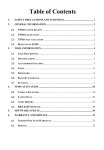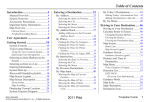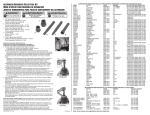Download Navigation System Information
Transcript
Service Bulletin Applies To: 05-032 May 25, 2013 See VEHICLES AFFECTED Navigation System Information (Supersedes 05-032, dated December 10, 2011; see REVISION SUMMARY) REVISION SUMMARY • Under VEHICLES AFFECTED, 2013 models were added. • Under DVD LABEL COLOR IDENTIFICATION BY MODEL, the Current Update DVD Version was changed for all vehicles, and 2013 model information was added. • Under HDD VERSION IDENTIFICATION BY MODEL, the Current Update HDD Version was changed for all vehicles, and 2013 model information was added. • • • • • NAVIGATION BACKGROUND American Honda navigation systems come in the following platforms: • Navigation DVD • Navigation HDD • SD Module (also known as Memory Module) DVD Navigation System Information • DVD label color identification by model ......... page 2 • Earliest DVD version application for each model .....................................................page 6 • How to identify navigation DVD versions .......page 6 • Checking a DVD for damage...........................page 7 • Ordering a replacement or update DVD .........page 7 • Navigation DVD stocking concerns ................page 7 • DVD handling and cleaning ............................page 8 • Installing a navigation DVD............................ .page 8 • Precaution on customer “sneak previews” of a newer navigation DVD version.................page 8 • Pitfalls when interchanging navigation DVD/parts during diagnosis ............................page 8 • Replacing the navigation control unit and transferring the navigation DVD ......................page 8 • Entering the anti-theft code on a DVD unit .....page 9 • Answering customer questions about navigation system coverage .........................page 16 For more information about the navigation systems and their operation, refer to the following resources: • Service Manual – Printed or on ISIS • Quick Start Guide or Technology Reference Guide • Online University – Use the keyword NAVI. • Navigation Manual – Besides the one that comes with the vehicle, the navigation system manual is also available online. Select SEARCH BY PUBLICATION, select Consumer Information, select your applicable vehicle, then select Navigation Manual from the list. • Service Bulletins – Use the keyword NAVI. • ETM (electrical troubleshooting manual) VEHICLES AFFECTED • 2003–13 Accord • 2005–07 Accord Hybrid • 2006–13 Civic • 2006–13 Civic Hybrid • 2012–13 Civic CNG • 2010–13 Crosstour • 2007–13 CR-V • 2011–13 CR-Z • 2009–10 Element • 2009–13 Fit ¤ 2013 American Honda Motor Co., Inc. – All Rights Reserved 2013 Fit EV 2010–13 Insight 2000–13 Odyssey 2003–13 Pilot 2006–13 Ridgeline WARRANTY CLAIM INFORMATION None. This service bulletin is for information only. Refer to the flat rate manual whenever servicing or repairing the navigation system. HDD Navigation System Information • HDD version identification by model .............page 10 • How to identify HDD software versions.........page 11 • Replacing the navigation control unit or the navigation HDD ............................................page 11 • Ordering a replacement HDD .......................page 11 • Ordering navigation update software ............page 11 • Entering the anti-theft code on an HDD unit .page 12 • Answering customer questions about navigation system coverage. ........................page 16 ATB 30120-49504 REV11 (1305) 1 of 16 CUSTOMER INFORMATION: The information in this bulletin is intended for use only by skilled technicians who have the proper tools, equipment, and training to correctly and safely maintain your vehicle. These procedures should not be attempted by “do-it-yourselfers,” and you should not assume this bulletin applies to your vehicle, or that your vehicle has the condition described. To determine whether this information applies, contact an authorized Honda automobile dealer. SD (Memory) Module Navigation System Information • SD module version identification by model .. page 13 • How to identify SD module software versions ....................................................... page 15 • Replacing the navigation control unit or the navigation SD module ................................. page 15 • Ordering a replacement SD module............. page 15 • Ordering navigation update software ........... page 15 • Entering the anti-theft code on an SD module unit.................................................................. page 9 • Answering customer questions about navigation system coverage ........................ page 16 DVD LABEL COLOR IDENTIFICATION BY MODEL Customers may obtain navigation DVDs from a variety of sources (friends, Internet auctions, etc.) outside of the normal ordering process. If they install an incorrect DVD, it can produce an error message, or cause the navigation system to malfunction. Use the following table to identify the label color used for each model. NOTE: If the vehicle you are looking for is not on this list, it may have an HDD or SD module navigation system. Refer to HDD VERSION IDENTIFICATION on page 10 or SD MODULE VERSION IDENTIFICATION on page 13. Model Applicable DVD Versions Year Crosstour Accord 2003 2004 2005 2006 DVD Label Color Orange 2007 2008 2009 2010 2011 2012 White Earliest Allowed DVD Version 3.10 3.30C 3.40 4.31 Latest Vehicle Production DVD Version 3.20A 3.30G 3.40C 4.31C Current Update DVD Version Coverage Area Voice Control Features 3.C0 3.C0 3.C0 4.B1 Continental U.S. and Canada Navigation, audio, and climate control Continental U.S. and Canada (border areas only) Navigation, audio, XM, and climate control Continental U.S., Hawaii, and Canada (border areas only) Navigation, audio, XM, and climate control Continental U.S., Hawaii, and Canada (border areas only) Navigation, audio, XM, and climate control 4.31/4.55/4.56 4.56A 4.B1 4.62 4.64 4.73A 4.81A 4.A2 4.64 4.73A 4.81A 4.92 4.A2 4.B1 4.B1 4.B1 4.B1 4.B1 For 2013, refer to HDD VERSION IDENTIFICATION BY MODEL 2010 4.73A 4.81A 4.B1 2011 4.92 4.92 4.B1 White 2012 4.A2 4.A2 4.B1 Other Features XM added for 2004–05 New navigation system for 2006 models, advanced voice recognition (city/street name recognition) New navigation system for 2008 models, optional rearview camera (4-door), HFL, male voice prompts removed Optional rearview camera, HFL For 2013, refer to HDD VERSION IDENTIFICATION BY MODEL 2 of 16 05-032 Model Applicable DVD Versions Year Accord Hybrid 2005 DVD Label Color Orange 2006 2007 White Civic and Civic Hybrid 2006 2007 2008 Latest Vehicle Production DVD Version Current Update DVD Version 3.40B 3.40C 3.C0 4.31B 4.31C 4.B1 4.31/4.55/4.56 4.56A 4.B1 6.11 6.11/6.55/6.56 6.11C 6.56A 6.B0 6.B0 6.62 6.62A 6.B0 6.72A 6.72A 6.72C 6.81A 6.B0 6.B0 Coverage Area Voice Control Features Continental U.S. and Canada Navigation, audio, XM, and climate control Continental U.S. and Canada (border areas only) Navigation, audio, XM, and climate control Continental U.S. and Canada (border areas only) Navigation, audio, and XM (if equipped) Continental U.S., Hawaii, and Canada (border areas only) Navigation, audio, and XM Turquoise 2009 2010 2011 CR-V Earliest Allowed DVD Version 6.81A 6.92 6.B0 For 2012 and later, refer to SD MODULE VERSION IDENTIFICATION BY MODEL 2007 6.55/6.56 6.62A 6.B0 Continental U.S. and Navigation, audio, Canada and XM 2008 6.62 6.62A 6.B0 (border (if equipped) areas only) 2009 6.72B 6.72C 6.B0 Turquoise Continental 2010 6.72C 6.81A 6.B0 U.S., Navigation, audio, Hawaii, and and XM Canada (if equipped) 2011 6.81A 6.92 6.B0 (border areas only) CR-Z For 2012 and later, refer to SD MODULE VERSION IDENTIFICATION BY MODEL 2011 6.81A 6.92 6.B0 2012 05-032 Turquoise 6.A2 6.A2 6.B0 Continental U.S., Hawaii, and Canada (border areas only) Navigation, audio, and XM (if equipped) Other Features Navigation control unit in center console (XM standard), advanced voice recognition (city/ street name recognition) Navigation control unit in center console (XM standard), advanced voice recognition (city/ street name recognition) Integrated in-dash audio/navigation display, PC card (MP3/WMA), male voice prompts removed (‘08 models), advanced voice recognition (city/ street name recognition) Integrated in-dash audio/navigation display, PC card (MP3/WMA), HFL, USB, advanced voice recognition (city/street name recognition) Integrated in-dash audio/navigation display, rearview camera, PC card (MP3/WMA), male voice prompts removed (‘08 models), USB, advanced voice recognition (city/ street name recognition) HFL (‘09 models) Integrated in-dash audio/navigation display, rearview camera, PC card (MP3/WMA), USB, advanced voice recognition (city/street name recognition), HFL 3 of 16 Model Applicable DVD Versions Year DVD Label Color Element 2009 2010 Turquoise Odyssey Insight Fit 2009 2010 Earliest Allowed DVD Version Latest Vehicle Production DVD Version Current Update DVD Version 6.72B 6.72C 6.B0 6.72A 6.81A 6.B0 6.72A 6.72C 6.72C 6.92 6.B0 6.B0 Turquoise 2011 6.81A 6.92 6.B0 Coverage Area Voice Control Features Continental U.S., Hawaii, and Canada (border areas only) Navigation, audio, and XM (if equipped) Continental U.S., Hawaii, and Canada (border areas only) Navigation, audio, and XM (if equipped) For 2012 and later, refer to SD MODULE VERSION IDENTIFICATION BY MODEL 2010 6.72C 6.92 6.B0 Continental U.S., Hawaii, Navigation, audio, and Canada and XM Turquoise 2011 6.81A 6.92 6.B0 (border areas (if equipped) only) For 2012 and later, refer to SD MODULE VERSION IDENTIFICATION BY MODEL 2000 1.07 1.09 2.A0 2001 2.03 2.04 2.A0 Continental None (voice 2002 2.04 2.05A 2.A0 Black U.S. guidance only) 2003 2.05 2.05B 2.A0 2004 2.11 2.11C 2.A0 2005 4.11-4.13D* 4.13C 4.B1 2006 4.31 4.31C 4.B1 2007 4.31/4.55/4.56 4.56A 4.B1 Continental U.S. and Navigation, audio, Canada XM, and climate (border control 2008 4.62 4.64 4.B1 areas only) White 2009 2010 4.64 4.73A 4.73A 4.81A 4.B1 4.B1 Continental U.S., Hawaii, and Canada (border areas only) Navigation, audio, XM, and climate control Other Features Integrated in-dash audio/navigation display, rearview camera, PC card (MP3/WMA), USB, advanced voice recognition (city/street name recognition) Integrated in-dash audio/navigation display, PC card (MP3/WMA), USB, advanced voice recognition (city/street name recognition) Integrated in-dash audio/navigation display, PC card (MP3/WMA), USB, advanced voice recognition (city/street name recognition) Voice guidance only, optional rearview camera Voice control of RES (Touring), rearview camera standard, HFL (‘08 models), male voice prompts removed (‘08 models), advanced voice recognition (city/ street name recognition) Voice control of RES (Touring), rearview camera standard, HFL, advanced voice recognition (city/ street name recognition) For 2011 and later, refer to HDD VERSION IDENTIFICATION BY MODEL 05-032 4 of 16 Model Applicable DVD Versions Year 2003 2004 2005 2006 2007 DVD Label Color Black Pilot 2008 2009 2010 White Ridgeline 2011 Earliest Allowed DVD Version Latest Vehicle Production DVD Version Current Update DVD Version 2.05B 2.11 2.11C/2.20 4.31 4.31/4.55/4.56 2.05B 2.11C 2.20 4.31C 4.56A 2.A0 2.A0 2.A0 4.B1 4.B1 4.62 4.63 4.B1 4.64 4.73A 4.73 4.73A 4.B1 4.B1 4.81A 4.92 4.B1 Coverage Area Continental U.S. Voice Control Features None (voice guidance only) Continental U.S. and Canada (border areas only) Navigation, audio, XM (if equipped), and climate control Continental U.S., Hawaii, and Canada (border areas only) Navigation, audio, XM (if equipped), and climate control For 2012 and later, refer to HDD MODULE VERSION IDENTIFICATION BY MODEL 2006 4.13C* 4.31C 4.B1 2007 4.31/4.55/4.56 4.56A 4.B1 Continental Navigation, audio, U.S. and XM (if equipped), Canada and climate (border 2008 4.62 4.64 4.B1 control areas only) White 2009 2010 2011 2012 4.73 4.73A 4.81A 4.A2 4.73A 4.81A 4.92 4.A2 4.B1 4.B1 4.B1 4.B1 2013 4.B1 4.B1 4.B1 Continental U.S., Hawaii, and Canada (border areas only) Navigation, audio, XM (if equipped), and climate control Other Features Off-road tracking (breadcrumbs) Voice control of RES, male voice prompts removed (‘08 models), advanced voice recognition (city/ street name recognition) Voice control of RES, HFL, USB, and rearview camera, advanced voice recognition (city/street name recognition), HFL, USB Optional rearview camera, male voice prompts removed (‘08 models), advanced voice recognition (city/ street name recognition) Rearview camera standard, advanced voice recognition (city/ street name recognition) HFL (‘09 models) *If a customer updates directly from version 4.13D (or lower) to version 4.73A or higher, they will receive a setup DVD along with the navigation update DVD. This setup DVD must be installed first. If the setup DVD is not installed first, the navigation system will continuously reboot to the globe screen or will not boot up at all. NOTE: • The earliest DVD version is the earliest version that was installed during the vehicle production year. The version currently installed may be higher because the factory updated the DVD software during production or if the customer previously chose to upgrade the DVD. • The latest production DVD version is the last version that was installed during the vehicle production year. Often changes to the navigation system software are running changes, and vehicles may finish the production year with a different version than they started with. • The current update DVD version is typically the version available in the current model year vehicle with the same navigation platform (same color DVD), or the last version available as an annual update DVD. • Depending on the year and model, and whether the customer purchased an annual update DVD, the customer’s DVD may be a version between the earliest and the latest DVD version listed. 05-032 5 of 16 EARLIEST DVD VERSION APPLICATION FOR EACH MODEL Each navigation system DVD contains a map/POI (point of interest) database and the navigation system software for each model that it supports. Inserting an older DVD (such as an earlier version than indicated in the table) can cause problems since it lacks the software to provide the specific features needed for that model. Unfortunately, the navigation software may not detect or warn you that the version is outdated, and it may even appear to operate normally. NOTE: Replacing a DVD with a higher version number is not always justified. A higher software version DOES NOT necessarily mean it contains newer software for your model. The DVD contains software for ALL models that use the same color DVD, and a revised number may or may not have software fixes or upgrades for the model in question. The following symptoms may indicate that an outdated DVD is being used: • A Honda model navigation screen may display an Acura logo while booting up. • A newly introduced model feature (for example, XM radio or HFL) may not display properly, and Extension may display instead. NOTE: Extension may be displayed when using Music Link, but should never be displayed when XM or USB is selected. • The current street (the street being driven on) may not appear properly at the bottom of the map screen display when the vehicle is driven on a main road. NOTE: If necessary, compare the navigation system operation to a same model vehicle with a current DVD. 6 of 16 HOW TO IDENTIFY NAVIGATION DVD VERSIONS To determine the navigation version on a particular model, start the engine, then locate the navigation control unit (see the appropriate service manual). Open the DVD door, and push the eject button to eject the DVD. Hold the DVD by the edges, and check for these items: • The label color (see the chart on the previous page for model application). • Read the DVD version listed on the bottom of the label, and note it on the repair order. You will need this version number in these instances: - To verify that the DVD version is appropriate for the vehicle - Any time you call Tech Line regarding a navigation system issue - To answer customer inquiries concerning update or coverage issues NOTE: Customers may obtain DVDs from sources outside the normal ordering process. If you determine this is the case, recommend that your customer purchase the appropriate DVD from the Honda Navigation Center (see ORDERING A REPLACEMENT OR UPDATE DVD). 05-032 CHECKING A DVD FOR DAMAGE Check the underside of the DVD for signs of mishandling. Deep scratches or fingerprints can cause random lock-ups, reboots, and DVD read or format errors. NOTE: A damaged DVD is not covered under warranty unless the disc is damaged by the navigation unit. Damage by the navigation unit typically appears as circular scratches caused by something rubbing against the DVD as it spins. The damage may appear as arcs or complete circles on the DVD reading surface. Refer to Service Bulletin 08-051, DVD Read Error, or No Route Displayed, and Navigation DVD Is Scratched, for more information. SCRATCHES • Verify that the underside of the DVD is silver, and not a copy with a bluish color. Copies will not work properly and can cause other symptoms that mimic hardware problems. • If the DVD is dirty, go to DVD HANDLING AND CLEANING. • If the DVD is defective, or has any of the issues mentioned above that is not covered by a service bulletin, return the vehicle to your customer and recommend that they order the proper DVD from the Honda Navigation Center (see ORDERING A REPLACEMENT OR UPDATE DVD). NOTE: If the navigation control unit is found defective (through the appropriate service manual troubleshooting procedures) and the DVD will not eject, order a replacement control unit, and also order a DVD from the Honda Navigation Center as navigation units do not come with a navigation DVD. ORDERING A REPLACEMENT OR UPDATE DVD To order a navigation DVD, you can call the Honda Navigation Center at 888-291-4675. The navigation center knows the correct color DVD application for each vehicle and can provide the latest version. To order online, go to www.Hondanavi.com, and select the model and year to find updates. The customer’s navigation manual provides additional ordering and installation information. This information is located in the Customer Assistance section. NAVIGATION DVD STOCKING CONCERNS Never stock navigation system DVDs, as software versions are constantly updated. Some dealerships also remove the DVDs from new or used vehicle inventory to prevent theft by storing them in a common locked location, then reinstall them when the vehicle is sold. Since the various navigation systems are versionsensitive (meaning that even if the correct color DVD is used, an older version may not work), stocking navigation DVDs or storing navigation DVDs in a common location can result in any of these problems: • Incorrectly colored DVDs being put into navigation vehicles. This either causes the system to display error messages, or causes system malfunctions that mimic a hardware problem. This results in the customer driving away with a malfunctioning navigation system. • The DVD version is out-of-date or incompatible with a particular model. This inconveniences your customer by delaying the repair, or by causing additional (and unnecessary) comebacks to your dealership. • The customer experiences bugs or other issues that have already been resolved in later versions currently available at the navigation center. These ordering procedures are recommended: • Always order navigation DVDs on an as-needed basis. During a typical model year, each color DVD may undergo half a dozen “software only” version upgrades to fix minor issues on some or all models the DVD supports. This is normal. Usually, only the letter at the end of the version number changes, while the database (maps and POIs) remain unchanged through the year. • Never promise your customers future free updates. There are no free programs for updating the navigation DVD. Update DVDs are generally available for purchase each fall. The online DVD order site provides information when an update for a particular color DVD is available. NOTE: • Refer to the version chart in this service bulletin when ordering any navigation system DVD. • Damaged discs are not warrantable unless they are damaged by the navigation system. 05-032 7 of 16 DVD HANDLING AND CLEANING To avoid damaging or leaving fingerprints on the DVD, always handle it by the edges, and place it in a jewel case whenever it is outside the navigation control unit. Deep scratches or fingerprints on the back of the DVD can cause intermittent rebooting or other system errors. Smudges and fingerprints can be carefully removed using a mild cleaner and soft cloth designed to clean eyeglasses. To clean a DVD, first apply the cleaning solution to the DVD, and using a clean soft cloth, very gently wipe across the DVD from the center to the outer edge, never in a circular motion. PRECAUTION ON CUSTOMER “SNEAK PREVIEWS” OF A NEWER NAVIGATION DVD VERSION Your customer might request a look (or “sneak preview”) at features in the latest navigation software. You should never preview a navigation DVD in a customer’s vehicle. Inserting a new DVD installs the latest software from the DVD into the memory of the customer’s navigation system. When the original DVD is reinstalled, the newer software remains in memory and is often incompatible with the customer’s original DVD map and POI database. If your customer wishes to see the latest navigation coverage or software features, demonstrate it on an in-stock vehicle that already has the latest DVD version. If a newer version is loaded accidentally, either by the dealer or the customer, one possible remedy is to enter the navigation diagnostic mode’s Version screen and do a forced download. Refer to the iN for applicable patches that may need reinstalling. If a forced download does not reinstall the original software, the navigation control unit may need to be replaced. This is not covered under warranty. PITFALLS WHEN INTERCHANGING NAVIGATION DVD/PARTS DURING DIAGNOSIS When troubleshooting navigation system problems, ensure that the known-good vehicle is the same software version year and model as the vehicle being serviced. Mixing incompatible navigation DVDs or other system components can delay the troubleshooting process by causing side effects unrelated to the original problem. See the table under DVD LABEL COLOR IDENTIFICATION BY MODEL. INSTALLING A NAVIGATION DVD 1. Park the vehicle outside, and start the engine. 2. Eject the old DVD. 3. Install the new navigation DVD. Be sure to close the door on the navigation control unit. 4. Select OK on the disclaimer screen, then turn the engine off. Wait 1 minute, and restart the engine. 5. Select OK on the disclaimer screen. 6. Drive the vehicle on a mapped road until the road name appears at the bottom of the map screen. The system is now map-matched. 8 of 16 REPLACING THE NAVIGATION CONTROL UNIT AND TRANSFERRING THE NAVIGATION DVD If your diagnosis determines the customer’s navigation control unit is faulty, you will need to order a remanufactured replacement navigation unit (in warranty), or send it out for repair (out of warranty). Refer to Service Bulletin 06-001, Audio, Navigation, RES, and i-MID Unit In-Warranty Exchange, and Outof-Warranty Repair. The order procedure on the iN is designed to minimize unnecessary replacement of parts due to customer settings, unfamiliarity with system operation, or software/database issues that cannot be resolved by hardware replacement. The form asks for the following navigation information: • The customer’s DVD color and version number on the label, and condition of the DVD (inspection for scratches). • The customer’s complaint, symptom, and other details to allow duplication of the issue by the factory. 05-032 • The results of the diagnostic procedure according to the service manual. This information will help the remanufacturing center and the factory understand the problem and properly repair the core. Replacement navigation control units do not come with a DVD because the parts center has no way of knowing the customer’s current DVD version. When the new control unit arrives, and before disconnecting the original control unit, do this: 1. Save the customer’s data (if equipped) using the Save Users Memory procedure: • Refer to the applicable service manual, or • Online, enter keywords NAVI DIAG, select Navigation System Diagnostic Mode from the list, and look for Save Users Memory. 2. With the engine running, open the control unit door and eject the DVD from the original control unit. To avoid scratching or damaging the DVD, temporarily place the DVD in a jewel case. NOTE: If the DVD will not eject, write that information clearly on the core return form, and order a DVD from the Honda Navigation Center. 3. Install the control unit. Follow the procedure in the navigation section of the appropriate service manual. • Refer to the applicable service manual, or • Online, enter keywords NAVI REMOVAL, and select Navigation Unit Removal/Installation from the list. 4. Reinstall the customer’s original DVD, verifying that the DVD is free of deep scratches or smudges. 5. Check online for service bulletins prescribing patches, if any, that should be applied to the replacement control unit. ENTERING THE ANTI-THEFT CODE ON A DVD UNIT Any time power is disconnected from the navigation control unit, the 4-digit anti-theft code must be entered on the navigation system display. This 4-digit code can be found on a small code card or label in the glove box. Enter the 4-digit code, then select Done. If you cannot find the navigation system anti-theft code, use the iN to look it up. You need the serial number for the navigation control unit to do this. There are two methods to obtain the serial number: • For navigation systems using white, turquoise, or orange-colored DVDs, you can view the serial number without removing the navigation unit by entering the diagnostic mode: - Refer to Anti-theft Feature under General Troubleshooting Information in the navigation section of the applicable service manual, or - Online, enter keyword THEFT, and select The navigation anti-theft code card is lost or missing (With Navigation) from the list. • For 2nd-generation navigation systems (identified by the black DVD used with them), the code is located on the underside of the navigation control unit. The iN may display more than one code for a given serial number. This is because serial numbers are not unique. You may have to try more than one 4-digit code if listed. If no code is shown, or if the code(s) given do not work, contact the American Honda Warranty department at 310-783-3240 and ask them to verify the code(s). If the code “0000” (four zeroes) works, then replace the navigation control unit. When you replace a navigation control unit, be sure to remove the old code card, and give the customer the new anti-theft security code card. 6. Park the vehicle outside, and do the initialization. Online, look up the navigation system PDI service bulletin that applies to the customer’s vehicle. This assures that all components connected to, or controlled by, the navigation unit are working properly. The PDI procedure includes a short test to ensure that the navigation unit has synchronized its maps with the current location obtained during the GPS initialization (mapmatching). 05-032 9 of 16 HDD VERSION IDENTIFICATION BY MODEL Pilot Odyssey Crosstour Accord Model Applicable DVD Versions Year 2013 Earliest Allowed HDD Version 1.00.2008 Latest Vehicle Production HDD Version 1.00.2032 Current Update HDD Version Coverage Area Voice Control Features Other Features 1.00.2032 Continental U.S., Canada, Mexico Navigation, audio, XM, and climate control TMC Real-time traffic for select U.S. cities, weather, XM, audio USB Continental U.S., Canada, Mexico Navigation, audio, XM, and climate control TMC Real-time traffic for select U.S. cities, weather, XM, audio USB U.S., Canada, Puerto Rico Navigation, audio, XM, and climate control TMC traffic for select U.S. cities, HFL, audio USB, song search by voice, no security code needed for audio unit activation U.S., Canada, Puerto Rico Navigation, audio, XM, and climate control TMC traffic for select U.S. cities, HFL, audio USB 2013 1.00.2711 1.00.2724 1.00.2724 2011 1.11.0500 1.11.0500 1.30.0100 2012 1.20.0300 1.20.0300 1.30.0100 2013 1.30.0100 1.30.0100 - 2012 1.20.1000 1.20.1000 1.30.0200 2013 1.30.0200 1.30.0200 - NOTE: • The earliest HDD version is the earliest version that was installed during the vehicle production year. The version currently installed may be higher because the factory updated the HDD software during production or if the customer previously chose to upgrade the HDD. • The latest production HDD version is the last version that was installed during the vehicle production year. Often changes to the navigation system software are running changes, and vehicle models may finish the production year with a different version than they started with. • The current update HDD version is typically the version available in the current model-year vehicle with the same navigation platform, or the last version available as an annual HDD update. • Depending on the year and model, and whether the customer purchased an annual update, the customer’s HDD may be a version between the earliest and the latest HDD version listed. • The Gracenote software applies to the audio system and is not related to the HDD navigation operating system software. 05-032 10 of 16 HOW TO IDENTIFY HDD SOFTWARE VERSIONS To determine the navigation software version in a vehicle: • Make sure you are on the map screen, then press INFO. • Push the interface dial to the right to select OTHER. • Rotate the interface dial to highlight System/Device Information, then press the ENTER button. • The following information appears: - Software version - Database version - Device number • To exit, press the MAP/GUIDE button. Software Patches Occasionally, problems are discovered after a software version is released, either with the original software version that came with the vehicle, or a map update purchased by the customer. Many software related problems can be repaired with software updates (patch CD). Before assuming a navigation problem is hardware related, check the iN for software updates, and see if your customer’s problem is resolved with a patch disc. ORDERING A REPLACEMENT HDD If you need to replace the HDD, it is available through the parts ordering system as a restricted part. You will need the vehicle VIN to complete the order. The VIN allows the supplier to confirm the current navigation software version being used by the customer. When the HDD arrives at the dealership, install the HDD in the audio-navigation unit, then check any official Honda service website for any patches or updates related to the navigation system. NOTE: If the HDD is not transferred to the replacement audio-navigation unit, an HDD Access Error appears on the display. ORDERING NAVIGATION UPDATE SOFTWARE Navigation map updates can be ordered online at hondanavi.com. Under Find Updates, use the pull-down menu to select the vehicle Model and Year. You can also call the Honda Navigation Center at 888-291-4675. Both methods require a major credit card. Follow the instructions included with the map update on how to load the update information into the navigation system. REPLACING THE NAVIGATION CONTROL UNIT OR THE NAVIGATION HDD The audio-navigation unit and HDD are only available as separate parts. There is a built-in anti-theft protection referred to as “mating” to limit replacing an HDD or audio-navigation unit. Refer to AudioNavigation Unit and HDD Service Precautions in General Troubleshooting of the applicable service manual for more information. If you substitute an audio-navigation unit for troubleshooting, you must substitute a combined audio-navigation unit and HDD. Do not substitute the audio-navigation unit or HDD separately. If your diagnosis determines that the audionavigation unit is at fault, the replacement unit does not come with an HDD. Transfer the original HDD to the new audio-navigation unit. All the customer’s settings, music, and personal information are transferred with the HDD. NOTE: If the HDD is not transferred to the replacement audio-navigation unit, an HDD Access Error appears on the display. 05-032 11 of 16 ENTERING THE ANTI-THEFT CODE ON AN HDD UNIT Any time power is disconnected from the navigation control unit, you need to bypass the anti-theft circuit. There are two methods: • Press and hold the power knob for about 5 seconds. The audio-navigation unit compares the VIN in its internal memory with the VIN from the PCM. If the VINs match, the anti-theft circuit is bypassed. • There may be occasions when you are prompted to enter the code. Many of these vehicles do not come with a code card. If you are prompted for the code, go to the iN (Interactive Network) and do the following: - Press and hold the MENU, MAP/GUIDE, and CANCEL buttons at the same time. - At the Select Diagnosis Items screen, select Detail Information & Settings, select Unit Check, then ECU INFO. The system runs a brief diagnostic, then the navigation unit serial number is displayed at the bottom of the screen. This column is intentionally left blank. - Use the navigation Anti-theft code inquiry option on the iN to look up the 5-digit navigation anti-theft code. The iN may display more than one code for a given serial number. This is because serial numbers are not unique. You may have to try more than one 5-digit code if listed. - If no code is shown, or the code(s) given do not work, call the American Honda Warranty department at 310-783-3240. Do not call Tech Line. When you replace a navigation control unit, be sure to remove the old code card, and give the customer the new anti-theft security code card, if applicable. 12 of 16 05-032 SD MODULE VERSION IDENTIFICATION BY MODEL Latest Vehicle Production SD Module Version Database: 9.90 Software: 1.A0.00 Database: 9.90 Software: 1.A0.02 Database: 9.90 Software: 1.A0.03 2013 Database: 9.90 Software: 1.C0.00 Database: 9.90 Software: 1.C0.00 Database: 9.90 Software: 1.C0.00 2012 Database: 9.A0 Software: 1.C0.00 Database: 9.A0 Software: 1.C0.02 Database: 9.A0 Software: 1.C0.03 2013 Database: 9.B0 Software: 1.B0.00 Database: 9.B0 Software: 1.B0.00 Database: 9.B0 Software: 1.B0.00 2012 Database: 9.A0 Software: 1.C0.00 Database: 9.A0 Software: 1.C0.02 Database: 9.A0 Software: 1.C0.03 2013 Database: 9.B0 Software: 1.C0.00 Database: 9.B0 Software: 1.C0.00 Database: 9.B0 Software: 1.C0.00 CR-V 20122013 Database: 9.A0 Software: 1.B0.04 Database: 9.A0 Software: 1.C0.00 Database: 9.A0 Software: 1.C0.00 U.S., Canada, Puerto Rico Navigation, audio, XM, and climate control Fit 20122013 Database: 9.A2 Software: 1.B0.02 Database: 9.B0 Software: 1.C0.00 Database: 9.B0 Software: 1.C0.00 U.S., Canada, Puerto Rico Navigation, audio, XM, and climate control Fit EV 2013 Database: 9.A0 Software: 1.B2.00 Database: 9.B0 Software: 1.C0.00 Database: 9.B0 Software: 1.C0.00 20122013 Database: 9.A0 Software: 1.B0.03 Database: 9.B0 Software: 1.C0.00 Database: 9.B0 Software: 1.C0.00 2013 Database: 9.B0 Software: 1.C0.00 Database: 9.B0 Software: 1.C0.00 Database: 9.B0 Software: 1.C0.00 Model Earliest Allowed SD Module Version Insight Applicable DVD Versions Year CR-Z Civic CNG Civic Hybrid Civic 2012 Current Update SD Module Version Coverage Area Voice Control Features Other Features U.S., Canada, Puerto Rico Navigation, audio, and XM TMC traffic for select U.S. cities, HFL, audio USB, Bluetooth audio, no security code needed for audio unit activation U.S., Canada, Puerto Rico Navigation, audio, XM, and climate control TMC traffic for select U.S. cities, HFL, audio USB, Bluetooth audio, no security code needed for audio unit activation Navigation, audio, and XM TMC traffic for select U.S. cities, HFL, audio USB, Bluetooth audio, no security code needed for audio unit activation U.S., Canada, Puerto Rico U.S., Canada, Puerto Rico U.S., Canada, Puerto Rico U.S., Canada, Puerto Rico Navigation audio TMC traffic for select U.S. cities, HFL, audio USB, Bluetooth audio, no security code needed for audio unit activation, Pandora, SMS HFL, audio USB, and Bluetooth audio HFL, audio USB, and Bluetooth audio Navigation, audio, and climate control HFL, audio USB, and Bluetooth audio. TMC traffic for select U.S. cities, rest are same Navigation, audio, and climate control HFL, audio USB, and Bluetooth audio. TMC traffic for select U.S. cities, rest are same NOTE: • The earliest SD module version is the earliest version that was installed during the vehicle production year. The version currently installed may be higher because the factory updated the SD module software during production or if the customer previously chose to upgrade the SD module. • The latest production SD module version is the last version that was installed during the vehicle production year. Often changes to the navigation system software are running changes, and vehicle models may finish the production year with a different version than they started with. 05-032 13 of 16 • The current update SD module version is typically the version available in the current model-year vehicle with the same navigation platform, or the last version available as an annual SD module update. • Depending on the year and model, and whether the customer purchased an annual update, the customer’s SD module may be a version between the earliest and the latest SD module version listed. 05-032 14 of 16 HOW TO IDENTIFY SD MODULE SOFTWARE VERSIONS To determine the navigation software version in a vehicle: • Make sure you are on the map screen, then press INFO. • Rotate the interface dial to highlight System/Device Information, then press the ENTER button. • Select System/Device Information. • The following information appears: - Software version - Database version - Device number • To exit, press the MAP/GUIDE button. Software Patches Occasionally, problems are discovered after a software version is released, either with the original software version that came with the vehicle, or a map update purchased by the customer. Many software related problems can be repaired with software updates (patch USB device). Before assuming a navigation problem is hardware related, check the iN for software updates, and see if your customer’s problem is resolved with a patch USB device. REPLACING THE NAVIGATION CONTROL UNIT OR THE NAVIGATION SD MODULE The audio-navigation unit and SD module are only available as separate parts. While the HDD’s have a mating process that limits its transfer to different navigation units, you can substitute the SD module into another navigation unit and back to the original unit without any problems. If your diagnosis determines that the audio-navigation unit is at fault, the replacement unit does not come with an SD module. Transfer the original SD module to the new audio-navigation unit. All the customer’s settings and personal information are transferred with the SD module. NOTE: If the SD module is not transferred to the replacement audio-navigation unit, an Access Error appears on the display. ORDERING A REPLACEMENT SD MODULE If you need to replace the SD module, it is available through the parts ordering system as a restricted part. You will need the vehicle VIN to complete the order. The VIN allows the supplier to confirm the current navigation software version being used by the customer. When the SD module arrives at the dealership, install the module in the audio-navigation unit, then check any official Honda service website for any patches or updates related to the navigation system. NOTE: If the SD module is not transferred to the replacement audio-navigation unit, an Access Error appears on the display. ORDERING NAVIGATION UPDATE SOFTWARE Navigation map updates can be ordered online at hondanavi.com. Under Find Updates, use the pull-down menu to select the vehicle Model and Year. You can also call the Honda Navigation Center at 888-291-4675. Both methods require a major credit card. Follow the instructions included with the map update on how to load the update information into the navigation system. ENTERING THE ANTI-THEFT CODE ON AN SD MODULE UNIT Any time power is disconnected from the navigation control unit, you need to bypass the anti-theft circuit. There are two methods: • Press and hold the power knob for about 5 seconds. The audio-navigation unit compares the VIN in its internal memory with the VIN from the PCM. When the two match, the anti-theft circuit is bypassed. • There may be occasions when you are prompted to enter the code. These vehicles do not come with a code card. If you are prompted for the code, go to the iN (Interactive Network) and do this: - Press and hold the MENU, MAP/GUIDE, and CANCEL buttons at the same time - At the Select Diagnosis Items screen, select Detail Information & Settings, select Unit Check, then Navi ECU. The system runs a brief diagnostic, then the navigation unit serial number is displayed at the bottom of the screen. - Use the navigation Anti-theft code inquiry option on the iN to look up the 5-digit navigation anti-theft code. The iN may display more than one code for a given serial number. This is because serial numbers are not unique. You may have to try more than one 5-digit code if listed. - If no code is shown, or the code(s) given do not work, call the American Honda Warranty department at 310-783-3240. Do not call Tech Line. 05-032 15 of 16 ANSWERING CUSTOMER QUESTIONS ABOUT NAVIGATION SYSTEM COVERAGE Some customers may ask questions regarding a city, address, or POI (point of interest) covered by the navigation system. It is better to verify a coverage question on an actual vehicle than to disappoint your customer by promising coverage that may be incomplete or missing in their area. The following suggestions can be used to answer coverage inquiries from your customer. • How do I find the local address of a business that is part of a national chain (for example, Starbucks)? There are three ways to find the local address to businesses: - If you know the phone number of the business, select Phone Number and enter the 10-digit phone number (area code plus seven-digit number). - Select Name and enter Starbucks. For more common business names, like McDonald’s, you may have to search through a list that includes other businesses like McDonald’s Welding, McDonald’s Automotive, etc. - With DVD: Select Category, then Restaurant. Enter the keyword Star. The resulting list includes all restaurants that have the letters Star anywhere in the name. NOTE: This search method may not work on all 2004 and earlier vehicles. - With HDD: Select Place Category, then Restaurant. Under Sub category, select All Types, then Place Name. Enter keyword Star. The resulting list includes all restaurants that have the letters Star anywhere in the name. • Is my address covered by the navigation system? Using a current production vehicle (of the same model), try entering the customer’s address (street first) to see if their area is covered. Always enter the street first, because sometimes their city may be included in a neighboring township, or under some larger metropolitan city name. If the address is shown in a later year vehicle but not your customer’s vehicle, recommend that your customer purchase an update. If the customer’s address is not in the current database, you can store the customer’s address as a map input. Refer to Viewing/Saving the current location in the navigation manual. • Is my city covered by the navigation system? For general questions about whether a city is covered, view the map coverage link on the DVD order site. On the site, you enter a year and model, and then click on the Coverage link. You then select a state or province, and the cities are listed. Of course, this does not guarantee that the customer’s road or address is in the system. Verifying on an actual production vehicle is always the best guarantee that your information is accurate. • The gas station on my corner is now a restaurant. Why is it still incorrect in the navigation system? For POI-related customer questions, explain that businesses are constantly changing, and there can be a considerable lag in updating the millions of POIs in the system. The database is updated annually, and the best way to verify whether the POI is accurate is to verify the inquiry on a current production vehicle. • How do I update my Gracenote software? While this is not a navigation system software, customers may ask questions about it. Refer to the audio section of the applicable owner’s manual. Answers to these and other questions regarding coverage can be found in these locations: • In the Frequently Asked Questions section of the navigation manual. • Go to hondanavi.com, and use the pull-down menu to select the model and year of the vehicle, then click on FAQ. • For more information about Gracenote, go online to www.navteq.com/gracenote/honda. 16 of 16 05-032
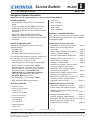
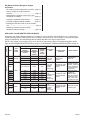
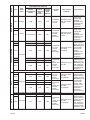
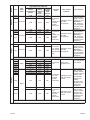
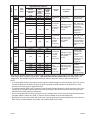
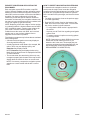
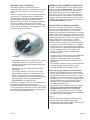
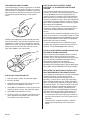
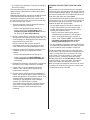
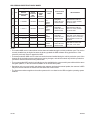
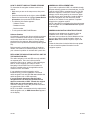
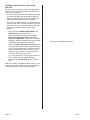
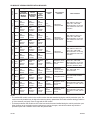
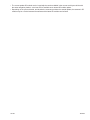
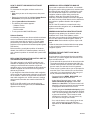
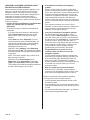
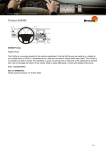

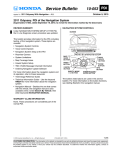
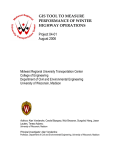
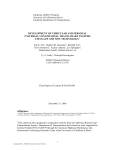
![[ol-rs-ha6]-en - Sonic Electronix](http://vs1.manualzilla.com/store/data/005843713_1-a0736ea4d1b526b61217546e349ee9ef-150x150.png)