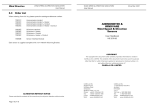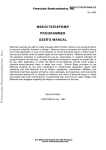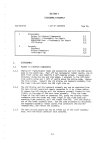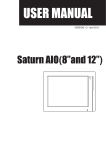Download Z88 SERVICE MANUAL Section 3
Transcript
SECTION 3 SYSTEM TEST Sub-Section LIST OF CONTENTS Page No. 1 Introduction 3.1 2 System Test General Preparation for Test Test Functions Procedure 3.1 3.2 3.2 3.2 Adaptor Test 3.6 Test Fixture Connections 3.3 3 Fig No. 3.1 1. INTRODUCTION 1.1 The following test procedure is designed to prove that a successful repair has been carried out and that the Z88 computer is fully operational. It should be used as a final confidence check prior to the packaging and despatch of the repaired unit, and can also be used effectively during fault diagnosis (Section 4). 1.2 Adjustments There is one adjustment only on the Z88 main board. With the index page displayed and potentiometer RV1 set to minimum the menu topics should just be visible on the screen. If topics are not visible adjust padding potentiometer RV2 until topics are just visible. Padding capacitors C17 and C18 are factory set and must not be adjusted under any circumstances. 2. SYSTEM TEST 2.1 General 2.1.1 The system test is carried out with the repaired Z88, in its case, mounted on a test frame. The full test equipment required is set out in the table below: 3.1 EQUIPMENT Sinclair Spectrum Mains Adaptor Z88 Cased Unit Test Fixtures Special Test Box (with separate power supply) Test Card Connector for SKT2 Test Card Connector for SKT3 Test Card Connector for SKT4 Test Card for Peripheral Expansion Connector RS232 Termination Connector Standard RAM Pack Special Modified 32K RAM Pack 128K EPROM Test Program Pack 240 V Variable Transformer (with flying mains socket attached) Adaptor Test Box 2.2 SPECIFICATION/ MANUFACTURER ITEM No Cambridge Computer Cambridge Computer Cambridge Computer 1 2 3 Cambridge Cambridge Cambridge Cambridge Computer Computer Computer Computer 4 5 6 7 Cambridge Computer Local modification Cambridge Computer Local Purchase 8 9 10 11 12 Cambridge Computer/ Local manufacturer 13 Preparation for Test 2.2.1 Before commencing the test verify the following: (a) A gap exists between the case and the Reset switch. (b) The Flap switch button is depressed and released when the flap is opened and closed. (c) The adaptor is connected to the mains and its jack plug is inserted in the test box. (d) The two banana fly leads from the test box are connected to the test fixture. 2.3 Test Functions 2.3.1 The system test exercises all the Z88 functions and by use of screen prompts progresses through six defined states. The software test is followed by a comprehensive test of all power functions, including current drain in the operational and coma states and a check of the 'supercap' operation. 2.4 Procedure 2.4.1 Set Switch B on the test fixture to position 2 (jack). 2.4. .2 Connect up the test rig as shown in Figure 3.1. 3.2 MAINS ADAPTOR BANANA PLUG FLYING LEADS TEST BOX JACK PLUG FLYING LEAD TEST FIXTURE Z88 COMPUTER I FIGURE 3.1 TEST FIXTURE CONNECTIONS 3.3 2.4.3 Place the cased unit for test in the test fixture and slide the arms outward and down to lock it into position. 2.4.4 Insert the special test card (Item 7) into the peripheral expansion slot and check that the LED is always ON. Remove test card. 2.4.5 Insert the special test card (Item 3) into slots 1, 2 and 3 in turn and check that for each slot the LED is always ON. 2.4.6 Remove the special test card from slot 3, leaving the flap open. 2.4.7 Insert the jack plug from the test box (Item 2) into the jack socket of the unit under test. 2.4.8 Close the flap and press the reset button (it may need to be pressed two or three times). Check that the display comes on showing the INDEX screen. 2.4.9 Carry out the following: (a) Insert the RS232 termination connector (Item 8). (b) Insert the software packs: Slot 1 - 32 K RAM pack (Item 4) (i) (ii) Slot 2 - modified 32K RAM pack (Item 5) (iii) Slot 3 - test program 128K EPROM pack (Item 6) (c) Close the flap. NOTES: 1. Slot 1 checks SE1 in particular. 2. Slot 2 checks A17, A18, A19, SE2. 3. Slot 3 checks SE3 and 7UR. 4. This combination of cards checks every slot signal line except ROE which is checked by the internal EPROM. 2.4.10 Press the RESET button on the unit and follow the screen prompt to check the following: (a) the keyboard (b) contrast (c) the RS232 serial link (d) the speaker (e) the jack plug (f) the connectors. 3.4 2.4.11 At the end of the test check that TEST COMPLETE is displayed on the screen. 2.4.12 Open the flap and check that the display goes OFF. 2.4.13 Remove the software cards from slots 1, 2 and 3 and close the flap. 2.4.14 Press the Reset button and check that the display comes ON. 2.4.15 Set switch B on the test box to position 1 and check that the display remains ON. 2.4.16 Remove the jack plug from the unit and check that the display remains ON. 2.4.17 Tap the unit a few times and check that this has no effect on the display screen, ie no screen flickering etc. 2.4.18 Open the flap and check that the display goes OFF. 2.4.19 Close the flap and check that the BAT LOW (battery low) indication is NOT displayed on the screen. 2.4.20 Set switch A on the test box to position 2 and release. Check that the BAT LOW indication is displayed on the screen. 2.4.21 Carry out the following: (a) Set switch A on the test box to position 1, and hold. Check that the display goes OFF while the switch is held in position 1. (b) Release switch A and check: (i) (ii) the display comes back ON the meter on the the test box is in the GREEN band. 2.4.22 Press both SHIFT Keys simultaneously to put the 288 into the coma state. Carry out the following: (a) Operate switch C and hold. (b) Check that the test box meter is in the GREEN band while the switch is held. (c) Release switch C. 2.4.23 Press both SHIFT keys simultaneously and check that the display comes back ON. 3.5 2.4.24 Carry out the following: (a) Press and hold switch D for approximately 1 second. (b) Check that the display goes OFF while the switch is held. (c) Check that the display comes back ON when the switch is released and that the display is not corrupted. 2.4.25 Carry out the following: (a) Disonnect the input jack plug from the test box. (b) Remove the jack plug from the cased unit. (c) Remove the RS232 termination connector. (d) Remove the cased unit from the test fixture. 3. ADAPTOR TEST 3.1 The adaptor test checks that the adaptor gives 6.5 V ± 10% on and off load with 240 V t 10% input. In the following test the adaptor is serviceable if the meter reads GREEN in all of the checks. 3.2 PROCEDURE CAUTIONS: 1 DO NOT TOUCH VARIABLE TRANSFORMER OUTPUT WHEN DEVICE IS CONNECTED TO THE MAINS. 2 DO NOT CONNECT/DISCONNECT ADAPTOR FROM THE FLYING LEAD WHEN VARIABLE TRANSFORMER IS CONNECTED TO THE MAINS. 3.2.1 Connect adaptor jack to the test box. 3.2.2 Connect the adaptor into the flying mains socket of the variable transformer (Item 12). 3.2.3 Connect the adaptor jack to the test box (Item 13). 3.2.4 Set the variable transformer to 90%. 3.2.6 Plug in the variable transformer to the mains socket. 3.2.7 Check that the needle on the test box meter is in the GREEN band. 3.2.8 Press and hold the button on the side of the test box and check that the meter needle remains in the GREEN band. Release the button. 3.2.9 Set the variable transformer to 110% (maximum) and check that the meter needle is in the GREEN band. 3.6 3.2.10 Press and hold the button on the side of the test box and check that the meter needle is in the GREEN band. Release the button. 3.2.11 Carry out the following: (a) Disconnect the variable transformer from the mains. (b) Disconnect the adaptor from the transformer and from the test box. 3.7