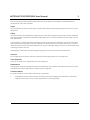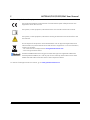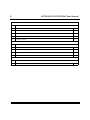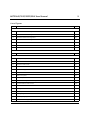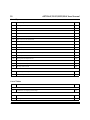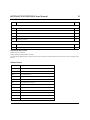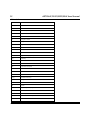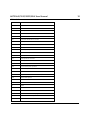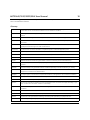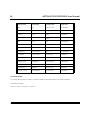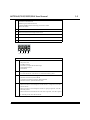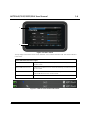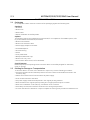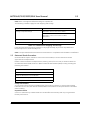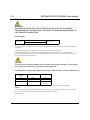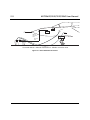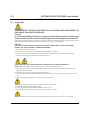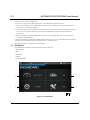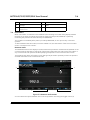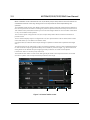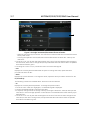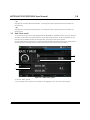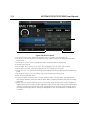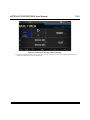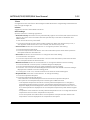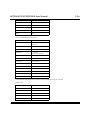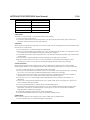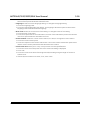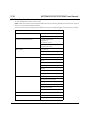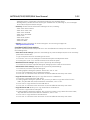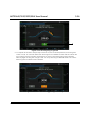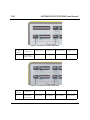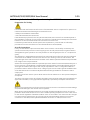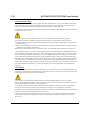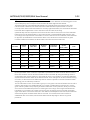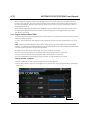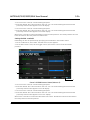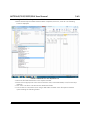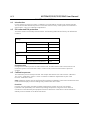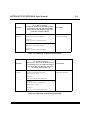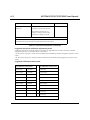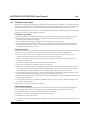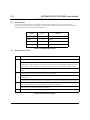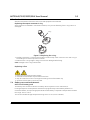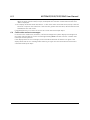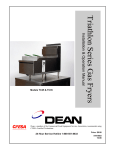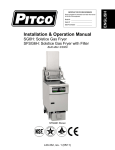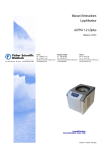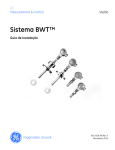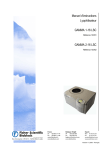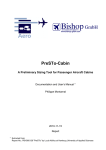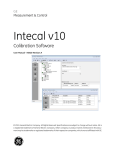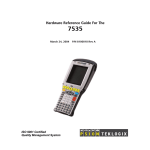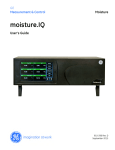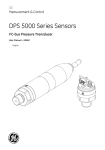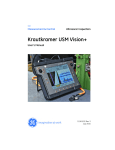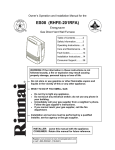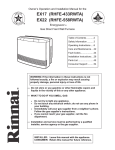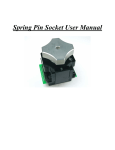Download ADTS542F & ADTS552F User Manual 1 MB
Transcript
GE Measurement & Control GE Air Data Test Sets ADTS542F/552F/553F/554F User Manual K0553 Revision A © 2015 General Electric Company. All Rights Reserved. Specifications are subject to change without notice. GE is a registered trademark of General Electric Company. Other company or product names mentioned in this document may be trademarks or registered trademarks of their respective companies, which are not affiliated with GE. The Bluetooth® word mark and logos are registered trademarks owned by Bluetooth SIG, Inc. and any use of such marks by GE is under license. ADTS542F/552F/553F/554F User Manual 1 Introduction This Use Manual provides operating instructions for the Air Data Test Sets (ADTS) compatible with the requirements of first line operation. Scope This Use Manual contains the description, identification data and operating procedures for the user of this equipment. Safety The manufacturer has designed this equipment to be safe when operated using the procedures detailed in this manual and the Safety and Installation Guide K0554. Do not use this equipment for any other purpose than that stated. This publication contains operating and safety instructions that must be followed to ensure safe operation and to maintain the equipment in a safe condition. The safety instructions are either warnings or cautions issued to protect the user and the equipment from injury or damage. Safety instructions are indicated using a warning symbol in the text. Use qualified* technicians and good engineering practice for all procedures in this publication. Pressure Do not apply pressure greater than the maximum safe working pressure to the equipment. Toxic Materials There are no known toxic materials used in this equipment. Maintenance The equipment must be maintained using the manufacturer’s procedures and should be carried out by the manufacturer’s service department or approved service agents. Technical Advice For technical advice contact the manufacturer or subsidiary. * A qualified technician must have the necessary technical knowledge, documentation, special test equipment and tools to carry out the required work on this equipment. K0553 Revision A 2 ADTS542F/552F/553F/554F User Manual Marks and Symbols on the equipment This equipment meets the requirements of all relevant European safety directives. The equipment carries the CE mark. This symbol, on the equipment, indicates that the user should read the user manual. This symbol, on the equipment, indicates a warning and that the user should refer to the user manual. Do not dispose of this product as household waste. Use an approved organisation that collects and/or recycles waste electrical and electronic equipment. For more information, contact one of these: - Our customer service department: www.gemeasurement.com - Your local government office. The Bluetooth® wireless technology word mark and logos are registered trademarks owned by Bluetooth® SIG, Inc. and any use of such marks by GE is under license. Other trademarks and trade names are those of their respective owners. For the list of GE approved service centres, go to: www.gemeasurement.com K0553 Revision A ADTS542F/552F/553F/554F User Manual 3 Compliance Statements Note: You can view the compliance information stored on the ADTS Touch as follows: From the ADTS Touch Dashboard, select: 1. Tools 2. Bluetooth® 3. Select the region or country of interest from the scroll down list, e.g. for Japan select Japan. USA ADTS542F/ADTS552F/ADTS553F/ADTS554F This device has been tested and found to comply with the limits for a class A digital device, pursuant to Part 15 of the FCC rules. Operation is subject to the following two conditions: 1. This device may not cause harmful interference. 2. This device must accept any interference received, including interference that may cause undesired operation. This device is only authorized for use in a mobile application. At least 20 cm of separation distance between the ADTS542F device and the user's body must be maintained at all times. ADTS542F: Contains Transmitter Module FCC ID: QOQWT41. ADTS552F: FCC ID: 2AAVWADTS552F-01 ADTS Touch This device has been tested and found to comply with the limits for a class A digital device, pursuant to Part 15 of the FCC rules. Operation is subject to the following two conditions: 1. This device may not cause harmful interference. 2. This device must accept any interference received, including interference that may cause undesired operation. This device must not be used with any other antenna or transmitter that has not been approved to operate in conjunction with this device. FCC ID: 2AAVWADTSTOUCH-01. CANADA ADTS542F/ADTS552F/ADTS553F/ADTS554F Under Industry Canada regulations, this radio transmitter may only operate using an antenna of a type and maximum (or lesser) gain approved for the transmitter by Industry Canada. To reduce potential radio interference to other users, the antenna type and its gain should be so chosen that the equivalent isotropically radiated power (e.i.r.p.) is not more than that necessary for successful communication. This device complies with Industry Canada licence-exempt RSS standard(s). Operation is subject to the following two conditions: 1. This device may not cause interference. 2. This device must accept any interference, including interference that may cause undesired operation of the device. ADTS542F: Contains IC ID: 5123A-BGTWT41 ADTS552F: IC ID: 12097A-ADTS552F01 K0553 Revision A 4 ADTS542F/552F/553F/554F User Manual ADTS542F/ADTS552F/ADTS553F/ADTS554F Conformément à la réglementation d'Industrie Canada, le présent émetteur radio peut fonctionner avec une antenne d'un type et d'un gain maximal (ou inférieur) approuvé pour l'émetteur par Industrie Canada. Dans le but de réduire les risques de brouillage radioélectrique à l'intention des autres utilisateurs, il faut choisir le type d'antenne et son gain de sorte que la puissance isotrope rayonnée équivalente (p.i.r.e.) ne dépasse pas l'intensité nécessaire à l'établissement d'une communication satisfaisante. Le présent appareil est conforme aux CNR d'Industrie Canada applicables aux appareils radio exempts de licence. L'exploitation est autorisée aux deux conditions suivantes: 1. l'appareil ne doit pas produire de brouillage. 2. l'utilisateur de l'appareil doit accepter tout brouillage radioélectrique subi, même si le brouillage est susceptible d'en compromettre le fonctionnement. ADTS542F: contient IC ID: 5123A-BGTWT41 ADTS552F: IC ID: 12097A-ADTS552F01 ADTS Touch Under Industry Canada regulations, this radio transmitter may only operate using an antenna of a type and maximum (or lesser) gain approved for the transmitter by Industry Canada. To reduce potential radio interference to other users, the antenna type and its gain should be so chosen that the equivalent isotropically radiated power (e.i.r.p.) is not more than that necessary for successful communication. This device complies with Industry Canada licence-exempt RSS standard(s). Operation is subject to the following two conditions: 1. This device may not cause interference. 2. This device must accept any interference, including interference that may cause undesired operation of the device. contains IC ID: 5123A-BGTWT41 ADTS Touch Conformément à la réglementation d'Industrie Canada, le présent émetteur radio peut fonctionner avec une antenne d'un type et d'un gain maximal (ou inférieur) approuvé pour l'émetteur par Industrie Canada. Dans le but de réduire les risques de brouillage radioélectrique à l'intention des autres utilisateurs, il faut choisir le type d'antenne et son gain de sorte que la puissance isotrope rayonnée équivalente (p.i.r.e.) ne dépasse pas l'intensité nécessaire à l'établissement d'une communication satisfaisante. Le présent appareil est conforme aux CNR d'Industrie Canada applicables aux appareils radio exempts de licence. L'exploitation est autorisée aux deux conditions suivantes: 1. l'appareil ne doit pas produire de brouillage. 2. l'utilisateur de l'appareil doit accepter tout brouillage radioélectrique subi, même si le brouillage est susceptible d'en compromettre le fonctionnement. contient IC ID: 5123A-BGTWT41 MEXICO The operation of this equipment is subject to the following two conditions: (1) it is possible that this equipment or device may not cause harmful interference, and (2) this equipment or device must accept any interference, including interference that may cause undesired operation. K0553 Revision A ADTS542F/552F/553F/554F User Manual 5 La operación de este equipo está sujeta a las siguientes dos condiciones: (1) es posible que este equipo o dispositivo no cause interferencia perjudicial y (2) este equipo o dispositivo debe aceptar cualquier interferencia, incluyendo la que pueda causar su operación no deseada. BRAZIL This equipment operates in a secondary manner, that is, does not have the right of protection against prejudicial interference, even from stations of the same type, and nor can they cause interference to systems operating in a primary manner. For safety related information refer to K0554 “Safety and Installation Guide”. K0553 Revision A 6 ADTS542F/552F/553F/554F User Manual Table of Contents Preliminary Pages Introduction 1 Scope 1 Safety 1 Pressure 1 Toxic Materials 1 Maintenance 1 Technical Advice 1 Marks and Symbols on the equipment 2 Compliance statements 3 Table of Contents (this page) 5 List of Figures 8 List of Tables 9 Associated documents 9 Abbreviations 10 Glossary 13 Pressure Units and Conversion Factors 14 CHAPTER PAGE 1 INTRODUCTION 1.1 Description 1-1 1.2 ADTS542F 1-1 1.3 ADTS552F 1-3 1.4 ADTS553F 1-4 1.5 ADTS554F 1-5 1.6 ADTS Touch 1-5 K0553 Revision A ADTS542F/552F/553F/554F User Manual 7 Table of Contents 2 INSTALLATION 2.1 Packaging 2-1 2.2 Packaging for Storage and Transportation 2-1 2.3 Returned Goods Procedure 2-2 2.4 Electrical Connection 2-3 2.5 Pneumatic Pressure Connections 2-3 2.6 Positioning of the ADTS 2-4 3 OPERATION 3.1 Preparation 3-1 3.2 Power-up routine 3-2 3.3 Dashboard 3-3 3.4 Pitot Static 3-4 3.5 Rate Timer mode 3-8 3.6 Settings 3-11 3.7 Tools 3-19 3.8 Go to ground 3-24 3.9 Manual Venting of the Aircraft Pitot and Static Systems 3-28 3.10 Example Basic Aircraft Test Operation using the ADTS542F 3-30 3.11 Engine Pressure Ratio (EPR) 3-33 3.12 Test sequence 3-34 3.13 Pt Only or Ps Only Control modes 3-41 4 CALIBRATION 4.1 Introduction 4-1 4.2 PIN codes and PIN protection 4-1 4.3 Calibration process 4-1 4.4 Calibration description 4-4 4.5 Completion of sensor calibration 4-5 K0553 Revision A 8 ADTS542F/552F/553F/554F User Manual Table of Contents 5 MAINTENANCE 5.1 Introduction 5-1 5.2 Maintenance Tasks 5-1 5.3 Routine Maintenance 5-2 5.4 Battery care and maintenance 5-2 5.5 Software updates 5-3 6 TESTING AND FAULT FINDING 6.1 Introduction 6-1 6.2 Standard serviceability test 6-1 6.3 ADTS leak check 6-1 6.4 Fault codes and error messages 6-3 7 SPECIFICATION 7.1 Specification K0553 Revision A 7-1 ADTS542F/552F/553F/554F User Manual 9 List of Figures FIG. TITLE PAGE 1-1 ADTS542F General Arrangement 1-1 1-2 ADTS552F General Arrangement 1-3 1-3 ADTS553F General Arrangement 1-4 1-4 ADTS554F General Arrangement 1-5 1-5 ADTS Touch 1-6 1-6 ADTS Touch status indicators 1-6 1-7 ADTS Touch controls 1-7 2-1 ADTS Altitude correction 2-4 3-1 ADTS power-up self test screen 3-2 3-2 Dashboard 3-3 3-3 Measure mode screen 3-4 3-4 Control mode screen 3-5 3-5 Numbered keypad screen 3-6 3-6 Nudge increment/decrement factor selection 3-7 3-7 Rate timer panel 3-8 3-8 Set time panel 3-9 3-9 Measured average rates of change 3-10 3-10 Communications main screen 3-22 3-11 ADTS manuals screen 3-24 3-12 Go to ground main screen 3-25 3-13 Set rate panel 3-25 3-14 Start go to ground action 3-26 3-15 Aircraft going to ground 3-26 3-16 Hold status during go to ground ramp 3-27 K0553 Revision A 10 ADTS542F/552F/553F/554F User Manual List of Figures 3-17 Aircraft at ground 3-27 3-18 Go to ground complete 3-28 3-19 Manual let-down ADTS542F and ADTS552F 3-29 3-20 Manual let-down ADTS553F 3-30 3-21 Manual let-down ADTS554F 3-30 3-22 EPR Control Screen (Method 1) 3-32 3-23 EPR Control Screen (Method 2) 3-33 3-24 Test sequence screen 3-34 3-25 Test procedure selection screen 3-35 3-26 Test sequences menu 3-35 3-27 Select test procedure step 3-36 3-28 Test sequence screen based on data field input 3-37 3-29 Test sequence data fields 3-38 3-30 Saving the test sequence file 3-39 3-31 ADTS Touch file explorer window 3-41 3-32 Example of Pt Only Control Mode 3-41 3-33 Pt Only control mode 3-42 5-1 Replacing the o-ring 5-2 5-2 Software updates - ADTS Touch 5-4 List of Tables TABLE TITLE PAGE 2-1 Conditions for shipping and storage 2-2 3-1 Test set status indications 3-2 3-2 Settings menu 3-11 K0553 Revision A ADTS542F/552F/553F/554F User Manual 11 List of Tables 3-3 Tools menu 3-20 4-1 Calibration requirements ADTS542F 4-2 4-2 Calibration requirements ADTS552F 4-2 4-3 Equipment requirements 4-3 4-4 Calibration check points 4-3 4-5 Adjustment points 4-5 5-1 Maintenance Chart 5-1 5-2 Maintenance tasks 5-1 Associated documents K0563 Service manual. K0554 Safety and Installation Guide. The following abbreviations may be used in this manual, the abbreviations are the same in the singular and plural. Abbreviations A Ampere abs Absolute a.c Alternating current ADTS Air Data Test Set AMM Aircraft Maintenance Manual Alt Altitude Alt1 Altitude static channel 1 Alt2 Altitude static channel 2 ARINC Air Radio Incorporated ASI Airspeed indicator ATE Automatic Test Equipment CAS Calibrated airspeed COSHH Control of Substances Hazardous to Health Regulations K0553 Revision A 12 ADTS542F/552F/553F/554F User Manual Abbreviations cm Centimetre d.c Direct current Def Define e.g. For example EPR Engine Pressure Ratio etc. And so on °C Degrees Celsius °F Degrees Fahrenheit Fig. Figure ft Foot g Gauge h Hour HBC High breaking capacity Hg Mercury hm Hecto metre Hz Hertz IAS Indicated airspeed i.e. That is IEC International Electrotechnical Commission in Inch inHg Inches of mercury kg Kilogram km Kilometre kts Knots LCD Liquid crystal display m Metre mA Milliampere Mach Speed ratio to the speed of sound max Maximum K0553 Revision A ADTS542F/552F/553F/554F User Manual 13 Abbreviations mbar Millibar min Minute or minimum mm Millimetre mph Miles per hour mV Millivolts No. Number PIN Personal identification number Ps Static pressure Ps1 Static pressure channel 1 Ps2 Static pressure channel 2 psi Pounds per square inch PC Personal computer Pt Total pressure (Pitot) Pt1 Pitot pressure channel 1 Pt2 Pitot pressure channel 2 Qc Differential pressure Pt1-Ps1 QFE Local atmospheric pressure QNH Barometric pressure at sea level REF Reference RGA Return Goods Authorization (Druck procedure) RMS Root mean square ROC Rate of climb RS232 Serial communications protocol Rt Rate Rt CAS Rate of CAS RTC Real time clock SCPI Standard commands for programmable instruments SST Standard Serviceability Test ST Stainless steel K0553 Revision A 14 ADTS542F/552F/553F/554F User Manual Abbreviations TAS True Airspeed V Volts VA Volt Ampere +ve Positive -ve Negative K0553 Revision A ADTS542F/552F/553F/554F User Manual 15 The terminology used in this manual is specific and individual interpretation must not be introduced. The terms are defined as follows: Glossary Adjust To bring to a more satisfactory state; to manipulate controls, levers, linkages, etc. to return equipment from an out-of-tolerance condition to an in-tolerance condition. Align To bring into line; to line up; to bring into precise adjustment, correct relative position or coincidence. Assemble To fit and secure together the several parts of; to make or form by combining parts. Calibrate To determine accuracy, deviation or variation by special measurement or by comparison with a standard. Check Make a comparison of a measure of time, pressure, temperature, resistance, dimension or other quality with a known figure for that measurement. Disconnect To detach the connection between; to separate keyed or matched equipment parts. Dismantle To take apart to the level of the next smaller unit or down to all removable parts. Examine To perform a critical visual observation or check for specific conditions; to test the condition of. Fit Correctly attach one item to another. Inspect Review the work carried out by Specialists to ensure it has been performed satisfactorily. Install To perform operations necessary to properly fit an equipment unit into the next larger assembly or system. Maintain To hold or keep in any particular state or condition especially in a state of efficiency or validity. Operate Make sure that an item or system functions correctly as far as possible without the use of test equipment or reference to measurement. Readjust To adjust again; to move back to a specified condition; to bring back to an in-tolerance condition. Reconnect To rejoin or refasten that which has been separated. Refit Fit an item which has previously been removed. Remove To perform operations necessary to take an equipment unit out of the next larger assembly or system. To take off or eliminate. To take or move away. Repair To restore damaged, worn out or malfunctioning equipment to a serviceable, usable or operable condition. Replace Remove an item and fit a new or a serviced item. Reset To put back into a desired position, adjustment or condition. Service To perform such operations as cleaning, lubricating and replenishing to prepare for use. Test Ascertain by using the appropriate test equipment that a component or system functions correctly. K0553 Revision A 16 ADTS542F/552F/553F/554F User Manual Pressure units and conversion factors Pressure units Factor (hPa) Pressure units Factor (hPa) mbar 1.0 cmH2O @ 20°C 0.978903642 bar 1000.0 mH2O @ 20°C 97.8903642 Pa (N/m2) 0.01 kg/m2 0.0980665 hPa 1.0 kg/cm2 980.665 kPa 10.0 torr 1.333223684 MPa 10000.0 atm 1013.25 mmHg @ 0°C 1.333223874 psi 68.94757293 cmHg @ 0°C 13.33223874 lb/ft2 0.4788025898 mHg @ 0°C 1333.223874 inH2O @ 4°C 2.4908891 inHg @ 0°C 33.86388640341 inH2O @ 20°C 2.486413 mmH2O @ 4°C 0.0980665 inH2O @ 60°F 2.487641558 cmH2O @ 4°C 0.980665 ftH2O @ 4°C 29.8906692 mH2O @ 4°C 98.0665 ftH2O @ 20°C 29.836983 mmH2O @ 20°C 0.097890364 ftH2O @ 60°F 29.8516987 Unit Conversion To convert FROM pressure Value 1 in pressure UNITS 1 TO pressure Value 2 in pressure UNITS 2: Calculate as follows: Value 2 = Value 1 x Factor 1 ÷ Factor 2 K0553 Revision A 1-1 ADTS542F/552F/553F/554F User Manual CHAPTER 1 INTRODUCTION 1.1 Description The GE family of Air Data Test Sets (ADTS) provide accurate air data to test two, three and fourchannel systems. The manufacturer has designed this equipment to be safe when operated using the procedures detailed in this user manual. The required aircraft instrument test values can be entered in either aeronautical or pressure units. The ADTS will then automatically generate the correct pressure aims for all required channels. The aircraft air data computer system receives these parameters and calculates altitude, airspeed and angle of attack (if applicable). 1.2 ADTS542F 1 2 3 4 5 6 7 8 9 Figure 1-1 ADTS542F General Arrangement Key to Figure 1-1: 1 Pitot (Pt) pressure port 2 Static (Ps) pressure port 3 ADTS Touch docking connector K0553 Revision A ADTS542F/552F/553F/554F User Manual 4 Test set status indications (see below): a: Power on and self test b: Battery pack status (if fitted) c: Bluetooth® wireless technology connection status d: Aircraft status 5 ADTS Touch umbilical cable connector 6 External functional earth/ground terminal 7 Power On/Standby switch 8 Power cable connector 9 Fuses 4a 4b 4c 4d Test set status indications: 4a Power on and self test: - Off (power Off) - Standby (Yellow) - Self test in progress (Green (flashing)) - Pass/Ready (Green) - Fault (Red) 4b Battery pack status (if fitted): - For LED indications, see section 5.4 “ADTS5xxF battery pack” 4c Bluetooth® wireless technology connection status: - Wireless connection present (Blue) - Looking for wireless connection (Flashing blue) - Wired connection present (Wireless off) 4d Aircraft status: - When the ADTS is controlling the aircraft and it is “off ground”, the LED will be Yellow - When the ADTS is controlling the aircraft to “going to ground”, the LED will flash yellow - When the ADTS has made the aircraft “safe at ground”, the LED is green - In standby-mode, this LED will be off. K0553 Revision A 1-2 1-3 1.3 ADTS542F/552F/553F/554F User Manual ADTS552F 10 Figure 1-2 ADTS552F General Arrangement The ADTS552F incorporates all the features of the ADTS542F but with an optional communications board, which is located below the cover (10). 10 Cover for, optional, communications board, K0553 Revision A ADTS542F/552F/553F/554F User Manual 1.4 1-4 ADTS553F 11 Figure 1-3 ADTS553F General Arrangement The ADTS553F incorporates all the features of the ADTS552F but with an additional Static (Ps2) port (11), making it a three channel test set. 11 Static (Ps2) port K0553 Revision A 1-5 1.5 ADTS542F/552F/553F/554F User Manual ADTS554F 12 Figure 1-4 ADTS554F General Arrangement The ADTS554F incorporates all the features of the ADTS553F but with an additional Pitot (Pt2) port (12), making it a four channel test set. 12 1.6 Pitot (Pt2) port ADTS Touch The ADTS Touch is used to control all required functions. The ADTS Touch can be positioned (docked) on the ADTS or used as a hand held mobile unit via an umbilical cable or using Bluetooth® wireless technology. This allows a person to complete the entire test program remotely while conveniently seated in the aircraft. The ADTS Touch will have power applied when positioned on a powered-on ADTS, or using an umbilical cable connected to a powered-on ADTS, or can be battery powered. The ADTS Touch is a touch screen device which features a “swipe–action” (up/down/left/right) touch screen user interface with colour graphics and menus. K0553 Revision A ADTS542F/552F/553F/554F User Manual 1-6 A B Figure 1-5 ADTS Touch The top edge of the ADTS Touch screen features a set of status indicators (A). The status indicator icons show: Status indications (from left to right): Battery icon Battery charge level indication is only visible when a battery is fitted to the ADTS Touch Bluetooth® antenna icon Visible when the ADTS Touch is connected wirelessly, the CAN link icon is not then visible CAN link icon Visible when the ADTS Touch is connected using a wired connection, the Bluetooth® antenna icon is not then visible Time System time Figure 1-6 ADTS Touch status indicators K0553 Revision A 1-7 ADTS542F/552F/553F/554F User Manual The ADTS Touch features a set of controls along the bottom edge of the screen (B), these controls only become visible after selecting a main menu item on the “Dashboard”: 1 2 3 4 5 6 7 Figure 1-7 ADTS Touch controls 1. Back/Return: takes you back to the previous selection and will continue taking you back, one step at a time, until you reach the “Dashboard” again. 2. Home: Returns you directly to the “Dashboard”. 3. Help: Displays help topics related to the currently selected main menu item. 4. Aircraft Status: displays the aircraft status screen which gives information about whether the aircraft is ramping, stable at set point, going to ground or actually at ground pressure. Options available in this screen are: Go to Ground, Change rate of decent to ground and Hold (will allow a temporary pressure HOLD state on all channels during a controlled ramp to either set-point or ground). See section 3.8 for a detailed description. 5. Measure/Control mode: toggle function. The blue indicator identifies the currently selected function: - Indicator left: Measure mode. - Indicator right: Control mode. 6. Pressure/Aeronautical units selection: toggle function. The blue indicator identifies the currently selected function: - Indicator left: Pressure units. - Indicator right: Aeronautical units. 7. Pressure mode selection: toggle function. The blue indicator identifies the currently selected function: With pressure units selected: - Indicator left: Ps (static) and Pt (pitot) (absolute pressures). - Indicator right: Ps (static) and Qc. With Aeronautical units selected: - Indicator left: ALT (altitude) and CAS (calibrated air speed). - Indicator right: ALT (altitude) and Mach speeds. K0553 Revision A 2-1 ADTS542F/552F/553F/554F User Manual CHAPTER 2 INSTALLATION 2.1 Packaging On receipt of the ADTS check the contents of the packaging against the following lists: Standard • ADTS5xxF • ADTS Touch • Mains cable • K0554, Installation and Safety Guide. Options The following options are included, but not limited to (for a complete list of available options, refer to product data sheet: ADTS542F, 920-648x). • ADTS Touch batteries • ADTS Touch extension cable • Power supply adaptor and cables • Threaded adaptors • Accessories bag • Hoses • Front panel labels • Backpack (ADTS542F only) • ADTS Touch carry case • Second slave ADTS Touch (not for ADTS542F). Special Request Please keep the special packing boxes so that the ADTS can be safely shipped for calibration, repair or storage. 2.2 Packing for Storage or Transportation To store the ADTS or to return it for calibration or repair carry out the following procedures: • The ADTS should be at zero/ambient pressure. Disconnect the hose assemblies and stow in the accessory bag. • Switch OFF and disconnect from the electrical power supply. • Close and latch the lid to the ADTS. • The power supply cable should be placed in the original packing material. • Place the ADTS in the original special packing box or appropriate transport container. • Mark carton “FRAGILE” on all sides, top, and bottom of the container. • The battery must be removed from the ADTS Touch during transportation. • To return the ADTS for calibration or repair complete the return goods procedure as detailed in 2.3. K0553 Revision A ADTS542F/552F/553F/554F User Manual 2-2 Environment Note: Items in storage are defined as being non-operational. The following conditions apply for both shipping and storage: Store in a cool dry place - Storage Temperature Range ADTS542F: -20°C to 70°C (-4°F to 158°F) ADTS552F ) ADTS553F ) -30°C to 70°C (-22°F to 158°F) ADTS554F ) ADTS Touch battery: 5°C to 21°C (41°F to 98.8°F) Storage Altitude Up to 50,000 feet (15,000 metres) Table 2-1 Conditions for shipping and storage If the ADTS becomes exposed to moisture or very high humidity, dry as soon as possible and temporarily store in a low humidity area. Note: It is important that the customer be sure the ADTS is in compliance with the OEM re-certification. 2.3 Returned Goods Procedure Should the ADTS require calibration or become unserviceable, it can be returned to the GE approved service department. Please contact the GE Service Department, either by 'phone, fax or E-mail, to obtain a Returned Goods Authorization (RGA) number or (Return Material Authorization [RMA] in USA), providing the following information: Product (i.e. ADTS5xxF) Serial number Details of defect/work to be undertaken Calibration traceability requirements Operating conditions Safety Precautions You must also inform the return establishment if the product has been in contact with anything hazardous or toxic and, the relevant COSHH (MSDS in USA) references and precautions to be taken when handling. Important notice Service or calibration by unauthorized sources will affect the warranty and may not guarantee further performance. K0553 Revision A 2-3 2.4 ADTS542F/552F/553F/554F User Manual Electrical Connection WARNING VOLTAGES IN EXCESS OF 30 VOLTS (RMS) AC OR 50 VOLTS DC, IN CERTAIN CIRCUMSTANCES, CAN BE LETHAL. CARE MUST BE TAKEN WHEN WORKING ON LIVE, EXPOSED CONDUCTORS Power Supply Single phase 110/230 VAC, 50/60Hz 115 VAC, 400Hz 200 VA MAX Power Supply Connection The unit must be connected to the correct electrical power supply as stated, adjacent to the power connector. A qualified technician (see page i) must carry out the following procedure. A power isolation device must be accessible at all times. This device can be considered as disconnecting the ADTS power cable or building wall isolation switch. The ADTS front panel switch is not classed as a power isolator. CAUTIONS THE SUPPLY MUST PROVIDE CONNECTION TO A PROTECTIVE GROUND TERMINAL. THE UNIT MUST , AT ALL TIMES, BE CONNECTED TO THE SUPPLY EARTH (GROUND). THE POWER SUPPLY CABLE AND CONNECTOR MUST BE CORRECTLY RATED FOR THE POWER SUPPLY. European Colour Brown Blue Green/Yellow US color Function Black White Green Live Neutral Protective Earth (Ground) Make sure that the power supply is off before connecting the power cable to the ADTS. Fuses The two fuses, located in the holders and mounted on the front panel, protect the unit. The fuses are connected in the live and neutral supply circuit and are rated at: • T5AH 250V K0553 Revision A ADTS542F/552F/553F/554F User Manual 2-4 External functional earth/ground terminal An external earth/ground connection stud is available as functional earth on the front panel providing a connection point for other equipment to be connected to the same earth/ground connection as the test set (This is not a protective earth/ground connection). 2.5 Pneumatic Pressure Connections When not in use, blanking caps must be fitted to Ps/Pt ports. Note: When carrying out a leak test, a leak of the blanking cap affects the performance of the ADTS. The ADTS uses the following AN pneumatic connectors: • AN-3, 37° flare (option) • AN-4, 37° flare • AN-6, 37° flare (option). 2.6 Positioning the ADTS CAUTION TO OPERATE, PLACE THE ADTS ON A HORIZONTAL SURFACE WITH THE FRONT PANEL UPPERMOST , THIS ALLOWS THE WATER IN THE WATER FILTER TO VENT . WATER CAN CONTAMINATE THE ADTS MANIFOLD AND AFFECT ADTS PERFORMANCE. Note: In control mode, the water drain, located near the cooling vent, produces a flow of air and some water. The amount of water depends on the humidity and the operating time in control mode. It is important that the position of the ADTS in relation to the aircraft altitude sensors is known. An altitude correction must be made to allow for the difference in height between the ADTS reference level and the reference level of the aircraft's altitude sensors (refer to the Aircraft Maintenance Manual for this information). Enter the altitude correction value, see section 3.6, Settings, ADTS settings menu. CAUTION OBSERVE THE APPROPRIATE SAFETY INSTRUCTIONS AND TESTING PROCEDURES DETAILED IN THE AIRCRAFT MAINTENANCE MANUALS AND COMPONENT MAINTENANCE MANUALS. K0553 Revision A 2-5 ADTS542F/552F/553F/554F User Manual reference level inst STATIC AIR DATA COMPUTER PITOT altitude correction value reference level Corrected altitude = Altitude measurement - Altitude correction value Figure 2-1 ADTS Altitude correction K0553 Revision A 3-1 ADTS542F/552F/553F/554F User Manual CHAPTER 3 OPERATION 3.1 Preparation WARNING OBSERVE SAFETY PRECAUTIONS STATED IN LOCAL ORDERS AND THE AIRCRAFT OR EQUIPMENT SERVICING PROCEDURES. CAUTION It is the responsibility of the user to make sure that the pneumatic control range limits are set below the maximum operating limits of the equipment under test. Make sure the electrical and pneumatic connectors, electrical cables and pipes and positioning of the ADTS comply with the instructions and requirements in Section 2 Installation. CAUTION DO NOT USE SHARP OBJECTS ON THE TOUCH SCREEN. SHARP OBJECTS WILL PERMANENTLY DAMAGE THE TOUCH SCREEN, IT CANNOT BE REPAIRED. Carry out the following before use: 1. If necessary, carry out the maintenance tasks detailed in Section 5. 2. Make sure the power at the wall connection point is switched OFF. Connect the ADTS to the electrical power supply at the wall connection point. MAKE SURE THAT THE SUPPLY INCLUDES A CONNECTION TO A PROTECTIVE EARTH. Note: Make sure that the power supply switch can be accessed at all times. 3. Inspect the pneumatic hoses for damage, ingress of dirt and moisture. Make sure the aircraft adaptors are serviceable. 4. Make sure the air vents do not become obstructed. 5. Connect the required hoses to the ADTS that are necessary for the test procedures to be carried out. 6. Fit the necessary adaptors for aircraft testing to the hoses. Note: When connected, take care not to kink or stand on the hoses. 7. Fit blanks to all the adaptor test points. 8. Carry out the leak test procedure detailed in Section 6.3. 9. If necessary carry out an altitude correction, see Figure 2-1 also. Note: Read the whole procedure before starting the test process on an aircraft or component. K0553 Revision A ADTS542F/552F/553F/554F User Manual 3.2 3-2 Power-up routine Make sure the power at the wall connection point is switched ON. Wired connection 1. Either; position the ADTS Touch on the docking connector of the ADTS, or connect the ADTS Touch to the ADTS using the umbilical cable connector. 2. Set the On/Standby Switch on the front of the ADTS to ON. The test set performs a self test, resulting in a test set status indication “Pass” or “Fault”. Test set status indications: No LEDs OFF Yellow Standby Green (flashing) Self test in progress Green/Red Pass/Fault Table 3-1 Test set status indications If the self test fails (red “Fault” indication), or for any other reason the test set is considered to be unserviceable, contact GE and return the test set to the GE or GE approved service centre. During the “Power-up” routine, the following screen is displayed showing a “Progress” bar at the bottom of the screen: Figure 3-1 ADTS power-up self test screen The “ADTS power-up self test” screen is displayed for a short time followed by the “Dashboard”. Wireless connection To establish a wireless connection: 1. Ensure that the ADTS Touch is not positioned on the docking connector of the ADTS, or connected to the ADTS using the umbilical cable connector. K0553 Revision A 3-3 ADTS542F/552F/553F/554F User Manual 2. Switch the ADTS Touch ON. 3. Select “Tools” on the “Dashboard”. 4. From the “Tools” menu, select “Bluetooth”. The “Bluetooth” sub-menu opens. 5. Select “List of devices”. The “Select device” panel opens showing a list of serial numbers for devices for a connection attempt. 6. If the serial number of the ADTS for connection is not in the list, then close the list by touching the “cross” icon. Select “New scan for devices”. Wait while a search for active devices is performed. 7. Select the required serial number device from the list and touch the “tick” icon. Wait while connection is established. If the link has been successful the “Bluetooth® antenna icon” icon is now displayed in the status indicator area of the ADTS Touch, see also section 1.6 “ADTS Touch”. Wireless operation of the ADTS is now available. 3.3 Dashboard The “Dashboard” shows the top-level menu items, which are: • PITOT STATIC • EPR • SETTINGS • TOOLS • TEST SEQUENCE 1 2 3 4 5 Figure 3-2 Dashboard K0553 Revision A ADTS542F/552F/553F/554F User Manual 3.4 1 Pitot static 2 EPR (see section 3.11) 3 Settings 4 Tools 5 Test sequence (swipe to view) (see section 3 13) - - 3-4 Pitot Static When “Pitot Static” is selected on the dashboard, the resulting screen will clearly display whether the ADTS is currently controlling the pressures at the Ps and Pt ports (CONTROL) or passively measuring the pressures at the Ps and Pt ports (MEASURE). The condition immediately after power up is always MEASURE, so as to protect any connected systems. To switch between the two modes, touch the related icon (1) at the bottom of the screen. See also section 1.6 “ADTS Touch controls”. Measure mode The MEASURE mode screen displays real time Pitot Static parameter measurements (2) based on the current pressures and rates of change (3) of pressures present at the Ps and Pt ports of the ADTS or any connected aircraft systems. All ADTS pumping and pressure control functions are inactive. This baseline Pitot Static information screen will typically be used to passively monitor the pressure and leak rate status of the connected aircraft. 2 3 1 4 Figure 3-3 Measure mode screen You can switch the system between aero units and pressure units using the toggle control (4). K0553 Revision A 3-5 ADTS542F/552F/553F/554F User Manual Control mode When CONTROL mode is selected at icon (1), the ADTS pumps and pressure control functions are activated but will not cause any change in the current pressures unless requested by the operator. The CONTROL mode screen also displays real time Pitot Static parameter measurements based on the current pressures and rates of change of pressures present at the Ps and Pt ports. It also has a 'Aim' field for each parameter to allow you to enter new target values for the controller of the ADTS or any connected aircraft systems. This screen may be configured at icon (2) to accept and present data in either aeronautical or pressure units. The Pt channel display may be configured at icon (3) to present either CAS or Mach (when in Aero units) and either Qc or Pt (when in Pressure units). A progress bar (4) indicates rate and percentage completion towards the requested new target aim. The effort meter (5) can swing left or right according to whether control of the requested pressure for that channel is requiring predominantly vacuum (left) or pressure (right), e.g, an excessive left swing when at an altitude set-point might give early indication of a leak to atmosphere (continuous drain on vacuum pump resource). This baseline Pitot Static control screen will typically be used to actively exercise the connected aircraft or system over the required Ps/Pt parameter test range. 5 4 1 2 3 Figure 3-4 Control mode screen K0553 Revision A ADTS542F/552F/553F/554F User Manual 3-6 ALT, CAS and Mach The following controls are available when “Aeronautical” units are selected: 5 1 2 6 4 3 Figure 3-5 Numbered keypad screen • ALT Displays the currently selected altitude. To change the altitude value: 1. Touch the “Aim” value (1) to highlight it. 2. Use the numbered keypad to input the new value. 3. If required, change the rate of change value by touching the “Rate Aim” value (2) and input the new value, or use the nudge up/down controls (5/6) to increment/decrement the value by a predefined factor. 4. To change the nudge increment/decrement factor: - Touch one of the up/down controls (5/6) for 2 seconds. The increment/decrement factor panel opens. K0553 Revision A 3-7 ADTS542F/552F/553F/554F User Manual 7 Figure 3-6 Nudge increment/decrement factor selection - Select the new factor (7) from the list. The new factor is selected and the increment/decrement factor panel closes. - Touching the up/down controls (5/6) will increment/decrement the “Rate Aim” value by the new factor. 5. Touch the “Tick” icon (3), the new value appears in the “Aim” field. The altitude value changes to the new value, at the rate of change value, and provided that the new value is within acceptable limits the text will turn green. 6. Touching the “Cross” icon (4), cancels the action and closes the keypad. • CAS Displays the currently selected calibrated air speed. To change the value, repeat the same procedure as above for ALT. • Mach Displays the current selection. To change the value, repeat the same procedure as above for ALT. Ps, Pt and Qc The following controls are available when “Pressure” units are selected: • Ps Displays the currently selected pressure. To change the pressure value: 1. Touch the “Aim” value (1) to highlight it, a numbered keypad is displayed. 2. Use the numbered keypad to input the new value. 3. If required, change the rate of change value by touching the “Rate Aim” value (2) and input the new value, or use the nudge up/down controls (5/6) to increment/decrement the value by a predefined factor. 4. Touch the “Tick” icon (3), the new value appears in the “Aim” field. The Ps value changes to the new value, at the rate of change value, and provided that the new value is within acceptable limits the Ps text will turn green. K0553 Revision A ADTS542F/552F/553F/554F User Manual 3-8 5. Touching the “Cross” icon (4), cancels the action and closes the keypad. • Pt Displays the currently selected pressure. To change the value, repeat the same procedure as above for Ps. • Qc Displays the currently selected pressure. To change the value, repeat the same procedure as above for Ps. 3.5 Rate Timer mode To access this screen touch and drag the whole MEASURE or CONTROL screen across to the left The Rate Timer starts an internal timer for a pre-defined set of times. On the completion of the time period, the display shows the average rate of change over the time period. The pre-defined time period has an associated wait period that allows pressures to settle before the timing starts. The wait period counts down to zero before the time period starts. 6 7 1 5 Figure 3-7 Rate timer panel To set the “WAIT” period: 1. On the “Rate Timer” panel, touch “WAIT” (1) to highlight it, the “Set Time” panel opens. K0553 Revision A 3-9 ADTS542F/552F/553F/554F User Manual 2 3 4 Figure 3-8 Set time panel 2. On the “Set Time” panel, select the required “hours”, “minutes” and “seconds” (2). 3. Touch the “Tick” icon (3), the Set Time panel closes and the new time is displayed in the Rate Timer panel. 4. Touching the “Cross” icon (4), cancels the action and closes the Set Time panel. To set the “TEST” period: 1. On the “Rate Timer” panel, touch “TEST” (5) to highlight it, the “Set Time” panel opens. 2. On the Set Time panel, select the required “hours”, “minutes” and “seconds”. 3. Touch the “Tick” icon, the Set Time panel closes and the new time is displayed in the Rate Timer panel. 4. Touching the “Cross” icon, cancels the action and closes the Set Time panel. To start and stop the Rate Timer: 1. To start the timer, touch the “play” icon (6). The timer starts counting down, the elapsed time (percentage) indicator turns blue and the word “Wait” is displayed underneath the percentage indication. 2. When the timer reaches 100%, it starts to count down again and the word “Test” is displayed underneath the percentage indication. When the timer reaches 100%, it stops, the elapsed time indicator remains blue and the word “End” is displayed. At the end of the timed testing period the measured average rates of change are displayed for each channel with the capital letter "T" as a suffix. K0553 Revision A ADTS542F/552F/553F/554F User Manual 3-10 Figure 3-9 Measured average rates of change 3. To stop or reset the timer, touch the “cross” icon (7). The timer is reset, the elapsed time indicator is white and the word “Idle” is displayed. K0553 Revision A 3-11 3.6 ADTS542F/552F/553F/554F User Manual Settings On the “Dashboard” screen, select “Settings”. The Settings screen opens showing the available controls. Note: The ADTS contains some PIN protected menus. A list of factory default PIN codes can be found in section 4, “PIN codes and PIN protection”. The following table is a settings menu overview: Settings menu overview Intensity Theme Volume ADTS settings Channel mode Auto leak recovery Pressure units Aero units Altitude correction Airspeed mode ADTS limits - View limits - Select limits - Edit limits - Create new limits - Delete limits Auto zero Change supervisor PIN Regional settings Date - Date format Time - Time format Language Area of use Screen rotation - Touch screen test - Table 3-2 Settings menu Intensity K0553 Revision A ADTS542F/552F/553F/554F User Manual 3-12 Adjusts the brightness of the screen displays. Theme Changes the screen view from a dark background with white text to a light background with black text for bright sunlight use. Volume Adjusts the volume of the audible indications. ADTS settings Opens a sub-menu containing eight items: • Auto leak recovery: auto leak recovery automatically regains control if the leak rate becomes too high for any of the control channels. Auto leak operates at pre-set rates of 3000ft/min and 600knots/min. To turn auto leak recovery On and Off: 1. Touch the auto leak recovery panel inside the white box. When auto leak recovery is On, a “tick” appears inside the box. If no “tick” is visible, auto leak recovery is Off. • Pressure units: shows the current selection. To change the pressure units setting: 1. Touch the pressure units panel. 2. Touch the required units radio button. The units radio button panel closes and the pressure units panel shows the selected units. • Aero units: shows the current selection. To change the aero units setting: 1. Touch the aero units panel. 2. Touch the required aero units radio button. The aero units radio button panel closes and the aero units panel shows the selected units. • Altitude correction: shows the current selection. To change the altitude correction setting: 1. Touch the altitude correction panel, a numbered keypad is displayed. 2. On the numbered keypad, select the required altitude correction setting. 3. Touch the “Tick” icon, the numbered keypad closes and the new altitude correction setting is displayed in the altitude correction setting panel. 4. Touching the “Cross” icon, cancels the action and closes the numbered keypad. • Airspeed mode: shows the current selection. To change the setting: 1. Touch the airspeed mode panel. 2. Touch the required units radio button: - CAS: selects the Calculated Airspeed mode and closes the airspeed mode panel. - TAS: opens the True Airspeed sub-panel containing two additional items: - True Airspeed Temperature: shows the currently selected temperature. To change the selected temperature setting: touch the True Airspeed Temperature panel. A numbered keypad is displayed. Use the keypad to enter the new temperature and touch the “tick” icon. The new temperature is displayed in the True Airspeed Temperature panel and the keypad closes. - Temperature units: shows the currently selected temperature units. To change the selected temperature units: touch the Temperature units panel. - Touch the required units radio button. The Temperature units panel closes and the new Temperature units are displayed in the Temperature units panel. K0553 Revision A 3-13 ADTS542F/552F/553F/554F User Manual • ADTS limits: opens the “ADTS limits” sub-menu. The “ADTS limits” sub-menu contains the following items: - View limits - Select limits - Edit limits - Create new limits - Delete limits. View limits - ADTS Max (ADTS552F/553F/554F): Minimum altitude -3000 feet Maximum altitude 60000 feet (65000 feet optional *) Minimum CAS 0.0 knots Maximum CAS 650.0 knots Minimum Ps 35.00 mbar Maximum Ps 1400.00 mbar Minimum Qc -1365.00 mbar Maximum Qc 1962.00 mbar Maximum Mach 2.700 Mach Maximum ROC 20000 feet/min Maximum RtPs 1000 mbar/min Maximum RtQc 1000 mbar/min Alt correction ±100.0 feet ARINC Off * Extended Altitude (EALT) option will be made available through pin number. - Max Aero (ADTS542): Minimum altitude -3000 feet Maximum altitude 55000 feet Minimum CAS 0.0 knots Maximum CAS 650.0 knots Minimum Ps 91.20 mbar Maximum Ps 1130.00 mbar Minimum Qc -1000.00 mbar Maximum Qc 867.00 mbar K0553 Revision A ADTS542F/552F/553F/554F User Manual Maximum Mach 3.000 Mach Maximum ROC 6000 feet/min Maximum RtPs 500.00 mbar/min Maximum RtQc 500.00 mbar/min Alt correction ±100.0 feet ARINC Off - Max Aero (ADTS552F/553F/554F): Minimum altitude -3000 feet Maximum altitude 60000 feet (65000 feet optional *) Minimum CAS 0.0 knots Maximum CAS 650.0 knots Minimum Ps 71.72 mbar (56.40 mbar optional *) Maximum Ps 1130.00 mbar Minimum Qc -1000.00 mbar Maximum Qc 867.00 mbar Maximum Mach 3.000 Mach Maximum ROC 6000 feet/min Maximum RtPs 500.00 mbar/min Maximum RtQc 500.00 mbar/min Alt correction ±100.0 feet ARINC Off * Extended Altitude (EALT) option will be made available through pin number. - Fixed wing: Minimum altitude -1000 feet Maximum altitude 50000 feet Minimum CAS 0.0 knots Maximum CAS 450.0 knots Minimum Ps 115.97 mbar Maximum Ps 1051.00 mbar K0553 Revision A 3-14 3-15 ADTS542F/552F/553F/554F User Manual Minimum Qc 0.00 mbar Maximum Qc 368.01 mbar Maximum Mach 0.900 Mach Maximum ROC 6000 feet/min Maximum RtPs 109.85 mbar/min Maximum RtQc 109.85 mbar/min Alt correction ±100.0 feet ARINC Off - Helicopter : Minimum altitude -1000 feet Maximum altitude 35000 feet Minimum CAS 0.0 knots Maximum CAS 250.0 knots Minimum Ps 230.00 mbar Maximum Ps 1051.00 mbar Minimum Qc 0.00 mbar Maximum Qc 110.00 mbar Maximum Mach 0.700 Mach Maximum ROC 3000 feet/min Maximum RtPs 109.85 mbar/min Maximum RtQc 109.85 mbar/min Alt correction ±100.0 feet ARINC Off - EPR Limits Min Inlet 60 mbar Max Inlet 1355 mbar Min Outlet 60 mbar Max Outlet 2200 mbar Min (Ratio) 0.1 K0553 Revision A ADTS542F/552F/553F/554F User Manual Max (Ratio) 10.0 Min Inlet Rate 0 Max Inlet Rate 1000 mbar/min Min EPR Rate 0 Max EPR Rate 60 mbar/min 3-16 Select limits Shows the current setting. To change the select limits setting: 1. Touch the select limits panel. 2. Touch the required select limits radio button. The select limits radio button panel closes and the select limits panel shows the new selection. Edit limits When selected, this function requires you to enter a PIN code. An existing limit set can be edited using this function. To edit limits: 1. Touch “Edit limits”, a numbered keypad is displayed. 2. Enter your PIN number and touch the “tick” icon. The Edit limits panel opens. Touching the “cross” icon closes the numbered keypad without making any changes. 3. On the Edit limits panel, touch the panel (User 1 to 5) for the limits to be edited. The current limits are displayed. 4. Touch a limit, a numbered keypad opens allowing you to edit the current limit. 5. Edit the limit and touch the “tick” icon. The parameter is changed and the keypad closes. Touching the “cross” icon closes the numbered keypad without making any changes. Create new limits When selected, this function requires you to enter a PIN code. A new limits set can be created following the deletion of an existing limits set or by overwriting existing limits. To create new limits: 1. Touch “Create new limits”, a numbered keypad is displayed. 2. Enter your PIN number and touch the “tick” icon. The Create new limits panel opens. Touching the “cross” icon closes the numbered keypad without making any changes. 3. On the Create new limits panel, touch the panel for the custom limits name to be created or edited (User 1 to 5). The Custom limits name panel and keyboard opens. 4. Touch the “tick” icon. The message “Name Already Exists. Do you want to Overwrite?” is displayed. 5. Touch “Yes”. The previously selected User 1 to 5 limits panel opens. Touching “No” returns you to the Custom limits name panel. 6. Touching the desired item in the list opens a numbered keypad. 7. Input the new numbers and touch the “tick” icon. The numbered keypad closes and the new parameter is shown for the selected item. Touching the “cross” icon closes the numbered keypad without making any changes. 8. If required, repeat this procedure for other parameters. 9. Touch the Back/Return button to return to the ADTS Settings menu. Delete limits When selected, this function requires you to enter a PIN code. To delete limits: 1. Touch “Delete limits”, a numbered keypad is displayed. K0553 Revision A 3-17 ADTS542F/552F/553F/554F User Manual 2. Enter your PIN number and touch the “tick” icon. The Delete limits panel opens. Touching the “cross” icon closes the numbered keypad without making any change. 3. On the Delete limits panel, touch the panel for the custom limits to be deleted (User 1 to 5). 4. The message “Are you sure you want to delete this Limits Set?” is displayed. 5. Touch “Yes”. The previously selected User 1 to 5 limits panel is deleted. Touching “No” returns you to the Delete limits panel without making any changes. 6. If required, repeat this procedure to delete other limit sets (User 1 to 5). 7. If required, you can now create new Limit sets to replace deleted limit sets, see “Create new limits” above. 8. Touch the Back/Return button to return to the ADTS Settings menu. • Auto zero (only in measure mode): when auto zero is On (default), the Pt and Ps sensors are automatically aligned using the Ps channel as the reference channel. To turn auto zero On and Off: 1. Touch the auto zero panel inside the white box. When auto zero is On, a “tick” appears inside the box. If no “tick” is visible, auto zero is Off. • Change supervisor PIN: when selected, this function allows you to enter a new PIN code. To change your PIN: 1. Touch the “Change supervisor PIN” panel. A numbered keypad opens and the text “Enter Supervisor Pin” is displayed. 2. Enter your current PIN. The text “New PIN” is displayed. Touching the “Cross” icon cancels the action and closes the numbered keypad without changing the PIN. 3. Enter the new PIN number and touch the “tick” icon. You will be asked to confirm the change. 4. Enter the new PIN again and touch the “tick” icon again. The numbered keypad closes and the new PIN is now active. 5. You will be prompted to remember the new PIN. 6. Touch “OK”. The new PIN is now active and the “Change supervisor PIN” panel closes. Regional settings Opens a sub-menu containing four items: • Date: to change the date setting: 1. Touch the date panel. The current setting is displayed. 2. On the displayed calender, select the required “Day”, “Month” and “Year”. 3. Touch the “Tick” icon, the calender closes and the new date is displayed in the date panel. 4. Touching the “Cross” icon cancels the action and closes the calender. Date format: shows the current format. To change the date format: 1. Touch the date format panel. 2. Touch the required date format radio button. The date format radio button panel closes and the date format panel shows the selected format. • Time: to change the time setting: 1. Touch the time panel. The current setting is displayed. 2. On the displayed panel, select the required “hours”, “minutes” and “seconds”. 3. Touch the “Tick” icon, the time panel closes and the new time is displayed in the time panel. 4. Touching the “Cross” icon, cancels the action and closes the time panel. Time format: shows the current format. To change the time format: 1. Touch the time format panel. K0553 Revision A ADTS542F/552F/553F/554F User Manual 3-18 2. Touch the required time format radio button. The time format radio button panel closes and the time format panel shows the selected format. • Language: shows the current language setting. To change the language setting: 1. Touch the language panel. 2. Touch the required language radio button. The language radio button panel closes and the language panel shows the selected language. • Area of use: shows the current area of use setting. To change the area of use setting: 1. Touch the area of use panel. 2. Touch the required area of use radio button. The area of use radio button panel closes and the area of use panel shows the selected area of use. • Screen rotation: shows the current screen rotation (0 or 180). To change the screen rotation: 1. Touch the screen rotation panel. 2. Touch the required screen rotation radio button. The screen rotation radio button panel closes and the screen rotation panel shows the selected screen rotation. • Touch screen test: allows you to carry out a quick touch screen (pass/fail) test: 1. Touch the Touch screen test panel. The touch screen test dialog is displayed. 2. Touch “OK”. 3. Touch the screen at the start of the diagonal line(s) and drag along the length of the line to erase the line. 4. If the line(s) are erased touch “PASS”, if not, touch “FAIL”. K0553 Revision A 3-19 3.7 ADTS542F/552F/553F/554F User Manual Tools On the “Dashboard” screen, select “Tools”. Note: The ADTS contains some PIN protected menus. A list of factory default PIN codes can be found in section 4, “PIN codes and PIN protection”. The Tools screen opens showing the available controls. The following table is a tools menu overview: Tools menu overview Calibration (Calibrate sensors) Sensor Change CAL pin Calibration (Software update) Upgrade: ADTS Touch - Application - Operating system Upgrade: ADTS - Update main code Bluetooth® List of devices New scan for devices Certification status System status ADTS Touch ADTS Communications Software installed History Summary Support Save/Recall ADTS Touch settings Save ADTS Touch settings Recall ADTS Touch settings Delete ADTS Touch settings Copy all files from USB Copy all files to USB Restore last ADTS Touch settings Request to be system master - Manuals ADTS manuals Customer documents K0553 Revision A ADTS542F/552F/553F/554F User Manual 3-20 Table 3-3 Tools menu Calibration (Calibrate sensors) To access this function you will be required to enter your PIN. This function is used to set new corrected values for the sensors based on the outcome of the calibration procedures detailed in section 4 “Calibration”. The “Calibration” sub-menu contains the following items: • Sensor: opens the “Calibration check” sub-menu showing the current values for Ps and Pt: To enter new correction values for Ps: 1. Touch the Ps panel. The Ps sensor correction panel opens. 2. Follow the on-screen instructions. Touch the “tick” icon. A numbered keypad opens. 3. Perform the same procedure to enter new correction values for Pt. • Change CAL PIN: when selected, this function allows you to enter a new PIN code. To change your PIN: 1. Touch the “Change CAL PIN” panel. A numbered keypad opens. 2. Enter the new PIN number and touch the “tick” icon. You will be asked to confirm the change. 3. Enter the new PIN again and touch the “tick” icon again. The numbered keypad closes and the new PIN is now active. 4. Touching the “Cross” icon cancels the action and closes the numbered keypad without changing the PIN. Calibration (Software upgrade) To access this function you will be required to enter your PIN. This function is used to implement software upgrades for the ADTS Touch and the ADTS following installation of updated software. The “Calibration” sub-menu contains the following items: • ADTS Touch software upgrade: - Application. - Operating system. • ADTS software upgrade: - Main code. - Boot code. For a detailed description of the software download and installation procedures see section 5.5, “Software updates”. Bluetooth® Opens a sub-menu containing two items. Functions related to these items are only available when the ADTS Touch is not connected to the mains supply: • List of devices: opens the “List of devices” window containing a list of available devices. Select the device of interest and touch the “tick” icon. Information related to that device is displayed in the tools screen. Touching the “cross” icon closes the “List of devices” window. • New scan for devices: this function initiates a scan of the local area for other ADTS‘s and ADTS Touch‘s, which will then be listed. To select another device: 1. touch on the device name. 2. Touch the “Tick” icon, the device is selected and the list closes. 3. Touching the “Cross” icon, cancels the action and closes the list. • Certification status: shows certification and compliance information for the area in which the ADTS is being used. K0553 Revision A 3-21 ADTS542F/552F/553F/554F User Manual System Status Opens the “Status” sub-menu. The “Status” sub-menu contains the following items: • ADTS Touch: opens the “ADTS touch status” window containing the following items: - ADTS Touch: shows the model number and serial number of the ADTS Touch in use. - Battery: status information about the battery in use. • ADTS: opens the “ADTS status” window containing the following items: Sensors: shows related sensor status information as follows: - Ps: sensor Ps status. - Pt: sensor Pt status. - Source: sensor source status. - Vacuum: sensor vacuum status. Pumps: shows related information about the following pumps: - Source pump: usage, shown in running hours and time to next service in hours. - Vacuum pump: usage, shown in running hours and time to next service in hours. • Communications: shows the communication status between the ADTS Touch and the ADTS: 1 2 Figure 3-10 Communications main screen To view the status information for the ADTS Touch or ADTS: 1. Touch the image on the screen for the item of interest (1) or (2). Information related to that item is displayed. 2. Touch the displayed information panel to close the panel. • Software installed: information about the installed software and version numbers. • History: opens the “History” sub-menu. The “History” sub-menu contains the following items: - Calibration history: shows the “Calibration history” for: - Ps: Sensor Ps history. - Pt: Sensor Pt history. - Software history: shows the “Software history” for: - ADTS Touch main code: shows the software versions and installation dates. - ADTS Touch OS build: shows the OS versions and installation dates. K0553 Revision A ADTS542F/552F/553F/554F User Manual 3-22 - ADTS Touch boot ROM: shows the boot ROM versions and installation dates. - Hardware history: if applicable, information relating to any hardware fitted. - Message history: shows the main event log for activities such as; switching on, error massages and codes, and system status changes. • Summary: shows relevant information relating to the unit, including: - ADTS Touch serial number. - ADTS Touch main code. - ADTS Touch OS build. - ADTS Touch boot ROM. - Area of use. - ADTS serial number. - ADTS main code. - ADTS boot ROM. • Support: contact information for technical support. You can also get support at: www.gemeasurement.com Save/Recall ADTS Touch settings Opens the “Save/Recall User Setup” sub-menu. The “Save/Recall User Setup” sub-menu contains the following items: • Save ADTS Touch settings: opens the “Save settings as” panel and keyboard, the cursor is already positioned in the text box: 1. Type a unique ID name for the setting to be saved. 2. Touch the “Tick” icon, the settings are saved and the panel and keyboard closes. 3. Touching the “Cross” icon, cancels the action and closes the panel. • Recall ADTS Touch settings: displays a list of previously saved settings: 1. From the list, touch the required settings ID. Settings specific to that ID are restored. • Delete ADTS Touch settings: displays a list of previously saved settings: 1. From the list, touch the required settings ID. 2. A dialog appears asking the question “Erase Files” “Yes” or “No”. 3. Touch “Yes” followed by “OK” to delete the settings. 4. Touch “No” to cancel the action and return to the “Save/Recall User Setup” sub-menu. • Copy all files from USB: allows you to copy files saved on a USB device: 1. Touch the “Copy all files from USB” panel. 2. A dialog appears asking the question “Are you sure you want to copy all the files from the USB?”, “Any files with the same name will be overwritten”, “Yes” or “No”. 3. Touch “Yes” to copy the files from the USB device. 4. Touch “No” to cancel the action and return to the “Save/Recall User Setup” sub-menu. • Copy all files to USB: allows you to copy saved files to a USB device: 1. Touch the “Copy all files to USB” panel. 2. A dialog appears asking the question “Are you sure you want to copy all the files to the USB?”, “Any files with the same name will be overwritten”, “Yes” or “No”. 3. Touch “Yes” to copy the files to the USB device. 4. Touch “No” to cancel the action and return to the “Save/Recall User Setup” sub-menu. K0553 Revision A 3-23 ADTS542F/552F/553F/554F User Manual • Restore last ADTS Touch settings: restores the settings to the last power-up state: 1. Touch the “Restore last settings” panel. 2. A dialog appears asking the question “Are you sure you want to restore the ADTS settings to the last power-up state?”, “Yes” or “No”. 3. Touch “Yes” to restore to the last power-up settings. 4. Touch “No” to cancel the action and return to the “Save/Recall User Setup” sub-menu. Request to be system master In the event that more than one ADTS Touch is in use with the same test set, then the second ADTS Touch can be designated as the master using this function. ADTS manuals Touching “ADTS Manuals” displays a list of available ADTS manuals installed on your ADTS. Touching the screen on one of the documents results in the display of that document. When a document is displayed, touching the “cross” icon, in the top right corner, closes the document window. Figure 3-11 ADTS manuals screen Customer documents Touching “Customer documents” displays a list of available customer specific documents installed on your ADTS. Touching the screen on one of the documents results in the display of that document. When a document is displayed, touching the “cross” icon, in the top right corner, closes the document window. K0553 Revision A ADTS542F/552F/553F/554F User Manual 3.8 Go to ground Starts the “Go to ground” procedure for all channels. The ADTS takes all channels to ground pressure. See also section 1.6 “ADTS Touch”. 1. To command the controller to take all channels to ground pressure, first touch the "Aircraft Status” icon. The new overlay screen shows the current aircraft status. 2. The display shows the current “Rate” at which the aircraft will go to ground (1). 1 Figure 3-12 Go to ground main screen 3. To change the “Rate”: - Touch the “Rate” window (1), the “Set Rate” panel is displayed. K0553 Revision A 3-24 3-25 ADTS542F/552F/553F/554F User Manual 2 3 Figure 3-13 Set rate panel - Use the numbered keypad to input the new go to ground rate. - Touch the “tick” icon on the keypad (2). The keypad closes and the new rate is displayed. - Touching the “Cross” icon on the keypad (3), cancels the action and closes the Set Rate panel. 4. Touch the green “tick” icon on the Go to ground screen (4). 4 Figure 3-14 Start go to ground action The aircraft colour changes to orange while it is being controlled to ground pressure. K0553 Revision A ADTS542F/552F/553F/554F User Manual 3-26 5 Figure 3-15 Aircraft going to ground 5. To request all channels to temporarily hold at the current controlled pressure, touch the green "hand" icon (5). The controller status bar will change from CONTROL to HOLD and the “Hand” will turn orange. This action will also hold a decent to ground. The HOLD state may be released either by again touching the orange "hand" icon or by returning to MEASURE mode. The “hand” will turn green to indicate hold is released. Figure 3-16 Hold status during go to ground ramp K0553 Revision A 3-27 ADTS542F/552F/553F/554F User Manual When at ground pressure, the aircraft colour changes to green. 6 Figure 3-17 Aircraft at ground 6. Touch the “cross” icon (6) to close the Go to ground screen. Figure 3-18 Go to ground complete The display shows “AT GROUND”. The ADTS will remain in this aircraft safe condition for as long as required so that Ps or Pt port pipe connections may be added or removed without creating pressure transients to connected systems. Operating the MEASURE/CONTROL icon will cancel the AT GROUND state. K0553 Revision A ADTS542F/552F/553F/554F User Manual 3.9 3-28 Manual Venting of the Aircraft Pitot and Static Systems ADTS status on power failure On removal of power, the main output valve linking external ports Pt and Ps to the internal pressure controllers will automatically close. The aircraft pitot and static systems remain safe but with the last applied pressures now isolated and maintained in the hoses. ADTS status on restoration of power When power is restored to the ADTS the normal self test routine for the ADTS will be performed and at the end of this the ADTS will exactly equalize the internal manifold pressures to match those of the external aircraft hoses and then the output valves will be reopened. This process will at all times protect the aircraft pitot and static systems from adverse pressure transients, differentials or excessive rates. When the output valves are fully opened, the normal parameter measurement screens become available from the Dashboard and full control is again available. The testing may then either continue from the same point (when the power failure occurred) or the aircraft pitot and static systems may be safely controlled back to ground pressures. Actions if power cannot be quickly restored Two courses of action are possible at this point: 1. Leave the ADTS connected to the aircraft pitot and static systems with pipes safely isolated but maintaining trapped pressures until such time as power can be restored. 2. Use the manual let-down valves on the ADTS front panel to safely bleed the trapped hose pressures back to ambient ground. This must be carried out in a way that ensures the Pt to Ps differential pressure remains at zero while the whole connected system is brought to ground pressure. Open the valves slowly while monitoring the cockpit gauges for any excessive rate of change. The order the manual let-down valves are opened is: Figure 3-19 Manual let-down ADTS542F and ADTS552F Number of Channels 2 K0553 Revision A Application Pitot & Static 1st Valve open 2nd Valve open 3rd Valve open 4th Valve open Pt to Ps (A) Ps to Atm (B) N/A N/A 3-29 ADTS542F/552F/553F/554F User Manual Figure 3-20 Manual let-down ADTS553F Number of Channels 3 Application Smart Probe Angle of Attack 1st Valve open 2nd Valve open 3rd Valve open 4th Valve open Ps2 to Ps1 (A) Pt1 to Ps1 (B) Ps1 to Atm (C) N/A Figure 3-21 Manual let-down ADTS554F Number of Channels 4 Application Pitot & Static Pilot & Copilot 1st Valve open 2nd Valve open 3rd Valve open 4th Valve open Pt2 to Ps2 (A) Pt1 to Ps1 (B) Ps2 to Ps1 (C) Ps1 to Atm (D) K0553 Revision A ADTS542F/552F/553F/554F User Manual 3-30 3.10 Example Basic Aircraft Test Operation using the ADTS542F Preparation for Testing If unfamiliar with the features and functions of the ADTS542F then it is important for operators to read and understand the following documents before use: • Safety and Installation Guide K0554. • User Manual K0553 (this document). If the ADTS542F proposed for use has just been delivered, been stored for an extended period or the operability is unknown for any reason, then perform a standard serviceability test of the ADTS before use on aircraft. Details of this test can be found in section 6.2. Familiarise yourself with all aircraft specific test requirement s, personal and aircraft safety precautions from the manufacturer’s Aircraft Maintenance Manual (AMM). Aircraft Connections Firstly, consider where to place the ADTS base unit such that it can be safely accessed by the operator but also has practical routes for piping to the aircraft ports that will not get knocked or damaged during test operations. This may be either on the hangar/apron floor or a cockpit level gantry. Any difference in height between the ADTS front panel and the aircraft ports must be configured on the ADTS as an altitude correction (see section 2.6). If working on the aircraft outdoors, the signal strength of the radio data link to the ADTS Touch will be optimised if the ADTS is placed with line of sight to the cockpit windows. Assess the hose lengths that will be required and provision either from the ADTS542F delivery kit or from local stores. The ADTS542F is supplied with low temperature red and blue flexible hoses at 3m length as standard, but longer hoses may be requested to order. A configurable label kit is provided so that Ps and Pt channel colour coding may be set in line with regional standards. Both of the standard hoses come with ready fitted AN4 size fittings suitable for the ADTS Ps and Pt output ports. The other end of each hose is open to allow users to fit hose extensions or other pressure adaptors as required. The direct connections to the aircraft Pitot and Static ports should be made using the adaptor set approved in the AMM, or using equivalents supplied by a specialist port adaptor manufacturer. We do not recommend the use of improvised connections since this can lead to excessive leakage and potential damage to the aircraft avionics systems. When all the required pipework has been connected, the ADTS should be turned on as soon as possible to allow a few minutes for it to reach a stable operating temperature. This is a safe action for the aircraft regardless of whether the ADTS Touch is connected or not at this time. No changes in pressure will be applied to the aircraft until actively requested. Make the ADTS Touch data connection to the ADTS, either by Bluetooth® data connection or cable (see section 3.2). K0553 Revision A 3-31 ADTS542F/552F/553F/554F User Manual Altimeter and Airspeed Indicator Testing Limits Protection Checks The ADTS will automatically power up with the HELICOPTER limits in force. This table enforces the most restricted control range on the ADTS output pressures, so this default configuration is the safest of the three predefine limit sets if working on small, low speed aircraft. Consult the AMM to check the approved maximum test ranges for Altitude, Rate of Climb, Airspeed and Mach for your aircraft. It is important to have the ADTS limits set correctly configured for the following reasons: a) Prevents operators mistakenly entering test aims which exceed the aircraft maximums. b) Provides early real time warnings that ranges and rates are being exceeded (due to Pitot Static system leak etc.). c) Will prevent inadvertent creation of excessive Mach conditions due to selection of inappropriate altitude and airspeed combinations. d) Will ensure that the ADTS can successfully reach any extended range test points as required. Consult the ADTS limits values for the three predefined tables, HELICOPTER, FIXED WING and MAX AERO in the SETTINGS menu (see section 3.6). If a suitable protective limits match cannot be found in one of the three predefined tables then choose CREATE NEW LIMITS and edit your own custom limits table name and preferred values from the offered starting values. This protected operation will require use of the Supervisor PIN code. Any attempt to enter limit values greater than the ADTS pneumatic control maximums will create a warning to the user requesting a lower value. Before attempting to create a new custom named limit, first check that there are no more than 4 existing user named tables. A maximum of 5 only are allowed, but old unused tables can be deleted as required. Leak Checks Since the leak status of the aircraft is initially likely to be unknown, it is recommended to perform a preliminary assessment at low altitude and airspeed stimulus so as to minimise risk to the aircraft instruments, should a high rate leak be present. It is strongly recommended to enable the ADTS “AUTO LEAK RECOVERY” function. This will automatically attempt to regain control of the aircraft pressures if the measured rates of change (leak rate) exceed 3000 feet/min or 600 knots/min. If no specific leak check procedure is described in the AMM, first select safe rates of parameter change for the Ps and Pt channels according to aircraft type. It is suggested to start with simultaneous aims of 2000 feet and 200 knots, following the procedure described for the standard equipment serviceability test described in section 6.2. Correct any leak issues found with the hose connections or aircraft systems before proceeding with further testing. The leak status of the ADTS alone may be verified using the procedures in section 6.3. K0553 Revision A ADTS542F/552F/553F/554F User Manual 3-32 Typical Aircraft Instrument Performance Checks The required aircraft specific procedures will be detailed in the AMM but the following generic test is provided purely as an example of how the ADTS facilities might be best utilised. The ADTS produces controlled altitudes based on the standard sea level pressure (zero feet reference) that is defined in the ICAO international standard atmosphere model. In order to correctly check the aircraft instruments for accuracy against the ADTS, it is vital that the altimeter baroscale datum adjustment is set to the same 1013.25 mbar (29.92 inHg). Systematically enter the required aims for the Ps and Pt channel from each row of the test table below. Aims may be entered either in aeronautical units or absolute/differential pressure units according to the requirements of the AMM. For each of the six test row conditions, allow the ADTS to approach and stabilise the aims until the ADTS Touch shows each measurement in green record the difference between the ADTS and the Aircraft instrument under test. Altitude (feet) Test Point Ps Pressure (mbar Abs.) Airspeed (Knots) Pt Pressure (mbar Abs.) Qc Diff. Press. (mbar) Mach 1 0 1013.25 90.0 1026.44 13.19 0.136 2 5,000 843.07 130.0 870.73 27.66 0.215 3 15,000 571.82 250.0 676.80 104.98 0.497 4 *29,000 314.85 310.0 479.37 164.52 0.799 5 35,000 238.42 280.0 371.30 132.88 0.821 6 *41,000 178.74 270.0 301.91 123.18 0.899 7 GROUND AMBIENT 0.0 AMBIENT 0.00 0.000 *= RVSM boundaries By using the ADTS Touch controls it is possible to present the Ps and Pt channel data for each of the 6 test condition rows in all of the formats shown in the table. By using the settings menu to change either the chosen pressure or aeronautical unit it is very simple to convert the displayed aims and measurement values to the desired format. Such changes can be done without turning off control, so the terminal can effectively also be used as a pressure converter/calculator when designing your aircraft test procedures. The aircraft status screen can be used to give you a very quick overview of whether the aircraft is climbing, descending or at stable altitude. If you make a mistake with your data entry, use the green “hand” symbol to stop ramping and HOLD stable the current pressure, while you consider and correct the intended test point aim. Pressing the now orange “hand” again will release the hold when you are ready. The “Hand” returns to green as ramping to the corrected aim begins again. If the ADTS Touch loses radio link or the cable accidentally becomes severed, the ADTS will automatically enter the HOLD state after 10 seconds. If communications has not been reestablished after 10 minutes, then the ADTS will automatically begin a descent to ground pressures. K0553 Revision A 3-33 ADTS542F/552F/553F/554F User Manual End of testing When testing is complete, use the Aircraft status screen to initiate a descent to ambient ground pressure at a safe rate. The rate may be increased or decreased if required from within this screen. To see full parameter details, simply clear the status screen view. It can be recalled at any time. If working with the ADTS . When the ADTS displays the status as AT GROUND, it is then safe to disconnect the aircraft Ps and Pt connections. The ADTS base unit will also show steady green on the rightmost aircraft status LED when in this state. 3.11 Engine Pressure Ratio (EPR) The ADTS may be used to check EPR sensors and indicators. Use Ps (static) for INLET pressure and Pt (Pitot) for OUTLET pressure. To carry out an EPR check, the display must be showing units of pressure measurement e.g. mbar, inHg. Note: Altitude correction applies to EPR values, make sure this correction does not adversely affect accuracy. The difference in height between the ADTS and the EPR sensor may be different to the altitude correction previously set for the aircraft instruments. The EPR function can be operated using one of two methods, as follows: 1. Direct control of Inlet pressure and target EPR value (outlet pressure is auto-set). 2. Direct control of Inlet and Outlet pressure (equivalent EPR aim is auto-set). The actual method to be used will be specified in the aircraft maintenance manual. Setting the EPR - method 1 1. On the “Dashboard”, select “EPR”. The EPR control screen appears. 2. On the EPR control screen, set the toggle control (1) for direct control of Inlet pressure and target EPR value. 2 3 1 K0553 Revision A ADTS542F/552F/553F/554F User Manual 3-34 FIGURE 3-22 EPR CONTROL SCREEN (METHOD 1) 3. Touch the “Aim” value (2). A numbered keypad opens. 4. Enter the desired “Aim” value and touch the “tick” icon. The numbered keypad closes and the previously entered value appears in the “IN” display. 5. Touch the “Aim” value (3). A numbered keypad opens. 6. Enter the desired “Aim” value and touch the “tick” icon. The numbered keypad closes and the previously entered value appears in the “EPR” display. Wait for the controller to achieve the EPR aim value and inlet pressure. The outlet pressure has now been set based on the inlet pressure and EPR value. Setting the EPR - method 2 EPR testing can also be performed by specifying the actual INLET and OUTLET values. 1. On the “Dashboard”, select “EPR”. The EPR control screen appears. 2. On the EPR control screen, set the toggle control (1) for Direct control of Inlet and Outlet pressure. 2 3 1 FIGURE 3-23 EPR CONTROL SCREEN (METHOD 2) 3. Touch the “Aim” value (2). A numbered keypad opens. 4. Enter the desired “Aim” value and touch the “tick” icon. The numbered keypad closes and the previously entered value appears in the “IN” display. 5. Touch the “Aim” value (3). A numbered keypad opens. 6. Enter the desired “Aim” value and touch the “tick” icon. The numbered keypad closes and the previously entered value appears in the “OUT” display. Wait for the controller to achieve the IN and OUT aim values. The EPR has now been set based on the inlet pressure and outlet pressure. K0553 Revision A 3-35 ADTS542F/552F/553F/554F User Manual On completion of the EPR checks, select “Go to ground” and wait for the AT GROUND message to be displayed, see also section 3.8, “Go To Ground”. Refit the pitot and static blanking caps. 3.12 Test sequence The test sequence mode allows you to run tests, using the ADTS, based on previously defined and stored test sequence data. 1. On the “Dashboard”, swipe across to select “TEST SEQUENCE”. The “Test sequence” screen appears showing the last used test sequence title (1). 1 2 3 FIGURE 3-24 TEST SEQUENCE SCREEN 2. Touch the test file browse icon (2). The “Tools” main menu opens with “Test sequences” highlighted and a list of available test files. K0553 Revision A ADTS542F/552F/553F/554F User Manual 3-36 FIGURE 3-25 TEST SEQUENCES MENU 4. Touch the desired test file radio button. A list of test procedures in that file is displayed. FIGURE 3-26 TEST PROCEDURE SELECTION SCREEN 5. Select the desired test procedure from the list and touch the “tick” icon to select the procedure. Touching the “cross” icon closes the procedures menu without selecting a test procedure. 6. When the file has loaded, a list of steps, e.g. 1....4, for that procedure is displayed (4). The first step in the list is highlighted. K0553 Revision A 3-37 ADTS542F/552F/553F/554F User Manual 4 5 6 FIGURE 3-27 SELECT TEST PROCEDURE STEP 7. Use the up/down arrows (5) to select the desired procedural step. 8. If required, use the control (6) to toggle between Measure and Control modes. 9. When CONTROL mode is selected, the screen changes to CONTROL and shows the actual measurement and rate. Creating custom test sequences These instructions advise how customers may save correctly formatted Comma Separated Variable (.CSV) files, ready to be loading to the ADTS Touch. These files are designed in spread sheet format using Excel templates supplied on CD with each ADTS product. Loading new test sequence files can be accomplished by file transfer from a PC to the operating system of the ADTS Touch. It provides an environment very similar to Windows File Explorer. The data presented on each screen or table of the test sequence is drawn from a single data source file. This file uses simple numeric data fields separated by commas, and is known as .CSV format. Files of this type may be easily viewed and edited using a spread sheet program such as Excel. Files would normally be saved with a meaningful name to assist easy identification and selection. A template file, (TEMPLATE.XLS), is provided on the software distribution CD with this product and may be used as the simple basis for equipment users to create their own custom aircraft test sequences. The example below identifies the areas or ‘fields’ of the screen where user entries from the CSV file are used to format the screen layout and specific test information. K0553 Revision A ADTS542F/552F/553F/554F User Manual 3-38 1 10 11 2 4 3 5 6 7 8 9 FIGURE 3-28 TEST SEQUENCE SCREEN BASED ON DATA FIELD INPUT 1 Test table title, which may be used as a title for a page of test aims 2 Test reference column header 3 Message text/prompt message 4 Test Procedure (T.P.) step reference (1....4) 5 Test advice notes 6 Ps (mbar) requested aim 7 Pt (mbar) requested aim 8 Ps Rate (mbar/min) requested aim rate 9 Pt Rate (mbar/min) requested aim rate 10 Current Ps and Pt aim indications 11 Current Ps and Pt aim rate indications An example of how the data fields of the file may be populated for use in creating the test screen is shown below. K0553 Revision A TestIdentifParameterLabel BeginTestTable LeakTest T.P. Max.AllowedLeakRate 1 0.2350inHg/minallports 2 N/A(faultTracing) 3 1.0000inHg/minallports 4 EndofTest EndTestTable Ps2Aim PtAim Ps1Rate Ps2Rate PtRate inHg inHg inHg/min inHg/min inHg/min 10.71 10.71 10.71 3 3 3 33.3689 33.3689 33.3689 4 4 4 7.8 7.8 7.8 3 3 3 GROUND GROUND GROUND 4 4 4 inHg Ps1Aim FIGURE 3-29 TEST SEQUENCE DATA FIELDS FAR25.1325(C)(2)(ii) LowAltitudeState(forleaktracing) ConfirmingADTScontrolcapabilityto32,000feetrange Waitfor'ATGROUNDPRESSURES'indication PromptMessage 3-39 ADTS542F/552F/553F/554F User Manual K0553 Revision A ADTS542F/552F/553F/554F User Manual 3-40 Saving Finished Test Sequences as CSV Format 1. When the test sequence data sheet has been completed, click “File”, “Save As”. The following screen is displayed: FIGURE 3-30 SAVING THE TEST SEQUENCE FILE 2. Select the file folder destination in the explorer window. 3. Give the file an appropriate “File name” and select “CSV (Comma delimited) (*.csv) from the dropdown list. 4. Click “Save”. The file is now saved in the destination folder. 5. Connect the PC to the ADTS Touch using a USB cable. The ADTS Touch file explorer window opens showing the following folders: K0553 Revision A 3-41 ADTS542F/552F/553F/554F User Manual FIGURE 3-31 ADTS TOUCH FILE EXPLORER WINDOW 6. Either, copy and paste the CVS file from the PC file explorer, or drag-and-drop the CSV file from the PC file explorer into the already created “TestSequences” folder of the ADTS Touch. 3.13 Pt Only or Ps Only Control modes This mode can be used as an alternative to test airspeed indicators (ASI) using just the ADTS Pt or Ps port connected to the ASI. An altitude correction may need entering into the ADTS if there is a height difference and environmental draughts can cause airspeed errors. reference level inst STATIC AIR DATA COMPUTER PITOT ADTS Ps port open to atmosphere altitude correction value reference level Aircraft STATIC port open to atmosphere Corrected altitude = Altitude measurement - Altitude correction value FIGURE 3-32 EXAMPLE OF PT ONLY CONTROL MODE How to use the Pt Only control mode 1. On the “Dashboard” screen, select “Pitot Static”. 2. On the ADTS Touch, select the “Aircraft status” icon. 3. On the “Aircraft status” screen, touch the “tick” icon to start the “Go to ground” procedure for all channels. The ADTS takes all channels to ground pressure. 4. When the aircraft is at ground, touch the “cross” icon to return to the “Pitot Static” screen. 5. Touch the “home” icon to return to the “Dashboard”. 6. On the “Dashboard”, select “Settings”. 7. Select “ADTS settings”. 8. From the ADTS settings menu, select “CHANNEL MODE”. 9. From the channel mode screen, select “Ps”. 10. Select “Measure Only”. The Ps label changes to “Measure Only”. 11. Touch the “home” icon to return to the “Dashboard”. K0553 Revision A ADTS542F/552F/553F/554F User Manual 3-42 12. On the “Dashboard” screen, select “Pitot Static”. The “Measure” screen is displayed. 13. Touch the “Control” (1) icon to toggle the controller on. The following screen is displayed: 2 2 FIGURE 3-33 PT ONLY CONTROL MODE The figure above shows that the Ps channel is in “Measure” mode and the Pt channel is in “Control” mode, as shown by the indication (2). 14. On the ADTS, open the Ps port cap to atmosphere. 15. Connect the Pt port to the aircraft Pitot system. 16. Begin single channel airspeed control. K0553 Revision A 4-1 ADTS542F/552F/553F/554F User Manual CHAPTER 4 CALIBRATION 4.1 Introduction For the system to remain accurate, a calibration check should be carried out at regular intervals. The recommended calibration period is 12 months. If the accuracy of the system is not within the specification, carry out a calibration adjustment. 4.2 PIN codes and PIN protection The ADTS contains some PIN protected menus. The following table lists the factory set default PIN numbers: Settings ADTS settings Edit limits 0268 Create new limits 0268 Delete limits 0268 Change supervisor PIN 0268 Calibration (Calibrate sensors) 4321 Calibration (Software update) 5487 Calibration (Option configuration) 1234 Tools Important note Change these codes to prevent unauthorised access. Unauthorised access to these menus can make this system inaccurate and could, in control mode, cause excessive rates of pressure change. 4.3 Calibration process The calibration process is PIN protected. This chapter describes the Ps and Pt sensor calibration. The “Tools”, “Calibration” “Sensor” menu contains the calibration adjustment as part of the function “Calibration check”. Note: Calibration checks must be performed from within the calibration check menu because the main Ps/Pt measure display screen Pt readings may include “Auto Zero” offset. Precision Precision is a term which includes the ADTS measurement system errors of non-linearity, hysteresis and repeatability over the ADTS operating temperature range. Precision does not include errors introduced by the equipment used for calibration of the ADTS or ADTS calibration stability errors as stated on the ADTS data sheet. K0553 Revision A ADTS542F/552F/553F/554F User Manual 4-2 ADTS542F Accuracy specifications (k = 2, 95% uncertainty) Includes: NL, H and R over the ADTS operating temperature range and calibration stability over 12 months and calibration equipment uncertainty stated in Table 4-3 Test method Pneumatic pressure Ps Range: 92 mbar to 1130 mbar absolute Compared against calibration standard Accuracy: Refer to current product data sheet Pt Range: 92 mbar to 1997 mbar absolute Accuracy: Refer to current product data sheet Table 4-1 Calibration requirements ADTS542F ADTS552F Pneumatic pressure Accuracy specifications (k = 2, 95% uncertainty) Includes: NL, H and R over the ADTS operating temperature range and calibration stability over 12 months and calibration equipment uncertainty stated in Table 4-3 Ps Range: 72 mbar to 1130 mbar absolute (EALT option 57 mbar) Test method Compared against calibration standard Accuracy: Refer to current product data sheet Pt Range: 72 mbar to 1997 mbar absolute (EALT option 57 mbar) Accuracy: Refer to current product data sheet Table 4-2 Calibration requirements ADTS552F K0553 Revision A 4-3 ADTS542F/552F/553F/554F User Manual Equipment Type Minimum use specifications Purpose Calibration standard (absolute) Range: 35 mbar to 2000 mbar absolute Calibration Expanded uncertainty (k = 2): 32ppm of reading +0.007 mbar (0.0032% of reading +0.70 Pa) All traceable to national standards. If a calibration standard with higher uncertainty is used, the ADTS accuracy will be degraded and may exceed the ADTS sales data sheet specification. Table 4-3 Calibration equipment uncertainty Suggested two-point calibration adjustment points Calibration points are nominal pressures to allow for slight differences due to primary standard weights and actual corrected pressure calculations. • Ps: two point cal points = 1st point is 1128mbar (FS) followed by 92mbar (suggest to be done in this order). • Pt: two point cal points = 1st point 92mbar followed by 1997mbar (FS) (suggest to be done in this order). Suggested calibration check points Ps (Calibration check points) Pt (Calibration check points) 92.00 mbar (~55,000ft) 92.00mbar 178.74 mbar (~41,000ft) 178.74mbar 314.85 mbar (~29,000ft) 314.85mbar 465.63 mbar (~20,000ft) 465.63mbar 696.82 mbar (~10,000ft) 696.82mbar 843.07 mbar (~5,000ft) 843.07mbar 1013.25 mbar (~0ft) 1013.25mbar 1128.03 mbar (~-3,000ft) 1128.03mbar - - 1500mbar - - 1997mbar Note: ~means approximately K0553 Revision A ADTS542F/552F/553F/554F User Manual 4-4 Table 4-4 Calibration check points 4.4 Calibration description The date of calibration adjustment is logged and stored during this procedure. It is important that the ADTS Touch clock date is checked before starting a calibration adjustment or an incorrect date may be recorded. Instructions for checking and setting the time and date can be found in section 3.6. “As found” data does not have to be recorded before an adjustment to the selected channel has been carried out. Record “as found” date as required. Preliminary operations 1. Review and become familiar with the whole procedure before beginning the calibration process. 2. Allow at least two hours for the ADTS to thermally stabilize after switching on and before performing any calibration routines. 3. Before starting a calibration procedure carry out a leak test, see section 6.3). 4. The pressure reference level of the ADTS is the top face of the front panel when the front panel is facing upwards, see also, section 2.6 “Positioning the ADTS”. In calibration check mode the ADTS sets its altitude correction to zero. Calibration check This procedure checks the calibration accuracy without adjusting it. It may be used either to see if the system requires a calibration or to verify performance following a calibration adjustment. 1. Open the “Tools” menu, select “Calibration (Calibrate sensors), enter your PIN, select “Sensor”, “Calibration check” sub-menu showing the current values for Ps and Pt. 2. Apply pressure to the selected channel to Full Scale (FS) and lowest point, repeat this process a minimum of three times. 3. Ensure the standard and the ADTS are at atmospheric pressure. 4. Connect your calibration standard to the Ps or Pt channel. 5. Adjust the calibration standard to apply pressure to the Ps or Pt channel. Ensure that the last digit (e.g .001) of the displayed pressure is stable and free from “creep” or noise. Calculate the actual applied pressure reading to at least 4 decimal places and enter this value into the ADTS. 6. The leak rate must be low enough to prevent the primary standard dead weight tester piston from moving outside the mid operating point during the calibration procedure. 7. Compare the applied pressure value on the calibration standard to the value displayed on the ADTS and record the difference. 8. If the recorded difference exceeds the allowable tolerance, carry out the “Calibration adjustment” procedure detailed below. 9. Repeat this procedure for the other channel. Calibration adjustment The procedure applies known pressures to the ADTS and then entering the exact applied pressure using the ADTS Touch. After all calibration points have been entered, the ADTS automatically calculates the necessary offset (zero) and slope (span) corrections. 1. Select Ps or Pt. The Ps or Pt sensor correction screen opens. 2. Follow the on-screen instructions. 3. Calculate the actual applied pressure reading to at least 4 decimal places and enter this value into the ADTS. K0553 Revision A 4-5 ADTS542F/552F/553F/554F User Manual 4. Repeat this procedure for the other channel. The adjustment requires two pressures for each channel. Adjustment pressures are the lowest and highest pressures of the selected channel, see table 4-5: ADTS542F ADTS552F Ps Channel Pt Channel Ps Channel Pt Channel 92mbar 92mbar 71mbar 71mbar 1130mbar 1997mbar 1130mbar 1997mbar Table 4-5 Adjustment points Following a calibration adjustment use the sensor precision values as the calibration check limits. Sensor precision value is displayed under the Tools, System status, ADTS, Sensors, Ps/Pt screen. Sensor precision values are intended for <24hour post adjustment verification of the ADTS against the calibration equipment used to adjust the ADTS. For >24hour specification values or where other calibration equipment was used to adjust the calibration refer to the ADTS sales data sheet accuracy specification. 4.5 Completion of sensor calibration After completion of all calibration adjustment procedures, carry out the following: • Make sure the calibration standard and the ADTS are at atmospheric pressure. Disconnect the calibration standard from the ADTS. • If there is no further calibration or testing required, exit menus, select standby or switch off the ADTS. K0553 Revision A 5-1 ADTS542F/552F/553F/554F User Manual CHAPTER 5 MAINTENANCE 5.1 Introduction This section details the before-use tasks and the weekly inspection to be carried out by the operator. The maintenance chart shows the maintenance tasks, the periodicity of each task and a code referenced to the tasks detailed in Table 5.2. Task Code Period Inspect A Daily, before use Inspect B Weekly Test C Before use Test D Daily, before use Table 5-1 Maintenance Chart 5.2 Maintenance Tasks Code Task A Check that all the equipment is present, record any deficiencies. Visually inspect the exterior of the ADTS and its associated equipment for obvious signs of damage, dirt and the ingress of moisture. If necessary, use mild liquid detergent and a lintfree cloth to clean the external surfaces, see the “Safety and Installation” guide K0554. Inspect the pressure outlet ports for ingress of dirt and moisture, if necessary, clean with a lint-free cloth. B Visually inspect the pneumatic output connectors for damage. Inspect the small o-ring on each pneumatic output connector for cuts and any signs of wear; replace as necessary. Visually inspect pneumatic hoses, electrical cables for cuts, splits and damage; replace as necessary. C Before use, power-up the unit as detailed in the “Safety and Installation” guide K0554. Check the date of the last calibration and, if necessary, refer to the manufacturer. Record any error messages and refer to Section 6. D Daily and before use, carry out the SST and leak check detailed in Section 6. Table 5-2 Maintenance tasks K0553 Revision A ADTS542F/552F/553F/554F User Manual 5.3 5-2 Routine Maintenance Absolute cleanliness of the work area, tools and equipment are essential. Replacing the output connector o-ring After inspection as detailed in maintenance task B, carry out the following if the o-ring is worn or damaged: o-ring Figure 5-1 Replacing the o-ring 1. Carefully remove the o-ring from the small groove at the top of the connector. Fit a new o-ring in the small groove at the top of the connector. 2. Make sure the o-ring is tight in the groove and not damaged after fitting. Note: Damage to this o-ring causes leaks. Replacing a fuse 1. Disconnect the electrical power supply. 2. Unscrew the fuse holder cap and remove the fuse. 3. Only fit a new fuse of the correct type and rating into the fuse holder cap. 4. Secure the fuse holder in the front panel. 5.4 Battery care and maintenance ADTS Touch battery pack The battery unit contains a Lithium Ion battery which requires no user maintenance. Prolonged exposure to temperature extremes may significantly reduce battery lifetime. For maximum lifetime, avoid prolonged periods where the battery is exposed to temperatures outside the range -30°C to +45°C. The recommended storage temperature range is 5°C to 21°C (41°F to 98.8°F). K0553 Revision A 5-3 ADTS542F/552F/553F/554F User Manual The battery is removable. The manufacturer makes the following safety recommendations. The User should not: • Short circuit the battery. • Immerse the battery in any liquid. • Disassemble or deform the battery. • Expose to, or dispose of the battery in a fire. • Subject the battery to excessive physical shock or vibration outside the specified limits for the ADTS. • Use a battery that appears to have suffered abuse. The battery unit is sealed for life, so leakage of electrolyte is not expected. If leakage of electrolyte from the battery is observed, stop using the battery immediately and avoid contact with the electrolyte. If skin or clothes come into contact with the electrolyte, wash immediately with soap and water. If electrolyte comes into contact with the eyes, wash the eyes thoroughly with water and consult a Doctor immediately. 5.5 Software updates When software updates are available, they can be downloaded from the GE website to a USB memory stick and used to update the applications on the ADTS and ADTS Touch. Context sensitive help pages are updated with software version increments. ADTS (pdf) manuals are updated without prompt when a newer version of the manual is available via the software update procedure. Alternatively only the ADTS manual can be downloaded to the ADTS Touch from a PC. Downloading software updates 1. Insert a USB memory stick into the computer to be used for the software download. 2. Go to www.gemeasurement.com. The “GE Measurement & Control” page is displayed. 3. On the top level menu bar, position the mouse pointer over “Services and Support”. Menu items under that header are shown. 4. Drag the mouse pointer onto the “Download Center” box. - Click on the “Download Center” box. The “Download Center” page is displayed showing the search panels. 5. Use the “Search for particular product” search box. - Type in the words “ADTS” - Click Search A search “Results” list is displayed containing all available software updates, user manuals and data sheets. 6. Select the appropriate software update required for the product from the list. 7. Click on the DOWNLOAD button and follow all steps as applicable. 8. Save the files directly onto the USB memory stick or to the computer. K0553 Revision A ADTS542F/552F/553F/554F User Manual 5-4 9. If the downloaded files are saved onto the USB memory stick, you may transfer the files to the computer. 10. Once the files have been downloaded to the USB memory stick, safely remove the USB memory stick from the computer. Installing software updates Installation of software updates will require you to enter your software upgrade PIN. Software updates can be installed for both the ADTS and the ADTS Touch via the ADTS Touch. If a powered base unit is connected to the ADTS Touch, either because the ADTS Touch is positioned on the base unit or because it is connected to the base unit using the umbilical cable, then software updates can be installed for the ADTS and ADTS Touch. For integrity of the file transfer, the use of the umbilical cord is recommended. If the ADTS Touch is only battery powered, then software updates are only possible for the ADTS Touch and not for the ADTS. To install software updates for the ADTS and ADTS Touch: 1. Either, position the ADTS Touch on the base unit or connect the ADTS Touch to the base unit using the umbilical cable. 2. Power-up the ADTS in accordance with section 3-2 ensuring that the self-test results in a green “Pass” condition. 3. Switch-on the ADTS Touch (1). 4. Insert the USB memory stick into the ADTS Touch USB port (2). 1 2 Figure 5-2 Software updates - ADTS Touch 5. On the “Dashboard”, touch “Tools”. The tools menu opens. 6. Touch “Calibration”. A numbered keypad is displayed. 7. Enter your software update PIN and touch the “tick” icon. The “Software Upgrade” menu is displayed containing two items: ADTS TOUCH and ADTS. ADTS TOUCH - APPLICATION. You will be asked to confirm the software upgrade “Yes” or “No”. - OPERATING SYSTEM. You will be asked to confirm the software upgrade “Yes” or “No”. ADTS - MAIN CODE. You will be asked to confirm the software upgrade “Yes” or “No”. - BOOT CODE. You will be asked to confirm the software upgrade “Yes” or “No”. 8. Once you have selected “Yes”, follow the on-screen instructions. K0553 Revision A 5-5 ADTS542F/552F/553F/554F User Manual 9. Selecting “No” closes the dialog without making any changes. Downloading ADTS manuals 1. Go to www.gemeasurement.com. The “GE Measurement & Control” page is displayed. 2. On the top level menu bar, position the mouse pointer over “Services and Support”. Menu items under that header are shown. 3. Drag the mouse pointer onto the “Download Center” box. - Click on the “Download Center” box. The “Download Center” page is displayed showing the search panels. 4. Use the “Search for particular product” search box. - Type in the words “ADTS” - Click Search A search “Results” list is displayed containing all available software updates, user manuals and data sheets. 5. Select the appropriate manuals required for the product from the list. 6. Click on the DOWNLOAD button and follow all steps as applicable. 7. Save the files directly to the computer. 8. Install the manuals onto the ADTS Touch using the “Installing ADTS manuals or customer documents” procedure. Installing ADTS manuals or customer documents When plugged into a computer, the ADTS Touch will appear as a USB mass storage device. The computer’s file explorer can be used to transfer files between the computer and the ADTS Touch. 1. Connect the ADTS Touch to a computer using a USB to mini-USB cable. 2. The ADTS Touch will appear as a USB mass storage device with the following two folders: ADTS MANUALS and CUSTOMER DOCUMENTS. ADTS MANUAL - Contains the ADTS safety guide and the ADTS user manual. CUSTOMER DOCUMENTS - Contains any additional customer specific (pdf) documents which may be viewed on the ADTS Touch. 3. Using the computer’s file explorer, transfer the ADTS manuals or customer documents from the computer to the ADTS Touch. 4. Safely remove the ADTS Touch from the computer. K0553 Revision A 6-1 ADTS542F/552F/553F/554F User Manual CHAPTER 6 TESTING AND FAULT FINDING 6.1 Introduction Limited testing and fault finding can be carried out by the operator. Units can be returned to the nearest GE (www.gemeasurement.com) or approved service centre for fault finding and rectification. At power-up, the ADTS indicates if there is a fault by flashing an error code and/or displaying a message. Any fault conditions must be rectified before the ADTS can be used for aircraft system testing. 6.2 Standard serviceability test The following procedure shows if the ADTS is serviceable and checks functions and facilities: 1. 2. 3. 4. Connect power to the unit. Make sure the blanking caps are fitted to the front panel outputs. Set the power supply switch to ON. Check that the power indicator is on and flashing green. This indicates that a self test is in progress. When the self-test is complete, the indicator will be steady green. 5. Ensure that the ADTS Touch is switched On and connected to the ADTS either by cable or front panel docking. Check the display shows the system starting screen and progress indicator. 6. Check that the display then changes to show the “DASHBOARD”. 7. Select “PITOT STATIC”. 8. Select "CONTROL". 9. Select "ALT" channel “Aim” value of 2000 ft. 10. Select "CAS" channel "Aim" value of 200 knots. 11. Wait until the ALT and CAS have reached the “Aim” values and stabilized (indications will be green). 12. Check that the control effort meter arrows are approximately central within the range for each channel. 13. Select "MEASURE". 14. Check that measured ALT and CAS values are not decaying at excessive rates (no worse than 25 ft/min and 2 knots/min). 15. Select Aircraft Status screen. 16. Select go to ground operation. 17. Confirm "Aircraft Safe at Ground pressures" state is reached. This concludes the basic serviceability test. 6.3 ADTS leak check Before carrying out a leak check, allow at least 15 minutes for the ADTS to warm-up. Set-up 1. On the Dashboard, select “Settings”. 2. In the “Settings” menu, select “ADTS settings”. 3. Select "ADTS LIMITS" then "SELECT LIMITS", select "MAX AERO". 4. Return back to “ADTS Settings”. 5. Select “Pressure units”. 6. Select the “mbar” radio button. 7. Exit the Settings menu and return to the Dashboard. 8. Select “PITOT STATIC”. K0553 Revision A ADTS542F/552F/553F/554F User Manual 6-2 Pressure leak check This procedure verifies that the unit is leak tight under positive pressure conditions. 1. Select "CONTROL". 2. Toggle Pressure Aeronautical Units to mbar. 3. Swipe screen across right to left to select the Rate Timer and set the “WAIT” time to 5 minutes and 0 seconds and touch the “tick” icon. 4. Set the “TEST” time to 1 minute and 0 seconds and touch the “tick” icon. 5. Swipe back to the control mode. 6. Touch the Ps “AIM” value to highlight it. 7. Use the numbered keypad to input the new value: 1050.00mbar, set rate aim to 500mbar/min and touch the “tick” icon. 8. Touch the Qc “AIM” value to highlight it. 9. Use the numbered keypad to input the new value: 860.00mbar, set rate aim to 500mbar/min and touch the “tick” icon. 10. Wait until the Ps and Qc have reached the “Aim” values and stabilized (indications will be green). 11. Select "MEASURE". 12. Swipe across to select the Rate Timer. 13. To start the timer, touch the “play” icon. The timer starts counting down, the elapsed time (percentage) indicator turns blue and the word “WAIT” is displayed. 14. When the timer reaches 100%, it starts to count down again and the word “TEST” is displayed. When the timer reaches 100%, it stops, the elapsed time indicator remains blue and the word “END” is displayed. 15. The display shows the timed rates with a “T” after each value. Check that the Ps, and Qc rates are less than or equal to ±0.6 mbar/min. If the rates are greater than this value, allow further thermal stabilization time and re-test. Vacuum leak check This procedure verifies that the unit is leak tight under negative pressure conditions. 1. Select "CONTROL". 2. Swipe across to select the Rate Timer and set the “WAIT” time to 5 minutes and 0 seconds and touch the “tick” icon. 3. Set the “TEST” time to 1 minute and 0 seconds and touch the “tick” icon. 4. Swipe back to the control mode. 5. Touch the Ps “AIM” value to highlight it. 6. Use the numbered keypad to input the new value: 100.00mbar, set rate aim to 500mbar/min and touch the “tick” icon. 7. Touch the Qc “AIM” value to highlight it. 8. Use the numbered keypad to input the new value: 0.00mbar, set rate aim to 500mbar/min and touch the “tick” icon. 9. Wait until the Ps and Qc have reached the “Aim” values and stabilized (indications will be green). 10. Select "MEASURE". 11. Swipe across to select the Rate Timer. 12. To start the timer, touch the “play” icon. The timer starts counting down, the elapsed time (percentage) indicator turns blue and the word “WAIT” is displayed. K0553 Revision A 6-3 ADTS542F/552F/553F/554F User Manual 13. When the timer reaches 100%, it starts to count down again and the word “TEST” is displayed. When the timer reaches 100%, it stops, the elapsed time indicator remains blue and the word “END” is displayed. 14. The display shows the timed rates with a “T” after each value. Check that the Ps, and Qc rates are less than or equal to ±0.6 mbar/min. If the rates are greater than this value, allow further thermal stabilization time and re-test. If repeated failures occur, return the unit to GE or a GE authorised repair depot. 6.4 Fault codes and error messages In the event of a malfunction, the built-in, self-test and diagnostic system displays a message and the status indicator flashes a code. The message heading Error indicates a fault or condition that interrupts normal operation. If the display shows an error message, the unit should be switched off and then on again. If the display still shows an error message after switching on again. the unit should be returned to GE or a GE authorised repair depot. K0553 Revision A 7-1 ADTS542F/552F/553F/554F User Manual CHAPTER 7 SPECIFICATION 7.1 Specification For the most up to date equipment specification, refer to the current data sheet, as follows. ADTS542F, 920-648x ADTS552F, 920-649x In addition to the information contained in the latest data sheet, note the following: 1. ADTS542F - Above 9,144 m (30,000 ft) the rate of climb (ROC/Rt Ps/Pt) into a 3L total volume (Ps 2L + Pt 1L) performance is limited by pump capability (that may vary higher or lower depending on pump running hours, equipment under test volume, ambient temperature and barometric pressure of the day). 2. ADTS552/553/554F - Above 9,144 m (30,000 ft) the rate of climb (ROC/Rt Ps/Pt) into a 6L total volume (Ps 4L + Pt 2L) performance is limited by pump capability (that may vary higher or lower depending on pump running hours, equipment under test volume, ambient temperature and barometric pressure of the day). 3. Max ADTS limits - Performance is limited by pump capability (that may vary higher or lower depending on pump running hours, equipment under test volume, ambient temperature and barometric pressure of the day). 4. Pump usage hours accumulation factor is dependent on operation temperature. K0553 Revision A