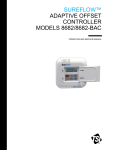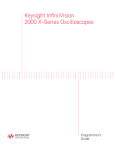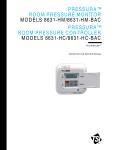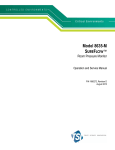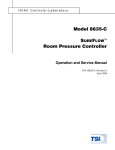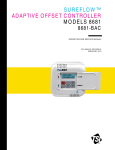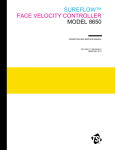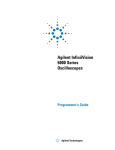Download Model 8636 SUREFLOW Room Pressure Controller Operation
Transcript
SUREFLOW™ ROOM PRESSURE CONTROLLER MODELS 8636 8636-BAC OPERATION AND SERVICE MANUAL P/N 1980441, REVISION H FEBRUARY 2013 SUREFLOW™ ROOM PRESSURE CONTROLLER MODELS 8636 8636-BAC OPERATION AND SERVICE MANUAL P/N 1980441, REVISION H FEBRUARY 2013 U.S. AND CANADA Sales & Customer Service: (800) 874-2811/(651) 490-2811 Fax: (651) 490-3824 SHIP/MAIL TO: TSI Incorporated ATTN: Customer Service 500 Cardigan Road Shoreview, MN 55126 USA OTHER COUNTRIES Sales & Customer Service: (001 651) 490-2811 Fax: (001 651) 490-3824 E-MAIL [email protected] WEB SITE www.tsi.com Copyright - TSI Incorporated / 2011-2013 / All rights reserved. Part Number 1980441 Revision H LIMITATION OF WARRANTY AND LIABILITY (effective June 2011) Seller warrants the goods sold hereunder, under normal use and service as described in the operator's manual, shall be free from defects in workmanship and material for 24 months, or if less, the length of time specified in the operator's manual, from the date of shipment to the customer. This warranty period is inclusive of any statutory warranty. This limited warranty is subject to the following exclusions and exceptions: a. Hot-wire or hot-film sensors used with research anemometers, and certain other components when indicated in specifications, are warranted for 90 days from the date of shipment; b. Pumps are warranted for hours of operation as set forth in product or operator’s manuals; c. Parts repaired or replaced as a result of repair services are warranted to be free from defects in workmanship and material, under normal use, for 90 days from the date of shipment; d. Seller does not provide any warranty on finished goods manufactured by others or on any fuses, batteries or other consumable materials. Only the original manufacturer's warranty applies; e. Unless specifically authorized in a separate writing by Seller, Seller makes no warranty with respect to, and shall have no liability in connection with, goods which are incorporated into other products or equipment, or which are modified by any person other than Seller. The foregoing is IN LIEU OF all other warranties and is subject to the LIMITATIONS stated herein. NO OTHER EXPRESS OR IMPLIED WARRANTY OF FITNESS FOR PARTICULAR PURPOSE OR MERCHANTABILITY IS MADE. WITH RESPECT TO SELLER’S BREACH OF THE IMPLIED WARRANTY AGAINST INFRINGEMENT, SAID WARRANTY IS LIMITED TO CLAIMS OF DIRECT INFRINGEMENT AND EXCLUDES CLAIMS OF CONTRIBUTORY OR INDUCED INFRINGEMENTS. BUYER’S EXCLUSIVE REMEDY SHALL BE THE RETURN OF THE PURCHASE PRICE DISCOUNTED FOR REASONABLE WEAR AND TEAR OR AT SELLER’S OPTION REPLACEMENT OF THE GOODS WITH NON-INFRINGING GOODS. TO THE EXTENT PERMITTED BY LAW, THE EXCLUSIVE REMEDY OF THE USER OR BUYER, AND THE LIMIT OF SELLER'S LIABILITY FOR ANY AND ALL LOSSES, INJURIES, OR DAMAGES CONCERNING THE GOODS (INCLUDING CLAIMS BASED ON CONTRACT, NEGLIGENCE, TORT, STRICT LIABILITY OR OTHERWISE) SHALL BE THE RETURN OF GOODS TO SELLER AND THE REFUND OF THE PURCHASE PRICE, OR, AT THE OPTION OF SELLER, THE REPAIR OR REPLACEMENT OF THE GOODS. IN THE CASE OF SOFTWARE, SELLER WILL REPAIR OR REPLACE DEFECTIVE SOFTWARE OR IF UNABLE TO DO SO, WILL REFUND THE PURCHASE PRICE OF THE SOFTWARE. IN NO EVENT SHALL SELLER BE LIABLE FOR LOST PROFITS OR ANY SPECIAL, CONSEQUENTIAL OR INCIDENTAL DAMAGES. SELLER SHALL NOT BE RESPONSIBLE FOR INSTALLATION, DISMANTLING OR REINSTALLATION COSTS OR CHARGES. No Action, regardless of form, may be brought against Seller more than 12 months after a cause of action has accrued. The goods returned under warranty to Seller's factory shall be at Buyer's risk of loss, and will be returned, if at all, at Seller's risk of loss. Buyer and all users are deemed to have accepted this LIMITATION OF WARRANTY AND LIABILITY, which contains the complete and exclusive limited warranty of Seller. This LIMITATION OF WARRANTY AND LIABILITY may not be amended, modified or its terms waived, except by writing signed by an Officer of Seller. SERVICE POLICY Knowing that inoperative or defective instruments are as detrimental to TSI as they are to our customers, our service policy is designed to give prompt attention to any problems. If any malfunction is discovered, please contact your nearest sales office or representative, or call TSI's Customer Service department at (800) 874-2811. TRADEMARKS TSI and TSI logo are registered trademarks of TSI Incorporated. SureFlow is a trademark of TSI Incorporated. BACnet is a registered trademark of ASHRAE. LonWorks is a registered trademark of Echelon® Corporation. Microsoft is a registered trademark of Microsoft Corporation. ii CONTENTS HOW TO USE THIS MANUAL .......................................................................................... III PART ONE .......................................................................................................................... 1 User Basics ............................................................................................... 1 The Instrument .......................................................................................... 1 Operator Panel .......................................................................................... 3 Alarms ....................................................................................................... 5 Before Calling TSI ..................................................................................... 6 PART TWO ......................................................................................................................... 7 Technical Section ...................................................................................... 7 Software Programming ............................................................................. 8 Menu and Menu Items ............................................................................ 12 Calibration ............................................................................................... 41 Maintenance and Repair Parts ............................................................... 45 Troubleshooting Section ......................................................................... 47 APPENDIX A .................................................................................................................... 59 Specifications .......................................................................................... 59 APPENDIX B .................................................................................................................... 61 Network Communications ....................................................................... 61 Modbus Communications ....................................................................... 61 LonWorks® Node Object ......................................................................... 65 LonWorks® Object ................................................................................... 66 8636 BACnet® MS/TP Protocol Implementation Conformance Statement .............................................................................................. 68 Model 8636-BAC BACnet® MS/TP Object Set ....................................... 70 APPENDIX C .................................................................................................................... 73 Wiring Information ................................................................................... 73 APPENDIX D .................................................................................................................... 75 Access Codes ......................................................................................... 75 How to Use This Manual The SureFlow Operation and Service Manual is divided into two parts. Part one describes how the SureFlow unit functions and how to interface with the device. This section should be read by users, facilities staff, and anyone who requires a basic understanding of how the SureFlow controller operates. Part two describes the technical aspects of the product which includes operation, calibration, configuration, maintenance, and troubleshooting. Part two should be read by personnel programming or maintaining the unit. TSI recommends thoroughly reading this manual before changing any software items. NOTE: This operation and service manual assumes proper SureFlow controller installation. Refer to the Installation Instructions to determine if the SureFlow controller has been properly installed. iii (This page intentionally left blank) iv PART ONE User Basics Reading product manuals should not be a difficult and time-consuming process. This section provides a brief but thorough overview of the SureFlow product by maximizing information with minimal reading. These few pages explain the purpose (The Instrument), and the operation (Useful User Information, Digital Interface Module, Alarms) of the unit. Technical product information is available in Part Two of the manual. The manual focuses on laboratory spaces, but the product information is accurate for any room pressure application. The Instrument SureFlow controller measures and reports “room pressure.” Proper room pressure can control airborne contaminants that can adversely affect experiments, workers in the laboratory, and people in the laboratory vicinity. For example, laboratories with fume hoods need negative room pressure (air flowing into the room), to minimize exposure to people outside the laboratory. The fume hood is the first level of containment, and the laboratory itself is the second level of containment. Room pressure, or pressure differential, is created when one space (hallway) is at a different pressure than an adjoining space (laboratory). When a pressure differential is created between two spaces, air is forced to flow from the higher pressure space to the lower pressure space. The direction of air flow is one component of proper room pressure. The second component of room pressure is the speed or how fast is the air moving between the two spaces. The SureFlow controller provides both pieces of information by measuring whether the air is flowing into or out of a laboratory, and the speed of the air. Negative room pressure is present when air flows from a hallway into the laboratory. If air flows from the laboratory into the hallway the room is under positive pressure. Figure 1 gives a graphic example of positive and negative room pressure. Figure 1: Room Pressure An example of negative pressure is a bathroom with an exhaust fan. When the fan is turned on, air is exhausted out of the bathroom creating a slight negative pressure when User Basics 1 compared to the hallway. This pressure differential forces air to flow from the hallway into the bathroom. The SureFlow device informs the laboratory users when the laboratory is under proper pressure, and provides alarms when the room pressure is inadequate. If the room pressure is in the safe range, a green light is on. If the pressure is inadequate, a red alarm light and audible alarm turn on. The SureFlow controller consists of two pieces: a pressure sensor and a Digital Interface Module (DIM). The pressure sensor is mounted above the doorway entrance to the laboratory. Usually the DIM is mounted close to the entrance to the laboratory. The pressure sensor continuously measures the room pressure and provides room pressure information to the DIM. The DIM continuously reports the room pressure and activates the alarms when necessary. SureFlow controller is a continuous measuring system providing instant information on the room pressure. Useful User Information The DIM has a green light and red light to indicate room pressure status. The green light is on when the room has proper room pressure. The red light comes on when an alarm condition exists. Sliding the door panel to the right reveals a digital display and keypad (Figure 2). The display shows detailed information about room pressure, alarms, etc. The keypad allows you to test the device, put the device into emergency mode, and program or change the device parameters. Figure 2: Digital Interface Module (DIM) SureFlow controller has two levels of user information: 1. SureFlow controller has a red light and green light to provide continuous information on room pressure status. 2. SureFlow controller has a hidden operator panel providing detailed room status information, self-testing capabilities, and access to the software programming functions. NOTE: The unit provides continuous room pressure status through the red and green light. The operator panel is normally closed unless further information on room pressure status is needed, or software programming is required. 2 Part One Operator Panel The DIM in Figure 3 shows the location of the digital display, keypad and lights. An explanation of the operator panel follows the figure. Figure 3: SureFlow Controller Operator Panel–Open Green / Red Light The green light is on when all the conditions for proper room pressure are adequate. This light indicates the laboratory is operating safely. If any of the room pressure conditions cannot be satisfied, the green light turns off, and the red alarm light turns on. Operator Panel A cover hides the operator panel. Sliding the door panel to the right exposes the operator panel (Figure 2). Digital Display The alphanumeric digital display is a two line display that indicates actual room pressure (positive or negative), alarm status, menu options, and error messages. In normal operation (green light is on), the display continuously scrolls information about room pressure, and other variables programmed; flow, air changes per hour, etc. The variables that scroll depend on the options installed. As an example, if an alarm condition occurs, the variable that normally scrolls STANDARD STANDARD NORMAL will change to read ALARM = * * will state type of alarm; low pressure, high pressure, flow NOTE: When switch input (pins 11 & 12) is closed, the word standard is replaced with door on display. When programming the unit, the display will change and now show menus, menu items, and current value of the item, depending on the specific programming function being performed. Keypad The keypad has six keys. The gray keys with black letters are user information keys. In normal operation these keys are active. Additionally, the red emergency key is active. The gray keys with blue characters are used to program the unit. A thorough description of each key is given below. User Basics 3 User Keys–Gray with Black Letters The four keys with black letters provide you information without changing the operation or the function of the unit. TEST Key The TEST key initiates an instrument self-test. Pressing the TEST key activates a scrolling sequence on the display that shows the product model number, software version, and all setpoint and alarm values. The unit then performs a self test that tests the display, indicator lights, audible alarm, and internal electronics to ensure they are operating properly. If a problem with the unit exists, DATA ERROR will be displayed. You should have qualified personnel determine the problem with the unit. RESET Key The RESET key performs three functions. 1) Resets the alarm light, alarm contacts, and audible alarm when in a latched or nonautomatic reset mode. The room pressure must be in the safe or normal range before the RESET key will operate. 2) Resets the emergency function after the emergency key has been pressed (see EMERGENCY key). 3) Clears any displayed error messages. MUTE Key The MUTE key temporarily silences the audible alarm. The time the alarm is temporarily silenced is programmable by you (see MUTE TIMEOUT). When the mute period ends, the audible alarm turns back on if the alarm condition is still present. NOTE: You can program the audible alarm to be permanently turned off (see AUDIBLE ALM). AUX Key The AUX key is active only in specialty applications and is not used on the standard SureFlow controller. If the AUX key is used, a separate manual supplement will explain the AUX key function. Programming Keys–Gray with Blue Characters The four keys with blue print are used to program or configure the unit to fit a particular application. WARNING: Pressing these keys will change how the unit functions, so please thoroughly review the manual before changing menu items. MENU Key The MENU key performs three functions. 1) Provides access to the menus when in the normal operating mode. 2) When the unit is being programmed, the MENU key acts as an escape key to remove you from an item or menu, without saving data. 3) Returns the unit to the normal operating mode. The MENU key is further described in the Software Programming section of this manual. 4 Part One SELECT Key The SELECT key performs three functions. 1) Provides access to specific menus. 2) Provides access to menu items. 3) Saves data. Pressing the key when finished with a menu item will save the data, and exit you out of the menu item. / Keys The / keys are used to scroll through the menus, menu items, and through the range of item values that can be selected. Depending on the item type the values may be numerical, specific properties (on / off), or a bar graph. Emergency Key–Red with Black Letters EMERGENCY Key The red EMERGENCY key puts the controller into emergency mode. If the room is under negative room pressure control, the emergency mode will maximize the negative pressure. Conversely, if the room is under positive room pressure control, the emergency mode will maximize the positive pressure. Pressing the EMERGENCY key will cause the display to flash ”EMERGENCY”, the red alarm light to flash on and off, and the audible alarm to beep intermittently. To return to control mode press the EMERGENCY key or the RESET key. Alarms SureFlow controller has visual (red light) and audible alarms to inform you of changing conditions. The alarm levels (setpoints) are determined by administrative personnel, Industrial Hygienists, or the facilities group depending on the organization. The alarms, audible and visual, will activate whenever the preset alarm level is reached. Depending on the SureFlow controller items installed, programmed alarms will activate when room pressure is low or inadequate, when room pressure is high or too great, or when the supply or exhaust air flow is insufficient. When the laboratory is operating safely, no alarms will sound. Example: The low alarm is preset to activate when the room pressure reaches -0.001 inches H2O. When the room pressure drops below -0.001 inches H2O (gets closer to zero), the audible and visual alarms activate. The alarms turn off (when set to unlatched) when the unit returns to the safe range that is defined as negative pressure greater than -0.001 inches H2O. Visual Alarm Operation The red light on the front of the unit indicates an alarm condition. The red light is on for all alarm conditions, low alarms, high alarms, and emergency. The light is on continuously in a low or high alarm condition, and flashes in an emergency condition. Audible Alarm Operation- EMERGENCY key When the EMERGENCY key is pressed, the audible alarm beeps intermittently until the EMERGENCY or RESET key is pressed terminating the emergency alarm. The emergency alarm cannot be silenced by pressing the MUTE key. User Basics 5 Audible Alarms - All Except Emergency The audible alarm is continuously on in all low and high alarm conditions. The audible alarm can be temporarily silenced by pressing the MUTE key. The alarm will be silent for a period of time (see MUTE TIMEOUT to program time period). When the time out period ends, the audible alarm turns back on if the alarm condition is still present. You can program the audible alarm to be permanently turned off (see AUDIBLE ALM). The red alarm light will still turn on in alarm conditions when audible alarm is turned off. The audible and visual alarms can be programmed to either automatically turn off when the unit returns to the safe range or to stay in alarm until the RESET key is pressed (See ALARM RESET). Before Calling TSI This manual should answer most questions and resolve most problems you may encounter. If you need assistance or further explanation, contact your local TSI representative or TSI. TSI is committed to providing high quality products backed by outstanding service. Please have the following information available prior to contacting your authorized TSI Manufacturer's Representative or TSI: - Model number of unit* 8636- ____ - Software revision level* - Facility where unit is installed * First two items that scroll when TEST key is pressed Due to the different SureFlow models available, the above information is needed to accurately answer your questions. For the name of your local TSI representative or to talk to TSI service personnel, please call TSI at: U.S. AND CANADA Sales & Customer Service: (800) 874-2811/(651) 490-2811 Fax: (651) 490-3824 TSI Incorporated ATTN: Customer Service 500 Cardigan Road Shoreview, MN 55126 USA 6 OTHER COUNTRIES Sales & Customer Service: (001 651) 490-2811 Fax: (001 651) 490-3824 E-MAIL [email protected] WEB SITE www.tsi.com Part One PART TWO Technical Section The SureFlow controller is ready to use after being properly installed. The pressure sensor is factory calibrated prior to shipping, and should not need adjustment. The Digital Interface Module (DIM) is programmed with a default configuration that can be easily modified to fit your application. The Technical section is separated into five parts that cover all aspects of the unit. Each section is written as independently as possible to minimize flipping back and forth through the manual for an answer. The Software Programming section explains the programming keys on the DIM. In addition, the programming sequence is described, which is the same regardless of the menu item being changed. At the end of this section is an example of how to program the DIM. The Menu and Menu Item section lists all of the software items available to program and change. The items are grouped by menu which means all setpoints are in one menu, alarm items in another, etc. The menu items and all related information is listed in table format and includes programming name, description of menu of item, range of programmable values, and how the unit shipped from the factory (default values). The Calibration section describes the required technique to compare the pressure sensor reading to a thermal anemometer, and how to adjust the zero and span to obtain an accurate calibration. This section also describes how to zero a TSI flow station transducer. The Maintenance and Repair Part section covers all routine maintenance of equipment, along with a list of repair parts. The Troubleshooting section is split into two areas: mechanical operation of the unit and system performance. Many external variables will affect how the unit functions so it is critical to first determine if the unit is having mechanical problems - i.e. no display on unit, remote alarms do not function, dampers do not modulate, etc. If problems still exist, look for performance problems (i.e., does not seem to read correctly, display fluctuates, etc.). The first step is to determine that the system is mechanically operating correctly, followed by modifying the configuration to eliminate the performance problems. Technical Section 7 Software Programming Programming the SureFlow controller is quick and easy if the programming keys are understood, and the proper keystroke procedure is followed. The programming keys are defined first, followed by the required keystroke procedure. At the end of this section is a programming example. NOTE: The unit is always operating while programming unit (except when checking the control outputs). When a menu item value is changed, the new value takes effect immediately after saving the change. NOTE: This section covers programming the instrument through the keypad and display. If programming through RS-485 communications, use the host computer’s procedure. The changes take place immediately upon saving data in the instrument. Programming Keys The four keys with blue characters (refer to Figure 4) are used to program or configure the unit to fit your particular application. Programming the instrument will change how the unit functions, so thoroughly review the items to be changed. Figure 4: Programming Keys MENU Key The MENU key has three functions. 8 1. The MENU key is used to gain access to the menus when the unit is in the normal operating mode. Pressing the key once will exit the normal operating mode and enter the programming mode. When the MENU key is first pressed, the first two menus are listed. 2. When the unit is being programmed, the MENU key acts like an escape key. - When scrolling through the main menu, pressing the MENU key will return the unit to standard operating mode. - When scrolling through the items on a menu, pressing the MENU key will return you to the list of menus. - When changing data in a menu item, pressing the MENU key will escape out of the item without saving changes. 3. When programming is complete, pressing the MENU key will return the unit to normal operating mode. Part Two SELECT Key The SELECT key has three functions. 1. The SELECT key is used to gain access to specific menus. To access a menu, scroll through the menus (using arrow keys) and place the flashing cursor on the desired menu. Press the SELECT key to select the menu. The first line on the display will now be the selected menu, and the second line will show the first menu item. 2. The SELECT key is used to gain access to specific menu items. To access a menu item scroll through the menu items until item appears. Press the SELECT key and the menu item will now appear on the first line of the display, and the second line will show the item value. 3. Pressing the SELECT key when finished changing an item will save the data, and exit back to the menu items. An audible tone (3 beeps) and visual display (“saving data”) gives confirmation data is being saved. / Keys The / keys are used to scroll through the menus, menu items, and through the range of item values that can be selected. Depending on the menu item selected the value may be numerical, specific property (on/off), or a bar graph. NOTE: When programming a menu item, continuously pressing the arrow key will scroll through the values faster than if arrow key is pressed and released. Keystroke Procedure The keystroke operation is consistent for all menus. The sequence of keystrokes to follow is the same regardless of the menu item being changed. 1. Press the MENU key to access the main menu. 2. Use the / keys to scroll through the menu choices. The blinking cursor needs to be on the first letter of the menu you want to access. 3. Press the SELECT key to access chosen menu. 4. The menu selected is now displayed on line one, and the first menu item is displayed on line 2. Use the / keys to scroll through the menu items. Scroll through the menu items until desired item is displayed. NOTE: If “Enter Code” is flashing, the access code must be entered before you can enter the menu. Access codes are found in Appendix D. 5. Press the SELECT key to access chosen item. The top line of display shows menu item selected, while the second line shows current item value. 6. Use the / keys to change item value. 7. Save the new value by pressing the SELECT key (pressing the MENU key will exit out of menu function without saving data). 8. Press the MENU key to exit current menu, and return to main menu. 9. Press the MENU key again to return to normal instrument operation. If more than one item is to be changed, skip steps 8 and 9 until all changes are complete. If more items in the same menu are to be changed, scroll to them after saving the data (step 7). If other menus need to be accessed, press the MENU key once to access list of menus. The instrument is now at step 2 of the keystroke sequence. Technical Section 9 Programming Example The following example demonstrates the keystroke sequence explained above. In this example the high alarm setpoint will be changed from -0.002 inches H2O to -0.003 inches H2O. Unit is in normal operation scrolling room pressure, flows, etc. Pressure is shown in this case: Press the MENU key to gain access to the menus. PRESSURE -.00085” H2O MENU The first 2 menu choices are displayed. Press the key once. Blinking cursor should be on A of Alarm. Press the SELECT key to access the ALARM menu. SETPOINTS ALARM SELECT NOTE: Blinking cursor must be on A in Alarm. Line 1 shows menu selected. Line 2 shows first menu item. Press the key until HIGH ALARM is shown on display. Menu selected Item name Press the SELECT key to access the high alarm setpoint. The item name (HIGH ALARM) will now be displayed on line 1, and the item's current value will be displayed on line 2. ALARM HIGH ALARM SELECT Item Name Current Value ALARM LOW ALARM Press the key to change the high alarm setpoint to - 0.003 inches H2O. HIGH ALARM -.00200” H2O HIGH ALARM - .00300” H2O 10 Press the SELECT key to save the new negative low alarm setpoint. SELECT Part Two Three short beeps will sound indicating that the data is being saved. HIGH ALARM Saving Data Immediately after the data is saved, the SureFlow controller will return to the menu level displaying the menu title on the top line of the display and the menu item on the bottom line (goes to step 3). ALARM HIGH ALARM : If the MENU key was pressed instead of the SELECT key, the new data would not have been saved, and the SureFlow controller would have escaped back to the menu level shown in step 3. Press the MENU key once to return to the menu level: MENU ALARM CONFIGURE Press the MENU key a second time to return to the normal operating level: Unit is now back in normal operation Technical Section MENU PRESSURE -.00085” H2O 11 Menu and Menu Items The SureFlow controller is a very versatile device that can be configured to meet your specific application. This section describes all of the menu items available to program and change (except diagnostics menu). Changing any item is accomplished by using the keypad, or if communications are installed through the RS-485 Communications port. If you are unfamiliar with the keystroke procedure please see Software Programming for a detailed explanation. This section provides the following information: Complete list of menu and all menu items. Gives the menu or programming name. Defines each menu item’s function; what it does, how it does it, etc. Gives the range of values that can be programmed. Gives default item value (how it shipped from factory). The menus covered in this section are divided into groups of related items to ease programming. As an example all setpoints are in one menu, alarm information in another, etc. The manual follows the menus as programmed in the controller. The menu items are always grouped by menu and then listed in menu item order, not alphabetical order. Figure 5 shows a chart of all the Model 8636 controller menu items. (continued on next page) 12 Part Two SETPOINTS ALARM CONFIGURE CALIBRATION SETPOINT DOOR SETP UNOCC SETP VENT MIN SET COOLING FLOW TEMP SETP UNOCC TEMP MIN SUP DAMP MAX UP DAMP MIN EXH DAMP MAX EXH DAMP LOW ALARM HIGH ALARM DOOR LOW ALM DOOR HI ALM MIN SUP ALM ALARM RESET AUDIBLE ALM ALARM DELAY DOOR DELAY MUTE TIMEOUT UNITS NET ADDRESS** LON** MAC ADDRESS** ACCESS CODES SENSOR SPAN ELEVATION TEMP CAL CONTROL DIAGNOSTICS * SUPPLY FLOW SPEED SENSITIVITY SUP CONT DIR EXH CONT DIR KC VALUE TI VALUE REHEAT SIG REHEAT DIR TEMP DB TEMP TR TEMP Ti CONTROL SUP CONTROL EXH CONTROL TEMP SENSOR INPUT SENSOR STAT DOOR SWITCH UNOCC SWITCH SUP1 FLOW IN SUP2 FLOW IN*** TEMP INPUT ALARM RELAY SP1 DCT AREA SP2 DCT AREA*** SP1 FLO ZERO SP2 FLO ZERO*** FLO STA TYPE TOP VELOCITY SP LOW SETP SP HIGH SETP SP1 LOW CAL SP1 HIGH CAL SP2 LOW CAL*** SP2 HIGH CAL*** RESET CAL * Menu item description located in Troubleshooting section. ** LON Menu Item will only appear as a menu option for a Model 8636 Room Pressure Controller that includes an optional LonWorks® board. MAC ADDRESS Menu Item will only appear as a menu option for a Model 8636-BAC Room Pressure Controller which includes a BACnet® MSTP board. The Menu Item NET ADDRESS will be deleted as a menu option on the Model 8636 Room Pressure Controllers that include the optional LonWorks® board or BACnet® MSTP board. *** These menu items do not appear as options when the controller includes the LonWorks® or BACnet® MSTP communication options. Figure 5: Menu Items - Model 8636/8636-BAC Controller ®LonWorks® is a registered trademark of Echelon® Corporation. Technical Section 13 14 PRESSURE SETPOINT DOOR MODE OR ALTERNATE PRESSURE SETPOINT UNOCCUPIED SUPPLY FLOW SETPOINT SETPOINT DOOR SETP The SETPOINT item sets the pressure control setpoint. The SureFlow controller will maintain the room pressure, negative or positive, under normal operating conditions. This item is enabled when the SWITCH INPUT contact closure, pins 11 and 12, is open, or the RS 485 communications sends a command. The DOOR SETP item sets an alternate control setpoint. The SureFlow controller will maintain the room pressure at the alternate setpoint when this item is enabled. 0 to –0.19500” H2O or 0 to +0.19500” H2O –0.00100” H2O 0 to –0.19500” H2O or 0 to +0.19500” H2O 0 0 to 30,000 CFM (0 to 14100 L/s) 0 This item is enabled when the SWITCH INPUT contact closure, pins 11 and 12, is closed, or the RS 485 communications sends a command. UNOCC SETP NOTE: The DOOR SETP also enables the DOOR DELAY, and disables the ALARM DELAY. The UNOCC SETP item sets the unoccupied mode minimum supply flow setpoint (CFM). This item provides supply air flow adequate to meet the unoccupied ventilation requirement, by preventing the supply flow from going below a preset minimum CFM. This item is enabled when the UNOCC IN contact closure, pins 19 and 20, is closed, or the RS 485 communications sends a command. The controller will not allow the supply air damper to be closed further than the UNOCC SETP setpoint. If room pressure is not maintained at minimum ventilation flow, the general exhaust damper modulates open until pressure setpoint is reached. NOTE: A TSI flow station is required to make the flow measurement and enable this function. The flow station and control damper must be mounted in the supply duct for this item to function properly. Linear based flow stations 0 to TOP VELOCITY times the duct area in square feet (ft2): square meters (m2). Part Two Technical Section VENTILATION SUPPLY FLOW SETPOINT VENT MIN SET The VENT MIN SET item sets the ventilation supply flow setpoint (CFM). This item provides supply air flow adequate to meet the ventilation requirement, by preventing the supply flow from going below a preset minimum CFM. The controller will not allow the supply air damper to be closed further than the VENT MIN SET setpoint. If room pressure is not maintained, at minimum supply flow, the general exhaust damper modulates open until pressure setpoint is reached. SPACE COOLING SUPPLY FLOW SETPOINT COOLING FLOW NOTE: A TSI flow station is required to make the flow measurement and enable this function. The flow station and control damper must be mounted in the supply duct for this item to function properly. The COOLING FLOW item sets the space cooling supply flow setpoint (CFM). This item defines a supply air flow intended to meet the space’s cooling requirements by allowing the supply flow to increase, gradually, to the COOLING FLOW setpoint, from a minimum ventilation rate, when the space temperature is too warm. If room pressure is not maintained, the supply flow gradually increases, which occurs in response to a warm space, the general exhaust damper modulates open until the space pressure setpoint is reached. : Care must be taken when programming the COOLING FLOW set point to ensure that the COOLING FLOW air flow does not exceed the spaces exhaust air flow capabilities and therefore the controller’s ability to maintain the space pressure set point (SETPOINT). 15 NOTE: A TSI flow station is required to make the flow measurement and enable this function. The flow station and control damper must be mounted in the supply duct for this item to function properly. 0 to 30,000 CFM (0 to 14100 L/s) 0 Linear based flow stations 0 to TOP VELOCITY times the duct area in square feet (ft2): square meters (m2). 0 to 30,000 CFM (0 to 14100 L/s) Linear based flow stations 0 to TOP VELOCITY times the duct area in square feet (ft2): square meters (m2). 0 16 TEMPERATUR E SETPOINT TEMP SETP The TEMP SETP item sets the temperature control setpoint. The SureFlow controller will maintain the temperature setpoint under normal operating conditions. 50F to 85F 68F UNOCCUPIED TEMPERATUR E SETPOINT UNOCC TEMP The UNOCC TEMP item sets the unoccupied mode temperature control setpoint. The SureFlow controller will maintain the temperature setpoint under normal operating conditions. 50F to 85F 68F MINIMUM SUPPLY DAMPER POSITION MAXIMUM SUPPLY DAMPER POSITION MINIMUM EXHAUST DAMPER POSITION MAXIMUM EXHAUST DAMPER POSITION MIN SUP DAMP The MIN SUP DAMP menu item sets the supply damper minimum opening. The damper will not close more than this setpoint. 0% OPEN to 100% OPEN 0% OPEN MAX SUP DAMP The MAX SUP DAMP menu item sets the supply damper maximum opening. The damper will not open more than this setpoint. 0% OPEN to 100% OPEN 100% OPEN MIN EXH DAMP The MIN EXH DAMP menu item sets the exhaust damper minimum opening. The damper will not close more than this setpoint. 0% OPEN to 100% OPEN 0% OPEN MAX EXH DAMP The MAX EXH DAMP menu item sets the exhaust damper maximum opening. The damper will not open more than this setpoint. 0% OPEN to 100% OPEN 100% OPEN END OF MENU The END OF MENU item informs you that the end of a menu has been reached. You can either scroll back up the menu to make changes, or press the SELECT or MENU key to exit out of the menu. Part Two Technical Section LOW PRESSURE ALARM HIGH PRESSURE ALARM DOOR OR SECOND LOW ALARM DOOR OR SECOND HIGH ALARM LOW ALARM HIGH ALARM DOOR LOW ALM DOOR HI ALM The LOW ALARM item sets the low pressure alarm setpoint. A low alarm condition is defined as when of the room pressure falls below or goes in the opposite direction of the LOW ALARM setpoint. This item is enabled when the SWITCH INPUT contact closure, pins 11 and 12, is open, or the RS 485 communications sends a command. The HIGH ALARM item sets the high pressure alarm setpoint. A high alarm condition is defined as when of the room pressure rises above the HIGH ALARM setpoint. This item is enabled when the SWITCH INPUT contact closure, pins 11 and 12, is open, or the RS 485 communications sends a command. The DOOR LOW ALM item sets a remote or second low pressure alarm setpoint. A remote low alarm condition is defined as when the room pressure falls below or goes in the opposite direction of the DOOR LOW ALM setpoint. This item is enabled when the SWITCH INPUT contact closure, pins 11 and 12, is closed, or the RS 485 communications sends a command. The DOOR HI ALM item sets a remote or second highpressure alarm setpoint. A high alarm condition is defined as when the room pressure rises above the DOOR HI ALM setpoint. This item is enabled when the SWITCH INPUT contact closure, pins 11 and 12, is closed, or the RS 485 communications sends a command. OFF, 0 to -0.19500” H2O 0 to +0.19500” H2O OFF OFF, 0 to -0.19500” H2O 0 to +0.19500” H2O OFF OFF, 0 to -0.19500” H2O 0 to +0.19500” H2O OFF OFF, 0 to -0.19500” H2O 0 to +0.19500” H2O OFF 17 18 MINIMUM SUPPLY FLOW ALARM MIN SUP ALM The MIN SUP ALM item sets the supply duct’s flow alarm setpoint. A minimum flow alarm is defined as when the supply duct flow is less than the MIN SUP ALM setpoint. 0 to 30,000 CFM (0 to 14100 L/s) OFF LATCHED OR UNLATCHED UNLATCHED ON or OFF ON 20 to 600 SECONDS 20 SECONDS The MIN SUP ALM item must be less than the VENT MIN SET item. ALARM RESET ALARM RESET AUDIBLE ALARM AUDIBLE ALM ALARM DELAY ALARM DELAY NOTE: Supply air duct size SUP DCT AREA (configure menu) must be entered before MIN SUP ALM can be accessed. The ALARM RESET item selects how the alarms terminate after the unit returns to control setpoint (pressure or flow). UNLATCHED (alarm follow) automatically resets the alarms when the unit reaches control setpoint. LATCHED requires the staff to press the RESET key after the unit returns to control setpoint. The ALARM RESET affects the audible alarm, visual alarm, and relay output, which means all are latched or unlatched. The AUDIBLE ALM item selects whether the audible alarm is turned ON or OFF. Selecting ON requires the staff to press the MUTE key to silence the audible alarm. Selecting OFF permanently mutes all audible alarms, except when the EMERGENCY key is pressed. The ALARM DELAY determines the length of time the alarm is delayed after an alarm condition has been detected. This delay affects the visual alarm, audible alarm, and relay outputs. An ALARM DELAY prevents nuisance alarms from people entering and leaving the laboratory. The ALARM DELAY is enabled when the SWITCH INPUT contact closure, pins 11 and 12, is open, or the RS 485 communications sends a command. Part Two Technical Section DOOR DELAY DOOR DELAY The DOOR DELAY item is an alarm delay used when the door will be open for an extended period of time. The DOOR DELAY is usually set for a longer period of time than the ALARM DELAY. This delay affects the visual alarm, audible alarm, and relay outputs. The DOOR DELAY prevents nuisance alarms from people leaving the doors open to move equipment into or out of the laboratory, or when a large group will be entering or leaving the laboratory. 20 to 600 SECONDS 20 SECONDS 5 to 30 MINUTES 5 MINUTES The DOOR DELAY is enabled when the SWITCH INPUT contact closure, pins 11 and 12, is closed, or the RS 485 communications sends a command. MUTE TIMEOUT MUTE TIMEOUT END OF MENU NOTE: When the switch input is closed, the remote setpoint and remote alarms are activated, and the standard setpoint alarms, and alarm delay are turned off. Set the REMOTE SETPOINT and remote alarms equal to the standard SETPOINT and alarms if the same pressure control is required. The MUTE TIMEOUT determines the length of time the audible alarm is silenced after the MUTE key is pressed. This delay temporarily mutes the audible alarm. NOTE: If the DIM is in alarm when MUTE TIMEOUT expires, the audible alarm turns on. When the pressure returns to the safe range, the MUTE TIMEOUT is canceled. If the room goes back into an alarm condition, the MUTE key must be pressed again to mute the audible alarm. The END OF MENU item informs you that the end of a menu has been reached. You can either scroll back up the menu to make changes, or press the SELECT or MENU key to exit out of the menu. 19 20 ALARM CONSTRAINTS There are a number of constraints built into the software that prevent users from programming conflicting alarm information. These are as follows: 1. Remote alarms. The remote alarms are only active when the switch input (pins 11 and 12) is closed, which activates the remote or second setpoint. When the remote or second setpoint are active, the standard alarms are turned off. 2. The SureFlow controller is programmed not to allow the pressure alarms to be programmed within 20 ft/min (0.00028” H2O at 0.001” H2O) of the control setpoint. Example: The control SETPOINT is set at -0.001” H2O. The LOW ALARM setpoint cannot be set higher than -0.00072” H2O. Conversely if your control SETPOINT is set at -0.001” H2O, the HIGH ALARM setpoint cannot be set lower than -0.00128” H2O. 3. The minimum flow alarms must be programmed to be at least 50 CFM less than the minimum flow setpoint. 4. The alarms, both standard and remote, can be programmed for positive or negative pressure. However, both the low and high alarm must be set either positive or negative. The DIM does not allow one positive alarm and one negative alarm. 5. Alarms do not terminate until the pressure or flow exceeds the alarm setpoint. The alarm setpoint must be slightly exceeded before alarm will terminate. 6. The ALARM RESET item selects how the alarms will terminate when controller returns to the safe range. The pressure and flow alarms all terminate the same; they are either latched or unlatched. If unlatched is selected the alarms automatically turn off when the value slightly exceeds the control setpoint. If latched is selected the alarms will not terminate until the controller returns to setpoint and the RESET key is pressed. 7. There is a programmable ALARM DELAY (and optional DOOR DELAY) that determines how long to delay before activating the alarms. This delay affects all pressure and flow alarms. 8. The MUTE TIMEOUT item temporarily turns the audible alarm off for all pressure and flow alarms. Part Two Technical Section 9. The display can only show one alarm message. Therefore, the controller has an alarm priority system, with the highest priority alarm being displayed. If multiple alarms exist, the lower priority alarms will not display until after the highest priority alarm has been eliminated. The alarm priority is as follows: Pressure sensor - low alarm Pressure sensor - high alarm Flow station - minimum supply flow Data error 10. The low and high alarms are absolute values. The chart below shows how the values must be programmed in order to operate correctly. -0.2 inches H2O (maximum negative) High Negative Negative Setpoint Alarm 0 Low Negative Alarm Zero Low Positive Alarm +0.2 inches H2O (maximum positive) Positive High Setpoint Positive Alarm The value of each setpoint or alarm is unimportant (except for small dead band) in graph above. It is important to understand that the negative (positive) low alarm must be between zero (0) pressure and the negative (positive) setpoint, and that the high alarm is a greater negative (positive) value than setpoint. 21 22 UNITS UNITS NETWORK ADDRESS NET ADDRESS The UNITS item selects the unit of measure that the controller displays all values (except calibration span). These units display for all menu items setpoints, alarms, flows, etc. The NET ADDRESS item is used to select the Modbus network address of the individual room pressure device. Each unit on the network must have its own unique address. The values range from 1-247. If RS-485 communications are being used, then a unique NET ADDRESS must be entered into the unit. FT/MIN, m/s, ” H2O Pa "H2O 1 to 247 1 There is no priority between the RS-485 and keypad. The most recent signal by either RS-485 or keypad will initiate a change. LON** LON RS-485 communications allows you access to all menu items except calibration items. The RS-485 network can initiate a change at any time. When the SERVICE PIN option is selected, the Model 8636 sends a broadcast message containing its Neuron ID and program ID. This is required to install the Model 8636 on the LonWorks® network, or to reinstall the Model 8636 after using the GO UNCONFIGURED command. SERVICE PIN or GO UNCONFIGURED Selecting the GO UNCONFIGURED option resets the Model 8636’s authentication key. This is required in the event a foreign network tool inadvertently acquires a Model 8636 and installs it with network management authentication. The Model 8636’s owner will then be unable to reclaim the Model 8636 over the network. **The LON Menu Item will replace the Network Address Menu Item on SureFlow controllers provided with the LonWorks® board. Part Two Technical Section MAC Address** MAC ADDRESS ACCESS CODES ACCESS CODES END OF MENU The MAC ADDRESS assigns the device an address on the MS/TP BACnet® network. This address must be unique for each device on the BACnet® network The ACCESS CODE item selects whether an access code (pass code) is required to enter any menu. The ACCESS CODE item prevents unauthorized access to all menus. If the ACCESS CODE is ON a code is required before the menu can be entered. Conversely if the ACCESS CODE is OFF no code is required to enter the menu. The END OF MENU item informs you that the end of a menu has been reached. You can either scroll back up the menu to make changes, or press the SELECT or MENU key to exit out of the menu. 1 to 127 1 ON or OFF OFF **The MAC ADDRESS Menu Item will replace the Network Address Menu Item on SureFlow controllers provided with the BACnet® MSTP board. 23 24 SENSOR SPAN SENSOR SPAN ELEVATION ELEVATION TEMP CALIBRATION TEMP CAL END OF MENU The SENSOR SPAN item is used to match or calibrate the SureFlow velocity sensors to the average room pressure velocity as measured by a portable air velocity meter. A sensor zero should be established prior to adjusting the sensor span (see Calibration section following menu item listing). The ELEVATION item is used to enter the elevation of the building above sea level. This item has a range of 010,000 feet in 1,000 foot increments. The pressure value needs to be corrected due to changes in air density at different elevations. The TEMP CAL item is used to match or calibrate the SureFlow temperature sensor to the actual space temperature as measured by a portable meter. The END OF MENU item informs you that the end of a menu has been reached. You can either scroll back up the menu to make changes, or press the SELECT or MENU key to exit out of the menu. NONE 0 to 10,000 feet above sea level NONE Unit is factory calibrated. No initial adjustment should be necessary. 0 Part Two Technical Section SPEED SPEED SENSITIVITY SENSITIVITY The SPEED item is used to select the control output speed. When this item is selected, a bar graph is shown on the display. There are 10 bars, each one representing 10% of speed. Starting from the right side (+ sign), 10 bars displayed indicates maximum speed. This is the fastest the controller will operate. 1 bar is the slowest the control output will move. The more bars shown, the faster the control output. The SENSITIVITY item is used to select the integral dead band. The integral dead band determines when the controller uses integral control (slow control), and when the controller enters PID control (fast control). When this item is selected, a bar graph will be shown on the display. There are 10 bars each representing 10 ft/min Starting from the right side (+ sign), 10 bars displayed indicates no dead band so the controller will always be in PID control mode. The less bars displayed, the larger the integral dead band. For example, with 8 bars displayed and an operating setpoint of 100 ft/min, the integral dead band is between 80 and 120 ft/min. When the measured room pressure velocity is within this range, integral or slow control is used. However, when the room pressure velocity falls below 80 ft/min or rises above 120 ft/min, PID control is enabled until the unit returns within the dead band. The SENSITIVITY item has a unique feature that when zero bars are displayed, the unit never goes into PID control. The control output is a slow control signal. WARNING: When SENSITIVITY is set for 10 bars, the system is always in PID control, which will probably cause an unstable system. It is recommended that the SENSITIVITY be set at 9 bars or less. 1 to 10 bars 5 bars 0 to 10 bars 5 bars 25 26 SUPPLY CONTROL DIRECTION SUP CONT DIR EXAUST CONTROL DIRECTION EXH CONT DIR The SUP CONT SIG item determines the supply control signal’s output direction. As an example; if the control system closes the supply damper instead of opening the damper, this option will reverse the control signal to now open the damper. The EXH CONT SIG item determines the exhaust control signal’s output direction. As an example; if the control system closes the exhaust damper instead of opening the damper, this option will reverse the control signal to now open the damper. Direct or Reverse Direct Direct or Reverse Direct Part Two Technical Section Kc VALUE Ti VALUE Kc VALUE Ti VALUE WARNING: The Kc VALUE and Ti VALUE items provides you with the ability to manually change the PID control loop variables. DO NOT CHANGE THESE VALUES UNLESS YOU HAVE A THOROUGH UNDERSTANDING OF PID CONTROL LOOPS. CONTACT TSI FOR ASSISTANCE PRIOR TO CHANGING ANY VALUES. Contact TSI for assistance in determining your control problem and for instructions on how to change a value. Incorrectly changing a value will result in poor or nonexistent control. Suggestion: Before changing Kc or Ti change the speed or adjust the sensitivity to try to eliminate the problem. The Kc VALUE item is used to read and change the gain control coefficient. When this item is entered, a value for Kc is indicated on the display. If the SureFlow controller is not controlling correctly, the Kc gain control coefficient may need adjusting. Decreasing Kc will slow the control system down, which will increase stability. Increasing Kc will increase the control system which may cause system instability. The Ti VALUE item is used to read and change the integral control coefficient. When this item is entered, a value for Ti is indicated on the display. If the SureFlow controller is not controlling correctly, the unit may have an inappropriate integral control coefficient. Increasing Ti will slow the control system which will increase stability. Decreasing Ti will increase the control system which may cause system instability. WARNING: Setting Kc or Ti to zero turns the control output signal off causing the unit to act like a monitor. Kc = 0 to 1000 Ti = 0 to 1000 The range of values is very large. Poor control will occur if values are more than twice or less than 1/2 the default value. Kc = 100 Ti = 200 27 28 REHEAT CONTROL SIGNAL REHEAT CONTROL DIRECTION TEMPERATUR E SETPOINT DEAD BAND REHEAT SIG The REHEAT SIG item switches the temperature control output from 0 to 10 VDC to 4 to 20 mA. 4 to 20 mA or 0 to 10 VDC 0 to 10 VDC REHEAT DIR The REHEAT DIR item determines the temperature control signal’s output direction. As an example; if the control system closes the reheat valve instead of opening the valve, this option will reverse the control signal to now open the valve. The TEMP DB item determines the controller’s temperature control deadband, which is defined as the temperature range above and below the temperature set point (TEMP SETP), where the controller will not take corrective action. Direct or Reverse Direct 0.0 F to 1.0 F 0.1 F TEMP DB 75 74 73 Temperature F 72 71 70 69 68 67 66 65 0 15 30 45 60 Time If TEMP DB is set to 1.0°F, and the TEMP SETP is set to 70.0F, the controller will not take corrective action unless the space temperature is below 69.0°F or above 71.0°F. Part Two Technical Section TEMPERATUR E SETPOINT THROTTLING RANGE TEMP TR The TEMP TR item determines the controller’s temperature control throttling range, which is defined as the temperature range for the controller to fully open and fully close the reheat valve. 110 ±3°F Throttling Range 100 90 80 % Open 70 60 50 40 30 20 10 0 64 65 66 67 68 69 70 71 72 73 74 75 76 Temperature (F) If TEMP TR is set to 3.0F, and the TEMP SETP is set to 70.0F, the reheat valve will be fully open when the space temperature is 67F. Similarly, the reheat valve will be fully closed when the space temperature is 73.0F. 2.0°F to 20.0°F 3.0°F 29 30 TEMPERATUR E SETPONT INTEGRAL VALUE TEMP Ti VAL WARNING: The TEMP Ti VAL item provides you with the ability to manually change the temperature control PI integral control loop variable. DO NOT CHANGE THIS VALUE UNLESS YOU HAVE A THOROUGH UNDERSTANDING OF PI CONTROL LOOPS. CONTACT TSI FOR ASSISTANCE PRIOR TO CHANGING ANY VALUES. Contact TSI for assistance in determining your control problem and for instructions on how to change a value. Incorrectly changing a value will result in poor or nonexistent control. Suggestion: Before changing TEMP Ti VAL adjust the TEMP DB or adjust the TEMP TR to try to eliminate the problem. The TEMP Ti VAL item is used to read and change the integral control coefficient. When this item is entered, a value for TEMP Ti VAL is indicated on the display. If the SureFlow controller is not controlling correctly, the unit may have an inappropriate integral control coefficient. Increasing TEMP Ti VAL will slow the control system which will increase stability. Decreasing TEMP Ti VAL will speed up the control system which may cause system instability. END OF MENU The END OF MENU item informs you that the end of a menu has been reached. You can either scroll back up the menu to make changes, or press the SELECT or MENU key to exit out of the menu. 1 to 10000 sec 2400 sec Part Two Technical Section SUPPLY FLOW DUCT AREA SP1 DCT AREA SP2 DCT AREA* The SP# DCT AREA items are used to input the supply duct size. The duct size is needed to compute the flow into the room. This item requires a flow station to be mounted in the supply duct. 0 to 10 square feet (0 to 0.9500 square meters) 0 When a duct area is programmed, the display will automatically scroll the actual supply flow as part of the display sequence. If a zero value is entered, the supply flow value will not scroll on the display. SUPPLY FLOW ZERO SP1 FLO ZERO SP2 FLO ZERO* FLOW STATION TYPE FLO STA TYPE If the DIM displays English units, area must be entered in square feet. If metric units are displayed, area must be entered in square meters. The SP# FLO ZERO items are used to establish the flow station zero flow point. A zero or no flow point needs to be established prior to using the flow measurement output (see Calibration section following menu item listing). All pressure-based flow stations need to have a SP# FLO ZERO established on initial set up. Linear flow stations with a 1-5 VDC output also need to have a SP# FLO ZERO established. Linear flow stations with a 0-5 VDC output do not need a SP# FLO ZERO. The FLO STA TYPE item is used to select the flow station input signal. PRESSURE is selected when TSI flow stations with pressure transducers are installed. LINEAR is selected when a linear output flow station, typically thermal anemometer based, is installed. *These menu items do not appear on Model 8636-BAC or Model 8636-LN. NONE PRESSURE LINEAR PRESSURE 31 32 MAXIMUM FLOW STATION VELOCTIY LOW CALIBRATION DAMPER POSITION HIGH CALIBRATION DAMPER POSITION SUPPLY LOW FLOW CALIBRATION TOP VELOCITY SP LOW SETP NOTE: This item is disabled if a pressure-based flow station is installed. The SP LOW SETP menu item sets the supply damper position for supply low flow calibration. SP HIGH SETP The SP HIGH SETP menu item sets the supply damper position for supply high flow calibration. SP1 LOW CAL The SP# LOW CAL menu items are used to obtain a correct flow measurement output (see Calibration section). SP2 LOW CAL* SUPPLY HIGH FLOW CALIBRATION SP1 HIGH CAL SP2 HIGH CAL* RESET CALIBRATION The TOP VELOCITY item is used to input the maximum velocity of a linear flow station output. A TOP VELOCITY must be input for the linear flow station to operate. RESET CAL END OF MENU All flow stations need to have a SP# LOW CAL established on initial set up. The SP# HIGH CAL menu items are used to obtain a correct flow measurement output (see Calibration section). All flow stations need to have a SP# HIGH CAL established on initial set up. The RESET CAL menu item is used to clear the field calibration of both supply flow stations. The END OF MENU item informs the user that the end of a menu has been reached. The user can either scroll back up the menu to make changes, or press the SELECT or MENU key to exit out of the menu. *These menu items do not appear on Mode 8636-BAC or Model 8636 8636-LN. 0 to 5,000 FT/MIN (0 to 25.4 m/s) 0 to 255 0 to 255 0 to 30,000 CFM (0 to 14100 L/S) 0 to 30,000 CFM (0 to 14100 L/S) 0 Part Two Setup / Checkout The Model 8636 is easy to program and setup. This section covers the theory of operation, required software programming, a programming example, and how to verify (checkout) that the components are functioning correctly. The Model 8636 uses a unique control sequence that combines flow and pressure differential measurements to maintain air balance and laboratory pressure, while interfacing with a thermostat to maintain laboratory temperature. The overall Model 8636 control sequence seems quite complicated initially, but the Theory of Operation section breaks the sequence down into sub-sequences which simplifies the total system. The Model 8636 control system requires the following measurement inputs to function correctly: Supply air flow measured with a flow station. Temperature measured with a temperature sensor, a 1000 Ω Platinum RTD (if temperature is incorporated into sequence). Pressure differential with a TSI pressure sensor. Laboratory air balance Laboratory air balance is maintained by measuring the pressure difference between the lab and the reference space and modulating the general exhaust to maintain the required pressure differential The supply air flow is measured to allow the Model 8636 to adequately ventilate the lab space; provide a minimum ACPH. Additionally, supply flow measurement is required to allow the Model 8636 to increase supply air flow to cool the lab (if temperature control is incorporated into the control sequence). The general exhaust modulates to maintain the pressure differential. The Model 8636 receives the pressure differential signal from the pressure sensor. If pressure is at set point, the control algorithm maintains supply and general exhaust control outputs. If pressure is not at set point, the exhaust and/or supply control output is changed until pressure is maintained, or the minimum or maximum damper positions are reached. If the pressure is below set point (too negative or not positive enough): The controller will first decrease the general exhaust until one of the following events occur: Pressure set point is reached. The Model 8636 maintains the new control outputs. The general exhaust damper position reaches the MIN EXH DAMP set point position. An optional alarm will trigger to inform the user pressure differential is not being maintained. If the general exhaust is fully closed, as determined by either the MIN EXH DAMP set point or the physical position of the damper, the supply will be increased until the room pressure set point is reached or until the supply flow reaches MAX SUP SETP flow set point position. If the controller has fully closed the general exhaust and is modulating the supply flow to control space pressure and there is a rapid reduction in pressure, for instance, a fume hood is closed, the controller will quickly react by closing the supply. The supply flow will not be allowed to drop below the VENT MIN SET. Once the supply flow reaches the VENT MIN SET flow rate, Technical Section 33 the controller will then immediately control the general exhaust to maintain pressure. If the pressure is above set point (too positive or not negative enough): The controller will first increase the general exhaust until one of the following events occur: Pressure set point is reached. The Model 8636 maintains the new control outputs. The general exhaust damper position reaches the MAX EXH DAMP set point position. An optional alarm will trigger to inform the user pressure differential is not being maintained. The Model 8636 continuously monitors and displays pressure differential between the laboratory and corridor (reference space). When the pressure differential is adequate, a green light indicates a safe pressure differential is being maintained. Room pressure alarm set points, configured into the controller, activate a red light and audible alarm when the room pressure becomes insufficient or too great. In addition to a local indication of room pressure, alarm contacts and RS 485 communications may be used to provide extensive information to a building management system. Temperature Control Sequence: The 8636 receives a temperature input from a temperature sensor (1000 Platinum RTD). The Model 8636 controller maintains temperature control by: (1) (2) Controlling supply and general exhaust for ventilation and cooling Controlling the reheat coil for heating The Model 8636 has three supply flow minimum set points. The ventilation set point (VENT MIN SET) is the minimum flow volume required to meet ventilation needs of the laboratory (ACPH). The temperature supply set point (COOLING FLOW) is the theoretical minimum flow required to meet cooling flow needs of the laboratory. The unoccupied set point (UNOCC SETP) is the minimum flow required when the lab is not occupied. All of these set points are configurable. If the Model 8636 is in the Unoccupied Mode, the controller will control the supply air flow to the UNOCCUPY SET ventilation rate, the supply flow will not be modulated for space cooling; space temperature control will be maintained by modulating the reheat coil. The Model 8636 continuously compares the temperature set point to the actual space temperature. If set point is being maintained, no changes are made. If set point is not being maintained, and the space temperature is rising, the controller will first modulate the reheat valve closed. Once the reheat valve is fully closed the controller will begin a 3 minute time period. If, after the 3 minute time period the reheat valve is still fully closed, the Model 8636 will then gradually begin increasing the supply volume by 1 CFM/second up to the COOLING FLOW set point. The controller, when controlling supply flow for cooling, will not increase the supply flow above the COOLING FLOW ventilation rate. If the space temperature decreases below the set point, the controller will first reduce the supply volume. Once the supply volume reaches its minimum (VENT MIN SET), the controller will then start a 3 minute time period. If, after 3 minutes the supply flow is still at the VENT MIN SET flow rate, the controller will begin modulating the reheat coil open to meet the heating demand. 34 Part Two If the general exhaust is in the closed position and fume hood loads require additional replacement air, the Model 8636 will override ventilation or temperature set points to modulate supply for pressurization control. Temperature will then be controlled by the reheat valve in this sequence. The control output items in the DIAGNOSTICS menu will show a percentage value. If control direction for a given output is set to DIRECT, the diagnostic value will be percent OPEN. If control direction for a given output is set to REVERSE, the diagnostic value will be percent CLOSED. NOTE: The greatest flow requirement dominates the supply flow. If hood replacement air exceeds the ventilation or temperature flow minimums, the replacement air requirement is maintained (minimums are ignored). In summary, understanding the Model 8636 control algorithm is the key to getting the system functioning correctly. The following menu items must be programmed for the Model 8636 to function. See Menu and Menu Items section for information in individual menu items. SUPPLY FLOW MENU SP1 DCT AREA SP2 DCT AREA* SP1 FLO ZERO SP2 FLO ZERO* FLO STA TYPE TOP VELOCITY SP LOW SETP SP HIGH SETP SP1 LOW CAL SP1 HIGH CAL SP2 LOW CAL* SP2 HIGH CAL* * ** *** SETPOINT MENU SETPOINT DOOR SETP UNOCC SETP*** VENT MIN SET COOLING FLOW** TEMP SETP** Required only if the lab has two supply VAV flow requirements. Required only if the controller is to control space temperature. Required only if the sequence of operations utilizes an Unoccupied Mode flow set point; i.e., has an Unoccupied Mode. NOTE: If temperature control is being maintained by the Model 8636, the following menu items must also be programmed: - Temperature - The temperature cooling and heating values: VENT MIN SET, COOLING FLOW, and TEMP SETP. There are additional programmable software menu items to tailor the controller to your specific application or increase flexibility. These menu items are not required to be programmed for the Model 8638 to operate. Technical Section 35 The laboratory shown is Figure 6 is being initially setup. The required HVAC information is below the figure. Figure 6: Laboratory Setup Example Laboratory size 5 foot fume hood Flow offset Ventilation set point Supply Cooling Volume Pressure differential Temperature setpoint = 12’ 14’ 10’ (1,680 ft3). = 250 CFM min* 1,000 CFM max* = 100 - 500 CFM* = 280 CFM* (ACPH = 10) = 400 CFM* = -0.001 ” H2O* = 72F * Value supplied by laboratory designer. Room Pressure Control System: (1) Model 8636 Direct Pressure Control System mounted in the laboratory. (2) A through-the-wall pressure sensor mounted between the corridor (referenced space) and laboratory (controlled space). (3) Damper, pressure dependent VAV box or venturi valve with actuator assembly mounted in supply air duct(s). (4) Damper, pressure dependent VAV box or venturi valve with actuator assembly mounted in exhaust air duct. (5) Flow station mounted in supply air duct. (Required for non-venturi valve applications only). Temperature Control System: (1) Temperature Sensor (1000 RTD) mounted in the laboratory. (2) Reheat coil mounted in supply air duct(s). 36 Part Two Fume Hood Control System: (1) Independent SureFlow VAV Face Velocity Control system. Based on the preceding information, and knowing duct sizes, the following required menu items can be programmed: SUP DCT AREA 1.0 ft2 (12” 12”) Supply duct area Additional menu items to program for temperature and pressure control. VENT MIN SET COOLING FLOW 280 CFM 400 CFM 10 air changes per hour Required flow to cool laboratory. TEMP SETP 72F Laboratory temperature set point. SETPOINT –0.001 “ H2O Pressure differential set point. Beginning scenario: Laboratory is maintaining pressure control; -0.001 ” H2O. Temperature requirement is satisfied. Fume hood sashes are down, total hood exhaust is 250 CFM. Supply air is 280 CFM (maintain ventilation). General exhaust flow is not measured. The general exhaust flow is modulated to maintain the pressure differential. The fume hood is opened so that the chemists can load experiments into the hood. The face velocity (100 ft/min) is maintained by the fume hood face velocity controllers by modulating the fume hood dampers. The total fume hood flow is now 1,000 CFM. The general exhaust damper will first be modulated closed in order to maintain the pressure differential. Once the general exhaust damper is fully closed the supply air volume will then be increased to maintain the pressure differential. The supply air volume will nominally be increased to 900 CFM The hood is shut after the experiments are loaded so the fume hood exhaust flow decreases to 250 CFM. . The supply flow will first be reduced to its minimum flow (VENT MIN SET). Once the supply flow reaches is minimum, the general exhaust will be modulated to maintain pressure. An oven is turned on and the laboratory is getting warm. The rise in space temperature is measured by the space temperature sensor. The controller will first close the reheat valve, and begin a 3-minute time period. If, after the 3-minute time period the space temperature is still to warm, the controller will gradually increase the supply flow to the COOLING FLOW set point. This increases the supply air to 400 CFM. The general exhaust air must also increase (damper opens) to maintain the pressure differential. The control loop continuously keeps the room pressure, and temperature control satisfied. Technical Section 37 The controller should have the individual components checked prior to attempting control of the laboratory. The checkout procedure outlined below will confirm all hardware is performing correctly. The checkout procedure is not difficult and will catch any hardware problems. The steps are as follows: Confirm wiring is correct. The most common problem with installed hardware equipment is incorrect wiring. This problem usually exists on initial installation, or when modifications to the system take place. The wiring should be very closely checked to verify it exactly matches the wiring diagram. Polarity must be observed for system to operate correctly. The TSI provided cables are all color coded to ensure proper wiring. A wiring diagram is located in Appendix B of this manual. Wiring associated with non-TSI components should be closely checked for correct installation. Confirming physical installation is correct All of the hardware components need to be installed properly. Review the installation instructions and verify components are installed properly at the correct location. This can be easily confirmed when checking the wiring. Verifying individual components Verifying all TSI components are operating correctly requires following a simple procedure. The fastest procedure involves first checking the DIM, and then confirming all component parts are functioning. NOTE: These checks require power to the controller and all components. CHECK - DIM Press TEST key to verify Digital Interface Module (DIM) electronics are functioning correctly. At the end of the self test, the display will show SELF TEST - PASSED if DIM electronics are good. If unit displays DATA ERROR at the end of the test, the electronics may be corrupted. Check all software items to determine cause of DATA ERROR. Pressing RESET will cleat the DATA ERROR from the controller. If SELF TEST - PASSED was displayed proceed to check individual components. Enter Diagnostics and Flow Check Menu to check the following: Control output - supply (if controlling supply air). Control output - exhaust (if controlling exhaust air). Control output - reheat (if controlling reheat valve). Sensor input (if pressure sensor is installed). Sensor status (if pressure sensor installed). Temperature input. Supply flow station. The menu items are explained in detail in the Menu and Menu Items section of the manual, so their function is not reviewed here. If the Model 8636 system passes each of the checks, the mechanical piece parts are all functioning correctly. 38 Part Two CHECK - Control output - supply Enter CONTROL SUP menu item in diagnostics menu. A number between 0% OPEN and 100% OPEN will be displayed. Press the / keys until either 0% OPEN or 100% OPEN shows on the display. Note the position of the supply air control damper. If display reads 0% OPEN, press the key until 100% OPEN is shown on display. If display reads 100% OPEN, press key until 0% OPEN is shown on display. Note the position of the supply air damper. The damper should have rotated either 45 or 90 degrees depending on actuator installed. If not, see the hardware section Control system is not controlling. CHECK - Control output - exhaust Enter CONTROL EXH menu item in diagnostics menu. A number between 0% OPEN and 100% OPEN will be displayed. Press the / keys until either 0% OPEN or 100% OPEN shows on the display. Note the position of the general exhaust control damper. If display reads, 0% OPEN press the key until 100% OPEN is shown on display. If display reads 100% OPEN, press key until 0% OPEN is shown on display. Note the position of the general exhaust damper. The damper should have rotated either 45 or 90 degrees depending on actuator installed. If not, see the hardware section Control system is not controlling. CHECK - Control output - temperature Enter CONTROL TEMP menu item in diagnostics menu. A number between 0% OPEN and 100% OPEN will be displayed. Press the / keys until either 0% OPEN or 100% OPEN shows on the display. Note the position of the reheat valve. If display reads 0% OPEN, press the key until 100% OPEN is shown on display. If display reads 100% OPEN, press key until 0% OPEN is shown on display. Note the position of the reheat valve. The damper should have moved through its full stroke. If not, see hardware section Control system is not controlling. Reheat valves typically move slowly, so you may have to wait to see the full motion. CHECK - Sensor input Enter SENSOR INPUT menu item in diagnostics menu. A voltage between 0 and 10 volts DC will be displayed. It is not important what the exact voltage is to pass this test. Tape over the pressure sensor (slide pressure sensor door open) and voltage should read approximately 5 volts (zero pressure). Remove tape and blow on sensor. Displayed value should change. If voltage changes, the sensor is functioning correctly. If voltage does not change, proceed to CHECK - Sensor status. CHECK - Sensor status Enter SENSOR STAT menu item in diagnostics menu. If NORMAL is displayed, the unit passes test. If an error message is displayed, go to diagnostics menu section of the manual, SENSOR STAT menu item for explanation of error message. CHECK – Temperature sensor input Enter TEMP INPUT menu item in diagnostics menu. When this item is entered, a temperature, via a 1000 platinum RTD, will be indicated on the display. The exact temperature displayed is relatively unimportant. It is more important that the temperature is changing which indicates the sensor is working correctly. Technical Section 39 CHECK – Supply Flow: The SUP1 FLOW IN and SUP2 FLOW IN items list all the flow stations that can be installed. Check each flow station menu item that has a flow station attached. Enter ___ FLOW IN menu item and the actual flow will be displayed. If the flow is correct, no changes need to be made. If flow is incorrect, adjust the corresponding ___ DCT AREA until actual flow matches flow station reading. If unit passed all checks, the mechanical components are physically working. 40 Part Two Calibration The calibration section explains how to calibrate the SureFlow pressure sensor, including setting the proper elevation, and how to zero a flow station. NOTE: The SureFlow pressure sensor is factory calibrated and normally does not need to be adjusted. However, inaccurate readings may be detected if pressure sensor is not installed correctly, or problems with the sensor exists. First check that the sensor is installed correctly (usually only a problem on initial set up). Second, go into DIAGNOSTICS menu, SENSOR STAT item. If NORMAL is displayed, calibration can be adjusted. If an error code is displayed, eliminate error code and then verify pressure sensor needs adjustment. All pressure transducer based flow stations and 1 to 5 VDC linear flow stations must be zeroed upon initial system set up. Linear 0 to 5 VDC flow stations do not require a zero flow to be established. Adjusting the SureFlow controller calibration may be required to eliminate errors due to convection currents, HVAC configuration, or equipment used to make the measurement. TSI recommends always taking the comparison measurement in the exact same location (i.e., under the door, middle of door, edge of door, etc.). A thermal air velocity meter is needed to make the comparison measurement. Normally the velocity is checked at the crack under the doorway, or the door is opened 1” to allow alignment of the air velocity probe making the measurement. If the crack under the door is not large enough, use the 1” open door technique. Calibrating Pressure Sensor Enter calibration menu (see Software Programming if not familiar with key stroke procedure). Access code is turned on so enter proper access code. All menu items described below are found in SUPPLY FLOW menu. Elevation The ELEVATION item eliminates pressure sensor error due to elevation of building. (See ELEVATION item in Menu and Menu items section for further information). Enter the ELEVATION menu item. Scroll through the elevation list and select the one closest to the building’s elevation. Press the SELECT key to save the data and exit back to the calibration menu. Technical Section 41 Figure 7: Pressure Sensor Door Slid Open Sensor span NOTE: A smoke test and a comparison measurement by an air velocity meter are required to calibrate the pressure sensor. The air velocity meter only gives a velocity reading, so a smoke test must be performed to determine pressure direction. : The span can only be adjusted in the same pressure direction. Adjusting span cannot cross zero pressure. Example: If unit displays +0.0001 and actual pressure is -0.0001 do not make any adjustments. Manually change the air balance, close or open dampers, or open door slightly to get both unit and actual pressure to read in same direction (both read positive or negative). This problem can only occur at very low pressures so slightly changing the balance should eliminate the problem. Perform a smoke test to determine pressure direction. Select SENSOR SPAN item. Position thermal air velocity meter in door opening to obtain velocity reading. Press / keys until pressure direction (±) and sensor span match thermal air velocity meter, and smoke test. Press SELECT key to save sensor span. Exit menu, calibration is complete. Flow Station Pressure Transducer Zero NOTE: Not required for linear flow stations with 0 to 10 VDC output. Pressure based flow station Disconnect tubing between pressure transducer and flow station. Enter Supply Flow menu. Select SP# FLO ZERO to take a supply flow station zero. Press SELECT key. Flow zero procedure, which takes 10 seconds, is automatic. Press SELECT key to save data. Connect tubing between pressure transducer and flow station. NOTE: #; insert number of flow station you are performing a zero on. 42 Part Two Linear flow station 1 to 10 VDC output Remove flow station from duct, or cutoff flow in duct. Flow station must have no flow going past the sensor. Enter Supply Flow menu. Select SP# FLO ZERO to take a supply flow station zero. Press SELECT key. Flow zero procedure, which takes 10 seconds, is automatic. Press SELECT key to save data. Install flow station back in duct. NOTE: #; insert number of flow station you are performing a zero on. 2-Point Flow Calibration Supply Flow Calibration: Enter Supply Flow menu. Select SP LOW SETP to enter a supply flow low calibration setpoint. The DIM will display a value between 0% OPEN and 100% OPEN. Press the or keys to adjust the value displayed (and the damper position). Using a voltmeter, read the input voltage from the appropriate pressure transducer. When the voltmeter reading is approximately 20% of the full flow reading (100% OPEN) press the SELECT key to save the data. then Select SP HIGH SETP to enter a supply flow high calibration setpoint. The DIM will display a value between 0% OPEN and 100% OPEN. Press the or keys to adjust the value displayed (and the damper position). Using a voltmeter, read the input voltage from the appropriate pressure transducer. When the voltmeter reading is approximately 80% of the full flow reading (100% OPEN) press the SELECT key to save the data. then Select SP# LOW CAL to enter a supply flow low calibration value. The DIM will display two airflow values. Press the or keys to adjust the value displayed on the right to match the actual measured airflow, which is obtained with a duct traverse measurement or with a capture hood measurement. Press SELECT key to save data. then Select SP# HIGH CAL to enter a supply flow high calibration value. The DIM will display two airflow values. Press the or keys to adjust the value displayed on the right to match the actual measured airflow, which is obtained with a duct traverse measurement or with a capture hood measurement. Technical Section 43 Press SELECT key to save data. NOTE: A low flow calibration must be performed before its associated high flow calibration is performed. For example, in a laboratory that has two separate supply flows, SP1 LOW CAL must be completed before SP1 HIGH CAL. SP2 LOW CAL must be completed before SP2 HIGH CAL. It is acceptable to complete all low flow calibrations before completing their associated high flow calibrations. To continue with the previous example: SP1 LOW CAL and SP2 LOW CAL could both be completed before completing SP1 HIGH CAL and SP2 HIGH CAL. Calibrating temperature sensor NOTE: Menu item is found in the CALIBRATION menu. Enter the TEMP CAL item. Use the / keys to adjust the current measured temperature value. Press SELECT key to save data. 44 Part Two Maintenance and Repair Parts The Model 8636 SureFlow Room Pressure Controller requires minimal maintenance. Periodic inspection of system components, as well as an occasional pressure sensor cleaning, is all that is needed to ensure that the Model 8636 is operating properly. System Component Inspection It is recommended that the pressure sensor be periodically inspected for accumulation of contaminants. The frequency of these inspections is dependent upon the quality of the air being drawn across the sensor. Quite simply, if the air is dirty, the sensors will require more frequent inspection and cleaning. Visually inspect the pressure sensor by sliding open the sensor housing door (Figure 8). The air flow orifice should be free of obstructions. The small ceramic coated sensors protruding from the orifice wall should be white and free of accumulated debris. Figure 8: Pressure Sensor Door Slid Open Periodically inspect the other system components for proper performance and physical signs of excessive wear. Pressure Sensor Cleaning Accumulations of dust or dirt can be removed with a dry soft-bristled brush (such as an artist's brush). If necessary, water, alcohol, acetone, or trichlorethane may be used as a solvent to remove other contaminants. Use extreme care when cleaning the velocity sensors. The ceramic sensor may break if excessive pressure is applied, if sensor is scraped to remove contaminants, or if the cleaning apparatus abruptly impacts the sensor. WARNING: Technical Section If you are using a liquid to clean the sensor, turn off power to the Model 8636. Do NOT use compressed air to clean the velocity sensors. Do NOT attempt to scrape contaminants from the velocity sensors. The velocity sensors are quite durable; however, scraping may cause mechanical damage and possibly break the sensor. Mechanical damage due to scraping voids the pressure sensor warranty. 45 Replacement Parts All components of the room pressure controller are field replaceable. Contact TSI HVAC Control Products at (800) 874-2811 (U.S. and Canada) or (001 651) 490-2811 (other countries) or your nearest TSI Manufacturer's Representative for replacement part pricing and delivery. Part Number 800775 800778 863619 800326 800248 800414 800420 800199 800360 46 Description Pressure Controller Pressure Controller w/LON Pressure Controller w/BACnet® MSTP Pressure Sensor Sensor Cable Transformer Cable Transformer Controller Output Cable Electric Actuator Part Two Troubleshooting Section The SureFlow Room Pressure Controller is designed to be trouble free. However, installation problems or interaction with other HVAC components may cause system problems. The SureFlow system is easy to trouble shoot if an organized approach to evaluate the system is taken. Troubleshooting is broken down into hardware and software problems. Hardware problems deal with the physical installation of the device. Hardware problems include wiring problems, incorrectly installed equipment, and addons or non-TSI equipment. Software problems include control problems, configuration problems, or interaction problems with the HVAC system. The hardware test described in this section determines that all TSI mechanical components are functioning correctly. The hardware test requires the diagnostics menu items to be accessed. If you are unfamiliar with the SureFlow controller menus, see Software Programming for keystroke procedure. Troubleshooting the majority of problems is usually quick if the hardware test is followed. Software and hardware problems are covered in the troubleshooting chart. Pick the problem that most closely resembles your problem and review the possible symptoms and corrective action. Software or system performance problems can and are affected by the supply air system, exhaust air system, or physical configuration of the room. Separating TSI system problems from the HVAC system can sometimes be difficult. TSI recommends confirming all hardware is operating correctly before troubleshooting software problems. Hardware Test Three tests need to be performed in order to determine all hardware is functioning correctly. The tests are broken down into: Confirming wiring is correct. Confirming physical installation is correct. Verifying mechanical components. Confirming wiring is correct The most common problem with installed hardware equipment is incorrect wiring. This problem usually exists on initial installation, or when modifications to the system take place. The wiring should be very closely checked to verify it exactly matches the wiring diagram. The TSI cables are all color coded to ensure proper wiring. A wiring diagram is located in Appendix B of this manual. Wiring associated with non-TSI components should be closely checked for correct installation. If non-TSI components are installed, consider disconnecting them for testing purposes. Confirming physical installation is correct All of the hardware components need to be installed properly. Review the installation instructions and verify components are installed properly at the correct location. This is easily done when the wiring is checked. Verifying mechanical components Verifying all TSI components are operating correctly requires following a simple procedure. The fastest procedure to confirm all equipment is operating is to first test the DIM, and then go into the diagnostic menu to test each component. NOTE: These tests require power to the units, so if unit has no power, refer to hardware troubleshooting chart to eliminate power problem. Technical Section 47 TEST - DIM Press TEST key to verify Digital Interface Module (DIM) electronics are functioning correctly. At the end of the self test, the display will show SELF TEST - PASSED if all DIM electronics are good. If unit displays DATA ERROR at the end of the test, the electronics may be corrupted. Check all software items to determine cause of DATA ERROR. If SELF TEST - PASSED is displayed proceed to test individual components. Enter Diagnostics Menu and check the following: Control output - supply. Control output - exhaust. Control output - temperature. Sensor input. Sensor status. Supply flow stations. Temperature input. NOTE: Skip any test that does not have option installed. These diagnostic menu items are explained in detail in the next section (Diagnostics Menu) of the manual, so their function is not reviewed here. If the SureFlow system passes each of the tests, the mechanical piece parts are all functioning correctly. TEST - Control output - supply Enter CONTROL SUP menu item in diagnostics menu. A number between 0 and 255 will be displayed. Press the / keys until either 0 or 255 shows on the display. Note the position of the supply air control damper. If display reads 0, press the key until 255 is shown on display. If display reads 255, press key until 0 is shown on display. Note the position of the supply air damper. The damper should have rotated either 45 or 90 degrees depending on actuator installed. If not, see the hardware section Control system is not controlling. TEST - Control output - exhaust Enter CONTROL EXH menu item in diagnostics menu. A number between 0 and 255 will be displayed. Press the / keys until either 0 or 255 shows on the display. Note the position of the general exhaust control damper. If display reads 0, press the key until 255 is shown on display. If display reads 255, press key until 0 is shown on display. Note the position of the general exhaust damper. The damper should have rotated either 45 or 90 degrees depending on actuator installed. If not, see the hardware section Control system is not controlling. TEST - Control output - temperature Enter CONTROL TEMP menu item in diagnostics menu. A number between 0 and 255 will be displayed. Press the / keys until either 0 or 255 shows on the display. Note the position of the reheat valve. If display reads 0, press the key until 255 is shown on display. If display reads 255, press key until 0 is shown on display. Note the position of the reheat valve. The damper should have moved through its full stroke. If not, see hardware section Control system is not controlling. Reheat valves typically move slowly, so you may have to wait to see the full motion. 48 Part Two TEST - Sensor input Enter SENSOR INPUT menu item in diagnostics menu. A voltage between 0 and 10 volts DC will be displayed. It is not important what the exact voltage is to pass this test. Tape over the pressure sensor (slide pressure sensor door open) and voltage should read approximately 5 volts (zero pressure). Remove tape and blow on sensor. Displayed value should change. If voltage changes, the unit passes. If voltage does not change, proceed to TEST - Sensor status. TEST - Sensor status Enter SENSOR STAT menu item in diagnostics menu. If NORMAL is displayed, the unit passes test. If an error message is displayed, go to diagnostics menu section of the manual, SENSOR STAT menu item for explanation of error message. TEST - Supply flow station Enter SUP FLOW IN menu item in diagnostics menu. A voltage between 0 and 10 volts DC will be displayed. The exact voltage displayed is not important as long as the voltage varies as flow changes. Zero volts equals no flow while 10 volts is maximum flow. After calibration, the signal establishes a correlation between flow and voltage. TEST - Temp input Enter TEMP INPUT menu item in diagnostics menu. A temperature will be displayed. The exact temperature displayed is not important as long as the temperature changes when the RTD signal changes. If unit passed all tests, the mechanical components are physically working. If problems still exist, go to troubleshooting chart for additional information, on both hardware and software symptoms. Diagnostics Menu The items in the diagnostic menu aid in identifying problems the staff may encounter. The items in this menu temporarily change the function by pressing the / keys. No permanent change occurs with these menu items. Items are exited by pressing the MENU key. When an item is exited the SureFlow controller returns to its normal state. Supply Air Control Output Menu item - CONTROL SUP The CONTROL SUP item is used to change the control output signal to the supply air actuator/damper (or motor speed drive). When this item is entered, a number will be shown on the display indicating the last control output value. The range of values displayed is 0 - 255. Pressing the / keys change the count on the display. Pressing the key should increase the displayed value, while pressing the key will decrease the displayed value. The supply control device should change (modulate) as the number changes. Depending on the jumper location on the actuator, 0 or 255 is full open on damper. Conversely 255 or 0 will be full closed. A count of 150 should position the damper approximately 1/2 open. On units controlling variable frequency drives, fan speed should increase or decrease as numbers change. WARNING: Technical Section The CONTROL SUP function overrides the pressure control signal. Adequate room pressure will not be maintained while in this item. 49 Exhaust Air Control Output Menu item - CONTROL EXH The CONTROL EXH item is used to change the control output signal to the exhaust supply air actuator/damper (or motor speed drive). When this item is entered, a number will be shown on the display indicating the last control output value. The range of values displayed is 0 - 255. Pressing the / keys change the count on the display. Pressing the key should increase the displayed value, while pressing the key will decrease the displayed value. The exhaust control device should change (modulate) as the number changes. Depending on the jumper location on the actuator, 0 or 255 is full open on damper. Conversely 255 or 0 will be full closed. A count of 150 should position the damper approximately 1/2 open. On units controlling variable frequency drives, fan speed should increase or decrease as numbers change. WARNING: The CONTROL EXH function overrides the pressure control signal. Adequate room pressure will NOT be maintained while in this item. Temperature Control Output Menu item - CONTROL TEMP The CONTROL TEMP item is used to change the control output signal to the reheat valve actuator. When this item is entered, a number will be shown on the display indicating the last control output value. The range of values displayed is 0 - 255. Pressing the / keys change the count on the display. Pressing the key should increase the displayed value, while pressing the key will decrease the displayed value. The reheat valve actuator should change (modulate) as the number changes. Depending on the actuator, 0 or 255 is full open on damper. Conversely 255 or 0 will be full closed. A count of 150 should position the valve approximately 1/2 open. WARNING: The CONTROL TEMP function overrides the temperature control signal. Adequate room temperature will not be maintained while in this item. Sensor Input Menu item - SENSOR INPUT The SENSOR INPUT item is used to verify that the DIM or controller electronics is receiving a signal from the sensor. When this item is entered, a voltage will be indicated on the display. The exact voltage displayed is relatively unimportant. It is more important that the voltage is changing which indicates the sensor is working correctly. 0 volts represents a negative pressure of -0.2 inches H2O. 5 volts represents 0 pressure 10 volts represents a positive pressure of +0.2 inches H2O. 50 Part Two Sensor Communications Menu Item - SENSOR STAT The SENSOR STAT item verifies that the RS-485 communications between the pressure sensor and DIM is working correctly. Sensor error messages do not display on DIM except when SENSOR STAT item is selected. The item will display NORMAL if communications are established correctly. If problems exist, one of four error messages will display: COMM ERROR - DIM cannot communicate with sensor. Check all wiring and the pressure sensor address. Address must be 1. SENS ERROR - Problem with sensor bridge. Physical damage to pressure sensor or sensor circuitry. Unit is not field repairable. Send to TSI for repair. CAL ERROR - Calibration data lost. Sensor must be returned to TSI to be calibrated. DATA ERROR - Problem with EEPROM, field calibration, or analog output calibration lost. Check all data programmed and confirm unit is function correctly. Switch Input Menu Item - SWITCH INPUT The SWITCH INPUT item reads the input of the SWITCH IN contact pins 11 and 12. When this item is entered, the display will indicate either open or closed. If the display indicates open, the DIM is in SETPOINT and ALARM DELAY mode. If the display indicates closed, the DIM is in REM SETPOINT and DOOR DELAY mode. SWITCH INPUT changes both pressure setpoint and alarm delay when closed. If the same setpoint or alarm delay is required, set both setpoints or alarm delay to same value. Unoccupied switch Input Menu Item - UNOCC INPUT The UNOCC INPUT item reads the input of the UNOCC IN contact pins 19 and 20. When this item is entered, the display will indicate either open or closed. If the display indicates open, the DIM is in VENT MIN SET and TEMP MIN SET mode. If the display indicates closed, the DIM is in UNOCC SETP mode. Supply Flow Input Menu Item – SUP1 FLOW IN & SUP2 FLOW IN* The SUP# FLOW IN item is used to read the input from the supply flow station. When this item is entered, a voltage will be indicated on the display. The exact voltage displayed is relatively unimportant. It is more important that the voltage is changing which indicates the flow station is working correctly. This item is a diagnostics tool used to compare the supply flow to a traverse of the duct work. If flow error is greater than 10%, calibrate the flow station. *This menu items does not appear on Model 8636 SureFlow controllers provided with the optional LonWorks® communication board. Temperature Input Menu Item - TEMP INPUT The TEMP INPUT item is used to read the input from the sensor. When this item is entered, a temperature will be indicated on the display. The exact temperature displayed is relatively unimportant. It is more important that the temperature is changing which indicates the sensor is working correctly. Technical Section 51 Low Alarm Relay Menu Item - ALARM RELAY The ALARM RELAY item is used to change the state of the alarm relay. When this item is entered, the display will indicate either OPEN or CLOSED. The / keys are used to toggle the state of the relay. The key is used to OPEN the alarm contact. The key is used to CLOSE the alarm contact. When the contact is closed, the ALARM RELAY should be in an alarm condition. 52 Part Two Troubleshooting Chart Symptom Display is blank. Possible Cause Fuse is blown. Corrective Action Measure voltage at pins 1 and 2 on DIM. The voltage should nominally be; 24 to 40 VDC when using TSI electric actuators 24 to 30 VAC when using TSI pneumatic actuators 24 to 30 VAC when using motor speed drives. If correct voltage is measured, internal DIM fuse is probably blown. Unplug 14-pin connector from DIM for 2 minutes. The internal fuse will automatically reset. Plug unit back in and check display. If display is still blank, check all wiring, etc. If no problems are found, replace DIM. If approximately 5 volts is measured, the fuse in the electric actuator or E/P is blown. Disconnect power to the electric actuator or E/P for two minutes to reset fuse. Disconnecting power requires either shutting off circuit breaker or disconnecting the wires on pins 1 and 2 on the electric actuator or E/P. If zero volts are measured, see No power to DIM. Control system is not controlling. No power to DIM. Verify circuit breaker is on. Verify transformer primary measures 110 VAC. Verify transformer secondary measures 24 to 30 VAC. Verify electric actuator or E/P interface is receiving 24 to 30 volts between pins 1 and 2. Verify 24 to 40 VDC is found between pins 3 and 4 of the electric actuator. Verify 24 to 30 VAC between pins 3 and 4 of the E/P interface. Verify voltage on pins 1 and 2 of DIM is 24 to 30 VAC for pneumatic systems and VFDs, or 24 to 40 VDC on electric actuators. DIM is defective. If proper voltage is found between pins 1 and 2 of the DIM, all wiring has been checked, fuses have been reset, and screen is still blank, the DIM is probably defective. Replace DIM. Incorrect wiring. Verify correct wiring (see wiring diagram, Appendix B). DIM must be wired exactly as shown. Supply and exhaust control wiring reversed. Verify supply control wiring (pins 17 and 18) goes to supply damper and exhaust control wiring (pins 9 and 10) goes to general exhaust damper. Technical Section 53 Symptom Control system is not controlling. (continued) Possible Cause No control output signal. Corrective Action Go into DIAGNOSTICS menu, CONTROL SUP or CONTROL EXH item. A number between 0 and 225 will be displayed. Pressing the key increases the number. Pressing the key decreases the number. Measure the DC voltage between pins 17 and 18 on the controller. Change the CONTROL value about 100 numbers. The voltage output should change approximately 4 volts. Change the CONTROL value to 150. The voltage should read approximately 5 VDC. If no change occurs, disconnect control wires on pins 17 and 18 and repeat test. If DIM still fails to change voltage output, DIM is probably defective. Bad actuator or E/P (damper does not move). Go into DIAGNOSTICS menu, CONTROL SUP or CONTROL EXH item. A number between 0 and 255 will be displayed. Pressing the key increases the number. Pressing the key decreases the number. Change the CONTROL value to read 0 or 255. Note damper position. Press an arrow key to change 0 to 255 or 255 to 0. Note position of damper. Damper should have rotated 45 or 90 degrees depending on actuator system installed. If damper rotated 45 or 90 degrees, actuator is installed and operating correctly. If damper did not rotate, check that: Jumper is installed correctly on actuator or E/P. (Appendix B) Damper is not physically stuck (screws, etc.). Wiring is correct between actuators and controller. Check that voltage varies between 0 and 10 volts on pins 6 and 7 on electric actuator or E/P (see No control output signal). Electric actuator is not over torqued. The electric actuator has current limiting protection. If damper is physically stuck or actuator is over current, the actuator will shut down. To restart either kill power to actuator or move damper in opposite direction it was trying to rotate (CONTROL SUP or CONTROL EXH menu item). 54 Defective variable frequency drive (VFD). Perform test described in Control system is not controlling. If CONTROL OUT is functioning, verify wiring to VFD by confirming CONTROL OUT voltage changes at VFD. If voltage changes, a problem with VFD exists. See VFD manual for further troubleshooting. Damper rotating opposite direction. If damper is full open when it should be closed or full closed when it should be open, go into CONTROL menu CONTROL SIG menu item. Change direct to reverse or reverse to direct to change control output direction. The control sig changes the direction of both the supply and exhaust damper. If only 1 damper rotates incorrectly, change the jumper on the E/P or electric actuator. Part Two Symptom Control system is not controlling (continued) Possible Cause Damper is full open or full closed, will not move. Corrective Action Actuator jumper is missing or loose. Verify jumper is installed correctly. Control wires are loose. Check wires and verify control output is working (see no control output signal). If control output test passes, verify damper is rotating correct direction (see damper rotating opposite direction). If damper is rotating correctly and setpoint cannot be reached, DIM will fully rotate damper to get as close to setpoint as possible. Air balance needs to be adjusted. Sensor does not calibrate. Sensor communications not working. Check SENSOR STAT item in diagnostics menu. If NORMAL is displayed, sensor is okay, if COMM ERROR is displayed, check wiring, pressure sensor address, and that DIP switch 1 & 2 are ON (Figure 9). Figure 9: Pressure Sensor DIP Switch Pressure sensor red LED is blinking (Figure 9). Incorrect pressure sensor address. Pressure sensor must have address of 1. Check pressure sensor DIP switches 5 & 6 and verify address 1 is correct (7-12 must be OFF). Problem with sensor (slow uniform blink). Check SENSOR STAT and confirm NORMAL is displayed. If ERROR is displayed, correct error. Communication (fast burst of non-uniform blinking). Unit is communicating with DIM. This is normal. Red LED is constantly on. This is normal when no problems exist or when no communication is occurring. Technical Section 55 Symptom DIM always displays 0.200 inches H2O. Possible Cause Incorrect pressure sensor output. Corrective Action Pressure sensor must be set for 0-10 volt output, not 4–20 mA. Check pressure sensor DIP switch 3 and make sure it is OFF (see Figure 9). DIM does not respond to RS485 communications. Network protocol is incorrect. Go into INTERFACE menu, NET PROTOCOL item. The protocol must match host system. Select correct interface. Incorrect network address. The network address at the building automation system and at the DIM must match. The network address must be unique for each DIM. Incompatible software. Data sent to DIM may be in form that the SureFlow controller cannot recognize. DIM displays opposite pressure signal. Sensor direction is incorrect. Pressure sensor must have DIP switch correctly set for proper sign display. Verify DIP switch 4 is ON when sensor is mounted in the laboratory (controlled space), and OFF when sensor is mounted in corridor (reference space). See Figure 9. Alarm relays do not work. Alarms are turned off. Press TEST key. The individual alarm setpoints will display. If all alarm setpoints are zero, alarm relay is not active, so relay will not be required to change state. Incorrect wiring. Check the wiring from SureFlow controller relay's output to the device that is connected to the relays. Relay may be defective. Disconnect the wiring from relay contact pins 13 and 14 for low alarm relay and pins 25 and 26 for high alarm relay. Go into DIAGNOSTICS menu, LOW ALM REL or HIGH ALM REL. Connect an ohmmeter to relay terminals to verify contact open / keys to manually trip the relay. If relay responds (contact opens and closes), the device connected is incompatible or defective. If relay does not respond, relay is defective (may be caused by incompatible device). Replace DIM. "DATA ERROR" flashing on display. DIM was hit by electrical disturbance. All data may be lost or changed. Review all configuration parameters. DATA ERROR is removed by pressing the RESET key. Actuator hunting. Display indicates steady pressure. Control system is unstable. Go into CONTROL menu, SPEED item. Turn speed down until hunting is eliminated. If speed is too slow review CONTROL menu items and adjust accordingly to eliminate hunting. 56 Part Two Symptom Displayed pressure wildly fluctuating. Temperature not controlling Possible Cause Control system is unstable. Corrective Action Go into CONTROL menu SPEED item, turn speed down until fluctuation is eliminated. If speed is too slow, review CONTROL menu items and adjust accordingly until performance is adequate. Exhaust system unstable. Turn DIM to emergency. If pressure stabilizes, this is not the problem. Verify reference pressure is not fluctuating. Supply or exhaust air is affecting the sensor. Check location of supply air diffusers and exhaust grilles. They should be as far from pressure sensor as is realistic, 6 feet preferred, 2-1/2 feet minimum. Supply diffuser terminal throw velocity must be less than 10 ft/min at the sensor. Relocate supply or exhaust as needed. Incorrect wiring. Verify correct wiring (see wiring diagram, Appendix B). DIM must be wired exactly as shown. No control output signal. Go into DIAGNOSTICS menu, CONTROL SUP or CONTROL EXH item. A number between 0 and 225 will be displayed. Pressing the key increases the number. Pressing the key decreases the number. Measure the DC voltage between pins 25 and 26 on the controller. Change the CONTROL value about 100 numbers. The voltage output should change approximately 4 volts. Change the CONTROL value to 150. The voltage should read approximately 5 VDC. If no change occurs, disconnect control wires on pins 25 and 26 and repeat test. If DIM still fails to change voltage output, DIM is probably defective. Bad actuator (valve does not move). Go into DIAGNOSTICS menu, CONTROL TEMP. A number between 0 and 255 will be displayed. Pressing the key increases the number. Pressing the key decreases the number. Change the CONTROL value to read 0 or 255. Note valve position. Press an arrow key to change 0 to 255 or 255 to 0. Note position of valve. Valve should have moved full stroke. Valve rotating opposite direction. If Valve is full open when it should be closed or full closed when it should be open, go into CONTROL menu TEMP CONTROL menu item. Change direct to reverse or reverse to direct to change control output direction. Technical Section 57 (This page intentionally left blank) 58 Part Two Appendix A Specifications Room Pressure Module Display Range .................................................................. -0.20000 to +0.20000 inches H2O Accuracy .............................................................. ±10% of reading, ±0.00001 inches H2O Resolution ............................................................ 5% of reading Display Update .................................................... 0.5 sec Inputs Switch in .............................................................. SPST (N.O.) Switch. Closing switch initiates condition. Unoccupied switch in ........................................... SPST (N.O.) Switch. Closing switch initiates condition. Flow in ................................................................ 0 to 10 VDC Temperature In .................................................... 1000 platinum RTD (TC: 385 Ω/100 C) Outputs Supply Control ..................................................... 0 to 10 VDC Exhaust Control ................................................... 0 to 10 VDC Reheat Control .................................................... 0 to 10 VDC or 4 to 20 mA Low Alarm Range ................................................ -0.19500 to +0.19500 inches H2O High Alarm Range ............................................... -0.19500 to +0.19500 inches H2O Alarm Contact ...................................................... SPST (N.O.) Max current 2A Max voltage 220 VDC Maximum power 60 W Contacts close in alarm condition RS-485................................................................. Modbus RTU standard, N2 optional LON ..................................................................... Optional BACnet® MSTP.................................................... Model 8636-BAC only General Operating Temperature ....................................... 32 to 120°F Internal Scan Rate ............................................... 50 msec Input Power ......................................................... 24 VAC, 5 watts max @ 50 or 60 Hz 24 VDC @ 50 or 60 Hz Dimensions (HWD) .............................................. 4.9 in. 4.9 in. 1.35 in. Weight.................................................................. 0.7 lb. 59 Pressure Sensor Temperature Compensation Range .................... 55 to 95°F Power Dissipation ................................................ 0.16 watts at 0 inches H2O, 0.20 watts at 0.00088 inches H2O Dimensions (HWD) .............................................. 3.34 in. 5.58 in. 1.94 in. Weight.................................................................. 0.2 lb. Damper/Actuator Type of Actuators ................................................ Electric Input Power ......................................................... Electric: 24 VAC Time for 90° Rotation........................................... Electric: 1.5 seconds 60 Appendix A Appendix B Network Communications Network communications are available on the Model 8636 and Model 8636-BAC. The Model 8636 can communicate with a building management system through Modbus or LonWorks® protocols. The Model 8636-BAC can communicate with a building management system through BACnet® MSTP. Please refer to the appropriate section below for more detailed information. Modbus Communications Modbus communications are installed in all Model 8636 laboratory room pressure controllers and monitors. This document provides the technical information needed to communicate between the host DDC system and the Model 8636 units. This document assumes the programmer is familiar with Modbus protocol. Further technical assistance is available from TSI if your question is related to TSI interfacing to a DDC system. If you need further information regarding Modbus programming in general, please contact: Modicon Incorporated One High Street North Andover, MA 01845 Phone (800) 468-5342 The Modbus protocol utilizes the RTU format for data transfer and Error Checking. Check the Modicon Modbus Protocol Reference Guide (PI-Mbus-300) for more information on CRC generation and message structures. The messages are sent at 9600 baud with 1 start bit, 8 data bits, and 2 stop bits. Do not use the parity bit. The system is set up as a master slave network. The TSI units act as slaves and respond to messages when there correct address is polled. Blocks of data can be written or read from each device. Using a block format will speed up the time for the data transfer. The size of the blocks is limited to 20 bytes. This means the maximum message length that can be transferred is 20 bytes. The typical response time of the device is around 0.05 seconds with a maximum of 0.1 seconds. Unique to TSI The list of variable addresses shown below skips some numbers in the sequence due to internal Model 8636 functions. This information is not useful to the DDC system and is therefore deleted. Skipping numbers in the sequence will not cause any communication problems. All variables are outputted in English units: ft/min, CFM, or inches H2O. The room pressure control setpoints and alarms are stored in ft/min. The DDC system must convert the value to inches of water if that is desired. The equation is given below. Pressure in Inches H2O = 6.2*10-8*(Velocity in ft/min/.836)2 RAM Variables RAM variables use the Modbus command 04 Read Input Registers. RAM variables are read only variables that correspond to what is shown on the Digital Interface Module (DIM) display. TSI offers a number of different models, so if a feature is not available on a unit, the variable is set to 0. 61 Variable Name Velocity Pressure Total Supply Flow Rate Supply #1 Flow Rate Supply #2 Flow Rate Setpoint Status Index Control Mode Current Temperature Exhaust Control Signal Supply Control Signal Temperature Control Signal 8636 Laboratory Room Pressure Controller RAM Variable List Variable Information Provided to Address Master System Integer DDC system receives 0 Velocity of room pressure Displayed in feet per minute. 1 Room pressure Displayed in inches H2O. Host DDC system must divide value by 100,000 to report pressure correctly. 2 Total flow (CFM) measured by Displayed in CFM. the Supply #1 and Supply #2 duct flow station 3 Flow (CFM) measured by the Displayed in CFM. Supply #1 duct flow station 4 Flow (CFM) measured by the Displayed in CFM. Supply #2 duct flow station 5 Current control setpoint Displayed in feet per minute. 6 Status of SureFlow device 0 Normal 1 Low Alarm 2 High Alarm 4 Min Sup Alm 7 Data Error 8 Emergency 7 Control mode device is in 0 = Main 1 = Door 8 Current space temperature Displayed in F. Host DDC system must divide value by 10 to report temperature correctly. 14 Exhaust damper position 0-100% Open 15 Supply damper position 0-100% Open 16 Reheat valve position 0-100% Open EXAMPLE of 04 Read Input Registers function format. This example read variable addresses 0 and 1 (Velocity and Pressure from 8636). QUERY Field Name Slave Address Function Starting Address Hi Starting Address Lo No. Of Points Hi No. Of Points Lo Error Check (CRC) 62 (Hex) 01 04 00 00 00 02 -- RESPONSE Field Name Slave Address Function Byte Count Data Hi Addr0 Data Lo Addr0 Data Hi Addr1 Data Lo Addr1 Error Check (CRC) (Hex) 01 04 04 00 64 (100 ft/min) 00 59 (.00089” H2O) -- Appendix B XRAM Variables These variables can be read using Modbus command 03 Read Holding Registers. They can be written to using Modbus command 16 Preset Multiple Regs. Many of these variables are the same “menu items” that are configured from the SureFlow controller keypad. The calibration and control items are not accessible from the DDC system. This is for safety reasons, since each room is individually setup for maximum performance. TSI offers a number of different models, so if a feature is not available on a unit, the variable is set to 0. Variable Name Software Version (read only) Control Device (read only) Emergency Mode 8636 Laboratory Room Pressure Controller XRAM Variable List Variable Integer DDC system Address Input Provided to Master System receives 0 Current software version Host DDC system must divide value by 100 to report software version correctly. 1 SureFlow Model 6 = Lab Controller 2 Emergency Mode Control Setpoint Remote Setpoint Minimum Unoccupied Setpoint Minimum Ventilation Supply Flow Setpoint Cooling Flow Supply Flow Setpoint Temperature Setpoint 3 4 5 Pressure control setpoint Remote pressure control setpoint Minimum supply flow in unoccupied mode. 6 Minimum supply flow control setpoint in normal mode. Displayed in CFM. 7 Minimum supply flow control setpoint in temperature mode. Displayed in CFM. 8 Space temperature setpoint Unoccupied Temperature Setpoint 9 Space temperature setpoint Low Alarm Setpoint High Alarm Setpoint Remote Low Alarm Setpoint Remote High Alarm Setpoint Min Supply Alarm Alarm Mode 10 11 12 14 15 Low pressure alarm setpoint High pressure alarm setpoint Remote mode low pressure alarm setpoint Remote mode high pressure alarm setpoint Minimum supply flow alarm Latched or Unlatched alarms Displayed in F. Host DDC system must divide value by 10 to report temperature correctly. Displayed in F. Host DDC system must divide value by 10 to report temperature correctly. Displayed in feet per minute. Displayed in feet per minute. Displayed in feet per minute. Audible Alarm 16 Audible alarm indication 13 Network/Modbus Communications 0 = Leave emergency mode 1 = Enter emergency mode Value will return a 2 when read Displayed in feet per minute. Displayed in feet per minute. Displayed in CFM. Displayed in feet per minute. Displayed in CFM. 0 = Unlatched 1 = Latched 0 = Off 1 = On 63 8636 Laboratory Room Pressure Controller XRAM Variable List (continued) Variable Integer DDC system Variable Name Address Input Provided to Master System receives Alarm Delay 17 Time delay before activation of 20 to 600 seconds. audible alarm, after entering alarm Host DDC system must divide condition. value by 10 to report alarm delay correctly Door Delay 18 20 to 600 seconds. Host DDC system must divide value by 10 to report alarm delay correctly Mute Delay 19 Length of time alarm is muted when 300 to 1800 seconds. mute key is pressed Host DDC system must divide value by 600 to report alarm delay correctly. Units Value 20 Current pressure units displayed 0 = Feet per minute 1 = meters per second 2 = inches of H2O 3 = Pascal EXAMPLE of 16 (10 Hex) Preset Multiple Regs function format: This example changes the remote setpoint to 100 ft/min. QUERY Field Name Slave Address Function Starting Address Hi Starting Address Lo No. Of Registers Hi No. Of Registers Lo Data Value (High) Data Value (Low) Error Check (CRC) (Hex) 01 10 00 04 00 01 00 64 -- RESPONSE Field Name Slave Address Function Starting Address Hi Starting Address Lo No. of Registers Hi No. of Registers Lo Error Check (CRC) (Hex) 01 10 00 04 00 01 -- Example of 03 Read Holding Registers function format: This example reads the minimum ventilation setpoint and the minimum temperature setpoint. QUERY Field Name Slave Address Function Starting Address Hi Starting Address Lo No. Of Registers Hi No. Of Registers Lo Error Check (CRC) 64 (Hex) 01 03 00 05 00 02 -- RESPONSE Field Name Slave Address Function Byte Count Data Hi Data Lo Data Hi Data Lo Error Check (CRC) (Hex) 01 03 04 03 8E (1000 CFM) 04 B0 (1200 CFM) Appendix B LonWorks® Node Object Node Object Network Variables 1 2 3 4 5 6 nviRequest nviSetTime nviMute nviStatus nviAlarm nvoControlStatus 0 1 2 7 SNVT_obj_request SNVT_time_stamp SNVT_switch SNVT_obj_status SNVT_alarm SNVT_char_ascii Standard Unoccupied Remote Setpoint nvoStatusIndex 0 2 3 4 5 SNVT_char_ascii Normal Low Alarm High Alarm Minimum Supply Alarm Second Sensor Low Alarm Second Sensor High Alarm Data Error Emergency LON Override 6 7 8 9 nciOutInht nciDeviceIndex nciFirmwareVer Network/Modbus Communications 65 LonWorks® Object 1 2 3 4 5 6 7 8 9 10 11 14 15 16 17 18 19 21 24 25 33 34 nviSpaceTemp SNVT_temp_p nviControlMode SNVT_occupancy nviEmergMode SNVT_hvac_emerg nviExhOverride SNVT_hvac_overid nviSupOverride SNVT_hvac_overid nviRehtOverride SNVT_hvac_overrid nviDoorSwitch SNVT_switch nviSpaceTempSet SNVT_temp_p nviRmPressSet* SNVT_press_f nvoRoomPress SNVT_press_f nvoSpaceTemp SNVT_temp_p nvoTotSupFlo SNVT_flow nvoSupDamperPos SNVT_lev_percent nvoExhDamperPos SNVT_lev_percent nvoRehtValvePos SNVT_lev_percent nvoRmPressSet SNVT_press_f nvoMinSupFloSet SNVT_flow nvoUnOccFloSet SNVT_flow nvoCoolSupFlo SNVT_flow nvoDoorPressSet SNVT_press_f nvoLoPressAlm SNVT_press_f nvoHiPressAlm SNVT_press_f nciMinSendTime nciSndDeltaFlow nciSndDeltaPress nciSndDeltaTemp nciSndDeltaPos *Pressure values must be multiplied by 1000 when writing to nviRmPressSet. For example, write -2.50 for a pressure value of -.00250 in. H2O. Description of LON SNVTs nviEmergMode: EMERG_NORMAL Sets NORMAL mode EMERG_PURGE Sets EMERGENCY mode Note: all other commands set NORMAL mode nviControlMode: OC_OCCUPIED Sets NORMAL mode OC_STANDBY Sets SETBACK mode OC_UNOCCUPIED Sets SETBACK mode Note: all other commands set NORMAL mode nviExhOverride nviSupOverride nviRehtOverride NVO_OFF Clears override NVO_POSITION Moves the damper/valve (0 % - 100% open) NVO_MAXIMUM Moves damper /valve to 100% open NVO_MINIMUM Moves damper/valve to 0% open Note: all other commands set NORMAL mode 66 Appendix B nviRequest object_request CLEAR_ALARM Network/Modbus Communications Clears alarm 67 8636 BACnet® MS/TP Protocol Implementation Conformance Statement Date: April 26, 2007 Vendor Name: TSI Inc. Product Name: Pressura Room Pressure Controller Product Model Number: 8636-BAC Applications Software Version: 1.0 Firmware Revision: 1.0 BACnet Protocol Revision: 2 Product Description: TSI SureFlow Room Pressure Controls are designed to actually measure the room pressure differential used to prevent chemical vapors from escaping outside the lab. This controller will modulate supply and general exhaust air flows to maintain laboratory ventilation and the room pressure differential, to comply with standards such as NFPA45-2000 and ANSI Z9.5-2003. This controller also controls the temperature of the laboratory space, by modulating the reheat and the supply air volume. This model controller is capable of acting as a stand-alone device or as part of a building automation system via BACnet MS/TP protocol. BACnet Standardized Device Profile (Annex L): BACnet Operator Workstation (B-OWS) BACnet Building Controller (B-BC) BACnet Advanced Application Controller (B-AAC) BACnet Application Specific Controller (B-ASC) BACnet Smart Sensor (B-SS) BACnet Smart Actuator (B-SA) List all BACnet Interoperability Building Blocks Supported (Annex K): DS-RP-B DM-DDB-B DS-WP-B DM-DOB-B DS-RPM-B DM-DCC-B Segmentation Capability: Segmented requests not supported Segmented responses not supported 68 Appendix B Analog Input Analog Value No No No No Binary Input No No Binary Value No No Multi-state Input Multi-state Value No No No No Device Object No No Present_Value (Real) Active_Text, Inactive_Text Active_Text, Inactive_Text State_Text State_Text Present_Value (Enumerated) Present_Value (Unsigned Int) Object Name (Char String) Max Master (Unsigned Int) Data Link Layer Options: BACnet IP, (Annex J) BACnet IP, (Annex J), Foreign Device ISO 8802-3, Ethernet (Clause 7) ANSI/ATA 878.1, 2.5 Mb. ARCNET (Clause 8) ANSI/ATA 878.1, RS-485 ARCNET (Clause 8), baud rate(s) MS/TP master (Clause 9), baud rate(s): 76.8k 38.4k, 19.2k, 9600 bps MS/TP slave (Clause 9), baud rate(s): Point-To-Point, EIA 232 (Clause 10), baud rate(s): Point-To-Point, modem, (Clause 10), baud rate(s): LonTalk, (Clause 11), medium: Other: Device Address Binding: Is static device binding supported? (This is currently necessary for two-way communication with MS/TP slaves and certain other devices.) Yes No Networking Options: Router, Clause 6 - List all routing configurations, e.g., ARCNET-Ethernet, Ethernet-MS/TP, etc. Annex H, BACnet Tunneling Router over IP BACnet/IP Broadcast Management Device (BBMD) Character Sets Supported: Indicating support for multiple character sets does not imply that they can all be supported simultaneously. ANSI X3.4 ISO 10646 (UCS-2) IBM®/Microsoft® DBCS ISO 10646 (UCS-4) ISO 8859-1 JIS C 6226 If this product is a communication gateway, describe the types of non-BACnet® equipment/networks(s) that the gateway supports: Not Applicable Network/Modbus Communications 69 Model 8636-BAC BACnet® MS/TP Object Set Analog Input 1 Analog Input Analog Input Analog Input 2 3 4 ft/min, m/s, ”H2O, Pa cfm, l/s cfm, l/s °F, °C Analog Input 5 % Open Analog Input 6 % Open Analog Input Analog Value 7 1 % Open Analog Value 2 Analog Value 3 Analog Value 4 Analog Value 5 Analog Value 6 Analog Value 7 Analog Value Analog Value Analog Value Analog Value Analog Value Analog Value 8 9 10 11 12 13 ft/min, m/s, ”H2O, Pa ft/min, m/s, ”H2O, Pa ft/min, m/s, ”H2O, Pa ft/min, m/s, ”H2O, Pa ft/min, m/s, ”H2O, Pa ft/min, m/s, ”H2O, Pa cfm, l/s cfm, l/s cfm, l/s cfm, l/s °F, °C °F, °C Analog Value 14 % Open Analog Value 15 % Open Analog Value 16 % Open Analog Value 17 % Open Binary Value 1 Control Mode Binary Value 2 Occ/Unocc Mode 70 Room Pressure Supply Flow Rate Supply Flow Setpoint Temperature Supply Damper Position Exhaust Damper Position Reheat Valve Position MAC Address Room Pressure Setpoint Door Pressure Setpoint Low Pressure Alarm High Pressure Alarm Door Low Pressure Alarm Door High Pressure Alarm Vent Min Setpoint Cooling Flow Setpoint Unocc Flow Setpoint Min Supply Alarm Temperature Setpoint Unocc Temp Setpoint Min Sup Damp Setpoint Max Sup Damp Setpoint Min Exh Damp Setpoint Max Exh Damp Setpoint 1 to 127 -0.19500 to 0.19500 ”H2O -0.19500 to 0.19500 ”H2O -0.19500 to 0.19500 ”H2O -0.19500 to 0.19500 ”H2O -0.19500 to 0.19500 ”H2O -0.19500 to 0.19500”H2O 0 to 30,000 cfm 0 to 30,000 cfm 0 to 30,000 cfm 0 to 30,000 cfm 50 to 85 °F 50 to 85 °F 0 to 100% 0 to 100% 0 to 100% 0 to 100% 0 1 0 1 Normal Door Mode Occupied Unoccupied Appendix B Multi-State Input 1 Status Index Multi-State Value 2 Emergency Mode Multi-State Value 3 Units Value Device 863001** 1 Normal 2 Low Press Alarm 3 High Press Alarm 4 Min Supply Alarm 5 Data Error 6 Emergency 1 Exit Emergency Mode 2 Enter Emergency Mode 3 Normal 1 ft/min 2 m/s 3 ”H2O 4 Pa TSI8636 * The units are based on the value of the Units Value object. When the Units Value is set to 1 or 3 the units are in English form. When the Units Value is set to 2 or 4 the units are metric. English is the default value. ** The device instance is 863000, summed with the MAC address of the device. Network/Modbus Communications 71 (This page intentionally left blank) 72 Appendix B Appendix C Wiring Information Back Panel Wiring 1, 2 Input 3, 4 5, 6 7, 8 9, 10 11, 12 Output Input Communications Output Input 13, 14 Output 15, 16 Communications 17, 18 19, 20 Output Input 21, 22 23, 24 25, 26 27, 28 Input Input Output Input/Communicatio ns 24 VAC to power Digital Interface Module (DIM) and sensor. NOTE: 24 VAC becomes polarized when connected to DIM. 24 VAC power for Pressure Sensor 0 to 10 VDC pressure sensor signal RS-485 communications between DIM and pressure sensor 0 to 10 VDC general exhaust control signal Non powered switch input - When input is closed these software items are enabled: DOOR LOW ALM, DOOR HIGH ALM, and DOOR DELAY. Alarm relay - N.O., closes in alarm condition. See menu items ALARM & DOOR ALARM RS-485 communications between DIM and host building automation system. 0 to 10 VDC supply air control signal Non powered switch input – When input is closed, this software item is enabled: UNOCC SETP 0 to 10 VDC flow station signal - supply duct #1. 1000 platinum RTD temperature input signal 0 to 10 VDC, 4 to 20 mA temperature control signal to reheat valve 0 to 10 VDC flow station signal - supply duct #2. Optional LonWorks® communications to building management system. Optional BACnet® MSTP communications to building management system. WARNING: The wiring diagram shows polarity on many pairs of pins: + / -, H / N, A / B. Damage to the DIM may occur if polarity is not observed. NOTE: Terminals 27 & 28 are utilized for LonWorks® communications when the LonWorks® communication board option is included with the controller or BACnet® MSTP communications for Model 8636-BAC. For Model 8636-BAC or Model 8636-LN, the controller can not accept a second supply flow input; and all second supply flow menu items will be deleted from the menu structure. 73 Figure 10: Wiring Diagram – Damper Systems, Electric Actuator 74 Appendix C Appendix D Access Codes This is the access code to all of the menus of the SureFlow controller. When an access code is required, pressing the following key sequence will provide access to the required menu. Key # 1 2 3 4 5 Setpoints EMERGENCY MUTE MUTE MENU AUX 75 (This page intentionally left blank) 76 Appendix D TSI Incorporated – Visit our website www.tsi.com for more information. USA UK France Germany Tel: +1 800 874 2811 Tel: +44 149 4 459200 Tel: +33 4 91 11 87 64 Tel: +49 241 523030 P/N 1980441 Rev. H India China Singapore ©2013 TSI Incorporated Tel: +91 80 67877200 Tel: +86 10 8251 6588 Tel: +65 6595 6388 Printed in U.S.A.