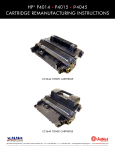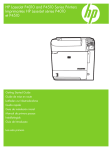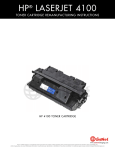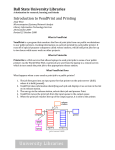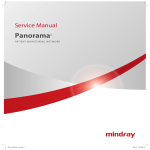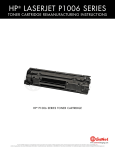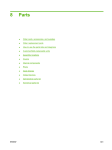Download HP® P4014 • P4015 • P4045
Transcript
HP P4014 • P4015 • P4045 ® TONER CARTRIDGE REMANUFACTURING INSTRUCTIONS CC364A TONER CARTRIDGE CC364X TONER CARTRIDGE www.uninetimaging.com © 2013 UniNet Imaging Inc. All trademark names and artwork are property of their respective owners. Product brand names mentioned are intended to show compatibility only. UniNet Imaging does not warrant downloaded information. Unauthorized sale, reproduction or distribution of this article is prohibited. For additional support, please contact [email protected] HP P4014 • P4015 • P4045 TONER CARTRIDGE REMANUFACTURING INSTRUCTIONS REMANUFACTURING THE HP LASERJET P4014, P4015 & P4045 TONER CARTRIDGES By Mike Josiah and the Technical Staff at UniNet First introduced in April 2008, the HP LaserJet P4014 is a 45 to 62-ppm (depending on the model), 1200-DPI engine. These printers will most likely replace the 4200/4300 series. All of the machines in all three series have a first page out in less than 8.5 seconds, come with 128 MB of RAM (Expandable to 640 MB), and have a 400MHz processor. All come standard with a 10,000-page low yield cartridge as well. The new CC364A and CC364X cartridges are rated for 10,000 and 24,000 pages respectively. The high yield cartridges will not physically fit into the P4014 machines, expect for the P4015 and P4515 series. The following images show differences between the two cartridges. Top of 64A Top of 64X Bottom of 64A Bottom of 64X www.uninetimaging.com © 2013 UniNet Imaging Inc. All trademark names and artwork are property of their respective owners. Product brand names mentioned are intended to show compatibility only. UniNet Imaging does not warrant downloaded information. Unauthorized sale, reproduction or distribution of this article is prohibited. For additional support, please contact [email protected] HP P4014 • P4015 • P4045 TONER CARTRIDGE REMANUFACTURING INSTRUCTIONS Right side of 64A Right side of 64X Left side of 64A Left side of 64X The toner used in these cartridges is also new. HP states it uses an Enhanced Low-Melt Toner Technology. This toner, according to HP, uses 15% less energy to fuse to the paper. In the fine print of the toner fact sheet, they clarify that to mean 15% less as compared to its predecessor. What exactly is the predecessor? They don’t say. Regardless, our testing has shown it to be a low-melt toner. CURRENT MACHINES THAT USE THESE CARTRIDGES HP-LaserJet P4014 HP-LaserJet P4014n HP-LaserJet P4015n HP-LaserJet P4015tn HP-LaserJet P4015x HP-LaserJet P4515n HP-LaserJet P4515tn HP-LaserJet P4515x HP-LaserJet P4515xm www.uninetimaging.com © 2013 UniNet Imaging Inc. All trademark names and artwork are property of their respective owners. Product brand names mentioned are intended to show compatibility only. UniNet Imaging does not warrant downloaded information. Unauthorized sale, reproduction or distribution of this article is prohibited. For additional support, please contact [email protected] HP P4014 • P4015 • P4045 TONER CARTRIDGE REMANUFACTURING INSTRUCTIONS CARTRIDGE THEORY As these machines use new technology such as dual laser beams, we will run through the theory and explain how the new technology works. This illustration gives a nice view of the cartridge as it relates to the printer... The image formation process consists of eight steps which are split up into five functional blocks. www.uninetimaging.com © 2013 UniNet Imaging Inc. All trademark names and artwork are property of their respective owners. Product brand names mentioned are intended to show compatibility only. UniNet Imaging does not warrant downloaded information. Unauthorized sale, reproduction or distribution of this article is prohibited. For additional support, please contact [email protected] HP P4014 • P4015 • P4045 TONER CARTRIDGE REMANUFACTURING INSTRUCTIONS In the first step, the Primary Charge roller (PCR) places a uniform negative DC bias voltage on the OPC drum surface. The amount of the negative DC bias placed on the drum is controlled by the printer’s intensity setting. This process is part of the Latent Image Formation Block. www.uninetimaging.com © 2013 UniNet Imaging Inc. All trademark names and artwork are property of their respective owners. Product brand names mentioned are intended to show compatibility only. UniNet Imaging does not warrant downloaded information. Unauthorized sale, reproduction or distribution of this article is prohibited. For additional support, please contact [email protected] HP P4014 • P4015 • P4045 TONER CARTRIDGE REMANUFACTURING INSTRUCTIONS In the second step, (also part of the Latent Image Formation Block), the laser beam is fired onto a rotating mirror (called the scanner). As the mirror rotates, the beam reflects into a set of focusing lenses. The beam then strikes the OPC’s surface, which neutralizes the negative charge on the drum and leaves a latent electrostatic image on the drum. The laser unit actually fires two beams. The service manual talks about the second bean being used to erase residual charges, but not if it also helps to write the image. www.uninetimaging.com © 2013 UniNet Imaging Inc. All trademark names and artwork are property of their respective owners. Product brand names mentioned are intended to show compatibility only. UniNet Imaging does not warrant downloaded information. Unauthorized sale, reproduction or distribution of this article is prohibited. For additional support, please contact [email protected] HP P4014 • P4015 • P4045 TONER CARTRIDGE REMANUFACTURING INSTRUCTIONS The third step (Developing Block) is where the toner image is developed on the drum by the developing section, (or supply chamber), which contains the toner particles. The toner is held to the magnetic roller sleeve by the stationary magnet inside the sleeve, and a DC bias voltage supplied by the high voltage power supply. This DC bias voltage is controlled by the printer’s density setting, and causes either more or less toner to be attracted to the drum. This in turn will either increase or decrease the print density. Both the primary charge roller’s and magnetic roller’s DC bias voltages, are controlled by the printer’s density setting. The amount of toner on the magnetic roller sleeve is also controlled by the rubber doctor blade, which uses pressure to keep the amount of toner on the magnetic roller sleeve constant. This blade also causes a static charge to build up on the toner, which helps keep the coating of toner even, and allows easy transfer to the OPC drum. At the same time an AC signal is also placed on the magnetic roller sleeve. This signal decreases the attraction of the toner to the magnetic roller sleeve, and increases the repelling action of toner against the areas of the drum that was not exposed to the laser beam. This AC potential improves the density and contrast of the toner on the printed page. As the laser exposed areas of the OPC drum approach the magnetic roller, the toner particles are attracted to the drums surface, due to the opposite voltage potentials of the toner, and laser exposed surface of the OPC drum. www.uninetimaging.com © 2013 UniNet Imaging Inc. All trademark names and artwork are property of their respective owners. Product brand names mentioned are intended to show compatibility only. UniNet Imaging does not warrant downloaded information. Unauthorized sale, reproduction or distribution of this article is prohibited. For additional support, please contact [email protected] HP P4014 • P4015 • P4045 TONER CARTRIDGE REMANUFACTURING INSTRUCTIONS In the fourth step (Transfer Block), the toner image is then transferred to the paper as it passes below the drum by the transfer charge roller, which places a positive charge on the back of the paper. This positive charge causes the negatively charged toner on the drum’s surface to be attracted to the page. The small diameter of the drum, combined with the stiffness of the paper causes the paper to peel away from the drum. In the fifth step (also part of the Transfer Block), the paper separates from the drum. The static charge eliminator weakens the attractive forces between the negatively charged drum surface, and the positively charged paper. This prevents toner dropouts onto the paper at low temperatures and humidity and also prevents paper from wrapping around the drum. www.uninetimaging.com © 2013 UniNet Imaging Inc. All trademark names and artwork are property of their respective owners. Product brand names mentioned are intended to show compatibility only. UniNet Imaging does not warrant downloaded information. Unauthorized sale, reproduction or distribution of this article is prohibited. For additional support, please contact [email protected] HP P4014 • P4015 • P4045 TONER CARTRIDGE REMANUFACTURING INSTRUCTIONS In the sixth step (Fusing Block) the image is then fused on to the paper by the fuser assembly, which is comprised of the upper fixing film assembly and the lower fuser roller. The paper passes between a heated upper fixing film assembly and a soft lower rubber roller. The upper heated element then melts the toner into the paper. The fixing film assembly consists of a teflon sleeve with a ceramic heating element inside. These fusers are a bit different in that they have a brush which has a DC bias charge on it to help keep the film clean. In the seventh step (Drum Cleaning Block) the OPC drum is cleaned. On average, approximately 95% of the toner is transferred to the paper during the print cycle. As the drum rotates during printing, the remaining 5% of the toner that is on the OPC drum is cleaned off the drum by the wiper blade. It is then guided into the waste chamber by the recovery blade, and stored in the waste chamber. www.uninetimaging.com © 2013 UniNet Imaging Inc. All trademark names and artwork are property of their respective owners. Product brand names mentioned are intended to show compatibility only. UniNet Imaging does not warrant downloaded information. Unauthorized sale, reproduction or distribution of this article is prohibited. For additional support, please contact [email protected] HP P4014 • P4015 • P4045 TONER CARTRIDGE REMANUFACTURING INSTRUCTIONS The eighth step is where the residual charge is eliminated. Here is where there is a major difference from previous HP cartridges/printers. In all previous primary charge roller-based cartridges, the PCR places an AC voltage across the drum surface that erases any residual charges left on the drum surface. These machines use the new second laser beam to eliminate the residual charges. This drum charge elimination is only turned on during the last rotation period of the drum. With the higher speeds of these new machines, our guess is that using the PCR to erase the residual charges was not efficient at these speeds, but this new laser process is. Printer usage, as well as some common printer/cartridge problems will be covered at the end of this article. REQUIRED TOOLS 1. Toner approved vacuum 2. A small common screwdriver 3. A Phillips head screwdriver 4. Needle nose pliers SUPPLIES NEEDED 1. Dedicated replacement toner for use in HP P4015 Series (445g for the 64A / 1,100 for the 64X) 2. Replacement drum 3. Wiper blade 4. Doctor blade 5. PCR 6. Magnetic roller sleeve 7. Conductive grease 8. Hot glue gun (see text) www.uninetimaging.com © 2013 UniNet Imaging Inc. All trademark names and artwork are property of their respective owners. Product brand names mentioned are intended to show compatibility only. UniNet Imaging does not warrant downloaded information. Unauthorized sale, reproduction or distribution of this article is prohibited. For additional support, please contact [email protected] HP P4014 • P4015 • P4045 TONER CARTRIDGE REMANUFACTURING INSTRUCTIONS 1. Place the cartridge with the toner hopper facing up and towards you. This will orient the cartridge for right and left sides. Open the drum cover towards the back of the cartridge. Remove the right side metal bar. 2. On the opposite side of the cartridge, carefully pry off the drum cover plastic arm. The spring will probably pop off, so take care not to lose it. We will go over the installation at the end of this article. Remove the drum cover assembly. 3. Remove the metal bar from the left side, and remove the entire drum cover assembly. Make sure you put the spring in a safe place. 4. Remove the five screws on the right side end cap. www.uninetimaging.com © 2013 UniNet Imaging Inc. All trademark names and artwork are property of their respective owners. Product brand names mentioned are intended to show compatibility only. UniNet Imaging does not warrant downloaded information. Unauthorized sale, reproduction or distribution of this article is prohibited. For additional support, please contact [email protected] HP P4014 • P4015 • P4045 TONER CARTRIDGE REMANUFACTURING INSTRUCTIONS 5. Remove the five screws from the left end cap. 6. Remove the right and left side end caps from the cartridge. Note that the gears do not come off the gear (right) end cap. 7. Separate the toner hopper and waste chamber. 8. On the large gear side of the waste chamber, remove the screw and white plastic drum bushing. www.uninetimaging.com © 2013 UniNet Imaging Inc. All trademark names and artwork are property of their respective owners. Product brand names mentioned are intended to show compatibility only. UniNet Imaging does not warrant downloaded information. Unauthorized sale, reproduction or distribution of this article is prohibited. For additional support, please contact [email protected] HP P4014 • P4015 • P4045 TONER CARTRIDGE REMANUFACTURING INSTRUCTIONS 9. Remove the drum. 10. Remove the PCR. 11. Remove the two screws from the wiper blade. 12. Remove the wiper blade from the cartridge and clean out the waste toner. www.uninetimaging.com © 2013 UniNet Imaging Inc. All trademark names and artwork are property of their respective owners. Product brand names mentioned are intended to show compatibility only. UniNet Imaging does not warrant downloaded information. Unauthorized sale, reproduction or distribution of this article is prohibited. For additional support, please contact [email protected] HP P4014 • P4015 • P4045 TONER CARTRIDGE REMANUFACTURING INSTRUCTIONS 13. Due to the high speed and page counts of these cartridges, we recommend that the wiper blades be replaced. Make sure that the wiper blade foam seals are clean. 14. Install the new wiper blade and two screws. 15. Clean the PCR with your standard PCR cleaner. Install the cleaned PCR. Place a small amount of conductive grease on the black PCR saddle. Remember: when using conductive grease, more is not better! 16. On the drum axle pin, clean off the old conductive grease and replace with new. www.uninetimaging.com © 2013 UniNet Imaging Inc. All trademark names and artwork are property of their respective owners. Product brand names mentioned are intended to show compatibility only. UniNet Imaging does not warrant downloaded information. Unauthorized sale, reproduction or distribution of this article is prohibited. For additional support, please contact [email protected] HP P4014 • P4015 • P4045 TONER CARTRIDGE REMANUFACTURING INSTRUCTIONS 17. Install the drum small gear side first onto the drum axle pin. 18. Install the white plastic drum bushing and screw. If the OEM drum grease is dirty, clean it off with alcohol, and replace with white lithium grease. 19. On the supply chamber, carefully pry off the magnetic roller sleeve cover, and remove. 20. Remove the magnetic roller sleeve drive gear. www.uninetimaging.com © 2013 UniNet Imaging Inc. All trademark names and artwork are property of their respective owners. Product brand names mentioned are intended to show compatibility only. UniNet Imaging does not warrant downloaded information. Unauthorized sale, reproduction or distribution of this article is prohibited. For additional support, please contact [email protected] HP P4014 • P4015 • P4045 TONER CARTRIDGE REMANUFACTURING INSTRUCTIONS 21. Note the location of the spring between the magnetic roller sleeve holder and the hopper. 22. Remove the two screws, spring, and the holder. 23. Remove the magnetic roller sleeve assembly. www.uninetimaging.com © 2013 UniNet Imaging Inc. All trademark names and artwork are property of their respective owners. Product brand names mentioned are intended to show compatibility only. UniNet Imaging does not warrant downloaded information. Unauthorized sale, reproduction or distribution of this article is prohibited. For additional support, please contact [email protected] HP P4014 • P4015 • P4045 TONER CARTRIDGE REMANUFACTURING INSTRUCTIONS 24. Remove the two doctor blade screws and the doctor blade. Note the clear plastic strip that covers the doctor blade screws. Slide the screwdriver under the strip. Be careful not to damage the strip. 25. Remove the fill plug and clean out all the remaining toner in the supply hopper 26. Note the magnetic seals on the magnetic roller sleeve, and the doctor blade sealing foam. Make sure both are clean. www.uninetimaging.com © 2013 UniNet Imaging Inc. All trademark names and artwork are property of their respective owners. Product brand names mentioned are intended to show compatibility only. UniNet Imaging does not warrant downloaded information. Unauthorized sale, reproduction or distribution of this article is prohibited. For additional support, please contact [email protected] HP P4014 • P4015 • P4045 TONER CARTRIDGE REMANUFACTURING INSTRUCTIONS 27. Note also the new heavy duty-style magnetic roller contact. This when combined with the new larger diameter of the roller, allows the cartridge to run at the higher speeds that these machines are capable of. 28. There are HP 4000-style magnetic roller bushings on each side of the roller. While these are holding up well in our initial tests, this may be an area in which wear will cause banding. One will stay in the hopper and another comes off with the magnetic roller assembly. www.uninetimaging.com © 2013 UniNet Imaging Inc. All trademark names and artwork are property of their respective owners. Product brand names mentioned are intended to show compatibility only. UniNet Imaging does not warrant downloaded information. Unauthorized sale, reproduction or distribution of this article is prohibited. For additional support, please contact [email protected] HP P4014 • P4015 • P4045 TONER CARTRIDGE REMANUFACTURING INSTRUCTIONS 29. Unlike the HP 4300 series where there are three separate mixing blades in the toner hopper. These cartridges just use one large mixing blade inside the toner hopper. 30. Install the doctor blade and two screws. Make sure that the clear strips are not damaged. The upper magnetic roller section of the toner hopper is different, in that is floats on a series of foam seals. The upper half can be removed from the hopper, but some of the seals will be destroyed. This may become necessary in order to seal the cartridge. We will keep you informed as our testing continues. The foam isolates the magnetic roller from the vibrations of the mixing augers, and allows smoother prints. 31. Install the mag. roller section assembly. Make sure the clear strips from the doctor blade ride on top of the magnetic roller. www.uninetimaging.com © 2013 UniNet Imaging Inc. All trademark names and artwork are property of their respective owners. Product brand names mentioned are intended to show compatibility only. UniNet Imaging does not warrant downloaded information. Unauthorized sale, reproduction or distribution of this article is prohibited. For additional support, please contact [email protected] HP P4014 • P4015 • P4045 TONER CARTRIDGE REMANUFACTURING INSTRUCTIONS 32. Remove the right side small bushing from the magnetic roller sleeve and install it onto the holder. Make sure the tab on the bushing aligns with the slot in the holder. 33. Install the holder two screws and spring. Make sure the screw holes line up, and that the two locking tabs on the bottom of the holder are in the correct place. www.uninetimaging.com © 2013 UniNet Imaging Inc. All trademark names and artwork are property of their respective owners. Product brand names mentioned are intended to show compatibility only. UniNet Imaging does not warrant downloaded information. Unauthorized sale, reproduction or distribution of this article is prohibited. For additional support, please contact [email protected] HP P4014 • P4015 • P4045 TONER CARTRIDGE REMANUFACTURING INSTRUCTIONS 34. Install the magnetic roller sleeve drive gear. 35. Install the keyed magnetic roller sleeve cover. Make sure that the keyed hole in the cover matches the keyed end of the magnet in the magnetic roller sleeve assembly. 36. Fill with appropriate amount of new replacement toner for use in P4015. Install the fill plug. 37. Hold the two sections of the cartridge together, and install the left (contact side) end cap. Install a screw in the waste and supply sections to hold everything together. www.uninetimaging.com © 2013 UniNet Imaging Inc. All trademark names and artwork are property of their respective owners. Product brand names mentioned are intended to show compatibility only. UniNet Imaging does not warrant downloaded information. Unauthorized sale, reproduction or distribution of this article is prohibited. For additional support, please contact [email protected] HP P4014 • P4015 • P4045 TONER CARTRIDGE REMANUFACTURING INSTRUCTIONS 38. Install the right side end cap and five screws. 39. Install the remaining three screws on the left end cap. 40. Install the spring into the drum cover arm as shown. Pull the upper tail of the spring until it fits into the notch in the arm hub. 41. Install the metal bars from the drum cover on both sides of the cartridge. www.uninetimaging.com © 2013 UniNet Imaging Inc. All trademark names and artwork are property of their respective owners. Product brand names mentioned are intended to show compatibility only. UniNet Imaging does not warrant downloaded information. Unauthorized sale, reproduction or distribution of this article is prohibited. For additional support, please contact [email protected] HP P4014 • P4015 • P4045 TONER CARTRIDGE REMANUFACTURING INSTRUCTIONS 42. Install the arm onto the cartridge. Pull the arm fully back to release the spring from the notch. Check to make sure the drum cover operates properly. REPETITIVE DEFECT CHART OPC drum: Upper fuser sleeve: Lower fuser pressure roller: Tray 2 - Separation roller: Tray 2 - Pickup roller: Tray 2 - Feed roller: Tray 1 - Separation roller: Tray 1 - Feed roller: Tray 1 - Pickup roller: Magnetic roller: Transfer roller: PCR: 43. Remove the old chip from the top of the cartridge by slicing the melted plastic off with a sharp X-Acto knife. Replace the chip, then lock in place with a small dab of glue from a hot glue gun. Replacing this chip will enable the toner low functions of both the cartridge and the machine again. 94 mm 94 mm 94 mm 79 mm 79 mm 79 mm 79 mm 79 mm 63 mm 63 mm 47 mm 37.7 mm www.uninetimaging.com © 2013 UniNet Imaging Inc. All trademark names and artwork are property of their respective owners. Product brand names mentioned are intended to show compatibility only. UniNet Imaging does not warrant downloaded information. Unauthorized sale, reproduction or distribution of this article is prohibited. For additional support, please contact [email protected] HP P4014 • P4015 • P4045 TONER CARTRIDGE REMANUFACTURING INSTRUCTIONS RUNNING THE CLEANING PAGE 1. Press “MENU” on the control panel. 2. Press the down arrow until “CONFIGURE DEVICE” shows on the display. 3. Press the down arrow until “PRINT QUALITY” shows on the display. 4. Press the down arrow until “CREATE CLEANING PAGE” shows on the display. 5. Press OK. 6. Remove all the paper from tray 1. 7. Remove the cleaning page from the output bin and load it face down in tray 1. 8. Press the down arrow until “PROCESS CLEANING PAGE” appears on the display. 9. Press OK. RUNNING TEST PAGES 1. Press “MENU” on the control panel. 2. Press the down arrow until “INFORMATION” shows on the display. 3. Press the down arrow until either of the following appears on the display: PRINT MENU MAP PRINT CONFIGURATION PRINT SUPPLIES STATUS PAGE PRINT USAGE PAGE PRINT PCL FONT LIST PRINT PS FONT LIST 4. Choose the page(s) desired. PRINTER ERROR CODES Most of the error codes are self explanatory but there are a few that are part text and part number. Those codes are listed here. 10.10.00: Supply memory error / Bad chip 10.XX.YY: Supply memory error / An error has occurred in one or more of the printers supplies XXOO = Memory is defective XX01 = Memory is missing YY00 = Bad cartridge 10.94.YY: Remove the shipping locks from the cartridge 41.X: Temporary printer error 50.X: Fuser error 50.1 = Low fuser temperature 50.2 = Fuser warm up slow 50.3 = High fuser temperature 50.4 = Faulty fuser 51.X = Laser/scanner error 53.XY.ZZ: Printer memory error 54.XX: Typically a sensor issue www.uninetimaging.com © 2013 UniNet Imaging Inc. All trademark names and artwork are property of their respective owners. Product brand names mentioned are intended to show compatibility only. UniNet Imaging does not warrant downloaded information. Unauthorized sale, reproduction or distribution of this article is prohibited. For additional support, please contact [email protected]