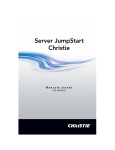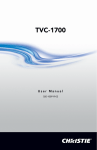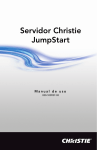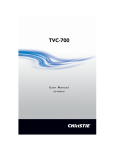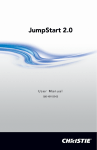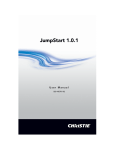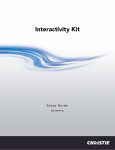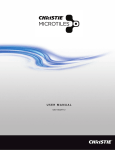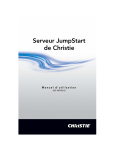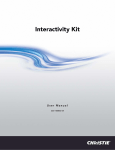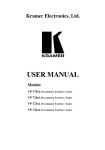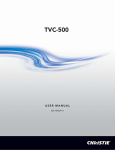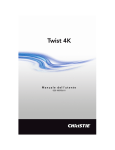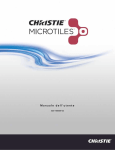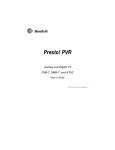Download Install and Manage the JumpStart Server
Transcript
Christie JumpStart Server Operation Manual 020-101018-01 Christie JumpStart Server Operation Manual 020-101018-01 NOTICES COPYRIGHT AND TRADEMARKS © 2013 Christie Digital Systems USA, Inc. - All rights reserved. All brand names and product names are trademarks, registered trademarks or trade names of their respective holders. REGULATORY The product has been tested and found to comply with the limits for a Class A digital device, pursuant to Part 15 of the FCC Rules. These limits are designed to provide reasonable protection against harmful interference when the product is operated in a commercial environment. The product generates, uses, and can radiate radio frequency energy and, if not installed and used in accordance with the instruction manual, may cause harmful interference to radio communications. Operation of the product in a residential area is likely to cause harmful interference in which case the user will be required to correct the interference at the user’s own expense. This Class A digital apparatus complies with Canadian ICES-3 (A) / NMB-3 (A). Cet appareil numérique de la classe A est conforme à la norme ICES-3 (A) / NMB-3 (A) du Canada. 이 기기는 업무용 (A 급 ) 으로 전자파적합등록을 한 기기이오니 판매자 또는 사용자는 이점을 주 의하시기 바라며 , 가정 외의 지역에서 사용하는 것을 목적으로 합니다 . GENERAL Every effort has been made to ensure accuracy, however in some cases changes in the products or availability could occur which may not be reflected in this document. Christie reserves the right to make changes to specifications at any time without notice. Performance specifications are typical, but may vary depending on conditions beyond Christie's control such as maintenance of the product in proper working conditions. Performance specifications are based on information available at the time of printing. Christie makes no warranty of any kind with regard to this material, including, but not limited to, implied warranties of fitness for a particular purpose. Christie will not be liable for errors contained herein or for incidental or consequential damages in connection with the performance or use of this material. The product is designed and manufactured with high-quality materials and components that can be recycled and reused. This symbol means that electrical and electronic equipment, at their end-oflife, should be disposed of separately from regular waste. Please dispose of the product appropriately and according to local regulations. In the European Union, there are separate collection systems for used electrical and electronic products. Please help us to conserve the environment we live in! GENERAL WARRANTY STATEMENTS For complete information about Christie’s limited warranty, please contact your Christie dealer. In addition to the other limitations that may be specified in Christie’s limited warranty, the warranty does not cover: a. Damage occurring during shipment, in either direction. b. Damage caused by misuse, improper power source, accident, fire, flood, lightning, earthquake or other natural disaster. c. Damage caused by improper installation/alignment, or by product modification, if by other than a Christie authorized repair service provider. d. Problems caused by combination of the equipment with non-Christie equipment, such as distribution systems, cameras, video tape recorders, etc., or use of the equipment with any non-Christie interface device. e. Failure due to normal wear and tear. f. Warranty does not cover image retention. PREVENTATIVE MAINTENANCE Preventative maintenance is an important part of the continued and proper operation of your product. Please see the Service Manual for specific maintenance items as they relate to your product. Failure to perform maintenance as required, and in accordance with the maintenance schedule specified by Christie, will void the warranty. Table of Contents Introduction . . . . . . . . . . . . . . . . . . . . . . . . . . . . . . . . . . . . . . 1 Safety Warnings and Guidelines . . . . . . . . . . . . . . . . . . . . . . . . . 1 General Precautions . . . . . . . . . . . . . . . . . . . . . . . . . . . . . . . 1 Power Precautions . . . . . . . . . . . . . . . . . . . . . . . . . . . . . . . . 2 Installation Considerations . . . . . . . . . . . . . . . . . . . . . . . . . . 2 JumpStart Server Symbols . . . . . . . . . . . . . . . . . . . . . . . . . . . . 3 Electrostatic Discharge Precautions Technical Support Related Documents . . . . . . . . . . . . . . . . . . . . . .3 . . . . . . . . . . . . . . . . . . . . . . . . . . . . . . . . . .4 . . . . . . . . . . . . . . . . . . . . . . . . . . . . . . . . .4 Install and Manage the JumpStart Server . . . . . . . . . . . . . 5 What’s In the Box? . . . . . . . . . . . . . . . . . . . . . . . . . . . . . . . . . . 5 Front Panel Components . . . . . . . . . . . . . . . . . . . . . . . . . . . . .6 Rear Panel Components . . . . . . . . . . . . . . . . . . . . . . . . . . . . . . 7 Before You Begin . . . . . . . . . . . . . . . . . . . . . . . . . . . . . . . . . . . 8 Unpack the JumpStart Server . . . . . . . . . . . . . . . . . . . . . . . . . .8 Connect the JumpStart Server to a Display Wall . . . . . . . . . . . . . . 8 Connect Power . . . . . . . . . . . . . . . . . . . . . . . . . . . . . . . . . . . 10 Turn the Server On . . . . . . . . . . . . . . . . . . . . . . . . . . . . . . . . 10 Complete the MicroTiles Connection Wizard . . . . . . . . . . . . . . . . 11 Change the Display Wall Settings . . . . . . . . . . . . . . . . . . . . . . . 14 Update the Java Software . . . . . . . . . . . . . . . . . . . . . . . . . . . . 15 Update the ECU and MicroTiles Firmware . . . . . . . . . . . . . . . . . . 15 Disable DHCP . . . . . . . . . . . . . . . . . . . . . . . . . . . . . . . . . . . . 15 Input and Output Connections . . . . . . . . . . . . . . . . . . . . . . . . . 16 Output Signals . . . . . . . . . . . . . . . . . . . . . . . . . . . . . . . . . . 16 2-Port DVI-I Input Module . . . . . . . . . . . . . . . . . . . . . . . . . . 17 No DVI signal . . . . . . . . . . . . . . . . . . . . . . . . . . . . . . . . . . 18 Recognizing Hard Drive Failures . . . . . . . . . . . . . . . . . . . . . . . . 18 Turn the Server Off . . . . . . . . . . . . . . . . . . . . . . . . . . . . . . . . 18 Specifications . . . . . . . . . . . . . . . . . . . . . . . . . . . . . . . . . . . 19 Main Chassis . . . . . . . . . . . . . . . . . . . . . . . . . . . . . . . . . . . . . 19 Main Memory . . . . . . . . . . . . . . . . . . . . . . . . . . . . . . . . . . . . 19 I/O Interfaces . . . . . . . . . . . . . . . . . . . . . . . . . . . . . . . . . . . . 20 JumpStart Server Operation Manual 020-101018-01 Rev. 1 (04/13) i Storage . . . . . . . . . . . . . . . . . . . . . . . . . . . . . . . . . . . . . . . . 20 Power Requirements . . . . . . . . . . . . . . . . . . . . . . . . . . . . . . . 20 Peripheral Devices . . . . . . . . . . . . . . . . . . . . . . . . . . . . . . . . . 21 Graphics Output (AMD FirePro W600) . . . . . . . . . . . . . . . . . . . . 21 DVI Input (C02I-SL) . . . . . . . . . . . . . . . . . . . . . . . . . . . . . . . . 22 Embedded PCI Express Gigabit NIC Server Adapter . . . . . . . . . . 23 Safety . . . . . . . . . . . . . . . . . . . . . . . . . . . . . . . . . . . . . . . . . 24 Electromagnetic Compatibility . . . . . . . . . . . . . . . . . . . . . . . . . 24 Reliability and Serviceability . . . . . . . . . . . . . . . . . . . . . . . . . . 24 Quality . . . . . . . . . . . . . . . . . . . . . . . . . . . . . . . . . . . . . . . . . 24 Environment . . . . . . . . . . . . . . . . . . . . . . . . . . . . . . . . . . . . . 25 ii JumpStart Server Operation Manual 020-101018-01 Rev. 1 (04/13) Introduction This manual provides information and procedures for operating, servicing, and repairing the JumpStart server. Only Christie accredited service technicians are authorized to service and repair the JumpStart server. JumpStart software is designed to work with Christie MicroTiles, but it can also be used with Christie rear-projection and flat panel solutions. JumpStart software manages tiled displays with up to four video inputs. You can display multiple media files, Microsoft Windows applications, and live video on a 5-10 megapixel digital canvas. Safety Warnings and Guidelines To make sure you remain safe, read and observe all warnings and precautions before you service the JumpStart server. General Precautions • To prevent physical injury or equipment damage, it is important that you read Specifications on page 19 in its entirety before performing any service procedure covered in this manual. • Do not modify any circuit. • Disconnect ALL power to the JumpStart server before servicing. Failure to observe these warnings could result in death or serious injury. To reduce the risk of injury from a hot component, allow the surface to cool before touching. JumpStart Server Operation Manual 020-101018-01 Rev. 1 (04/13) 1 Introduction Power Precautions • A power cord is included with your JumpStart server. Before operating the JumpStart server make sure that you are using a power cord, socket, and power plug rated for your location. • Use only an AC power cord recommended by Christie. Do not attempt operation if the AC supply and cord are not within the specified voltage and power range. • Do not allow anything to rest on the power cords. Locate the server where the cord cannot be damaged by persons walking on it or objects rolling over it. • Never operate the server if a power cable appears damaged. • Do not overload power outlets and extension cords as this can result in fire or shock hazards. • Ensure the equipment is properly connected to the supply circuit and follow equipment ratings to avoid overloading the circuits. • Reliable grounding of rack-mounted equipment should be maintained. Particular attention should be given to supply connections rather than direct connections to the branch circuit. Failure to observe these warnings could result in death or serious injury. Installation Considerations • When installing the JumpStart server in a closed or multiunit rack assembly, the ambient temperature cannot exceed 35°C (95°F). The maximum ambient temperature limit applies to installations at elevations of 1525m (5000 feet) or lower. For installations above 1525m (5000 feet), lower the temperature by 1°C (1.8°F) for every additional 305m (1000 feet) of elevation. • To allow unrestricted airflow around the JumpStart server, maintain a distance of 15.24cm (6 inches) or greater between the server and walls or other obstructions. • When installing the JumpStart server in a rack, avoid uneven mechanical loading to reduce the risk of personal injury or equipment damage. 2 JumpStart Server Operation Manual 020-101018-01 Rev. 1 (04/13) Introduction JumpStart Server Symbols These symbols can appear on the JumpStart server: Symbol Precaution Indicates the presence of hazardous energy circuits or electrical shock hazards. Indicates that the area contains no user or field serviceable parts and electrical shock hazards may be present. When present near an RJ-45 receptacle, indicates a network interface connection. Indicates the presence of a hot surface or hot component. Contact with the hot surface may cause personal injury. Electrostatic Discharge Precautions Electrostatic discharge (ESD) can damage electronic components, such as the system board, CPU and modules. ESD damage can shorten a component's life expectancy or render it useless. Follow these precautions to reduce the risk of ESD damage to components: • Ground yourself to the server chassis and ground the chassis to a proper ground point when working with a static-sensitive component or assembly. • If possible, work on a grounded surface like a mat. • Keep electrostatic-sensitive components in their static-safe packaging until you are ready to install. • Always avoid touching pins, leads, or circuitry. JumpStart Server Operation Manual 020-101018-01 Rev. 1 (04/13) 3 Introduction Technical Support If you are unable to resolve your issue, contact Christie support: • North and South America: +1-800-221-8025 or [email protected] • Europe, Middle East, and Africa: +44 (0) 1189 778111 or [email protected] • Asia Pacific: [email protected] Related Documents For information about using the JumpStart client software, see the JumpStart User Manual (020-101155-xx). For information about using JumpStart with Christie MicroTiles, see the JumpStart Quick-Start Guide (020-100918-xx). 4 JumpStart Server Operation Manual 020-101018-01 Rev. 1 (04/13) Install and Manage the JumpStart Server This section provides information and procedures for installing and connecting your JumpStart server to a display wall. A display wall with one ECU and a single row of MicroTiles cannot contain more than 15 MicroTiles. The EDID resolution of a single MicroTile subarray might be set so that the incoming signal is larger than the native resolution of the MicroTile (720x540 pixels). This could result in cropped images and videos. To make sure the entire incoming signal is displayed, use the master ECU web interface to set the EDID values manually. What’s In the Box? • JumpStart server • Accessory Box: • Product registration card • Quick Setup Guide • JumpStart Software CD • JumpStart Operation Manual • Keyboard and mouse • Mini DisplayPort to DVI-D dongle • DVI to VGA adapter (2 per C02I-SL module) • DVI to Component adapters (2 per C02I-SL module) • DVI to HDMI adapters (2 per C02I-SL module) JumpStart Server Operation Manual 020-101018-01 Rev. 1 (04/13) 5 Install and Manage the JumpStart Server Front Panel Components 1 5 USB 3.0 (2, blue) 2 Power button 6 Headphone connector 3 Hard drive activity light 7 Microphone connector 8 IEEE–1394a FireWire connector 4 6 Optical drive USB 2.0 port (black) JumpStart Server Operation Manual 020-101018-01 Rev. 1 (04/13) Install and Manage the JumpStart Server Rear Panel Components 1 Power cord connector 8 2 PS/2 mouse connector (green) 9 3 USB 2.0 ports Audio line-out connector (green) Microphone connector (pink) 10 USB 3.0 ports (2, blue) (4, black) 4 J-45 network connectors (orange) Bottom connector is AMT enabled 11 5 Audio line-in connector (blue) 12 PS/2 keyboard connector 6 Graphics card connector 13 7 Security slot 14 Power supply Built-In Self Test (BIST) JumpStart Server Operation Manual 020-101018-01 Rev. 1 (04/13) IEEE–1394a FireWire connector (purple) Rear Power button LED 7 Install and Manage the JumpStart Server Before You Begin Before you start your installation: • Turn the display wall and master ECU on. • Select a location for the JumpStart server that has access to power and can be connected to the display wall. • Select a location for the server that has unrestricted airflow so that the maximum temperature of 35°C (95°F) is not exceeded. • If mounting the server in a rack, avoid uneven mechanical loading. (Optional rail kit required: 128-100102-01) • Make sure the MicroTiles installation includes 1 to 6 ECUs, and a single master ECU. • Ensure that your network provides Internet access for the JumpStart server. The MicroTiles Web interface requires Adobe Flash, which is not pre-installed on the server because of license restrictions. Unpack the JumpStart Server 1. Remove the accessories box from the JumpStart server box. 2. Pull the JumpStart server out of the box with the handles on the upper corners of the server. 3. Remove the keyboard and mouse from the accessories box. Connect the JumpStart Server to a Display Wall The JumpStart server includes an AMD FirePro W600 display module and 6 Mini DisplayPort to DVI adapters. With this configuration you can connect a maximum of 6 display devices to the JumpStart server. DVI-D connection requires Extended Display Identification Data (EDID), which is detected at startup. 1. Turn the ECUs and display wall on. 8 JumpStart Server Operation Manual 020-101018-01 Rev. 1 (04/13) Install and Manage the JumpStart Server 2. Identify the master ECU. A flashing green LED light on the right side of the back panel identifies the master ECU. 3. Connect the smaller end of each Mini DisplayPort to DVI adapter to the port on the back of the server. Be careful not to insert the adapters into the connectors the wrong way. Port Description 1 DVI 2 Mini DisplayPort 4. Connect the other end of each cable to a DVI extension cable (not supplied). 5. Connect the extension cable to a display device in any order. 6. Connect the keyboard and mouse to the USB ports on rear of the JumpStart server. i If you are connecting the server directly to the master ECU with an Ethernet cable and you are not using a router, make sure the IP addresses on the server and master ECU are configured on the same network. To configure the IP address of the server, consult with your network administrator. JumpStart Server Operation Manual 020-101018-01 Rev. 1 (04/13) 9 Install and Manage the JumpStart Server 7. Connect one end of a CAT5 Ethernet cable (not provided) to the Ethernet port on the rear of the JumpStart server. 8. Connect the other end of the CAT5 Ethernet cable to an Ethernet port on the master ECU. Connect Power 1. Connect the power cord (packaged separately) to the AC inlet on the rear of the JumpStart server. 2. Connect the three-pronged end of the power cord to a grounded AC outlet. The Input voltage must be capable of 100-240 VAC, 9.7A. Turn the Server On Press the power button on the front of the JumpStart server and wait until the Windows 7 operating system initialization completes. If your JumpStart server is connected to Christie MicroTiles the MicroTiles Connection Wizard appears. See Complete the MicroTiles Connection Wizard on page 11. 10 JumpStart Server Operation Manual 020-101018-01 Rev. 1 (04/13) Install and Manage the JumpStart Server Complete the MicroTiles Connection Wizard 1. If the MicroTiles Connection Wizard is not open, right-click the Christie MediaServer icon in the Windows task bar and select MicroTiles Setup Wizard. If you cannot see the MicroTiles Connection Wizard, disconnect one of outputs and connect it to a computer monitor. Complete steps 2 to 8 and then disconnect the computer monitor and reconnect the connector to the JumpStart server. 2. Click Next. If the display wall is already configured, you are prompted to confirm that you want to clear the current configuration. To continue, click Yes. 3. Select Ethernet or Serial. Click Next. If you selected Ethernet, move to step 4. If you selected serial, move to step 5. JumpStart Server Operation Manual 020-101018-01 Rev. 1 (04/13) 11 Install and Manage the JumpStart Server 4. Complete these fields: Field Description IP Address The IP address of the master ECU. Port The master ECU port to which the JumpStart server is connected. 5. Complete these fields: Field Description Serial Port The master ECU serial port to which the JumpStart server is connected. Baud Rate The baud rate of the master ECU serial port. 6. Click Test. If an error message appears, make sure that your master ECU and display wall are on and that your JumpStart server is connected properly. 12 JumpStart Server Operation Manual 020-101018-01 Rev. 1 (04/13) Install and Manage the JumpStart Server 7. Click Next. 8. Select one of these options: Option Automatically configure MicroTiles resolution (server will restart) - Recommended Description The MicroTiles Connection Wizard sets the extended display identification data (EDID) values on each ECU to achieve the optimal canvas resolution supported by the server. If you have subarrays defined, they are reset. If automatic configuration fails, a link to access the MicroTiles Web interface appears so that you can complete the configuration manually. Manually configure MicroTiles resolution 1. Click Click here to access to the WebUI 2. Click Canvas Management > Layout > Subarray Configuration, 3. Click Auto Subarray. 4. Click Source Management > Customize EDID. 5. Adjust the Horizontal Size, Vertical Size, and Frame Rate to match your display wall. When you adjust these settings, the Bandwidth required to achieve them is dynamically updated. We recommend that the bandwidth should not exceed 150 MHz. When you are finished. 6. Click Apply. For more information, see the MicroTiles User Manual (020-100329-XX). 7. Click Next twice. JumpStart Server Operation Manual 020-101018-01 Rev. 1 (04/13) 13 Install and Manage the JumpStart Server 8. Adjust the Microsoft Windows desktop display settings. When your adjustment is complete, click OK. To detect your current setup, click Detect. To show the numbers corresponding to your displays on your display wall, click Identify. 9. Click Open the AMD Control Panel if you are using multiple ECUs and want to show full-screen applications or use the Christie Interactivity Kit across the entire canvas. For more information, see the Catalyst Pro Control Center online help. 10. Click Next. 11. Click Done. Change the Display Wall Settings Right-click the Christie MediaServer icon in the Windows task bar and select MicroTiles Setup Wizard. 14 JumpStart Server Operation Manual 020-101018-01 Rev. 1 (04/13) Install and Manage the JumpStart Server Update the Java Software Do not upgrade the Java software with the web server running. 1. On the JumpStart server desktop, right-click Computer and then click Manage. 2. Double-click Services and Applications in the left pane. 3. Double-click Services in the right pane. 4. Right-click Christie Web Server and then click Stop. 5. Click > Start > Control Panel > Java (32-bit). 6. Click the Update tab. Click Update Now. 7. Return to the Services list, right-click Christie Web Server and then click Start. Update the ECU and MicroTiles Firmware To work with JumpStart, your ECUs and MicroTiles need the latest version of firmware. When you need to upgrade the firmware, the MicroTiles Connection Wizard displays a message and provides a link to the MicroTiles Web interface. Click the link and then click Configuration > Firmware Upgrade > ECUs and MicroTiles. For more information, see the MicroTiles User Manual (020-100329-XX). at www.microtiles.com. Click Downloads > User Manuals. Disable DHCP To work with JumpStart, the ECU must be networked with DHCP disabled. If you enable DHCP, the MicroTiles Connection Wizard displays a message and provides a link to the MicroTiles Web interface. Click the link and then click Configuration > Ethernet. In the DHCP list, select Disabled, and then click Apply. For more information, see the MicroTiles User Manual (020-100329-XX). at www.microtiles.com. Click Downloads > User Manuals. JumpStart Server Operation Manual 020-101018-01 Rev. 1 (04/13) 15 Install and Manage the JumpStart Server Input and Output Connections You can use a DVI-I connection to connect the JumpStart server to other devices such as a computer. To use RGB, HDMI, or Component connections, a VGA, HDMI or Component to DVI-I adapter is required. The maximum resolution of a DVI-I connection can be WUXGA resolution (1920 x 1200 x 24-bit) digital or QXGA resolution (2048 x 1536 x 24-bit) analog. The DVI-I capture frame rates are determined by the number of simultaneous captures and the resolution. Output Signals The Mini DisplayPort connectors on the rear of JumpStart server are capable of displaying WUXGA resolution (1920 x 1200) at 60 Hz. For SXGA+ resolution, the refresh rates are 60-75 Hz. Mini DisplayPort to DVI-D adapters are included with the JumpStart server. Connect display devices or ECUs to the 6 Mini DisplayPorts on the output module. 16 JumpStart Server Operation Manual 020-101018-01 Rev. 1 (04/13) Install and Manage the JumpStart Server 2-Port DVI-I Input Module Each DVI-I input module has two DVI-I connectors. A source connected to the top connector is considered Input #1. The DVI-I input module can accept these input signals: DVI-D, DVI-A, DVI-I, RGB/VGA (HD15 to DVI-I adapter), RGB 3/4/5 wire (proper adapter), HDMI (HDMI to DVI-I adapter), and Component (Component to DVI-I adapter). This table lists the specifications for the standard input VGA connectors: Signal Description RED GREEN BLUE Hor/ Comp Vert RGB with H & V Sync (5 wire)1, 2, 3 Red Green Blue H-Sync V-Sync RGB with composite sync (4 wire)1, 2, 3, 4, 5 Red Green Blue Comp Sync No signal RGB with sync-ongreen (3 wire) 4,5 Red Green with sync Blue No signal No signal • Sync signals cannot be swapped between the Horizontal/Composite and Vertical connectors. • Sync signal(s) can be negative or positive polarity. • Sync present on any of the RGB signals will be ignored en separate or composite sync is input. • Sync can be bi-level. • 'No signal' means no signal should be applied to the input. JumpStart Server Operation Manual 020-101018-01 Rev. 1 (04/13) 17 Install and Manage the JumpStart Server No DVI signal If you do not see output on any of the display devices, it is possible there is a problem with the EDID. 1. Close all applications. 2. Select Start > Shutdown 3. Disconnect the JumpStart server from AC power. 4. Change the cables or re-seat the connectors. 5. Reconnect the JumpStart server to AC power 6. Turn the JumpStart server on and confirm the configuration is correct. Recognizing Hard Drive Failures Occasionally, a failed hard drive can resume operation after you restart the JumpStart server or after you remove and then reinstall the hard drive. If you continue to use a failing hard drive you could lose data. Replace all hard drives that show symptoms of failure. When a hard drive begins to fail, a POST message with a list of failed hard drives appears when JumpStart server is restarted. The POST message continues to appear whenever the JumpStart server is restarted and a functional hard drive is detected. Turn the Server Off When you press the power/standby button, some power supply components and internal circuitry remain active until the JumpStart server is disconnected from AC power. When you turn the JumpStart server off to perform maintenance, disconnect the power cord from the AC power supply. Failure to disconnect the power cord may increase the risk of personal injury, electric shock, or equipment damage. 1. Close all applications. 2. Select Start > Shutdown. 18 JumpStart Server Operation Manual 020-101018-01 Rev. 1 (04/13) Specifications Main Chassis Drive Bays 3 x hot plug 3.5” SATA drive bays 2 x media drive bays Expansion Slots 2x PCIe 3.0 x16 (x16 mechanical) 1x PCIe 3.0 x8 (x8 mechanical) 1x PCIe 2.0 x4 (x8 mechanical) 1x PCIe 2.0 x1 (x4 mechanical) 1x PCI 33MHz Cooling 1 x 92mm CPU fan 2 x rear exhaust fan 1 x front intake fan 1 x 60mm (rear) memory fan 1 x 40mm (front) memory fan Chipset Intel® C602 Processor Intel® Xeon™ E5-1620 3.6GHz 10M Operating System Windows 7 Professional 64-bit Application Software JumpStart Display Wall Control Software Main Memory Type DDR3-1600 RDIMM ECC Standard Capacity 16GB (4 x 4GB) Memory Protection Advanced ECC with online spare capabilities JumpStart Server Operation Manual 020-101018-01 Rev. 1 (04/13) 19 Specifications I/O Interfaces Mouse 1 Keyboard 1 USB 2.0 Ports 5 (1 front, 5 rear, 3 internal) USB 3.0 Ports 4 (2 front, 2 rear) IEEE 1394 (Firewire) 2 (1 front, 1 rear) RJ-45 (LAN) 2 Storage Capacity 1 TB Interface Serial ATA Transfer Rate Synchronous (Max.) 6GB/s Rotational Speed 7200 RPM Cache Size 64MB Power Requirements Standard 800 Watt Custom PSU Range Line Voltage 100-240V Rated Input Voltage 100-240V Rated Input Frequency 50/60Hz Rated Input Current 3A 20 JumpStart Server Operation Manual 020-101018-01 Rev. 1 (04/13) Specifications Peripheral Devices Keyboard Mouse Type Generic Interface PS/2 or USB Type 2-button optical with scroll wheel Interface PS/2 or USB Graphics Output (AMD FirePro W600) Card Format PCI Express Gen3 x16 Form Factor Full Height, Half Length Graphics Memory 2GB GDDR5 Number of Output Channels 6 Max. Digital Output Resolution per Channel 4096x2160 (4K), 30bpp @ 60Hz DisplayPort 1.2 2560x1600 (WQXGA) - Dual Link DVI 1920x1200 (WUXGA) - Single Link DVI Max. Resolution Bandwidth 165MHz Min. Resolution Bandwidth 25MHz Max. Cards per System 1 (6 display channels) Connectors 6 mDP connectors (compatible with all other outputs with adapters) Max. Power Consumption 75 Watts Supported Display Modes All available in 16bpp and 32bpp DisplayPort Protocol 1.2 JumpStart Server Operation Manual 020-101018-01 Rev. 1 (04/13) 21 Specifications DVI Input (C02I-SL) This table lists the frame rate for non-interlaced sources and the field rate for interlaced sources. Signals are displayed at a lower rate (frames are dropped). The C02I-SL capture card might be able to display resolutions not listed in the table. However, the quality of the image cannot be assured. Card Format 2.5GHz PCIe 1.0 x4 adapter Format Factor Full Height, Half Length Video Capture Memory 64MB triple buffered Number of Input Channels 2 (DVI-I connectors) Max. Cards per System 2 (4 channels) Supported Input Resolutions - Digital 640x480 (VGA), 800x600, 1024x768, 1280x1024, 1600x1200, 1920x1080, 1920x1200 (WUXGA) Supported Input Resolutions - Analog 640x480 (VGA), 800x600, 1024x768, 1280x1024, 1600x1200, 1920x1080, 2048x1536 (QXGA) Supported Input Resolutions - HD 480p, 576p, 720p, 1080p HDCP Not supported Input Connector Type DVI-I or HD15 VGA, HDMI, Component (with adapter) Power Consumption 15 Watts (Max.) Power Requirements +3.3V @ 0.25A, +12V @ 2A Horizontal frequency range 15 – 110kHz Vertical frequency range1 25 – 200Hz Scan format Progressive Dot (pixel) clock rate Analog: 25 – 170MHz Digital: 25 – 165MHz Active pixels per scan line 640 min., 2048 max. (analog), 1920 max. (digital) Active lines per field/non-interlaced frame 480 min., 1536 max. (analog), 1200 max. (digital) 22 JumpStart Server Operation Manual 020-101018-01 Rev. 1 (04/13) Specifications Sync types Separate H and V Composite (bi-level) Sync-on-green (bi-level) DVI Single Link Polarity Input levels Positive or Negative (separate H and V sync, composite sync) R,G,B – with sync: R,G,B - without 1.0Vp-p ±2dB (0.79Vp-p – 1.26Vpp) sync: 0.7Vp-p ±2dB (0.56Vp-p – 0.88Vpp) Input offset ± 2V Nominal impedance 75 ohms Embedded PCI Express Gigabit NIC Server Adapter Network Interface 10/100/1000-T Compatibility IEEE 802.3 10Base-T IEEE 802.3u 100Base-TX IEEE 802.3ab 1000Base-T Data Transfer Method PCI Express, four lanes (x4) Connector RJ-45 Network Transfer Rate: 10Base-T (Half-Duplex): 10Mb/s 10Base-T (Full-Duplex): 20Mb/s 100Base-TX (Half-Duplex): 100Mb/s 100Base-TX (Full-Duplex): 200Mb/s 1000BaseTX (Half and Full-Duplex): 2000Mb/s Cable Support 10Base-T: Cat. 3, 4, 5 UTP; up to 100m (328ft) 10/100/1000Base-TX: Cat. 5 UTP; up to 100m (328ft) JumpStart Server Operation Manual 020-101018-01 Rev. 1 (04/13) 23 Specifications Safety • CAN/CSA C22.2 No. 60950 • UL 60950-1 • EN/IEC 60950-1 Electromagnetic Compatibility Emissions FCC CFR47, Part 15, Subpart B, Class A – Unintentional Radiators CAN ICES-3 (A) / NMB-3 (A) CISPR 22 / EN55022, Class A - Information Technology Equipment Immunity CISPR 24 / EN55024 EMC Requirements - Information Technology Equipment Marking The controllers are designed to comply with the rules and regulations required for the product to be sold in various regional markets, including; USA/Canada, European Union, Australia/New Zealand, Kuwait, China, Korea, Japan, Mexico, Ukraine, Russia, South Africa, and Saudi Arabia. Reliability and Serviceability Reliability MTBF of major components 50,000 hours Serviceability MTTR 15 minutes max. Quality • 24 Manufactured at the Christie Canadian facility; certified for ISO 9001:2000 and ISO 14001:2004 JumpStart Server Operation Manual 020-101018-01 Rev. 1 (04/13) Specifications Environment Operating Non Temperature +5°C to +35°C (+40°F to +95°F) NOTE: Derate by 1 degree C (1.8 degrees F) for every 305m (1,000ft) altitude over 1,525m (5,000ft) Relative Humidity 8% to 85% non-condensing Altitude 0 to 3,048m (10,000ft) max. Shock (Single event only Half-sine: 40g, 2-3ms Vibration (random, non-continuous) 0.5g (rms), 5-300Hz Storage Temperature Operating -40°C to +60°C (-40°F to +140°F) NOTE: Derate by 1 degree C (1.8 degrees F) for every 305m (1,000ft) altitude over 1,525m (5,000ft) Shipping Relative Humidity 8% to 90% noncondensing Shock (Single event only) Half-sine: 160cm/s, 23ms (~100g) Square: 422cm/s, 20g JumpStart Server Operation Manual 020-101018-01 Rev. 1 (04/13) Altitude 0 to 9,144m (30,000 ft) max. Vibration (random, non-continuous) 2.0g (rms), 10 to 500Hz 25 *000-102906-02* ASSY TECH DOCS JumpStart Srvr United Kingdom ph: +44 118 977 8000 Eastern Europe ph: +36 (0) 1 47 48 100 Singapore ph: +65 6877-8737 Japan ph: 81-3-3599-7481 France ph: +33 (0) 1 41 21 00 36 Middle East ph: +971 (0) 4 299 7575 Beijing ph: +86 10 6561 0240 South Korea ph: +82 2 702 1601 Germany ph: +49 2161 664540 Spain ph: + 34 91 633 9990 Shanghai ph: +86 21 6278 7708