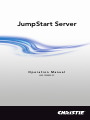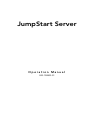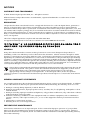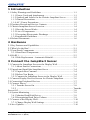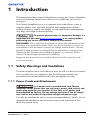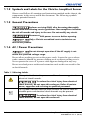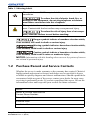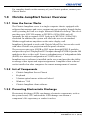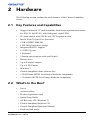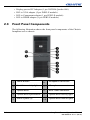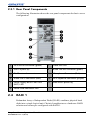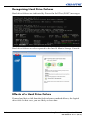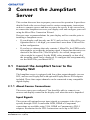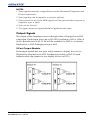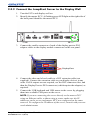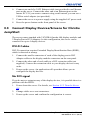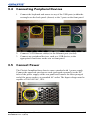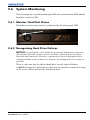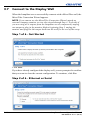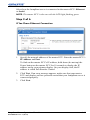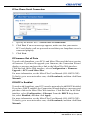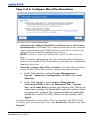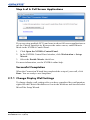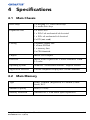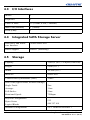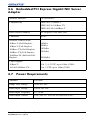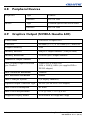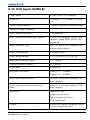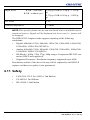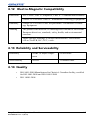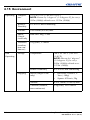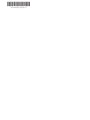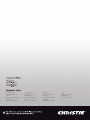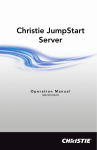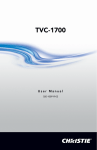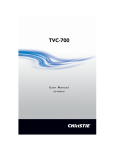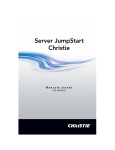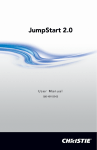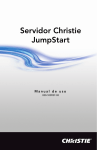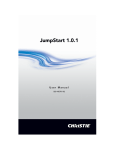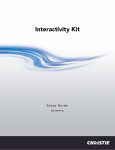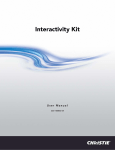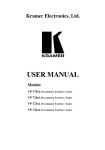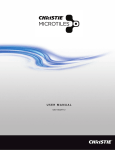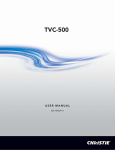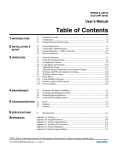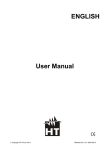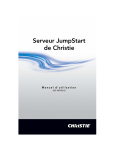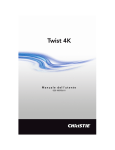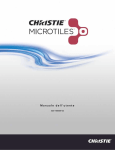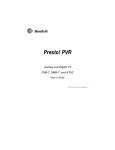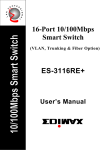Download JumpStart Server Operation Manual
Transcript
JumpStart Server Operation Manual 020-100803-01 JumpStart Server Operation Manual 020-100803-01 NOTICES COPYRIGHT AND TRADEMARKS © 2012 Christie Digital Systems USA, Inc. - All rights reserved. All brand names and product names are trademarks, registered trademarks or trade names of their respective holders. REGULATORY The product has been tested and found to comply with the limits for a Class A digital device, pursuant to Part 15 of the FCC Rules. These limits are designed to provide reasonable protection against harmful interference when the product is operated in a commercial environment. The product generates, uses, and can radiate radio frequency energy and, if not installed and used in accordance with the instruction manual, may cause harmful interference to radio communications. Operation of the product in a residential area is likely to cause harmful interference in which case the user will be required to correct the interference at the user’s own expense. This Class A digital apparatus complies with Canadian ICES-003. Cet appareil numérique de la classe A est conforme à la norme NMB-003 du Canada. 이 기기는 업무용 (A 급 ) 으로 전자파적합등록을 한 기기이오니 판매자 또는 사용자는 이점을 주 의하시기 바라며 , 가정 외의 지역에서 사용하는 것을 목적으로 합니다 . GENERAL Every effort has been made to ensure accuracy, however in some cases changes in the products or availability could occur which may not be reflected in this document. Christie reserves the right to make changes to specifications at any time without notice. Performance specifications are typical, but may vary depending on conditions beyond Christie's control such as maintenance of the product in proper working conditions. Performance specifications are based on information available at the time of printing. Christie makes no warranty of any kind with regard to this material, including, but not limited to, implied warranties of fitness for a particular purpose. Christie will not be liable for errors contained herein or for incidental or consequential damages in connection with the performance or use of this material. The product is designed and manufactured with high-quality materials and components that can be recycled and reused. This symbol means that electrical and electronic equipment, at their end-oflife, should be disposed of separately from regular waste. Please dispose of the product appropriately and according to local regulations. In the European Union, there are separate collection systems for used electrical and electronic products. Please help us to conserve the environment we live in! GENERAL WARRANTY STATEMENTS For complete information about Christie’s limited warranty, please contact your Christie dealer. In addition to the other limitations that may be specified in Christie’s limited warranty, the warranty does not cover: a. Damage occurring during shipment, in either direction. b. Damage caused by misuse, improper power source, accident, fire, flood, lightning, earthquake or other natural disaster. c. Damage caused by improper installation/alignment, or by product modification, if by other than a Christie authorized repair service provider. d. Problems caused by combination of the equipment with non-Christie equipment, such as distribution systems, cameras, video tape recorders, etc., or use of the equipment with any non-Christie interface device. e. Failure due to normal wear and tear. f. Warranty does not cover image retention. PREVENTATIVE MAINTENANCE Preventative maintenance is an important part of the continued and proper operation of your product. Please see the Service Manual for specific maintenance items as they relate to your product. Failure to perform maintenance as required, and in accordance with the maintenance schedule specified by Christie, will void the warranty. 1 Introduction 1.1 Safety Warnings and Guidelines ........................................................ 1-1 1.1.1 Power Cords and Attachments................................................... 1-1 1.1.2 Symbols and Labels for the Christie JumpStart Server ............. 1-2 1.1.3 General Precautions ................................................................... 1-2 1.1.4 AC / Power Precautions............................................................. 1-2 1.2 Purchase Record and Service Contacts .............................................. 1-3 1.3 Christie JumpStart Server Overview .................................................. 1-4 1.3.1 How the Server Works............................................................... 1-4 1.3.2 List of Components.................................................................... 1-4 1.3.3 Preventing Electrostatic Discharge............................................ 1-4 1.3.4 Installation Guidelines ............................................................... 1-5 1.4 Related Documents............................................................................. 1-6 2 Hardware 2.1 Key Features and Capabilities ............................................................ 2-1 2.2 What’s In the Box?............................................................................. 2-1 2.3 Front Panel Components .................................................................... 2-2 2.3.1 Rear Panel Components............................................................. 2-3 2.4 RAID 1 ............................................................................................... 2-3 2.4.1 Disk Replacement - Automatic Rebuild .................................... 2-5 3 Connect the JumpStart Server 3.1 Connect the JumpStart Server to the Display Wall ............................ 3-1 3.1.1 About Source Connections ........................................................ 3-1 3.2 Unpack and Install the JumpStart Server ........................................... 3-4 3.2.1 Unpack Box Contents ................................................................ 3-4 3.2.2 Before You Begin ...................................................................... 3-4 3.2.3 Connect the JumpStart Server to the Display Wall ................... 3-5 3.3 Connect Display Devices/Screens for Christie JumpStart ................. 3-6 3.4 Connecting Peripheral Devices .......................................................... 3-7 3.5 Connect Power.................................................................................... 3-7 3.5.1 Turn the Server On .................................................................... 3-8 3.5.2 ................................................................................................... Turn the Server Off ................................................................................................. 3-8 3.6 System Monitoring ............................................................................. 3-9 3.6.1 Monitor Hard Disk Drives ......................................................... 3-9 3.6.2 Recognizing Hard Drive Failures .............................................. 3-9 3.7 Connect to the Display Wall............................................................... 3-10 3.7.1 Change Display Wall Settings ................................................... 3-15 3.8 Java Updates....................................................................................... 3-16 JumpStart Server Operation Manual 020-100803-01 Rev. 2 (06/12) i 4 Specifications 4.1 Main Chassis....................................................................................... 4-1 4.2 Main Memory ..................................................................................... 4-1 4.3 I/O Interfaces ...................................................................................... 4-2 4.4 Integrated SATA Storage Server ........................................................ 4-2 4.5 Storage ................................................................................................ 4-2 4.6 Embedded PCI Express Gigabit NIC Server Adapter ........................ 4-3 4.7 Power Requirements........................................................................... 4-3 4.8 Peripheral Devices .............................................................................. 4-4 4.9 Graphics Output (NVIDIA Quadro 600)............................................ 4-4 4.10 DVI Input (D2R2-E)......................................................................... 4-5 4.11 Safety ................................................................................................ 4-6 4.12 Electro-Magnetic Compatibility ...................................................... 4-7 4.13 Reliability and Serviceability ........................................................... 4-7 4.14 Quality .............................................................................................. 4-7 4.15 Environment ..................................................................................... 4-8 ii JumpStart Server Operation Manual 020-100803-01 Rev. 2 (06/12) 1 Introduction This manual provides technical information on using the Christie JumpStart server and assisting Christie accredited service technicians in its service and repair. The Christie JumpStart server is a computer device that allows a user to control a display wall. Specially designed wall management software enables the user to control and display several applications simultaneously on a large, ultra-high resolution desktop. To prevent physical injury or equipment damage, it is important that you read Section 4 Specifications in its entirety before performing any service procedure covered in this manual. DISCLAIMER: Every effort has been made to ensure the information in this document is accurate and reliable. However, due to constant research, the information in this document is subject to change without notice. Christie Digital Systems assumes no responsibility for omissions or inaccuracies. Updates to this document are published regularly, as required. Please contact Christie Digital Systems for availability. Images in this manual are presented to illustrate the key steps for each service procedure. 1.1 Safety Warnings and Guidelines To assure complete safety at all times for users as well as Christie accredited service technicians, it is imperative that the following warnings and precautions are read and understood before attempting servicing. 1.1.1 Power Cords and Attachments 1) A power cord is provided with each Christie JumpStart server. Ensure that you are using a power cord, socket, and power plug rated for your location. 2) Use only an AC power cord recommended by Christie. Do not attempt operation if the AC supply and cord are not within the specified voltage and power range. Use only the attachments and accessories recommended by Christie. Use of unauthorized attachments and accessories may result in the risk of fire, shock or personal injury. JumpStart Server Operation Manual 020-100803-01 Rev. 2 (06/12) 1-1 1.1.2 Symbols and Labels for the Christie JumpStart Server Observe and follow all warnings and instructions marked on the chassis, the components in the server and in this document. The following symbols indicate potential hazards. 1.1.3 General Precautions Perform servicing ONLY after becoming thoroughly familiar with the following service guidelines. Non-compliance increases the risk of hazards and injury to the user. Do not modify any circuit. Disconnect ALL power to server before opening. Only a Christie accredited service technician can service this product. 1.1.4 AC / Power Precautions Do not attempt operation if the AC supply is not within the specified voltage range. Do not allow anything to rest on the power cords. Locate the server where cords cannot be abused by persons walking on it or objects rolling over it. Never operate the server if a power cable appears damaged in any way. Do not overload power outlets and extension cords as this can result in fire or shock hazards. Table 1.1 Warning Labels This symbol indicates the presence of hazardous energy circuits or electrical shock hazards. To reduce the risk of injury from electrical shock hazards, do not open this enclosure. Refer all maintenance, upgrades and servicing to qualified personnel. This symbol indicates that the area contains no user or field serviceable parts and electrical shock hazards may be present. To reduce the risk of injury from electrical shock hazards, do not open this enclosure. 1-2 JumpStart Server Operation Manual 020-100803-01 Rev. 2 (06/12) Table 1.1 Warning Labels This symbol on an RJ-45 receptacle indicates a network interface connection. To reduce the risk of electric shock, fire, or damage to the equipment, do not plug telephone or telecommunications connectors into this receptacle. This symbol indicates the presence of a hot surface or hot component. Contact with the hot surface may cause personal injury. To reduce the risk of injury from a hot component, allow the surface to cool before touching. Danger symbols indicate a hazardous situation which, if not avoided, will result in death or serious injury. Warning symbols indicate a hazardous situation which, if not avoided, could result in death or serious injury. Caution symbols indicate a hazardous situation which, if not avoided, could result in minor or moderate injury. NOTICE: Information with this heading alerts users to key points of interest not related to personal injury. 1.2 Purchase Record and Service Contacts Whether the server is under warranty or the warranty has expired, Christie’s highly trained and extensive factory and dealer service network is always available to quickly diagnose and correct malfunctions. Should a problem be encountered with any part of the server, contact your dealer. In most cases, servicing is performed on site. If you have purchased the server, fill out the information below and keep with your records for future reference. Dealer: Dealer or Christie Sales/Service Contact Phone Number: Server Serial Number: Purchase Date: Installation Date: JumpStart Server Operation Manual 020-100803-01 Rev. 2 (06/12) 1-3 For complete details on the warranty of your Christie product, contact your Christie dealer. 1.3 Christie JumpStart Server Overview 1.3.1 How the Server Works The Christie JumpStart server is a single computer chassis equipped with software that manages and serves content onto an irregularly shaped display wall by treating the wall as a single Microsoft Windows desktop. The server provides up to 4 DVI-D outputs at WUXGA (1920x1200) and will optionally be able to capture 4 DVI feeds up to WUXGA (1920x1200) resolution. In addition, the system will allow the user to run standard Windows applications anywhere on the entire display wall. JumpStart is designed to work with Christie MicroTiles, but can also work with other Christie rear projection and flat panel solutions. The server accepts up to 4 RGB or DVI inputs through D2R2-E modules, and provides up to 4 DisplayPort/DVI outputs through NVIDIA Quadro 600 modules to drive a video wall. It uses a redundant array of independent disks (RAID) in a mirrored configuration of 2 SATA drives. JumpStart server software is installed on the server and provides the ability to manage video inputs and output assignments. JumpStart client software can be installed on other computers for remote management of content. 1.3.2 List of Components • Christie JumpStart Server Chassis • Keyboard • 2-button optical mouse with scroll wheel • Windows 7 OS • Christie JumpStart client software 1.3.3 Preventing Electrostatic Discharge Electrostatic discharge (ESD) can damage electronic components, such as the system board, CPU and modules. ESD damage can shorten a component's life expectancy or render it useless. 1-4 JumpStart Server Operation Manual 020-100803-01 Rev. 2 (06/12) The following precautions can reduce the risk of ESD damage to components: • Ground yourself to the server chassis and ground the chassis to a proper ground point when working with a static-sensitive component or assembly. • If possible, work on a grounded surface like a mat. • Keep electrostatic-sensitive components in their static-safe packaging until you are ready to install. • Always avoid touching pins, leads, or circuitry. 1.3.4 Installation Guidelines Carefully read the following guidelines to ensure the server can maintain optimum operation. Elevated Ambient Temperature If installed in a closed or multi-unit rack assembly, the operating ambient temperature of the rack environment may be greater than the ambient temperature of the room. Therefore, consideration should be given to installing the equipment in an environment compatible with the maximum ambient temperature of 35°C (95°F). NOTE: The ambient upper limit of 35°C (95°F) only applies up to 1525m (5000 feet) elevation. De-rate the temperature by 1°C (1.8°F) per 305m (1000 feet) above 1525m (5000 feet). Reduced Air Flow Maintain unrestricted airflow around the installed equipment at all times. Mechanical Loading To minimize possible hazardous conditions when mounting the equipment in a rack, you must avoid uneven mechanical loading. Circuit Overloading Ensure the equipment is properly connected to the supply circuit and follow equipment ratings to avoid overloading the circuits. JumpStart Server Operation Manual 020-100803-01 Rev. 2 (06/12) 1-5 Reliable Grounding Reliable grounding of rack-mounted equipment should be maintained. Particular attention should be given to supply connections rather than direct connections to the branch circuit. 1.4 Related Documents For information about using the JumpStart client software, see Christie JumpStart User Manual (020-100781-xx). 1-6 JumpStart Server Operation Manual 020-100803-01 Rev. 2 (06/12) 2 Hardware The following section outlines the main features of the Christie JumpStart server. 2.1 2.2 Key Features and Capabilities • Rugged, industrial 19" rack mountable form factor (optional rack mount kit, PN 128-100102-01) with front panel status LEDs • 4U main chassis with 4 PCIE and 2 PCI expansion slots • Intel® Xeon™ Quad Core Processor • 6 GB of DDR3 SDRAM • 1 TB SATA hard drive storage • Integrated RAID 1 support • 12 USB 2.0 ports • 1 keyboard • 2-button optical mouse with scroll wheel • Blu-ray drive • Up to 4 display outputs • Up to 4 DVI inputs • Windows 7 • Christie JumpStart client software disc • >50 000 hours MTBF for all major hardware components • <15 minutes MTTR for all major hardware components What’s In the Box? • • Server Accessory Box: • Product registration card • Quick Setup Guide • OS Recovery CD (Windows 7) • Christie JumpStart Software CD • Christie JumpStart Operation Manual • Keyboard and mouse JumpStart Server Operation Manual 020-100803-01 Rev. 2 (06/12) 2-1 • Display port to DVI adapter (1 per NVIDIA Quadro 600) • DVI to VGA adapter (2 per D2R2-E module) • DVI to Component adapter (1 per D2R2-E module) • DVI to HDMI adapter (1 per D2R2-E module) 2.3 Front Panel Components The following illustration shows the front panel components of the Christie JumpStart server chassis. 2-2 1 Power button 6 Headphone connector 2 Hard drive activity light 7 Microphone connector 3 Optical drive 8 IEEE-1394a connector 4 Optical drive eject button 9 Optical drive activity light 5 USB 2.0 ports (3) 10 Optical drive manual eject JumpStart Server Operation Manual 020-100803-01 Rev. 2 (06/12) 2.3.1 Rear Panel Components The following illustration shows the rear panel components the basic server configuration. 1 PS/2 mouse connector (green) 7 Cable lock slot 2 USB 2.0 ports (6) 8 Audio line-out connector (green) 3 RJ-45 network connector 9 Microphone Connector (Pink) 4 Audio line-in connector (blue) 10 PS/2 keyboard connector (purple) 5 Power supply Built-In Self Test (BIST) LED 11 Side access panel key 6 Power cord connector LED 2.4 RAID 1 Redundant Array of Independent Disks (RAID) combines physical hard disks into a single logical unit. Christie JumpStart uses a hardware RAID solution and comes pre-configured with RAID 1. JumpStart Server Operation Manual 020-100803-01 Rev. 2 (06/12) 2-3 Recognizing Hard Drive Failures Hard drive failures are indicated by Power-On Self Test (POST) messages. Hard drive failures are also reported in the Intel® Matrix Storage Console. Effects of a Hard Drive Failure If more hard drives fail than the fault tolerance method allows, the logical drive fails. In this case, you are likely to lose data. 2-4 JumpStart Server Operation Manual 020-100803-01 Rev. 2 (06/12) 2.4.1 Disk Replacement - Automatic Rebuild Degraded RAID 1 Volume A RAID 1 volume is reported as 'Degraded' when one of its members fails or is disconnected and data mirroring is lost. As a result, the system can only use the functional member. To re-establish data mirroring and restore data redundancy, see the procedures below. Missing Member Drive 1. Make sure the system is powered OFF. 2. Reconnect the missing hard drive. 3. Restart the system. The rebuild will occur automatically. Failed Member Drive 1. Make sure the system is powered OFF. 2. Replace the failed hard drive with a new one that is of equal or greater capacity. 3. Power on the system. During the system startup, the Intel® Matrix Storage Manager option ROM user Interface will display the RAID 1 volume status as 'Degraded'. 4. After the operating system is running, select Intel® Matrix Storage Console from the Start Menu or click the Intel Matrix Storage Manager tray icon. 5. From the View menu, select 'Advanced Mode' to see a detailed view of device storage information. 6. In the device pane, right-click on the new non-RAID hard drive and select 'Rebuild to this Hard Drive'. Click on the RAID 1 volume in the device pane. The status in the information pane will display 'Rebuilding: % complete'. After the rebuild is complete, the status will display 'Normal'. JumpStart Server Operation Manual 020-100803-01 Rev. 2 (06/12) 2-5 3 Connect the JumpStart Server This section discusses how to prepare your server for operation. It provides a detailed look at the server chassis and its various components, instructions on how to connect sources and how to power the server. It also covers how to connect the JumpStart server to your display wall and configure your wall using the MicroTiles Connection Wizard. Here are some recommendations for your display wall to consider prior to installing a JumpStart server: 3.1 • If your display wall has only one ECU, and you have a MicroTiles configuration that is 1 tile high, you cannot have more than 15 MicroTiles in that configuration. • If you have a subarray that only contains 1 MicroTile, the EDID resolution might be set so that the incoming signal is larger than the native resolution of the MicroTile (720x540 pixels). As a result, images and videos might be cropped. Set the EDID values manually so that all of the incoming signal can be displayed. To configure this setup manually, use the WebUI for your Master ECU. Connect the JumpStart Server to the Display Wall The JumpStart server is equipped with four video output channels: two are DVI, and two are DisplayPort with optional DisplayPort-to-DVI adapters included. These four output channels can be connected to any compatible digital display. 3.1.1 About Source Connections The server comes pre-configured. You should be able to connect your sources and display content on the display wall when the unit is unpacked. Input Signals The system will optional accept input signals as computer video (4 per system) through a DVI-I connection. RGB, HDMI or Component connections are available using VGA, HDMI or Component to DVI-I adapters. Resolution for the DVI-I connection can be up to WUXGA JumpStart Server Operation Manual 020-100803-01 Rev. 2 (06/12) 3-1 resolution (1920 x 1200 x 24-bit) digital or QXGA resolution (2048 x 1536 x 24-bit) analog. DVI-I capture frame rates will depend both on the number of simultaneous captures and the resolution. 2-Port DVI-I Input Module Each DVI-I input module has two DVI-I connectors. A source connected to the top connector is considered Input #1. The DVI-I Input Module can accept the following standard input signals: DVI-D, DVI-A, DVI-I, RGB/VGA (via HD15 to DVI-I adapter), RGB 3/4/5 wire (via proper adapter), HDMI (via HDMI to DVI-I adapter), and Component (via Component to DVI-I adapter). Table 3.1 VGA Input Connection Standard Input VGA Connectors Signal Description 3-2 RED GREEN BLUE Hor/ Comp Vert RGB with H & V Sync (5 wire)1, 2, 3 Red Green Blue H-Sync V-Sync RGB with composite sync (4 wire)1, 2, 3, 4, 5 Red Green Blue Comp Sync No signal RGB with syncon-green (3 wire) 4,5 Red Green with sync Blue No signal No signal JumpStart Server Operation Manual 020-100803-01 Rev. 2 (06/12) NOTES: 1. Sync signals cannot be swapped between the Horizontal/Composite and Vertical connectors. 2. Sync signal(s) can be negative or positive polarity. 3. Sync present on any of the RGB signals will be ignored when separate or composite sync is input. 4. Sync can be bi-level. 5. 'No signal' means no signal should be applied to the input. Output Signals The output of the JumpStart server is through either a DisplayPort or DVI connection. Each output drives up to WUXGA resolution (1920 x 1200) at 60 Hz. Refresh rates of 60-75 Hz will be available for SXGA+ resolution. DisplayPort to DVI-D adapters are provided. 2-Port Output Module Each output module has two ports which connect to display devices via DisplayPort (DisplayPort to DVI-D adapter provided) or DVI-D (each output module can connect to two display devices or ECU). JumpStart Server Operation Manual 020-100803-01 Rev. 2 (06/12) 3-3 3.2 Unpack and Install the JumpStart Server 3.2.1 Unpack Box Contents 1. Remove the Accessories box from the JumpStart box. 2. Using the handles on the upper corners of the server, pull it out of the box. 3. Unpack the USB keyboard (from its box) and USB mouse (from the Accessories box). The box should contain the following items: • JumpStart Server • 2 x Display Port to DVI Cable Adapter • 4 x DVI to VGA Adapter • 2 x DVI to Component Adapter • 2 x DVI to HDMI Adapter • JumpStart Quick Start Guide • JumpStart Operation Manual (this document) • A DVD containing the JumpStart software and the JumpStart User Manual 3.2.2 Before You Begin Before you start your installation: 3-4 • Turn the display wall and master ECU on. • Select a location for the JumpStart server that has access to power and can be connected to the display wall. • Select a location for the server that has unrestricted airflow so that the maximum temperature of 35°C (95°F) is not exceeded. • If mounting the server in a rack, avoid uneven mechanical loading. (Optional rail kit required: 128-100102-01) • Ensure that the MicroTiles wall includes 1 to 4 ECUs, and a single master ECU. • Ensure that your network provides Internet access for the JumpStart server. The MicroTiles Web interface (used in some setup steps) requires Adobe Flash, which is not preinstalled on the server beause of license restrictions. Free download available online. JumpStart Server Operation Manual 020-100803-01 Rev. 2 (06/12) 3.2.3 Connect the JumpStart Server to the Display Wall 1. Turn the ECUs and display wall on. 2. Identify the master ECU. A flashing green LED light on the right side of the back panel identifies the master ECU. 3. Connect the smaller connector of each of the display-port-to-DVI adaptor cables to the display module connectors on the rear panel. DVI DisplayPort 4. Connect the other end of each cable to a DVI extension cable (not supplied). Connect the extension cable to your display devices in any order. If all 4 outputs are not required, use the DVI connectors first, and then the Display Port-to-DVI connectors (which require the adapters) as required. 5. Connect the USB keyboard and USB mouse to the server by plugging them into available USB ports on the server. NOTE: If you are connecting the server directly to the master ECU using an Ethernet cable, without using a router, make sure the IP addresses on the server and master ECU are configured on the same network. To configure the IP address of the server, consult with your network administrator. JumpStart Server Operation Manual 020-100803-01 Rev. 2 (06/12) 3-5 6. Connect one end of a CAT5 Ethernet cable (not provided) to an Ethernet port on the server. Connect the other end to an Ethernet port on the master ECU. If you want to connect using serial instead, you can use a USB-to-serial adapter (not provided). 7. Connect the server to a power supply using the supplied AC power cord. 8. Press the power button on the front panel of the server. 3.3 Connect Display Devices/Screens for Christie JumpStart The server comes standard with 2 NVIDIA Quadro 600 display modules and 2 DisplayPort to DVI Adapters. In this configuration, the server can be connected to up to 4 display devices. DVI-D Cables DVI-D connection requires Extended Display Identification Data (EDID), which is detected at startup. 1. Connect the smaller connector of each of the display port to DVI Adapter cables to the display module connectors on the rear panel. 2. Connect the other end of each cable to a DVI extension cable (not supplied). Connect the extension cable to your display devices in any order. 3. Power up the server. An application will open that allows you to configure the display devices. No DVI signal If you do not see output on any of the display devices, it is possible there is a problem with the EDID. 3-6 1. Power down the server. For details, see Section 3.5.2 Turn the Server Off. 2. Change cables or re-seat connectors. 3. Power up the server and confirm the configuration is correct. JumpStart Server Operation Manual 020-100803-01 Rev. 2 (06/12) 3.4 3.5 Connecting Peripheral Devices 1. Connect the keyboard and mouse to any of the USB ports (within the rectangles on the back panel (shown) or the 3 ports on the front panel. 2. Connect CAT5 Ethernet cable(s) to the Ethernet port (circled). 3. Connect any peripheral devices, such as a USB device, to the appropriate connectors on the rear or front panel. Connect Power The Christie JumpStart base chassis comes standard with 1 power supply. Connect the approved rated power cord (packaged separately) to the AC inlet of the power supply on the rear panel and connect the three-pronged end of the power cords to a grounded AC outlet. The Input voltage must be capable of 100-240 VAC, 10A. JumpStart Server Operation Manual 020-100803-01 Rev. 2 (06/12) 3-7 3.5.1 Turn the Server On To power up the server and initialize the input and display modules: 1. Press the Power button on the front panel. 2. Wait until the Windows 7 operating system cycles through its initialization process. This may take several minutes depending on the number of display cards installed. o 3.5.2 Turn the Server Off The front panel Power ON/Standby button does not completely power OFF System power. Portions of the power supply and some internal circuitry remain active until AC power is removed. If you are powering down for maintenance, you must also remove the power cord from the power supply. Failure to remove the power cord may increase the risk of personal injury, electric shock, or damage to the equipment. If the power cord is removed for maintenance purposes, ensure that a wrist strap is worn and grounded to the server chassis and that the chassis is suitably grounded before working inside the server. Failure to do so may result in component damage due to Electro Static Discharge (ESD). NOTICE: If installing a hot-plug device, it is not necessary to power down the server. 3-8 1. Close all applications. 2. Select Start > Shutdown. JumpStart Server Operation Manual 020-100803-01 Rev. 2 (06/12) 3.6 System Monitoring The server has two system monitoring LEDs; the power button LED and the hard drive activity LED. 3.6.1 Monitor Hard Disk Drives Hard drive read or write activity is indicated by the front panel LED. 3.6.2 Recognizing Hard Drive Failures NOTICE: Occasionally, a drive that has previously failed may seem to be operational after the system is power-cycled or after the drive has been removed and reinserted. However, continued use of such marginal drives could eventually result in data loss. Replace the marginal drive as soon as possible. There is only one way in which a hard drive reveals signs of failure: A POST message lists failed drives whenever the system is restarted, as long as the server detects at least one functional drive. JumpStart Server Operation Manual 020-100803-01 Rev. 2 (06/12) 3-9 3.7 Connect to the Display Wall When the JumpStart server successfully connects with a MicroTiles wall, the MicroTiles Connection Wizard appears. NOTE: If you cannot see the MicroTiles Connection Wizard, attach an external computer monitor to view the wizard through Step 4. To do this if you are using all 4 outputs from the JumpStart server, temporarily unplug one output to plug in the monitor. Before beginning Step 5, unplug the monitor and plug the 4th output back into the wall for the rest of the setup. Step 1 of 6 - Get Started Click Next. If you have already configured the display wall, you are prompted to confirm that you want to clear the current configuration. To continue, click Yes. Step 2 of 6 - Ethernet or Serial 3-10 JumpStart Server Operation Manual 020-100803-01 Rev. 2 (06/12) Select how the JumpStart server is connected to the master ECU: Ethernet or Serial. NOTE: The master ECU is the one with the LED light flashing green. Step 3 of 6 If You Chose Ethernet Connection 1. Specify the network address of the master ECU. Enter the master ECU’s IP Address and Port. To find out the master ECU’s IP address, hold down (do not tap) the Power button on the master ECU for 10 seconds to display the IP address on the your primary display. On your display wall, the IP address is called Pair Remote Control. 2. Click Test. If an error message appears, make sure that your master ECU and display wall are powered on and that your JumpStart server is connected properly. 3. Click Next. JumpStart Server Operation Manual 020-100803-01 Rev. 2 (06/12) 3-11 If You Chose Serial Connection 1. Specify the master ECU’s Serial Port and Baud Rate. 2. Click Test. If an error message appears, make sure that your master ECU and display wall are powered on and that your JumpStart server is connected properly. 3. Click Next. If Firmware Out of Date To work with JumpStart, your ECUs and MicroTiles need the latest version of firmware. If you need to upgrade your firmware, the Connection Wizard displays a message and provides a link to the MicroTiles Web interface. Click this link. In the Web interface, select Configuration > Firmware Upgrade > ECUs and MicroTiles. For more information, see the MicroTiles User Manual (020-100329-XX). To find it, go to www.microtiles.com, click Downloads, and then click User Manuals. If DHCP is Enabled To work with JumpStart, your ECU must be networked with DHCP disabled. If you have DHCP enabled, the Connection Wizard displays a message and provides a link to the MicroTiles Web interface. Click this link. In the Web interface, select Configuration > Ethernet. From the DHCP drop-down list, select Disabled, and then click Apply. For more information, see the MicroTiles User Manual (020-100329-XX). To find it, go to www.microtiles.com, click Downloads, and then click User Manuals. 3-12 JumpStart Server Operation Manual 020-100803-01 Rev. 2 (06/12) Step 4 of 6: Configure MicroTiles Resolution Select one of the following options: • Automatically configure MicroTiles resolution (server will restart) Recommended. Click Next. The Connection Wizard sets the extended display identification data (EDID) values on each ECU to achieve the optimal canvas resolution supported by the server. NOTE: If you have subarrays defined, the Connection Wizard resets them. If the Automatic configuration fails, the Connection Wizard displays a link to access the MicroTiles Web interface to perform the configuration manually. See below. • Manually configure MicroTiles resolution. Click the link provided to access the MicroTiles Web interface, and perform this procedure: a. In the Web interface, select Canvas Management > Layout > Subarray Configuration, and then click Auto Subarray. b. In the Web interface, select Source Management > Customize EDID. Adjust the Horizontal Size, Vertical Size, and Frame Rate to match your display wall. When you adjust these settings, the Bandwidth required to achieve them is dynamically updated. We recommend that the bandwidth should not exceed 150 MHz. When you are finished, click Apply. For more information, see the MicroTiles User Manual (020-100329-XX). To find it, go to www.microtiles.com, click Downloads, and then click User Manuals. JumpStart Server Operation Manual 020-100803-01 Rev. 2 (06/12) 3-13 Step 5 of 6: Arrange Your Displays Click Next. If your display wall is not arranged in the format that you are expecting, you can adjust the Microsoft Windows desktop display settings. On the Microsoft Windows Screen Resolution page, configure the position of your displays. To detect your current setup, click Detect. To show the numbers corresponding to your displays on your display wall, click Identify. When you are satisfied with the arrangement of your displays, click OK. 3-14 JumpStart Server Operation Manual 020-100803-01 Rev. 2 (06/12) Step 6 of 6: Full Screen Applications If you are using multiple ECUs and want to show full-screen applications or use the Christie Interactivity Kit across the entire canvas, enable Mosaic Mode in the NVIDIA Control Panel. 1. Click Open the NVIDIA Control Panel. 2. In the NVIDIA Control Panel window, click Workstation > Set up Mosaic. 3. Select the Enable Mosaic check box. For more information, see the NVIDIA online help. Successful Completion When the Connection Wizard has completed the setup of your wall, click Done. You are ready to use JumpStart. 3.7.1 Change Display Wall Settings To change display wall settings after you have completed the configuration, right-click the Christie MediaServer icon in the Windows task bar and select MicroTiles Setup Wizard. JumpStart Server Operation Manual 020-100803-01 Rev. 2 (06/12) 3-15 3.8 Java Updates Because the Christie Web Server requires Java, upgrading Java while the Web Server is running will cause it to not function properly. To upgrade Java safely: 3-16 1. On the JumpStart server desktop, right-click Computer, and click Manage on the context menu. 2. In the Computer Management window, double-click Services and Applications, and then double-click Services. 3. In the list of services, right-click Christie Web Server and then click Stop. 4. From the Start menu, click Control Panel. Double-click Java (32-bit). 5. On the Java Control Panel, click the Update tab. Click Update Now. 6. When the Java update is complete, return to the Services list, right-click Christie Web Server and then click Start. JumpStart Server Operation Manual 020-100803-01 Rev. 2 (06/12) 4 Specifications 4.1 Main Chassis Drive Bays 2 x hot plug 3.5” SATA drive bays 2 x media drive bays Expansion Slots 2 x PCIe2 x16 1 x PCIe2 x8 mechanical/x4 electrical 1 x PCIe x8 mechanical/x4 electrical 2 x PCI (not used) Cooling 2 x power supply fans 1 x front PCI fans 1 x memory fans 2 x CPU Heatsink Chipset Intel® 5520 Chipset Processor Intel® Xeon™ Quad Core 2.4GHz/1066MHz 12MB L2 cache Operating System Windows 7 Professional Edition – English Version Application Software Christie JumpStart Display Wall Control Software 4.2 Main Memory Type DDR3, RDIMM (Registered) or UDIMM (Unbuffered), ECC Standard Capacity 6GB (3 x 2GB) Memory Protection Advanced ECC with online spare capabilities JumpStart Server Operation Manual 020-100803-01 Rev. 2 (06/12) 4-1 4.3 I/O Interfaces Mouse 1 Keyboard 1 USB 2.0 Ports 12 (3 front, 6 rear, 3 internal) IEEE 1394 (Firewire) 1 (1 front) RJ-45 (LAN) 1 4.4 Integrated SATA Storage Server Disk Drive and Enclosure Interface 3GB/s Serial ATA RAID Support RAID 1 (Mirroring) 4.5 Storage Capacity 1,099,511,627,776 bytes (1000 GB) Height 25cm (1.0”) Width 10.2cm (4.0”) Interface Serial ATA Transfer Rate Synchronous (Max.) 3GB/s Seek Time (typical reads, includes settings) Single Track: 2ms Average: 11ms Full-Stroke: 21ms Rotational Speed: 7200rpm Physical Configuration Bytes/Sector 512 Logical Blocks 488 397 168 Standard Configuration 2 x 1 TB drives at RAID 1 4-2 JumpStart Server Operation Manual 020-100803-01 Rev. 2 (06/12) 4.6 Embedded PCI Express Gigabit NIC Server Adapter Network Interface 10/100/1000-T Compatibility IEEE 802.3 10Base-T IEEE 802.3u 100Base-TX IEEE 802.3ab 1000Base-T Data Transfer Method PCI Express, four lanes (x4) Connector RJ-45 Network Transfer Rate: 10Base-T (Half-Duplex): 10Mb/s 10Base-T (Full-Duplex): 20Mb/s 100Base-TX (Half-Duplex): 100Mb/s 100Base-TX (Full-Duplex): 200Mb/s 1000BaseTX (Half and FullDuplex): 2000Mb/s Cable Support 10Base-T: Cat. 3, 4, 5 UTP; up to 100m (328ft) 10/100/1000Base-TX: Cat. 5 UTP; up to 100m (328ft) 4.7 Power Requirements Standard 650 Watt Range Line Voltage 90 to 269 VAC Rated Input Voltage 100 to 240 VAC Rated Input Frequency 47 - 66Hz Rated Input Current 10A (100-127 VAC) to 6A (200-240 VAC) JumpStart Server Operation Manual 020-100803-01 Rev. 2 (06/12) 4-3 4.8 Peripheral Devices Keyboard Mouse 4.9 Type Generic Interface PS/2 or USB Type 2-button optical with scroll wheel Interface PS/2 or USB Graphics Output (NVIDIA Quadro 600) Card Format 5.0GHz PCI Express x16 Card Size 69.4mm (2.731”) x 167.6mm (6.6”) Half size Graphics Memory 1GB Memory Interface 64b per 2 output channels (128b per card) Memory Bandwidth 25.6GB/s per 2 output channels Number of Output Channels 2 Max. Digital Output Resolution per Channel 2560x1600 @ 60Hz (DP) 1920 x 1200 @ 60Hz (via supplied DP to DVI-D adapter) Max. Resolution Bandwidth 150MHz Min. Resolution Bandwidth 25MHz Max. Cards per System 2 (4 display channels) Optional Output Connector Type DVI-D (via DP to DVI-D adapter) Max. Power Consumption 40 Watts Max. Power Requirements + 5V @ 2.8A, +3.3V @ 6.8A Supported Display Modes All available in 16bpp and 32bpp 4-4 JumpStart Server Operation Manual 020-100803-01 Rev. 2 (06/12) 4.10 DVI Input (D2R2-E) Card Format 2.5GHz PCIe 1.0 x4 adapter Card Size 110mm (4.3”) x 170mm (6.7”) Half size Video Capture Memory 32MB per channel (64MB per card) Number of Input Channels 2 Max. Cards per System 2 (4 channels) Max. Capture Resolution per Channel 2048 x 1536 (analog), 1920 x 1200 (digital), 1080p (HD) - HDCP not supported Input Connector Type DVI-I or HD15 VGA, HDMI, Component (with adapter) Power Consumption 15 Watts (Max.) Power Requirements +3.3V @ 0.25A, +12V @ 2A Horizontal frequency range 15 – 110kHz Vertical frequency range1 25 – 200Hz Scan format Progressive Dot (pixel) clock rate Analog: 25 – 170MHz Digital: 25 – 165MHz Active pixels per scan line 640 min., 2048 max. (analog), 1920 max. (digital) Active lines per field/non-interlaced frame 480 min., 1536 max. (analog), 1200 max. (digital) Sync types Separate H and V Composite (bi-level) Sync-on-green (bi-level) DVI Single Link Polarity JumpStart Server Operation Manual 020-100803-01 Rev. 2 (06/12) Positive or Negative (separate H and V sync, composite sync) 4-5 Input levels R,G,B – with sync: R,G,B - without sync: 1.0Vp-p ±2dB (0.79Vp-p – 1.26Vpp) 0.7Vp-p ±2dB (0.56Vp-p – 0.88Vpp) DC offset ± 2V Nominal impedance 75 ohms NOTE: This specifies frame rate for non-interlaced sources and field rate for interlaced sources. Signals will be displayed at a lower rate (i.e., frames will be dropped). The D2R2-E DVI capture cards supports capturing of the following resolutions: • Digital: 640x480 (VGA), 800x600, 1024x768, 1280x1024, 1600x1200, 1920x1080, 1920x1200 (WUXGA) • Analog: 640x480 (VGA), 800x600, 1024x768, 1280x1024, 1600x1200, 1920x1080, 2048x1536 (QXGA) • HD Modes: 1080p, 720p, 576p, 480p using a Component HD-DVI connector (HDCP not supported). • Supported Frequency: Resolution frequency supported up to 60Hz Resolutions outside of the above list may still be captured by the D2R2-E capture card however quality is not guaranteed. 4.11 Safety 4-6 • CAN/CSA C22.2 No. 60950-1 2nd Edition • UL 60950-1 2nd Edition • IEC 60950-1 2nd Edition JumpStart Server Operation Manual 020-100803-01 Rev. 2 (06/12) 4.12 Electro-Magnetic Compatibility Emissions FCC CFR47, Part 15, Subpart B, Class A – Unintentional Radiators CISPR 22 / EN55022 Class A - Information Technology Equipment Immunity CISPR 24 / EN55024: EMC Requirements - Information Technology Equipment Marking The product shall bear the CE markings and conform to all relevant European directives, standards, safety, health, and environmental concerns. Future product markings to include International Certifications: cULus, GoST-R, KC, CCC, c-tick. 4.13 Reliability and Serviceability Reliability MTBF of major components 50 000 hours Serviceability MTTR 15 minutes max. 4.14 Quality • ISO 9001:2000 Manufactured in Christie’s Canadian facility, certified for ISO 9001:2000 and ISO 14001:2004 • ISO 14001:2004 JumpStart Server Operation Manual 020-100803-01 Rev. 2 (06/12) 4-7 4.15 Environment Operating Non Temperature +5°C to +35°C (+40°F to +95°F) NOTE: Derate by 1 degree C (1.8 degrees F) for every 305m (1000ft) altitude over 1525m (5000ft) Relative Humidity 8% to 85% non-condensing Altitude 0 to 2000m (6561ft) max. Shock (Single event only Half-sine: 40g, 2-3ms Vibration (random, non-continuous) 0.5g (rms), 5-300Hz Storage Temperature -40°C to +60°C (-40°F to +140°F) NOTE: Derate by 1 degree C (1.8 degrees F) for every 305m (1000ft) altitude over 1525m (5000ft) Relative Humidity 8% to 90% non-condensing Shock (Single event only) • Operating Shipping • 4-8 Half-sine: 160cm/s, 23ms (~100g) Square: 422cm/s, 20g Altitude 0 to 9,144m (30 000 ft) max. Vibration (random, non-continuous) 2.0g (rms), 10 to 500Hz JumpStart Server Operation Manual 020-100803-01 Rev. 2 (06/12) *000-102906-01* ASSY TECH DOCS JumpStart Srvr United Kingdom ph: +44 118 977 8000 Eastern Europe ph: +36 (0) 1 47 48 100 Singapore ph: +65 6877-8737 Japan ph: 81-3-3599-7481 France ph: +33 (0) 1 41 21 00 36 Middle East ph: +971 (0) 4 299 7575 Beijing ph: +86 10 6561 0240 South Korea ph: +82 2 702 1601 Germany ph: +49 2161 664540 Spain ph: + 34 91 633 9990 Shanghai ph: +86 21 6278 7708