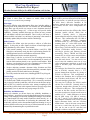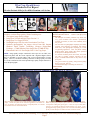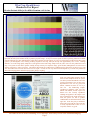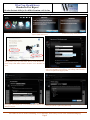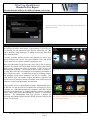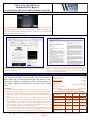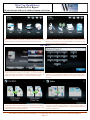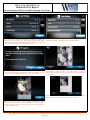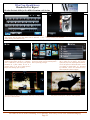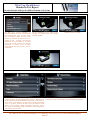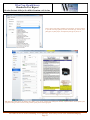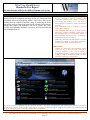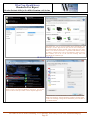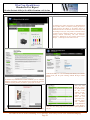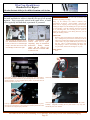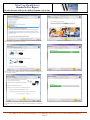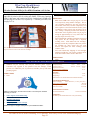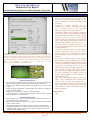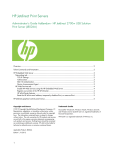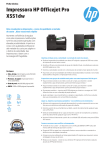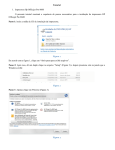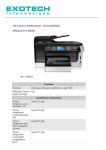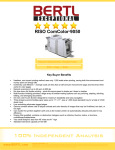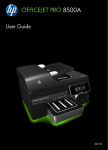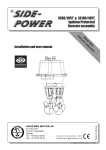Download Hewlett-Packard Officejet Pro 8500A Premium e-All-in-One
Transcript
What You Should Know Hands-On Test Report Hewlett-Packard Officejet Pro 8500A Premium e-All-in-One Executive Summary What It Is Hewlett-Packard’s new Officejet Pro 8500A e-All-One color ink-jet series is built on the company’s previously introduced Officejet Pro 8500’s print engine, but adds new advanced technologies, including ePrint mobile printing, Print Apps, and new color touch screen. Ease of Use The new color touch screen provides superior readability and ease-of-use— menus flow well, and we found it easy to navigate, as well as quickly understand features via help provided by the touch screen. One thing that’s key is that only the options you need for the function you’re using (fax, scan, copy) are shown, making operation much simpler. There’s also a QWERTY-style keypad for entering text such as e-mail addresses and names for scanned files, which is always preferable to using an alphanumeric keypad. Hewlett-Packard Officejet Pro 8500A Premium e-All-in-One Another new upgrade in the ease-of-use department is a newly redesigned software suite that is streamlined and less demanding on the PC’s resources. The software is non-intrusive and easy to use, and guidance is straightforward and easy to follow. Image Quality The Officejet Pro 8500A produced very good text quality that was readable down to even 4 pt. font size, good resolution, and outstanding line and dot control. The system also produced very good color photographic quality: ISO raw TIFF test photographs printed displayed very good detail and color saturation—colors were vibrant, and flesh tones were realistic, the latter of which is very important when considering any system with photo-printing capability. Ultimately, while not on the same level as with much more expensive specialty photo printers with five or more ink colors, we found that color photographic quality will be more than acceptable for 95 percent of all color-photo printing applications, and is actually better than that produced by the previous Officejet Pro 8500. Productivity In testing, the Officejet Pro 8500A printed at up to 16.01 (black)/9.60 (color) ppm in normal mode, virtually matching (and in one case exceeding) HP’s rated normal print speed of 15/11 ppm. Tested copy speed was slower at 7.94 (black)/5.53 (color) ppm in normal (default) mode using the document feeder, but faster at 12.98 (black)/7.89 (color) ppm using the flatbed scanning glass. Mobile Printing With ePrint With ePrint, print from any e-mail-capable device. Just launch an e-mail, attach the file, address the e-mail to your Officejet’s unique e-mail address, and then send the e-mail. We sent jobs from a Palm Pre, Apple iPad, Apple iPod Touch, and Microsoft Windows PC. Files were accurately rendered, and the Officejet usually received the job and began printing in less than 20 “As far as ‘refreshes’ go, the Officejet Pro 8500A Premium packs some serious upgrades over its predecessor, the Officejet Pro 8500 Premier. While it retains the same officebasic productivity feeds and speeds, usability and versatility have been dramatically improved with the inclusion of ePrint, Print Apps, an 8.5”x14” platen, and a 4.3”color touch screen. Couple this with a low acquisition price and cost per page, and the Officejet Pro 8500A Premium is hard to beat, as it provides state-of-the-art digital-imaging functions, and should be a welcome addition in many small offices and business.” - Terry Wirth, President, Wirth Consulting. Imaging Technology: Thermal Color Ink-Jet Functions: Print/Copy/Scan/Fax Maximum Print Speed: 35 (black)/34 (color) ppm Recommended Monthly Duty Cycle: 250-1,250 pages Maximum Monthly Volume: 15,000 pages Suggested Retail Price: $399.99 Availability: Retail, www.HP.com Introduction Date: September 2010 Table of Contents Executive Summary ...............................1 What It Is................................................1 Image Quality.........................................3 Print ........................................................6 ePrint ......................................................7 Print Apps ..............................................9 Copy .....................................................11 Scan ......................................................12 Fax........................................................13 Ease of Use...........................................14 Print &Fax Drivers...............................20 Client/Management Software ..............23 Hardware Installation...........................29 Software/Network Installation.............30 User Maintenance ................................33 Media Handling ...................................35 Cost Per Page .......................................35 Space/Power/Warranty ........................36 Eco-Friendly Features..........................37 Recommendation .................................38 November 2010 Wirth Consulting, LLC Denville, New Jersey USA www.wirthconsulting.org Page 1 What You Should Know Hands-On Test Report Hewlett-Packard Officejet Pro 8500A Premium e-All-in-One Executive Summary What It Is seconds. This will be a great time saver and convenience for mobile users. The Officejet Pro 8500A Premium e-All-in-One is We found it takes about 10 minutes to enable ePrint at HP’s based on HP’s previous Officejet Pro 8500 Premier www.hpeprint.com, and it’s easy to manage. ink-jet All-in-One. As with the previous Officejet Pro 8500, there’s full-color capability in all Print Apps functions—network print, copy, network scan and We had no difficulty using and managing Print Apps, including adding or scan to-email, and fax. Three configurations are removing them at the ePrint Web site. For business use, the forthcoming available: Google Docs app will provide easy access to users’ documents stored on Google’s cloud-based storage site. A Box.net app will provide similar Our tested model was the Officejet Pro 8500A Premium (model A910n), which lists at capabilities. Currently available Print Apps are devoted to news, personal $499.99. Currently there’s a 20-percent use, and children’s activities and education. There’s really a wide array of instant-rebate discount for pricing of $399.99 at content available, and what’s key and keeps it interesting is that content is HP.com. This configuration has 128 MB of periodically updated, daily for instance with the Tabbloid app. memory, 50-sheet duplexing automatic Office Features document feeder. 8.5”x14” (legal-size) flatbed The Officejet Pro 8500A series also provides a solid set of office-level scanning glass, 4.3” color touch screen, auto features. At this point, its office features rival those of much higher priced duplex printing in print, copy, and fax modes, MFPs distributed by office dealers. These include: Super Group 3 color fax and PC fax, two media Color network scanning—scan to network folders, e-mail, PCs, USB sources (2x250-sheet media drawers), and flash drives, and memory cards, plus there’s pull scanning from the PC, 802.11b/g/n wireless and Ethernet network and PIN-protected scan to e-mail addresses and network folders. connectivity. There’s TWAIN and WIA scan Wired Ethernet and wireless network connectivity. from the PC, as well as scan to network folders, memory devices, PCs, and e-mail addresses Super Group 3 color fax, as well as PC fax for sending and receiving from the touch screen. You also receive two faxes at the PC. Received faxes can also automatically be routed to a sets of color ink cartridges (two sets of cyan, network folder (and not printed), or to a specified e-mail address. With yellow and magenta cartridges), as well as 50 the latter, you can make sure you receive important received faxes while pages of brochure paper and Readiris OCR on the road by having them sent to your e-mail address. software. 50-sheet duplexing automatic document feeder (Premium and Plus configurations), legal-size platen (Premium and Plus), automatic duplex The Officejet Pro 8500A Plus (model A910g) lists at $399.99; currently there’s a 17.5printing, and two 250-sheet media sources (Premium). percent instant-rebate discount for pricing of Previously-noted color touch screen, including QWERTY-style keypad. $329.99 at HP.com. This configuration is similar to the Premium, but is equipped with Cost Per Page one 250-sheet media drawer and one set of Cost per page is very economical using the 940XL ink cartridges—1.6¢ and color ink cartridges (plus black). 7.2¢ for black and CYMK color respectively. We’ve extensively researched cost per page for both ink-jet and laser color All-in-Ones in this class and up, The entry-level Officejet Pro 8500A (model and 1.6¢ and 7.2¢ is at the low end of the scale: Among a sampling of color A910a) lists at $299.99. Currently there’s a laser and ink-jet All-in-Ones in this segment, black cost per page ranges from 10-percent instant-rebate discount for pricing approximately 3¢ to 6¢, and color cost per page ranges 10¢ to 22¢. of $269.99 at HP.com. This configuration is the same as the Plus version, and also has a Reliability And Maintenance new color touch screen, but the touch screen is During our evaluation, we did not observe any reliability, installation, or smaller at 2.36”. Other differences are that it usage problems—no misfeeds or paper-feeding problems occurred, no paperhas 64 MB versus 128 MB of memory; curling or ink smudging was observed, installing ink cartridges was clean and 8.5”x11.7” (not 8.5”x14”) flatbed platen; 35easy, printed output was neatly stacked, functions worked correctly, etc. A sheet simplex document feeder versus 50-sheet plus is that help and instructions for performing the maintenance that is duplex document feeder, and one 250-sheet occasionally required (such as the automated print-head cleaning) is easy to media drawer. Scan is the same except there’s perform, and the touch screen provides easy-to-follow instructions as well as no scan to e-mail from the device (scanned animated clips demonstrating how to perform these tasks. files can be sent to the PC and then sent through a resident e-mail program instead). November 2010 Wirth Consulting, LLC Denville, New Jersey USA www.wirthconsulting.org Page 2 What You Should Know Hands-On Test Report Hewlett-Packard Officejet Pro 8500A Premium e-All-in-One IMAGE QUALITY Image-quality originals used by Wirth Consulting when evaluating a device’s image quality. Imaging Technology: Thermal Full Color Ink-Jet Maximum Print Resolution: 4,800 x 1,200 dpi (color) TESTED IMAGE QUALITY In order to evaluate image quality, Wirth Consulting uses: 1. The highest image-quality settings. 2. ImageXpert™ Printer 600 dpi Target Version 5.1. 3. ImageXpert Test Target EP-PSv1. 4. Northlight Images UK Grayscale Linearization Test Chart. 5. Synthetic (photographic) test images derived from ISO Internal Standard 12640 Graphic Technology (Prepress Digital-Data Exchange – CYMK Standard Color Image Data [CYMK/SCID]). 6. Hammermill 100/112+ Euro Bright, 28 lb. Color Copy Paper. NOTE: Image-quality samples contained in this report are raw TIFF, noncompressed photos that have been captured with a high-end digital camera. They are intended to provide readers with our best approximation of image quality. However, all Wirth Consulting comments on image-quality are based on a visual examination of the actual printed image-quality samples themselves, not on the photographs. STRENGTHS The Officejet Pro 8500A produced crisp black text, very good resolution and fine-line reproduction, excellent dot control, as well as text readability down to 4 pt. font. ISO raw TIFF test photographs displayed good detail, excellent color saturation, no banding, and realistic flesh tones, with photographs displaying an overall very-pleasing appearance. Color test photos actually displayed better image quality than photos produced by the previous Officejet 8500 Series, In a test that evaluates printer dot control, the system was able to virtually perfectly reproduce the test target—a laudable achievement for any device at any price point. Very good overall copy quality, with good text quality down to even 4 pt. font size. No ink bleed-through or smearing was observed. LIMITATIONS None. PRINT-MODE IMAGE QUALITY SAMPLES (RAW TIFF DIGITAL PHOTOS) Raw TIFF photo of the test target printed on HP Bright White Paper (plain paper). Overall the photo has an attractive appearance, and colors are true—for instance, the musician’s dress is a burgundy shade, as it should be, and flesh tones are smooth and natural. Raw TIFF photo of the test target printed on HP Advanced Photo Paper. While our plain-paper sample is good, colors are much more vibrant and vivid printed on HP glossy photo paper. Colors are very accurate, flesh tones are very smooth and natural, and fine detail is very good. Color photographic image quality appears to be even better than that produced by the previous Officejet Pro 8500 Series that we had also tested. November 2010 Wirth Consulting, LLC Denville, New Jersey USA www.wirthconsulting.org Page 3 What You Should Know Hands-On Test Report Hewlett-Packard Officejet Pro 8500A Premium e-All-in-One Two photos, both printed on HP Advanced Photo Paper, demonstrate good color saturation and fine detail, and a very pleasing overall appearance. When printing the area of the test target that evaluates resolution, the Officejet Pro 8500A was able to produce fine lines as small as 3 pt. for all colors, which is very good for an office-color imaging device. The system was also able to produce both horizontal and vertical positive and negative lines as thin as 1 pt. It produced virtually 100 percent of negative and positive 1- and 2-pt. pixels for each color (CMYK). Note how the dot boxes are virtually completed filled, a task which is challenging for many printers, but is done very well here. November 2010 Wirth Consulting, LLC Denville, New Jersey USA www.wirthconsulting.org Page 4 What You Should Know Hands-On Test Report Hewlett-Packard Officejet Pro 8500A Premium e-All-in-One The ability to produce halftones correctly is essential in order to produce accurate grayscale and color halftones. The first row of the halftone chart represents the Officejet Pro 8500A’s ability to produce grayscale images. As may be seen, the system was able to perfectly produce all 10 shades correctly in distinct 10% steps, indicating that it will be able to produce grayscale images very well. It was also able to produce the next three colors (yellow, cyan and magenta) well, correctly producing magenta in 10% steps, and cyan correctly from approximately 10% to 90%. Although difficult to see in the image-quality sample above, but apparent in the actual image sample itself, the yellow scale was also produced in correct steps. The system was also able to produce virtually all steps correctly for composite orange, green and blue, although there was some lack of stepping in the 80% to 100% green steps. The Officejet Pro 8500A also produced clear, readable negative and positive text down to 4 pt. font size—the smallest font size most office users will ever require. Overall, text was crisp and clear and compared very well with text produced by other office-imaging printers and All-in-Ones tested by Wirth Consulting. COPY-MODE IMAGE QUALITY (Text/Photo Mode) In the copy image-quality sample to the left taken in color text/photo mode, the system was able to produce the halftone scale to the far left in increments of 10% to 100% well. Reproduction of text was very good, with distinct, readable text down to even 4 pt. font size. The handwriting samples reproduced in different colors were also distinct and readable, and the Copier Test Pattern was also correctly reproduced. Although not apparent in the sample to the left, but apparent in the actual printed copy itself, the system was able to produce readable black text in the dark red box in the upper left. In the line pairs per millimeter chart in the lower right, the system was able to clearly reproduce lines as fine as 5.0 to 5.6 lp/mm, which is very good. November 2010 Wirth Consulting, LLC Denville, New Jersey USA www.wirthconsulting.org Page 5 What You Should Know Hands-On Test Report Hewlett-Packard Officejet Pro 8500A Premium e-All-in-One PRINT The Officejet Pro 8500A Series is rated at up to 15 (black)/11(color) ppm in laser-comparable mode (35[black]/34 [color] ppm in draft), and is equipped with USB 2.0 port, Ethernet and wireless 802.11b/g interfaces, two memory-card slots, PictBridge-compatible USB flash memory drive, and PCL 3 GUI print driver. Client Operating Systems Supported Microsoft Windows 7, Vista, XP (SP2); Apple Mac OS Xv 10.5, v 10.6; Linux. Optional Network Interfaces And Connectivity HP Jetdirect: Jetdirect en1700 External Print Server, Jetdirect en3700 Fast-Ethernet External Print Server for Network Capable HiSpeed USB 2.0 Peripherals, Jetdirect ew2400 802.11b/g wireless and Fast Ethernet external print server (USB 2.0, 10/100Base-TX, 802.11b/g), Jetdirect ew2500 802.11b/g Wireless Print Server. Other: Apple AirPort Express, Apple AirPort Extreme, Apple Airport TimeCapsule. Memory Cards Supported Memory Stick, Memory Stick Duo, Memory Stick Pro, MagicGate Memory Stick Duo; Memory Stick Micro (requires adapter); Secure Digital (SD); Secure Digital High Capacity; miniSD, microSD, microSDHC (requires adapter); MultimediaCard (MMC), Secure MultimediaCard; Reduced-Size MultimediaCard (RS-MMC), MMC Mobile, MMCmicro (requires adapter). USB Flash Memory Drives Supported SanDisk Cruzer Micro: High-speed, 0120-256, 256 MB. Iomega Micro Mini: Full-speed, 064-0417450-YCAE032171, 128 MB. Kingston DataTraveler II: High-speed. Two memory-card slots, as well as a USB port for printing from USB flash drives, are easy to access on the lower right front panel. You can both print from and scan to these devices. The USB port is also PictBridge-compatible, so you can directly download photos via cable from a PictBridge-compatible digital camera. Max. Print Speed : 35/34 ppm PictBridge Port: Yes Laser-Comparable: 15/11 ppm Bluetooth: No Max. Print Res.: 4800x1200 dpi USB Host Port: 2.0 Wireless Networking: 802.11b/g Media Drive Slots: 3 Ethernet Networking: Yes CPU: ** Std./Max. Mem. 128/128 MB* **Officejet Pro 8500A e-All-in-One base configuration is equipped with 64 MB of memory; Officejet Pro 8500A Plus and Premium configurations are each equipped with 128 MB of memory. *Information not available. TESTED PRINT PERFORMANCE (PCL 3 GUI Print Driver- Normal Mode) FPOT Job Time PPM (sec.) (sec.) Test Document 1-Page Photo 31.61 31.61 1.90 10-Page Adobe Acrobat Color 21.81 78.04 9.60 10-Page Adobe Acrobat Text 18.28 52.01 16.01 10-Page Power Point Color 22.80 161.57 3.89 10-Page B/W Word Text 16.81 55.86 13.83 10-Page B/W Word Duplex** 39.60 151.53 6.15 *Drying time for the first side of the page in duplex mode was 5.7 for black output and 13.2 seconds for color output. Drying time however will vary depending on page coverage—the more coverage, generally the longer drying time. PCL 3 GUI PRINT-FILE SIZES (MB) Native File Print File Size Size Test Document 1-Page Photo 2.011 15.00 10-Page Adobe Acrobat Color 0.568 1.44 10-Page Adobe Acrobat Text 0.146 0.51 10-Page Power Point Color 3.641 18.60 10-Page B/W Word Text 0.069 0.37 10-Page B/W Word Duplex 0.069 0.37 TEST PLATFORM: Microsoft Windows 7; Microsoft Office 2010; Adobe Acrobat 9.04. STRENGTHS Tested print productivity of up to 16.01 (black)/9.60 (color) ppm in normal mode, virtually matching (and in one case exceeding) HP’s rated normal print speed of 15/11 ppm. With ePrint, print from any device capable of sending an e-mail message without having to download print drivers, connect to the device, etc. (see next section, ePrint, below). Print Apps enable users to print Web content directly from the touch screen without having to use their PC and launch a print driver (see Print Apps below). Standard wireless and wired Ethernet network connectivity, as well as two ports for printing from memory cards, and one port for printing from USB flash memory drives that is also PictBridge-compatible (print from PictBridge-compatible digital cameras). Wireless connectivity is especially convenient as it enables sharing among users without cables. Broad client and network operating support, plus optional HP Jetdirect servers. LIMITATIONS None. November 2010 Wirth Consulting, LLC Denville, New Jersey USA www.wirthconsulting.org Page 6 What You Should Know Hands-On Test Report Hewlett-Packard Officejet Pro 8500A Premium e-All-in-One ePRINT ePrint enables the Officejet Pro 8500A Series (and other HP ePrint- STRENGTHS enabled printers and All-in-Ones) to print from any device capable of Mobile printing with ePrint—as long as you’ve got an Internet connection and a device capable of sending an e-mail. The Officejet Pro 8500A must be connected to a sending an e-mail, you can send a print job from network with Internet access, and these file types can be printed: virtually anywhere. Additionally, there’s no need to Microsoft Office Word and PowerPoint files, standard Adobe PDFs, download print drivers or software. TXT files, and JPEG, Bitmap, png, TIFF and GIF images. HP’s ePrint e-mail server sends you a confirmation e-mail once an email with attachment has been received. To send a job, just send an e-mail from any e-mail-capable device to your Officejet Pro 8500A’s unique e-mail address, attaching the print file. Files sent with ePrint and printed by the Officejet 8500A were accurately rendered. Setting up ePrint was quick and easy, and took less than 10 minutes. Good permissions capability, as users can allow only specified e-mail addresses to print to their system, and can also easily re-set their printer’s email address, as well as disable/enable ePrint. The Officejet Pro 8500A Series is also compatible with Apple’s new AirPrint software built into Apple iOS 4.2 devices. With AirPrint, which will be enabled in fall 2010, printers on local networks are automatically located, and users can print wirelessly to them from iOS 4.2 Apple iPod, iPhone and iPad touch devices without having to install print drivers or download software. LIMITATIONS None. The chart below displays a sampling of print jobs Wirth Consulting sent to the Officejet Pro 8500A using ePrint and the time it took for the Officejet Pro 8500A to begin printing the job, and total job time. Print files were sent using a Palm Pre, Apple iPad, Apple iPod Touch, and Microsoft Windows PC. TESTED ePRINT RECEIVED JOB TIMES Receive and Begin Printing Time To Time File Size Wake Up* (seconds) (seconds) Test Document (MB) 1-page Adobe Acrobat (Color) 0.102 13.09 18.92 1-page Acrobat (Black) 0.118 13.41 18.54 1-page Microsoft Word (Text) 0.039 14.51 11.78 1-page Microsoft Word 0.119 18.55 16.47 PowerPoint 4”x6” Color Photo JPEG 3.17 54.50 75.95 5”x7” Color Photo JPEG 4.03 74.40 96.01 10-Page Acrobat (Color) 0.56 22.0 116.73 Total Job Time** 32.01 31.95 26.29 35.02 130.45 170.41 138.93 *Time from when we selected “Send” for the e-mail to when the printer began receiving the ePrint file. **Time from selecting “Send” e-mail to completed print job. NOTE: As with all e-mail servers, there is a limitation on the size of the file and the number of attached files. Files can be no larger than 5 MB, and no more than 10 attached files can be printed per e-mail sent. Keep in mind that the time it takes for an Officejet Pro 8500A to receive and begin printing a file depends on the speed of the user’s Internet connection. Slow e-mail delivery or a slow Internet connection can delay when the Officejet Pro 8500A receives the file and begins printing. November 2010 Wirth Consulting, LLC Denville, New Jersey USA www.wirthconsulting.org Page 7 What You Should Know Hands-On Test Report Hewlett-Packard Officejet Pro 8500A Premium e-All-in-One Setting Up And Using ePrint Press the Setup key on the second main screen. Press the Web Services Setup key, and then agree to enable Web services. A Web services page will be printed… The Officejet Pro 8500A prints a Web services information page shown above. This page directs you to go to HP's ePrint Web site; it also identifies your printer's unique e-mail address (circled in red above—we’ve blocked it out above). Once at the ePrint Web site (www.hpeprint.com), set up an account (enter a user name, your e-mail address, and a password). After selecting "Add Your Printer," enter the code printed on the page just printed. If you’d like, you can specify that only certain users can print to your printer by entering their e-mail addresses here. You can add and remove allowed e-mail addresses at any time. Specify default print settings—color or grayscale, and paper settings. Your emailed print jobs will be printed using these settings. November 2010 Wirth Consulting, LLC Denville, New Jersey USA www.wirthconsulting.org Page 8 What You Should Know Hands-On Test Report Hewlett-Packard Officejet Pro 8500A Premium e-All-in-One If ever the need arises, it’s easy to change your Officejet’s e-mail address at the HPeprint.com Web site. PRINT APPS Print Apps enable users to access and print Web content directly from the Officejet Pro 8500’s touch screen. Approximately 15 Print Apps are pre-installed; you can obtain more apps from the ePrint Web site. We had no difficulty using Print Apps, or adding or removing them from HP’s ePrint Web site. Currently available business-oriented and personal-use Prints Apps include Portfolio.com (access and print business news) and Quick Forms (print fax cover sheets, calendars, graph paper, etc.). With the forthcoming Google Docs app, users will be able to directly print their files stored with Google Docs from the Officejet Pro 8500A's touch screen—skipping the steps of launching a Web browser and Apps on the right on the main screen to access Print initiating print at their PC. They’ll also be able to work in "reverse"— Select Apps. by using their Officejet's scan capability to scan hardcopy documents to their Google Docs space. A similar Box.net app for scanning, sharing, and managing stored online documents will also be available. Two other business apps will include DocStoc and Biztree apps that will provide access to and direct printing of business forms such as invoices, contracts, receipts, legal agreements, and checklists. Also available will be a Marketsplash.com app—Marketsplash.com is an HP Web site that provides free templates for creating logos, flyers, brochures, etc. With Marketsplash’s free templates, users don’t require experience with graphic-arts or desktop-publishing software; instead an online editing tool guides them through the process of customizing templates. The Marketsplash Print App provides a shortcut for HP has pre-installed some 15 Print Apps accessible at the accessing and printing finished designs directly from the Officejet Pro touch screen. To obtain more Print Apps, or delete installed Print Apps, visit hpeprint.com. 8500A’s touch screen. November 2010 Wirth Consulting, LLC Denville, New Jersey USA www.wirthconsulting.org Page 9 What You Should Know Hands-On Test Report Hewlett-Packard Officejet Pro 8500A Premium e-All-in-One Print business news from Portfolio.com, and print fax cover sheets, calendars, graph paper, check lists, etc. with the Quick Forms app. For personal use, there’s PBS activities for children, recipes, puzzles, and Tabbloid (see next page for more on Tabbloid). Left: Portion of a brochure created at HP’s Marketsplash.com using a free template. Right: Flyer created with a free template. With the Marketsplash Print App, users will be able to quickly print these materials without having to use their PC. With this quick print-on-demand capability, they’ll be eliminating having to store these documents in hardcopy form, as instead, they can print just the right number of copies on demand when needed. STRENGTHS Print Apps are very easy to manage, add and remove. We found it easy to just log into our account, and then remove or install Apps. Using them is also straightforward and easy. An interesting range of Print Apps are provided, from business to personal use. Many business users will appreciate the Quick Forms app for printing business and personal-use forms, while the Google Docs app will provide fast print-on-demand capability from the touch screen without having to launch a Web browser and print driver from the PC. A forthcoming Box.net Print App will provide similar capabilities. A Marketsplash.com Print App will also add similar print-on-demand capability directly from the touch screen. Print Apps also include an entertaining selection of personal-use apps, from Tabbloid, to apps for accessing and printing coupons and recipes, as well as Apps for children’s activities and crafts. LIMITATIONS None—Wirth Consulting had no difficulty managing and using Print Apps—they’re simple to manage and use. Removing and adding Print Apps is easy at the hpeprint.com Web site. After logging in with your user name and password, your installed Print Apps are displayed. Just select an App and then select “Remove” to un-install it. You’ll also see any new or un-installed Apps that you simply select to install. The HP Crafts Print App provides interesting model-making projects for children. November 2010 Wirth Consulting, LLC Denville, New Jersey USA www.wirthconsulting.org Page 10 What You Should Know Hands-On Test Report Hewlett-Packard Officejet Pro 8500A Premium e-All-in-One The Tabbloid Print App (essentially a Web-blog aggregator) enables you to print Web blogs in a concise, two-column format. There are a number of categories to choose from (technology, business, sports, etc.). You can also add other blogs that might appeal to you. Above is a New York Times politics blog as it appears on the newspaper’s Web site—clearly it would be a nightmare to print, with pages filled with blank spaces and links. Above is a portion of the same New York Times blog that we added at hpeprint.com. It’s now neatly organized into a two-column format with blank spaces and unnecessary elements eliminated. It’s also now saved as a custom blog displayed on the touch screen for easy access and printing (see above, right), and is updated daily. COPY With the Officejet Pro 8500A Plus and Premium, copying is via a 50sheet duplexing automatic document feeder and a letter-/legal-size flatbed platen, and is in both monochrome black and full-color. (Note that the base configuration Officejet Pro 8500A is equipped with a 35sheet simplex automatic document feeder and letter-/A4-size flatbed platen.) STRENGTHS 50-sheet automatic document feeder for fast scanning of multi-page documents. Duplexing automatic document feeder scans both sides of two-sided originals, eliminating having to manually copy two-sided originals using the flatbed platen. Duplex copy printing—copy one-sided originals into two-sided format, saving paper. Provides most frequently used copy features, including collate, image modes (text, photo or mixed), reduction and enlargement (25-400%), make up to 99 copies in a single operation, etc. Documents can be reduced or enlarged by entering a ratio using the numeric keypad—there’s no need to repeatedly press a “plus” key to enter the number of copies. Preset reduction and enlargement ratios are also available, including letter-to-legal and legal-to-letter size. Preview a scanned original on the color touch screen before producing copies. You can then make sure you’ve made the correct settings and that the document’s been scanned correctly—ultimately reducing mistakes and wasted paper and ink. Max. Copy Speed: 35/34 ppm Normal Copy Speed: 15/11 ppm Flatbed Scanner: Yes Auto Doc. Feeder: 50 sheets Collation: Yes Max. Scan Size: 8.5”x14”* Zoom: 25-400% (1% increments) Duplexing Doc. Feeder: Yes Max. Resolution: 4800x1200 dpi TESTED COPIER PERFORMANCE (NORMAL MODE FROM DOCUMENT FEEDER)* FPOT Job Time Print Speed (sec.) (sec.) PPM Test Document Simplex Black 19.71 87.70 7.94 Simplex Color 25.38 122.99 5.53 Duplex Black 47.89 149.48 5.32 1-sided to 2-sided Duplex Black 38.36 171.56 4.05 2-sided to 2-sided Duplex Color 50.21 190.89 3.84 1-sided to 2-sided Duplex Color 43.28 177.13 3.59 2-sided to 2-sided November 2010 Wirth Consulting, LLC Denville, New Jersey USA www.wirthconsulting.org Page 11 What You Should Know Hands-On Test Report Hewlett-Packard Officejet Pro 8500A Premium e-All-in-One Very easy to use Copy Crop that enables you (using a floating frame and a preview of the page) to specify the portion of the image to be copied. It’s a feature typically reserved for much more expensive office MFPs, and has been enhanced versus the previous Officejet 8500 so that it’s easier to use. Copy Fix provides automatic straightening of skewed originals, a handy feature that worked great in testing. Copy Fix can also be used to removed unwanted black frames around copies; this also worked well in testing. With ID Copy, copy both sides of an ID card (such as driver’s license) onto a single side of paper. (NORMAL MODE FROM PLATEN)* FPOT Job Time Print Speed (sec.) (sec.) PPM Test Document Simplex Black 17.55 59.15 12.98 Simplex Color 18.58 87.05 7.89 NOTES: *Copy productivity was tested using a 10-page test original composed of black and color text with 5% area coverage. In duplex black mode, drying time for the first side of the page was approximately 15 seconds. In duplex color mode, drying time for the first side of the page was approximately 17.2 seconds. Drying time will depend on the amount of ink coverage. LIMITATIONS None. The 50-sheet automatic document feeder scans both sides of two-sided documents and can be used to scan originals up to 8.5”x14”. The flatbed platen can also be used to scan originals up to 8.5”x14”. With most competitors in this class, you scan legalsize originals via the document feeder. However, damaged or fragile originals can be further damaged when run through an automatic document feeder, thus requiring they be scanned using a flatbed platen instead. SCAN The Officejet Pro 8500A Series is equipped with monochrome black and full-color scanning. From the device, users can scan to network folders, e-mail addresses, memory cards, USB flash memory drives, and PCs, and there’s a TWAIN driver for pull scanning from the PC. With the Embedded Web Server’s Webscan utility, users can scan from their PCs without having to install software. Scanner Type: CIS Scan to Net. Folder: Yes Color Scan: Yes Scan to IFax: No Flatbed Scanner: Yes Scan to FTP: No Resolution.: 4800x4800 dpi* Scan to URL: No Scan to PC: Yes TWAIN Driver: Yes Memory Card Resolution: 600 dpi QWERTY Keypad: Yes Scan to e-Mail from Device: Yes Auto Doc. Feeder: 50 sheets Duplex Auto Doc Feeder: Yes Max. Scan Size: 8.5”x14” Scan File Formats: PDF, TIFF, JPEG *48-bit scan depth; software provides up to 24-bit scan depth. TESTED SCAN PERFORMANCE (ADOBE PDF SCAN MODE) Scan Speed (sec.) OPM Test Document 10-page original* simplex in 134.22 4.47 black copy mode 5-page duplex original* 236.40 2.54 *Original consisting of 5% CYMK text coverage with equal amounts of CYMK. From the touch screen, scan to memory devices, PCs, network folders, and email addresses. November 2010 Wirth Consulting, LLC Denville, New Jersey USA www.wirthconsulting.org Page 12 What You Should Know Hands-On Test Report Hewlett-Packard Officejet Pro 8500A Premium e-All-in-One The touch screen displays a preview of scanned images, so you can make sure they’re been scanned correctly. STRENGTHS Scan in full color, a capability not always provided in this segment, or even by some much higherpriced All-in-Ones and MFPs. Scan from the device directly to network folders for easier sharing among users, as well as scan from touch screen to e-mail addresses (no need to receive scanned files at your PC and then route them to network folders or e-mail addresses). Also scan to PCs, memory cards, and USB flash drives from the touch screen. Pull scanning from the PC using TWAIN scan driver or Webscan utility. With the Webscan utility, you can pull scan without having to load a TWAIN driver or software on your PC. This means that you have pull scanning access from any PC on the network. Security for scanning to network folders and to email addresses. Scan-destination network folders can be PIN-protected, so that unauthorized users can’t scan and send files to these folders. “From” email addresses can also be PIN protected, so that users can’t scan and send to an e-mail address with another user’s name in the “From” field of the email. Touch screen provides QWERTY-style keypad for entering e-mail addresses—this is much easier than using an alphanumeric keyboard as with some other systems. Readiris OCR software for converting scanned files into text-editable documents. Create text-searchable Adobe PDFs using HP software. LIMITATIONS None—we observed no difficulties with either scanning from the touch screen, and no difficulty using the TWAIN driver, Webscan utility, or related software.. FAX The Officejet Pro 8500A series is equipped with monochrome and fullcolor 33.6 kbps Super Group 3 walk fax and PC fax. Users can send and receive faxes from and to their Microsoft Windows’ PCs and Apple Macs. Fax Speed: 33.6 Kbps (3 sec.) Fax Receive Memory: 100 pages PC Fax: Yes Distinctive Ring.: Yes Auto Redialing: Yes Auto Fax Reduction: Yes *Requires Caller ID. Color Fax: Yes Error Correction: Yes Broadcasting: Yes Speed Dial Keys: 110 Junk Fax Barrier: Yes* STRENGTHS Color fax, which can be essential in order for recipients to decipher certain documents, such as documents containing color graphs. Good range of fax features, including 100 pages of fax memory, 110 speed-dial keys (including group speed-dial keys), Junk Fax Blocker, delayed sending (black faxes only), fax forwarding (black faxes only), and duplex received faxes (print received November 2010 Wirth Consulting, LLC Denville, New Jersey USA www.wirthconsulting.org Page 13 What You Should Know Hands-On Test Report Hewlett-Packard Officejet Pro 8500A Premium e-All-in-One faxes on both sides of paper to conserve paper). Send electronic files as faxes from Microsoft Windows PCs and Apple Macs with PC fax. Digital fax—instead of having the Officejet Pro 8500A automatically print received faxes, specify that received faxes not be printed, and instead routed to a folder on your Windows or Mac PC, or to a network folder. This saves paper, and also eliminates having to store received hardcopy faxes. Alternately, you can automatically have faxes routed to an e-mail address—so that, for instance, you never have to miss an important fax while out of the office or on the road. LIMITATIONS None. The Officejet Pro 8500A Premium e-All-in-One as tested by Wirth Consulting. EASE OF USE The Officejet Pro 8500A Plus and Premium configurations incorporate an attractive new control panel that has a glossy finish and 4.3” touch screen—there are no hard keys at all. (Note that the base configuration incorporates a 2.3” color touch screen.) When using the menu system, two tools make it very easy to navigate: a home icon (circled in red) returns you to the main home screen, while a u-turn icon (circled in blue) enables you to take a step back in the menu system. Help topics (accessed by pressing the ? key in the upper right) include animated clips that show how to perform common tasks such as loading envelops, as well as explanations of features, so you won’t have to dig out a user guide or consult one online. STRENGTHS New touch screen makes the system exceptionally easy to use, and among the easiest to use touch screens we’ve used. It took us less than 10 minutes to become familiarized with all menu systems. One way navigation is made much easier is that only the settings you need for the current task are shown—for instance, fax menus are shown only when you’re in fax mode. Large, on-screen QWERTY-style keyboard for entering file names, e-mail addresses, etc. Whenever you’re unsure what a feature is, or how to perform a task, just press the ? key in the upper right, and a description or instructions are provided. This is much easier than having to consult and search through either hardcopy or software user guides. Whenever we were uncertain what a feature meant, help was provided so that we didn’t have to search the user guide. When copying and scanning, users can preview scanned images and documents on the touch screen (photos downloaded from memory cards/drives are also displayed). This makes it easy for users to make sure their documents have been scanned with correct settings applied before printing copies or sending to scan destinations. LIMITATIONS None. The entire control panel can be tilted for easier viewing. November 2010 Wirth Consulting, LLC Denville, New Jersey USA www.wirthconsulting.org Page 14 What You Should Know Hands-On Test Report Hewlett-Packard Officejet Pro 8500A Premium e-All-in-One TOUCH-SCREEN FEATURE SELECTION The main touch screen displays keys for copy, fax, scan and Print Apps. Help can be accessed at any time by pressing the ? key in the upper right (not shown above). Just swipe and scroll to access the second screen… The second screen includes Setup (set up wireless connectivity, fax, device defaults, etc), Network, Photo (print photos from memory cards and drives, format photos for use in photo albums, etc.) and Discover (tips and facts about the Officejet 8500A Pro). COPY MENU The copy menu is easy to use and illustrated with graphics so you know exactly what kind of settings you’re making. To enter the number of copies, press either the forward or back keys circled in blue, or press the graphic in the upper (circled in red) …to launch the numeric keypad... The Two-Sided option launches this screen… the Officejet Pro 8500A has a duplexing automatic document feeder so it scans both sides of originals, and automatic duplex printing, so both sides of two-sided originals can be scanned and then two-sided copies printed. ..and enter the number of copies (up to 99). With some competitive systems, you can only enter the number of copies by pressing arrows— which can be an inconvenience when you have to specify a large number of copies. There’s a broad range of resizing options, from resizing legal-to-letter and vice-versa, to custom resizing (enlarge or reduce from 25-400%), to printing two pages on a single sheet (2 On 1), and printing both sides of an ID card on a single sheet. November 2010 Wirth Consulting, LLC Denville, New Jersey USA www.wirthconsulting.org Page 15 What You Should Know Hands-On Test Report Hewlett-Packard Officejet Pro 8500A Premium e-All-in-One Copy Fix provides automatic straightening of misaligned originals and removal of frames around copies. Also provided are three image-quality modes (Best/Normal/Draft), Lighter/Darker, Paper Size (Letter, Legal and Photo sizes), Paper Type, Two-Sided (copies), Collate… We deliberately placed an original on the platen so that it was skewed. The system automatically straightened it when we selected Copy Fix. Copy Fix also removed borders from a copy of a page in a book. …Margin Shift (for instance, to provide room for binding), Crop (crop a portion of the image), and Enhancements (Text/Photo/Mixed). The touch screen provides a preview of the image before the system begins printing copies, and after you’ve made settings, so that for instance, with the image above, we can make sure that we’ve applied the correct settings. The image is then displayed as it will appear when printed—just this portion will be printed. Press Black or Color to print copies. With Copy Crop, we can also crop the image so that only part of it is printed. Just use your finger tip to resize and float the frame (circled in red) to the area you want to be printed (pull the corners of the frame to reduce or enlarge the area). November 2010 Wirth Consulting, LLC Denville, New Jersey USA www.wirthconsulting.org Page 16 What You Should Know Hands-On Test Report Hewlett-Packard Officejet Pro 8500A Premium e-All-in-One FAX MENU To fax, enter the destination fax number using the keypad, or press the icon in the upper right circled in red to access a speed-dial number that you’ve assigned to either a single fax number, or to multiple fax numbers (group speed-dial key). You can just press Black or Copy to then send the fax, or press Settings or Other Methods (circled in blue) for more options. In the Settings menu, adjust resolution, lightness/darkness, etc. If you’re ever uncertain about a setting or feature, press the ? key in the upper right, and the touch screen displays an explanation, so you don’t have to consult the user manual. Other methods include Scan and Fax to save time (scan each page and then fax, instead of scanning and faxing each individual page), broadcast fax (enter multiple fax-destination numbers), etc. Press the ? key to obtain more information on these and other topics. You can specify speed-dial keys at the touch screen or using HP software. When setting up fax, HP’s faxback service can be used to confirm that your fax is working properly. Simply send a black-and-white fax to the HP faxback-service number listed above, and within about five minutes, HP will send a fax back to you confirming that your fax is working. SCAN MENU Scan to memory devices (ports are located on the front panel), PCs, network folders, and e-mail addresses. You can simply accept the displayed default settings, and press Start Scan. You can also specify the file format (PDF, JPEG, TIFF), specify lighter/darker, resolution, etc. November 2010 Wirth Consulting, LLC Denville, New Jersey USA www.wirthconsulting.org Page 17 What You Should Know Hands-On Test Report Hewlett-Packard Officejet Pro 8500A Premium e-All-in-One A nice convenience is the ability to name scanned files via a QWERTYstyle keypad—this will make them much easier to find later. It also makes entering e-mail addresses easy. Preview the scanned image to make sure you’ve applied the correct settings, and then press Start Scan. PHOTO MENU The Photo menu provides options for: View and Print (print photos stored on a a memory card or USB drive), and Create (print photos formatted for a photo album, for use as a passport photo, or for use as wallet photos). Reprint is for making copies of photos. We inserted a memory card containing 27 photos; the system correctly found all photos…. Select a photo by pressing it. The crop feature has been redesigned and is really easy to use by pressing the arrows to float the frame. Select Edit, and you can crop the image so that only a portion of it is printed. You can also specify the paper size, adjust lightness/darkness, convert the photo into black-and-white, convert it to display an antique affect, etc. With Red Eye Removal, remove the unwanted red-eye effect displayed in photos of people. Only this area of the photo—the deer—will be printed. November 2010 Wirth Consulting, LLC Denville, New Jersey USA www.wirthconsulting.org Page 18 What You Should Know Hands-On Test Report Hewlett-Packard Officejet Pro 8500A Premium e-All-in-One HELP MENU The Help menu provides information on features and functions, as well as animated clips for performing tasks. Once you select a task, such as loading envelopes, the touch screen launches an animated clip that shows how to perform the task. Typically, such clips and instructions are only available in an online user’s guide located on the user’s computer workstation. In contrast, clips at the touch screen eliminate having to go back to your PC and find help. This clip demonstrates how to replace an ink cartrdige, from showing where the cartridges should be installed … …to sliding out the ink cartridge… A similar clip shows how to load envelopes. SETUP MENU With the Setup Menu, you can set up and configure fax, as well as scan to e-mail and network scanning (Digital Solutions Setup). These tasks can also be performed upon initial installation using the HP client software at the PC, which we recommend. The Web Services Setup menu enables you to set up ePrint; you’ll also be able to print your Officjet’s e-mail address, as well as enable or disable ePrint and/or Print Apps. There’s also options for performing periodic maintenance (such as aligning the print heads) in the Tools menu. The Network Menu provides tools for setting up wired and wireless networking—again, we found it easer to perform these tasks at the PC. November 2010 Wirth Consulting, LLC Denville, New Jersey USA www.wirthconsulting.org Page 19 What You Should Know Hands-On Test Report Hewlett-Packard Officejet Pro 8500A Premium e-All-in-One PRINT AND FAX DRIVERS The Officejet Pro 8500A Series is equipped with a PCL 3 GUI print STRENGTHS A new print driver consists of two tabs for exceptionally driver and PC fax driver. easy navigation. . Straightforward, easy-to-use PC fax driver. LIMITATIONS None. PCL 3 GUI PRINT DRIVER The new print driver’s first tab displays most frequently used print settings—portrait/landscape, automatic duplexing, collating, and N-Up printing (print multiple pages on a single sheet). Select Advanced for more settings. Note that you can specify that grayscale be printed using black ink only. With some other ink-jet systems, you can’t prevent the system from using a mixture of cyan, yellow, and magenta to print black shades. Specify the paper source (drawer), paper size, and print-quality mode, on the second tab Note the very broad range of media sizes supported. . November 2010 Wirth Consulting, LLC Denville, New Jersey USA www.wirthconsulting.org Page 20 What You Should Know Hands-On Test Report Hewlett-Packard Officejet Pro 8500A Premium e-All-in-One There’s also a broad range of media types supported—the printer adjusts to provide best image quality based on the media type selected, from plain paper, to photo papers, to transparency film, glossy stock, etc With Microsoft’s Office 2010, this dialogue box enables you to specify common print settings that formerly required selection in the separate print “properties” dialog in earlier versions; it also provides a print preview in the right panel November 2010 Wirth Consulting, LLC Denville, New Jersey USA www.wirthconsulting.org Page 21 What You Should Know Hands-On Test Report Hewlett-Packard Officejet Pro 8500A Premium e-All-in-One PC FAX DRIVER To fax a file from your PC, select the Officejet Pro 8500A fax driver, and then Print. The dialog box above launches; enter the destination fax number, recipient’s name, etc. Note that you can import this information from another source. New destinations can also be added to contacts. Once your destinations have been selected, click “Send Fax” to begin the fax send process. If you need to change the layout of a fax, launch the fax print driver “properties” window. The first tab provides basic settings—portrait/ landscape orientation, page order, etc. Advanced settings include paper size, number of copies, etc. November 2010 Wirth Consulting, LLC Denville, New Jersey USA www.wirthconsulting.org Page 22 What You Should Know Hands-On Test Report Hewlett-Packard Officejet Pro 8500A Premium e-All-in-One CLIENT AND NETWORK DEVICE-MANAGEMENT SOFTWARE The Officejet 8500A Series’ client and network device-management software includes software for configuring and setting up scan, fax, wireless and wired networking, and for specifying printer defaults. There’s also a utility for pull scanning from the computer workstation, utility for monitoring the device and supplies, help and support, and a full version of Readiris OCR software. Among other features, an Embedded Web Server (printer Web page) provides usage information, automatic e-mail alerts, and a Webscan utility for pull scanning from the PC. STRENGTHS A new streamlined software console neatly consolidates software. The console’s interface is user friendly and intuitive to use, and there’s a limited amount of software to install and maintain on the PC. Easy streamlined setup of scanning to network folders, PCs, e-mail, etc. With Embedded Web Services or EWS (a printer Web page), configure automatic e-mail alerts, so that specified users are automatically alerted to status conditions requiring attention—for instance, a mismatched paper size, low ink, etc. With EWS, advanced usage information is available including the number of scans made, media sizes and types used, duplex prints produced, etc. LIMITATIONS Overall, we found this next-generation control center very easy to use and access. However, it would be desirable if there was an option to automatically load the “activate scan to PC” option so that is would be automatically loaded for users who make frequent use of this feature. This console, which is launched from the Microsoft Windows’ Start menu (All Programs→HP→Officejet Pro 8500A), conveniently centralizes all software. It also provides quick links to: hpeprint.com, help and support, shopping for supplies, HP’s Marketsplash.com Web site, and tips for more eco-friendly printing and device operation. November 2010 Wirth Consulting, LLC Denville, New Jersey USA www.wirthconsulting.org Page 23 What You Should Know Hands-On Test Report Hewlett-Packard Officejet Pro 8500A Premium e-All-in-One PRINTER ACTIONS See What’s Printing Customize Your Printer Select the printer, and then pause, cancel or delete jobs in queue. Opens Windows printing preferences from the Devices and Printers Folder, and specify printer default settings. Estimated Ink Levels Maintenance Tasks Perform periodic maintenance, such as aligning the print heads. November 2010 Wirth Consulting, LLC Denville, New Jersey USA www.wirthconsulting.org Page 24 What You Should Know Hands-On Test Report Hewlett-Packard Officejet Pro 8500A Premium e-All-in-One SCANNER ACTIONS Scan to Network Folder Wizard In the Scan Actions menu, you can launch the HP Scan utility for pull scanning (initiate scanning at your PC—see HP Scan utility below for more), and can also set up scan to e-mail, network folders, etc. from the touch screen. Set up multiple network folders that you can select from the touch screen, so that, from the device, you can scan a document and then route it to a network folder—up to 10 network folders can be set up. Scan to Network Folder Wizard Scan to E-mail Wizard A nice security feature is that you can also protect each network folder with a PIN that a user must enter at the touch screen in order to scan to a specified network folder. The Scan to E-Mail Wizard lets you quickly set up scanning and sending to e-mail addresses from the device’s touch screen. You can create up to 10 different “From” e-mail addresses, and e-mail addresses can be PINprotected. The software automatically finds the e-mail server. Activate Scan To Computer When multiple users are using the system, it’s recommended that you PIN-protect each “From” e-mail address. That way, no one can send documents using other users’ e-mail addresses. Once you activate Scan to Computer, your PC will be listed as a scan destination at the touch screen. November 2010 Wirth Consulting, LLC Denville, New Jersey USA www.wirthconsulting.org Page 25 What You Should Know Hands-On Test Report Hewlett-Packard Officejet Pro 8500A Premium e-All-in-One FAX ACTIONS In the Fax Actions menu, set up fax and adjust fax settings. With Digital Fax, you can receive incoming faxes electronically—the advantage is you save paper and ink, plus you can store incoming faxes in a network folder for easier retrieval versus storing them in a filing cabinet. You can also route faxes to a specified e-mail address, so that, for instance, you don’t have to be at your Officejet in order to receive faxes—instead, you can be on the road and incoming faxes will automatically be e-mailed to you. HP SCAN UTILITY Pull scan from a PC using the HP Scan Utility is accessed from the main software console or the Microsoft Windows’ Start menu. You can also use the scan driver from any TWAIN- or WIA-compliant application. Convert and save scanned documents as Adobe PDFs, JPEGs, or as editable text documents. With the duplexing automatic document feeder, you have the advantage of being able to automatically scan both sides of two-sided documents. November 2010 Wirth Consulting, LLC Denville, New Jersey USA www.wirthconsulting.org Page 26 What You Should Know Hands-On Test Report Hewlett-Packard Officejet Pro 8500A Premium e-All-in-One The scanned image appears in the upper right of the window above. There’s a good range of adjustments you can make—rotate the image, crop it, add or remove pages, etc. The next step is to save it, either to your PC or to a network folder. If you want to quickly e-mail someone a photo or document, select the EMail as PDF or JPEG options. With the scan to e-mail option, your default e-mail application launches a new e-mail message at your PC, and the photo(s) or document(s) are automatically attached in either JPEG or Adobe PDF format. Actual OCR output (rich text format) viewed in Microsoft Word. The two-column format has been preserved. With the Save as Editable Text option, the file is scanned and the Readiris PRO 12 OCR software converts it into either an editable text or rich text file format. November 2010 Wirth Consulting, LLC Denville, New Jersey USA www.wirthconsulting.org Page 27 What You Should Know Hands-On Test Report Hewlett-Packard Officejet Pro 8500A Premium e-All-in-One EMBEDDED WEB SERVER (EWS) The Officejet Pro 8500A incorporates an Embedded Web Server (EWS), which is accessed by entering the printer’s Internet Protocol (IP) address in the address field of a standard Web browser. It indicates current device status and ink-cartridge levels (left), and provides an alternate means of setting up and configuring walkup fax, electronic fax, scanning, network connectivity, and other functions. Because it’s Web-based, you can remotely check on your Officejet. Following are some features of note: The Webscan utility is a convenient utility that enables you to initiate scanning from your PC (pull scanning) without having to install software. To minimize any downtime due to status conditions, you can configure automatic e-mail alerts, so that specified users are automatically alerted to conditions requiring attention, for instance, a paper jam or low ink. Once you’ve scanned the file or photo, you can then save it, e-mail it, etc. You can also back-up settings for all functions. In the event settings are lost, you can then quickly restore them (so you won’t have to reenter fax speeddial numbers, scan-destination network folders, defaults, etc.). Also useful are Usage Reports, which show how many pages have been printed, copied, printed in color, etc. November 2010 Wirth Consulting, LLC Denville, New Jersey USA www.wirthconsulting.org Page 28 What You Should Know Hands-On Test Report Hewlett-Packard Officejet Pro 8500A Premium e-All-in-One HARDWARE INSTALLATION 39 minutes One of the key criteria when evaluating digital-imaging devices Hardware Installation Time*: *Timed from removal of the unit and accessories and for small and mid-size offices is that they be easy to set up and installation, to printing a test page. maintain. This is especially critical in the small office, as small Setting up the Officejet Pro 8500A’s hardware took offices typically lack dedicated, experienced IT personnel. approximately 39 minutes. Setup included: removing the system from its shipping carton, removing protective tape, installing the duplex unit, and installing the two print heads and four ink cartridges. Note that a majority of the time consisted not of performing tasks, but of waiting for the system to complete print calibration, so that during this time, you can actually be installing software. After opening the shipping carton, user documentation and software is easy to find, as it’s located right on top. Note the extra set of color ink cartridges in the lower right. Included documentation and software (from left to right): Unpacking, Setup & Installation Instructions; Getting Started Guides; and HP Officejet Pro 8500A and I.R.I.S. Readiris PRO 12 software CDs. STRENGTHS Hardware setup of the Officejet Pro 8500A Plus was very easy. Although one person will be most likely be able to remove the system from its shipping carton and place it on a desk or table, two people should do this just to be on the safe side. There is a minimal amount of protective tape and packaging to remove, and installing the duplex unit, two print heads, and four ink cartridges is very easy. LIMITATIONS None. INSTALLING PRINT HEADS Upon initial installation, first install two print heads—one print head for black and yellow inks, another for cyan and magenta inks. First raise the scanner assembly—it stays propped open by itself—so you don’t have to fool around with a prop rod. Unwrap the print head and remove the two orange protective pieces. Insert the print head into its color-coded slot, and then perform the same procedure for the magenta/cyan print head. On the left, lift up this latch; the print heads are housed beneath. After installing both print heads, close the latch. Then close the scanner assembly. Altogether, installing the two print heads is very easy and should only take a few minutes. November 2010 Wirth Consulting, LLC Denville, New Jersey USA www.wirthconsulting.org Page 29 What You Should Know Hands-On Test Report Hewlett-Packard Officejet Pro 8500A Premium e-All-in-One SOFTWARE AND NETWORK INSTALLATION The Officejet Pro 8500A Series ships with a CD containing an Software & Wireless Network Installation:23.38 minutes installation utility, print and fax drivers, and user software. There’s also STRENGTHS a CD for Readiris Pro 12 OCR software. Software and wireless network installation was The first step in the installation process is to load the CD in your PC’s drive. Above is just a reminder to set your security software to allow the installation process. easy, and we only had to “click through” about three screens. As we’ve found with other HP installation procedures, the provided guidance is straightforward and easy to follow, so that even novice users should have no difficulty installing software and connecting to a wired or wireless network, or directly via USB port. Because the Officejet Pro 8500A features cloudbased software, fewer and less-resource intensive utilities were installed. The fewer utilities you need to install on a PC, the faster the installation and the less drain on PC resources. Very easy wired/wireless network installation can be performed during the installation process or via the touch screen. Software installation can be performed during hardware installation while the system is calibrating. Consequently, total installation time will be less than indicated by our findings, which were based on separate, timed processes. LIMITATIONS: None. Select which software components to install—required software is already checked. This is a new, streamlined interface that shows more clearly what software is required and what's optional. At the minimum, make sure to check HP Update to enable automatic updates that can improve performance, and Readiris OCR software for converting scanned files into text-editable documents. November 2010 Wirth Consulting, LLC Denville, New Jersey USA www.wirthconsulting.org Page 30 What You Should Know Hands-On Test Report Hewlett-Packard Officejet Pro 8500A Premium e-All-in-One Scroll down to see additional software. Just check the box in the lower left corner after making your selections. Software is then installed… Select either direct USB connection or wireless network connectivity (we selected wireless). We received a message directing us to obtain the system’s IP address from the touch screen. We then had to enter the Officejet’s IP address here. November 2010 Wirth Consulting, LLC Denville, New Jersey USA www.wirthconsulting.org Page 31 What You Should Know Hands-On Test Report Hewlett-Packard Officejet Pro 8500A Premium e-All-in-One The system’s been successfully installed on our wireless network. In total, we had to click through just a few screens, making software and network setup very easy. Select Next to set up fax using the fax-setup wizard. We recommend setting up fax using the fax-setup wizard above rather than setting up fax at the touch screen. (You can also easily set up fax at another time using the included HP software or Embedded Web Services.) First enter your location, name or company name, and then your own fax number. Then specify whether your fax will be a shared voice line. If your fax number will also be used for voice calls, you can enable distinctive ring, so that incoming fax calls will sound different than incoming voice calls. Indicate whether your line is being shared with an answering machine. Just review your selections to make sure they’re correct. Indicate whether your fax line has DSL Internet service and if a computer modem will be sharing the line. You can run a fax test to make sure fax is working correctly. Once you select Next, fax will be set up. Fax installation is complete. Altogether we just had to navigate through about six screens. November 2010 Wirth Consulting, LLC Denville, New Jersey USA www.wirthconsulting.org Page 32 What You Should Know Hands-On Test Report Hewlett-Packard Officejet Pro 8500A Premium e-All-in-One USER MAINTENANCE Installing the four separate ink cartridges—one each for magenta, cyan, yellow and black—takes just a few minutes. With the Officejet Pro 8500A Premium, you get two sets of color ink cartridges. The touch screen provides animated clips for performing routine tasks such as replacing ink cartridges. Just press the ? key on the upper right to access Help Topics and animated instruction clips. STRENGTHS Replacing Imaging Supplies – Loading ink cartridges is very easy—just unwrap the cartridge, lower the front door, and insert the cartridge into its color-coded slot. When re-ordering from HP’s Web site, at HP’s SureSupply Web page, just enter your printer name, and compatible ink cartridges are listed so there’s no need to enter ink-cartridge part numbers. Replenishing Media – Adding paper to the top 250-sheet media drawer was straightforward—just lift up the output tray (it stays up), slide the paper guide out to the left, slide in the paper, and then adjust the left paper-width guide to fit the paper width. The second 250-sheet media drawer can be completely removed. Removing Misfeeds – There are only four potential misfeed areas: the internal paper path, media drawers, automatic document feeder, and duplex unit. All four areas are simple to access. The touch screen will indicate when a misfeed occurs and will display an animated clip showing how to remove it. No misfeeds occurred in testing. The touch screen conveniently displays animated clips showing how to load paper, replace ink, remove misfeeds, etc., and are a helpful addition, especially for new users. LIMITATIONS None. INSTALLING INK CARTRIDGES The Officejet Pro 8500A series provides convenient front-panel access to ink cartridges. Just lower this door on the left of the unit’s front panel. Un-wrap the cartridge. Ink cartridges like these are particularly eco-friendly, as there’s no integrated print head and a minimal amount of packaging is involved— just the outer wrapping and a small tray. HP will also recycle used ink cartridges free of charge (see EcoFriendly Features below for more). Slide the ink cartridge into its colorcoded slot. It snaps securely into place, so there’s no guesswork involved. November 2010 Wirth Consulting, LLC Denville, New Jersey USA www.wirthconsulting.org Page 33 What You Should Know Hands-On Test Report Hewlett-Packard Officejet Pro 8500A Premium e-All-in-One REPLENISHING MEDIA Slide in media, and then adjust the media-size guides to fit the media. Loading media in the top 250-sheet media drawer is easy. Just lift up the 150-sheet media-output tray (it stays up on its own) and slide the geared side guides all the way out if necessary. The second 250-sheet media drawer can be completely removed, which makes adjusting the media-size guide really easy. Or, if you don’t need to change the media size, you can simply slip in media. It can also be extended to accommodate legal-size media. Extend the media tray to fit media longer than 11” and up to 14” (legal-size). MISFEED ACCESS To access misfeeds that may occur in the internal paper path, just lift up the scanner assembly—the scanner assembly stays open on its own. Lift up the automatic document feeder’s cover to access any misfeeds that may occur there. Squeeze this white mechanism to look inside the duplex unit and pull out any misfed paper. You can also easily remove the duplex unit by just squeezing on both sides and then pulling it out. The duplex unit’s located on the back of the unit. Here the duplex unit’s been completely removed, so you can check inside the system itself for a misfeed. It’s easy to just then slide the duplex unit back in. No misfeeds occurred in testing. November 2010 Wirth Consulting, LLC Denville, New Jersey USA www.wirthconsulting.org Page 34 What You Should Know Hands-On Test Report Hewlett-Packard Officejet Pro 8500A Premium e-All-in-One MEDIA HANDLING The Officejet Pro 8500A series are A4 color All-in-Ones that print on up to 8.5”x14” (legal-size) media. The Premium configuration is equipped with 50-sheet duplexing automatic document feeder, two 250sheet media drawers, 150-sheet output tray, and 8.5”x14” flatbed scanner. The Plus configuration is the same, except it has a single 250sheet paper drawer. The base configuration has a 35-sheet simplex automatic document feeder, single 250-sheet media drawer, and 8.5”x 11.7” flatbed scanning glass. Left is the Officejet Pro 8500A Premium’s 50-sheet duplexing automatic document feeder that can scan both sides of a two-sided original; right is the unit’s 150-sheet paper output tray that’s located on top of the two 250-sheet enclosed media drawers. The output tray, as well as the two media drawers, can be extended to accommodate longer 8.5”x14” legal-size paper, while both the automatic document feeder and flatbed platen can be used to scan originals up to 8.5”x14”. Media Types Supported Plain paper, thick plain paper, HP bright white paper, HP premium ink-jet paper, HP premium presentation paper, other inkjet papers, HP advanced photo papers, HP everyday photo paper, matte, other photo papers, HP premium ink-jet transparency film, other transparency films, other specialty papers, other greeting cards, HP brochure paper 180g, glossy, HP brochure and flyer paper, matte, HP Tri-fold brochure paper, other brochure papers, plain Hagaki, ink-jet Hagaki, cardstock. Min./Max. Media Sizes: 3.5”x5”/8.5”x14” Min./Max. Custom Media Sizes: 3”x4”/ 8.5”x30” Recommended Media Weight: 20-24 lb. bond (75 to 90 g/m2) Media Types: Plain, photo, trans. film, greeting card, brochure, etc. Std./Max Media Capacity: 500/500 sheets Media Sources: 2 Automatic Document Feeder: 50 sheets Automatic Duplexing Document Feeder: Yes Max. Paper Size Via Doc. Feeder: 8.5”x14” Max. Paper Size Via Platen: 8.5”x14” Output Paper Tray: 150 pages Automatic Duplex Printing: Yes Envelope Capacity: 20 Borderless Printing: Up to 8.5”x11” STRENGTHS Automatic document feeder hold up to 50 originals for faster scanning of large documents. Duplexing automatic document feeder provides two-sided scanning of two-sided originals; this eliminates having to manually copy two-sided originals using the flatbed scanner. Automatic duplex printing reduces media consumption by up to 50 percent. Both media drawers are completely enclosed, protecting loaded paper from dust and humidity. Two media sources, so that, for instance, plain paper can be loaded in one source, and photo paper in another. LIMITATIONS None. Media Sizes Supported Letter, legal, statement, executive, 3”x5”, 4”x 6”, 5”x7”, 5”x8”, 4”x10”, 4”x11”, 4”x12”, 8” x10”, envelopes (No. 10, Monarch, DL). The Officejet Pro 8500A Premium has a platen that is wide enough to handle legal-size (14”) originals. Many devices in its class are limited to a platen width of 11.” COST PER PAGE The Officejet Pro 8500A Series ships with a 940 black ink cartridge rated to yield 1,000 pages and priced at $25.99, and three individual color (cyan, yellow, magenta [CYM]) ink cartridges, with each rated to yield 900 pages each and priced at $19.99. This translates into black and CYMK color consumables’ cost per page of 2.6¢ and 9.3¢ respectively (with page coverage of 5% black and 20% color). Black Ink Price/Yield*: $35.99/2,200 pages Cyan Ink Price/Yield*: $24.99/ 1,400 pages Magenta Ink Price/Yield*: $24.99/ 1,400 pages Yellow Ink Price/Yield*: $24.99/ 1,400 pages *Pages at 5% area coverage. 940XL ink cartridges. November 2010 Wirth Consulting, LLC Denville, New Jersey USA www.wirthconsulting.org Page 35 What You Should Know Hands-On Test Report Hewlett-Packard Officejet Pro 8500A Premium e-All-in-One Black/CYMK Color Supply Cost Per Page: 1.6¢/7.2¢* The higher-yield black 940XL cartridge yields approximately 2,200 *Pages at 5% area coverage. 940XL ink cartridges. pages and is priced at $35.99, while each 940XL CYM color cartridge yields 1,400 pages and is priced at $25.99, for black and CYMK color STRENGTHS cost per page of 1.6¢ and 7.2 ¢ respectively. CYM-only (no black) cost Black and CYMK color cost per page of 1.6¢ and per page is 5.3¢. 7.2¢ respectively using 940XL cartridges. This is The Officejet Pro 8500A Premium configuration includes 50 sheets of HP brochure paper as well as an extra set of color ink cartridges. very economic compared to not only color ink-jet All-in-Ones in this class, but also compared to even more expensive color laser-based All-in-Ones, some of which have color cost per page as high as 14¢ or 18¢. Among a sampling of color laser and ink-jet All-in-Ones in this segment, black cost per page is as high as approximately 3¢ to 6¢, while color cost per page ranges from 10¢ to 22¢. Four individual ink cartridges means that users need only replace the ink cartridge that is depleted, avoiding waste. With multi-color ink cartridges, although one ink may be depleted, there may still be ink available for other colors; the user must however still replace the entire cartridge, which results in waste. Free next business-day shipping of ink cartridges purchased at HP.com; you can also compare prices from other online retailers at HP’s Web store. LIMITATIONS None. SPACE/POWER CONSUMPTION/WARRANTY Width 19.76 501.90 Depth 16.85 427.99 Height 12.12 307.85 2.34 66.13 STRENGTHS Standard one-year warranty and one-year technical phone support. Customers may upgrade to the optional Total One Package, which provides two additional years of protection, and HP’s pick-up and return product program. SPACE REQUIREMENTS* Footprint (inches): Footprint: (mm): Required Cubic Feet: Required Cubic Centimeters: LIMITATIONS None. WEIGHT* Weight (lbs.): 33.88 Weight (Kg): 15.37 *Specifications for tested Officejet Pro 8500A Premium. POWER REQUIREMENTS Electrical Supply: 100 to 240 VAC (+/- 10%), 50 to 60 z Active Power Consumption: 28 watts Standby Mode: 6.3 watts Power-Save Mode: 2.5 watts “When your HP printer, All-in-One and monitor is covered by the standard warranty you receive: Online support and troubleshooting. Software and driver downloads. Real-time chat support, E-mail assistance, One-year parts and labor coverage. MAINTENANCE ACCESS Access Requirements: Front, top and back WARRANTY The Officejet Pro 8500A Series has a one-year warranty. Technical support in English and Spanish—just call 800-474-6836.” November 2010 Wirth Consulting, LLC Denville, New Jersey USA www.wirthconsulting.org Page 36 What You Should Know Hands-On Test Report Hewlett-Packard Officejet Pro 8500A Premium e-All-in-One ECO-FRIENDLY FEATURES With HP’s carbon footprint calculator, you can compare annual energy costs for the Officejet 8500 series versus other color All-in-Ones and MFPs. Here we’re comparing the Officejet Pro 8500 to an OKI C7200 color laser printer—annual energy costs for the Officejet are approximately $22 versus $221, based on typical U.S. energy costs and the specified page volume. A calculator is also available for fleets of printers and All-inOnes. The calculator is available free of charge here, or visit http://www.hp.com/hpinfo/environment/index.html. Hewlett-Packard Environmental Statement Hewlett-Packard Environmental Goals 2010 Environmental Goals HP will reduce the combined energy consumption and associated greenhouse gas emissions of HP operations and products by 25 percent below 2005 levels1. Improve energy efficiency for high-volume server families by 50 percent, relative to 2005. Reduce the energy consumption of volume desktop and notebook PC families by 25 percent, relative to 2005. Reduce water consumption by 5 percent, compared with 2007. Remove all mercury - a material commonly found in notebook screens - from its entire notebook line by the end of 2010. 2011 Environmental Goals Recycled plastic: Use a total of 100 million pounds, cumulatively from 2007, of recycled plastic in HP printing products. HP will improve the overall energy efficiency of HP ink and laser printing products by 40%, relative to 2005. For Imaging and Printing Group products, reduce the average weight of printer packaging per product by 35% (relative to 2005), use at least 35% recycled paper in cardboard packaging for printers and reduce the amount of plastic used in printer packaging by 50%, relative to 2005. STRENGTHS Energy Star-certification means the system meets U.S. EPA power-conservation standards for low power consumption in power-save standby mode (2.5 watts). Eco-friendly, minimal packaging for ink cartridges—there’s just an outer wrap and a plastic tray. In contrast, there’s far more packaging required for supplies for toner-based devices. The Officejet 8500A Series consumes a maximum of 28 watts of power. A look at Wirth Consulting’s database indicates that color laser systems typically consume at least 400 watts of power during operation (with many consuming up to 500 and 700 watts). This means that the Officejet 8500A Series consumes approximately one-tenth the power of color laser systems. Customers will not only pay for less energy consumption, but will contribute less to carbon emissions. The Officejet Pro 8500A Series provides standard automatic duplexing so that users can conserve paper use in print, copy, and fax modes by up to 50 percent, helping to reduce consumption of natural resources. HP provides an ink-cartridge recycling program, Planet Partners, which is available in 42 countries and territories around the world. HP will not refill, resell, or send cartridges to landfills, but will instead recycle them. The company will also recycle used HP printers and other HP imaging equipment via its HP Consumer Buyback and Planet Partners Recycling Program. With this program, customers can avoid contributing to landfills, as HP will provide prepaid shipping for the return of the products for recycling. HP’s Smart Web Printing utility can help users reduce paper consumption when printing Web content. This free Web utility enables users to select and combine Web pages from different Web sites, so that users do not print pages with only small amounts of content (with pages being mostly blank), saving paper. LIMITATIONS None. November 2010 Wirth Consulting, LLC Denville, New Jersey USA www.wirthconsulting.org Page 37 What You Should Know Hands-On Test Report Hewlett-Packard Officejet Pro 8500A Premium e-All-in-One RECOMMENDATION HP’s new Officejet Pro 8500A Series is based on the previous Officejet 8500’s print engine, but adds a number of important new enhancements, some major, some minor, but all of which we found useful. In testing, we evaluated installation, image quality, productivity, ease-of-use, maintenance, and overall functionality. Throughout this process, the Officejet Pro 8500A Premium performed flawlessly while also displaying a cutting-edge feature set. Reliability And Maintenance During our evaluation, we did not observe any reliability, installation, or usage problems—no misfeeds or paper-feeding problems occurred, no paper-curling or ink smudging was observed, installing ink cartridges was clean and easy, printed output was neatly stacked, functions worked correctly, etc. A plus is that help and instructions for performing the maintenance that is occasionally required (such as automated print-head cleaning) is easy to perform, and the touch screen provides easy-to-follow instructions as well as animated clips demonstrating how to perform these tasks. Ease of Use The new touch screen provides superior readability and ease-of-use—menus flow well, and we found it easy to navigate, as well as quickly understand features via help provided by the touch screen. One thing that’s key is that only the options you need for the function you’re using (fax, scan, copy) are shown, making operation much simpler. In short, the touch screen really facilitates the ability of users to take advantage of all of the system’s more advanced capabilities. There’s also a QWERTY-style keypad for entering text such as e-mail addresses and names for scanned files, which is always preferable to using an alphanumeric keypad. Another new upgrade in the ease-of-use department is a newly redesigned software suite that is streamlined and less demanding on the PC’s resources. The software is non-intrusive and easy to use, and guidance is straightforward and easy to follow. Image Quality The Officejet Pro 8500A produced very good text (even down to 4 pt. font size), good resolution, and outstanding line and dot control for excellent text readability. The system also produced very good color photographic quality: ISO raw TIFF test photographs printed in testing displayed very good detail and color saturation—colors were vibrant, and flesh tones were realistic. Ultimately, while not on the same level as with much more expensive specialty photo printers with five or more ink colors, we found that color photographic quality will be more than acceptable for 95 percent of all color-photo printing applications and better than that produced by the previous Officejet Pro 8500. Productivity In testing, the Officejet Pro 8500A printed at up to 16.01 (black)/9.60 (color) ppm in normal mode, virtually matching (and in one case exceeding) HP’s rated normal print speed of 15/11 ppm. Tested copy speed was slower at 7.94 (black)/5.53 (color) ppm in normal (default) mode using the document feeder, but faster at 12.98 (black)/7.89 (color) ppm using the flatbed scanning glass. Mobile Printing With ePrint With ePrint, print from any e-mail-capable device. Just launch an e-mail, attach the file, address the e-mail to your Officejet’s unique email address, and then send the e-mail. We sent jobs from a Palm Pre, Apple iPad, Apple iPod Touch, and Microsoft Windows PC. Files were accurately rendered, and the Officejet usually received the job and began printing in less than 20 seconds. This will be a great time saver and convenience for mobile users. We found it takes about 10 minutes to enable ePrint at HP’s www.hpeprint.com, and it’s easy to manage. Print Apps We had no difficulty using Print Apps, or managing, adding or removing them at the ePrint Web site. For business use, the forthcoming Google Docs app will provide easy access to users’ documents stored on Google’s cloud-based storage site. One of the key benefits of the this cloud-based Google storage site is that protected user files can be accessed from any Web-browser device—for instance, a salesman on the road can access a contract. With the Google Docs app, you’ll be able to print your stored files from the touch screen, and also, using your Officejet’s scan capability, convert and scan hardcopy to your Google Docs account. A Box.net app will provide similar capabilities. November 2010 Wirth Consulting, LLC Denville, New Jersey USA www.wirthconsulting.org Page 38 What You Should Know Hands-On Test Report Hewlett-Packard Officejet Pro 8500A Premium e-All-in-One The Officejet Pro 8500A’s currently available Print Apps are devoted to news, personal use, and children’s activities and education. There’s really a wide array of content available, and what’s key and keeps it interesting is that content is periodically updated—daily for instance with the Tabbloid app. Office Features The Officejet Pro 8500A series also provides a solid set of office-level features. At this point, its office features rival those of much higher priced MFPs distributed by office dealers. These include: Color network scanning—scan to network folders, e-mail, PCs, USB flash drives, and memory cards, plus there’s pull scanning from the PC, and PIN-protected scan to e-mail addresses and network folders. Wired Ethernet and wireless network connectivity. Super Group 3 color fax, as well as PC fax for sending and receiving faxes at the PC. Received faxes can also automatically be routed to a network folder (and not printed), or to a specified e-mail address; with the latter, you can make sure you receive important faxes while out of the office by having them sent to your e-mail address. 50-sheet duplexing automatic document feeder (Premium and Plus configurations), legal-size platen (Premium and Plus), automatic duplex printing, and two 250-sheet media sources (Premium). Touch screen, including QWERTY-style keypad. Cost Per Page Cost per page is very economical using the 940XL ink cartridges—1.6¢ and 7.2¢ for black and CYMK color respectively. We’ve extensively researched cost per page for both ink-jet and laser cost per page, and 1.6¢ and 7.2¢ is at the low end of the scale for ink-jet and laser All-in-Ones. Among color laser and ink-jet All-in-Ones, black cost per page can be well over 2¢, and color cost per page can be as high as 14¢ to 22¢. Summary The new Officejet Pro 8500A Premium adds a lot of technology at minimal cost (currently $399.99 at HP’s Web site). versus $369.99 for the previous Officejet Pro 8500 Premier when it was introduced. The system performed without a hitch in testing, and feature-forfeature, provides a lot of bang for the buck that’s going to be tough to beat at low monthly print volumes by competitive ink-jet and laser systems available through both the office dealer and retail channels. Considering its seamless performance in testing, outstanding ease-of-use, enhanced office feature set, ePrint mobile printing, Print Apps, great color photo image quality, and very economic cost per page for both black and color, Wirth Consulting believes the Officejet Pro 8500A Premium is an Outstanding ink-jet color All-in-One, and will be an excellent work companion for small workgroups in small and mid-size businesses, and in home offices. ABOUT WIRTH CONSULTING Wirth Consulting was founded in order to provide independent competitive evaluations of digital-imaging equipment. Founder Terry Wirth has over 30 years of experience in the evaluation and testing of business-imaging equipment, and as former chairman and member since 1989 of the American Society for the Testing of Materials (ASTM) F05 Committee on Business Imaging Products, he has authored numerous, published ASTM test methods. ABOUT WIRTH CONSULTING RATINGS When Wirth Consulting rates imaging devices, it assigns the device one of the following ratings: Outstanding, Well Worth Consideration, Worth Consideration, and Not Worth Consideration. Contact Us Wirth Consulting LLC www.wirthconsulting.org [email protected] +1 (862) 223-9491 2101 Middlefield Court Denville, NJ 07834 USA November 2010 Wirth Consulting, LLC Denville, New Jersey USA www.wirthconsulting.org Page 39