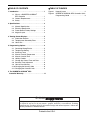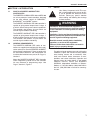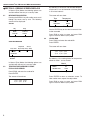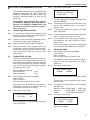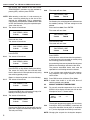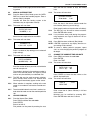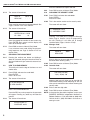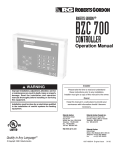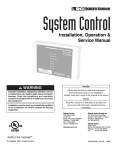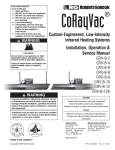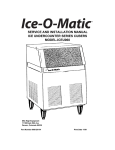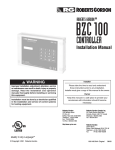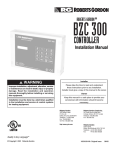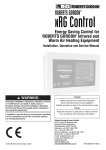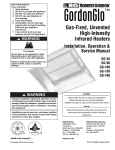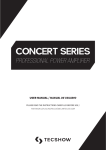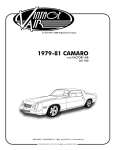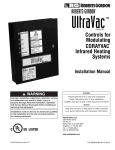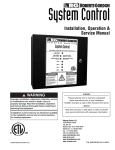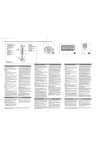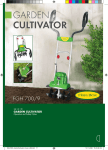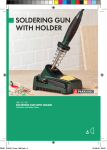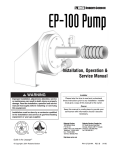Download 10031600NA BZC 100 & 300 Operation
Transcript
ROBERTS GORDON ® BZC 100 & BZC 300 CONTROLLER Operation Manual WARNING Improper installation, adjustment, alteration, service or maintenance can result in death, injury or property damage. Read the installation and operation manuals thoroughly before installing or servicing this equipment. Installation must be done by a electrician qualified in the installation and service of control systems for heating equipment. Installer Please take the time to read and understand these instructions prior to any installation. Installer must give a copy of this manual to the owner. Owner Keep this manual in a safe place to provide your serviceman with information should it become necessary. Roberts-Gordon Roberts-Gordon Canada Inc. 1250 William Street P.O. Box 44 Buffalo, New York 14240-0044 Telephone: 716.852.4400 Fax: 716.852.0854 Toll Free: 800.828.7450 241 South Service Road West Grimsby, Ontario L3M 1Y7 Canada Telephone: 905.945.5403 Fax: 905.945.0511 http://www.rg-inc.com Roberts-Gordon Oxford Street Bilston, West Midlands WV14 7EG UK Telephone: +44 (0) 1902 494425 Fax: +44 (0) 1902 403200 © Copyright 2000 Roberts-Gordon 10031600NA Original Issue 08/00 ◆TABLE OF CONTENTS ◆TABLE OF FIGURES 1. Introduction . . . . . . . . . . . . . . . . . . . . . . . . . . . . .1 ® 1.1 What is a ROBERTS GORDON BZC Controller . . . . . . . . . . . . . . . . . . . . .1 1.2 General Requirements . . . . . . . . . . . . . . . .1 1.3 Safety . . . . . . . . . . . . . . . . . . . . . . . . . . . .1 Figure 1 Figure 2 Keypad Layout . . . . . . . . . . . . . . . . . . . . .2 ROBERTS GORDON® BZC Controller Quick Programming Guide . . . . . . . . . . . . . . . . .3 2. Specifications . . . . . . . . . . . . . . . . . . . . . . . . . . . .2 2.1 2.2 2.3 2.4 Material Specification . . . . . . . . Electrical Specification . . . . . . . Preset Default Factory Settings Keypad Layout . . . . . . . . . . . . ... ... .. ... . . . . . . . . . . . . . . . . . . . . .2 .2 .2 .2 3. Viewing Screen Displays . . . . . . . . . . . . . . . . . . .4 3.1 Information Screens . . . . . . . . . . . . . . . . .4 3.2 Temperatures Sensed by Zone . . . . . . . . .4 3.3 Hours Run . . . . . . . . . . . . . . . . . . . . . . . . .4 4. Programming Options . . . . . . . . . . . . . . . . . . . . .5 4.1 4.2 4.3 4.4 4.5 4.6 4.7 4.8 4.9 4.10 4.11 Correcting Wrong Entries . . . . . . . . Temperature Setting . . . . . . . . . . . Switching Times . . . . . . . . . . . . . . Manual Override Temperature . . . . Manual Override Time . . . . . . . . . . Holiday Periods . . . . . . . . . . . . . . . Change the Current Time and Date Seasonal Time Adjustment . . . . . . How to Clear Memory . . . . . . . . . . Changing the Security Code . . . . . Changing the Override Limits . . . . . . . . . . . . . . . . . . . . . . . . . . . . . . . . . . . . . . . . . . . . . . . . . . . . . . . . . . . . .5 .5 .5 .6 .7 .7 .7 .8 .8 .8 .9 5. The ROBERTS GORDON® BZC Controller Warranty . . . . . . . . . . . . . . . . . . . . . . . .11 © 2000 All rights reserved. No part of this work covered by the copyrights herein may be reproduced or copied in any form or by any means - graphic, electronic, or mechanical, including photocopying, recording, taping or information storage and retrieval systems - without the written permission of Roberts-Gordon. Printed in the U.S.A. SECTION ◆SECTION 1.1 1: INTRODUCTION WHAT IS A ROBERTS GORDON® BZC CONTROLLER? The ROBERTS GORDON® BZC 100 and BZC 300 are micro processor based controllers designed for the most efficient control of CORAYVAC®, BLACKHEAT® and CARIBE® heaters. The ROBERTS GORDON® BZC 300 controller is capable of giving control outputs from 5 relays, 3 of which afford heating zone control capabilities. The controller also features 6 inputs which are used for signal condition monitoring. The ROBERTS GORDON® BZC 100 controller is capable of giving control outputs from 3 relays, 1 of which affords heating zone control capabilities. The controller also features 2 inputs which are used for signal condition monitoring. 1.2 GENERAL REQUIREMENTS The ROBERTS GORDON® BZC series of controllers are supplied pre-configured for their application and only for use with ROBERTS GORDON® infrared heating equipment. Failure to comply with the installation instructions and configuration will invalidate the limited warranty set out on Page 11, Section 5. Mount the ROBERTS GORDON® BZC Controller Quick Programming Guide next to the controller for easy reference of programming steps. See Page 3, Section 2, Figure 2. 1.3 1: INTRODUCTION SAFETY Your Safety is Important to Us! This symbol is used throughout the manual to notify you of possible fire, electrical or burn hazards. Please pay special attention when reading and following the warnings in these sections. WARNING Installation, Service and Annual Inspection of controller must be done by an electrician qualified in the installation of control systems for heating equipment. Installation, Service and Annual Inspection must be done by a contractor qualified in the installation and service of gas-fired heating equipment. Read this manual carefully before installation, operation, or service of this equipment. Failure to follow these instructions can result in death, injury or property damage. For optimum heater performance and safe heating conditions, inspect and maintain heater(s) before every heating season and as necessary. Also, know and maintain heater clearances to combustibles, see heater Installation, Operation and Service manual for further details. If you require additional manuals, contact your ROBERTS GORDON® independent distributor or RobertsGordon at (716) 852-4400 or (800) 828-7450 in the U.S., (905) 945-5403 in Canada or at www.rginc.com. 1 ROBERTS GORDON® BZC 100 AND BZC 300 OPERATION MANUAL ◆SECTION 2: SPECIFICATIONS 2 3 1 4 5 6 7 8 9 FIGURE 1 - Keypad Layout (BZC 300 and BZC 100 have the same keypad layout) 2.1 MATERIAL SPECIFICATION 2.3 PRESET DEFAULT FACTORY SETTINGS Enclosure Material: Weight: Dimensions: Protection: 2.2 ABS (UL 94-5VA Rated) 1.6 Kg 199 x 62 x 290mm Rating IP20 Temperature Settings: Day Temperature........................20°C Night Temperature......................04°C Override Up Temperature ..........02°C Override Down Temperature ......04°C Time Settings: Switching Times ........................NONE Override Limit ............................8 hours Maximum Pre-heat Hours ..........3 hours Date Format ..............................dd/mm/yy Optional Settings: HILO Switching Differential ........0°C Security Codes: Operators ..................................0000 ELECTRICAL SPECIFICATION Supply: Relay Outputs: 120 AC 1ph ± 10% 50/60Hz 20A Single pole 4.4A 230V AC. (resistive) Battery Back-up: Lithium cell maintains data memory and time clock for 10 years minimum at 25°C 2.4 KEYPAD LAYOUT 1. 2. 3. 4. 5. 6. 7. 8. 9. 2 LCD Readout Increase Temperature Set Point Decrease Temperature Set Point Enter Information Delete Scroll Forward Return to Run Mode Enter Program Mode Time Override a Zone FIGURE 2 - ROBERTS GORDON® BZC Controller Quick Programming Guide ® BZC Controller Quick Programming Guide Read each section carefully before following the programming instructions. 1. DAY and NIGHT Temperature Settings 3. Override Time 6.Daylight Savings Time Adjustment 1.1 1.2 1.3 1.4 1.5 3.1 From the Normal (Run) Mode. 3.2 Press the OVERRIDE key to enter the Override program. Enter a security code if required. 3.3 Enter the zone you wish to put into an Override. 3.4 Select 1 ON or 2 OFF. 6.1 From the Normal (Run) Mode. 6.2 When adjustment is required depress the “1” key for a period of 5 seconds. Adjustment will be made automatically. Note: 1) ON - heating in the zone will operate to the required DAY temperature. 2) OFF- heating in the zone will be in the NIGHT set back condition. 7.1 From the Normal (Run) Mode. 7.2 Press PROG. Enter the Operators Code 0000 - Press ENTER. 7.3 Choose 4 for Holidays. The control can be programmed for 5 holiday periods. 7.4 Enter a start date. Enter a date using the date format selected (e.g. dd/mm/yy or mm/dd/yy) - Press ENTER. 7.5 Enter the length in number of days. e.g. 05. - Press ENTER. 7.6 Repeat this for each holiday period to be set. 7.7 The Control will be returned to the Data Menu. 7.8 Press RUN to return to the Normal (Run) Mode. 1.6 1.7 1.8 1.9 From the Normal (Run) Mode. Press PROG. Enter the Operators Code 0000 - Press ENTER. Choose 1 for Data. Enter the Zone Number you wish to alter. Enter the required DAY temperature (in degrees C or F as prompted). Enter new temperature using the numeric keypad - Press ENTER. Enter the required NIGHT temperature (in degrees C or F as prompted). Enter new temperature using the numeric key pad - Press ENTER. The screen will now display switching times. If you wish to alter switching times, go to 2.6. To accept the settings entered and exit the programming mode, press RUN to return to the menu. Press RUN again to return to the Normal (Run) Mode. 2. Switching Times 2.1 2.2 2.3 2.4 2.5 From the Normal (Run) Mode. Press PROG. Enter the Operators Code 0000 - Press ENTER. Choose 1 for Data. Enter the zone number you wish to alter. Accept DAY and NIGHT temperatures by pressing ENTER (refer to 1.5 if you wish to alter the temperatures). Note: Each zone must be programmed individually for up to four ON/OFF periods per day. Each period is defined by START and END times. 24 hour clock must be used throughout. To set 1 time period only. 2.6 Enter the Start Time for period 1. e.g. 08:00 - Press ENTER. 2.7 Enter the End Time for period 1. e.g. 17:00 - Press ENTER. 2.8 Unused periods must display start: 00.00 end: 00.00. 2.9 Periods 1 to 4 programmed for Monday can be copied to Tuesday by pressing the PROG key when Tuesday period 1 is displayed. This can be repeated for each subsequent day. 3.1 to 3.5 and set the override Period to :00. Note: During the holiday period all the zones will operate at NIGHT set back temperature. 8. Further Information 4.Override Temperature 4.1 From the Normal (Run) Mode. 4.2 Pressing the UP and DOWN ARROW KEYS allows you to increase or decrease the set point for any given zone within pre-set limits. Further Programming and set up instructions can be found in the Operation and installation manuals listed below: 8.1 North America 120V ROBERTS GORDON® BZC Controllers: 5. Current Time and Date 5.1 5.2 5.3 5.4 5.5 5.6 5.7 5.8 5.9 From the Normal (Run) Mode. Press PROG. Enter the Operators Code 0000 - Press ENTER. Choose 2 for Time. Select the required date format. Press ENTER to accept this setting. The current time will be displayed. Enter a new time, using 24 hour clock notation. Press ENTER. The current Date will be displayed. Enter a new date using the format selected. Press ENTER. The Control will be returned to the Data Menu. Press RUN to return to the Normal (Run) Mode. Part Number 10011601NA 10031600NA 10031601NA 10071600NA 10071601NA Manual 100 Installation and Service manual 300/100 Operation manual 300 Installation and Service manual 700 Operation manual 700 Installation and Service manual 8.2 Europe 230V ROBERTS GORDON® BZC Controllers: Manual 100 Operation manual 100 Installation and Service manual 300 Operation manual 300 Installation and Service manual 700 Operation manual 700 Installation and Service manual Roberts-Gordon Canada Inc. Roberts-Gordon 1250 William Street, PO Box 44, Buffalo, NY, 14240-0044, USA. Tel: 716.852.4400 Fax: 716.852.0854 Toll Free: 800.828.7450 241South Service Road West, Grimsby, Ontario, L3M 1Y7, Canada. Tel: 905.945.5403 Fax: 905.945.0511 Toll Free: 800.663.9025 Oxford Street, Bilston, West Midlands WV14 7EG UK Tel: +(44) 1902 494425 Fax: +(44) 1902 403200 © Printed in the U.S.A www.rg-inc.com P/N 10001600 3 SPECIFICATIONS Roberts-Gordon 2: Part Number 10011600UK 10011601UK 10031600UK 10031601UK 10071600UK 10071601UK SECTION 2.10 To accept the settings entered and to return to the Data Menu at any point, press RUN. 2.11 Press RUN again to return to the Normal (Run) Mode. 3.5 Enter the number of hours you wish to override. e.g. :01 The preset maximum number of hours is displayed in brackets. 3.6 Press ENTER. 3.7 When selection is complete, scrolling to the next screen (using the scroll key) in run mode will activate the override. 3.8 To end override before the set time is reached, repeat steps 7. Holiday Periods ROBERTS GORDON® BZC 100 AND BZC 300 OPERATION MANUAL ◆SECTION 3: VIEWING SCREEN DISPLAYS By selecting 4, the status and recorded temperature for zone 1 can be viewed for a 24 hour period in 15 minute intervals. In Normal (Run) Mode, the following options are available without the entry of a security code: 3.1 INFORMATION SCREENS The screen will now show: Pressing the SCROLL key will enable you to scroll through the zones one by one. The following screens will be displayed: Time 00.00 HEAT OFF STATUS Heating Status Day Date MON 14.52.00 24-05-10 DDD Time Status Required Actual Zone Temp Zone Temp (16) :15 Heating ON/OFF Press RUN to return to menu and press RUN again to return to Normal (Run) Mode. HOURS RUN The screen will now show: 1) R1 2) R2 3) R3 4) S1 5) S2 6) S3 By selecting 1, the running hours for the previous weeks for zone 1 can be viewed. In Normal (Run) Mode, the following options are available with the entry of a security code: 3.2 TEMPERATURES SENSED BY ZONE FOR 24 HOUR PERIOD Press PROG and enter the code 0376. Press ENTER. The screen will now show: 1) R1 2) R2 3) R3 4) S1 5) S2 6) S3 4 Time Status Press PROG and enter the code 0376. Press ENTER. ZONE INFORMATION ZONE1 HEAT ON 14 NIGHT Use the ENTER key to view the incremental information recorded. 3.3 Zone Title Temperature Week # WEEK HOURS RUN 04 25.08 # running hours Press ENTER to return to selection screen. To view another zone, repeat the steps above. Press RUN to return to menu and press RUN again to return to Normal (Run) Mode. SECTION ◆SECTION 4: PROGRAMMING OPTIONS 4.2.3 The following instructions cover the programming options for normal daily use. Please consult the ROBERTS GORDON® BZC 300 or BZC 100 Controller Installation Manual for initial set up information. Zone choices, when displayed, only apply to the ROBERTS GORDON® BZC 300 Controller. Because the ROBERTS GORDON® BZC 100 Controller is a single zone controller, no selection is necessary. 4.1 CORRECTING WRONG ENTRIES 4.1.1 If a wrong entry is made during the programming sequence, continue following the instructions until the prompt returns to the menu. 4.1.2 The entry can be corrected by repeating the programming sequence from the beginning. 4.1.3 Skip each correct screen by pressing ENTER. 4.1.4 When the incorrect entry is reached, type in the correct entry and press ENTER. Continue pressing ENTER to skip any following correct screens until the instructions direct you to return to the menu screen. 4.2 Default Temperature Settings: Day Temperature Night Temperature 4.2.1 4.2.2 4.2.4 The screen will now display switching times. If you wish to alter switching times, go to Page 5, Section 4.3.2. 4.2.5 To accept the settings and return to the DATA menu, press RUN. 4.2.6 To alter the set points for further zones, repeat the steps on Page 5, Sections 4.2.1 to 4.2.3. 4.2.7 If any mistakes were made during the programming sequence, see Page 5, Section 4.1 for corrective action. When all the zones are correctly programmed, return to Normal (Run) Mode by pressing RUN. 4.3 SWITCHING TIMES 4.3.1 Press PROG and enter the code 0000. Press ENTER. Enter 1 for DATA. Enter the zone number you wish to alter. Press ENTER to accept DAY and NIGHT temperatures. To alter the temperatures, see Page 5, Section 4.2. 4.3.2 Enter required switching times for Monday period 1. There are four switching periods per day for each individual zone. 4.3.3 The following example allows for one switching period per day. Monday to Friday START 08:00 END 17:00 Saturday START 08:00 END 12:00 Sunday NO SWITCHING PERIOD The screen will now show: Press two digits for the required temperature and then press ENTER. The screen will now show: DAY PERIOD 1 MON S:00.00 E:00.00 Press PROG and enter the code 0000. Press ENTER. Enter 1 for DATA. Enter the zone number you wish to alter. ENTER THE REQUIRED DAY TEMP. : 20 The screen will now show: Press two digits for the required temperature and then press ENTER. 20°C 04°C Each zone can have individual time and temperature settings, therefore this procedure must be repeated for each zone to be altered. PROGRAMMING OPTIONS ENTER THE REQUIRED NIGHT TEMP. : 04 TEMPERATURE SETTING There are two temperature settings for each zone. One setting is for the DAY temperature. This will be the set point temperature when the switching time is ON. One setting is for the NIGHT temperature. This will be the set point temperature when the switching time is OFF. 4: 4.3.4 The screen will now show: DAY PERIOD 1 MON S:00.00 E:00.00 Enter start time 0800. 5 ROBERTS GORDON® BZC 100 AND BZC 300 OPERATION MANUAL Use 24 hour clock notation for the start of DAY TEMPERATURE (mistakes may be rectified by pressing DEL) and then press ENTER. 4.3.9 The screen will now show: DAY PERIOD 1 SAT S:00.00 E:00.00 NOTE: When entering a start time, it is not necessary to allow a warm-up period prior to the start of the required day temperature. This is automatically calculated by the ROBERTS GORDON® BZC 300 or BZC 100 Controller giving the required temperature at the time set. For Saturday, the switching period is different from the weekday settings. The new settings must be entered. 4.3.5 Enter start time 0800, Press ENTER. The screen will now show: The screen will now show: DAY PERIOD 1 MON S:08.00 E:00.00 DAY PERIOD 1 SAT S:08.00 E:00.00 Enter end time 1700. Enter end time 1200. The screen will now show: The screen will now show: DAY PERIOD 1 MON S:08.00 E:17.00 DAY PERIOD 1 SAT S:08.00 E:12.00 Press ENTER. 4.3.6 Press ENTER. Leave the start and end times blank for periods 2, 3 and 4 because in this example we are only using one switching period on Saturday. The screen will now show: DAY PERIOD 2 MON S:00.00 E:00.00 As no switching times are required for Sunday, press RUN to save the settings and return to the menu. The process described above must now be repeated for each heating zone to be altered. Press ENTER, to skip without altering the setting. The reason for leaving the start and end times blank is because in this example we are only using one switching period per day. Repeat as above for periods 3 and 4 for Monday. 4.3.7 The screen will now show: DAY PERIOD 1 TUE S:00.00 E:00.00 4.3.10 If any mistakes were made during the programming sequence, see Page 5, Section 4.1 for corrective action. 4.3.11 Press RUN to return to Normal (Run) Mode. NOTE: If remote time enable is to be used, leave all switching periods set to 00.00. 4.4 MANUAL OVERRIDE TEMPERATURE 4.4.1 To manually override temperature, first use the SCROLL key to display the zone you wish to alter. Pressing the PROG key at this point will copy all of Monday’s switching times to Tuesday. 4.3.8 Example for zone 1 is shown below: The screen will now show: ZONE1 HEAT ON (20) :17 DAY PERIOD 1 WED S:00.00 E:00.00 The set point temperature appears in the brackets. Pressing the PROG key at this point will copy the times from Tuesday to Wednesday. Repeat this for Thursday and Friday. 6 4.4.2 Pressing the UP(3) and DOWN(7) arrow keys will increase or decrease the set point (in increments of 1O) for the displayed zone within pre-set limits. NOTE: Changing the set point for the daytime tempera- SECTION ture manually will only apply to the current switching period. 4.5 MANUAL OVERRIDE TIME 4.5.1 From the Normal (Run) Mode, press the OVERRIDE key to enter the override program. Enter a security code if prompted. 4.6.2 Enter the date in the format selected under the time function (dd-mm-yy or mm-dd-yy). Enter length (number of days duration of holiday). 4.6.3 The DEL key may be used to correct mistakes. Press ENTER when correct. 4.6.4 If any mistakes were made during the programming sequence, see Page 5, Section 4.1 for corrective action. 4.6.5 Press RUN to return to Normal (Run) Mode. Select the zone required to be overridden. 4.5.3 The screen will now show: OVERRIDE TO 1) ON OR 2) OFF Press 1 to select on (day settings) or 2 to select off (night settings). 4.5.4 The screen will now show: ENTER OVERRIDE (08 HRS MAX) :00 NOTE: If ENTER is pressed at any display, then the current setting will be retained. NOTE: To cancel a holiday period in progress, repeat 4.6.1 to 4.6.3 changing the period in progress to 00 length. 4.7 CHANGE THE CURRENT TIME AND DATE 4.7.1 Press PROG and enter the code 0000. Press ENTER. Enter 2 for TIME. 4.7.2 The screen will now show: Enter the number of hours you wish to override the zone for example :01. DATE? D-M-Y (00) M-D-Y (01) :00 The number in brackets is the maximum number in hours of the override period. This figure is preset and can only be altered by an authorized user. 4.5.5 The DEL key may be used to correct mistakes, press ENTER when correct. The override time remaining will intermittenly appear on the screen. The screen will now show: HOLIDAY PERIOD 1 S: 00-00-00 L: 00 The screen will now show: ENTER THE ZONE NUMBER (1 - 3) PROGRAMMING OPTIONS date and then the number of days the holiday lasts. Override will allow the heating system to be switched to day or night mode manually. 4.5.2 4: Press ENTER to leave the date format at the default day/month/year. 4.7.3 The screen will now show: TIME IS NEW TIME : 14.15 : . 4.5.6 When selection is complete, scrolling to the next screen in run mode will activate the override command. 4.5.7 To end override before the set time is reached, reenter override mode and set the override period to :00. Enter a new time in (Hours: Minutes) in 24 hour clock notation. 4.6 HOLIDAY PERIODS Mistakes may be rectified by pressing DEL. Press ENTER when new time is correct. 4.6.1 From the Normal (Run) Mode: Press PROG and enter the code 0000. Press ENTER. Enter 4 for HOLS. Five periods can be preset by entering the start 7 ROBERTS GORDON® BZC 100 AND BZC 300 OPERATION MANUAL Enter the code 0376 and press ENTER. 4.7.4 The screen will now show: DATE IS NEW ONE :03-15-10 : - - 4.9.4 Press RUN to return to Normal (Run) Mode. 4.10 CHANGING THE SECURITY CODE 4.10.1 Press PROG and enter the code 0000. Press ENTER. Enter 3 for CODE. 4.10.2 This is the section used to set the security code. Dates must be entered in the format selected. See Page 8, Section 4.8.2. Press ENTER. 4.7.5 The screen will now show: The screen will now show: 1) MANAGER CODE 2) OVERRIDE CODE ENTER DAY 01 = MON 07 = SUN :01 Enter the appropriate number for the current day. Press ENTER when correct and the display will return to the Set-Up Menu. 4.7.6 Press RUN to return to Normal (Run) Mode. If any mistakes were made during the programming sequence, see Page 5, Section 4.1 for corrective action. Pressing '1' will allow you to change the Manager Code (Page 8, Section 4.10.3) for programming the unit. Pressing '2' will allow you to change Override Code (Page 8, Section 4.10.5). 4.10.3 Manager Code The screen will now show: CODE IS NEW CODE :0000 : 4.8 SEASONAL TIME ADJUSTMENT 4.8.1 Pressing the number one button and holding it down for 5 seconds during the months of March or April and October will give automatic seasonal correction. 4.10.4 Press RUN to return to Normal (Run) Mode. HOW TO CLEAR MEMORY 4.10.5 Override Code 4.9 This facility will clear the logs of the hours run and monitor data. 4.9.1 Press PROG and enter the code 1805. Press ENTER. Enter 4 for C.LOG 4.9.2 The screen will now show: 1) CLEAR MONITOR 2) VIEW CONFIG Enter 4 digits for the new code (only asterisks will be shown when entering code). The screen will now show: O/R CODE NO (00) Y (01) SP(02) :00 Selecting '00' here will allow you to override the time without needing a code. Selecting '01' will not allow you to override the time without knowing the security code. 4.10.6 Enter a new four digit code. 4.9.3 Press 1 for CLEAR MONITOR. 4.10.7 Press RUN to return to Normal (Run) Mode. Press the DEL key and a prompt for the passcode will appear. Pressing any other key will abort the process. NOTE: In the event that the code is forgotten, contact your ROBERTS GORDON® independent distributor or Roberts-Gordon at (716) 852-4400 or (800) 8287450 in the U.S., (905) 945-5403 in Canada or at www.rg-inc.com. The screen will now show: ENTER CODE TO CONTINUE : 0376 8 SECTION 4: PROGRAMMING OPTIONS 4.11.8 Press RUN again to return to Normal (Run) Mode from the menu. 4.11 CHANGING THE OVERRIDE LIMITS 4.11.1 Press PROG and enter the code 1805. Press ENTER. Enter 1 for DATA. 4.11.2 These are the settings for limit of the override for both time and temperature. The screen will now show: CALIBRATION SETTING NO.1 :00 Press ENTER to skip the calibration screens. There will be one displayed for each zone. The calibration of the sensors will be conducted by installer. 4.11.3 The screen will now show: ENTER MAXIMUM OVERRIDE :08 The default maximum override of 8 hours is displayed. To alter the number, enter the new number and press ENTER. 4.11.4 The screen will now show: ENTER UPPER TEMP OFFSET LIMIT : 02 The default upper offset limit of 2OC is displayed. To alter the number, enter the new number and press ENTER. 4.11.5 The screen will now show: ENTER LOWER TEMP OFFSET LIMIT : 05 The default upper offset limit of 18OF or 5OC is displayed. To alter the number, enter the new number and press ENTER. 4.11.6 If any mistakes were made during the programming sequence, see Page 5, Section 4.1 for corrective action. 4.11.7 At the prompt for a zone to alter, press RUN to return to the menu. 9 SECTION 5: THE ROBERTS GORDON® BZC CONTROLLER WARRANTY ◆SECTION 5: THE ROBERTS GORDON® BZC CONTROLLER WARRANTY ROBERTS-GORDON WILL PAY FOR: For 36 months from the date of purchase by the original consumer or 42 months from date of shipment by RobertsGordon, whichever occurs first: we will provide, free of charge, replacement parts for any part of the ROBERTS GORDON® BZC Controller that fails because of a manufacturing or material defect. ROBERTS GORDON® replacement parts are warrantied for the period of the original ROBERTS GORDON® BZC Controller Warranty. ROBERTS-GORDON WILL NOT PAY FOR: Service trips, service calls and labor charges. Shipment of replacement parts. Damage due to: Failure to install, operate or maintain the ROBERTS GORDON® BZC Controller as directed in the Installation and Operation Manuals. You must follow requirements printed in these manuals. Misuse, abuse, neglect or modification of the ROBERTS GORDON® BZC Controller in any way. Improper service, use of replacement parts or accessories that are not specified by Roberts-Gordon. Improper installation, or any relocation of the ROBERTS GORDON® BZC Controller after initial installation. Incorrect supply, accident, fire, flood, acts of God or other casualty. Use of the ROBERTS GORDON® BZC Controller for other than its intended purpose. ® Use of the ROBERTS GORDON BZC Controller in a corrosive atmosphere or any atmosphere containing contaminants. Shipping. Claim must be filed with carrier. WARRANTY IS VOID IF: The ROBERTS GORDON® BZC Controller is not installed by a electrician qualified in the installation of control systems for heating equipment. You cannot prove original purchase date and required annual maintenance history. READ YOUR INSTALLATION MANUAL If you have questions about your ROBERTS GORDON® BZC Controller, contact your installing professional. Should you need replacement parts or have additional questions, call or write Roberts-Gordon: U.S.A. 1250 William Street P.O. Box 44 Buffalo, New York 14240-0044 Telephone: 716.852.4400 Fax: 716.852.0854 Canada 241 South Service Road, West Grimsby, Ontario L3M 1Y7 Telephone: 905.945.5403 Fax: 905.945.0511 On the web at: www.rg-inc.com Roberts-Gordon's liability, and your exclusive remedy, under this warranty or any implied warranty (including the implied warranties of merchantability and fitness for a particular purpose) is limited to providing replacement parts during the term of this warranty. Some jurisdictions do not allow limitations on how long an implied warranty lasts, so this limitation may not apply to you. There are no rights, warranties or conditions, expressed or implied, statutory or otherwise, other than those contained in this warranty. Roberts-Gordon shall in no event be responsible for incidental or consequential damages or incur liability for damages in excess of the amount paid by you for the ROBERTS GORDON® BZC Controller. Some jurisdictions do not allow the exclusion or limitation of incidental or consequential damages, so this limitation or exclusion may not apply to you. This warranty gives you specific legal rights, and you may also have other rights which vary from jurisdiction to jurisdiction. Roberts-Gordon shall not be responsible for failure to perform under the terms of this warranty if caused by circumstances out of its control, including but not limited to fire, flood, strike, government or court orders, unavailability of supplies, parts or power. No person is authorized to assume for Roberts-Gordon any other warranty, obligation or liability. LIMITATIONS ON AUTHORITY OF REPRESENTATIVES: No representative of Roberts-Gordon, other than an Executive Officer, has authority to change or extend these provisions. Changes or extensions shall be binding only if confirmed in writing by Roberts-Gordon's duly authorized Executive Officer. The data plate and/or serial number are removed, defaced, modified or altered in any way. The ROBERTS GORDON® BZC Controller is transferred. This warranty is nontransferable. Roberts-Gordon is not permitted to inspect the damaged ROBERTS GORDON® BZC Controller and/or component parts. 11