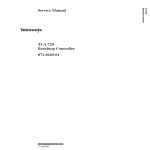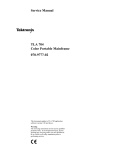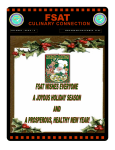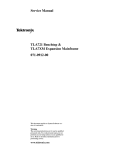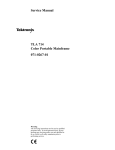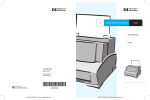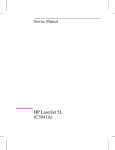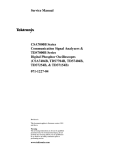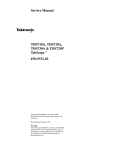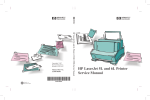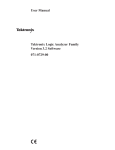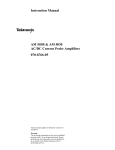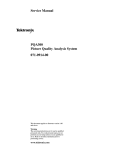Download Service Manual TLA 711 Color Benchtop Controller 070-9778-03
Transcript
Service Manual TLA 711 Color Benchtop Controller 070-9778-03 Service Manual TLA 711 Color Benchtop Controller 070-9778-03 This document supports module firmware version 1.00 and above. Warning The servicing instructions are for use by qualified personnel only. To avoid personal injury, do not perform any servicing unless you are qualified to do so. Refer to all safety summaries prior to performing service. Copyright © Tektronix, Inc. All rights reserved. Tektronix products are covered by U.S. and foreign patents, issued and pending. Information in this publication supercedes that in all previously published material. Specifications and price change privileges reserved. Printed in the U.S.A. Tektronix, Inc., P.O. Box 1000, Wilsonville, OR 97070–1000 TEKTRONIX and TEK are registered trademarks of Tektronix, Inc. MagniVu and PowerFlex are registered trademarks of Tektronix, Inc. WARRANTY Tektronix warrants that the products that it manufactures and sells will be free from defects in materials and workmanship for a period of one (1) year from the date of shipment. If a product proves defective during this warranty period, Tektronix, at its option, either will repair the defective product without charge for parts and labor, or will provide a replacement in exchange for the defective product. In order to obtain service under this warranty, Customer must notify Tektronix of the defect before the expiration of the warranty period and make suitable arrangements for the performance of service. Customer shall be responsible for packaging and shipping the defective product to the service center designated by Tektronix, with shipping charges prepaid. Tektronix shall pay for the return of the product to Customer if the shipment is to a location within the country in which the Tektronix service center is located. Customer shall be responsible for paying all shipping charges, duties, taxes, and any other charges for products returned to any other locations. This warranty shall not apply to any defect, failure or damage caused by improper use or improper or inadequate maintenance and care. Tektronix shall not be obligated to furnish service under this warranty a) to repair damage resulting from attempts by personnel other than Tektronix representatives to install, repair or service the product; b) to repair damage resulting from improper use or connection to incompatible equipment; c) to repair any damage or malfunction caused by the use of non-Tektronix supplies; or d) to service a product that has been modified or integrated with other products when the effect of such modification or integration increases the time or difficulty of servicing the product. THIS WARRANTY IS GIVEN BY TEKTRONIX IN LIEU OF ANY OTHER WARRANTIES, EXPRESS OR IMPLIED. TEKTRONIX AND ITS VENDORS DISCLAIM ANY IMPLIED WARRANTIES OF MERCHANTABILITY OR FITNESS FOR A PARTICULAR PURPOSE. TEKTRONIX’ RESPONSIBILITY TO REPAIR OR REPLACE DEFECTIVE PRODUCTS IS THE SOLE AND EXCLUSIVE REMEDY PROVIDED TO THE CUSTOMER FOR BREACH OF THIS WARRANTY. TEKTRONIX AND ITS VENDORS WILL NOT BE LIABLE FOR ANY INDIRECT, SPECIAL, INCIDENTAL, OR CONSEQUENTIAL DAMAGES IRRESPECTIVE OF WHETHER TEKTRONIX OR THE VENDOR HAS ADVANCE NOTICE OF THE POSSIBILITY OF SUCH DAMAGES. TEKTRONIX SERVICE OPTIONS Tektronix offers the following service options. These options are modular, flexible, and easy to order with your instrument. Designed to ease installation and start up, to support tracking of calibration to requirements of ISO9000, and to provide for extended repair coverage, these options help fix your long-term maintenance costs and eliminate unplanned expenditures. And these options can be converted from service at Tektronix service depots to service on-site (see Option S3), which helps keep downtime to a minimum. Product installation service1 Option IN Provides initial installation of the product and familiarizes new users with some of its operation features Three years of calibration services Option C3 Provides initial Certification on delivery, plus two more annual calibrations from your service center Test data Option D3 Provides test data on delivery and when annual calibration services are provided (three total, requires Option C3) Three years repair coverage Option R3 Provides three years of repair coverage for the instrument, including displays and accessories sold with the instrument One year uplift to on–site service1, 2 Option S1 Converts the standard one year, “return to depot” warranty to provide service on site for one year Three year uplift to on-site service1, 2 Option S3 Converts any C3, D3, and R3 options purchased to on-site services for three years Tektronix Service Options are available at the time you order your instrument. Contact your local Tektronix Sales Office for more information. 1 Availability of installation and on-site services depends on the type of product and may vary by geography. 2 Uplift options are ordered with the mainframe products and cover individual modules. Table of Contents Preface . . . . . . . . . . . . . . . . . . . . . . . . . . . . . . . . . . . . . . . . . . . . . . . . . . . . . . . . . General Safety Summary . . . . . . . . . . . . . . . . . . . . . . . . . . . . . . . . . . . . . . . . . . . Service Safety Summary . . . . . . . . . . . . . . . . . . . . . . . . . . . . . . . . . . . . . . . . . . . Introduction . . . . . . . . . . . . . . . . . . . . . . . . . . . . . . . . . . . . . . . . . . . . . . . . . . . . . v ix xi xiii Product Description . . . . . . . . . . . . . . . . . . . . . . . . . . . . . . . . . . . . . . . . . . . . . . . Characteristics Tables . . . . . . . . . . . . . . . . . . . . . . . . . . . . . . . . . . . . . . . . . . . . . . 1–1 1–1 Installation . . . . . . . . . . . . . . . . . . . . . . . . . . . . . . . . . . . . . . . . . . . . . . . . . . . . . . Hardware Interface . . . . . . . . . . . . . . . . . . . . . . . . . . . . . . . . . . . . . . . . . . . . . . . . Operating System and Application Interface . . . . . . . . . . . . . . . . . . . . . . . . . . . . Diagnostics . . . . . . . . . . . . . . . . . . . . . . . . . . . . . . . . . . . . . . . . . . . . . . . . . . . . . . 2–1 2–1 2–6 2–8 Block Level Description . . . . . . . . . . . . . . . . . . . . . . . . . . . . . . . . . . . . . . . . . . . 3–1 Specifications Operating Information Theory of Operation Performance Verification Performance Verification . . . . . . . . . . . . . . . . . . . . . . . . . . . . . . . . . . . . . . . . . . . 4–1 Adjustment Procedures Adjustment Procedures . . . . . . . . . . . . . . . . . . . . . . . . . . . . . . . . . . . . . . . . . . . . 5–1 Related Maintenance Procedures . . . . . . . . . . . . . . . . . . . . . . . . . . . . . . . . . . . . . Preventing ESD . . . . . . . . . . . . . . . . . . . . . . . . . . . . . . . . . . . . . . . . . . . . . . . . . . Inspection and Cleaning . . . . . . . . . . . . . . . . . . . . . . . . . . . . . . . . . . . . . . . . . . . . 6–1 6–2 6–2 Removal and Installation Procedure . . . . . . . . . . . . . . . . . . . . . . . . . . . 6–7 Preparation – Please Read . . . . . . . . . . . . . . . . . . . . . . . . . . . . . . . . . . . . . . . . . . Tools Required . . . . . . . . . . . . . . . . . . . . . . . . . . . . . . . . . . . . . . . . . . . . . . . . . . . Injector/Ejector Handles . . . . . . . . . . . . . . . . . . . . . . . . . . . . . . . . . . . . . . . . . . . . Left Side Cover and Rear Panel . . . . . . . . . . . . . . . . . . . . . . . . . . . . . . . . . . . . . . Removing the Benchtop Controller Subassembly . . . . . . . . . . . . . . . . . . . . . . . . Memory SIMMs . . . . . . . . . . . . . . . . . . . . . . . . . . . . . . . . . . . . . . . . . . . . . . . . . . Hard Disk Drive . . . . . . . . . . . . . . . . . . . . . . . . . . . . . . . . . . . . . . . . . . . . . . . . . . Floppy Disk Drive . . . . . . . . . . . . . . . . . . . . . . . . . . . . . . . . . . . . . . . . . . . . . . . . 6–7 6–8 6–8 6–10 6–12 6–15 6–16 6–20 Maintenance TLA 711 Color Benchtop Controller Service Manual i Table of Contents Soldered-On Connectors . . . . . . . . . . . . . . . . . . . . . . . . . . . . . . . . . . . . . . . . . . . 6–22 Troubleshooting . . . . . . . . . . . . . . . . . . . . . . . . . . . . . . . . . . . . . . . . . . . . 6–23 Service Level . . . . . . . . . . . . . . . . . . . . . . . . . . . . . . . . . . . . . . . . . . . . . . . . . . . . Required Documents . . . . . . . . . . . . . . . . . . . . . . . . . . . . . . . . . . . . . . . . . . . . . . Check for Common Problems . . . . . . . . . . . . . . . . . . . . . . . . . . . . . . . . . . . . . . . Eliminate Other Problem Sources . . . . . . . . . . . . . . . . . . . . . . . . . . . . . . . . . . . . Troubleshoot the Benchtop Controller Module . . . . . . . . . . . . . . . . . . . . . . . . . BIOS Error Messages . . . . . . . . . . . . . . . . . . . . . . . . . . . . . . . . . . . . . . . . . . . . . . Adjustment After Repair . . . . . . . . . . . . . . . . . . . . . . . . . . . . . . . . . . . . . . . . . . . 6–23 6–24 6–24 6–26 6–27 6–35 6–41 Repackaging Instructions . . . . . . . . . . . . . . . . . . . . . . . . . . . . . . . . . . . . 6–43 Options Options . . . . . . . . . . . . . . . . . . . . . . . . . . . . . . . . . . . . . . . . . . . . . . . . . . . . . . . . . 7–1 Electrical Parts List . . . . . . . . . . . . . . . . . . . . . . . . . . . . . . . . . . . . . . . . . . . . . . . 8–1 Controller Board Block Diagram . . . . . . . . . . . . . . . . . . . . . . . . . . . . . . . . . . . . . Adapter Board Block Diagram . . . . . . . . . . . . . . . . . . . . . . . . . . . . . . . . . . . . . . . 9–1 9–2 Electrical Parts List Diagrams Replaceable Mechanical Parts Standard Accessories . . . . . . . . . . . . . . . . . . . . . . . . . . . . . . . . . . . . . . . . . . . . . . Optional Accessories . . . . . . . . . . . . . . . . . . . . . . . . . . . . . . . . . . . . . . . . . . . . . . Parts Ordering Information . . . . . . . . . . . . . . . . . . . . . . . . . . . . . . . . . . . . . . . . . Using the Replaceable Parts List . . . . . . . . . . . . . . . . . . . . . . . . . . . . . . . . . . . . . ii 10–1 10–2 10–2 10–4 TLA 711 Color Benchtop Controller Service Manual Table of Contents List of Figures Figure 2–1: Front view of the benchtop controller . . . . . . . . . . . . . . . . Figure 2–2: Typical system window . . . . . . . . . . . . . . . . . . . . . . . . . . . . 2–2 2–7 Figure 6–1: Removal and installation of the ejectors . . . . . . . . . . . . . . Figure 6–2: Removal and installation of the left side cover and rear panel . . . . . . . . . . . . . . . . . . . . . . . . . . . . . . . . . . . . . . . . . . . . . . . . . . Figure 6–3: Seating the cover on the chassis . . . . . . . . . . . . . . . . . . . . . Figure 6–4: Removal and installation of the front panel hardware . . Figure 6–5: Subassembly to chassis housing view . . . . . . . . . . . . . . . . Figure 6–6: Removal and installation of the memory SIMMs . . . . . . Figure 6–7: Controller board and adapter board interconnection . . Figure 6–8: Removal and installation of the disk drives . . . . . . . . . . . Figure 6–9: Primary troubleshooting tree . . . . . . . . . . . . . . . . . . . . . . . Figure 6–10: ResMan32 program output . . . . . . . . . . . . . . . . . . . . . . . Figure 6–11: Controller board and adapter board interconnection . 6–9 6–10 6–11 6–13 6–14 6–16 6–18 6–19 6–31 6–34 6–38 Figure 9–1: Controller board block diagram . . . . . . . . . . . . . . . . . . . . Figure 9–2: Adapter board block diagram . . . . . . . . . . . . . . . . . . . . . . 9–1 9–2 Figure 10–1: Benchtop controller exploded view . . . . . . . . . . . . . . . . . 10–9 TLA 711 Color Benchtop Controller Service Manual iii Table of Contents List of Tables iv Table 1–1: Benchtop controller characteristics . . . . . . . . . . . . . . . . . . Table 1–2: Benchtop controller mechanical characteristics . . . . . . . . Table 1–3: Benchtop mainframes external signal interface characteristics . . . . . . . . . . . . . . . . . . . . . . . . . . . . . . . . . . . . . . . . . . Table 1–4: Benchtop mainframes backplane interface characteristics . . . . . . . . . . . . . . . . . . . . . . . . . . . . . . . . . . . . . . . . . . Table 1–5: Electromagnetic compatibility (EMC) characteristics . . . Table 1–6: Atmospheric characteristics . . . . . . . . . . . . . . . . . . . . . . . . Table 1–7: Dynamic characteristics . . . . . . . . . . . . . . . . . . . . . . . . . . . Table 1–8: Certifications and compliances . . . . . . . . . . . . . . . . . . . . . . 1–2 1–3 1–5 1–8 1–8 1–9 1–11 Table 2–1: SVGA OUT connector pin assignments . . . . . . . . . . . . . . Table 2–2: COM connector pin assignments . . . . . . . . . . . . . . . . . . . . Table 2–3: LPT connector pin assignments . . . . . . . . . . . . . . . . . . . . 2–4 2–4 2–5 Table 6–1: External inspection check list . . . . . . . . . . . . . . . . . . . . . . . Table 6–2: Internal inspection check list . . . . . . . . . . . . . . . . . . . . . . . Table 6–3: Tools required for module replacement . . . . . . . . . . . . . . . Table 6–4: Signal wire identification . . . . . . . . . . . . . . . . . . . . . . . . . . Table 6–5: Required documentation . . . . . . . . . . . . . . . . . . . . . . . . . . . Table 6–6: Failure symptoms and possible causes . . . . . . . . . . . . . . . . Table 6–7: TLA 700 Power-on diagnostic tests . . . . . . . . . . . . . . . . . . Table 6–8: Command line options for ResMan32 . . . . . . . . . . . . . . . . Table 6–9: BIOS error codes and explanations . . . . . . . . . . . . . . . . . . Table 6–10: Requirements after replacement . . . . . . . . . . . . . . . . . . . 6–3 6–4 6–8 6–17 6–24 6–25 6–28 6–33 6–35 6–41 Table 7–1: Options . . . . . . . . . . . . . . . . . . . . . . . . . . . . . . . . . . . . . . . . . 7–1 Table 10–1: Standard accessories . . . . . . . . . . . . . . . . . . . . . . . . . . . . . Table 10–2: Optional Accessories . . . . . . . . . . . . . . . . . . . . . . . . . . . . . Table 10–4: Parts lists column descriptions . . . . . . . . . . . . . . . . . . . . . 10–1 10–2 10–4 1–3 TLA 711 Color Benchtop Controller Service Manual Preface This is the service manual for the TLA 711 Color Benchtop Controller. Read this preface to learn how this manual is structured, what conventions it uses, and where you can find other information related servicing this product. Read the Introduction, which follows this preface, for safety and other important background information needed before using this manual for servicing this product. Manual Structure The TLA 711 Color Benchtop Controller Service Manual is divided into chapters, which are made up of related subordinate topics. These topics can be cross referenced as sections. Be sure to read the introductions to all procedures. These introductions provide important information needed to do the service correctly, safely, and efficiently. A brief description of each chapter follows: H Specifications contains a product description of the benchtop controller and tables of the characteristics and descriptions that apply to it. H Operating Information includes basic installation and operating instructions at the level needed to safely operate and service the benchtop controller. For complete installation and configuration procedures, refer to the Installation Manual. Instructions for shipping the module are also found in this chapter. H Theory of Operation contains circuit descriptions that support general service to the circuit board level. H Performance Verification refers you to the TLA 700 Series Performance Verification and Adjustment Technical Reference Manual that contains the performance verification procedures for the benchtop controller and for other major components in the TLA 700 Series Logic Analyzer. H Adjustment Procedures refer you to the TLA 700 Series Performance Verification and Adjustment Technical Reference Manual that contains the adjustment procedures for the benchtop controller and for other major components in the TLA 700 Series Logic Analyzer. H Maintenance contains information and procedures for doing preventive and corrective maintenance on the benchtop controller. Included are instructions for cleaning, for removal and installation of replaceable parts, and for troubleshooting. TLA 711 Color Benchtop Controller Service Manual v Preface H Options contains information the factory-installed options that may be available for the benchtop controller. H Diagrams contains a block diagram and an interconnection diagram useful for isolating failed circuit boards or assemblies. H Mechanical Parts List includes a table of all replaceable parts, their descriptions, and their Tektronix part numbers. Manual Conventions This manual uses certain conventions that you should become familiar with before attempting service. Modules Throughout this manual, the term module refers to a TLA 700 Series Logic Analyzer, DSO, or Benchtop Controller that mounts inside a TLA 700 Series Color Benchtop Chassis. A module is composed of circuit cards, replaceable parts, interconnecting cables, and a user-accessible front panel. Benchtop Controller. In this manual the term “benchtop controller” refers to the TLA 711 Color Benchtop Controller module. Benchtop Chassis. In this manual the term “benchtop chassis” refers to the TLA 711 Color Benchtop Chassis that the TLA 711 Color Benchtop Controller module plugs into. Benchtop Mainframe. In this manual the term “benchtop mainframe” refers to the combination of the TLA 711 Color Benchtop Controller and the TLA 711 Color Benchtop Chassis. When the benchtop controller is mounted in the benchtop chassis the resultant piece of equipment is referred to as the benchtop mainframe. Replaceable Parts Safety vi This manual refers to any field-replaceable assembly or mechanical part specifically by its name or generically as a replaceable part. In general, a (field) replaceable part is any assembly, such as the hard disk drive, or a mechanical part, such as the I/O port connectors, that is listed in the replaceable parts list of Chapter 10. Also, see Strategy for Servicing on page xiii. Symbols and terms related to safety appear in the General Safety Summary found at the beginning of this manual. TLA 711 Color Benchtop Controller Service Manual Preface Related Manuals The following manuals are available as part of the TLA 700 Series Logic Analyzer documentation set. (Refer to the part list starting on page 10–6 for manual part numbers.) The procedures and information in this manual assumes that service personnel have access to all manuals listed in the following table, except for the TLA 7QS (Quick Start) manuals. Manual Name Description Service Use The TLA 700 Series Installation Manual Provides the basic installation instructions for the TLA 700 Series Logic Analyzer. Installation and removal of DSO, Logic Analyzer, and Benchtop-Controller modules Reinstallation of Windows95 and the TLA 700 software and firmware Replacing individual podlet cables in the logic analyzer probes Reformatting the hard disk drive The TLA 700 Series Performance Verification and Adjustment Technical Reference Manual Provides performance verification, certification, and adjustment procedures for the TLA 700 Series Logic Analyzer. Performing periodic or after-repair functional or performance verifications, calibrations/ certifications Performing periodic or after-repair adjustment The TLA 700 Series User Manual and TLA 700 Online Help Provides operating information on the TLA 700 Series Logic Analyzer. Augments operating information found in chapter 2 of this manual. The TLA 711 Color Benchtop Chassis Service Manual Provides service information for the color benchtop chassis. Eliminating the color benchtop chassis as a fault source when trouble shooting the benchtop controller. The TLA 7Lx/TLA 7Mx Logic Analyzer Service Manual Provides service information for the logic analyzer modules. Eliminating the logic analyzer module as a fault source when trouble shooting the benchtop controller. The TLA 7Dx/TLA 7Ex Digitizing Oscilloscope Service Manual Provides service information for the digitizing oscilloscope modules. Eliminating the DSO module as a fault source when trouble shooting the benchtop controller. The TLA 7QS Training Manual Provides examples of using the TLA QuickStart training board with TLA 700 Series Logic Analyzers. None The TLA 7QS Technical Reference Manual Provides service information and technical information for the TLA QuickStart Training board. Servicing the TLA Quickstart Training board only. TLA 711 Color Benchtop Controller Service Manual vii Preface Contacting Tektronix Product Support For application-oriented questions about a Tektronix measurement product, call toll free in North America: 1-800-TEK-WIDE (1-800-835-9433 ext. 2400) 6:00 a.m. – 5:00 p.m. Pacific time Or, contact us by e-mail: [email protected] For product support outside of North America, contact your local Tektronix distributor or sales office. Service Support Contact your local Tektronix distributor or sales office. Or, visit our web site for a listing of worldwide service locations. http://www.tek.com viii For other information In North America: 1-800-TEK-WIDE (1-800-835-9433) An operator will direct your call. To write us Tektronix, Inc. P.O. Box 1000 Wilsonville, OR 97070-1000 TLA 711 Color Benchtop Controller Service Manual General Safety Summary Review the following safety precautions to avoid injury and prevent damage to this product or any products connected to it. To avoid potential hazards, use this product only as specified. Only qualified personnel should perform service procedures. While using this product, you may need to access other parts of the system. Read the General Safety Summary in other system manuals for warnings and cautions related to operating the system. To Avoid Fire or Personal Injury Connect and Disconnect Properly. Do not connect or disconnect probes or test leads while they are connected to a voltage source. Ground the Product. This product is indirectly grounded through the grounding conductor of the mainframe power cord. To avoid electric shock, the grounding conductor must be connected to earth ground. Before making connections to the input or output terminals of the product, ensure that the product is properly grounded. Observe All Terminal Ratings. To avoid fire or shock hazard, observe all ratings and marking on the product. Consult the product manual for further ratings information before making connections to the product. Do not apply a potential to any terminal, including the common terminal, that exceeds the maximum rating of that terminal. Do Not Operate Without Covers. Do not operate this product with covers or panels removed. Use Proper Fuse. Use only the fuse type and rating specified for this product. Avoid Exposed Circuitry. Do not touch exposed connections and components when power is present. Do Not Operate With Suspected Failures. If you suspect there is damage to this product, have it inspected by qualified service personnel. Do Not Operate in Wet/Damp Conditions. Do Not Operate in an Explosive Atmosphere. Keep Product Surfaces Clean and Dry. Provide Proper Ventilation. Refer to the manual’s installation instructions for details on installing the product so it has proper ventilation. TLA 711 Color Benchtop Controller Service Manual ix General Safety Summary Symbols and Terms Terms in this Manual. These terms may appear in this manual: WARNING. Warning statements identify conditions or practices that could result in injury or loss of life. CAUTION. Caution statements identify conditions or practices that could result in damage to this product or other property. Terms on the Product. These terms may appear on the product: DANGER indicates an injury hazard immediately accessible as you read the marking. WARNING indicates an injury hazard not immediately accessible as you read the marking. CAUTION indicates a hazard to property including the product. Symbols on the Product. The following symbols may appear on the product: WARNING High Voltage x Protective Ground (Earth) Terminal CAUTION Refer to Manual Double Insulated TLA 711 Color Benchtop Controller Service Manual Service Safety Summary Only qualified personnel should perform service procedures. Read this Service Safety Summary and the General Safety Summary before performing any service procedures. Do Not Service Alone. Do not perform internal service or adjustments of this product unless another person capable of rendering first aid and resuscitation is present. Disconnect Power. To avoid electric shock, disconnect the main power by means of the power cord or, if provided, the power switch. Use Care When Servicing With Power On. Dangerous voltages or currents may exist in this product. Disconnect power, remove battery (if applicable), and disconnect test leads before removing protective panels, soldering, or replacing components. To avoid electric shock, do not touch exposed connections. TLA 711 Color Benchtop Controller Service Manual xi Service Safety xii TLA 711 Color Benchtop Controller Service Manual Introduction This manual contains information needed to properly service the benchtop controller. This introduction contains information critical to safe and effective servicing of the benchtop controller. To prevent personal injury or damage to the benchtop controller, consider the following requirements before attempting service: H The procedures in this manual should be performed only by a qualified service person. H Read the General Safety Summary and Service Safety Summary found at the beginning of this manual. H Read the Preface beginning on page v. H Read Operating Information beginning on page 2–1. When using this manual for servicing, be sure to follow all warnings, cautions, and notes. Adjustment Interval There are no adjustments that can be performed on the benchtop controller. Strategy for Servicing This manual supports and contains all the information needed for periodic maintenance of the benchtop controller. This manual also supports and contains information for corrective maintenance of this product: H Supports isolation of faults to the failed circuit board or assembly level shown in the replaceable parts list of Chapter 10 H Supports removal and replacement of those boards or assemblies H Supports removal and replacement of fuse, knobs, chassis, and other mechanical parts listed in the replaceable parts list This manual does not support component-level fault isolation and replacement. TLA 711 Color Benchtop Controller Service Manual xiii Introduction Service Offerings Tektronix provides service to cover repair under warranty as well as other services that are designed to meet your specific service needs. Whether providing warranty repair service or any of the other services listed below, Tektronix service technicians are well equipped to service the TLA 711 Color Benchtop Controller. Tektronix technicians train on Tektronix products; they have access to the latest information on improvements to the TLA 711 Color Benchtop Controller as well as the latest new product upgrades. Services are provided at Tektronix Services Centers and on-site at your facility, depending on your location. Warranty Repair Service Repair or Calibration Service Tektronix warrants this product for one year from date of purchase. Tektronix technicians provide warranty service at most Tektronix service locations worldwide. The Tektronix product catalog lists all service locations worldwide. The following services can be purchased to tailor repair and/or calibration of the benchtop controller to fit your requirements. At-Depot Service. Tektronix offers several standard-priced adjustment (calibration) and repair services: H A single repair and/or adjustment H Calibrations using equipment and procedures that meet the traceability standards specific to the local area H Annual maintenance agreements that provide for repair of the benchtop controller. Of these services, the annual maintenance agreement offers a particularly cost-effective approach to service for many owners of the benchtop controller. Self Service Tektronix supports repair to the replaceable-part level by providing module exchange. For More Information. Contact your local Tektronix service center or sales engineer for more information on any of the repair or adjustment services just described. xiv TLA 711 Color Benchtop Controller Service Manual Specifications This chapter provides a brief product description, specifications and characteristics of the TLA 711 Color Benchtop Controller. Product Description The benchtop controller is a high-performance personal computer based controller, including graphics and I/O support, that installs in the benchtop chassis. The primary difference between the benchtop controller and a standard personal computer is the communications bus interface used to communicate with the instrument modules located in the benchtop chassis. Some of the key features are: H Microsoft Windows 95 operating system H Standard PC I/O ports, two PCMCIA PC card slots, and a PC-based processor architecture provides automatic connectivity to numerous off-the-shelf I/O devices (modem, printers, etc.) H An external SVGA port capable of driving large, high-resolution external monitors H Easy user configurability H Precision clock, VXIbus trigger line, and event signaling between the benchtop controller and instrument modules supports real-time triggering, sequencing, and time correlation of events H The benchtop controller is compatible with international power standards, meets international safety and EMC requirements, and tested to rugged environmental standards Characteristics Tables This section contains the specifications and characteristics for the benchtop controller. All specifications and characteristics are warranted unless noted “typical”. Typical characteristics describe typical or average performance and provide useful reference information. Specifications marked with the n symbol TLA 711 Color Benchtop Controller Service Manual 1–1 Specifications are checked in the TLA 700 Series Performance Verification and Adjustment Procedures Technical Reference manual. Table 1–1 lists the benchtop controller characteristics. Table 1–1: Benchtop controller characteristics Characteristic Description Processor Intel Pentium 133 MHz PC-AT configuration with an Intel 82430HX (Triton II) chip-set Main Memory EDO DRAM Style 2-72 pin SIMMs, gold plated Loading Symmetrical, 2-SIMM minimum (64-Bits) Speed 60 ns Installed Configuration MIN configuration: 16 MByte MAX configuration: 32 MByte Cache Memory 256 Kbyte, level 2 (L2) write-back cache Flash BIOS 512 Kbyte Real-Time Clock and CMOS Setups NVRAM (Typical) Real-Time clock/calendar, with typical 10-year life. Standard and advanced PC CMOS setups: see BIOS specification. Year 2000 compliant. Floppy Disk Drive Standard 3.5 inch, 1.44 Mbyte, double-sided, PC-compatible high-density floppy disk drive Hard Disk Drive Standard PC-compatible with ATA/Enhanced Integrated Device Electronics (EIDE) interface Formatted Capability MIN configuration: 840 MByte MAX configuration: 2.16 GByte Subject to change; these are the storage capacities valid at product introduction Display Classification Standard PC graphics accelerator technology (bitBLT based) capable of driving external color VGA, SVGA, or XGA monitors Display Memory DRAM based frame-buffer memory Width 32 Bit Size 1 MByte Display Drive Display Size One VGA, SVGA, or XGA compatible analog output port User selected via Windows 95 Resolution (Pixels) 640x480 640x480 640x480 800x600 800x600 1024x768 Mouse Port 1–2 Colors 256 64K 16.8M 256 64K 256 DDC1 yes yes no yes yes yes Front panel mounted PS2 compatible mouse port utilizing a mini-DIN connector TLA 711 Color Benchtop Controller Service Manual Specifications Table 1–1: Benchtop controller characteristics (cont.) Characteristic Description Keyboard Port Front panel mounted PS2 compatible keyboard port utilizing a mini-DIN connector Parallel Interface Port (LPT) Parallel interface port supports standard Centronics mode, Enhanced Parallel Port (EPP), or Microsoft high-speed mode (ECP) and utilizes a 36-pin high-density connector Serial Interface Port (COM) The serial port utilizing a 9-pin male sub-D connector to support an RS232 serial port. Compliant with EIA/TIA 574 SVGA Output Port (SVGA) The SVGA port utilizing a 15-pin sub-D SVGA connector. Compliant with EIA RS 343A Type I and II PC Card Port Standard Type I and II PC compatible PC card slot. Compliant with PCMCIA and JEDIA 4.1 Type I, II, and III PC Card Port Standard Type I, II, and III PC compatible PC card slot. Compliant with PCMCIA and JEDIA 4.1 Table 1–2 lists the benchtop controller mechanical characteristics. Table 1–2: Benchtop controller mechanical characteristics Characteristic Description Weight 5 lb. 3 oz. (2.34 kg) Size Standard dual-wide, VXI C-size enclosure Overall dimensions Height 10.32 in (262 mm) Width 2.39 in (61 mm) Depth 14.7 in (373 mm) Table 1–3 lists the external signal interface characteristics for the benchtop mainframe. Table 1–3: Benchtop mainframes external signal interface characteristics Characteristic Description System Trigger Input TTL compatible input via rear panel mounted BNC connectors (portable mainframe) or front panel mounted SMB connectors (benchtop mainframe) Input Levels VIH VIL TTL compatible input. ≥ 2.0 V ≤ 0.8 V Input Mode Falling edge sensitive, latched (active low) TLA 711 Color Benchtop Controller Service Manual 1–3 Specifications Table 1–3: Benchtop mainframes external signal interface characteristics (cont.) Characteristic Description Minimum Pulse Width 12 ns Active Period Accepts system triggers during valid acquisition periods via real-time gating, resets system trigger input latch between valid acquisition periods Maximum Input Voltage 0 to +5 Volt peak External Signal Input TTL compatible input via rear panel mounted BNC connectors (portable mainframe) or front panel mounted SMB connectors (benchtop mainframe) Input Destination Signal 1, 2, 3, 4 Input Levels VIH VIL TTL compatible input. ≥ 2.0 V ≤ 0.8 V Input Mode Active (true) low, level sensitive Input Bandwidth Signal 1, 2 Signal 3, 4 50 MHz square wave minimum1 10 MHz square wave minimum1 Active Period Accepts signals during valid acquisition periods via real-time gating Maximum Input Voltage 0 to +5 Volt peak System Trigger Output TTL compatible output via rear panel mounted BNC connectors (portable mainframe) or front panel mounted SMB connectors (benchtop mainframe) Source Mode Active (true) low, falling edge latched Active Period Outputs system trigger state during valid acquisition period, resets system trigger output to false state between valid acquisitions Output Levels VOH 50 Ohm back terminated TTL-compatible output ≥4 V into open circuit ≥ 2 V into 50 Ohm to ground VOL Output Protection ≥ 0.7 V sinking 10 ma Short-circuit protected (to ground) Intermodule Signal Line Bandwidth Minimum bandwidth up to which the intermodule signals are specified to operate correctly Signal 1, 2 (ECLTRG0, 1) 50 MHz square wave minimum Signal 3, 4 (TTLTRG0, 1) 10 MHz square wave minimum External Signal Output Source Selection Signal 1, 2, 3, 4, or 10 MHz clock Output Modes Level Sensitive User definable Active (true) low or active (true) high Output Levels VOH 50 Ohm back terminated TTL output ≥ 4 V into open circuit ≥ 2 V into 50 Ohm to ground VOL 1–4 TTL compatible outputs via rear panel mounted BNC connectors (portable mainframe) or front panel mounted SMB connectors (benchtop mainframe) ≤ 0.7 V sinking 10 ma TLA 711 Color Benchtop Controller Service Manual Specifications Table 1–3: Benchtop mainframes external signal interface characteristics (cont.) Characteristic Output Bandwidth Signal 1, 2 Signal 3, 4 Active Period Description 50 MHz square wave minimum2 10 MHz square wave minimum2 Outputs signals during valid acquisition periods, resets signals to false state between valid acquisitions Outputs 10 MHz clock continuously Output Protection Short-circuit protected (to ground) 1 The Input Bandwidth only applies to signals to the modules, not round trip signals into the External Signal Input and back out the External Signal Outputs. 2 The Output Bandwidth only applies to signals to the modules, not round trip signals into the External Signal Input and back out the External Signal Outputs. Table 1–4 lists the backplane interface characteristics for the benchtop mainframe. Table 1–4: Benchtop mainframes backplane interface characteristics Characteristic Description Slots Benchtop mainframe n CLK10 Frequency 13 10 MHz ±100 PPM Relative Time Correlation Error1,2 (Typical) LA to LA “MagniVu” data 2 ns LA to LA “normal” data utilizing an internal clock9 1 LA Sample – 0.5 ns LA to LA “normal” data utilizing an external clock 2 ns LA “MagniVu” to DSO data 3 ns LA to DSO “normal” data utilizing an internal clock8, 9 1 LA Sample + 1 ns LA to DSO “normal” data utilizing an external clock8 3 ns DSO to DSO (channel 1 to channel 1 only) 3 ns System Trigger and External Signal Input Latencies3, 7 (Typical) External System Trigger Input to LA Probe Tip4 –27/ns External Signal Input to LA Probe Tip via Signal 3, 45 –212 ns + Clk External Signal Input to LA Probe Tip via Signal 1, 25, 6 –208 ns + Clk TLA 711 Color Benchtop Controller Service Manual 1–5 Specifications Table 1–4: Benchtop mainframes backplane interface characteristics (cont.) Characteristic External System Trigger Input to DSO Probe Tip4 Description –27 ns System Trigger and External Signal Output Latencies3 (Typical) LA Probe Tip to External System Trigger Out9 380 ns + Smpl LA Probe Tip to External Signal Out via Signal 3, 49 OR function 371 ns + Smpl AND function 383 ns + Smpl LA Probe Tip to External Signal Out via Signal 1, 26, 9 normal function 381 ns + Smpl inverted logic on backplane 384 ns + Smpl DSO Probe Tip to External System Trigger Out 70 ns DSO Probe Tip to External Signal Out via Signal 3, 4 OR function 68 ns AND function 78 ns DSO Probe Tip to External Signal Out via Signal 1, 26 normal function 71 ns inverted logic on backplane 71 ns Inter-Module Latencies3 (Typical) 1–6 LA to DSO Inter-module System Trigger4, 9 358 ns + Smpl LA to LA Inter-module System Trigger4, 9 68 ns + Smpl LA to DSO Inter-Module ARM9 360 ns + Smpl LA to LA Inter-Module ARM5, 9 108 ns + Clk LA to LA Inter-Module via Signal 1, 25, 6, 9 120 ns + Clk LA to LA Inter-Module via Signal 3, 45, 9 116 ns + Clk DSO to DSO Inter-module System Trigger4 50 ns DSO to LA Inter-module System Trigger4 –236 ns DSO to LA Inter-Module ARM5 –192 ns + Clk DSO to DSO Inter-Module ARM 59 ns TLA 711 Color Benchtop Controller Service Manual Specifications Table 1–4: Benchtop mainframes backplane interface characteristics (cont.) Characteristic Description DSO to LA Inter-Module via Signal 1, 25, 6 –179 ns + Clk DSO to LA Inter-Module via Signal 3, 45 –184 ns + Clk 1 Includes typical jitter, slot-to-slot skew, and probe-to-probe variations to provide a “typical” number for the measurement. Assumes standard accessory probes are utilized. 2 For time intervals longer than 1 ms between modules, add 0.01% of the difference between the absolute time measurements to the relative time correlation error to account for the inaccuracy of the CLK10 source. 3 Latencies are based on typical portable mainframe configurations consisting of two LA modules or an LA module plus a DSO module. Latencies are system-configuration-dependent and may vary slightly with module loading. 4 In the Waveform window, triggers are always marked immediately except when delayed to the first sample. In the Listing window, triggers are always marked on the next sample period following their occurrence. 5 “Clk” represents the time to the next “master” clock at the destination logic analyzer. In the asynchronous (or internal) clock mode, this represents the delta time to the next sample clock beyond the minimum async rate of 4 ns. In the synchronous (or external) clock mode, this represents the time to the next master clock generated by the setup of the clocking state machine and the supplied SUT clocks and qualification data. 6 Signals 1 and 2 (ECLTRG0, 1) are limited to a “broadcast” mode of operation, where only one source is allowed to drive the signal node at any one time. That single source may be utilized to drive any combination of destinations. 7 All system trigger and external signal input latencies were measured from a falling edge transition (active/true low) with signals measured in the “wired-OR” configuration. 8 DSO module time correlation was measured at maximum sample rate on channel one only. 9 The term “Smpl” represents the time from the event at the probe tip inputs, to the next valid data sample of the LA. In the “normal” “internal” clock mode this represents the data to the next sample clock. In “MagniVu” internal clock mode this represents 500 ps or less. In the “external” clock mode this represents the time to the next master Clk generated by the setup of the clocking state machine and the supplied SUT clocks and qualification data. TLA 711 Color Benchtop Controller Service Manual 1–7 Specifications Table 1–5 lists the electromagnetic compatibility (EMC) characteristics. Table 1–5: Electromagnetic compatibility (EMC) characteristics Characteristic Description Emissions Emissions shall be within the limits specified by the following requirements: Enclosure EN 55011 Class A limits for radiated emissions Immunity, Enclosure, Radio Frequency Electromagnetic Field No instrument failures when the instrument is subjected to a 3 V/m electromagnetic field over the frequency range of 27 MHz to 500 MHz Immunity, Enclosure, Electrostatic Discharge (ESD) Up to 8 kV with no change to control settings or impairment of normal operation Immunity, Fast transients, Electrical No loss of stored data, change to control settings, degradation of performance, or temporary loss of function will occur when the system is subjected to the transients as described below Port Signal & Control AC Power Peak Voltage 0.5 kV 1.0 kV Tr/Th 5/50 ns 5/50 ns Rep Frequency 5 kHz 5 kHz Table 1–6 lists the atmospheric characteristics. Table 1–6: Atmospheric characteristics Characteristic Description Temperature: Operating and non-operating Operating (no media in floppy disk drive) +5_ C to +50_ C, 15_ C/hour maximum gradient, non-condensing (derated 1_ C per 1000 feet above 5000 foot altitude) Non-operating (no media in floppy disk drive) –20_ C to +60_ C, 15_ C/hour maximum gradient, non-condensing Humidity: Operating and non-operating Operating (no media in floppy disk drive) 20% to 80% relative humidity, non-condensing. Maximum wet bulb temperature: +29_ C (derated relative humidity to approximately 22% at +50_ C) Non-operating (no media in floppy disk drive) 8% to 80% relative humidity, non-condensing. Maximum wet bulb temperature: +40_ C (derated relative humidity to approximately 55% at +50_ C) Altitude: Operating and non-operating Operating: To 10,000 feet (3040 meters), (derated 1_ C per 1000 feet (305 meters) above 5000 feet (1524 meters) altitude) Non-operating: 40,000 feet (12190 meters) 1–8 TLA 711 Color Benchtop Controller Service Manual Specifications Table 1–7 lists the dynamic characteristics. Table 1–7: Dynamic characteristics Characteristic Description Random Vibration: Operating and non-operating Operating: 0.27 grms total from 5 Hz to 500 Hz, 10 minutes each axis, 3-axes, 30 minutes total Profile: 0.00015 g2/Hz 5-350 Hz, –0.3dB/octave slope 100-200 Hz, 0.000105 g2/Hz Non-operating: 2.28 grms total from 5 Hz to 500 Hz, 10 minutes each axis, 3-axes, 30 minutes total Profile: 0.0175 g2/Hz 5-100Hz, –0.3dB/octave slope 100-200 Hz, 0.00875g2/Hz 200-350 Hz, –0.3dB/octave slope 350-500 Hz, 0.006132 g2/Hz TLA 711 Color Benchtop Controller Service Manual 1–9 Specifications 1–10 TLA 711 Color Benchtop Controller Service Manual Certifications and Compliances Table 1–8: Certifications and compliances EC Declaration of Conformity – EMC Meets intent of Directive 89/336/EEC for Electromagnetic Compatibility. Compliance was demonstrated to the following specifications as listed in the Official Journal of the European Communities: EN 55011 Class A Radiated and Conducted Emissions EN 50081-1 Emissions: EN 60555-2 AC Power Line Harmonic Emissions EN 50082-1 Immunity: IEC 801-2 IEC 801-3 IEC 801-4 IEC 801-5 Electrostatic Discharge Immunity RF Electromagnetic Field Immunity Electrical Fast Transient/Burst Immunity Power Line Surge Immunity TLA 711 Color Benchtop Controller Service Manual 1–11 Specifications 1–12 TLA 711 Color Benchtop Controller Service Manual Operating Information This chapter contains information about operating the benchtop controller. Refer to the TLA 700 Series Installation Manual for complete information on how to install and configure the benchtop controller. Installation The benchtop controller is a control module that is an integral part of the benchtop chassis. To install the benchtop controller into the benchtop chassis refer to the installation manual. The installation guide also covers installation of Windows 95, TLA 700 software, as well as the reformatting of the hard disk drive. Hardware Interface The benchtop controller hardware interface is a C-size, VXIbus system interface. The benchtop controller is a slot zero device that occupies two slots, and therefore must be installed in slot zero and one of the benchtop chassis. The benchtop controller uses a PCI-to-VXI interface for communication between the benchtop controller and the benchtop chassis. TLA 711 Color Benchtop Controller Service Manual 2–1 Operating Information LED Indicators The benchtop controller has three LED indicators located on the front panel. Figure 2–1 shows the front panel with the location of the LED indicators and front panel connectors. RUN Indicator SYSTEM FAIL Indicator TEST Indicator PCMCIA PC Cards (2) Floppy drive SVGA OUT port COM port SYSTEM TRIG IN SYSTEM TRIG OUT EXTERNAL SIG IN EXTERNAL SIG OUT Mouse LPT printer port Keyboard Figure 2–1: Front view of the benchtop controller RUN Indicator. A green LED that lights when the hard disk drive is accessing data. SYSTEM FAIL Indicator. A red LED lights when a SYSFAIL condition exists on the communications bus. TEST Indicator. A yellow indicator lights when the benchtop controller is executing a Power On Self Test (POST) diagnostic test sequence. 2–2 TLA 711 Color Benchtop Controller Service Manual Operating Information Test I/O SMBs The benchtop controller has four test I/O Sub-Miniature Bayonet (SMB) connectors: System trigger input, system trigger output, external signal input, and external signal output. SYSTEM TRIG IN Connector. The system trigger input is a TTL compatible signal input that is user definable in software. The system trigger input utilizes an SMB connector. Refer to the TLA 700 Series User Manual for additional information. SYSTEM TRIG OUT Connector. The system trigger output is a TTL compatible output signal that is user definable in software. The system trigger output utilizes an SMB connector. Refer to the TLA 700 Series User Manual for additional information. EXTERNAL SIG IN Connector. The external signal Input is a TTL compatible input signal that is user definable in software. The external signal Input utilizes an SMB connector. The system trigger input is user definable in software. Refer to the TLA 700 Series User Manual for additional information. EXTERNAL SIG OUT Connector. The external signal output is a TTL compatible output signal that is user definable in software. The system trigger output utilizes an SMB connector. Refer to the TLA 700 Series User Manual for additional information. Mouse and Keyboard Connectors The benchtop controller has two PS2 compliant mini-DIN connectors. One connector supports an external mouse and the other connector supports an external keyboard. Descriptions of the two ports follow. MOUSE Connector. The mouse connector is a standard PS2 compliant connector. The mouse port supports the connection of an external, standard mouse, or pointing device. KEYBOARD Connector. The keyboard connector is a standard PS2 compliant connector. The keyboard port supports the connection of an external standard keyboard. PCMCIA PC Card Port The benchtop controller supports up to two, industry standard Type I and Type II PC Card slots. The slots are compliant with PCMCIA (Personal Computer Memory Card Industry Association) 2.1, and JEIDA 4.1. The PC card(s) can be inserted in either slot, or two cards can occupy both slots at the same time. TLA 711 Color Benchtop Controller Service Manual 2–3 Operating Information The PCMCIA PC card port supports an optional ethernet Network Interface Card (NIC) for network connectivity. I/O Ports The benchtop controller has three I/O Ports: a SVGA OUT port, a COM port, and a LPT port. Descriptions of the three ports follow. SVGA OUT Connector. The SVGA OUT port supports an industry-standard SVGA color monitor. The connector is a 15-pin, sub-D SVGA compliant connector. See Table 2–1 for pin assignments. Table 2–1: SVGA OUT connector pin assignments Pin number Pin function Pin number Pin function 1 RED 2 GRN 3 BLU 4 DDC DB2 5 GND 6 GND 7 GND 8 GND 9 (KEY) 10 GND 11 DDC DB0 12 DDC DB1 13 HSYNC 14 VSYNC 15 DDC DB3 COM Connector. The COM port is an RS-232 serial port. The connector is a 9-pin male, sub-D plug (male pins). The COM port is compliant to EIA/TIA 574. See Table 2–2 for pin assignments. Table 2–2: COM connector pin assignments 2–4 Pin number Pin function Pin number Pin function 1 DCD 2 RXD 3 TXD 4 DTR 5 GND 6 DSR 7 RTS 8 CTS 9 Ring Indicator TLA 711 Color Benchtop Controller Service Manual Operating Information LPT Connector. The LPT port is a parallel printer port. This parallel printer port supports standard Centronics mode, Enhanced Parallel Port (EPP), or Microsoft high-speed mode (ECP), and utilizes a 36-pin high density Centronics compliant connector. The LPT port is compliant with IEEE P1284-C/D2 for bidirectional Parallel Peripheral Interface for Personal Computers style 1284-C. See Table 2–3 for pin assignments. Table 2–3: LPT connector pin assignments Pin number Pin function Pin number Pin function 1 BUSY 19 GND 2 SLCT 20 GND 3 ACK 21 GND 4 ERR 22 GND 5 PE 23 GND 6 D0 24 GND 7 D1 25 GND 8 D2 26 GND 9 D3 27 GND 10 D4 28 GND 11 D5 29 GND 12 D6 30 GND 13 D7 31 GND 14 INIT 32 GND 15 STB 33 GND 16 SLIN 34 GND 17 AFD 35 GND 18 HI? 36 GND Note: See IEEE specification P1284-C for pin connection definitions for other modes Floppy Disk Drive The benchtop controller has one standard 1/2 inch drive, that supports 3.5 inch, 1.44 MByte, high-density/double-sided floppy disks. TLA 711 Color Benchtop Controller Service Manual 2–5 Operating Information Hard Disk Drive The benchtop controller has one standard 2.5 inch IDE drive which interfaces directly to the controller via an Enhanced Integrated Device Electronics (IDE) extension of the PCI bus. The hard disk drive is available in two configurations: a minimum configuration and a maximum configuration. The configurations offered are subject to frequent change due to the fast-moving personal computer component environment. Memory SIMMs The benchtop controller has allocations for two 72-pin EDO DRAM memory SIMMs. The SIMMs must be loaded symmetricly (in pairs), two SIMM minimum (64-bits). The SIMMs speed requirement is 60 ns minimum. Memory requirements are 16 MByte minimum configuration, or 32 MByte maximum configuration. Operating System and Application Interface The benchtop controller ships with the Windows 95 operating system factory installed. Operations and capabilities when running on the benchtop controller are the same as with Windows 95 running on a high-performance personal computer. Windows Help is available from the Start menu of the Windows 95 Task Bar. The Windows 95 software is included with the product. See the software and the TLA 700 Series Installation Manual if you need to reinstall the Windows 95 application. The benchtop controller also comes with the TLA Series software application that is configured at the factory to launch after the logic analyzer boots up and Windows 95 is running. The TLA Series application is used to control data acquisition and processing by the logic analyzer. The TLA Series application software is included with the product. Refer to the TLA 700 Series Installation Manual if you need to reinstall the TLA Series software application. The topics that follow provide a brief overview of the TLA Series software application. Refer to the online help and the TLA 700 Series Logic Analyzer User Manual for additional information. 2–6 TLA 711 Color Benchtop Controller Service Manual Operating Information System Window This window provides an overview of the entire logic analyzer. Use this window to navigate through the logic analyzer. Figure 2–2 shows an example of the system window. Figure 2–2: Typical system window The center of the system window displays icons which represent hardware modules installed in the logic analyzer. The images are links to the other windows in the logic analyzer. Trigger Window The trigger windows provides access to the logic analyzer trigger hardware. You can specify the data patterns that you want to acquire and how much data to acquire by defining the trigger setups in menus and dialogs. Refer to the online help and the TLA 700 Series Logic Analyzer User Manual for additional information. Listing Data Window The listing data window displays acquired data as tabular text. Each column of data represents one group of data or other logical data information, such as timestamps. Each row of data represents a different time that the data was acquired; newer samples of data display below older samples. Refer to the online help and the TLA 700 Series Logic Analyzer User Manual for additional information. Waveform Data Window The waveform data window displays acquired data as graphical waveforms. All defined channel groups display as busforms for the logic analyzer and as individual channels for the digitizing oscilloscope. Refer to the online help and the TLA 700 Series Logic Analyzer User Manual for additional information. TLA 711 Color Benchtop Controller Service Manual 2–7 Operating Information Setup Window Online Help A setup window exists for each module in the logic analyzer. It contains all of the setup information for the benchtop controller such as clocking, memory depth, threshold information, and channel information. Menus and dialogs contain information to set up the window as needed. Most of the changes that you make in the menus or dialogs take effect at the end of the acquisition; however, probe threshold changes take effect immediately. Refer to the online help and the TLA 700 Series Logic Analyzer User Manual for additional information. Most of the user information for operating the benchtop controller is available through the online Windows Help screens. Refer to your Microsoft Windows documentation for additional information on using Windows Help. Refer to the online help for more information on the individual menus, icons, and fields within each window. You may also want to refer to the TLA 700 Series Logic Analyzer User Manual for additional information. Diagnostics The benchtop controller performs power-on BIOS diagnostics every time you power on the mainframe. The diagnostics window displays when any of the diagnostic tests fail. To access the diagnostics tests, use the System pull-down menu. In addition to power-on diagnostics, there are two other utilities to aid in troubleshooting. The other two utilities are QAPlus/WIN and the TLA 700 Mainframe Diagnostics. Refer to the Maintenance section for information on diagnostics. 2–8 TLA 711 Color Benchtop Controller Service Manual Theory of Operation This chapter contains a block level description of the benchtop controller. This information supports fault isolation to the module, and replaceable part level. Refer to the Diagrams section for a block level diagram of the benchtop controller. Block Level Description The Block Level Description describes circuit operation to the functional block level. The benchtop controller is a high-performance personal computer based controller including graphics and I/O. The primary difference between the benchtop controller and a standard personal computer is the communications bus interface used to communicate with the benchtop chassis and the instrument modules. The benchtop controller consists of two boards, the controller board and the adapter board. Controller Board Adapter Board Hard Disk Drive Floppy Disk Drive Mouse and Keyboard Ports The controller board is a personal computer controller utilizing standard Intel Pentium-AT architecture. The controller board has a PCI to PCMCIA PC card host adapter that is used to control the two PC card slots. The controller has one ECP/EEP Centronics compatible parallel port, and two 16550 based serial RS-232 COM ports (one external) to support standard PC based I/O peripherals. The adapter board provides both electrical and mechanical support to the controller board. The adapter board supports the hard and floppy disk drives, keyboard and mouse ports, PC speaker, decoding and buffering to the communications bus. The hard disk drive is a standard 2.5 inch IDE drive which interfaces directly to the controller via an Enhanced Integrated Device Electronics (IDE) extension of the PCI bus. The floppy disk drive is a standard 1/2 inch drive that supports 3.5 inch, 1.44 MByte high density/double sided floppy disks. The mouse and keyboard ports are standard PS2 compliant ports interfaced by the adapter board to the controller. TLA 711 Color Benchtop Controller Service Manual 3–1 Theory of Operation 3–2 TLA 711 Color Benchtop Controller Service Manual Performance Verification Refer to the TLA 700 Series Logic Analyzer Performance Verification and Adjustment Procedures Technical Reference for complete performance verification procedures for the TLA 711 Color Benchtop Controller. TLA 711 Color Benchtop Controller Service Manual 4–1 Performance Verification 4–2 TLA 711 Color Benchtop Controller Service Manual Adjustment Procedures There are no adjustments on the TLA 711 Color Benchtop Controller. TLA 711 Color Benchtop Controller Service Manual 5–1 Adjustment Procedures 5–2 TLA 711 Color Benchtop Controller Service Manual Maintenance This chapter contains information needed to perform periodic corrective maintenance on the benchtop controller. The following sections are included: H The Maintenance section provides general information on preventing damage to internal circuit boards when performing maintenance, and procedures for inspecting and cleaning external and internal parts. H The Removal and Installation Procedures provide procedures for the removal and installation of replaceable parts. H The Troubleshooting section provides information on isolating failed modules. Included are system-level instructions that isolate faults within your system, and troubleshooting trees that supplement the internal self tests to isolate faulty replaceable parts. H The Repackaging Instructions provides packaging information for shipment and storage. Related Maintenance Procedures The following chapters contain information and procedures related to maintenance: H The Operating Information chapter provides information on operating the benchtop controller in order to perform the maintenance procedures in this manual. H The Theory of Operation chapter contains circuit and module descriptions. H The Performance Verification chapter references the TLA 700 Series Logic Analyzer Performance Verification and Adjustment Procedures Technical Reference. H The Diagrams chapter contains a block diagram of the benchtop controller. H The Replaceable Mechanical Parts and Replaceable Electrical Parts chapters list all of the replaceable parts by part number. Refer to the TLA 700 Series Installation Manual for software maintenance procedures for the benchtop controller. TLA 711 Color Benchtop Controller Service Manual 6–1 Maintenance Preventing ESD When performing any service which requires internal access to the benchtop controller, adhere to the following precautions to avoid damaging internal circuit boards and their components due to electrostatic discharge (ESD). CAUTION. Static discharge can damage any semiconductor component in this benchtop controller 1. Minimize handling of static-sensitive circuit boards. 2. Transport and store static-sensitive circuit boards in their static protected containers or on a metal rail. Label any package that contains static-sensitive boards. 3. Discharge the static voltage from your body by wearing a grounded antistatic wrist strap while handling these circuit boards. Perform service of static-sensitive circuit boards only at a static-free work station. 4. Nothing capable of generating or holding a static charge should be allowed on the work station surface. 5. Handle circuit boards by the edges when possible. 6. Do not slide the circuit boards over any surface. 7. Avoid handling circuit boards in areas that have a floor or work-surface covering capable of generating a static charge. WARNING. To avoid electric shock, always power off the chassis and disconnect the power cord before cleaning or servicing the chassis. Inspection and Cleaning The benchtop controller is inspected mechanically and electrically before shipment. It should be free of marks or scratches and should meet or exceed all electrical specifications. To confirm this, inspect for physical damage incurred during transit. Retain the packaging in case shipment for repair is necessary. If there is damage or deficiency, contact your local Tektronix representative. 6–2 TLA 711 Color Benchtop Controller Service Manual Maintenance Cleaning procedures consist of exterior and interior cleaning. Periodic cleaning reduces instrument breakdown and increases reliability. Clean the benchtop controller as needed, based on your operating environment. Exterior Inspection Inspect the outside of the benchtop controller for damage, wear, and missing parts. Use Table 6–1 as a guide. Modules that appear to have been dropped or otherwise abused should be checked thoroughly to verify correct operation and performance. Immediately repair defects that could cause personal injury or lead to further damage to the benchtop controller or the benchtop chassis that the module plugs into. Table 6–1: External inspection check list Item Inspect for Repair action Front panel and side cover Cracks, scratches, deformations, missing or damaged retainer screws, or ejector handles. Replace defective or missing parts. Front panel connectors Broken shells, cracked insulation, and deformed contacts. Dirt in connectors. Replace defective parts. Clear dirt out of connectors. Rear connectors Cracked or broken shells, damaged or missing contacts. Dirt in connectors. Replace defective parts. Clear dirt out of connectors. Accessories Missing items or parts of items, bent pins, broken or frayed cables, and damaged connectors. Replace damaged or missing parts, frayed cables. CAUTION. To prevent damage to electrical components from moisture during external cleaning, use only enough liquid to dampen the cloth or applicator. Exterior Cleaning Procedure Clean the exterior surfaces with a soft dry lint-free cloth, or a soft-bristle brush. If any dirt remains, use a soft cloth or swab dipped in a 75% isopropyl alcohol solution. Use a swab to clean narrow spaces around controls and connectors. Do not use abrasive cleaning compounds on any part of the benchtop controller. TLA 711 Color Benchtop Controller Service Manual 6–3 Maintenance CAUTION. Avoid getting moisture inside the benchtop controller during exterior cleaning; use just enough moisture to dampen the cloth or swab. Use only deionized water when cleaning. Use a 75% isopropyl alcohol solution as a cleanser and rinse with deionized or distilled water. Do not use chemical cleaning agents; they may damage the chassis. Avoid chemicals that contain benzene, toluene, xylene, acetone, or similar solvents. Interior Inspection Remove the module cover to access the inside of the benchtop controller for inspection and cleaning. Refer to the Removal and Installation Procedures section on page 6–7 for detailed information on cover removal. Inspect the internal portions of the benchtop controller for damage and wear using Table 6–2 as a guide. Defects found should be repaired immediately. Table 6–2: Internal inspection check list Item Inspect for Repair action Circuit boards Loose, broken, or corroded Return to a Tektronix Service Center. solder connections. Burned circuit boards. Burned, broken, or cracked circuit-run plating. Resistors Burned, cracked, broken, blistered condition. Return to a Tektronix Service Center. Solder connections Cold solder or rosin joints. Return to a Tektronix Service Center. Capacitors Damaged or leaking cases. Corroded solder on leads or terminals. Return to a Tektronix Service Center. Semiconductors Loosely inserted in sockets. Distorted pins. Firmly seat loose semiconductors. Remove devices that have distorted pins. Carefully straighten pins (as required to fit the socket), and reinsert firmly. Ensure that straightening action does not crack pins, causing them to break off. Wiring and cables Loose plugs or connectors. Burned, broken, or frayed wiring. Firmly seat connectors. Repair or replace parts with defective wires or cables. Chassis Dents, deformations, and damaged hardware. Straighten, repair, or replace defective hardware. CAUTION. To prevent damage from electrical arcing, ensure that circuit boards and components are dry before applying power to the benchtop controller. 6–4 TLA 711 Color Benchtop Controller Service Manual Maintenance Interior Cleaning Procedure Use a dry, low-velocity stream of air to clean the interior of the benchtop controller. Use a soft-bristle brush for cleaning around components. If you must use a liquid for minor interior cleaning, use a 75% isopropyl alcohol solution and rinse with deionized or distilled water. You will need a 3.5 inch floppy disk drive head cleaning kit for routine maintenance of the floppy disk drive. The routine maintenance and cleaning schedules will depend upon usage. A basic monthly routine maintenance is as follows: H Clean the exterior (face) of the floppy disk drive with a soft clean cloth and a mild detergent. H Use a commercially available floppy disk drive head cleaner kit, and follow the manufacturers instructions. TLA 711 Color Benchtop Controller Service Manual 6–5 Maintenance 6–6 TLA 711 Color Benchtop Controller Service Manual Removal and Installation Procedure This section contains information needed to perform corrective maintenance on the benchtop controller. Preparation – Please Read Be sure to observe the following precautions to avoid damaging the benchtop controller while preparing to service it. CAUTION. Many components within the benchtop controller and chassis are susceptible to static-discharge damage. Service the benchtop controller only in a static-free environment. Observe standard handling precautions for static-sensitive devices. Always wear a grounded wrist strap, or equivalent, while servicing the benchtop controller H Do not handle static-sensitive components on boards. H Transport and store static-sensitive boards in their original containers or on conductive foam. Label any package that contains static-sensitive assemblies. H Wear an anti-static wrist strap while handling the boards to discharge the static voltage from your body. H Do not allow anything capable of holding or generating a static charge on the work surface. H Do not slide a board over any surface. H Avoid handling boards in areas that have a floor or work surface cover that is capable of generating a static charge. WARNING. To avoid electric shock, always power off the chassis and disconnect the power cord before cleaning or servicing the chassis. TLA 711 Color Benchtop Controller Service Manual 6–7 Maintenance Tools Required Table 6–3 lists the tools needed to replace modules in the benchtop controller. All tools required to remove and install each module are listed before the procedure. Table 6–3: Tools required for module replacement Item number Name Description 1 Torx-drive, torque screwdriver with a T-9 tip Standard tool 2 Small flat blade screwdriver Standard tool 3 #0 Phillips head screwdriver Standard tool 4 #1 Phillips head screwdriver Standard tool 5 Diagonal cutters (to remove cable ties) Standard tool 6 Soldering iron Standard tool 7 Solder wick or solder removing tool Standard tool 8 Three-sixteenth (3/16) inch nut driver Standard tool 9 Torx-drive screwdriver with a T-10 tip Standard tool 10 Needle nose plier Standard tool Injector/Ejector Handles You will need T-10 Torx tip driver (Table 6–3, item 9) to replace the ejector handles. Removal Use this procedure and Figure 6–1 to remove the ejector handles. NOTE. The ejector labels can be replaced without removing the ejector handles. 6–8 TLA 711 Color Benchtop Controller Service Manual Maintenance Remove screws (4) Ejector handles (2) Figure 6–1: Removal and installation of the ejectors 1. Place the module on its right side as shown in Figure 6–1. 2. Remove the screws and flat washers that secure the ejector handle to the chassis. 3. Remove the ejector handle. Installation Use this procedure and Figure 6–1 to install the ejector handles. NOTE. The top and bottom ejector handles are not interchangeable. 1. Install the ejector handle through the front panel cutout onto the mounting post. 2. Install the screws and flat washers to secure the ejector handle to the chassis. TLA 711 Color Benchtop Controller Service Manual 6–9 Maintenance Left Side Cover and Rear Panel You will need a T-9 Torx tip driver (Table 6–3, item 1) to remove the left side cover. Module cover Remove screws (8) Chassis Rear panel Figure 6–2: Removal and installation of the left side cover and rear panel Removal To remove the left side cover and rear panel, refer to Figure 6–2 and follow these steps: 1. Remove the six pan head screws from the top and bottom of the enclosure. Remove the two screws from the rear panel. 2. Remove the rear panel. 3. Remove the left side cover. 6–10 TLA 711 Color Benchtop Controller Service Manual Maintenance Installation Use this procedure with Figure 6–2, and Figure 6–3 to install the left side cover: 1. Replace the left side cover. 2. Push forward on the cover so the tab on the front edge of the cover inserts into the rear of the front subpanel. Make sure that the cover is fully seated, with no gaps, against the front and rear chassis flanges. Make sure tab inserts into slot on rear of front panel Leave no vertical gap Figure 6–3: Seating the cover on the chassis 3. Secure the left side cover with the six T-9 Torx-drive pan head screws removed from the top and bottom of the enclosure. Tighten the screws to 4 in lbs. TLA 711 Color Benchtop Controller Service Manual 6–11 Maintenance 4. Replace the rear panel and secure with two T-9 Torx-drive pan head screws. Tighten the screws to 4 in lbs. Removing the Benchtop Controller Subassembly Remove the subassembly from the enclosure to gain access to the internal parts, such as the memory SIMMS, hard disk drive and floppy disk drive. Subassembly removal is a two part procedure. First remove the front panel hardware to relieve mechanical stress on the soldered-on connectors. Second, remove the subassembly from the enclosure. NOTE. Neither the subassembly nor the controller and adapter boards are replaceable individually. If faults are isolated to the subassembly boards, the entire benchtop controller must be returned to a Tektronix Service Center for repair. You will need a T-9 TorxR tip driver (Table 6–3, item 1), a small blade screwdriver (Table 6–3, item 2), a #0 Phillips head screwdriver (Table 6–3, item 3), a #1 Phillips head screwdriver (Table 6–3, item 4), a 3/16 inch nut driver (Table 6–3, item 8), and a needlenose plier (Table 6–3, item 10). 6–12 TLA 711 Color Benchtop Controller Service Manual Maintenance Removal To remove the front panel hardware refer to Figure 6–4 and Figure 6–5 and follow these steps: Remove screws (2) Remove standoffs (4) Remove screws (2) Figure 6–4: Removal and installation of the front panel hardware 1. Remove the four standoffs from the SVGA OUT, and COM connectors. 2. Remove the two screws from the LPT connector. 3. Remove the two flat head screws, located to the right of the PC Card slot. 4. DO NOT remove the nuts on the SMB connectors at this time. 5. Disconnect the 8-pin power cable located at the rear of the module. 6. Remove the six screws that secure the subassembly to the chassis. TLA 711 Color Benchtop Controller Service Manual 6–13 Maintenance Remove screws (6) Chassis Figure 6–5: Subassembly to chassis housing view CAUTION. The subassembly is attached to the chassis by the four SMB connector cable assemblies. Use care when lifting the subassembly out. 7. Carefully lift the subassembly part way out of the chassis. 8. Carefully turn the subassembly over and disconnect the four SMB connectors on the controller board. See Figure 6–7, and Table 6–4 for the color code placement of the four SMB cable assemblies. 9. Pass the connector assembly wires through the space between the controller board and the adapter board to remove the subassembly from the chassis. Installation To install the subassembly into the enclosure refer to Figures 6–4 and 6–5 and follow these steps: 1. Pass the connector assembly wires through the space between the controller board and the adapter board. 6–14 TLA 711 Color Benchtop Controller Service Manual Maintenance 2. Carefully turn the subassembly over and connect the four SMB connectors on the controller board. See Figure 6–7, and Table 6–4 for the color code placement of the four SMB cable assemblies. 3. Carefully slide the subassembly into the chassis. Locate all of the front panel connectors into the proper cut-outs on the front panel. 4. Connect the 8-pin power cable located at the rear of the module. 5. Secure the six screws that secure the subassembly to the chassis. DO NOT tighten the screws until the front panel hardware has been secured. 6. Install the two flat head screws, located to the right of the PC Card slot. 7. Install the four standoffs on the SVGA OUT, and COM connectors. 8. Install the two screws on the LPT connector. 9. Tighten the six screws that secure the subassembly to the chassis. Memory SIMMs Removal The memory SIMMs are located internally on the subassembly. Remove the Benchtop Controller subassembly from the enclosure. Refer to the section on Removing the Benchtop Controller Subassembly on page 6–12. To remove the memory SIMMs, refer to Figure 6–6 and follow these steps: 1. Depress the tabs on each side of the SIMM. 2. Lift the memory SIMM out of the socket. TLA 711 Color Benchtop Controller Service Manual 6–15 Maintenance Memory SIMMs Controller board PCMCIA PC cards (2) SVGA OUT port COM port LPT printer port Figure 6–6: Removal and installation of the memory SIMMs Installation To install memory SIMMs refer to Figure 6–6 and follow these steps: 1. Align the memory SIMM with the socket. Gently push the memory SIMM into of the socket. 2. The tabs on each side of the SIMM will automatically engage and lock the SIMM into place. 3. Reassemble the subassembly. Refer to the Installation section under Removing the Benchtop Controller Subassembly on page 6–12. 4. Run the QAPlus/WIN diagnostic software to verify that all of the functions of the benchtop controller are functioning correctly. Hard Disk Drive Jumper Settings Removal There are no jumpers required to set parameters on the hard disk drive. The absence of jumpers configure the hard disk drive as a master drive. The hard disk drive is located internally on the subassembly and mounted to the Adapter Board. Remove the Benchtop Controller subassembly from the enclosure, and then separate the the two boards. Refer to the section on Removing the Benchtop Controller Subassembly on page 6–12. You will need a #0 Phillips head screwdriver (Table 6–3, item 3), and a #1 Phillips head screwdriver (Table 6–3, item 4). 6–16 TLA 711 Color Benchtop Controller Service Manual Maintenance To gain access to the hard disk drive, separate the controller board from the adapter board. Refer to Figure 6–7 and follow these steps: 1. Disconnect the two ribbon cables from the component side of the controller board. Note the location of the ribbon cables for reassembly. 2. Remove the five screws that secure the controller board to the adapter board. 3. Squeeze the two sides of the standoff located in the center of the controller board to unlatch the standoff while separating the two boards. There will be some mechanical resistance felt from the interconnections between the two boards. Table 6–4 lists the four SMB connector signal wires and their color code identifications. Refer to Figure 6–7 for the correct location of each SMB connector. Table 6–4: Signal wire identification Signal wire color Signal identification White SYSTEM TRIG IN White/Brown stripe SYSTEM TRIG OUT White/Red stripe EXTERNAL SIG IN White/Orange stripe EXTERNAL SIG OUT To remove the hard disk drive, refer to Figure 6–8 and follow these steps: 1. Remove the four screws securing the hard disk drive to the solder side of the adapter board. 2. Carefully slide the hard disk drive away from the hard disk drive connector. TLA 711 Color Benchtop Controller Service Manual 6–17 Maintenance Remove screws (5) Squeeze to remove Disconnect connectors (4) White/Red White/Brown White White/Orange Disconnect ribbon cables (2) Figure 6–7: Controller board and adapter board interconnection 6–18 TLA 711 Color Benchtop Controller Service Manual Maintenance Hard disk drive Floppy disk drive LED lights Mouse Keyboard Remove screws (4) Remove screws (3) Figure 6–8: Removal and installation of the disk drives Installation To install a hard disk drive you will need a #0 Phillips head screwdriver (Table 6–3, item 3), and a #1 Phillips head screwdriver (Table 6–3, item 4). To install the hard disk drive refer to Figure 6–8 and Figure 6–7 follow these steps: 1. Carefully align the pins with the socket on the back of the hard disk drive. Gently slide the hard disk drive onto the hard disk drive connector. Verify that all of the pins are fully engaged and that no pins are bent. 2. Install the four screws to secure the hard disk drive to the adapter board. 3. Connect the two ribbon cables to the component side of the controller board. Note the location of the ribbon cables from the disassembly step. TLA 711 Color Benchtop Controller Service Manual 6–19 Maintenance 4. Install the five screws to secure the controller board to the adapter board. 5. Reassemble the subassembly. Refer to the Installation section under Removing the Benchtop Controller Subassembly on page 6–12. 6. Reinstall all TLA software. For help on software installation, refer to the TLA 700 Series Logic Analyzer Installation Manual. 7. Verify that the BIOS Setup information is correct. Enter the BIOS Setup and verify the hard disk drive type and size. 8. Run the QAPlus/WIN diagnostic software to verify that all of the functions of the benchtop controller are functioning correctly. 9. Verify the CLK10 frequency and accuracy. Refer to the TLA 700 Series Logic Analyzer Performance Verification and Adjustments Procedure Technical Reference. Floppy Disk Drive Removal The floppy disk drive is located internally on the subassembly, and mounted to the adapter board. Remove the subassembly from the enclosure, and then separate the two boards. Refer to section on Removing the Benchtop Controller Subassembly on page 6–12. You will need a #0 Phillips head screwdriver (Table 6–3, item 3), and a #1 Phillips head screwdriver (Table 6–3, item 4). Separate the controller board from the adapter board to gain access to the floppy disk drive. Refer to Figure 6–7 and follow these steps: 1. Disconnect the two ribbon cables from the component side of the controller board. Note the location of the ribbon cables for reassembly. 2. Remove the five screws that secure the controller board to the adapter board. 3. Squeeze the two sides of the standoff located in the center of the controller board to unlatch the standoff while separating the two boards. There may be some mechanical resistance felt from the two 96-pin interconnections between the two boards. To remove the floppy disk drive, refer to Figure 6–8 and follow these steps: 1. Carefully remove the floppy disk drive flex ribbon cable from the connector on the component side of the adapter board. 2. Remove the three screws securing the floppy disk drive to solder side of the adapter board. 6–20 TLA 711 Color Benchtop Controller Service Manual Maintenance Installation To install a floppy disk drive you will need a #0 Phillips head screwdriver (Table 6–3, item 3), and a #1 Phillips head screwdriver (Table 6–3, item 4). To install the floppy disk drive refer to Figure 6–8 and Figure 6–7 and follow these steps: 1. Carefully install the floppy disk drive flex ribbon cable from the connector on the component side of the adapter board. 2. Install the three screws to secure the floppy disk drive to the adapter board. 3. Connect the controller board to the adapter board be aligning the two (2) connectors between the controller board and the adapter board. Locate the center standoff and center it on the hole on the controller board. Carefully apply pressure to both boards until the two connectors engage. 4. Connect the two ribbon cables to the component side of the controller board. Note the location of the ribbon cables from the disassembly step. 5. Install the five screws to secure the controller board to the adapter board. 6. Reassemble the subassembly. Refer to the Installation section under Removing the Benchtop Controller Subassembly on page 6–12. 7. Verify that the BIOS Setup information is correct. Enter the BIOS Setup and verify the floppy disk drive type and size. 8. Run the QAPlus/WIN diagnostic software to verify that all of the functions of the benchtop controller are functioning correctly. TLA 711 Color Benchtop Controller Service Manual 6–21 Maintenance Soldered-On Connectors Removal and Installation Soldered-on connectors are located internally on the subassemblies and mounted to the adapter board and the controller board. Remove the subassembly from the enclosure, then separate the two boards. Refer to section on Removing the Benchtop Controller Subassembly on page 6–12. You will need a soldering iron (Table 6–3, item 6), and solder wick or a solder removing tool (Table 6–3, item 7). The following connectors are physically soldered on to the circuit board: H Mouse and keyboard connectors: soldered to the adapter board. H SVGA OUT, COM, LPT connectors: soldered to the controller board. Removing soldered on components requires that a qualified service person is skilled in the servicing of through-hole technology on printed circuit boards. Every reasonable precaution shall be made by the service person to eliminate damage to the circuit board. 6–22 TLA 711 Color Benchtop Controller Service Manual Troubleshooting WARNING. Before performing this or any other procedure in this manual, read the General Safety Summary and Service Safety Summary found at the beginning of this manual. Also, to prevent possible injury to service personnel or damage to electrical components, please read Preventing ESD on page 6–2. This section contains information and procedures designed to help you isolate faults within the benchtop controller. The process is as follows: 1. Do Check for Common Problems on page 6–24 to eliminate easy to find problems first. 2. Do Eliminate Other Problem Sources on page 6–26 to eliminate the benchtop chassis and other modules as the fault(s) source next. 3. Do Troubleshoot the TLA 711 Color Benchtop Controller Module on page 6–27 to locate the failed replaceable part within the module. If you have replaced a faulty circuit board or assembly found using these procedures, you must perform any verification and adjustment procedures identified in Table 6–10 on page 6–41 for the replaced assembly or replaceable part. Service Level This section supports isolation of faults within the benchtop controller to the replaceable-part level that is reflected in the replaceable part list in Chapter 10. In most cases, faults are isolated to circuit boards or assemblies, but not to individual components on those boards. (See Strategy for Servicing on page xiii.) Fault isolation is supported to the following replaceable parts: H Injectors/Ejectors H Memory SIMMs H Hard disk drive H Floppy disk drive H Soldered on connectors listed on page 6–22 H Standard and optional accessories listed on page 10–1 TLA 711 Color Benchtop Controller Service Manual 6–23 Troubleshooting NOTE. The controller board and the adapter board are not replaceable parts on their own. If there is a failure of either the controller board or the adapter board, return the entire benchtop controller to a Tektronix Service Center for module exchange. Required Documents Other TLA 700 manuals may be required to help you isolate faults; other manuals and other sections in this manual contain instructions you will need to complete repairs after locating a faulty part. Refer to Table 6–5 for a list of required documentation. Table 6–5: Required documentation Manual or Section Purpose TLA 711 Color Benchtop Chassis Service Manual To eliminate benchtop chassis as problem source TLA 700 Series Logic Analyzer Performance Verification and Adjustment Procedures Technical Reference To perform periodic verification and calibration, or to check and adjust after module or replaceable part replacement TLA 700 Series Logic Analyzer Installation Manual To remove and reinstall modules in the benchtop chassis To reinstall Windows95 or TLA 700 Software when required Removal and Replacement Instructions (in this manual) To remove and reinstall failed replaceable parts Replaceable Parts List (in this manual) To order replaceable parts Update the BIOS (in this manual) To update the BIOS For a list of all manuals available for the TLA 700 Logic Analyzer, see Related Manuals on page vii of the Preface to this manual. Check for Common Problems Use Table 6–6 to quickly isolate possible failures. Table 6–6 lists problems related to the benchtop controller and possible causes. This list is not exhaustive, but it may help you eliminate a problem that are quick to fix, such as a blown fuse or loose cable. 6–24 TLA 711 Color Benchtop Controller Service Manual Troubleshooting Table 6–6: Failure symptoms and possible causes Symptom Possible cause(s) Mainframe does not power H Power connection faulty, check or substitute the power cord. on H Fuse blown, check the line fuse on the benchtop chassis. H Benchtop chassis power supply failure, refer to the TLA 711 Benchtop Chassis Service Manual for troubleshooting procedures. Benchtop controller fails to H Benchtop controller may not be not fully inserted, make sure the boot up front of the benchtop controller is flush with front panel. Reseat the benchtop controller if necessary. Benchtop controller not H Benchtop chassis power supply failure, refer to the TLA 711 operating Benchtop Chassis Service Manual for troubleshooting procedures. H Corrupted module firmware, reinstall firmware. Refer to Upgrading Module Firmware in the TLA 700 Series Installation Manual. Module(s) not recognized H Refer to the appropriate module(s) service manual. SYSTEM FAIL indicator is red H Benchtop controller may not be not fully inserted, make sure the front of the benchtop controller is flush with front panel. Power off the benchtop chassis and reseat the benchtop controller. H Follow the troubleshooting procedure and primary troubleshooting tree. H Benchtop chassis or benchtop controller failure, refer to the troubleshooting procedure in this manual for the benchtop controller, refer to the TLA 711 Benchtop Chassis Service Manual for troubleshooting procedures for the benchtop chassis. Monitor does not power on H Verify monitor power cord is plugged in. H Failed fuse. H Monitor failure. Benchtop controller appears to have no power H Benchtop controller may not be not fully inserted, make sure the front of the benchtop controller is flush with front panel. Power off the benchtop chassis and reseat the benchtop controller. H Memory SIMMs incorrectly installed, missing, or defective. H Defective controller board or adapter board. H Benchtop controller power connector loose or defective. Monitor display is blank (no raster) TLA 711 Color Benchtop Controller Service Manual H Monitor SVGA cable not connected or defective. H External monitor controls (brightness) turned down. H Monitor defective. 6–25 Troubleshooting Table 6–6: Failure symptoms and possible causes (cont.) Symptom Possible cause(s) Modules not recognized H Module firmware incompatible with mainframe software version. Refer to the TLA 700 Series Installation Manual for software and module firmware update instructions. H TLA 700 system problem. Execute the internal resource manager program to determine if the mainframe recognizes any installed modules. Refer to instructions on page 6–32. H Module may not be not fully inserted, make sure the front of the module is flush with front panel. Power off the benchtop chassis and reseat the module. H Faulty module. Refer to appropriate module service manual for further troubleshooting information. BIOS error messages are displayed H Refer to the BIOS error message table, Table 6–9 on page 6–35. Eliminate Other Problem Sources This module is part of the TLA 700 Series Logic Analyzer, which comprises modules and the benchtop chassis (and in this case, the benchtop controller). The following procedures will help you eliminate the benchtop chassis and other modules as possible sources of the failure(s) before you troubleshoot the benchtop controller. Substitute a Good Module If you have available a known-good controller, perform the following procedure: 1. Remove the suspect benchtop controller from the benchtop chassis. The benchtop controller is a VXIbus slot zero form factor device. First verify that the benchtop controller is installed in slot zero and one (the benchtop controller is a dual-wide module). 2. Install the known-good benchtop controller in slot zero. 3. Power-on the benchtop chassis and check for normal operation. 4. If the failure symptoms are still present with the known-good benchtop controller installed, the problem is most likely in the benchtop chassis, not in the benchtop controller. Refer to the Troubleshooting section in Chapter 6 of your Benchtop Chassis Service Manual. 5. If your benchtop chassis operates normally with the known-good benchtop controller installed, then the suspect benchtop controller needs to be serviced. Refer to the Troubleshoot the Benchtop Controller Module on page 6–27. 6–26 TLA 711 Color Benchtop Controller Service Manual Troubleshooting Check the Benchtop Chassis If you do not have a know-good controller, perform the following procedure to make sure the benchtop chassis is not the source of the failure: H Remove all plug-in modules from the benchtop chassis except the controller. H Run “signs of life” tests (Primary Troubleshooting Tree in Chapter 6 of the TLA 711 Color Benchtop Chassis Service Manual). Troubleshoot the Benchtop Controller Module Follow the procedure in this section to identify the failed part within the benchtop controller. This procedure requires that the benchtop chassis is fully functional. If you have not determined that the benchtop chassis is fully functional, refer to Eliminating Other Problems Sources on page 6–26. Equipment Required The basic troubleshooting procedures require no test equipment. There are no accessible test points to measure voltages or signals within the benchtop controller. Testing and adjustments might be required to correct some faults. Under those circumstances, you will need the test equipment listed in the TLA 700 Series Performance Verification and Adjustment Procedures manual. Fault Isolation Procedure The fault isolation procedure for the benchtop controller consists of following the the primary troubleshooting tree in Figure 6–9. If you are unable to identify any problems through the troubleshooting tree or through the diagnostic programs refer to Isolating System Problems beginning on page 6–32 for further troubleshooting information. Benchtop Controller Diagnostics The benchtop controller diagnostics consist of the following tests: H Benchtop controller power-on BIOS test H Power-on diagnostics H QAPlus/WIN diagnostics H TLA 700 Mainframe Diagnostics Power on BIOS test. On power up, the benchtop controller automatically runs the power on BIOS test. If the power on BIOS test detects a problem, BIOS error(s) will be displayed. The BIOS error messages are found in Table 6–9 on page 6–35. TLA 711 Color Benchtop Controller Service Manual 6–27 Troubleshooting Power-on Diagnostics. The power-on diagnostics check the basic functionality of the controller and mainframe at every power on. If any failures occur at power on, the screen displays the calibration and diagnostics property page. Table 6–7 lists a subset of the power on tests. Use the results of the tests to help you isolate problems. The power on BIOS and TLA 700 power-on diagnostic tests ensure that hardware is installed and can be accessed by the software. The tests do not provide any performance information, but they do provide limited diagnostic information. The separately invoked TLA 700 mainframe diagnostics provide more extensive tests than the power-on diagnostics. The power on tests check the generic hardware including the keyboard, mouse, memory, CPU, and associated peripherals. The interface circuitry between the controller and the mainframe backplane is also tested. The interrupt lines and trigger lines are also tested for each installed application module. If there are no failures, you can view the results of the tests in the Calibration and Diagnostics page under the System menu. To view the Extended diagnostics, click on the Extended tab. Table 6–7: TLA 700 Power-on diagnostic tests Component Group & test Power on TLA 700 mainframe VTC Reset Test n VTC Walk1 Test n ADG Register Test n ADG VXI Addr Test n ADG VXI Data Test n Interrupt Lines n n Trigger Lines n n TLA 700 system Extended QAPlus/WIN. If the benchtop controller passes all of the BIOS tests, the primary tree will have you run QAPlus/WIN. To run QAPlus/WIN you must have either a working keyboard or a working mouse (or other pointing device) and have Windows 95 running. QAPlus/WIN is a comprehensive software application to check and verify the operation of the benchtop controller. Repair or replace any failed component identified by QAPlus/WIN. 6–28 TLA 711 Color Benchtop Controller Service Manual Troubleshooting CAUTION. Before running the QAPlus/WIN tests, be aware of the following software bugs. H The QAPlus/WIN discrete memory test fails if the computer being tested contains more than 16 Megabytes of RAM. If your computer contains more than 16 Megabytes of RAM, do not run the discrete memory test from the Memory icon. Use the Run Quick Test or Run Full Test item from the Tests menu, or use the Quick Test icon in the QAPlus/WIN title box. H The QAPlus/WIN hard drive test reports an incorrect number of tracks and cylinders for your hard drive. This is an internal mapping problem, but has no effect on the results of the test. Bad sectors on your hard drive are still found and marked. H The installation program for QAPlus/WIN stalls at the end of the installation process. To continue after the installation process stalls, press CTRL–ALT–DEL, highlight the QAPlus/WIN installation program in the resulting menu, then click on End Task. H The QAPlus/WIN keyboard test does not respond correctly to the Windows 95-specific keys found on Windows 95 enhanced keyboards. Keyboards made for use with Windows 95 contain two or three keys specific to that operating system. These are usually located on either side of the space bar. QAPlus/WIN does not “trap” these keys when performing the keyboard test. Do not press them. To run the QAPlus/WIN diagnostics, do the following steps: 1. Turn off all other applications. 2. Click on START in the tool bar. 3. Select Programs from the Start menu. 4. Select Qaplusw.exe. (Refer to the help section in QAPlus/WIN for more information on running QAPlus/WIN). TLA 700 mainframe diagnostics. If the benchtop controller passes all the QAPlus/ WIN tests, the primary tree calls for you to run the TLA 700 Mainframe Diagnostics. The TLA 700 Mainframe Diagnostics are a comprehensive software test that checks benchtop chassis as well as benchtop controller functionality. If the TLA 700 Mainframe Diagnostics test fails to run correctly, the benchtop controller is defective. TLA 711 Color Benchtop Controller Service Manual 6–29 Troubleshooting To run the TLA Mainframe diagnostics, do the following steps: 1. Turn off all other applications. 2. Click on START in the tool bar. 3. Select Programs from the Start menu. 4. Select Tektronix TLA 700 from the Programs menu. 5. Select TLA 700 Mainframe Diagnostics from the Tektronix TLA 700 menu. (Refer to the help section in the TLA 700 Mainframe Diagnostics for more information on running the TLA 700 Mainframe Diagnostics). 6–30 TLA 711 Color Benchtop Controller Service Manual Troubleshooting Start Windows95 Boots? With mainframe powered off, insert benchtop controller into slot 0 and 1 No Consult the troubleshooting section of your Microsoft Windows 95 manual No Repair/replace failed part identified by QAPlus/WIN Yes Turn on power Monitor powers on? Run QAPlus/WIN (See page 6–28 for instructions) No Possible cause: 1. Verify monitor power cord is plugged in 2. Failed fuse 3. Defective monitor Passes all tests? Yes Yes Controller appears ”dead” (dead screen – no beeps)? Yes Possible cause: 1. SIMMs incorrectly installed or missing 2. Defective controller board Run TLA700 mainframe diagnostics (see page 6–29 for instructions) No Monitor display is blank? Yes Possible cause: 1. Monitor cable detective or not connected to mainframe 2. External monitor controls turned down 3. Defective monitor No BIOS error message? Passes all tests? No Controller board defective Yes If the TLA 700 Application is not already running, start it from the START menu. Yes See BIOS error code table 6–9 on page 6–35 No TLA Application starts? No Reinstall TLA software (see Installation manual) Yes Done Figure 6–9: Primary troubleshooting tree TLA 711 Color Benchtop Controller Service Manual 6–31 Troubleshooting Isolating System Problems If you have completed all of the troubleshooting procedures up to this point and the TLA 700 application fails to display any modules in the System Window, you may have a system problem. Check for the following: H Verify that all modules are properly installed. H Verify that the module address switches are set correctly. Power off the mainframe and remove the modules. Set the address switches to FF and reinstall the modules. H Verify that the modules do not have the flash programming jumper installed on the rear of the module. Power off the mainframe and remove the modules. Remove the jumper and reinstall the modules. H Try placing a suspected module in a different slot to verify slot dependency problems. For example, if you have a single module in slots 2 and 3, power off the mainframe, move the module to slots 3 and 4, and try the tests again If the module works in the new location, you have identified a faulty slot in the mainframe. H Check for bent or broken pins on the backplane of the mainframe. H Faulty module. Replace the suspected faulty module with a known-good module, or contact your local Tektronix service center. H Incompatible module firmware and mainframe software versions. Refer to the TLA 700 Series Installation Manual for software and module firmware update instructions. H Ensure that the CMOS Setup parameters are set correctly (refer to Appendix B of the TLA 700 Installation Manual for a list of the correct setups). H Check for computer viruses. You can also execute the internal resource manager program (ResMan32.exe) to identify whether each of the installed modules are being identified in the mainframe slots. Table 6–8 on page 6–33 lists some of the command line options for executing ResMan32. 6–32 TLA 711 Color Benchtop Controller Service Manual Troubleshooting Table 6–8: Command line options for ResMan32 Option Description –a, –A, –o ,–O ResMan32 will not close the text window after executing and displaying the results the major functions (default). –p, –P ResMan32 will not execute the mainframe power-on self test diagnostics (default). –v, –V ResMan32 records the resource manager actions in the text window in a short form or nonverbose mode. +a, +A, +o ,+O ResMan32 will terminate the tests and display the resultant action information in the text window. +p, +P ResMan32 will perform the mainframe power-on self test diagnostics. +v, +V ResMan32 records all actions in a text window in the verbose mode (default). +t, +T ResMan32 will not display the text window and the tests will terminate after executing regardless of the error conditions. +m, +M ResMan32 displays in a minimized window. To run ResMan32, perform the following steps: 1. Quit the TLA 700 application and any other applications on the desktop. 2. Click on the Window 95 Start button and select Run. 3. In the dialog box enter the following path: 4. Click on OK. The ResMan32 program will check all of the installed modules and their address locations. The program will print out data similar to that in Figure 6–10 on page 6–34. In this example the mainframe has two logic analyzer modules installed and both modules have been successfully accessed and resources have been allocated. If ResMan32 encounters any errors (such as an unsupported instrument or application module), the resource manager will stop further communications and display information on why or at what point the instrument module was disabled. TLA 711 Color Benchtop Controller Service Manual 6–33 Troubleshooting #Resource Mgr #09/09/97 08:48:49 Auto Exit - Off Identify Static Configure Devices Found a device at LA 1 Found a device at LA 2 Identify Dynamic Configure Devices Matching Devices to Slots match la=1 to slot=1 match la=2 to slot=3 Setting VISA Attributes la 1, slot 1: device_class 2, manf_id 0xffd, model_code 0x7f4, addr_spc 0 la 2, slot 3: device_class 2, manf_id 0xffd, model_code 0x7f1, addr_spc 0 Setting VISA Address Maps A24 device @ la 1 - starting address 200000x, size 65536 A24 device @ la 2 - starting address 210000x, size 65536 Enabling Events & Responses la 1: Int ID 1 assigned to IRQ 4 Enabling Events: 16-32 124-125 127 la 1: Asynchronous Enable succeeded **Responses are unsupported by this device la 2: Int ID 1 assigned to IRQ 4 Enabling Events: 16-32 124-125 127 la 2: Asynchronous Enable succeeded **Responses are unsupported by this device Begin Normal Operation slot 1, LA 1, started successfully slot 3, LA 2, started successfully VISA Data la_1=1,1,4093,2036,2,0,1,7,2097152 la_2=2,3,4093,2033,2,0,1,7,2162688 Figure 6–10: ResMan32 program output 6–34 TLA 711 Color Benchtop Controller Service Manual Troubleshooting BIOS Error Messages The benchtop controller runs a BIOS test on bootup. If the BIOS test encounters any problem the program displays the error on the external monitor. Table 6–9 lists the error codes, an explanation of each error code, and actions that can be taken. Refer to the TLA 700 Series Installation Manual for information on BIOS setup parameters and feature settings. Table 6–9: BIOS error codes and explanations Error code Error code explanation Action to be taken Diskette drive A error The BIOS test recognizes the presence of the floppy disk drive but the floppy disk drive fails the POST test. The floppy disk drive may be defined incorrectly in the CMOS setup. The floppy disk drive may not be connected correctly on the adapter board. Verify the floppy disk drive is configured correctly in the CMOS setup. Verify that the floppy disk drive cable is connected on the floppy disk drive and the adapter board. Extended RAM Failed at offset: nnnn The extended memory may not be configured correctly or the extended memory is defective at HEX address nnnn. Verify that the extended memory is configured correctly in the CMOS setup. Exchange the SIMMs, if one of the SIMMs are defective the error address should change. Failing Bits: nnnn The RAM address mapped to HEX nnnn in the system, shadow, or extended memory has failed. A 1 in the map indicates a failed bit. Exchange the SIMMs, if one of the SIMMs are defective the error address should change. Fixed Disk 0 Failure (or) Fixed Disk Controller Failure The hard disk drive may not be defined correctly in the CMOS setup. The hard disk drive may not be connected correctly. The hard disk drive may be defective. Verify the hard disk drive is configured correctly in the CMOS setup. Verify that the hard disk drive cable is connected on the hard disk drive and on the adapter board. Incorrect Drive A Type – run Setup The floppy disk drive may not be defined correctly in the CMOS setup Verify the floppy disk drive is configured correctly in the CMOS setup. Invalid NVRAM media type The BIOS can not access the NVRAM Replace the memory SIMMs. Replace the benchtop controller module. Keyboard controller error The keyboard controller may be defective Swap keyboard with a known good keyboard. Replace the benchtop controller module. Keyboard error The keyboard may be missing or defective Swap keyboard with a known good keyboard. Keyboard error nn There may be a stuck or defective key. The BIOS returns the address of the key where HEX nn is the address of the key Swap keyboard with a known good keyboard. Monitor type does not match CMOS – Run SETUP The monitor type may be defined incorrectly in SETUP Verify that the monitor type is defined correctly in the CMOS setup Operating system not found The operating system can not be found. Insert a bootable disk into the floppy disk drive and try to reboot. Reload the Windows 95 operating system. TLA 711 Color Benchtop Controller Service Manual 6–35 Troubleshooting Table 6–9: BIOS error codes and explanations (cont.) Error code Error code explanation Action to be taken Parity Check 1 A parity error was found on the communications bus. The BIOS will return the address of the error or display ???? if it cannot. There may be a bad connection between the benchtop controller and the Benchtop Chassis, or the benchtop controller is not installed at slot zero and one. Turn the power off, remove the benchtop controller. Inspect the connectors on the rear of the benchtop controller. Install the benchtop controller into slot zero and one. Apply power and re-test. Parity Check 2 A parity error was found on the I/O bus. The BIOS will return the address of the error, or display ???? if it cannot. The controller board may be defective. Replace the benchtop controller. Press <F1> to resume, This message is displayed after a recoverable error <F2> to Setup message. This is a information message. Press the <F1> key to restart the boot process, or press the <F2> key to enter the CMOS setup and make changes to the definitions. Verify that the CMOS setup is configured correctly. Press <F2> to enter SETUP This is an optional message that can be turned on and off in CMOS setup. It is only displayed during a POST test. This is a information message. Previous boot incomplete – Default configuration used The previous POST test was not successful. If the POST test This is an information message. fails, POST will load default values then display a message Verify that the CMOS setup is configured to run the CMOS setup. If incorrect values are loaded, future correctly. boot attempts may fail. Real time clock error The real time clock may be defective. The controller board may be defective. Replace the benchtop controller. Shadow Ram Failed at The shadow RAM has failed at Hex location nnnn. offset: nnnn The system will run without shadow RAM, but it will run slow. Exchange the SIMMs, if one of the SIMMs are defective the error address should change. System battery is dead The CMOS clock may be dead or disconnected. – Replace and run The CMOS setup may have to be reset. SETUP The system battery is internal to the RAM/Calender component. To replace the system battery, replace the RAM/Calender component. Note: After replacing the RAM/Calendar component, you must reflash the BIOS. Refer to Update the BIOS on page 6–37 and perform the procedures to reflash the BIOS. System BIOS shadowed The system BIOS was copied to shadow RAM. This is an informational message. No action needs to be performed. System cache error – Cache disabled When the system BIOS failed the cache test the cache was disabled. The system will run without cache RAM, but it will run slow. Reboot the system. System CMOS checksum bad – run SETUP The system CMOS settings may be incorrect or modified incorrectly by some application. The CMOS setup may have to be redefined. This is an information message. Reboot the system first, then verify that the CMOS setup is configured correctly. 6–36 TLA 711 Color Benchtop Controller Service Manual Troubleshooting Table 6–9: BIOS error codes and explanations (cont.) Error code Error code explanation Action to be taken System RAM Failed at offset: nnnn The system RAM at HEX address nnnn may be defective. Exchange the SIMMs. If one of the SIMMs are defective the error address should change. System timer error The BIOS failed the timer test. The controller board may be defective. Try rebooting the system first. If this message keeps reappearing the benchtop controller is defective. Replace the benchtop controller. Update the BIOS Version On rare occasions it may be necessary to update the controller BIOS version. In most cases this is only necessary to activate enhancements to the product. To update the BIOS, you will need the latest version of BIOS available on floppy disk (Tektronix part number 063-2895-xx). Before updating the BIOS verify that the BIOS version on the instrument is an older version than that printed on the floppy disk label. Verify the BIOS Version The BIOS version is briefly displayed on boot up of the instrument. To verify the BIOS version number, power on the instrument and watch the upper left hand section of the screen. A message will be displayed as below: Copyright 1996 By RadiSys Corporation. RadiSys boot block version 1.xx.xx Version 1.xx.xx. Before continuing, verify that the BIOS version that is displayed is an older version than the version you are installing. Verify the BIOS Jumper is in Place Some controllers were shipped with the BIOS jumper already in place. If the jumper is not in place, you must disassemble the controller and install the jumper. If the BIOS jumper is not in place, you will get an error message stating that the BIOS could not be updated. In order to continue, you must disregard the message and power off the instrument. Continue with the following steps to disassemble the controller and install the jumper. After installing the jumper, you must repeat the BIOS flash procedure. If the jumper is in place continue with the procedure Set Up and Update the BIOS on page 6–39. TLA 711 Color Benchtop Controller Service Manual 6–37 Troubleshooting Install the BIOS Jumper To install the BIOS jumper, perform the following procedures to disassemble the controller to access the jumper location: 1. If you have not already done so, power off the instrument and remove the power cord. 2. Disconnect the mouse, keyboard, external monitor, and any other cables or connectors to the controller. 3. Remove the controller from the mainframe and set it on a clean working surface. 4. Follow the procedure beginning on page 6–10 to remove the left side cover and rear panel. 5. Follow the procedures beginning on page 6–12 to remove the benchtop controller subassembly. 6. Place a shorting jumper at jumper position H2, pins one and three. Refer to Figure 6–11 for the jumper placement. The BIOS jumper does not need to be removed after the BIOS is updated. Jumper 1 3 H2 Figure 6–11: Controller board and adapter board interconnection 6–38 TLA 711 Color Benchtop Controller Service Manual Troubleshooting 7. After installing the BIOS jumper, reassemble the controller module. 8. Reinstall the controller in the mainframe and reconnect all connectors removed earlier. 9. Reconnect the power cord to the benchtop chassis. Set Up And Update the BIOS The new BIOS requires you to change the CMOS BIOS settings. This only has to be done once. To change the CMOS BIOS settings, follow these steps: 1. Insert the BIOS software floppy disk into the disk drive. 2. Power the instrument on. The floppy disk is a bootable floppy. 3. At the A:\> prompt, type phlash and press the Return key. 4. When the install program completes, press any key at the prompt. 5. Remove the floppy disk from the floppy disk drive. Configure the CMOS Setup and Complete the Setup Perform the following steps to configure the BIOS CMOS setup. You may want to refer to the TLA 700 Series Installation Manual for a complete list of the parameters for the CMOS setup. 1. Power the instrument off, and then on. 2. During the boot up process, press function key F2 to enter the CMOS Setup. You may see a Checksum Error message. This is because you have not yet configured the CMOS setup. 3. Select Continue from the menu to load the default values. 4. In the CMOS setup main menu select IDE Adapter 0 Master and then select Autotype for the hard disk drive type. 5. Enter the Advanced menu and scroll to the Advanced Chipset Control submenu and select it by pressing the Return key. a. Set the DRAM memory speed to 60 ns. b. Press the Esc key to exit the Advanced Chipset Control submenu. 6. Select Exit and then select Save. 7. Continue with the regular boot up of the instrument. 8. Double-click on the My Computer icon. 9. Double-click on the Control Panel icon. 10. Double-click on the Add New Hardware icon. TLA 711 Color Benchtop Controller Service Manual 6–39 Troubleshooting 11. Click Next> to continue. a. When the popup prompts you: Do you want Windows to search for your new hardware, click Yes [Recommended]. b. Click Next> to proceed, and click Next> again to confirm that you want to continue. c. The Add New Hardware Wizard will take a few minutes to complete the task. 12. When the Add New Hardware Wizard completes its task, click the Details button and verify that Advanced power management support is listed. 13. Click Finish, and exit the Add New Hardware Wizard. 14. In the Control Panel, double click on the Power icon. 15. Verify that there is a Power tab present in Power Properties. 16. Verify that Allow Windows to manage power use on this computer is checked. If it is not checked, click on the little box to place a check mark there. 17. Click Advanced... Verify that the Show suspend command on Start menu is not checked. If it is checked, click on it to remove the check mark. 18. Close the Power Properties text box, and close the Control Panel. 19. Close out your Windows session by selecting Shut Down... from the Windows menu. 20. The instrument will close your Windows session and automatically power off. Verify Operation Run the QAPlus/WIN diagnostic software to verify that all of the functions of the benchtop controller are functioning correctly. After running the QA/Plus/WIN diagnostics, quit the application by selecting Restart MS Windows, and clicking the OK button. This guarantees that the TLA 700 returns to a stable state for normal operation. 6–40 TLA 711 Color Benchtop Controller Service Manual Troubleshooting Adjustment After Repair After the removal and replacement of a circuit board or assembly due to failure, locate the circuit board or assembly removed in Table 6–10 and perform the indicated procedures. The adjustment and calibration/certification procedures are found in the TLA 700 Series Performance Verification and Adjustment Procedures manual. Table 6–10: Requirements after replacement Board replaced Adjustment required Verification checks Controller board CLK 10 Time base accuracy verification/recertification Refer to the TLA 700 Series Performance Verification and Adjustment Procedures manual. Adapter board None required Run QAPlus/WIN Hard disk drive See note below None required See note below Run QAPlus/WIN Floppy disk drive None required Run QAPlus/WIN Memory SIMMs None required Run QAPlus/WIN NOTE. If the hard disk drive is replaced, all of the software must be reloaded with the backup media supplied with your logic analyzer. The hard disk drive listed in the replaceable part section does not come with any software preloaded on it. Refer to the TLA 700 Series Logic Analyzer Installation Manual for more information on loading software. TLA 711 Color Benchtop Controller Service Manual 6–41 Troubleshooting 6–42 TLA 711 Color Benchtop Controller Service Manual Repackaging Instructions If you need to send the benchtop controller to a Tektronix field center for repair, attach a tag to the benchtop controller with the owners name, address, and phone number, along with the serial number, and a detailed description of the problem(s) encountered or the service required. Always return all accessories so that the entire system can be tested. When repacking the benchtop controller for shipment, use the original packaging. If the packaging is unavailable or unfit for use, contact your local Tektronix representative to obtain new packaging. TLA 711 Color Benchtop Controller Service Manual 6–43 Repackaging Instructions 6–44 TLA 711 Color Benchtop Controller Service Manual Options This chapter lists the advertised options for the TLA 711 Color Benchtop Mainframe. Refer to the Replaceable Mechanical Parts chapter for a list of standard and optional accessories for the chassis. Tektronix offers maintenance options that cover calibration and repair services. Contact your local Tektronix representative for details. Tektronix will ship the options shown in Table 7–1: NOTE. Service options are listed on the Tektronix Service Options page that precedes the Table of Contents in this manual. Table 7–1: Options Option # Label Description 1S Sub MF Kit 32 MB DRAM / 2.16 GByte Hard Disk Drive Upgrade Delete: Controller with16 MByte DRAM / 840 MByte HDD Add: Controller with 32 MByte DRAM / 2.16 GByte HDD Note: All current TLA 700 Series software installed on HDD (Windows 95 SW, QA Plus SW, and TLA 700 Applications software; Windows 95 manuals also included) Note: The storage capacities of DRAM and Hard Disk Drive (HDD) are valid at introduction, and are continually subject to change due to the fast-moving PC component environment. Consult a Tektronix Sales Representative for the current capacities. 1A Add LAN PC Card 10BaseT and 10Base2 Add: LAN Package 1M Add 17 inch Monitor Add: 17” color monitor (includes 5’ monitor cable) Same 15A power cord ordered with TLA 711 2M Add 21 inch Monitor Add: 21” color monitor (includes 5’ monitor cable) Same 15A power cord ordered w/TLA 711 1K Add LACART Add LACART TLA 711 Color Benchtop Controller Service Manual 7–1 Options Table 7–1: Options (Cont.) 7–2 Option # Label Description A1 Universal European power cord 220 V, 50 Hz, 16A power cord Delete standard power cord A2 UK power cord 240 V, 50 Hz, 13A power cord Delete standard power cord A3 Australian power cord 240 V, 50 Hz, 10A power cord Delete standard power cord A4 North American power cord 240 V, 60 Hz, 15A power cord Delete standard power cord A5 Switzerland power cord 220 V, 50 Hz, 10A power cord Delete standard power cord 95 Add Cal Report Add: Cal (Test Data) Report TLA 711 Color Benchtop Controller Service Manual Electrical Parts List Refer to the Mechanical Parts List chapter for descriptions of replaceable parts for the TLA 711 Color Benchtop Controller. TLA 711 Color Benchtop Controller Service Manual 8–1 Replaceable Electrical Parts List 8–2 TLA 711 Color Benchtop Controller Service Manual Diagrams Controller Board Block Diagram The controller board is a personal computer (PC) controller utilizing standard Intel Pentium-AT architecture. The controller board has a PCI to PCMCIA PC card host adapter that is used to control the two PCMCIA PC card slots. The controller board has one external SVGA port. The controller board has one ECP/EEP Centronics compatible parallel port, and one external serial RS232 COM port to support standard PC based I/O peripherals. Figure 9–1 shows the controller board block diagram. To / from adapter board PC Card(s), SVGA, COM, LPT, EPP & Trigger Ports PC Controller, display & I/O EDO DRAM Figure 9–1: Controller board block diagram TLA 711 Color Benchtop Controller Service Manual 9–1 Diagrams Adapter Board Block Diagram The adapter board provides both electrical and mechanical support to the controller board. The adapter board acts as the distribution point for all of the electrical power for the module. The adapter board supports the hard disk drive, floppy disk drive, keyboard and mouse ports, PC speaker, decoding and buffering to the communications bus. Figure 9–2 shows the adapter board block diagram. To / from controller board Mouse and keyboard ports Power Power connector Hard disk drive Floppy disk drive Communications bus decoder and buffers Communications bus backplane signal lines Figure 9–2: Adapter board block diagram 9–2 TLA 711 Color Benchtop Controller Service Manual Replaceable Mechanical Parts This chapter contains a list of standard accessories, optional accessories, and replaceable parts for the benchtop controller, and the benchtop mainframe You can use this information to identify and order accessories and replacement parts. After the benchtop controller is mated to the benchtop chassis, the resulting combination is the benchtop mainframe. The standard accessories and the optional accessories listed in this section are for the benchtop mainframe. Refer to the Replaceable Parts List for replaceable parts that are specific to the benchtop controller. Standard Accessories The benchtop mainframe comes standard with the accessories listed in Table 10–1. Table 10–1: Standard accessories Accessory Part number 102-key Windows 95 Keyboard (US), PS2 mini DIN 119-5193-00 Tek Mouse, 3-button, PS2 mini-DIN 119-4330-01 Dual-wide Slot Panel Fillers (5) 333-4206-00 Single-wide Slot Panel Filler 333-4205-00 SMB-to-BNC cable (2) P6041 Female-to-Female BNC Used for mainframe diagnostics 103-0028-00 Printer Adapter Cable, 3 feet 012-1512-00 Windows 95 Package (Microsoft software and manual) Not applicable QAPlus/WIN SW 063-2506-00 TLA System Software 063-1967-00 TLA 700 Application Software 063-1967-00 TLA 700 Application Software Update Kit 020-3001-XX Jumper with pull-tab (used for flashing module FW) 131-4356-00 TLA 700 User Manual 070-9775-00 TLA 700 Installation Manual 070-9774-00 Certificate of Traceable Calibration NA TLA 711 Color Benchtop Controller Service Manual 10–1 Replaceable Mechanical Parts Table 10–1: Standard accessories (cont.) Accessory Part number Power Cord, North American, 120 V/60 Hz., 13A 161-0213-00 Power Cord, North American, 120 V/60 Hz, 15A 161-0218-00 Fuse, 6.3A 159-0381-00 Fuse, 20A 159-0379-00 TLA 711 Shipping List NA Tek Mouse Pad Order by description Optional Accessories For a list of options, refer to chapter seven, Options. You can also order the optional accessories listed in Table 10–2. Table 10–2: Optional Accessories Accessory Part number RS-232 Serial Interface Cable 012-1241-00 TLA 711 Benchtop Mainframe Rackmount Kit 020-2197-00 Parts Ordering Information Replacement parts are available through your local Tektronix field office or representative. Changes to Tektronix products are sometimes made to accommodate improved components as they become available and to give you the benefit of the latest improvements. Therefore, when ordering parts, it is important to include the following information in your order. 10–2 H Part number (see Part Number Revision Level below) H Instrument type or model number H Instrument serial number H Instrument modification number, if applicable TLA 711 Color Benchtop Controller Service Manual Replaceable Mechanical Parts If you order a part that has been replaced with a different or improved part, your local Tektronix field office or representative will contact you concerning any change in part number. Change information, if any, is located at the rear of this manual. Part Number Revision Level Tektronix part numbers contain two digits representing the revision level of the part. For most parts in this manual, you will find the letters XX in place of the revision level number. Part Number Revision Level 670-7918-03 Revision Level May Show as XX 670-7918-XX When you order parts, Tektronix will provide you with the most current part for your product type, serial number, and modification (if applicable). At the time of your order, Tektronix will determine the part number revision level needed for your product, based on the information you provide. Module Servicing Modules can be serviced by selecting one of the following options. Contact your local Tektronix service center or representative for repair assistance. Module Repair and Return. You may ship your module to us for repair, after which we will return it to you. New Modules. You may purchase replacement modules in the same way as other replacement parts. TLA 711 Color Benchtop Controller Service Manual 10–3 Replaceable Mechanical Parts Using the Replaceable Parts List The rest of this chapter contain lists of the replaceable mechanical and/or electrical components of the Portable Mainframe. Use these lists to identify and order replacement parts. The following table describes each column in the lists. Table 10–3: Parts lists column descriptions Column number Abbreviations Mfr. Code to Manufacturer Cross Index 10–4 Column name Description 1 Figure and Index Number Figure and index numbers in the exploded view illustrations. 2 Tektronix Part Number Use this part number when ordering replacement parts from Tektronix. 3 and 4 Serial Number Column 3 indicates the serial number at which the part was first effective. Column 4 indicates the serial number at which the part was discontinued. No entries in either column indicates the part is good for all serial numbers. 5 Qty Quantity of parts used. 6 Name and Description An item name is separated from the description by a colon (:). Because of space limitations, an item name may sometimes appear incomplete. Use the U. S. Federal Catalog Handbook H6-1 for further item name identification. 7 Mfr. Code Manufacturer code. 8 Mfr. Part Number Manufacturer’s or vendor’s part number. Abbreviations conform to American National Standard ANSI Y1.1–1972. The table titled Manufacturers Cross Index shows codes, names, and addresses of manufacturers or vendors of components listed in the parts list. TLA 711 Color Benchtop Controller Service Manual Replaceable Mechanical Parts Manufacturers Cross Index Mfr. Code Manufacturer Address City, State, Zip Code 06383 PANDUIT CORP 17303 RIDGELAND AVE TINLEY PARK, IL 60477–3048 0B445 ELECTRI–CORD MFG CO INC 312 EAST MAIN STREET WESTFIELD, PA 16950 0J9P4 DELTA ENGINEERING & MFG. CO. 19500 SW TETON TUALATIN, OR 97062 0KB01 STAUFFER SUPPLY CO 810 SE SHERMAN PORTLAND, OR 97214–4657 0KB05 NORTH STAR NAMEPLATE INC 5750 NE MOORE COURT HILLSBORO, OR 97124–6474 0L0L7 RADISYS CORPORATION 5445 NE DAWSON CREEK DRIVE HILLSBORO, OR 97124 0VF15 TOTAL TECHNOLOGIES LTD 2110 S ANNE ST SANTA ANNA, CA 92704 0ZQ35 3COM CORPORATION 5353 BETSY ROSS DRIVE SANTA CLARA, CA 95052–8145 1GM54 ZYTEC CORP 7575 MARKET PLACE DR EDEN PRAIRIE, MN 55344 24931 BERG ELECTRONICS INC BERG ELECTRONICS RF/COAXIAL DIV 2100 EARLYWOOD DR PO BOX 547 FRANKLIN, IN 46131 26742 METHODE ELECTRONICS INC BACKPLAIN DIVISION 7444 WEST WILSON AVE CHICAGO, IL 60656–4548 2W733 BELDEN WIRE & CABLE COMPANY 2200 US HWY 27 SOUTH PO BOX 1980 RICHMOND, IN 47374 2W944 50356 PAPST MECHATRONIC CORP TEAC AMERICA INC AQUIDNECK INDUSTRIAL PARK 7733 TELEGRAPH RD PO BOX 750 NEWPORT, RI 02840 MONTEBELLO, CA 90640–6537 51506 ACCURATE SCREW MACHINE CO 19 BALTIMORE ST NUTLEY, NJ 07110–1303 52152 3M COMPANY INDUSTRIAL TAPE DIVISION 3M CENTER ST PAUL, MN 55144–1000 5F520 PANEL COMPONENTS CORP PO BOX 115 OSKALOOSA, IA 52577–0115 60128 MICROSOFT CORPORATION ONE MICROSOFT WAY DEPARTMENT 101 REDMOND, WA 98052–8300 61081 ELECTRONIC SOLUTIONS 6790 FLANDERS DR SAN DIEGO, CA 92121 63426 NKK SWITCH NIHON KAIHEIKA IND CO LTD 7850 E GELDING DRIVE SCOTTSDALE, AZ 85260 71400 BUSSMANN DIVISION COOPER INDUSTRIES INC PO BOX 14460 ST LOUIS, MO 63178 75915 LITTELFUSE INC 800 E NORTHWEST HWY DES PLAINES, IL 60016–3049 7X318 KASO PLASTICS INC 11013 A NE 39TH VANCOUVER, WA 98662 80009 TEKTRONIX INC 14150 SW KARL BRAUN DR PO BOX 500 BEAVERTON, OR 97077–0001 80126 PACIFIC ELECTRICORD CO 747 WEST REDONDO BEACH PO BOX 10 GARDENA, CA 90247–4203 8X345 NORTHWEST SPRING MFG CO 5858 WILLOW LANE LAKE OSWEGO, OR 97035 S3109 FELLER U.S. CORPORATION 72 VERONICA AVE UNIT #4 SOMERSET, NJ 08873 TK2208 NORTHWEST RUBBER EXTRUDERS INC 16748 SW 72ND AVE PORTLAND, OR 97224 TK2469 UNITREK CORPORATION 3000 LEWIS & CLARK HWY SUITE 2 VANCOUVER, WA 98661 TK2541 AMERICOR ELECTRONICS LTD UNIT–H 2682 W COYLE AVE ELK GROVE VILLAGE, IL 60007 . TLA 711 Color Benchtop Controller Service Manual 10–5 Replaceable Mechanical Parts Replaceable Part List There are three replaceable part listings. The first list contains replaceable parts and accessories common to both the MIN and MAX configurations, as well as the benchtop mainframe. The second replaceable part list contains parts that are specific to the MIN configuration. The third replaceable part list contains parts that are specific to the MAX configuration. Replaceable parts list Fig. & Index Number Tektronix Part Number Serial No. Effective Serial No. Discont’d Qty Name and Description Mfr. Code Mfr. Part Number 10–1 –1 348–1365–01 1 SHLD GSKT,ELEC:SYMETRICAL SLOTTED FINGER,0.350 W X 7.5 L,RIVIT MTG,SNAP–IN,RIVIT SPACING 1.5 IN TK2647 0493–0069–01 –3 – 6 SCREW,MACHINE:4-40 X 0.250 PHILLIPS,PNH 80009 ORDER BY DESCRIPTION –5 214–4762–00 2 SPRING,CONICAL:SPRING,CONICAL,TLA7L1 8X345 ORDER BY DESCRIPTION –6 367–0484–00 1 HANDLE,EJECTOR:INJECTOR/EJECTOR ASSEMBLY,TWO WIDE VXI,W/OUT KEYING,SPRING LOADED,PLASTIC,20% GL 80009 367–0484–00 –7 334–9189–00 1 MARKER IDENT:EJECTOR LABEL, BOTTOM 80009 334918900 –8 367–0489–00 1 HANDLE:INJECTOR/EJECTOR ASSEMBLY,TWO WIDE VXI,WITH TTL KEYING,SPRING LOADED,PLASTIC,10% 80009 367–0489–00 –9 334–9236–00 1 MARKER IDENT:MKD,TOP INJECTOR/EJECTOR LABEL 80009 334923600 –10 Order by Mfr Part Number 1 CONNECTOR, SUB-MINIATURE, LPT SERIAL PORT 0L0L7 40–0272–01 –11 Order by Mfr Part Number 1 CONNECTOR, 9-PIN, RS-232, MALE 0L0L7 40–0019–00 –12 Order by Mfr Part Number 1 CONNECTOR, 15-PIN, SVGA, OUTPUT A 0L0L7 40–0030–00 –13 Order by Mfr Part Number 1 CABLE HARNESS, PELTOLA TO SMB (SET OF FOUR) 0L0L7 44–0162–01 –14 Order by Mfr Part Number 4 CONNECTOR, PELTOLA TO SMB 0L0L7 40–0388–00 –15 119–5528–01 B010100 1 FLOPPY DISK DRIVE, 3.5 INCH, 1.44 MBYTE NA NA –15 119–5677–00 B010286 1 FLOPPY DISK DRIVE, 3.5 INCH, 1.44 MBYTE NA NA –16 Order by Mfr Part Number 1 CONNECTOR, MINIATURE-DIN, KEYBOARD 0L0L7 40–0049–00 Order by Mfr Part Number 1 IC, REAL TIME CLOCK WITH BATTERY BACKUP 0L0L7 74–0192–00 063–2895–XX 1 SOFTWARE PACKAGE, FLASH BIOS, (PART OF 020–3001–XX) 80009 ORDER BY DESCRIPTION 119–4330–02 1 TEK MOUSE, 3-BUTTON, PS2 MINI–DIN 119–5193–00 1 KEYBOARD,ASSY:WINDOWS 95 SOLUTION KEYBOARD WITH 4–PIN MINI DIN CONNECTOR 80009 119–5193–00 159–0379–00 1 FUSE,CARTRIDGE:20A,250V,5 SEC MIN @ 200%,0.25 X 1.25,UL REC,326020, 75915 326 020 10–6 B010285 TLA 711 Color Benchtop Controller Service Manual Replaceable Mechanical Parts Replaceable parts list (Cont.) Fig. & Index Number Tektronix Part Number Serial No. Effective Serial No. Discont’d Mfr. Code Mfr. Part Number FUSE,CARTRIDGE:5 X 20 MM,6.3A,250V,FAST BLOW,HIGH BREAKING CAPACITY,UL REC,SEMKO, 71400 GDA–6.3 1 SOFTWARE PACKAGE : APOLLO SYSTEM SOFTWARE, 3.5 FLOPPY (1.44 MEG) 80009 063–1967–00 070–9773–XX 1 MANUAL, TECH: SERVICE, TLA711 BENCHTOP CHASSIS 80009 070–9773–XX 070–9775–XX 1 MANUAL, TECH: USER, TLA 700 SERIES LOGIC ANALYZER, DP 80009 070–9775–XX 070–9774–XX 1 MANUAL, TECH: TECHNICAL TLA 700 SERIES LOGIC ANALYZER INSTALLATION MANUAL 80009 070–9774–XX Qty Name and Description 159–0381–00 1 063–1967–00 OPTIONAL ACCESSORIES 161–0066–09 1 CA ASSY,PWR:3,0.75MM SQ,250V/10A,99 INCH,STR,IEC320,RCPT,EUROPEAN 2W733 ORDER BY DESCRIPTION 161–0066–10 1 CA ASSY,PWR:3,1.0 MM SQ,250V/10A,2.5 METER,STR,IEC320,RCPT X 13A,FUSED UK PLUG(13A FUSE),UNI TK2541 ORDER BY DESCRIPTION 161–0066–11 1 CA ASSY,PWR:3,1.0MM SQ,250V/10A,2.5 METER,STR,IEC320,RCPT,AUSTRALIA 80126 ORDER BY DESCRIPTION 161–0066–12 1 CA ASSY,PWR:3,18 AWG,250V/10A,98 INCH,STR,IEC320,RCPT X NEMA 6–15P,US S3109 ORDER BY DESCRIPTION 161–0154–00 1 CA ASSY,PWR:3,1.0MM SQ,250V/10A,2.5 METER, STR, IEC320,RCPT,SWISS 5F520 86515030 119–5510–00 1 LAN PC CARD:ETHERNET PCMCIA ADAPTER W/CE MARK, 3COM ETHERLINK III LAN PC CARD, 10 BASE–T & 1 (OPTION 1A ONLY) 0ZQ35 3C589 119–5430–00 1 DISPLAY,MONITOR:17 INCH,COLOR,30–86KHZ MULTI SYNC, 0.27MM DOT PITCH,FLAT CRT,PWR SAVING (OPTION 1M ONLY) 80009 119–5430–00 119–5422–00 1 DISPLAY,MONITOR:21 INCH COLOR MULTI–SYNC MONITOR, 30–95 KHZ, (OPTION 2M ONLY) 80009 119–5422–00 070–9773–XX 1 MANUAL,TECH:SERVICE,TLA711 BENCH TOP CHASSIS,DP 80009 070–9773–XX 070–9776–XX 1 MANUAL,TECH:TECHNICAL REFERENCE,TLA700 SERIES PERFORMANCE VERIFICATION AND ADJUSTMENT,DP 80009 070–9776–XX 070–9777–XX 1 MANUAL,TECH:SERVICE,TLA704 PORTABLE MAINFRAME,DP 80009 070–9777–XX 070–9778–XX 1 MANUAL,TECH:SERVICE,TLA711,BENCHTOP CONTROLLER,DP 80009 070–9778–XX 070–9779–XX 1 MANUAL,TECH:SERVICE,TLA7LX/TLA7MX SERIES LOGIC ANALYZER MODULE,DP 80009 070–9779–XX 070–9780–XX 1 MANUAL,TECH:SERVICE,TLA7D1,TLA7E1 DIGITIZING OSCILLOSCOPE MODULE,DP 80009 070–9780–XX TLA 711 Color Benchtop Controller Service Manual 10–7 Replaceable Mechanical Parts Replaceable parts list – MIN configuration specific Fig. & Index Number Tektronix Part Number Serial No. Effective Serial No. Discont’d Qty Name & Description Mfr. Code Mfr. Part Number 039–0032–00 B010100 B010285 1 BENCHTOP CONTROLLER ASSY – MIN CONFIGURATION 039–0032–00 039–0032–01 B010286 B010489 1 BENCHTOP CONTROLLER ASSY – MIN CONFIGURATION 039–0032–01 039–0032–02 B010490 B010529 1 BENCHTOP CONTROLLER ASSY – MIN CONFIGURATION 039–0032–02 039–0032–03 B010530 1 BENCHTOP CONTROLLER ASSY – MIN CONFIGURATION 039–0032–03 –2 119–5588–00 B010100 1 HARD DISK DRIVE, 840 MBYTE NA NA –2 119–5683–00 B010490 1 HARD DISK DRIVE, 1.4 GBYTE NA NA –4 156–7501–00 2 IC, MEMORY: CMOS, DRAM, 2MEG X 32,60NS,EDO,5 VOLT, ST1322004A–60G, 72-PIN SIMM, GOLD PLATED 6Y440 ST1322004A–60G Mfr. Code Mfr. Part Number 10–1 B010489 Replaceable parts list – MAX configuration specific (Option 1S) Fig. & Index Number Tektronix Part Number Serial No. Effective Serial No. Discont’d Qty Name & Description 039–0039–00 B010100 B010285 1 BENCHTOP CONTROLLER ASSY – MAX CONFIGURATION 039–0039–00 039–0039–01 B010286 B010489 1 BENCHTOP CONTROLLER ASSY – MAX CONFIGURATION 039–0039–01 039–0039–02 B010490 B010527 1 BENCHTOP CONTROLLER ASSY – MAX CONFIGURATION 039–0039–02 039–0039–03 B010528 1 BENCHTOP CONTROLLER ASSY – MAX CONFIGURATION 039–0039–03 10–1 –2 119–5607–00 1 HARD DISK DRIVE, 2.16 GBYTE NA NA –4 156–7503–00 2 IC, MEMORY: CMOS, DRAM, 4MEG X 32, 60NS, EDO, 5 VOLT, MT8D432G–6X, 72-PIN SIMM, GOLD PLATED 6Y440 MT8D432G–6X For a list of standard and optional accessories, refer to page 10–1. For a list of options, refer to chapter seven, Options. 10–8 TLA 711 Color Benchtop Controller Service Manual Replaceable Mechanical Parts 1 2 3 4 16 12 15 11 14 9 13 8 10 7 5 6 Figure 10–1: Benchtop controller exploded view TLA 711 Color Benchtop Controller Service Manual 10–9 Replaceable Mechanical Parts 10–10 TLA 711 Color Benchtop Controller Service Manual