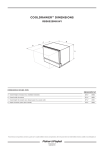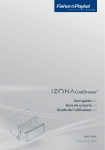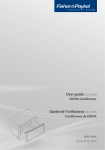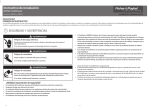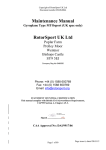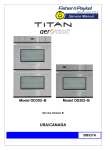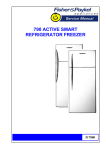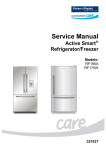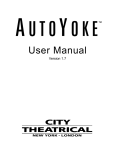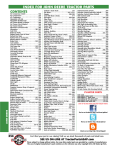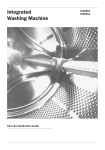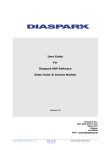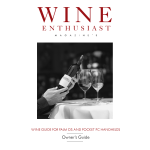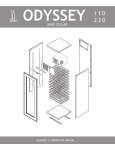Download Service Manual
Transcript
Service Manual CoolDrawer Models: RB36S25MKIW RB90S64MKIW 840653 840653 - APRIL 2008 REPRINT - APRIL 2009 The specifications and servicing procedures outlined in this manual are subject to change without notice. The latest version is indicated by the reprint date and replaces any earlier editions. Fisher & Paykel Appliances Ltd 78 Springs Road, East Tamaki, PO Box 58-732, Greenmount, Auckland, New Zealand Phone: 09 273 0600 Fax: 09 273 0656 Email: [email protected] Fisher & Paykel Customer Services Pty Ltd PO Box 798, Cleveland, QLD 4163 A.C.N. 003 3335 171 19 Enterprise Street Cleveland, QLD 4163 Australia Telephone: (07) 3826 9100 Facsimile: (07) 3826 9164 E-mail: [email protected] Fisher & Paykel Appliances Unit D2 North Dublin Corporate Park Swords Co Dublin Ireland Telephone: 1800 625 174 Facsimile: 1800 635 012 E-mail: [email protected] Fisher & Paykel Appliances Inc 5900 Skylab Rd, Huntington Beach California, CA92647 USA Telephone: 888 936 7872 E-mail: [email protected] COPYRIGHT © FISHER & PAYKEL LTD 2008 - ALL RIGHTS RESERVED 2 Fisher & Paykel Appliances Ltd U.K Maidstone Road Kingston Milton Keynes Buckinghamshire MK10 0BD England Telephone: 0845 066 2200 Facsimile: 0845 331 2360 E-mail: [email protected] 840653 CONTENTS 1 SPECIFICATIONS .....................................................................................................................................6 1.1 Cabinet Specifications ........................................................................................................................6 1.2 Compressor Specification ..................................................................................................................6 1.3 Serial Plate Location...........................................................................................................................6 2 THEORY OF OPERATION ........................................................................................................................7 3 INSTALLATION INSTRUCTIONS .............................................................................................................8 3.1 Product Dimensions ...........................................................................................................................9 3.2 Cabinetry Dimensions ......................................................................................................................10 3.3 Parts Supplied ..................................................................................................................................11 3.4 Integrated Panel Preparation ...........................................................................................................12 3.4.1 Integrated Panel Material .........................................................................................................13 3.4.2 Height Of Drawer Panel............................................................................................................13 3.4.3 Height Of False Panel ..............................................................................................................13 3.5 Create Cut-Outs In Frame ................................................................................................................14 3.6 Locate And Secure Install Brackets .................................................................................................14 3.7 Attach Inlet And Outlet Vent Ducts...................................................................................................15 3.8 Attach Power Cord And Trim Brackets.............................................................................................15 3.9 Move Product Into Cavity .................................................................................................................16 3.10 Fit Drawer Panel Attachment Hooks ..............................................................................................16 3.11 Attach Drawer Panel To Front Of Drawer ......................................................................................17 3.12 Secure Trim Brackets To Cabinetry ...............................................................................................18 3.13 Attach Trims To Sides Of Cabinetry...............................................................................................18 3.14 Attach False Panel .........................................................................................................................19 3.15 Check Operation.............................................................................................................................19 4 USING ALTERNATE ENERGY GENERATION......................................................................................20 4.1 Product Facts ...................................................................................................................................20 4.2 Using A Battery Driven Inverter Supply............................................................................................20 4.3 Using A Motor Driven Generator Supply ..........................................................................................21 4.4 Summary ..........................................................................................................................................21 5 USER OPTIONS ......................................................................................................................................22 5.1 User Interface Display ......................................................................................................................22 5.1.1 Lock ..........................................................................................................................................23 5.1.2 Mode Select..............................................................................................................................23 5.1.3 Temperature Adjustment ..........................................................................................................23 5.1.4 Special Options Mode ..............................................................................................................23 5.1.5 Control Panel Beeps.................................................................................................................24 5.1.6 Fault Alarm ...............................................................................................................................24 5.1.7 User Modes ..............................................................................................................................24 5.1.7.1 Freezer Mode (-18OC / 0OF) .................................................................................................24 5.1.7.2 Chill Mode (-0.5OC / 31OF)....................................................................................................24 5.1.7.3 Fridge Mode (3OC / 37OF).....................................................................................................25 5.1.7.4 Pantry Mode (12OC / 54OF) ..................................................................................................25 5.1.7.5 Wine Mode (7 to 15OC / 45 to 59OF) ....................................................................................25 5.1.8 Function Select.........................................................................................................................26 5.1.8.1 Bottle Chill Mode...................................................................................................................26 5.1.8.2 Fast Freeze Mode ................................................................................................................26 5.1.8.3 Deep Freeze Mode (-25OC / -13OF) .....................................................................................26 6 THE REFRIGERATION CIRCUIT............................................................................................................27 7 COMPONENTS........................................................................................................................................28 7.1 Cabinet .............................................................................................................................................28 7.2 Evaporator Fan.................................................................................................................................28 7.3 Condenser Fan.................................................................................................................................28 7.4 Evaporator ........................................................................................................................................28 7.5 Suction & Capillary Line ...................................................................................................................28 7.6 Power/Control Module ......................................................................................................................28 7.7 Cabinet Module ................................................................................................................................28 7.8 Drawer Reed Switch.........................................................................................................................28 7.9 Cabinet Sensors ...............................................................................................................................28 7.10 Filter Drier .......................................................................................................................................29 3 840653 7.11 Water Evaporation Tray..................................................................................................................30 8 ELECTRONICS SECTION ...................................................................................................................... 31 8.1 Overview Function Description .........................................................................................................31 8.1.1 Electronic Functional Schematic.............................................................................................. 31 8.1.2 Control & Peripheral Functions................................................................................................ 31 8.1.2 Control & Peripheral Functions................................................................................................ 32 8.1.3 Power/Control Module ............................................................................................................. 32 8.1.4 Cabinet Module........................................................................................................................ 33 8.1.5 Display Module/User Interface................................................................................................. 33 8.1.6 Defrost Heater.......................................................................................................................... 33 8.1.6.1 Thermal Fuse....................................................................................................................... 33 8.1.7 Auxiliary Heater Element ......................................................................................................... 34 8.1.8 Condensor Fan ........................................................................................................................ 34 8.1.9 Evaporator Fan ........................................................................................................................ 34 8.1.10 Interior LED Lights ................................................................................................................... 35 8.1.11 Speaker.................................................................................................................................... 35 8.1.12 Wiring Harness Air Bell............................................................................................................ 35 8.1.13 Reed Switch............................................................................................................................. 36 8.1.14 Thermistor Temperature Sensors............................................................................................ 36 9 COMPRESSOR ....................................................................................................................................... 37 9.1 Variable Capacity Compressor Control Overview ............................................................................37 9.2 Built-In Electronic Protections (Within The Module/Inverter)............................................................37 9.2.1 Compressor Start-Up............................................................................................................... 37 9.2.2 Overload Detection And Protection ......................................................................................... 37 9.2.3 Compressor Overload.............................................................................................................. 37 9.2.4 Power Limitation (Temperature Protection)............................................................................. 37 9.2.5 Short Circuit Protection............................................................................................................ 37 9.3 Fault Finding .....................................................................................................................................38 9.3.1 Quick Guide To Fault Finding With VC Compressors ............................................................. 38 9.3.2 Compressor Fault Diagnosis ................................................................................................... 39 9.3.2.1 Compressor Won't Start - Dead........................................................................................... 39 10 FAULT FINDING PROCEDURE ......................................................................................................... 40 10.1 Fault Display Codes (Both Visual And Audible) .............................................................................40 10.1.1 Binary Code ............................................................................................................................. 40 10.1.2 Fault Codes.............................................................................................................................. 40 10.1.3 Diagnostic Mode ...................................................................................................................... 42 10.1.4 Diagnostic Mode LEDs ............................................................................................................ 43 10.1.4.1 Compartment Sensor Temperature ................................................................................. 44 10.1.4.2 Lower Sensor Temperature ............................................................................................. 44 10.1.4.3 Evaporator Inlet Sensor Temperature ............................................................................. 45 10.1.4.4 Evaporator Outlet Sensor Temperature .......................................................................... 45 10.1.4.5 Defrost Sensor Temperature ........................................................................................... 45 10.1.4.6 Filter Sensor Temperature............................................................................................... 46 10.1.4.7 Input Status...................................................................................................................... 46 10.1.4.8 Output Status ................................................................................................................... 46 10.1.4.9 Last Fault ......................................................................................................................... 47 10.1.5 Sensor Temperature Conversion ............................................................................................ 47 10.1.6 Temperature Conversion Chart ............................................................................................... 48 10.1.7 Data Download ........................................................................................................................ 49 10.2 To Manually Force A Defrost ..........................................................................................................49 10.3 Defrost Cycle ..................................................................................................................................50 10.4 Show Room Mode ..........................................................................................................................51 10.5 Special Options Mode.....................................................................................................................51 10.6 Control Panel Beeps.......................................................................................................................52 11 WIRING DIAGRAMS........................................................................................................................... 53 12 SERVICING PROCEDURES............................................................................................................... 55 12.1 Considerations................................................................................................................................55 12.2 Electrical Safety Test ......................................................................................................................55 12.3 Component Replacement ...............................................................................................................56 12.3.1 Removal Of Drawer Gaskets ................................................................................................... 56 12.3.2 Replacement Of Interior Lamps............................................................................................... 57 12.3.3 Removal Of Drawer Tray ......................................................................................................... 57 4 840653 12.3.4 Removal Of Decorative Front Panel.........................................................................................57 12.3.5 Removal Of Lower Front Access Panel ...................................................................................58 12.3.6 Removal Of Front Chassis Cover.............................................................................................58 12.3.7 Removal Of Display Module/User Interface .............................................................................58 12.3.8 Removal Of Drawer Front Panel ..............................................................................................58 12.3.9 Drawer Front Tilt Adjustment....................................................................................................59 12.3.10 Removal Of Anti Racking Bar...................................................................................................60 12.3.11 Removal Of Drawer Slide .........................................................................................................61 12.3.12 Removal of Small Upper Tray ..................................................................................................63 12.3.13 Removal Of Humidity Tray Slide ..............................................................................................63 12.3.14 Removal Of Drawer Harness ...................................................................................................63 12.3.15 Removal Of Condenser Fan.....................................................................................................65 12.3.16 Removal Of Power/Control Module..........................................................................................65 12.3.17 To Gain Access To Evaporator Area........................................................................................65 12.3.18 Removal Of Rear Duct Cover...................................................................................................66 12.3.19 Replacement Of Defrost Sensor ..............................................................................................67 12.3.20 Replacement Of Evaporator Inlet Sensor.................................................................................67 12.3.21 Replacement Of Evaporator Outlet Sensor..............................................................................67 12.3.22 Replacement Of Filter Sensor ..................................................................................................68 12.3.23 Replacement Of Compartment Sensor ....................................................................................68 12.3.24 Removal And Refitment Of Air Bell ..........................................................................................68 12.3.25 Removal Of Humidity Lid Control .............................................................................................69 12.3.26 Removal Of Evaporator Fan Motor ..........................................................................................69 12.3.27 Removal Of Defrost Heating Element ......................................................................................70 12.3.28 Removal Of Auxiliary Heater Element......................................................................................70 12.3.29 Replacement Of Evaporator .....................................................................................................70 12.3.30 Replacement Of Compressor...................................................................................................71 12.4 Compartment Spills And Clean Up Procedure...............................................................................71 12.5 Block/Edge Connectors..................................................................................................................72 12.6 Special Tools ..................................................................................................................................74 12.6.1 Data Down Load Pen ...............................................................................................................74 12.6.1.1 Notes on Data Downloading.............................................................................................74 12.7 Pressure Testing Of The Refrigeration System .............................................................................75 12.7.1 How To Use The In-Line Pressure Gauge ...............................................................................75 12.8 Transporting Of The CoolDrawer ...................................................................................................76 5 840653 1 SPECIFICATIONS 1.1 Cabinet Specifications DIMENSIONS Height Depth Width 638 mm (251/8”) 550 mm (2143/64”) 855 mm (3343/64”) Compartment Capacity Refrigeration Class 123 litres (3.1 cu.ft.) T Evaporator Defrost Element RB90S64 230 volts AC RB36S25 115 volts AC Condenser Fan 12 volts DC Auxiliary Heater RB90S64 230 volts AC RB36S25 115 volts AC 1.2 264 Ohms 66 Ohms 15 Watts 15 Watts 3527 Ohms 882 Ohms Compressor Specification Make/type Model Volts Input Watts Output Watts Nominal BTU Motor Run Current Winding Resistance Motor Overload Protector Refrigerant Type Gas charge R134a Oil Charge cm3 Inverter Board Input voltage for inverter board Inverter input current 1.3 200 Watts 200 Watts U-W U-V V-W Matsushita VCC Low Back Pressure ENI57C13DGH 240 DC 104 watts 173 watts 591Btu/h 0.30 amps 8.44 ohms 8.44 ohms 8.44 ohms MM3-71CC R134a 85g 215 3 Phase Full Bridge PWM Inverter 220V 50Hz AC 1.00 amp Serial Plate Location The serial plate is located inside the cabinet in the top right-hand front corner. 6 840653 2 THEORY OF OPERATION The CoolDrawer is a refrigerated drawer with a wide operating temperature range of between +15 and –25OC, (59 and -13OF) having five different operation modes of a freezer, chiller, fridge, pantry and even to a wine cooler. The system has a horizontally mounted evaporator in the floor of the cabinet, where the cold air is drawn through the evaporator by the evaporator fan, and then passes into the ducted back wall to enter the cabinet higher up. It has a fan forced condenser system utilizing the benefits of electronic temperature control and has a variable speed compressor (VCC). For service access into the CoolDrawer, refer to the servicing procedures (Section 12). Removal of the complete drawer is carried out by the removal of the side trims (refer to Sections 3.12 and 3.13). Access to the main power controller is gained by the removal of the lower front panel. 7 840653 3 INSTALLATION INSTRUCTIONS For further information regarding the installation of the product, refer to the copy of the Installation Instructions supplied with it. The CoolDrawer MUST be installed to allow for future removal from the enclosure if service is required. Do not seal this CoolDrawer into the cabinetry with silicone or glue. Doing so will make future servicing difficult. Fisher & Paykel will not be liable for any costs associated with removing or replacing a sealed-in product, nor for repairing any damage that may be incurred by doing this. Care should be taken when the appliance is installed or removed to reduce the likelihood of damage to the power supply cord. Failure to install the CoolDrawer correctly will invalidate any warranty or liability claims. If the power supply cord is damaged, it must be replaced. Parts are available from an Authorised Fisher & Paykel dealer. Cabinetry must be sufficiently robust to support a combined product and food load of 100 kg (220 lb). Bearers may be required to support the internal shelf. Before installing the CoolDrawer, please make sure that: The switched power outlet must be outside the refrigerator drawer cavity so that it is accessible after installation. The switched power outlet must be located outside the cavity, within 1400mm (55") from the CoolDrawer cavity if situated on the left-hand side of the cavity and within 840mm (33") if situated on the right-hand side of the cavity. The services hole in the refrigerator cavity needs to be large enough for the power supply plug to fit through. 8 840653 3.1 A B C D Product Dimensions Overall height of product (including installation brackets) Overall width of product Overall depth of product (excluding drawer panel, including power cord) Depth of drawer (open) (excluding handle) 9 640mm / 253/16” 855mm / 3311/16” 557mm / 2115/16” 520mm / 201/2” 840653 3.2 Cabinetry Dimensions A B C1 Overall width of cabinetry frame Minimum inside width of cabinetry frame Height below top of internal shelf* (to allow for outlet duct height) 914mm (36”) 864mm (34”) Max. 120mm (43/4”) Min. 21mm (7/8”) 644mm (253/8”) 75mm (3”) 40mm (15/8”) 560mm (221/16”) C2 D E F Height from frame inner face to top of internal shelf Minimum height of toe kick Minimum depth** of toe kick Minimum distance from front of cabinetry to rear wall * ** Minimum internal height of cabinetry frame can be 644mm (253/8”) if outlet duct is not used. All depth measurements are taken from the front face of the cabinetry frame (not drawer panel). MINIMUM CLEARANCES 2mm (1/16”) 13mm (1/2”) 10 840653 3.3 Parts Supplied CAVITY PREPARATION # Recommended to allow the vertical removal of the refrigerator bins. # 11 840653 3.4 Integrated Panel Preparation 12 840653 3.4.1 Integrated Panel Material • 16 – 20mm (5/8 – 13/16”) panel thickness (18mm (3/4”) recommended). • Adequately sealed to withstand moisture (50OC/122OF @ 80% RH). 3.4.2 Height Of Drawer Panel The following information is required to correctly define your Drawer panel height: A B C Dimension Reveal dimension Height between top of internal shelf and underside of benchtop Bottom face of Drawer panel to top of internal shelf D Drawer panel height Data Source Your kitchen designer Your kitchen designer Min. 152mm (6”) Max. 184mm (71/4”) Calculated from A, B & C To calculate D complete the following equation: D=B-A-C Example: B = 686mm (27”) A = 20mm (13/16”) C = 184mm (71/4”) Therefore D = 686mm – 20mm – 184mm = 482mm (27” - 13/16” - 71/4” = 1815/16”) 3.4.3 Height Of False Panel Determine the height of the false panel according to the individual kitchen cabinetry requirements, maintaining a 4mm (3/16”) gap between panels. The Fisher & Paykel prefinished panel width is 896mm (35”). 13 840653 3.5 Create Cut-Outs In Frame 3.6 Locate And Secure Install Brackets 14 840653 3.7 Attach Inlet And Outlet Vent Ducts 3.8 Attach Power Cord And Trim Brackets 15 840653 3.9 Move Product Into Cavity 3.10 Fit Drawer Panel Attachment Hooks 16 840653 3.11 Attach Drawer Panel To Front Of Drawer 17 840653 3.12 Secure Trim Brackets To Cabinetry 3.13 Attach Trims To Sides Of Cabinetry 18 840653 3.14 Attach False Panel 3.15 Check Operation 19 840653 4 USING ALTERNATE ENERGY GENERATION One of the big benefits of the Inverter drive motor technology found in CoolDrawer is that the motor is very efficient in its energy usage. If running a CoolDrawer from alternate energy sources is being considered, the following is a brief collection of facts and field observations to assist in making any decisions. 4.1 Product Facts Average Power Usage. When used in freezer mode 330kwh/year. Peak Power Usage. Peak power is controlled to less than 200W. Motor Starting Surge. The CoolDrawer brushless DC motor is electronically controlled. One of the big benefits of this type of technology is that there is no power or current surge when the motor starts. Power is ramped up progressively via the electronics. Operating Voltage. The CoolDrawer is guaranteed to operate on an AC sinusoidal voltage source of 230V rms +/- 15% at 50Hz +/- 5%. 4.2 Using A Battery Driven Inverter Supply There are many different brands and models of inverters available in the market today and often their output voltage waveform is modified or non-sinusoidal. We sent an enquiry to an inverter manufacturer about whether an inverter output had to comply with any regulatory standards or guidelines. The reply read: ”There are no guidelines that modified sine wave inverters are required to follow as pertains to the amplitude, quality or shape of the output waveform. The only regulatory guidelines we choose to follow are safety guidelines.” As such we cannot guarantee the operation of a CoolDrawer running from an inverter supply if it does not comply with our Operating Voltage requirements listed above. Are there existing customers who are successfully running a CoolDrawer from an inverter supply? - Yes! There are many installations where these types of refrigerators are successfully operating on an inverter supply. In our experience, if an inverter meets the following technical criteria, then operation and reliability should not be an issue: • RMS Voltage: • Frequency: • Peak Voltage: 230V +/- 15% 50 Hz +/- 5% 400V peak Some inverters have an rms voltage inside specification, but do so by having short duration high voltage pulses. Some of these voltage pulses can be above 400V, which is higher than the rating of the controls. If the controls are continuously exposed to these high voltages, it may lead to premature failure of the electronics and/or the Inverter electronics. Power Rating. • 1kVA (1,000VA) minimum. While the CoolDrawer only requires 200W peak power, the VA requirement is higher. installations have a rating of 1kVA min. Successful Some brands of inverters have an “Idle/Sleep” mode. (This puts the inverter in to idle/sleep mode when no load is being applied). As the CoolDrawer uses less than 2 watts in the off cycle, these type of inverters need to have the inverter “idle mode” turned off or disabled, as the electronics in the CoolDrawer will be powered off in the off cycle. 20 840653 Do Fisher and Paykel recommend a brand and model of inverter to use? - No. Due to the large number of brands and models, it is impractical, not to mention inappropriate, for us to attempt to approve or disapprove the use of any particular inverter. We simply recommend that everything possible is done to ensure any inverter used complies with the preceding technical recommendations. Do Fisher and Paykel provide a guarantee for CoolDrawer electronic modules when run from an inverter supply? - No. Even though the design of inverters has improved immensely over the last few years, and the incidence of reported problems is very low, we do not know the “quirks” of individual inverters. Should an inverter output go outside our voltage recommendations then it may damage the CoolDrawer Electronics and this, obviously, is beyond our control. 4.3 Using A Motor Driven Generator Supply Motor driven generators typically generate a 230V rms. sinusoidal voltage output. Whilst the voltage shape is better defined than an inverter, a generator can still develop high voltage pulses due to such things as: • Noise of brushes. • Surges due to other equipment coming on/off line. • Surges due to start up - power down. As such, the same technical recommendations as have been outlined in the preceding inverter supply section are an excellent guideline if planning to use a generator supply. Please read these technical recommendations thoroughly. 4.4 Summary As has been already mentioned, there are many successful installations where customers are using inverters or generators to power their refrigerators. If our technical recommendations for inverters/generators are adhered to, we are not aware of any reasons why operational or reliability problems should be experienced. 21 840653 5 USER OPTIONS 5.1 User Interface Display Icons & Symbols The following icons and symbols can be seen on the user display. Listed below is a short description of each and what they do. Special Options Mode Control Beeps Fault Alarm/ (Service required) Lock Temperature Adjustment Mode Select Storage modes Function Select Freezer Functions 22 840653 5.1.1 Lock The Lock mode disables the control panel so that the storage environment cannot accidentally be changed. The display will automatically lock after 15 seconds of the display not being used or whenever the drawer is closed. The red lock icon will appear above the Lock button when the panel is locked. To use the Lock mode: • Press the LOCK button for 1 second to lock or 3 seconds to unlock the control panel. 5.1.2 Mode Select The CoolDrawer has five operating modes: deep freeze, chiller, fridge, pantry and wine cooler. To change the storage mode: • Open the drawer. • Press the LOCK button for 3 seconds to unlock the control panel. • Within 15 seconds, press the MODE SELECT button to scroll to the required storage mode. Note: The icon for the selected storage mode will flash until the compartment is at a suitable temperature for food to be added into the compartment (this will take between 1 and 6 hours). All cabinets leave the factory set to the Freezer mode by default. 5.1.3 Temperature Adjustment Used to increase or decrease the temperature range within each mode selected. 5.1.4 Special Options Mode To Enter Special Options Mode: • Open the drawer. • Press the LOCK button for 3 seconds to unlock the control panel. • Within 15 seconds, press and hold the LOCK button, then within 1 second press the MODE SELECT button and hold for 3 seconds until the Special Options mode icon is displayed. When the appliance is in Special Options mode: • The light will not operate when the drawer is opened. • The door alarm will not operate. • The display will not be illuminated except for the Special Options icon. • Opening the drawer will not affect the compressor or fans. • If the power to the appliance is turned off whilst in this mode, the appliance will continue in Special Options mode when the power is restored. Special Options mode will automatically de-activate 80 hours after activation. 23 840653 To de-activate earlier than 80 hours, press and hold the LOCK and MODE SELECT buttons for 3 seconds. It is not necessary to unlock the display first. 5.1.5 Control Panel Beeps The control panel beeps can easily be silenced if the customer prefers quiet operation. To turn the control panel beeps off or on: • Open the drawer. • Press the LOCK button for 3 seconds to unlock the control panel. • Within 15 seconds, press and hold the LOCK button, then within 1 second press the COLDER button and hold for 3 seconds until the beep mode icon turns off or on. Note: Silencing the control panel beeps will NOT prevent the drawer alarm from operating. 5.1.6 Fault Alarm If the power/control module detects a fault that may affect operation, the fault icon on the display will flash and an audible alarm will sound when the drawer is opened. The alarm will beep a number of times representing the fault code number (refer to Section 10.1.2). The audible alarm will stop when any button is pressed, but the fault icon will continue flashing. When a fault occurs, a fault code will be displayed in the temperature display LEDs. (Refer to Section 10.1.) 5.1.7 5.1.7.1 User Modes Freezer Mode (-18OC / 0OF) For general frozen food storage. To use Freezer mode: • Open the drawer. • Press and hold the LOCK button for 3 seconds to unlock the control panel. • Press the MODE SELECT button within 15 seconds. • Scroll to FREEZER mode. • The Freezer mode icon will flash until the compartment is at a suitable temperature (this will take between 1 and 6 hours). 5.1.7.2 Chill Mode (-0.5OC / 31OF) Premium extra – cold storage for highly perishable fresh meat, fish and poultry. Important: This setting is not recommended for any other food or non-alcoholic drink items. To use Chill mode: • Open the drawer. • Press and hold the LOCK button for 3 seconds to unlock the control panel. • Press the MODE SELECT button within 15 seconds. • Scroll to CHILL mode. The Chill mode icon will flash until the compartment is at a suitable temperature (this will take between 1 and 6 hours). 24 840653 5.1.7.3 Fridge Mode (3OC / 37OF) General storage for fresh food, dairy, leftovers, etc. To use Fridge mode: • Open the drawer. • Press and hold the LOCK button for 3 seconds to unlock the control panel. • Press the MODE SELECT button within 15 seconds. • Scroll to FRIDGE mode. • The Fridge mode icon will flash until the compartment is at a suitable temperature (this will take between 1 and 6 hours). 5.1.7.4 Pantry Mode (12OC / 54OF) Ideal for tropical fruit and temperature sensitive foods that require extra care, eg. bananas, tomatoes. Also perfect for foods recommending storage in a 'cool, dry place'. To use Pantry mode: • Open the drawer. • Press and hold the LOCK button for 3 seconds to unlock the control panel. • Press the MODE SELECT button within 15 seconds. • Scroll to PANTRY mode. The Pantry mode icon will flash until the compartment is at a suitable temperature (this will take between 1 and 6 hours). 5.1.7.5 Wine Mode (7 to 15OC / 45 to 59OF) The Wine mode provides an ideal controlled environment for the long and short-term storage of both red and white wines. To use Wine mode: • Open the drawer. • Press and hold the LOCK button for 3 seconds to unlock the control panel. • Press the MODE SELECT button within 15 seconds. • Scroll to WINE mode. The Wine mode icon will flash until the compartment is at a suitable temperature (this will take between 1 and 6 hours). To customize the storage environment for ideal serving temperatures, use the temperature adjustment control to change the temperature. Cellar (Default Setting). Automatically selected when Wine mode is selected. Long-term wine storage for red and white wine cellaring. White wine. For white wine short-term storage and serving, press the COLDER button to select the white wine (-) setting. Red wine. For red wine short-term storage and serving, press the WARMER button to select the red wine (+) setting. 25 840653 5.1.8 Function Select Additional Freezer Functions (only active once Freezer mode is selected). 5.1.8.1 Bottle Chill Mode This function allows the user to rapidly chill their beverages in the freezer without the worry of forgetting about them. Activating Bottle Chill drops the freezer down to its coldest setting for a 15 minute time period. After 15 minutes, an alarm will sound to remind them to remove their beverage. The Temperature adjustment light will scroll back and forth over the 15 minute period to remind the user that Bottle Chill is active. The user alarm will continue to sound until the drawer is opened and the display panel is unlocked. The Bottle Chill light will also flash. To use the Bottle Chill function: • Open the drawer. • Press and hold the LOCK button for 3 seconds to unlock the control panel. • Press the FUNCTION SELECT button within 15 seconds to select BOTTLE CHILL. The Bottle Chill timer will start automatically. • Place the beverage into the compartment. To turn the Bottle Chill mode off at any time, press the MODE SELECT button. This will change the mode back to normal freezer mode. 5.1.8.2 Fast Freeze Mode The Fast Freeze function has been designed to assist in preserving fresh food quality by freezing food at a faster rate than the normal freezer setting. Activating Fast Freeze drops the freezer temperature down to its coldest temperature for a 24 hour time period. The user may wish to use this when freezing meat or when they are making frozen desserts. It is also good to use when arriving home from the supermarket and adding fresh food into the freezer. The Temperature adjustment light will scroll back and forth over the 24 hour period to remind the user that Fast Freeze is active. For best results, we recommend that they activate this function approximately 2 hours before it is required. Alternatively, activate it when placing food into the freezer. To use the Fast Freeze function: • Press and hold the LOCK button for 3 seconds to unlock the control panel. • Press the FUNCTION SELECT button within 15 seconds to select FAST FREEZE. Fast Freeze will start automatically. • Place the food to be frozen into the compartment. Fast Freeze will automatically switch off after 24 hours. To turn the Fast Freeze mode off at any time, press the MODE SELECT button. This will change the mode back to normal freezer mode. O O 5.1.8.3 Deep Freeze Mode (-25 C / -13 F) To use the Deep Freeze function: • Open the drawer. • Press and hold the LOCK button for 3 seconds to unlock the control panel. • Press the FUNCTION SELECT button within 15 seconds to select DEEP FREEZE. To turn the Deep Freeze mode off at any time, press the MODE SELECT button. This will change the mode back to normal freezer mode. 26 840653 6 THE REFRIGERATION CIRCUIT The compressor discharges high pressure, high temperature gas into the water evaporator tray coil, into the throat condenser circuit, through the fan forced condenser, through the back panel condenser, then through the condenser circuits in the sides of the cabinet before finally entering the filter drier, which is mounted vertically in the unit compartment. Now that the high-pressure high temperature gas has been condensed to a liquid, the liquid refrigerant flows through the capillary tube, entering the evaporator mounted horizontally in the floor of the cabinet. The liquid refrigerant then boils off due to the low suction pressure applied to the evaporator from the compressor. This heat-laden vapour is drawn back to the compressor by way of the suction line to start the cycle all over again. The cold air that has passed over the evaporator and through the evaporator fan housing passes into a duct that forms the back wall of the CoolDrawer, where it enters the drawer. 27 840653 7 COMPONENTS 7.1 Cabinet This is of modular construction having an injection-moulded base with separate wall panels that independently lock into an extrusion forming a cabinet frame for the inner and outer surfaces. The CoolDrawer fits into a kitchen cabinet having two rails that lock it into place, with side trims placed between the drawer and cabinet. 7.2 Evaporator Fan This is a 12 volt DC brushless variable speed fan motor for air circulation within the compartment, having a means of providing feedback on its speed. 7.3 Condenser Fan This is a 12 volt DC brushless variable speed fan motor having the means of providing feedback on its speed. It draws air from the front left hand side of the cabinet, across the water evaporation tray, electronic module, compressor and condenser, with the air being discharged on the front right hand side. 7.4 Evaporator This is an aluminium fin on tube type mounted horizontally on the floor of the cabinet with an imbedded defrost element locked into it. 7.5 Suction & Capillary Line This is foamed into the floor of the cabinet with all joints of the evaporator having been made accessible for service. 7.6 Power/Control Module This contains the microprocessor that controls all functions of the refrigerator and gathers data from the sensors. This module also contains support circuitry to switch the various outputs. Also built as part of the power/control module is the inverter circuitry that runs the VC compressor The power/control module monitors high and low side sensors and controls the compressor, the evaporator and condenser fans and the defrost function. 7.7 Cabinet Module This is the hub for feed back from the soft touch display module and compartment drawer reed switch and is the power source for the drawer LEDs. 7.8 Drawer Reed Switch A reed switch is encapsulated within a plastic housing and is mounted in the duct cover on the right hand side of the drawer slides, sensing when the drawer is open and closed. 7.9 Cabinet Sensors There are five sensors used in the cabinet, all of the thermistor type. They monitor temperatures and provide feedback to the power/control module. While all sensors have the same resistance values, those used in the evaporator area are colour coded for ease of recognition and to ensure that they are fitted in the correct location. 1 Compartment Sensor Located on the back wall of the compartment, it measures the temperature of the compartment to maintain the set temperature as selected at the user interface. 2 Defrost Sensor (Colour Black) Located on the evaporator chassis, this measures the temperature during defrost and terminates the defrost once the sensor has measured 8OC (46OF). 3 Evaporator Inlet Sensor (Colour White) Located on the inlet side of the evaporator, this measures the temperature of the refrigerant entering the evaporator. 28 840653 4 Evaporator Outlet Sensor (Colour Yellow) Located on the outlet side of the evaporator, this measures the temperature of the refrigerant leaving the evaporator. 5 Filter Drier Sensor This is attached to the filter drier and is used to measure the temperature of the refrigerant entering the filter. These measurements are used to control the backpressure and the speed of the compressor at certain ambients in which the VC compressor may be running. 7.10 Filter Drier The filter drier or molecular sieve, as the name suggests, is both a filter and a drier. Whenever a system is opened, it is essential that the filter drier is replaced. ALWAYS ensure that replacement filter driers are kept well sealed and airtight prior to being fitted to a system. PLEASE NOTE: When filter driers are replaced on systems being serviced, it is important that the filter drier is either cut from the system, or that the desiccant is removed before heat is applied to the old filter drier. Failure to do so will drive any moisture held in the desiccant back into the system. ALWAYS mount vertically or as near to vertical as possible and use the correct desiccant to suit the refrigerant being used. XH7 or XH9 desiccant suits R134a refrigerant. 29 840653 7.11 Water Evaporation Tray This tray is not removable for cleaning and has part of the compressor discharge circuit running through it, to assist in the evaporation of the water from the defrosting of the evaporator. For cleaning, refer to Section 12.4. 30 840653 8 ELECTRONICS SECTION 8.1 Overview Function Description The electronic system consists of several parts: Power/control module, cabinet module, display module/user interface, compressor, defrost heater, auxiliary heater, condenser fan, evaporator fan, LED light board, temperature sensors and drawer reed switch. 8.1.1 Electronic Functional Schematic Outputs 8.1.2 Compressor Defrost Heater Auxiliary Heater Safety Extra Low Voltage Condenser Fan Evaporator Fan Fault Alarm Beeper Drawer Sensor Power Control Module Interior Light Cabinet Module Filter Sensor Compartment Sensor Evaporator Inlet Sensor Evaporator Outlet Sensor Speaker Lower Temperature Sensor Upper Temperature Sensor 230 / 115 volts AC Inputs 31 User Interface Display Module 840653 Control & Peripheral Functions The control system consists of the power/control module located alongside the water evaporation tray in the front edge of the drawer cabinet. The cabinet module is located on the back wall of the produce compartment and connects to various sensors and actuators controlled by the power/control module. The function and brief description of each of these units is defined in Section 8.1.1. 8.1.3 Power/Control Module This module is the electronic brain and control centre of the refrigerator. It contains a microprocessor, support circuitry and switching devices. The power/control module controls the compartment temperature by sensing the temperature and drawer state and operating the compressor and fans accordingly. This module also houses the alarm beeper. The micro controller in the power/control module uses its internal memory for control; its ROM (Read Only Memory) for program and fixed constant storage including tables, and the RAM (Random Access Memory) for variable storage and access. The power/control module contains a special type of memory device call an EEPROM. The information on the fridge operation, faults and diagnostic information is stored in this memory. They include the temperature setting, the history of the temperatures (for approximately 18 hours), defrost history (the last 12 defrosts) and fault history. This will help the service person find and remedy the cause of a failure. All this memory will be retained even when the fridge is disconnected from the mains power supply. The beeper is used to signal prolonged drawer opening and other fault conditions: • If the drawer is left open longer than 60seconds, the alarm will sound. This will repeat every 30 seconds until the drawer is closed. • If the drawer is left open longer than 5 minutes, the alarm will sound continuously and the interior lights will turn off. The alarm will stop with the closing of the drawer or by pressing any button. • All electronic faults, when detected, will cause the LEDs on the user interface to flash indicating the fault code. The audible alarm will sound when the drawer is opened. The alarm will beep a number of times representing the fault code number (refer to Section 10.1.2). 32 840653 Cabinet Module Located behind a cover on the rear wall of the compartment, this is the hub for feed back from the soft touch display module and compartment drawer reed switch and is the power source for the drawer LEDs. 8.1.4 Cabinet Module 8.1.5 Display Module/User Interface Mounted on the top edge of the drawer, this module consists of a glass display panel with an electronic module underneath it. It is controlled via a 4-wire communications interface connected from it to the cabinet module. Using signals from the cabinet module, it generates the LED display. The user interface contains capacitance switches and light-emitting diodes (LEDs) and has icons on a glass display panel with a printed circuit board underneath. It is used to input and display the required set temperatures for the compartments along with the usage mode selected. The interface automatically displays the current temperature setting for the compartment. This is shown as a series of LED lights. To adjust the temperature, simply press the temperature COLDER or WARMER buttons to achieve the required setting. 8.1.6 Defrost Heater Located as part of the fin-on-tube evaporator, the defrost element is clipped onto the evaporator. The defrost element is rated at 200 watts and is used to defrost the ice accumulated on the evaporator. The defrosts are adapted to the usage and environment and are controlled by the power/control module. The defrost is terminated when any of the evaporator compartment sensor (defrost sensor, evaporator inlet sensor or evaporator outlet sensor) are greater than +8OC (46OF). Previous defrost history, the number of drawer openings, and the compressor run time are used to determine the interval between defrosts. The typical time interval for defrosts is between 12 hours and 1 day. However it can be as short as 6 hours or as long as 106 hours depending on the usage and environment. 8.1.6.1 Thermal Fuse The thermal fuses are in the harness that connects the evaporator defrost heater element to the air bell wiring socket. Having a tripping temperature of 72OC (162OF), they are not resettable. If the thermal fuses are open circuit, the harness will need to be replaced. 33 840653 8.1.7 Auxiliary Heater Element This element is located directly below the evaporator fan, where it provides heat to the area of the evaporator drain during defrost. The element is of the aluminium sleeve type containing a thermal fuse in each end. It has a 15 watt maximum current rating and is controlled by Pulse Width Modulation to achieve 10 watts and runs in parallel with the evaporator defrost element. The element is earthed in this location. 8.1.8 Condensor Fan Located in front of the wire and tube condenser coil, the fan has a diameter of 110mm (4⅓”) and is powered by 12 volts DC. The hub of the fan should be facing the serviceman when fitted correctly. Note: It is important that the condenser remains free of any air restriction caused by lint, dust or any other obstruction over the condenser itself. 8.1.9 Evaporator Fan The evaporator fan has an over-moulded suspension with an 85 mm fan blade. The fan motor is 12 volts DC, controlled by a closed loop fan circuit that monitors the speed of the fan, which is in turn controlled by Pulse Width Modulation. 34 840653 8.1.10 Interior LED Lights These are used to illuminate the interior of the drawer when it is opened, and are located on the back face of the drawer front. They consist of three LEDs mounted on a printed circuit board and connected to the wiring harness by means of a plug. Individual LEDs are not replaceable as they all part of the PCB they are mounted on. 8.1.11 Speaker This is located on the end of the display module and is used as sound recognition between the user and the capacitive touch switches that make up the user interface. 8.1.12 Wiring Harness Air Bell Located in the evaporator sump of the cabinet, this is the plug termination area for the defrost element, evaporator fan motor, sensors and auxiliary heater. The air bell cover prevents water from entering the plugs and sockets that are all terminated at this point. The cover must always be fitted, taking care not to pinch the harness wires. Wiring Harness Air Bell Cover 35 840653 8.1.13 Reed Switch The reed switch is located on the back wall and in line with the right hand drawer slide, which contains a magnet. The reed switch is encapsulated within a plastic housing, which is clipped under the plastic covers on the back wall. It is used to provide feedback to the power/control module to activate the evaporator fan and to turn off the interior light when the drawer is closed. 8.1.14 Thermistor Temperature Sensors These sensors are used to monitor temperatures within the CoolDrawer and provide feedback to the power/control module. There are five sensors: 1. 2. 3. 4. 5. The defrost sensor is used, along with the evaporator inlet sensor and the evaporator outlet sensor, to measure the temperature at the evaporator when in defrost. The evaporator inlet sensor mounted on the evaporator coil inlet is used to measure the coil inlet temperature. The evaporator outlet sensor mounted on the evaporator coil outlet is used to measure the coil outlet temperature. The compartment temperature sensor. This sensor is located on the back wall and in the centre of the compartment at the top. It senses the cold air movement from the evaporator within the compartment. The filter drier sensor. This is used to measure the temperature of the refrigerant entering the filter drier. This information is used to control the backpressure and the speeds of the compressor at certain ambients in which the VC compressor may be running. It is important that good thermal contact is made with the sensor surface to the filter drier. Thermistor sensors are used for temperature measurement. Their electrical resistance changes as the temperature changes. The table below lists some typical resistance values. The temperature can be read using Diagnostic Mode as described in Section 10.1.3. THERMISTOR SENSOR RESISTANCE TABLE RESISTANCE TEMPERATURE (°C) (K Ohms ±5%) -30.0 25.17 -25.0 19.43 -20.0 15.13 -15.0 11.88 -10.0 9.392 -5.0 7.481 0.0 6.000 5.0 4.844 10.0 3.935 15.0 3.217 20.0 2.644 25.0 2.186 30.0 1.817 35.0 1.518 40.0 1.274 45.0 1.075 50.0 0.911 36 840653 9 COMPRESSOR The CoolDrawer is fitted with a variable capacity compressor (VCC). This improves energy efficiency and maintains a more stable temperature within the compartment. The compressor windings are wired in a 3 phase star formation with the resistance between any two pins being the same. Compressor Overload The VC compressor is protected by an overload mounted under the compressor terminal cover. The overload is part of the compressor harness as the leads are spot welded to the overload. This means that if a replacement overload is required, an overload kit will need to be connected to the harness by means of a molex plug. 9.1 Variable Capacity Compressor Control Overview The compressor can operate at speeds between 1250 and 3800 rpm inclusive. On the Fisher & Paykel product we operate the compressor at a select number of different speeds between 1250 and 3800 rpm to reduce the variation in sound produced by the compressor. An inverter is part of the power/control module and controls the speed of the compressor. It does this by supplying a modulated DC 3 phase supply to the compressor. Warning: Permanent damage will occur if the compressor is directly connected to the AC supply line. The power/control module monitors, amongst other things, the compartment temperature (via thermistors) and the defrost cycle, and uses this information to determine compressor speeds. Whenever the compressor starts, it is run at 2200 rpm for 2.5 seconds to establish lubrication, and is then run at 1150 rpm for a further 27 seconds before changing to any other higher speed as requested by the power/control module. Whenever the appliance is plugged in/turned on, and/or after a defrost, in the first cooling cycle the control will run the compressor, after its initial start procedure, at its maximum speed, which is 3800 rpm. The compressor will stay at its maximum speed until the drawer has reached its cut-out temperature, at which point the compressor will switch off and the drawer goes into the warm-up cycle. 9.2 Built-In Electronic Protections (Within The Module/Inverter) 9.2.1 Compressor Start-Up In the event of any anomaly occurring during compressor starting, the control will wait 30 seconds before repeating the start-up. If the compressor doesn’t start after 3 trials, the control will wait 5 minutes before repeating the start-up procedure (this condition may be when pressures are not equalised between suction and discharge sides in the refrigeration system, eg; after an interruption in the mains supply). 9.2.2 Overload Detection And Protection The control can detect an overload condition by monitoring the current consumed by the compressor. If overload is detected, the control reduces the current by reducing the speed of the compressor until the overload disappears, when the speed will return to the required value. If the overload increases, the control will continue to decrease the current until the minimum speed of 1590 rpm may be reached, at which point the compressor may “stall”, and the control will return to the start-up procedure. 9.2.3 Compressor Overload The VC compressor is protected by an overload mounted under the compressor terminal cover. The overload is part of the compressor harness as the leads are spot welded to the overload. This means that if a replacement overload is required, an overload kit will need to be connected to the harness by means of a molex plug. 9.2.4 Power Limitation (Temperature Protection) The control limits the power supplied to the compressor to 200 watts to keep all electrical components below a safe operating limit. The power is limited in the same way as the current in the overload protection. 9.2.5 Short Circuit Protection In a case where a short circuit occurs, (eg; motor winding damage, connection faults etc), the same current limiting control is actuated to reduce further damage. In the case of a major failure, a fuse within the inverter will break the current supplied to the control. This fuse cannot be replaced in servicing. 37 840653 9.3 Fault Finding 9.3.1 Quick Guide To Fault Finding With VC Compressors Turning the product off, then on again, resets the control algorithm and it will always try and start the compressor after 30 seconds when the power supply is switched back on. This is a reliable way of getting the electronics to try and start the compressor when fault finding. Note: Compressor Start-up: In case any anomaly occurs during compressor starting, the control will wait 30 seconds before repeating the start-up. If the compressor doesn’t start after 3 trials, the control will wait 5 minutes before repeating the start-up procedure (this condition may be when pressures are not equalised between suction and discharge sides in the refrigeration system). The 5-minute wait time can be bypassed by resetting the power, as above. Checking the Compressor If the compressor fails to start and makes no attempt to start. • Place a hand on the compressor immediately after switching the power on to check for any vibrations from the compressor trying to start. • If there is no movement at all from the compressor, then disconnect the product from the power supply and remove the terminal cover from the compressor and check the motor winding resistance. The resistance between any of the 3 pins on the compressor should be approximately 8.44 ohms. If the resistance is not this value, then the compressor is faulty. Sealed System Checks: The VC compressor will not start if there is a restriction/blockage on the high-pressure side of the refrigeration circuit, e.g. from oil slugging in the capillary. If all other components have checked OK but the compressor doesn’t operate, there may be a blockage/restriction in the refrigeration system, or the compressor may be faulty. Flow test: • Cut the capillary at the filter drier, blocking off the filter side. • Check for gas flow from the evaporator side of capillary. • If the system flow checks OK, then the compressor may be faulty. • Prior to removing the compressor from the product there is one final check to see if the compressor operates with no load on it. • With the compressor connected to the control module but disconnected from the refrigeration system, turn the product on and check if the compressor starts. Make a note of the result of this test on the compressor before removing it from the product. 38 840653 Compressor Fault Diagnosis 9.3.2.1 Compressor Won't Start - Dead The compressor can be tested from the front of the cabinet by removing the 5 way Rast edge connector from the power controller. There are two black coloured wires to the overload and three wires (red, blue and yellow) to the compressor windings. The resistance across any two compressor windings should be: 9.3.2 UV = 8.44 ohms UW = 8.44 ohms VW = 8.44 ohms The Compressor is a DC Variable Speed Compressor. Connection to AC will damage it. Note: As the VC compressor operates as a 3-phase motor, it is important that the phases connecting it are in the correct order for the compressor to run in the correct direction. A transposed phase will cause the compressor to run backwards, preventing any oil from being pumped into the bearings and so causing the compressor to seize. Refer to the diagram above for the correct connection of the compressor and the power/control module. MATSUSHITA VC “ENI” SERIES COMPRESSOR 39 840653 10 FAULT FINDING PROCEDURE 10.1 Fault Display Codes (Both Visual And Audible) If a fault should develop in the temperature measurement system, a fault code will be shown automatically on the display and the fault audio alarm will sound when the drawer is opened. The alarm consists of a number of beeps emitted by the beeper located on the power/control module. The number of beeps indicate the fault code as listed on the following pages. Also displayed on the user interface is a binary code with the fault code displayed. This is seen in the temperature increase/decrease LEDs. 10.1.1 Binary Code When a fault occurs, the fault (spanner) LED is flashing. The pattern of red LEDs illuminated in the temperature LEDs forms a binary code. Each LED has a value, and by adding the values of the illuminated LEDs, a total value is obtained. 64 32 16 8 4 2 1 Example: In the illustration above, the LEDs illuminated have a value of 8 + 2 + 1, so the fault code is 11. 10.1.2 Fault Codes The faults and their respective codes are as shown below. Display Code: 0 No faults present. Display Code: 1 Reason: Action: Compressor Can’t Start. The compressor has failed to start after 6 attempts. Check the compressor windings. If faulty, replace compressor. If compressor O.K., replace power/control module. Display Code: 2 Reason: Defrost Timeout. Defrost was aborted after 40 minutes. This has happened in the last two defrosts, therefore it is probably a defrost heater failure. Check to see if the evaporator is iced up. If so, this may be due to the fact that the drawer was left open. Manually force a defrost and check that the defrost heater is operating. If faulty, replace. Action: 40 Display Code: 3 Reason: Action: Display Code: 4 Reason: Action: Display Code: 5 Reason: Action: Display Code: 6 Reason: Action: Display Code: 7 Reason: Action: Display Code: 8 Reason: Action: Display Code: 9 Reason: Action: Display Code: 10 Reason: Action: Display Code: 11 Reason: Action: Display Code: 12 Reason: Action: 840653 Filter Sensor Cold. Faulty filter temperature sensor (the resistance is out of normal range: resistance greater than 45K Ohms). Check the resistance of the filter temperature sensor (refer to Section 8.1.14). If faulty, replace. Filter Sensor Hot. Faulty filter temperature sensor (the resistance is out of normal range: resistance less than 660 Ohms). Check the resistance of the filter temperature sensor (refer to Section 8.1.14). If faulty, replace. Defrost Sensor Cold. Faulty defrost temperature sensor (the resistance is out greater than 45K Ohms). Check the resistance of the defrost temperature sensor faulty, replace. Defrost Sensor Hot. Faulty defrost temperature sensor (the resistance is out less than 660 Ohms). Check the resistance of the defrost temperature sensor faulty, replace. of normal range: resistance (refer to Section 8.1.14). If of normal range: resistance (refer to Section 8.1.14). If Evaporator Inlet Sensor Cold. Faulty evaporator inlet temperature sensor (the resistance is out of normal range: resistance greater than 45K Ohms). Check the resistance of evaporator inlet temperature sensor (refer to Section 8.1.14). If faulty, replace. Evaporator Inlet Sensor Hot. Faulty evaporator inlet temperature sensor (the resistance is out of normal range: resistance less than 660 Ohms). Check resistance of the evaporator inlet temperature sensor (refer to Section 8.1.14). If faulty, replace. Evaporator Outlet Sensor Cold. Faulty evaporator outlet temperature sensor (the resistance is out of normal range: resistance greater than 45K Ohms). Check the resistance of the evaporator outlet temperature sensor (refer to Section 8.1.14). If faulty, replace. Evaporator Outlet Sensor Hot. Faulty evaporator outlet temperature sensor (the resistance is out of normal range: resistance less than 660 Ohms). Check the resistance of the evaporator outlet temperature sensor (refer to Section 8.1.14). If faulty, replace. Compartment Sensor Cold. Faulty compartment temperature sensor (the resistance is out of normal range: resistance greater than 45K Ohms). Check the resistance of the compartment temperature sensor (refer to Section 8.1.14). If faulty, replace. Compartment Sensor Hot. Faulty compartment temperature sensor (the resistance is out of normal range: resistance less than 660 Ohms) Check the resistance of the compartment temperature sensor (refer to Section 8.1.14). If faulty, replace. 41 840653 Display Code: 15 Reason: Action: Display Code: 16 Reason: Action: Display Code: 17 Reason: Action: Display Code: 18 Reason: Action: Display Code: 105 Reason: Action: Condenser Fan Not Off. Condenser fan fault. The condenser fan is still rotating. Either the fan or the power/control module is faulty. Check the condenser fan wiring, connections and fan function. If OK, replace the power/control module. If still faulty, replace the display module. Condenser Fan Not On. Condenser fan fault. The condenser fan is rotating less than expected. Either the wiring is open circuit or the fan is faulty. Check the condenser fan wiring, connections and fan function. If OK, replace the power/control module. If still faulty, replace the display module. Evaporator Fan Not Off. Evaporator fan fault. The evaporator fan is still rotating. Either the fan is faulty or the power/control module is faulty. Check the evaporator fan wiring, connections and fan function. If OK, replace the power/control module. If still faulty, replace the display module. Evaporator Fan Not On. Evaporator fan is fault. The evaporator fan is rotating less than expected. Either the wiring is open circuit or the fan is faulty. Check the evaporator fan wiring, connections and fan function. If OK, replace the power/control module. If still faulty, replace the display module. Communications Fault. There is a communications fault between the cabinet module, the display module/user interface and the power/control module. It could be in any of the modules or in the wiring harness. 1. Replace the display module/user interface. Wait 30 seconds after re-applying power, then retest. If fault still exists: 2. Refit original display module/user interface. Check continuity of harness between the display module/user interface and the cabinet module. If faulty, replace. If fault still exists: 3. Replace the cabinet module. Wait 30 seconds after re-applying power, then retest. If fault still exists: 4. Refit original cabinet module. Replace the power/control module. 10.1.3 Diagnostic Mode The CoolDrawer is fitted with a diagnostic system to help the service technician in testing the drawer and obtaining information that will assist in locating the fault. 1 2 To Enter Diagnostic Mode: • Open the drawer. • Press the LOCK button for 3 seconds to unlock the control panel. • Within 15 seconds, press and hold the LOCK button, then within 1 second press the FUNCTION SELECT button. Hold for 3 seconds. This shows the compartment temperature. The WARMER or COLDER button can now be used to scroll through the diagnostic menu. Having entered diagnostic mode, the compartment temperature is displayed. • Press the COLDER button once. The data download mode is entered. 42 840653 Having entered diagnostic mode, the compartment temperature is displayed. • Press the WARMER button once. This shows the lower temperature (not used in this model). • Press the WARMER button once more. This shows the evaporator inlet temperature. • Press the WARMER button once more. This shows the evaporator outlet temperature. • Press the WARMER button once more. This shows the defrost sensor temperature. • Press the WARMER button once more. This shows the filter drier temperature. • Press the WARMER button once more. This enters the input status mode. • Press the WARMER button once more. This enters the output status mode. • Press the WARMER button once more. This shows the last fault. 10.1.4 Diagnostic Mode LEDs When in diagnostic mode, the Special Options mode and beeper icons will be flashing to indicate that diagnostic mode has been entered. Other LEDs will also be illuminated to indicate which section of diagnostic mode is being displayed. For example, if the Freezer and Bottle Chill LEDs are illuminated, the defrost sensor temperature is being displayed in the temperature LEDs. Flashing Data Download (Only LOCK LED will be flickering) Compartment Temperature --------------------------- X ------- X (Not currently used) ------------------------------------- X ----------------- X Evaporator Temperature (IN) ------------------------- X --------------------------- X Evaporator Temperature (OUT)---------------------- X -------------------------------------X Defrost Temperature ------------------------------------ X ---------------------------------------------------- X (Bottle Chill) Filter Temperature --------------------------------------- X ---------------------------------------------------- X (Fast Freeze) Inputs Status -------------------------------------------------------- X Outputs Status---------------------------------------------------------------- X Last Fault -------------------------------------------------------------------------------- X The LEDs are white during normal operating mode. In Diagnostic Mode they will be red. If a fault is present when in Diagnostic Mode, the spanner icon will be illuminated. 43 840653 10.1.4.1 Compartment Sensor Temperature Flashing 1 2 To read the Compartment Sensor Temperature: 1. Open the drawer. 2. Press the LOCK button for 3 seconds to unlock the control panel. 3. Within 15 seconds, press and hold the LOCK button, then within 1 second press the FUNCTION SELECT button. Hold for 3 seconds. 4. The Freezer and Chill LEDs will be illuminated. The current Compartment Sensor temperature is displayed in a Binary code form in the temperature indicator LEDs. 5. To return to normal operation, press and hold the LOCK button, then within 1 second press the FUNCTION SELECT button. Hold for 3 seconds. CAUTION: In reading temperatures there is a need to enter the required mode when the door is first opened, as all temperature readings are only sensor temperature/air temperatures and these will change rapidly with the increase in air temperature as soon as the drawer is opened. NOTE: Temperatures are displayed in degrees Celsius. To convert to degrees Fahrenheit, refer to the conversion chart in Section 10.1.6. 10.1.4.2 Lower Sensor Temperature Flashing 1 2 To read the Lower Sensor Temperature (not currently used in this model): 1. Open the drawer. 2. Press the LOCK button for 3 seconds to unlock the control panel. 3. Within 15 seconds, press and hold the LOCK button, then within 1 second press the FUNCTION SELECT button. Hold for 3 seconds. 4. Press the WARMER button once. 5. The Freezer and Fridge LEDs will be illuminated. All the temperature indicator LEDs and the Lock LED will be illuminated. 6. To return to normal operation, press and hold the LOCK button, then within 1 second press the FUNCTION SELECT button. Hold for 3 seconds. 44 840653 10.1.4.3 Evaporator Inlet Sensor Temperature Flashing 1 2 To read the Evaporator Inlet Sensor Temperature: 1. Open the drawer. 2. Press the LOCK button for 3 seconds to unlock the control panel. 3. Within 15 seconds, press and hold the LOCK button, then within 1 second press the FUNCTION SELECT button. Hold for 3 seconds. 4. Press the WARMER button twice. 5. The Freezer and Pantry LEDs will be illuminated. The current Evaporator Inlet sensor temperature is displayed in a Binary code form in the temperature indicator LEDs. 6. To return to normal operation, press and hold the LOCK button, then within 1 second press the FUNCTION SELECT button. Hold for 3 seconds. 10.1.4.4 Evaporator Outlet Sensor Temperature Flashing 1 2 To read the Evaporator Outlet Sensor Temperature: 1. Open the drawer. 2. Press the LOCK button for 3 seconds to unlock the control panel. 3. Within 15 seconds, press and hold the LOCK button, then within 1 second press the FUNCTION SELECT button. Hold for 3 seconds. 4. Press the WARMER button three times. 5. The Freezer and Wine LEDs will be illuminated. The current Evaporator Outlet sensor temperature is displayed in a binary code form in the temperature indicator LEDs. 6. To return to normal operation, press and hold the LOCK button, then within 1 second press the FUNCTION SELECT button. Hold for 3 seconds. 10.1.4.5 Defrost Sensor Temperature Flashing 1 2 To read the Defrost Sensor Temperature: 1. Open the drawer. 2. Press the LOCK button for 3 seconds to unlock the control panel. 3. Within 15 seconds, press and hold the LOCK button, then within 1 second press the FUNCTION SELECT button. Hold for 3 seconds. 4. Press the WARMER button four times. 5. The Freezer and Bottle Chill LEDs will be illuminated. The current Defrost Sensor temperature is displayed in a Binary code form in the temperature indicator LEDs. 6. To return to normal operation, press and hold the LOCK button, then within 1 second press the FUNCTION SELECT button. Hold for 3 seconds. 45 840653 10.1.4.6 Filter Sensor Temperature Flashing 1 2 To read the Filter Sensor Temperature: 1. Open the drawer. 2. Press the LOCK button for 3 seconds to unlock the control panel. 3. Within 15 seconds, press and hold the LOCK button, then within 1 second press the FUNCTION SELECT button. Hold for 3 seconds. 3. Press the WARMER button five times. 4. The Freezer and Fast Freeze LEDs will be illuminated. The current Filter Sensor temperature is displayed in a Binary code form in the temperature indicator LEDs. 5. To return to normal operation, press and hold the LOCK button, then within 1 second press the FUNCTION SELECT button. Hold for 3 seconds. 10.1.4.7 Input Status Flashing 1 2 To read the Input Status: 1. Open the drawer. 2. Press the LOCK button for 3 seconds to unlock the control panel. 3. Within 15 seconds, press and hold the LOCK button, then within 1 second press the FUNCTION SELECT button. Hold for 3 seconds. 4. Press the WARMER button six times. 5. The Chill LED will be illuminated. The current Input Status is displayed in a code form in the temperature indicator LEDs. The Input Status only uses the second LED from the right on the temperature scale. If the LED is on it indicates that the drawer is closed, while if it is off it indicates that the drawer is open. This status can be used to check that the reed switch is operating correctly. 6. To return to normal operation, press and hold the LOCK button, then within 1 second press the FUNCTION SELECT button. Hold for 3 seconds. 10.1.4.8 Output Status Flashing 1 2 To read the Output Status 1. Open the drawer. 2. Press the LOCK button for 3 seconds to unlock the control panel. 3. Within 15 seconds, press and hold the LOCK button, then within 1 second press the FUNCTION SELECT button. Hold for 3 seconds. 4. Press the WARMER button seven times. 5. The Fridge LED will be illuminated. The current Output Status is displayed in a code form in the temperature indicator LEDs. • The left hand LED indicates that the compressor is on. • The 2nd LED from the left indicates that the evaporator fan is on. 46 6. 840653 • The 3rd LED from the left indicates that the condenser fan is on. • The 2nd LED from the right indicates that the auxiliary heater is on. • The right hand LED indicates that the defrost heater is on. To return to normal operation, press and hold the LOCK button, then within 1 second press the FUNCTION SELECT button. Hold for 3 seconds. 10.1.4.9 Last Fault Flashing 1 2 To read the Last Fault: 1. Open the drawer. 2. Press the LOCK button for 3 seconds to unlock the control panel. 3. Within 15 seconds, press and hold the LOCK button, then within 1 second press the FUNCTION SELECT button. Hold for 3 seconds. 4. Press the WARMER button eight times. 5. The Pantry LED will be illuminated. The Last Fault is displayed in a Binary code form in the temperature indicator LEDs (refer to Section 10.1.1). 6. To return to normal operation, press and hold the LOCK button, then within 1 second press the FUNCTION SELECT button. Hold for 3 seconds. Note: The last fault is cleared from the memory after the next defrost. 10.1.5 Sensor Temperature Conversion If the red Freezer LED plus one other LED is on (refer to Section 10.1.4), this indicates that a sensor temperature is being displayed. Temperatures are read as follows: Each temperature scale LED has a numerical value. The values from left to right are: 32, 16, 8, 4, 2, 1 and 0.5. If the LOCK LED is off, it is a positive temperature, and if the LOCK LED is on, it is a negative temperature. 32 16 8 4 2 1 0.5 Temperature Binary Code To obtain the temperature of any of the sensors: 1. Obtain the binary code of the sensor reading (refer to Sections 10.1.4 to 10.1.4.6). 2. Add up the binary number indicated by the temperature indicator LED pattern (see Figure above). 47 840653 Example 1: Add up the number corresponding to each LED that is on. 4+1=5 The Lock LED is off, therefore the temperature is positive and is 5OC (41OF). Example 2: Add up the number corresponding to each LED that is on. 16 + 2 = 18 The Lock LED is on, therefore the temperature is negative and is -18OC (0OF). 10.1.6 Temperature Conversion Chart As all temperatures displayed in diagnostics are in degrees Celsius, the following chart may be used to convert these readings into degrees Fahrenheit (to the nearest degree Fahrenheit). O C F O C O F O C O F O 16 61 1 34 -12 10 15 59 0.5 33 -13 9 14 57 0 32 -14 7 13 55 -0.5 31 -15 5 12 54 -1 30 -16 3 11 52 -2 28 -17 1 10 50 -3 27 -18 0 9 48 -4 25 -19 -2 48 8 46 -5 23 -20 -4 7 45 -6 21 -21 -6 6 43 -7 19 -22 -8 5 41 -8 18 -23 -9 4 39 -9 16 -24 -11 3 37 -10 14 -25 -13 2 36 -11 12 -26 -15 840653 10.1.7 Data Download 2 1 To enter Data Download mode: 1. Open the drawer. 2. Press the LOCK button for 3 seconds to unlock the control panel. 3. Within 15 seconds, press and hold the LOCK button, then within 1 second press the FUNCTION SELECT button. Hold for 3 seconds. 4. Press the COLDER button once. 5. Place the download pen over the flickering LOCK LED to obtain the download. 6. To return to normal operation, press and hold the LOCK button, then within 1 second press the FUNCTION SELECT button. Hold for 3 seconds. 10.2 To Manually Force A Defrost 1 2 To Manually Force A Defrost: 1. Open the drawer. 2. Press the LOCK button for 3 seconds to unlock the control panel. 3. Within 15 seconds, press and hold the LOCK button, then within 1 second press the WARMER button. Hold for 3 seconds. The display module will beep a melody to indicate that defrost mode has been entered. Turning the power off to the CoolDrawer will abort the defrost and the appliance will return to normal operation when the power supply is resumed. Note: There will be a delay of 5 minutes before the element starts to heat after going into this mode. This is known as evaporator warm up time. The defrost element then turns on and will remain on until any of the O O sensors (defrost, evaporator inlet or evaporator outlet) have reached +8 C (46 F), when it terminates the defrost. The defrost sensor is located in the evaporator chassis above the evaporator. After the defrost element has turned off, the defrost cycle enters what is known as drip time for a total of 10 minutes. After the first 3 minutes of drip time the compressor will turn on. The evaporator fan remains off for a further 7 minutes before it restarts. (Refer to Section 10.3). Note: A defrost will not occur if the defrost sensor is above +8OC (46OF). The use of a phase interrupter adapter plug and clip on-amp meter in the power lead will indicate whether or not the defrost element is drawing current. Note: A defrost cannot be manually forced while the cabinet is in the Bottle Chill mode. 49 840653 10.3 Defrost Cycle The following table outlines the defrost cycle of the CoolDrawer. Note: The defrost interval (time between defrosts) is calculated using compressor percentage run time, the number of drawer openings and the duration of the last defrost. If the defrost sensor fails to reach +8OC (46OF) within 40 minutes, the defrost will be terminated. If this occurs again during the next defrost, fault code 2 will be displayed. Compressor Turns Off Normal Run Defrost Element Turns On Warm up Time 5 Minutes Defrost target time 24 minutes Maximum defrost time is 40 minutes Defrost Time (Target time 24 minutes) 50 Defrost Element Turns Off Compressor Turns On 3 minutes Compartment Fan Turns On Drip Time 7 minutes Normal Run 840653 10.4 Show Room Mode 1 2 3 To Enter Show Room Mode: 1. Open the drawer. 2. Press the LOCK button for 3 seconds to unlock the control panel. 3. Within 15 seconds, press and hold the LOCK button, then within 1 second press the COLDER and WARMER buttons together, and hold for 3 seconds. The Show Room mode turns off the normal system control, leaving only the light operating with no drawer alarm. There will be a short beep and, after fifteen seconds, while the drawer is opened the LED display will go through an attention grabbing sequence unless buttons are pressed, at which time the display will respond as normal. Fifteen seconds after the last button press, the display sequence will resume. Return to normal operation by switching off the appliance at the mains. 10.5 Special Options Mode 1 2 The CoolDrawer is fitted with a Special Options mode that allows the customer to disable various functions of the drawer. To Enter Special Options Mode: 1. Open the drawer. 2. Press the LOCK button for 3 seconds to unlock the control panel. 3. Within 15 seconds, press and hold the LOCK button, then within 1 second press the MODE SELECT button and hold for 3 seconds until the Special Options mode icon is displayed. When the cabinet is in Special Options Mode: • The interior lights will not operate when the drawer is opened. • The drawer alarm will not operate. • The display will not be illuminated except for the Special Options icon. • Opening the drawer will not affect the compressor or fans. If the power to the refrigerator is turned off whilst in this mode, the appliance will continue in Special Options mode when the power is restored. Special Options mode will automatically de-activate 80 hours after activation. To de-activate earlier than 80 hours 1. Open the drawer. 2. Within 15 seconds, press and hold the LOCK button, then within 1 second press the MODE SELECT button and hold for 3 seconds until the Special Options mode icon turns off. 51 840653 10.6 Control Panel Beeps 1 2 The control panel beeps can be silenced if the customer prefers quiet operation. To turn the control panel beeps off or on: 1. 2. 3. Open the drawer. Press the LOCK button for 3 seconds to unlock the control panel. Within 15 seconds, press and hold the LOCK button, then within 1 second press the COLDER button and hold for 3 seconds until the beep icon turns off or on as required. 52 840653 Ω Ω Ω Ω Ω Ω Ω Ω Ω WIRING DIAGRAMS Ω 11 53 840653 54 840653 12 SERVICING PROCEDURES 12.1 Considerations CAUTION ALL TERMINALS AND INTERNAL PARTS SHOULD BE TREATED AS LIVE. ALL SERVICING SHOULD BE CARRIED OUT WITH THE REFRIGERATOR DISCONNECTED FROM THE POWER SUPPLY. Before servicing this appliance, your body should be at the same voltage potential. An antistatic wrist strap must be used when handling electronic components. Printed circuit boards removed from the refrigerator for return to Fisher & Paykel must be protected from possible electrostatic damage (ESD) while in transit by the use of the specialised packaging in which the replacement was received. ELECTROSTATIC DISCHARGE SENSITIVE DEVICES 12.2 Electrical Safety Test Whenever any part of the electrical circuit is serviced or disturbed in the course of carrying out service adjustments or procedures, it is essential that an insulation and earth continuity test be carried out using a two-scale megger. This is to be done with the appliance disconnected from power. Insulation: Earth Continuity: At least 1 megohm No greater than 0.5 ohm NOTE: Electronic printed circuit boards can be damaged if meggered incorrectly as phase / earth or neutral / earth. Therefore to carry out an insulation megger test where the appliance is fitted with a electronic printed circuit board, short out both the phase and neutral conductors together at the 3 pin plug with one test lead of the megger. Connect the other lead of the megger to the earth / cabinet of the refrigerator under test. Earth continuity can be measured between the earth pin on the 3-pin plug and the cabinet of the refrigerator. 55 840653 12.3 Component Replacement 12.3.1 Removal Of Drawer Gaskets Integrally foamed doors with the outer and inner door panels foamed as one unit are becoming more common for manufacturers. This means that only the drawer gasket is able to be replaced as a separate part. All replacement drawer panels are supplied minus the gasket. The drawer gasket is a replaceable part of the drawer. It is held in place against the drawer liner by means of a moulding that locks the gasket in place once pushed into it. There are no screws or retainers to remove or fit. To Remove the Gasket Pull on any section of the gasket to pull it away from the moulding. To Replace the Gasket Having removed the old gasket, lay the new gasket around the drawer gasket retainer moulding. First fit all corners, then push the remaining gasket into place around the drawer. 56 840653 12.3.2 Replacement Of Interior Lamps The three LEDs are part of a PCB board that is clipped into place behind the lens cover. To remove the PCB board: • Disconnect the refrigerator from the power supply. • Remove the lens cover with the aid of a small flat bladed screwdriver. • Remove the PCB. • Unclip the wiring harness plug. Replace in reverse order. Harness plug 12.3.3 • • • • Removal Of Drawer Tray Open the drawer. Remove the bins from the drawer. Slide inwards the two retaining clips at the rear of the drawer tray. Lift the drawer tray out. Retaining clips Refit in reverse order. 12.3.4 Removal Of Decorative Front Panel • Open the drawer slightly. • Loosen the screw located in the centre behind the bottom edge of the drawer front. • Pull the panel out slightly at the bottom. • Lift and pull out from the top edge. Refit in reverse order. 57 840653 12.3.5 Removal Of Lower Front Access Panel • Remove the decorative front panel. • Remove the three screws securing each side of the lower front access panel. • Lift the panel clear. Screws Refit in reverse order. 12.3.6 Removal Of Front Chassis Cover • Disconnect the refrigerator from the power supply. • Remove the lower front access panel (refer to Section 12.3.5). • Remove two screws securing each side of the front chassis cover. • Remove the earth wire from the tab on the rear of the cover. • Lift the cover clear. Screws Refit in reverse order. 12.3.7 Removal Of Display Module/User Interface The display module/user interface is supplied as a complete assembly with the printed circuit board and glass user interface as one unit. • Disconnect the refrigerator from the power supply. • Remove the decorative front panel (refer to Section 12.3.4). • Remove the left hand top end cap holding the display module/user interface assembly to the top edge of the drawer. • Slide the assembly 12mm (½”) to the right to clear the right hand top end cap from the frame, and lift. • Unplug the harness from the module. Refit in reverse order. 12.3.8 Removal Of Drawer Front Panel • Disconnect the refrigerator from the power supply. • Open the drawer. • Remove the drawer tray (refer to Section 12.3.2). • Using a small screwdriver, unclip the connector cover on the right-hand side. • Unplug the connector from the drawer front. Rail cover 58 Connector cover 840653 • Slide the rail covers on each side back from the front of the rails by lifting slightly underneath. • Use a 10 mm spanner to back off the centre bolt away from the drawer front. • The drawer front can now be lifted off the drawer slides. Note: The drawer front could be heavy. Drawer front panel Rail cover Adjusting screw Lift and slide to rear 12.3.9 Drawer Front Tilt Adjustment Parallel alignment between the drawer front and cabinet is very important to ensure good drawer /gasket sealing. The drawer front may require adjustment to compensate for the weight of the drawer panel, or it may have moved with time and use. The steps to adjust drawer front tilt are: Preparation. • Refer to the Installation Instructions to ensure familiarity with the CoolDrawer installation method. • Remove the lower false panel. • Remove the side installation trims by pulling them forward. • Unscrew the four trim brackets from the cabinetry. • Remove the aluminium tray and bins from the product. • Slide the product forward out of the cabinetry to reveal the gasket seal when the door is closed. • Slide the grey covers at the front of the drawer rails back to expose the door adjustment screws. The covers are clipped to the drawer, so it helps to pull these at the bottom and top. • Using a 3/8" (10mm) spanner, back off the centre locking screws. 3/8” Locking screw 1/2” Tilt adjusting screws Adjusting drawer front tilt. • Using a 1/2" (13mm) spanner, wind the top or bottom screws in or out to align the door so that it is parallel with the cabinet. • If the top screws are already wound in, then the top of the drawer front can be tilted towards the cabinet by winding the bottom screws out. • When adjusted, the front edge of the door side should be 4-5mm from the cabinet front face at the top and bottom of the drawer. 59 840653 • The gasket may have set in a compressed position, so it may need to be extended out by hand or softened with a heat gun, on low setting, to encourage it to the new position. Change the gasket if required. • Open and close the door slowly and check that the gasket seals to the cabinet. • Secure the drawer by extending the centre locking screws. Completion. • Reverse the preparation instructions to reinstall the product. 12.3.10 Removal Of Anti Racking Bar • Remove the drawer front panel (refer to Section 12.3.8). • With a screwdriver, spring out the clip on the anti-racking bar lock. • Slide the lock inwards. • Slide the lock to the rear and remove. 1. Slide inwards 2. Slide to rear Anti-racking bar Anti-racking bar lock 60 840653 • Remove the bar by push downwards and backwards at the same time. (Two stage clipping each side.) Over-extension lever Refit in reverse order. 12.3.11 Removal Of Drawer Slide • Remove the anti racking bar (refer to Section 12.3.10). • Remove the top front over-extension lever pivot screw and remove the over-extension lever. • Lift and remove the slide/bracket/rail assembly to disengage from the front keyhole slot and withdraw the rail assembly forward. Lift to disengage 61 840653 • To remove the rack from the drawer slide bracket, press the clip, then lift the rack outward and hinge upwards and clear to slide off the front stud of the bracket. Press clip • To remove the slide from the bracket, with the slide fully extended depress the clip and lift the slide off. • To disassemble the slide, open the slide assembly, find the clip and prise the clip outwards, pushing the front of the slide forward. Push clip Pull slide apart Refit in reverse order. 62 840653 12.3.12 Removal of Small Upper Tray • Extend the tray fully and lift the front of it, then lift clear. • Both humidity control lids can be bent and flexed downwards for removal. Refit in reverse order. 12.3.13 Removal Of Humidity Tray Slide • Press the tab and lift upwards and pull forwards. Refit in reverse order. 2. Lift rail upwards and slide forwards 1. Press tab 12.3.14 Removal Of Drawer Harness • Remove the drawer front panel (refer to Section 12.3.8). • Remove the three clips holding the harness to the bottom of the drawer slide rail. • Remove the harness from the rail. Clips 63 840653 • Unclip the guide by pushing to the right, then lifting on the left hand side and pulling to the left at the same time. 1. Push 3. Slide 2. Lift • Depress the tab on the harness rear wall cover and pull the cover forward. • Unplug and remove the complete harness. Refit in reverse order. • When replacing the harness, the tape mark on the new harness must align with the window on the guide. This ensures that the harness is correctly located in the guide. Window in guide Tape on harness 64 840653 12.3.15 Removal Of Condenser Fan Located to the right hand side of power/control module. the • Remove the front chassis cover (refer to Section 12.3.6). • Remove the polystyrene moulding from the front of the fan. • Unplug the fan motor connection harness located in the pocket alongside the fan motor. • Depress the 2 clips on either side of the fan motor housing to enable it to be withdrawn forward and removed. Motor harness connection Refit in reverse order. Note: When installed, the fan hub should face the installer. The polystyrene block must not obstruct the fan blade. 12.3.16 Removal Of Power/Control Module Located in the centre front of the drawer. • Remove the front chassis cover (refer to Section 12.3.6). • Depress the clip on the top edge of the power/control module and pull the module forwards slightly. • Remove the three edge connectors from the front of the module. • Slide the module further forward and remove the three edge connectors from the side of the module. • The module can now be removed completely. Refit in reverse order. 12.3.17 To Gain Access To Evaporator Area • Remove the drawer front panel (refer to Section 12.3.8). • With a small screwdriver, prise the two lugs securing the front of the evaporator cover backwards. This allows the front of the cover to be lifted, then moved forwards and clear. Refit in reverse order. 65 840653 12.3.18 • • • • • • Removal Of Rear Duct Cover Remove the drawer front panel (refer to Section 12.3.8). Remove the drawer slides (refer to Section 12.3.11). Remover the humidity tray slide (refer to Section 12.3.13). Remove the rear slide screws on each side. Disconnect the main chassis harness from the duct cover. At the top corner edge of the duct, push down to unclip each side and pull forward. Refit in reverse order. 66 840653 12.3.19 Replacement Of Defrost Sensor Located on the left hand side towards the front of the evaporator. • Gain access to the evaporator area (refer to Section 12.3.17). • Cut the cable tie securing the sensor (with black leads) to the top rear of the evaporator and remove the sensor from its location. • Replacement of the new sensor is done by cutting the wire off the new sensor about 50mm from the sensor and stripping the wire back about 10mm. Cut the old sensor wiring off close to the sensor and strip the old wiring back about 10mm. Slide the heat shrink sleaving over each wire and solder the new sensor to the old wiring. Heat the heat shrink sleaving, making sure both connecting wires are not shorting but are insulated with the heat shrink sleeving. Defrost sensor Refit in reverse order. 12.3.20 Replacement Of Evaporator Inlet Sensor Located on the evaporator inlet pipe. • Gain access to the evaporator area (refer to Section 12.3.17). • Cut the cable tie securing the sensor (with white leads) to the evaporator inlet pipe and remove the sensor from its location. • Replacement of the new sensor is done by cutting the wire off the new sensor about 50mm from the sensor and stripping the wire back about 10mm. Cut the old sensor wiring off close to the sensor and strip the old wiring back about 10mm. Slide the heat shrink sleaving over each wire and solder the new sensor to the old wiring. Heat the heat shrink sleaving, making sure both connecting wires Evaporator inlet sensor are not shorting but are insulated with the heat shrink sleeving. Refit in reverse order. 12.3.21 Replacement Of Evaporator Outlet Sensor Located on the evaporator outlet pipe. • Gain access to the evaporator area (refer to Section 12.3.17). • Cut the cable tie securing the sensor (with yellow leads) to the evaporator outlet pipe and remove the sensor from its location. • Replacement of the new sensor is done by cutting the wire off the new sensor about 50mm from the sensor and stripping the wire back about 10mm. Cut the old sensor wiring off close to the sensor and strip the old wiring back about 10mm. Slide the heat shrink sleaving over each wire and solder the new sensor to the old wiring. Heat the heat shrink sleaving, making sure both connecting wires Evaporator outlet are not shorting but are insulated with the heat shrink sleeving. Refit in reverse order. 67 840653 12.3.22 Replacement Of Filter Sensor Located on the filter drier. • Remove the front panels. • Remove the cabinet from its enclosure. • Remove the bottom air grill cover from the evaporator. • Cut the cable tie securing the sensor and remove the sensor from its location. • Replacement of the new sensor is done by cutting the wire off the new sensor about 50mm from the sensor, stripping the wire back about 10mm, stripping the old sensor wiring back about 10mm, and soldering the new sensor to the old wiring, making sure both connecting wires are not shorting but are insulated with heat shrink sleeving. Refit in reverse order. 12.3.23 Replacement Of Compartment Sensor Located on the rear compartment wall at the top centre. • Remove the drawer front panel (refer to Section 12.3.8). • Cut the cable tie securing the sensor and remove the sensor from its location. • Replacement of the new sensor is done by cutting the wire off the new sensor about 50mm from the sensor and stripping the wire back about 10mm. Cut the old sensor wiring off close to the sensor and strip the old wiring back about 10mm. Slide the heat shrink sleaving over each wire and solder the new sensor to the old wiring. Heat the heat shrink sleaving, making sure both connecting wires are not shorting but are insulated with the heat shrink sleeving. Refit in reverse order. 12.3.24 Removal And Refitment Of Air Bell The air bell covers a number of plug and harness connections that are contained in the evaporator sump of the CoolDrawer. The air bell by its nature prevents water from the defrosting of the evaporator coming into contact with the plugs and sockets. Removing the evaporator cover (refer to Section 12.3.17) gives access to the air bell that is located at the rear of the sump on the left hand side. It is held in place by a clip. The position in which the plug connections are placed on the mounting post is important to enable the air bell cover to be refitted. Air Bell Mounting Post Base 68 840653 12.3.25 Removal Of Humidity Lid Control • To unclip the controls, insert a small screwdriver into the holes under the control and push upwards on both tabs. Slide the control inwards. Refit in reverse order. 12.3.26 Removal Of Evaporator Fan Motor • Gain access to the evaporator area (refer to Section 12.3.17). • Using two fingers, withdraw the fan housing outwards at the top, and then upward. • Remove the air bell cover by lifting upwards. • Remove the fan wiring plug from the air bell socket. • The fan motor housing can be split in half by prising the two clips on the top outwards and spreading the housing apart. Refit in reverse order. Note: The fan is supported in the housing by a rubber band type suspension. It is important that the fan sits central to the housing and that there is a loop in the fan motor wiring harness between the motor and the housing wiring post. This loop should be on a horizontal plane to the fan motor. Failure to correctly fit the fan will result in fatigue failure of the wiring harness and also in noisy operation. Ensure that the fan wiring does not prevent the fan blade from rotating. To refit the housing, first fit the wiring harness multi plug into the pocket of the divider partition. The fan motor housing needs to be locked together to enable it to be refitted. Front view of the evaporator fan in its housing Rear view of the evaporator fan with the rear housing removed 69 840653 12.3.27 Removal Of Defrost Heating Element • Remove the evaporator fan motor (refer to Section 12.3.26). • Remove the cable ties from the evaporator sensors. • Lift the evaporator upwards to clear the bottom of the divider partition and pull the bottom edge of the evaporator forward. • Remove the cable ties from the thermal fuses. • Bend the first half of the evaporator clips and side the deflectors away from the front bank of the evaporator on both sides. • Drop the element down and out of the evaporator bank. Refit in reverse order. 12.3.28 Removal Of Auxiliary Heater Element • Remove the evaporator fan motor (refer to Section 12.3.26). • Unplug the auxiliary heater plug from the air bell. • Unclip the auxiliary heater from the clips moulded to the compartment base. Replace in reverse order. Auxiliary heater 12.3.29 Replacement Of Evaporator The evaporator is located in the floor of the drawer compartment mounted horizontally. It is of the fin-ontube type with a grill and cover. Having determined that the evaporator needs replacing: • Recover the refrigerant. • Remove the evaporator fan motor (refer to Section 12.3.26). • Remove the cable ties from the evaporator sensors. • Lift the evaporator upwards to clear the bottom of the divider partition and pull the bottom edge of the evaporator forward. • Remove the cable ties from the thermal fuses. • Clean both suction and capillary pipes with emery cloth. • With the tube cutter, cut the suction pipe as close as possible to the brazed joint (cutting the suction capillary side of the joint). • With a file or knife, cut the capillary where it enters the transition joint on the evaporator. • With the element wiring disconnected, the evaporator can be removed. • Take the replacement evaporator and fit it to the carrier, fitting the defrost element assembly and the two heat shrink sleeves onto the pipes. • Align the evaporator and joints ready to be brazed into position. • Place a protective covering under the joints to protect the base should the hot filler rod drop onto it while the joint connections are being made. Replace in reverse order. 70 840653 Replacement Of Compressor Disconnect the refrigerator from the power supply. Remove the drawer from the cabinetry. Check the compressor resistances at the wiring harness to the power/control module. The whole drawer can be rotated to place it upside down to make it easier to work on. Note: Care is required to prevent damage to the floor and to the drawer. Do not allow any pressure to be applied to the User interface, as it is glass. If in doubt, remove the interface before inverting the drawer. Remove the 5 self-tapping screws securing the rear panel cover to the back of the cabinet and remove the panel. Remove the screw attaching the 3 earth wires to the earth tab. Remove the 16 self-tapping screws attaching the base panel to the base of the cabinet and remove the base panel. Note: A screwdriver bit with a length of at least 160mm is required to reach 3 screws on the edge of the panel on one side. 12.3.30 • • • • • • • This exposes the compressor mounting. The refrigerant can be reclaimed at this stage. The wiring to the compressor can be disconnected and all pipes to the compressor can then be un-brazed. Note: The body of the compressor base mount is plastic and care needs to be taken to prevent damage in this area. Having un-sweated the pipe work, the 2 screws securing the compressor base mount to the body of the cabinet can be removed. This enables the compressor to be lifted clear of the cabinet. Refitting of the replacement compressor is done upside down once the compressor has been mounted on its base mount. Refit the overload and plug to the compressor pins. Refitting the compressor base mount to the base of the cabinet is done by holding the screw fastening side slightly higher than the other side and pushing the edge in to locate it with a screw driver. Refit the replacement filter drier, pressure test, evacuate and recharge. In refitting the base panel, ensure that the pipe work is not going to generate rattles. 12.4 Compartment Spills And Clean Up Procedure A service technician can remove the lower front access panel (refer to Section 12.3.5), and then place a shallow container under the air intake on the left hand side of the base panel to catch the contents from the water evaporation tray. Next place a wide strip of PVC tape across the front edge of the water evaporation tray and base panel (this will prevent water running between the tray and the base panel). Having removed the evaporator cover (refer to Section 12.3.17) to gain access to the evaporator area, with a sponge and a small brush with a 500mm long handle, scrub the evaporator area and the water evaporation tray the spillage has run into. Then proceed to flush out the tray with water, using a sponge to soak up the surplus liquid from within the water evaporation tray. 71 840653 12.5 Block/Edge Connectors There are three types of connectors used with the CoolDrawer. Some of the terminals are available as a spare part. The others are the small pins of the cabinet module which we feel will be difficult to replace in the field, therefore we have made available the wiring harness with these plugs and sockets on them. Should a connector need replacement, it is important that the wiring connections be kept in the correct order to the connector. The wiring harness uses one colour of wire throughout all circuits. The circuit wiring should be traced with the aid of a multimeter before a connection is made. To make a connection on a female block connector, cut the wire end square and insert it into the correct location on the block connector itself. With the wire fully inserted, apply pressure to the terminal, which will lock the wire and terminal together. If possible, when replacing a connector the connections should be made one at a time. For example, first cut the wire in pin 1 of the old connector and insert it into pin 1 on of the new connector. Push the pin fully home to lock the wire in place, and then move on to pin 2. Note that the connectors contain a wall between the cavities to ‘code’ or polarize the connector. This is especially important in the case of the 4 and 6 way connectors in the power/control module. Also note that the replacement connectors are un-coded (to reduce the number of spare parts required) and therefore care must be taken that the connector is refitted to the correct socket. Check the wiring diagram and labelling on the power/control module if unsure. When wiring any DC voltage supply or components, it is important that the correct polarity be observed. The following diagrams show all these connectors and their Fisher & Paykel part numbers. 881595 MOLEX SKT 16-22AWG 50597-8100 (16 – 22AWG wire) 881596 MOLEX SKT 20-26AWG 50598-8100 (20 – 26AWG wire) 881597 MOLEX PIN 16-22AWG 50599-8100 (16 – 22AWG wire) 881598 MOLEX PIN 20-26AWG 50600-8100 (20 – 26AWG wire) 881592 MOLEX CAP FEMALE 51139-0200 72 840653 881593 MOLEX PLUG MALE 51138-0200 881594 MOLEX RETAINER 51140-0205 PIN 1 881588 STOCKO 9290-02-AB01-000-960 (Mains cord) 881599 STOCKO 9290-02-BA01-000-960 (Defrost Heater) 881600 STOCKO 9290-02-EE01-000-960 (Run Capacitor) Note that in the part names of these connectors, the -02- refers to it being a 2 way connector, and the AB01- (for example) refers to the coding of the connector. Stocko is the manufacturer of these connectors. PIN 1 881591 STOCKO 9290-04-EF02-000-960 (Compressor cable) PIN 1 New Edge connector series with internal coding – note the wall. Note that to minimize the number of spare parts that need to be carried, these coded connectors are to be replaced with their un-coded equivalents. 73 840653 12.6 Special Tools 12.6.1 Data Down Load Pen Interface Pen MK2 Part Number 425930 12.6.1.1 Notes on Data Downloading This is a means of retrieving information from the microprocessor in the control module relating to the performance and operation of the refrigeration system using the Cassiopeia Smart Tool or a laptop computer (minimum 486 running Windows 95) with the PC Smart Tool Diagnostic program loaded. An interface MK2 downloading pen is needed. Refer to your Technical Representative. The difference between the MK1 and MK2 pens is the sensitivity of the pen. The part number for the MK2 pen is 425930. A MK2 pen has a red body and a 2 metre cable attached. 74 840653 12.7 Pressure Testing Of The Refrigeration System The use of the in-line pressure gauge can speed up and eliminate the incorrect diagnosis of a leak within a refrigeration system. In some cases it has been found to be the services manifold that was being used that was leaking and not the system. There are very few parts on the in-line pressure gauge that can leak. Rule one: In pressure testing any cabinet, before disconnecting any joint please be 100% sure that it is not the joint that is at fault, otherwise a lot of time can be lost looking for a joint/leak that does not exist. Rule two: Only use dry nitrogen to pressure test a system. NOT REFRIGERANT OR COMPRESSED AIR. NEVER OXYGEN Rule three: Don’t over pressurise the system. It can be dangerous. 12.7.1 How To Use The In-Line Pressure Gauge Step 1: Cut and connect the pipe circuit to be tested to the in-line pressure gauge and braze this joint. Step 2: At the other end of the pipe circuit being tested, crimp off the pipe with crimp off pliers and braze this end off to totally seal the circuit. Step 3: Connect a nitrogen bottle to the in-line pressure gauge by means of a hose with a Schrader valve depressing key in the hose coupling. Step 4: Open the nitrogen bottle fully with the regulator backed off. Step 5: Increase the regulator pressure in the circuit being tested to 150 psi. Step 6: Close the nitrogen bottle valve and back off the pressure regulator. Step 7: Disconnect the hose coupling to the Schrader valve fitting. Step 8: Seal the Schrader valve with its sealing cap. Step 9: Use a piece of masking tape to mark the face of the pressure gauge at the set pressure, then record the date and time. Step 10: Check all exposed brazed joints with soap bubbles, including the joints on the in-line pressure gauge. Step 11: Allow the pipe circuit under test to sit on drop off test. This could take a number of days for a result. NOTE: In some cases a leak may not be found by pressurising the circuit, whereas a vacuum pulled on the same circuit will. Keep this in mind, as oil within the circuit can block a hole. Likewise, refrigerant dissolved in the oil will boil off from within the oil over time. In some cases, if the brazed joint is warmed while under pressure, this can thin the oil to expose the leak. 75 840653 12.8 Transporting Of The CoolDrawer Prior to installation: It is recommended that the CoolDrawer is transported in its own packaging carton in an upright, or sitting on its base with the drawer front taped closed. This type of product should not be transported on its back or on the right hand end (compressor down wards). Failure to follow these steps will led to the system slugging oil, as being transported any other way will allow oil in the crankcase to enter suction lines and it takes some time for this oil to return to the crankcase. While the drawer can be serviced upside down to gain access to the compressor components, the order in which the product is rotated is important. With the drawer front closed and tapped shut, the product should be rotated front first to be placed on its roof. Rotate in the reverse direction to return it to the correct orientation. 76 840653 77