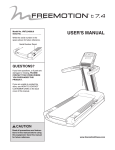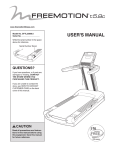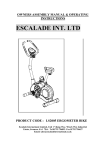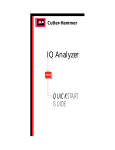Download USER`S MANUAL - Green Fit Co.
Transcript
Model No. FMTK74810.0 Serial No. Write the serial number in the space above for reference. USER’S MANUAL Serial Number Decal QUESTIONS? If you have questions, or if parts are damaged or missing, please see HOW TO CONTACT CUSTOMER CARE on the back cover of this manual. CAUTION VMTL Read all precautions and instructions in this manual before using this equipment. Keep this manual for future reference. www.freemotionfitness.com TABLE OF CONTENTS IMPORTANT PRECAUTIONS. . . . . . . . . . . . . . . . . . . . . . . . . . . . . . . . . . . . . . . . . . . . . . . . . . . . . . . . . . . . . . . . . . 3 WARNING DECAL PLACEMENT . . . . . . . . . . . . . . . . . . . . . . . . . . . . . . . . . . . . . . . . . . . . . . . . . . . . . . . . . . . . . . .5 BEFORE YOU BEGIN. . . . . . . . . . . . . . . . . . . . . . . . . . . . . . . . . . . . . . . . . . . . . . . . . . . . . . . . . . . . . . . . . . . . . . . .6 PART IDENTIFICATION CHART. . . . . . . . . . . . . . . . . . . . . . . . . . . . . . . . . . . . . . . . . . . . . . . . . . . . . . . . . . . . . . . .7 ASSEMBLY . . . . . . . . . . . . . . . . . . . . . . . . . . . . . . . . . . . . . . . . . . . . . . . . . . . . . . . . . . . . . . . . . . . . . . . . . . . . . . . .8 HOW TO MOVE THE INCLINE TRAINER . . . . . . . . . . . . . . . . . . . . . . . . . . . . . . . . . . . . . . . . . . . . . . . . . . . . . . . 13 HOW TO CONNECT THE INCLINE TRAINER . . . . . . . . . . . . . . . . . . . . . . . . . . . . . . . . . . . . . . . . . . . . . . . . . . . .14 HOW TO UPGRADE THE CONSOLE . . . . . . . . . . . . . . . . . . . . . . . . . . . . . . . . . . . . . . . . . . . . . . . . . . . . . . . . . . 15 HOW TO USE THE CONSOLE. . . . . . . . . . . . . . . . . . . . . . . . . . . . . . . . . . . . . . . . . . . . . . . . . . . . . . . . . . . . . . . .16 PREVENTIVE MAINTENANCE. . . . . . . . . . . . . . . . . . . . . . . . . . . . . . . . . . . . . . . . . . . . . . . . . . . . . . . . . . . . . . . .29 SIX-MONTH PREVENTIVE MAINTENANCE RECORD. . . . . . . . . . . . . . . . . . . . . . . . . . . . . . . . . . . . . . . . . . . . . 32 TROUBLESHOOTING . . . . . . . . . . . . . . . . . . . . . . . . . . . . . . . . . . . . . . . . . . . . . . . . . . . . . . . . . . . . . . . . . . . . . . 33 EXERCISE GUIDELINES. . . . . . . . . . . . . . . . . . . . . . . . . . . . . . . . . . . . . . . . . . . . . . . . . . . . . . . . . . . . . . . . . . . . 35 PART LIST. . . . . . . . . . . . . . . . . . . . . . . . . . . . . . . . . . . . . . . . . . . . . . . . . . . . . . . . . . . . . . . . . . . . . . . . . . . . . . . .38 EXPLODED DRAWING. . . . . . . . . . . . . . . . . . . . . . . . . . . . . . . . . . . . . . . . . . . . . . . . . . . . . . . . . . . . . . . . . . . . . .40 HOW TO CONTACT CUSTOMER CARE . . . . . . . . . . . . . . . . . . . . . . . . . . . . . . . . . . . . . . . . . . . . . . . . Back Cover FREEMOTION is a registered trademark of ICON IP, Inc. 2 IMPORTANT PRECAUTIONS WARNING: To reduce the risk of serious injury, read all important precautions and instructions in this manual and all warnings on your incline trainer before using your incline trainer. FreeMotion Fitness assumes no responsibility for personal injury or property damage sustained by or through the use of this product. 1.Before beginning any exercise program, consult your physician. This is especially important for persons over age 35 or persons with pre-existing health problems. 10.Never allow more than one person on the incline trainer at a time. 11.Wear appropriate exercise clothes when using the incline trainer. Do not wear loose clothes that could become caught in the incline trainer. Athletic support clothes are recommended for both men and women. Always wear athletic shoes. Never use the incline trainer with bare feet, wearing only stockings, or in sandals. 2.It is the responsibility of the owner to ensure that all users of the incline trainer are adequately informed of all warnings and precautions. 3.Keep the incline trainer indoors, away from moisture and dust. Do not place the incline trainer in a garage or covered patio, or near water. 12.When connecting the power cord, follow the instructions on page 14. No other appliance should be on the same circuit as the incline trainer. Do not use an extension cord. 4.Place the incline trainer on a level surface, with at least 2.4 m (8 ft.) of clearance behind it and 0.6 m (2 ft.) on each side. Do not place the incline trainer on a surface that blocks any air openings. To protect the floor or carpet from damage, place a mat under the incline trainer. 13.Keep the power cord away from heated surfaces. 14.Never move the walking belt while the power is turned off. Do not operate the incline trainer if the power cord or plug is damaged or if the incline trainer is not working properly. (See TROUBLESHOOTING on page 33 if the incline trainer is not working properly.) 5.Do not operate the incline trainer where aerosol products are used or where oxygen is being administered. 6.Do not operate the incline trainer until it is properly and fully assembled (see ASSEMBLY on page 8). 15.Read, understand, and test the emergency stop procedure before using the incline trainer (see HOW TO TURN ON THE POWER on page 17). 7.Regularly inspect and tighten all parts of the incline trainer. 16.Never start the incline trainer while you are standing on the walking belt. Always hold the handrails while using the incline trainer. 8.Keep children under age 12 and pets away from the incline trainer at all times. 17.The incline trainer is capable of high speeds. Adjust the speed in small increments to avoid sudden jumps in speed. 9.The incline trainer should not be used by persons weighing more than 400 lbs. (181 kg). 3 18.The heart rate monitor is not a medical device. Various factors, including the user’s movement, may affect the accuracy of heart rate readings. The heart rate monitor is intended only as an exercise aid in determining heart rate trends in general. so will void the warranty and may result in damage to the incline trainer. DANGER: 23. Always unplug the power cord before cleaning the incline trainer and before performing the maintenance and adjustment procedures described in this manual. Servicing other than the procedures in this manual should be performed by an authorized service representative only. 19.Never leave the incline trainer unattended while it is running. 20.Do not change the incline of the incline trainer by placing objects under it. 21.Never insert or drop any object into any opening on the incline trainer. 24.Over exercising may result in serious injury or death. If you feel faint or if you experience pain while exercising, stop immediately and cool down. 22.Make sure to perform all maintenance procedures outlined in this manual. Failure to do 25.Use the incline trainer only as described in this manual. SAVE THESE INSTRUCTIONS 4 WARNING DECAL PLACEMENT These drawings show the location(s) of the warning decal(s). If a decal is missing or illegible, see the back cover of this manual and request a free replacement decal. Apply the decal in the location shown. Note: The decal(s) may not be shown at actual size. Note: There is one decal on each side 5 VMTL BEFORE YOU BEGIN Thank you for selecting the revolutionary FREEMOTION® i11.9 INCLINE TRAINER. The i11.9 INCLINE TRAINER provides an impressive selection of features designed to make your workouts more effective and enjoyable. after reading this manual, please see the back cover of this manual. To help us assist you, note the product model number and serial number before contacting us. The model number and the location of the serial number decal are shown on the front cover of this manual. For your benefit, read this manual carefully before you use the incline trainer. If you have questions Before reading further, please familiarize yourself with the parts that are labeled in the drawing below. Length: 6 ft. 6 in. (198 cm) Width: 2 ft. 9 in. (84 cm) Heart Rate Monitor Accessory Tray Console Handrail Key/Clip Roller Adjustment Screws Walking Belt Foot Rail Cushioned Walking Platform Power Switch Power Cord 6 PART IDENTIFICATION CHART Use the drawings below to identify small parts used for assembly. The number in parentheses below each drawing is the key number of the part, from the PART LIST near the end of this manual. The number following the key number is the quantity used for assembly. Note: If a part is not in the hardware kit, check to see if it is preattached. Extra hardware may be included. #8 x 1/2" Screw (88)–9 3/8" Washer (134)–4 1/2" x 1" Screw (35)–12 #10 x 1/2" Screw (34)–2 #8 x 3/4" Screw (86)–8 1/2" Star Washer (83)–4 3/8" Star Washer (66)–4 1/2" Split Washer (49)–8 3/8" Flat Washer (78)–2 3/8" Locknut (87)–2 3/8" x 2 1/2" Bolt (61)–4 5/16" x 1" Screw (51)–4 3/8" x 5 1/2" Screw (50)–4 #8 x 1/2" Screw (88)–9 7 ASSEMBLY • Assembly requires two persons. • Assembly requires the following tools: • Place all parts in a cleared area and remove the packing materials. Do not dispose of the packing materials until you finish all assembly steps. one 3/8" hex key • To identify small parts, see page 7. one Phillips screwdriver one 7/32" hex key To avoid damaging parts, do not use power tools. 1.Place the Base Frame (56) onto two pieces of the wood (A) found in the packaging of the incline trainer. Position the wood on each side of the Base Frame behind the feet as shown. 1 93 Place the Upright (93) near the front of the Base Frame (56) as shown. As you slide the Upright (93) onto the Base Frame (56), insert the Frame Wire Harness (129) through the bracket on the base and into the large hole on the front of the Upright. Be careful to avoid pinching the wire. Hole Align the holes in the Upright (93) with the holes in the Base Frame (56). 129 56 A 2.Locate the Frame Wire Harness (129) and the Upright Wire Harness (116) in the Upright (93) access hole. 2 Connect the Frame Wire Harness (129) and the Upright Wire (116) at the front of the Upright (93). See the inset drawing. The connectors should slide together easily and snap into place. If they do not, turn one connector and try again. IF YOU DO NOT CONNECT THE CONNECTORS PROPERLY, THE CONSOLE MAY BECOME DAMAGED WHEN YOU TURN ON THE POWER. 129 93 8 116 129 116 3.Partially tighten six 1/2" x 1" Screws (35) with four 1/2" Split Washers (49) and two 1/2" Star Washers (83) through the bracket near the right Upright (93) and into the Base Frame (56) as shown; do not tighten the Screws yet. Be careful not to pinch any wires. 3 Repeat this step on the left side of the incline trainer. After all twelve Screws have been started, tighten them. 35 35 Remove the pieces of wood (A) from under the Base Frame (56). 56 A 4 B 49 35 Console Assembly Remove and discard the four indicated screws (B) from the console assembly. 83 49 49 4.Set the console assembly face down on a soft surface to avoid scratching the console. 93 104 Remove the Console Back Cover (104). B 5.With the help of a second person, hold the console assembly near the Upright (93). Connect the Upright Wire (116) and the console wire (C). See the inset drawing. The connectors should slide together easily and snap into place. If they do not, turn one connector and try again. IF YOU DO NOT CONNECT THE CONNECTORS PROPERLY, THE CONSOLE MAY BECOME DAMAGED WHEN YOU TURN ON THE POWER. Connect the Upright TV Cable (130) and the console TV cable (D). Insert the wires downward into the Upright (93). 5 C 116 93 9 Console Assembly 116 D 130 C 6.Set the console assembly on the Upright (93). Be careful not to pinch any wires. Make sure that the ends of the Console Crossbar (110) are inserted into the ends of the Uprights. 6 Console Assembly Start two 3/8" x 2 1/2" Bolts (61) with two 3/8" Flat Washers (78) and two 3/8" x 2 1/2" Bolts with four 3/8" Star Washers (66) and two 3/8" Locknuts (87) as shown. Do not fully tighten the Bolts yet. 61 110 66 61 7.Start four 5/16" x 1" Screws (51) into the Upright (93) and Console Crossbar (110); start all four Screws, and then tighten them. 93 78 87 7 110 61 78 66 Console Assembly Tighten four #8 x 3/4" Screws (86) into the Upright (93) and the console assembly. 103 Tighten the four 3/8" x 2 1/2" Bolts (61). Make sure the four #8 x 1" Screws (91) are tightened. Be careful not to over tighten the Screws. 91 51 8.Tighten two #8 x 3/4" Screws (86) into the Console Base (109) and the Upright (93). Do not overtighten the Screws. Identify the Left and Right Handrail Assemblies (112, 113). Hold the Right Handrail Assembly (113) near the Upright (93). Insert the wire from the Right Handrail through the hole in the Console Base (109) and out the top of the Upright. Apply three drops of the included thread adhesive to the threaded ends of two 3/8" x 5 1/2" Screws (50). Then, attach the Right Handrail Assembly (113) to the Upright with the two 3/8" x 5 1/2" Screws (50) and two 3/8” Washers (134). Start both Screws, and then tighten them. Note: Torque the Screws to 340 in-lbs. Attach the Left Handrail Assembly (112) as described above. 10 61 87 8 91 110 61 86 61 93 86 51 Wire 112 109 86 134 50 Wire 113 86 93 134 50 9.Connect the pulse wires from the Left and Right Handrail Assemblies (112, 113) to the pulse wires from the Console (103). Insert the included ties through the tie blocks attached to the back of the Console Base (109). Loop the ties around the pulse wires, Upright Wire (116), and TV Cable (130) and tighten the ties around the wires. 9 113 112 103 Tie 109 Insert all wires and cables into the top of the Upright (93). Pulse Wires 116 Ties 130 93 93 10.Attach the Console Base Back (107) with nine #8 x 1/2" Screws (88) and two #8 x 3/4" Screws (86) as shown. Be careful not to overtighten the Screws. 10 88 88 86 11.After the incline trainer is placed in the location where it will be used (see HOW TO MOVE THE INCLINE TRAINER on page 13), make sure that both Rear Leveling Feet (38) and the Base Pads (not shown) rest firmly on the floor. If the incline trainer rocks even slightly, turn one of the Rear Leveling Feet clockwise or counterclockwise until the rocking motion is eliminated. Plug the Power Cord (118) into the Frame (22) and attach the Power Cord Bracket (64) with two #10 x 1/2" Screws (34). 107 88 88 86 11 64 34 38 118 11 34 22 12.See page 14 and plug in the power cord. Next, see page 17 and turn on the power. 12 Then, press the % Grade Incline button numbered 30. 13.Press the Upright Cover (114) onto the lower end of the Upright (93) until the Upright Cover snaps into place. 13 Lower the incline by pressing the % Grade Incline button numbered 0 and unplug the power cord. 93 114 14.Make sure that all parts are properly tightened before you use the incline trainer. To protect the floor or carpet, place a mat beneath the incline trainer. 12 HOW TO MOVE THE INCLINE TRAINER Before moving the incline trainer, unplug the power cord. Note: It may be necessary to disconnect a CATV cable and a network wire from the incline trainer, depending on how far the incline trainer will be moved. Due to the size and weight of the incline trainer, moving it requires two or three persons. Hold the metal frame firmly in the location shown at the right. CAUTION: To decrease the possibility of damage to the incline trainer or of injury, do not lift the frame by the front cover. Carefully roll the incline trainer on the wheels to the desired location and then lower it back to the level position. CAUTION: To reduce the risk of injury, use extreme caution while moving the incline trainer. Do not attempt to move the incline trainer over uneven surfaces. 13 Do not lift on the Handrails Frame Front Cover Wheels HOW TO CONNECT THE INCLINE TRAINER the CATV cable to the Upright TV Cable (130). Route the cable so that it will not be pinched or crushed by the incline trainer. Press the Upright 114 93 Cover (114) onto the lower end of the Upright (93) until the Upright Cover snaps into place. DANGER: Improper connection of the equipment-grounding conductor increases the risk of electric shock. Check with a qualified electrician or serviceman if you are unsure whether the product is properly grounded. Do not modify the plug—if it will not fit the outlet, have a proper outlet installed by a qualified electrician. Do not use an adapter to connect the plug to an improper receptacle. HOW TO CONNECT THE POWER CORD 130 A satellite receiver, VCR, or DVD player can also be connected to the incline trainer. Connect a CATV cable from the coaxial output on your equipment (usually labeled TV OUT or RF OUT) to the cable jack on the front of the incline trainer. This product must be grounded. If it should malfunction or break down, grounding provides a path of least resistance for electric current to reduce the risk of electric shock. Note: Audio/video equipment without coaxial outputs (some satellite receivers and DVD players) will require an RF modulator to work correctly. RF modulators are not available from FreeMotion Fitness, but are available at electronics stores. See the owner’s manual for the equipment you wish to connect to determine if an RF modulator is needed, or contact your local audio/ visual service provider. This product is for use on a dedicated, 20-amp, 120-volt circuit. No other appliance should be on the same circuit. This product has a cord with an equipment-grounding conductor and a grounding plug. Plug the grounding plug into a standard NEMA 5-20 receptacle. Do not modify the plug or the receptacle. Do not use an adapter, a surge protector, or an extension cord. The receptacle must be grounded. WARRANTY INFORMATION he warranty for this product does not cover damage T or equipment failure caused by electric wiring not in compliance with electrical codes or the specifications in this manual, or failure to provide reasonable and necessary maintenance as outlined in this manual. Any failure or damage caused by unauthorized service; misuse; accident; negligence; improper assembly or installation; debris resulting from any destruction activities in the product’s environment; rust or corrosion as a result of the product’s location; alterations or modifications without written authorization; or failure on your part to use, operate, and maintain the product as set forth in this manual will void the warranty. NEMA 5-20 Receptacle HOW TO CONNECT A CATV CABLE All terms of the warranty are void if this product is moved beyond the continental borders of the United States of America (excluding Alaska, Hawaii, and Canada) and are then subject to the terms provided by that country’s local authorized FreeMotion Fitness, Inc. representative. If your incline trainer has the 17" Digital TV, a CATV cable must be connected to the incline trainer for cable TV stations to be viewed. Lift the Upright Cover (114) upward and locate the cable jack on the front of the incline trainer. Connect 14 HOW TO UPGRADE THE CONSOLE Your incline trainer’s console has been preconfigured to operate with a 17" Digital TV (see the drawings below). To learn about the features of the console, see page 16. To learn about the features of the 17" Digital TV, see the user’s manual included with the 17" Digital TV. Note: The buttons at the top of the console function with the 17" Digital TV only. The basic console has no television capabilities. To upgrade your console whenever you choose, please see the back cover of this manual. Console with 17" Digital TV Basic Console EKFM74810 (FMTK74810) 15 HOW TO USE THE CONSOLE FEATURES OF THE CONSOLE When you use the manual mode, you can change the speed and incline of the incline trainer with the touch of a button. The incline trainer console offers an impressive array of features designed to make your workouts more effective and enjoyable. The console features revolutionary iFit Live technology that enables the incline trainer to communicate with your wireless network. With iFit Live technology, you can download personalized workouts, create your own workouts, track your workout results, and access many other features. See www.iFit. com for complete information. As you exercise, the console will display instant exercise feedback. You can also measure your heart rate using the handgrip heart rate monitor or an optional Polar®-compatible chest heart rate monitor. You can even browse the Internet or listen to your favorite workout music or audio books with the console’s stereo sound system while you exercise. In addition, the console features a selection of onboard workouts, including eight calorie workouts, eight intensity workouts, eight speed workouts, eight incline workouts, and six iFit Live demo workouts. Each workout automatically controls the speed and incline of the treadmill as it guides you through an effective exercise session. In addition, you can set a time, distance, calorie, or pace goal. To turn on the power, see page 17. To learn how to use the touch screen, see page 17. To set up the console, see page 18. Note: The console can display speed and distance in either miles or kilometers. To find which unit of measurement is selected, see step 4 on page 24. For simplicity, all instructions in this section refer to miles. EKFM74810 (FMTK74810) 16 HOW TO TURN ON THE POWER HOW TO USE THE TOUCH SCREEN 1.Plug in the power cord. The console features a tablet with a full-color touch screen. The following information will help you become familiar with the tablet’s advanced technology: See HOW TO CONNECT THE POWER CORD on page 14. • The console functions similarly to other tablets. You can slide or flick your finger against the screen to move certain images on the screen, such as the displays in a workout (see step 5 on page 19). However, you cannot zoom in and out by sliding your fingers on the screen. 2.Move the power switch to the on position. Locate the power switch on the incline trainer near the power cord. Press the power switch into the on position. On • The screen is not pressure sensitive. You do not need to press hard on the screen. • To type information into a text box, touch the text box to view the keyboard. To use numbers or other characters on the keyboard, touch the ?123 button. To view more characters, touch the Alt button. Touch the Alt button again to return to the number keyboard. To return to the letter keyboard, touch the ABC button. To use a capital character, touch the button with an upward-facing arrow. To use multiple capital characters, touch the arrow button again. To return to the lowercase keyboard, touch the arrow button a third time. To clear the last character, touch the button with a backward-facing arrow and an X. 3.Insert the key into the console. Note: The console can be set to be used without the key. See step 7 on page 25 for instructions. If the console has been set to be used without the key, this step does not apply. Find the key and the clip on the console and attach the clip to the waistband of your clothes. Key Clip Next, insert the key into the console. IMPORTANT: In an emergency, the key can be pulled from the console, causing the walking belt to slow to a stop. Test the clip by carefully taking a few steps backward; if the key is not pulled from the console, adjust the position of the clip. 17 HOW TO SET UP THE CONSOLE The console is now ready for you to begin working out. The following pages explain the various workouts and other features that the console offers. Before using the incline trainer for the first time, set up the console. To use the manual mode, see page 19. To use an onboard workout, see page 21. To use a set-a-goal workout, see page 22. To use an iFit Live workout, see page 23. 1. Connect to your wireless network. Note: In order to access the Internet, download iFit Live workouts, and use several other features of the console, you must be connected to a wireless network. See HOW TO USE THE WIRELESS NETWORK MODE on page 27 to connect the console to your wireless network. To use the equipment settings mode, see page 24. To use the entertainment mode, see page 25. To use the maintenance mode, see page 26. To use the wireless network mode, see page 27. To use the stereo sound system, see page 28. To change the audio input, see page 28. To use the Internet browser, see page 28. 2. Check for firmware updates. irst, see step 1 on page 24 and step 2 on page 26 F and select the maintenance mode. Then, see step 3 on page 26 and check for firmware updates. IMPORTANT: If there are sheets of plastic on the console, remove the plastic. To prevent damage to the walking platform, wear clean athletic shoes while using the incline trainer. The first time you use the incline trainer, observe the alignment of the walking belt, and center the walking belt if necessary (see page 34). 3. Calibrate the incline system. See step 4 on page 26 and calibrate the incline system of the incline trainer. 4. Create an iFit Live account. To create an iFit Live account and access additional workouts, videos, and several other features, please contact your FREEMOTION dealer. 18 HOW TO USE THE MANUAL MODE Note: The first time you adjust the incline, you must first calibrate the incline system (see step 4 on page 25). 1. Insert the key into the console. See HOW TO TURN ON THE POWER on page 17. Note: It may take a minute for the console to be ready for use. 5. Monitor your progress. The console offers several display modes. The display mode that you select will determine which workout information is shown. To select the desired display mode, simply flick or slide the screen (see page 17). You can also view additional information by touching the red boxes on the screen. 2. Select the main menu. When you turn on the power, the main menu will appear after the console boots up. Touch the home button in the lower-left corner of the screen to return to the main menu at any time. As you walk or run on the incline trainer, the screen can show the following workout information: 3. Start the walking belt and adjust the speed. • The incline level of the incline trainer Touch the Start button on the screen or press the Start button on the console to start the walking belt. The walking belt will begin to move at 1 mph. As you exercise, change the speed of the walking belt as desired by pressing the Speed increase and decrease buttons. Each time you press one of the buttons, the speed setting will change by 0.1 mph. • The elapsed time • T he time left (Note: The manual mode does not have a time left countdown.) • The approximate number of calories you have burned • T he approximate number of calories burned per hour • The distance that you have walked or run • The number of vertical feet you have climbed • The speed of the walking belt • A track representing 1/4 mile (400 m) • Your pace in minutes per mile • Your current lap number • Your heart rate (see step 6) If you press one of the numbered Speed MPH buttons, the walking belt will gradually change speed until it reaches the selected speed setting. To select a speed setting that includes a decimal—such as 3.5 mph—press two numbered buttons in succession. For example, to select a speed setting of 3.5 mph, press the 3 button and then immediately press the 5 button. To stop the walking belt, press the Stop button. To restart the walking belt, press the Start button. 4.Change the incline of the incline trainer as desired. To change the incline of the incline trainer, press the Incline increase and decrease buttons or one of the numbered % Grade Incline/Decline buttons. Each time you press one of the buttons, the incline will gradually change until it reaches the selected incline setting. 19 7. Turn on the fan if desired. If desired, adjust the volume by pressing the Vol increase and decrease buttons on the console. The fan features multiple speed settings and an auto mode. When the auto mode is selected, the speed of the fan will automatically increase and decrease as the speed of the walking belt increases and decreases. To pause the workout, touch one of the menu buttons or press the Stop button on the console. To continue the workout, touch the Resume button or the Start button. To end the workout session, touch the End Workout button. Press the Fan increase button to increase the fan speed. Note: If you press the Fan increase button once while the fan is on its maximum speed setting, the auto fan mode will be selected. Press the Fan decrease button repeatedly to decrease the fan speed or to turn off the fan. 6. Measure your heart rate if desired. Note: If you use the handgrip heart rate monitor and the chest heart rate monitor at the same time, the console will not display your heart rate accurately. For information about the chest heart rate monitor, see page 13. Before using the handgrip heart rate monitor, remove the sheets of plastic from the metal contacts. In addition, make sure that your hands are clean. 8.When you are finished exercising, remove the key from the console. Step onto the walking platform and touch the home button or the back button on the screen or press the Stop button on the console. A workout summary will appear on the screen. After you view the workout summary, touch the Finish button to return to the main menu. You may also be able to either save or publish your results using one of the options on the screen. Then, remove the key from the console and put it in a secure place. Contacts When you are finished using the incline trainer, press the power switch into the off position and unplug the power cord. IMPORTANT: If you do not do this, the incline trainer’s electrical components may wear prematurely. To measure your heart rate, stand on the foot rails and hold the contacts with your palms for approximately ten seconds; avoid moving your hands. When your pulse is detected, your heart rate will be shown. For the most accurate heart rate reading, continue to hold the contacts for about 15 seconds. 20 HOW TO USE AN ONBOARD WORKOUT If the speed or incline setting is too high or too low at any time during the workout, you can override the setting by pressing the Speed or Incline buttons; however, when the next segment begins, the treadmill will automatically adjust to the speed and incline settings for the next segment. 1.Insert the key into the console. See HOW TO TURN ON THE POWER on page 17. 2. Select an onboard workout. To pause the workout, touch either the back button or the home button in the lower-left corner of the screen, or press the Stop button on the console. To continue the workout, touch the Resume button or press the Start button on the console. To end the workout, touch the End Workout button. To select an onboard workout, touch the runner icon in the lower left corner of the screen. In the Workouts menu, touch the Calorie button, the Intensity button, the Speed button, or the Incline button. Then, select the desired workout. The screen will show the name, duration, and distance of the workout. The screen will also show the approximate number of calories you will burn during the workout and a profile of the incline settings of the workout. Note: The calorie goal is an estimate of the number of calories that you will burn during the workout. The actual number of calories that you burn will depend on your metabolic rate. In addition, if you manually change the speed or incline of the treadmill during the workout, the number of calories you burn will be affected. 3.Start the workout. 4.Monitor your progress. See step 5 on page 19. The screen can also show a profile of the speed and incline settings of the workout. Touch the Start Workout button to start the workout. A moment after you touch the button, the walking belt will begin to move. Hold the handrails and begin walking. Each workout is divided into several segments. One speed setting and one incline setting are programmed for each segment. Note: The same speed setting and/or incline setting may be programmed for consecutive segments. 5. Measure your heart rate if desired. See step 6 on page 20. 6. W hen you are finished exercising, remove the key from the console. uring the workout, the profile will show your progD ress. To view the profile, flick or slide the screen. The vertical colored line will indicate the current segment of the workout. The bottom profile represents the incline setting of the current segment. The top profile represents the speed setting of the current segment. t the end of the first segment of the workout, the A treadmill will automatically adjust to the speed and/ or incline settings for the next segment. The workout will continue in this way until the last segment ends. The walking belt will then slow to a stop and a workout summary will appear on the screen. After you view the workout summary, touch the Finish button to return to the main menu. You may also be able to either save or publish your results using one of the options on the screen. 21 See step 7 on page 20. HOW TO USE A SET-A-GOAL WORKOUT The workout will function in the same way as the manual mode (see pages 19 and 20). 1. Insert the key into the console. The workout will continue until you reach the goal that you set. The walking belt will then slow to a stop, and a workout summary will appear on the screen. After you view the workout summary, touch the Finish button to return to the main menu. You may also be able to either save or publish your results using one of the options on the screen. See HOW TO TURN ON THE POWER on page 17. 2. Select the main menu. See step 2 on page 19. 3. Select a set-a-goal workout. Note: The calorie goal is an estimate of the number of calories that you will burn during the workout. The actual number of calories that you burn will depend on your metabolic rate. To select a set-a-goal workout, touch the Set A Goal button on the screen or press the Set A Goal button on the console. 5. Monitor your progress. To set a time, distance, calorie, or pace goal, touch the Time, Distance, Calories, or Pace button. Then, touch the increase and decrease buttons on the screen to select a time, distance, calorie, or pace goal and to select the speed and incline for the workout. The screen will show the duration and distance of the workout, and the approximate number of calories you will burn during the workout. See step 5 on page 19. 6. Measure your heart rate if desired. See step 6 on page 20. 7. Turn on the fan if desired. See step 7 on page 20. 8.When you are finished exercising, remove the key from the console. 4. Start the workout. Touch the Start button to start the workout. A moment after you touch the button, the walking belt will begin to move. Hold the handrails and begin walking. 22 See step 8 on page 20. HOW TO USE AN IFIT LIVE WORKOUT Before some workouts will download, you must add them to your schedule on iFit.com. Note: To use an iFit Live workout, you must have access to a wireless network (see HOW TO USE THE WIRELESS NETWORK MODE on page 27). An iFit Live account is also required. For more information about the iFit Live workouts, please see www.iFit.com. 2. Select the main menu. When you select an iFit Live workout, the screen will show the name, duration, and distance of the workout. The screen will also show the approximate number of calories you will burn during the workout. If you select a competition workout, the display will count down to the beginning of the race. 5. Start the workout. 1. Insert the key into the console. See HOW TO TURN ON THE POWER on page 17. See step 2 on page 19. 3. Log in to your iFit Live account. If you have not already done so, touch the Login button to log in to your iFit Live account. The screen will ask for your iFit.com username and password. Enter them and touch the Login button. Touch the Cancel button to exit the login screen. During some workouts, the voice of a personal trainer will guide you through your workout. See step 3 on page 21. 6. Monitor your progress. See step 5 on pages 19 and 20. The screen may also show a map of the trail you are walking or running. 4.Select an iFit Live workout. To download an iFit Live workout in your schedule, touch the Map, Train, Video, or Lose Weight button to download the next workout of that type in your schedule. Note: You may be able to access demo workouts through these options, even if you do not log in to an iFit Live account. During a competition workout, the screen will show the speeds of the runners and the distances they have run. The screen will also show the numbers of seconds that the other runners are ahead of you or behind you. 7. Measure your heart rate if desired. See step 6 on page 20. 8. Turn on the fan if desired. To compete in a race that you have previously scheduled, touch the Compete button. To view your Workout History, touch the Track button. To use a set-a-goal workout, touch the Set A Goal button (see page 22). Note: You can also press one of the iFit Live buttons on the console. See step 7 on page 20. 9.When you are finished exercising, remove the key from the console. See step 8 on page 20. For more information about the iFit Live mode, go to www.iFit.com. To switch users within the account, touch the user button near the lower right corner of the screen. 23 HOW TO USE THE EQUIPMENT SETTINGS MODE To turn on or turn off the display demo mode, first touch the Demo Mode button. Next, touch the On checkbox or the Off checkbox. Then, touch the back button on the screen. The console features an equipment settings mode that allows you to select a language and the unit of measurement, to turn on and turn off the display demo mode, set a reset timeout, and to enable or disable the key and/or a passcode. 6. Enable or disable the key. You can disable the key so that the incline trainer does not require the use of the key. Touch the Safety Key button. To disable the key, touch the Disable checkbox. CAUTION: Read the safety warning on the screen before disabling the key. To enable the key again, touch the Enable checkbox. 1. Access the settings main menu. Insert the key into the console (see HOW TO TURN ON THE POWER on page 17). Next, select the main menu (see step 2 on page 19). Then, draw a square clockwise on the screen to access the settings main menu (see the drawing above). 7. Enable or disable the web browser. You can disable the console’s web browser, which will help to restrict the bandwidth used on your wireless network. Touch the Browser button. To disable the browser, touch the Disable checkbox. The console will automatically restart, and the web browser will be disabled. To enable the browser again, return to the Browser option, and then touch the Enable checkbox. The console will automatically restart, and the web browser will be enabled again. 2. Select the equipment settings mode. In the settings main menu, touch the Equipment Settings button. 3. Select a language. 8. Enable or disable the street view. To select a language, touch the Language button and select the desired language. Then, touch the back button on the screen to return to the equipment settings mode. Note: This feature may not be enabled. You can disable the street view for Google maps workouts, which will help to restrict the bandwidth used on your wireless network. Touch the Street View button. To disable the street view, touch the Disable checkbox. To enable the street view again, touch the Enable checkbox. 4. Select the unit of measurement. Touch the US/Metric button to view the selected unit of measurement. Change the unit of measurement, if desired. Then, touch the back button on the screen. 5. Turn on or turn off the display demo mode. The console features a display demo mode, designed to be used if the incline trainer is displayed in a store. While the demo mode is turned on, the console will function normally when you plug in the power cord, press the power switch into the on position, and insert the key into the console. However, when you remove the key, the screen will show a demo presentation. 24 9. Set a time for the reset timeout. HOW TO USE THE ENTERTAINMENT MODE The console features an automatic reset feature; if no buttons are touched or pressed and the walking belt does not move for a set amount of time, the console will automatically reset. The console features an entertainment mode that allows you to connect the console to a remote TV. If you purchase the 17" Digital TV, please see the manual included with the 17" Digital TV to learn how to use the entertainment mode to set up your personal TV. To set the amount of time the console will wait before it automatically resets, touch the Reset Timeout button to view a list of times. Then, select the amount of time desired. Touch the back button on the screen. 1. Access the settings main menu. See step 1 on page 24. 2. Select the entertainment mode. 10.Exit the equipment settings mode. In the settings main menu, touch the Entertainment button to enter the entertainment mode. To exit the equipment settings mode, touch the back button on the screen. 3. Set up the wall of screens receiver. Touch the Wall of Screens button to view options for setting up the console to operate with a wall of screens. Touch the Default Settings button to select a default volume. Touch the Custom Settings button to select customized channels. Select your transmitter type from the drop-down list. Then, select a channel. Touch the Add button to create multiple transmitter and/or channel settings. 4. Exit the entertainment mode. To exit the entertainment mode, touch the back button on the screen. 25 HOW TO USE THE MAINTENANCE MODE 4.Calibrate the incline system of the incline trainer. The console features a maintenance mode that allows you to update the console firmware, calibrate the incline of the incline trainer, calibrate the screen, view technical information, and view a button’s keycode. Touch the Calibrate Incline button. Then, touch the Begin button to calibrate the incline system. The incline trainer will automatically rise to the maximum incline level, lower to the minimum incline level, and then return to the starting position. This will calibrate the incline system. Press the Cancel button to return to the maintenance mode. When the incline system is calibrated, touch the Finish button. 1. Access the settings main menu. See step 1 on page 24. 2. Select the maintenance mode. In the settings main menu, touch the Maintenance button to enter the maintenance mode. IMPORTANT: Keep feet and other objects away from the incline trainer while the incline system is calibrating. In an emergency, pull the key from the console to stop the incline calibration. The maintenance mode main screen will show information about the model and version of the incline trainer. Touch the Machine Info button to view information about your incline trainer. After you view the information, touch the back button on the screen. 3. Update the console firmware. 6. Find keycodes. For the best results, regularly check for firmware updates. The Keycodes button is intended to be used by service technicians to identify whether a certain button is working correctly. Touch the Firmware Update button to check for firmware updates using your wireless network. The update will begin automatically. 7. Exit the maintenance mode. 5. View machine information. To exit the maintenance mode, press the back button on the console. To avoid damaging the incline trainer, do not turn off the power or remove the key while the firmware is being updated. The screen will show the progress of the update. When the update is complete, the incline trainer will turn off and then turn back on. If it does not, press the power switch into the off position. Wait for several seconds, and then press the power switch into the on position. Note: It may take a few minutes for the console to be ready for use. 26 HOW TO USE THE WIRELESS NETWORK MODE An information box will ask if you want to connect to the wireless network. Touch the Connect button to connect to the network or touch the Cancel button to return to the list of networks. If the network has a password, touch the password entry box. A keyboard will appear on the screen. To view the password as you type it, touch the Show Password checkbox. The console features a wireless network mode that allows you to set up a wireless network connection. 1. Access the settings main menu. See step 1 on page 23. 2. Select the wireless network mode. To use the keyboard, see HOW TO USE THE TOUCH SCREEN on page 17. In the settings main menu, touch the Wireless Network button to enter the wireless network mode. When the console is connected to your wireless network, the WiFi menu option at the top of the screen will display the word CONNECTED. Then, press the back button on the console to return to the wireless network mode. 3. Enable Wi-Fi. Make sure that the Wi-Fi checkbox is marked with a green checkmark. If it is not, touch the Wi-Fi menu option once and wait for a few seconds. The console will search for available wireless networks. To disconnect from a wireless network, select the wireless network and then touch the Forget button. If you are having problems connecting to an encrypted network, make sure that your password is correct. Note: Passwords are case-sensitive. 4.Set up and manage a wireless network connection. When Wi-Fi is enabled, the screen will show a list of available networks. Note: It may take several seconds for the list of wireless networks to appear. Note: The iFit Live mode supports unsecured and secured (WEP, WPA, and WPA2) encryption. A broadband connection is recommended; performance depends on connection speed. Make sure that the checkbox on the Network notification menu option is marked with a green checkmark to have the console notify you when a wireless network is within range and available. Note: If you have questions after following these instructions, go to www.iFit.com/support for assistance. Note: You must have your own wireless network and an 802.11b/n router with SSID broadcast enabled (hidden networks are not supported). 5. Exit the wireless network mode. To exit the wireless network mode, press the back button on the console. When a list of networks appears, touch the desired network. Note: You will need to know your network name (SSID). If your network has a password, you will also need to know the password. 27 HOW TO USE THE SOUND SYSTEM 3.iPod. To listen to music and the console audio on your personal headphones or ear buds, plug the audio wire on your headphones into the audio jack in the center of the lower section of the console. Note: This audio jack is for audio output only. Select this audio source to listen to your iPod (see HOW TO USE THE SOUND SYSTEM at the left). 4. FM Radio. The console has a built-in FM radio. Select this audio source to use the FM radio tuner. This treadmill has been designed specifically to work with iPod and has been certified by the developer to meet Apple performance standards. HOW TO USE THE INTERNET BROWSER To play music or audio books through the console’s sound system, you must connect your iPod to the console through the cable extending from the lower section of the console. The console will charge your iPod while you use it. Make sure that the iPod is fully plugged in. Note: To use the browser, you must have access to a wireless network including an 802.11b/n router with SSID broadcast enabled (hidden networks are not supported). To open the browser, touch the globe button near the lower left corner of the screen. Then, select a website. Next, press the play button on your iPod. Adjust the volume by pressing the Vol increase and decrease buttons on the console. To return to the previous web page, touch the Browser Back button. To exit the browser, touch the Return button. Plug an MP3 player, smartphone, or other USB device into the USB port on the front of the console to charge your device. The USB port can also be used for firmware updates (see page 25). To use the keyboard, see HOW TO USE THE TOUCH SCREEN on page 17. To enter a different web address in the URL bar, first, slide your finger down the screen to view the URL bar, if necessary. Then, touch the URL bar, use the keyboard to enter the address, and touch the Go button. HOW TO CHANGE THE AUDIO INPUT To select a different audio source, touch the music notes icon at the bottom of the screen. Then, choose an audio source from the list. Note: While you are using the browser, the speed, incline, fan, and volume buttons will still function, but the workout buttons will not function. 1. Wall of TV’s. Note: If you have questions after following these instructions, go to www.iFit.com/support for assistance. Select this audio source to listen to the audio output from a remote TV. Note: The incline trainer must be connected to the TV (see the ENTERTAINMENT MODE on page 25). 2. Personal TV. Select this audio source to listen to the audio from the console’s 17" Digital TV. Note: The console must have a 17" Digital TV for this option to function. 28 PREVENTIVE MAINTENANCE Regular maintenance is necessary for optimal performance and long life of the incline trainer. Please read and follow all instructions below. If the incline trainer is not maintained as described, components may wear excessively, the incline trainer may be damaged, and the warranty will be voided. If you have questions about maintenance, please see the back cover of this manual. CAUTION: Make sure to remove the key and unplug the power cord before performing any maintenance procedures. WEEKLY MAINTENANCE 1. Unplug the power cord. Inspect and properly tighten all external parts of the incline trainer. 2. Apply a mild multi-purpose cleaner to a 100 percent cotton cloth and remove any dust and grime from the handrails, uprights, foot rails, frame, and motor hood. In addition, wipe the walking platform along the sides of the walking belt. Do not use cleaners under the walking belt. Apply a small amount of mild multi-purpose cleaner to a 100 percent cotton cloth and wipe the console and the screens. Do not spray cleaner directly onto the incline trainer or use ammonia or acid-based cleaners. 3.Make sure that the walking belt is centered and properly tightened. If it is centered and runs smoothly, do not make any adjustments. If the walking belt needs to be adjusted, see pages 32 and 33. MONTHLY MAINTENANCE 1. Unplug the power cord. Remove the Hood Support Screws (37) attaching the Motor Hood (75), and lift off the Motor Hood. 1 37 75 2.Using a hand-held vacuum, clean the area under the Motor Hood (not shown). Be careful to avoid touching any components. Check the Drive Motor Belt (82) for wear and cracks. If the motor belt needs to be replaced, please see the back cover of this manual. 2 37 82 3.Plug in the power cord and insert the key into the console. Press the START button. Be careful to avoid injury; keep your hands away from moving parts and make sure that your clothes cannot become caught in moving parts. While the walking belt is moving, check the incline trainer for unusual noises or odors. If any of these problems exists, please see the back cover of this manual. Remove the key and unplug the power cord. Reattach the Motor Hood (75) with the Hood Support Screws (37). 4.Hold a clean, dry towel between the walking platform and the walking belt. Pull the towel from side to side along the length of the walking platform. Rotate the walking belt and repeat this step until the entire walking belt has been cleaned. 29 TURNING THE WALKING PLATFORM Both sides of the walking platform are designed to be used as walking surfaces. Inspect the walking platform periodically for wear. If there is any wood showing through the phenolic coating, or if the surface is damaged, the walking platform should be turned over. The walking platform will need to be turned over and the walking belt replaced (see page 30) after every 10,000 to 15,000 miles (16,000 to 24,000 kilometers). Follow the instructions below to turn over the walking platform. 1. Remove the key and unplug the power cord. Remove the #8 x 3/4" Screws (16), Cover Screws (2), and the Front Cover (17). Remove the Front Roller Adjustment Screw (19) and the Front Roller Washer (14) from each side of the Front Roller (13). 2.Remove the four Rear Walking Platform Screws (10) and the two Front Walking Platform Screws (20). (Note: Be very careful to avoid chipping or damaging the phenolic coating on the Walking Platform [23].) Lift the Front Roller (13) and slide it out of the Walking Belt (18). Lift the Walking Platform and the Walking Belt to the position shown by the dotted lines. Slide the Walking Platform out of the Walking Belt, turn it, and then slide it back into the Walking Belt. 1–4 2 18 14 19 23 16 20 10 18 20 2 16 19 14 13 17 10 16 23 3.Lay down the Walking Platform (23) and the Walking Belt (18). Slide the Front Roller (13) back into the Walking Belt. 4.Reattach the Walking Platform Screws (10, 20). Thread the Front Roller Adjustment Screws (19) with the Front Roller Washers (14) into the Front Roller (13). Reattach the Front Cover (17) with the #8 x 3/4" Screws (16) and Cover Screws (2). 5.Next, the Walking Belt (18) will need to be adjusted to the proper tension. Using chalk, make two marks on the Walking Belt exactly 1.25 m (50 in.) apart, as shown in the drawing. Tighten both Front Roller Adjustment Screws (19, see the drawing above) until the two chalk marks move apart an additional 5 to 6 mm (3/16 to 1/4 in.). As you tighten the Roller Adjustment Screws, the Front Roller (13) will move. If the Front Roller stops moving, do not further tighten the Roller Adjustment Screws; please see the back cover of this manual. Make sure to keep the Walking Belt centered. 30 5 18 13 REPLACING THE WALKING BELT When the walking belt becomes worn, it should be replaced. The walking belt will need to be replaced after every 10,000 to 15,000 miles (16,000 to 24,000 kilometers). See the Service Manual for replacement instructions. Please see the back cover of this manual to order a new walking belt. REPLACING THE WALKING PLATFORM When both sides of the walking platform become worn, the walking platform should be replaced. The walking platform will need to be replaced after every 20,000 to 30,000 miles (32,000 to 48,000 kilometers). Please see the back cover of this manual to order a new walking platform. Follow the instructions on page 29 to replace the walking platform. 31 SIX-MONTH PREVENTIVE MAINTENANCE RECORD Photocopy this form and use it to record the preventive maintenance performed on the incline trainer. Each copy of the form can be used for six months (26 weeks). When maintenance is performed, write the date in the appropriate spaces. Make sure to perform each maintenance procedure as described on pages 28 to 30. If the procedures are not performed as described, components may wear excessively, the incline trainer may be damaged, and the warranty will be voided. Monthly Maintenance Weekly Maintenance Inspect and tighten all external parts of the incline trainer. Clean the incline trainer. Check the walking belt for proper tension and alignment. Week 1 / / / / / / Week 2 / / / / / / Week 3 / / / / / / Week 4 / / / / / / Week 5 / / / / / / Week 6 / / / / / / Week 7 / / / / / / Week 8 / / / / / / Week 9 / / / / / / Week 10 / / / / / / Week 11 / / / / / / Week 12 / / / / / / Week 13 / / / / / / Week 14 / / / / / / Week 15 / / / / / / Week 16 / / / / / / Week 17 / / / / / / Week 18 / / / / / / Week 19 / / / / / / Week 20 / / / / / / Week 21 / / / / / / Week 22 / / / / / / Week 23 / / / / / / Week 24 / / / / / / Week 25 / / / / / / Week 26 / / / / / / Walking Platform Turned/Replaced / / 32 Remove the motor hood and vacuum the motor compartment. / / Check the motor belt for cracks and other wear. Check the motor for arcing; check for noises or odors. / / / / / / / / / / / / / / / / / / / / / / / / / / / / / / / / / / / / Walking Belt Replaced / / TROUBLESHOOTING Most incline trainer problems can be solved by following the steps below. Find the symptom that applies, and follow the steps listed. If further assistance is needed, please see the back cover of this manual. SYMPTOM: The walking belt slows when walked on a.If the walking belt is overtightened, performance may decrease and the walking belt may be damaged. If the walking belt is properly tightened, you should be able to lift each side of the walking belt 2.5 to 5 cm (1 to 2 in.) off the walking platform. If adjustments need to be made, first remove the key and unplug the power cord. Using a 7/32" hex key, turn both roller adjustment screws counterclockwise 1/4 of a turn. Then, plug in the power cord, insert the key, and use the incline trainer for a few minutes. Be careful to keep the walking belt centered. Repeat until the walking belt is properly tightened. Note: To tighten the walking belt, see step c. on page 33. SYMPTOM: The power does not turn on a.Make sure that the power cord is plugged into a properly-grounded outlet (see page 14). b.Make sure that the key is inserted into the console. c.Check the power switch located on the incline trainer near the power cord. Make sure that the power switch is pressed into the on position. c a On 2.5 to 5 cm SYMPTOM: The power turns off during use a.Check the power switch located on the incline trainer near the power cord (see the drawing above). Make sure that the power switch is pressed into the on position. Roller Adjustment Screws b.Make sure that the power cord is plugged in. b. If the walking belt still slows when walked on, please see the back cover of this manual. c.Remove the key from the console, and then reinsert it. d.Check the walking belt and the walking platform for excessive wear. Replace the walking belt or the walking platform if necessary. e.If the power still turns off during use, please see the back cover of this manual. 33 SYMPTOM: The walking belt is off-center or slips when walked on walking belt should just touch the walking platform. Make sure to keep the walking belt centered. Then, plug in the power cord, insert the key, and run the incline trainer for a few minutes. Repeat until the walking belt is properly tightened. Note: As you tighten the roller adjustment screws, the front roller will move. If the front roller stops moving, do not further tighten the roller adjustment screws; please see the back cover of this manual. a. If the walking belt has shifted to the right: Remove the key and unplug the power cord. Using a 7/32" hex key, turn the roller adjustment screws in the directions shown, 1/4 of a turn each. Be careful not to overtighten the walking belt. Then, plug in the power cord, insert the key, and use the incline trainer for a few minutes. Repeat until the walking belt is centered. c a Right b. If the walking belt has shifted to the left: Remove the key and unplug the power cord. Using a 7/32" hex key, turn the roller adjustment screws in the directions shown, 1/4 of a turn each. Be careful not to overtighten the walking belt. Then, plug in the power cord, insert the key, and use the incline trainer for a few minutes. Repeat until the walking belt is centered. b YMPTOM: The walking belt stops or the incline S cannot be adjusted even though the console remains lit a.This indicates that a controller error may have occurred. To correct the problem, turn the power switch off, wait 5 seconds, and then turn the power switch back on. YMPTOM: The incline system does not function S properly or the incline system does not appear to be at the incline level shown in the display Left a. Calibrate the incline system (see step 4 on page 26). b.If the incline system still does not function properly, please see the back cover of this manual. c. If the walking belt slips when walked on: Remove the key and unplug the power cord. Using a 7/32" hex key, turn both roller adjustment screws clockwise 1/4 of a turn. When the walking belt is properly tightened, you should be able to lift each side of the walking belt 2.5 to 5 cm (1 to 2 in.) off the walking platform. The center of the 34 EXERCISE GUIDELINES Burning Fat—To burn fat effectively, you must exercise at a low intensity level for a sustained period of time. During the first few minutes of exercise, your body uses carbohydrate calories for energy. Only after the first few minutes of exercise does your body begin to use stored fat calories for energy. If your goal is to burn fat, adjust the intensity of your exercise until your heart rate is near the lowest number in your training zone. For maximum fat burning, exercise with your heart rate near the middle number in your training zone. WARNING: Before beginning this or any exercise program, consult your physician. This is especially important for persons over age 35 or persons with pre-existing health problems. The heart rate monitor is not a medical device. Various factors may affect the accuracy of heart rate readings. The heart rate monitor is intended only as an exercise aid in determining heart rate trends in general. Aerobic Exercise—If your goal is to strengthen your cardiovascular system, you must perform aerobic exercise, which is activity that requires large amounts of oxygen for prolonged periods of time. For aerobic exercise, adjust the intensity of your exercise until your heart rate is near the highest number in your training zone. These guidelines will help you to plan your exercise program. For detailed exercise information, obtain a reputable book or consult your physician. Remember, proper nutrition and adequate rest are essential for successful results. WORKOUT GUIDELINES EXERCISE INTENSITY Warming Up—Start with 5 to 10 minutes of stretching and light exercise. A warm-up increases your body temperature, heart rate, and circulation in preparation for exercise. Whether your goal is to burn fat or to strengthen your cardiovascular system, exercising at the proper intensity is the key to achieving results. You can use your heart rate as a guide to find the proper intensity level. The chart below shows recommended heart rates for fat burning and aerobic exercise. Training Zone Exercise—Exercise for 20 to 30 minutes with your heart rate in your training zone. (During the first few weeks of your exercise program, do not keep your heart rate in your training zone for longer than 20 minutes.) Breathe regularly and deeply as you exercise—never hold your breath. Cooling Down—Finish with 5 to 10 minutes of stretching. Stretching increases the flexibility of your muscles and helps to prevent post-exercise problems. EXERCISE FREQUENCY To find the proper intensity level, find your age at the bottom of the chart (ages are rounded off to the nearest ten years). The three numbers listed above your age define your "training zone." The lowest number is the heart rate for fat burning, the middle number is the heart rate for maximum fat burning, and the highest number is the heart rate for aerobic exercise. To maintain or improve your condition, complete three workouts each week, with at least one day of rest between workouts. After a few months of regular exercise, you may complete up to five workouts each week, if desired. Remember, the key to success is to make exercise a regular and enjoyable part of your everyday life. 35 SUGGESTED STRETCHES The correct form for several basic stretches is shown at the right. Move slowly as you stretch—never bounce. 1. Toe Touch Stretch 1 Stand with your knees bent slightly and slowly bend forward from your hips. Allow your back and shoulders to relax as you reach down toward your toes as far as possible. Hold for 15 counts, then relax. Repeat 3 times. Stretches: Hamstrings, back of knees and back. 2. Hamstring Stretch 2 Sit with one leg extended. Bring the sole of the opposite foot toward you and rest it against the inner thigh of your extended leg. Reach toward your toes as far as possible. Hold for 15 counts, then relax. Repeat 3 times for each leg. Stretches: Hamstrings, lower back and groin. 3. Calf/Achilles Stretch With one leg in front of the other, reach forward and place your hands against a wall. Keep your back leg straight and your back foot flat on the floor. Bend your front leg, lean forward and move your hips toward the wall. Hold for 15 counts, then relax. Repeat 3 times for each leg. To cause further stretching of the achilles tendons, bend your back leg as well. Stretches: Calves, achilles tendons and ankles. 3 4 4. Quadriceps Stretch With one hand against a wall for balance, reach back and grasp one foot with your other hand. Bring your heel as close to your buttocks as possible. Hold for 15 counts, then relax. Repeat 3 times for each leg. Stretches: Quadriceps and hip muscles. 5. Inner Thigh Stretch Sit with the soles of your feet together and your knees outward. Pull your feet toward your groin area as far as possible. Hold for 15 counts, then relax. Repeat 3 times. Stretches: Quadriceps and hip muscles. 36 5 NOTES 37 PART LIST Model No. FMTK74810.0 R0212A Key No. Qty. Description Key No. Qty. Description 1 2 3 4 5 6 7 8 9 10 11 12 13 14 15 16 17 18 19 20 21 22 23 24 25 26 27 28 29 30 31 32 33 34 35 36 37 38 39 40 41 42 43 44 45 46 47 48 49 50 Side Cover #8 x 1/2" Machine Screw Center Isolator 3/8" Jam Nut Plastic Insert Belt Guide 1/4" Split Washer 1/4" x 3/4" Hex Screw Front Isolator 3/8" x 1 3/4" Screw Left Foot Pad Right Foot Pad Front Roller 3/8" Star Washer Controller Box #8 x 3/4" Screw Front Cover Walking Belt 3/8" x 5" Screw 3/8" x 1 1/2" Screw Drive Roller Assembly Frame Walking Platform Plastic Platform Spacer 1/4" x 3/4" Flat Head Bolt Right Rear Roller Guard Cage Nut Left Rear Endcap #6 x 1/4" Screw 3/8" x 3" Screw Torsion Bar Spacer Right Rear Endcap 1/4" Stand-off #10 x 1/2" Screw 1/2" x 1" Screw Resistor 3/8" x 1 1/4" Screw Rear Leveling Foot 1/2" Flange Nut Frame Pivot Bushing 5/8" x 1" Screw Drive Motor Spacer 5/16" Flat Washer 5/16" x 1" Screw Sensor Bracket Speed Sensor Nut Speed Sensor Speed Sensor Bolt 1/2" Split Washer 3/8" x 5 1/2" Screw 51 52 53 54 55 56 57 58 59 60 61 62 63 64 65 66 67 68 69 70 71 72 73 74 75 76 77 78 79 80 81 82 83 84 85 86 87 88 89 90 91 92 93 94 95 96 97 98 99 100 5/16" x 1" Screw Drive Motor Drive Motor Isolator 3/4" x 1/2" Screw Torsion Bar Bushing Base Frame Base Frame Pad 3/4" x 1/2" Screw Incline Link Bushing 3/8" x 2 1/2" Shoulder Bolt 3/8" x 2 1/2" Bolt Torsion Bar Power Switch Power Cord Bracket Receptical 3/8" Star Washer Left Rear Roller Guard Electronics Board 3/8" Locknut Incline Link Bar 5/16" x 2 1/4" Bolt Incline Motor Bushing Incline Motor 3/8" x 1 3/4" Bolt Motor Hood Hood Support Bracket Right Hood Cover 3/8" Flat Washer 3/8" x 2 1/2" Bolt 5/16" Nut Wheel Drive Motor Belt 1/2" Star Washer Drive Motor Pulley 1/4" x 3/4" Screw #8 x 3/4" Screw 3/8" Locknut #8 x 1/2" Screw High Voltage Decal Incline Motor Spacer #8 x 1" Screw #10 x 1" Screw Upright 5/16" Nut #8 Nut #8 Star Washer Deck Maintenance Decal #8 x 3/4" Machine Screw #4 Screw Power Board 2 6 4 7 13 2 2 2 2 4 1 1 1 2 1 7 1 1 2 2 1 1 1 2 2 1 2 1 2 2 2 1 2 4 12 1 4 2 2 2 2 4 4 4 1 2 1 2 8 4 38 4 1 1 2 2 1 3 10 4 2 4 1 1 1 1 4 1 1 2 1 1 4 1 1 1 1 1 2 2 2 2 1 4 1 8 10 2 9 3 2 4 6 1 1 2 2 2 4 12 1 Key No. Qty. Description Key No. Qty. Description 101 102 103 104 105 106 107 108 109 110 111 112 113 114 115 116 117 118 Filter #6 x 1/2" Screw Console Console Back Cover Key/Clip Console Back Console Base Back Console Frame Console Base Console Crossbar Console Clamp Left Handrail Assembly Right Handrail Assembly Upright Cover Upright Base Pad Upright Wire Ferrite Clamp Power Cord 119 120 121 122 123 124 125 126 127 128 129 130 131 132 133 134 * Speed Disk Screw Speed Disk Caution Decal Hazard Warning Decal Warning Decal Motor Mount Bushing Roller Insert Thrust Washer #8 x 3/4" Pan Head Screw #8 x 1/2" Pan Head Screw Frame Wire Harness Upright TV Cable Stand-Off Front Roller Insert Outlet Plate 3/8" Washer User’s Manual 1 4 1 1 1 1 1 1 1 1 2 1 1 1 2 1 1 1 3 1 2 1 1 4 2 2 14 4 1 1 6 2 1 4 1 Note: Specifications are subject to change without notice. Please see the back cover of this manual for information about ordering replacement parts. *These parts are not illustrated. 39 40 16 30 28 5 27 67 25 24 21 10 30 4 3 16 32 2 27 5 26 25 4 3 1 24 10 5 8 7 6 4 23 9 22 20 5 11 97 125 2 4 3 12 132 14 13 4 19 97 5 3 5 20 18 6 8 16 7 5 125 17 2 1 5 132 2 14 5 4 9 19 16 EXPLODED DRAWING A Model No. FMTK74810.0 R0212A 33 34 36 41 85 33 34 79 123 37 85 81 38 39 82 89 80 100 99 85 99 92 131 99 68 92 92 126 99 46 84 99 40 43 42 45 15 98 41 48 47 131 92 92 89 131 99 98 118 95 124 52 96 98 96 53 101 75 92 99 95 42 92 43 44 124 119 120 122 81 80 121 31 40 124 79 126 42 124 43 44 54 38 49 63 56 89 37 39 41 55 35 133 34 121 83 102 55 77 54 72 72 76 83 35 4 69 59 35 72 94 34 35 49 35 49 74 117 62 129 34 29 65 64 31 58 57 49 83 73 90 71 35 57 49 35 83 90 58 70 59 60 49 35 EXPLODED DRAWING B Model No. FMTK74810.0 R0212A EXPLODED DRAWING C Model No. FMTK74810.0 R0212A 110 111 91 130 111 91 51 112 86 134 86 86 50 86 78 116 86 61 51 78 61 134 86 113 93 130 114 115 116 58 57 58 115 58 42 50 43 87 66 128 86 61 66 128 66 87 109 66 61 128 108 128 86 127 127 86 88 103 88 127 107 88 127 106 88 88 127 127 127 88 127 104 86 88 88 88 127 105 127 EXPLODED DRAWING D Model No. FMTK74810.0 R0212A HOW TO CONTACT CUSTOMER CARE If you have questions after reading this manual, or if parts are damaged or missing, please contact Customer Care at one of the phone numbers or addresses listed below. Please note the model number, serial number, and name of the product (see the front cover of this manual) before contacting Customer Care. If you are ordering replacement parts, please also note the key number and description of each part (see the PART LIST and the EXPLODED DRAWING near the end of this manual). In the United States and Canada Call: 1-800-201-2109, Mon.–Fri. 8 a.m.–5 p.m. MT Write: FreeMotion Fitness 1500 South 1000 West Logan, UT 84321-9813 United States Outside the United States and Canada Call: 001-435-786-3521 Email: [email protected] Part No. 312213 R0212A Printed in USA © 2012 ICON IP, Inc.