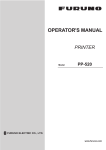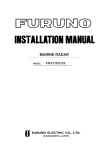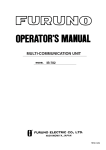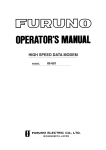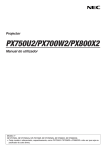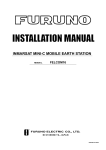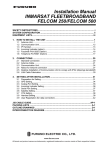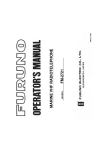Download Installation Manual
Transcript
INMARSAT B MOBILE EARTH STATION FELCOM 82A ... (For Class 1) FELCOM 82B ... (For Class 2) Your Local Agent/Dealer 9-52 Ashihara-cho, Nishinomiya, Japan Telephone : 0798-65-2111 Telefax : 0798-65-4200 All rights reserved. Printed in Japan FIRST EDITION : DEC. 2000 D PUB.No. IME-56240-D ( TENI ) FELCOM 82A/B : MAY. 07,2002 *00080907701* *00080907701* *00080907701* *IME56240D00* *IME56240D00* *IME56240D00* SAFETY INSTRUCTIONS WARNING WARNING Do not open the equipment unless totally familiar with electrical circuits and service manual. Ground the equipment to prevent electrical shock and mutual interference. ELECTRICAL Only qualified personnel should work inside the SHOCK equipment. HAZARD Confirm that the power supply voltage is compatible with the voltage rating of the equipment. Do not approach the radome closer than 6 meters when it is transmitting. Connection to the wrong power supply can cause fire or equipment damage. The voltage rating appears on the label at the rear of the display unit. The radome emits radio waves which can be harmful to the human body, particularly the eyes. Use the correct fuse. Use of a wrong fuse can cause fire or equipment damage. RF power density on antenna aperture distance 100W/m2 1.0 m 10W/m 2 6.0 m Keep the following compass safe distances. Standard Steering Turn off the power at the mains switchboard before beginning the installation. Post a sign near the switch to indicate it should not be turned on while the equipment is being installed. Fire, electrical shock or serious injury can result if the power is left on or is applied while the eqiuipment is being installed. i Antenna Unit 1.60 m 1.10 m Communication Unit 2.10 m 1.40 m Terminal Unit 1.10 m 0.80 m Junction Box 1.10 m 0.90 m Handset 2.05 m 1.40 m Telex Distress Alert Button Telephone Distress Button Incoming Indicator 0.80 m 0.60 m Printer 1.00 m 0.80 m Facsimile 1.60 m 1.20 m Telephone 0.50 m 0.40 m TABLE OF CONTENTS EQUIPMENT LISTS..................................iii 3 INITIAL SETTINGS ................................34 3.1 Hatch Direction and Heading Adjustment 34 3.2 Setting of Telephone (option) ..................35 SYSTEM CONFIGURATION ....................v 3.3 Facsimile PFX-50 Setting........................36 1 MOUNTING OF UNITS..........................1 1.1 Antenna Unit...........................................1 1.2 Communication Unit ...............................9 4 SYSTEM SETUP....................................38 1.3 Terminal Unit (for class 1 only)................11 1.4 Printer ....................................................12 1.5 Junction Box IB-313................................13 1.6 Telex Distress Alert Button IB-352...........14 4.1 Setting Up ..............................................38 4.2 Registering Answerback Code (Class 1 only)............................................39 4.3 OID/DID Setting......................................40 4.4 Setting of Gyro Converter .......................42 1.7 Telephone Distress Button IB-362...........14 5 9.6K DATA COMMUNICATIONS ...........50 1.8 Handset Hanger RB-2721B or 5.1 Installation ..............................................50 RB-2721B/362 ..........................................15 5.2 Checking Operation ................................50 1.9 Mounting of Optional Equipment .............16 5.3 Modem Setup .........................................51 2 WIRING..................................................20 5.4 Dial-up Setup..........................................54 2.1 Standard Wiring......................................20 2.2 Handset IB-882/IB-882-362 ....................24 6 CHANGING POWER SPECIFICATIONS .............................................................58 2.3 Junction Box IB-313................................25 2.4 Wiring at the Antenna Unit ......................26 2.5 Telephone FC755D1 (option) ..................26 PACKING LISTS.......................................A-1 2.6 Facsimile PFX-50 (option) ......................27 OUTLINE DRAWINGS ..............................D-1 2.7 Incoming Indicator IC-372 (option) ..........28 2.8 Gyrocompass .........................................29 SCHEMATIC DIAGRAMS.........................S-1 2.9 Telex Distress Alert Button IB-352/ Telephone Distress Button IB-362............30 2.10 DGPS Decoder.....................................31 2.11 Checking the Installation .......................32 ii EQUIPMENT LISTS Standard Supply Name Type Code No. Qty Remarks Antenna Unit IB-182 - 1 set Communication Unit IB-282 - 1 set Terminal Unit IB-582 - 1 set Junction Box IB-313 - 1 set Handset IB-882 - 1 set IB-882-362 - IB-352 - 1 set Class 1 only IB-362 - 1 set Only when handset IB-882 is selected Printer PP-510-82 - 1 set Installation Materials CP16-01300 Telex Distress Alert Class 1 only with handset hanger RB-2721B with handset hanger RB-2721B-362 Button Telephone Distress Button CP16-01310 000-043-215 1 set Supplied with antenna No antenna cable, unit w/CP16-01101 000-043-216 w/30m antenna cable, CP16-01101 CP16-01320 000-043-217 w/50m antenna cable, w/CP1601101 CP16-01330 000-043-218 w/100m antenna cable, w/CP1601101 CP16-01811 004-444-210 1 set Supplied with For CP16- Communication Unit 01310/01320 CP16-01812 004-444-220 For CP16-01330 CP16-01813 004-444-230 For CP16-01300 CP16-01820 000-043-387 CP16-01830 004-444-260 1 set 1 set Supplied with Terminal Cable assy, Power Unit cable, CP16-01821 Supplied with Handset Connector assy (5m), CP05-08002 CP16-01840 004-444-270 Connector assy (10m), CP05-08002 CP16-01850 004-444-280 Connector assy (20m), CP05-08002 Accessories CP16-01701 004-444-290 1 set Supplied with Printer CP16-01102 004-441-450 1 set Supplied with Junction Box CP16-01801 004-444-300 1 set Supplied with Telex Distress Alert Button CP16-01801 004-444-300 1 set Supplied with Telephone Distress Button FP16-00400 000-043-388 1 set Supplied with Terminal Unit Mini keyboard, FP16-00401 FP16-00100 000-043-258 1 set Supplied with Printer Recording paper iii Optional Supply Name Type Incoming Indicator IB-372 Code No. - 1 set Qty w/CP16-01801 Remarks Printer PP-510-82 - 1 set w/CP16-01701, FP16-00100 Facsimile PFX-50 - 1 set w/CP16-00590 Telephone FC755D1 - 1 set w/CP16-00511, 00512 Antenna Cover QB05-1801 100-079-480 1 Modular Jack Box OP16-10 000-043-278 1 Box type Modular Jack Box OP16-11 000-043-279 1 Flush mount type Modular Jack Set OP16-13 000-043-228 1 Lifting Metal OP16-15 004-442-460 1 5-pair cable CO-SPEVV-SB-C 000-560-452 1 0.2x5P 000-103-868 For junction box, 20m 000-103-869 For junction box, 30m 000-132-829 For junction box, 40m 000-132-828 For junction box, 50m 1-pair cable 1 For junction box, 10m CO-SPEVV-SB-C 000-110-681 0.2x1P For junction box, 10m 000-138-789 For junction box, 20m 000-138-790 For junction box, 30m 000-138-791 For junction box, 40m 000-138-792 For junction box, 50m Ribbon Cartridge SP-16051NB 000-133-029 1 Printer Paper A2 1PLYW 000-134-903 1 set 12 rolls A2 2PLYWW 000-134-780 1 set 12 rolls K52 000-806-564 1 set 12 rolls, B4 size 000-806-565 1 set 12 rolls, A4 size Recording paper 257X50M25TRU K52 216X50M25TRU Transformer FIT-100 000-139-903 1 220 VAC→100 VAC HSD I/F KLASHOPPER 000-142-952 1 For laptop computer, PMCIA PCMCIA400 KLASHOPPER card type II, w/cable 000-142-951 PCI-400 For desktop computer, built-in type iv MJ-2S v MJ-2S INCOMING INDICATOR IB-372 Max. 3 units 100 VAC FACSIMILE PFX-50 TELEPHONE FC755D1 100 VAC FACSIMILE PFX-50 MJ-2S FACSIMILE PFX-50 TELEPHONE FC755D1 100V AC TELEPHONE FC755D1 Standard supply Option Local supply HSD PC HSD IF DGPS DECODER GYROCOMPASS PC PC-AT compatible 9.6K DATA HANDSET IB-882/IB-882-362 JUNCTION BOX IB-313 COMMUNICATION UNIT IB-282 ANTENNA UNIT IB-182 *: For use with Handset IB-882. TELEPHONE DISTRESS BUTTON IB-362* TELEX DISTRESS ALERT BUTTON IB-352 (FELCOM 82A only) NAVIGATOR (FELCOM 82A only) TERMINAL UNIT IB-582 PRINTER PP-510 Ship's mains 100-115/ 220-230 VAC 1∅, 50/60 Hz SYSTEM CONFIGURATION This page is intentionally left blank. 1 MOUNTING OF UNITS This chapter describes how to mount the units of the system, including optional equipment. 1.1 Antenna Unit 1.1.1 Mounting considerations General Interfering objects (especially metallic objects such as masts) near the antenna can, in the worst case, prevent reception or transmission. Further, RF radiation from the antenna will affect the human body. Keep these and the following guidelines in mind when selecting a mounting location for the antenna unit. Secure unobstructed path in all directions The ideal mounting location secures an unobstructed path between the antenna unit and the satellites, from horizontal to zenith. In order words, whatever the direction the antenna unit is pointing there are no interfering objects within the main beam (12 degrees). While this might be feasible on some vessels, on others it is impossible due to space considerations. The antenna unit should be located at least 3 meters away from masts having a diameter less than 15 centimeters. Beam Direction 12 4300 mm Beam direction Select a location low in vibration The maximum permissible vibration amplitude in three axis direction should be as shown in the table at the top of the next page. Consult with the shipyard to determine the mounting location which meets the requirements shown in the table. The table at the top of the next page is taken from Inmarsat’s System Definition Manual (SDM) and defines frequency and maximum vibration amplitude. 1 Freq. Range 4 to 10 Hz Max. Amplitude 2.54 mm (max. 9.8 m/s²) 10 to 15 Hz 0.76 mm (max. 6.86 m/s²) 15 to 25 Hz 0.40 mm (max. 9.8 m/s²) 25 to 33 Hz 0.23 mm (max. 9.8 m/s²) Half Vibration Max. amplitudes Locate away from passengers and crew Radio waves can be harmful to the human body. Since safe distances vary by country and ship construction there is no uniform formula for calculating safe distance. However, below are general guidelines. • Unprotected persons should not approach an area in which the radiation level is higher than 100 W/m2. For an Inmarsat B antenna, the radiation level is less than 100 W/m2 at 1 meter distance from the radome surface. • Unprotected persons should not approach within 6 meters of a transmitting Inmarsat antenna. WARNING Do not approatch within 6 meters of the antenna radome when it is transmiting. Microwave radiation can be harmful to the human body, particularly the eyes. Minimum distance from other antennas HF antennas, communication/navigation antennas: The FELCOM 82 antenna should be at least 5 meters from a HF antenna. VHF, satellite navigation antenna and other communication antennas should be at least 4 meters away. Radar: The antenna for the FELCOM 82 should be at least 5 meters away to protect the low noise amplifier in the radar antenna. However, if this distance cannot be secured be sure the FELCOM 82 antenna unit is not within the radar beam. 2 More than 5 m 30 20 If installed within 5 m of radar antenna, the antenna unit must not be within the radar beam. Distance from antenna radar Compass safe distance Locating the antenna unit too close to a compass can affect compass performance. The compass safe distance is 1.10 meters, steering compass, 1.60 meters, standard compass. Other mounting guidelines Other important mounting guidelines are • Locate the antenna unit away from exhaust stacks (foreign material on the radome can interfere with reception and transmission). • Keep the unit away from heat sources. • Locate the unit away from places where fuels and chemical solvents are stored. • Keep in mind the length of the cable from the communication unit is maximum 100 meters. 1.1.2 General mounting (construction of mast) General To facilitate servicing, construct a mast more than 1 meter in height from the deck. The paragraphs which follow provide guidelines for selection and construction of the mast. Refer to the drawing at back of this manual. Guardrail, platform When the mast is tall, fit it with a guardrail and platform (or steps), for serviceman’s safety and convenience. For servicing ease, the distance between hatch and the deck (or platform) to the antenna unit should be about 1 meter. (In most installations the serviceman stands on the platform while checking the radome. Thus this distance should be secured for ease of servicing.) The guardrail should be as high as possible for sufficient safety. 3 Mast strength The mast material must be sufficiently strong to meet the demands of the marine environment. It should satisfy the following requirements. • It must be able to support radome mass plus at least 2.5 centimeters of ice and snow. Special consideration should be given if the unit is operated in areas of heavy snow or freezing temperature. • Mast bending moment must be able to withstand expected maximum pitching, rolling and wind pressure. To prevent resonance at low frequencies (about 5 Hz), four stays can be fixed between the mast and the mounting base. Wind Pressure Mass Mast Bending Moment Fixing radome Item Mass 87 kg ± 10% Antenna unit mass Platform, guardrail mass Expected ice and snow Maximum wind pressure (at wind speed 75 m/s) 2083 N Maximum bending moment (at wind speed 75 m/s) 1354 N•m Maximum bending moment 1450 N•m (at wind speed 75 m/s, muximum rolling angle) Maximum bending moment 1730 N•m (at wind speed 75 m/s, maximum rolling angle including 0.5 G speed added by rolling.) 4 Mounting base A mounting base is installed between the mast and the antenna unit. Below are guidelines for installation of the mounting base. 1. The face of the mounting base should be flat as possible (tolerance: within 2 millimeters of the horizontal plane). 2. The mounting base should be parallel with ship’s horizontal plane (tolerance: ±1 degree). 3. The fixing bolts of the mounting base should be parallel with the ship’s keel line (tolerance: ±2 degrees). 4. Weld a ground bolt (stainless steel, M12x40, local supply) to the mast within 50 cm of the ground terminal on the antenna unit. The length of the ground wire (supplied) is 50 centimeters. 5. Make four holes on the mounting base to face drain holes of the antenna unit. Make drain holes. Mounting base Drain holes Changing hatch direction The standard hatch direction is stern, as shown in 1 in the figure below. If the hatch cannot face the stern, it may face port, starboard or bow direction as shown in 2, 3 and 4 in the figure below. Note that the location of the cable gland changes with hatch direction. After changing hatch direction, change the disk position setting for the limit switch. See Chapter 3. 1 Stern (standard) 2 Starboard 3 Bow 4 Port Cable Gland Hatch Hatch Hatch Hatch Hatch directions (view: top view) 5 Unpacking • Check that if the antenna unit is damaged by shipment. • Unpack the antenna unit carefully so as not to damage it. Remove hex nut, spring washer, flat washer, large washer and fixing material to dismount the antenna unit. This hardware can be discarded. Eye bolt Antenna Fixing plate Fixing material Large washer Flat washer Spring washer Hex. nut Palette Unpacking antenna unit 6 1.1.3 Mounting Unpacking, visual inspection Carefully unpack the radome and check for damage. Procedure Lifting Rope (Can be supplied together with snackles.) 4 Radome 1. Run lifting rope through eye bolts and shackles. 2. Cover the portion of the radome which contacts the lifting rope with protective material (rubber mat, etc.), to prevent damage to the radome when hoisting it to the mounting location. 3. Hoist the antenna unit to the mounting location. 4. Fix the antenna unit to the mounting base (see note below) with nuts, keeping in mind hatch direction (standard direction is stern). Flat Washer 2 Protective Material Mounting Base Spring Washer 10 mm Nut Coat here with silicone sealant. 13 mm Nut FIXING OF RADOME Shackle 1 Eye Bolt Eye Bolt 5. If necessary, replace eye bolts with hex. bolts (supplied). Antenna Bottom Mounting Base Note1: Coat all bolts and nuts with silicone sealant to prevent electrolytic corrosion. Note2: Do not use a rubber gasket on the mounting base. The face of the mounting base should be flat as possible (tolerance: within 2 mm of the horizontal plane). If tolerance is more than 2 mm, insert a metal spacer between the antenna bottom and the mounting base. For earth wiring, see Chapter 2. 7 Attach electromagnetic wave caution label Labels which warn of electromagnetic waves are supplied with the installation materials. Attach them as follows. 1. To the radome mast where it can easily be seen. 2. In a conspicuous location in the stairwell leading to the deck where the antenna unit is installed. Removing ropes The stabilizer in the radome is tied by two ropes to prevent damage to it during shipment and installation. Cut and remove them after finishing the installation. Rope Rope HPA Antenna unit Note 1: Turn on the switch on the HPA case after mounting the antenna unit. Note 2: The antenna cable for FELCOM 81 may be used in case of retrofit. 8 1.2 Communication Unit 1.2.1 Mounting considerations Vibration conditions The mounting location should satisfy the condition of vibration amplitude tabulated below. Freq. Range 4 to 15 Hz Max. Amplitude 0.76 (max. 6.86 m/s²) 15 to 25 Hz 0.40 (max. 9.8 m/s²) 25 to 33 Hz 0.23 (max. 9.8 m/s²) 33 to 40 Hz 0.13 (max. 8.23 m/s²) 40 to 50 Hz 0.07 (max. 6.86 m/s²) Half Vibration Max. amplitudes Environmental conditions The mounting location should satisfy the following conditions. This unit can be mounted on the top or underside of a table. • The usable temperature range is –15 to +55 °C. • Select a location which is well ventilated. • The location should be clean, and moderate and stable in temperature and humidity. • Be sure to leave sufficient space around the unit for maintenance and checking. • Locate the unit well away from high power HF band radiotelephones and antenna feeders. • Be sure the mounting location is strong enough to support the weight of the unit under conditions of vibration normally encountered on the vessel. 9 1.2.2 Mounting Procedure Before mounting the unit, lay cables, fabricate connectors and establish the ground system. Then, mount the unit as follows. Note:Do not install the communication unit on a bulkhead because of its weight. 1. Fix the arms at both sides of the equipment to the mounting location with four tapping screws (5x20, supplied as installation materials). The tapping screws should be fastened loosely. 2. Slide the equipment away, and then fasten tapping screws tightly. 50/60 Hz 100-115 VAC 220-230 VAC BREAKER GYRO JUNCTION BOX VDU HANDSET GYRO Table top mounting PRINTER PRINTER VDU 24 VDC 24 VDC MSD(9.6k) DGPS 50/60 Hz 100-115 VAC 220-230 VAC BREAKER Mounting on underside of table 426±0.5 4- 6 Fixing Hole 50 #: Service Space 200±0.5 #150 (required for air vent) #100 HSD(56k/64k) HANDSET PRINTER VDU 24 VDC 24 VDC VDU DGPS ANT PRINTER JUNCTION BOX ANT MSD(9.6k) HSD(56k/64k) #100 Air vent Mounting dimensions for the communication unit 10 #150 1.3 Terminal Unit (for class 1 only) 1.3.1 Mounting location • Leave sufficient space around the unit to permit checking and maintenance. • Locate the unit where temperature and humidity are stable and moderate. • Locate the unit at least 5 meters from high power communications equipment and its feeder and antenna to prevent mutual interference. Mounting main unit 1. Fix the hanger to the table with five tapping screws. 2. Attach connectors to bottom panel. 3. Fix the unit to the hanger by two knobs. Mounting keyboard To permanently fix the keyboard, do the following: 1. Attach the four “hook loop fastener 3” (small ones) to the bottom of the keyboard. 2. Attach the four “hook loop fastener 4” (large ones) to the “hook loop fastener 3” attached to the keyboard bottom. 3. Remove seals from the hook loop fastener 4. 4. Set the keyboard on the mounting location and press down firmly. 5. Attach labels as shown on the next page. 5- 7.5 Fixing hole 125±0.5 80±0.5 125±0.5 40±0.5 #: Service space #80 170 300 #80 POWER ON BRILL BRILL OFF OFF B Label for INMAR "B" 30 35 Mounting dimensions for the terminal unit 11 #100 Label for key operation for INMARSAT-B (16-011-5803, supplied) Label for compass safe distance (16-011-5804-0, supplied) Keyboard, attaching labels 1.4 Printer Fix the printer to the mounting location with the two mounting fixtures (supplied). See the outline drawing at back of this manual for details. Printer fixture 2 Printer fixture1 200 405 Attach label for INMAR "B". Attach label for compass safe distance. Printer PP-510 12 1.5 Junction Box IB-313 The usual mounting location is behind the communication unit on the bulkhead. The junction box connects to the communication unit with a 2 meter cable, which is attached to the IB-313 at the factory. Keep this length in mind when selection a mounting location. Be sure to leave sufficient space around the unit as shown below. To fix the unit, open the cover and fix the unit to the mounting location with four tapping screws. #50 Fixing hole 4- 6 Fixing hole #50 140 100±0.5 260 210±0.5 Fixing hole #10 #10 Cable entrance #: Service space Mounting dimensions for the junction box 13 1.6 Telex Distress Alert Button IB-352 The IB-352 is usually installed near the terminal unit. For location away from the communications room, install it where it can be easily seen. Fix it to the mounting location with tapping screws. The location of the cable gland depends on the type of unit. Pass the cable through the bushing (supplied as installation materials) at the bottom or the rear of the unit and connect it to the terminal board referring to the interconnection diagram. Cover the unused hole with the hole plug (supplied). Attach the sticker (supplied) to the front. 5 Fixing Hole Terminal Board Cable Entry Bulkhead type IB-352, cover opened 1.7 Telephone Distress Button IB-362 Mounting location should be near the handset because this button changes the priority of handset (telephone) to DISTRESS. When using the handset IB-882-362, the telephone distress button IB-362 is not installed. 14 1.8 Handset Hanger RB-2721B or RB-2721B/362 The length of the handset cable is 5 m/10 m/20 m, so locate the handset hanger within 5 m/10 m/20 m from the communication unit. The RB-2721B/362 has a distress telephone button. Make a cable hole in the bulkhead referring to the figure below. Remove six screws to detach the hanger cover, and fasten the hanger with two tapping screws (supplied) on the desktop or bulkhead. Note1: The magnet inside the hanger may pull the screwdriver when mounting the hanger. Note2: Be careful not to pinch the cables at the locations marked with stars in the illustration below when closing the hanger cover. (77) 65 Screws (six) 42 22 145 ± 0.5 208 12 Cable entrance hole 57 2- 4.5 Fixing hole Fixing the hanger Hanger cover # # # # # Cable entrance # PH10P J1 Fixing holes RB-2721B or RB-2721B/362 Handset, cover removed 15 1.9 Mounting of Optional Equipment 1.9.1 Mounting the Facsimile PFX-50 Refer to the drawing below. Use only the installation materials supplied. Note: When ship’s main is 220/230 VAC, the optional transformer FIT-100 is required. 1. Attach the “rough” velcro fasteners to the mounting location as shown in the drawing below. 2. Attach the “smooth” velcro fasteners to the underside of the PFX-50 as shown in the drawing below. 3. Set the PFX-50 on the mounting location and press down firmly. (Equipment should not move by ship’s vibration.) 4. Attach PFX key label (for English) to facsimile key panel. 5. Attach INMAR “B” and compass safe distance labels to a side of facsimile. Attach label for INMAR "B". Attach label for compass safe distance here. Facsimile PFX-50, side view 16 Velcro fastener (1) (x2) for PFX-50 Velcro fastener (2) (x2) for mounting location Attach the velcro fastener to the underside. Velcro fastener (3) (x1) for PFX-50 Velcro fastener (4) (x1) for mounting location Mounting dimensions for facsimile PFX-50 1.9.2 Incoming Indicator IB-372 The IB-372 alerts shipboard personnel (by aural alarm) to incoming telephone calls and telex and facsimile messages. For location away from the communications room, install it where it can be easily seen. Fix it to the mounting location with tapping screws or wood screws. The IB-372 can be installed maximum three units. For details, refer to the description for the telex distress alert button IB-352 (page 14). 17 1.9.3 Telephone General The telephone can be installed on a tabletop or a bulkhead. Select a location where the unit can easily be operated. • For installation on a wooden table, use the mounting base and tapping screws (supplied). • For installation on a steel table, fix the telephone with nuts and bolts. • For bulkhead mounting, use the bulkhead mounting base (supplied with telephone accessories). Mounting location Select a location where temperature and humidity are moderate and stable. Secure sufficient space around the unit for ease of operation and maintenance. Mounting base (Table top: Use installation materials, Mounting Bulkhead: Use telephone accessories.) The mounting dimensions are given in the outline drawing at the back of this manual. Determine the mounting location, leaving sufficient space Secure mounting around the unit, and then fix the base with tapping Catches screws. mounting base to the mounting location. The mounting base is different for bulkhead and tabletop Attach handset mounting, however the mounting fixture here. procedure is the same for all. Unfasten this screw. 1. Fix the mounting base to the mounting location with four tapping screws (4x16). 2. On the underside of the telephone, unfasten the screw shown in the figure. (The screw may be Bottom view discarded.) Attach vulcanizing tape Mounting base stopper (supplied) to the handset fixture. Fasten the handset fixture to the underside of the telephone with a screw (3x14, supplied). Handset fixture 3. The catch in the receiver cradle functions to hang up the handset Catch completely. Set the catch in the upward position as shown in left. (To detach the handset from the hanger, slide the handset upward.) 4. Set the telephone to the four catches in the mounting base and then slide it toward you until you hear a click. 18 5. Attach the “SLIDE” label (supplied) to the handset. 6. Attach English language label (supplied) to the telephone. 7. Attach the label for compass safe distance (16-007-6927-0) and INMAR “B” as shown below. Attach label for INMAR "B". Label (16-007-6927-0) Telephone, attaching the label 1.9.4 HSD I/F (KLAS bland) The optional KLASHOPPER HSD I/F, which is connected to PC, provides communication between FELCOM 82 and a terrestrial ISDN line, at the speed of 56/64 Kbps. There are two types of HSD I/F, PCMCIA400 (for laptop computer) and PCI-400 (for desktop computer). For details, see the operator’s manual for KLASHOPPER. PCMCIA400 Insert the PCMCIA Type II card to the slot of the laptop type personal computer. Connect to the HSD(56k/64k) port on communication unit. MSD(9.6k) HSD(56k/64k) ANT PRINTER HANDSET VDU Laptop personal compter GYRO JUNCTION BOX PRINTER VDU 24 VDC 24 VDC DGPS KLASHOPPER PCMCIA400 50/60 Hz 100-115 VAC 220-230 VAC BREAKER 2m (Attached) D-sub 25P (male) Insert the PCMCIA card to the slot. Card D-sub 25P0.9 m connector (female) (Attached) D-sub 37P (male) PCI-400 Remove the desktop personal computer cover, and then attach the PCI extension card to the unused port. Connect to the HSD(56k/64k) port on communication unit. MSD(9.6k) HSD(56k/64k) ANT PRINTER VDU HANDSET GYRO JUNCTION BOX DGPS PRINTER VDU 24 VDC 24 VDC 50/60 Hz 100-115 VAC 220-230 VAC BREAKER KLASHOPPER PCI-400 2m (Attached) D-sub 37P(male) 19 Attach the PCI extension card. 2 WIRING 2.1 Standard Wiring Antenna Unit IB-182 0.5m Earth wire 16S0116 *2 Terminal Unit IB-582 (FELCOM 82A only) *4 16S0068, 5m *2 COM1 COM2 PRINTER 24 VDC KEYBOARD + 8D-FB-CV*30m* 8D-FB-CV*50m* 12D-SFA-CV*100m* - *2 VCTF0.75x2C, 3m *2 *2 FELCOM 82A only Keyboard BTC-5100C PS/2 Printer PP-510 *3 Handset IB-882/IB-882-362 2m Earth wire 08S0087 BREAKER *2 17JE23150-02 (D8C) 5/10/20m FELCOM 82B only *2 *2 MSD(9.6k) HSD(56k/64k) *1 ANT VDU PRINTER JUNCTION BOX HANDSET 1.2m Pinch cores. *2 *1 Modular jack box Modular jack box *1 FAX *2 10/20/30/40/50m CO-0.2×5P CO-0.2×5P Earth wire 2m 08S0087 CO-0.2×5P Junction Box IB-313 Communication Unit IB-282 100/115 VAC, 16S0277, 3m 220/230 VAC, 1 . 50/60 Hz Telephone 16S0084, 5m *2 GYRO 50/60 Hz 100-115 VAC 220-230 VAC BREAKER PRINTER VDU 24 VDC 24 VDC Copper strap *1 : Requires attachment of connector. *2 : Connector factory-fitted. *3 : The antenna cable for FELCOM 81 may be used. *4 : For 30m or 50m cable, connector factory-fitted. Run the cable 600 + 20mm from the cable entry on the antenna base. *5 : When selecting IB-882-362, IB-362 is not necessary. *1 *1 DGPS 16S0312, 2m Gyrocompass *2 *2 16S0184, 3m *1 (Crimp-on lug) Telephone Distress *5 Button IB-362 10/20/30/40/50m *1 (Crimp-on lug) Incoming Indicator IB-372 *1 (Crimp-on lug) Wiring diagram 20 Telex Distress Alert Button IB-352 2.1.1 How to attach the antenna cable connector N-P-8DFB and N-P-12DSFA Fabricate the antenna cable as shown below to connect the antenna unit to the communication unit. N-P-8DFB connector Note: The length of the antenna cable 8D-FB-CV must not be less than 20 m. (Dimensions in millimeters.) Outer Sheath Armor Inner Sheath Shield 30 50 Cover with heat-shrink tubing and heat. Cut off insulator and core by 10 mm. 10 Twist shield end. Slip on clamp nut, gasket and clamp as shown left. Clamp Nut Gasket Clamp (reddish brown) Aluminum Foil Fold back shield over clamp and trim. Trim shield here. Cut aluminum foil at four places, 90 from one onother. Insulator Fold back aluminum foil onto shield and trim. Trim aluminum tape foil here. 1 Expose the insulator by 1 mm. 5 Expose the core by 5 mm. Pin Clamp Nut Shell Slip the pin onto the conductor. Solder them together through the hole on the pin. Insert the pin into the shell. Screw the clamp nut into the shell. (Tighten by turning the clamp nut. Do not tighten by turning the shell.) Solder through the hole. How to attach the antenna cable connector N-P-8DFB 21 N-P-12DSFA connector Note: The length of the antenna cable 12D-5FA-CV must not be less than 40 m. (Dimensions in millimeters.) Outer Sheath Armor Inner Sheath Shield Remove outer sheath and armor by the dimensions shown left. Expose inner sheath and shield by the dimensions shown left. 12 80 Twist shield end. Slip on clamp nut, gasket and clamp as shown left. 1.8 Expose the insulator by 1.8 mm. 4.5 Expose the core by 4.5 mm. Pin Clamp Nut Shell Slip the pin onto the conductor. Solder them together through the hole on the pin. Solder through the hole. Insert the pin into the shell. Screw the clamp nut into the shell. (Tighten by turning the clamp nut. Do not tighten by turning the shell.) How to attach the antenna cable connector N-P-12DSF 22 2.1.2 Power cable for printer and terminal unit Fabricate the RM12BPG-2PH connectors and power cables for terminal unit and printer to connect to the communication unit. 12 3 Remove outer sheath by 15 mm, core cable by 3 mm. Cable from Printer Red: 1(+24V) Black: 2(GND) White: Cut off. Cable from Terminal unit White: 1 (+24V) Black: 2 (GND) Fabrication of power cables 2.1.3 Internal wiring change for handset IB-882-362 For the handset IB-882-362, change the wiring in the communication unit as below. 1. 2. 3. 4. 5. Remove the upper cover from the communication unit. Disconnect the connector J18 from the CPU Board (16P0182). Unfasten the cable clip shown below and pass the cable removed at step 2 through it. Refasten the cable clip. Attach the PH5P connector coming from the HANDSET port to J18 on the CPU Board (16P0182). HANDSET JUNCTION BOX J17 J18 Cable clip CPU Board 16P0182 Communication unit, upper view 6. Close the cover of the communication unit. 23 2.2 Handset IB-882/IB-882-362 Take appropriate measures to ensure water does not penetrate through hole in bulkhead made for the handset cable. 2.2.1 8-pair cable between the hanger and communication unit 8-pair cable (supplied, 5 m/10 m/20 m) should be fabricated as below. Unused cables should be cut. BRN GRN RED GRYORG BLU YEL BLK 80 Connect to the appropriate terminal block in the hanger. Anticorrosive Sheath Drain wire Push the appropriate switch down to insert/pull out the cable. 6 Connect to the terminal block #16 in the hanger. 1 9 2 10 3 4 11 12 5 13 6 7 14 15 8 16 Drain wire should be covered by vinyl sheath, or soldered to the shield in the cable to be grounded. Cable Fabrication WHT Drain ORG, GRN, BRN, PPL PNK BLU, WHT WHT WHT RED RB-2721B/362 only Terminal Block Arrangement Cable arrangement and terminal block arrangement on handset Pass the above cable through the entrance hole at the back of the hanger, and attach to the appropriate block. Cover the hole with soft putty, from the inside of the hanger. 2.2.2 Handset cable Connect the handset cable to the connector at the bottom of the hanger. 24 2.3 Junction Box IB-313 You will need a small slotted-head screwdriver to open terminals. Insert the screwdriver in terminal to open it. Then insert wire core. For cables with shields be sure the shields are well grounded in the cable clamps. 1 2 3 Cover Core 7 mm Terminal Board Cable clamp for grounding cable shield To Communication Unit Nylon clamp for fixing cable Procedure Use this screw for grounding. 1. Insert driver from direction 1 . 2. Tilt slightly toward 2 . 3. Insert cable core to 3 . Earth wire Telephone/Facsimile Navigator Telex Distress Alert Button Telephone Distress Button Incoming Indicator Junction box terminal 25 2.4 Wiring at the Antenna Unit 2.4.1 Fixing of antenna cable Lead in the antenna cable 600 ± 20 mm (marked with vinyl tape) from the cable entry in the antenna base. Connect the coaxial connector and fix it by the cable clamp. 2.4.2 Ground A ground wire (IV-14SQ, 500 mm) comes with the antenna unit. Connect it to fixing bolt at the base of the radome and the ground bolt on the mast. Ground wire (500 mm) Connect the coaxial connector. Fix the antenna cable. Antenna Base Mast Cable entry Weld bolt. Coat here with silicone sealant. Antenna cable, fixing and grounding 2.5 Telephone FC755D1 (option) Connect the cable from the telephone to TEL1, 2, or 3 in the junction box. Use the modular jack box (supplied as installation material). Connect the CO-SPEVV-SB-C 0.2x1P cable (option, 1-pair cable, 10/20/30/40/50m) or TTYCS-1 (Japan Industrial Standard (JIS) cable, or equivalent, local supply) between the modular jack box and junction box. Attach two crimp-on lugs (FV1.25-3 red, supplied with modular jack box) to the modular jack box side of the above cable. Armor Shield Conductor S =1.25 mm =1.35 mm Vinyl sheath 2 Painting (Sectional view) TTYCS-1 cable (Twisted pair) 26 Modular jack box MJ-2S JUNCTION BOX IB-313 Telephone FC755D1 TEL1 TEL2 TEL3 Cable with modular plug Two telephones can be connected to each terminal. Telephone FC755D1 Cable (CO-SPEVV-SB-C 0.2X1P or TTYCS-1) Connecting telephone to junction box 2.6 Facsimile PFX-50 (option) Connect the cable from the facsimile to TEL1, 2, or 3 in the junction box. Use the modular jack box (supplied as installation material). Connect the CO-SPEVV-SB-C 0.2x1P cable (option, 1-pair cable, 10/20/30/40/50m) or TTYCS-1 (Japan Industrial Standard (JIS) cable, or equivalent, local supply) between the modular jack box and junction box. Attach two crimp-on lugs (FV1.25-3 red, supplied with modular jack box) to the modular jack box side of the above cable. Armor Shield Conductor S =1.25 mm =1.35 mm Vinyl sheath 2 Painting (Sectional view) TTYCS-1 cable (Twisted pair) 27 FAX PFX-50 Modular jack box MJ-2S Junction box IB-313 TEL1 TEL2 TEL3 Cable with modular plug Cable (CO-SPEVV-SB-C 0.2X1P or TTYCYS-1) A facsimile can be connected to each terminal. Wiring of facsimile Earth Use earth wire(08S0087). terminal Facsimile PFX-50, rear view 2.7 Incoming Indicator IB-372 (option) Three IB-372 units can be mounted. For connections on the terminal board, see the interconnection diagram at the back of this manual. 1. Unfasten four screws to remove the cover. 2. Pass the cable (CO-SPEVV-SB-C 0.2x5P, option) trough the cable entry at the bottom or back of the indicator. 3. Attach crimp-on lugs (FV1.25-3 red x5, FV2-3 x1) to cable cores. Crimp-on lug FV2-3 is for ground (#6 on the terminal board). 28 2.8 Gyrocompass Connect the gyrocompass to the GYRO port at the rear of the communication unit by using NJC-207-PF connector (supplied as installation material for communication unit) and MPYC-5 cable (Japan Industrial Standard (JIS) cable or equivalent). Tape Armor Conductor Vinyl sheath S =1.25 mm =1.35 mm 2 Painting (Sectional view) 25 3 Fabrication of MPYC-5 NJC-207-PF gyrocompass (Synchro) S1 S2 S3 R2 R1 F.GND GYRO 1 2 3 4 5 6 7 NJC-207-PF S1 S2 S3 T R2 R1/COM F.GND S1 S2 S3 gyrocompass (Step-by-step) * COM F.GND GYRO 1 2 3 4 5 6 7 S1 S2 S3 T R2 R1/COM F.GND *: when five lines Gyrocompass connection 29 External power supply An external power supply is required when a DC Step-by-step gyrocompass is used since it cannot supply 5W or 20V. 1. When using the external power, remove the jumper wire JP1 from the GYRO PROCESSOR Board. For location of JP1, see page 45. 2. Arrange the gyro cable and power cable as shown below. NJC-207-PF gyrocompass (step) External power 20 VAC to 135 VAC 20 VDC to 100 VDC S1 S2 S3 COM F.GND GYRO 1 2 3 4 5 6 7 S1 S2 S3 T R2 R1/COM F.GND For DC, don't mind polarity. Wiring of gyro for external power 2.9 Telex Distress Alert Button IB-352/Telephone Distress Button IB-362 1. Unfasten four screws to remove the cover. 2. Pass the cable through the entry hole, and then attach it to the terminal board with crimp-on lugs. 3. Fasten for screws to attach the cover. Attach the hole plug to unused entry hole. 60mm 6mm Terminal board CO-SPEVV-SB-C 0.2X5P (or TTYCS-4) FV1.25-3 red FV2-3 for braided shield Cut unused cores off. Entry hole Armor Shield Vinyl sheath Conductor (Twisted pair) S =1.25 mm =1.35 mm 2 Painting (Sectional view) Wiring of IB-352, 362, TTYCS-4 cable 30 2.10 DGPS Decoder DGPS decoder (L band) can be connected to DGPS port by using a BNC connector. When connecting DGPS decoder, remove R28 (51Ω) on the RFCON Board (16P0181) in the communication unit. 1. Remove the lower cover from the communication unit. 2. Remove R28 from the RFCON Board in the communication unit. DGPS R28 J1 RFCON Board 16P0181 Communication unit, lower cover removed 3. Reassemble the communication unit. 31 2.11 Checking the Installation Before turning on the system, check for proper installation, following the procedure shown below. Standard Equipment Antenna unit Is the unit properly grounded? Are all connectors firmly fastened? Are drain holes provided on the mounting base? Communication unit Are all connectors firmly fastened? Is the copper strap firmly fastened? Terminal unit Are all connectors firmly fastened? Is the unit properly grounded? Junction box Are all connections on the terminal board correctly made? Are all cables properly grounded by cable clamp? Is the unit properly grounded? Handset Is the unit firmly fastened to the mounting location (bulkhead, tabletop)? Telex Distress Alert Button/Telephone Distress Button Are all connections on the terminal board correctly made? Is there a “click” when you press the [DISTRESS] button momentarily? Note: Do not press and hold down the [DISTRESS] button five seconds. If you press and hold down the [DISTRESS] button five seconds, Distress alert is transmitted. Printer Is the unit firmly fastened by mounting fixtures? 32 Optional Equipment Facsimile Is the unit firmly fastened? Telephone Is the unit firmly fastened to the mounting location (bulkhead, tabletop)? Received call unit Are all connections on the terminal board correctly made? A-D Converter Is the connector firmly fastened? Navigation Data Are all connections on the terminal board of Junction box correctly made? 33 3 INITIAL SETTINGS 3.1 Hatch Direction and Heading Adjustment Adjust heading as follows when the hatch direction is not stern. 1 Stern (standard) 2 Starboard 3 Bow 4 Port Cable Gland Hatch Hatch Hatch Hatch Hatch directions (view: top view) In case of 2, 3 and 4 above, rotate the disc so that the limit switch turns on when the parabola antenna comes to bow. Procedure 1. 2. 3. 4. Rotate the parabola antenna to bow direction. Unfasten four screws on the disc. Rotate the disc so that the projection hits the limit switch and turns it on. Fasten screws on disc. Disc Limit Switch Projection Unfasten four screws. Antenna unit, inside view 34 3.2 Setting of Telephone (option) Change dialing format from dial to pushbutton as follows. 1. Insert tip of a mechanical pencil under plastic cover to remove cover, and then remove memo paper. Telephone, removing cover 2. Using the tip of the mechanical pencil, set DIP Switch #1 to ON (PB). VOLUME DIAL PB BELL ring off S ON 1 2 DP L 3 4 OFF Dip switch setting DIAL: Selects dialing format, dial tone (20PPS) or push button. VOLUME: Sets receive volume, Soft or Loud. BELL: Turns receive ringer on or off. 3. Restore memo paper and plastic cover. 35 3.3 Facsimile PFX-50 Setting 3.3.1 Initializing memory and initial setting Turn on the power while pressing [*], [1] and [3] simultaneously to initialize the PFX-50’s memory. Set line type to PB (MF) as folows: 1. 2. 3. 4. 5. 6. 7. 8. 9. Turn on the fax while pressing and holding down [1] [3] and [*]. Press [AUTO RCV/YES]. Enter ship’s name by referring character code list in the operator’s manual. Press [AUTO RCV/YES]. Enter the fax number of own station. Press [AUTO RCV/YES] twice. Press [FUNCTION/NO] to change line type from DP 20 PPS to PB. Press [AUTO RCV/YES] twice. Enter Year/month/date and time. For example, type [0], [1], [0], [2], [1], [0], [1], [2], [3], [0] for 12:30, February 10, 2001. 10. Press [AUTO RCV/YES]. After 2 seconds, “TEL xxxx” appears. 11. Press [FUNCTION/NO] three times. 12. Press [YES], [NO], and then [NO]. 13. Press [YES], and then [NO] four time. 14. Press [YES]. 15. Press [YES]. 16. Change receiving mode to FAX or FAX/TEL by pressing [AUTO RCV/YES] several times. 3.3.2 Display the LCD in English At the date display, press the [NO], [NO], [NO], [NO], [NO], [NO], [YES], [YES], [NO], [YES], [NO] [RESET], in order. 36 3.3.3 Changing facsimile speed When using FAX on voice channel, the modem speed of FAX should be changed from 9600 bps to 2400 bps. Procedure (for PFX-50) 1. Turn the power on while pressing and holding down the [1] and [3] keys. 2. Press the [NO], [8], [NO], [NO], [NO], [YES] keys in order to select SET FUNCTION. 3. After the confirmation of FUNC0=00010010 appears, press [0], [0], [0], [1], [0], [0], [0], [0], [YES] in order. If you fail to enter, press the [NO] key to reenter. 4. Press the [RESET] key to finish. 5. Turn the power off and on again to cancel the test mode. To return to 9600 bps, press the [0] [0] [0] [1] [0] [0] [1] [0] [YES] keys in order at step 3. 3.3.4 How to turn off ECM (Changing from EC mode to G3 mode) Depending on fax data (multi-pages and large image data), turn ECM (Error Correction Mode) on or off as below. 1. Turn on the fax while pressing and holding down [1] and [3]. 2. Press [NO], [8], [NO], [NO], [NO], [YES] in this order. Now the screen should show the FUNCTION display. 3. Press [YES] several times until FUNC 18=00000110. 4. Press [0], [0], [0], [0], [0], [0], [1], [0] to turn off ECM (change EC mode to G3 mode). 5. Press [YES], [RESET] in order. 6. Turn off the unit and turn it on again. 37 4. SYSTEM SETUP 4.1 Setting Up Setting may be done at the terminal unit or handset. Overview Set up the terminal unit, editor screen (Class 1) and communication unit by handset (Class 1 and 2). When there is no navigation input or gyro input, enter them manually referring to operator’s manual. Turn on the Communication Unit and Terminal Unit. After a while, the Main Menu, shown below, appears. File Edit Telex Setup Main Menu Break (Apr-10-00 16:25) Date Main menu, terminal unit 38 4.2 Registering Answerback Code (Class 1 only) Note: The answerback code cannot be changed once registered. Confirm the code before pressing the [Enter] key. Procedure At the terminal unit, press the [F4], [3] and [8] keys in order. Answerback Code Cursor --------------------------------------------!! ATTENTION: CAN NOT REENTER !! Enter your answerback code given by Inmarsat, then press [Enter] key. Normally, answerback code consists of telex IMN (IMN: Inmarsat Mobile Number) given by Inmarsat and four characters requested by applicant.) Screen for entry of answerback code Answer code format Telex IMN No. (9 digits) + space + 4 characters + space + X + [Enter] key Ex.: 343164830 JFKS X 39 4.3 OID/DID Setting OID/DID settings are entered through the handset. These settings should only be entered by authorized personnel. 1. Turn the power of the communication unit on to display the startup screen on the handset. The startup screen changes to the standby screen after three seconds. 2000-08-29 12:34 UTC Inmarsat-B FELCOM 82 AORE Ready Standby screen 2. Press the [FUNC/Quit] key on the handset to show the main menu. Main Menu 1 2 3 4Display Select:[Ent] Main menu 3. Press [5], [9] in order to show the “OID/DID” menu. 59OID/DID 59OID/DID 1 2 3 4 5 6 7 8 T T T H E E E A L L L N F F F D A A A S X X X E 1 2 3 T Select:[Ent] T M H P E S S B LEX D D X Select:[Ent] OID/DID menu 40 When this square appears, OID/DID setting can be printed out by pressing the [Print] key. 4. Select a menu item to set, and then press the [Ent] key. Appropriate setting menu appears as shown below. 5 T T I F I E 9 E E M A M n O L L N X N t ID/D FAX1 : : : : er:[ ID ALPH / 5 H T I 9 A E M 9 S S M ID/DID DSET ALPH : / : 5 T T I 9 E L M O L X N ID/DID EX NUM : / : / Ent] Enter:[Ent] TELFAX1 OID/DID 5 M M I O N L N OID/DID D NUM D: / N: Enter:[Ent] MSD OID/DID (For 9.6K Data communication) HANDSET OID/DID 5 H 6 I 5 I E 9 S 4 M 6 M n O D k N k N t Enter:[Ent] TELEX OID/DID (Class 1 only) ID/DID ALPH : / : : / : er:[Ent] HSD OID/DID (For high speed data communication) OID/DID menus 5. Enter OID/DID and IMN (Inmarsat Mobile Number) as below. Note: When using FAX on voice channel, set OID/DID in TEL field (Refer to page 35). a) Select TELFAX1 on the OID/DID menu. 5 T T I F I E 9 E E M A M n O L L N X N t ID/D FAX1 : : : : er:[ ID ALPH / / Ent] TELFAX1 menu b) Enter OID and DID number. The OID/DID are hexadecimal number. Change the input mode between numeric and alphabet by using the [Mode] key. c) Press the [ ] key to select IMN. d) Enter IMN. e) Press the [Ent] key to finish. 6. Register passward so that only administrator can change the setting. (See operator’s manual.) 41 4.4 Setting of Gyro Converter The AD Converter Board in the Communication Unit accommodate various brands and specifications of gyrocompasses by means of DIP switches and jumper wires. Below are the specifications of the gyrocompass it can accommodate. For the location of DIP switch and jumper settings for various brands of gyrocompass, see page 46. AD Converter Board 64P1106 Communication Unit, top view (cover removed) AC synchro • Frequency : 50/60 Hz 400 Hz • Rotor Voltage : ( ) VAC • Stator Voltage : ( ) VAC • Gear Ratio 360x 180x • Rotor Voltage : ( ) VDC • Stator Voltage : ( ) VDC • Gear Ratio 360x 180x : 500 Hz 90x 36x 90x 36x DC synchro : 42 DC step-by-step • Supplied Power : ( ) VDC • Gear Ratio : 360x 180x 90x 36x Full/Half wave pulsating current • Frequency : 50/60 Hz • Supplied Power : ( ) VDC • Gear Ratio : 360x 180x 400 Hz 500 Hz 90x 36x Full wave pulsating current Half wave pulsating current V V 4.4.1 Default setting This unit is set at factory for connection with the gyrocompass specifications tabulated below. This is the default setting for DIP switches and jumper wires; all DIP switches off, all jumper wire set for #1. If the gyrocompass’ specifications are different, see the next section. • Type : AC synchro • Frequency : 50/60 Hz • Rotor Voltage : Between 60 VAC and 135 VAC • Stator Voltage : Between 60 VAC and 135 VAC • Gear Ratio 360x : • Supplied Power: Between 30 VAC and 135 VAC 43 4.4.2 Setting procedure 1) Type of gyrocompass 2) Frequency Gyrocompass SW SW SW type 1-4 1-5 1-6 JP1 Frequency SW SW 1-7 1-8 Remarks AC synchronous AC synchronous DC synchronous DC step Full-wave pulsating current Half-wave pulsating current OFF OFF OFF OFF OFF OFF ON OFF OFF OFF ON 0FF ON ON OFF 3) Rotor Voltage (between R1 & R2) Rotor Voltage SW 2-1 #1, #2, #3 #2, #3, #4 #4, #5, #6 #4, #5, #6 pulsating current 50/60 Hz OFF OFF 400 Hz ON OFF 500 Hz OFF ON DC ON ON AC synchronous pulsating current AC synchronous pulsating current DC synchronous DC step #4, #5, #6 4) Stator Voltage (between S1 & S2) JP3 JP2 Stator SW SW Voltage 2-2 2-3 ON OFF #2 OFF OFF #2 20 to 45 VAC, or 20 to 45 VAC ON #2 30 to 70 VAC OFF #2 40 to 90 VAC ON #1 40 to 90 VAC ON OFF #1 60 to 135 VAC OFF #1 60 to 135 VAC OFF OFF #1 20 to 60 VDC 30 to 70 VAC, or 40 to 100 VDC 44 5) Ratio 6) Supply Voltage SW SW SW Stator 1-1 1-2 1-3 Voltage 360X OFF OFF OFF 180X ON OFF OFF 90X OFF ON OFF 36X ON ON OFF Ratio 20 to 45 VAC, or 20 to 60 VDC JP4 JP5 #2 #2 #1 #1 30 to 135 VAC, or 40 to 100 VDC 7) AD-10 format data Tx interval 8) NMEA interval Select data transmitting interval for ports 1 to 6 with jumper wires JP6 and JP7. The Tx interval is available in 25 ms or 200 ms. Select 25 ms. Tx Interval SW2-4 2 seconds ON 1 second OFF 4.4.3 Function of DIP switches and jumper wires The function of each DIP switch and jumper wire is as listed below. Set them according to the specifications of the gyrocompass connected. After setting, turn the communication unit off and then on again to write setting into the CPU. 1) DIP Switch SW1 Segment SW1-1, -2, -3 SW1-4, -5, -6 SW1-7, -8 Function Gear Ratio x360 x180 x90 x36 Type of Gyrocompass AC Synchro DC Synchro DC Step Full Wave Pulsating Current Half Wave Pulsating Current Frequency 50/60 Hz 400 Hz 500 Hz DC 45 Setting SW1-1 OFF ON OFF ON SW1-4 OFF OFF ON OFF ON SW1-7 OFF ON OFF ON SW1-2 OFF OFF ON ON SW1-5 OFF OFF OFF ON ON SW1-8 OFF OFF ON ON SW1-3 OFF OFF OFF OFF SW1-6 OFF OFF OFF OFF OFF 2) DIP switch SW2 Segment SW2-1 SW2-2, -3 SW2-4 SW2-5 SW2-6, 7 SW2-8 Function Rotor Voltage 20 to 90 VAC 30 to 135 AC Stator Voltage 20 to 90 VAC or 20 to 60 VDC 30 to 135 VAC or 40 to 100 VDC Output interval of NMEA 2 second 1 second Test Continuous One Cycle Not used Reset CPU Normally OFF Setting SW2-1 ON OFF SW2-2 ON OFF SW2-4 ON OFF SW2-5 ON OFF SW2-3 OFF OFF Turn ON and OFF to reset CPU. Jumper JP1 Segment #1, #2, #3 Function Type of Gyrocompass AC Synchro DC Synchro DC Step Full Wave Pulsating Current Half Wave Pulsating Current Setting #1, #2, #3 #2, #3, #4 #4, #5, #6 #4, #5, #6 #4, #5, #6 Jumper JP2 Segment Function Stator Voltage 20 to 70 VAC or 20 to 100 VDC 40 to 135 VAC Setting #2 #1 Jumper JP3 Segment Function Rotor Voltage 20 to 70 VAC 40 to 135 VAC Setting #2 #1 Jumper JP4 Segment Function Power Supply 20 to 45 VAC or 20 to 60 VDC 30 to 135 VAC or 40 to 100 VDC 46 Setting #2 #1 Jumper JP5 Segment Function Power Supply 20 to 45 VAC or 20 to 60 VDC 30 to 135 VAC or 40 to 100 VDC Setting #2 #1 JP5, JP4 (Supply voltage) JP2 (Stator voltage) JP3 (Rotor voltage) 64P1106 JP1 (Gyro type) J12 (Data output port #6) J11 (Data output port #5) J10 (Data output port #4) SW2 DIP switch Fuse (2A) JP6, JP7 (AD format data Tx interval, Set to 25 ms all.) SW1 J4 DIP switch (Stator signal input) J5 (Rotor signal input, external power input) J6 (IEC-61162-1 output port) J7 (Data output port #1) Processor Board 64P1106 47 J9 (Data output port #3) J8 (Data output port #2) DIP switch/jumper settings and make and model of gyrocompass Maker Models Specification SW 1-1 SW 1-2 SW 1-3 SW 1-4 SW 1-5 SW 1-6 SW 1-7 SW 1-8 SW 2-1 SW 2-2 SW 2-3 JP1 JP2 JP3 JP4 JP5 FURUNO GY-700 DC step 100V 180x 5-wire, open collector ON OFF OFF ON OFF OFF ON ON - OFF OFF #4, #5,#6 #2 - #1 #1 Anschutz Standard 2,3 AC synchronous 50/60Hz Rotor voltage: 50/60V Stator voltage: 22V 360x OFF OFF OFF OFF OFF OFF OFF OFF OFF ON OFF #1, #2,#3 #2 #2 #1 #1 Standard 4,6 AC synchronous 50/60Hz Rotor voltage: 50/60V Stator voltage: 90V 360x OFF OFF OFF OFF OFF OFF OFF OFF OFF OFF OFF #1, #2,#3 #2 #1 #1 #1 Standard 20 DC step 35V 180x COM(-) ,3-wire(+) ON OFF OFF ON OFF OFF ON ON - ON OFF #4, #5,#6 #2 - #2 #2 C-1/1A/2/3 A-55, B-55 AC synchronous 50/60Hz Rotor voltage: 50/60V Stator voltage: 22V 360x OFF OFF OFF OFF OFF OFF OFF OFF OFF ON OFF #1, #2,#3 #2 #2 #1 #1 CMZ-700 DC step 24V 180x COM(+),3-wire(-) ON OFF OFF ON OFF OFF ON ON - ON OFF #2 - ∗ ∗ DC synchronous 360x OFF OFF OFF OFF OFF OFF ON ON - ON OFF Remove #2 - ∗ ∗ DC step 35V 180x COM(+),3-wire(-) ON OFF OFF ON OFF OFF ON ON - ON OFF #4, #5,#6 #2 - #2 #2 CMZ-100/200/ AC synchronous 300 50/60Hz C-1Jr,D-1Z/1/3 Rotor voltage: 100V IPS-2/3 Stator voltage: 90V 360x OFF OFF OFF OFF OFF OFF OFF OFF OFF OFF OFF #1, #2,#3 #1 #1 #1 #1 CMZ-50 Note step 35V 180x COM(+),3-wire(-) ON OFF OFF ON OFF OFF ON ON – ON OFF Remove #2 – ∗ ∗ Plaith NAVGAT II/III AC synchronous 50/60Hz Rotor voltage: 50/60V Stator voltage: 68V 360x OFF OFF OFF OFF OFF OFF OFF OFF OFF OFF OFF #1, #2,#3 #2 #2 #1 #1 Tokimec (Sperry type) ES-1/2/11 GLT-101/102/ 103/106K/107 AC synchronous 50/60Hz Rotor voltage: 100/110V Stator voltage: 90V 36x ON ON OFF OFF OFF OFF OFF OFF OFF OFF OFF #1, #2,#3 #1 #1 #1 #1 ES-11A/110 TG-200 PR222R/2000 PR237L/H GM 21 AC synchronous 50/60Hz Rotor voltage: 100/110V Stator voltage: 22V 90x OFF ON OFF OFF OFF OFF OFF OFF OFF OFF OFF #1, #2,#3 #1 #1 #1 #1 MK-14 MOD-1/2/T NK-EN,NK-EI DC step 70V 180x COM(-), 3-wire(+) ON OFF OFF ON OFF OFF ON ON – OFF OFF #4, #5,#6 #2 – #1 #1 SR-130/140 DC step 70V 180x 5-wire, open collector ON OFF OFF OFF ON OFF OFF OFF – OFF OFF #4, #5,#6 #2 – #1 #1 TG-100/5000 PR-357/130/ 140, ES-17 GLT-201/202 /203 DC step 70V 180x COM(+), 3-wire(-) ON OFF OFF ON OFF OFF ON ON – OFF OFF #4, #5,#6 #2 – #1 #1 TG-6000 DC step 24V 180x ON OFF OFF ON OFF OFF ON ON - ON OFF #4, #5,#6 #2 – #2 #2 GM-11 AC synchronous 50/60Hz Rotor voltage: 100V Stator voltage: 90V 90x OFF ON OFF OFF OFF OFF OFF OFF OFF OFF OFF #1, #2,#3 #1 #1 #1 #1 SR-120,ES-16 MK-10/20/30 DC step 35V 180x ON OFF OFF ON OFF OFF ON ON – ON OFF #4, #5,#6 #2 – #2 #2 Kawasaki GX-81 AC synchronous 50/60Hz Rotor voltage: 100/110V Stator voltage: 90V 90x OFF ON OFF OFF OFF OFF OFF OFF OFF #1, #2,#3 #1 #1 #1 #1 Armabrown MK-10,MKL-1 SERIES1351, MOD-4 DC step 50V 180x COM(+), 3-wire(-) ON OFF OFF ON OFF OFF ON ON – OFF OFF #4, #5,#6 #2 – #1 #1 Robertson SKR-80 DC step 35V 180x COM(-), 3-wire(+) ON OFF OFF ON OFF OFF ON ON – ON OFF #4, #5,#6 #2 – #2 #2 Yokogawa Navtec (Plaith type) CMZ-250X/ 300X/500 OFF OFF *: Set JP 4and JP5 according to the voltage of the external power supply. Note: If CMZ-50 has 35 VDC, set JP1 to #4, #5, #6. 48 Remove 4.4.4 Setting of gyro heading Set the gyro heading after the gyrocompass is stable. 1. Press [FUNC Quit], [5] and [2] to display the Gyro menu. 52Gyro Gyro:000 Hold:ON Enter:[Ent] Gyro menu 2. 3. 4. 5. 6. 7. Press [ ]. Press [ ] to select ON. Press [ ]. Key in current heading with the numeric keys (000 to 359). Press [ ]. When the gyrocompass readout becomes the same as the heading entered at step 5, select the HOLD field and press [ ] to select OFF. 8. Press the [Ent] key. 9. Press the [FUNC Quit] key several times to close the menu. 49 5. 9.6K DATA COMMUNICATIONS 5.1 Installation The owner of the equipment prepares a PC, running Windows 95 or 98, to run the 9.6K data communication service. This manual describes the setup using Windows 98. 5.1.1 General wiring procedure Turn off the communication unit. Connect the personal computer to the communication unit of the FELCOM 82 by using straight cable with D-sub 9 pins connector (local supply). • PC: Serial port (for PC/AT compatible, 9 pin male port) • FELCOM 82: unit MSD (9.6k) port (D-sub 9 pin female port: RS-232C) at back of the communication Note: Be sure to connect the cable correctly. Use this port. MSD(9.6k) HSD(56k/64k) ANT VDU PRINTER HANDSET GYRO JUNCTION BOX DGPS PRINTER VDU 24 VDC 24 VDC 50/60 Hz 100-115 VAC 220-230 VAC BREAKER FELCOM 82 communication unit, rear view 5.2 Checking Operation Obtain a PC, and set it up following Modem setup and Dial-up setup in the next two sections. Check it and the user’s system for proper operation following the procedure below. 5.2.1 Ship-to-land call 1. Turn on the PC and FELCOM 82. 2. Set OID and DID at the handset on the FELCOM 82 referring to “4.3 OID/DID Setting” on page 37. 3. Start up PC with “Hyper Terminal” (communications software provided with Windows 98). 4. Enter “AT&H” commands. Confirm that the command table appears (serial cable check). 5. Do the following to execute call check: a) Contact a land station over test telephone. b) Key in “ATD”, telephone number and <CR>. When starting call, “ORG MSD” appears on the handset of FELCOM 82,. d) Press any key of PC to disconnect the line. If NO DIAL TONE is displayed, check if OID and DID settings are correct. Repeat several times until connection is established. 50 5.2.2 Land-to-ship call 1. Contact land station and request they call you over 9.6K data line. 2. When land station calls, confirm that RING is displayed on the PC. 3. Land station disconnects the line. If the call fails try again. Conduct the same call checks with the user’s system. Procedure may differ depending on make of computer. 5.3 Modem Setup 1. Click the “My Computer” icon on the windows 98 screen and then click the “Control Panel” icon. Control Panel window 51 2. Click the “Modems” icon to show “Install New Modem” window. If “Modem Property” window appears, click “Add”. Install New Modem window 3. Modem cannot be automatically detected so check “Don’t detect my modem; I will select it from a list”. 4. Click “Next>”. Install New Modem Window 5. Select “Standard Modem Types” from the “Manufacturers” list. 6. Select “Standard 9600 bps Modem” from the “Models” list. 7. Click “Next>”. 52 Install New Modem window 8. At “Select the port to use with this modem”, select the port connected to the FELCOM 82. 9. Click “Next>”. Install New modem window 10. The computer now installs the modem driver. When “Your modem has been set up successfully” appears, click “Finish”. 11. At the “Modems Properties” window, confirm that “Standard 9600 bps Modem” is selected. 53 Modems Properties window 12. Click “Close” button to close the menu. 5.4 Dial-up Setup 1. Click the “My Computer” icon and then click the “Dial-Up Net-working” icon. Dial-up Networking window 2. Click the “Make New Connection” icon. 54 Make new Connection window 3. In the “Type a name for the computer you are dialing” box, type in a suitable name, for example, INMARSAT. Select “Standard 9600 bps Modem” in the “Select a modem” box. 4. Click “Next>”. 5. Enter party’s telephone number (LES NO. - 00 - country code - area code - phone no.) in the “Telephone number” box. (You may disregard other data which may be displayed, for example, area code or country code.) Make New Connection window 6. Click “Next>”. 55 Make New Connection window 7. Click “Finish”. 8. Confirm that “INMARSAT” icon (or name specified in step 3) is present in the “Dial-up Networking” folder. Dial-up Networking window 9. Click the “INMARSAT” icon. 10. Select “Properties” from the “File” menu. 56 INMARSAT window 11. Confirm that the telephone number entered at step 5 appears in the “telephone number” window. 12. Check off “Use country code and area code.” 13. Click “OK” to finish. 57 6. CHANGING POWER SPECIFICATIONS The equipment is shipped from the factory for use with 100 VAC line or 200 VAC line power. The power specification of the 100 V line set can be changed to 200 VAC line; the 200 V line set cannot. Below is the procedure for changing from 100 V line to 200 V line. 1. Remove the lower cover of the communication unit. 2. Remove the jumper connector J2 from the SWREG Board (16P0180). J2 J1 SWREG Board 16P0180 J3 TP6 TP7 J4 R61 J5 J7 J9 J8 J6 Communication unit, lower cover removed 3. Reassemble the communication unit. 58 ACCESSORIES UNIT INSTALLATION MATERIALS ACCESSORIES OUTLINE FP16-00401 CP16-01821 100-248-060 16-011-5804-0 000-138-599 BTC-5100C PS/2 004-444-250 000-141-772 16-501-500 000-141-773 MF2-HD DOSI8 B40P 000-143-738 FC-305 RM12BPE-2PH 000-043-386 IB-582 DESCRIPTION/CODE № IB-582 1 1 1 (*1) 1 (*2) 1 1 1 Q'TY (略図の寸法は、参考値です。 DIMENSIONS IN DRAWING FOR REFERENCE ONLY.) 注記) (*1),(*2)は、セットされています。 (*1) and (*2) are a set. LABEL (C.S.D) ハリマーク (C.S.D) 工事材料 MINI KEYBOARD ミニキ‐ボード 付属品 FLOPPY DISK フロッピーディスク(書込品) Floppy Disk フロッピ-デスク FLOPPY DISK CASE フロッピーディスクケース CONNECTOR コネクタ(RM) 付属品 TERMINAL UNIT タ-ミナルユニット ユニット NAME PACKING LIST POWER CABLE (FOR DC MAINS) 電源ケーブルDC用 CABLE ケーブル組品 その他工材 +TAPPING SCREW +トラスタッピンネジ GROUNDING WIRE アース線 LABEL (INMAR) ハリマーク(INMAR) OUTLINE DESCRIPTION/CODE № 000-112-543 1/1 1 1 5 1 1 4 4 1 Q'TY C5624-Z01-C 000-127-108 VCTF0.75X2C *3M* 17JE-573-10ハーネス 16S0068 *5M* 000-802-084 000-108-138 6X20 SUS304 1シュ 100-217-010 08S0087 100-237-670 16-007-6919-0 100-237-680 16-007-6814-0 100-248-051 16-007-6815-0 16-011-5803-1 OTHER INSTALLATION MATERIALS HOOK LOOP FASTENER ファスナー(3) HOOK LOOP FASTENER ファスナー(4) LABEL ハリマーク NAME 16AI-X-9851-3 A-8 A - 10 CODE NO. 004-444-290 TYPE CP16-01701 16AI-X-9402 -1 1/1 工事材料表 INSTALLATION MATERIALS 番 号 NO. 名 称 NAME 略 図 OUTLINE ハリマーク(INMAR) 1 型名/規格 DESCRIPTIONS 1 LABEL (INMAR) ハリマーク 1 LABEL 電源コード組品 1 POWER CABLE ASSY. ケーブル組品 1 CABLE ASSY. +トラスタッピンネジ 4 +TAPPING SCREW プリンタ取付板(1)組品 1 PRINTER FIXTURE プリンタ取付板(2)組品 004-434-400 CP16-00502 1 PRINTER FIXTURE CODE NO. コネクタ(RM) 8 000-802-081 CP16-00501 CODE NO. 7 000-138-539 5X20 SUS304 1シュ CODE NO. 6 000-132-249 16S0184 CODE NO. 5 100-222-480 16S0084(VCTF-0.75X3C *5M*) CODE NO. 4 100-217-010 16-007-6927-0 CODE NO. 3 用途/備考 REMARKS 16-007-6919-0 CODE NO. 2 数量 Q'TY 004-434-410 RM12BPE-2PH 1 CONNECTOR CODE NO. 000-143-738 FURUNO ELECTRIC CO .,LTD. (略図の寸法は、参考値です。 DIMENSIONS IN DRAWING FOR REFERENCE ONLY.) C5624-M02-B