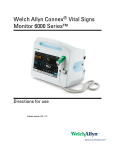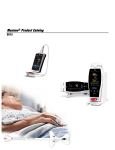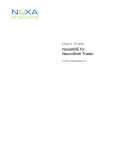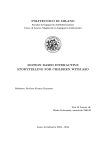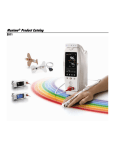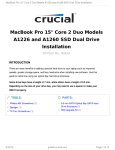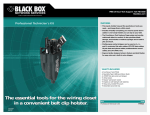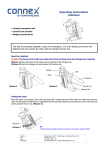Download Welch Allyn Connex Vital Signs Monitor 6000 Module Replacement
Transcript
Welch Allyn Connex Vital Signs Monitor 6000 Module Replacement Welch Allyn Connex Vital Signs Monitor 6000 Module Replacement Replace or add a new module to your Connex vital signs module. Written By: Sam Lionheart INTRODUCTION Use this guide to remove or replace a vital signs module from a Connex monitor. This guide shows to procedure to remove a module from a standard chassis. The procedure can be repeated to remove the second module from the standard chassis, and the third module from an extended chassis. PLEASE NOTE: This repair guide was developed by the iFixit team based on Welch Allyn's own service manual. Neither iFixit nor this repair guide is endorsed by or affiliated with Welch Allyn. TOOLS: Coin (1) Flathead Screwdriver (1) Phillips #2 Screwdriver (1) © iFixit — CC BY-NC-SA www.iFixit.com Page 1 of 14 Welch Allyn Connex Vital Signs Monitor 6000 Module Replacement Step 1 — Stand Unplug the AC power connection cable. Step 2 Place your thumb and forefinger on the blood pressure (NIBP) hose connector. Squeeze the side tabs until the connector releases. Always grasp the hose by the connector. Do not pull on the hose itself. Pull the connector away from the connector port. © iFixit — CC BY-NC-SA www.iFixit.com Page 2 of 14 Welch Allyn Connex Vital Signs Monitor 6000 Module Replacement Step 3 Place your thumb and forefinger on the Pulse oximetry (SpO2 or combined SpO2/SpHb) cable connector. Squeeze the side tabs until the connector releases. Always grasp the cable by the connector. Do not pull on the cable itself. Pull the connector away from the connector port. Step 4 Grasp the temperature probe and pull it up to remove it from the monitor. © iFixit — CC BY-NC-SA www.iFixit.com Page 3 of 14 Welch Allyn Connex Vital Signs Monitor 6000 Module Replacement Step 5 Remove the cover of the temperature module by pressing the tab and sliding the cover to the right. Step 6 Depress the spring tab on the temperature probe cable connector and withdraw it from the probe port. © iFixit — CC BY-NC-SA www.iFixit.com Page 4 of 14 Welch Allyn Connex Vital Signs Monitor 6000 Module Replacement Step 7 Remove the flathead screw on the USB networking door. Loosen the captive Phillips #2 screw securing the monitor to the stand. Step 8 Holding the monitor securely, open the USB networking door. You may have to lift the monitor slightly to allow the door to swing out from the stand mount. © iFixit — CC BY-NC-SA www.iFixit.com Page 5 of 14 Welch Allyn Connex Vital Signs Monitor 6000 Module Replacement Step 9 Detach any accessory USB cables from USB ports on the monitor. Step 10 Slide the monitor off of the stand tray. © iFixit — CC BY-NC-SA www.iFixit.com Page 6 of 14 Welch Allyn Connex Vital Signs Monitor 6000 Module Replacement Step 11 — Battery Place the monitor upside down on a clean surface. Insert a coin into the slot and push to open. Choose a coin that fits comfortably into the slot. Remove the battery cover. Step 12 Use the plastic label to remove the battery from its recess. © iFixit — CC BY-NC-SA www.iFixit.com Page 7 of 14 Welch Allyn Connex Vital Signs Monitor 6000 Module Replacement Step 13 — Rear Housing Open the communications door to access the lower left-hand rear housing screw. Remove the four Phillips #2 screws (labeled 14 in the service manual) from the rear housing. Step 14 With the handle/alert bar facing you, begin to lift the rear housing from the left side, holding the right side securely. Do not attempt to separate the rear housing from the monitor, it is still attached with several cables. © iFixit — CC BY-NC-SA www.iFixit.com Page 8 of 14 Welch Allyn Connex Vital Signs Monitor 6000 Module Replacement Step 15 Support the rear housing while you disconnect the cables in the following steps. Step 16 Disconnect the fan cable (labeled connector A in the service manual) from its socket in the power supply. © iFixit — CC BY-NC-SA www.iFixit.com Page 9 of 14 Welch Allyn Connex Vital Signs Monitor 6000 Module Replacement Step 17 Unplug the small USB connector from its socket (labeled J4 in the service manual). Step 18 Disconnect the communications power cable from its socket (labeled J50 in the service manual). Only pull on the connector itself and not the socket. This connection is very tight, work the connector slowly and gently. © iFixit — CC BY-NC-SA www.iFixit.com Page 10 of 14 Welch Allyn Connex Vital Signs Monitor 6000 Module Replacement Step 19 Unplug the large USB connector from its socket (labeled J8 in the service manual). Step 20 Press the tab on the ethernet cable and unplug it from its socket (labeled J9 in the service manual). © iFixit — CC BY-NC-SA www.iFixit.com Page 11 of 14 Welch Allyn Connex Vital Signs Monitor 6000 Module Replacement Step 21 The following connector requires two hands to disconnect. Flip the rear case over, and lay it on its back to gain access to the power supply cable. Step 22 The power supply cable is secured by an interlocking connector that must be held open to unplug the connector. Insert the flat end of a spudger down into the power supply cover between the socket clip and the power supply connector. © iFixit — CC BY-NC-SA www.iFixit.com Page 12 of 14 Welch Allyn Connex Vital Signs Monitor 6000 Module Replacement Step 23 Grasp the power supply cable firmly and lift both it and the spudger from the channel in the power supply housing to unplug the connector. Step 24 — Module Disconnect the USB cable from the module. For the extended chassis: Disconnect the two USB cables from the module. Step 25 Remove the USB cable from the retaining clip on the module. © iFixit — CC BY-NC-SA www.iFixit.com Page 13 of 14 Welch Allyn Connex Vital Signs Monitor 6000 Module Replacement Step 26 Slide the module out of the case. Repeat the above procedure to remove any additional modules from the chassis. During reassembly, install the module closest to the display first. Reinsert modules into the housing with the serial number label facing up. To reassemble your device, follow these instructions in reverse order. This document was last generated on 2015-05-10 03:28:30 AM. © iFixit — CC BY-NC-SA www.iFixit.com Page 14 of 14