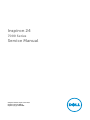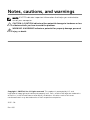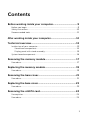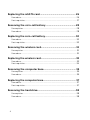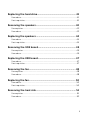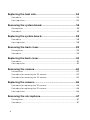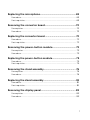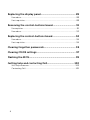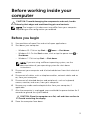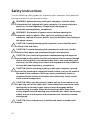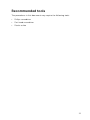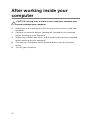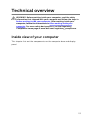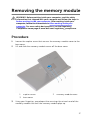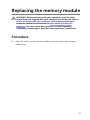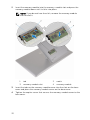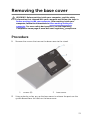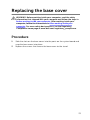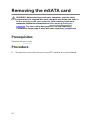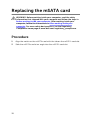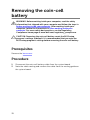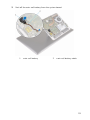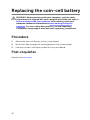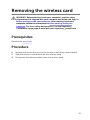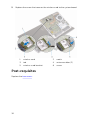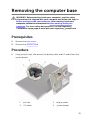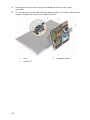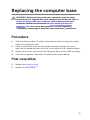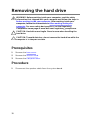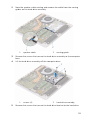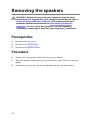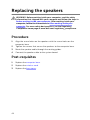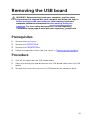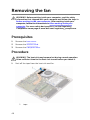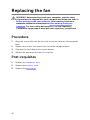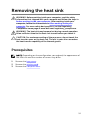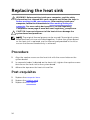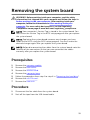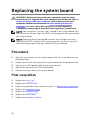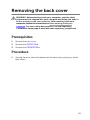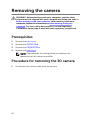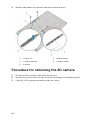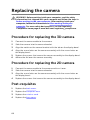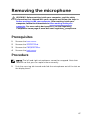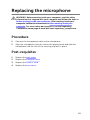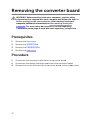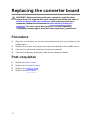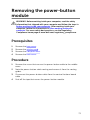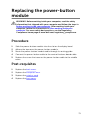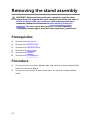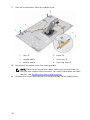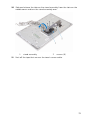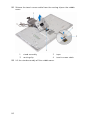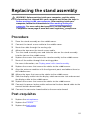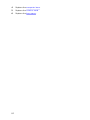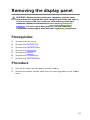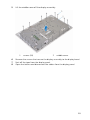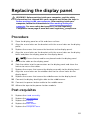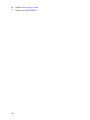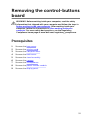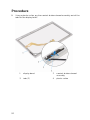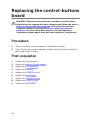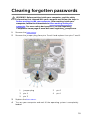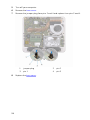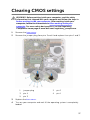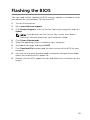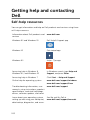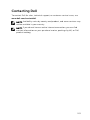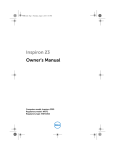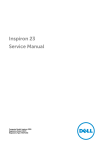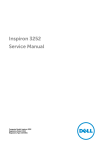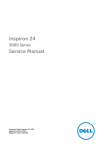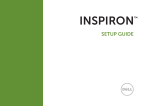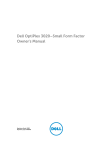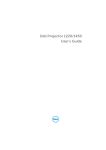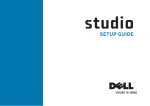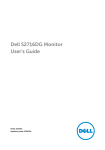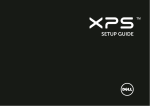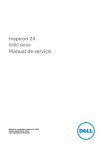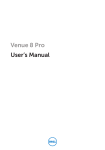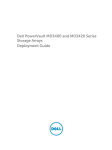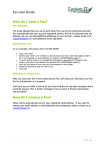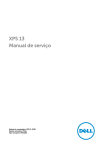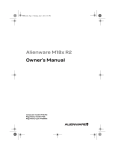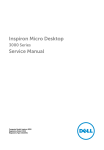Download Inspiron 24 7000 Series Service Manual
Transcript
Inspiron 24 7000 Series Service Manual Computer Model: Inspiron 24–7459 Regulatory Model: W07C Regulatory Type: W07C003 Notes, cautions, and warnings NOTE: A NOTE indicates important information that helps you make better use of your computer. CAUTION: A CAUTION indicates either potential damage to hardware or loss of data and tells you how to avoid the problem. WARNING: A WARNING indicates a potential for property damage, personal injury, or death. Copyright © 2015 Dell Inc. All rights reserved. This product is protected by U.S. and international copyright and intellectual property laws. Dell™ and the Dell logo are trademarks of Dell Inc. in the United States and/or other jurisdictions. All other marks and names mentioned herein may be trademarks of their respective companies. 2015 - 08 Rev. A00 Contents Before working inside your computer.....................................9 Before you begin ...............................................................................................9 Safety instructions............................................................................................10 Recommended tools........................................................................................11 After working inside your computer......................................12 Technical overview....................................................................13 Inside view of your computer..........................................................................13 Stand-base components........................................................................... 14 Display panel with stand assembly............................................................ 15 System board components ............................................................................ 16 Removing the memory module.............................................. 17 Procedure......................................................................................................... 17 Replacing the memory module.............................................. 19 Procedure.........................................................................................................19 Removing the base cover.........................................................21 Procedure......................................................................................................... 21 Replacing the base cover......................................................... 23 Procedure.........................................................................................................23 Removing the mSATA card...................................................... 24 Prerequisites.....................................................................................................24 Procedure........................................................................................................ 24 3 Replacing the mSATA card...................................................... 26 Procedure........................................................................................................ 26 Post-requisites................................................................................................. 27 Removing the coin-cell battery..............................................28 Prerequisites.................................................................................................... 28 Procedure........................................................................................................ 28 Replacing the coin-cell battery.............................................. 30 Procedure........................................................................................................ 30 Post-requisites.................................................................................................30 Removing the wireless card.....................................................31 Prerequisites..................................................................................................... 31 Procedure......................................................................................................... 31 Replacing the wireless card.....................................................33 Procedure.........................................................................................................33 Post-requisites................................................................................................. 34 Removing the computer base.................................................35 Prerequisites.....................................................................................................35 Procedure.........................................................................................................35 Replacing the computer base................................................. 37 Procedure.........................................................................................................37 Post-requisites................................................................................................. 37 Removing the hard drive..........................................................38 Prerequisites.....................................................................................................38 Procedure........................................................................................................ 38 4 Replacing the hard drive.......................................................... 41 Procedure.........................................................................................................41 Post-requisites................................................................................................. 41 Removing the speakers............................................................ 42 Prerequisites.....................................................................................................42 Procedure ....................................................................................................... 42 Replacing the speakers............................................................ 44 Procedure ....................................................................................................... 44 Post-requisites.................................................................................................44 Removing the USB board.........................................................45 Prerequisites.....................................................................................................45 Procedure........................................................................................................ 45 Replacing the USB board......................................................... 47 Procedure.........................................................................................................47 Post-requisites................................................................................................. 47 Removing the fan...................................................................... 48 Prerequisites.................................................................................................... 48 Procedure........................................................................................................ 48 Replacing the fan...................................................................... 50 Procedure........................................................................................................ 50 Post-requisites.................................................................................................50 Removing the heat sink............................................................ 51 Prerequisites..................................................................................................... 51 Procedure.........................................................................................................52 5 Replacing the heat sink............................................................ 54 Procedure........................................................................................................ 54 Post-requisites................................................................................................. 54 Removing the system board....................................................55 Prerequisites.....................................................................................................55 Procedure.........................................................................................................55 Replacing the system board.................................................... 58 Procedure........................................................................................................ 58 Post-requisites................................................................................................. 58 Removing the back cover........................................................ 59 Prerequisites.....................................................................................................59 Procedure........................................................................................................ 59 Replacing the back cover.........................................................61 Procedure.........................................................................................................61 Post-requisites................................................................................................. 61 Removing the camera...............................................................62 Prerequisites.....................................................................................................62 Procedure for removing the 3D camera........................................................ 62 Procedure for removing the 2D camera........................................................ 64 Replacing the camera...............................................................66 Procedure for replacing the 3D camera.........................................................66 Procedure for replacing the 2D camera.........................................................66 Post-requisites.................................................................................................66 Removing the microphone......................................................67 Prerequisites.....................................................................................................67 Procedure.........................................................................................................67 6 Replacing the microphone......................................................69 Procedure........................................................................................................ 69 Post-requisites.................................................................................................69 Removing the converter board...............................................70 Prerequisites.....................................................................................................70 Procedure........................................................................................................ 70 Replacing the converter board............................................... 72 Procedure.........................................................................................................72 Post-requisites................................................................................................. 72 Removing the power-button module................................... 73 Prerequisites.....................................................................................................73 Procedure.........................................................................................................73 Replacing the power-button module....................................75 Procedure.........................................................................................................75 Post-requisites................................................................................................. 75 Removing the stand assembly................................................ 76 Prerequisites.....................................................................................................76 Procedure.........................................................................................................76 Replacing the stand assembly.................................................81 Procedure.........................................................................................................81 Post-requisites................................................................................................. 81 Removing the display panel.................................................... 83 Prerequisites.....................................................................................................83 Procedure........................................................................................................ 83 7 Replacing the display panel.................................................... 89 Procedure........................................................................................................ 89 Post-requisites.................................................................................................89 Removing the control-buttons board................................... 91 Prerequisites..................................................................................................... 91 Procedure........................................................................................................ 92 Replacing the control-buttons board................................... 94 Procedure........................................................................................................ 94 Post-requisites.................................................................................................94 Clearing forgotten passwords................................................ 95 Clearing CMOS settings........................................................... 97 Flashing the BIOS...................................................................... 99 Getting help and contacting Dell.........................................100 Self-help resources....................................................................................... 100 Contacting Dell.............................................................................................. 101 8 Before working inside your computer CAUTION: To avoid damaging the components and cards, handle them by their edges and avoid touching pins and contacts. NOTE: The images in this document may differ from your computer depending on the configuration you ordered. Before you begin 1 Save and close all open files and exit all open applications. 2 Shut down your computer. – Windows 10: Click or tap Start → Power → Shut down. – Windows 8.1: On the Start screen, click or tap the power icon Shut down. → – Windows 7: Click or tap Start → Shut down. NOTE: If you are using a different operating system, see the documentation of your operating system for shut-down instructions. 3 Disconnect your computer and all attached devices from their electrical outlets. 4 Disconnect all cables such as telephone cables, network cables and so on, from your computer. 5 Disconnect all attached devices and peripherals, such as keyboard, mouse, monitor, and so on, from your computer. 6 Remove any media card and optical disc from your computer, if applicable. 7 After the computer is unplugged, press and hold the power button for 5 seconds to ground the system board. CAUTION: Place the computer on a flat, soft and clean surface to avoid scratching the display. 8 Place the computer face down. 9 Safety instructions Use the following safety guidelines to protect your computer from potential damage and ensure your personal safety. WARNING: Before working inside your computer, read the safety information that shipped with your computer. For more safety best practices, see the Regulatory Compliance home page at www.dell.com/regulatory_compliance. WARNING: Disconnect all power sources before opening the computer cover or panels. After you finish working inside the computer, replace all covers, panels, and screws before connecting to the power source. CAUTION: To avoid damaging the computer, ensure that the work surface is flat and clean. CAUTION: To avoid damaging the components and cards, handle them by their edges and avoid touching pins and contacts. CAUTION: You should only perform troubleshooting and repairs as authorized or directed by the Dell technical assistance team. Damage due to servicing that is not authorized by Dell is not covered by your warranty. See the safety instructions that shipped with the product or at www.dell.com/regulatory_compliance. CAUTION: Before touching anything inside your computer, ground yourself by touching an unpainted metal surface, such as the metal at the back of the computer. While you work, periodically touch an unpainted metal surface to dissipate static electricity, which could harm internal components. CAUTION: When you disconnect a cable, pull on its connector or on its pull tab, not on the cable itself. Some cables have connectors with locking tabs or thumb-screws that you must disengage before disconnecting the cable. When disconnecting cables, keep them evenly aligned to avoid bending any connector pins. When connecting cables, ensure that the ports and connectors are correctly oriented and aligned. CAUTION: Press and eject any installed card from the media-card reader. 10 Recommended tools The procedures in this document may require the following tools: • Philips screwdriver • Flat-head screwdriver • Plastic scribe 11 After working inside your computer CAUTION: Leaving stray or loose screws inside your computer may severely damage your computer. 1 Replace all screws and ensure that no stray screws remain inside your computer. 2 Connect any external devices, peripherals, and cables you removed before working on your computer. 3 Replace any media cards, discs, and any other parts that you removed before working on your computer. 4 Connect your computer and all attached devices to their electrical outlets. 5 Turn on your computer. 12 Technical overview WARNING: Before working inside your computer, read the safety information that shipped with your computer and follow the steps in Before working inside your computer. After working inside your computer, follow the instructions in After working inside your computer. For more safety best practices, see the Regulatory Compliance home page at www.dell.com/regulatory_compliance. Inside view of your computer This chapter lists out the components on the computer base and display panel. 13 Stand-base components 1 system board 2 wireless card 3 heat sink 4 coin-cell battery 5 memory modules 6 mSATA card 7 speakers (2) 8 USB board 9 hard-drive assembly 10 fan 14 Display panel with stand assembly 1 auxiliary antenna 2 auxiliary-antenna cable 3 right-microphone cable 4 right microphone 5 camera assembly 6 camera cable 7 left-microphone cable 8 left microphone 9 main-antenna cable 10 main antenna 11 display panel 12 middle cover 13 display cable 14 stand 15 converter cable 16 converter board 17 power-button board cable 18 control-buttons board 19 control-buttons board cable 20 display-backlight cable 15 System board components 1 wireless-card slot 2 display-cable connector 3 I/O-cable connector 4 fan-cable connector 5 USB-board cable connector 6 speaker-cable connector 7 CMOS and password jumpers 8 hard-drive connector 9 mSATA-card slot 10 memory-module slots (2) 11 coin-cell battery cable connector 16 Removing the memory module WARNING: Before working inside your computer, read the safety information that shipped with your computer and follow the steps in Before working inside your computer. After working inside your computer, follow the instructions in After working inside your computer. For more safety best practices, see the Regulatory Compliance home page at www.dell.com/regulatory_compliance. Procedure 1 Loosen the captive screw that secures the memory-module cover to the base cover. 2 Lift and slide the memory-module cover off the base cover. 3 1 captive screw 3 base cover 2 memory-module cover Using your fingertips, spread apart the securing clips at each end of the memory-module slot until the memory module pops up. 17 4 18 Remove the memory module from the memory-module slot. 1 securing clips (2) 3 memory module 2 memory-module slot Replacing the memory module WARNING: Before working inside your computer, read the safety information that shipped with your computer and follow the steps in Before working inside your computer. After working inside your computer, follow the instructions in After working inside your computer. For more safety best practices, see the Regulatory Compliance home page at www.dell.com/regulatory_compliance. Procedure 1 Align the notch on the memory module with the tab on the memorymodule slot. 19 2 Insert the memory module into the memory-module slot and press the memory module down until it clicks into place. NOTE: If you do not hear the click, remove the memory module and reinstall it. 1 tab 2 notch 3 memory-module slot 4 memory module 3 Insert the tabs on the memory-module cover into the slots on the base cover and place the memory-module cover on the base cover. 4 Tighten the captive screw that secures the memory-module cover to the base cover. 20 Removing the base cover WARNING: Before working inside your computer, read the safety information that shipped with your computer and follow the steps in Before working inside your computer. After working inside your computer, follow the instructions in After working inside your computer. For more safety best practices, see the Regulatory Compliance home page at www.dell.com/regulatory_compliance. Procedure 1 Remove the screws that secure the base cover to the stand. 1 2 screws (8) 2 base cover Using a plastic scribe, pry up the base cover to release the ports on the system board from the slots on the base cover. 21 3 Lift the base cover off the computer base. 1 22 base cover 2 plastic scribe Replacing the base cover WARNING: Before working inside your computer, read the safety information that shipped with your computer and follow the steps in Before working inside your computer. After working inside your computer, follow the instructions in After working inside your computer. For more safety best practices, see the Regulatory Compliance home page at www.dell.com/regulatory_compliance. Procedure 1 Slide the slots on the base cover into the ports on the system board and snap the base cover into place. 2 Replace the screws that secure the base cover to the stand. 23 Removing the mSATA card WARNING: Before working inside your computer, read the safety information that shipped with your computer and follow the steps in Before working inside your computer. After working inside your computer, follow the instructions in After working inside your computer. For more safety best practices, see the Regulatory Compliance home page at www.dell.com/regulatory_compliance. Prerequisites Remove the base cover. Procedure 1 24 Remove the screw that secures the mSATA card to the system board. 2 Slide and remove the mSATA card from the mSATA-card slot. 1 screw 3 mSATA-card slot 2 mSATA card 25 Replacing the mSATA card WARNING: Before working inside your computer, read the safety information that shipped with your computer and follow the steps in Before working inside your computer. After working inside your computer, follow the instructions in After working inside your computer. For more safety best practices, see the Regulatory Compliance home page at www.dell.com/regulatory_compliance. Procedure 1 Align the notch on the mSATA card with the tab on the mSATA-card slot. 2 Slide the mSATA card at an angle into the mSATA-card slot. 26 3 Press the other end of the mSATA card down and replace the screw that secures the mSATA card to the system board. 1 screw 2 mSATA card 3 notch 4 tab 5 mSATA-card slot Post-requisites Replace the base cover. 27 Removing the coin-cell battery WARNING: Before working inside your computer, read the safety information that shipped with your computer and follow the steps in Before working inside your computer. After working inside your computer, follow the instructions in After working inside your computer. For more safety best practices, see the Regulatory Compliance home page at www.dell.com/regulatory_compliance. CAUTION: Removing the coin-cell battery resets the BIOS setup program’s settings to default. It is recommended that you note the BIOS setup program’s settings before removing the coin-cell battery. Prerequisites Remove the base cover. Procedure 1 Disconnect the coin-cell battery cable from the system board. 2 Note the cable routing and remove the cable from the routing guide on the system board. 28 3 Peel off the coin-cell battery from the system board. 1 coin-cell battery 2 coin-cell battery cable 29 Replacing the coin-cell battery WARNING: Before working inside your computer, read the safety information that shipped with your computer and follow the steps in Before working inside your computer. After working inside your computer, follow the instructions in After working inside your computer. For more safety best practices, see the Regulatory Compliance home page at www.dell.com/regulatory_compliance. Procedure 1 Adhere the coin-cell battery to the system board. 2 Route the cable through the routing guide on the system board. 3 Connect the coin-cell battery cable to the system board. Post-requisites Replace the base cover. 30 Removing the wireless card WARNING: Before working inside your computer, read the safety information that shipped with your computer and follow the steps in Before working inside your computer. After working inside your computer, follow the instructions in After working inside your computer. For more safety best practices, see the Regulatory Compliance home page at www.dell.com/regulatory_compliance. Prerequisites Remove the base cover. Procedure 1 Remove the screw that secures the wireless card to the system board. 2 Slide the wireless-card bracket off the wireless card. 3 Disconnect the antenna cables from the wireless card. 31 4 32 Slide the wireless card out of the wireless-card slot. 1 screw 2 wireless-card bracket 3 wireless card 4 antenna cables (2) Replacing the wireless card WARNING: Before working inside your computer, read the safety information that shipped with your computer and follow the steps in Before working inside your computer. After working inside your computer, follow the instructions in After working inside your computer. For more safety best practices, see the Regulatory Compliance home page at www.dell.com/regulatory_compliance. Procedure CAUTION: To avoid damaging the wireless card, do not place any cables under it. 1 Align the notch on the wireless card with the tab on the wireless-card slot. 2 Slide the wireless card into the wireless-card slot. 3 Connect the antenna cables to the wireless card. The following table provides the antenna-cable color scheme for the wireless card supported by your computer. 4 Connectors on the wireless card Antenna-cable color Main (white triangle) White Auxiliary (black triangle) Black Slide the wireless-card bracket over the wireless card. 33 5 Replace the screw that secures the wireless card to the system board. 1 wireless card 2 notch 3 tab 4 antenna cables (2) 5 wireless-card bracket 6 screw Post-requisites Replace the base cover. 34 Removing the computer base WARNING: Before working inside your computer, read the safety information that shipped with your computer and follow the steps in Before working inside your computer. After working inside your computer, follow the instructions in After working inside your computer. For more safety best practices, see the Regulatory Compliance home page at www.dell.com/regulatory_compliance. Prerequisites 1 Remove the base cover. 2 Remove the wireless card. Procedure 1 Using the pull-tabs, disconnect the display cable and I/O cable from the system board. 1 pull tab 2 display cable 3 I/O cable 4 system board 35 2 Remove the screws that secure the computer base to the stand assembly. 3 Lift the computer base and slide the display cable, I/O cable, and antenna cables through the slot on the computer base. 36 1 slot 3 screws (2) 2 computer base Replacing the computer base WARNING: Before working inside your computer, read the safety information that shipped with your computer and follow the steps in Before working inside your computer. After working inside your computer, follow the instructions in After working inside your computer. For more safety best practices, see the Regulatory Compliance home page at www.dell.com/regulatory_compliance. Procedure 1 Slide the display cable, I/O cable, and antenna cables through the cable slot on the computer base. 2 Place the computer base on the stand assembly and align the screw holes on the computer base with the screw holes on the stand assembly. 3 Replace the screws that secure the computer base to the stand assembly. 4 Connect the display cable and I/O cable to the system board. Post-requisites 1 Replace the wireless card. 2 Replace the base cover. 37 Removing the hard drive WARNING: Before working inside your computer, read the safety information that shipped with your computer and follow the steps in Before working inside your computer. After working inside your computer, follow the instructions in After working inside your computer. For more safety best practices, see the Regulatory Compliance home page at www.dell.com/regulatory_compliance. CAUTION: Hard drives are fragile. Exercise care when handling the hard drive. CAUTION: To avoid data loss, do not remove the hard drive while the computer is in sleep or on state. Prerequisites 1 Remove the base cover. 2 Remove the wireless card. 3 Remove the computer base. Procedure 1 38 Disconnect the speaker cable from the system board. 2 Note the speaker-cable routing and remove the cable from the routing guides on the hard-drive assembly. 1 speaker cable 2 routing guide 3 Remove the screws that secure the hard-drive assembly to the computer base. 4 Lift the hard-drive assembly off the computer base. 1 5 screws (4) 2 hard-drive assembly Remove the screws that secure the hard-drive bracket to the hard drive. 39 6 Lift the hard-drive bracket off the hard drive. 1 7 2 screws (4) Disconnect the interposer from the hard drive. 1 40 hard-drive bracket interposer 2 hard drive Replacing the hard drive WARNING: Before working inside your computer, read the safety information that shipped with your computer and follow the steps in Before working inside your computer. After working inside your computer, follow the instructions in After working inside your computer. For more safety best practices, see the Regulatory Compliance home page at www.dell.com/regulatory_compliance. CAUTION: Hard drives are fragile. Exercise care when handling the hard drive. Procedure 1 Connect the interposer to the hard drive. 2 Place the hard drive in the hard-drive bracket. 3 Align the screw holes on the hard-drive bracket with the screw holes on the hard drive. 4 Replace the screws that secure the hard-drive bracket to the hard drive. 5 Align the connector on the hard drive with the pins on the system board and place the hard drive in the computer base. 6 Replace the screws that secure the hard-drive assembly to the computer base. 7 Route the speaker cable through the routing guides on the hard-drive assembly. 8 Connect the speaker cable to the system board. Post-requisites 1 Replace the computer base. 2 Replace the wireless card. 3 Replace the base cover. 41 Removing the speakers WARNING: Before working inside your computer, read the safety information that shipped with your computer and follow the steps in Before working inside your computer. After working inside your computer, follow the instructions in After working inside your computer. For more safety best practices, see the Regulatory Compliance home page at www.dell.com/regulatory_compliance. Prerequisites 1 Remove the base cover. 2 Remove the wireless card. 3 Remove the computer base. Procedure 1 Disconnect the speaker cable from the system board. 2 Note the speaker cable routing and remove the cable from the routing guides. 3 Loosen the screws that secure the speakers to the computer base. 42 4 Lift the speakers, along with the cable, off the computer base. 1 speaker cable 2 screws (4) 3 routing guide 4 computer base 5 speakers (2) 43 Replacing the speakers WARNING: Before working inside your computer, read the safety information that shipped with your computer and follow the steps in Before working inside your computer. After working inside your computer, follow the instructions in After working inside your computer. For more safety best practices, see the Regulatory Compliance home page at www.dell.com/regulatory_compliance. Procedure 1 Align the screw holes on the speakers with the screw holes on the computer base. 2 Tighten the screws that secure the speakers to the computer base. 3 Route the speaker cable through the routing guides. 4 Connect the speaker cable to the system board. Post-requisites 1 Replace the computer base. 2 Replace the wireless card. 3 Replace the base cover. 44 Removing the USB board WARNING: Before working inside your computer, read the safety information that shipped with your computer and follow the steps in Before working inside your computer. After working inside your computer, follow the instructions in After working inside your computer. For more safety best practices, see the Regulatory Compliance home page at www.dell.com/regulatory_compliance. Prerequisites 1 Remove the base cover. 2 Remove the wireless card. 3 Remove the computer base. 4 Follow the procedure from step 1 to step 4 in “Removing the hard drive”. Procedure 1 Peel off the tape from the USB-board cable. 2 Open the routing clip and disconnect the USB-board cable from the USB board. 3 Remove the screw that secures the USB board to the computer base. 45 4 46 Lift the USB board off the computer base. 1 routing clip 2 screw 3 USB board 4 tape 5 USB-board cable Replacing the USB board WARNING: Before working inside your computer, read the safety information that shipped with your computer and follow the steps in Before working inside your computer. After working inside your computer, follow the instructions in After working inside your computer. For more safety best practices, see the Regulatory Compliance home page at www.dell.com/regulatory_compliance. Procedure 1 Align the screw hole on the USB board with the screw hole on the computer base. 2 Replace the screw that secures the USB board to the computer base. 3 Connect the USB-board cable to the USB board. 4 Route the USB-board cable through the routing clip on the computer base and close the routing clip. 5 Adhere the tape over the USB-board cable. Post-requisites 1 Follow the procedure from step 5 to step 8 in “Replacing the hard drive”. 2 Replace the computer base. 3 Replace the wireless card. 4 Replace the base cover. 47 Removing the fan WARNING: Before working inside your computer, read the safety information that shipped with your computer and follow the steps in Before working inside your computer. After working inside your computer, follow the instructions in After working inside your computer. For more safety best practices, see the Regulatory Compliance home page at www.dell.com/regulatory_compliance. Prerequisites 1 Remove the base cover. 2 Remove the wireless card. 3 Remove the computer base. Procedure WARNING: The heat sink may become hot during normal operation. Allow sufficient time for the heat sink to cool before you touch it. 1 Peel off the tape from the heat sink and fan. 1 48 tape 2 Disconnect the fan cable from the system board. 3 Remove the screws that secure the fan to the computer base. 4 Lift the fan, along with its cable, off the computer base. 1 fan cable 3 screws (2) 2 fan 49 Replacing the fan WARNING: Before working inside your computer, read the safety information that shipped with your computer and follow the steps in Before working inside your computer. After working inside your computer, follow the instructions in After working inside your computer. For more safety best practices, see the Regulatory Compliance home page at www.dell.com/regulatory_compliance. Procedure 1 Align the screw holes on the fan with the screw holes on the computer base. 2 Replace the screws that secure the fan to the computer base. 3 Connect the fan cable to the system board. 4 Adhere the tape over the heat sink and fan. Post-requisites 1 Replace the computer base. 2 Replace the wireless card. 3 Replace the base cover. 50 Removing the heat sink WARNING: Before working inside your computer, read the safety information that shipped with your computer and follow the steps in Before working inside your computer. After working inside your computer, follow the instructions in After working inside your computer. For more safety best practices, see the Regulatory Compliance home page at www.dell.com/regulatory_compliance. WARNING: The heat sink may become hot during normal operation. Allow sufficient time for the heat sink to cool before you touch it. CAUTION: For maximum cooling of the processor, do not touch the heat transfer areas on the heat sink. The oils in your skin can reduce the heat transfer capability of the thermal grease. Prerequisites NOTE: Depending on the configuration you ordered, the appearance of the heat sink and the number of screws may differ. 1 Remove the base cover. 2 Remove the wireless card. 3 Remove the computer base. 51 Procedure 1 Peel off the tape from the heat sink and fan. 1 2 52 tape In sequential order (indicated on the heat sink), loosen the captive screws that secure the heat sink to the system board. 3 Lift the heat sink off the system board. 1 captive screws (6) 2 heat sink 53 Replacing the heat sink WARNING: Before working inside your computer, read the safety information that shipped with your computer and follow the steps in Before working inside your computer. After working inside your computer, follow the instructions in After working inside your computer. For more safety best practices, see the Regulatory Compliance home page at www.dell.com/regulatory_compliance. CAUTION: Incorrect alignment of the heat sink can damage the system board and processor. NOTE: The original thermal grease can be reused if the original system board and heat sink are reinstalled together. If either the system board or the heat sink is replaced, use the thermal pad provided in the kit to ensure that thermal conductivity is achieved. Procedure 1 Align the captive screws on the heat sink with the screw holes on the system board. 2 In sequential order (indicated on the heat sink), tighten the captive screws that secure the heat sink to the system board. 3 Adhere the tape over the heat sink and fan. Post-requisites 1 Replace the computer base. 2 Replace the wireless card. 3 Replace the base cover. 54 Removing the system board WARNING: Before working inside your computer, read the safety information that shipped with your computer and follow the steps in Before working inside your computer. After working inside your computer, follow the instructions in After working inside your computer. For more safety best practices, see the Regulatory Compliance home page at www.dell.com/regulatory_compliance. NOTE: Your computer’s Service Tag is stored in the system board. You must enter the Service Tag in the BIOS setup program after you replace the system board. NOTE: Replacing the system board removes any changes you have made to the BIOS using the BIOS setup program. You must make the desired changes again after you replace the system board. NOTE: Before disconnecting the cables from the system board, note the location of the connectors so that you can reconnect the cables correctly after you replace the system board. Prerequisites 1 Remove the memory module. 2 Remove the base cover. 3 Remove the wireless card. 4 Remove the computer base. 5 Follow the procedure from step 1 to step 4 in “Removing the hard drive”. 6 Remove the mSATA card . 7 Remove the heat sink. Procedure 1 Disconnect the fan cable from the system board. 2 Peel off the tape from the USB-board cable. 55 3 4 56 Disconnect the USB-board cable from the system board. 1 system board 2 fan cable 3 USB-board cable 4 tape Remove the screws that secure the system board to the computer base. 5 Lift the system board out of the computer base. 1 system board 2 screws (5) 57 Replacing the system board WARNING: Before working inside your computer, read the safety information that shipped with your computer and follow the steps in Before working inside your computer. After working inside your computer, follow the instructions in After working inside your computer. For more safety best practices, see the Regulatory Compliance home page at www.dell.com/regulatory_compliance. NOTE: Your computer’s Service Tag is stored in the system board. You must enter the Service Tag in the BIOS setup program after you replace the system board. NOTE: Replacing the system board removes any changes you have made to the BIOS using the BIOS setup program. You must make the desired changes again after you replace the system board. Procedure 1 Align the screw holes on the system board with the screw holes on the computer base. 2 Replace the screws that secure the system board to the computer base. 3 Connect the USB-board cable to the system board. 4 Adhere the tape over the USB-board cable. 5 Connect the fan cable to the system board. Post-requisites 1 Replace the heat sink. 2 Replace the mSATA card. 3 Follow the procedure from step 5 to step 8 in “Replacing the hard drive”. 4 Replace the computer base. 5 Replace the wireless card. 6 Replace the base cover. 7 Replace the memory module. 58 Removing the back cover WARNING: Before working inside your computer, read the safety information that shipped with your computer and follow the steps in Before working inside your computer. After working inside your computer, follow the instructions in After working inside your computer. For more safety best practices, see the Regulatory Compliance home page at www.dell.com/regulatory_compliance. Prerequisites 1 Remove the base cover. 2 Remove the wireless card. 3 Remove the computer base. Procedure 1 Starting from the tab at the bottom of the back cover, gently pry up the back cover. 59 2 60 Lift the back cover off the display assembly. 1 back cover 2 display assembly 3 tab 4 plastic scribe Replacing the back cover WARNING: Before working inside your computer, read the safety information that shipped with your computer and follow the steps in Before working inside your computer. After working inside your computer, follow the instructions in After working inside your computer. For more safety best practices, see the Regulatory Compliance home page at www.dell.com/regulatory_compliance. Procedure 1 Slide the stand through the slot on the back cover and place the back cover over the display assembly. 2 Align the slots on the back cover with the tabs on the display bezel and snap the back cover into place. Post-requisites 1 Replace the computer base. 2 Replace the wireless card. 3 Replace the base cover. 61 Removing the camera WARNING: Before working inside your computer, read the safety information that shipped with your computer and follow the steps in Before working inside your computer. After working inside your computer, follow the instructions in After working inside your computer. For more safety best practices, see the Regulatory Compliance home page at www.dell.com/regulatory_compliance. Prerequisites 1 Remove the base cover. 2 Remove the wireless card. 3 Remove the computer base. 4 Remove the back cover. NOTE: Depending on the configuration you ordered, the appearance of the camera may differ. Procedure for removing the 3D camera 1 62 Disconnect the camera cable from the camera. 2 Peel off the foil from the camera assembly. NOTE: Note the orientation of the camera assembly so that you can replace it correctly. 1 camera assembly 2 foil 3 Remove the screws that secure the camera assembly to the display bezel. 4 Lift the camera assembly and turn it over. 63 5 Rotate and remove the camera from the camera bracket. 1 screws (2) 2 display bezel 3 camera bracket 4 camera cable 5 camera Procedure for removing the 2D camera 1 Disconnect the camera cable from the camera. 2 Remove the screws that secure the camera assembly to the display bezel. 3 Carefully lift the camera assembly and turn it over. 64 4 Lift the camera off the camera bracket. NOTE: Note the orientation of the camera assembly so that you can replace it correctly. 1 display bezel 2 screws (2) 3 camera bracket 4 camera cable 5 camera 65 Replacing the camera WARNING: Before working inside your computer, read the safety information that shipped with your computer and follow the steps in Before working inside your computer. After working inside your computer, follow the instructions in After working inside your computer. For more safety best practices, see the Regulatory Compliance home page at www.dell.com/regulatory_compliance. Procedure for replacing the 3D camera 1 Connect the camera cable to the camera. 2 Slide the camera into the camera bracket. 3 Align the notch on the camera bracket with the tab on the display bezel. 4 Align the screw holes on the camera assembly with the screw holes on the display bezel. 5 Replace the screws that secure the camera assembly to the display bezel. 6 Adhere the foil over the camera assembly. Procedure for replacing the 2D camera 1 Connect the camera cable to the camera and turn it over. 2 Slide the camera into the camera bracket. 3 Align the screw holes on the camera assembly with the screw holes on the display bezel. 4 Replace the screws that secure the camera assembly to the display bezel. Post-requisites 1 Replace the back cover. 2 Replace the computer base. 3 Replace the wireless card. 4 Replace the base cover. 66 Removing the microphone WARNING: Before working inside your computer, read the safety information that shipped with your computer and follow the steps in Before working inside your computer. After working inside your computer, follow the instructions in After working inside your computer. For more safety best practices, see the Regulatory Compliance home page at www.dell.com/regulatory_compliance. Prerequisites 1 Remove the base cover. 2 Remove the wireless card. 3 Remove the computer base. 4 Remove the back cover. Procedure NOTE: The left and right microphones cannot be swapped. Note their location so that you can replace them correctly. 1 Push the securing tab inward and slide the microphone out of the slot on the display bezel. 67 2 68 Disconnect the microphone cable from the microphone. 1 left microphone 2 right microphone 3 tabs (2) 4 microphone cable 5 microphone Replacing the microphone WARNING: Before working inside your computer, read the safety information that shipped with your computer and follow the steps in Before working inside your computer. After working inside your computer, follow the instructions in After working inside your computer. For more safety best practices, see the Regulatory Compliance home page at www.dell.com/regulatory_compliance. Procedure 1 Connect the microphone cable to the microphone. 2 Align the microphone with the slot on the display bezel and slide the microphone into the slot till the securing clip lock in place. Post-requisites 1 Replace the back cover. 2 Replace the computer base. 3 Replace the wireless card. 4 Replace the base cover. 69 Removing the converter board WARNING: Before working inside your computer, read the safety information that shipped with your computer and follow the steps in Before working inside your computer. After working inside your computer, follow the instructions in After working inside your computer. For more safety best practices, see the Regulatory Compliance home page at www.dell.com/regulatory_compliance. Prerequisites 1 Remove the base cover. 2 Remove the wireless card. 3 Remove the computer base. 4 Remove the back cover. Procedure 1 Disconnect the converter cable from the converter board. 2 Disconnect the display-backlight cable from the converter board. 3 Remove the screws that secure the converter board to the middle cover. 70 4 Lift the converter board off the middle cover. NOTE: Note the orientation of the converter board so that you can replace it correctly. 1 middle cover 2 display-backlight cable 3 converter board 4 converter cable 5 screws (2) 71 Replacing the converter board WARNING: Before working inside your computer, read the safety information that shipped with your computer and follow the steps in Before working inside your computer. After working inside your computer, follow the instructions in After working inside your computer. For more safety best practices, see the Regulatory Compliance home page at www.dell.com/regulatory_compliance. Procedure 1 Align the screw holes on the converter board with the screw holes on the middle cover. 2 Replace the screws that secure the converter board to the middle cover. 3 Connect the converter cable to the converter board. 4 Connect the display-backlight cable to the converter board. Post-requisites 1 Replace the back cover. 2 Replace the computer base. 3 Replace the wireless card. 4 Replace the base cover. 72 Removing the power-button module WARNING: Before working inside your computer, read the safety information that shipped with your computer and follow the steps in Before working inside your computer. After working inside your computer, follow the instructions in After working inside your computer. For more safety best practices, see the Regulatory Compliance home page at www.dell.com/regulatory_compliance. Prerequisites 1 Remove the base cover. 2 Remove the wireless card. 3 Remove the computer base. 4 Remove the back cover. Procedure 1 Remove the screw that secures the power-button cable to the middle cover. 2 Note the power-button cable routing and remove it from the routing guides. 3 Disconnect the power-button cable from the control-buttons board cable. 4 Peel off the tape that covers the power-button module. 73 5 74 Lift the power button off the display bezel. 1 screw 2 control-buttons board cable 3 power-button cable 4 routing guides 5 tape 6 power-button module Replacing the power-button module WARNING: Before working inside your computer, read the safety information that shipped with your computer and follow the steps in Before working inside your computer. After working inside your computer, follow the instructions in After working inside your computer. For more safety best practices, see the Regulatory Compliance home page at www.dell.com/regulatory_compliance. Procedure 1 Slide the power-button module into the slot on the display bezel. 2 Adhere the tape over the power-button module. 3 Route the power-button module cable through its routing guide. 4 Connect the power-button cable to the control-buttons board cable. 5 Replace the screw that secures the power-button cable to the middle cover. Post-requisites 1 Replace the back cover. 2 Replace the computer base. 3 Replace the wireless card. 4 Replace the base cover. 75 Removing the stand assembly WARNING: Before working inside your computer, read the safety information that shipped with your computer and follow the steps in Before working inside your computer. After working inside your computer, follow the instructions in After working inside your computer. For more safety best practices, see the Regulatory Compliance home page at www.dell.com/regulatory_compliance. Prerequisites 1 Remove the base cover. 2 Remove the wireless card. 3 Remove the computer base. 4 Remove the back cover. 5 Remove the camera. 6 Remove the microphones. Procedure 1 Disconnect the converter-board cable and control-buttons board cable from the converter board. 2 Disconnect the power-button cable from the control-buttons board cable. 76 3 Remove the screws that secure the cables to the middle cover. 1 screws (3) 2 middle cover 3 control-button board cable 4 power-button cable 5 converter-board cable 4 Press the securing clips and disconnect the display cable from the middle cover. 5 Peel off the tapes that secures the cables and padding on the middle cover. 6 Peel off the foil that secures the antennas to the middle cover. 77 7 8 Peel off the antennas from the middle cover. 1 foils (2) 2 tapes (4) 3 middle cover 4 antennas (2) 5 display cable 6 securing clips (2) Remove all the cables from the routing guides. NOTE: Note the routing of the cables before you remove them so that you can remove them correctly. For more information on cable routing , see Display panel with stand assembly. 9 78 Remove the screws that secure the stand assembly to the middle cover. 10 Slide and release the tabs on the stand assembly from the slots on the middle cover and turn the stand assembly over. 1 stand assembly 2 screws (8) 11 Peel off the tape that secures the touch screen cable. 79 12 Release the touch screen cable from the routing clip on the middle cover. 1 stand assembly 2 tape 3 routing clip 4 touch screen cable 13 Lift the stand assembly off the middle cover. 80 Replacing the stand assembly WARNING: Before working inside your computer, read the safety information that shipped with your computer and follow the steps in Before working inside your computer. After working inside your computer, follow the instructions in After working inside your computer. For more safety best practices, see the Regulatory Compliance home page at www.dell.com/regulatory_compliance. Procedure 1 Place the stand assembly on the middle cover. 2 Connect the touch screen cable to the middle cover. 3 Route the cable through the routing clip. 4 Adhere the tape over the touch screen cable. 5 Turn the stand assembly over and slide the tabs on the stand assembly into the slots on the middle cover. 6 Replace the screws that secure the stand assembly to the middle cover. 7 Route all the cables through their routing guides. For more information, see Display panel with stand assembly. 8 Replace the screws that secure the cables to the middle cover. 9 Align the antenna modules with the alignment posts and adhere them to the middle cover. 10 Adhere the tapes that secure the cables to the middle cover. 11 Slide the display cable into the display-cable connector slot and connect the display cable to the middle cover. 12 Replace the screws that secure the cables to the middle cover. 13 Connect the power-button cable and control-buttons board cable to the control-buttons board cable. 14 Connect the converter-board cable to the converter board. Post-requisites 1 Replace the microphones. 2 Replace the camera. 3 Replace the back cover. 81 4 Replace the computer base. 5 Replace the wireless card. 6 Replace the base cover. 82 Removing the display panel WARNING: Before working inside your computer, read the safety information that shipped with your computer and follow the steps in Before working inside your computer. After working inside your computer, follow the instructions in After working inside your computer. For more safety best practices, see the Regulatory Compliance home page at www.dell.com/regulatory_compliance. Prerequisites 1 Remove the base cover. 2 Remove the wireless card. 3 Remove the computer base. 4 Remove the back cover. 5 Remove the camera. 6 Remove the microphones. 7 Remove the stand assembly. Procedure 1 Peel off the tape from the power-button module. 2 Remove the power-button cable from the routing guides on the middle cover. 83 3 4 84 Press the securing clips and disconnect the display-backlight cable from the display panel. 1 display panel 2 tape 3 power-button cable 4 display-backlight cable 5 securing clips (2) 6 middle cover Remove the screws that secure the middle cover to the display bezel. 5 Lift the middle cover off the display assembly. 1 screws (18) 2 middle cover 6 Remove the screws that secure the display assembly to the display bezel. 7 Peel off the tape from the display panel. 8 Open the latches and disconnect the cables from the display panel. 85 9 86 Peel off the cable from the display panel. 1 tape 2 latches (3) 3 cables (3) 4 display panel 5 display bezel 6 screws (6) 10 Lift the display-panel assembly off the display bezel and place it on a flat and clean surface. 1 display bezel 2 display panel 11 Remove the screws that secure the brackets to the display panel 87 12 Remove the brackets from the display panel. 88 1 display panel 3 brackets (2) 2 screws (4) Replacing the display panel WARNING: Before working inside your computer, read the safety information that shipped with your computer and follow the steps in Before working inside your computer. After working inside your computer, follow the instructions in After working inside your computer. For more safety best practices, see the Regulatory Compliance home page at www.dell.com/regulatory_compliance. Procedure 1 Place the display panel on a flat and clean surface. 2 Align the screw holes on the brackets with the screw holes on the display panel. 3 Replace the screws that secure the brackets to the display panel. 4 Align the screw holes on the brackets with the screw holes on the display bezel and place the display panel on the display bezel. NOTE: Ensure that no cables are placed under the display panel. 5 Adhere the cable on the display panel. 6 Slide the cables into the connectors on the display panel and close the latches to secure the cables. 7 Replace the screws that secure the display assembly to the display bezel. 8 Align the screw holes on the middle cover to the screw holes on the display bezel. 9 Replace the screws that secure the middle cover to the display bezel. 10 Connect the display-backlight cable to the middle cover. 11 Connect the power-button cable to the middle cover. 12 Adhere the tape to the power-button module. Post-requisites 1 Replace the stand assembly. 2 Replace the microphones. 3 Replace the camera. 4 Replace the back cover. 5 Replace the computer base. 89 6 Replace the wireless card. 7 Replace the base cover. 90 Removing the control-buttons board WARNING: Before working inside your computer, read the safety information that shipped with your computer and follow the steps in Before working inside your computer. After working inside your computer, follow the instructions in After working inside your computer. For more safety best practices, see the Regulatory Compliance home page at www.dell.com/regulatory_compliance. Prerequisites 1 Remove the base cover. 2 Remove the wireless card. 3 Remove the computer base. 4 Remove the back cover. 5 Remove the stand assembly. 6 Remove the camera. 7 Remove the microphones. 8 Remove the power-button module. 9 Remove the display panel. 91 Procedure 1 92 Using a plastic scribe, pry the control-buttons board assembly out of the tabs on the display bezel. 1 display bezel 2 control-buttons board assembly 3 tabs (2) 4 plastic scribe 2 Rotate and release the control-buttons board from the bracket. 1 bracket 2 control-buttons board 93 Replacing the control-buttons board WARNING: Before working inside your computer, read the safety information that shipped with your computer and follow the steps in Before working inside your computer. After working inside your computer, follow the instructions in After working inside your computer. For more safety best practices, see the Regulatory Compliance home page at www.dell.com/regulatory_compliance. Procedure 1 Place the control-buttons board on the buttons bracket. 2 Place the control-buttons board assembly into the slot on the display bezel and snap it in place. Post-requisites 1 Replace the display panel. 2 Replace the power-button module. 3 Replace the microphones. 4 Replace the camera. 5 Replace the stand assembly. 6 Replace the back cover. 7 Replace the computer base. 8 Replace the wireless card. 9 Replace the base cover. 94 Clearing forgotten passwords WARNING: Before working inside your computer, read the safety information that shipped with your computer and follow the steps in Before working inside your computer. After working inside your computer, follow the instructions in After working inside your computer. For more safety best practices, see the Regulatory Compliance home page at www.dell.com/regulatory_compliance. 1 Remove the base cover. 2 Remove the jumper plug from pins 3 and 4 and replace it on pins 2 and 4. 1 jumper plug 2 pin 2 3 pin 4 4 pin 1 5 pin 3 3 Replace the base cover. 4 Turn on your computer and wait till the operating system is completely loaded. 95 5 Turn off your computer. 6 Remove the base cover. 7 Remove the jumper plug from pins 2 and 4 and replace it on pins 3 and 4. 8 96 1 jumper plug 2 pin 2 3 pin 1 4 pin 3 Replace the base cover. Clearing CMOS settings WARNING: Before working inside your computer, read the safety information that shipped with your computer and follow the steps in Before working inside your computer. After working inside your computer, follow the instructions in After working inside your computer. For more safety best practices, see the Regulatory Compliance home page at www.dell.com/regulatory_compliance. 1 Remove the base cover. 2 Remove the jumper plug from pins 3 and 4 and replace it on pins 1 and 3. 1 jumper plug 2 pin 2 3 pin 4 4 pin 1 5 pin 3 3 Replace the base cover. 4 Turn on your computer and wait till the operating system is completely loaded. 97 5 Turn off your computer. 6 Remove the base cover. 7 Remove the jumper plug from pins 1 and 3 and replace it on pins 3 and 4. 8 98 1 pin 2 2 jumper plug 3 pin 1 4 pin 3 Replace the base cover. Flashing the BIOS You may need to flash (update) the BIOS when an update is available or when you replace the system board. To flash the BIOS: 1 Turn on the computer. 2 Go to www.dell.com/support. 3 Click Product Support, enter the Service Tag of your computer and click Submit. NOTE: If you do not have the Service Tag, use the auto-detect feature or manually browse for your computer model. 4 Click Drivers & downloads. 5 Select the operating system installed on your computer. 6 Scroll down the page and expand BIOS. 7 Click Download File to download the latest version of the BIOS for your computer. 8 Save the file and, once the download is complete, navigate to the folder where you saved the BIOS update file. 9 Double-click the BIOS update file icon and follow the instructions on the screen. 99 Getting help and contacting Dell Self-help resources You can get information and help on Dell products and services using these self-help resources: Information about Dell products and services www.dell.com Windows 8.1 and Windows 10 Dell Help & Support app Windows 10 Get started app Windows 8.1 Help + Tips app Accessing help in Windows 8, Windows 8.1, and Windows 10 In Windows search, type Help and Support, and press Enter. Accessing help in Windows 7 Click Start → Help and Support. Online help for operating system www.dell.com/support/windows www.dell.com/support/linux Troubleshooting information, user manuals, setup instructions, product specifications, technical help blogs, drivers, software updates, and so on www.dell.com/support Learn about your operating system, setting up and using your computer, data backup, diagnostics, and so on. See Me and My Dell at www.dell.com/support/manuals. 100 Contacting Dell To contact Dell for sales, technical support, or customer service issues, see www.dell.com/contactdell. NOTE: Availability varies by country and product, and some services may not be available in your country. NOTE: If you do not have an active internet connection, you can find contact information on your purchase invoice, packing slip, bill, or Dell product catalog. 101