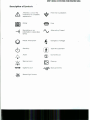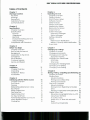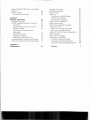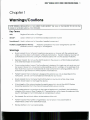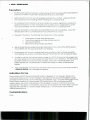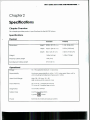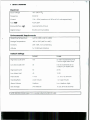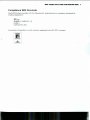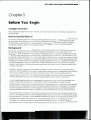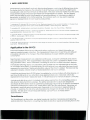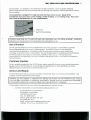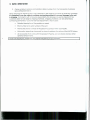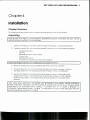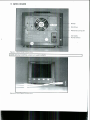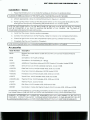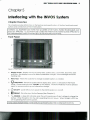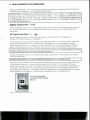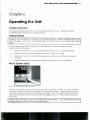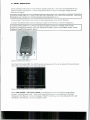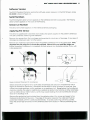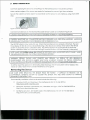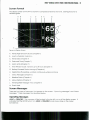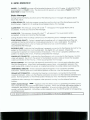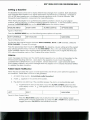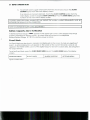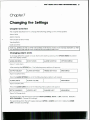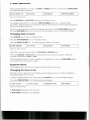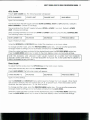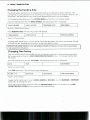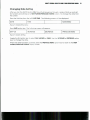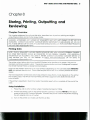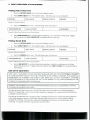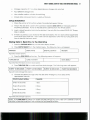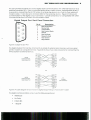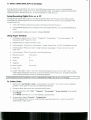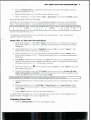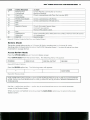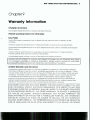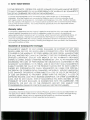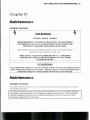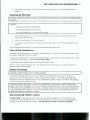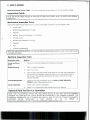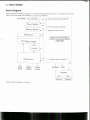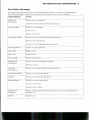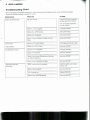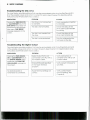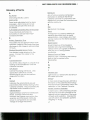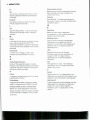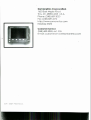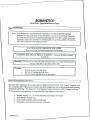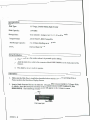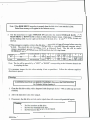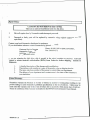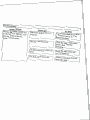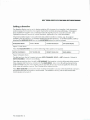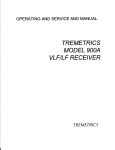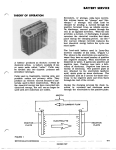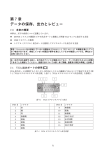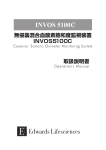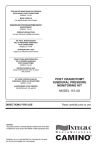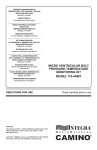Download OPERATIONS MANUAL
Transcript
OPERATIONS MANUAL INVOSBCEREBRAL OXIMETER MODEL 5100B 05 - 21322. 05 - 8 1 322 . Cerebral Oxirneter Serial Number: Preamp Serial Number: WHENEVER THIS SYMBOL IS SEEN O N M DEVICE, 7H/S MANUAL SHOULD 6E CONSULTED FOR A COMPETE EXPLANATK)N. PLEASE READ THIS MANUAL COMflE7ELY BEFOREATTEMPTING TO OPERATE THE DEVICE. THE 1NVO.P CEREBRAL OXlMMR IS EASY TO USE, HOWEVER, IT IS NECESSARY TO ADHERE TO THE WARNINGS AND SAFETY PRECAVnONS IN CHAPTER IOF THIS MANUAL PIN 312971, Rev. A Q Somanetics Corporation 1653 East Maple Road, Troy, MI, U.S.A. 48083-4208 Phone: (248) 689-3050, ext. 255 Fax: (248) 689-4272 http://www.somanetics.com Property of Somanetics Corporation. Duplication of this manual is prohibited without written authorization from Somanetics Corporation Description of Symbols Attention; consult this manual for a complete explanation Recording on an information carrier (Disk Drive) Q Pause; Interruption 0 Stand-by 4 Alarm Silence Alarm 1010 . 2841% Digital Output Sensor Light Source P$ Potential Equalization , Fuse 2/ Alternating Cunent Dangerous Voltage m 60 El 4 ll Type BF Equipment Do Not Reuse Preamp Backup Battery Table of Contents Chapter l Warnings/Cautions Key Terms Warnings Precautions Indications For Use Contraindications Chapter2 . Specifications Chapter Overview Specifications Physical Operational Electrical Environmental Requirements Default Settings Compliance With Standards Chapter 3 Before You Begin Chapter Overview How to Use this Manual Background Application to the INVOS SomaSensor Use of Product Customer Inquiries Service and Repair Chapter 4 Installation Chapter Overview Unpacking Installation- Basics Accessories Chapter 5 Interfacing with the INVOS System Chapter Overview Front Panel Preamp Bilateral Reusable Sensor Cable Back Panel Printer Output Port Disk Drive Porl Digital Output Port AC Input and Fuse Potential Equalization Connector Alarm Speaker Output Cooling Fan Chapter 6 Operating the Unit Chapter Overview Getting Started INVOS System Setup Software Version Serial Numbers Sensor Lot Number Applying the Sensor Removing the Sensor Screen Format Screen Messages Operating Messages Status Messages Setting a Baseline Alarms Patient Alarm Notification Battery Capacity Alarm Notification Event Mark 21 21 21 21 23 23 23 23 24 25 25 25 26 27 27 27 ' 28 28 Chapter 7 Changlng the Settings Chapter Overview Changing Alarm Limits Changing Alarm Volume Equipment Alarms: Changing the Trend Scale rSO2 Scale Time Scale Changing the Trending Rate Changing Time Setting Changing Date Setting Chapter 8 Storing, Printing, Outputfing and Reviewing 35 Chapter Overview 35 Printing Data 35 Setupllnstallation 35 Printing Data in Real Time 36 Printing Stored Data 36 Disk Drive Operation 36 Setupllnstallation 37 Storing Data In Real-Time to the Disk Drive 37 Sending Stored Data to the Disk Drive 38 Digital Output Port 38 SetupIReceiving Digital Data on a PC 40 Using Hyper Terminal 40 To Collect Data 40 Graph 6 0 2 vs. Time with Microsoft Excel 41 Outputting Stored Data 41 Status Codes for Disk Drive and Digital Output Review Mode Access Review Mode Chapter 9 Warranty Information Chapter Overview INVOS Cerebral Oximeter Warranty Key Points Limited Wananty and Disclaimer Warranty Labor Disclaimer of Consequential Damages Failure of Product Purpose of Product Returning a Unit for Service Warnings about Unauthorized Repair Who to Contact for Authorized Repair Chapter l 0 Maintenance 45 45 45 45 45 46 46 46 47 47 47 47 Chapter herview Software Upgrades Repair Policy Cleaning , Cleaning the INVOS System Cleaning the Printer Cleaning the Disk Drive Care of the SomaSensor Battery Recharge Disconnecting Patient Cables Inspection Points Mechanical Inspection Points Electrical Inspection Points Optional Field Test Device Operation Block Diagram Error Status Messages Troubleshooting Chart Troubleshooting the Printer Troubleshooting the Disk Drive Troubleshooting the Digital Output Glossary 49 X) 50 50 50 50 51 51 51 51 52 52 52 52 54 55 56 57 58 a 58 1 Chapter 1 NOTE: FEDERAL REGUlATK>NS IN THE UNED STATES RESIRICT THE SALE OF THIS DEVICE TO OR O N THE ORDER OF UCENSEDMEDICAL PRACTITK)NERS. Key Terms Regional Saturation of Oxygen 602: Used in reference to the INVOS Cerebral Oximeter System SomaSensor? Used in reference to the patient applied component. PediaMc (application for INVOS): Pediatric SomaSensor has been designed for use with pediatric patients weighing 4 - 40 kilograms. Warnings Shock hazard: Do not attempt to perform any service or tamper with the warranty seal unless you have been authorized in writing by Somanetics. Repairs made by anyone not authorized by Somanetics during the warranty period will void the product warranty. Explosion hazard: Do not use the INVOS System in the presence of flammable anesthetics or in other flammable environments. Cross-contamination hazard: The SomaSensor is designed for single use only and may not be reused. Reuse may cause inaccurate readings, erratic readings, or no readings at all. Also reuse may cause an increased risk of cross-contaminationamong patients. Do not autoclave or gas sterilize the INVOS System or SomaSensor. Patient hazard: The SomaSensor is designed for external use only as described in the instructions. Do not use the SomaSensor internally for any reason. Shock hazard: Do not immerse the INVOS System in any liquids as they may cause electric shock hazard or damage the device. If the integrity of the external protective earth ground is in doubt, the INVOS System should be operated from the internal backup battery power source. Only make external connections to the types of equipment specified in the interfacing chapter of this manual (See Chapter 5). Connecting any other types of equipment may result in damage to the INVOS System or compromise its safety. Fire hazard: Do not block airflow to the bottom of the unit. Patient hazard: Preamplifier is magnetized. Do not place near pacemaker or implantable cardioverter-defibrillator (ICD). Backup battery is not user replaceable. Precautions INVOS System readings represent a small volume of brain tissue beneath the SomaSensor and may not reflect oxygenation disturbances that occur elsewhere. Make sure all connectors are fully engaged and free from moisture. Moisture intrusion may cause inaccurate readings, erratic readings or no readings at all. Do not place the SomaSensor over sinus cavities, the superior sagittal sinus, subdural or epidural hematomas or other anomalies such as arteriovenous malformations, as this may cause readings that are not reflective of brain tissue or no readings at all. Use only Somanetics Corporation recommended or provided accessories. Use of the INVOS System with any untested sensor may compromise accuracy. If present in the blood, the following may cause inaccurate readings: Cardiogreen or other intravascular dyes Carboxyhemoglobin and other dyshemoglobins Hemoglobinopathies Bilirubinemia andlor icterus (jaundice) Use of an electrosurgical/electrocauteryinstrument in the vicinity of the INVOS System may interfere with the signal and result in no readings. Environments with excessive ambient light such as bright sunlight or strong operating room lighting may require covering the area of the SomaSensor with an opaque drape. - In order to maintain full backup battery charge, the INVOS System must be plugged into AC mains power with the back panel AC mains power switch turned on. The front panel blue light will be illuminated on in this condition. Disconnect the INVOS System and briefly operate the unit periodically, to check the charge condition of the backup battery. Adult and Pediatric SomaSensors cannot be used simultaneously on the same monitor or a REPLACE SENSOR status message will appear. Indications For Use The noninvasive INVOS Cerebral Oximeter System is designed to noninvasively, directly and continuously measure and monitor changes in the approximate regional hemoglobin oxygen saturation in the microvasculatureof the adult and pediatric brain. Since the hemoglobin in the sensor's field is made up of approximately 75% venous blood, 20% arterial blood and 5% capillary blood, the clinical interpretation of the readings is consistent with that of a venous measurement. The device is intended for use on any and all patients for whom there is concern regarding the potential for cerebral oxygen imbalances. It is intended for use by trained medical personnel only. Contraindications None. INVOS' CEREBRAL OXlMETER MODEL 51006 OPERATIONS M U M 3 Chapter 2 Specifications Chapter Overview This chapter provides product specifications for the INVOS System. Specifications Physlcal I Oximeter Dimensions l II Prearnp Height 8.38 in (21.29 cm) 1.4 in. (3.56 cm) Width 9.63 in (24.46 cm) 3.75 in (9.53 cm) Depth 8.5 in (21.59 cm) 7.65 in (19.43 cm) 14 Ibs (6.5 kg) Weight I 1.5 Ibs (.75 kg) Preamp Cable Length SomaSensor Cable Length Operatlonal I 1 - Range 15 95 (updated every 5 - 6 seconds) Repeatability Hardware repeatability is within 1 rSOn index point from unit to unit including SomaSensor (measured in vitro). Alarm Limit Range High: 20 - 95; Low: 15 - 90 High and low limits cannot cross Trend Memory 24 hours at 1 sample per minute 12 hours at 2 samples per minute Diagnostics Automatic self-test Safety Class Power External AC mains or backup battery I Input Voltage 100-240v/L Frequency 50160 Hz Current l.OA 0.5A (maximum at l00 and 240 volts respectively) Fuse F2.5A 250V Backup Battery qI$ Approximately 2 hours Digital Output RS-232 communications - Environmental Requirements Operating Temperature +60F to +90F (+16C to +32C) storage Temperature -40F to 100F (-40Cto +43C) Humidity 20%- 80'70, non-condensing Altitude To 10,000 feet (3,048 m) t Default Sefflngs I Default High rSO2 Scale Limit Low 6 I I I 60-100 in increments of 10; 5 above High Alarm Limit . . - 0-60 in increments of 10; 5 below Low Alarm Limit Limit High Alarm Limit Low Alarm Limit Trend Scale 1 hour l,2,4,8, 12,24 hours Trending Rate 2 per minute 1 or 2 per minute Medium Low, Medium, High (No Default) 10,20,30 or 60 seconds I I arm I 0 2 Scale 100 Range Volume Disk Storage: NOTE SPECIFICATIONS SUBJECTTO CHANGE WmrOUTNOTlCE TO USER. I Compliance With Standards The INVOS System complies with the following U.S. and international regulatory standards for medical equipment: c E o,, EN60601-1-2 (IEC 601-1-2) UL2601.l CSA 22.2 No. 601 .l Somanetics Corporation'squality system is registered to the IS0 9001 standard. NWS" -0 MODEl510I OPERA- IlAWUAL 7 Chapter 3 Before You Begin Chapter Overview This chapter provides information that the user should know before attempting to operate the INVOS System. How to Use this Manual As well as complying with the warnings previously listed in Chapter 1, please consult this manual for operation and maintenance instructions. Read the manual completely before using the INVOS System to ensure proper, safe operation. Do not attempt to repair the INVOS System during the warranty period. Somanetics should make repairs during the warranty period. Background The INVOS Cerebral Oximeter is designed to noninvasively, directly and continuously measure and monitor changes in the approximate regional hemoglobin oxygen saturation in the microvasculature of the brain. The device is intended for use on any and all patients for whom there is concern regarding the potential for cerebral oxygen imbalances. It is intended for use by trained medical personnel. It uses the principle of near-infrared spectroscopy, similar to pulse oximetry, but does not depend on a pulsatile signal to provide approximate measurement and trending of changes over time of regional oxygen saturation in the brain. Therefore, the device could be expected to operate effectively during periods of peripheral shutdown, low blood pressure, hypothermia, cardiopulmonary bypass and circulatory arrest (i.e. periods when pulse oximeten may fail). No effort is made to separate pulse-gated changes in optical absorption caused by arterial blood from the background absorption, making the measurement an aggregate of the arterial, venous and capillary oxygen saturation. However, since 75% of the blood in the field of measuremerdis venous, 1.213 the measurement provides a predominantly venous saturation, reflecting the balance between cerebral oxygen delivery and oxygen consumption. A small, medical-gradeadhesive. single-patient use sensor is attached to the forehead and serves as the emitter and detector of the light. At the wavelengths of interest, the light penetrates skin, bone and tissue relatively easily.4 The predominant chromophore, hemoglobin, absorbs specific wavelengths of light in a manner which enables the measurement of oxygenbound hemoglobin and reduced hemoglobin in the field, generating a number intended to represent the approximate oxygen saturation of the predominantly venous microvasculature. Near-infraredlight of suitable wavelengths is produced by miniature light-emitting diodes in the sensor. The scattering nature of the sampled tissues causes the photons to travel random paths through the brain; however, computerized sirnulations reveal an average path consisting of an ellipse between emitter and detector.5 Two photodiodes serve as the detectors and are arranged on the sensor at different distances from the light source. Since the depth of penetration of the average light beam is proportional to the distance from the light source.6 the 8 CHAPTER 3 BEFORE YOU BEGIN measurement can be depth resolved, allowing simultaneous monitoring of differing tissue strata. The farther detector measures the saturation in all of the tissue penetrated by the light beam, including skin, skull and muscle tissue as well as brain. The closer detector makes much the same measurement except it receives light which has not penetrated as deeply. The two photon paths are most alike for small tissue depths but are quite different at the maximum depth of penetration as related to the farther spacing. The common path can be used to suppress signals not representative of brain tissue to produce rSO2. 1 Moskalenko YE, Weinstein GB, Demchenko IT, et al: Biophysical aspects of the cerebral circulation. In: Cooper R, ed. The biophysical organization of the system of the cerebral circulation. Oxford: Pergamon. 1980:41-57. 2 Mchedlishvili G: Arterial behavior and blood circulation in the brain. New York: Plenum Press, 198655-M). 3 Wiederhold KH, Bielser W, Schultr U. Veteau MJ, Hunziker 0:Three dimensional reconstruction of brain capillaries from frozen serial sections. Microvasc Res 1976: 1 1 :175-180. 4 Eggert HR. Blazek V: Optical properties of human brain tissue, meninges, and brain tumon in the spectral range of 200 to 900 nm. Neurosurgery 1987;21:459-464. 5 Van der Zee P, Delpy T. Simulation of the point spread function for light in tissue by a Monte Carlo Model. Adv Exp Med Biol 1987;215:19 1-1 98. 6 Bonner RF. Nossal R. Weiss GH: The influence of path length on remote optical sensing of properties of biological tissue. Appl Optics 1989;28:223&2244. Application to the INVOS The INVOS Cerebral Oximeter provides noninvasive, continuous and direct information on regional cerebral oxygen saturation. The measurement takes place in real time, providing an immediate indication of a change in the critical balance of oxygen delivery and oxygen consumption. Spectroscopic measurements are collected continuously, averaged numerically and used to calculate data points. After approximately 5 seconds, the screen is updated to display a new 6 0 2 saturation value. Alarm notification, consisting of visual and audible indicators, appears immediately following display of a saturation value outside the user-adjustedhigh or low limits. An on-screen trend display is updated every 30 or 60 seconds (user selectable) and each point represents the most recent displayed saturation value at the time it is added. This trend can be adjusted to display variable lengths of stored data from one hour to 24 hours. A real-time and stored data.RS-232output is available for communication with other devices. In real time, RS-232 sends a new saturation value approximately every 5 seconds, which also represents the most recent displayed value. It will download a full memory in about 1 .S minutes. A printer and disk drive output is included which allows connection of a compatible printer or disk drive for documentation purposes. The printer and disk drive outputs are designed to download all of the stored data on command, producing a record of up to 24 hours of cerebral saturation monitoring on paper or 3.5" floppy disk in ASCll text file data format. The printer will download in real-time approximately every 5 seconds or a full memory in approximately 45 minutes. In real-time, the disk drive will store data at a storage rate of every 10,20,30 or 60 seconds. The disk drive will download full memory, up to 24 hours, of stored data in approximately 1 minute. SomaSensor The SomaSensor is a disposable, non-sterile transducer capable of producing and detecting optical data from the patient, converting that data to electrical signals and sending them to the INVOS System. It is applied to the forehead via self-contained, medical-grade adhesive. Electrical signals from the photodiodes are sent through the shielded cable to the INVOS System for processing. The SomaSensor is designed for single use only and may not be reused. Reuse of the SomaSensor may cause inaccurate readings, erratic readings, or no readings at ail. Also, reuse may cause an increased risk of cross-contamination. L C Detecton Light Emitting Diodes Figure 3.1 SornaSensor CAUTION: MAKE SURE ALL CONNECTORS ARE WUY ENGAGED AND FREE FROM MOISTURE. MOlSrURE INTRUSIONMAY CAUSE lNACCURATEREADINGS OR NO READINGSATALL Use of Product Do not use this product if it is found defective in any way; contact a Somanetics Customer Service Representativefor repair or replacement. If the INVOS System is not operated, maintained and repaired in compliance with this manual (includingproduct inserts and warnings), it will not function as described. The user is responsible for operating and maintaining the INVOS System according to instructions outlined in this manual. The manufacturer r or losses if the lNVOS System is not used in compliance (Somanetics)is not responsiblef ~ injury with instructions. Customer Inquiries For any questions regarding the INVOS System safety and effectiveness or any other information, please contact the Somanetics Customer Service Department at (248) 689-3050, ext. 255 or (800) 359-7662 or customenervice8somanetics.com. Service and Repair Ifthe INVOS System fails to operate as stated, it should be taken out of service immediately. See Chapter 10 for troubleshooting techniques. - WARNING: DO NOT ATTEMPT TO PERFORM ANY SERVJCE OR TAMPER W7H THE WARRANTY SEAL UNLESS YOU HAVE BEEN AUTHORIZED IN WRITING BY SOMANl3CS. REPAIRS MADE BY ANYONE NOT AUTHORIZED BY SOMANEKS DURING THE W A R R M PERIOD W VOID THE PRODUCTWARRANTY. If the problem cannot be solved, follow the steps below to obtain service: 1. Contact a Sornanetics Customer Service Representative at: Customer Service Department Somanetics Corporation 1653 East Maple Road Troy, MI 48083-4208 Phone: (248) 689-3050, ext. 255 Fax: (248) 689-4272 Email: customenerviceQsomanetics.com Website: http://www.somanetics.com 10 [IIAPTER 3 BEFORE YW WIN 2. Obtain a Return Material Authorization (RMA) number from the Somanetics Customer Service Representative. When returning an INVOS System, ship it prepaid, in the original container a s received, if possible. ~tIs Important to use the original contalner and packing material to prevent damage to the unIt In shlpplng. Somanetics will not assume responsibility for damage caused in shipment if the customer does not use original shipping materials. Shipping materials can be obtained by contacting Somanetics' Customer Service Department. Also include: Detailed description of the problem or need. RMA number and serial number of the unit. Name and phone number of the person to contact within your facility. Information regarding where and to whom to address the return of the INVOS System. All accessories that came with the product: Preamp, AC Line Cord, and any other optional attachments. NOTE: FOR ADDmONAL WARRANTY AND REPAIR INFORMATlONSEE CHAPTER 9. I Chapter 4 Installation Chapter Overview This chapter provides information for unpacking and setting up the INVOS System. Unpacking NOTE: BE SURE YOU MEET ALL ENVIRONMENTAL RMUIREMEMS BEFORE UNPACKING THE UN1 SEE THE SPECIFICATIONS INCHAPTER 2 FOR MOREDETAILS. 1. Inspect the shipping container visually for signs of damage or abuse during transit. 2. Carefully unpack the unit and all accessories. Be sure you have the following pieces: - - - Cerebral Oximeter Preamp Bilateral Reusable Sensor Cable Power Cord Operations Manual Any other accessories you may have ordered NOTE: SAMTHE BOX AND PACKlNG MATERIAL FOR ANYFUTURE TRANSPORT. I 3. Remove all tape and packing materials from the unit and accessories. 4. Visually inspect the unit and accessories for signs of shipping damage. If there is damage, report it to the shipping camer (UPS, FedEx, or other) immediately. 5. Record the Cerebral Oximeter and Preamp serial numbers on the inside cover page of this manual. The lNVOS System serial number appears on the Cerebral Oximeter back panel. The Preamp serial number appears on the back of the Preamp. NOTE: UPON INmAL UNPACKING, THE BATTERY MAY BE P A R M Y DISCHARGED. BEFORE ATlEMPnNG BATTERYOPERATON,mE BATTERYMUSTBE CHARGEDBY CONNECTINGTHE UNCTTOAC POWERIN E ~ E R 0PERATK)NAL OR NON-OPERATIONAL MODES. A CHARGE 7ME OF 15 HOURS IS REQUIRED TO RECHARGE A DISCHARGED BATTERY. THE BLUE /L INDICATOR ON THE KEY PANEL INDICATES WHEN THE BATTERY IS RECEIVING VOLTAGE TO CHARGE. Printer Disk Drive Personal Computer AC Mains Power Switch Figure I NOTE: USE ONLY HOSPITAL GRADF *CMAINS OUTLETS. l Figure 4.2 Front Panel Connections. I - Installation Basics 1. Place the INVOS System on a sturdy flat surface or attached to optional stand. I WARNING: F THERE ISA CHANCEOF THE UNITFALUNG, ITMUSTBE PERMANEMLYSKURED. I 2. Attach appropriate cables to connections shown in Figures 4.1 and 4.2. 3. Power up the unit by turning on the line power switch on the rear panel (indicated by the blue light on front panel) and pressing the power button on the front panel. NOTE: M E UNE POWER S W K H (ON THE BACK PANEL OF THE UNTT) MUST BE LEFT O N AND AC POWER MUST BE CONNECTED AT ALL WES TO MAIMAN THE BATTERY AT FULL CHARGE. THE /L BLUE AC POWER INDCATOR SHOWS POWER SWCH IS ON. 4. Verify that the screen displays system messages. 5. Connect two SomaSenson to the Preamp. Refer to Chapter 6 for complete information. 6. Check for light in the sensor LED compartment (the opening farthest from the cable). 7. Complete the Pre-use Checklist in Chapter 6. NOTE: FOR COMPETESENP AND OPERATING INSTRUCTlONSSEE CHAPERS 5,6,7AND 8. Accessories Order Number Description BRCB Bilateral Reusable Sensor Cable for use with SomaSensor Models SAFB and SPFB only SAFB SomaSensor for Adults (>40 kg) SPFB SomaSensor for Pediatrics (4 40 kg) - Additional Operations Manual, INVOS Cerebral Oximeter, Model 51008 Service Manual, INVOS Cerebral Oximeter, Model 51008 Field Test Device. INVOS Model 4100,s 100 and 51008 One Year Warranty Extension, INVOS Model 51008 4100-STD . Portable Stand, INVOS Models 4100,5100 and 51008 4100-TC Travel Case, INVOS Models 4100.51 00 and 51008 4100-DPU-414 Thermal Printer, INVOS Models 4100,5100 and 51008 312109 Thermal Paper, Case of 5 rolls Disk Drive, INVOS Models 4100.51 00 and 5100B Null Modem Cable (for Digital Output), INVOS Models 4100,5100 and 51008 Accessories can be ordered by contacting Somanetics Customer Service at (800) 359-7662 in the United States or (248) 689-3050, ext. 255 or via the lnternet at http://www.somanetics.com. WARNING: ACCESSORIES N O T SUPPUED BY SOMANmCS MAY NOT MEET EN60601-1-2 (IK: 601-1-2) STANDARDS. CONTACT SOMANKS' CUSTOMER SERVICE DEPARTMENT AT (248) 6893050, EXT. 255 OR customenen/[email protected] COMPATIBLE PRODUCTSTHAT MAYMEETTHESE REQUIREMEMS. I Chapter 5 \ Interfacing with the INVOS System Chapter Overview This chapter provides information on the features and specifications of the front and back panel buttons and connections of the lNVOS System. WARNING: ALL EQUIPMENT USED WmflN TWO (2) MmRS OF THE P A N (PATIENT ENVIRONMEM) MUST BE lEC-60 I APPROVED. AU. EQUIPMENT USED OUTSIDE THE PATlEMENVIRONMENT MUST BE APPROVED TO THE APPROPRIATEIEC OR ISO STANDARDS (E.G.: IEC 950 FOR OFFICE EQUIPMEW. Front Panel A- B'C Figure 5.1 Front Panel. A. Display Screen - Displays the rSO2 %, trend data, system status, alarm limits, rSOn limits, date and time. Also displays menus for default parameter changes, alarm messages and data trending rate. B. Menu Keys - Allows the operator to change available options as needed. C. Q - The INVOS System will not display 602,alarm or store data in the Pause on the display. The RUNIPAUSE key must be pressed mode. Pause mode will read RUNIPAUSE "PAUSED" again to resume monitoring and information storage. D. E. F. I ONIOFF - Lower left key turns power to the INVOS System on and off. PREAMP - This is the input for the Preamp (See Chapter 5). /L CHARGE - A blue LED indicates when the unit is receiving sufficient voltage to charge the battery. When this light is ON, the unit is operating from AC power. When this light is OFF, the unit is operating from battery power. NOTE: CHECK THE REAR PANEL POWER SWlrCH AND POWER CORD IFTHECHARGE UGHTIS NOTON. I Preamp The Preamp provides an electrically isolated connection for the SomaSensor. The 15-foot long Preamp cable attaches to the PREAMP connection on the front panel of the INVOS Oximeter. At the other end of the Preamp is the patient connection to attach the bilateral reusable cable and SomaSensors. A diagram of the Preamp is shown in Figure 5.2. For complete setup information see Chapter 5. WARNING: PREAMPUFIER IS MAGNETIZED. DO NOTPLACE NEAR PACEMAKER OR /CD. Figure 5.2 Preamp Bilateral Reusable Sensor Cable The Bilateral Reusable Sensor Cable connects the SomaSensors to the Preamp. The Sensor Cable is intended for multiple use and should not be discarded. However, the SomaSensor is single-patient use only. Figure 5.3 Bilateral Reusable Sensor Cable I Back Panel The INVOS System back panel (Figure 5.4) contains the following elements: A. Printer Output Port (Parallel) B. Digital Output Port (RS-232) l010 C. Cooling Fan D. Disk Drive port 4 E. AC Input, Fuse charged.) F. 'L 8 and Power Switch (must be turned on to keep battery Potential Equalization Connector Figure 5.4 Oximeter Back Panel WARNING: ACCESSORIES NOT SUPPED BY SOMANmCS MAY NOT MEET EN60601-1-2 (IK: 601-1-2) STANDARDS. CONTACT SOMANKS' CUSTOMER SERVICE DEPARTMENT AT (248) 6893050, EXT. 255 OR [email protected] FOR COMPATIBLE PRODUCTSTHATMAYMEETTHESE REQUIREMEMS. Printer output port The printer output allows data from the INVOS System to be transferred to paper. This port is a standard centronics parallel output. The printer communication protocol is designed to support the INVOS Thermal Printer available from Somanetics. Other printers that meet the appropriate IEC or I S 0 standards and emulate the Seiko graphics character set also may be suitable. The maximum time required to print a 24-hour record for the INVOS Thermal Paper Printer is approximately 60 minutes. See Chapter 8 for instructions. Disk Drive Port -4 The disk drive port allows data from the INVOS System to be transferred to an IBM formatted 18 CHAPTER 5 INTERFACING WITH THE INVOS CEREBRAL OXIMETER DSIHD 3.5" floppy disk. The communication protocol is designed to support the INVOS Disk Drive available from Somanetics. See Chapter 8 for instructions. NOSE: USE ONLY A SOMANmCS SUPPLIED DlSK DRIVE Wl77i THE INVOS SYFM. NO OTHER DlSK DRIVE DNlCES SHOULD BE CONNECTED TO THE INVOS SYSEM. FOR ADDmONAL INFORMATION ON ACQUIRING AND USING THE DlSK DRIVE UNIJ, CONJACT SOMAN€f7CS'CUSTOMER SERVICE DEPARTMENT AT (248) 689-3050,EXT. 255 OR customenen/[email protected] COMPATIBLE PRODUCTS THAT MAYMEETTHESEREQUIREMENTS. - Digital Output Port 1010 This port provides real time and stored digital data communicatior~s with other devices such as a PC. Consult Somanetics for compatibility with other commercial devices. See Chapter 8 for instructions. AC Input and Fuse A B The AC lnput provides a connection for AC power. The INVOS System will operate on 100-240V /L with a frequency of 50160 Hz. The AC lnput also has an ONIOFF switch which turns AC power to the unit on and off. When AC power is connected, this switch must be in the 'ON' position to run the unit from AC power. When the switch is in the 'ON' position, the blue 'CHARGE' light will be illuminated on the front panel. If this switch is in the 'OFF' position, the unit can only be operated from battery power. CAUIION: WHEN THE INVOS SYSTEM IS NOT IN USE, THE AC POWER SWCH MUST BE TURNED ON Wl77i AC POWER CONNECTED INORDER TO KEEP THE BA77ERY CHARGED. Above the ONIOFF switch is the external access fuse compartment. The AC input line is fused with 2.5A, 2SOV fuses. WARNING: DISCONNECTAC POWER CORD BEFOREOPENING FUSE COMPARTMENTDOOR. Remove the fuse holder by inserting a jeweler's size flat-blade screwdriver into the slot at the top of the holder and pry out. Remove the fuse holder from the line filter. To replace the fuses, place the new fuse in the side of the holder with one end closest to the four posts at the back of the holder. The other end of the fuse should go to the middle of the fuse holder and latch into the middle fuse holder spot. When both fuses are installed, place the fuse holder back in the line filter and push it in completely. Close the fuse compartment door. (See Figure 5.5) Insert end of jewelers screwdriver here and pry 1 #VOS@'CEREBRAL OXHETER 1100El WOW OPERATIONS MAHUAl 19 Potential Equalization Connector The Potential Equalization Connector (Grounding Post) provides a redundant external + connection to earth ground if necessary. Alarm Speaker Output The Alarm Speaker Output provides an audio output signal to alert the operator to problems and alarms that may occur while monitoring (See Chapter 6). Cooling Fan The Cooling Fan provides air circulation through the INVOS Oximeter. Cooling air enters through the vents in the bottom of the monitor and exhausts through the fan. Do not block the cooling air intake vents or fan exhaust. The no maintenance, ball bearing fan rotates at 1500 rpm. a INVOS" CERLBRAL ONNETER NOML W OOB OPERATIONS MNlJN 21 Chapter 6 Operating the Unit Chapter Overview This chapter provides instructions on how to operate the INVOS System. Read this chapter completely before attempting to operate the unit. Getting Started WARNING: THE SOMASENSOR" IS DESIGNED FOR USE W THE INVOS CEREBRAL OXlME7ER MODEL 4100 AND 5100 SERIES. USE OF THE SOMASENSOR W ANY OTHER DNlCE MAY COMPROMISE P A W SAFETY. A visual inspection of the INVOS System and SomaSensor must be performed prior to use. Visually inspect the following: The INVOS System case and screen should be clean and show no signs of damage. The Power Cord and Preamp cable should show no signs of damage. The Sensor Connector and Preamp receptacle should be clean and show no signs of damage. Check the Bilateral Reusable Sensor Cable connector (pins should not be bent.) INVOS System Setup Figure 6.1 Oximeter Preamp Connection. Connect the Preamp to the front panel connection on the INVOS Oximeter. To do this, hold the connector at the end of the Preamp cable with the red dot facing up. Align the red dot on the connector with the red dot on the front panel connection. Insert the cable connector into the front panel connection while keeping the red dots aligned. Be sure to fully insert the connector until it locks. CAllTlON: DO NOT TWlST OR BEND THE CONNECTOR WHILE INSERTING. THE CONNECTOR SHOULD BE PUSHEDSTRAIGHTIN W O NNEED FOR EXCESSIVEFORCE. 22 CHAPTER 6 OPERATING THE UNIT Ifthe connector will not fully enter the front panel connection, remove it and examine for any defects in both components. If both components show no signs of damage, realign the red dots and try again. CAUTION:MAKE SURE ALL CONNECTORSARE FUUY ENGAGED AND FREE FROMMOISTURE. M O I ~ R E INTRUSIONMAY CAUSE INACCURATEREADINGSOR NO READINGSAT AIL To disconnect the Preamp draw back on the locking sleeve and detach Preamp. Connect the Bilateral Reusable SomaSensor Cable to the Preamp as shown in Figure 6.2. CAUTION: MAKE CERTM TO CONNECTTHESENSOR CABLE CONNECTOR MARKED "LEFT' TO THE PREAMPCONNECTOR MARKED "LEFT' AND THE SENSOR CABLE CONNECTOR MARKED "RIGHT' TO THE PREAMPCONNECTOR MARKED "RIGHT." Figure 6.2 Preamp Connectjon Turn the INVOS System ON.The lNVQS System will sequence thrwgh a series of start-up and selftest screens and will stop at the following screen: -- sltsa Figure 6.3 NEW PATIENTIPREVIOUS PATIENT Screen. Select N E W PATIENT or PREVIOUS PATIENT by pressing the button beneath the appropriate prompt. Monitoring will begin. Take care to place the sensor to be adhered to the right forehead in the Preamp connector labeled "RIGHT" and the sensor to be adhered to the left forehead in the Preamp connector labeled "LEFT." Software Version The INVOS Cerebral Oximeter application software version appears on the Start Screen, where XX.XX.XX is shown in Figure 6.3. Serial Numbers The INVOS System serial number appears on the Cerebral Oximeter back panel. The Preamp serial number appears on the back of the Preamp. Sensor Lot Number The sensor lot number appears on the individual sensor packaging. Applying the Sensor The sensor is supplied pre-calibrated and is easily and quickly applied to the patient's forehead with self-contained, medical-gradeadhesive. Remove two sensors from their packages and examine for visual signs of damage. If any signs of damage are observed, select another sensor. Remove any moisture or perspiration from the patient's forehead with a dry gauze pad. Then, degrease the skin using the enclosed skin prep pad. Discard skin prep pad after single use. Ensure the patient's forehead is completely dry and remove any degreaser residue, if any, with a dry gauze pad. Figure 6.4 Sensor Placement for SomaSensor. Select sensor site on right or left or both sides of forehead (site selection will determine which region of the brain is monitored). Placement of the sensor in other locations, or over hair, may cause inaccurate readings, erratic readings, or no readings at all. Do not place the SomaSensor over sinus cavities, the superior sagittal sinus, subdural or epidural hematomas or other anomalies such as arteriovenous malformations, as this may cause readings that are not reflective of brain tissue or no readings at all. Remove the protective backing label from the adhesive side of the sensor and apply to the forehead as illustrated in Figure 6.4. The edge of the sensor opposite the cable exit must be positioned medially with the cable placed laterally. To avoid positioning over sinus cavities, keep the sensor high and lateral on the forehead above the eyebrow without positioning over hair. Continue applying the sensor by smoothing it to the forehead from the center outward. Make certain edges of the sensor are sealed to forehead to prevent light from entering. Secure the cable to a fixed object to avoid strain on the sensor to skin interface using strain relief clips. Figure 6.5 ~tr&nRelief Clips Connect SomaSenson to the Bilateral Reusable Sensor Cable as illustrated in Figure 6.4. I CAUTION: HOLD SENSOR CONNECTORAND D O NOTBEND THE R I W N CABLEWHILE INSERTING. CAUTION: MAKE SURE ALL CONNECTORS ARE FULLY ENGAGED AND FREE FROM MOISTURE. MOISTURE IMRUWN MAY CAUSE INACCURATEREADINGSOR NO READINGSAT ALL The INVOS System is now ready for use. When the SomaSensors are properly attached, the real time display of rSOn % can be viewed following a five (5)second delay which allows the INVOS System to read the sensor calibration data. The INVOS System will automatically re-read the sensor calibration data and continue running if communication with the Preamp is intempted. NOTE: MAKE SURE SYSTEM SIGNAL OK APPEARS IN THE STATUS AREA ABOVE EACH rSOz % VALUE. WHEN THIS MESSAGEIS DISPLAYED, THE SYSTEM IS FUNCTlONlNG PROPERLY. WARNING: SJRONG OUTSIDE UGM SOURCES MAY PREVEM THE DISPLAY OF 6 0 2 READINGS. ENVIRONMENTS W l l i EXCESSIVE AMBIENT U G M SUCH AS BRIGHT SUNUGM OR m0NG OPERA77NG ROOM UGHnNG MAY REQUIRE COVERING THE SOMASENSOR W A N OPAQUE DRAPE OR BIANKET. To further assist the operator in eliminating false readings, the INVOS System will not display 602 values or collect data when outside interference is too great. Removing the Sensor USE CARE WHEN REMOVING THE SENSOR FROM THE PAPEM. IF DIFFICULT TO REMOVE, USE A COMMERCIAL ADHESIVE SOLVENT TO LOOSEN THE SENSOR AND PEEL BACK SLOWLY TO PREVENT DAMAGETO THE PAnEWS SKIN. Commercially available adhesive solvents include the following: Uni-solve, Smith and Nephew in the NetherlandsTel: 31 20 654 3999 or htt~://www.smith-neDhew.com. = Detachol, Ferndale Laboratories, Inc., Ferndale, Michigan, USA Tel: 248-548-0900or http://www.ferndalelabs.com. 3M Remover Lotion, 3M Health Care in The Netherlands Tel: 01 1-31-715-450-450or http://www.3m.com/healthcare/. I INVOS" LWSW OXllWER MODEl51ffl OPERATINS HWJA 25 Screen Format The display screen on the INVOS System is composed of several elements. See Figure 6.6 for a detailed guide. C A B E F I I I M L A K Figure 6.6Display Screen. A. Trend (High and Low) Scale (Chapter 7) B. Adult or Pediatric Indication C. Trend Data (Chapter 7) D. Date and Time (Chapter 7) E. Alarm Limits (Chapter 7) F. Time Window Scale; variable up to 24 hours (Chapter 7) G. Battery Powered Status Message (Chapter 6) H. Digital 6 0 s (%) reading, updated continuously while monitoring I. Status Messages (Chapter 6) J. Baseline Status (Chapter 6) K. Menu Options (Chapter 7) L. Trending Rate Message Area (Chapter 7) M. Event Mark Screen Messages There are two types of messages that appear on the screen: "Operating Messages" and "Status Messages." These messages are described below. Operating Messages ADULT or PEDlATRlC - This message will be located in the top left corner of the display screen. It indicates that the INVOS System is in ADULT or PEDlATRlC mode depending on the model SomaSensor. PAUSED - The PAUSED message will be located in place of the rSO2 value. It indicates that the INVOS System is in PAUSE mode. The device will not operate or store data in PAUSE mode. Push RUNIPAUSE to begin monitoring. Status Messages During normal monitoring situations one of the following status messages will appear above each rS02 value: - SYSTEM SIGNAL OK lndicates proper connection and functioning of the SomaSensor and the INVOS System. Digital 6 0 2 % readings should appear below this message. - will appear if the Upper Alarm Limit is ALARM HIGH This message, along with a bell exceeded. A tone accompanies the message. - will appear if the Lower Alarm Limit is ALARM LOW This message, along with a bell exceeded. A tone accompanies the message. During situations when readings cannot occur, the following status messages may appear: - POOR SIGNAL QUALITY System is operating but readings will not appear because they are unstable or may be corrupted by a noisy power source or a very weak signal. Try another hospital grade electrical outlet or make sure there is no hair under the sensor. A tone accompanies the message. A - EXCESSIVE LIGHT lndicates the SomaSensor is properly connected to the Preamp but not to the patient or that there is too much outside light. No digital rS0z will appear. Check the connection to patient and replace sensor if necessary. If the sensor is properly adhered to the patient, try draping the sensor. A tone accompanies the message. - SENSOR NOT CONNECTED lndicates the SomaSensor is not connected to the Preamp. No rSO2 value will appear. Re-attach the sensor to the bilateral reusable cable or check the reusable cable connection to the Preamp. A tone accompanies the message. - REPLACE SENSOR This message will appear if the INVOS System cannot read calibration data from the SomaSensor. Mixed adult and pediatric sensor types, using pediatric sensors in the adult Model 4100, a defective sensor, or a defective bilateral reusable cable could cause this. - INTERFERENCE DETECTED There is excessive electromagnetic noise caused by another instrument. Normal operation of the INVOS System will resume when the excessive noise stops. - PREAMP NOT CONNECTED lndicates the Preamp is not properly connected to the INVOS Cerebral Oximeter. Make sure the Preamp connector is locked into the Cerebral Oximeter front panel. Normal operation of the INVOS System will resume when the Preamp is reconnected. Additional status message that appears when power is coming from the internal back up battery: - Battery SymbolIGauge Appears when the INVOS System is operating on battery power. The symbol fill indicates approximate battery capacity. When the fill inside the battery begins to disappear, the battery is getting closer to depletion. A tone indicates when the unit battery power is critically depleted. No battery symbol appears when the INVOS System is not operating on battery power. NOTE: REFER TO ERROR STATUSMESSAGESTO TRY TO CORRECTA PROBLEM, SEE CHAPTER 10. Setting a Baseline The Baseline Status can be set to display relative 602 changes from baseline. Both decreases and increases from baseline may signify dysfunction and developing pathology. Changes in 6 0 2 of 20% from baseline are considered clinically significant and cause for concern. See Frequently Asked Questions, Appendix B, for more information. When trend data begins to be gathered and patient condition is stable, e.g. for surgical patients, prior to induction, a baseline reading should be obtained. To set the baseline, start by pressing the BASELINE MENU key on the MAlN MENU below the display screen. BASELINE MENU EVENT MARK ALARM SUSPEND OPTIONS MENU Figure 6.7 Main Menu. Press the BASELINE MENU key and the following menu options will appear: BOTH CHANNELS SET BASELINE MAIN MENU Figure 6.8 Baseline Menu. The first key from the left toggles between BOTH CHANNELS, RIGHT or LEFT channels. Default is BOTH CHANNELS. Choose accordingly. Press the second key from the left to SET BASELINE. The baseline value(s)will be set at the current value(s) and the menu will return to the MAlN MENU. Also, a two (2) will be placed in the EVENT MARKER column of the digital output and disk drive output data to signify the time and 6 0 2 value at baseline capture. See Chapter 8 for output formats. 6 0 2 Alarms Alarm messages and tones alert the INVOS System operator of a condition in the patient or the INVOS System requiring attention. Upon alarm, the operator should check the patient's condition first to determine the cause of alarm. Sensor attachment, upper and lower alarm limits, battery capacity, and other messages that may appear on the display should be verified to validate the alarm condition. Patient Alarm Notification When the 6 0 2 exceeds the upper or lower alarm limits, the INVOS System alerts the operator to this condition. Trend data continues to be gathered. I. An alarm tone sounds. Immediately profile the patient. 2. A bell 4 appears in the center of the screen. 3. The alarm is non-latching;if the condition passes, the alarm will automatically reset. a. To permanently silence the alarm, touch the ALARM SUSPEND option from the main display screen. A & bell appears for both channels. The following screen appears: LEFT RIGHT MAIN MENU Figure 6.6 Alarm Suspend Menu. Press the MAlN MENU option key to return to the main menu display screen leaving both channels suspended. Or, press the LEFT or RIGHT menu option keys to toggle the alarm ONIOFF for the individual channel. 28 ClllPIER 6 OPERATM THE UNIT b. To activate alarms again when both channels are silenced, touch the ALARM SUSPEND option from the main display screen. If an individual channel is silenced, touch the ALARM SUSPEND option from the main display screen to suspend BOTH CHANNELS. Press the MAlN MENU option key to return to the main menu display screen. CAUTION: USING ME ALARM SUSPEND KEY WILL SILENCE ME AUDIBLE AMRMS PERMANEW UMlL REACTNAED OR THE INVOS SYSTEM IS REBOOED. I NOTE: TO CHANGE THE ALARM LIMITS, SEE CHAPTER 7. Battery Capacity Alarm Nomfcatfon appears in the upper right corner of the display if the INVOS A Battery/Symbol Gauge System is operating on battery power. An alarm tone accompanies the depleted if the battery power is critical. Battery/Symbol Gauge Event Mark An Event Mark may be stored in memory and displayed on the screen to mark any significant* event. A vertical dashed line will appear on the screen at the current time and a one (1) will appear in the EVENT MARK column of the digital output or disk drive output data. See Chapter 8 for output formats. To set an Event Mark, press the EVENT MARK MENU key on the MAlN MENU below the display screen. BASELINE MENU Figure 6.9 Main Menu. EVENT MARK ALARM SUSPEND OPTIONS MENU Chapter 7 Chc-- --@- - the Settir - 3 Chapter Overview This chapter describes how to change the following settings on the INVOS System: Alarm Limits Alarm Volume Trend Scales (X and Y Axes) Trending Rate Date and Time NOTE: ALL SETTlNGS IN THIS CHAPER ARE STORED IN THE INVOS !X7Vvl NON-VOlA77l.E MEMORY SO MP/ WILL REAPPEAR AS WE USER SET THEM WHEN THE lNVOS SWEM IS REBOOTED. Changing Alarm Limits To change either the upper or lower Alarm Limit, start by pressing the OPTIONS MENU key below the main display screen. BASELINE MENU EVENT MARK ALARM SUSPEND OPTIONS MENU Figure 7.1 Main Menu. After pressing the OPTIONS key. The following menu options will appear: OUTPUT SELECT ALARM SETTINGS TREND SETTINGS MAIN MENU Figure 7.2 Options Menu. Press .the ALARM SETTINGS key and the following menu options will appear: ALARM LIMITS ALARM VOLUME MAIN MENU Figure 7.3 Alam Limits. Press the ALARM LIMITS key and the following menu options will appear: BOTH CHANNELS LOWER LIMIT CHANGE LIMIT MAIN MENU Figure 7.4 Change Limits. The first key from the left toggles between BOTH CHANNELS, RIGHT or LEFT channels. Default is BOTH CHANNELS. Choose accordingly. The second key from the left toggles between UPPER or LOWER alarm limit. Default is LOWER LIMIT. Choose accordingly. l 30 CHAPTER 7 [IWIblMTHE SRTIMS After choosing between channels and UPPER or LOWER alarm limit, press the key, CHANGE LIMIT. The following screen will appear: BOTH LOWER = 40 INCREASE DECREASE RREVIOUS MENU Figure 7.5 Change Limits. Use the INCREASE and DECREASE option keys to adjust the value. To change another alarm limit, press the PREVIOUS MENU option key. Choose another parameter. Original settings will be stored in memory and will remain active until all changes to the alarm limits are completed. When the value has been updated to the desired level, press the PREVIOUS MENU option key. Press the MAlN MENU option key to return to the main display screen and activate settings. Changing Alarm Volume Press OPTIONS key on the main display screen. Press the ALARM SETTINGS key on the Options Menu. Press the ALARM VOLUME key. The following menu options will appear: VOLUME= MEDIW INCREASE DECREASE MAIN MENU Figure 7.6 Alarm Volume. Adjust the volume by pressing either the INCREASE or DECREASE keys. When the INCREASE or DECREASE keys are pressed, the corresponding alarm volume w lli increase or decrease to HIGH or LOW. When the Alarm Volume has been updated to the desired level, press the MAIN MENU option key to return to the main display screen. Equipment Alanns: See Chapter 6 for a description of equipment alarms (status messages). Changing the Trend Scale Both the X- and Y- axes of the trend display can be adjusted based on patient condition or anticipated length of monitoring. To begin changing the plotting scales, press the OPTIONS key on the main display screen. Then press TREND SETnNGS. The following screen will appear: Y-AXIS VALUES X-AXIS HOURS Figure 7.7 Trend Settings. Y-AXIS VALUES changes the 6 0 2 % value. X-AXIS HOURS represents hours displayed. TRENDING RATE MAIN MENU 1 rSO2 Scale Press Y-AXIS VALUES key. The following screen will appear: BOTH CHANNELS LOWER LIMIT CHANGE LIMIT MAIN MENU Figure 7.8 Y Axis Settings. The first key from the left toggles between BOTH CHANNELS, RIGHT or LEFT channels. Default is BOTH CHANNELS. Choose accordingly. The second key from the left toggles between UPPER or LOWER Y-axis limit. Default is LOWER LIMIT. Choose accordingly. After choosing between channels and UPPER or LOWER Y-axis limit, press the key, CHANGE LIMIT. The following screen will appear: . BOTH LOWER = 30 INCREASE DECREASE PREVIOUS MENU Figure 7.9 Minimum Value. Using the INCREASE and DECREASE keys, Adjust the maximum or minimum values. To change another value, press the PREVIOUS MENU option key. Choose another parameter. Changes made to settings are not activated until retum to the MAlN MENU. When the value has been updated to the desired level, press the PREVIOUS MENU option key. Press the MAlN MENU option key to retum to the main display screen and activate settings. NOTE: THE MAXIMUM AND MINIMUM Y-AXIS VALUES CANNOT BE ADJUSTED PAST THE CURREMLY SELEClED ALARM UMIT RANGE. IT MAY BE NECESSARY TO ADJUST THE ALARM UMlTS FIRST IN ORDER TO SELECTTHEDESIREDSCALE (CHAPTER 7). Tlme Scale To adjust the time scale, press the OPTIONS key on the main screen display. Then press the third key from the left, TREND SETTINGS. Press X-AXIS HOURS. The following screen will appear: X-AXIS HOURS = 2 INCREASE DECREASE PREVIOUS MENU 7 Figure 7.10 X-Axis Settings. Use the INCREASE and DECREASE menu option keys to change the hours viewed. When trend rate is set for l/minute, the view options are 2,4,8, 12 and 24 hours. When trend rate is set for 2lminute. the view options are l,2.4,8. and 12 hours. To change another value, press the PREVIOUS MENU option key. Choose another parameter. Changes made to settings are not activated until return to the MAlN MENU. When the value has been updated to the desired level, press the PREVIOUS MENU option key. Press the MAlN MENU option key to retum to the main display screen and activate settings. 32 W E R 7 WING THE S- Changing the Trending Rate The INVOS system can trend up to 24 hours and store up to 1440 data points in memory. This corresponds to one point per minute for 24 houn or one point every 30 seconds for 12 houn, user selectable. The selected trending rate will be displayed just below the trend display. To Change Trending Rate, press the OPTIONS MENU key from the main display screen. Press the third key from the left, TREND SETTINGS. The following screen will appear: Y-AXIS VALUES X-AXIS HOURS TRENDING RATE MAIN MENU Figure 7.1 I System Setup Settings. Press TRENDING RATE. The following screen will appear: - 1 PER MINUTE 2 PER MINUTE PREVIOUS MENU Figure 7.12 Trending Rate. Trending Rate options are 1 or 2 per minute. Touch the key below the option you choose. This will activate the new trending rate and return to the main display screen. NOTE: IF 12 OR MOREHOURSOF DATA ARE ALREADY STORED, THE TREND RATE W NOTCHANGEFROM IPER MINUTETO 2 PER MINUTE. Changing Time Setting After you turn the INVOS System ON, the unit will sequence through a series of start-up and selftest screens and will stop at a NEW PATIENTIPREVIOUS PATIENT screen. To change the time from this screen: Press the third key from the left, DATEDIME. The following screen will be displayed: DATE TIME MAIN MENU Figure 7.13 System Setup. Press TlME option key. The following screen will appear: HOURS = 14 INCREASE DECREASE PREVIOUS MENU Figure.7.14 Time Setting. Toggle the first option key to select HOURS, MINUTES or SECONDS. Use the INCREASE or DECREASE option keys to change the time. When the time has been updated, press the PREVIOUS MENU option key to return to the NEW PATIENTIPREVIOUS PATIENT display screen and activate settings. INVOS" CEREBRA OXIMETER MODEL Slow OPERANOHS MANUAL 33 Changing Date Setting After you turn the INVOS System ON, the unit will sequence through a series of start-up and selftest screens and will stop at a NEW PATIENT/PREVIOUS PATIENT screen. To change the date from this screen: Press the third key from the left, DATEPME. The following screen will be displayed: DATE TIME MAIN MENU Figure 7.15 Date/Time Menu. Press DATE option key. The following screen will appear: DAY= 26 INCREASE DECREASE PREVIOUS MENU Figure 7.16 Date Setting. Toggle the first option key to select DAY, MONTH or YEAR. Use the INCREASE or DECREASE option keys to change the date. When the date has been updated, press the PREVIOUS MENU option key to return to the NEW PATIENT/PREVIOUS PATIENT display screen. IWVOSm CEREBRAL OXlMETER M U 51OW OPERATIONS M W A l 35 Chapter 8 Storing, Printing, Outputting and Reviewing Chapter Overview This chapter addresses the optional disk drive, describes how to perform printing and digital outputting functions and activate review mode. WARNING: ACCESSORIES NOT SUPPUED BY S0MANETK:S MAY NOT MEET EN60601-1-2 (IEC 60 1-1-21 STANDARDS. CONTACT SOMANmCS' CUSTOMER SERKE DEPARTMENT AT (248) 689-3050, EXT. 255, *VIA FAX AT (2481 689-4272 OR VIA EMAIL AT [email protected] FOR COMPAISLE PRODUCTS THATMAY MEET THESE REQUIREMENTS. Printing Data NOTE: ONLY A SOMANmCS SUPPUED PRIMER SHOULD BE USED m WE INVOS CEREBRAL OXIMETER. NO OTHER PRINT DNICES SHOULD BE CONNECTED TO THE CEREBRAL OXIMmR. FOR ADDmONAL INFORMA77ON O N ACQUIRING AND USING A PRIMER, COMACT SOMANRICS CUSTOMER SERKE AT (248) 689-3050, EXT. 255, VIA THE IMERNET AT h t t ~ : l l www.somanetics.com OR VIA EMAIL AT [email protected]. The printer output allows data from the INVOS System to be transferred to paper. This port is a standard centronics parallel output. The printer communication protocol is designed to support the INVOS Thermal Printer available from Somanetics. Data can be stored in real time up to 12 or 24 hours depending on the user selectable TRENDING RATE and printed after the fact. Data collected previous to the 12 or 24-hour periods will not be stored. The time required for all trended data to be printed in Case History mode depends on the printer that is being used. The INVOS Thermal Printer print time is approximately 60:00 minutes for 24 hours of data. If the printer is operated in Real-Time mode, the printer report will be complete at the end of the case. Setup/lnstallatIon 1. Place the unit on a flat surface where it is protected against falling. 2. Atfach the printer cable to the printer and the connector labeled PRINTER on the back panel of the INVOS Cerebral Oximeter. Connect the power cord to the printer and plug the AC adapter into an AC outlet. 3. Tum on the printer and make sure that it is on line. Printing Data in Real lime 1. Press the OPTIONS MENU key on the main display screen. 2. Press OUTPUT SELECT from the Options Menu. The following menu will appear: PRINTER DISK DRIVE DIGITAL OUTPUT REVIEW Figure 8.1 Output Options. 3. Press the PRINTER option key. The following menu will appear: 7 TURN PRINTER ON CASE HISTORY MAIN MENU Figure 8.2 Real Time Data or Stored Data Option. 4. Press TURN PRINTER ON to enable real time printing. At completion of the case, toggle the first option key TURN PRINTER OFF to disable real time printing. Printing Stored Data 1. Press the OPTIONS MENU key on the main display screen. 2. Press OUTPUT SELECT from the Options Menu. The following menu will appear: = PRINTER DISK DRIVE DIGITAL OUTPUT - . REVIEW Figure 8.3 Output Options. 3. Press the PRINTER option key. The following menu will appear: TURN PRINTER ON CASE HISTORY MAIN MENU Figure 8.4 Real Time Data or Stored Data Option. 4. Press CASE HISTORY to enable stored data printing. If real-time printing is on, it will be automatically shut off. Toggle the second option key PRINT CANCEL to cancel printing of stored data. Disk Drive Operation NOTE: ONLY A S O M A N K S SUPPLIED DlSK DRIVE SHOULD BE USED W THE INVOS CEREBRAL OXIMETER. NO OTHER DlSK DRIVE DEVICES SHOULD BE CONNECTED TO M E CEREBRAL OXIMETER. K)R ADDmONAL INFORMA7ON O N ACQUIRING AND USING A DlSK DRIVE UNK CONTACT S O M A N K S ' CUSTOMER SERVICE DEPARTMENAT (248)689-3050,EXJ. 255, VIA THE INTERNET AT h~p::llwww.somanetia.comOR VIA [email protected]. WARNING: D O NOTREMOVEOR INSERTA DISK WHEN WE DlSK ACCESS UGHT IS ILLUMINATED. DAMAGE TO THE DlSK OR THE DRNE COULD RESULT. The disk drive port allows data from the INVOS System to be transferred to an IBM formatted DSIHD 3.5" floppy disk. The communication protocol is designed to support the INVOS Disk Drive available from Somanetics. The disk drive duplicates the storage function available in the INVOS System with the exceptions that it offers greater capacity, selectable storage rates and stores on a nonvolatile medium suitable for archiving. The disk drive allows rS02 readings to be stored for future review and archiving. It supports the following features and functions: Storage capacity of 1 to 6 days depending on storage rate selected Four different storage rates Non-volatile medium suitable for archiving Stored data can be plotted in a variety of formats 1. Place the unit on a flat surface where it is protected against falling. 2. Attach the disk drive cable to the connector tabeled DlSK DRIVE on the back panel of the INVOS Oximeter. Power to the Disk Drive is derived from the INVOS System. 3. Insert a blank formatted disk into the disk slot. Use only IBM formatted DSIHD 3.5" Floppy Disks (1.44Mb). 4. If there is a previous case stored on the disk (not blank), the new data will be appended to the end of the older file. The 2 cases can be separated after the fact using date and time to identify the break point. Storing Data In Real-nme to the Dbk Drive 1. Press the OPTIONS MENU key on the main display screen. 2. Press OUTPUT SELECT from the Options Menu. The following menu will appear: PRINTER DISK DRIVE DIGITAL OUTPUT REVIEW Figure 8.5 Output Options. 3. Press the DlSK DRIVE option key. The following menu will appear: TURN DISK ON CASE HISTORY MAIN MENU Figure 8.6 Real Time Data or Stored Data Option. 4. Press TURN DlSK ON to enable real time data storage. The following menu will appear: EVERY 10 SECONDS EVERY 20 SECONDS EVERY 30 SECONDS EVERY 60 SECONDS Figure 8.7 Data Storage Rate Option. 5. Choose the desired storage rate; the disk drive will begin to store data at the . appropriate intervals. INVOS System Semng Capacity Every 10 seconds 1 Day Every 20 seconds 2 Days Every 30 seconds 3 Days Every 60 seconds 6 Days Figure 8.8 Data Storage Capacity. NOTE: IF THE DISK D R M IS TURNED ON WHEN THE DlSK DRNE IS NOT ATTACHED OR A DISKETTE IS NOT IN THE DRNEA DlSK ERROR MESSAGE WIU. APPEAR ON THE OXlMlZR SCREEN. 6. Toggle the first option key TURN DlSK OFF to disable real time storage before removing the diskette. Data can be stored in real time indefinitely. The stored data can be accessed on any IBM or compatible personal computer using a common spreadsheet program like Lotus 1-2-3 or Microsoft Excel. The file will be named DATA.DAT and will be stored in a space delimited ASCll text file in the data format given below: Date Time Left rS02 Event Status A B C D Right rS02 Event Status A B C D Lot Serial Lot Serial # # # # Marker Marker Figure 8.9 ASCll text file data format. It is necessary to pane the data when entering it into a spreadsheet. Follow the software supplier's directions to proceed. Sending Stored Data to the Disk Drive 1. Press the OPTIONS MENU key on the main display screen. 2. Press OUTPUT SELECT from the Options Menu. The following menu will appear: PRINTER DISK DRIVE DIGITAL OUTPUT REVIEW Figure 8.10 Output Options. 1 3. Press the DlSK DRIVE option key. The following menu will appear: - TURN DISKON CASE HISTORY MAIN MENU Figure 8.1 1 Real Time Data or Stored Data Option. 4. Press CASE HISTORY to send stored data to the Disk Drive. If real-time disk storage is on, it will be automatically shut off. The data will output until complete. The time required is short; there is no cancel option. Up to 24 hours of data may be stored after the fact. Data collected previous to the 12 hour (@ 2/min. trending rate) or 24 hour (@ l /min. trending rate) periods will not be stored. While outputting stored data, monitoring will cease and the INVOS System will display the last value measured before the output started. Monitoring will resume when the outputting function is complete. 6 0 2 Case history data can be accessed on any IBM or compatible personal computer using a common spreadsheet program like Lotus 1-2-3 or Microsoft Excel. The file will be named HIST.DAT and will be stored in a space delimited ASCll text file in the data format given below: Date Time Left rS02 EventMarker NIA Right rS02 EventMarker NIA Figure 8.12 ASCll text file data format. It is necessary to pane the data when entering it into a spreadsheet. Follow the software supplier's directions to proceed. Digital Output Port WARNING: A U EQUIPMENT USED WlTHN W O (2) METERS OF M E PATIENT (PATIENT ENVIRONMENT) MUST BE lEC-60 I APPROVED. ALL EQUIPMENT USED OUTSIDE THE PATIENTENVIRONMENTMUST BE APPROVED TO ME APPROPRIATE IECOR ko $ANDARDS (E.G.: 1 ~ ~ 9K)R 5 0 OFFICEEQUIPMENT]. A This port provides real time and stored digital data communications with other devices such as a personal computer (PC). Data is outputted during every screen update, approximately every 56 seconds by connecting the INVOS System to a receiving device via a 9-pin to 9-pin serial null modem cable. It can also send all stored data to the receiving device. Figure 8.12 shows pin out information for the digital output connector. Consult Somanetics for compatibility with other commercial devices or to order the Null Modem Cable Digital Output Port Back Panel Connection Pin # 1 2 3 4 5 6 7 8 9 Description Data Carrier Detect Receive Data Transmit Data Data Terminal Ready Ground Data Set Ready Request to Send Clear to Send Ring Indicator Figure 8.13 Digital Output Port. The Digital Output Port can be attached to a variety of external serial devices, such as a serial printer, modem or computer terminal. Figure 8.1 3 shows two cable diagrams for connecting the INVOS System to external devices. CD INVOS Cerebral Oxitneter Digital Output Port INVOS Cerebral Wineter Digitel output Port CD RX RX TX DTR GND TX DTR GND DSR RTS CTS RI DSR RTS CTS R1 CD RX TX DTR GND DSR RTS CTS RI PC Computer (D09 Connector) CD FU( TX DTR ONO PC -VJ@f (D09 Connector) DSR RTS CTS RI Figure 8.14 Cable Diagram for Connection to Digital Output Port by a "Null Modem" Cable The digital communications output uses the following protocol: = 9600 Baud No Parity 8 Data Bits 1 Stop Bit 40 C W l E R 8 STOR#6, PRlnH6, OUIPUrtlW AND RMEWII# During real time outputting, the data is transmitted asynchronously using no hand-shaking approximately every 5-6 seconds in an ASCll character string. The Digital Output Port also allows stored data from the INVOS System to be transferred to other devices. SetupIReceMng DIgItal Data on a PC Storing INVOS System Data using a Portable Computer [PC) with Windows 95 or later can be completed by obtaining the equipment listed and the instructions following to complete initial computer set-up: A PC with Windows Operating System and Hyper Terminal Program. A compatible spread sheet program that can import text files, such as Microsoft Excel or Lotus A Null Modem Cable, Somanetics' Model #DB9DB9 Using Hyper Terminal 1. In Windows, select or click "Start," "Programs," "Accessories," "Communications," (if necessary) and "Hyper Terminal" 2. Double-Clickon "Hyper Terminal" icon. 3. In the window "Connection Description," under Name: Enter "INVOS" and select an icon. 4. In the window Click "OK" "Phone Number" under Connect using: Select "Direct to Com 1 (or 2)." L. In the window "COMI Properties" Enter the following: 6. Bits per second 9600 Baud 7. Data bits 8. Parity None 9. Stop bits 10. How Control Hardware 1 1. Click "OK" 12. Under "File, select "Save" and "Exit" (When prompted to disconnect, Click "Yes"). Now when Hyper Terminal is selected, an icon for INVOS will be displayed. Double-clicking this icon will automatically restore all entered properties. I NOTE: WE lMlOSC O N CAN BE DRAGGH) TOWE DESKTOP WHERE K W BE EASY TO ACCESS To Collect Data 1. Make sure a null modem cable is connected to the COM 1 (or 2) port on the computer and the " 1010" port on the back of the INVOS Oximeter. 2. Power up both the computer and the INVOS System. 3. On the computer, click "Start" "Programs" 'Accessories" "Hyper Terminal" and doubleclick INVOS Or, if INVOS terminal icon is on the desktop, doubleclick it. 4. To save data: Select "Transfer" "CaptureTextu In the "Capture Text" window, enter the file name and directory in which you wish to save the file. Click "Start." 1 5. Allow the INVOS System to calibrate the SomaSensor and begin monitoring. Data will begin to transfer to the PC. 6. See instructions below for Case History data collection mode. I 7. When monitoring is complete: Select "Call," "disconnect," and close the INVOS window. Data can be stored in real time indefinitely. The data can be accessed using a common spreadsheet program like Lotus 1-2-3 or Microsoft Excel. The file will be stored as a space delimited ASCll text file in the data format given below: Date Time Left rS02 Event Status A B C D Right 6 0 2 Event Status A B C D Lot Serial Lot Serial Marker Marker # # # # r Figure 8.15 ASCll text file data format. It is necessary to parse the data when entering it into a spreadsheet. Follow the software supplier's directions to proceed. Graph 6 1. 0 2 vs. Time with Mlcrosoft Excel Open Excel program. Under "File," "Open," select file name and directory from above* (make sure "all files" or "text files" is selected). Excel will display the Text Import Wizard dialog box. 2. Under Original Data Type select "Delimited," remove "Tab" and select "Space.". The data should now be parsed into individual cells. 3. Insert an empty row at the top of the data by selecting "Row" from the "Insert" menu. Enter column headings in row 1 . The data format and column headings are displayed in Figure 8.15. 4. Press CTRL on the keyboard and select or highlight the time column starting from row 1 to the end of the data. Without releasing the CTRL key, select or highlight the left and right rSO2 data columns from row 1 to the end of the data. 5. Select the "Chart" icon )D in the tool bar or select "Chart" from the "Insert" menu. The Chart Wizard will appear. 6. Choose Chart Type by selecting "XY Scatter" as the Chart type and "Scatter with data points connected by smooth lines" as the Chart sub-type. Other Chart sub-types may be chosen for different graph line formats. Select "Next." I NOB USING ME 'WYSCATIER"INSTEAD OF "LINE" WU YIED A TRUE X-AXIS TIME SCALE. 7. Chart Source Data with the data range and columns previously selected in step 4. Select "Next." 8. Enter Chart Options, such as "Chart title," "Value (X) axis" and "Value (V) axis." Other parameters may also be entered, if desired. After completing all of the Chart Options, select "Next." 9. Select "Finish" and save the file as an Excel Workbook. To further format the graph, you may now double click on either axes and a dialogue box will appear to allow changes to font, scale, alignment, etc. Outputting Stored Data 1. Press the OPTIONS MENU key on the main display screen. l 2. Press OUTPUT SELECT from the Options Menu. The following menu will appear: PRINTER DISK DRIVE DIGITAL OUTPUT REV1EW Figure 8.16 Output Options. 3. Press the DIGITAL OUTPUT option key. The following menu will appear: CASE HISTORY MAIN MENU Figure 8.17 Stored Data Option. 4. Press CASE HISTORY to send stored data to the Digital Output Port. Real-time output will be shut off and resume when the Case History output is complete. The data will output until complete. The time required is brief, there is no cancel option. Up to 24 hours of data may be outputted after the fact. Data collected previous to the 12 hour (82lmin. trending rate) or 24 hour (8 l/min. trending rate) periods will not be stored. While outputting stored data, monitoring will cease and the INVOS System will display the last rSOn value measured before the output started. Monitoring will resume when the outputting function is complete. The stored data can be accessed on any IBM or compatible personal computer using a common spreadsheet program like Lotus 1-2-3 or Microsoft Excel. The file will be stored as an ASCll text file in the data format given below: Date Time Left rS02 EventMarker NIA Right rS02 EventMarker NIA Figure 8.18 ASCll text file data format. It is necessary to parse the data when entering it into a spreadsheet. Follow the software supplier's directions to proceed. Status Codes for Disk Drive and Digital Output Status codes appear in the data shown above for real-time disk drive and digital outputs. These codes correspond to status messages that appear above the rSOz % value on the display screen as follows: CODE 1 2 STATUS MESSAGE Sensor Not Connected Excessive Light 3 Poor Signal Quality 4 5 6 7 8 9 System Signal OK Alarm High Alarm Low Blank NIA Battery Low 10 Pause Mode ACTION Check sensor connection. Check Reusable Cable connection at Preamp. Check sensor adhesion. Drape sensor. Reduce room light. Check sensor connection for fluid contamination. Remove hair under sensor. Use another medical-grade electrical outlet. System operating normally. Profile patient. Profile patient. None. Check mains power switch on Back Panel. Connect to AC Line. Press RUNIPAUSE key. CODE 11 STATUS MESSAGE Preamp Not Connected Com Port Unavailable Printer Unavailable Disk Error N/A N/A Replace Sensor 12 13 14 15 16 17 N/A Interference Detected Disk Full 18 19 20 ACTION Check Preamp connection at monitor. Replace Preamp. Check connections with Com Port device (PC). Check connections with Printer. Check connections with Disk Drive. Check for correct sensor type. Connect new sensor. Replace Reusable Cable. Noise corrupting rSO2 data (electrocautery).Move or turn off source of interference. Replace disk. Figure 8.19 Status Codes for Disk Drive and Digital Output. Review Mode The review mode allows review of 12 hours (82/min. trending rate) or 24 hours (Q l/min. trending rate) of stored data trends on the INVOS Oximeter screen. It reviews in one or two hour increments in a page format. Access Revlew Mode Press the OPTIONS MENU key on the main display screen. Press OUTPUT SELECT from the Options Menu. The following menu will appear: DISK DRIVE PRINTER DIGITAL OUTPUT REVIEW Figure 8.20 Output Options. Press the REVIEW option key. The following menu will appear: C + MAlN MENU Figure 8.21 Review Mode. NOE'MORE THAN ONE (I)HOUR OF DATA (2IMIN STORAGE RATE)MUSTBESTORED TO ACTlVATE REVIEW MODE. DATA CAN ONLY BE REVIEWED INONE (I)HOUR OR W O (2) HOUR lNCREMEN73DEPENDING ON STORAGE RATE. Use the option key and the -.option key to scroll trend lines across the INVOS Oximeter screen in the Review Mode. + When you have completed reviewing, press the MAlN MENU option key to return to the main display screen. Chapter 9 Warranty Information Chapter Overview This Chapter details the INVOS Cerebral Oximeter Warranty. INVOS Cerebral Oximeter Warranty Key Points The INVOS System is warranted free of defects for one year from date of delivery to the customer. Warranty repairs can be obtained by calling Somanetics' Customer Service Department. All returned merchandise shipments must be prepaid and have a Return Materials Authorization (RMA) number. Certain software andlor hardware upgrades may be provided free of charge during the warranty period when units are returned to Somanetics. Unauthorized repairs, misuse or abuse of the device will void the warranty. CAUTION: DO NOT ATTEMPT TO PERFORM ANY SERVICE OR TAMPER W ME WARRAMY SEAL UNLESS YOU H A M BEEN AUTHORIZED IN WRmNG BY SOMAN~CS.REPAIRS MADE BY ANYONE NOT AUTHORIZED BY SOMANHICS DURING ME WARRAN7YPERlOD WILL VOID ?HEPRODUCT WARRAMY. Umited Warranty and Disclaimer Somanetics warrants the Products to be free of defects in material or workmanship resulting in the Products failing to meet Somanetics' published specifications at the time of delivery. Claims may be made under this warranty only in the event of failure due to such defect within one year of delivery. Somanetics' sole and exclusive obligation (customer's sole and exclusive remedy) with respect to this warranty shall be to repair or, at Somanetics' sole discretion, replace products which prove to be defective in material and workmanship resulting in the products failing to meet Somanetics' published specifications during the one-year warranty period from delivery to the customer, provided they are returned to Somanetics, prepaid. CUSTOMER'S SOLE AND EXCLUSIVE REMEDY FOR SOMANETICS' LIABILITY OF ANY KIND, INCLUDING, WITHOUT LIMITATION, NEGLIGENCE, WlTH RESPECT TO ANY ITEM FURNISHED UNDER THIS AGREEMENT, SHALL BE LIMITED TO THE REMEDY PROVIDED IN THE PRECEDING SENTENCE. NO OTHER WARRANTY OR REMEDY IS EXPRESSED OR IMPLIED, INCLUDING, WITHOUT LIMITATION, ANY IMPLIED WARRANTY OF MERCHANTABILITY OR FITNESS FOR A PARTICULAR PURPOSE, ANY WARRANTY IMPLIED BY CUSTOM OF TRADE OR COURSE OF DEALING, OR ANY WARRANTY AGAINST HIDDEN DEFECTS. NO REPRESENTATIONS CONCERNING THE PRODUCT: ARE OR WERE MADE OR RELIED UPON WlTH RESPECT TO THE QUALITY OR FITNES: OF THE PRODUCTS. DISTRIBUTOR AND ITS ULTIMATE CUSTOMERS WAIVE THE RIGHT TO ANY CLAIMS BASED ON AN ALLEGED BREACH OF WARRANTY BY SOMANETICS EXCEPT AS OTHERWISE PROVIDED IN THlS AGREEMENT. Customer shall immediately notify Somanetics of any claims under any of the foregoing warranties. All of the Products are warranted to Distributor and its ultimate customers, as set forth herein, and to no other persons. Somanetics and Designees, may alter, modify or deviate from this warranty with respect to any Products sold to Customer after Customer receives written notice of the revised warranty. This Limited Warranty specifically excludes disposable sensors, accessory items and fuses. Warranty Labor If Somanetics determines that the Product is defective and that the claim was made within the warranty period, Somanetics shall satisfy its obligations under this warranty by repairing or replacing the Product and returning it to Customer, within the parameters established above, at Somanetics' expense. If Somanetics determines that the Product is not defective or that the claim was not made within the warranty period, Somanetics will return the Product to Customer and charge the Customer for shipping, handling and diagnostic fees specified in the Somanetics Terms and Conditions of Sale. Disclaimer of Consequential Damages SOMANETICS' LIABILITY OF ANY LOSSES, DAMAGES OR EXPENSES OF ANY KIND WHICH ARISE OUT OF, OR WHICH ARE IN CONNECTION WITH, THE PRODUCTS COVERED BY THE WARRANTY SET FORTH HEREIN OR THEIR DESIGN, MANUFACTURE OR SALE, WHETHER THE CLAIM IS IN CONTRACT, TORT OR OTHERWISE, INCLUDING, WITHOUT LIMITATION, LIABILITY FOR BREACH OF THE WARRANTY PROVIDED HEREIN, IS LIMITED, UNLESS OTHERWISE PROHIBITED BY LAW, TO AN AMOUNT NOT EXCEEDING THE COST OF PERFORMING THE OBLIGATIONS CONTAINED IN THE WARRANTY ACCORDING TO ITS TERMS, AND IN NO EVENT SHALL SOMANETICS' LIABILITY EXCEED THE VALUE OF THE PRODUCT GIVING RISE TO SUCH LIABILITY. UNDER NO CIRCUMSTANCES SHALL SOMANETICS BE LIABLE FOR SPECIAL, INCIDENTAL OR CONSEQUENTIAL DAMAGES, INCLUDING, WITHOUT LIMITATION, LOSS, DAMAGE, OR EXPENSE ATTRIBUTABLE TO A LOSS OF USE OF THE PRODUCT, A LOSS OR DAMAGE TO PROPERTY OTHER THAN THE PRODUCT, A LOSS OF EXPECTED INCOME, LOSS FROM BUSINESS DISRUPTION, OR OTHER COMMERCIAL LOSS, DUE TO ANY CAUSE, EVEN IF SOMANETICS HAS BEEN ADVISED OF THE POSSIBILITY OF SUCH DAMAGES, IN CONNECTION WITH THlS AGREEMENT, THE PRODUCTS, OR ANY USE OF THE PRODUCTS (EXCEPT FOR LIABILITY FOR CONSEQUENTIAL DAMAGES WHICH BY LAW MAY NOT BE DISCLAIMED). Failure of Product Somanetics shall not be responsible for failure of Products, and the warranty provided herein will not apply if such failure is attributable to accident (including,without limitation, damage during shipment), neglect, misuse, abuse or exposure of the Products to conditions beyond the environmental and operating constraints specified by Somanetics. INVOS" CEREBRAL OXllETER MODEL 5 1 1 1 OPWAllOWS lUWUAL 47 Purpose of Product This Limited Warranty is given on the basis that Somanetics INVOS System is designed and intended solely for the purpose of providing patients and physicians with ir;lformation concerning regional oxygen changes in the brain. Accordingly. Somanetics makes no claim or warranty, express or implied, related to the use of Somanetics INVOS System as a test for a patient's overall condition or any specific disease. Retumlng a UnR for Service When returning an INVOS System, ship it prepaid in the original container as received, if possible. it is important to use the original container and packing material to prevent damage to the unit in shipping. Somanetics will not assume responsibility for damage caused in shipment if the customer does not use original shipping materials. Shipping materials can be obtained by contacting Somanetics' Customer Service Department. Call and request a Return Materials Authorization (RMA) number from Somanetics' Customer Service Department before shipping. Include the following with the shipment: Detailed description of the problem or need RMA number and serial number of the unit on outside of the box Name and phone number of the person to contact within your facility Information regarding where and to whom to address the return of the INVOS System All accessories that came with the product: Preamp, Bilateral Reusable Sensor Cable, AC Line Cord, and any other optional attachments. Warnings about Unauthorized Repair Performing unauthorized service or repairs not described in this manual on any Somanetics INVOS System will void the product's warranty. NOTE: IF THE UNll IN QUES77ON S I UNDER WARRAMY, YOU SHOULD NOT ATTEMPT TO REPAIR THE UNll BUT SHOULD RERIRN ll TO SOMANETICS CORPORATlON FOR REPAIR (SEE WHO TO COMACT F O R AUTHORIZED REPAIR). REPAIRS MADE BY ANYONE NOT AUTHORIZED BY SOMANH7CS DURING THE WARRAMY PERIOD WllL VOID THE PRODUCT WARRAMY. Who to Contact for Authorized Repair For authorized repair of a Somanetics INVOS System, contact: Customer Service Department Somanetics Corporation 1653 East Maple Road Troy, MI 48083-4208 Phone: (248) 689-3050, ext. 255 Fax: (248) 689-4272 Email: [email protected] Website: http://www.somanetics.com INVOS' CEREBRAL OXIMETER MODEL 51008 OPERATIONS MANUAL 49 Chapter 10 Maintenance Chapter Overview % !WARNING! ELECTRIC SHOCK HAZARD! BEFORE PERFORMING ANY SERVICE, TURN OFF UNIT, THEN DISCONNECT AC POWER (See Figure 5.4 for location) REMOVE THE ENCLOSURE, AND DISCONNECT THE BATTERY CABLE FROM THE DIB BOARD. Electrostatic Discharge (ESD) protection also is required before performing any service on the unit. MAKE SURE ALL CABLES ARE CONNECTED AND ALL COMPONENTS ARE INSTALLED CORRECTLY BEFORE ATTEMPTING TO APPLY POWER OR TURN ON THE UNIT. .IICAUTIO . N!! L Do not attempt to perform any service or tamper with the warranty seal unless you have been authorized in writing by Somanetics. Repairs made by anyone not authorized by Somanetics during the warranty period will void the product warranty. IV - 'tena nce l ~ Chapter Overview This chapter defines the product in terms of functional units and replaceable parts. It includes a block diagram for clarity. NOTE: THE INVOS SYSTEM S I CAUBRATED DURING MANUFACTURING AND DOES NOT RMUIRE ADDf/?ONAL ADJUSTMENTS. THE SOMASENSOR ALSO IS CALIBRATED DURING MANUFACTURING. A SELF-CONTAINED SENSOR ID NUMBER IN THE SOMASENSOR CAUBRATESTHE INDMDUALSENSOR TO THE INVOS SYSTEM. ADDl7lONAL CAUBRATlON IS NOT REQUIRED. Software Upgrades Software upgrades are performed using the optional Disk Drive. To inquire about software upgrades contact Sornanetics' Customer Service Department at (248) 689-3050, ext. 255 or consult Somanetics' website at http://www.somanetics.com. Repair Policy Have all repairs performed by Somanetics authorized repair personnel. Cleaning Cleaning the INVOS System CAUTION: ELECRICAL SHOCK WARNING. DISCONNECT THE INVOS SYSTEM FROM THE AC POWER BEFORE CLEANING. WARNING: DO NOT AUTOCLAVE THE INVOS SYSTEM. DO NOT GAS SIERIUZE THE INVOS SYSIEM. DO NOTIMMERSE THE INVOS SYSTEM IN ANY UQUIDS. 1. Disconnect AC Power from the unit. Turn power off. 2. Clean the outside surface of the enclosure with a cloth dampened with lsopropyl alcohol - 70%or mild soap and water solution. 3. Clean the faceplate and screen with a clean, soft cloth and isopropyl alcohol or commercial glass cleaner. Do not use acetone or abraslves. 4. If necessary, the INVOS System and cables can be wiped clean with commercial germicidal agents. 5. Allow unit to completely dry before reconnecting AC Power. Cleaning the Printer r CAUJION: ELECTRICAL SHOCK WARNING. DISCONNECT THE PRlNER FROM THE INVOS SYSTEM BEFORE CLEANING. CAUTION: DO NOT REMOVE THE COVER. THERE ARE NO USER SERVICEABLE PARTS INSIDE THE PRIMER. WARNING: DO NOT AUTOCLAVE THE PRIN7€R. DO NOT GAS SERIUZE THE PRIMER. r DO NOTIMMERSE THE PRIMER IN ANYUQUIDS. 1. Disconnect AC Power from the printer. Turn power off. 2. Clean the printer cabinet with a cloth dampened with lsopropyl alcohol - 70%or mild soap and water solution. 3. Allow the printer to dry before using it. I 4. If necessary, the printer and cable can be wiped clean with commercial germicidal agents. Cleaning the Dbk Drive CAllTlON: ELECTRICAL SHOCK WARNING. DISCONNEUME DlSK DRIVE FROM THE INVOS SYSTEM BEFORE CLEANING. WARNING: D O NOTAUTOCLAVE THE DlSK DRIVE. D O NOTGAS STERILIZE THE DlSK DRIVE. D O NOTIMMERSETHE DlSK DRIVEINANY LIQUIDS. C 1. Clean the disk drive cabinet with a dampened cloth (Isopropyl alcohol - 70% or mild soap and water solution). 2. Allow the disk drive to dry before using it. 3. If necessary, the disk drive and cable can be wiped clean with commercial germicidal * agents. Have all repairs performed by Somanetics authorized repair personnel. Care of the SomaSensor Although the SomaSensor is a non-sterile, disposable item, it should be treated with proper care to prevent damage or data comption. To remove the sensor from the Bilateral Reusable Sensor Cable, grip both SomaSensor and cable connectors while pulling out. Do not pull on any cables. Avoid straining or twisting the Bilateral Reusable Sensor Cable. Remove the protective backing from the adhesive side of the sensor only when the sensor is ready to apply to the patient. Battery Recharge WARNING: BATTERY BACKUP IS NOTUSER REPLACEABLE. The battery charges itself while the INVOS System is connected to AC power. It acts as a backup for data storage, power outages, and patient transport. The battery operation time without AC power is approximately 2 hours, starting from a fully charged condition. Recharging time is 15 hours from a full discharge. NOTE: UPON INmAL UNPACKING THE BATTERY MAY BE PAR77ALLYDISCHARGED. BEFOREA77EMPTlNG BATTERY OPERATKIN, THE BATTERYMUSTBE CHARGED BY CONNECTlNGTHE UNl7TO A C POWER IN EWER OPERATlONAL OR NONOPERATlONALMODE. A CHARGE TIME OF 15 HOURS IS RMUIRED TO RECHARGE A DISCHARGED BATTERY. THE BLUE "CHARGE" INDICATOR O N THE FRONTPANEL INDICATES WHEN THE BATTERY IS RECWlNG VOLTAGE TO CHARGE. Disconnecting Patient Cables Preamp Cable - Pull the metal outer shell of the connector straight out from the front panel connection on the INVOS Oximeter. The outer shell has a mechanism used to disengage the locking of the two connectors together. Do not pull on the cable or twist the connector. I Bilateral Reusable Sensor Cable - Grip the connector while pulling out. Do not pull the cable. Inspection Points NOTE: M E INVOS SYSTEM SHOULD BE INSPECTED AT LEAST ONCE EVERY YEAR FOR'SAFEW AND NORMAL OPERAKIN. Mechanical Inspection Points Inspect the following for loose screws, cracks, dirt, loose connectors or damaged cords. Power cord Bilateral Reusable Sensor Cable Preamp Battery (check for leakage or corrosion) Chassis screws Rubber feet (replace if missing) Keypad Fan Internal components NOTE: THE AIR /MAKE O N BOTTOM OF UNIT AND THE FAN SHOULD BE INSPECED AND VACCUMED IF DUST OR DEBRISIS PRESENT. Electrical Inspection Points 1 l Inspection Point Method Power UpIPower Down 1. Observe screen for proper functioning and display 1. Fully charge the battery. 2. Turn the unit on. 3. Unplug line cord (AC Power) and observe that the unit continues to run and that the battery capacity indicator on the screen shows a full charge. The unit should operate for about 2 hours on a fully charged battery. Unit Self Diagnostics 1. Observe that the unit boots up to the NEW PATlENT/PREVIOUS PATIENT screen following power up. Sensor Operation 1. Follow instructions in Chapter 6. 2. Perform Functional Test with Optional Field Test Device. ( Ballery Backup l Optional Field Test Device Operation N07E: ONLY A SOMANETKS SUPPLIED FIELD TEST DNlCE SHOULD BE USED WlTH M E INVOS CEREBRAL OXIMETER. N O OTHER FIELD TEST DEVICES SHOULD BE CONNECTED TO THE CEREBRAL OXIMETER. FOR ADDmONAL INFORMATlON O N ACQUIRING AND USING A HELD TESl DEVICE, CONTACT SOMANETICS' CUSTOMER SERVICE DEPARTMEM AT (248) 689-3050, 255, VIA WEBSm AT http::llwwwmmanetics.comOR VIA EMAILAT [email protected]. - The field test device allows for functional testing of the INVOS System. To perform a functional test with the Field Test Device: 1. Place the unit on a flat surface where it is protected against falling. b 2. Attach appropriate cables to connections shown in Figure 10.1. g ,;r: . . . ; ,,,, . .* d'! ,.&P$ Figure 10.1 Field Test Device Front Panel Connections. 3. Turn on the INVOS System by turning on the line power switch on the rear panel and press ONIOFF on the front panel. NOTE: THE MAINS POWER SWITCH (ON THE BACK PANEL OF THE UNIT) MUST BE LEFT ON AND AC POWER MUST BE CONNECTED AT ALL TIMES TO MAINTAIN THE BA77ERY AT FULL CHARGE. THE I\/ BLUE AC POWER INDICATOR SHOWS POWER SWITCH IS ON. 4. When the INVOS System has finished booting up, the "NEW PATIENTIPREVIOUS PATIENT" screen will appear. Press NEW PATIENT key to continue past screen. 5. Two channels for data should appear on the screen. The status message will be SYSTEM . SIGNAL OK and an 6 0 2 % of 5021 for both channels. " 54 CHAPTER 10 MAINTENANCE Block Diagram Figure 10.2 shows the b l o c k diagram of the INVOS@Cerebral Oximeter. This illustration can b e used w h e n attempting to isolate the cause o f a problem. AC P~wer--+ Line Filter i F +- (Zero Crossing Detector Section) 1 Power supply P (Power Distribution Section) Backup Battery -(Battery Charge Section) Key Panel Digital Interface Board l Power Distribution Board (DIBIPDB) TFT Color Display 4 .IAI Inverter I v ,1- CPU Board l Disk Drive v Digital Output t. 1 Printer Output (Digital Interface Section) l 1 Speaker A Fan Preamp Figure 10.2 Block Diagram of System. 7 M W @ CEREBRAL OXlMmR m51W OPERATIONS Error Status Messages The following actions are displayed on the INVOS System screen in response to their respective Error Status Messages. These are actions the user can take to try to correct a problem. STATUS MESSAGE ACTION Sensor Not Connected Check sensor connection. Check Reusable Cable connection at Preamp. Excessive Light Check sensor adhesion. Drape sensor. Reduce room light. Poor Signal Quality Check sensor connection for fluid contamination. Remove hair under sensor. Use another medical-grade electrical outlet. System Signal OK System operating normally. Alarm High Profile patient. Alarm Low Profile patient. Pause Mode Press RUNIPAUSE key. Preamp Not Connected Check Preamp connection at monitor. Replace Preamp. Com Port Unavailable Check connections with Com Port device (PC). Printer Unavailable Check connections with Printer. Disk Error Check connections with Disk Drive. Replace Sensor Check for correct sensor type. Connect new sensor. Replace Sensor Cable. Interference Detected Noise corrupting 6 interference. Disk Full Replace disk. 0 2 data (electrocautery).Move or turn off source of 55 Troubleshooting Chart The chart below provides symptoms that may be encountered while using the INVOS System and a list of the possible causes for each. INDICATION Does not Power Up PROBLEM ACTION P No AC Power. grade electrical outlet. Turn on back panel AC Battery not charged. Charge battery. Defective CPU Board. Service INVOS.* Defective Keypad. Service INVOS.* Blown Fuse in Battery Cable or Line Filter. Erratic AC Power Input. Change electrical outlet. Intermittent Defective CPU Card. Service INVOS.* No Battery Power Battery not charged. Charge battery. Defective Battery. Service INVOS.* Defective Power Distribution Section on DIBIPDB Board. Blown Fuse in Battery Cable. Keypads Do Not Function Service INVOS.* PRINT option key is pressed. printer off. Defective Keypad. Service INVOS.* Unit locked up. Reboot INVOS. Defective DIBIPDB Board. Service INVOS.* IWWSa CEREBRAL OXHETER MODEL 5 1 1 8 OPEMtlOHS UW4l 57 Troubleshooting chart continued INDICATION PROBLEM No 6 0 2 Reading See Error Messages. ACTION instructions. Preamp not connected to Sensor or Oximeter. preamp. Sensor not connected to patient. Apply sensor to patient. Unit locked up. Reboot INVOS. Defective CPU. Service INVOS.* Defective Preamp Cable or connector. Blown Fuse on DIB Board. Service INVOS.* Defective Preamp. Service INVOS.* Defective CPU. Service INVOS.* Defective Display. Service INVOS.* Defective Inverter Board. Service INVOS.* *To service the INVOS System, contact Somanetics' Customer Service at (248) 689-3050, ext. 255, email at customerservice8somanetics.comor website at http://www.somanetics.com. Troubleshooting the Printer The chart below provides problems that may be encountered while using the Printer and a list of the possible causes and action to correct for each. (See Chapter 8 for Printing Data setup and instructions.) ACTION PROBLEM INDICATION Pressing the TURN PRINTER ON or CASE HISTORY key in the PRINTER menu produces the PRINTER UNAVAILABLE message on the screen plug AC adapter to AC the pn'nter. Troubleshooting the Disk Drive The chart below provides problems that may be encountered while using the Disk Drive and a list of the possible causes and action to correct for each. (See Chapter 8 for ~ i s Drive k setup, instructions and INVOS System status codes.) INDICATION Pressing the TURN DlSK ON or CASE HISTORY key in the DlSK DRIVE menu does not produces the disk storage rate menu. DlSK ERROR message appears on the screen. PROBLEM ACTION to Oximeter. to Oximeter. drive. lnsert a disk with IBM the drive. drive. Insert a blank disk. tab back on the disk. Troubleshooting the Digital Output The chart below provides problems that may be encountered while Outputting Data and a list of the possible causes and action to correct for each. (See Chapter 8 for Digital Output setup, instructions and INVOS System status codes.) INDICATION Pressing the TURN DIGITAL ON or CASE HISTORY key in the DIGITAL OUTPUT menu produces the COM PORT UNAVAILABLE message on the screen. PROBLEM ACTION connected to the PC with a null modem cable. Oximeter to PC with a null modem cable. specified. program. transmission is scrambled. correct. Terminal settings. See Glossary of Terms A AC Power Alternating electric current. Alarm Limits Preset and adjustable limits for alarm messages. Alarm tones and a bell symbol will activate if the limits are exceeded. Authorized Somanetics Re~airPersonnel Those individuals authorized by Somanetics to service the INVOSm Cerebral Oximeter. B Batterv O~eration Time The battery has an approximate 2 hours operation capacity. Recharge time from discharge to full charge is approximately 15 hours. Bilateral Reusable Sensor Cable The shielded cable attached to the sensor. Connect this cable to the Preamp. C Connection Port Any of the various inputs or outputs on or relating to the SomaSensoP and the Cerebral Oximeter. CPU Board Central Processing Unit Board. Uses application software to control sequencing of the unit and perform diagnostic functions. D Default Indicates the automatically pre-set parameters (field entries) relating to the Cerebral Oximeter. The parameters are adjustable within established limits. DIBIPDB Board Digital-Interface and Power-Distribution Board. Controls communication between the Preamp connection, the operator and CPU Board. Distributes power to components and provides voltage to charge the battery. Distributor Any of various persons (companies) authorized to distribute the INVOS Cerebral Oximeter in conjunction with agreements between the manufacturer and the distributor. E m Electrostatic Discharge Event An important occurrence relating to medical operations (such as meds administration, cross clamp, etc.) that can be marked on the INVOS Cerebral Oximeter. Event Marker A built-in feature of the Cerebral Oximeter allowing time marking of various events (on a graph or display) that may occur during patient monitoring. External Pream~ Cable External cable connecting the Preamp port on the faceplate to the Preamplifier. F G H I Infrared Liaht Ught waves just beyond the red end of the visible spectrum. lNVOSQ tn Vivo Optical Spectroscopy (INVOS) is the name of the patented technology that Somanetics Corporation uses in the operation of the Cerebral Oximeter. JNVOSaCerebral Oximeter A noninvasive, self-contained portable unit that measures the changes in the regional oxygen saturation in the brain of adults and pediatrics. Intended for use with adults and pediatric patients weighing 4 - 40 kg. J K Kev Any of the control push buttons on the INVOS Cerebral Oximeter (membrane switches). Kevwad The group of keys on the front of the INVOS Cerebral Oximeter. L LED - Light Emitting Diode. A semiconductor diode that emits light when voltage is applied. M Menu A detailed list of options available to the user. Menus are found within the Cerebral Oximeter to assist the operator in functions of and variables that can be adjusted. Multimeter A meter with voltage, current and resistance measurement functions. N 0 Owtical Swectroscowy Study of the spectra (series of colors). Relates to the theories behind the INVOS Cerebral Oximeter and the interactions between matter and light. P Pause A stand-by mode during which no data is gathered or stored. Photodiode A light sensitive semi-conductor diode used for measurement of light intensity. Plottina Scales I X and Y Coordinatesl Refers to Y-Scale (rS02%)and X-Scale (hours viewed). The two scales combine on the monitor for display of rS02levels over time. Power Suoolv Board Board that accepts incoming AC power from 100-240 volts and converts it to correct DC levels. ' Pream~ Pre-Amplifier. Provides connection of flex sensor cable and initial amplification of patient signal. Q R Red-Time Refers to information displayed immediately on the monitor relating to oxygen saturation levels. pe~resentative Any of various persons (companies) authorized to represent the INVOS System in conjunction with agreements between the manufacturer and the representative. rSQ2 Regional Saturation of Oxygen. Indicates approximate saturation of oxy$en within the region being monitored by the INVOS Cerebral Oximeter. m The operation mode. The Cerebral Oximeter is able to monitor and store data in this mode. S Sensor The SomaSensor@is a disposable, nonsterile device applied to the patient and used for transmitting and receiving light. Kit Skin P r e ~ A pre-moistened pad (included ~14th the disposable SomaSensor) containing a solution for cleaning the patient's forehead, prior to application of the sensor. Status Line Condition or state as relating to operations of the Cerebral Oximeter. The Status Box continually updates and displays the status of the Cerebral Oximeter. Messages on the status line notify the operator of an error (i.e., Check Sensor). T Trendina Rate Describes the rate at which data is stored in the Cerebral Oximeter. The Operator has the option of one (1) or two (2) samples per minute. One sample per minute mode has a 24-hour storage limit. Two (2) samples per minute mode has a 12-hour storage limit. Trend Data The course of events relating to 60, levels as monitored and displayed by the INVOS Cerebral Oximeter. Trend Memow Data generated by the Cerebral Oximeter and displayed chronologically; this data may be printed out for further review. U v W Wavelenath The distance wtihn i the progressionof a wave from one point to its corresponding point in the next wave. X Y Z Somanetics Corporation 1653 East Maple Road Troy, MI 48083-4208 U.S.A. Phone: (248) 689-3050 Fax: (248) 689-4272 http://www.somanetics.com Nasdaq: SMTS Customer Service (248) 689-3050, ext. 255 E-mail: [email protected] 312971 SMS209 Pnted in the U.S.A. Disk Drive Operating Instructions Note: Only a Somanetics supplied disk drive should be used with the INVOS Cerebral Oximeter. No other disk drive devices should be connected to the Cerebral Oximeeter. For additional information on acquiriig and using a disk drive unit, contact your local Somanetics authorized distributor or call Somanetics Corporation at (800) 359-7662 in the USA or (248) 689-3050 outside the USA. Do Not Autoclave the disk drive. Do Not Gas Sterilize the disk drive. I A ~ O U ~ the Somaneties Dhk Drtve: The disk drive duplicates the storage h c t i o n available in the INVOS@ 4100 Cerebral Oximeter with the exceptions that it offers greater capacity, selectable storage rates h d stores on a nonvolatile medium suitable for archiving. The disk drive allows Regional Oxygen Saturation (rS02) readings to be stored for future review and archiving. It supports the followingfeatures md functions: 1. Storage capacity of 3 to 18 days depending on storage rate selected 2. Four different storage rates 3, Non-volatile medium suitable for archiving 4. Stored data can be plotted in a variety of formats 400304 Rev. B l ryyo. Disk Capacity: Storage Rate: User selectable: storage every 10, 15,30 or 60 seconds Storage Format: ASCII Text File, IBM Compatible Total Storage Capacity: 3 to 1 8 days depending on storage rate Power: Derived fkom Oximeter 1. Place the unit on a flat suface where it is protected against falling. 2. Attach the disk drive cable to the connector labeled DISK DRIVE on the back panel of the Oximeter. 3. The disk drive is now r&adyto operate. 1. Make sure the Disk Drive is installed as described above and the Oximeter is operating (Run or Pause mode) in the Main Menu Display Screen. . Insert a blank formatted disk into the disk slot Use only IBM formatted DSRID 3.5" Floppy Dish (1.44Mb).Press the fiont panel menu key on the o h e t e r labeled OUTPUT SELECT,then DISK DRIVE. The Disk Storage Control menu will appear on the Oximeter's screen, Dlsk Slot \ 7 Disk ccess Light Note: If the DISK DRIVE menu key is pressed when the disk drive is not attached a Disk Diive Error message will appear on the Oximeter screen, 1 3. Use the menu keys to toggle STORAGE ON and select the desired STORAGE RATE. Press MAIN MENU or RUNRAUSE to return b Main Menu Display screen, Disk storage is indicated by the flwbing Disk Access Light on the front of the disk drive. It will flash at the storage rate interval. ' , 4. When storage is wmplete,,returnto the disk drive control menu and turn off storage before removing the disk. The stored data can be accessed on any IBM or compatible personal computer using a common spreadsheet program like Lotus 1-2-3 or Microsoft Excel. The file will be named S m 1 . D A T and will'be stored in an ASCII text file in the following format: Chanctu 12JS4.5,6.7,8 Value Dab 9,10,11,12,13s14,15, 16 Time 17,18. 19 rS02 20 21 Bvat Status Marka Fmrt Ml~MZlDlMNlY2 HlM:MlMZ:SlS2 W,R2 W1 0 -34 326 D8 27,2829 ,3031 count oouat 0.000 0.000 3233. 34 35 36 Rahva Feed CR LF S8 000 Note: The data will be preceded by a "LEFT'or "RIGHT"corresponding to the Oximeter channel that is outputting the data. It is necessary to parse the data when entering it into a spreadsheet. Follow the software supplier's directions to proceed. 1 l Cleaning: - 1. Clean the disk drive cabinet with a dampened clotb (Isopropyl alcohol 70% or mild soap and water solution). 2. Allow the disk drive to dry before using'it. 3. If necessary, the disk drive and cable can be wiped clean with commercial germicidal agents, r 400304 Rev. B Do Not Autoclave the disk drive, Do Not Gas Sterilizethe disk drive, Do Not Immerse the disk drive in any liquids, 1 Have all repairs done by Somanetics authorized repair personnel, Damaged or faulty parts will be replaced by Somanetics using original equipment parts (or equivalent). Contact your local Somanetics distributor for assistance. If you need ikrther assistance contact Somanetics by phone, fax, or mail: Customer Service Department Somanetics Corporation 1653 East Maple Road Troy, MI 48083-4204 Phone: 248-689-3050 or (800) 359-SOMA. Fax: 248-689-4272 If you are returning the disk drive, ship it prepaid in the original container as received. Call and request a return material authorization (RMA) from Somanetics before shipping. Include in Shipment: A detailed description of the damage andJormalfunctions. The purchase order number or a copy of the purchase order or shipping invoice. The name and phone number of the person to contact within your department. The address of your department and a contact name for the return of the Oximeter to your institution. I 1 ~ M t e Warran@: d Somanetics w m t s the Products to be free of defects in material or workmanship resulting in the products f W g to meet Somanetics' published specifications at the time of delivery. Claims may bs made under this warranty only in the event of failure dut to such defed within ninety days of delivery. Terms and conditions of this warranty are detailed in the INVOS Cerebral Oximeter Users Manual, 400304 Rev. B 4 - -- 1 iiim~s"", l~i~k roe OUTPUT SELECT menu ()ximeter, produce the disk control men-* - INVOSB CEREBRAL -0 OPERATIONS MANUAL RESEf WEUNE ADDEWDUH Setting a Baseline The Baseline Status can be set to display relative 602 changes from baseline. Both decreases and increases from baseline may signify dysfunction and developing pathology. Changes in 6 0 2 of 20%from baseline are considered clinically significant and cause for concern. See Operations Manual, Frequently Asked Questions, Appendix B, for more information. When trend data begins to be gathered and patient condition is stable, e.g. for surgical patients, prior to induction, a baseline reading should be obtained. To set the baseline, start by pressing the BASELINE MENU key on the MAlN MENU below the display screen. BASELINE MENU EVENT MARK ALARM SUSPEND OPTIONS MENU Figure 1.1 Main Menu. Press the BASELINE MENU key and the following menu options will appear: BOTH CHANNELS SET BASELINE RESET BASELINE MAIN MENU Figure 1.2 Baseline Menu. The first key from the left toggles between BOTH CHANNELS. RIGHT or LEFT channels. Default is BOTH CHANNELS. Choose accordingly. Press the second key from the left to SET BASELINE. The baseline value(s) will be set at the current 602 value(s) and the menu will return to the MAlN MENU. Also, a two (2) will be placed in the EVENT MARKER column of the digital output and disk drive output data to signify the time and 6 0 2 value at baseline capture. See Chapter 8 for output formats. Press RESET BASELINE to restore the most recently set baseline value(s) in the event that a sensor is disconnected and the baseline value erased. The baseline value(s) will not be saved if the INVOS System is turned off. PN 313064 REV. A r L Operations Manual INVOS@ Cerebral xim meter Model 5100B