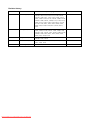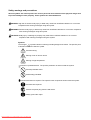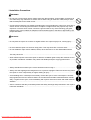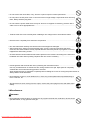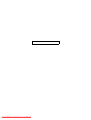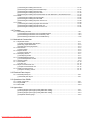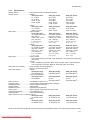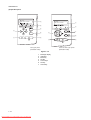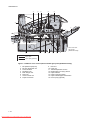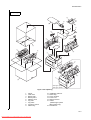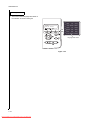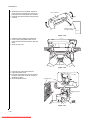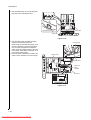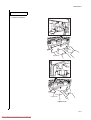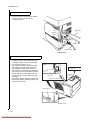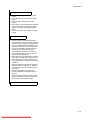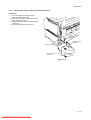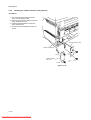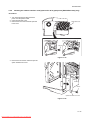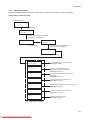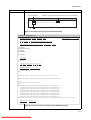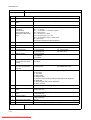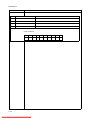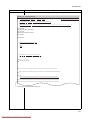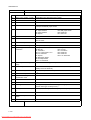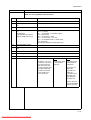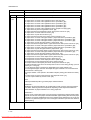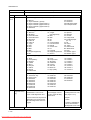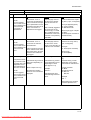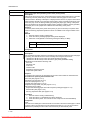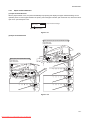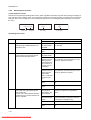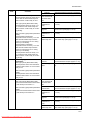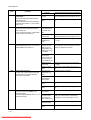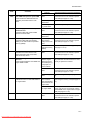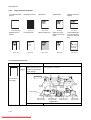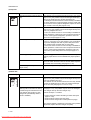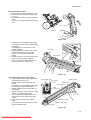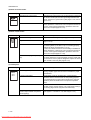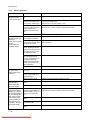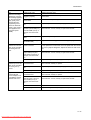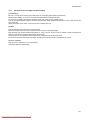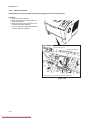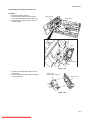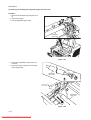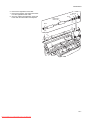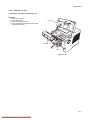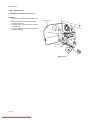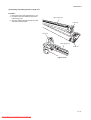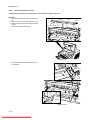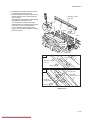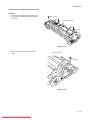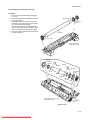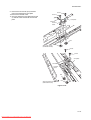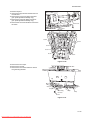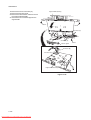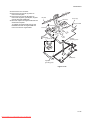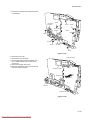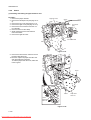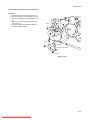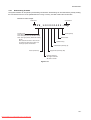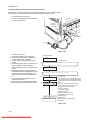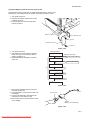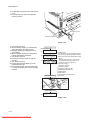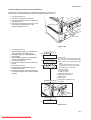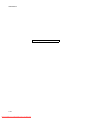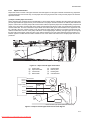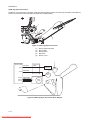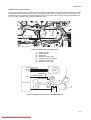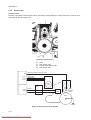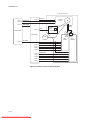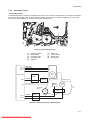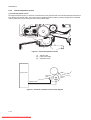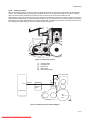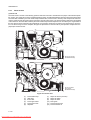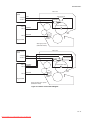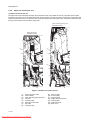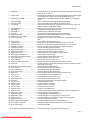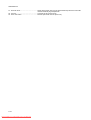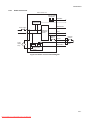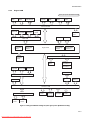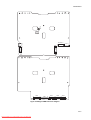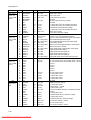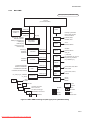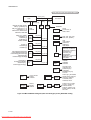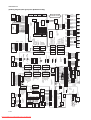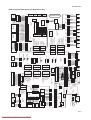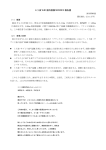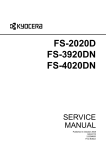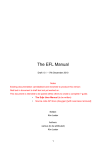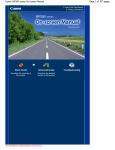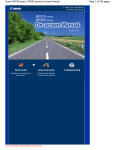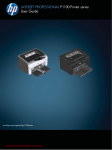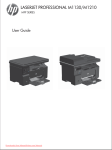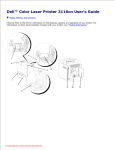Download Kyocera FS-2000D printer user guide manual Operating Instructions
Transcript
FS-2000D FS-3900DN FS-4000DN SERVICE MANUAL Published in January 2007 842GA115 2GASM065 Rev.5 Downloaded From ManualsPrinter.com Manuals CAUTION RISK OF EXPLOSION IF BATTERY IS REPLACED BY AN INCORRECT TYPE. DISPOSE OF USED BATTERIES ACCORDING TO THE INSTRUCTIONS. It may be illegal to dispose of this battery into the municipal waste stream. Check with your local solid waste officials for details in your area for proper disposal. ATTENTION IL Y A UN RISQUE D’EXPLOSION SI LA BATTERIE EST REMPLACEE PAR UN MODELE DE TYPE INCORRECT. METTRE AU REBUT LES BATTERIES UTILISEES SELON LES INSTRUCTIONS DONNEES. Il peut être illégal de jeter les batteries dans des eaux d’égout municipales. Vérifiez avec les fonctionnaires municipaux de votre région pour les détails concernant des déchets solides et une mise au rebut appropriée. Downloaded From ManualsPrinter.com Manuals Revision history Revision Date Replaced pages 1 February 22, 2006 1-1-1, 1-1-2, 1-1-3, 1-1-4, 1-1-5, 1-1-6, 1-2-1, 1-2-7, 1-2-15, 1-3-2, 1-3-3, 1-3-5, 1-3-7, 1-3-8, 1-3-10, 1-3-15, 1-3-18, 1-4-1, 1-4-2, 1-4-3, 1-4-5, 1-4-11, 1-5-4, 1-5-5, 1-5-16, 1-5-17, 1-5-19, 1-5-20, 1-5-21, 1-5-23, 1-5-26, 1-5-27, 1-5-32, 1-6-1, 1-6-2, 1-6-4, 1-6-5, 2-1-1, 2-1-5, 2-1-6, 2-1-10, 1-2-11, 2-1-12, 2-1-13, 2-1-14, 2-2-1, 2-2-2, 2-2-3, 2-3-3, 2-3-4, 2-3-6, 2-3-7, 2-3-9, 2-3-10, 2-4-1, 2-4-2, 2-4-3, 2-4-4 2 August 4, 2006 1-1-1, 1-2-2, 1-2-3, 1-2-4, 1-2-10, 1-3-4, 1-3-5, 1-3-9, 1-3-10, 1-3-12, 1-3-14, 1-4-6, 1-4-8, 1-4-9, 1-4-10, 1-4-11, 1-4-12, 1-5-1, 1-5-2, 1-5-26, 1-5-27, 1-5-29, 1-5-30, 1-6-5, 2-2-1, 2-2-2, 2-2-4, 2-3-3, 2-3-4, 2-4-1, 2-4-2, 2-4-3 3 September 11, 2006 1-3-18, 1-5-12, 1-5-13 4 November 28, 2006 1-2-1, 1-2-3, 1-3-2, 1-3-3, 1-3-12, 1-3-16, 1-3-17, 1-5-1, 1-5-3, 1-6-3 5 January 15, 2007 Downloaded From ManualsPrinter.com Manuals 1-4-5, 1-4-6, 1-4-7 Remarks This page is intentionally left blank. Downloaded From ManualsPrinter.com Manuals Safety precautions This booklet provides safety warnings and precautions for our service personnel to ensure the safety of their customers, their machines as well as themselves during maintenance activities. Service personnel are advised to read this booklet carefully to familiarize themselves with the warnings and precautions described here before engaging in maintenance activities. Downloaded From ManualsPrinter.com Manuals Safety warnings and precautions Various symbols are used to protect our service personnel and customers from physical danger and to prevent damage to their property. These symbols are described below: DANGER: High risk of serious bodily injury or death may result from insufficient attention to or incorrect compliance with warning messages using this symbol. WARNING: Serious bodily injury or death may result from insufficient attention to or incorrect compliance with warning messages using this symbol. CAUTION: Bodily injury or damage to property may result from insufficient attention to or incorrect compliance with warning messages using this symbol. Symbols The triangle ( ) symbol indicates a warning including danger and caution. The specific point of attention is shown inside the symbol. General warning. Warning of risk of electric shock. Warning of high temperature. indicates a prohibited action. The specific prohibition is shown inside the symbol. General prohibited action. Disassembly prohibited. indicates that action is required. The specific action required is shown inside the symbol. General action required. Remove the power plug from the wall outlet. Always ground the copier. Downloaded From ManualsPrinter.com Manuals 1.Installation Precautions WARNING • Do not use a power supply with a voltage other than that specified. Avoid multiple connections to one outlet: they may cause fire or electric shock. When using an extension cable, always check that it is adequate for the rated current. ............................................................................................. • Connect the ground wire to a suitable grounding point. Not grounding the copier may cause fire or electric shock. Connecting the earth wire to an object not approved for the purpose may cause explosion or electric shock. Never connect the ground cable to any of the following: gas pipes, lightning rods, ground cables for telephone lines and water pipes or faucets not approved by the proper authorities. ............................................................................................................................ CAUTION: • Do not place the copier on an infirm or angled surface: the copier may tip over, causing injury. ....... • Do not install the copier in a humid or dusty place. This may cause fire or electric shock. ................ • Do not install the copier near a radiator, heater, other heat source or near flammable material. This may cause fire. ......................................................................................................................... • Allow sufficient space around the copier to allow the ventilation grills to keep the machine as cool as possible. Insufficient ventilation may cause heat buildup and poor copying performance. ........... • Always handle the machine by the correct locations when moving it. ............................................... • Always use anti-toppling and locking devices on copiers so equipped. Failure to do this may cause the copier to move unexpectedly or topple, leading to injury. ........................................................... • Avoid inhaling toner or developer excessively. Protect the eyes. If toner or developer is accidentally ingested, drink a lot of water to dilute it in the stomach and obtain medical attention immediately. If it gets into the eyes, rinse immediately with copious amounts of water and obtain medical attention. ...................................................................................................................................... • Advice customers that they must always follow the safety warnings and precautions in the copier’s instruction handbook. ..................................................................................................................... Downloaded From ManualsPrinter.com Manuals 2.Precautions for Maintenance WARNING • Always remove the power plug from the wall outlet before starting machine disassembly. ............... • Always follow the procedures for maintenance described in the service manual and other related brochures. ....................................................................................................................................... • Under no circumstances attempt to bypass or disable safety features including safety mechanisms and protective circuits. ..................................................................................................................... • Always use parts having the correct specifications. .......................................................................... • Always use the thermostat or thermal fuse specified in the service manual or other related brochure when replacing them. Using a piece of wire, for example, could lead to fire or other serious accident. .......................................................................................................................................... • When the service manual or other serious brochure specifies a distance or gap for installation of a part, always use the correct scale and measure carefully. ................................................................ • Always check that the copier is correctly connected to an outlet with a ground connection. ............. • Check that the power cable covering is free of damage. Check that the power plug is dust-free. If it is dirty, clean it to remove the risk of fire or electric shock. .............................................................. • Never attempt to disassemble the optical unit in machines using lasers. Leaking laser light may damage eyesight. ........................................................................................................................... • Handle the charger sections with care. They are charged to high potentials and may cause electric shock if handled improperly. ............................................................................................................ CAUTION • Wear safe clothing. If wearing loose clothing or accessories such as ties, make sure they are safely secured so they will not be caught in rotating sections. .......................................................... • Use utmost caution when working on a powered machine. Keep away from chains and belts. ........ • Handle the fixing section with care to avoid burns as it can be extremely hot. .................................. • Check that the fixing unit thermistor, heat and press rollers are clean. Dirt on them can cause abnormally high temperatures. ........................................................................................................ Downloaded From ManualsPrinter.com Manuals • Do not remove the ozone filter, if any, from the copier except for routine replacement. .................... • Do not pull on the AC power cord or connector wires on high-voltage components when removing them; always hold the plug itself. ..................................................................................................... • Do not route the power cable where it may be stood on or trapped. If necessary, protect it with a cable cover or other appropriate item. ............................................................................................. • Treat the ends of the wire carefully when installing a new charger wire to avoid electric leaks. ........ • Remove toner completely from electronic components. ................................................................... • Run wire harnesses carefully so that wires will not be trapped or damaged. .................................... • After maintenance, always check that all the parts, screws, connectors and wires that were removed, have been refitted correctly. Special attention should be paid to any forgotten connector, trapped wire and missing screws. ................................................................................................... • Check that all the caution labels that should be present on the machine according to the instruction handbook are clean and not peeling. Replace with new ones if necessary. ...................................... • Handle greases and solvents with care by following the instructions below: ..................................... Use only a small amount of solvent at a time, being careful not to spill. Wipe spills off completely. Ventilate the room well while using grease or solvents. Allow applied solvents to evaporate completely before refitting the covers or turning the power switch on. Always wash hands afterwards. • Never dispose of toner or toner bottles in fire. Toner may cause sparks when exposed directly to fire in a furnace, etc. ....................................................................................................................... • Should smoke be seen coming from the copier, remove the power plug from the wall outlet immediately. ............................................................................................................................................ 3.Miscellaneous WARNING • Never attempt to heat the drum or expose it to any organic solvents such as alcohol, other than the specified refiner; it may generate toxic gas. ..................................................................................... Downloaded From ManualsPrinter.com Manuals This page is intentionally left blank. Downloaded From ManualsPrinter.com Manuals CONTENTS 1-1 Specifications 1-1-1 Specifications..........................................................................................................................................1-1-1 1-1-2 Parts names............................................................................................................................................1-1-3 (1) Overall ...............................................................................................................................................1-1-3 (2) Operation panel.................................................................................................................................1-1-4 1-1-3 Machine cross section ............................................................................................................................1-1-5 1-2 Installation 1-2-1 Installation environment ..........................................................................................................................1-2-1 1-2-2 Unpacking and installation ......................................................................................................................1-2-2 (1) Installation procedure ........................................................................................................................1-2-2 1-2-3 Installing the expanding memory (optional) ..........................................................................................1-2-12 1-2-4 Installing the memory card or hard disk (optional) ................................................................................1-2-13 1-2-5 Installing the network interface card (optional) .....................................................................................1-2-14 1-2-6 Installing the network interface card (optional for 30/31 ppm printer [EUR/USA model] only)..............1-2-15 1-3 Maintenance Mode 1-3-1 Maintenance mode .................................................................................................................................1-3-1 (1) Executing a maintenance item ..........................................................................................................1-3-1 1-4 Troubleshooting 1-4-1 Paper misfeed detection .........................................................................................................................1-4-1 (1) Paper misfeed indication ...................................................................................................................1-4-1 (2) Paper misfeed detection....................................................................................................................1-4-1 1-4-2 Self-diagnostic function...........................................................................................................................1-4-2 (1) Self-diagnostic function .....................................................................................................................1-4-2 (2) Self diagnostic codes ........................................................................................................................1-4-2 1-4-3 Image formation problems ......................................................................................................................1-4-8 (1) Completely blank printout..................................................................................................................1-4-8 (2) All-black printout................................................................................................................................1-4-9 (3) Dropouts..........................................................................................................................................1-4-10 (4) Black dots........................................................................................................................................1-4-10 (5) Black horizontal streaks. .................................................................................................................1-4-12 (6) Black vertical streaks.......................................................................................................................1-4-12 (7) Unsharpness. ..................................................................................................................................1-4-12 (8) Gray background.............................................................................................................................1-4-13 (9) Dirt on the top edge or back of the paper........................................................................................1-4-13 (10) Undulated printing at the left edge (scanning start position). ..........................................................1-4-13 1-4-4 Electric problems ..................................................................................................................................1-4-14 1-4-5 Mechanical problems ............................................................................................................................1-4-16 1-5 Assembly and Disassembly 1-5-1 Precautions for assembly and disassembly............................................................................................1-5-1 (1) Precautions .......................................................................................................................................1-5-1 (2) Drum..................................................................................................................................................1-5-1 (3) Toner container .................................................................................................................................1-5-1 1-5-2 Outer covers ...........................................................................................................................................1-5-2 (1) Detaching and refitting the top cover.................................................................................................1-5-2 (2) Detaching and refitting the right cover and left cover ........................................................................1-5-3 1-5-3 Paper feed section ..................................................................................................................................1-5-4 (1) Detaching and refitting the paper feed assembly (paper feed roller and pickup roller) .....................1-5-4 (2) Detaching and refitting the retard roller .............................................................................................1-5-5 (3) Detaching and refitting the registration upper and lower roller.........................................................1-5-6 (4) Detaching and refitting the MP tray paper feed roller........................................................................1-5-8 1-5-4 Developer section ...................................................................................................................................1-5-9 (1) Detaching and refitting the developer unit.........................................................................................1-5-9 1-5-5 Drum section.........................................................................................................................................1-5-10 (1) Detaching and refitting the drum unit ..............................................................................................1-5-10 (2) Detaching and refitting the main charger unit..................................................................................1-5-11 1-5-6 Transfer/separation section ..................................................................................................................1-5-12 (1) Detaching and refitting the transfer roller and separation charger brush unit .................................1-5-12 1-5-7 Fuser section ........................................................................................................................................1-5-14 Downloaded From ManualsPrinter.com Manuals (1) Detaching and refitting the fuser unit...............................................................................................1-5-14 (2) Detaching and refitting the fuser heater lamp .................................................................................1-5-15 (3) Detaching and refitting the heat roller .............................................................................................1-5-17 (4) Detaching and refitting the press roller............................................................................................1-5-18 (5) Detaching and refitting the fuser thermistor M, fuser thermistor S, and thermal cutout ..................1-5-19 1-5-8 PWBs ....................................................................................................................................................1-5-22 (1) Detaching and refitting the engine PWB .........................................................................................1-5-22 (2) Detaching and refitting the main PWB ............................................................................................1-5-26 (3) Detaching and refitting the power source unit .................................................................................1-5-28 1-5-9 Others ...................................................................................................................................................1-5-30 (1) Detaching and refitting the paper feed drive unit.............................................................................1-5-30 (2) Detaching and refitting the main drive unit ......................................................................................1-5-31 (3) Detaching and refitting the laser scanner unit .................................................................................1-5-32 1-6 Firmware 1-6-1 Downloading firmware ............................................................................................................................1-6-1 (1) Downloading the firmware from the parallel interface .......................................................................1-6-2 (2) Downloading the firmware from the memory card.............................................................................1-6-3 (3) Downloading the firmware from the USB memory ............................................................................1-6-5 2-1 Mechanical Construction 2-1-1 Paper feed section ..................................................................................................................................2-1-1 (1) Paper cassette paper feed section....................................................................................................2-1-1 (2) MP tray paper feed section ...............................................................................................................2-1-2 (3) Paper feed conveying section ...........................................................................................................2-1-3 2-1-2 Drum section...........................................................................................................................................2-1-4 (1) Drum section .....................................................................................................................................2-1-4 2-1-3 Expose section........................................................................................................................................2-1-5 (1) Laser scanner unit.............................................................................................................................2-1-5 2-1-4 Developing section..................................................................................................................................2-1-7 (1) Developing section ............................................................................................................................2-1-7 2-1-5 Transfer/separation section ....................................................................................................................2-1-8 (1) Transfer/separation section...............................................................................................................2-1-8 2-1-6 Cleaning section .....................................................................................................................................2-1-9 2-1-7 Fuser section ........................................................................................................................................2-1-10 (1) Fuser unit ........................................................................................................................................2-1-10 2-1-8 Paper exit section/rear unit ...................................................................................................................2-1-12 (1) Paper exit section/rear unit..............................................................................................................2-1-12 2-1-9 Duplex conveying section .....................................................................................................................2-1-14 (1) Duplex conveying section................................................................................................................2-1-14 2-2 Electrical Parts Layout 2-2-1 Electrical parts layout..............................................................................................................................2-2-1 (1) Electrical parts layout ........................................................................................................................2-2-1 2-3 Operation of the PWBs 2-3-1 Power source unit ...................................................................................................................................2-3-1 2-3-2 Engine PWB............................................................................................................................................2-3-3 2-3-3 Main PWB ...............................................................................................................................................2-3-9 2-4 Appendixes (1) (2) (3) (4) Wiring diagram (30/31 ppm printer [EUR/USA model]).....................................................................2-4-1 Wiring diagram (35/37 ppm printer [EUR/USA model]).....................................................................2-4-2 Wiring diagram (45/47 ppm printer [EUR/USA model]).....................................................................2-4-3 Repetitive defects gauge...................................................................................................................2-4-4 Downloaded From ManualsPrinter.com Manuals 2F8/2F9/2GA-2 1-1 Specifications 1-1-1 Specifications Printing method............................... Semiconductor laser and electrophotography Printing speeds ............................... Simplex: 30/31 ppm printer 35/37 ppm printer 45/47 ppm printer A5: 19 ppm A6: 21 ppm A6: 23 ppm A4: 30 ppm A5: 21 ppm A5: 23 ppm Letter: 31 ppm A4: 35 ppm A4: 45 ppm Legal: 26 ppm Letter: 37 ppm Letter: 47 ppm Legal: 28 ppm Legal: 38 ppm Duplex: 30/31 ppm printer 35/37 ppm printer 45/47 ppm printer A4: 15.5 ppm A4: 25 ppm A4: 33.5 ppm Letter: 15.5 ppm Letter: 26 ppm Letter: 34.5 ppm Paper sizes ..................................... Paper cassette: 30/31 ppm printer 35/37 ppm printer 45/47 ppm printer A4, A5, B5, letter, legal, A4, A5, B5, A6, letter, A4, A5, B5, A6, letter, folio, officio II, legal, folio, officio II, legal, folio, officio II, custom (148 × 210 to custom (148 × 210 to custom (148 × 210 to 216 × 356 mm/ 216 × 356 mm) 216 × 356 mm/ 5 13/16 × 8 1/4 to 5 13/16 × 8 1/4 to 5 13/16 × 8 1/4 to 8 1/2 × 14") 8 1/2 × 14") 8 1/2 × 14") MP tray: 30/31 ppm printer 35/37 ppm printer 45/47 ppm printer A4, A5, B5, A6, letter, A4, A5, B5, A6, letter, A4, A5, B5, A6, letter, legal, folio, officio II, legal, folio, officio II, legal, folio, officio II, custom (70 × 148 to custom (70 × 148 to custom (70 × 148 to 216 × 356 mm/ 216 × 356 mm) 216 × 356 mm) 2 3/4 × 5 13/16 to 2 3/4 × 5 13/16 to 2 3/4 × 5 13/16 to 8 1/2 × 14") 8 1/2 × 14") 8 1/2 × 14") Paper types..................................... Paper cassette: Plain, preprinted, bond, recycled, rough, letterhead, color, prepunched, high quality, and custom MP tray: Plain, transparency, preprinted, labels, bond, recycled, vellum, rough, letterhead, color, prepunched, envelope, cardstock, thick, high quality, and custom Paper feed source capacity ............ Paper cassette: 500 sheets (80 g/m2) MP tray: 100 sheets (80 g/m2) Output tray capacity........................ Top tray: 30/31 ppm printer 35/37 ppm printer 45/47 ppm printer 500 sheets (80/m2) 500 sheets (80/m2) 250 sheets (80/m2) Face up tray (optional): 30/31 ppm printer 35/37 ppm printer 45/47 ppm printer Not available PT-310: PT-310: 2) 250 sheets (80/m2) 250 sheets (80/m Photo conductor.............................. a-Si (diameter: 30mm/1 3/16") Charging system............................. Contact charger roller method (positive charging) Developing system ......................... Single component developer Transfer system .............................. Transfer roller Separation system .......................... Separation brush (DC bias) Fixing system.................................. Heat fusing with a heat roller and a press roller Charge erasing system................... Light emitted by LED Cleaning system ............................. Counter blade cleaning Warm-up time (22 °C/71.6 °F, 60%RH) Power on: 30/31 ppm printer 35/37 ppm printer 45/47 ppm printer 13 seconds or less 15 seconds or less 17 seconds or less Sleep: 30/31 ppm printer 35/37 ppm printer 45/47 ppm printer 10 seconds or less 15 seconds or less 15 seconds or less NOTE: 30/31 ppm printer (EUR/USA model), 35/37 ppm printer (EUR/USA model), 45/47 ppm printer (EUR/USA model) 1-1-1 Downloaded From ManualsPrinter.com Manuals 2F8/2F9/2GA-1 First print out (A4) ........................... 30/31 ppm printer 35/37 ppm printer 45/47 ppm printer 19 seconds or less 25.5 seconds or less 24 seconds or less Resolution....................................... Fine 1200, Fast 1200, 600 dpi, 300 dpi Monthly duty ................................... Average: 30/31 ppm printer 35/37 ppm printer 45/47 ppm printer 4,000 pages 8,000 pages 12,000 pages Maximum: 30/31 ppm printer 35/37 ppm printer 45/47 ppm printer 150,000 pages 200,000 pages 250,000 pages Operating systems.......................... Microsoft Windows 95/98/Me/2000/XP, Microsoft Windows NT4.0, Microsoft Windows Server 2003, Apple Macintosh OS 9, Apple Macintosh OS X Controller ........................................ 30/31 ppm printer 35/37 ppm printer 45/47 ppm printer PowerPC 440 PowerPC 750CXr PowerPC 750CXr 400 MHz 400 MHz 500 MHz Memory........................................... Standard: 30/31 ppm printer 35/37 ppm printer 45/47 ppm printer 64 MB 64 MB 128 MB Maximum: 30/31 ppm printer 35/37 ppm printer 45/47 ppm printer 576 MB 576 MB 640 MB Interface.......................................... Standard: 30/31 ppm printer 35/37 ppm printer 45/47 ppm printer USB: Hi-Speed USB, USB: Hi-Speed USB, USB: Hi-Speed USB, Full-Speed USB Full-Speed USB Full-Speed USB (USB memory slot) (USB memory slot) (USB memory slot) Parallel: IEEE1284 Parallel: IEEE1284 Parallel: IEEE1284 KUIO-LV slot Network: Network: 10BASE-T/100BASE-TX 10BASE-T/100BASE-TX KUIO-LV slot KUIO-LV slot Optional: 30/31 ppm printer 35/37 ppm printer 45/47 ppm printer IB-11: Serial, IB-11: Serial, IB-11: Serial, IB-21E/IB-30: IB-21E: IB-21E: 10BASE-T/100BASE-TX 10BASE-T/100BASE-TX 10BASE-T/100BASE-TX Operation environment ................... Temperature: 10 to 32.5°C/50 to 90.5°F Relative humidity: 15 to 80 % Altitude: 2,500 m/8,202 ft maximum Illumination: 1,500 lux maximum Dimensions (W × D × H) ................. 30/31 ppm printer 35/37 ppm printer 45/47 ppm printer 382 × 394 × 285 mm 382 × 394 × 320 mm 382 × 394 × 320 mm 15 1/16 × 15 1/2 × 12 5/8" 15 1/16 × 15 1/2 × 12 5/8" 15 1/16 × 15 1/2 × 11 1/4" Weight (without toner container) ..... 30/31 ppm printer 35/37 ppm printer 45/47 ppm printer 15.8 kg 16.7 kg 16.7 kg 34.83 lbs 36.82 lbs 36.82 lbs Operating noise .............................. During printing 30/31 ppm printer 35/37 ppm printer 45/47 ppm printer LpA = 50 dB (A) LpA = 52 dB (A) LpA = 56 dB (A) During standby: 30/31 ppm printer 35/37 ppm printer 45/47 ppm printer LpA = 40 dB (A) LpA = 40 dB (A) LpA = 40 dB (A) During sleep mode: 30/31 ppm printer 35/37 ppm printer 45/47 ppm printer Immeasurably low Immeasurably low Immeasurably low (In accordance with EN ISO7779 [Bystander position, sound pressure level at the front]) NOTE: 30/31 ppm printer (EUR/USA model), 35/37 ppm printer (EUR/USA model), 45/47 ppm printer (EUR/USA model) 1-1-2 Downloaded From ManualsPrinter.com Manuals 2F8/2F9/2GA-1 1-1-2 Parts names (1) Overall � � � � � � � � � � � 30/31 ppm printer (EUR/USA model) 35/37 and 45/47 ppm printer (EUR/USA model) � �� �� � �� �� � �� �� �� �� �� �� � Figure 1-1-1 1. 2. 3. 4. 5. 6. 7. 8. 9. 10. Top cover Paper stopper Top tray Operation panel Paper cassette MP (Multi-Purpose) tray Left side cover Toner container Power switch Waste toner box 11. 12. 13. 14. 15. 16. 17. 18. USB memory slot USB interface connector Network indicators Network interface connector Parallel interface connector AC inlet Rear unit Option interface slot (Network/ Serial/Memory card/Hard disk) 1-1-3 Downloaded From ManualsPrinter.com Manuals 2F8/2F9/2GA-1 (2) Operation panel Ready PAR A4 PLAIN � Ready PAR A4 PLAIN � � � � � � � � � � � � 30/31 ppm printer (EUR/USA model) 35/37 and 45/47 ppm printer (EUR/USA model) Figure 1-1-2 1. 2. 3. 4. 5. 6. 7. 1-1-4 Downloaded From ManualsPrinter.com Manuals � Message display Indicators Menu key OK key Cursor keys GO key Cancel key 2F8/2F9/2GA-1 1-1-3 Machine cross section � � � � � � � � � 30/31 ppm printer (EUR/USA model) �� �� �� �� �� �� Paper path Paper path (optional) Figure 1-1-3 Machine cross section (30/31 ppm printer [EUR/USA model]) 1. 2. 3. 4. 5. 6. 7. 8. MP (Multi-Purpose) tray MP tray paper feed unit Toner container Developer unit Main charger unit Drum unit Laser scanner unit Paper exit section 9. 10. 11. 12. 13. 14. 15. Rear unit Fuser unit Transfer/separation section Duplex paper conveying section Paper cassette Paper conveying section Paper cassette paper feed section 1-1-5 Downloaded From ManualsPrinter.com Manuals 2F8/2F9/2GA-1 � � � � � � � � � �� 35/37 and 45/47 ppm printer (EUR/USA model) �� �� �� �� �� �� Paper path Paper path (optional) Figure 1-1-4 Machine cross section (35/37 and 45/47 ppm printer [EUR/USA model]) 1. 2. 3. 4. 5. 6. 7. 8. MP (Multi-Purpose) tray MP tray paper feed unit Toner container Developer unit Main charger unit Drum unit Laser scanner unit Paper exit section 1-1-6 Downloaded From ManualsPrinter.com Manuals 9. 10. 11. 12. 13. 14. 15. 16. Rear unit Fuser unit Transfer/separation section Duplex paper conveying section Paper cassette Paper conveying section Paper cassette paper feed section Face-up tray (optional) 2F8/2F9/2GA-4 1-2 Installation 1-2-1 1. 2. 3. 4. 5. 6. Installation environment Temperature: 10 to 32.5°C/50 to 90.5°F Humidity: 15 to 80%RH Power supply: 120 V AC, 9.0 A 220 - 240 V AC, 5.0 A (Average) Power source frequency: 50 Hz ±0.3%/60 Hz ±0.3% Installation location Avoid direct sunlight or bright lighting. Ensure that the photoconductor will not be exposed to direct sunlight or other strong light when removing paper jams. Avoid extremes of temperature and humidity, abrupt ambient temperature changes, and hot or cold air directed onto the machine. Avoid dust and vibration. Choose a surface capable of supporting the weight of the machine. Place the machine on a level surface (maximum allowance inclination: 1°). Avoid air-borne substances that may adversely affect the machine or degrade the photoconductor, such as mercury, acidic of alkaline vapors, inorganic gasses, NOx, SOx gases and chlorine-based organic solvents. Select a room with good ventilation. Allow sufficient access for proper operation and maintenance of the machine. Machine front: 600 mm/23 5/8" Machine rear: 200 mm/7 7/8" Machine right: 100 mm/3 15/16" Machine left: 300 mm/11 13/16" Machine top: 750 mm/29 1/2" Top: 750 mm 29 1/2" Left: 300 mm 11 13/16" Right: 100 mm 3 15/16" Rear: 200 mm 7 7/8" Front: 600 mm 23 5/8" Figure 1-2-1 1-2-1 Downloaded From ManualsPrinter.com Manuals 2F8/2F9/2GA-2 1-2-2 Unpacking and installation (1) Installation procedure Start Unpacking. Attaching the label. Installing the toner container and waste toner box. Adding paper to the cassette. Installing the cassette lid. Connecting the printer cables. Connecting the power cord and toner installing. Printing a status page for test. Installing the software. Completion of the machine installation. 1-2-2 Downloaded From ManualsPrinter.com Manuals 2F8/2F9/2GA-4 Unpacking. �� �� �� �� � � �� � �� �� � � � � � 30/31 ppm printer � � � � 35/37 ppm printer 45/47 ppm printer Figure 1-2-2 Unpacking 1. 2. 3. 4. 5. 6. 7. 8. 9. Printer Outer case Bottom pad L Bottom pad R Machine cover Top pad L Top pad R Accessory spacer Plastic bag 10. 11. 12. 13. 14. 15. Installation guide etc. Plastic bag Toner container Power cord Waste toner box Leaflet (30/35/45 ppm printer [EUR model] only) 16. Cassette lid 1-2-3 Downloaded From ManualsPrinter.com Manuals 2F8/2F9/2GA-2 Attaching the label. 1. Attach the included language label sheet on the indicator as shown in the figure. Ready PAR A4 PLAIN Language label sheet Figure 1-2-3 1-2-4 Downloaded From ManualsPrinter.com Manuals 2F8/2F9/2GA Installing the toner container and waste toner box. 1. Open the top cover. 2. Remove the tape. Top cover Tape Figure 1-2-4 1-2-5 Downloaded From ManualsPrinter.com Manuals 2F8/2F9/2GA 3. Shake the new toner container at least 10 times as shown in the figure in order to distribute the toner evenly inside the container. 4. Carefully remove the protective seal (orange colored). Toner container Protective seal (orange colored) REMOVE THIS TAG BEFORE ADDING TONER Figure 1-2-5 5. Install the toner container into the printer. 6. Push on the PUSH HERE marks on the toner container until the container clicks into place. 7. Close the top cover. Toner container Figure 1-2-6 8. Open the cap of the waste toner box. 9. Open the left side cover. 10. Insert the new waste toner box as shown in the figure. When the box is set correctly, it will snap into place. 11. Close the left side cover. Left side cover Cap Waste toner box Figure 1-2-7 1-2-6 Downloaded From ManualsPrinter.com Manuals 2F8/2F9/2GA-1 Adding paper to the paper cassette. 1. Pull out the paper cassette. 2. Push the bottom plate down until it locks (30/31 ppm printer [EUR/USA model] only). Bottom plate Paper cassette Figure 1-2-8 3. Turn the paper size dial so that the size of the paper you are going to use appears in the paper size window. Paper size dial Paper size window Figure 1-2-9 1-2-7 Downloaded From ManualsPrinter.com Manuals 2F8/2F9/2GA 4. Pull the release lever on the left side guide and slide to the desired paper size. Side guide Release lever Side guide Figure 1-2-10 5. Pull the release lever and slide the paper stopper to the desired paper size. When using non-standard size paper, move the paper guides and paper stopper all the way out, insert the paper, then adjust the paper guides and paper stopper to the size of the paper. Adjust them so that they are in light contact with the paper. 6. Insert the paper cassette into the slot in the printer. Push it straight in as far as it will go. Paper stopper Bottom plate Release lever Extension paper cassette Lock lever Figure 1-2-11 1-2-8 Downloaded From ManualsPrinter.com Manuals 2F8/2F9/2GA Installing the casette lid. 1. Install the cassette lid. Cassette lid Cassette lid Figure 1-2-12 1-2-9 Downloaded From ManualsPrinter.com Manuals 2F8/2F9/2GA-2 Connecting the printer cables. 1. Connect the printer cable (parallel, USB or network*) to the printer and the PC. *: Remove the cap. USB USB cable Network Parallel Cap Network cable Parallel cable Figure 1-2-13 Connecting the power cord and toner installing. 1. Connect the power cord to the printer’s AC inlet and the other end into a power outlet. 2. Turn the power switch to on ( | ). The message display should indicate [Self test]. When the printer is first switched on after installation, there will be a delay of approximately 15 minutes before the printer gets ready to print as the developer needs to be filled with toner. During this period, the message display shows [Please wait (Adding toner)]. Wait until the READY indicator is also lit and the message display indicates [Ready]. The printer is ready to print. > MSG language ? English AC inlet Power cord Power switch Figure 1-2-14 1-2-10 Downloaded From ManualsPrinter.com Manuals 2F8/2F9/2GA Printing a status page for test. 1. Press the Menu key when [Ready] is displayed. 2. Press T or S key to display [Print Status Page]. 3. Press OK key to display [Print Status Page?]. 4. Press OK key. [Processing] will be displayed and the status page will be printed. When printing is complete, [Ready] will appear again. 5. Check to see if the status page is properly printed. Installing the software. 1. Switch on the PC and activate Windows. If the Welcome to the Found New Hardware Wizard dialog box displays, select [Cancel]. 2. Insert the CD-ROM (Software Library) supplied with the printer into the optical drive of the PC.The installation program launches and the License Agreement displays. If the installation program fails to launch, use Windows Explorer to access the CDROM and select [Setup.exe]. 3. Select [View License Agreement] to read the information and select [Accept] to proceed. 4. Select [Install KX Driver] and follow the on screen instructions to complete the software installation. When the Select the Printer Port window is displayed, select a USB port (ex. USB001) in the list below the Use the following port radio button. 5. Once the installation is complete, the [Printer Installed Successfully] dialog box displays. When the test page prints correctly, printer setup is complete. For details on using the printer, refer to the operation guide. Completion of the machine installation. 1-2-11 Downloaded From ManualsPrinter.com Manuals 2F8/2F9/2GA 1-2-3 Installing the expanding memory (optional) <Procedure> 1. Power off the printer and unplug the printer power cord. 2. Open the right side cover. 3. Remove the screw and open the inner cover. Right side cover Inner cover Screw Figure 1-2-15 4. Push out the clamps on both ends of the memory socket. 5. Remove the memory from its package. Aligning the cutouts of the memory with the matching keys of the socket, carefully plug the memory into the memory socket until it clicks in place. 6. Push the two socket clamps to secure the memory. 7. Close and secure the inner cover by one screw. 8. Close the right side cover. Memory socekt Clamp Clamp Memory Testing the expanded memory 1. To verify that the memory is working properly, test it by printing a status page (refer to Printing a status page on page 2-15). Cutout Cutout Figure 1-2-16 1-2-12 Downloaded From ManualsPrinter.com Manuals 2F8/2F9/2GA 1-2-4 Installing the memory card or hard disk (optional) <Procedure> 1. Turn off the printer and disconnect the power cord and printer cable. 2. Remove the two screws and then open the option interface slot cover. 3. Install the memory card or hard disk into the memory slot. 4. Close the option interface slot cover. Memory card or hard disk Memory card slot Screw Option interface slot cover Screw Figure 1-2-17 1-2-13 Downloaded From ManualsPrinter.com Manuals 2F8/2F9/2GA 1-2-5 Installing the network interface card (optional) <Procedure> 1. Turn off the printer and disconnect the power cord and printer cable. 2. Remove the two screws and then open the option interface slot cover. 3. Install the network interface card to the option interface slot. 4. Secure the network interface card by two screws. Network interface card Option interface slot Screw Option interface slot cover Screw Figure 1-2-18 1-2-14 Downloaded From ManualsPrinter.com Manuals 2F8/2F9/2GA-1 1-2-6 Installing the network interface card (optional for 30/31 ppm printer [EUR/USA model] only) <Procedure> 1. Turn off the printer and disconnect the power cord and printer cable. 2. Open the right side cover. 3. Remove the one screw and then open the inner cover. Right side cover Inner cover Screw Figure 1-2-19 4. Remove the two screws and then open the option interface slot cover. Screw Screw Option interface slot cover Figure 1-2-20 1-2-15 Downloaded From ManualsPrinter.com Manuals 2F8/2F9/2GA 5. Connect the relay cable connector to the network interface card connector. 6. Secure the relay cable to the clamp. Relay cable Connector Clamp Network interface card Connector Figure 1-2-21 7. Install the network interface card to the option interface slot. 8. Put the relay cable connector through the hole. 9. Secure the network interface card by two screws. Relay cable connector Hole Screw Option interface slot Screw Network interface card Figure 1-2-22 1-2-16 Downloaded From ManualsPrinter.com Manuals 2F8/2F9/2GA 10. Connect the relay cable connector to the main PWB’s connector. 11. Close and secure the inner cover by one screw. 12. Close the right side cover. Main PWB Inner cover Connector Relay cable connector Figure 1-2-23 1-2-17 Downloaded From ManualsPrinter.com Manuals 2F8/2F9/2GA This page is intentionally left blank. 1-2-18 Downloaded From ManualsPrinter.com Manuals 2F8/2F9/2GA 1-3 Maintenance Mode 1-3-1 Maintenance mode The printer is equipped with a maintenance function which can be used to maintain and service the machine. (1) Executing a maintenance item Message display Ready � Press the MENU key. Print Menu Map � Press the or key several times until [Others >] is displayed. Others > >MSG Language English � Press the key. � Press the or key several times until [>Service >] is displayed. >Service > � Press the key. Service mode items >>Print Status Page >>Print Event Log To print a status page for service purpose. (See page P.1-3-2) To print an event log (EVENT LOG) (Displayed when FRPO I1 is set to 1) (See page P.1-3-12) >>Paper Feed To set paper feed operation as printer driver priority mode. (See page P.1-3-18) >>Maintenance To reset counter for the maintenance kit. (See page P.1-3-18) >>Developer To initialize the developer unit. (toner install mode) (See page P.1-3-19) >>DRUM-CTRL To perform a automatic drum refreshing. (See page P.1-3-19) >>Drum To perform a drum refreshing. (See page P.1-3-20) To scroll these items, press the or key repeatedly. 1-3-1 Downloaded From ManualsPrinter.com Manuals 2F8/2F9/2GA-4 Service items >>Print Status Page Description Printing a status page for service purpose Description Prints a status page for service purpose. The status page includes various printing settings and service cumulative. Purpose To acquire the current printing environmental parameters and cumulative information. Procedure 1. Enter the service mode [>>Print Status Page]. 2. Press the OK key. [Print Status Page?] will be displayed. 3. Press the OK key. Two*1/Five*2 pages will be printed. (The second page includes service information. *1: 30/31 ppm printer (EUR/USA model) *2: 35/37 and 45/47 printer (EUR/USA model) Service information (Refer to next page) Main PWB firmware version Firmware release date Firmware version: 2F9_3000.008.002 Released: Firmware version: 2F9_3000.008.002 29/Aug/2006 Released: Service Information [XXXXXXXX/XXXXXXXX][XXXXXXX][XXXXXXXX][01/00] Printed Page(s) 9690 /t/P00/S00/U00/F00/N00/D50:DM0301.DAN:0002001001210052 /0020/0020/1061/0811/ 0/ /AAAAAAA/ /AAAAAAA/AAAAAAA/AAAAAAA/ /AAAAAAA/ /AAAAAAA/AAAAAAA/AAAAAAA/ /AAAAAAA/ 0/ 0/ 0/ 0/ 0/ 0/ 0/ 0/ 0/ 0/ 0/ 0/ 0/ /AAAAAAA/ /003D/0005/0005/0005/0005/0000/ /0000/ /RS2/FF/00/[0003-0003]/81/31/50/50/0 /00000000/00000000/00000000/00000000/00000000/00000000/00000000/00000000/00000000/00000000/00000000/ 00.00.00.00.00.00 /00000000/00000000/00000000/00000000/00000000/00000000/00000000/00000000/00000000/00000000/00000000/ A:1234567890123456 /00000000/00000000/00000000/00000000/00000000/00000000/00000000/00000000/00000000/00000000/00000000/ /00000000/00000000/00000000/00000000/00000000/00000000/00000000/00000000/00000000/00000000/00000000/ /00000000/00000000/00000000/00000000/00000000/00000000/00000000/00000000/00000000/00000000/00000000/ /00000000/00000000/00000000/00000000/00000000/00000000/00000000/00000000/00000000/00000000/00000000/ /8088808880808000/8088808880808000/8088808880808000/8088808880808000 /8088808880808000/8088808880808000/8088808880808000/8088808880808000 /8088808880808000/8088808880808000/8088808880808000/8088808880808000 /8088808880808000/8088808880808000/8088808880808000/8088808880808000 /8088808880808000/8088808880808000/8088808880808000/8088808880808000 /8088808880808000/8088808880808000/8088808880808000/8088808880808000 /8088808880808000/8088808880808000/8088808880808000/8088808880808000 /8088808880808000/8088808880808000/8088808880808000/8088808880808000 /00000000/00000000/00000000000000000000000000000000/00000000000000000000000000000000/0000/00/00/ DN:SPL9200007 SN:SPL9200010 Toner Coverage /12.1( Toner Coverage(%) Average)/165868.2 / 3.5( Toner Coverage(%) Last Page) Figure 1-3-1Service status page Toner coverage (Refer to next page) 1-3-2 Downloaded From ManualsPrinter.com Manuals 29/Aug/2006 2F8/2F9/2GA-4 Service items Description Toner coverage Toner coverage (%) Number of pages printed coverted in reference to A4 or Letter size. Toner Coverage / 3.1( Toner Coverage(%) Average)/379.6: / 1.1( Toner Coverage(%) Last Page) Toner coverage (%) of the page printed most previously. Service information (30/31 ppm printer [EUR/USA model]) Service information [XXXXXXXX/XXXXXXXX][XXXXXXX][XXXXXXXX][01/00] � � � Printed pages(s) � 9690 � /t/P00/S00/U00/F00/N00/D50:DM0301.DAN:0002001001210052 � � � � �� �� /0020/0020/1061/0811/ �� 0/ �� 0/ 0/ �� �� /AAAAAAA/ �� /AAAAAAA/AAAAAAA/ �� /AAAAAAA/ �� /AAAAAAA/ 0/ 0/ 0/ 0/ 0/ 0/ �� �� �� /AAAAAAA/ /003D/0000/ �� �� �� /0000/ /RS2/FF/00/[0003-0003]/81/31/50/50/0 �� �� �� �� �� �� �� �� �� XXXXXXXXXXXXXXXX/00.00.00.00.00.00 �� �� �� A:1234567890123456 �� /03030303/03030303/03030303/03000000/00000000/03030303/03030303/ �� SPD1:0203040508090A0B0C0D0F101112131415161718191A1B1C1D1E1F202122235E �� /00/ �� /00000000000000000000000000000000/ �� 8088808880808000/8088808880808000/8088808880808000/8088808880808000 8088808880808000/8088808880808000/8088808880808000/8088808880808000 8088808880808000/8088808880808000/8088808880808000/8088808880808000 8088808880808000/8088808880808000/8088808880808000/8088808880808000 8088808880808000/8088808880808000/8088808880808000/8088808880808000 8088808880808000/8088808880808000/8088808880808000/8088808880808000 8088808880808000/8088808880808000/8088808880808000/8088808880808000 8088808880808000/8088808880808000/8088808880808000/8088808880808000 �� 00000000/00000000/00000000000000000000000000000000/00000000000000000000000000000000/0000/00/00 DN:SPL9200007 SN:SPL9200010 �� �� Detail of service information (30/31 ppm printer [EUR/USA model]) 1-3-3 Downloaded From ManualsPrinter.com Manuals 2F8/2F9/2GA-2 Service items No. Description Items Description Engine ROM information Operation panel ROM infor- [Operation panel mask ROM version] mation Boot ROM information [Boot ROM version] Software jumper switch information (hexadecimal) [First byte/Second byte (displayed in OEM model only)] First byte bit 0 = 1: (Fixed) bit 1 = 0: Overseas, 1: Domestic (Japan) bit 2, 3 (Not used) bit 4 = 0: Kyocera, 1: OEM bit 5 = 0: For Europe, 1: For US bit 6 = 0: Non MICR mode, 1: MICR mode bit 7 (Not used) Second byte: Displayed in OEM model only Total page - Toner install information - Parallel I/O information - Serial information 00: Not connected bit0: Framing error [Flash ROM version] 00: Not connected 01: Full-Speed 02: Hi-Speed Code conversion Operation panel lock sta01: Partial lock tus (displayed only when 02: Full lock A B C D E F locked) 0 1 2 3 4 5 NVRAM error (displayed 01: ID error only when any error has 02: Version error occurred) bit1: Overrun error bit2: Parity error USB information G 6 H 7 I J 8 9 03: Checksum error 04: NVRAM crush error NVRAM download 00: Normal bit0: Font data bit1: Host data bit2: Macro data bit3: Program data bit4: Operation panel message data download (file name displayed) bit5: OEM data bit6: Web template data (version displayed) bit7: Error occurred Printable area setting /Top offset/Left offset/Page length/Page width Left offset for each paper source /MP tray/Paper cassette1/Paper cassette 2/Duplex (1/600 inches unit) Top offset for each paper source /MP tray/Paper cassette 2/Duplex (1/600 inches unit) Offset for rotation /Top offset/Left offset/ (1/600 inches unit) Paper source life counter /MP tray/ Paper source life counter /Cassette 1 total/Paper feeder 1 (cassette 2) total/ 1-3-4 Downloaded From ManualsPrinter.com Manuals 2F8/2F9/2GA-2 Service items No. Description Items Description Paper source position counter /Duplex/ Unit life counter /Drum unit/ Maintenance kit life counter - Unit version /Paper feeder 1/ Unit EEPROM error bit0: Paper feeder 1 bit1: Reserved bit2: Reserved bit3: Duplex Drum ID - Serial interface information RS2: RS-232C RS4: RS-422A Drum sensitivity information - Calibration table settings Setting value (FRPO I4), Hexadecimal Optional paper feeder/stacker information 1st 2 bytes bit0: MP tray bit1: Cassette 1 bit2: Paper feeder 1 bit3 to 6: Reserved bit7: Duplex bit8: Bulk paper feeder bit9: Envelope feeder bit10 to 15: Reserved Operation panel message language PMSG command setting (decimal) Current temperature 0 to 50 °C/32 to 122 °F (in 1 °C/1.8 °F increment, “-” = Temperature/ humidity sensor is abnormal.) Current humidity 25 to 90% RH (in 1% increment) Absolute humidity g/m3 Number of rebooting for vertical distortion check - Network interface card (IB-30) version - MAC address - Fixed asset number (maximum 16 characters) Media type attributes Media type setting value from 1 to 28 (paper weight) (unused media type are always 0x00.) Memory SPD information (slot 1) 2 to 6 bytes, 8 to 36 bytes, 94 to 95 bytes (total 32 bytes) Drum status information - Drum sensitivity information - bit4: Reserved bit5: Bulk paper feeder bit6: Reserved bit7: Drum unit 2nd 2 bytes bit0: Face up bit1: Face down bit2: Reserved bit3: Reserved bit4 to 15: Reserved 1-3-5 Downloaded From ManualsPrinter.com Manuals 2F8/2F9/2GA Service items No. Description Items Description Engine parameter Hexadecimal, 256 bytes Toner container information - Drum serial number - Machine serial number - NOTE: Code conversion A B C D E F G H I J 0 1 2 3 4 5 6 7 8 9 1-3-6 Downloaded From ManualsPrinter.com Manuals 2F8/2F9/2GA-1 Service items Description Service information (35/37 and 45/47 ppm printer [EUR/USA] model) Service information [XXXXXXXX/XXXXXXXX][XXXXXXX][XXXXXXXX][01/00] Total page 9690 /t/P00/S00/U00/F00/N00/D50:DM0301.DAN:0002001001210052 /0020/0020/1061/0811/ 0/ 0/ 0/ 0/ 0/ 0/ 0/ 0/ 0/ 0/ 0/ 0/ 0/ 0/ /AAAAAAA/ /AAAAAAA/AAAAAAA/AAAAAAA/ /AAAAAAA/ /AAAAAAA/AAAAAAA/AAAAAAA/ /AAAAAAA/ 0/ /AAAAAAA/ /003D/0005/0005/0005/0005/0000/ /0000/ /RS2/FF/00/[0003-0003]/81/31/50/50/0 00.00.00.00.00.00 A:1234567890123456 /03030303/03030303/03030303/03000000/00000000/03030303/03030303/ SPD1:0203040508090A0B0C0D0F101112131415161718191A1B1C1D1E1F202122235E /00/ /00000000000000000000000000000000/00000000000000000000000000000000 /0/0000000000000000000000000000000000000000000000000000000000000000 /0/0000000000000000000000000000000000000000000000000000000000000000 45/47 ppm printer (EUR/USA model) only. 1-3-7 Downloaded From ManualsPrinter.com Manuals 2F8/2F9/2GA-1 Service items Description /0000/0000/ /00000000/00000000/00000000/00000000/00000000/00000000/00000000/00000000/00000000/00000000/00000000/ /00000000/00000000/00000000/00000000/00000000/00000000/00000000/00000000/00000000/00000000/00000000/ /00000000/00000000/00000000/00000000/00000000/00000000/00000000/00000000/00000000/00000000/00000000/ /00000000/00000000/00000000/00000000/00000000/00000000/00000000/00000000/00000000/00000000/00000000/ /00000000/00000000/00000000/00000000/00000000/00000000/00000000/00000000/00000000/00000000/00000000/ /00000000/00000000/00000000/00000000/00000000/00000000/00000000/00000000/00000000/00000000/00000000/ /00000000/00000000/00000000/00000000/00000000/00000000/00000000/00000000/00000000/00000000/00000000/ /00000000/00000000/00000000/00000000/00000000/00000000/00000000/00000000/00000000/00000000/00000000/ /00000000/00000000/00000000/00000000/00000000/00000000/00000000/00000000/00000000/00000000/00000000/ /00000000/00000000/00000000/00000000/00000000/00000000/00000000/00000000/00000000/00000000/00000000/ /00000000/00000000/00000000/00000000/00000000/00000000/00000000/00000000/00000000/00000000/00000000/ /00000000/00000000/00000000/00000000/00000000/00000000/00000000/00000000/00000000/00000000/00000000/ /00000000/00000000/00000000/00000000/00000000/00000000/00000000/00000000/00000000/00000000/00000000/ /00000000/00000000/00000000/00000000/00000000/00000000/00000000/00000000/00000000/00000000/00000000/ /00000000/00000000/00000000/00000000/00000000/00000000/00000000/00000000/00000000/00000000/00000000/ /00000000/00000000/00000000/00000000/00000000/00000000/00000000/00000000/00000000/00000000/00000000/ /00000000/00000000/00000000/00000000/00000000/00000000/00000000/00000000/00000000/00000000/00000000/ /00000000/00000000/00000000/00000000/00000000/00000000/00000000/00000000/00000000/00000000/00000000/ /00000000/00000000/00000000/00000000/00000000/00000000/00000000/00000000/00000000/00000000/00000000/ /00000000/00000000/00000000/00000000/00000000/00000000/00000000/00000000/00000000/00000000/00000000/ /00000000/00000000/00000000/00000000/00000000/00000000/00000000/00000000/00000000/00000000/00000000/ /00000000/00000000/00000000/00000000/00000000/00000000/00000000/00000000/00000000/00000000/00000000/ /00000000/00000000/00000000/00000000/00000000/00000000/00000000/00000000/00000000/00000000/00000000/ /8088808880808000/8088808880808000/8088808880808000/8088808880808000 /8088808880808000/8088808880808000/8088808880808000/8088808880808000 /8088808880808000/8088808880808000/8088808880808000/8088808880808000 /8088808880808000/8088808880808000/8088808880808000/8088808880808000 /8088808880808000/8088808880808000/8088808880808000/8088808880808000 /8088808880808000/8088808880808000/8088808880808000/8088808880808000 /8088808880808000/8088808880808000/8088808880808000/8088808880808000 /8088808880808000/8088808880808000/8088808880808000/8088808880808000 /00000000/00000000/00000000000000000000000000000000/00000000000000000000000000000000/0000/00/00 DN:SPL9200007 SN:SPL9200010 Detail of service information (35/37 and 45/47 ppm printer [EUR/USA model]) No. Items Description Engine ROM information [Flash ROM version] Operation panel ROM information [Operation panel mask ROM version] Boot ROM information [Boot ROM version] 1-3-8 Downloaded From ManualsPrinter.com Manuals 2F8/2F9/2GA-2 Service items No. Description Items Description Software jumper switch information (hexadecimal) [First byte/Second byte (displayed in OEM mode only)] First byte bit 0 = 1: (Fixed) bit 1 = 0: Overseas, 1: Domestic (Japan) bit 2, 3 (Not used) bit 4 = 0: Kyocera, 1: OEM bit 5 = 0: For Europe, 1: For US bit 6 = 0: Non MICR mode, 1: MICR mode bit 7 (Not used) Second byte: Displayed in OEM mode only Total page - Toner install information - Parallel I/O information - Serial information 00: Not connected bit0: Framing error USB information 00: Not connected 01: Full-Speed 02: Hi-Speed Operation panel lock status (displayed only when locked) 01: Partial lock 02: Full lock NVRAM error (displayed 01: ID error only when any error has 02: Version error Code conversion occurred) NVRAM download A 0 B 1 bit1: Overrun error bit2: Parity error 03: Checksum error 04: NVRAM crush error 00: C Normal D E F G H I J bit0: 2 Font 3 data4 5 6 7 8 9 bit1: Host data bit2: Macro data bit3: Program data bit4: Operation panel message data download (file name displayed) bit5: OEM data bit6: Web template data (version displayed) bit7: Error occurred Printable area setting /Top offset/Left offset/Page length/Page width Left offset for each paper source /MP tray/Paper cassette1/Paper cassette 2/Paper cassette 3/ Paper cassette 4/Envelope feeder/Duplex (1/600 inches unit) Top offset for each paper source /MP tray/Paper cassette2/Paper cassette 3/Paper cassette 4/Duplex (1/600 inches unit) Offset for rotation /Top offset/Left offset/ (1/600 inches unit) Paper source life counter /MP tray/ Paper source life counter /Cassette 1 total /Paper feeder 1 (Cassette 2) total /Paper feeder 2 (Cassette 3) total/ Paper source life counter /Paper feeder 3 (Cassette 4) total/ 1-3-9 Downloaded From ManualsPrinter.com Manuals 2F8/2F9/2GA-2 Service items Description No. Items Paper source position counter /Duplex/Bulk paper feeder/Envelope feeder/ Unit life counter /Drum unit/ Maintenance kit life counter - Unit version /Paper feeder 1/Paper feeder 2/Paper feeder 3 /Envelope feeder/bulk paper feeder/ Unit EEPROM error bit0: Paper feeder 1 bit1: Paper feeder 2 bit2: Paper feeder 3 bit3: Duplex Drum ID Serial interface information Drum sensitivity information Calibration table settings Setting value (FRPO I4), Hexadecimal Optional paper feeder/stacker information 1st 2 bytes bit0: MP tray bit1: Cassette 1 bit2 to 4: Paper feeder 1 to 3 bit3 to 6: Reserved bit7: Duplex bit8: Bulk paper feeder bit9: Envelope feeder bit10 to 15: Reserved Operation panel message language PMSG command setting (decimal) Current temperature 0 to 50 °C/32 to 122 °F (in 1 °C/1.8 °F increment, “-” = Temperature/ humidity sensor is abnormal.) Current humidity 25 to 90% RH (in 1% increment) Absolute humidity g/m3 Number of rebooting for vertical distortion check - MAC address - Fixed asset number (maximum 16 characters) Media type attributes Media type setting value from 1 to 28 (paper weight) (unused media type are always 0x00.) Memory SPD information (slot 1) 2 to 6 bytes, 8 to 36 bytes, 94 to 95 bytes (total 32 bytes) Drum status information - Drum surface potential information - Drum sensitivity information - 1-3-10 Downloaded From ManualsPrinter.com Manuals Description bit4: Reserved bit5: Bulk paper feeder bit6: Reserved bit7: Drum unit RS2: RS-232C RS4: RS-422A 2nd 2 bytes bit0: Face up bit1: Face down bit2: Reserved bit3: Reserved bit4 to 15: Reserved 2F8/2F9/2GA Service items Description No. Items Description LSU luminous power distribution information 2-beam correction delay quan- /Beam A/Beam B/ tity DRT correction coefficient 4 bytes × 11 × 23 groups Engine parameter Hexadecimal, 256 bytes Toner container information - Drum serial number - Machine serial number - /APC PWB table information (1 byte)/Actual data (32 bytes) NOTE: Code conversion A B C D E F G H I J 0 1 2 3 4 5 6 7 8 9 1-3-11 Downloaded From ManualsPrinter.com Manuals 2F8/2F9/2GA-4 Service items Description Printing an event log (EVENT LOG) Description Prints the history of paper misfeeds and self-diagnostic errors including up to 16 items from the latest occurrence of such an error. (If the number of errors exceeds 16, errors will be deleted sequentially from the oldest one.) Purpose To allow machine malfunction analysis based on the frequency of paper misfeeds and self diagnostic errors. Procedure 1. Enter the service mode [>>Print Event log]. 2. Press the OK key. [>>Print Event Log?] will be displayed. 3. Press the OK key. A sheet of event log will be printed. >>Print Event Log [000_0000.000.000/2GA_1000.006.001][000_0000.000.000][000_0000.000.000][01/00] (1) (2) Printed page(s) 12345 (3) (5) Firmware version: 2F9_3000.008.002 (6) Released: 29/Aug/2006 (4) DN:SPL0000000 (7) (8) (11) (10) # 16 15 14 13 12 11 10 9 8 7 6 5 4 3 2 1 Count. Event 11111 10.48.01.88.01.01 10000 10.48.01.88.01.01 9999 10.48.01.88.01.01 9998 10.48.01.88.01.01 9997 10.48.01.88.01.01 9996 10.48.01.88.01.01 (b) (c) (d) (e) 9995 (a) 10.48.01.88.01.01 9994 10.48.01.88.01.01 9993 10.48.01.88.01.01 9992 10.48.01.88.01.01 9991 10.48.01.88.01.01 9990 10.48.01.88.01.01 9989 10.48.01.88.01.01 9979 10.48.01.88.01.01 9969 10.48.01.88.01.01 1 10.48.01.88.01.01 10.48.01.88.01.01 (f) # 8 7 6 5 4 3 2 1 Count. 11234 10000 9999 9998 9997 9996 9995 9994 Service Code 01.6000 01.6000 01.6000 01.6000 01.6000 01.6000 01.6000 01.6000 # 8 7 6 5 4 3 2 1 Count. 11234 10000 9999 9998 9997 9996 9995 9994 item 01.00 01.00 01.00 01.00 01.00 01.00 01.00 01.00 # 5 4 3 2 1 Count. 9998 9997 9996 9995 9994 item 01.00 01.00 01.00 01.00 01.00 (12) (13) (14) (g) J00: 0 J05: 0 J09: 0 J10: 0 J11: 0 J12: 0 J13: 0 J14: 0 J15: 0 J16: 0 J17: 0 J18: 0 J19: 0 J20: 0 J21: 0 J22: 0 J23: 0 J30: 0 J35: 0 J40: 0 J41: 0 J42: 0 J43: 0 J44: 0 J46: 0 J47: 0 J50: 0 J51: 0 J52: 0 J53: 0 J60: 0 J61: 0 J80: 0 J81: 0 J82: 0 J83: 0 J84: 0 J85: 0 J86: 0 J87: 0 J88: 0 J89: 0 (h) C6000: C6050: (i) T00: 4 1 SN:SPL0000000 (9) Figure 1-3-2 1-3-12 Downloaded From ManualsPrinter.com Manuals 4 2F8/2F9/2GA Service items Description Detail of event log (EVENT LOG) information No. Items Description (1) Engine PWB mask version [Engine mask version/Engine software version] (2) Operation panel PWB mask version - (3) BROM version - (4) Software jumper switch information (hexadecimal) [First byte/Second byte (displayed in OEM mode only)] First byte bit 0 = 1: (Fixed) bit 1 = 0: Overseas, 1: Domestic (Japan) bit 2, 3 (Not used) bit 4 = 0: Kyocera, 1: OEM bit 5 = 0: For Europe, 1: For US bit 6 = 0: Non MICR mode, 1: MICR mode bit 7 (Not used) Second byte: Displayed in OEM mode only (5) Main PWB mask version - (6) Main PWB firmware release date - (7) Total page counter - (8) Drum serial number - (9) Printer serial number - (10) Paper Jam Log # Count. Remembers 1 to 16 of The total page count occurrence. If the occur- at the time of the rence of the previous paper jam. paper jam is less than 16, all of the paper jams are logged. When the occurrence excessed 16, the oldest occurrence is removed. Event Log code (2 digit, hexadecimal, 6 categories) (a) Cause of a paper jam (b) Position of paper jam (c) Paper source (d) Paper size (e) Paper type (f) Paper exit Refer to the next page for the details of each log code. 1-3-13 Downloaded From ManualsPrinter.com Manuals 2F8/2F9/2GA-2 Service items No. (10) cont. Description Items Description (a) Cause of paper jam 10: Paper does not arrive at the registration sensor. (MP tray) [42] 10: Paper does not arrive at the registration sensor. (Cassette 1) [31] 10: Paper does not arrive at the registration sensor. (Cassette 2) [31] 10: Paper does not arrive at the registration sensor. (Cassette 3) [31] 10: Paper does not arrive at the registration sensor. (Cassette 4) [31] 10: Paper does not arrive at the registration sensor. (Duplex conveying) [49] 11: Paper does not pass the registration sensor. [48] 12: Paper remains at the registration sensor when power is turned on. [48] 20: Paper does not arrive at the exit sensor. [48] 21: Paper does not pass the exit sensor. [47] 22: Paper remains at the exit sensor when power is turned on. [47] 30: Paper does not arrive at the paper feeder 1 paper feed sensor. (Cassette 2) [32] 30: Paper does not arrive at the paper feeder 1 paper feed sensor. (Cassette 3) [33] 30: Paper does not arrive at the paper feeder 1 paper feed sensor. (Cassette 4) [33] 31: Paper does not pass the paper feeder 1 paper sensor. [32] 32: Paper remains at the paper feeder 1 paper feed sensor when power is turned on. [32] 40: Paper does not arrive at the paper feeder 2 paper feed sensor. (Cassette 3) [33] 40: Paper does not arrive at the paper feeder 2 paper feed sensor. (Cassette 4) [34] 41: Paper does not pass the paper feeder 2 paper sensor. [33] 42: Paper remains at the paper feeder 2 paper feed sensor when power is turned on. [33] 50: Paper does not arrive at the paper feeder 3 paper feed sensor. (Cassette 4) [34] 51: Paper does not pass the paper feeder 3 paper sensor. [34] 52: Paper remains at the paper feeder 3 paper feed sensor when power is turned on. [34] A1: Paper does not arrive at the duplex sensor. (Rear unit) [47] A2: Paper does not pass the duplex sensor. (Rear unit) [47] A3: Paper does not arrive at the duplex jam sensor. (Rear unit) [49] A4: Paper does not pass the duplex jam sensor. (Rear unit) [49] A5: Paper remains at the duplex jam sensor when power is turned on. [49] E0: Paper misfeed occurs due to forced stop when an error occurs during printing. (such as opening of a cover) [00] E1: The length of paper is shorter than designated for the paper cassette. [47] E2: A5 lengthwise paper has been fed despite the paper cassette is set to A4 width wise (see reference 1 below). [00] E3: Paper cassette 1 was opened in the middle of duplex printing (see reference 2 below). [49] F0: Paper does not arrive at the face down tray paper full sensor. [47] F1 to FE: Paper misfeed by another cause. [00] Note: Values (hexadecimal) within [ ] indicate paper misfeed locations. Reference 1: Widthwise A4 size and lengthwise A5 are identical in length, however, the fuser temperature differs. Detecting the fuser temperature depending on this temperature difference allows detection of paper misfeed due to a wrong paper size. Reference 2: The DU cover of the duplex paper conveying section is designed to operate as being held against the main unit as the paper cassette is installed. (Paper feeding fails when the paper cassette is not properly installed because of the resultant space between the DU cover and the main unit.) Therefore, paper jam occurs if the paper cassette is opened in the middle of duplex printing. 1-3-14 Downloaded From ManualsPrinter.com Manuals 2F8/2F9/2GA-1 Service items No. (10) cont. Description Items Description (b) Detail of jam location Other paper source 30/31 ppm printer (EUR/USA model) Printer 3 4A Bulk feeder (Face down tray) 47 (Fuser) (MP tray) 42 (Inside the printer) 48 1 2 (Rear unit) 4 31 Envelope feeder 49 5 31 (Duplex conveying) (Cassette 1) 6 32 (Cassette 2) 35/37 and 45/47 ppm printer (EUR/USA model) Printer (Face down tray) 3 Other paper source 31 Envelope feeder 4A Bulk feeder 47 (Fuser) (Rear unit) 4 Output tray (MP tray) 42 (Inside the printer) 48 1 2 49 5 31 (Duplex conveying) (Cassette 1) Sensors 1 Registration sensor 6 32 Paper feeder 1 (Cassette 2) 7 33 Paper feeder 2 2 Paper exit sensor 3 Face down tray paper full sensor 4 Duplex sensor (Cassette 3) 5 Duplex jam sensor 8 34 Paper feeder 3 (Cassette 4) 6 7 8 Paper feed sensor (Paper feeder) 1-3-15 Downloaded From ManualsPrinter.com Manuals 2F8/2F9/2GA-4 Service items No. Description Items (10) cont. Description (c) Detail of paper source (Hexadecimal) 00: MP tray 01: Paper cassette 1 (printer) 02: Paper cassette 2 (paper feeder 1) 03: Paper cassette 3 (paper feeder 2) 04: Paper cassette 4 (paper feeder 3) 05: Reserved 06: Reserved 07: Reserved 08: Bulk paper feeder 09; Envelope feeder (d) Detail of paper size (Hexadecimal) 01: Monarch 02: Business 03: International DL 04: International C5 05: Executive 06: Letter-R 86: Letter-E 07: Legal 08: A4R 88: A4E 09: B5R 89: B5E 0A: A3 (Not supported) 0B: B4 0C: Ledger (Not supported) 0D: A5R 8D: A5E 0E: A6 0F: B6 10: Commercial #9 11: Commercial #6 12: ISO B5 13: Custom size 1E: C4 1F: Postcard 20: Reply-paid postcard 21: Oficio II 22: Special 1 23: Special 2 24: A3 wide 25: Ledger wide 26: Full bleed paper (12 × 8) 27: 8K 28: 16K-R A8: 16K-E 32: Statement-R B2: Statement-E 33: Folio 34: Western type 2 35: Western type 4 (e) Detail of paper type (Hexadecimal) 01: Plain 02: Transparency 03: Preprint 04: Labels 05: Bond 06: Recycle 07: Vellum 08: Rough 09: Letter head 0A: Color 0B: Prepunched 0C: Envelope 0D: Cardstock 0E: Coated 0F: 2nd side 10: Media 16 11: High quality 15: Custom 1 16: Custom 2 17: Custom 3 18: Custom 4 19: Custom 5 1A: Custom 6 1B: Custom 7 1C: Custom 8 (f) Detail of paper exit location (Hexadecimal) (11) Service Call (Self diagnostic error) Log 01: Face down tray 02: Face up tray 03: Reserved 04: Reserved 05: Reserved 0B: Reserved 0C: Reserved 0D: Reserved 0E: Reserved 15: Reserved 16: Reserved 1F: Reserved 20: Reserved 29: Reserved 2A: Reserved 33: Reserved 34: Reserved 3D: Reserved 3E: Reserved 47: Reserved 48: Reserved # Count. Service Code Remembers 1 to 8 of occurrence of self diagnostics error. The total page count at the time of the self diagnostics error. Self diagnostic error code (See page P.1-4-2) If the occurrence of the previous diagnostics error is less than 8, all of the diagnostics errors are logged. 1-3-16 Downloaded From ManualsPrinter.com Manuals Example 01.6000 01 means a self-diagnostic error; 6000 means a self diagnostic error code. 2F8/2F9/2GA-4 Service items No. Description Items (12) Maintenance Log NOTE: It is not logged if 100 or more counts are not added to the count at the last occurrence of replacement. Description # Count. Item Remembers 1 to 8 of occurrence of replacement. If the occurrence of the previous replacement of toner container is less than 8, all of the occurrences of replacement are logged. The total page count at the time of the replacement of the toner container. Code of maintenance replacing item (1 byte, 2 categories) (13) Unknown Toner Log # NOTE: It is not logged if 100 or more counts are not added to the count at the last error. (14) Counter Log Comprised of three log counters including paper jams, self diagnostics errors, and replacement of the toner container. NOTE: It is not logged if 100 or more counts are not added to the count at the last error. Remembers 1 to 5 of occurrence of unknown toner detection. This is virtually logged as the occurrence of the “Toner Empty” or “Install MK” condition since the replacement of the toner container is not precisely detectable. First byte (Replacing item) 01: Toner container 02: Maintenance kit Second byte (Type of replacing item) 00: Fixed (Toner container or maintenance kit) Count. Item The total page count at the time of the “Toner Empty” error with using an unknown toner container. Unknown toner log code (1 byte, 2 categories) If the occurrence of the previous unknown toner detection is less than 5, all of the unknown toner detection are logged. First byte 01: Fixed (Toner container) Second byte 00: Fixed (Black) (g) Jam (h) Self diagnostic error (i) Maintenance item replacing Indicates the log counter of paper jams depending on location. Indicates the log counter of self diagnostics errors depending on cause. (See page P.1-4-2) Indicates the log counter depending on the maintenance item for maintenance. Refer to Paper Jam Log. All instances including those are not occurred are displayed. Example C6000: 4 Self diagnostics error 6000 has happened four times. T: Toner container 00: Black M: Maintenance kit 00: MK-310 MK-320 Example T00: 1 The (black) toner container has been replaced once. 1-3-17 Downloaded From ManualsPrinter.com Manuals 2F8/2F9/2GA-3 Service items >>Paper Feed Description Setting the paper feed operation (printer driver priority mode) Description With printer driver priority mode, when selecting the specific paper feed location (a cassette or MP tray) with the printer driver (it is not automatic selection), paper is fed from the selected location. Message "Add Paper" is displayed when there is no paper in that location. When selecting the MP tray as the paper feed location, paper is fed with the timing of maximum size (A4). As for the setting media type (setting the paper type), setting of the printer driver is notified to the engine PWB. Duplex printing operation is still the ordinary operation, and paper jam occurs if paper size is different from the setting of the printer. Purpose To set the printer driver priority mode which priority is given to the setup of a printer driver when the ordinary paper feed operation mode is not suitable for the usage condition of the user. Method 1. Enter the service mode [>>Paper feed]. 2. Press the OK key. Message [Paper feed?] will be displayed. 3. Select the mode (Special? or Normal?) pressing the T key or S key. Special Ordinary paper feed operation mode Normal Printer driver priority mode (Default) 4. Press the OK key. Completion >>Maintenance Counter reset for the maintenance kit Description The "Install MK" message means that maintenance kit should be replaced at 300,000 pages of printing. The interval counter must be manually reset using this service item. Maintenance kit MK-310 (for 30/31 ppm printer [EUR/USA model]) Maintenance kit MK-320 (for 35/37 and 45/47 ppm printer [EUR/USA model]) Maintenance kit includes the following units: Drum unit Developer unit Fuser unit Transfer roller Separation charger brush unit Paper feed system rollers Purpose To reset the life counter for the developer unit and drum unit included in maintenance kit. Procedure for replacing the maintenance kit Drum unit (See page P.1-5-10) Developer unit (See page P.1-5-9) Fuser unit (See page P.1-5-14) Transfer roller (See page P.1-5-12) Separation charger brush unit (See page P.1-5-12) Paper feed system rollers: Paper feed assembly [paper feed roller and pickup roller] (See page P.1-5-4) Retard roller (See page P.1-5-5) MP tray paper feed roller (See page P.1-5-8) Procedure 1. Enter the service mode [>>Maintenance]. 2. Press the OK key. [>>Maintenance?] will be displayed. 3. Press the OK key twice. The counter for each component is reset immediately. Completion Note: Occurrences of resetting the maintenance kits are recorded on the service status page in number of pages at which the maintenance kit was replaced (See page P.1-3-2). This may be used to determine the possibility that the counter was errorneously or unintentionally reset. 1-3-18 Downloaded From ManualsPrinter.com Manuals 2F8/2F9/2GA Service items >>Developer >>DRUM-CTRL Description Initializing the developer unit (toner install mode) Description The new developer unit is shipped from the factory with no toner contained. The developer can be automatically replete with toner when a toner container is installed onto it and the printer is turned on. However, because the toner reservoir in the developer has a large capacity, it requires a lengthy period of time until a substantial amount of toner has been fed to get the printer ready. (A new developer needs approximately 200 g for triggering the sensor inside.) Purpose To execute when the developer unit has been replaced. Method 1. Enter the service mode [>>Developer]. 2. Press the OK key. [>>Developer?] will be displayed. 3. Press the OK key. [Ready] will be displayed. 4. Turn off and on the printer. [Self test] [Please wait (Adding toner)] will displayed. The printer continually engages in this mode for a period of approximately 10 minutes, after which the printer reverts to the [Ready] state. [Ready] will displayed. Developer initialization is finished. Completion Automatic drum surface refreshing Description The drum surface refreshing operation is normally performed when the power is turned on to the printer or during warm-up when the printer is recovering from the Sleep mode, but even then only at those times that the temperature/humidity sensor detects the drum surface to be in a state of dew condensation. By using this mode, it is possible to force the drum surface refreshing operation to be performed automatically at a predetermined period of time, regardless of the status detected by the temperature/humidity sensor. Purpose To prevent bleeding of the output image when the printer's operating environment is one of high humidity. Method 1. Enter the service mode [>>DRUM-CTRL]. 2. Press the OK key. [>>DRUM-CTRL?] will be displayed. 3. Press the OK key. 4. Press the T key or S key and select the desire mode (from 00 to 02). 00 Mode turned OFF (default) 01 Refreshing operation time (short) 02 Refreshing operation time (long) 5. Press the OK key. The new value is set. Completion 1-3-19 Downloaded From ManualsPrinter.com Manuals 2F8/2F9/2GA Service items >>Drum Description Drum surface refreshing Description Rotates the drum approximately 3 minutes with toner lightly on the overall drum using the high-voltage output control of the engine PWB. The cleaning blade in the drum unit scrapes toner off the drum surface to clean it. Purpose To clean the drum surface when image failure occurs due to the drum. This mode is effective when dew condensation on the drum occurs. Method 1. Enter the service mode [>>Drum]. 2. Press the OK key. [>>Drum?] will be displayed. 3. Press the OK key. Drum surface refreshing will start and finish after approximately 3 minutes, after which the printer reverts to the [Ready] state. [Ready] will displayed. Drum surface refreshing is finished. Completion 1-3-20 Downloaded From ManualsPrinter.com Manuals 2F8/2F9/2GA-1 1-4 Troubleshooting 1-4-1 Paper misfeed detection (1) Paper misfeed indication When a paper misfeed occurs, the printer immediately stops printing and displays the paper misfeed message on the operation panel. To remove paper misfed in the printer, pull out the paper cassette, pull out the rear unit, remove the developer unit or open the duplex cover. Paper misfeed message Paper Jam MP tray Paper misfeed location Figure 1-4-1 (2) Paper misfeed detection 35/37 and 45/47 ppm printer (EUR/USA model) Face down tray paper full sensor Registration sensor Paper exit sensor 30/31 ppm printer (EUR/USA model) Duplex sensor Face down tray paper full sensor Registration sensor Paper exitsensor sensor Exit Duplex sensor Duplex jam sensor Paper feed sensor Paper feed sensor Duplex jam sensor Paper feed sensor Paper feed sensor Figure 1-4-2 1-4-1 Downloaded From ManualsPrinter.com Manuals 2F8/2F9/2GA-1 1-4-2 Self-diagnostic function (1) Self-diagnostic function This printer is equipped with self-diagnostic function. When a problem is detected, the printer stops printing and display an error message on the operation panel. An error message consists of a message prompting a contact to service personnel, total print count, and a four-digit error code indicating the type of the error. (The display varies depending on the type of the error.) Call service 6000:012345 Error code Call service F000 Total print Error code Error power off F030 Error code (2) Self diagnostic codes Code Remarks Contents Causes 0150 0420 1010 Engine PWB EEPROM error Detecting engine PWB EEPROM communication error. Paper feeder communication error Communication error between engine PWB and optional paper feeder. Lift motor lock error *35/37 and 45/47 ppm printers (EUR/ USA model) only A motor over-current signal is detected continuously for 5 seconds since the lift motor is activated. Check procedures/corrective measures Improper installation engine PWB EEPROM. Check the engine PWB EEPROM installation, Remedy. Defective engine PWB Replace the engine PWB (See page P.1-522). Improper installation paper feeder. Follow installation instruction carefully again. Defective harness between connect-L PWB (YC2) and paper feeder interface connector, or improper connector insertion. Reinsert the connector. Also check for continuity within the connector harness. If none, remedy or replace the harness. Defective harness between connect-L PWB (YC6) and engine PWB (YC4), or improper connector insertion. Reinsert the connector. Also check for continuity within the connector harness. If none, remedy or replace the harness. Defective engine PWB. Replace the engine PWB (See page P.1-522). Defective paper feeder. Replace the paper feeder. Defective bottom plate elevation mechanism in the paper cassette. Check to see if the bottom plate can move smoothly and repair it if any problem is found. Defective lift motor drive transmission system. Check if the gears rotate smoothly. If not, grease the bushings and gears. Check for broken gears and replace if any. Defective lift motor. Replace the lift motor. Defective engine PWB. 1-4-2 Downloaded From ManualsPrinter.com Manuals Replace the engine PWB (See page P.1-522). 2F8/2F9/2GA-1 Code Remarks Contents Causes 1140 1150 2000 Lift motor ascent error *35/37 and 45/47 ppm printers (EUR/ USA model) only Optional bulk paper feeder’s tray top position sensor does not turn on. Lift motor lock error occurred 3 times. Lift motor descent error *35/37 and 45/47 ppm printers (EUR/ USA model) only Optional bulk paper feeder’s tray bottom position sensor does not turn on. Lift motor lock error occurred 3 times. Main motor error MMOTRDYN signal does not go low within 2 s after MMOTONN signal goes low. Check procedures/corrective measures Replace the bulk paper feeder’s tray top Defective bulk paper feeder’s tray position sensor. top position sensor. Defective harness between bulk paper feeder’s tray top position sensor and main PWB (YC6), or improper connector insertion. Reinsert the connector. Also check for continuity within the connector harness. If none, remedy or replace the harness. Defective bulk paper feeder’s main PWB. Replace the bulk paper feeder’s main PWB. (Refer to bulk paper feeder’s service manual) Defective bulk paper feeder’s tray bottom position sensor. Replace the bulk paper feeder’s tray bottom position sensor. Defective harness between bulk paper feeder’s tray bottom position sensor and main PWB (YC8), or improper connector insertion. Reinsert the connector. Also check for continuity within the connector harness. If none, remedy or replace the harness. Defective bulk paper feeder’s main PWB. Replace the bulk paper feeder’s main PWB. (Refer to bulk paper feeder’s service manual) Defective harness between main motor and engine PWB (YC10), or improper connector insertion. Reinsert the connector. Also check for continuity within the connector harness. If none, remedy or replace the harness. Defective main motor drive transmission system. Check if the rollers and gears rotate smoothly. If not, grease the bushings and gears. Check for broken gears and replace if any. Defective main motor. Replace the main motor. Defective engine PWB. Replace the engine PWB (See page P.1-522). 1-4-3 Downloaded From ManualsPrinter.com Manuals 2F8/2F9/2GA Code 2200 4000 4200 5100 Remarks Contents Drum motor error DMOTRDYN signal does not go low within 2 s after DMOTONN signal goes low. Polygon motor (laser scanner unit) error POLRDYN signal does not go low within 2 s after POLONN signal goes low. Laser output (pin photo sensor) error The pin photo signal (PDN) is not output within a specified time after the polygon motor ready signal (POLRDYN) becomes ready (L level). Short-circuited main charger output Five pages have been printed with the main charger output short-circuited. 1-4-4 Downloaded From ManualsPrinter.com Manuals Causes Check procedures/corrective measures Defective harness between drum motor and engine PWB (YC11), or improper connector insertion. Reinsert the connector. Also check for continuity within the connector harness. If none, remedy or replace the harness. Defective drum motor drive transmission system. Check if the gears rotate smoothly. If not, grease the bushings and gears. Check for broken gears and replace if any. Defective drum motor. Replace the drum motor. Defective engine PWB. Replace the engine PWB (See page P.1-522). Defective harness between polygon motor and main PWB (YC10), or improper connector insertion. Reinsert the connector. Also check for continuity within the connector harness. If none, remedy or replace the harness. Defective harness between main PWB (YC11) and engine PWB (YC12), or improper connector insertion. Reinsert the connector. Also check for continuity within the connector harness. If none, remedy or replace the harness. Defective laser scanner unit. Replace the laser scanner unit (See page P.1-5-32). Defective engine PWB. Replace the engine PWB (See page P.1-522). Defective main PWB. Replace the main PWB (See page P.1-526). Defective harness between PD PWB (YC1) and main PWB (YC12), or improper connector insertion. Reinsert the connector. Also check for continuity within the connector harness. If none, remedy or replace the harness. Defective APC PWB. Replace the laser scanner unit (See page P.1-5-32). Defective PD PWB. Replace the laser scanner unit (See page P.1-5-32). Defective main PWB. Replace the main PWB (See page P.1-526). Drum unit installed incorrectly. Verify harness is not pinched in the drum unit. Engine PWB installed incorrectly. Verify harness is not pinched in the engine PWB. Defective engine PWB. Replace the engine PWB (See page P.1-522). 2F8/2F9/2GA-5 Code 6000 Broken fuser heater lamp wire The temperature does not reach 100°C/ 212°F after the fuser heater lamp has been turned on continuously for 30 s. 30/31 ppm printer (EUR/USA model): The temperature does not rise by 1°C/ 1.8°F after the fuser heater lamp has been turned on continuously for 5 s during printing. 35/37 and 45/47 ppm printers (EUR/USA model): Fuser thermistor M detection temperature does not rise by 1°C/1.8°F after the fuser heater lamp has been turned on continuously for 10 s during warm-up or at standby. Fuser thermistor S detection temperature does not rise by 1°C/1.8°F after the fuser heater lamp has been turned on continuously for 5 s during warm-up or at standby. The temperature does not rise by 1°C/ 1.8°F after the fuser heater lamp has been turned on continuously for 5 s during printing. 6020 Remarks Contents Abnormally high fuser thermistor M temperature 30/31 ppm printer (EUR/USA model): The temperature of the fuser thermistor M detects 250°C/482°F or more continuously for 3 s. Causes Check procedures/corrective measures Poor contact in the fuser thermistor M connector terminals. Reinsert the connector (See page P.1-5-19). Fuser thermistor M installed incorrectly. Check and reinstall if necessary (See page P.1-5-19). Thermal cutout triggered. Check for continuity. If none, replace the thermal cutout (See page P.1-5-19). Fuser heater lamp installed incorrectly. Check and reinstall if necessary (See page P.1-5-19). Broken fuser heater lamp wire. Check for continuity. If none, replace the fuser heater lamp (See page P.1-5-15). Shorted fuser thermistor M. Measure the resistance. If it is 0 W, replace the fuser thermistor M (See page P.1-5-19). Defective engine PWB. Replace the engine PWB (See page P.1-522). Poor contact in the fuser thermistor M connector terminals. Reinsert the connector (See page P.1-5-19). Broken fuser thermistor M wire. Measure the resistance. If it is ∞ Ω, replace the fuser thermistor M (See page P.1-5-19). Fuser thermistor M installed incorrectly. Check and reinstall if necessary (See page P.1-5-19). Thermal cutout triggered. Check for continuity. If none, replace the thermal cutout (See page P.1-5-19). Fuser heater lamp installed incorrectly. Check and reinstall if necessary (See page P.1-5-15). Broken fuser heater lamp wire. Check for continuity. If none, replace the fuser heater lamp (See page P.1-5-15). 35/37 and 45/47 ppm printers (EUR/USA model): The temperature of the fuser thermistor M detects 240°C/464°F or more continuously for 3 s. 6030 Broken fuser thermistor M wire 30/31 ppm printer (EUR/USA model): Input from fuser thermistor M is less than 1 (A/D value) for more than 1 s. 35/37 and 45/47 ppm printers (EUR/USA model): Input from fuser thermistor M is less than 1 (A/D value) for more than 3 s. 1-4-5 Downloaded From ManualsPrinter.com Manuals 2F8/2F9/2GA-5 Code 6120 6130 6400 Remarks Contents Abnormally high fuser thermistor S temperature *35/37 and 45/47 ppm printers (EUR/ USA model) only The temperature of the fuser thermistor S detects 250°C/482°F or more continuously for 3 s. Broken fuser thermistor S wire *35/37 and 45/47 ppm printers (EUR/ USA model) only Input from fuser thermistor S is less than 1 (A/D value) for more than 1 s. Zero cross signal error The ZCROSS signal does not reach the engine PWB for more than 2 s. Causes Check procedures/corrective measures Shorted fuser thermistor S. Measure the resistance. If it is 0 Ω, replace the fuser thermistor S (See page P.1-5-19). Defective engine PWB. Replace the engine PWB (See page P.1-522). Poor contact in the fuser thermistor S connector terminals. Reinsert the connector (See page P.1-5-19). Broken fuser thermistor S wire. Measure the resistance. If it is ∞ Ω, replace the fuser thermistor S (See page P.1-5-19). Fuser thermistor S installed incorrectly. Check and reinstall if necessary (See page P.1-5-19). Defective harness Reinsert the connector. Also check for contibetween connect-L nuity within the connector harness. If none, PWB (YC8) and remedy or replace the harness. engine PWB (YC3), or improper connector insertion. Defective connec- Reinsert the connector. tion between power source unit (YC103) and connect-L PWB (YC1). 7000 7410 Toner motor lock error A motor over-current signal is detected continuously for 5 seconds since the toner motor is activated. Drum unit non- installing error The drum unit is not installed or not installed properly. The drum PWB EEPROM does not communicate normally. 1-4-6 Downloaded From ManualsPrinter.com Manuals Defective power source unit. Replace the power source unit (See page P.1-5-28). Defective engine PWB. Replace the engine PWB (See page P.1-522). Lump of toner inside toner container. Replace the toner container. Defective toner replenishment drive system. Replace the developer unit (See page P.1-59). Defective toner motor. Replace the developer unit (See page P.1-59). Defective engine PWB. Replace the engine PWB (See page P.1-522). The drum unit is not installed. Install the drum unit (See page P.1-5-10). Defective connec- Check the connection of connectors drum tion drum PWB PWB (YC1) and connect-L PWB (YC3). (YC1) and con(See page P.1-4-9, refer to figure 1-4-5) nect-L PWB (YC3). Defective drum PWB EEPROM. Replace the drum unit (See page P.1-5-10). Defective engine PWB. Replace the engine PWB (See page P.1-5-22). 2F8/2F9/2GA-5 Code Remarks Contents Causes F0 F000 F010 F020 Communication problem between the main PWB and operation panel PWB Communication is failed between the operation panel PWB and the main PWB. Check procedures/corrective measures Defective main PWB. Turn the power switch off/on to restart the printer.If the error is not resolved, replace main PWB (See page P.1-5-26). Defective system DIMM PWB. Replace the system DIMM PWB. Defective operation panel PWB. Replace the operation panel PWB. Main PWB (system DIMM PWB) checksum error Checksum failed with system DIMM PWB on the main PWB. Defective main PWB. Turn the power switch off/on to restart the printer.If the error is not resolved, replace main PWB (See page P.1-5-26). Defective system DIMM PWB. Replace the system DIMM PWB. Main or expanded memory error Checksum failed with main memory (RAM) on the main PWB or expanded memory (DIMM). Defective system main memory (RAM) on the main PWB. Turn the power switch off/on to restart the printer.If the error is not resolved, replace main PWB (See page P.1-5-26). Defective expanded memory (DIMM). Replace the expanded memory (DIMM) (See page P.1-2-12). F030 General failure Miscellaneous failure with the main PWB, other than F000, F010, F020, F040 and F226, above. Defective mainPWB. Turn the power switch off/on to restart the printer.If the error is not resolved, replace main PWB (See page P.1-5-26). F040 Main PWB - engine PWB communication error Communication between main PWB and engine PWB is failed. Defective harness between engine PWB (YC12) and main PWB (YC11), or improper connector insertion. Reinsert the connector. Also check for continuity within the connector harness. If none, remedy or replace the harness. Defective main PWB. Turn the power switch off/on to restart the printer.If the error is not resolved, replace main PWB (See page P.1-5-26). Defective engine PWB. Replace the engine PWB (See page P.1-522). Some error may have occurred when downloading the firmware of the engine PWB. Download the firmware of the engine PWB again using the memory card (See page P.16-3). Defective ROM on the engine PWB. Turn the power switch off/on to restart the printer. If the error is not resolved, replace the EEPROM on the engine PWB or engine PWB (See page P.1-5-22). Defective mainPWB. Turn the power switch off/on to restart the printer.If the error is not resolved, replace main PWB (See page P.1-5-26). F050 F226 Engine PWB ROM checksum error A checksum error occurred with ROM on the engine PWB. Main PWB video data control error 1-4-7 Downloaded From ManualsPrinter.com Manuals 2F8/2F9/2GA-2 1-4-3 Image formation problems (1)Completely blank printout. (2)All-black printout. P.1-4-8/P.1-4-9 (6)Black vertical streaks. (3)Dropouts. P.1-4-9 (4)Black dots. P.1-4-10 (7)Unsharpness. (5)Black horizontal streaks. P.1-4-10 (8)Gray background. (9)Dirt on the top edge or back of the paper. P.1-4-12 (10)Undulated printing at the left edge (scanning start position). This vertical line should be straight. P.1-4-12 P.1-4-12 P.1-4-13 P.1-4-13 P.1-4-13 (1) Completely blank printout. Print example Causes Check procedures/corrective measures No trans- Poor contact of engine fer PWB’s transfer bias outcharging. put terminal and printer’s contact (spring). Check the installation position of the engine PWB. Refer to figure 1-4-3 below. Printer bottom (Continued on next page.) Contact (spring) Contact (spring) Contact (spring) Contact (spring) Engine PWB Main charger output terminal Developing bias output terminal Separation bias output terminal Transfer bias output terminal Figure 1-4-3 Defective engine PWB. 1-4-8 Downloaded From ManualsPrinter.com Manuals Replace the engine PWB (See page P.1-5-22). 2F8/2F9/2GA-2 Print example Causes No developing bias output. Check procedures/corrective measures Poor contact of engine PWB’s developing bias output terminal and printer’s contact (spring). Check the installation position of the engine PWB. Refer to figure1-4-3 above. Poor contact of engine PWB’s developing bias output terminal and developer unit’s contact. Check the installation of the developer unit. Refer to figure 1-4-4 below. Printer inside Developing unit Developing bias output terminal Contact Figure 1-4-4 No laser beam output. Defective engine PWB. Replace the engine PWB (See page P.1-5-22). Defective laser scanner unit. Replace the laser scanner unit (See page P.1-5-32). Defective main PWB. Replace the main PWB (See page P.1-5-26). (2) All-black printout. Print example Causes Check procedures/corrective measures No main Defective main charger unit. charging. Poor contact of engine PWB’s main charger output terminal and main charger unit’s contact (spring). Replace the main charger unit (See page P.1-5-11). Check the installation of the drum (main charger) unit. Refer to figure 1-4-5 below. Drum PWB connector (YC1) A Main charger unit Contact (spring) Connect-L PWB connector (YC3) A B B Contact (spring) C Printer left side Main charger output terminal Drum grounding terminal C Drum unit Drum unit Figure 1-4-5 Poor contact of engine PWB’s main charger output terminal and printer’s contact (spring). Check the installation position of the engine PWB. (See page P.1-5-22 and P.1-4-8, refer to figure 1-4-3) Defective engine PWB. Replace the engine PWB (See page P.1-5-22). 1-4-9 Downloaded From ManualsPrinter.com Manuals 2F8/2F9/2GA-2 (3) Dropouts. Print example Causes Check procedures/corrective measures Defective developing roller (developer unit). If the defects occur at regular intervals of 39 mm/1 9/16" (See page P.2-4-4), the problem may be the damaged developing roller (in the developer unit). Replace developer unit. If a developer unit which is known to work normally is available for check, replace the current developer unit in the printer with the normal one. If the symptom disappears, replace the developer unit with a new one (See page P.1-5-9). Defective drum (drum unit). If the defects occur at regular intervals of 94 mm/3 11/16" (See page P.2-4-4), the problem may be the damaged drum (in the drum unit). Replace drum unit. If a drum unit which is known to work normally is available for check, replace the current drum unit in the printer with the normal one. If the symptom disappears, replace the drum unit with a new one (See page P.1-5-10). Fuser unit (heat roller or press roller). If the defects occur at regular intervals of 72 mm/2 13/16", 82 mm/3 1/4" or 93 mm/3 11/16" (See page P.2-4-4), the problem may be the damaged heat roller or press roller (in the fuser unit). Replace fuser unit (heat roller or press roller). If a fuser unit which is known to work normally is available for check, replace the current fuser unit in the printer with the normal one. If the symptom disappears, replace the fuser unit (heat roller or press roller) with a new one (See page P.1-514). Defective paper specifications. Paper with rugged surface or dump tends to cause dropouts. Replace paper with the one that satisfies the paper specifications. Defective transfer roller installation. The transfer roller must be supported by the bushes at the both ends. Clean the bush to remove oil and debris. Replace the transfer roller if necessary (See page P.1-5-12). Defective engine PWB (transfer bias output circuit). Replace the engine PWB (See page P.1-5-22). (4) Black dots. Print example Causes Check procedures/corrective measures Defective drum unit. If the defects occur at regular intervals of 94 mm/3 11/16" (See page P.2-4-4), the problem may be the damaged drum (in the drum unit). Replace drum unit. If the defects occur at random intervals, the toner may be leaking from the developer unit or drum unit. Replace developer unit or drum unit (See page P.1-5-9 or P.1-5-10). An additive which was applied to the cleaning roller in the drum unit during manufacturing was transferred to the main charger roller surface of main charger unit. (Immediately after the printer is installed.) If the defects occur at a regular interval of 39 mm or 1 9/16" (Seepage P.2-4-4), the problem may be due to the damaged main charger roller (in the main charger unit). Perform the steps 1 to 3 below. 1. Perform the drum surface refreshing for three times (See page P.1-3-20). 2. Clean the drum surface (See next page). 3. Clean the main charger roller surface (See next page). If the problem persists, repeat them more times. If the problem still persists, replace the main charger unit (roller). 1-4-10 Downloaded From ManualsPrinter.com Manuals 2F8/2F9/2GA-2 Cleaning the drum surface 1. Remove the drum unit (See page P.1-5-10). 2. Remove the main charger unit (See page P.1-5-11). 3. Hold the drum unit at an angle shown right figure. Use care not to drop foreign objects into the drum. Drum unit Drum unit Figure 1-4-6 4. Rotate the drum by rotating the drum gear. (in the direction of arrow (A), approximately 90 degrees) CAUTION: Do not turn the drum in the opposite direction. 5. Lightly wipe the drum surface with a cleaning cloth in the direction of arrow (B). NOTE: Use a cleaning cloth with fine seams. 6. Repeat the steps 4 and 5 until the entire surface of the drum surface is cleaned. NOTE: Do not leave waste textiles of the cleaning cloth on the drum surface. Drum gear Drum unit Drum Cleaning cloth (A) (B) Drum Figure 1-4-7 Cleaning the main charger roller surface 1. Lightly wipe the main charger roller surface in the direction of arrow (A). NOTE: Use the cleaning cloth with fine seams. CAUTION: Do not accidentally apply grease onto the main charger roller surface. 2. Slightly rotate the main charger roller to a new position. 3. Repeat the steps 1 and 2 to clean the entire surface of the main charger roller. NOTE: Do not leave waste textiles of the cleaning cloth on the main charger roller surface. 4. Lightly wipe the edges of the urethane sheet. CAUTION: Use care not to deform or damage the urethane sheet. Main charger roller (Greased bush) Urethane sheet Cleaning cloth Urethane sheet Main charger unit (Greased bush) (A) Main charger roller Main charger unit (Greased gear) Figure 1-4-8 1-4-11 Downloaded From ManualsPrinter.com Manuals 2F8/2F9/2GA-2 (5) Black horizontal streaks. Print example Causes Check procedures/corrective measures Defective drum unit's ground. Defective drum unit's ground. The contact (spring) in the drum unit and its counter part, the drum grounding terminal in the printer, must be in a good contact. (See page P.1-4-9, refer to figure 1-4-5) Defective drum unit. If a drum unit which is known to work normally is available for check, replace the current drum unit in the printer with the normal one. If the symptom disappears, replace the drum unit with a new one (See page P.1-5-10). (6) Black vertical streaks. Print example Causes Check procedures/corrective measures Flawed main charger roller. Replace the main charger unit (See page P.1-5-11). Dirty or flawed drum. Clean the drum or, if it is flawed, replace the drum unit (See page P.1-5-10). Defective drum unit. A streak of toner remaining on drum after printing means that the cleaning blade (in the drum unit) is not working properly. Replace the drum unit (See page P.1-5-10). If a drum unit which is known to work normally is available for check, replace the current drum unit in the printer with the normal one. If the symptom disappears, replace the drum unit with a new one (See page P.1-5-22). Defective developing roller (developer unit). If a developer unit which is known to work normally is available for check, replace the current developer unit in the printer with the normal one. If the symptom disappears, replace the developer unit with a new one (See page P.1-5-9). (7) Unsharpness. Print example Causes Check procedures/corrective measures Defective paper specifications. Paper with rugged surface or dump tends to cause unsharp printing. Replace paper with the one that satisfies the paper specifications. EcoPrint mode setting. The EcoPrint mode can provides faint, unsharp printing because it acts to conserve toner for draft printing purpose. For normal printing, turn the EcoPrint mode off by using the operation panel. For details refer to the printer's operation guide. Defective transfer roller. If the transfer roller is contaminated with toner, clean the transfer roller using a vacuum cleaner or by continuously printing a low density page until the symptom has faded away. Poor contact of engine PWB’s transfer bias output terminal and printer’s contact (spring). Check the installation position of the engine PWB. (See page P.1-5-22 and P.1-4-8, refer to figure 1-4-3) 1-4-12 Downloaded From ManualsPrinter.com Manuals 2F8/2F9/2GA (8) Gray background. Print example Causes Check procedures/corrective measures Print density setting. The print density may be set too high. Try adjusting the print density. For details refer to the printer's operation guide. Defective drum surface potential. If a drum unit which is known to work normally is available for check, replace the current drum unit in the printer with the normal one. If the symptom disappears, replace the drum unit with a new one (See page P.1-5-10). Defective main charger unit. Replace the main charger unit (See page P.1-5-11). Defective developing roller (developer unit). If a developer unit which is known to work normally is available for check, replace the current developer unit in the printer with the normal one. If the symptom disappears, replace the developer unit with a new one (See page P.1-5-9). (9) Dirt on the top edge or back of the paper. Print example Causes Check procedures/corrective measures Toner contamination in various parts. Dirty edges and back of the paper can be caused by toner accumulated on such parts as the paper chute, paper transportation paths, the bottom of the drum and developer, and the fuser unit inlet. Clean these areas and parts to remove toner. Defective transfer roller. If the transfer roller is contaminated with toner, clean the transfer roller using a vacuum cleaner or by continuously printing a low density page until the symptom has faded away. (10) Undulated printing at the left edge (scanning start position). Print example This vertical line should be straight. Causes Check procedures/corrective measures Defective polygon motor (laser scanner unit). Replace the laser scanner unit (See page P.1-5-32). Defective engine PWB. Replace the engine PWB (See page P.1-5-22). 1-4-13 Downloaded From ManualsPrinter.com Manuals 2F8/2F9/2GA 1-4-4 Electric problems Problem (1) Defective waste toner box detecting. (2) Defective paper jam detecting. Paper jam frequently occurs. False paper jam message display. (3)Defective paper gauge sensing. False paper gauge indication. Causes Check procedures/corrective measures Defective waste toner sensor. Replace the drum unit (See page P.1-5-10). Defective connection between drum PWB (YC1) and connect-L PWB (YC3). Check the connection of connectors between drum PWB (YC1) and connect-L PWB (YC3). (See page P.1-4-9, refer to figure 1-4-5) Defective harness between connect-L PWB (YC6) and engine PWB (YC4), or improper connector insertion. Reinsert the connector. Also check for continuity within the connector harness. If none, remedy or replace the harness. Defective engine PWB. Replace the engine PWB (See page P.1-5-22). Defective registration sensor or duplex jam sensor. Replace the engine PWB (See page P.1-5-22). Defective paper exit sensor, duplex sensor or face down tray paper full sensor. Replace the paper exit sensor, duplex sensor or face down tray paper full sensor. Actuators of registration sensor, duplex jam sensor, duplex sensor or face down tray paper full sensor does not operate smoothly. Repair or replace. A piece of paper torn from a sheet is caught around actuator of registration sensor, paper exit sensor, duplex sensor, duplex jam sensor or face down tray paper full sensor. Check visually and remove it, if any. Defective engine PWB. Replace the engine PWB (See page P.1-5-22). Defective paper gauge sen- Replace the engine PWB (See page P.1-5-22). sor 1 or 2. Actuator of paper gauge sensor 1 and 2 does not operate smoothly. Repair or replace. Defective engine PWB. Replace the engine PWB (See page P.1-5-22). (4)Defective paper size detecting. False paper size message display. Defective cassette size switch. Replace the cassette size switch. Defective engine PWB. Replace the engine PWB (See page P.1-5-22). (5) Defective message displaying (LCD) [1]. No message appears on the message display (LCD), though the message background is faintly illuminated. (Power is supplied to the operation panel PWB.) Defective harness between operation panel PWB (YC1) and main PWB (YC13), or improper connector insertion. Reinsert the connector. Also check for continuity within the connector harness. If none, remedy or replace the harness. Defective operation panel PWB. Replace the operation panel PWB. Defective main PWB (system DIMM PWB). Replace the main PWB [system DIMM PWB] (See page P.1-5-26). Defective operation panel PWB. Replace the operation panel PWB. 1-4-14 Downloaded From ManualsPrinter.com Manuals 2F8/2F9/2GA Problem (6) Defective message displaying (LCD) [2]. No message appears on the message display (LCD), even thought the message background does not illuminate faintly. (The power is not supplied to the operation panel PWB.) (7) "Close rear unit" display is not cancelled to closing the rear unit. (8) "Close top cover" display is not cancelled to closing the top cover. (9) "Close left side cover" display is not cancelled to closing the left side cover. Causes Check procedures/corrective measures Broken power cord. Replace the power cord. The power cord is not plugged in properly. Check the contact between the printer’s AC inlet and the AC power outlet. No electricity at the AC power outlet. Measure the AC input voltage. Defective power source unit. Replace the power source unit (See page P.1-5-28). Defective harness between operation panel PWB (YC1) and main PWB (YC13), or improper connector insertion. Reinsert the connector. Also check for continuity within the connector harness. If none, remedy or replace the harness. Defective operation panel PWB. Replace the operation panel PWB. Defective main PWB (system DIMM PWB). Replace the main PWB [system DIMM PWB] (See page P.1-5-26). Defective fuser unit’s drawer connector. If a fuser unit which is known to work normally is available for check, replace the current fuser unit in the printer with the normal one. If the symptom disappears, replace the fuser unit with a new one. Defective harness between engine PWB (YC6) and fuser drawer connector, or improper connector insertion. Reinsert the connector. Also check for continuity within the connector harness. If none, remedy or replace the harness. Defective engine PWB. Replace the engine PWB (See page P.1-5-22). Deformed interlock switch 1's actuator lever. Check the bending of the actuator lever of the interlock switch 1, if there is trouble, remedy or replace. Defective power source unit. Replace the power source unit (See page P.1-5-28). Defective engine PWB. Replace the engine PWB (See page P.1-5-22). Deformed interlock switch 2's actuator lever. Check the bending of the actuator lever of the interlock switch 2, if there is trouble, remedy or replace. Defective harness between interlock switch 2 and connect-L PWB (YC12), or improper connector insertion. Reinsert the connector. Also check for continuity within the connector harness. If none, remedy or replace the harness. Defective interlock switch 2. Replace the interlock switch 2. Defective engine PWB. Replace the engine PWB (See page P.1-5-22). 1-4-15 Downloaded From ManualsPrinter.com Manuals 2F8/2F9/2GA 1-4-5 Mechanical problems Problem (1) No primary paper feed. Causes/check procedures Corrective measures Check if the surfaces of the following rollers are dirty with paper powder: pickup roller, paper feed roller, and MP tray feed roller. Clean with isopropyl alcohol. Check if the pickup roller, paper feed roller and MP tray feed roller are deformed. Check visually and replace any deformed rollers. Defective installation position of paper feed drive unit (paper feed clutch, MP tray paper feed clutch and middle feed clutch) or MP tray paper feed solenoid. Check the installation position of paper feed drive unit (paper feed clutch, MP tray paper feed clutch and middle feed clutch) or MP tray paper feed solenoid. Defective installation position of paper feed motor. Check the installation position of paper feed motor. Check if the surfaces of the upper and lower registration rollers are dirty with paper powder. Clean with isopropyl alcohol. Defective installation position of paper feed drive unit (paper feed clutch, MP tray paper feed clutch and middle feed clutch) or MP tray paper feed solenoid. Check the installation position of paper feed drive unit (paper feed clutch, MP tray paper feed clutch and middle feed clutch) or MP tray paper feed solenoid. Defective installation position of paper feed motor. Check the installation position of paper feed motor. (3) Skewed paper feed. Check if the paper is curled. Change the paper. (4) Multiple sheets of paper are fed at one time. Check if the paper is excessively curled. Change the paper. Deformed guides along the paper conveying path. Check visually and replace any deformed guides. (5) Paper jams. Check if the contact between the upper and lower registration rollers is correct. Check visually and remedy if necessary. Replace the pressure spring if it is deformed. Check if the press roller is extremely dirty or deformed. Clean or replace the press roller (See page P.1-5-18). Check if the contact between the heat roller and its separation claws is correct. Repair if any springs are off the separation claws. Check if the developer unit or drum unit is extremely dirty. Clean the developer unit or drum unit (See page P.1-5-10 or P.1-5-9). (2) No secondary paper feed. (6) Toner drops on the paper conveying path. (7) Check if the pulleys, rollers and gears operate Abnormal noise is heard. smoothly. Check if the following drive unit are installed correctly: Paper feed drive unit Main drive unit 1-4-16 Downloaded From ManualsPrinter.com Manuals Grease the bearings and gears. Correct. 2F8/2F9/2GA-4 1-5 Assembly and Disassembly 1-5-1 Precautions for assembly and disassembly (1) Precautions Be sure to turn the power switch off and disconnect the power plug before starting disassembly. When handling PWBs, do not touch connectors with bare hands or damage the PWB. Do not touch any PWB containing ICs with bare hands or any object prone to static charge. Use only the specified parts to replace the fuser unit thermostat. Never substitute electric wires, as the printer may be seriously damaged. When removing the hook of the connector, be sure to release the hook. (2) Drum Note the following when handling or storing the drum. When removing the drum unit, never expose the drum surface to strong direct light. Keep the drum at an ambient temperature between 0 °C/32 °F and 40 °C/104 °F and at a relative humidity not higher than 90% RH. Avoid abrupt changes in temperature and humidity. Avoid exposure to any substance which is harmful to or may affect the quality of the drum. Do not touch the drum surface with any object. Should it be touched by hands or stained with oil, clean it. (3) Toner container Store the toner container(s) in a cool, dark place. Avoid direct light and high humidity. 1-5-1 Downloaded From ManualsPrinter.com Manuals 2F8/2F9/2GA-2 1-5-2 Outer covers (1) Detaching and refitting the top cover Procedure 1. Open the top cover. 2. Remove the two screws. 3. Remove the one connector and then remove the top cover. Top cover Screw Screw Connector Figure 1-5-1 1-5-2 Downloaded From ManualsPrinter.com Manuals 2F8/2F9/2GA-4 (2) Detaching and refitting the right cover and left cover Procedure 1. Remove the paper cassette. 2. Open the MP tray. 3. Open the rear unit. 4. Remove the top cover (See page P.1-5-2). 5. Unlatch the three latches and then remove the right cover. Latch Right cover Latch Latch Figure 1-5-2 6. Remove the one screw. 7. Unlatch the six latches and then remove the left cover. Screw Left cover Latch Latch Latch Latch Latch Latch Left cover Figure 1-5-3 1-5-3 Downloaded From ManualsPrinter.com Manuals 2F8/2F9/2GA-1 1-5-3 Paper feed section (1) Detaching and refitting the paper feed assembly (paper feed roller and pickup roller) Procedure 1. Remove the paper cassette. 2. While pushing the lock and then slide the paper feed roller pin. 3. While pressing the lever and then remove the paper feed roller assembly. 4. Check or replace the paper feed assembly and refit all the removed parts. Lock Paper feed roller pin Paper feed assembly (Paper feed roller) Spring* (Pickup roller) Lever *: 35/37 and 45/47 ppm printer (EUR/USA model) only. Figure 1-5-4 1-5-4 Downloaded From ManualsPrinter.com Manuals 2F8/2F9/2GA-1 (2) Detaching and refitting the retard roller Procedure 1. Remove the paper cassette. 2. Push the bottom plate down until it locks (30/31 ppm printer [EUR/USA model] only). 3. Unlatch the two latches and then remove the retard guide. Paper cassette Bottom plate Latch Retard guide Latch Figure 1-5-5 4. Remove the retard holder (roller) from the retard guide. 5. Check or replace the retard roller and refit all the removed parts. Retard holder (Retard roller assembly) Retard guide Figure 1-5-6 1-5-5 Downloaded From ManualsPrinter.com Manuals 2F8/2F9/2GA (3) Detaching and refitting the registration upper and lower roller Procedure 1. Remove the developer unit (See page P.1-59). 2. Remove the spring. 3. Pull the registration upper roller. Spring Registration upper roller Figure 1-5-7 4. Remove the registration upper roller from the bush. 5. Remove the gear and bush from the registration upper roller. Bush Gear Registration upper roller Bush Registration upper roller Figure 1-5-8 1-5-6 Downloaded From ManualsPrinter.com Manuals 2F8/2F9/2GA 6. Remove the registration lower roller. 7. Remove the stopper, gear and three bushes from the registration lower roller. 8. Check or replace the registration upper and lower roller and refit all the removed parts. Gear Stopper Bush Bush Registration lower roller Bush Figure 1-5-9 1-5-7 Downloaded From ManualsPrinter.com Manuals 2F8/2F9/2GA (4) Detaching and refitting the MP tray paper feed roller Procedure 1. Open the MP tray. 2. Grasp and pull the MP tray upwards until it is removed from the printer. MP tray Figure 1-5-10 3. 4. 5. 6. Pull the MP tray paper feed roller holder. Slide the MP tray paper feed roller holder. Remove the MP tray paper feed roller. Check or replace the MP tray paper feed roller and refit all the removed parts. MP tray paper feed roller holder MP tray paper feed roller Figure 1-5-11 1-5-8 Downloaded From ManualsPrinter.com Manuals 2F8/2F9/2GA 1-5-4 Developer section (1) Detaching and refitting the developer unit Procedure 1. Open the top cover. 2. Open the MP tray. 3. Remove the developer unit. 4. Check or replace the developer unit and refit all the removed parts. Top cover Developer unit MP tray Figure 1-5-12 1-5-9 Downloaded From ManualsPrinter.com Manuals 2F8/2F9/2GA 1-5-5 Drum section (1) Detaching and refitting the drum unit Procedure 1. Remove the developer unit (See page P.1-59). 2. Open the left side cover and then remove the waste toner box. 3. Unlock the drum unit lock and then remove the drum unit. 4. Check or replace the drum unit and refit all the removed parts. Left side cover Drum unit Drum unit lock Figure 1-5-13 1-5-10 Downloaded From ManualsPrinter.com Manuals 2F8/2F9/2GA (2) Detaching and refitting the main charger unit Procedure 1. Remove the drum unit (See page P.1-5-10). 2. Unlock the lock lever and then remove the main charger unit. 3. Check or replace the main charger unit and refit all the removed parts. Main charger unit Lock lever Drum unit Main charger unit Drum unit Figure 1-5-14 1-5-11 Downloaded From ManualsPrinter.com Manuals 2F8/2F9/2GA-3 1-5-6 Transfer/separation section (1) Detaching and refitting the transfer roller and separation charger brush unit Procedure 1. Remove the developer unit (See page P.1-59). 2. Remove the drum unit (See page P.1-5-10). 3. Slide the paper chute guide and unhook the hooks. 4. Remove the paper chute guide. Hook Hook Hook Hook Paper chute guide Transfer roller Figure 1-5-15 5. Remove the shaft (transfer roller) from the both bushes. Shaft Bush Transfer roller Transfer roller Shaft Transfer roller Bush Figure 1-5-16 1-5-12 Downloaded From ManualsPrinter.com Manuals 2F8/2F9/2GA-3 6. Release the four latches and then remove the separation charger brush unit. 7. Check or replace the transfer roller and separation charger brush unit and refit all the removed parts. CAUTION: Note the following, when refitting the separation charger brush unit. A. The separation charger brush unit is inserted into the two projections of the frame and does not run on to the projections. B. The separation charger brush unit is firmly in contact with the separation charger plate of the frame. Separation charger brush unit Viewpoint Latch Projection Projection Frame Separation charger plate A Projection Separation charger brush unit Viewpoint B Separation charger brush Separation charger brush unit Separation charger plate Viewpoint Figure 1-5-17 1-5-13 Downloaded From ManualsPrinter.com Manuals 2F8/2F9/2GA 1-5-7 Fuser section (1) Detaching and refitting the fuser unit Procedure 1. Open the rear unit. 2. Insert a flat-blade screwdriver to push the fuser lock (gray colored) on the rear unit and the fuser unit is separated from the rear unit (rails). Do it both ends of the rear unit. 3. Check or replace the fuser unit and refit all the removed parts. Place the fuser unit on the rear unit (rails) and push the fuser lock so that the fuser lock catches the fuser unit. Do it for the both ends of the fuser unit. Flat-blade screwdriver Fuser unit Rail Rear unit Flat-blade screwdriver Rail Fuser lock (gray colored) Rail Fuser unit Flat-blade screwdriver Figure 1-5-18 1-5-14 Downloaded From ManualsPrinter.com Manuals 2F8/2F9/2GA (2) Detaching and refitting the fuser heater lamp Procedure 1. Remove the fuser unit (See page P.1-5-14). 2. Remove the two screws and then open the fuser unit. Screw Fuser upper housing Screw Figure 1-5-19 3. Remove the screw form the fuser heater lamp. Fuser heater lamp Screw Figure 1-5-20 1-5-15 Downloaded From ManualsPrinter.com Manuals 2F8/2F9/2GA-1 4. Remove the screw form the fuser heater lamp. 5. Remove the fuser heater lamp. 6. Check or replace the fuser heater lamp and refit all the removed parts. Seat the fuser heater lamp aligning its wattage mark and welding mark faced with the correct direction and side. Screw Terminal Fuser heater lamp Nut 30/31 ppm printer (EUR/USA model) Rating marking Screw Fuser heater lamp Welding side Screw Terminal Fuser heater lamp Nut 35/37 and 45/47 ppm printer (EUR/USA model) Figure 1-5-21 1-5-16 Downloaded From ManualsPrinter.com Manuals 2F8/2F9/2GA-1 (3) Detaching and refitting the heat roller Procedure 1. Remove the fuser heater lamp (See page P.1-5-15). 2. Remove the heat roller (assembly) from the fuser upper frame. 3. Remove the heat gear Z36, heat R bush and heat L bush from the heat roller. (30/31 ppm printer [EUR/USA model]) Remove the heat gear Z46, two bearings and two stoppers from the heat roller. (35/37 and 45/47 ppm printer [EUR/USA model]) 4. Check or replace the heat roller and refit all the removed parts. Heat R bush Heat gear Z36 Heat roller Heat L bush 30/31 ppm printer (EUR/USA model) Bearing Bearing retainer Stopper Stopper Bearing Bush Heat gear Z46 Bush Heat roller Bearing retainer 35/37 and 45/47 ppm printer (EUR/USA model) Fuser upper frame Figure 1-5-22 1-5-17 Downloaded From ManualsPrinter.com Manuals 2F8/2F9/2GA (4) Detaching and refitting the press roller Procedure 1. Remove the fuser unit (See page P.1-5-14). 2. Open the fuser unit (See page P.1-5-15). 3. Remove the press roller from the fuser lower frame. 4. Check or replace the press roller and refit all the removed parts. Press roller Fuser lower frame Figure 1-5-23 1-5-18 Downloaded From ManualsPrinter.com Manuals 2F8/2F9/2GA-1 (5) Detaching and refitting the fuser thermistor M, fuser thermistor S, and thermal cutout Procedure 1. Remove the fuser unit (See page P.1-5-14). 2. Turn the fuser unit bottom side up. 3. Unlatch the six latches and then remove the cord cover. 4. Unlatch the four latches and then remove the fuser drawer connector. 5. Remove the one/two connector(s). Latch Latch Latch backside view Latch Latch Latch Latch Code cover Fuser unit Fuser drawer connector Connector* Connector *: 35/37 and 45/47 ppm printer [EUR/USA model] only. Figure 1-5-24 1-5-19 Downloaded From ManualsPrinter.com Manuals 2F8/2F9/2GA-1 6. Remove the heat roller (See page P.1-5-17). 7. Remove the one screw and then remove the fuser thermistor M/S. Screw Fuser thermistor M 30/31 ppm printer (EUR/USA model) Screw Fuser thermistor S 35/37 and 45/47 ppm printer (EUR/USA model) Figure 1-5-25 8. Remove the one screw (nut) and then remove the fuser thermistor M (35/37 and 45/47 ppm printer [EUR/USA model] only). Screw Fuser thermistor M Nut 35/37 and 45/47 ppm printer (EUR/USA model) Figure 1-5-26 1-5-20 Downloaded From ManualsPrinter.com Manuals 2F8/2F9/2GA-1 9. Remove the two screws (nuts) and then remove the terminal and cord plate. 10. Remove the thermal cutout 11. Check or replace the fuser thermistor M and S, thermal cutout and refit all the removed parts. Screw Screw Cord plate Terminal Thermal cutout Nut 30/31 ppm printer (EUR/USA model) Nut Screw Screw Cord plate Terminal Thermal cutout Nut Nut 35/37 and 45/47 ppm printer (EUR/USA model) Figure 1-5-27 1-5-21 Downloaded From ManualsPrinter.com Manuals 2F8/2F9/2GA 1-5-8 PWBs (1) Detaching and refitting the engine PWB Procedure 1. Remove the fuser unit (See page P.1-5-14). 2. Remove the top cover (See page P.1-5-2). 3. Remove the left cover (See page P.1-5-3). 4. Remove the PSU fan motor (See page P.15-28). 5. Stand the printer front side up. 6. Remove the five screws and then remove the bottom plate1. 7. Remove the four screws and then remove the bottom plate 2. Screw Screw Screw Bottom plate 1 Screw Screw Screw Screw Bottom plate 2 Screw Screw Figure 1-5-28 8. Remove the two wires from the hooks and notches. 9. Open the DU guide (duplex cover). DU guide (duplex cover) Notch Hook Wire Figure 1-5-29 1-5-22 Downloaded From ManualsPrinter.com Manuals 2F8/2F9/2GA-1 10. Detach the joint. 11. Remove the eight screws and then remove the DU base. 12. Remove the cord cover (35/37 and 45/47 ppm printer [EUR/USA model] only). 13. Remove the connector (35/37 and 45/47 ppm printer [EUR/USA model] only). 14. Remove the six screws and then remove the DU base. Joint Cord cover Connector DU base Screw Screw Screw Screw Screw Screw Figure 1-5-30 15. Remove the four snaps. 16. Remove the one tab. 17. Remove the one screws and then remove the grounding terminal. Tab Snap Snap Grounding terminal Snap Snap Screw Figure 1-5-31 1-5-23 Downloaded From ManualsPrinter.com Manuals 2F8/2F9/2GA 18. Remove the seven connectors (A). 19. Remove the left wire guide. 20. Remove the three screws and then remove the engine PWB assembly. 21. Remove the two connectors (B) from the engine PWB. Engine PWB assembly Screw Screw Connector (A) Connector (A) Connector (A) Connector (A) Left wire guide Connector (B) Connector (B) Engine PWB assembly Figure 1-5-32 1-5-24 Downloaded From ManualsPrinter.com Manuals Screw 2F8/2F9/2GA 22. Remove the one connector. 23. Remove the two screws (A) and then remove the HV plate. 24. Remove the two screws (B) and then remove the engine R ground plate, engine L ground plate and shield plate. 25. Check or replace the engine PWB and refit all the removed parts. To replace the engine PWB, remove the EEPROM from the old engine PWB and mount it to the new engine PWB. HV plate Screw (A) Screw (B) Engine PWB Connector Screw (A) EEPROM Screw (B) Engine L grounding plate Shield plate Engine R grounding plate Figure 1-5-33 1-5-25 Downloaded From ManualsPrinter.com Manuals 2F8/2F9/2GA-2 (2) Detaching and refitting the main PWB Procedure 1. Remove the top cover (See page P.1-5-2). 2. Remove the right and left cover (See page P.1-5-3). 3. Remove the six/seven connectors from the main PWB. 4. Remove the two screws and then remove the connect-R PWB. 5. Remove the wires from clamp. Connectors (Six/Seven) Main PWB 45/47 ppm printer (EUR/USA model) only Screw Connect-R PWB Clamp Figure 1-5-34 6. Remove the six screws and then remove the controller box (main PWB). Screw Screw Controller box Screw Screw Screw Screw Figure 1-5-35 1-5-26 Downloaded From ManualsPrinter.com Manuals 2F8/2F9/2GA-2 7. Remove the screw and then open the inner cover. 8. Remove the connector (35/37 and 45/47 ppm printer [EUR/USA model] only). Inner cover Screw Connector Figure 1-5-36 9. Remove the five screws and then remove the main PWB from the controller box. 10. Check or replace the main PWB and refit all the removed parts. Screw Screw Controller box Main PWB Screw Screw Screw Figure 1-5-37 1-5-27 Downloaded From ManualsPrinter.com Manuals 2F8/2F9/2GA (3) Detaching and refitting the power source unit Procedure 1. Remove the top cover (See page P.1-5-2). 2. Remove the right and left cover (See page P.1-5-3). 3. Remove the one connector (YC11) form the connect-L PWB. 4. Remove the two hooks and then remove the PSU fan motor. Connector (YC11) Connect-L PWB Hook Hook PSU fan motor Figure 1-5-38 1-5-28 Downloaded From ManualsPrinter.com Manuals 2F8/2F9/2GA-2 5. Remove the eight screws and three grounding terminals. Grounding terminal Screw Screw Grounding terminal Screw Screw Screw Screw Screw Grounding terminal Screw Figure 1-5-39 6. Remove the AC inlet. 7. Remove the one connector. 8. Remove the PWB connector between connect-L PWB and then remove the power source unit. 9. Remove the power source unit. 10. Check or replace the power source unit and refit all the removed parts. PWB connector Connect-L PWB Connector AC inlet Power source unit Figure 1-5-40 1-5-29 Downloaded From ManualsPrinter.com Manuals 2F8/2F9/2GA-2 1-5-9 Others (1) Detaching and refitting the paper feed drive unit Procedure 1. Remove the paper cassette. 2. Remove the developer unit (See page P.1-59). 3. Remove the top cover (See page P.1-5-2). 4. Remove the right cover (See page P.1-5-3). 5. Remove the five connectors from the connect-R PWB. 6. Remove wires from the clamp. 7. While opening the four hooks and then remove the wires. 8. Remove the right fan motor. Right fan motor Clamp Hook Hook Hook Hook Connectors (five) Connect-R PWB Figure 1-5-41 9. Remove the three screws and then remove the paper feed drive unit. 10. Check or replace the paper feed drive unit and refit all the removed parts. To refit the paper feed drive unit, make sure mesh of gears. Screw Gear Screw Screw Gear Paper feed drive unit Figure 1-5-42 1-5-30 Downloaded From ManualsPrinter.com Manuals Paper feed drive unit 2F8/2F9/2GA (2) Detaching and refitting the main drive unit Procedure 1. Remove the top cover (See page P.1-5-2). 2. Remove the right cover (See page P.1-5-3). 3. Remove the controller box (See page P.1-526). 4. Remove five screws and then remove the main drive unit. 5. Check or replace the main drive unit and refit all the removed parts. Screw Screw Screw Screw Main drive unit Screw Figure 1-5-43 1-5-31 Downloaded From ManualsPrinter.com Manuals 2F8/2F9/2GA-1 (3) Detaching and refitting the laser scanner unit Procedure 1. Remove the top cover (See page P.1-5-2). 2. Remove the right cover (See page P.1-5-3). 3. Remove the three/four connectors from the main PWB. 4. Remove the four screws and then remove the laser scanner unit. 5. Check or replace the laser scanner unit and refit all the removed parts. Screw Screw Screw Screw Laser scanner unit 45/47 ppm printer (EUR/USA model) only Connectors (three/four) 45/47 ppm printer (EUR/USA model) only Figure 1-5-44 1-5-32 Downloaded From ManualsPrinter.com Manuals 2F8/2F9/2GA-1 1-6 Firmware 1-6-1 Downloading firmware The system firmware can be update by downloading new firmware. Downloading can be made either by directly sending the new firmware from PC via the parallel interface or using a memory card that contains the new firmware. Firmware file name example Software ID Compression S2F8_1000001021.cmp Product code 2F8: 30/31 ppm printer (EUR/USA model) 2F9: 35/37 ppm printer (EUR/USA model) 2GA: 45/47 ppm printer (EUR/USA model) Pause (period) Build number NOTE: Main controller firmware "2F9" should be used since 35/37 ppm printer and 45/47 ppm printer are identical. Update history Classification (Normally: 0) Pause (under bar) Supplement (Normally: 00) Firmware category 10: Engine controller 30: Main controller Figure 1-6-1 1-6-1 Downloaded From ManualsPrinter.com Manuals 2F8/2F9/2GA-1 (1) Downloading the firmware from the parallel interface To download the system firmware using the parallel interface, use the procedure below. Note that you can’t download both the system and engine firmware at a time. 1. Turn printer and PC power off. 2. Connect the parallel printer cable between the PC and the printer. Parallel interface connector Parallel printer cable To PC Figure 1-6-2 3. Turn printer power on. 4. Confirm that display (1) is displayed. 5. At the DOS prompt, enter command (2). * Enter UPGR “SYS” in capitals. 6. Confirm that message display (3) is displayed. 7. At the DOS prompt, enter command (4) so that the system firmware (example: S2GA_3000001021.cmp) is copied to the printer. 8. Message display (5) is displayed during downloading. When message display (6) is displayed to indicate downloading is finished, turn printer power off and then turn on. 9. Confirm that message display (7) is displayed after warm-up. 10. Print a status page. Check that the status page shows the updated firmware version. Message display (1) Ready PC DOS display (2) c:/echo !R! UPGR'SYS';>prn (3) Supervisor mode parallel waiting (4) c:/>Copy /b S2GA_3000001021.cmp prn Product code 2F8: 30/31 ppm printer (EUR/USA model) 2F9: 35/37 ppm printer (EUR/USA model) 2GA: 45/47 ppm printer (EUR/USA model) (6) 2GA_3000.001.021 NOTE: Main controller firmware "2F9" should 05/10/26 [E1F9] be used since 35/37 ppm printer and 45/47 ppm printer are identical. Firmware category 10: Engine controller 30: Main controller Supplement (Normally: 00) Classification (Normally: 0) Power switch: Off/On Update history Build number (7) Ready Release date: Year/Month/Day Checksum (5) Downloading Figure 1-6-3 1-6-2 Downloaded From ManualsPrinter.com Manuals 2F8/2F9/2GA-4 (2) Downloading the firmware from the memory card The procedure below provides how to download firmware from a memory card. Note that you can download both the system and engine firmware at a time. 1. Turn printer power off. 2. Remove two screws and then remove the interface slot cover. 3. Insert the memory card into the printer's memory card slot. Memory card slot Memory card Screw Interface slot cover Screw Figure 1-6-4 4. Turn printer power on. 5. Press Menu key on the printer's operation panel and carry out the memory card formatting procedure (1). 6. When formatting is complete, turn printer power off. Message display Ready Operation panel keys Press the Menu key. Press the or key. Memory Card > Press the key. Press the or key. >Format (1) Press the OK key. >Format ? Press the OK key. Processing (Format information is automatically printed.) Ready Figure 1-6-5 7. Remove the formatted memory card from the memory card slot. 8. Insert the memory card to the PC's slot or to the adaptor. 9. Copy the firmware file to download to the root directory of the memory card. 10. Remove the memory card from the PC's slot or the adaptor. To PC Memory card Adaptor (Memory card read/writer) Figure 1-6-6 1-6-3 Downloaded From ManualsPrinter.com Manuals 2F8/2F9/2GA-1 11. Confirm that the printer's power switch is set to off. 12. Insert the memory card into the printer's memory card slot. Memory card Memory card slot Figure 1-6-7 13. Turn printer power on. 14. When message display (1) is displayed to detect firmware in the memory card. 15. Message display (2) is displayed during downloading. 16. When message display (3) is displayed to indicate downloading is finished. 17. Turn printer power off. 18. Remove the memory card from memory card slot. 19. Turn printer power on. 20. Confirm that message display (4) is displayed after warm-up. 21. Print the status page. Print the status page to check that the firmware version has been updated. Power switch: On Message display (1) Supervisor mode (2) Supervisor mode CF-card reading (3) Product code 2F8: 30/31 ppm printer (EUR/USA model) 2F9: 35/37 ppm printer (EUR/USA model) 2GA: 45/47 ppm printer (EUR/USA model) NOTE: Main controller firmware "2F9" should 2GA_3000.001.021 be used since 35/37 ppm printer and 05/10/26 [E1F9] 45/47 ppm printer are identical. Firmware category 10: Engine controller 30: Main controller Supplement (Normally: 00) Classification (Normally: 0) Update history Build number Release date: Year/Month/Day Power switch: Off Checksum Memory card Memory card slot Power switch: On (4) Ready Figure 1-6-8 1-6-4 Downloaded From ManualsPrinter.com Manuals 2F8/2F9/2GA-2 (3) Downloading the firmware from the USB memory The procedure below provides how to download firmware from a memory card. Note that you can’t download both the system and engine firmware at a time. 1. Turn printer power off. 2. Connect the USB memory to the PC. 3. Copy the firmware file to the root directory of the USB memory. 4. Remove the USB memory from the PC and then insert the USB memory into the printer's USB memory slot. USB memory slot USB memory Figure 1-6-9 5. Turn printer power on. 6. When message display (1) is displayed to detect firmware in the USB memory. 7. Message display (2) is displayed during downloading. 8. When message display (3) is displayed to indicate downloading is finished. 9. Turn printer power off. 10. Remove the USB memory from USB memory slot. 11. Turn printer power on. 12. Confirm that message display (4) is displayed after warm-up. 13. Print the status page. Print the status page to check that the firmware version has been updated. Power switch: On Message display (1) Supervisor mode (2) Supervisor mode USB data reading (3) 2GA_3000.001.021 05/10/26 [E1F9] Power switch: Off Product code 2F8: 30/31 ppm printer (EUR/USA model) 2F9: 35/37 ppm printer (EUR/USA model) 2GA: 45/47 ppm printer (EUR/USA model) NOTE: Main controller firmware "2F9" should be used since 35/37 ppm printer and 45/47 ppm printer are identical. Firmware category 10: Engine controller 30: Main controller Supplement (Normally: 00) Classification (Normally: 0) Update history Build number Release date: Year/Month/Day Checksum USB memory slot USB memory Power switch: On (4) Ready Figure 1-6-10 1-6-5 Downloaded From ManualsPrinter.com Manuals 2F8/2F9/2GA This page is intentionally left blank. 1-6-6 Downloaded From ManualsPrinter.com Manuals 2F8/2F9/2GA-1 2-1 Mechanical Construction 2-1-1 Paper feed section Paper feed section consists of the paper feed unit that feeds paper from the paper cassette and the MP tray paper feed unit that feeds paper from the MP tray, and the paper feed conveying section that conveys the fed paper to the transfer/ separation section. (1) Paper cassette paper feed section Paper cassette is the universal type that is applicable to various paper sizes by adjusting the side guides and paper stopper and approximate 500 pages can be put in. Mechanism in the paper cassette consists of the bottom plate that lifts the paper in order to let it touch the pickup roller and the retard roller that prevents papers from multiple feeding. Paper that is drawn out by the rotation of pickup roller of the paper cassette paper feed section is then sent in between the feed roller and the retard roller. Function of the built-in torque limiter in the retard roller gives weak resistance force against the rotation. Normally, when only a page is drawn out by the rotation of pickup roller, the paper is conveyed to the printer by the rotation of feed roller on its own. If the pickup roller drew out two lapped pages someway, the upper paper is conveyed by the feed roller and the lower paper stays due to the rotation resistant force of the retard roller because the friction force between papers is smaller than the rotation resistance force of the retard roller and then the multiple paper feed can be prevented. Figure 2-1-1 Paper cassette paper feed section (1) (2) (3) (4) YC10-3 YC10-4 YC10-5 Pickup roller Paper feed roller Feed holder Retard roller MMOTONN MMOTRDYN MMOTCLK YC7-2 YC8-1 3 4 5 Retard holder Bottom plate Retard guide Cassette base Main motor Lift sensor* Connect-R PWB Engine PWB YC8-8 (5) (6) (7) (8) FEEDDRN Feed clutch LIFTSEN LMOTON Lift motor* *: 35/37 and 45/47 ppm printer (EUR/USA model) only Figure 2-1-2 Paper cassette paper feed section block diagram 2-1-1 Downloaded From ManualsPrinter.com Manuals 2F8/2F9/2GA (2) MP tray paper feed section The MP tray can contain about 100 pages. Feeding is performed by the rotation of the MP tray feed roller from the MP tray. Function of the MP tray friction pad prevents papers from multiple feeding. Figure 2-1-3 MP tray paper feed section (1) (2) (3) (4) (5) Engine PWB MPFDRN MP tray paper feed roller Bottom plate MP tray frame MPF base MP tray cover Connect-R PWB YC9-6 YC8-8 MP feed solenoid FEEDDRN Feed clutch YC10-3 YC10-4 YC10-5 MMOTONN MMOTRDYN MMOTCLK 3 4 5 Main motor Figure 2-1-4MP tray paper feed section block diagram 2-1-2 Downloaded From ManualsPrinter.com Manuals 2F8/2F9/2GA (3) Paper feed conveying section The conveying section consists of the parts shown in the following illustration and conveys papers from the paper cassette or the MP tray to the transfer/separation section when papers are fed. Paper by feeding or refeeding is conveyed by the middle feed roller to the position where the registration sensor is turned on, and then sent to the transfer/separation section by the upper registration roller and lower registration roller. Figure 2-1-5Paper feed conveying section (1) (2) (3) (4) (5) (6) (7) YC10-3 YC10-4 YC10-5 YC8-7 Middle feed roller Feed DU pulley Feed frame Registration upper guide Registration sensor (actuator) Registration lower roller Registration upper roller MMOTONN MMOTRDYN MMOTCLK FREGDRN 3 4 5 Main motor Connect-R PWB Registration clutch Engine PWB Registration sensor Figure 2-1-6Paper feed conveying section block diagram 2-1-3 Downloaded From ManualsPrinter.com Manuals 2F8/2F9/2GA 2-1-2 Drum section (1) Drum section The drum unit includes a photoconductive drum, eraser lamp, cleaning blade and, a main charger unit. The drum unit is removable with the main charger unit. . Figure 2-1-7 Drum section (1) (2) (3) (4) TB2 YC11-3 YC11-4 YC11-5 Main high voltage output (DC + AC) DMOTONN DMOTRDYN DMOTCLK Engine PWB YC4-4 YC4-5 Drum Main charger case Charger roller cleaning roller Main charger roller 3 4 5 Connect-L PWB EECLK EEDIO Drum motor Main charger roller Drum PWB Drum Ground Figure 2-1-8Drum section block diagram 2-1-4 Downloaded From ManualsPrinter.com Manuals 2F8/2F9/2GA-1 2-1-3 Expose section (1) Laser scanner unit The charged surface of the drum is then scanned by the laser beam from the laser scanner unit. The laser beam is dispersed as the polygon motor revolves to reflect the laser beam over the drum. Various lenses and mirror are housed in the laser scanner unit, adjust the diameter of the laser beam, and focalize it at the drum surface. 30/31 ppm printer (EUR/USA model) 35/37 and 45/47 ppm printer (EUR/USA model) Figure 2-1-9Laser scanner unit (1) (2) (3) (4) (5) Polygon motor (polygon mirror) f-θ sub lens f-θ main lens Direction change mirror Protective glass 2-1-5 Downloaded From ManualsPrinter.com Manuals 2F8/2F9/2GA-1 Laser scanner unit YC12-1 YC12-2 YC12-4 YC10-1 POLRDYN POLONN POLCLK Polygon motor PDMASKN YC12-2 Laser beam Pin-photo sensor PDN Engine PWB PD PWB Main PWB Laser diode Drum YC12-3 APC PWB 1 OUTPEN Laser diode APC PWB 2* YC14-2 SAMPLEN1 YC14-4 VDATAP1 YC14-5 VDATAN1 BEAMSEN1A YC14-7 BEAMSEN1B YC14-8 YC16-2 SAMPLEN2 YC16-4 VDATAP2 VDATAN2 YC16-5 BEAMSEN2A YC16-7 BEAMSEN2B YC16-8 *: 45/47 ppm printer (EUR/USA model) only. Figure 2-1-10Laser scanner unit block diagram 2-1-6 Downloaded From ManualsPrinter.com Manuals 2F8/2F9/2GA 2-1-4 Developing section (1) Developing section The developing section consists of the developer unit and the toner container. The developer unit consists of the developing roller where a magnetic brush is formed, the doctor blade and the agitator A and B that agitate the toner. Also, the toner sensor checks whether or not toner remains in the developer unit. Figure 2-1-11Developing section (1) (2) (3) (4) (5) YC11-3 YC11-4 YC11-5 Developing blade Blade magnet Developing roller Developer case Agitator A DMOTONN DMOTRDYN DMOTCLK Engine PWB YC8-3 TB1 Drum motor DLPDRN Developer solenoid Developing bias Developer unit Toner sensor Developing roller YC3-13 YC3-12 Agitator B Toner container Sleeve cover Developer lid 3 4 5 Connect-R PWB TNLEVEL (6) (7) (8) (9) Toner motor Developer PWB Connect-L PWB TNMOT Figure 2-1-12Developing section block diagram 2-1-7 Downloaded From ManualsPrinter.com Manuals 2F8/2F9/2GA 2-1-5 Transfer/separation section (1) Transfer/separation section The image developed by toner on the drum is transferred onto the paper because of the electrical attraction between the toner itself and the transfer roller. The transfer roller is negatively biased so that the positively charged toner is attracted onto the paper while it is pinched by the drum and the transfer roller. Figure 2-1-13Transfer/separation section (1) (2) (3) Transfer roller Paper chute guide Separation brush Engine PWB Separation brush Transfer roller Separation bias Transfer bias Figure 2-1-14Transfer /separation section block diagram 2-1-8 Downloaded From ManualsPrinter.com Manuals 2F8/2F9/2GA 2-1-6 Cleaning section After the transferring process, the drum needs to be physically cleaned of toner which is residual after the development process. The cleaning blade is constantly pressed against the drum and scrapes the residual toner off to the cleaning roller. The waste toner is collected at the output end of the drum screw and sent to the waste toner box. After the drum is physically cleaned, it then must be cleaned to the electrically neutral state. This is necessary to erase any residual positive charge, ready to accept the uniform charge for the next print process. The residual charge is canceled by exposing the drum to the light emitted from the eraser lamp (PWB). This lowers the electrical conductivity of the drum surface making the residual charge on the drum surface escape to the ground. Figure 2-1-15Cleaning section (1) (2) (3) (4) (5) Cleaning blade Cleaning roller Drum screw Drum frame Eraser lamp (PWB) Eraser lamp (PWB) YC4-6 ERASER Drum PWB Connect-L PWB Engine PWB Drum Drum unit Ground Figure 2-1-16Cleaning section block diagram 2-1-9 Downloaded From ManualsPrinter.com Manuals 2F8/2F9/2GA-1 2-1-7 Fuser section (1) Fuser unit The fuser section consists of the following parts and fixes the toner that is transferred to the paper at the transfer/separation section. The paper sent from the transfer/separation section is interleaved between the heat roller and the press roller. The heat roller is heated by the fuser heater lamp installed inside, and the toner is fused by heat and pressure and fixed onto the paper because the press roller is pressed by the fuser press spring. The fuser thermistor detects the temperature of the surface on the heat roller heated by the fuser heater lamp and this temperature is controlled by the engine PWB. If the fuse section shows extremely high temperature, the power line will be shut off and the fuser heater lamp is forced to turn off. When fusing of toner is complete, the paper is separated from he heat roller by the separator and ejected to the paper eject section/rear unit. 30/31 ppm printer (EUR/USA model) 35/37 and 45/47 ppm printer (EUR/USA model) Figure 2-1-17Fuser unit (1) (2) (3) (4) (5) (6) Fuser heater lamp Heat roller Press roller Fuser upper frame Fuser lower frame Separator 2-1-10 Downloaded From ManualsPrinter.com Manuals (7) (8) (9) (10) (11) (12) Paper exit sensor (actuator) Paper exit pulley Paper exit roller Feed guide Fuser thermal cutout Fuser thermistor M 2F8/2F9/2GA-1 Fuser unit Power source PWB Thermal cutout LIVE YC102-3 COMMON YC102-1 YC6-11 YC6-9 YC6-2 Fuser thermistor M Fuser heater lamp THERM1 Heat roller EXITPAP Paper exit sensor Engine PWB 30/31 ppm printer (EUR/USA model) Fuser unit Power source PWB Thermal cutout LIVE YC102-3 COMMON YC102-1 YC6-11 YC6-9 YC6-2 Fuser thermistor S Fuser thermistor M Fuser heater lamp THERM2 THERM1 Heat roller EXITPAP Paper exit sensor Engine PWB 35/37 and 45/47 ppm printer (EUR/USA model) Figure 2-1-18Fuser section block diagram 2-1-11 Downloaded From ManualsPrinter.com Manuals 2F8/2F9/2GA-1 2-1-8 Paper exit section/rear unit (1) Paper exit section/rear unit The paper exit section transports the paper which passed the fuser unit towards the top tray. The paper which passed through the fuser unit turns on the paper exit sensor which is driven by the fuser actuator in the fuser unit, and is led by the guide comprised of the rear cover and the frame, finally reaching the face down upper roller. The paper is delivered to the top tray by the rotation of the face down upper roller. 35/37 and 45/47 ppm printer (EUR/USA model) 30/31 ppm printer (EUR/USA model) Figure 2-1-19Paper exit section/rear unit (1) (2) (3) (4) (5) (6) (7) (8) Face down upper roller Exit FD pulley Face down tray paper full sensor FD cover Feed FD pulley Face down lower roller DU guide Feed DU pulley 2-1-12 Downloaded From ManualsPrinter.com Manuals (9) (10) (11) (12) (13) (14) (15) Face up roller Exit FU pulley Face up guide Duplex sensor (Actuator) Vertical guide Paper exit guide Rear cover 2F8/2F9/2GA-1 Face down Connect-L tray paper full sensor PWB Face down Connect-L tray paper PWB full sensor YC4-1 YC9-2 YC9-3 YC9-4 YC9-5 YC4-1 YC9-2 YC9-3 YC9-4 YC9-5 FDPFULN FDPFULN AUTA1 AUTB3 AUTB1 AUTB3 AUTA1 AUTB3 AUTB1 AUTB3 Connect-R PWB Connect-R PWB Switch back motor Switch back motor Engine PWB Engine PWB Face up/down solenoid Fuser unit FDDRN YC6-12 FUDRN YC6-14 Fuser unit YC6-2 Exit sensor Rear unit 30/31 ppm printer (EUR/USA model) YC6-2 Rear unit Duplex sensor 35/37 and 45/47 ppm printer (EUR/USA model) Figure 2-1-20Paper exit section/rear unit block diagram 2-1-13 Downloaded From ManualsPrinter.com Manuals 2F8/2F9/2GA-1 2-1-9 Duplex conveying section (1) Duplex conveying section Figure 2-1-21Duplex conveying section (1) (2) (3) (4) (5) (6) (7) Connect-R PWB Engine PWB YC8-2 DU roller DU feed pulley DU base DU lower guide DU roller Duplex jam sensor (actuator) Feed upper guide DUDRN Duplex clutch* Duplex jam sensor *: 35/37 and 45/47 ppm printer (EUR/USA model) only. Figure 2-1-22Duplex conveying section block diagram 2-1-14 Downloaded From ManualsPrinter.com Manuals 2F8/2F9/2GA-2 2-2 Electrical Parts Layout 2-2-1 Electrical parts layout (1) Electrical parts layout Drum unit Fuser unit Developer unit 30/31 ppm printer (EUR/USA model) Figure 2-2-1 Electrical parts layout (30/31 ppm printer [EUR/USA model]) 2-2-1 Downloaded From ManualsPrinter.com Manuals 2F8/2F9/2GA-2 35/37 ppm printer (EUR/USA model) Fuser unit Drum unit Developer unit 45/47 ppm printer (EUR/USA model) Figure 2-2-2Electrical parts layout (35/37 and 45/47 ppm printer [EUR/USA model]) 2-2-2 Downloaded From ManualsPrinter.com Manuals 2F8/2F9/2GA-1 1. 2. 3. 4. 5. 6. 7. 8. 9. 10. 11. 12. 13. 14. 15. 16. 17. 18. 19. 20. 21. 22. 23. 24. 25. 26. 27. 28. 29. 30. 31. 32. 33. 34. 35. 36. 37. 38. 39. 40. 41. 42. 43. 44. 45. 46. 47. 48. 49. 50. Main PWB .................................................... Controls the software such as the print data processing and provides the interface with computers. Engine PWB................................................. Controls printer hardware such as high voltage/bias output control, paper conveying system control, and fuser temperature control, etc. Operation panel PWB .................................. Indicates the LCD message display and LED indicators. Controls key inputs. Connect-R PWB........................................... Interconnects the engine PWB and the electrical parts. Connect-L PWB ........................................... Interconnects the engine PWB and the electrical parts. Drum PWB ................................................... Relays wirings from electrical components on the drum unit. Drum individual information in EEPROM storage. Developer PWB ........................................... Relays wirings from electrical components on the developer unit. APC PWB 1 ................................................. Generates and controls the laser beam. APC PWB 2*1 .............................................. Generates and controls the laser beam. PD PWB....................................................... Controls horizontal synchronizing timing of laser beam. Eraser lamp PWB ........................................ Eliminates the residual electrostatic charge on the drum. Waste toner sensor PWB............................. Detects the waste toner box being full. Power source unit ........................................ Generates 24 V DC and 5 V DC power source. Controls the fuser heater lamp. Power switch................................................ Turns ON/OFF the AC power source. Interlock switch 1 ......................................... Shuts off 24 V DC power line when the top cover is opened. Interlock switch 2 ......................................... Shuts off 24 V DC power line when the left side cover is opened. Cassette size switch .................................... Detects the paper size dial setting of the paper setting dial. Registration sensor ...................................... Detects the timing of primary feeding. Paper gauge sensor 1.................................. Detects the paper remaining amount level. Paper gauge sensor 2.................................. Detects the paper remaining amount level. Duplex jam sensor ....................................... Detects paper jam in the duplex conveying section. MP tray paper feed sensor........................... Detects paper on the MP tray. Face down tray paper full sensor ................. Detects whether the face down tray is full. Paper exit sensor ......................................... Detects paper jam in the fuser unit. Duplex sensor*2 ........................................... Detects paper jam in the rear unit. Temperature/humidity sensor....................... Detects the ambient temperature and absolute humidity. Lift sensor .................................................... Detects activation of upper limit of the bottom plate in the paper cassette. (35/45 ppm model only) Envelope feeder detection switch ................ Detects optional envelope feeder. Toner sensor ................................................ Detects the toner in the toner container. Fuser thermistor S ....................................... Measures the heat roller temperature. Fuser thermistor M....................................... Measures the heat roller temperature. Main motor ................................................... Drives the paper feed/conveying section and fuser unit. Drum motor .................................................. Drives the drum unit and developer unit. Toner motor.................................................. Replenishes the developer with toner. Switchback motor......................................... Drives paper exit (switchback) section. Lift motor*2 ................................................... Operates the bottom plate in the paper cassette. Polygon motor.............................................. Drives the polygon mirror. Right fan motor ............................................ Cools the interior of machine. Left fan motor ............................................... Cools the interior of machine. PSU fan motor ............................................. Cools the power source unit. CPU fan motor*2 .......................................... Cools the main PWB (CPU). Feed fan motor............................................. Cools the paper feed conveying section and duplex conveying section. Registration clutch ....................................... Controls the secondary paper feed. Paper feed clutch ......................................... Controls the paper cassette paper feed. Middle feed clutch ........................................ Controls the paper conveying at the conveying section. Duplex clutch*2 ............................................ Controls the paper conveying at the duplex conveying section. Developer solenoid ...................................... Controls the developer unit drive. MP tray paper feed solenoid ........................ Controls the primary paper feed from the MP tray. Face up/down solenoid*2 ............................. Switches the output stack between face up and face down. Fuser heater lamp........................................ Heats the heat roller. *1: 45/47 ppm printer (EUR/USA model) only, *2: 35/37 and 45/47 ppm printer (EUR/USA model) only 2-2-3 Downloaded From ManualsPrinter.com Manuals 2F8/2F9/2GA-2 51. Thermal cutout ............................................. Shuts off the power source to the fuser heater lamp when the heat roller reaches extremely high temperature. 52. AC inlet ........................................................ Connects the AC power source. 53. Fuser unit switch .......................................... Detects open/close rear unit (fuser unit). 2-2-4 Downloaded From ManualsPrinter.com Manuals 2F8/2F9/2GA 2-3 Operation of the PWBs 2-3-1 Power source unit Power source unit MP tray paper feed sensor HANDSN ZCROSS Zero cross signal circuit SWSLEEPN Power switch Switching regulator circuit AC input +5V1 +24V1 Interlock switch 1 +24V2 Interlock switch 2 +24V3 Fuser heater lamp TRA51 PC1 HEATONN1 Connect-L PWB Fuser heater lamp control circuit Figure 2-3-1Power source unit block diagram 2-3-1 Downloaded From ManualsPrinter.com Manuals YC103 1 1 YC101 2F8/2F9/2GA YC102 1 Figure 2-3-2Power source unit silk-screen diagram Connector YC101 Connected to the AC inlet Pin No. Signal 1 LIVE I/O I 2 3 N.C. NEUTRAL I YC102 Connected to the heater lamp 1 COMMON1 O 2 3 N.C. LIVE O YC103 Connected to the connect-L PWB 1 2 3 4 5 6 7 8 9 10 11 12 13 14 15 16 17 +24V2 +24V2 GND GND GND GND +24V3 SWSLEEPN ZCROSS HEATONN1 HEATONN2 HANDSN N.C. +24V1 +5V1 +5V1 +5V1 O O I I O I I O I O O O 2-3-2 Downloaded From ManualsPrinter.com Manuals Voltage 120 V AC 220 - 240 V AC 120 V AC 220 - 240 V AC 120 V AC 220 - 240 V AC 120 V AC 220 - 240 V AC 24 V DC 24 V DC 24 V DC 0/5 V DC 0/5 V DC (pulse) 0/24 V DC 0/5 V DC 24 V DC 5 V DC 5 V DC 5 V DC Description AC power input Not used AC power input Fuser heater lamp Not used 24 V DC power source (via interlock switch 1) 24 V DC power source (via interlock switch 1) Ground Ground Ground Ground 24 V DC power input (via interlock switch 1 and 2) Sleep mode: On/Off Zero cross signal Fuser heater lamp: On/Off Not used MP paper feed sensor: On/Off Not used 24 V DC power source 5 V DC power source 5 V DC power source 5 V DC power source 2F8/2F9/2GA-2 2-3-2 Engine PWB 30/31 ppm printer (EUR/USA model) Fuser unit switch Right fan motor MP tray paper feed solenoid Developer solenoid Registration clutch Middle feed clutch Paper feed clutch Connect-R PWB Operation panel PWB APC PWB 1 PD PWB Polygon motor Switch back motor Main motor Drum motor Main PWB Registration sensor Duplex jam sensor Engine PWB Paper gauge sensor 1 Fuser unit drawer connector Feed fan motor Fuser thermistor M Paper exit sensor Eraser lamp PWB Waste toner sensor PWB Paper gauge sensor 2 Fuser thermistor S Phototransistor Fuser heater Drum PWB Power source unit Paper feeder Interlock switch 2 Connect-L PWB Developer PWB Toner motor Left fan motor Face down tray paper full sensor Cassette size switch PSU fan motor Toner sensor Figure 2-3-3Engine PWB block diagram (30/31 ppm printer [EUR/USA model]) 2-3-3 Downloaded From ManualsPrinter.com Manuals 2F8/2F9/2GA-2 35/37 and 45/47 ppm printer (EUR/USA model) Right fan motor Fuser unit switch MP tray paper feed solenoid Duplex clutch Developer solenoid Registration clutch Middle feed clutch Paper feed clutch Lift motor* Connect-R PWB Operation panel PWB APC PWB 1 APC PWB 2* PD PWB Polygon motor Switch back motor Main motor Drum motor Main PWB Registration sensor Feed fan motor Duplex jam sensor Engine PWB Waste toner sensor PWB Paper gauge sensor 2 Fuser unit drawer connector Lift sensor* *: 45/47 ppm printer (EUR/USA model) only. Eraser lamp PWB Paper gauge sensor 1 Paper exit sensor Duplex sensor Fuser thermistor M Fuser thermistor S Phototransistor Face up/down solenoid Fuser heater Drum PWB Power source unit Paper feeder Connect-L PWB Developer PWB Toner motor Left fan motor Face down tray paper full sensor Cassette size switch PSU fan motor Toner sensor Figure 2-3-4Engine PWB block diagram (35/37 and 45/47 ppm printer [EUR/USA model]) 2-3-4 Downloaded From ManualsPrinter.com Manuals Interlock switch 2 1 2 YC15 2F8/2F9/2GA YC6 1 2 YC1 1 1 7 20 19 14 YC12 YC4 2 1 1 13 14 YC10 5 U7 13 YC3 1 1 YC5 13 8 YC8 12 YC9 1 5 YC11 1 Figure 2-3-5Engine PWB silk-screen diagram 2-3-5 Downloaded From ManualsPrinter.com Manuals 2F8/2F9/2GA-1 Connector YC3 Connected to the connect-L PWB (YC8) YC4 Connected to the connect-L PWB (YC6) YC5 Connected to the connect-L PWB (YC7) YC6 Connected to the fuser unit *1: Pin 1 2 3 4 5 6 7 8 9 10 11 12 13 1 2 3 4 5 6 7 8 9 10 11 12 13 14 1 2 3 4 5 6 7 8 9 10 11 12 13 1 2 3 4 Signal SWFAN SWSLEEPN ZCROSS HEATONN1 HEATONN2 HANDSN N.C. CAS2 CAS1 CASET CAS0 TNMOT TNLEVEL FDPFULN LFANDRN +24V2 EECLK EEDIO ERASER WTNLEDN WTNFULN OPSCLK OPRDYN OPSEL0 OPSEL1 OPSEL2 OPSDI OPSDO +24V3 +24V3 GND GND GND GND GND +24V1 +5V1 +5V1 +5V1 +5V2 N.C. EXITPAP +5V2 DUPAP I/O O O I O O I O O I O O I I O I O I/O O O I O I O O O I O I I I I I I I I O I Voltage 0/5 V DC 0/5 V DC 0/5 V DC (pulse) 0/24 V DC 0/5 V DC 5 V DC 5 V DC Analog 5 V DC 0/24 V DC 0/5 V DC 0/12/24 V DC 24 V DC 0/5 V DC (pulse) 0/5 V DC (pulse) 0/24 V DC 0/5 V DC (pulse) 0/5 V DC 0/5 V DC (pulse) 0/5 V DC 0/5 V DC 0/5 V DC 0/5 V DC 0/5 V DC (pulse) 0/5 V DC (pulse) 24 V DC 24 V DC 24 V DC 5 V DC 5 V DC 5 V DC 5 V DC 0/5 V DC 5 V DC 0/5 V DC 5 6 7 8 9 +5V2 FUSIFE GND +5V1 THERM1 O I O I 5 V DC 0/5 V DC 5 V DC Analog 10 11 +5V1 THERM2 O I 5 V DC Analog 12 FDDRN O 0/24 V DC 13 14 +24V3 FUDRN O O 24 V DC 0/24 V DC 35/37 and 45/47 ppm printer (EUR/USA model) only, 2-3-6 Downloaded From ManualsPrinter.com Manuals Description PSU fan motor: On/Off Sleep mode: On/Off Zero cross signal Fuser heater lamp: On/Off Not used MP tray paper feed sensor: On/Off Not used 5 V DC power source for cassette size switch 5 V DC power source for cassette size switch Cassette size switch detection voltage 5 V DC power source for cassette size switch Toner motor: On/Off Toner sensor detection voltage Face down tray paper full sensor: On/Off Left fan motor: Full speed/Half speed/Off Top cover open/close detection signal: Close/Open Drum PWB EEPROM clock signal Drum PWB EEPROM data input/output signal Eraser lamp: On/Off Waste toner sensor (light emission) control signal Waste toner sensor: On/Off Paper feeder serial communication clock signal Paper feeder READY signal Paper feeder selection signal (0) Paper feeder selection signal (1) Paper feeder selection signal (2) Paper feeder serial communication data input signal Paper feeder serial communication data output signal 24 V DC power source (via interlock switch 1 and 2) 24 V DC power source (via interlock switch 1 and 2) Ground Ground Ground Ground Ground 24 V DC power source 5 V DC power source 5 V DC power source 5 V DC power source 5 V DC power source Not used Paper exit sensor: On/Off 5 V DC power source Duplex sensor*1: On/Off 5 V DC power source Fuser unit installation detection: Installed/Not installed Ground 5 V DC power source Fuser thermistor M*2/S*1 detection voltage 5 V DC power source Fuser thermistor M*1 detection voltage * 2: Face up/down solenoid*1: On/Off 24 V DC power source Face up/down solenoid*1: On/Off 30/31 ppm printer (EUR/USA model) only 2F8/2F9/2GA-1 Connector YC7 Connected to the lift limit sensor YC8 Connected to the connect-R PWB (YC2) YC9 Connected to the connect-R PWB (YC1) YC10 Connected to the main motor YC11 Connected to the drum motor YC12 Connected to the main PWB Pin 1 2 3 1 Signal GND LIFTSEN I/O I Voltage 0/5 V DC +5V2 LMOTON O O 5 V DC 0/24 V DC 2 DUDRN O 0/24 V DC 3 4 5 6 7 8 1 2 3 4 5 6 7 8 9 DLPDRN MIDDRN +24V3 +24V3 REGDRN FEEDDRN GND OUTA1 OUTA3 OUTB1 OUTB3 MPFDRN +24V1 RFANDRN AIRTEMP O O O O O O O O O O O O O I 0/24 V DC 0/24 V DC 24 V DC 24 V DC 0/24 V DC 0/24 V DC 0/24 V DC (pulse) 0/24 V DC (pulse) 0/24 V DC (pulse) 0/24 V DC (pulse) 0/24 V DC 24 V DC 0/12/24 V DC Analog 10 11 12 +5V1 WETCLK1 WETCLK2 1 2 3 4 5 1 2 3 4 5 1 2 3 4 5 6 7 8 9 10 11 12 13 14 15 16 17 18 19 20 +24V4 GND MMOTONN MMOTRDYN MMOTCLK +24V4 GND DMOTRDYN DMOTCLK DMOTONN POLRDYN POLONN OUTPEN PDMASKN SBSY SDIR EGIRN EGSI EGSO SCLKN RESETN +24V5 +5V1 +5V1 GND +5V1 GND GND GND +24V4 O O O I O O I O O I O O I O O O O O O I O O O O O O O O 5 V DC 0/5 V DC (pulse) 0/5 V DC (pulse) Analog 24 V DC 0/5 V DC 0/5 V DC 0/5 V DC (pulse) 24 V DC 0/5 V DC 0/5 V DC (pulse) 0/5 V DC 0/5 V DC 0/5 V DC 0/5 V DC 0/5 V DC 0/5 V DC 0/5 V DC 0/5 V DC 0/5 V DC (pulse) 0/5 V DC (pulse) 0/5 V DC (pulse) 0/5 V DC 24 V DC 5 V DC 5 V DC 5 V DC 24 V DC Description Ground Lift sensor*1: On/Off 5 V DC power source Lift motor*1: On/Off Duplex clutch*1: On/Off Developer solenoid: On/Off Middle feed clutch: On/Off 24 V DC power source 24 V DC power source Registration clutch: On/Off Paper feed clutch: On/Off Ground Switchback motor drive pulse Switchback motor drive pulse Switchback motor drive pulse Switchback motor drive pulse MP tray paper feed solenoid: On/Off 24 V DC power source Right fan motor: Full speed/Half speed/Off Temperature/humidity detection sensor detection voltage (temperature) 5 V DC power source Temperature/humidity detection sensor clock signal Temperature/humidity detection sensor clock signal and detection voltage (humidity) 24 V DC power source Ground Main motor: On/Off Main motor ready signal Main motor clock signal 24 V DC power source Ground Drum motor ready signal Drum motor clock signal Drum motor: On/Off Polygon motor ready signal Polygon motor: On/Off Print data output enable signal PD mask control signal Engine busy signal Communication direction change signal Engine interrupt signal Main PWB serial communication data signal input Main PWB serial communication data signal output Main PWB serial communication clock signal Reset signal 24 V DC power source 5 V DC power source 5 V DC power source Ground 5 V DC power source Ground Ground Ground 24 V DC power source *1: 35/37 and 45/47 ppm printer (EUR/USA model) only, *2: 30/31 ppm printer (EUR/USA model) only 2-3-7 Downloaded From ManualsPrinter.com Manuals 2F8/2F9/2GA Connector YC15 Connected to the feed fan motor Pin 1 2 Signal +5V1 FANDRN 2-3-8 Downloaded From ManualsPrinter.com Manuals I/O O O Voltage 5 V DC 0/2.5/5 V DC Description 5 V DC power source Feed fan motor: Full speed/Half speed/Off 2F8/2F9/2GA-1 2-3-3 Main PWB 30/31 ppm printer (EUR/USA model) Core ASIC (PowerPC440 400MHz) MDQ [31:0] Parallel DDR SDRAM 256 Mbit x 2 PDATA [8:1], NSTROBE, MA [12:0] NFAULT, NINIT, SELECT, MDQ [31:0] MA [12:0] NAUTOFD, NSELIN, DDRCS [3:0]n, DDRRASn, Transciver DDRCASn, DDRWEn, DDRBA [1:0], DDRDQS [3:0], DDR SDRAM DDRDM [3:0], 100-pin DIMM P1284DIR, BUSY, PERROR, NACK VBUS DDRCLKE [3:0], USB2.0 DDRCLK/CLK# [3:0] USB2DP, USB2DN DDRCLK/# [3:0] VBUSSW EDBUS [15:0] ROMCS[1:0], ROMOE0N, USB 1.1 Code DIMM ROMWE0N USB1_OC EABUS [22:1], EDBUS [15:0] ROMCS0N V_LDOUTP/N, Video EG_VDFONSPL, EG_PLGCLK, EG_BDN, EG_PVSYNCST, Font ROM PO_LASERDET [1:0] ROMOE2N EABUS [21:1], KUIOIRN, KUIODTACKN, USB1DP, USB1DN PM2040i EDBUS [15:0] KUIORDY, KUIODMAREQ, Engine KUIO KUIODMAACKN, KUIOIORN, SCLKN, ESSO, EGSI, SBSY SDIR, EGIRN EABUS [16:2], KUIOIOWN, KUIORST, KUIOCSN EDBUS [15:0] Operation panel FPCLK, FPDIR, FPDAT, FPRSTN CF_CDET [2:1], CF_CARDRES, CF_WAITN, Memory card DBCLK, EABUS [11:2], Debugger USB1.1 host Parallel 5V 1.5 V DBRXD Core ASIC SSCG Code ROM, Font ROM KUIO LV, Ethernet Core ASIC I/O, Debugger 3.3 V 2.5 V DBTXD, System 33.3 MHz 48.0 MHz System USB 16.65 MHz Ethernet Video 25.0 MHz 36.09371 MHz DDR SDRAM, Core ASIC I/O 1.25 V DDR BIAS Figure 2-3-6Main PWB block diagram (30/31 ppm printer [EUR/USA model]) 2-3-9 Downloaded From ManualsPrinter.com Manuals 2F8/2F9/2GA-1 35/37 and 45/47 ppm printer (EUR/USA model) CPUA [31:0] ASIC MA [12:0] MRASN, MCASN, MWEN, MBA [1:0], MDQS [3:0], DM [3:0], MCKP [6,4:3,1:0], MCKN [6,4:3,1:0], MREFOUTP, MREFOUTN, MREFINP, MREFINN ROMA [4:2], ROMK, ROMCSN [1:0], ROMOEN [0], ROMWEN [0], ROMB, ROMRB CPUDH [31:0] PPC750CXr [15:0] MDQ [31:0] Level shift [23:2] Latch DDR SDRAM Engine LD [15:0] Serial Code DIMM KUIOCSN[0],KUIOIORN[0], KUIOIOWN[0],KUIORDY[0], KUIODREQ[0],KUIOACKN[0], KUIODACKN[0], KUIORSTN[0],KUIOIRN[0] CF0CSN[1:0], CFOEN[0],CFWEN[0], CF0CDET[2:1], CFWAITN[0],CFRST[0], RSTN SCLKN, SO, SI, SBSY, SDIR RXD, TXD, RTS, CTS, DSR, STR, (RSSEL) LA [23:5] USB2.0 LD [15:0] ROMA [1], ROMCSN [2], ROMOEN [1] EXTBOEN Font ROM LA [21:2] LD [15:0] KUIO LA [16:2] PHY LA [11:2] USB1.1 host UDP, UDM, UREXT, URKELVIN, USBINTTH, USBVBUSH USBCLK, URESET, URVALID, UTXREADY, URXACTIVE, URXERR, UOPMODE [1:0], ULSTATE [1:0], USUSPPEND, UTERMSEL, UTXVALID, USBDATA [15:0], UXCVRSEL LD [15:0] Memory card Video Operation panel FPCLK,FPDIR FPDAT, FPRSTN Debugger DBCLK, DBTXD, DBRXD Parallel Ether Transformer Transciever PHY HUSBDP HUSBDM VBUSSW OUTPEN, PDN VDATAP/N [2:1] SAMPLEN [2:1] POWCONT BEAMSELA/B [2:1] POLCLK PDATA [8:1], NSTROBE, NFAULTNINIT, SELECT, NAUTOFD, NSELIN, P1284DIR, BUSY, PERROR, NACK ECRS, ECOL, ETXEN, ETXCLK, ETXD [3:0], ERXER, ERXDV, ERXCLK, ERXDV [3:0], EMDIO, EMDC, PHYIR, MACLED Figure 2-3-7Main PWB block diagram (35/37 and 45/47 ppm printer [EUR/USA model]) 2-3-10 Downloaded From ManualsPrinter.com Manuals 1 2 3 4 (YC5) 1 2 3 4 1 1 2 2 3 3 1 1 2 2 1 2 3 4 Cassette size switch S03103 +5V2 TNLEVEL GND S03127 +5V2 1 CLK 2 DATA 3 GND 4 S03102 TNMOT GND Drum PWB PA0053 Paper full sensor Toner sensor PA0055 Toner motor (YC1) S03044 +5V1 1 1 WTNFULN 2 2 4 3 2 1 4 3 2 1 S03046 CAS2 1 CAS1 2 CASET 3 CAS0 4 (YC1) (YC10) 1 2 3 4 3 3 2 2 1 1 (YC1) 1/2 3/4 5/6 7/8 9/10 S03048 Grounding plate Power switch Interlock switch 1 S03068 S03130 AC inlet N.C N.O Power source unit MP tray paper feed sensor COMMON1 LIVE S03172 1 1 LIVE 2 2 NEUTRAL 1 2 3 4 5 6 1/2 3/4 5/6 7/8 9/10 (YC103) (YC11) PSU fan motor DATA TNMOT TNLEVEL +5V2 GND CLK (YC4) Left fan motor 1 2 3 4 5 6 1 2 3 4 5 6 GND/ERASER GND/WTNLEDN EECLK/WTNFULN EEDIO/+5V1 GND/+5V2 Developer PWB PA0072 (YC3) (YC2) (YC4) (YC2) +24V1 1 1 LFANDRN 2 2 S03042 WTNLEDN 2 1 +5V2 1 2 S03047 GND 1 1 FDPFULN 2 2 +5V2 3 3 S03043 GND 1 1 ERASER 2 2 (YC1) +24V1 1 1 SWFAN 2 2 1 2 3 4 5 6 7 8 9 10 11 12 13 14 15 16 17 17 16 15 14 13 12 11 10 9 8 7 6 5 4 3 2 1 +24V2 +24V2 GND GND GND GND +24V3 SWSLEEPN ZCROSS HEATONN1 N.C HANDSN N.C +24V1 +5V1 +5V1 +5V1 (YC101) (YC12) Interlock switch 2 Thermal cutout Fuser heater lamp Fuser thermistor M Paper exit sensor (YC6) 1/2 1/2 3/4 3/4 5/6 5/6 7/8 7/8 9/10 9/10 11/12 11/12 13 13 S03055 1/2 1/2 3/4 3/4 5/6 5/6 7/8 7/8 9/10 9/10 11/12 11/12 13 13 S03056 1/2 1/2 3/4 3/4 5/6 5/6 7/8 7/8 9/10 9/10 11/12 11/12 13/14 13/14 S03054 S03119 1/2 1/2 3/4 3/4 5/6 5/6 7/8 7/8 9/10 9/10 11/12 11/12 13 13 (YC8) 1/2 1/2 3/4 3/4 5/6 5/6 7/8 7/8 9/10 9/10 11/12 11/12 13 13 (YC7) 1/2 1/2 3/4 3/4 5/6 5/6 7/8 7/8 9/10 9/10 11/12 11/12 13/14 13/14 (YC6) (YC2) +24V2 1 +24V3 2 SWFAN/SWSLEEPN ZCROSS/HEATONN1 N.C/HANDSN HUNITN/CAS2 CAS1/CASET CAS0/TNMOT TNLEVEL OPSDO/+24V3 +24V3/GND GND/GND GND/GND +24V1/+5V1 +5V1/+5V1 +5V2 FDPFULN/LFANDRN +24V2/EECLK EEDIO/ERASER WTNLEDN/WTNFULN OPSCLK/OPRDYN OPSEL0/OPSEL1 OPSEL2/OPSDI F2: 250V/3.15A F1: 250V/3.15A Connect-L PWB PA0046 S03122 1 2 3 4 5 6 1 1 3 3 (YC102) S03045 (YC3) (YC4) 4A 4A (YC3) FUSIFE GND GND (YC9) 1A 1A 2A 2A 3A 3A S03076:E S03077:U S03072 1 1 +24V1 7 2 2 OPSCLK 1 3 3 +5V1 8 4 4 OPRDYN 3 5 5 OPSEL0 9 6 6 OPSEL1 4 7 7 OPSEL2 10 8 8 OPSDI 11 9 9 OPSDO 6 10 10 GND 12 2 5 1 1 2 2 3 3 4 4 5 5 6 6 7 7 8 8 9 9 10 10 11 11 12 12 13 13 14 14 EXITPAP +5V2 +5V1 THERM1 1B 2B 3B 4B 5B 6B 7C 6C 5C 4C 3C 2C 1C 6B 5B 4B 3B 2B 1B 1C 2C 3C 4C 5C 6C 7C 3 3 2 2 1 1 Feed fan motor +24V5 +24V1 +5V2 (YC10) X1: 4.875MHz Engine PWB PA0059 Paper gauge sensor 2 Paper gauge sensor 1 (YC11) Duplex jam sensor Registration sensor +5V1 (YC14) HV check Debugger (YC2) Flash writer (YC1) +24V4 (YC15) +24V3 1 2 3 4 5 1 2 3 4 5 Main motor Drum motor (YC1) X1: 4.194MHz Operation panel PWB PA0054 (YC11) (YC13) +24V4 Regulator +5V3 +24V5/+5V1 +5V1/GND +5V1/GND GND/GND +24V4 S03061 GREEN RED (YC12) Right fan motor Fuser unit switch YELLOW (YC10) GND/OUTA1 OUTA3/OUTB1 OUTB3/MPFDRN +24V1/RRANDRN AIRTEMP/+5V1 WETCLK1/WETCLK2 (YC11) 1/2 1/2 3/4 3/4 5/6 5/6 7/8 7/8 9/10 9/10 11/12 11/12 (YC1) LMOTON/DUDRN DLPDRN/MIDDRN +24V3/+24V3 REGDRN/FEEDDRN (YC2) 1/2 3/4 5/6 7/8 1/2 3/4 5/6 7/8 1/2 3/4 5/6 7/8 (YC15) 1/2 3/4 5/6 7/8 9 S03060 1/2 3/4 5/6 7/8 9 1/2 1/2 POLRDYN/POLONN 3/4 3/4 OUTPEN/PDMASKN 5/6 5/6 SBSY/SDIR 7/8 7/8 EGIRN/EGSI 9/10 9/10 EGSO/SCLKN 11 RESETN 11 S03052 1/2 1/2 3/4 3/4 5/6 5/6 7/8 7/8 9/10 9/10 11/12 11/12 1/2 3/4 5/6 7/8 13/14 15/16 17/18 19/20 1/2 3/4 5/6 7/8 9/10 11/12 1 2 3 4 5 S03183 2 1 1 2 (YC4) (YC5) (YC3) +5V1 1 1 FFANDRN 2 2 1 2 3 4 5 S03050 +24V4 GND MMOTONN MMOTRDYN MMOTCLK (YC12) (YC8) (YC9) 1 2 3 4 5 6 7 1 1 2 2 +24V1 1 2 3 4 5 1 2 3 4 5 S03051 +24V4 GND MMOTRDYN MMOTCLK MMOTONN 1 2 3 4 5 1 2 3 4 5 S03186 S03117 1 2 3 4 5 6 7 1 2 3 4 5 6 7 1 2 3 4 5 6 7 FPRSTN GND FPCLK FPDIR FPDAT +3.3V1 +5V1 1 2 3 4 5 6 7 1 2 3 4 5 6 7 RFANDRN (YC2) 1 1 2 2 MP tray feed solenoid +24V3 MPFDRN 1 1 2 2 AIRTEMP2 AIRTEMP 1 2 2 1 S03174 S03175 (YC1) APC PWB PA0044 (YS1) (YS2) Optional memory card connector (YC4) Connect-R PWB PA0047 Temperature /humidity sensor Developer solenoid (YC7) WHITE Registration clutch Polygon motor BLACK (YC7) (YC3) Middle feed clutch (YC10) WHITE (YC5) Option serial I/F connector Switch back motor (YC6) X3: 33.33333MHz X2: 48.00000MHz X1: 36.09370MHz Code DIMM 3 3 (YC1) 2 2 PD PWB 1 1 PA0045 S03066 +5V3 PDN GND (YC12) Main PWB PA0099 (YC14) WHITE Expanding memory DIMM slot 1 1 2 2 +24V3 DLPDRN 1 2 2 1 Connected to the optional paper feeder S03099 Paper feed clutch S03067 Eraser lamp PWB PA0052 +24V3 REGDRN (YC1) 1 2 3 4 5 6 7 8 1 2 3 4 5 6 7 8 +5V3 SAMPLEN1 OUTPEN VDATAP1 VDATAN1 GND BEAMSEN1A BEAMSEN1B S03065 1 2 3 4 5 6 7 8 1 2 3 4 5 6 7 8 1 1 2 2 KUIO I/F connector 3 3 2 2 1 1 OUTA1 1 2 OUTA3 3 OUTB1 4 OUTB3 Waste toner sensor PWB PA0060 (YC5) +24V3 FEEDDRN 1 2 3 4 1 1 2 2 +24V3 MIDDRN Debugger 1 1 2 2 (YC8) 1 2 3 4 5 1 2 3 4 5 POLCLK POLRDYN POLONN GND +24V5 1 2 3 4 5 (YC5) (YC3) 1 2 3 4 5 USB 1.1 host USB2.0 I/F connector (YC6) Downloaded From ManualsPrinter.com Manuals Parallel I/F connector Photo transistor 2F8/2F9/2GA-2 2-4 Appendixes (1) Wiring diagram (30/31 ppm printer [EUR/USA model]) 30/31 ppm printer (EUR/USA model) 2-4-1 1 2 3 4 (YC5) 1 2 3 4 1 1 2 2 3 3 1 1 2 2 1 2 3 4 (YC2) Cassette size switch +5V2 TNLEVEL GND S03103 S03127 +5V2 1 CLK 2 DATA 3 GND 4 S03102 TNMOT GND Drum PWB PA0053 Face down tray paper full sensor Toner sensor PA0055 Toner motor (YC1) S03044 +5V1 1 1 WTNFULN 2 2 4 3 2 1 4 3 2 1 S03046 CAS2 1 CAS1 2 CASET 3 CAS0 4 (YC1) (YC10) 1 2 3 4 3 3 2 2 1 1 (YC1) 1/2 3/4 5/6 7/8 9/10 S03048 Interlock switch 1 S03130 Grounding plate AC inlet S03068 Power switch N.C N.O 1 1 LIVE 2 2 NEUTRAL Power source unit MP tray paper feed sensor (YC12) (YC7) Interlock switch 2 (YC6) 1/2 1/2 3/4 3/4 5/6 5/6 7/8 7/8 9/10 9/10 11/12 11/12 13 13 S03055 1/2 1/2 3/4 3/4 5/6 5/6 7/8 7/8 9/10 9/10 11/12 11/12 13 13 S03056 Paper exit sensor Fuser Fuser therm- therm- Fuser heater istor S istor M lamp Duplex sensor Lift sensor 1/2 1/2 3/4 3/4 5/6 5/6 7/8 7/8 9/10 9/10 11/12 11/12 13/14 13/14 S03054 S03119 1/2 1/2 3/4 3/4 5/6 5/6 7/8 7/8 9/10 9/10 11/12 11/12 13 13 (YC8) 1/2 1/2 3/4 3/4 5/6 5/6 7/8 7/8 9/10 9/10 11/12 11/12 13 13 (YC7) 1/2 1/2 3/4 3/4 5/6 5/6 7/8 7/8 9/10 9/10 11/12 11/12 13/14 13/14 (YC6) (YC2) +24V3 1 +24V2 2 SWFAN/SWSLEEPN ZCROSS/HEATONN1 N.C/HANDSN HUNITN/CAS2 CAS1/CASET CAS0/TNMOT TNLEVEL OPSDO/+24V3 +24V3/GND GND/GND GND/GND +24V1/+5V1 +5V1/+5V1 +5V2 FDPFULN/LFANDRN +24V2/EECLK EEDIO/ERASER WTNLEDN/WTNFULN OPSCLK/OPRDYN OPSEL0/OPSEL1 OPSEL2/OPSDI F2: 250V/3.15A F1: 250V/3.15A Connect-L PWB PA0046 S03122 1 2 3 4 5 6 COMMON1 1 1 LIVE 3 3 Envelope feeder detection switch S03172 1 2 3 4 5 6 1/2 3/4 5/6 7/8 9/10 (YC103) (YC11) PSU fan motor DATA TNMOT TNLEVEL +5V2 GND CLK (YC4) Left fan motor 1 2 3 4 5 6 1 2 3 4 5 6 GND/ERASER GND/WTNLEDN EECLK/WTNFULN EEDIO/+5V1 GND/+5V2 Developer PWB PA0072 (YC2) (YC4) (YC3) (YC4) +24V1 1 1 LFANDRN 2 2 S03042 WTNLEDN 2 1 +5V2 1 2 S03047 GND 1 1 FDPFULN 2 2 +5V2 3 3 S03043 GND 1 1 ERASER 2 2 (YC1) +24V1 1 1 SWFAN 2 2 1 2 3 4 5 6 7 8 9 10 11 12 13 14 15 16 17 17 16 15 14 13 12 11 10 9 8 7 6 5 4 3 2 1 (YC3) Face up/down solenoid S03074:E 1A 1A S03075:U 2A 2A 3A 3A S03154 4A 4A 2 1 1 2 6B 1B 2 1 5B 2B 1 2 4B 3B 3B 4B 3 3 2B 5B 2 2 1B 6B 1 1 1C 7C 2C 6C 3 3 3C 5C 2 2 4C 4C 1 1 5C 3C 1 3 6C 2C 2 2 7C 1C 3 1 S03153 (YC3) (YC102) (YC9) S03045 1 1 +24V1 7 2 2 OPSCLK 1 3 3 +5V1 8 4 4 OPRDYN 3 5 5 OPSEL0 9 6 6 OPSEL1 4 7 7 OPSEL2 10 8 8 OPSDI 11 9 9 OPSDO 6 10 10 GND 12 2 5 1 1 2 2 3 3 4 4 5 5 6 6 7 7 8 8 9 9 10 10 11 11 12 12 13 13 14 14 EXITPAP +5V2 DUPAP +5V2 FUSIFE GND +5V1 THERM1 +5V1 THERM2 FDDRN +24V3 FUDRN S03071 3 3 2 2 1 1 +24V2 +24V2 GND GND GND GND +24V3 SWSLEEPN ZCROSS HEATONN1 N.C HANDSN HUNITN +24V1 +5V1 +5V1 +5V1 (YC101) Feed fan motor +24V5 +24V1 +5V2 (YC10) X1: 4.875MHz Engine PWB PA0059 Paper gauge sensor 2 Paper gauge sensor 1 (YC11) Duplex jam sensor Registration sensor +5V1 (YC14) HV check Debugger (YC2) Flash writer (YC1) +24V4 (YC15) +24V3 1 2 3 4 5 1 2 3 4 5 (YC1) X1: 4.194MHz Operation panel PWB PA0054 Drum motor Main motor (YC11) (YC13) +24V4 Regulator +5V3 +24V5/+5V1 +5V1/GND +5V1/GND GND/GND +24V4 S03061 GREEN RED (YC12) Fuser Right unit fan motor switch (YC9) YELLOW Duplex clutch APC PWB PA0044 (YS1) (YS2) X5: 48.0MHz X4: 25.0MHz X3: 48.0MHz (YC4) WHITE Developer solenoid (YC6) Registration clutch (YC7) BLACK Middle feed clutch (YC10) Paper feed clutch Lift motor RED (YC8) WHITE (YC5) CPU fan motor (YC7) (YC3) (YC9) Option serial I/F connector Switch back motor X2: 13.29600MHz X1: 25.0MHz Code DIMM 3 3 (YC1) 2 2 PD PWB 1 1 PA0045 Polygon motor +5V3 PDN GND (YC12) Main PWB PA0099 (YC14) WHITE Expanding memory DIMM slot Connect-R PWB PA0047 YELLOW MP tray feed solenoid (YC1) Temperature /humidity sensor (YC10) GND/OUTA1 OUTA3/OUTB1 OUTB3/MPFDRN +24V1/RRANDRN AIRTEMP/+5V1 WETCLK1/WETCLK2 (YC11) 1/2 1/2 3/4 3/4 5/6 5/6 7/8 7/8 9/10 9/10 11/12 11/12 (YC1) LMOTON/DUDRN DLPDRN/MIDDRN +24V3/+24V3 REGDRN/FEEDDRN (YC2) 1/2 3/4 5/6 7/8 1/2 3/4 5/6 7/8 1/2 3/4 5/6 7/8 (YC15) 1/2 3/4 5/6 7/8 9 S03060 1/2 3/4 5/6 7/8 9 1/2 1/2 POLRDYN/POLONN 3/4 3/4 OUTPEN/PDMASKN 5/6 5/6 SBSY/SDIR 7/8 7/8 EGIRN/EGSI 9/10 9/10 EGSO/SCLKN 11 RESETN 11 S03052 1/2 1/2 3/4 3/4 5/6 5/6 7/8 7/8 9/10 9/10 11/12 11/12 1/2 3/4 5/6 7/8 13/14 15/16 17/18 19/20 1/2 3/4 5/6 7/8 9/10 11/12 1 2 3 4 5 S03050 +24V4 GND MMOTONN MMOTRDYN MMOTCLK (YC12) 1 2 3 4 5 GND S03059 GND 1 1 3 3 LIFTSEN 2 2 2 2 +5V2 3 3 1 1 (YC4) (YC5) (YC3) +5V1 1 1 FFANDRN 2 2 Connected to the optional paper feeder +24V1 (YC8) 1 2 3 4 5 6 7 1 1 2 2 RFANDRN (YC9) S03186 S03117 1 2 3 4 5 6 7 1 2 3 4 5 6 7 1 2 3 4 5 6 7 FPRSTN GND FPCLK FPDIR FPDAT +3.3V1 +5V1 1 2 3 4 5 6 7 1 2 3 4 5 6 7 1 1 2 2 AIRTEMP2 1 2 AIRTEMP 2 1 S03175 S03174 Eraser lamp PWB PA0052 S03098 (YC2) (YC1) 1 1 2 2 +24V3 MPFDRN 1 2 3 4 5 1 2 3 4 5 S03051 +24V4 GND MMOTRDYN MMOTCLK MMOTONN 1 2 3 4 5 1 2 3 4 5 1 1 2 2 +24V3 DLPDRN Waste toner sensor PWB PA0060 (YC5) S03099 Optional memory card connector 1 1 2 2 +24V3 DUDRN 1 2 2 1 1 1 2 2 +24V3 REGDRN KUIO I/F connector 1 2 3 4 5 6 7 8 1 2 3 4 5 6 7 8 +5V3 SAMPLEN1 OUTPEN VDATAP1 VDATAN1 GND BEAMSEN1A BEAMSEN1B 1 2 3 4 5 6 7 8 1 2 3 4 5 6 7 8 1 2 2 1 1 1 2 2 OUTA1 1 2 OUTA3 3 OUTB1 4 OUTB3 2 2 1 1 CPUFANDRN +24V5 S03179 +24V3 FEEDDRN 1 2 3 4 Debugger S03066 1 1 2 2 +24V3 MIDDRN (YC6) 3 3 2 2 1 1 (YC8) 1 2 3 4 5 1 2 3 4 5 POLCLK POLRDYN POLONN GND +24V5 1 2 3 4 5 1 2 3 4 5 (YC4) (YC5) (YC3) Network I/F connector USB 1.1 host USB2.0 I/F connector Parallel I/F connector 1 1 2 2 Downloaded From ManualsPrinter.com Manuals LMOTON GND 2-4-2 35/37 ppm printer (EUR/USA model) S03100 Photo transistor 2F8/2F9/2GA-2 (2) Wiring diagram (35/37 ppm printer [EUR/USA model]) (YC5) 1 2 3 4 1 1 2 2 3 3 1 1 2 2 1 2 3 4 Cassette size switch +5V2 TNLEVEL GND S03103 S03127 +5V2 1 CLK 2 DATA 3 GND 4 S03102 TNMOT GND 3 3 2 2 1 1 Face down tray paper full sensor Toner sensor PA0055 Toner motor 1 2 3 4 Drum PWB PA0053 S03044 +5V1 1 1 WTNFULN 2 2 (YC1) S03042 WTNLEDN 2 1 +5V2 1 2 S03047 GND 1 1 FDPFULN 2 2 +5V2 3 3 (YC1) (YC10) (YC1) 1/2 3/4 5/6 7/8 9/10 S03048 PSU fan motor DATA TNMOT TNLEVEL +5V2 GND CLK Grounding plate Power switch Interlock switch 1 S03068 S03130 AC inlet N.C N.O 1 1 LIVE 2 2 NEUTRAL Power source unit MP tray paper feed sensor 1 2 3 4 5 6 (YC12) Interlock switch 2 Fuser Fuser therm- therm- Fuser heater istor S istor M lamp Paper exit sensor Face up/down solenoid (YC6) 1/2 1/2 3/4 3/4 5/6 5/6 7/8 7/8 9/10 9/10 11/12 11/12 13 13 S03055 1/2 1/2 3/4 3/4 5/6 5/6 7/8 7/8 9/10 9/10 11/12 11/12 13 13 S03056 Duplex sensor (YC7) 1/2 1/2 3/4 3/4 5/6 5/6 7/8 7/8 9/10 9/10 11/12 11/12 13/14 13/14 S03054 S03119 1/2 1/2 3/4 3/4 5/6 5/6 7/8 7/8 9/10 9/10 11/12 11/12 13 13 (YC8) 1/2 1/2 3/4 3/4 5/6 5/6 7/8 7/8 9/10 9/10 11/12 11/12 13 13 (YC7) 1/2 1/2 3/4 3/4 5/6 5/6 7/8 7/8 9/10 9/10 11/12 11/12 13/14 13/14 (YC6) (YC2) +24V2 1 +24V3 2 SWFAN/SWSLEEPN ZCROSS/HEATONN1 N.C/HANDSN HUNITN/CAS2 CAS1/CASET CAS0/TNMOT TNLEVEL OPSDO/+24V3 +24V3/GND GND/GND GND/GND +24V1/+5V1 +5V1/+5V1 +5V2 FDPFULN/LFANDRN +24V2/EECLK EEDIO/ERASER WTNLEDN/WTNFULN OPSCLK/OPRDYN OPSEL0/OPSEL1 OPSEL2/OPSDI F2: 250V/3.15A F1: 250V/3.15A Connect-L PWB PA0046 S03122 COMMON1 1 1 LIVE 3 3 Envelope feeder detection switch S03172 1 2 3 4 5 6 1/2 3/4 5/6 7/8 9/10 (YC103) (YC11) 1 2 3 4 5 6 (YC4) Left fan motor 1 2 3 4 5 6 Developer PWB PA0072 (YC2) (YC4) (YC3) 4 3 2 1 4 3 2 1 S03046 CAS2 1 CAS1 2 CASET 3 CAS0 4 1 2 3 4 GND/ERASER GND/WTNLEDN EECLK/WTNFULN EEDIO/+5V1 GND/+5V2 +24V1 1 1 LFANDRN 2 2 (YC3) S03043 GND 1 1 ERASER 2 2 (YC1) +24V1 1 1 SWFAN 2 2 1 2 3 4 5 6 7 8 9 10 11 12 13 14 15 16 17 17 16 15 14 13 12 11 10 9 8 7 6 5 4 3 2 1 +24V2 +24V2 GND GND GND GND +24V3 SWSLEEPN ZCROSS HEATONN1 N.C HANDSN HUNITN +24V1 +5V1 +5V1 +5V1 (YC101) GND (YC2) 2 1 1 2 (YC4) (YC102) (YC9) S03074:E S03075:U 1A 2A 3A 4A S03154 2 1 1 2 1A 2A 3A 4A 3 3 2 2 1 1 (YC3) S03153 S03045 1 1 +24V1 7 2 2 OPSCLK 1 3 3 +5V1 8 4 4 OPRDYN 3 5 5 OPSEL0 9 6 6 OPSEL1 4 7 7 OPSEL2 10 8 8 OPSDI 11 9 9 OPSDO 6 10 10 GND 12 2 5 1 1 2 2 3 3 4 4 5 5 6 6 7 7 8 8 9 9 10 10 11 11 12 12 13 13 14 14 EXITPAP +5V2 DUPAP +5V2 FUSIFE GND +5V1 THERM1 +5V1 THERM2 FDDRN +24V3 FUDRN S03071 1B 2B 3B 4B 5B 6B 7C 6C 5C 4C 3C 2C 1C 6B 5B 4B 3B 2B 1B 1C 2C 3C 4C 5C 6C 7C 1 3 2 2 3 1 3 3 2 2 1 1 Feed fan motor +24V5 +24V1 +5V2 (YC10) X1: 4.875MHz Engine PWB PA0059 Paper gauge sensor 2 Paper gauge sensor 1 (YC11) Duplex jam sensor Registration sensor +5V1 (YC14) HV check Debugger (YC2) Flash writer (YC1) +24V4 (YC15) +24V3 1 2 3 4 5 1 2 3 4 5 S03050 +24V4 GND MMOTONN MMOTRDYN MMOTCLK (YC12) Main motor Drum motor (YC1) X1: 4.194MHz Operation panel PWB PA0054 (YC1) (YC11) (YC13) APC PWB PA0096 +24V5/+5V1 +5V1/GND +5V1/GND GND/GND +24V4 +24V4 S03061 GREEN RED (YC12) (YC1) APC PWB PA0096 Fuser Right unit fan motor switch (YC9) YELLOW MP tray feed solenoid Duplex clutch (YS2) Code DIMM X5: 48.0MHz X4: 25.0MHz X3: 48.0MHz (YC4) WHITE Developer solenoid (YC6) WHITE Registration clutch (YC7) Polygon motor BLACK Middle feed clutch (YC10) Paper feed clutch Lift motor RED (YC8) WHITE (YC5) CPU fan motor (YC7) (YC3) (YC9) Option serial I/F connector Switch back motor X2: 14.24575MHz X1: 25.0MHz Connect-R PWB PA0047 YELLOW (YS1) 3 3 (YC1) 2 2 PD PWB 1 1 PA0045 S03066 +5V3 PDN GND (YC12) Main PWB PA0099 (YC14) WHITE Expanding memory DIMM slot Temperature /humidity sensor (YC10) GND/OUTA1 OUTA3/OUTB1 OUTB3/MPFDRN +24V1/RRANDRN AIRTEMP/+5V1 WETCLK1/WETCLK2 (YC11) 1/2 1/2 3/4 3/4 5/6 5/6 7/8 7/8 9/10 9/10 11/12 11/12 (YC1) LMOTON/DUDRN DLPDRN/MIDDRN +24V3/+24V3 REGDRN/FEEDDRN (YC2) 1/2 3/4 5/6 7/8 1/2 3/4 5/6 7/8 1/2 3/4 5/6 7/8 (YC15) 1/2 3/4 5/6 7/8 9 S03060 1/2 3/4 5/6 7/8 9 (YC16) RED Regulator +5V3 1/2 1/2 POLRDYN/POLONN 3/4 3/4 OUTPEN/PDMASKN 5/6 5/6 SBSY/SDIR 7/8 7/8 EGIRN/EGSI 9/10 9/10 EGSO/SCLKN 11 RESETN 11 S03052 1/2 1/2 3/4 3/4 5/6 5/6 7/8 7/8 9/10 9/10 11/12 11/12 1/2 3/4 5/6 7/8 13/14 15/16 17/18 19/20 1/2 3/4 5/6 7/8 9/10 11/12 1 2 3 4 5 3 3 2 2 1 1 S03059 GND 1 1 3 3 LIFTSEN 2 2 2 2 +5V2 3 3 1 1 (YC4) (YC5) (YC3) +5V1 1 1 FFANDRN 2 2 Lift sensor 1 1 2 2 (YC8) S03186 RFANDRN +24V1 (YC9) 1 2 3 4 5 6 7 1 2 3 4 5 6 7 1 2 3 4 5 6 7 1 2 3 4 5 6 7 1 2 3 4 5 6 7 1 1 2 2 AIRTEMP2 1 2 AIRTEMP 2 1 S03175 S03174 (YC2) (YC1) 1 1 2 2 +24V3 MPFDRN Connected to the optional paper feeder S03098 1 2 3 4 5 6 7 1 2 3 4 5 6 7 8 1 2 3 4 5 6 7 8 Optional memory card connector KUIO I/F connector 1 1 2 2 +24V3 DUDRN 1 2 3 4 5 1 2 3 4 5 1 1 2 2 +24V3 DLPDRN Eraser lamp PWB PA0052 S03099 Waste toner sensor PWB PA0060 (YC5) +24V3 REGDRN FPRSTN GND FPCLK FPDIR FPDAT +3.3V1 +5V1 1 2 3 4 5 6 7 8 1 2 3 4 5 6 7 8 1 2 3 4 5 6 7 8 1 2 3 4 5 6 7 8 1 2 3 4 5 6 7 8 S03117 +5V3 SAMPLEN2 OUTPEN VDATAP2 VDATAN2 GND BEAMSEN2A BEAMSEN2B S03185 +5V3 SAMPLEN1 OUTPEN VDATAP1 VDATAN1 GND BEAMSEN1A BEAMSEN1B S03184 1 2 2 1 1 2 3 4 5 S03051 +24V4 GND MMOTRDYN MMOTCLK MMOTONN 1 2 3 4 5 1 2 3 4 5 1 1 2 2 OUTA1 1 2 OUTA3 3 OUTB1 4 OUTB3 2 2 1 1 CPUFANDRN +24V5 S03178 +24V3 FEEDDRN 1 2 3 4 1 1 2 2 Debugger 1 2 3 4 5 6 7 8 1 2 2 1 1 1 2 2 +24V3 MIDDRN (YC6) 3 3 2 2 1 1 (YC8) 1 2 3 4 5 1 2 3 4 5 POLCLK POLRDYN POLONN GND +24V5 1 2 3 4 5 1 2 3 4 5 (YC4) (YC5) (YC3) Network I/F connector USB 1.1 host USB2.0 I/F connector Parallel I/F connector 1 1 2 2 LMOTON GND Downloaded From ManualsPrinter.com Manuals 45/47 ppm printer (EUR/USA model) S03100 Photo transistor 2F8/2F9/2GA-2 (3) Wiring diagram (45/47 ppm printer [EUR/USA model]) 2-4-3 2F8/2F9/2GA-1 (4) Repetitive defects gauge First occurrence of defect 36 mm (1 7/16") [Upper registration roller] 38.5 mm (1 1/2") [Main charger roller] 39 mm (1 9/16") [Developing roller] 52 mm (2 1/16") [Lower registration roller] 58 mm (2 5/16") [Transfer roller] [72 mm (2 13/16") [Heat roller*1] 82 mm (3 1/4") [Press roller] 93 mm (3 11/16") [Heat roller*2] 94 mm (3 11/16") Drum 1 * : 30/31 ppm printer (EUR/USA model) 2 * : 35/47 and 45/47 ppm printer (EUR/USA model) 2-4-4 Downloaded From ManualsPrinter.com Manuals Downloaded From ManualsPrinter.com Manuals Downloaded From ManualsPrinter.com Manuals