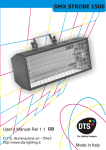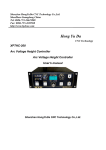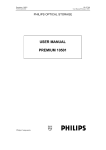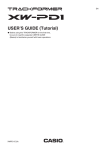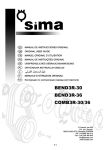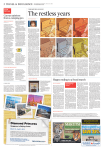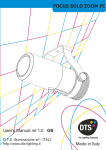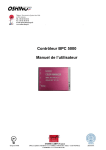Download C:\Documents and Settings\Administrator\Desktop
Transcript
PROGETTO GRAFICO DTS Show division LIGHT CONTROLLER MASTER 1016 Via Fagnano Selve, 12/14 (loc.La Cella)-47843 MISANO ADRIATICO (RN)-ITALY e-mail:[email protected] indirizzo internet: http://www.dts-show.com Le informazioni contenute in questo documento sono state attentamente redatte e controllate. Tuttavia non è assunta alcuna responsabilità per eventuali inesattezze. Tutti i diritti sono riservati e questo documento non può essere copiato, fotocopiato, riprodotto per intero o in parte senza previo consenso sritto della DTS . DTS si riserva il diritto di apportare senza preavviso senza cambiamenti e modifiche estetiche , funzionali o di design a ciascun proprio prodotto. DTS non assume alcuna responsabilità sull’uso o sull’applicazione dei prodotti o dei circuiti descritti. The informations contained in this publication has been carefully prepared and checked. However no responsability will be taken for any errors. All rights are reserved and this document cannot be copied, photocopied or reproduced in part or completely without written consent being obtained in advance from DTS. DTS reserves the right to make any aesthetic, functional or design modification to any of its products without any prior notice. DTS assumes no responsability for the use or application of the products or circuits described herein. C O L L E G A M E N T O C O N S E G N A L E D M X 5 1 2 Per la connessione usare un cavo microfonico bilanciato del tipo RF 60/12 2 x 0,25 mmq. O similare, di buona qualità onde evitare problemi sulla trasmissione del segnale con conseguente mal funzionamento dell’apparecchio. C O N N E C T I O N W I T H D M X 5 1 2 S I G N A L For connections, use a good quality balanced microphone cable (RF 60/12 2x0.25 sq.mm. Or similar), to avoid signal transmission problems and consequent faulty operation of the unit. In Out Out In In VCC 12 V. DMX 512 OUTPUT Fore safety measurements keep to the following instructions -Do not disassemble or modify the device -Avoid inflammable liquid , water, gas or metal objets from penetrating in the device. Avoid using the device in these following ways In places with extreme humidity In places with high vibrations, and things that can probably knock against it Do not expose it to temperatures higher than 40° C for long periods Do not expose it to temperature lower than 0° C Protect the device from very dry or humid places (under 35% and over 80%). Attentions In case of bad functional problems immediately switch of the device and contact the nearest dealer ore directly the producer of the device D.T.S. Warnings Avoid opening the device there are no parts reparable by the purchaser eventual fixings have to strictly be done by professional qualified techniques. Technical features Current supply : Consumption: External musical entry: External musical Exit: N. of pilotable projectors: N. of DMX channels for every projector: N. of transmitted DMX channels: CAUTION RISK OF ELECTRIC SHOCK DO NOT OPEN WARNING: SHOCK HAZARD-DO NOT OPEN AVIS: RISQUE DE CHOC ELECTRIQUE-NE PAS OUVRIR ACHTUNG: GEFAHRLICHE NETZSPANNUNG IM INNENTEIL-NICHT OFFNEN 12-24 Vdc 1,5 W 200mVeff 5Veff DMX 512 standard 16 min. 2 max. 8 max 128 ATTENTION: 1)OPERATE THIS UNITS ONLY WITH PROPER AC VOLTAGE 2)READ INSTRUCTION MANUAL CAREFULLY BEFORE OPERATION 3)TO AVOID THE RISK OF ELECTRIC SHOCK AND FIRE, DO NOT EXPOSE THIS UNIT TO MOISTURE OR HIGH HUMIDITY 4)NO USER SERVICEABLE PARTS INSIDE SERVICE PERSONNEL: 1)SEE SERVICE MANUAL BEFORE OPENING 2)DISCONNECT PLUG BEFORE OPENING 3)ALL PARTS MUST BE REPLACED BY ORIGINAL SPARE PARTS CHARACTERS The controller Master 816 controls 16 scanners with a maximum of 8 channels each. Each scanner can be controlled automatically (by a sequence of programmed scenes GAMES) or manually. A maximum of 16 GAMES with 16 SCENES can be created. These games can be can be concatenated in RECORD (a maximum of 4) To be sent in output one after another. It is possible to change the configuration of the channels assigning both the number of the channels and the position of the PAN channel and TILT channel. It can command the reset of the DTS projectors. USING INSTRUCTIONS When turned on the controller always testes the working of the internal memory and of all the led which can be seen on the controller and, if everything works properly it is arranged in RECORD e trigger AUTO modality. Instead if at the end of the test all the leds flash, it means that an error has been found in the internal memory, which results incorrectly, programmed. This is completely normal when just turned on because there is no memory at that moment; if instead it happens after turning on it means that the tampon battery is discharged, damaged or disconected. In both cases the problem can be resolved by pushing the ENTER button.The controller assumes the standard configuration of 6 channels. (channel 5 = PAN channel 6 = TILT) MODIFICATION OF CHANNEL CONFIGURATION It is possible to change the channel configuration, that is the position of the PAN and TILT channel and the number of channels of every projector (min. 2 max. 8) to be easily adjusted to different projectors. To do this proceed in this way: 1) Turn on the controller pressing the TRIGGER button till the end of the beginning test procedure. 2) By the 2-8 buttons choose the maximum number of channels for every projector, confirm pushing the ENTER button till turning on the relative led. 3) By the 1-8 buttons choose the position of the PAN channel, confirm by pressing the ENTER button till turning on the relative led. 4) By the 1-8 buttons choose the position of the TILT button , confirm by pushing the ENTER key till turning on the relative led. If the procedure is carried out correctly, the new configuration will be accepted and the controller will be prepared in RECORD modality and trigger AUTO will be ready. Incongruent and incorrect programs will not be accepted and it will not be possible to advance to the next step of the procedure until the correct data is introduced. This procedure, once bagan must always be completed in all its fazes otherwise the preceding configuration will non be modified. MANUAL CONTROL OF SCANNERS: To activate the manual control of scanners the controller must be disposed in RECORD or GAME modality by pushing the SCANNER key (the relative led will be lighted on). The 1- 16 leds lighted on show the projectors which were selected in the last activation of the manual control. Use the sliders and joystick to move the selected projectors. Press the SCANNER key again to exit the manual function. The unselected projectors which influence the record or game, will continue to work automatically. RECORD MODALITY (programming and modification) The controller allows the creation and memorisation of 4 records. Each record can contain a maximum of 16 games. Push the RECORD key. The relative led will be lighted on and the 1-4 leds show record position. the 1-4 leds lighted on show the programmed records. the 1-4 leds lighted of show the empty records (not programmed) the 1-4 leds flashing show the active record (being used) With the 1-4 keys choose one of the programmed records (lighted on leds) or one of the not programmed record to be now programmed. The led game starts flashing indicating the executed selection. If a programmed record is selected it will be immediately executed and the 1-16 leds lighted on show the memorised games in that record of which the flashing one representing the game being executed. If a not programmed led is selected the relative led is lighted on and all the others are lighted of. Press the key RECORD again for at least 2 seconds : The controller enters programming mode of the selected record visualising the programmed games on led 1-16. The RECORD led starts flashing and the led game is lighted of. Select the game to be inserted (among those programmed) with the 1-16 keys ( the corresponding led will flash). Memorise it in the record keeping the ENTER key pressed until the relative led is lighted on. Repeat point 4 and 5 for all the games which are desired to be inserted in the record (as most as 16). It is possible to insert in the record the same game many times. End the programming procedure pressing the RECORD key again. The controller MASTER816 will immediately send the recently programmed record in execution. RECORD MODE (execution) 1)Press the RECORD key . The relative led will be turned on and the 1-4 leds indicate the position of the records (the turned on leds indicate the programmed leds) 2)With the 1-4 keys choose one of programmed records which will be executed simultaneously. Press the RECORD key to go back to step 1 and select another record. GAME MODALITY Procedure: From the RECORD modality (even if no record had been selected), press the GAME key. The led GAME is turned on and the led RECORD is turned of. At this point the led 1-16 indicate the situation of the games: Those lighted on represent the programmed games, those lighted of indicate the not programmed games, and the flashing one indicates the game being executed. Select with 1-16 keys one of the programmed games which will be executed simultaneously. The led SCENE starts flashing indicating the executed selection. The 1-16 leds turned on now indicate the memorised scenes in that game, of which the flashing one represents the scene being used. It is possible to copy a game into another by selecting the game to be copied (which obviously must be programmed), pressing the COPY key and after choosing the destined game. Keep the key pressed until the relative led is turned on to complete the procedure. PROGRAMMING AND MODIFICATION OF A GAME: Choose the GAME to be modified (indicated by the lighted on led) or to be programmed (indicated by the lighted of led) The led SCENE starts flashing indicating the executed selecion. If a programmed game is selected it will start and the 1-16 leds turned on indicate the programmed scenes in that game, of which the flashing one represents the working scene. If a not programmed scene is selected the relative led is lighted on and all the others are lighted of. To create/change the scenes of the selected game proceed as explained: Press the scene key to enter actually in the programming modality if it was not programmed, or modification if an already programmed game was selected (in this case the executing of the game gets blocked on the scene in course). At this point the the LED GAME is lighted of, the led SCENE is turned on and the 1-16 leds indicate the position of selected game. If a programmed game is selected: the lighted on 1-16 leds indicate the programmed scenes the lighted of 1-16 leds indicate the empty scenes (not programmed) the flashing 1-16 led indicates the active scene (now being in execution) If a not programmed scene is selected: - all the 1.16 leds are not lighted on because all the scenes are empty(not programmed) 2) With the 1-16 keys choose the scene to be changed or programmed. The corresponded led starts flashing if the scene is programmed, or it will be lighted on if it is not programmed. In both cases the remaining leds are lighted of. Also if the selected scene is an already programmed scene, it will be contemporarily advanced. The led scene will start flashing indicating that the selection is done. 3)Press the key SCANNER to select the projectors which want to be involved in this scene. The SCANNER is turned on, while the 1-16 leds indicate the projectors which were selected in the last programming . Use the 1-16 keys to change the projectors to be programmed. The lighted on 1-16 leds will indicate the selected projectors. 4) Proceed to create the scene with the sliders of channel and the joystick. 5)Memorise the new scene keeping the ENTER key pressed until the relative led is lighted on. The MASTER816 will go back on it at step 2 of the procedure, in which the 1-16 leds indicate the new scene position of the game and waits the next programmed scene to be selected. Repeat step 2 and 5 of the procedure to program or change all the scenes of the game. (max 16) If at step 2 an unwanted scene is selected mistakenly, repeat the procedure from step 1 to re establish the appearance of scenes on the 1-16 led display ( which was modified by the mistaken selection operation) and select the new scene. If at step 1 a programmed scene is selected , it is possible to: cancel it keeping the DELETE key pressed until the relative led is lighted on. copy it in another scene pressing the COPY key and choosing afterwards the destined scene with the 1-16 keys.After press the ENTER key until the relative led is lighted on to complete the procedure that memorises the copied scene and contemporarily advances it. At the conclusion of both procedures, the MASTER 816 will always go back to step 2 position. After completing the modifying / programming of the desired game scenes, pressing the GAME key you exit the programming scene and you go back to step 2 of the GAME modality and the new game just created is executed. TRIGGER CHANGE AND SPEED AND PAUSE REGULATION. It is possible to select 3 ways of advancing the scenes:AUTOMATIC, INTERNAL MUSICAL(by an incorporated microphone ) and EXTERNAL MUSICAL (with RCAcurrent tap on the posterior). The selection is done keeping the TRIGGER key pressed until the trigger is changed itself. The led placed on the TRIGGER key shows all the ways of advancing the scenes. InAUTO modality, the interval between the advancement of one scene and the next can be imposed with the slider PAUSE: the values imposed go from a minimum of 150ms(400beats/min) to a maximum of about 60 seconds (1beat/min). Instead with the slider SPEED it is possible to regulate the speed of the moving PAN and TILT within the limits imposed by PAUSE. RESET FUNCTION OF THE PROJECTORS The controller MASTER 816 can send a reset signal to the DTS projectors connected to it. To enable this function press contemporarily the DELETE key and the SCANNER key until the two relative leds start flashing. At this point with the 1-16 keys select the projectors to reset: the reset command is activated pressing the ENTER key until the relative led is lighted on. The reset function has the most priority, therefor it can be activated in any Moment. FUNCTION BLACK-OUT: You can activate the “BLACK-OUT”function by pushing the “DELETE” key. It is possible to selec the “MANUAL FUNCTION” in black-out too by pushing the “SCANNER” key and by selecting the projectns you want to control.