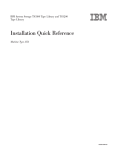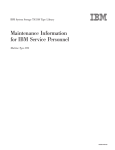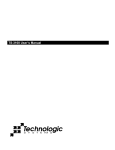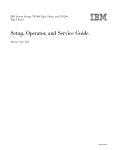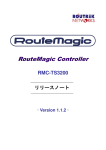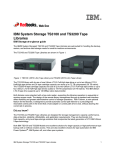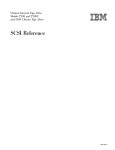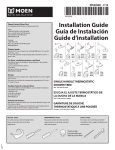Download IBM_System_Storage_TS3100_Tape_Library_and_TS32.. - ps
Transcript
IBM System Storage TS3100 Tape Library and TS3200 Tape Library Setup, Operator, and Service Guide Machine Type 3573 GA32-0545-01 IBM System Storage TS3100 Tape Library and TS3200 Tape Library Setup, Operator, and Service Guide Machine Type 3573 GA32-0545-01 Note! Before using this information and the product it supports, be sure to read the general information under “Notices” on page D-1. To ensure that you have the latest publications, visit the web at http://www.ibm.com/storage/lto. Second Edition (June 2006) This edition applies to the IBM System Storage TS3100 Tape Library and TS3200 Tape Library Setup, Operator, and Service Guide, GA32-0545-01, and to the subsequent releases and modifications until otherwise indicated in new editions. © Copyright International Business Machines Corporation 2006. All rights reserved. US Government Users Restricted Rights – Use, duplication or disclosure restricted by GSA ADP Schedule Contract with IBM Corp. Read this First Accessing Online Technical Support For online Technical Support for your Library, visit: http://www.ibm.com/storage/lto Registering for My Support My Support registration provides email notification when new firmware levels have been updated and are available for download and installation. To register for My Support, visit the web at http://www.ibm.com/support/mySupport. Sending Us Your Comments Your feedback is important in helping IBM provide accurate and useful information. If you have comments or suggestions for improving this publication, send your comments by: v E-mailing IBM: – Internet or IBMLink™ from US: [email protected] – IBMLink from Canada: STARPUBS at TORIBM Include the following information in your e-mail: – Exact publication title – Form number (for example, GA32-1234-02) or part number (located on the back cover of the publication) – Page number to which you are referring v Using the Readers’ Comments form at the back of this publication v Mailing your comments to: International Business Machines Corporation Information Development Department GZW 9000 South Rita Road Tucson, AZ 85744-0001 USA Contacting IBM Technical Support In the USA: Call 1-800-IBM_SERV (1-800-426-7378). All other Countries/Regions: Visit http://www.ibm.com. To open a Service Request online: Under Get Support, click on Open a Service Request. © Copyright IBM Corp. 2006 iii iv TS3100 Tape Library and TS3200 Tape Library Setup, Operator, and Service Guide Contents Read this First. . . . . . . . . . . . iii Accessing Online Technical Support Registering for My Support . . . Sending Us Your Comments . . . Contacting IBM Technical Support . . . . . . . . . . . . . . . . . . . . . . . . . iii iii iii iii Figures . . . . . . . . . . . . . . vii Tables . . . . . . . . . . . . . . . ix Safety and Environmental Notices . . . xi Danger Notice . . . . . . Caution Notice . . . . . . Laser Safety and Compliance . Class I Laser Product . . . Performing the Safety Inspection Rack Safety . . . . . . . Product Recycling and Disposal Battery Return Program . . . . . . . . . . . . . . . . . . . . . . . . . . . Procedure . . . . . . . . . . . . . . . . . . . . . xi . xi . xii . xii . xii . xiii . xiv . xv Preface . . . . . . . . . . . . . . xvii Related Publications . . . . . . . . . . . xvii Chapter 1. Product Description . . . . 1-1 Front Panel . . . . . . . . . . . . . . 1-1 Rear Panel . . . . . . . . . . . . . . 1-3 Internal View of Library . . . . . . . . . . 1-4 Bar Code Reader . . . . . . . . . . . . 1-6 Host Interfaces . . . . . . . . . . . . . 1-6 SCSI Differential (LVD) . . . . . . . . . 1-6 Fibre Channel . . . . . . . . . . . . 1-8 LUN Scanning . . . . . . . . . . . . . 1-10 SCSI Element Types and Addresses . . . . . . 1-10 2U Library I/O Slot, Storage Slots and Drive Slot Element Addresses and Physical Locations . 1-10 4U Library I/O Slots, Storage Slots, and Drive Slots Element Addresses and Physical Locations 1-11 Maximum Library Storage Capacity and Data Transfer Rate . . . . . . . . . . . . . 1-11 Determining the Number of Logical Libraries . . 1-12 Basic Guidelines . . . . . . . . . . . 1-12 Library Sharing . . . . . . . . . . . 1-12 Using Multiple Logical Libraries for Library Sharing . . . . . . . . . . . . . . 1-13 Using Multiple Control Paths . . . . . . . . 1-13 Using Multiple Control Paths for System i Attachment . . . . . . . . . . . . . 1-13 Using Multiple Control Paths for Control Path Failover . . . . . . . . . . . . . . 1-13 Ultrium 3 Tape Drive Sled . . . . . . . . . 1-14 Speed Matching . . . . . . . . . . . 1-14 Channel Calibration . . . . . . . . . . 1-14 Power Management . . . . . . . . . . 1-14 Media . . . . . . . . . . . . . . . 1-15 © Copyright IBM Corp. 2006 Library Specifications . . . . . . . Product Environment . . . . . . . Supported Servers, Operating Systems, and Software . . . . . . . . . . . . Supported Device Drivers . . . . . . . . . . . 1-15 . 1-16 . . . . . 1-17 . 1-17 Chapter 2. Installation . . . . . . . . 2-1 Choosing a Location . . . . . . . . . . Unpacking the Library . . . . . . . . . Verifying the Shipment . . . . . . . . . Installing Library Foot Pads (for Desktop Installation ONLY) . . . . . . . . . . . Removing and Storing the Shipping Lock . . . Rackmounting the Library (for Rack Installation ONLY) . . . . . . . . . . . . . . . Attaching the Library to a Server . . . . . Connecting the Host Interface Cable . . . Connecting a Power Cord . . . . . . . Preparing the Host . . . . . . . . . . Verifying the Connection . . . . . . . . Configuring Your Library . . . . . . . . Accessing the Configure Menu using the Operator Control Panel . . . . . . . . Entering Network Settings using the Operator Control Panel . . . . . . . . . . . Configure Your Library using the Web User Interface . . . . . . . . . . . . . Configure Your Library using the Operator Control Panel . . . . . . . . . . . Cartridge Magazines . . . . . . . . . . Populating the Library with Data Cartridges Inserting the Cleaning Cartridge . . . . . . 2-1 . 2-1 . 2-2 . 2-2 . 2-3 . . . . . . . 2-4 2-10 2-10 2-12 2-13 2-13 2-13 . 2-14 . 2-14 . 2-15 . 2-22 . 2-25 2-30 . 2-31 Chapter 3. User Interfaces . . . . . . 3-1 Operator Control Panel . Operator Control Panel Power-ON Display. . Note about the LEDs . Input Modes . . . . Power ON/OFF . . Web User Interface. . . Login . . . . . . System Status . . . . . . . Philosophy . . . . . . . . . . . . . . . . . . . . . . . . . . . . . . . . . . . . . . . . . . . . . . . . . . . . . . . . . . . . . . . . . . . . . . . . . 3-1 3-1 3-2 3-2 3-3 3-4 3-4 3-4 3-5 Chapter 4. Operations . . . . . . . . 4-1 Operator Control Panel Menu Tree Monitor Menu . . . . . . Control Menu . . . . . . Configure Menu . . . . . Service Menu . . . . . . Web User Interface Menus . . . Monitor Library Menu . . . Configure Library Menu . . Manage Library Menu . . . Service Library Menu . . . . . . . . . . . . . . . . . . . . . . . . . . . . . . . . . . . . . . . . . . . . . . . . . . . . . . 4-3 . 4-4 . 4-9 . 4-10 . 4-16 . 4-17 . 4-18 . 4-25 . 4-32 . 4-34 v Chapter 5. Ultrium Media. . . . . . . 5-1 Cartridge Compatibility . . . . . . . . . . 5-1 Data Cartridge . . . . . . . . . . . . . 5-1 Capacity Scaling . . . . . . . . . . . 5-2 WORM (Write Once, Read Many) . . . . . . . 5-3 WORM Media . . . . . . . . . . . . 5-3 Data Security on WORM Media . . . . . . 5-3 WORM Media Errors . . . . . . . . . . 5-3 Cleaning Cartridge. . . . . . . . . . . . 5-4 Cartridge Memory Chip (LTO-CM) . . . . . . 5-4 Bar Code Label . . . . . . . . . . . . . 5-4 Guidelines for Using Bar Code Labels . . . . 5-6 Write-Protect Switch . . . . . . . . . . . 5-6 Handling the Cartridges . . . . . . . . . . 5-7 Provide Training . . . . . . . . . . . 5-7 Ensure Proper Packaging . . . . . . . . 5-8 Provide Proper Acclimation and Environmental Conditions . . . . . . . . . . . . . 5-9 Perform a Thorough Inspection . . . . . . 5-9 Examples of Cartridge Problems . . . . . . 5-10 Repositioning or Reattaching a Leader Pin . . . 5-10 Repositioning a Leader Pin . . . . . . . 5-11 Reattaching a Leader Pin . . . . . . . . 5-13 Environmental and Shipping Specifications for Tape Cartridges . . . . . . . . . . . . 5-17 Disposing of Tape Cartridges . . . . . . . . 5-17 Ordering Media Supplies . . . . . . . . . 5-18 Ordering Bar Code Labels . . . . . . . . 5-19 Chapter 6. Troubleshooting . . . . . 6-1 Installation Problems . . . . . . . . . . Maintenance Problems . . . . . . . . . Procedures for Isolating CRU Problems . . . . Isolating a Power Supply Problem . . . . Isolating Drive Sled Problems . . . . . . Isolating a Library Controller Card vs. Accessor Enclosure Problem . . . . . . . . . . Isolating Web User Interface Problems . . . Isolating Accessor Scanner Problems . . . . . . . . . 6-1 6-2 6-4 6-4 6-5 . 6-6 . 6-6 . 6-7 Chapter 7. Error Codes . . . . . . . 7-1 Chapter 8. Service Procedures . . . . 8-1 Removing Cartridges from Magazine Slots . . . Releasing the Magazines Manually . . . . . Using ITDT for Drive Firmware Updates and Log Retrieval . . . . . . . . . . . . . . Pre-Call Checklist . . . . . . . . . . . Contacting IBM Technical Support . . . . . . 8-1 . 8-1 . 8-5 . 8-5 . 8-6 Chapter 9. Check, Adjust, Remove, and Replace . . . . . . . . . . . . 9-1 Tools Required . . . . Electrostatic Discharge . Replacing a Tape Drive . Replacing a Power Supply vi . . . . . . . . . . . . . . . . . . . . . . . . . . . . . . . . . . . . 9-1 9-1 9-1 9-4 Replacing a Library Controller Card . . . . . . 9-5 Replacing Cartridge Magazines . . . . . . . 9-6 Replacing Magazine Fiducials . . . . . . . . 9-6 Replacing the Library Enclosure . . . . . . . 9-7 Applying a RID Tag . . . . . . . . . . . 9-10 Chapter 10. Optional Features, Replacement Parts and Power Cords . 10-1 Appendix A. TapeAlert Flags . . . . . A-1 TapeAlert Flags Supported by the Library . TapeAlert Flags Supported by the Drive . . . . . . A-1 . A-3 Appendix B. Sense Data . . . . . . . B-1 Library Sense Data Drive Sense Data . . . . . . . . . . . . . . . . . . . . . . B-1 . B-6 Appendix C. Message Retrieval at the Host . . . . . . . . . . . . . . . C-1 Obtaining Error Information From an RS/6000 Library Error Log Example . . . . . . Drive Error Log Example . . . . . . SCSI Bus Error Example 1 . . . . . . SCSI Bus Error Example 2 . . . . . . Summary Report . . . . . . . . . Retrieving from an AS/400 System with RISC Processor . . . . . . . . . . . . . AS/400 Product Activity Log . . . . . Retrieving from a Sun System . . . . . . Retrieving from an HP-UX System . . . . . . . . . . . . . . . . C-1 C-2 C-3 C-4 C-5 C-6 . . . . . . . . C-7 C-8 C-9 C-9 Notices . . . . . . . . . . . . . . D-1 Trademarks . . . . . . . . . . . . . Electronic Emission Notices . . . . . . . Federal Communications Commission (FCC) Class A Statement . . . . . . . . . . European Union (EU) Electromagnetic Compatibility Directive . . . . . . . . People’s Republic of China Class A Electronic Emission Statement . . . . . . . . . Taiwan Class A Electronic Emission Statement Japan VCCI Class A ITE Electronic Emission Statement . . . . . . . . . . . . Industry Canada Class A Emission Compliance Statement . . . . . . . . . . . . Avis de conformité à la réglementation d’Industrie Canada . . . . . . . . . Germany Electromagnetic Compatibility Directive . . . . . . . . . . . . . Korean Class A Electronic Emission Statement . D-2 . D-2 . D-2 . D-3 . D-3 D-3 . D-4 . D-4 . D-4 . D-4 D-4 Glossary . . . . . . . . . . . . . E-1 Index . . . . . . . . . . . . . . . X-1 TS3100 Tape Library and TS3200 Tape Library Setup, Operator, and Service Guide Figures 1-1. 1-2. 1-3. 1-4. 1-5. 1-6. 2-1. 2-2. 2-3. 2-4. 2-5. 2-6. 2-7. 2-8. 2-9. 2-10. 2-11. 2-12. 2-13. 2-14. 2-15. 2-16. 2-17. 2-18. 2-19. 2-20. 2-21. 2-22. 2-23. 2-24. 2-25. 2-26. 2-27. 2-28. 2-29. 2-30. 2-31. 2-32. 2-33. Front panel of a 2U library . . . . . . 1-1 Front panel of a 4U library . . . . . . 1-2 Rear panel of a 2U library with a SCSI drive 1-3 Rear panel of a 4U library with one SCSI drive and one Fibre Channel drive . . . . 1-4 Internal view of the library . . . . . . 1-5 Library drive sled with Ultrium 3 SCSI Tape Drive (also available with Fibre Channel tape drive) . . . . . . . . 1-14 Installing foot pads on the bottom of the library chassis . . . . . . . . . . . 2-3 Shipping lock and label . . . . . . . 2-4 Library shipping lock and label storage location . . . . . . . . . . . . . 2-4 Rack Kit mounting hardware . . . . . . 2-6 Rear view of a rail installed in a rack 2-7 2U library side screws to remove . . . . 2-7 2U library rack anchors and mounting brackets . . . . . . . . . . . . . 2-8 Sliding the 2U library into the rack 2-8 Sliding the 4U library into the rack 2-9 Securing the 2U library to the rack 2-9 Securing the 4U library to the rack 2-10 Attaching a SCSI host interface cable to the 2U library . . . . . . . . . . . . 2-11 Attaching host interface cables to the 4U library . . . . . . . . . . . . . 2-11 Interposer installation . . . . . . . . 2-12 Log in screen on the Web User Interface 2-16 The 4U library Configure Library: Logical Libraries page . . . . . . . . . . 2-16 The 2U library Configure Library: General screen . . . . . . . . . . . . . 2-17 The 4U library Configure Library: General screen . . . . . . . . . . . . . 2-18 The Configure Library: Drive screen 2-18 Configure Library: Network page 2-19 The Configure Library: User Access screen 2-20 The Configure Library: Date and Time screen . . . . . . . . . . . . . 2-20 The Configure Library: Control Path Failover License Activation screen . . . . 2-21 License Key verification screen . . . . . 2-21 The Configure Library: Logs and Traces screen . . . . . . . . . . . . . 2-21 The Configure Library: Event Notification screen . . . . . . . . . . . . . 2-22 2U library left magazine . . . . . . . 2-26 2U library right magazine . . . . . . 2-26 2U library I/O Station in the left magazine 2-27 4U library left magazines. . . . . . . 2-28 4U library right magazines . . . . . . 2-29 4U library I/O Station in the lower left magazine . . . . . . . . . . . . 2-30 Finger Holes on back side of 4U Library I/O Station . . . . . . . . . . . 2-30 © Copyright IBM Corp. 2006 3-1. 3-2. 3-3. 3-4. 4-1. 4-2. 4-3. 4-4. 4-5. 4-6. 4-7. 4-8. 4-9. 4-10. 4-11. 4-12. 4-13. 4-14. 4-15. 4-16. 4-17. 4-18. 4-19. 4-20. 4-21. 4-22. 4-23. 4-24. 4-25. 4-26. 4-27. 4-28. 4-29. 4-30. 4-31. 4-32. 4-33. 4-34. 4-35. 4-36. 4-37. 4-38. 4-39. Power-ON Screens . . . . . . . . . 3-2 Web User Interface login page . . . . . 3-5 2U library System Status screen . . . . . 3-5 4U library System Status screen . . . . . 3-5 Operator Control Panel Menu Tree 4-4 Monitor: Library menu . . . . . . . . 4-5 Monitor: Drive menu for a SCSI library 4-7 Monitor: Inventory menu . . . . . . . 4-8 Control: I/O Station menu . . . . . . 4-9 Control: Move Cartridges menu . . . . . 4-9 Control: Magazine menu . . . . . . . 4-10 Control: Re-Inventory menu . . . . . . 4-10 Configure: Logical Libraries menu 4-11 Configure: Library menu . . . . . . . 4-12 Configure: Drive menu . . . . . . . 4-14 Configure: Network menu . . . . . . 4-14 Configure: Set Access PIN menu 4-15 Configure: Set Date and Time menu 4-15 Configure: Control Path Failover 4-15 Configure: Restore Defaults menu 4-15 Service: Library Verify menu . . . . . 4-16 Service: Run Tests menu . . . . . . . 4-16 Service: Service menu . . . . . . . . 4-17 The 4U library Monitor Library: Library Identity page . . . . . . . . . . . 4-19 The 4U library Monitor Library: Drive Identity page showing one SCSI drive (#1) and one Fibre Channel drive (#2) . . . . 4-21 The 4U library Monitor Library: Library Status page . . . . . . . . . . . 4-22 The 4U library Monitor Library: Drive Status page . . . . . . . . . . . 4-23 The 2U library Monitor Library: Inventory page . . . . . . . . . . . . . 4-24 The 4U library Monitor Library: Inventory page . . . . . . . . . . . . . 4-25 The 4U library Configure Library: Logical Libraries page . . . . . . . . . . 4-26 The 4U library Configure Library: General and Extended page . . . . . . . . . 4-27 The Configure Library: Drive page for a 4U library . . . . . . . . . . . . 4-28 Configure Library: Network page 4-28 Configure Library: User Access page 4-29 The Configure Library: Date & Time page 4-30 The 4U library Configure Library: Control Path Failover page . . . . . . . . . 4-30 Control Path Failover license verification page . . . . . . . . . . . . . 4-30 Configure Library: Logs & Traces page 4-31 Configure Library: Event Notification page 4-31 Configure Library: Restore Defaults page 4-32 Manage Library: Move Media page 4-33 Manage Library: Perform Inventory page 4-33 Manage Library: Release Magazine page 4-33 vii 4-40. 4-41. 4-42. 4-43. 4-44. 4-45. 4-46. 4-47. 4-48. 4-49. 5-1. 5-2. 5-3. 5-4. 5-5. 5-6. 5-7. 5-8. 5-9. 5-10. 5-11. 5-12. viii The 2U library Service Library: Clean Drive page . . . . . . . . . . . 4-34 The 4U library Service Library: Clean Drive page . . . . . . . . . . . 4-34 Service Library: Advanced Diagnostics page . . . . . . . . . . . . . 4-34 Service Library: View Logs page 4-35 Service Library: View Drive Logs screen 4-35 Service: Save Drive Dump . . . . . . 4-35 Service Library: Perform Diagnostics page 4-36 The 2U library Service Library: Upgrade Firmware page . . . . . . . . . . 4-36 The 4U library Service Library: Upgrade Firmware page . . . . . . . . . . 4-37 Service Library: Reboot page . . . . . 4-37 The IBM TotalStorage LTO Ultrium 400 GB Data Cartridge . . . . . . . . . . 5-2 Ultrium 3 WORM Tape Cartridge 5-3 Sample bar code label on the LTO Ultrium 3 Tape Cartridge . . . . . . . . . . 5-6 Setting the write-protect switch . . . . . 5-7 Tape cartridges in a Turtlecase . . . . . 5-8 Double-boxing tape cartridges for shipping 5-9 Checking for gaps in the seams of a cartridge . . . . . . . . . . . . 5-10 Leader pin in the incorrect and correct positions . . . . . . . . . . . . 5-11 Placing the dislodged leader pin into the correct position . . . . . . . . . . 5-12 Rewinding the tape into the cartridge 5-12 Leader Pin Reattachment Kit . . . . . 5-13 Attaching the leader pin attach tool to the cartridge . . . . . . . . . . . . 5-14 5-13. 5-14. 5-15. 8-1. 8-2. 8-3. 8-4. 9-1. 9-2. 9-3. 9-4. 9-5. 9-6. 9-7. 9-8. 9-9. 9-10. 9-11. 10-1. C-1. C-2. C-3. C-4. C-5. Winding the tape out of the cartridge 5-15 Removing the C-clip from the leader pin 5-15 Attaching the leader pin to the tape 5-16 Access holes for the left magazine 8-2 Access holes for the right magazine 8-3 Left magazine pulled out of the 2U library 8-4 Left Magazines pulled out of the 4U Library 8-4 Drive sled components on back panel of a 2U library . . . . . . . . . . . . 9-2 Drive Sled Components on back panel of 4U Library (SCSI and FC both shown) . . 9-2 Pulling the drive out of the library 9-3 Pushing the drive into the library 9-4 A power supply being removed from the library . . . . . . . . . . . . . 9-5 A Library Controller Card being removed from the library . . . . . . . . . . 9-6 Magazine fiducial . . . . . . . . . 9-7 Rear panel of 2U library . . . . . . . 9-8 Rear Panel of 4U Library . . . . . . . 9-8 Removing the two screws anchoring the library to the rack . . . . . . . . . 9-9 RID Tag applied to the front of a 2U library . . . . . . . . . . . . . 9-10 Types of Receptacles . . . . . . . . 10-6 AIX ERRPT Library Error Log Example C-2 AIX ERRPT Drive Error Log Example C-3 Example of Error Suggesting SCSI Bus Problem, Which Takes Down Entire Bus . . C-4 SCSI Problem Points to Library Control Path as Possible Cause . . . . . . . . C-5 AIX ERRPT Commands Error Log Example C-6 TS3100 Tape Library and TS3200 Tape Library Setup, Operator, and Service Guide Tables 1-1. 1-2. 1-3. 1-4. 1-5. 1-6. 1-7. 1-8. 1-9. 1-10. 1-11. 2-1. 2-2. 4-1. 4-2. 4-3. 4-4. 4-5. 4-6. 2U library and 4U library front panel descriptions . . . . . . . . . . . 1-2 2U library and 4U library rear panel descriptions . . . . . . . . . . . 1-4 Internal view description . . . . . . . 1-5 Maximum bus length between terminators 1-7 Recommended maximum quantity of drives per SCSI bus . . . . . . . . . . . 1-7 2U library SCSI Element Types and Element Addresses . . . . . . . . . 1-10 4U library SCSI Element Types and Element Addresses . . . . . . . . . 1-10 2U library SCSI element addresses for storage slots and drive slot . . . . . . 1-10 4U library SCSI element addresses for storage slots and drive slot . . . . . . 1-11 Tape drive model and interface type 1-11 Library storage capacity and data transfer rate . . . . . . . . . . . . . . 1-11 Location criteria . . . . . . . . . . 2-1 Default library configuration settings 2-14 Menu navigation shortcuts . . . . . . 4-2 Web User Interface Menus . . . . . . 4-17 Library Identity page elements . . . . . 4-18 Drive Identity page elements . . . . . 4-19 Library Status page elements . . . . . 4-21 Drive Status page elements . . . . . . 4-22 © Copyright IBM Corp. 2006 4-7. 4-8. 4-9. 5-1. 5-2. 5-3. 5-4. 5-5. 5-6. 6-1. 7-1. 7-2. 10-1. 10-2. 10-3. A-1. B-1. B-2. C-1. C-2. Configure Library: General page elements Configure Library: Specific page elements Drive Identity page elements . . . . Ultrium data cartridge compatibility with Ultrium 3 tape drive . . . . . . . Bar code label requirements for Ultrium tape drives and libraries . . . . . . Cartridges and VOLSERs compatible with the Ultrium 3 Tape Drive . . . . . . Environment for operating, storing, and shipping the LTO Ultrium Tape Cartridge Media supplies . . . . . . . . . Authorized suppliers of custom bar code labels . . . . . . . . . . . . Troubleshooting table . . . . . . . Error Codes . . . . . . . . . . Sub error codes . . . . . . . . . Optional Features . . . . . . . . Replacement Parts . . . . . . . . Power Cords . . . . . . . . . . TapeAlert Flags Supported by the Ultrium Tape Drive . . . . . . . . . . . Library Sense Keys, ASC and ASCQ LTO Tape Drive Sense Data . . . . . AIX ERRPT Library Sense Data . . . . AIX ERRPT Drive Sense Data . . . . 4-26 4-26 . 4-27 . 5-1 . 5-4 . 5-5 . 5-17 . 5-18 . 5-19 . 6-2 . 7-2 . 7-6 . 10-1 . 10-1 . 10-2 . A-3 B-1 . B-6 . C-2 . C-3 ix x TS3100 Tape Library and TS3200 Tape Library Setup, Operator, and Service Guide Safety and Environmental Notices When using this product, observe the danger, caution, and attention notices that are contained in this guide. The notices are accompanied by symbols that represent the severity of the safety condition. The sections that follow define each type of safety notice and give examples. Danger Notice A danger notice calls attention to a situation that is potentially lethal or extremely hazardous to people. A lightning bolt symbol always accompanies a danger notice to represent a dangerous electrical condition. Caution Notice A caution notice calls attention to a situation that is potentially hazardous to people because of some existing condition. A caution notice can be accompanied by one of several symbols: If the symbol is... It means.... A hazardous electrical condition with less severity than electrical danger. A generally hazardous condition not represented by other safety symbols. A hazardous condition due to the use of a laser in the product. Laser symbols are always accompanied by the classification of the laser as defined by the U. S. Department of Health and Human Services (for example, Class I, Class II, and so forth). A hazardous condition due to mechanical movement in or around the product. 32-55 kg (70.5-121.2 lbs) © Copyright IBM Corp. 2006 svc00168 A hazardous condition due to the weight of the unit. Weight symbols are accompanied by an approximation of the product’s weight. xi Laser Safety and Compliance Before using the library, review the following laser safety information. Class I Laser Product The library may contain a laser assembly that complies with the performance standards set by the U.S. Food and Drug Administration for a Class I laser product. Class I laser products do not emit hazardous laser radiation. The library has the necessary protective housing and scanning safeguards to ensure that laser radiation is inaccessible during operation or is within Class I limits. External safety agencies have reviewed the library and have obtained approvals to the latest standards as they apply. Performing the Safety Inspection Procedure Before you service the unit, perform the following safety inspection procedure: 1. Stop all activity on the SCSI bus. 2. Turn off the power to the tape drive. 3. Disconnect the SCSI cable and check the SCSI bus terminator for damage. 4. Unplug the tape drive’s power cord from the electrical outlet. 5. Check the tape drive’s power cord for damage, such as a pinched, cut, or frayed cord. 6. Check the tape drive’s SCSI bus (signal) cable for damage. 7. Check the cover of the tape drive for sharp edges, damage, or alterations that expose its internal parts. 8. Check the cover of the tape drive for proper fit. It should be in place and secure. 9. Check the product label on the bottom of the tape drive to make sure that it matches the voltage at your outlet. xii TS3100 Tape Library and TS3200 Tape Library Setup, Operator, and Service Guide Rack Safety The following general safety information should be used for all rack mounted devices. DANGER v Always lower the leveling pads on the rack cabinet. v Always install stabilizer brackets on the rack cabinet. v To avoid hazardous conditions due to uneven mechanical loading, always install the heaviest devices in the bottom of the rack cabinet. Always install servers and optional devices starting from the bottom of the rack cabinet. v Rack mounted devices are not to be used as a shelf or work space. Do not place any object on top of rack mounted devices. v Each rack cabinet might have more than one power cord. Be sure to disconnect all power cords in the rack cabinet before servicing any device in the rack cabinet. v Connect all devices installed in a rack cabinet to power devices installed in the same rack cabinet. Do not plug a power cord from a device installed in one rack cabinet into a power device installed in a different rack cabinet. v An electrical outlet that is not correctly wired could place hazardous voltage on the metal parts of the system or the devices that attach to the system. It is the responsibility of the customer to ensure that the outlet is correctly wired and grounded to prevent an electrical shock. CAUTION: v Do not install a unit in a rack where the internal rack ambient temperatures will exceed the manufacturer’s recommended ambient temperature for all your rack mounted devices. v Do not install a unit in a rack where the air flow is compromised. Ensure that air flow is not blocked or educed on any side, front, or back of a unit used for air flow through the unit. v Consideration should be given to the connection of the equipment to the supply circuit so that overloading of the circuits does not compromise the supply wiring or overcurrent protection. To provide the correct power connection to a rack, refer to the rating labels located on the equipment in the rack to determine the total pwer requirement of the supply circuit. v (For sliding drawers) Do not pull out or install any drawer or feature if the rack stabilizer brackets are not attached to the rack. Do not pull out more than one drawer at a time. The rack may become unstable if you pull out more than one drawer at a time. v (For fixed drawers) This drawer is a fixed drawer and should not be moved for servicing unless specified by the manufacturer. Attempting to move the drawer partially or completely out of the rack may cause the rack to become unstable or cause the drawer to fall out of the rack. (R001) Safety and Environmental Notices xiii CAUTION: Removing components from the upper positions in the rack cabinet improves rack stability during relocation. Follow these general guidelines whenever you relocate a populated rack cabinet within a room or building: v Reduce the weight of the rack cabinet by removing equipment starting at the top of the rack cabinet. When possible, restore the rack cabinet to the configuration of the rack cabinet as you received it. If this configuration is not known, you must do the following: – Remove all devices in the 32U position and above. – Ensure that the heaviest devices are installed in the bottom of the rack cabinet. – Ensure that there are no empty U-levels between devices installed in the rack cabinet below the 32U level. v If the rack cabinet you are relocating is part of a suite of rack cabinets, detach the rack cabinet from the suite. v Inspect the route that you plan to take to eliminate potential hazards. v Verify that the route that you choose can support the weight of the loaded rack cabinet. Refer to the documentation that comes with your rack cabinet for the weight of a loaded rack cabinet. v Verify that all door openings are at least 760 x 230 mm (30 x 80 in.). v Ensure that all devices, shelves, drawers, doors, and cables are secure. v Ensure that the four leveling pads are raised to their highest position. v Ensure that there is no stabilizer bracket installed on the rack cabinet during movement. v Do not use a ramp inclined at more than ten degrees. v Once the rack cabinet is in the new location, do the following: – Lower the four leveling pads. – Install stabilizer brackets on the rack cabinet. – If you removed any devices from the rack cabinet, repopulate the rack cabinet from the lowest position to the highest position. v If a long distance relocation is required, restore the rack cabinet to the configuration of the rack cabinet as you received it. Pack the rack cabinet in the original packaging material, or equivalent. Also lower the leveling pads to raise the casters off of the pallet and bolt the rack cabinet to the pallet. (R002) Product Recycling and Disposal This unit must be recycled or discarded according to applicable local and national regulations. IBM encourages owners of information technology (IT) equipment to responsibly recycle their equipment when it is no longer needed. IBM offers a variety of product return programs and services in several countries to assist equipment owners in recycling their IT products. Information on IBM product recycling offerings can be found on IBM’s Internet site at http://www.ibm.com/ibm/ environment/products/prp.shtml. xiv TS3100 Tape Library and TS3200 Tape Library Setup, Operator, and Service Guide Notice: This mark applies only to countries within the European Union (EU) and Norway. Appliances are labeled in accordance with European Directive 2002/96/EC concerning waste electrical and electronic equipment (WEEE). The Directive determines the framework for the return and recycling of used appliances as applicable throughout the European Union. This label is applied to various products to indicate that the product is not to be thrown away, but rather reclaimed upon end of life per this Directive. In accordance with the European WEEE Directive, electrical and electronic equipment (EEE) is to be collected separately and to be reused, recycled, or recovered at end of life. Users of EEE with the WEEE marking per Annex IV of the WEEE Directive, as shown above, must not dispose of end of life EEE as unsorted municipal waste, but use the collection framework available to customers for the return, recycling and recovery of WEEE. Customer participation is important to minimize any potential effects of EEE on the environment and human health due to the potential presence of hazardous substances in EEE. For proper collection and treatment, contact your local IBM representative. Battery Return Program This product may contain sealed lead acid, nickel cadmium, nickel metal hydride, lithium, or lithium ion battery. Consult your user manual or service manual for specific battery information. The battery must be recycled or disposed of properly. Recycling facilities may not be available in your area. For information on disposal of batteries outside the United States, go to http://www.ibm.com/ibm/environment/ products/batteryrecycle.shtml or contact your local waste disposal facility. In the United States, IBM has established a return process for reuse, recycling, or proper disposal of used IBM sealed lead acid, nickel cadmium, nickel metal hydride, and other battery packs from IBM Equipment. For information on proper disposal of these batteries, contact IBM at 1-800-426-4333. Please have the IBM part number listed on the battery available prior to your call. For Taiwan: Please recycle batteries Safety and Environmental Notices xv xvi TS3100 Tape Library and TS3200 Tape Library Setup, Operator, and Service Guide Preface This manual contains information and instructions necessary for the installation, operation, and service of the IBM® System Storage™ TS3100 Tape Library and TS3200 Tape Library. Related Publications Refer to the following publications for additional information. To ensure that you have the latest publications, visit the web at http://www.ibm.com/storage/lto. v IBM System Storage TS3100 Tape Library and TS3200 Tape Library Quick Reference (GA32-0546) provides information for installation, operation, and maintenance. v IBM System Storage TS3100 Tape Library and TS3200 Tape Library SCSI Reference (GA32-0547) provides supported SCSI commands and protocol governing the behavior of SCSI interface. v IBM Ultrium Device Driver Installation and User’s Guide (GA32-0430) provides instructions for attaching IBM-supported hardware to open-systems operating systems. It indicates what devices and levels of operating systems are supported. It also gives requirements for adapter cards, and tells how to configure hosts to use the device driver. All of the above are with the Ultrium family of devices. v IBM Ultrium Device Driver Programming Reference (GC35-0483) supplies information to application owners who want to integrate their open-systems applications with IBM-supported Ultrium hardware. The reference contains information about the application programming interfaces (APIs) for each of the various supported operating-system environments. © Copyright IBM Corp. 2006 xvii xviii TS3100 Tape Library and TS3200 Tape Library Setup, Operator, and Service Guide Chapter 1. Product Description The IBM System Storage TS3100 Tape Library (2U library) and the IBM System Storage TS3200 Tape Library (4U library) provide compact, high-capacity, low-cost solutions for simple, unattended data backup. The 2U library houses up to 22 tape cartridges and a 1-slot I/O Station in a compact 2U form factor with easy access to tape cartridges via two removable magazines. The 4U library houses up to 45 tape cartridges (44 storage slots and 1 dedicated cleaning cartridge slot) and a 3-slot I/O Station in a compact 4U form factor with easy access to tape cartridges via four removable magazines. By using the IBM TotalStorage LTO Ultrium 400 GB Data Cartridge, the Ultrium 3 Tape Drive has the capability of writing up to 400 GB native capacity (800 GB with 2:1 compression). The 2U library media capacity is up to 8.8 TB (17.6 TB with 2:1 compression) data storage per unit. The 4U library media capacity is up to 17.6 TB (35.2 TB with 2:1 compression) data storage per unit. Both libraries come with Ultrium 3 LVD SCSI or Ultrium 3 4Gb Fibre Channel drives, which allow connection to a wide spectrum of open systems servers. IBM Ultrium 3 Tape Drives can read and write LTO Ultrium 2 Data Cartridges at original Ultrium 2 capacities. IBM Ultrium 3 tape drives can also read LTO Ultrium 1 Data Cartridges with improved data rates of up to 20 MB/second native data transfer rate (40 MB/second with 2:1 compression). Front Panel 3 3 2 a77ug006 1 8 4 7 6 5 4 Figure 1-1. Front panel of a 2U library © Copyright IBM Corp. 2006 1-1 3 3 2 a77ug115 1 7 8 4 6 5 Figure 1-2. Front panel of a 4U library Table 1-1 below contains front panel descriptions for both the 2U library in Figure 1-1 on page 1-1 and the 4U library in Figure 1-2. Table 1-1. 2U library and 4U library front panel descriptions Number Item Description 1 Power button Pressing this button will power ON the library or initiate a controlled power OFF of the unit (soft power down). No power switch or button can be found on the back panel of the library. 2 Front panel LEDs (left to right) v Ready/Activity (Green LED) - It is lit any time the unit is powered ON and able to function. It should blink whenever there is library or drive activity. v Clean Drive (Amber LED) - It will be lit when the drive needs to be cleaned. The LED will be turned OFF after the drive is cleaned successfully. v Media Attention (Amber LED) - It will be lit when there has been a failure that indicates a piece of media is bad, marginal, or invalid. It will be cleared when all invalid cartridges have been exported from the library. Note: To identify a suspect cartridge: 1. Navigate to Move Cartridges using the Operator Control Panel (Control → Move Cartridges). 2. Select Source. 3. Scroll through the different slots containing cartridges, and look for an exclamation point (!). The exclamation point indicates that the cartridge is bad or was rejected due to wrong format, write protected, etc. 4. Select the marked cartridge as the Source and the I/O Station as the Destination (Dest.). 5. Select Move. 6. Open the I/O Station (Control → I/O Station). 7. Remove the marked cartridge from the I/O Station and dispose of properly. 8. Close the I/O Station. The Media Attention LED will turn OFF. v Error (Amber LED) - It will be lit when there is an unrecoverable library or drive failure. A message is displayed at the same time on the Operator Control Panel display. It will be cleared when the error state is resolved. 1-2 TS3100 Tape Library and TS3200 Tape Library Setup, Operator, and Service Guide Table 1-1. 2U library and 4U library front panel descriptions (continued) Number Item 3 Cartridge magazines Description v The 2U library contains two cartridge magazines. – The left magazine can hold up to 10 cartridges. (The left magazine houses the 1-slot I/O Station.) – The right magazine can hold up to 12 cartridges. v The 4U library contains four cartridge magazines. – The upper left magazine can hold up to 12 cartridges. – The lower left magazine can hold up to 8 cartridges. (The lower left magazine also contains the 3-slot I/O Station and one dedicated cleaning cartridge slot.) – The upper right magazine can hold up to 12 cartridges. – The lower right magazine can hold up to 12 cartridges. 4 Air vents 5 Control keys These vents draw cooler air into the library enclosure and allow warm air to escape which helps keep the library at a normal operating temperature. v Up (upper left button) - This button is used in interaction mode to navigate forward through menu items. v Down (lower left button) - This button is used in interaction mode to navigate backward through menu items. v Cancel (upper right button) - This button is used in interaction mode. Pushing this button will cancel a user action and return to the last menu item. v Enter (lower right button) - This button is used in interaction mode and, when pushed, will display a sub menu or force an accessor action. 6 Machine type, The machine type, model number and serial number of the library are located on this Model number, label. This serial number is the number that links the library to your warranty. and Serial Number label 7 Operator Control Panel display 8 I/O Station This component is a 128 X 64 monochrome graphic display. The Input/Output (I/O) Station is used to import and export cartridges into and out of the library. v The 2U library has a 1-slot I/O Station. v The 4U library has a 3-slot I/O Station. Rear Panel 2 9 3 4 9 8 7 6 5 a77ug007 1 Figure 1-3. Rear panel of a 2U library with a SCSI drive Chapter 1. Product Description 1-3 2 4 3 9 8 7 6 5 a77ug100 1 Figure 1-4. Rear panel of a 4U library with one SCSI drive and one Fibre Channel drive Table 1-2. 2U library and 4U library rear panel descriptions Number Item Description 1 Power connector(s) Both libraries require a 110/220 volt AC power connection. v The 2U library has one power supply. v The 4U library has a minimum of one power supply, but has the capability of adding an additional redundant power supply. 2 Host interface connectors The library has one of the following host interface connectors on the drive sled: v a 68-pin HD SCSI connector v a 4 Gb Fibre Channel connector 3 Tape drive sled This library supports the Ultrium 3 Tape Drive. The tape drive in the library is packaged in a container called a drive sled. The drive sled is a customer replaceable unit (CRU), and is designed for easy removal and replacement. 4 Shipping lock and label storage location The shipping lock, which secures the accessor during shipping, and associated label are stored on the rear panel of the library for future use. 5 USB port An alternative communication path to the library. For use by IBM Service Personnel. 6 Serial port This port is used to communicate serially with the library using an RJ-11 connector. For use by IBM Service Personnel. 7 Ethernet port 8 Tape drive LED This LED indicates the current status of the drive. When the LED is green, it indicates normal drive activity. 9 Fan vents These vents allow air to escape from the power supply and tape drive sled. This port is used to connect the library to a network. Internal View of Library Important: FOR REFERENCE ONLY. The customer is not authorized to remove the top cover of the library. No customer serviceable components are inside the library. 1-4 TS3100 Tape Library and TS3200 Tape Library Setup, Operator, and Service Guide 3 4 2 5 a77ug026 1 6 Figure 1-5. Internal view of the library Table 1-3. Internal view description Number Item 1 Right cartridge magazine(s) 2 Left cartridge magazine(s) Description v In a 2U library, the right magazine can hold up to twelve cartridges. v In a 4U library, the right magazines can hold up to 24 cartridges. v In a 2U library, the left magazine can hold up to ten cartridges and houses the 1-slot I/O Station. v In a 4U library, the left magazines can hold up to 20 cartridges and houses the 3-slot I/O Station and the dedicated cleaning cartridge slot. 3 Accessor This component contains the library robot and bar code reader. The accessor moves cartridges to/from the following: v I/O Station v storage slots v tape drive(s) 4 5 Library Controller Board This component is a customer replaceable unit (CRU) and stores the user configuration information or vital product data (VPD). Tape drive sled Both libraries support the Ultrium 3 Tape Drive. Each tape drive in the library is packaged in a container called a drive sled. The drive sled is a customer replaceable unit (CRU), and is designed for easy removal and replacement. v The 2U library houses one tape drive sled. v The 4U library houses up to two tape drive sleds. 6 Power supply The power supply is a customer replaceable unit (CRU) and the sole source of power for the library. Chapter 1. Product Description 1-5 Bar Code Reader The bar code reader is an integral part of the library accessor. The bar code reader provides inventory feedback to the host application, Operator Control Panel display, and Web User Interface by reading cartridge bar code labels. The library stores the customized inventory data in memory. Host Interfaces The 2U library and the 4U library can be attached to servers using the following interfaces: v SCSI v Fibre Channel SCSI Differential (LVD) IBM LVD tape devices support a bus length of 25 meters (82 ft.) point-to-point, and 12 meters (39 ft.) using multi-drop interconnection (daisy-chaining). For each daisy-chained device, the maximum cable length must be reduced by 0.5 meters (1.6 ft.). Important: A faster bus does not imply that an attached device will support that data rate, but that multiple devices can operate on the bus at that maximum speed. For a detailed table of SCSI terms and related specifications, refer to the SCSI Trade Association Web site at http://www.scsita.org/terms/scsiterms.html. To ensure best performance, if possible, avoid daisy-chaining. SCSI Interface Note: Although the LVD hardware in the library is capable of operating in single-ended (SE) mode, SE operation is not recommended or supported. The library supports SCSI LVD attachments by using SCSI cables with 68-pin, D-connectors. SCSI adapters must be properly terminated. Before installing the SCSI cables, inspect all cables for damage. Do not install a cable if it is damaged. Report the damage immediately by contacting your place of purchase. The maximum allowable length of your bus cabling depends on the type of SCSI bus that you use (LVD). v For a server with an LVD SCSI bus: – Use a maximum system-to-device cable length of 10 m (33 ft) when attaching to the host interface board (SCSI) and one or two daisy-chained drives. – Use a maximum system-to-device cable length of 5 m (17 ft) when attaching to the host interface board (SCSI) and three to six daisy-chained drives. Note: For maximum performance, it is recommended to have a maximum of one drive per SCSI bus. – Only use the maximum system-to-device cable length of 25 m (82 ft) when attaching directly to one device (a point to point interconnection). Physical Characteristics of the SCSI Interface: The library operates as a set of SCSI-3 devices. The Ultrium Tape Drives attach to servers using an LVD Ultra160 1-6 TS3100 Tape Library and TS3200 Tape Library Setup, Operator, and Service Guide or Ultra320 SCSI interface. Each SCSI drive sled uses shielded, HD68-pin connectors, and can attach directly to a 2-byte-wide SCSI cable. Any combination of up to two initiators (servers) and up to four targets (devices) is allowed on a single SCSI bus if the following conditions are met: v The SCSI bus is terminated properly at each end v Cable restrictions are followed according to the SCSI-3 specification Under the SCSI-3 protocol, this type of attachment allows cable lengths of up to 25 m (81 ft) with the appropriate cable and terminator. The table below gives the maximum bus length between terminators for the LVD interface. For information about cable connectors, see “SCSI Connectors and Adapters” on page 1-8. Table 1-4. Maximum bus length between terminators Maximum Bus Length Between Terminators (in meters) Type of Interconnection Point-to-point (1 server and 1 drive) 25 Multi-drop/daisy-chain (1 server and multiple drives) 12 (LVD) Note: The maximum bus lengths stated in this table include the internal length of the bus. For maximum performance, multiple SCSI buses may be required (see “Using Multiple SCSI Buses”), and IBM Ultrium Tape Drives must be the only target devices that are active on the bus. Note: For maximum performance, the quantity of tape drives that you can attach to one SCSI bus is limited, and is based on the type of bus that you have and the amount of data compression achieved. Ultra160 SCSI buses have a bandwidth of 160 MB per second; Ultra320 SCSI buses have a bandwidth of 320 MB per second. The table below lists the types of SCSI buses and gives the recommended maximum quantity of drives that you can attach. Table 1-5. Recommended maximum quantity of drives per SCSI bus Type of Drive LVD Ultrium 3 Type of SCSI Bus Ultra160 Ultra320 2 (1 drive at 2:1 compression) 2 (1 drive at 2:1 compression) Using Multiple SCSI Buses: The library has two SCSI connectors for each tape drive in the library. Each drive can be daisy-chained using a SCSI bus jumper. Removal of any jumpers will create a SCSI bus for each drive installed in your library for attachment to multiple servers or to multiple SCSI adapter cards on one server. Multiple SCSI buses may be required for maximum performance, depending on the application and data compression ratio. Note, however, that library (Medium Changer) control is required on at least one SCSI bus. The Medium Changer device is required to be addressed via LUN 1 of the lowest-numbered drive position of each logical library. The Medium Changer device may additionally be addressed via LUN 1 of other drives in any logical library. Chapter 1. Product Description 1-7 Any bus containing a Medium Changer device via LUN 1 of a drive is referred to as a control and data path. Any other bus is referred to as a data path. For information about control paths, see “Using Multiple Control Paths” on page 1-13. Terminating the Bus: The SCSI bus and all of the wires in the SCSI cable must be properly terminated according to the SCSI standard. You can plug an external terminator into one of the SCSI connectors. A terminator must be installed on the last device on each end of a string of multiple devices. A terminator is included with each Ultrium Tape Drive. SCSI Connectors and Adapters: The library is supported by a wide variety of servers (hosts), operating systems, and adapters. These attachments can change throughout the product’s life cycle. To determine the latest supported attachments, visit the web at http://www.ibm.com/storage/lto. Or, contact your IBM Sales Representative. Fibre Channel Fibre Channel allows for an active intelligent interconnection scheme, called a Fabric, to connect devices. Everything between the ports on Fibre Channel is called the Fabric. The Fabric is most often a switch or series of switches that takes the responsibility for routing. The library allows the selection of the following Fibre channel port behaviors: v LN Port: (default setting) - an automatic configuration that tries arbitrated loop first, then switched fabric v L Port - arbitrated loop v N Port - point to point protocol in a switched fabric topology Fibre Channel Interface Cables and Speeds: Ultrium 3 Fibre Channel tape drives use LC duplex fiber optics cables. The maximum distances that the library supports on a Fibre Channel link is determined by the link speed, the type of fiber (50-micron or 62.5-micron), and the device to which the library is attached. If the library attaches to an HBA, refer to the distances that are supported by the HBA. If the library attaches to a switch, the supported distances are: v For a 50-micron cable: – 1-Gbit link speed = up to 500 m (1640 ft) – 2-Gbit link speed = up to 300 m (984 ft) – 4-Gbit link speed = up v For a 62.5-micron cable: – 1-Gbit link speed = up – 2-Gbit link speed = up – 4-Gbit link speed = up to 150 m (492 ft) to 175 m (574 ft) to 150 m (492 ft) to 70 m (230 ft) The library uses 50-micron cables internally. Therefore, you must use a 50-micron cable to attach to the library’s port. To attach to a 62.5-micron SAN, you must attach the 50-micron cable to an active port, such as a port on a switch. 1-8 TS3100 Tape Library and TS3200 Tape Library Setup, Operator, and Service Guide Using Zoning to Isolate Devices and Enhance Security: For security reasons, it is important to limit the devices that a server or servers can recognize or access. Also, some performance configurations and SAN configurations can result in a device being seen multiple times from the same server. For example, if you have two HBAs from the same server connected to an Ultrium Tape Drive in the library, the drive will be detected and appear as two logical devices. That is, there will be two special files for one physical device. Zoning can address these issues. Zoning allows you to partition your SAN into logical groupings of devices so that each group is isolated from the other and can only access the devices in its own group. Two types of zoning exist: hardware zoning and software zoning. Hardware zoning is based on physical fabric port number. Software zoning is defined with WWNN or WWPN. While zoning can be reconfigured without causing an outage, some zoning configurations can become complicated. The advantage of the library’s WWNN implementation is that you can avoid the exposure of introducing zoning errors because you do not have to change the zoning configuration if a drive needs service or replacement. Attention: It is recommended that tape storage devices be connected on a separate HBA from disk storage devices to avoid potential configuration incompatibilities. Using Persistent Binding to Ensure SCSI ID Assignment: When a server is booted, devices are discovered and assigned SCSI target and LUN IDs. It is possible for these SCSI assignments to change between boots. Some operating systems do not guarantee that devices will always be allocated the same SCSI target ID after rebooting. Also, some software depends on this association, so you do not want it to change. The issue of SCSI ID assignment is addressed by persistent binding. Persistent binding is an HBA function that allows a subset of discovered targets to be bound between a server and device. Implemented by a WWNN or WWPN, persistent binding causes a tape drive’s WWN to be bound to a specific SCSI target ID. After a configuration has been set, it survives reboots and any hardware configuration changes because the information is preserved. If a drive needs to be replaced, the new drive assumes the WWNN of the old drive because the WWNN for the drive is location-dependent within the library. Because the WWNN does not change, persistent binding does not need to be changed thus preventing a potential outage. Fibre Channel Connectors and Adapters: The library is supported by a wide variety of servers (hosts), operating systems, and adapters. These attachments can change throughout the product’s life cycle. To determine the latest supported attachments, visit the web at http://www.ibm.com/storage/lto. Sharing on a Storage Area Network: With Storage Area Network (SAN) components, the possibilities for connecting multiple systems and multiple drives have increased. Not all software and systems are designed to share drives. Before you install a drive that would allow two systems to share it, check that the systems and their software support sharing. If your software does not support sharing, note that Fibre Channel switches have a zoning capability to form a SAN partition. For systems that do not cooperate, use zoning to prevent the systems from sharing the same drive. You can remove zoned partitions as you upgrade software and system levels. Chapter 1. Product Description 1-9 LUN Scanning The library uses a single SCSI or Loop ID per drive and dual LUNs to control the tape drive (LUN 0) and library accessor (LUN 1). The library requires a Host Bus Adapter (HBA) that supports LUN scanning. If it is not enabled, your host system will not scan beyond LUN 0 and will fail to discover the library. It will only see the tape drive. Important: Some HBAs, such as RAID controllers, do not support LUN scanning. SCSI Element Types and Addresses The following tables contain element addresses for the 2U library and the 4U library. Table 1-6. 2U library SCSI Element Types and Element Addresses Element Type Element Address Range Media Transport (Accessor) Element (MTE) 1 (0x01) I/O Station Element (IEE) 16 (0x10) Data Transfer (Drive) Element (DTE) 256 (0x100) Storage Elements (STE) 4096 (0x1000) - 4117 (0x1015) Table 1-7. 4U library SCSI Element Types and Element Addresses Element Type Element Address Range Media Transport (Accessor) Element (MTE) 1 (0x01) I/O Station Elements (IEE) 16 (0x10), 17 (0x11), 18 (0x12) Data Transfer (Drives) Elements (DTE) 256 (0x100), 257 (0x101) Storage Elements (STE) 4096 (0x1000) - 4139 (0x102B) 2U Library I/O Slot, Storage Slots and Drive Slot Element Addresses and Physical Locations The following table contains the physical location and SCSI element address (decimal and hexadecimal) of the I/O slot, storage slots, and drive slot in the 2U library. Table 1-8. 2U library SCSI element addresses for storage slots and drive slot Left Magazine ⇐ Front of 2U library Library Rear Panel Slot 8 4103 (0x1007) Slot 9 4104 (0x1008) Slot 10 4105 (0x1009) Not Available Slot 4 4099 (0x1003) Slot 5 4100 (0x1004) Slot 6 4101 (0x1005) Slot 7 4102 (0x1006) I/O slot 16 (0x10) Slot 1 4096 (0x1000) Slot 2 4097 (0x1001) Slot 3 4098 (0x1002) 1-10 Drive 1 256 (0x100) Right Magazine Front of 2U library ⇒ Slot 22 4117 (0x1015) Slot 21 4116 (0x1014) Slot 20 4115 (0x1013) Slot 19 4114 (0x1012) Slot 18 4113 (0x1011) Slot 17 4112 (0x1010) Slot 16 4111 (0x100F) Slot 15 4110 (0x100E) Slot 14 4109 (0x100D) Slot 13 4108 (0x100C) Slot 12 4107 (0x100B) Slot 11 4106 (0x100A) TS3100 Tape Library and TS3200 Tape Library Setup, Operator, and Service Guide 4U Library I/O Slots, Storage Slots, and Drive Slots Element Addresses and Physical Locations The following table contains the physical location (Slot x) and SCSI element address in decimal (4xxx) and in hexadecimal (0x10xx) of the I/O slots, storage slots, and drive slots in the 4U library. The dedicated cleaning cartridge slot (Slot 9) does not have an assigned element address. Table 1-9. 4U library SCSI element addresses for storage slots and drive slot Upper Left Magazine ⇐Front of 4U library Library Rear Panel Slot 17 4112 (0x1010) Slot 18 4113 (0x1011) Slot 19 4114 (0x1012) Slot 20 4115 (0x1013) Slot 13 4108 (0x100C) Slot 14 4109 (0x100D) Slot 15 4110 (0x100E) Slot 16 4111 (0x100F) Slot 9 4104 (0x1008) Slot 10 4105 (0x1009) Slot 11 4106 (0x100A) Slot 12 4107 (0x100B) Drive 2 257 (0x101) Upper Right Magazine Front of 4U library⇒ Slot 44 4139 (0x102B) Slot 43 4138 (0x102A) Slot 42 4137 (0x1029) Slot 41 4136 (0x1028) Slot 40 4135 (0x1027) Slot 39 4134 (0x1026) Slot 38 4133 (0x1025) Slot 37 4132 (0x1024) Slot 36 4131 (0x1023) Slot 35 4130 (0x1022) Slot 34 4129 (0x1021) Slot 33 4128 (0x1020) Lower Left Magazine Lower Right Magazine I/O Slot 3 18 (0x12) Slot 7 4102 (0x1006) Slot 8 4103 (0x1007) DCS* I/O Slot 2 17 (0x11) Slot 4 4099 (0x1003) Slot 5 4100 (0x1004) Slot 6 4101 (0x1005) I/O Slot 1 16 (0x10) Slot 1 4096 (0x1000) Slot 2 4097 (0x1001) Slot 3 4098 (0x1002) Drive 1 256 (0x100) Slot 32 4127 (0x101F) Slot 31 4126 (0x101E) Slot 30 4125 (0x101D) Slot 29 4124 (0x101C Slot 28 4123 (0x101B) Slot 27 4122 (0x101A) Slot 26 4121 (0x1019) Slot 25 4120 (0x1018) Slot 24 4119 (0x1017) Slot 23 4118 (0x1016) Slot 22 4117 (0x1015) Slot 21 4116 (0x1014) * Dedicated Cleaning Slot Maximum Library Storage Capacity and Data Transfer Rate Maximum library storage capacity and maximum data transfer rates are as follows: Table 1-10. Tape drive model and interface type Tape Drive Model Host Interface Ultrium 3 Ultra160 or Ultra320 SCSI LVD (depending on drive; single-ended (SE) is not recommended as it will severely degrade performance) Ultrium 3 4 Gb Fibre Channel Table 1-11. Library storage capacity and data transfer rate Characteristic 2U Library Specification 4U Library Specification Maximum storage capacity v 22 data cartridges v 44 data cartridges v Native: 8.8 TB v Native: 17.6 TB v Compressed: 17.6 TB (2:1 compression) v Compressed: 35.2 TB (2:1 compression) Chapter 1. Product Description 1-11 Table 1-11. Library storage capacity and data transfer rate (continued) Characteristic 2U Library Specification Maximum data transfer rate 4U Library Specification Native: 80 MB/s (288 GB/hr.) Compressed: 160 MB/s (576 GB/hr.) (2:1 compression) Determining the Number of Logical Libraries You can partition the library into as many logical libraries as there are drives in the library. Basic Guidelines v Each logical library must contain at least one drive. v A library configuration of exactly one partition equals the entire physical library. v The library prevents requests from the server to move media across the boundaries of logical libraries. Library Sharing The library’s default configuration allows a single application to operate the library through a single control path. Often, however, it is advantageous to be able to share a single library between heterogeneous (dissimilar) or homogeneous (similar) applications. Some applications (and some servers) do not allow for sharing a library between systems. Configurations can be created that enable the library to process commands from multiple heterogeneous applications (such as an IBM System p application and a Windows NT® application) and multiple homogeneous applications (for example, the same application run by several System p servers). From the library’s Web User Interface or Operator Panel, the following actions can be performed: v Configure the library so that it is partitioned into separate logical libraries that independently communicate with separate applications through separate control paths. This configuration requires no special capabilities from the server or application. (For more information, see “Using Multiple Logical Libraries for Library Sharing” on page 1-13.) v Configure any single logical library (including the entire physical library) so that it is shared by two or more servers that are running the same application. Depending on the capabilities of the server and application, there are several ways to set up this type of configuration. Three typical ways include: – Configuring one server (host) to communicate with the library through a single control path; all other servers send requests to that server through a network. This configuration is used by Tivoli® Storage Manager (TSM). – Configuring all of the servers to communicate with the library through a single, common control path. This configuration is used in high-availability environments such as IBM’s High Availability Clustered Microprocessing (HACMP) and Microsoft’s Systems Management Server (SMS) and Clustered Server Environments. Multi-initiator configurations are only supported by certain adapters and independent software vendors (ISVs). Check with your ISV. – 1-12 Configuring a single logical library to communicate with multiple servers through multiple control paths. This configuration requires that control paths be added (see “Using Multiple Control Paths” on page 1-13). It is used by Backup Recovery and Media Services (BRMS). TS3100 Tape Library and TS3200 Tape Library Setup, Operator, and Service Guide Library configuration is not limited to the examples given above. Many configurations are possible, and can be designed according to your business needs. For additional information, refer to your host application documentation. Using Multiple Logical Libraries for Library Sharing Multiple logical libraries are an effective way for the library to simultaneously back up and restore data from heterogeneous applications. For example, the library can be partitioned so that it processes: v Commands from Application A (about Department X) in Logical Library 1 v Commands from Application B (about Department Y) in Logical Library 2 In this configuration, the storage slots and drives in each logical library are dedicated to that library and are not shared among other libraries. Commands issued by the applications travel to the library through two unique control paths. Thus, the data processing for: v Department X is confined to the storage slots and drives in Logical Library 1 v Department Y is confined to the storage slots and drives in Logical Library 2 Using Multiple Control Paths In addition to creating multiple logical libraries, any logical library can be configured to have more than one control path. When configuring additional control paths, additional library sharing configurations and availability options are made possible. Access to the logical library is on a first-come, first-served basis and each control path for a logical library can accept commands while the library is in use by another control path. By default, only the first drive in a logical library will be LUN-1 enabled. Note: Microsoft Windows® 2000 and Microsoft Windows 2003 Removable Storage Manager (RSM) does not support multiple control paths within a logical library. IBM recommends that RSM be disabled to use this feature. For a particular logical library, you can enable as many control paths as there are drives in that logical library. Using Multiple Control Paths for System i Attachment The use of control paths for the System i servers is unique. In general, every System i adapter must recognize the control path that is associated with the drives to which it is connected. For the System i servers, one to fifteen drives are supported by LVD and Fibre Channel adapters and the OS/400 V5R2 or later, i5/OS V5R3 or later, or AIX V5.1, V5.2, V5.3 or later operating system. Using Multiple Control Paths for Control Path Failover Command failures and timeouts are costly. You want your library to run smoothly and efficiently. To ensure continued processing, the library offers an optional control path failover feature that enables the host device driver to resend the command to an alternate control path for the same logical library. With control path failover installed, the alternate control path can include another HBA, SAN, or library control path drive. The device driver initiates error recovery and continues the operation on the alternate control path without interrupting the application. AIX, Linux, Solaris, HP-UX, and Windows hosts are currently supported for this feature. Chapter 1. Product Description 1-13 The Control Path Failover feature can be installed by the customer. For ordering information, see Chapter 10, “Optional Features, Replacement Parts and Power Cords,” on page 10-1. Note: The Control Path Failover feature is activated by a license key. For more information about using the control path failover feature, see the IBM Ultrium Device Drivers Installation and User’s Guide. a77ug008 Ultrium 3 Tape Drive Sled Figure 1-6. Library drive sled with Ultrium 3 SCSI Tape Drive (also available with Fibre Channel tape drive) Speed Matching To improve system performance, the Ultrium 3 Tape Drive uses a technique called speed matching to dynamically adjust its native (uncompressed) data rate to the slower data rate of the attached server. Channel Calibration The channel calibration feature of the Ultrium 3 Tape Drive customizes each read/write data channel for optimum performance. The customization enables compensation for variations in the recording channel transfer function, media characteristics, and read/write head characteristics. Power Management The Ultrium 3 Tape Drive’s power management function controls the drive’s electronics so that part of the electronics completely turn OFF when circuit functions are not needed for the drive’s operation. 1-14 TS3100 Tape Library and TS3200 Tape Library Setup, Operator, and Service Guide Media The library uses Ultrium Tape Cartridges that provide up to 400 GB native capacity (up to 800 GB with 2:1 hardware data compression). Supported cartridges include: v IBM TotalStorage LTO Ultrium 400 GB Data Cartridge (Ultrium 3) v IBM TotalStorage Write-Once-Read-Many Data Cartridge (WORM; Ultrium 3 only) v IBM TotalStorage LTO Ultrium 200 GB Data Cartridge (Ultrium 2) v IBM LTO Ultrium 100 GB Data Cartridge (Ultrium 1; read only) v IBM TotalStorage LTO Ultrium Cleaning Cartridge For additional information, see Chapter 5, “Ultrium Media,” on page 5-1. Library Specifications Physical Specifications Specification 2U library 4U library Height 87.6 mm (3.4 in.) 185.2 mm (7.3 in.) Width 447.5 mm (17.6 in.) 447.5 mm (17.6 in.) Depth 740 mm (29.1 in.) from rack mount ears 810 mm (31.9 in.) from rack mount ears Weight with 1 drive and without media 15.59 kg (34.37 lbs.) 21.32 kg (47 lbs.) Weight with media 20.67 kg (45.57 lbs.) 31.71 kg (69.9 lbs.) Power Specifications AC power voltage 100-127 VAC; 200-240 VAC (4 - 2 A) Line frequency 50-60 Hz Operation Specification Library with Ultrium 3 SCSI drive(s) 2U library 4U library Maximum storage capacity Maximum number of data cartridges: 22 Native: 8.8 TB Compressed: 17.6 TB (2:1 compression) Maximum number of data cartridges: 45 Native: 17.6 TB Compressed: 35.2 TB (2:1 compression) Number of slots 23 (including I/O Station) 48 (Including 3 I/O station slots and 1 dedicated cleaning slot.) Maximum data transfer rate Native: 80 MB/s (288 GB/hour) Compressed: 160 MB/s (576 GB/hour (2:1 compression) Drive type Ultrium 3 SCSI drive Interface Library with Ultrium 3 Fibre Channel drive(s) Ultra160 or Ultra320 SCSI LVD 2U library 4U library Chapter 1. Product Description 1-15 Library with Ultrium 3 SCSI drive(s) 2U library 4U library Maximum storage capacity Maximum number of data cartridges: 22 Native 8.8 TB Compressed: 17.6 TB (2:1 compression) Maximum number of data cartridges: 45 Native: 17.6 TB Compressed: 35.2 T (2:1 compression) Number of slots 23 (including I/O Station) 48 (Including 3 I/O station slots and 1 dedicated cleaning slot.) Maximum data transfer rate Native: 80 MB/s (288 GB/hr.) Compressed: 160 MB/s (576 GB/hr.) (2:1 compression) Drive type Ultrium 3 Fibre Channel drive Interface Fibre Channel 4 Gb/s Environmental Specifications Temperature Operating 10° to 35° C (50° to 95° F) Storage, without cartridges -30° to 60° C (-22° to 140° F) Wet bulb, operating 26° C (79.0° F) maximum Temperature shock immunity - maximum rate of change 10° C (18° F) per hour Miscellaneous Dust concentration less than 200 microgram/cubic meter Altitude (operating) 2500 meters (8200 ft.) at 25°C ambient Maximum acoustical noise sound power levels LwAd in bels 6.6/6.8 Humidity Operating 15% to 80% RH non-condensing Storage, without cartridges 10% to 90% RH non-condensing Product Environment The library is designed to operate in a general business environment. The library meets the acoustical requirements for general business area category 2D. Category 2D states that the library should be installed a minimum of 4 m (13 ft.) from a permanent work station. To allow for service access, install the library a minimum of 0.9 m (3 ft.) from all obstacles. The library is a precision computer peripheral. To ensure maximum longevity of your library, locate the library away from dust, dirt, and airborne particulates: v Keep the library away from high-traffic areas, especially if the floor is carpeted. Carpeting harbors dust and people walking on the carpet can cause the carpet fibers and the dust to become airborne. v Keep the library out of printer/copier rooms because of toner and paper dust. Additionally, do not store paper supplies next to the library. v Keep the library away from moving air caused by doorways, open windows, fans, and air conditioners. 1-16 TS3100 Tape Library and TS3200 Tape Library Setup, Operator, and Service Guide Ensure that the machine covers are always kept closed to minimize any contamination from airborne particles. Supported Servers, Operating Systems, and Software The library is supported by a wide variety of servers (hosts), operating systems, and adapters. These attachments can change throughout the life cycle of the product. To determine the latest supported attachments, visit the web at http://www.ibm.com/storage/lto, and look at the Interoperability Matrix. Supported Device Drivers Device drivers are included on a CD-ROM in the ship group for the library. IBM maintains the latest levels of device drivers and driver documentation for the library on the Internet. You can use one of the following procedures to access this material. (Note: If you do not have Internet access and you need information about device drivers, contact your Marketing Representative.) v Using a browser, type one of the following: – http://www.ibm.com/storage/lto – ftp://ftp.software.ibm.com/storage/devdrvr v Using File Transfer Protocol (FTP), enter the following specifications: – FTP site: ftp.software.ibm.com – IP Addr: 207.25.253.26 – Userid: anonymous – Password: (use your current e-mail address) – Directory: /storage/devdrvr IBM provides Portable Document Format (.pdf) and Postscript (.ps) versions of its device driver documentation in the /storage/devdrvr/Doc directory: v IBM_ultrium_tape_IUG.pdf and IBM_ultrium_tape_IUG.ps contain the current version of the IBM Ultrium Device Drivers Installation and User’s Guide. v IBM_ultrium_tape_PROGREF.pdf and IBM_ultrium_tape_PROGREF.ps contain the current version of the IBM Ultrium Device Drivers Programming Reference. A list of device drivers for each supported server appears at /storage/devdrvr/. Note: The device driver for System i servers is included in the OS/400® operating system. Chapter 1. Product Description 1-17 1-18 TS3100 Tape Library and TS3200 Tape Library Setup, Operator, and Service Guide Chapter 2. Installation To install a desktop or rack mounted 2U library or 4U library, perform the procedures in this chapter in the order they are presented. Choosing a Location Choose a location that meets the following criteria: Table 2-1. Location criteria Criteria Definition Room temperature 10° - 35° C (50° - 95° F ) Power source v AC power voltage: 100-127 VAC; 200-240 VAC (4 - 2 A) Note: The 4U library requires two separate power sources to implement redundant power. v Line frequency: 50-60 Hz Place the library near an AC outlet. The AC power cord is the product’s main AC disconnect device and must be easily accessible at all times. Air quality The library should be placed in an area with minimal sources of particulate contamination. Avoid areas near frequently used doors and walkways, stacks of supplies that collect dust, printers, and smoke-filled rooms. Excessive dust and debris can damage tapes and tape drives. Humidity 15-80 % RH non-condensing Clearance v Back: Minimum of 15.4 cm (6 inches) v Front: Minimum of 30.8 cm (12 inches) v Sides: Minimum of 5.08 cm (2 inches) Rack requirements Standard 19-inch rack with: v 2U (63.5 mm/3.5 in.) of clearance for a 2U library v 4U (177.8 mm/7 in.) of clearance for a 4U library Rackmounting the library is optional. Unpacking the Library Note: If the temperature in the room where the library will be installed varies by 15° C (30° F) from the room where the library was stored, allow the library to acclimate to the surrounding environment for at least 12 hours before unpacking it from the shipping container. 1. Before you begin, clear a work surface to unpack the library. 2. Before opening and removing the library from the shipping container, inspect the container for shipping damage. If you notice any damage, report it to the shipping company immediately. 3. Open the shipping container and carefully remove the shipping materials from the top of the library. Remove the accessory package and set aside. 4. Lift the library out of the carton and remove the bag from the library. Remove the foam cushion from the back of the library. Save the packaging materials for future use. © Copyright IBM Corp. 2006 2-1 Important: Do not place the library on the front panel or the rear panel as this may damage the library. Verifying the Shipment Verify that the following items are included in your library shipment: v With every library: – Power cord – Data cartridge – Cleaning cartridge – Foot pads (for desktop installation) – Extra prism fiducials for cartridge magazines – IBM Translated Safety Notices – IBM License Agreement for Machine Code – Installation Quick Reference – Setup, Operator, and Service Guide – Warranty information – Device Driver CD-ROM – Quality Hotline card v With every library containing a SCSI drive: – SCSI terminator – SCSI wrap tool – SCSI library-to-host cable (supplied by customer) v With every library containing a Fibre Channel drive: – Fibre wrap tool – Fibre Channel library-to-host/switch cable (supplied by customer) v Optional item that is included in your shipment, if ordered: – Rack Mount Kit Important: If any of the contents of your shipment are damaged or missing, please call the appropriate number listed on the Quality Hotline card. Installing Library Foot Pads (for Desktop Installation ONLY) Important: Foot pads are required for a desktop installation. Six foot pads must be installed on the bottom of the library before the library can be used as a desktop unit. If you intend to install your library in a rack, skip this step and proceed to “Removing and Storing the Shipping Lock” on page 2-3. To 1. 2. 3. 2-2 install the library foot pads: Being very careful, lay the library on its side. Peel the adhesive from the back of each foot pad. Install the foot pads on the bottom of the library chassis by pressing each foot into one of the six areas (1) as shown in the figure below. TS3100 Tape Library and TS3200 Tape Library Setup, Operator, and Service Guide a77ug085 1 Figure 2-1. Installing foot pads on the bottom of the library chassis 4. Carefully return the library to an upright position. Important: Do not stack objects on top of the library. Removing and Storing the Shipping Lock Important: The shipping lock, which prevents the library accessor from moving during shipment, must be removed before the library is powered ON. The shipping lock is held in place with a label and is located in the top center of the library. After the shipping lock is removed, it should be stored on the right side of the back panel of the library for future use. To remove and store the shipping lock: 1. Remove the blue label ( 2 ) that is securing the lock ( 1 ) to the top of the library, then remove the lock (see Figure 2-2 on page 2-4). Chapter 2. Installation 2-3 1 a77ug018 2 Figure 2-2. Shipping lock and label 2. Store the lock ( 1 ) and label ( 2 ) on the rear panel of the library as shown in Figure 2-3. 1 a77ug019 2 Figure 2-3. Library shipping lock and label storage location Rackmounting the Library (for Rack Installation ONLY) The 2U library and the 4U library are easily installed into a standard 19-inch rack system. The 2U library requires 2U (3.5 in.) of space. The 4U library requires 4U (7 in.) of space. 2-4 TS3100 Tape Library and TS3200 Tape Library Setup, Operator, and Service Guide If you are not rackmounting your library, skip this procedure and go to “Attaching the Library to a Server” on page 2-10. Important: A 2U library weighs 15.59 kg (34.37 lbs.) with one drive and without media. A 4U library weighs 21.32 kg (47 lbs.) with one drive and without media. To reduce the risk of personal injury or damage to the library: 1. observe local health and safety requirements and guidelines for manual material handling, 2. obtain adequate assistance to lift and stabilize the library during installation or removal, and 3. always remove all cartridges to reduce the overall weight of the library. To install your library in a rack, perform the following steps. 1. Verify that your rack kit includes the following contents (see Figure 2-4 on page 2-6): v Packaged in plastic material: – 2 rails – 2 mounting brackets v Packaged in the small bag with no label: – 1 T8 Torx wrench – 2 anchors – 2 large screws to secure the mounting brackets to the rack – 6 small countersunk screws for securing the anchors and the top of the mounting brackets v Packaged in the small bag with ″Round Hole″ on the label: 9 screws to be used on racks with round holes. v Packaged in the small bag with ″Square Hole″ on the label: 9 screws to be used on racks with square holes. Chapter 2. Installation 2-5 a77ug107 Figure 2-4. Rack Kit mounting hardware 2. Determine the location in your rack for your library to be installed and, using a pencil, mark the location on each vertical rail in your rack. Note: A 2U library requires 2U (3.5 in.) of rack space. A 4U library requires 4U (7 in.) of rack space. 3. Using the screws for your rack type (round holes or square holes) and a #2 Phillips screwdriver, secure one rail to each side of the rack in your chosen rack location. Secure both the front and back of each rail to the rack. The rails extend to fit a variety of rack depths. Each rail requires 2U of rack space (1 in Figure 2-5 on page 2-7). 2-6 TS3100 Tape Library and TS3200 Tape Library Setup, Operator, and Service Guide a77ug009 1 Figure 2-5. Rear view of a rail installed in a rack 4. Using the Torx wrench included in your shipment, remove the screws ( 1 ) as shown in Figure 2-6. Screw locations on the 4U library are similar. a77ug011 1 Figure 2-6. 2U library side screws to remove 5. Install the library rack anchors (2) as shown in Figure 2-7 on page 2-8 on each side of your library using the longest counter-sunk screws included in the rack kit. Chapter 2. Installation 2-7 2 a77ug012 1 Figure 2-7. 2U library rack anchors and mounting brackets 6. Install the library mounting brackets (1) as shown on the 2U library on each side of the library using the screw that was removed from your library and an additional short, counter-sunk screw included in the rack kit. (The 4U rack anchors and mounting brackets are similar.) a77ug111 7. With library rack anchors and mounting brackets installed, slide the library onto the rails (as shown in Figure 2-8 and Figure 2-9 on page 2-9). When the library stops, gently push the library to lock the anchors installed on each side of the library to the rails and until the mounting brackets are flush with the vertical rack rails. Figure 2-8. Sliding the 2U library into the rack 2-8 TS3100 Tape Library and TS3200 Tape Library Setup, Operator, and Service Guide a77ug109 Figure 2-9. Sliding the 4U library into the rack 1 a77ug112 8. Using a #2 Phillips screwdriver, secure the library to the rack (see Figure 2-10 for a 2U library; see Figure 2-11 on page 2-10 for a 4U library) by placing a screw in the center hole of each mounting bracket and tightening them ( 1 ). Figure 2-10. Securing the 2U library to the rack Chapter 2. Installation 2-9 a77ug110 1 Figure 2-11. Securing the 4U library to the rack Attaching the Library to a Server The 2U library and the 4U library can be attached to servers using the following interfaces: v SCSI v Fibre Channel Connecting the Host Interface Cable To connect the host interface cables to the library: 1. It is recommended that you shut down and turn OFF the associated server. Turn OFF all attached devices. Remove the power cables from the server and all attached accessories. Important: Failure to remove the power cords from these devices before connecting the host interface cable could result in damage to the library. 2. For a SCSI library, attach one end of the host interface cable to one of the connectors on the back panel of the library (see 1 in Figure 2-12 on page 2-11). For a Fibre Channel library, attach one end of the host interface cable to the connector on the back panel of the library (see 5 in Figure 2-13 on page 2-11). 2-10 TS3100 Tape Library and TS3200 Tape Library Setup, Operator, and Service Guide a77ug017 1 4 2 3 Figure 2-12. Attaching a SCSI host interface cable to the 2U library 4 3 5 2 a77ug101 1 Figure 2-13. Attaching host interface cables to the 4U library. This 4U library contains one SCSI drive and one Fibre Channel drive. 3. Attach the other end of the host interface cable as follows: v For a SCSI library, connect the host interface cable to the connector on the SCSI host bus adapter or to the connector on the previous device on the SCSI bus. Attach the terminator ( 3 in Figure 2-12) to the remaining SCSI connector on the back panel of the library, if the library is the last or only device on the SCSI bus. Otherwise, attach one end of a SCSI cable to the remaining port and the other end to the next device on the SCSI bus. Make sure that the last device on the SCSI bus is properly terminated. Note: The Ultrium 3 tape drive is an Ultra160 or Ultra320 SCSI LVD device. Only cables and terminators specified for Ultra160 or Ultra320 use or labeled as Multi Mode should be used. Note: The host bus adapter should be LVD SCSI. A single-ended (SE) SCSI host bus adapter will work, but will severely degrade performance, and limit cable length. If there are any SE devices on the same SCSI bus, the entire SCSI bus will negotiate down to SE speed and severely degrade performance. Chapter 2. Installation 2-11 v For a Fibre Channel library, connect the host interface cable to the host or to a switch. If an SC-to-LC interposer is required, refer to Figure 2-14. 4. Plug the network ethernet cable 2 in Figure 2-12 on page 2-11 or Figure 2-13 on page 2-11) into the ethernet port on the back panel of the library. If the ethernet connection is directly attached to a server or laptop, a crossover ethernet cable may be required. Installing a Fibre Channel Interposer (Feature Code 5096) For a list of supported adapters and required interposers, go to the Technical Support section on the web at http://www.ibm.com/storage/lto. To install the interposer, refer to Figure 2-14 and the procedure below. Host Fibre Channel Network Library Fibre Channel Drive Connector a67m0276 11P1373 Figure 2-14. Interposer installation 1. Connect the host SC fibre cable to the matching side of the interposer. 2. Connect the drive LC fibre side of the interposer to the drive/library. Connecting a Power Cord Attention: This product can ONLY be used with an approved power cord for your specific geographic region. Use of an unapproved power cord may result in: v not meeting individual country specific safety requirements; v overheating with potential personal injury and/or property damage; and v a fracture resulting in the internal contacts being exposed, which potentially could subject the user to a shock hazard. 1. Plug one end of the power cord ( 4 in Figure 2-12 on page 2-11 or Figure 2-13 on page 2-11) into the power connector on the back panel of the library. 2. Plug the other end of the power cord into the nearest properly grounded power outlet. Attention: To disconnect all power from the library, remove the power cord from the outlet. The power button only puts the power on stand-by. 3. Turn ON the library using the power button. Check the Operator Control Panel display to make sure the library is receiving power. If it is not, check the power 2-12 TS3100 Tape Library and TS3200 Tape Library Setup, Operator, and Service Guide connections and your power source. During the Power-On Self Test (POST), all four LEDs are illuminated briefly, followed by a flashing Ready LED. When the initialization sequence is complete, the Home screen (see “Power-ON Display” on page 3-2) will be displayed. Preparing the Host Follow these general guidelines: 1. Make sure that your backup application supports the SCSI or Fibre Channel host bus adapter (HBA). 2. If the host server is connected to a network, check with the system administrator before turning host power OFF. 3. Install a suitably rated HBA. Remember that if there are any single-ended (SE) devices on the same SCSI bus, the entire SCSI bus will negotiate down to SE speed and severely degrade performance and limit cable length. 4. Make sure that LUN scanning is enabled on the SCSI host adapter. 5. Make sure that Fibre Channel Tape Support is enabled on the Fibre Channel HBA if installing a library with a Fibre Channel drive. Verifying the Connection 1. Depending on the server configuration, you may need to change the SCSI or Fibre Channel Loop ID of the library, if the current ID is the same as another device on the bus. 2. When the host server is powered ON, install the software and/or driver(s) that are compatible with the library. Backup software packages may require additional software or licensing to communicate with the library accessor. 3. Ensure the library is properly terminated. If the library is the only SCSI device, other than the SCSI host adapter on the selected SCSI bus, it must be terminated. Likewise, if the library is physically the last SCSI device on the SCSI bus, it must be terminated. Only the devices physically located at the beginning and end of the SCSI bus should be terminated. 4. Confirm that the host server operating system recognized the library. In Microsoft® Windows XP, Windows Server 2003, or in Windows 2000 you can verify this by going to: Settings → Control Panel → System → Hardware → Device Manager → Tape Drive and/or Medium Changer . For more information on verifying the connection of SCSI devices, consult the operating system documentation. Configuring Your Library The library can be configured using the Operator Control Panel and/or the Web User Interface. The recommended method for configuring your library is using the Web User Interface. For complete detailed configuration information on all of the functions available on your library using both the Operator Control Panel and the Web User Interface, see Chapter 4, “Operations,” on page 4-1. Default library configuration settings are listed in the following table. Chapter 2. Installation 2-13 Table 2-2. Default library configuration settings Configuration Item Default Setting for 2U library Default Setting for 4U library ON ON 0.0.0.0 0.0.0.0 SCSI drive: 4 Fibre Channel drive: 4 Drive 1* (SCSI or Fibre Channel): 4 Drive 2** (SCSI or Fibre Channel): 5 Res. (Reserved) Slots*** 0 0 Drive Power ON/OFF ON ON Random Random DHCP (Dynamic Host Configuration Protocol) Network Address Drive IDs Library Mode * Drive 1 is the lower drive slot in a 4U library. ** Drive 2 is the upper drive slot in a 4U library. *** Zero Res. (Reserved) Slots implies 100 percent active slots. To configure your library, you will be using the Operator Control Panel and/or the Web User Interface. Static library network settings must be entered using the Operator Control Panel before the library can be accessed remotely using the Web User Interface. If your system is serviced by DHCP (Dynamic Host Configuration Protocol) server, the network parameters will be automatically set. Once remote access has been established, you can complete the configuration of your library. Choosing your Configuration Method If you choose to use the Operator Control Panel for configuring your library, go to “Configure Your Library using the Operator Control Panel” on page 2-22. If you choose to use the Web User Interface for configuring your library, enter your library network settings using the Operator Control Panel (see “Accessing the Configure Menu using the Operator Control Panel” and “Entering Network Settings using the Operator Control Panel”), then go to “Configure Your Library using the Web User Interface” on page 2-15,. Accessing the Configure Menu using the Operator Control Panel 1. Press the UP button to display the Main menu. 2. Press the DOWN button to select Configure. 3. Press the ENTER button to display the Configure menu. Entering Network Settings using the Operator Control Panel If you would like to use DHCP (Dynamic Host Configuration Protocol ) as your library network setting, complete Steps 1, 2, 3, and 7. If you do not want to use DHCP as your library network setting, complete Steps 1, 2, 4, 5, 6, and 7. 1. Press the DOWN button to highlight the Network menu. 2. Press the ENTER button to display the Network screen. 3. If you do not want to select DHCP as your library network setting, skip this step and proceed to the next step. If you want to select DHCP as your library network setting, complete the following steps: a. Press the ENTER button to highlight the DHCP field. b. Press the DOWN button to select ON. 2-14 TS3100 Tape Library and TS3200 Tape Library Setup, Operator, and Service Guide 4. 5. 6. 7. 8. 9. c. Press the ENTER button to apply your selection. d. Skip to Step 7. Press the DOWN button to select IP Address. a. Press the ENTER button to highlight the IP Address field. b. Press the UP or DOWN button to select the digit(s) of your library’s IP Address. c. Press the ENTER button to highlight the next digit(s) in your IP Address. d. After entering the final digits, press the ENTER button to apply your entries. Press the DOWN button to select Netmask. a. Press the ENTER button to highlight the Netmask field. b. Press the UP or DOWN button to select the digit(s) in your library’s Netmask address. c. Press the ENTER button to highlight the next digit(s) in your library’s Netmask address. d. After entering the final digit(s) in your Netmask address, press the ENTER button to apply your entries. Press the DOWN button to select Gateway. a. Press the ENTER button to highlight the Gateway field. b. Press the UP or DOWN button to select the digit(s) in your library’s Gateway address. c. Press the ENTER button to highlight the digit(s) in your library’s Gateway address. d. After entering the final digits in your Gateway address, press the DOWN button and select one of the following: v Save - to save your network settings. v Cancel - to cancel all of your entries and leave the settings as they were. Press the ENTER button to return to the Configure menu. Press the CANCEL button to return to the Main menu. Press the CANCEL button to return to the home screen. Configure Your Library using the Web User Interface To configure your library using the Web User Interface, complete the following procedures: 1. “Choosing the Number of Logical Libraries for Your 4U Library” on page 2-16 2. “Choosing Library Settings” on page 2-17 3. “Choosing Drive(s) Interface Identification/Settings” on page 2-18 4. “Configure Library: Network” on page 2-18 5. “Entering User Access Information using the Web User Interface” on page 2-19 6. “Entering Date and Time using the Web User Interface” on page 2-20 7. “Entering Control Path Failover License Activation Key” on page 2-20 8. “Configuring Logs and Traces using the Web User Interface” on page 2-21 9. “Entering Event Notification Information using the Web User Interface” on page 2-22 10. “Saving Library Configuration using the Web User Interface” on page 2-22 Chapter 2. Installation 2-15 Logging on to the Web User Interface To complete the configuration of your library using the Web User Interface, follow the steps below. If you have a 2U library, proceed to the section, “Choosing Library Settings” on page 2-17. 1. On your host computer, open Internet Explorer. 2. In the browser address field, enter your library’s IP Address. 3. When the login screen appears, enter the following: v Username: admin v Password: secure Figure 2-15. Log in screen on the Web User Interface Choosing the Number of Logical Libraries for Your 4U Library If you have a 2U library or do not wish to partition your 4U library, proceed to the next section, “Choosing Library Settings” on page 2-17. One cartridge magazine cannot be assigned to two logical libraries. If you partition a multi-drive library, each of the magazines must be assigned to a logical library on a magazine boundary. The entire magazine must be part of one logical library only. In a fully populated 4U library with two logical libraries, resource assignments will be as follows: v Logical Library 1 will contain Drive 1 and the left cartridge magazines. v Logical Library 2 will contain Drive 2 and the right cartridge magazines. a77ug098 The I/O Station and dedicated cleaning slot (DCS) are shared among all logical libraries. 1. Navigate to Configure Library → Logical Libraries using the Web User Interface. Figure 2-16. The 4U library Configure Library: Logical Libraries page 2. Select the number of logical libraries you would like to create in your library. 3. Click Submit to create the logical libraries. 2-16 TS3100 Tape Library and TS3200 Tape Library Setup, Operator, and Service Guide Choosing Library Settings If your library contains only one logical library, both general and specific settings will be combined into one table (see Figure 2-17). 1. Expand Configure Library in the left navigation pane of the Web User Interface. 2. Click Library Settings (General) and enter the following: v Library Name - Enter a name for your library. A maximum of 8 characters is allowed. v Library Mode (per logical library): – Random: In random mode, the library allows the server’s (host’s) application software to select any data cartridge in any order. – Sequential: In sequential mode, the library’s firmware predefines the selection of the cartridges. After initialization, the firmware causes the library to select the first available cartridge found (counting from the I/O Station through the last slot in your library) for loading into the drive. - Autoload: Sequential mode with autoload mode ON loads the first available cartridge (slot with the lowest numerical value that contains a cartridge) automatically if the library powers ON with an empty drive. - Loop: Sequential mode with loop mode ON loads the cartridge in the lowest numerical slot after the cartridge in the highest numerical slot has been filled and sent back to its home slot. This allows endless backup operations without user interaction. v Active Slots - Select the number of active slots you would like to assign in your library. This item will affect the number of Res. (Reserved) Slots shown on the Operator Control Panel menu under the Configure menu. a77ug066 Note: Slots can be reserved so that they are invisible to the host. It may be necessary to reserve slots in order to match the number of available slots to the ISV software licensing. Slots will be reserved starting with the highest element address (Slot 44). v Auto Clean Enabled - Automatically cleans drive when drive requests cleaning AND cleaning cartridge is present in the library. v Click one of the following: – Refresh - Click this button to update the current screen. – Apply Selections - Click this button to submit the changes made to the screen. Figure 2-17. The 2U library Configure Library: General screen Chapter 2. Installation 2-17 a77ug094 SALES01 Figure 2-18. The 4U library Configure Library: General screen Choosing Drive(s) Interface Identification/Settings a77ug095 1. Click Drives in the left navigation pane. 2. Select the desired settings for each drive listed (either SCSI or Fibre Channel). Refer to Figure 2-19. 3. Click one of the following: v Refresh - to update the current screen v Submit - to apply the changes made to the screen Figure 2-19. The Configure Library: Drive screen Configure Library: Network This page shows the current network configuration of the library and allows modification to the configuration. When a change is requested, a pop-up box will ask to confirm the changes. 2-18 TS3100 Tape Library and TS3200 Tape Library Setup, Operator, and Service Guide a77ug074 Figure 2-20. Configure Library: Network page The following elements are displayed on the Network page. DHCP Address Click this item ON to have the IP Address of your library automatically set by the library host computer. Leave unchecked and enter the appropriate information for the IP Address, Network Mask, and Gateway Address. IP Address An identifier for a computer or device on a TCP/IP network. Networks using the TCP/IP protocol route messages based on the IP address of the destination. The format of an IP address is a 32-bit numeric address written as four numbers separated by periods. Each number can be zero to 255. For example, 1.160.10.240 could be an IP address. Network Mask This address defines and limits users within a local network. Gateway Address This address allows access outside the local network. Entering User Access Information using the Web User Interface This function, other than the Access PIN, is not available on the Operator Control Panel. 1. Click User Access in the left navigation pane. 2. Choose an Access Level. The Access Level Name associated with the Access Level chosen v 1 - User v 2 - Admin v 3 - Service 3. Enter the New Password. 4. In Repeat Password, enter the new password again. 5. Click the OCP Access PIN Enabled box to require the user to enter a personal identification number to use the Operator Control Panel. 6. Enter an OCP Access PIN Code that will allow the user access to the Operator Control Panel. 7. In Repeat OCP Access PIN Code, enter the personal identification number again. 8. In Support Name, enter the name of the person that will be able to offer the user help with the library. Chapter 2. Installation 2-19 a77ug082 9. In Support Phone, enter the phone number of the person that will be able to offer the user help with the library. 10. In Support Email, enter the email address of the person that will be able to offer the user help with the library. 11. Click one of the following: v Refresh - to update the current screen. v Submit - to apply the changes made to the screen. Figure 2-21. The Configure Library: User Access screen Entering Date and Time using the Web User Interface Click Date & Time in the left navigation pane. Enter the current Time using the HH:MM:SS format. Enter the current Date using the MMDDYYYY format. Click one of the following: v Refresh - to update the current screen v Submit - to apply changes made to the current screen a77ug061 1. 2. 3. 4. Figure 2-22. The Configure Library: Date and Time screen Entering Control Path Failover License Activation Key 1. Navigate to Configure Library → Control Path Failover. 2. Enter the 12-digit license key in the spaces provided. 2-20 TS3100 Tape Library and TS3200 Tape Library Setup, Operator, and Service Guide a77ug117 Figure 2-23. The Configure Library: Control Path Failover License Activation screen a77ug118 3. Click Activate to save the license key. The following screen will display if you have correctly entered the license key. Figure 2-24. License Key verification screen Configuring Logs and Traces using the Web User Interface a77ug071 This function is not available on the Operator Control Panel. 1. Click Logs & Traces in the left navigation pane. 2. It is recommended that you select Continuous so all information for logs and traces will be captured. 3. Leave all options under Trace Level and Trace Filters selected. These options can be changed by Service personnel only. 4. Click Submit to apply any changes. Figure 2-25. The Configure Library: Logs and Traces screen Chapter 2. Installation 2-21 Entering Event Notification Information using the Web User Interface This function is not available on the Operator Control Panel. a77ug065 Use this menu item to set up email notification of library errors and warnings. 1. If you would like to be notified when an error occurs, select Notify Errors. 2. If you would like to be notified when a warning occurs, select Notify Warnings. 3. In To Email Address, enter the email address to which the information will be sent. 4. In Email Domain, enter the domain name for the email address. 5. In SMTP Server Address, enter the IP Address of the SMTP server associated with the email address. Figure 2-26. The Configure Library: Event Notification screen Saving Library Configuration using the Web User Interface This function is not available on the Operator Control Panel. If you do not have the capability of accessing your library using the Web User Interface, you should write down all library configuration settings for future reference. Important: Each time you change the configuration of your library, you should save the configuration using the Web User Interface or by updating your written list of library settings. To save library configuration using the Web User Interface, complete the following procedure. 1. Navigate to Configure Library → Restore Defaults 2. Click Save Vital Product Data. This will make a copy of the configuration of your library on the accessor for restoration at a later time. Configure Your Library using the Operator Control Panel To configure your library using the Operator Control Panel, complete the following procedures. 1. “Choosing the Number of Logical Libraries” on page 2-23 2. “Choosing Library Settings” on page 2-23 3. “Choosing Drive(s) Interface Identification/Settings” on page 2-23 4. “Entering Network Settings using the Operator Control Panel” on page 2-23 5. “Setting the Operator Control Panel Access PIN” on page 2-24 6. “Entering Date and Time using the Operator Control Panel” on page 2-24 2-22 TS3100 Tape Library and TS3200 Tape Library Setup, Operator, and Service Guide 7. “Entering Control Path Failover License Activation Key using the Operator Control Panel” on page 2-25 8. “Restoring Factory Default Settings using the Operator Control Panel” on page 2-25 Choosing the Number of Logical Libraries 1. Navigate to Configure → Logical Libraries. 2. Press the DOWN button to select Number of Logical Libraries. 3. Press the ENTER button to highlight the selection field. 4. Press the UP or DOWN button to select the number of logical libraries to be assigned in your library. 5. Click Save to apply your selections. Choosing Library Settings For each logical library, complete the following steps. 1. Choose the Mode for your logical library (Random or Sequential). 2. If Sequential Mode was chosen, you may select Autoload and/or Loop or neither. 3. Choose the number of Reserved Slots in your logical library. This number will affect the number of Active Slots shown on the Web User Interface menu under the Configure Library menu. Note: Slots can be reserved so that they are invisible to the host. It may be necessary to reserve slots in order to match the number of available slots to the ISV software licensing. 4. Check Auto Clean to enable automatic cleaning of the drive(s) in your library. A cleaning cartridge must reside the dedicated cleaning slot (DCS). 5. Click Save. Choosing Drive(s) Interface Identification/Settings 1. Navigate to Configure → Drive. 2. Select a drive. 3. If the selected drive is to be designated as a control path drive, check Control Path. All drives in a logical library may be designated as a control path drive. 4. Select a SCSI ID for each SCSI drive. 5. Select a Port Speed, Port Type, and Loop ID for each Fibre Channel drive. 6. Click Save. Entering Network Settings using the Operator Control Panel If you would like to use DHCP (Dynamic Host Configuration Protocol ) as your library network setting, complete Steps 1, 2, 3, and 7. If you do not want to use DHCP as your library network setting, complete Steps 1, 2, 4, 5, 6, and 7. 1. Press the DOWN button to highlight the Network menu. 2. Press the ENTER button to display the Network screen. 3. If you do not want to select DHCP as your library network setting, skip this step and proceed to the next step. If you want to select DHCP as your library network setting, complete the following steps: a. Press the ENTER button to highlight the DHCP field. b. Press the DOWN button to select ON. c. Press the ENTER button to apply your selection. Chapter 2. Installation 2-23 d. Skip to Step 7. 4. Press the DOWN button to select IP Address. a. Press the ENTER button to highlight the IP Address field. b. Press the UP or DOWN button to select the digit(s) of your library’s IP Address. c. Press the ENTER button to highlight the next digit(s) in your IP Address. d. After entering the final digits, press the ENTER button to apply your entries. 5. Press the DOWN button to select Netmask. a. Press the ENTER button to highlight the Netmask field. b. Press the UP or DOWN button to select the digit(s) in your library’s Netmask address. c. Press the ENTER button to highlight the next digit(s) in your library’s Netmask address. d. After entering the final digit(s) in your Netmask address, press the ENTER button to apply your entries. 6. Press the DOWN button to select Gateway. a. Press the ENTER button to highlight the Gateway field. b. Press the UP or DOWN button to select the digit(s) in your library’s Gateway address. c. Press the ENTER button to highlight the digit(s) in your library’s Gateway address. d. After entering the final digits in your Gateway address, press the DOWN button and select one of the following: v Save - to save your network settings. v Cancel - to cancel all of your entries and leave the settings as they were. 7. Press the ENTER button to return to the Configure menu. 8. Press the CANCEL button to return to the Main menu. 9. Press the CANCEL button to return to the home screen. Setting the Operator Control Panel Access PIN 1. 2. 3. 4. 5. 6. Navigate to Configure → Set Access PIN. Press the ENTER button to highlight the first digit of the 4-digit Access PIN. Use the UP and DOWN buttons to select each digit. Press the ENTER button to move to the next digit. Repeat these steps for repeating the Access PIN. After entering the final digit, press the DOWN button and select one of the following: v Save - to apply your settings. v Cancel - to delete your settings. Entering Date and Time using the Operator Control Panel Navigate to Configure → Date and Time. Use the UP and DOWN buttons to select Time. Press the ENTER button to highlight the first time field. Using the UP and DOWN buttons, enter each digit of the time (HHMM). After selecting each digit, press ENTER to move to the next field. 5. After you have correctly entered the time, press ENTER to select Time. 1. 2. 3. 4. 2-24 TS3100 Tape Library and TS3200 Tape Library Setup, Operator, and Service Guide 6. Press the DOWN button to select Date. 7. Press the ENTER button to highlight the first date field. 8. Using the UP and DOWN buttons, enter each digit of the DATE (MMDDYYYY). After selecting each digit, press ENTER to move to the next field. 9. After you have correctly entered the date, press ENTER to select Date. 10. Press the DOWN button to select SUBMIT. 11. Press ENTER to apply your changes. Entering Control Path Failover License Activation Key using the Operator Control Panel 1. 2. 3. 4. 5. Navigate to Configure → Control Path Failover. Press the ENTER button to highlight the first digit of the 12-digit license key. Use the UP and DOWN buttons to select each digit. Press the ENTER button to move to the next digit. After entering the final digit, press the DOWN button and select one of the following: v Save - to apply your settings. v Cancel - to delete your settings. Restoring Factory Default Settings using the Operator Control Panel DO NOT USE THIS ITEM UNLESS YOU WOULD LIKE TO ERASE ALL LIBRARY SETTINGS AND RESTORE FACTORY DEFAULT SETTINGS. For more information about this menu item, see “Configure: Restore Defaults” on page 4-15. Cartridge Magazines The library has removable magazines. Magazine access is password protected. For safety reasons, the accessor motion is stopped when a magazine is removed. The magazines can be released using the Operator Control Panel or the Web User Interface. In case the Operator Control Panel or Web User Interface initiated process has failed or the library no longer has power, a manual emergency release is available. Important: To manually release a magazine, see “Releasing the Magazines Manually” on page 8-1. This manual process should only be used if the magazine cannot be released using the Operator Control Panel or the Web User Interface. 2U Library Cartridge Magazines The 2U library has two cartridge magazines. The left cartridge magazine (see Figure 2-27 on page 2-26) has ten storage slots and houses the 1-slot I/O Station. The right magazine (see Figure 2-28 on page 2-26) has twelve storage slots. For information about Element Addressing, see “2U Library I/O Slot, Storage Slots and Drive Slot Element Addresses and Physical Locations” on page 1-10. Chapter 2. Installation 2-25 a77ug020 a77ug021 Figure 2-27. 2U library left magazine Figure 2-28. 2U library right magazine 2U Library I/O Station The I/O (Input/Output) Station (see Figure 2-29 on page 2-27) in a 2U library is part of the left magazine. To open the I/O Station, select Control → Open I/O Station. The I/O Station will pop open. To close the I/O Station, gently push it back into the left magazine. 2-26 TS3100 Tape Library and TS3200 Tape Library Setup, Operator, and Service Guide a77ug022 Figure 2-29. 2U library I/O Station in the left magazine 4U Library Cartridge Magazines The 4U library has four cartridge magazines, two on each side (see Figure 2-30 on page 2-28 and Figure 2-31 on page 2-29). The upper left magazine has twelve storage slots. The lower left magazine has nine storage slots and houses the 3-slot I/O Station (1 in Figure 2-30 on page 2-28). The upper right magazine has twelve storage slots. The lower right magazine has twelve storage slots. For information on Element Addressing, see “4U Library I/O Slots, Storage Slots, and Drive Slots Element Addresses and Physical Locations” on page 1-11. Chapter 2. Installation 2-27 Figure 2-30. 4U library left magazines 2-28 TS3100 Tape Library and TS3200 Tape Library Setup, Operator, and Service Guide a77ug105 1 a77ug106 Figure 2-31. 4U library right magazines 4U Library I/O Station The I/O Station in a 4U library (see Figure 2-32 on page 2-30) is part of the lower left magazine. To open the I/O Station, select Control → Open I/O Station. The I/O Station will pop open. To close the I/O Station, gently push it back into the lower left magazine. Chapter 2. Installation 2-29 a77ug103 Figure 2-32. 4U library I/O Station in the lower left magazine There are finger holes on the back side of the I/O Station (see 1 in Figure 2-33) that allow the user to push the cartridges out of the I/O station. a77ug104 1 Figure 2-33. Finger Holes on back side of 4U Library I/O Station Populating the Library with Data Cartridges For information on working with the cartridge magazines, see “Cartridge Magazines” on page 2-25. 2-30 TS3100 Tape Library and TS3200 Tape Library Setup, Operator, and Service Guide 1. Unlock the cartridge magazines. v Using the Operator Control Panel: Control → Magazines v Using the Web User Interface: Manage Library → Release Magazine 2. Remove all magazines from the library. 3. Insert cartridges in the left magazine(s). Do not store cartridges in the I/O Station or in the dedicated cleaning cartridge slot. See “2U Library I/O Slot, Storage Slots and Drive Slot Element Addresses and Physical Locations” on page 1-10 or “4U Library I/O Slots, Storage Slots, and Drive Slots Element Addresses and Physical Locations” on page 1-11 for determining slot location. 4. Insert cartridges in the right magazine(s). 5. Put all magazines back into the library. Inserting the Cleaning Cartridge In a 4U library, the top slot of the right column of the lower left magazine is a dedicated cleaning slot (DCS). This slot holds the cleaning cartridge. In a 2U library, the cleaning cartridge can be placed in any storage slot. With the Auto Clean feature enabled, a drive will be cleaned automatically when necessary. Unlock the left cartridge magazines. v Using the Operator Control Panel: Control → Magazines v Using the Web User Interface: Manage Library → Release Magazine v Remove the magazine from the library. In a 4U library remove the lower left magazine. In a 2U library remove any magazine. v Insert the cleaning cartridge. In a 4U library, insert the cleaning cartridge in the top slot of the back column of the magazine (refer to “4U Library I/O Slots, Storage Slots, and Drive Slots Element Addresses and Physical Locations” on page 1-11) In a 2U library insert the cleaning cartridge in any storage slot. v Push the magazine back into the library. Chapter 2. Installation 2-31 2-32 TS3100 Tape Library and TS3200 Tape Library Setup, Operator, and Service Guide Chapter 3. User Interfaces This library has two user interfaces. v Operator Control Panel - located on the front panel of the library v Web User Interface - accessed via a web browser Operator Control Panel The Operator Control Panel operates in two basic modes. v User Interaction mode - This mode is employed when a user is pushing buttons on the Operator Control Panel. v System Driven mode - This is the normal mode of operation. In this mode, the Operator Control Panel displays status associated with the actions that were caused from commands issued via the drive’s internal (drive to library) serial interface. When an Operator Control Panel button is pressed and released, the Operator Control Panel automatically transitions to User Interaction mode. User Interaction mode will continue until 3 minutes after a user stops pushing buttons, or the requested accessor action stops - whichever is longer. At which time, the Operator Control Panel will return to System Driven mode. If necessary, the Operator Control Panel will automatically transition to the System Driven mode. When this occurs, the library must remember what the user was doing before the display mode changed. Therefore the next button pressed will only transition the Operator Control Panel to the User Interaction mode from the System Driven mode. In case of the activated user security feature, the User Interaction mode is restricted to Login and Monitor menu items, until a user logs in with a correct password. Operator Control Panel Philosophy Operator Control Panel operation must obey some basic rules. These rules of operation constitute a philosophy. v Any operational conflict between commands received over the host interface or the Web User Interface and those entered via the Operator Control Panel will be avoided with a reservation mechanism on a first-come, first-served basis. Any reservation by the Operator Control Panel is canceled by an Operator Control Panel logout or a timeout, which cancels the User Interaction Mode. v Library firmware will not allow a user to select an impossible request. Those situations will include, but are not limited to: – Moving a cartridge from any source to a full slot – Moving a cartridge from an empty slot – Loading a cartridge from any source to a full drive – Unloading a cartridge from an empty drive v Any error detected by the library or drive controller and not recoverable through predetermined firmware algorithms will be considered as fatal. An error code will be displayed on the Operator Control Panel display and the error LED will © Copyright IBM Corp. 2006 3-1 become illuminated. The error code will remain on the Operator Control Panel until a push button is pressed, which will cause the Operator Control Panel to return to the Home Screen. v Numeric error codes are only used for unrecoverable, fatal errors, otherwise text status messages are displayed. Power-ON Display When the library powers ON or resets, it goes through several internally controlled processes that allow it to get initialized and running. These processes are called Power-On-Self-Test (POST). During the POST the Operator Control Panel will display appropriate information to keep the user informed. When the POST is finished, the library will display the current library status in the Home Screen. Startup Firmware Rev: Drive: Magazines: I/O Station: Idle Random 120R 1 2 empty Offline Accessor Idle Random Drive 1 Offline a77ug030 TS3100 Figure 3-1. Power-ON Screens Note about the LEDs All LEDs are updated during power ON and reset sequences. Upon power ON or software reset, the library will illuminate all LEDs as soon as POST allows. When initialization starts, all LEDs will be extinguished and the Ready/Activity LED will flash at a reasonable rate of approximately 1-second per cycle. When the mechanical initialization is complete, the Ready/Activity LED will stop flashing and be constantly illuminated. If a library failure occurs, the Ready/Activity LED will turn OFF and the Error LED will illuminate. The Operator Control Panel will also display an appropriate error code to help identify the failure. The following are additional operational details of LEDs: v The Ready/Activity LED will be lit any time the unit is powered ON and functional. The Ready/Activity LED will blink whenever there is library or drive activity. This LED will also blink when the unit is OFFLINE. v The Clean LED will only be lit when a cleaning REQUIRED has been issued by the drive. The LED will be turned OFF after a successful drive cleaning operation. v The Media Attention LED will indicate that there is a piece of media which is bad/marginal, or invalid. The LED will turn OFF when all marginal and invalid cartridges have been exported from the library. 3-2 TS3100 Tape Library and TS3200 Tape Library Setup, Operator, and Service Guide Note: To identify the suspect cartridge: 1. Navigate to Move Cartridges using the Operator Control Panel (Control → Move Cartridges). 2. Select Source. 3. Scroll through the different slots containing cartridges, and look for an exclamation point (!). The exclamation point indicates that the cartridge is bad or was rejected due to wrong format, write protected, etc. 4. Select the marked cartridge as the Source and the I/O Station as the Destination (Dest.). 5. Select Move. 6. Open the I/O Station (Control → I/O Station). 7. Remove the marked cartridge from the I/O Station and dispose of properly. 8. Close the I/O Station. The Media Attention LED will turn OFF. v The Error LED will be lit when there is an unrecoverable (i.e. hard) drive or library failure. This will happen at the same time the hard error message is displayed on the screen and the LED will remain lit until the error state is resolved. Input Modes There are several ways to enter values in the different menu items. These values are selectable predefined values, toggle values (for example, ON/OFF) and numerical values like network addresses. Selecting Predefined Values 1. After navigating to the menu item, press the ENTER button to select the menu item. 2. Using the UP and DOWN buttons, select one of the various predefined values for that item. 3. As soon as the Operator Control Panel display shows the correct value, press the ENTER button to apply the value. Toggling Values Toggle values are used to switch between two different states like ON and OFF. 1. After navigating to the menu item, press the ENTER button to select the menu item. 2. Using the UP and DOWN buttons, select one of the various predefined states for that item. 3. Press the ENTER button to apply the new state. Entering Numerical Values Numerical values are needed for network addresses, password entries and other configuration entries. 1. After navigating to the menu item, the current value is displayed and the cursor highlights the first digit of the value that can be changed. 2. For each digit to be changed in the value: a. Use the UP and DOWN buttons to increment / decrement the digit. b. Press the ENTER button to highlight the next editable digit. Chapter 3. User Interfaces 3-3 3. Press the ENTER button at the last digit to apply the complete entry, or press the CANCEL button to cancel the whole edit process and maintain the original value. Power ON/OFF Part of the Operator Control Panel is the Power ON/OFF button. If the library is powered ON, pressing this button will initiate a controlled power down of the library (soft landing). The following operations will take place before the library shuts down completely: v The display indicates with an appropriate message that the shutdown is in progress. v The library controller finishes all ongoing library and drive activities. v The accessor is moved to its home position. v The library controller switches OFF the power supply’s secondary side. Note: The shutdown process may be aborted by pressing CANCEL within the first 3 seconds. Web User Interface Many of the same operations performed from the Operator Control Panel can also be performed remotely using the Web User Interface. The Web User Interface lets you monitor and control your library from any terminal connected to your network or through the World Wide Web (WWW). The Web User Interface hosts a dedicated, protected Internet site that displays a graphical representation of your library. After establishing a connection to the library, open any HTML browser and enter the IP address of the library. To configure the Web User Interface, you must first set the IP address using the Operator Control Panel. Login Important: Some options of the Web User Interface take the library OFFLINE. This inactive mode can interfere with host-based application software, causing data loss. Make sure the library is idle before attempting to perform any remote operations that will take the library OFFLINE. To login, select the access type and enter the correct password. There are three levels of access: v User - Normal user level v Admin - Admin user level v Service - Service personnel user level. Access to this level is for Service personnel only. Use the following password for logging in as an Admin user: secure Each level affects which areas you have access to and what actions you can initiate from those areas. 3-4 TS3100 Tape Library and TS3200 Tape Library Setup, Operator, and Service Guide Figure 3-2. Web User Interface login page System Status a77ug080 The System Status screen is always present after login giving current status of the library. a77ug089 Figure 3-3. 2U library System Status screen Figure 3-4. 4U library System Status screen Status icons indicate the following conditions. v The green check mark indicates that the library is fully operational and that no user intervention is required. v The yellow exclamation point indicates that user intervention is necessary, but that the library is still capable of performing operations. v The red X indicates that user intervention is required and that the library is not capable of performing operations. Chapter 3. User Interfaces 3-5 3-6 TS3100 Tape Library and TS3200 Tape Library Setup, Operator, and Service Guide Chapter 4. Operations The following table lists menu navigation shortcuts to activities that can be performed via the Operator Control Panel and/or the Web User Interface. © Copyright IBM Corp. 2006 4-1 Table 4-1. Menu navigation shortcuts Menu Navigation Shortcuts Component Library 4-2 Information/Activity Operator Control Panel Web User Interface Access PIN, enable/disable Configure → Set Access PIN Configure Library → User Access Auto Clean, enable Configure → Library Settings → Auto Clean Configure Library → General Configuration, save and restore Configure → Restore Defaults Configure Library → Restore Defaults Date and time, set Configure → Set Date and Time Configure Library → Date & Time Diagnostics, run Library Verify test Service → Library Verify Not available with this interface. Diagnostics, run other tests Service → Run Tests Service Library → Perform Diagnostics Event notifications: Not available with this interface. add, modify, and delete Configure Library → Event Notification Error logs and traces, set mode Not available with this interface Configure Library → Logs & Traces Firmware, identify current level Monitor → Library → Identity Monitor Library → Library Identity Firmware, update Not available with this interface. Service Library → Upgrade Firmware I/O Station, current status Monitor → Library → Status Monitor Library → Library Status I/O Station, open Control → Open I/O Station Not available with this interface IP Address, current Monitor → Library → Identity Monitor Library → Library Identity Inventory, perform Control → Re-Inventory Manage Library → Perform Inventory Logical libraries, select Configure → Logical Libraries Configure Library → Logical Libraries Logs, view Monitor → Library → Error Log Service Library → View Logs Mode, change Configure → Library Settings → Mode Configure Library → General Mode, current Monitor → Library → Identity Monitor Library → Library Identity Network configuration, Configure → Network change Configure Library → Network Network configuration, Monitor → Library → Network view Configure Library → Network Power cycles Monitor → Library → Status Monitor Library → Library Status Restart Not available with this interface. Service Library → Reboot SCSI Inquiry string Monitor → Library → Identity Monitor Library → Library Identity Serial Number Monitor → Library → Identity Monitor Library → Library Identity Slots, number active Configure → Library Settings → Active Slots Configure Library → General Status, current Monitor → Library → Status Monitor Library → Library Status Time elapsed since power ON Monitor → Library → Status Monitor Library → Library Status TS3100 Tape Library and TS3200 Tape Library Setup, Operator, and Service Guide Table 4-1. Menu navigation shortcuts (continued) Menu Navigation Shortcuts Component Drive Information/Activity Operator Control Panel Web User Interface Clean Service → Service → Clean Drive Service Library → Clean Drive Control path, enable Configure → Drive → Control Paths Configure Library → Drive Control Path Failover, license key Configure → Control Path Failover Configure Library → Control Path Failover Diagnostics, run Service → Service → Drive Tests Service Library → Perform Diagnostics Firmware, current level Monitor → Drive → Identity Monitor Library → Drive Identity Firmware, upgrade Service → Service → Drive FW Upgrade Service Library → Upgrade Firmware Interface type Configure → Drive → Drive Interface Configure Library → Drive Power, turn OFF/ON Service → Service → Drive Power Configure Library → Drive SCSI/Loop ID, current Monitor → Drive → Identity Monitor Library → Drive Identity Serial Number Monitor → Drive → Identity Monitor Library → Drive Identity Status, current Monitor → Drive → Status Monitor Library → Drive Status Temperature Monitor → Drive → Status Magazines Unlock Control → Magazines Cartridges Inventory Monitor → Inventory → Magazines Manage Library → Perform Inventory Move Control → Move Cartridges Manage Library → Release Magazine Manage Library → Move Media Operator Control Panel Menu Tree The Operator Control Panel Main menu is made up of the following items: v Monitor v Control v Configure v Service The table below shows each Main menu item and the associated sub menu items. Chapter 4. Operations 4-3 Monitor Control Configure Service Library Open I/O Station Logical Libraries Library Verify Drive Move Cartridges Library Settings Run Tests Inventory Magazines Re-Inventory Drive Service (Drives) Network Set Access PIN Set Date and Time Restore Default a77ug050 Control Path Failover Figure 4-1. Operator Control Panel Menu Tree Monitor Menu The Monitor menu contains information about the following sub menu items: v Library v Drive v Inventory Monitor: Library This menu item displays current library information and settings. 4-4 TS3100 Tape Library and TS3200 Tape Library Setup, Operator, and Service Guide Monitor Library Identity Status Serial Number DHCP Act. Cart. Version IP Address On Time Vendor ID Netmask Slots Empty Product ID Gateway Temperature IP Address Cycles Active Slots I/O Station Library Mode Date/Time Error Log Network a77ug051 Status Figure 4-2. Monitor: Library menu Under Status are the following items: v Status - current status of the library v Act. Cart - the serial number of the active cartridge v On Time - the amount of time the library has been powered ON v Slots Empty - the number of empty slots in the library v Temperature - the current temperature status of the library v Cycles - the total number of cartridge moves carried out by the library accessor v I/O Station - indicates whether the I/O Station holds a cartridge or is empty Chapter 4. Operations 4-5 v Date/Time - gives the current date and time set in the library Under Identity are the following items: v Serial Number - the serial number of the library v Version - the current level of library firmware installed v Vendor - IBM v Product ID - library inquiry string v IP Address - current library IP address v Active Slots - number of active slots in the library v Library Mode - current library mode (Random or Sequential) Under Error Log, you will have a list of errors logged by the library. The errors will be displayed beginning with the most recent error. Under Network are the following items: v DHCP - Dynamic Host Configuration Protocol v IP Address v Netmask v Gateway Monitor: Drive This menu item displays drive information and settings. 4-6 TS3100 Tape Library and TS3200 Tape Library Setup, Operator, and Service Guide Monitor Drive Status Identity Drive (n) Drive (n) Status Firmware Rev Activity Vendor ID Source Product ID Temperature Serial Number Cooling SCSI/Loop ID Link (FC only) WWNN (FC only) Topology (FC only) a77ug035 Speed (FC only) Figure 4-3. Monitor: Drive menu for a SCSI library Under Status and Drive (n) are the following items: v Status - the current status of the drive v Activity - the current action being performed by the drive v Source - the serial number of the cartridge currently in the drive v Temperature - not supported Chapter 4. Operations 4-7 v v v v Cooling - indicates whether or not the drive fan is running Link - indicates the status of the fibre channel (fibre library) Speed - indicates the speed of the fibre channel (fibre library) Topology - the topology chosen for a fibre library (see “Fibre Channel” on page 1-8) Under Identity and Drive (n) are the following items: v Firmware Rev - the current level of drive firmware v Vendor ID - IBM v Product ID - drive inquiry string v Serial Number - the drive serial number v SCSI ID or Fibre Loop ID- the unique identifier assigned to a SCSI or Fibre Channel drive v WWNN - the fibre library’s World Wide Node Name Monitor: Inventory This menu item displays the current library inventory. Monitor Inventory Magazines Drive (n) Left Right (Graphic of left magazine) (Graphic of right magazine) a77ug036 (Drive status) Figure 4-4. Monitor: Inventory menu Under Magazine choose one of the following to see a graphical representation of the cartridge magazine(s). Slots containing cartridges will be highlighted. v Left - choose this option to see the left magazine(s) v Right - choose this option to see the right magazine(s) Press Enter to display all empty slots and cartridge serial numbers in the associated magazine. Note: For a 4U library, the top slot in the right column of the lower left magazine is a dedicated cleaning slot (DCS) that is used to house the cleaning cartridge. 4-8 TS3100 Tape Library and TS3200 Tape Library Setup, Operator, and Service Guide Under Drive (n) will be displayed the serial number of the cartridge currently in the drive or ″Empty″. Control Menu The Control Menu contains the following items: v Open I/O Station v Move Cartridges v Magazine v Re-Inventory Control: I/O Station Use this menu item to open the I/O Station. Open I/O Station a77ug052 Control Figure 4-5. Control: I/O Station menu After closing the I/O Station, you must wait for the library to complete its inventory before proceeding with normal library operations. Control: Move Cartridges Use this menu item to move cartridges in the library. Control Source Type Source Volume Serial Destination Type Destination a77ug053 Move Cartridges Figure 4-6. Control: Move Cartridges menu To move a cartridge from point A to point B, you must make the following choices: v Source Type - Drive, I/O station, magazine. Only the source type(s) that contain cartridges will be listed. v Source - the choices start with the choice made in the preceding item and then advances through all available choices. Note: If the Media Attention LED is ON due to a suspect cartridge, that cartridge will be identified by an exclamation point (!) when scrolling through the source cartridges. v Volume Serial - the serial number of the cartridge Chapter 4. Operations 4-9 v Dest Type - the destination Drive, I/O station, magazine v Dest - the choices start with the choice made in the preceding item and then advances through all available choices. Control: Magazine Use this menu item to unlock the cartridge magazines. Control Left Right "Left magazine unlocking" "Right magazine unlocking" a77ug054 Magazine Figure 4-7. Control: Magazine menu Choose ″Left″ or ″Right″ to unlock the corresponding cartridge magazine(s). The magazines can now be removed from the library by gently pulling each magazine out of the library. To replace a magazine, insert the back of the magazine into the front of the library and gently push the magazine into the library. The magazine will lock when inserted into the library. If the magazines are not pulled out of the library within 15 seconds after they are unlocked, the command will cancel and you will have to repeat the process to unlock the magazines. Control: Re-Inventory Use this menu item to initiate a scan of the cartridges currently in the library. Re-Inventory a77ug055 Control Figure 4-8. Control: Re-Inventory menu Note: It may take up to five minutes to complete the library inventory. Configure Menu The Configure Menu is used during the initial setup of your library and when changes need to be made to your library’s configuration. This menu contains the following items: v Logical Libraries 4-10 TS3100 Tape Library and TS3200 Tape Library Setup, Operator, and Service Guide v v v v v v v Library Settings Drive Network Set Access PIN Set Date and Time Control Path Failover Restore Defaults Configure: Logical Libraries Use this menu item to select the number of logical libraries. Configure Logical Libraries 1 2 a77ug116 Number of Logical Libraries Figure 4-9. Configure: Logical Libraries menu Note: This menu is only available on libraries with multiple drives. Chapter 4. Operations 4-11 Configure: Library Configure Library Settings If 1 Logical Library If 2 Logical Libraries Mode General 1 Random Sequential 2 Auto Clean Mode Autoload Loop Random Active Slots Sequential Autoload Auto Clean Active Slots a77ug056 Loop Figure 4-10. Configure: Library menu The following library configuration items are in this menu: v Mode: – Random: In random mode, the library allows the server’s (host’s) application software to select any data cartridge in any order. – Sequential: In sequential mode, the library’s firmware predefines the selection of the cartridges. After initialization, the firmware causes the library to select the first available cartridge found (counting from the I/O Station through slot 22) for loading into the drive. 4-12 TS3100 Tape Library and TS3200 Tape Library Setup, Operator, and Service Guide - Autoload: Sequential mode with autoload mode ON loads the first available cartridge (slot with the lowest numerical value that contains a cartridge) automatically if the library powers ON with an empty drive. - Loop: Sequential mode with loop mode ON loads the cartridge in the lowest numerical slot after the cartridge in the highest numerical slot has been filled and sent back to its home slot. This allows endless backup operations without user interaction. - Starting Sequential Mode v Autoload Option: – If the Autoload option is set to ON (Configure → Library → Autoload), the accessor will load the first cartridge (cartridge located in the slot with the lowest numeric value) found in the storage inventory area into the drive upon power ON of the library. If the library powers on with a cartridge already in the drive, sequential mode will start with that cartridge unless the host issues a rewind and unload command to the drive. In that case, the next cartridge in sequence will be loaded into the drive. – If the Autoload Option if OFF, sequential mode must be started by selecting the Move Cartridges option (Control → Move Cartridges) to load the first cartridge (or any cartridge) into the drive. Whatever cartridge is loaded into the drive, that is where the sequence starts from. For example, if a cartridge from the fifth lowest numeric storage slot containing a cartridge is loaded using the Move Cartridges option, after the host issues a rewin/unload command, the next cartridge loaded will be the cartridge from the next higher numeric slot. Cartridges need not be in contiguous slots. v Loop Option: If the Loop option is set to ON (Configure → Library → → Loop), when the last cartridge (cartridge in the highest numeric slot) is unloaded and placed back into storage, the accessor will immediately start over again loading the first cartridge into the drive. - Stopping Sequential Mode: To stop sequential mode, use the Move Cartridges option from the Control menu (Control → Move Cartridges) to unload the drive. the next sequential cartridge will NOT be loaded. To restart sequential mode, use the same Control menu command to load a cartridge. The loading sequence will resume from that numeric slot in the cartridge inventory. v Active Slots - the number of active slots you want to assign to each logical library. Note: Slots can be reserved so that they are invisible to the host. It may be necessary to set the number of Active Slots to match the number of slots that are available to the ISV software. v Auto Clean - Use this menu item to enable the Auto Clean function. All cleaning cartridges must have ″CLNxxx″ as part of the bar code. In a 4U library, the cleaning cartridge should be stored in the dedicated cleaning slot (DCS). The DCS is the upper right slot of the lower left magazine. In a 2U library, the cleaning cartridge can be stored in any data cartridge slot. Chapter 4. Operations 4-13 Configure: Drive Configure Control Paths Drive Interface a77ug042 Drive Figure 4-11. Configure: Drive menu The following items are in this menu: v Drive Interface - use this to assign a SCSI ID to a SCSI drive or to assign a Port Speed, Port Type, and Loop ID to a Fibre Channel drive. For more information on drive interfaces, refer to “Host Interfaces” on page 1-6. v Control Paths - use this to enable the drive as a control path drive (4U library only). Each logical library must have a control path drive; however, all drives in a logical library can be designated as control path drives. Configure: Network Configure DHCP IP Address Netmask Gateway a77ug043 Network Figure 4-12. Configure: Network menu Use these menu items to change the current network settings which allow you to access the library remotely via a web browser. v DHCP - (Dynamic Host Configuration Protocol) If this is enabled, your library host will negotiate the connection with the library. If DHCP is disabled, the following information is necessary to establish the remote access. v IP Address v Netmask v Gateway 4-14 TS3100 Tape Library and TS3200 Tape Library Setup, Operator, and Service Guide Configure: Set Access PIN Use this menu item to enable/disable, set or change the Access PIN (personal identification number) which is used to restrict access to the Control, Configure, and Service menus. a77ug057 Configure Set Access PIN Figure 4-13. Configure: Set Access PIN menu Configure: Set Date and Time Use this menu item to set the current date and time in your library. a77ug046 Configure Set Date and Time Figure 4-14. Configure: Set Date and Time menu Configure: Control Path Failover Use this menu item to enter the Control Path Failover License Activation key. Control Path Failover a77ug119 Configure Figure 4-15. Configure: Control Path Failover Configure: Restore Defaults Use this menu item restore the factory default settings. For a listing of default configuration setting, see “Configuring Your Library” on page 2-13. Restore Default a77ug045 Configure Figure 4-16. Configure: Restore Defaults menu Chapter 4. Operations 4-15 Service Menu The Service Menu contains the following items: v Library Verify - an overall library diagnostic v Run Tests - other library diagnostics v Service - diagnostics and procedures for servicing the drive Service: Library Verify This is an overall diagnostic that exercises all library components. To run the Library Verify test, complete the following procedure. Library Verify a77ug047 Service Figure 4-17. Service: Library Verify menu 1. When prompted by the Operator Control Panel display and the I/O Station opens, insert a blank or scratch data cartridge. 2. Close the I/O Station by pushing it back into the library. 3. While the test is running, the Operator Control Panel will display library status. v If the test PASSES, resume normal library operations. v If the test FAILS, an error code will be displayed. Make note of the error, then refer to Chapter 6, “Troubleshooting,” on page 6-1. v When prompted by the Operator Control Panel display and the I/O Station opens, remove the cartridge used in the test. v Close the I/O Station by pushing it back into the library. v Press Cancel to exit the Library Verify screen. Service: Run Tests Run Tests a77ug048 Service Figure 4-18. Service: Run Tests menu The following library diagnostics are available in this menu: v System Test - this test exercises library components v Slot to Slot Test - Depending on the number of cycles selected, this test moves all cartridges in the library (at least one slot must be open) by moving cartridges in the library to a drive (no reading or writing) and then back to its home slot. Service: Service (Drives) The following drive diagnostics and service procedures are available in this menu: 4-16 TS3100 Tape Library and TS3200 Tape Library Setup, Operator, and Service Guide v Clean Drive - The accessor takes the cleaning cartridge from the dedicated cleaning cartridge slot and inserts it into the drive. After the cleaning is complete, the accessor removes the cleaning cartridge from the drive and returns it to the dedicated cleaning cartridge slot. v Drive FW Upgrade - allows drive firmware to be upgraded using a customer-supplied FMR (firmware) cartridge v Drive Tests - Power On Self Test (POST), SCSI Wrap Test, Normal Read/Write Test, Head Test, Media Test v Drive Power - use this item to turn drive power ON and OFF Service Clean Drive Drive FW Upgrade Drive Tests Drive Power a77ug058 Service Figure 4-19. Service: Service menu 1. Using the Operator Control Panel, open the I/O Station (Control → I/O Station). 2. Insert a blank or scratch cartridge into the I/O Station. 3. Close the I/O Station by pushing it into the library. 4. Navigate to the desired test (Service → Service → Drive Tests). 5. Run the test. v If the test PASSES, resume normal library operations. v If the test FAILS, an error will be displayed. Make note of the error, then refer to Chapter 6, “Troubleshooting,” on page 6-1. 6. Remove the cartridge from the I/O Station, then close the I/O Station. 7. Press Cancel to exit the screen. Web User Interface Menus The following menus are available on the Web User Interface. Table 4-2. Web User Interface Menus -Monitor Library Library Identity Drives Identity Library Status Drives Status Inventory -Configure Library Logical Libraries Chapter 4. Operations 4-17 Table 4-2. Web User Interface Menus (continued) General Drives Network User Access Date & Time Control Path Failover Logs & Traces Event Notification Restore Defaults -Manage Library Move Media Perform Inventory Release Magazine -Service Library Clean Drive Advanced Diagnostics (for Service Personnel only) View Logs View Drive Logs Save Drive Dump Perform Diagnostics Upgrade Firmware Reboot Monitor Library Menu The Monitor Library menu contains the following sub-menu items. v “Monitor Library: Library Identity” v “Monitor Library: Drive Identity” on page 4-19 v “Monitor Library: Library Status” on page 4-21 v “Monitor Library: Drive Status” on page 4-22 v “Monitor Library: Inventory” on page 4-24 Monitor Library: Library Identity This page provides access to the static information about the library. No changes can be made from this page. Table 4-3 lists all available elements on the Library Identity page. An ″X″ indicates that the element displays for the specified library type. Table 4-3. Library Identity page elements Menu Item Description 2U 4U Serial Number This is the unique identification number assigned by the manufacturer. X X Product ID This is the SCSI inquiry string of the library X X 4-18 TS3100 Tape Library and TS3200 Tape Library Setup, Operator, and Service Guide Table 4-3. Library Identity page elements (continued) Menu Item Description 2U 4U Currently Installed Library Firmware This is the current level of firmware installed on the library. To ensure you are running the latest version of firmware, visit http:// www.ibm.com. For information on updating your firmware, refer to “Service Library: Upgrade Firmware” on page 4-36. X X Bootcode Firmware Revision This is the level of bootcode firmware currently installed on the library. Bootcode is the firmware that allows the library to begin initialization when it is powered ON. X X IP Address This is Internet Protocol Address assigned to your library. X X Library Mode This is the current mode of the library. Mode choices are Random and Sequential. For more information, see “Configure Library: General” on page 4-26 X WWide Node Name This is the Worldwide Node Name assigned to your library. X X a77ug090 Logical Library x The Extended Logical Libraries Information table displays information Library Mode about the logical libraries currently assigned in your library. For each logical library in your library, either Random or Sequential will be displayed. Figure 4-20. The 4U library Monitor Library: Library Identity page Monitor Library: Drive Identity This page provides the following detailed information about the drive. No changes can be made from this page. The displayed information will vary depending on the library model and drive type (SCSI or Fibre Channel). Table 4-4 lists all available elements on the Drive Identity page. An ″X″ indicates that the element displays for the specified drive type. Table 4-4. Drive Identity page elements Menu Item Vendor ID Description This identifies the manufacturer of the tape drive. 2U Library 4U Library SCSI Fibre SCSI Fibre X X X X Chapter 4. Operations 4-19 Table 4-4. Drive Identity page elements (continued) Menu Item Description 2U Library 4U Library SCSI Fibre SCSI Fibre Product ID This is the SCSI inquiry string of the tape drive. X X X X Serial Number This is the unique identification number of the tape drive that was assigned by the manufacturer. X X X X Firmware Revision This is the current level of firmware installed on the drive. To ensure you are running the latest version of firmware, visit http://www.ibm.com. For information on updating your firmware, refer to “Service Library: Upgrade Firmware” on page 4-36. X X X X SCSI ID This is the unique identifier assigned to the SCSI drive to X enable it to receive communications from the host computer. Element Address This is the unique identifier assigned to the drive that allows the host to recognize and communicate with the drive. Library Master (Control Path Drive) If the Fibre Channel drive is the drive that communicates all messages from the host to the library, then it is considered the control path drive. If the drive is the control path drive, this element displays ″Yes.″ If not, this element displays ″No.″ All drives in a logical library may be a control path drive. X X Data Compression If the drive is compressing data, this element displays ″Yes.″ If not, this element displays ″No.″ X X Interface Type This identifies Fibre Channel drives. X X Node Name This is the Worldwide node Name assigned to the Fibre Channel drive. X X Port A This port is always ″enabled.″ X X Port Name This is the name assigned to Port A on the drive. X X Topology This is the type of Fibre Channel connection to the host. X X FC-AL Loop ID This is the Fibre Channel - Arbitrated Loop ID of the drive. X X Speed This is the current speed setting of the drive. Choices are Auto (where the drive will automatically negotiate the speed of the drive to match that of the server), 1Gb/s, 2Gb/s or 4 Gb/s. X X Port B This port is ″disabled.″ It is not supported. X X 4-20 X TS3100 Tape Library and TS3200 Tape Library Setup, Operator, and Service Guide X X X X a77ug091 Figure 4-21. The 4U library Monitor Library: Drive Identity page showing one SCSI drive (#1) and one Fibre Channel drive (#2) Monitor Library: Library Status This page displays the dynamic information about the library, such as the current status of the components. No changes can be made from this page. Table 4-5 lists all available elements on the Library Identity page. An ″X″ indicates that the element displays for the specified library type. Table 4-5. Library Status page elements Menu Item Description 2U 4U Status Library status is displayed using icons with text. A checkmark with the word ″Ready″ indicates the library is functioning properly. An exclamation point with the word ″Caution″ indicates the library can function, but is experiencing a problems. An X with the word ″Error″ indicates the library is not functioning because of a serious problem. X X Cartridge in Transport This identifies a cartridge that is currently being moved by the accessor. ″None″ is displayed if no cartridge is being moved. X X Number of Moves This is the number of times the accessor has moved a cartridge from Point A to Point B (for example, from a storage slot to a drive). X X Total Power On Time This is the total amount of time that the library has been powered ON. X X Robotic Status This is the current status of the accessor. X X Left Magazine This displays whether the upper left magazine is ″Present″ or ″Not Present″. X Right Magazine This displays whether the upper right magazine is ″Present″ or ″Not Present″. X Chapter 4. Operations 4-21 Table 4-5. Library Status page elements (continued) Description 2U 4U 1. Left Magazine This displays whether the lower left magazine is ″Present″ or ″Not Present″. X 1. Right Magazine This displays whether the lower right magazine is ″Present″ or ″Not Present″. X 2. Left Magazine This displays whether the upper left magazine is ″Present″ or ″Not Present″. X 2. Right Magazine This displays whether the upper right magazine is ″Present″ or ″Not Present″. X a77ug092 Menu Item Figure 4-22. The 4U library Monitor Library: Library Status page Monitor Library: Drive Status This page provides the following detailed dynamic information about the drive in the library. No changes can be made from this page. The displayed information will vary depending on the library model and drive type (SCSI or Fibre Channel). Table 4-6 lists all available elements on the Drive Status page. An ″X″ indicates that the element displays for the specified drive type. Table 4-6. Drive Status page elements Menu Item Description 2U Library 4U Library SCSI Fibre SCSI Fibre Status This is the current status of the drive. A checkmark indicates that the drive is operating properly. An exclamation point indicates that the drive is operating but has a problem. An X indicates that the drive is not operational because of a serious problem. X X X X Cartridge in Drive This is the serial number of the cartridge currently in the drive. If the drive does not contain a cartridge, ″None″ is displayed. X X X X Drive Error Code If the drive has generated an error code, it is displayed X here. If the drive has not generated an error, ″No Error″ will be displayed. X X X 4-22 TS3100 Tape Library and TS3200 Tape Library Setup, Operator, and Service Guide Table 4-6. Drive Status page elements (continued) Menu Item Description 2U Library 4U Library SCSI Fibre SCSI Fibre Drive Temperature (normal range: 15°C 55°C) This page element is not supported. X X X X Cooling Fan Active This indicates whether the drive cooling fan is ″On″ or ″Off″. X X X X X X X X Drive Activity This indicates whether or not the drive is operating. ″Light detected″ means the Fibre Channel connection is ON. ″No light detected″ means the Fibre Channel connection is OFF. X X Port Name This is the name assigned to Port A on the drive. X X Speed This is the current speed setting of the drive. Choices are Auto (where the drive will automatically negotiate the speed of the drive to match that of the server), 1Gb/s, 2Gb/s, or 4Gb/s. X X Topology This is the type of Fibre Channel connection to the host. X X FC-AL Loop ID This is the Fibre Channel - Arbitrated Loop ID of the drive. X X a77ug093 Port A Status Figure 4-23. The 4U library Monitor Library: Drive Status page Chapter 4. Operations 4-23 Monitor Library: Inventory This page provides detailed information about the tape inventory in the library. A summary of each magazine is shown. To get detailed information, click on the + button. This will expand the display for the magazine. Figure 4-24. The 2U library Monitor Library: Inventory page 4-24 TS3100 Tape Library and TS3200 Tape Library Setup, Operator, and Service Guide a77ug099 Figure 4-25. The 4U library Monitor Library: Inventory page Configure Library Menu The Configure Library menu contains the following sub-menu items: v “Configure Library: Logical Libraries” on page 4-26 v “Configure Library: General” on page 4-26 v “Configure Library: Drive” on page 4-27 Chapter 4. Operations 4-25 v v v v v v “Configure “Configure “Configure “Configure “Configure “Configure Library: Library: Library: Library: Library: Library: Network” on page 2-18 User Access” on page 4-29 Date & Time” on page 4-30 Logs & Traces” on page 4-30 Event Notification” on page 4-31 Restore Defaults” on page 4-32 Configure Library: Logical Libraries To partition your 4U library, select the number of logical libraries you would like to create in your library, then click Submit. One cartridge magazine cannot be assigned to two logical libraries. If you partition a multi-drive library, each of the magazines must be assigned to a logical library on a magazine boundary. The entire magazine must be part of one logical library only. In a fully populated 4U library with two logical libraries, resource assignments will be as follows: v Logical Library 1 will contain Drive 1 and the left cartridge magazines. v Logical Library 2 will contain Drive 2 and the right cartridge magazines. a77ug098 The I/O Station and dedicated cleaning slot (DCS) are shared among all logical libraries. Figure 4-26. The 4U library Configure Library: Logical Libraries page Configure Library: General This page allows you to make changes to general library configuration elements. As changes are made, they will only be applied after the Apply Selections or the Submit button is selected. After making the selection, a warning page will inform you of the impact of the proposed change. In some cases a pop-up screen will ask for confirmation. Many changes will also require a library reboot. Table 4-7. Configure Library: General page elements Menu Item Description 2U 4U Library Name This is a name that is assigned to your library for ease of identification. X X Table 4-8. Configure Library: Specific page elements Menu Item Description 2U 4U Library Mode Choices are Random and Sequential. If you choose Sequential, you may also activate Autoload and/or Loop. In a 4U library, there is a Library Mode entry for each logical library. X X Active Slots It may be necessary to modify the number of active slots to agree with the number of slots allowed by your host software. To modify the number of active slots in your library, click on the drop down list and select the number of slots you want active in your library. X X 4-26 TS3100 Tape Library and TS3200 Tape Library Setup, Operator, and Service Guide a77ug094 SALES01 Figure 4-27. The 4U library Configure Library: General and Extended page Configure Library: Drive This page allows you to modify the current ID assigned to the drive. You can also able to select Power ON through this page for a SCSI library. The displayed information will vary depending on the library model and drive type (SCSI or Fibre Channel). Table 4-9 lists all available elements on this page. An ″X″ indicates that the element displays for the specified drive type. Table 4-9. Drive Identity page elements Menu Item Description 2U Library 4U Library SCSI SCSI Fibre SCSI ID For each SCSI drive, click on the drop down list and select the number of the slot in which the drive is located. X X Power On For each SCSI drive, click in the box to power ON the selected drive. X X Control Path The control path drive communicates messages from the X host to the library. Select this option for each drive that you want to be a control path drive. At least one drive in each logical library must be designated as a control path drive. X X Fibre X Port A Configuration: Speed For each Fibre Channel drive, click on the drop down list and select Automatic, 1Gb/s, 2Gb/s, or 4 Gb/s. Selecting Automatic will allow library speed to automatically negotiate to the current server speed. X X Port Type For each Fibre Channel drive, click LN-Port, L-Port, or N-Port. X X Loop ID This is the number of the drive slot in the library that contains the drive. X X X X Port B Port B is not supported. This Port is disabled. Configuration Chapter 4. Operations 4-27 a77ug095 Figure 4-28. The Configure Library: Drive page for a 4U library Configure Library: Network a77ug074 This page shows the current network configuration of the library and allows modification to the configuration. When a change is requested, a pop-up box will ask to confirm the changes. Figure 4-29. Configure Library: Network page The following elements are displayed on the Network page. DHCP Address Click this item ON to have the IP Address of your library automatically set by the library host computer. Leave unchecked and enter the appropriate information for the IP Address, Network Mask, and Gateway Address. IP Address An identifier for a computer or device on a TCP/IP network. Networks using the TCP/IP protocol route messages based on the IP address of the destination. The format of an IP address is a 32-bit numeric address written as four numbers separated by periods. Each number can be zero to 255. For example, 1.160.10.240 could be an IP address. Network Mask This address defines and limits users within a local network. Gateway Address This address allows access outside the local network. 4-28 TS3100 Tape Library and TS3200 Tape Library Setup, Operator, and Service Guide Configure Library: User Access a77ug082 This page allows the user to add and modify user accounts. Figure 4-30. Configure Library: User Access page The following elements are displayed on the User Access page. Access Level Choose from 1 (User), 2 (Admin), or 3 (Service). Access Level Name The name associated with the chosen Access Level. New Password The password must be a maximum of ten characters. Repeat Password Enter the New Password again. OCP Access PIN Enabled Select this item, if you would like the Operator Control Panel display to be password protected. OCP Access PIN Code The password for accessing the Operator Control Panel when the OCP Access PIN is enabled. Repeat OCP Access PIN Code Enter the OCP Access PIN Code again. Support name The name of the individual within your company to contact for Web User Interface or library support. Support phone The phone number of the individual within your company to contact for Web User Interface or library support. Support email The email address of the individual within your company to contact for Web User Interface or library support. Chapter 4. Operations 4-29 Configure Library: Date & Time a77ug061 This page allows the user to set the time and date, and how it will be displayed. Figure 4-31. The Configure Library: Date & Time page Time (24H) Using a 24-hour format, enter the current hour, minutes, and seconds. Date Enter the current month, day, and year. Configure Library: Control Path Failover a77ug117 This page allows the user to enter the Control Path Failover license activation key. Figure 4-32. The 4U library Configure Library: Control Path Failover page a77ug118 After clicking Activate, this page will display if you have entered the license key correctly. Figure 4-33. Control Path Failover license verification page Configure Library: Logs & Traces This page allows service personnel to set the error log mode to Off, Continuous, or to Stop trace at first error. 4-30 TS3100 Tape Library and TS3200 Tape Library Setup, Operator, and Service Guide a77ug071 Figure 4-34. Configure Library: Logs & Traces page It is recommended that you select Coninuous for the Error Log Mode so that all information for logs and traces will be captured. Note: The trace level and trace filter selection options are only changeable by Service personnel. Configure Library: Event Notification a77ug065 This page allows the user to enter information for event notification. When set up correctly, Event Notification allows the library to send an email to a designation individual when the library is experiencing a problem. Figure 4-35. Configure Library: Event Notification page The following elements are displayed on the Event Notification page. Notify Errors Select this item to be notified of library errors via email. Notify Warnings Select this item to be notified of library warnings via email. Chapter 4. Operations 4-31 To E-mail Address Enter the email address of the individual you would like to receive the errors and/or warnings. E-mail Domain Enter the email domain name of the individual you would like to receive the errors and/or warnings. SMTP Server Address Enter the address of the email server of the individual you would like to receive the errors and/or warnings. Configure Library: Restore Defaults a77ug079 This page allows the user to reset the configuration to the factory defaults, restore vital product data, and save vital product data. Figure 4-36. Configure Library: Restore Defaults page The following elements are displayed on the Restore Defaults page. Restore Factory Defaults Click this button to restore the following factory default settings: v DHCP (Dynamic Host Configuration Protocol): On v Network Address: 0.0.0.0 v Drive ID: – 4 for a SCSI drive – 4 for a Fibre Channel drive v Res. (Reserved) Slots: 0 v Drive Power ON/OFF: On v Library Mode: Random Restore Vital Product Data Click this button to restore the last saved library configuration from the library accessor to the library control board. Save Vita Product Data Click this button to save the current library configuration from the library control board to the library accessor. Manage Library Menu Manage Library: Move Media This page allows the user to move tape cartridges within the library. The source and destination are selected and then the MOVE button in the center of the screen is clicked to activate the move. 4-32 TS3100 Tape Library and TS3200 Tape Library Setup, Operator, and Service Guide a77ug072 Figure 4-37. Manage Library: Move Media page The following elements appear in the Source and Destination screens. Element In the Source screen, this identifies the library element that contains a cartridge. In the Destination screen, this identifies the library element that is empty and can receive a cartridge. Status In the Source screen, this identifies the element as full. In the Destination screen, this identifies the element as empty. Information In the Source screen, this element displays the serial number of the cartridge. In the Destination screen, this element contains no information. Manage Library: Perform Inventory a77ug076 This page provides the user to re-scan the library to determine the current media inventory. Figure 4-38. Manage Library: Perform Inventory page Manage Library: Release Magazine a77ug078 This page allows the user to release the right or left magazine from the library. Figure 4-39. Manage Library: Release Magazine page Chapter 4. Operations 4-33 Note: To manually release a magazine, see “Releasing the Magazines Manually” on page 8-1. However, this manual process should only be used if the magazine cannot be released using the Operator Control Panel or the Web User Interface. Service Library Menu Service Library: Clean Drive a77ug060 This page allows the user to clean the tape drive. a77ug122 Figure 4-40. The 2U library Service Library: Clean Drive page Figure 4-41. The 4U library Service Library: Clean Drive page Advanced Diagnostics (for Service Personnel Only) a77ug059 Advanced diagnostics are available to Service personnel after logging in to the Web User Interface using a service password. Figure 4-42. Service Library: Advanced Diagnostics page Service Library: View Logs This page allows the user to view the library logs after entering the following: v Log Type v Total Number of Entries v Start Entry v Number of Entries per Page 4-34 TS3100 Tape Library and TS3200 Tape Library Setup, Operator, and Service Guide a77ug096 Figure 4-43. Service Library: View Logs page View Drive Logs a77ug120 This menu item allows the user to view a drive log. Figure 4-44. Service Library: View Drive Logs screen Save Drive Dump a77ug121 This menu item allows a drive dump to be saved to the host computer. Figure 4-45. Service: Save Drive Dump Service Library: Perform Diagnostics This page provides the system administrator with general tests to verify the usability and reliability of the library. The user selects the number of test cycles before starting the test. To cancel the test before it completes the cycles, select the STOP button. Chapter 4. Operations 4-35 a77ug075 Figure 4-46. Service Library: Perform Diagnostics page Service Library: Upgrade Firmware a77ug081 This page displays the current library and drive firmware versions. Firmware can be downloaded to the host then uploaded to the drive in the library by using this page. Figure 4-47. The 2U library Service Library: Upgrade Firmware page 4-36 TS3100 Tape Library and TS3200 Tape Library Setup, Operator, and Service Guide a77ug097 Figure 4-48. The 4U library Service Library: Upgrade Firmware page Service Library: Reboot Important: Some options of the Web User Interface take the library OFFLINE. This inactive mode can interfere with host-based application software, causing data loss. Ensure that the library is idle before attempting to perform any remote operations that will take the library OFFLINE. a77ug077 This page is used to perform a library reboot. There is a default time delay when the Web User Interface page refreshes itself. This time should be sufficient to reload the page. However, during a reboot, the connection to the library may be lost. If the connection is lost, the user will have to reload the page manually. Figure 4-49. Service Library: Reboot page Chapter 4. Operations 4-37 4-38 TS3100 Tape Library and TS3200 Tape Library Setup, Operator, and Service Guide Chapter 5. Ultrium Media To ensure that your IBM Ultrium Tape Drive conforms to IBM’s specifications for reliability, use only IBM LTO Ultrium tape cartridges. The IBM TotalStorage® LTO Ultrium 400 GB Data Cartridge cannot be interchanged with the media used in other IBM non-LTO Ultrium tape products. The different generations of IBM TotalStorage Ultrium data cartridges can be identified by color: Data Cartridge Case Color Ultrium 3 WORM Slate blue top; platinum (silvery gray) bottom Ultrium 3 Slate blue Ultrium 2 Purple Ultrium 1 Black All three generations contain 1/2-inch, dual-coat, metal-particle tape. The native data capacity of Ultrium data cartridges is as follows: Data Cartridge Native Data Capacity Ultrium 3 WORM 400 GB (800 GB at 2:1 compression) Ultrium 3 400 GB (800 GB at 2:1 compression) Ultrium 2 200 GB (400 GB at 2:1 compression) Ultrium 1 100 GB (200 GB at 2:1 compression) You can order tape cartridges with the bar code labels included, or you can order custom labels. To obtain tape cartridges and bar code labels, see “Ordering Media Supplies” on page 5-18. Cartridge Compatibility Table 5-1. Ultrium data cartridge compatibility with Ultrium 3 tape drive IBM TotalStorage LTO Ultrium Data Cartridges IBM Ultrium Tape Drive 400 GB (Ultrium 3) 200 GB (Ultrium 2) 100 GB (Ultrium 1) Read/Write Read only 400 GB WORM Ultrium 3 Read/Write Data Cartridge When processing tape in the cartridges, Ultrium Tape Drives use a linear, serpentine recording format. The Ultrium 3 drive reads and writes data on 704 tracks, sixteen tracks at a time. The first set of tracks ) is written from near the beginning of the tape to near the end of the tape. The head then repositions to the next set of tracks for the return pass. This process continues until all tracks are written and the cartridge is full, or until all data is written. © Copyright IBM Corp. 2006 5-1 Figure 5-1. The IBM TotalStorage LTO Ultrium 400 GB Data Cartridge 4 Write-protect Switch 2 LTO cartridge memory (cut-away view) Cartridge door 5 Label area 3 Leader Pin 6 Insertion guide 1 The cartridge door ( 2 in Figure 5-1) protects the tape from contamination when the cartridge is out of the drive. Behind the door, the tape is attached to a leader pin ( 3 in Figure 5-1). When the cartridge is inserted into the drive, a threading mechanism pulls the pin (and tape) out of the cartridge, across the drive head, and onto a non-removable take-up reel. The head can then read or write data from or to the tape. The write-protect switch ( 4 in Figure 5-1) prevents data from being written to the tape cartridge. For more information, see “Write-Protect Switch” on page 5-6. The label area ( 5 in Figure 5-1) provides a location to place a label. For more information, see “Bar Code Label” on page 5-4. The insertion guide ( 6 in Figure 5-1) is a large, notched area that prevents the cartridge from being inserted incorrectly. All generations of the LTO Ultrium Data Cartridge have a nominal cartridge life of 5000 load and unload cycles. Capacity Scaling To control the capacity of the cartridge (for example, to obtain a faster seek time) issue the SCSI command SET CAPACITY. For information about this command, refer to the IBM TotalStorage Ultrium Tape Drive SCSI Reference. 5-2 TS3100 Tape Library and TS3200 Tape Library Setup, Operator, and Service Guide WORM (Write Once, Read Many) Certain records retention and data security applications require a Write Once, Read Many (WORM) method for storing data on tape. To meet this data storage requirement, a new WORM feature has been made available on IBM LTO Ultrium generation 3 drives. The WORM feature can be enabled by upgrading to WORM-capable drive firmware and using a special WORM tape cartridge. No physical hardware changes are required to make Ultrium 3 drives compatible with the WORM feature; however, appropriate WORM-capable drive firmware must be installed. WORM Media a66ug050 Because standard read/write media are incompatible with the WORM feature, a specially formatted WORM tape cartridge is required. Each WORM cartridge has a unique, worldwide cartridge identifier (WWCID), which comprises the unique CM chip serial number and the unique tape media serial number. “Ordering Media Supplies” on page 5-18 provides information on how to choose and purchase the appropriate WORM tape cartridges for your library. Figure 5-2. Ultrium 3 WORM Tape Cartridge Data Security on WORM Media Certain built-in security measures help ensure that the data written on a WORM cartridge does not become compromised, for example: v The format of an IBM Ultrium 3 400 GB WORM Tape Cartridge is unlike that of standard read/write media. This unique format prevents a drive that lacks WORM-capable firmware from writing on a WORM tape cartridge. v When the drive senses a WORM cartridge, the firmware prohibits the changing or altering of user data already written on the tape. The firmware keeps track of the last appendable point on the tape. WORM Media Errors The following conditions cause WORM media errors to occur: v Information in the servo manufacturer’s word (SMW) on the tape must match information from the cartridge memory (CM) module in the cartridge. If it does not match, a media operator intervention will be postedError Code 7 will post on the drive’s single-character display (SCD). v Inserting a WORM tape cartridge into a drive that is not compatible with WORM causes the cartridge to be treated as an unsupported medium. The library will report a media operator intervention. Chapter 5. Ultrium Media 5-3 Cleaning Cartridge A specially labeled IBM LTO Ultrium Cleaning Cartridge is supplied in your shipment to clean the drives in your library. The drive itself determines when a head needs to be cleaned and communicates this to the library. When the cleaning is finished, the drive ejects the cartridge and the Picker takes the cartridge and places it back in its designated cleaning slot. To remove a cleaning cartridge from its designated cleaning slot, export it from the library. The IBM Cleaning Cartridges are valid for 50 uses. The cartridge’s LTO-CM chip tracks the number of times that the cartridge is used. Cartridge Memory Chip (LTO-CM) All generations of the IBM LTO Ultrium Data Cartridges include a Linear Tape-Open Cartridge Memory (LTO-CM) chip ( 1 in “Data Cartridge” on page 5-1), that contains information about the cartridge and the tape (such as the name of the manufacturer that created the tape), as well as statistical information about the cartridge’s use. The LTO-CM enhances the efficiency of the cartridge. For example, the LTO-CM stores the end-of-data location which, when the next time this cartridge is inserted and the Write command is issued, enables the drive to quickly locate the next available recording area and begin recording. The LTO-CM also aids in determining the reliability of the cartridge by storing data about its age, how many times it has been loaded, and how many errors it has accumulated. Whenever a tape cartridge is unloaded, the tape drive writes any pertinent information to the cartridge memory. The storage capacity of the LTO-CM is 4096 bytes. Bar Code Label A bar code label contains: v A volume serial number (VOLSER) that is human-readable v A bar code that the library can read Table 5-2. Bar code label requirements for Ultrium tape drives and libraries Ultrium Tape Drive/Library Bar Code Label Requirements 3580 Not required 3581 Required with optional Bar Code Reader 3582 Required 3583 Required TS3100 (3573) Required TS3200 (3573) Required TS3310 (3576) Required TS3500 (3584) Required When read by a library’s bar code reader, the bar code identifies the cartridge’s VOLSER to the library. The bar code also tells the library whether the cartridge is a data cartridge or cleaning cartridge. In addition, the bar code includes the 5-4 TS3100 Tape Library and TS3200 Tape Library Setup, Operator, and Service Guide two-character media-type identifier Lx, where x equals 1, 2, or 3. L identifies the cartridge as an LTO cartridge. 1 indicates that the cartridge is the first generation of its type; 2 indicates that the cartridge is the second generation of its type; 3 indicates that the cartridge is the third generation of its type. Figure 5-3 on page 5-6 shows a sample bar code label for the LTO Ultrium Tape Cartridge. Tape cartridges can be ordered with the labels included or with custom labels. To order tape cartridges and bar code labels, see “Ordering Media Supplies” on page 5-18. The bar code for usage in IBM tape libraries must meet predefined specifications. They include (but are not limited to): v Eight uppercase alphanumeric characters, where the last two characters must be L3, L2, or L1 v Label and printing to be non-glossy v Nominal narrow line or space width of 0.423 mm (0.017 in.) v Wide to narrow ratio of 2.75:1 v Minimum bar length of 11.1 mm (0.44 in.) Table 5-3. Cartridges and VOLSERs compatible with the Ultrium 3 Tape Drive Cartridges VOLSER Ultrium 3 Data Cartridge xxxxxxL3 Ultrium 3 WORM Cartridge* xxxxxxLT Ultrium 2 Data Cartridge xxxxxxL2 Ultrium 1 Data Cartridge (READ ONLY) xxxxxxL1 IBM TotalStorage LTO Ultrium Cleaning Cartridge (universal) CLNUxxL1 *An Ultrium 3 Tape Drive must have a minimum firmware level of 54xx for it to be compatible with the WORM cartridge. The LTO cartridge label uses the bar code symbology of USS-39. A description and definition is available from the Automatic Identification Manufacturers (AIM) specification Uniform Symbol Specification (USS-39) and the ANSI MH10.8M-1993 ANSI Bar code specification. To determine the complete specifications of the bar code and the bar code label, visit the web at http://www.ibm.com/storage/lto (search for ″IBM LTO Ultrium Cartridge Label Specification″), or contact your IBM Sales Representative. When attaching a bar code label to a tape cartridge, place the label only in the recessed label area (see 4 in “Data Cartridge” on page 5-1). A label that extends outside of the recessed area can cause loading problems in the drive. Attention: Do not place any type of mark on the white space at either end of the bar code. A mark in this area may prevent the library from reading the label. Chapter 5. Ultrium Media 5-5 T O 1 2 3 L3 a69i0082 L Figure 5-3. Sample bar code label on the LTO Ultrium 3 Tape Cartridge. The volume serial number (LTO123) and bar code are printed on the label. Guidelines for Using Bar Code Labels Apply the following guidelines whenever using bar code labels: v Use only IBM-approved bar code labels on cartridges to be used in an IBM tape library. v Do not reuse a label or reapply a used label over an existing label. v Before you apply a new label, remove the old label by slowly pulling it at a right angle to the cartridge case. v Use peel-clean labels that do not leave a residue after being removed. If there is glue residue on the cartridge, remove it by gently rubbing it with your finger. Do not use a sharp object, water, or a chemical to clean the label area. v Examine the label before applying it to the cartridge. Do not use the label if it has voids or smears in the printed characters or bar code (a library’s inventory operation will take much longer if the bar code label is not readable). v Remove the label from the label sheet carefully. Do not stretch the label or cause the edges to curl. v Position the label within the recessed label area (see 5 in Chapter 5, “Ultrium Media,” on page 5-1). v With light finger pressure, smooth the label so that no wrinkles or bubbles exist on its surface. v Verify that the label is smooth and parallel, and has no roll-up or roll-over. The label must be flat to within 0.5 mm (0.02 in.) over the length of the label and have no folds, missing pieces, or smudges. v Do not place other machine-readable labels on other surfaces of the cartridge. They may interfere with the ability of the drive to load the cartridge. Write-Protect Switch The position of the write-protect switch on the tape cartridge (see 1 in Figure 5-4 on page 5-7) determines whether you can write to the tape. If the switch is set to the: v The locked position (solid red), data cannot be written to the tape. v The unlocked position (black void), data can be written to the tape. 5-6 TS3100 Tape Library and TS3200 Tape Library Setup, Operator, and Service Guide If possible, use your server’s application software to write-protect your cartridges (rather than manually setting the write-protect switch). This allows the server’s software to identify a cartridge that no longer contains current data and is eligible to become a scratch (blank) data cartridge. Do not write-protect scratch (blank) cartridges; the tape drive will not be able to write new data to them. 1 A67E0026 If you must manually set the write-protect switch, slide it left or right to the desired position. Figure 5-4. Setting the write-protect switch Handling the Cartridges Attention: Do not insert a damaged tape cartridge into the drive. A damaged cartridge can interfere with the reliability of a drive and may void the warranties of the drive and the cartridge. Before inserting a tape cartridge, inspect the cartridge case, cartridge door, and write-protect switch for breaks. Incorrect handling or an incorrect environment can damage cartridges or their magnetic tape. To avoid damage to your tape cartridges and to ensure the continued high reliability of your IBM LTO Ultrium Tape Drives, use the following guidelines: v Do not drop the cartridge. If the cartridge drops, slide the cartridge door back and ensure that the leader pin is properly seated in the pin-retaining spring clips ( 2 in Figure 5-8 on page 5-11). If the leader pin has become dislodged, go to “Repositioning or Reattaching a Leader Pin” on page 5-10. v Do not handle tape that is outside the cartridge. Handling the tape can damage the tape’s surface or edges, which may interfere with read or write reliability. Pulling on tape that is outside the cartridge can damage the tape and the brake mechanism in the cartridge. v Do not stack more than six cartridges. v Do not degauss a cartridge that you intend to reuse. Degaussing makes the tape unusable. Provide Training v Post procedures that describe proper media handling in places where people gather. Chapter 5. Ultrium Media 5-7 v Ensure that anyone who handles tape has been properly trained in handling and shipping procedures. This includes operators, users, programmers, archival services, and shipping personnel. v Ensure that any service or contract personnel who perform archiving are properly trained in media-handling procedures. v Include media-handling procedures as part of any services contract. v Define and make personnel aware of data recovery procedures. Ensure Proper Packaging v When shipping a cartridge, use the original or better packaging. v Always ship or store a cartridge in a jewel case. v Use only a recommended shipping container that securely holds the cartridge in its jewel case during transportation. Ultrium Turtlecases (by Perm-A-Store) have been tested and found to be satisfactory (see Figure 5-5). They are available at http://www.turtlecase.com/. Figure 5-5. Tape cartridges in a Turtlecase v Never ship a cartridge in a commercial shipping envelope. Always place it in a box or package. v If you ship the cartridge in a cardboard box or a box of a sturdy material, ensure the following: – Place the cartridge in a polyethylene plastic wrap or bag to protect it from dust, moisture, and other contaminants. – Pack the cartridge snugly; do not allow it to move around. – Double-box the cartridge (place it inside a box, then place that box inside the shipping box) and add padding between the two boxes (see Figure 5-6 on page 5-9). 5-8 TS3100 Tape Library and TS3200 Tape Library Setup, Operator, and Service Guide Figure 5-6. Double-boxing tape cartridges for shipping Provide Proper Acclimation and Environmental Conditions v Before using a cartridge, let it acclimate to the normal operating environment for 1 hour. If condensation is visible on the cartridge, wait an additional hour. v Ensure that all surfaces of a cartridge are dry before making it available for use. v Do not expose the cartridge to moisture or direct sunlight. v Do not expose recorded or blank cartridges to stray magnetic fields of greater than 100 oersteds (for example, terminals, motors, video equipment, X-ray equipment, or fields that exist near high-current cables or power supplies). Such exposure can cause the loss of recorded data or make the blank cartridge unusable. v Maintain the conditions that are described in “Environmental and Shipping Specifications for Tape Cartridges” on page 5-17. Perform a Thorough Inspection After purchasing a cartridge and before using it, perform the following steps: v Inspect the cartridge’s packaging to determine potential rough handling. v When inspecting a cartridge, open only the cartridge door. Do not open any other part of the cartridge case. The upper and lower parts of the case are held together with screws; separating them destroys the usefulness of the cartridge. v Inspect the cartridge for damage before using or storing it. v Inspect the rear of the cartridge (the part that loads first into the tape load compartment) and ensure that there are no gaps in the seam of the cartridge case ( 1 in Figure 5-7 on page 5-10 and 4 in Figure 5-9 on page 5-12). If there are gaps in the seam (see Figure 5-7 on page 5-10), the leader pin may be dislodged. Go to “Repositioning or Reattaching a Leader Pin” on page 5-10. Chapter 5. Ultrium Media 5-9 Figure 5-7. Checking for gaps in the seams of a cartridge v Check that the leader pin is properly seated (see 2 in Figure 5-8 on page 5-11). v If you suspect that the cartridge has been mishandled but it appears usable, discard the mishandled cartridge. Examples of Cartridge Problems Example: Split Cartridge Case (see “Perform a Thorough Inspection” on page 5-9) The cartridge’s case is damaged. There is a high possibility of media damage and potential loss. Perform the following steps: 1. Look for cartridge mishandling. 2. Use the IBM Leader Pin Reattachment Kit (part number 08L9129) to correctly seat the pin (see “Repositioning a Leader Pin” on page 5-11). Then, immediately use data recovery procedures to minimize chances of data loss. 3. Review media-handling procedures. Example: Improper Placement of Leader Pin (see Figure 5-8 on page 5-11) The leader pin is misaligned. Perform the following steps: 1. Look for cartridge damage. 2. Use the IBM Leader Pin Reattachment Kit (part number 08L9129) to correctly seat the pin. Then, immediately use data recovery procedures to minimize chances of data loss. Repositioning or Reattaching a Leader Pin Attention: Use a repaired tape cartridge only to recover and move data to another cartridge. Continued use of a repaired cartridge may void the warranties of the drive and the cartridge. 5-10 TS3100 Tape Library and TS3200 Tape Library Setup, Operator, and Service Guide If the leader pin in your cartridge becomes dislodged from its pin-retaining spring clips or detaches from the tape, you must use the IBM Leader Pin Reattachment Kit (part number 08L9129) to reposition or reattach it. (Do not reattach the pin if you must remove more than seven meters (23 feet) of leader tape.) The sections that follow describe each procedure. Attention: Use a repaired tape cartridge only to recover and move data to another cartridge. Continued use of a repaired cartridge may void the warranties of the drive and the cartridge. Repositioning a Leader Pin A leader pin that is improperly seated inside a cartridge can interfere with the operation of the drive. Figure 5-8 shows a leader pin in the incorrect ( 1 ) and correct ( 2 ) positions. To place the leader pin in its proper position, you will need the following tools: v Plastic or blunt-end tweezers v Cartridge manual rewind tool (from Leader Pin Reattachment Kit, part number 08L9129) Figure 5-8. Leader pin in the incorrect and correct positions. The cartridge door is open and the leader pin is visible inside the cartridge. To reposition the leader pin, perform the following steps. 1. Slide open the cartridge door ( 1 in Figure 5-9 on page 5-12) and locate the leader pin ( 2 in Figure 5-9 on page 5-12) You may need to shake the cartridge gently to roll the pin toward the door. Chapter 5. Ultrium Media 5-11 Figure 5-9. Placing the dislodged leader pin into the correct position. The cartridge door is open to show the leader pin. 2. With plastic or blunt-end tweezers, grasp the leader pin and position it in the pin-retaining spring clips ( 3 in Figure 5-9). Be careful not to touch the tape. 3. Press the leader pin gently into the clips until it snaps into place and is firmly seated. 4. Close the cartridge door. 5. To rewind the tape, insert the cartridge manual rewind tool ( 1 in Figure 5-10) into the cartridge’s hub ( 2 in Figure 5-10) and turn it clockwise until the tape becomes taut. Figure 5-10. Rewinding the tape into the cartridge 6. Remove the rewind tool by pulling it away from the cartridge. 7. If you suspect that the cartridge has been mishandled but it appears useable, copy any data onto a good cartridge immediately for possible data recovery. Discard the mishandled cartridge. 5-12 TS3100 Tape Library and TS3200 Tape Library Setup, Operator, and Service Guide Reattaching a Leader Pin The first meter of tape in a cartridge is leader tape. Once the leader tape has been removed there is a possibility of tape breakage. After reattaching the leader pin, transfer data from the defective tape cartridge. Do not reuse the defective tape cartridge. The Leader Pin Reattachment Kit contains three parts: v Leader pin attach tool ( 1 in Figure 5-11). A plastic brace that holds the cartridge door open. v Cartridge manual rewind tool ( 2 in Figure 5-11). A device that fits into the cartridge’s hub and lets you wind the tape into and out of the cartridge. v Pin supplies ( 3 in Figure 5-11). Leader pins and C-clips. 1 2 A67E0042 3 Figure 5-11. Leader Pin Reattachment Kit Attention: v Use only the IBM Leader Pin Reattachment Kit to reattach the leader pin to the tape. Other methods of reattaching the pin will damage the tape, the drive, or both. v Use this procedure on your tape cartridge only when the leader pin detaches from the magnetic tape and you must copy the cartridge’s data onto another cartridge. Destroy the damaged cartridge after you copy the data. This procedure may affect the performance of the leader pin during threading and unloading operations. v Touch only the end of the tape. Touching the tape in an area other than the end can damage the tape’s surface or edges, which may interfere with read reliability. The following procedure describes how to reattach a leader pin. To reattach a leader pin by using the IBM Leader Pin Reattachment Kit: 1. Attach the leader pin attach tool ( 1 in Figure 5-12 on page 5-14) to the cartridge ( 2 in Figure 5-12 on page 5-14) so that the tool’s hook ( 3 in Figure 5-12 on page 5-14) latches into the cartridge’s door ( 4 ). Pull the tool back to hold the door open, then slide the tool onto the cartridge. Open the tool’s pivot arm ( 5 ). Chapter 5. Ultrium Media 5-13 Figure 5-12. Attaching the leader pin attach tool to the cartridge. To hold the cartridge door open, hook the tool into the door and pull the tool back. 2. To find the end of the tape inside the cartridge, attach the cartridge manual rewind tool ( 1 in Figure 5-13 on page 5-15) to the cartridge’s hub 2 by fitting the tool’s teeth between the teeth of the hub. Turn the tool clockwise until you see the end of the tape inside the cartridge. Then, slowly turn the rewind tool counterclockwise to bring the tape edge toward the cartridge door ( 3 in Figure 5-13 on page 5-15). 3. Continue to turn the rewind tool counterclockwise until approximately 13 cm (5 in.) of tape hangs from the cartridge door. If necessary, grasp the tape and pull gently to unwind it from the cartridge. 4. Remove the rewind tool by pulling it away from the cartridge. Set the tool and the cartridge aside. 5-14 TS3100 Tape Library and TS3200 Tape Library Setup, Operator, and Service Guide Figure 5-13. Winding the tape out of the cartridge. Turn the cartridge manual rewind tool clockwise to see the end of the tape, then turn it counterclockwise to bring the tape to the cartridge door. 5. On the leader pin ( 1 in Figure 5-14), locate the open side of the C-clip ( 2 in Figure 5-14). The C-clip is a small black part that secures the tape ( 3 in Figure 5-14) to the pin. 6. Remove the C-clip from the leader pin by using your fingers to push the clip away from the pin. Set the pin aside and discard the clip. 3 2 A67E0036 1 Figure 5-14. Removing the C-clip from the leader pin. Use your fingers to push the C-clip from the leader pin. 7. Position the tape in the alignment groove of the leader pin attach tool ( 1 in Figure 5-15 on page 5-16). 8. Place a new C-clip into the retention groove ( 2 in Figure 5-15 on page 5-16) on the leader pin attachment tool and make sure that the clip’s open side faces up. 9. Place the leader pin into the cavity ( 3 in Figure 5-15 on page 5-16) of the leader pin attach tool. Note: To prevent the leader pin from rolling into the cartridge, in the following step use care when folding the tape over the pin. 10. Fold the tape over the leader pin and hold it with your fingers (see Figure 5-15 on page 5-16). Chapter 5. Ultrium Media 5-15 Note: Use care to ensure that the tape is centered over the leader pin. Failure to properly center the tape on the pin will cause the repaired cartridge to fail. When the tape is properly centered, a 0.25-mm (0.01-in.) gap exists on both sides of the pin. 2 1 4 3 6 A67E0037 5 Figure 5-15. Attaching the leader pin to the tape 11. Close the pivot arm ( 4 in Figure 5-15) of the leader pin attach tool by swinging it over the leader pin so that the C-clip snaps onto the pin and the tape. 12. Swing the pivot arm open and trim the excess tape ( 5 in Figure 5-15) so that it is flush with the reattached leader pin ( 6 in Figure 5-15). 13. Use your fingers to remove the leader pin from the cavity ( 3 in Figure 5-15) in the leader pin attach tool. 14. Use the cartridge manual rewind tool to wind the tape back into the cartridge (wind the tape clockwise). Ensure that the leader pin is latched by the pin-retaining spring clips on each end of the leader pin. 15. Remove the rewind tool. 16. Remove the leader pin attach tool by lifting its end up and away from the cartridge. 5-16 TS3100 Tape Library and TS3200 Tape Library Setup, Operator, and Service Guide Environmental and Shipping Specifications for Tape Cartridges Before you use a tape cartridge, acclimate it to the operating environment for a minimum of 24 hours or the time necessary to prevent condensation in the drive (the time will vary, depending on the environmental extremes to which the cartridge was exposed). The best storage container for the cartridges (until they are opened) is the original shipping container. The plastic wrapping prevents dirt from accumulating on the cartridges and partially protects them from humidity changes. When you ship a cartridge, place it in its jewel case or in a sealed, moisture-proof bag to protect it from moisture, contaminants, and physical damage. Ship the cartridge in a shipping container that has enough packing material to cushion the cartridge and prevent it from moving within the container. Table 5-4 gives the environment for operating, storing, and shipping LTO Ultrium Tape Cartridges. Table 5-4. Environment for operating, storing, and shipping the LTO Ultrium Tape Cartridge Environmental Specifications Environmental Factor Temperature Operating 10 to 45°C(50 to 113°F) Operational Storage1 Archival Storage2 16 to 32°C(61 to 90°F) 16 to 25°C(61 to 77°F) Shipping -23 to 49°C(-9 to 120°F) Relative humidity (non-condensing) 10 to 80% 20 to 80% 20 to 50% 5 to 80% Maximum wet bulb temperature 26°C(79°F) 26°C(79°F) 26°C(79°F) 26°C(79°F) Note: 1. Operational storage equals less than one year. 2. Archival storage equals one to ten years. Disposing of Tape Cartridges Under the current rules of the U.S. Environmental Protection Agency (EPA), regulation 40CFR261, the LTO Ultrium Tape Cartridge is classified as non-hazardous waste. As such, it may be disposed of in the same way as normal office trash. These regulations are amended from time to time, and you should review them at the time of disposal. If your local, state, country (non-U.S.A.), or regional regulations are more restrictive than EPA 40CFR261, you must review them before you dispose of a cartridge. Contact your account representative for information about the materials that are in the cartridge. If a tape cartridge must be disposed of in a secure manner, you can erase the data on the cartridge by using a high-energy ac degausser (use a minimum of 1200 oersted peak field over the entire space that the cartridge occupies). Degaussing makes the cartridge unusable. If you burn the cartridge and tape, ensure that the incineration complies with all applicable regulations. Chapter 5. Ultrium Media 5-17 Ordering Media Supplies Table 5-5 lists the cartridges and media supplies that you can order for the drive. Table 5-5. Media supplies Supply Item IBM TotalStorage LTO Ultrium 400 GB Data Cartridge Methods of Ordering v Order the cartridge from your IBM Sales Representative or any authorized IBM Business Partner by specifying Machine Type 3589 Model 009. Specify the VOLSER characters that you want. This media can be used with LTO 3 drives (read/write). v Order as part number 96P1470 (color label) or 96P1471 (black and white label) through an IBM-authorized distributor (for the closest distributor, visit the web at http://www.ibm.com/storage/ media). Or, call 1-888-IBM-MEDIA. Specify the VOLSER characters that you want. IBM TotalStorage LTO Ultrium 400 GB Data Cartridge v Order the cartridge from your IBM Sales Representative or any authorized IBM Business Partner by specifying Machine Type 3589 Model 008. Bar code labels are pre-applied to cartridges. Order VOLSER labels separately. This media can be used with LTO 3 drives (read/write). IBM Ultrium 3 400 GB WORM Tape Cartridge (with attached labels) v Order as part number 24R1922 through an IBM-authorized distributor (for the closest distributor, visit the web at http://www.ibm.com/storage/media). Or, call 1-888-IBM-MEDIA. Specify the VOLSER characters that you want. v Order by Machine Type/Model and Feature Code through an IBM-authorized distributor (for the closest distributor, visit the web at http://www.ibm.com/storage/media). (IBM TotalStorage 3589 Model 028/Feature v If you do not have Internet access, order the cartridge from any Code 2820 is a 20-pack of WORM cartridges authorized IBM Business Partner or your IBM Sales labeled with starting volume serial information Representative. and, optionally, packed in individual jewel cases. Attached labels have been preprinted v Call 1-888-IBM-MEDIA. with a Bar Code that ends with LT, where L stands for LTO, and T identifies the cartridge as a WORM cartridge.) This media can be used with LTO 3 drives (read/write). IBM Ultrium 3 400 GB WORM Tape Cartridge (without attached labels) (IBM TotalStorage 3589 Model 029/Feature Code 2920 is a 20-pack of WORM cartridges packed in individual jewel cases with unattached blank labels.) This media can be used with LTO 3 drives (read/write). v Order by Machine Type/Model and Feature Code through an IBM-authorized distributor (for the closest distributor, visit the web at http://www.ibm.com/storage/media). v If you do not have Internet access, order the cartridge from any authorized IBM Business Partner or your IBM Sales Representative. v Call 1-888-IBM-MEDIA. IBM TotalStorage LTO Ultrium 200 GB Data Cartridge v Order the cartridge from your IBM Sales Representative or any authorized IBM Business Partner by specifying Machine Type 3589 Model 006. Specify VOLSER characters you want. Bar code labels are pre-applied to cartridges. v call 1-888-IBM-MEDIA. This media can be used with LTO 2 drives (read/write) and LTO 3 drives (read/write). 5-18 TS3100 Tape Library and TS3200 Tape Library Setup, Operator, and Service Guide Table 5-5. Media supplies (continued) Supply Item IBM TotalStorage LTO Ultrium 200 GB Data Cartridge Order VOLSER labels separately (see “Ordering Bar Code Labels”). Methods of Ordering v Order the cartridge from your IBM Sales Representative or any authorized IBM Business Partner by specifying Machine Type 3589 Model 007. v call 1-888-IBM-MEDIA. This media can be used with LTO 2 drives (read/write) and LTO 3 drives (read/write). IBM LTO Ultrium 100 GB Data Cartridge Order VOLSER labels separately (see “Ordering Bar Code Labels”). This media can be used with LTO 1 drives (read/write), LTO 2 drives (read/write), and LTO 3 drives (read only). IBM TotalStorage LTO Ultrium Cleaning Cartridge (universal cleaning cartridge for use with Ultrium 1, Ultrium 2, and Ultrium 3 drives) VOLSER labels are included. v Order as part number 08L9120 through an IBM-authorized distributor (for the closest distributor, visit the web at http://www.ibm.com/storage/media), or v if you do not have Internet access, order the cartridge from any authorized IBM Business Partner or your IBM Sales Representative, or v call 1-888-IBM-MEDIA. v Order as part number 35L2086 through an IBM-authorized distributor (for the closest distributor, visit the web at http://www.ibm.com/storage/media), or v if you do not have Internet access, order the cartridge from any authorized IBM Business Partner or your IBM Sales Representative, or v call 1-888-IBM-MEDIA. Leader Pin Reattachment Kit Order as part number 08L9129 through an IBM-authorized distributor (for the closest distributor, visit the web at http://www.ibm.com/storage/media). Manual Rewind Tool Order as part number 08L9130 through an IBM-authorized distributor (for the closest distributor, visit the web at http://www.ibm.com/storage/media). Ordering Bar Code Labels The IBM TotalStorage Tape Drive does not require cartridge bar code labels. If you use your data cartridges or cleaning cartridges in an IBM tape library product, you may need cartridge bar code labels if your tape library product requires them. You can order these labels separately from the IBM Data Cartridges and Cleaning Cartridges. You can order bar code labels directly from the authorized label suppliers in Table 5-6. Table 5-6. Authorized suppliers of custom bar code labels In America EDP/Colorflex 2550 W. Midway Blvd. Broomfield, CO 80020 U. S. A. Telephone: 800-522-3528 http://www.colorflex.com/ In Europe and Asia EDP Europe, Ltd. 43 Redhills Road South Woodham Ferrers Chelmsford, Essex CM3 5UL U. K. Telephone: 44 (0) 1245-322380 http://www.edpeurope.com/media_labelling.htm Chapter 5. Ultrium Media 5-19 Table 5-6. Authorized suppliers of custom bar code labels (continued) In America In Europe and Asia Dataware P.O. Box 740947 Houston, TX 77274 U. S. A. Telephone: 800-426-4844 http://www.datawarelabels.com/ Dataware Labels Europe Heubergstrasse 9 D-83052 Bruckmuhl-Gotting Germany Telephone: 49 8062-9455 http://www.datawarelabels.com/ NetC P. O. Box 1067 Fairfield, CT 06825 U. S. A. Telephone: 203-372-6382 http://www.netcllc.com/ NetC Europe Ltd Town Farm Bungalow The Pavement North Curry TA3 6LX Somerset U. K. Telephone: 44 (0) 1823 49 1439 http://www.netclabels.co.uk NetC Asia Pacific Pty Ltd Locked Bag 1 Kenthurst NSW 2156 Australia Telephone: 61 (0) 2 4573 6556 http://www.netclabels.com.uk 5-20 TS3100 Tape Library and TS3200 Tape Library Setup, Operator, and Service Guide Chapter 6. Troubleshooting Installation Problems Problems encountered during the installation of the library are usually caused by improper SCSI bus configuration, application software configuration errors, or an incorrectly configured operating system. If the application software that you are using is not communicating with the library after installation, check the following: v Picker Ship Lock Key: Ensure that the Picker Ship Lock Key on the top cover has been removed before powering on the library. v Drive/Library SCSI or Loop ID: Ensure that the SCSI ID of the Drive/Library (or Fibre Channel Loop ID) is correct and not the same as other devices that may be on the same bus. v Host Bus Adapter (HBA) Compatibility: Ensure that the library is compatible with the HBA. For best performance, the HBA used for this library should be SCSI-3 LVDS. Pay particular attention to any steps describing settings of various jumpers and/or switches. v HBA LUN 0/1 Support: A single ID will address both drive and library since the drive is LUN 0 and the library is LUN 1. These models require an HBA that supports LUN scanning which must be enabled at the HBA. v Cable Connections: v v v v v Ensure that there are no bent pins on cables and that all connections are securely fastened. Fibre Channel Tape Support: Make sure that Fibre Channel Tape Support is enabled if you are installing a library with a Fibre Channel drive. SCSI Cable Length: Ensure that the maximum cable length is not over 25 meters (82 ft.) for a single device on the bus or 12 meters (40 ft.) for multiple devices. Internal SCSI length within the library accounts for 2 ft. SCSI Termination: Verify proper termination on both ends of the SCSI bus. Backup Application Installation : Refer to the documentation included with your backup application software instructions on how to verify proper installation. Device Driver Installation: Make sure that the proper device driver, if applicable, is installed for the library. Contact your support representative for more information. Note: Many backup applications use their own drivers for the library and drive. Before installing a driver, make sure it will not be in conflict with the software. Contact your Backup Application vendor for this information. © Copyright IBM Corp. 2006 6-1 Maintenance Problems Many problems can be resolved by a firmware upgrade. Ensure that both the library and drive firmware are at the latest levels available. Compare the firmware levels on the Operator Control Panel Information Menu panel with the latest levels on the web site http://www.ibm.com/storage/lto/. Most library or drive errors will result in an error code or error message on the Operator Control Panel display. An error code history is maintained in the library or drive error log. v CRUs (Customer Replaceable Units): The library consists of 4 main CRUs: – Control Card (electronics, processor, memory, etc.) – Power Supply – Drive Sled (drive plus drive-to-library connectivity) – Library Enclosure (accessor, Operator Control Panel display, etc.) v Other Possible Replacement Parts: – Cartridge Magazines – Data Cartridges – Cables/Terminator Important: Before replacing any CRU and after finding the problem and performing any listed actions listed in the Troubleshooting Table below, be sure to review the “Procedures for Isolating CRU Problems” on page 6-4 to help confirm the failing CRU. The following table is the starting point for all service issues. Find the reason which closest resembles the problem you are experiencing and perform the listed action. Prior to contacting IBM Technical Support, be sure to also see the “Pre-Call Checklist” on page 8-5. Table 6-1. Troubleshooting table Problem Solution Power Library does not power ON 1. Perform “Isolating a Power Supply Problem” on page 6-4. The Operator Control Panel is blank or frozen 1. If possible, log on to the Web User Interface and check the error log. 2. Record and note any error code and sub code found. If an error code is found, look up the error code and try to resolve (see Chapter 7, “Error Codes,” on page 7-1). 3. Power cycle the library. 4. Download the latest library firmware by visiting http://www.ibm.com/ support. 5. If the problem still exists, refer to “Contacting IBM Technical Support” on page 8-6 Error Codes There is an error code in the error log. Look up the error code and try to resolve (see Chapter 7, “Error Codes,” on page 7-1). Attention LEDs 6-2 TS3100 Tape Library and TS3200 Tape Library Setup, Operator, and Service Guide Table 6-1. Troubleshooting table (continued) Media Attention LED Avoid contamination by ensuring that the library is installed in a clean, contamination-free environment. Continue cleaning the tape drive as needed. A cartridge should be acclimated for at least 24 hours before being used, particularly if it has been stored at a substantially different temperature or level of humidity than the library. Any cartridge that is suspected of being defective or contaminated should NOT be reused, in any drive. Clean Drive LED v Make sure you are using an Ultrium universal cleaning cartridge (see “Cleaning Cartridge” on page 5-4). v Make sure the cleaning cartridge has not expired. A cleaning cartridge is good for 50 cleans. v If the problem still exists, refer to “Contacting IBM Technical Support” on page 8-6 Error LED Make a note of the error and sub error code, then refer to Chapter 7, “Error Codes,” on page 7-1 Firmware Update library firmware Refer to “Service Library: Upgrade Firmware” on page 4-36. Update drive firmware Refer to “Service: Service (Drives)” on page 4-16 or “Service Library: Upgrade Firmware” on page 4-36. Cartridge Movement Problems Cartridge placement problems Magazine slot prism fiducials NOT seated properly can result in gripper or slider error codes due to the fiducial interfering with the back edge of the cartridge. Release and pull magazines out of the library for inspection. Inspect the light pipe fiducials on each slot of the magazine for proper seating. See “Replacing Magazine Fiducials” on page 9-6. Cartridge will not eject from drive 1. Power cycle the library, allow it to complete initialization, which in rare cases can take as long as 10 minutes, and then retry unloading the cartridge using the library Operator Control Panel. 2. Allow the drive to complete all operations. This may take as long as 10 minutes if you reset or cycle power on the library while the cartridge is positioned at the physical end of the media. 3. Make sure that the backup software is not reserving the slot or preventing the drive from ejecting the cartridge. The backup software needs to cancel the reservation and any hold it has on the drive. Temporarily disconnecting the library from the host server and power cycling eliminates the host and its software as a problem source. 4. If the problem still exists, refer to “Contacting IBM Technical Support” on page 8-6 Cartridge can not be removed from storage slot See “Removing Cartridges from Magazine Slots” on page 8-1. Media Cleaning or data cartridge incompatible with drive. Make sure you are using data and cleaning cartridges that are compatible with the drive and model of your library. The library automatically unloads incompatible cartridges and the Media Attention LED flashes. Export the media in order to clear the state. Chapter 6. Troubleshooting 6-3 Table 6-1. Troubleshooting table (continued) Cannot write to or read from tape. 1. Make sure that the cartridge write-protect switch is in the write enabled position (see “Write-Protect Switch” on page 5-6). 2. Make sure you have the appropriate data cartridge for your library model (see “Cartridge Compatibility” on page 5-1). 3. Make sure you are using an Ultrium cartridge that has not been degaussed. Do not degauss Ultrium cartridges. 4. Make sure that the cartridge has not been exposed to harsh environmental or electrical conditions and is not physically damaged in any way. 5. Many backup applications do not read or write to cartridges that were created using a different backup application. In this case, you may have to perform an erase, reformat, or label replacement operation on the cartridge. 6. Make sure you understand any data protection or overwrite protection schemes that your backup application may be using, which could prevent you from writing to a given cartridge. 7. Retry the operation with a different, known good cartridge. 8. Clean the drive. See “Service Library: Clean Drive” on page 4-34. Drive ID (SCSI or Fibre Channel Loop) Changed drive ID, but the host server does not recognize the new ID 1. Make sure that all devices on the same bus/network have unique ID numbers. Tape library performance: The library is not efficiently backing up data 1. Check the network bandwidth from the host computer. If you are backing up data over a network, consider comparing to a local-only backup. 2. Make sure that you cycle power on the library after changing the ID. 3. Reboot the host server. 2. Make sure the library and tape drive are on their own SCSI bus and not daisy-chained to another tape drive or to the hard drive being backed up. 3. Make sure the library is connected to a LVDS SCSI bus and there are no single-ended (SE) devices on the same bus, because this will cause the entire bus to negotiate down to SE speed. 4. Use an Ultra320 SCSI bus and high-quality cabling with the library. Customer Replaceable Units (CRU) Drive Sled See “Isolating Drive Sled Problems” on page 6-5. Power Supply See “Isolating a Power Supply Problem.” Library Controller Card See “Isolating a Library Controller Card vs. Accessor Enclosure Problem” on page 6-6. Library Enclosure See “Isolating a Library Controller Card vs. Accessor Enclosure Problem” on page 6-6. Other Problems Web User Interface problems See “Isolating Web User Interface Problems” on page 6-6. Bar code scanner problems See “Isolating Accessor Scanner Problems” on page 6-7. Need help with a library password See “Contacting IBM Technical Support” on page 8-6. Procedures for Isolating CRU Problems Isolating a Power Supply Problem If the Library does not power on: 6-4 TS3100 Tape Library and TS3200 Tape Library Setup, Operator, and Service Guide 1. With library power OFF and the power cord unplugged, loosed the three thumb screws, pull the power supply out half way and then reseat the power supply and tighten the three thumb screws. 2. Ensure the power cord is plugged in at the library and at the electrical outlet and then turn library power ON. 3. Try another electrical outlet or plug another device into the outlet to test. 4. Try another power cord. 5. If the power supply seems to be delivering power to the library (Operator Control Panel and front panel LEDs may be functioning); however, air does not flow from the power supply cooling fan grill on the rear of the library, replace the power supply (refer to “Replacing a Power Supply” on page 9-4). Isolating Drive Sled Problems Prior to replacing a drive sled CRU, verify that the following activities have been performed: 1. Ensure that the drive firmware is at the latest level (visit http:// www.ibm.com/storage/lto/). 2. Prior to powering OFF the library, if possible, use the host interface support tool, ITDT (available on http://www.ibm.com/storage/lto/), to collect a drive dump and save it on the host console for possible future use by IBM Technical Support. 3. Try reseating the drive sled. 4. Cycle power to the library. 5. If air does not flow from the drive sled cooling fan grill on the rear of the library, replace the drive sled CRU. Several library error codes also point to cooling problems. 6. If the drive is experiencing permanent or temporary errors or if the amber Clean LED is lit on the front panel of the library, select Clean Drive from the Operator Control Panel Service Menu and clean the drive. Use only an approved cleaning cartridge (see “Cleaning Cartridge” on page 5-4). 7. Run the Library Verify Diagnostic which includes a drive performance Read/Write test (other drive diagnostics are also available) available on the Operator Control Panel or Web User Interface. Be sure to use a known good scratch or blank data cartridge. v If the drive test fails, replace the drive sled CRU (refer to “Replacing a Tape Drive” on page 9-1). v If the drive diagnostic(s) pass, run the SCSI or Fibre Channel drive wrap test (when available). If the wrap test fails, replace the drive sled CRU (refer to “Replacing a Tape Drive” on page 9-1). 8. Using the host interface test tool, ITDT, run the Scan function (s) to verify that the host application interface (SCSI or Fibre Channel) can detect the drive (LUN 0) and the library (LUN 1). To further test the interface communication path, run the Test Device function (t), if available, after selecting the drive. This function will write/read data across the interface as well as sending a command to the drive to run the internal performance Read/Write test. 9. If the host tool, ITDT, cannot detect the drive or library, look for problems with the host interface cabling, the HBA, the device driver or the backup application software. Chapter 6. Troubleshooting 6-5 Isolating a Library Controller Card vs. Accessor Enclosure Problem 1. If possible, ensure that the library firmware is at the latest level (visit http://www.ibm.com/storage/lto/). 2. With library power OFF, loosen the two thumb screws which secure the controller card to the library enclosure and slide it out. v Inspect the card for any broken components or other anomalies. v If the card appears to have no abnormalities, reseat the card back in the library, tighten the thumb screws, and turn library power ON. 3. If both the Operator Control Panel and Web User interfaces are inoperable or frozen and the latest firmware has been installed, the controller card CRU electronics is the most likely failure. If only the Web User Interface has failed, please see “Isolating Web User Interface Problems”before replacing any CRUs. 4. If a control card error code has been obtained and reseating, power cycling, and updating the library firmware did not fix the problem, the controller card CRU is the most likely failing CRU (refer to “Replacing a Library Controller Card” on page 9-5). 5. If the error code indicates an accessor type error (slider, elevator, sled, etc.), release and remove both magazines (see “Control: Magazine” on page 4-10, “Manage Library: Release Magazine” on page 4-33, or “Releasing the Magazines Manually” on page 8-1) and observe the accessor path for any obvious obstruction or problems. Resolve any observed problem if possible, Otherwise, replace the library enclosure CRU (refer to “Replacing the Library Enclosure” on page 9-7). 6. If the problem is intermittent or if a particular electronic or mechanical function of the library is not working properly as evidenced through observation or by error code, the library enclosure CRU is the most likely failing CRU (refer to “Replacing the Library Enclosure” on page 9-7). Isolating Web User Interface Problems If the Web User Interface is not functioning at all or if it is intermittently functioning, review the following steps to ensure that it is properly configured, or, to help determine which CRU or part needs to be replaced. The complete Web User Interface electronics reside on the control card CRU. 1. Ensure that the ethernet cable is securely plugged in the rear of the library at the RJ-45 connector. 2. Ensure the Network Setting is switched to ON via the Operator Control Panel or serial interface (RJ-11 connector). The default Network Setting of the library is ON. 3. Ensure that the correct IP, Netmask, and Gateway addresses are keyed into the network parameters. From the Operator Control Panel, navigate to Configure → Network. 4. Ensure that the correct IP address is being used on the web browser. 5. If the ethernet connection is a direct connection between the PC and the library, a special ″crossover″ ethernet cable needs to be used. Note: On newer PCs, either straight through or crossover ethernet cables may be used since the crossover requirement is provided internally. 6. Check the ethernet cable carefully (or try another cable) and, if the cable is connected to a network hub or switch, try a different port. 6-6 TS3100 Tape Library and TS3200 Tape Library Setup, Operator, and Service Guide 7. If the Web User Interface is still malfunctioning, replace the Library Controller Card CRU (refer to “Replacing a Library Controller Card” on page 9-5). Isolating Accessor Scanner Problems If the server has reported inventory problems relating to inability to read bar code labels, or, if some or all of the cartridge labels are not being displayed on the Web User Interface, use the following procedure to determine if the scanner (library enclosure CRU) needs to be replaced. 1. Ensure that a supported bar code label (or labels) are being used. Also, check for damaged labels (see “Bar Code Label” on page 5-4). 2. With library power OFF, reseat the control card CRU and then switch library power ON. 3. Perform a re-inventory via the Operator Control Panel and view the inventory via the Web User Interface to determine if the labels are now being read. 4. If the labels are still not being read properly, replace the library enclosure CRU (refer to “Replacing the Library Enclosure” on page 9-7). Chapter 6. Troubleshooting 6-7 6-8 TS3100 Tape Library and TS3200 Tape Library Setup, Operator, and Service Guide Chapter 7. Error Codes If an error occurs during operation of the library, the library stops the current operation and displays an error code on the LCD screen. Unless otherwise noted in Table 7-1 on page 7-2, try to resolve the error by cycling power to the library and retrying the last operation. If the error persists, contact support personnel Support menu tree. Example Error Code EVENT -6 8D 07 Where: v Sequence number 6 indicates the position in sequence list, 0 being the most recent. v Log shows a load error (code 8D = sled blocked, sub code 07 = error during sled movement to rotation position). The event log with the library also includes a date stamp for each event. Press ENTER to display the associated time stamp in the following format: yy.mm.dd hh:mm:ss:HH Where: v yy is the year v v v v v v mm dd hh mm ss HH is is is is is is the month the current day hours minutes seconds 1/100 second The time stamp is set to zero at system start. A description of each error code and possible solution is provided in the following table. Preparing to Resolve an Error Code 1. Record the error information that is displayed on the Operator Control Panel display or Web User Interface screen. 2. If possible, cycle library power and retry operation. v If the error reoccurs, refer to Table 7-1 on page 7-2 for information on resolving the error. v If the error does not reoccur, continue with normal library operation. Complete the steps in “Preparing to Resolve an Error Code” before completing the User Action listed in Table 7-1 on page 7-2. © Copyright IBM Corp. 2006 7-1 Table 7-1. Error Codes Error Code Description 80 Bar code reader Error, cannot initialize BCR 81 Bar code reader Error, no response from BCR 82 EEPROM (Electrically Erasable Programmable Read-Only Memory ) Error, no response from EEPROM (located on accessor controller) 83 Accessor controller generic problem 84 Setting of gripper motor parameters failed 85 Setting of slider motor parameters failed 86 Setting of elevator motor parameters failed 87 Setting of rotation motor parameters failed 88 Setting of sled motor parameters failed 89 Gripper blocked 8A Slider blocked 8B Elevator blocked 8C Rotation blocked User Action Refer to “Contacting IBM Technical Support” on page 8-6. 1. If this is the first time the library has been powered ON or if it has been moved to a new location, ensure that the shipping lock has been removed. The lock is located on the top of the library (see “Removing and Storing the Shipping Lock” on page 2-3). 2. Remove the left and right cartridge magazines (refer to “Cartridge Magazines” on page 2-25). 3. Look inside the library and remove any obvious obstruction that may be preventing the accessor from functioning properly. 4. Cycle library power and retry operation. 8D Sled blocked v If the error reoccurs, refer to “Contacting IBM Technical Support” on page 8-6. v If the error does not reoccur, continue with normal library operation. 7-2 TS3100 Tape Library and TS3200 Tape Library Setup, Operator, and Service Guide Table 7-1. Error Codes (continued) Error Code Description 8E Cannot find gripper block within the expected range 8F Cannot find slider block within the expected range 90 Cannot find elevator block within the expected range 91 Cannot find rotation block within the expected range 92 Cannot find sled block within the expected range 93 Gripper outside range, User Action Gripper has reached a position beyond the expected range 94 Slider outside range, Slider has reached a position beyond the expected range 95 Elevator outside range, Elevator has reached a position beyond the expected range 96 1. Run the Library Verify Test, then retry the operation. 2. If the error recurs, refer to “Contacting IBM Technical Support” on page 8-6. Rotation outside range, Rotation has reached a position beyond the expected range 97 Sled outside range, Sled has reached a position beyond the expected range 98 Cartridge present sensor not found 99 Slider home sensor not found 9A Rotation home sensor not found 9B Sled position sensor not found 9C Gripper range out of specification 9D Slider range out of specification 9E Elevator range out of specification 9F Rotation range out of specification A0 Sled range out of specification A1 Open I/O Station (Import/Export Element) failed B0 Robotic controller response timeout. A command did not complete in the required amount of time. B1 NACK (not acknowledged) received from robotic controller B2 Accessor controller communication failed Refer to “Contacting IBM Technical Support” on page 8-6 Chapter 7. Error Codes 7-3 Table 7-1. Error Codes (continued) Error Code Description User Action B3 1. Verify that the left and right magazines are completely inserted, then retry operation. Accessor controller urgent stop due to a released magazine 2. If the problem still exists, refer to “Contacting IBM Technical Support” on page 8-6. B4 Cartridge did not transport completely Gripper could not pick cartridge and CP sensor not present After pushing the cartridge, CP sensor still not present Refer to “Contacting IBM Technical Support” on page 8-6. B5 Accessor controller does not respond on command C0 Network initialization failed C1 Telnet Interface initialization failed C2 Webserver initialization failed C6 Ping command did not reached target C7 Cannot Upgrade from USB D0 ROM error. ROM checksum incorrect D1 RAM error. Power on Self Test ( POST ) has failed, D2 NVRAM (Non-Volatile Random Access Memory) error. R/W operation to NVRAM has failed D3 CTC (Channel to Channel ) Error. Timer unit has failed during POST. D4 UART (Universal Asynchronous Receiver Refer to “Contacting IBM Technical Support” on page 8-6. Transmitter ) Error. Frame overrun or Parity Error on serial Interface. D5 Display Error 1. Check network cable and network configuration, then retry operation. 2. If the error recurs, refer to “Contacting IBM Technical Support” on page 8-6. Communication to display failed D6 Memory Error, Stack and heap overflow. D7 Fatal system error D8 Data base error D9 No SCSI IC detected DA While running the Library Verify Test, the bar code reader read different bar code data for the same customer-supplied scratch cartridge label. 7-4 1. Check the barcode label on the customer-supplied scratch cartridge, then run the Library Verify Test again. 2. If the error recurs, refer to “Contacting IBM Technical Support” on page 8-6. TS3100 Tape Library and TS3200 Tape Library Setup, Operator, and Service Guide Table 7-1. Error Codes (continued) Error Code Description User Action DB External cooling fan error (fan motion has stopped). 1. Verify that the indicated fan is operational and not obstructed. The subcode indicates which drive sled fan is affected 2. If the error recurs, refer to “Contacting IBM Technical Support” on page 8-6. Subcode 00: drive sled #1 Subcode 02: drive sled #2 DC I2C Bus Failure Refer to “Contacting IBM Technical Support” on page 8-6. F0 Drive Over temperature Condition 1. Check the ambient temperature conditions, and check all fans. The subcode indicates which drive is affected. 2. If the error recurs, refer to “Contacting IBM Technical Support” on page 8-6. Example: Subcode 02: drive #2 F1 Drive Communication Error Refer to “Contacting IBM Technical Support” on page 8-6. Library controller has lost communication to drive The subcode indicates which drive is affected. Example: Subcode 02: drive #2 F2 Drive Sled not present The subcode indicates which drive sled is affected. Example: 1. Verify that the drive sled is properly installed in the library and that all associated cables are properly connected, then retry the operation. 2. If the error recurs, refer to “Contacting IBM Technical Support” on page 8-6. Subcode 02: drive sled #2 Chapter 7. Error Codes 7-5 Table 7-1. Error Codes (continued) Error Code Description F3 User Action Drive Hardware Error The subcode indicates which drive is affected. Example: Subcode 02: drive #2 F4 Drive Load Timeout Drive has run in a timeout while loading a tape. The subcode indicates which drive is affected. Refer to “Contacting IBM Technical Support” on page 8-6 Example: Subcode 02: drive #2 F5 Drive Unload Timeout Drive has run in a timeout while unloading a tape The subcode indicates which drive is affected. Example: subcode 02: drive #2 Table 7-2. Sub error codes Error Code Description Robotics 01 Mechanical initialization failure 02 Connection to slave robotic failed 03 Error motor initialization 04 Error during gripper close 05 Error slider home positioning 06 Error elevator home movement 07 Error during sled movement to rotation position 08 Error during rotation initialization, get range failed 09 Error elevator init 0A Error during rotation to far position 7-6 TS3100 Tape Library and TS3200 Tape Library Setup, Operator, and Service Guide Table 7-2. Sub error codes (continued) 0B Error first sled init, move to sensor failed 0C Error during sled movement to rotation position 0D Error during rotation to drive position 0E Error slider init, get range failed 0F Error during slider forward movement 10 Error gripper init, get range failed 11 Error during slider home movement 12 Error during rotation to FAR position 13 Error sled init, move to sensor failed 20 Error Inventory scan 21 Error during gripper close 22 Error slider home movement 23 Error during move gripper to scan pos 24 Error reading barcode label 28 Error Extra inventory scan 29 Error during closing gripper 2A Error slider preposition movement 2B Error during opening gripper 2C Error during sled movement up to sensor 2D Error slider preposition backwards movement 30 Error slot preposition 31 Error during sled movement in FLMoveRotation function 32 Command sending to robotic failed 33 Error during elevator movement in FLMoveRotation function 34 Error during rotation in FLMoveRotation function 35 Error during elevator movement in FLMoveSled function Chapter 7. Error Codes 7-7 Table 7-2. Sub error codes (continued) 36 Error during sled movement in FLMoveSled function 37 Error during sled positioning to sensor in FLMoveSled function 38 Error during sled positioning to mail slot in FLMoveSled function 39 Error during sled positioning without sensor 40 Movement to/from slot failed 41 Error during first slider movement 42 Error during first gripper movement 43 Error during second slider movement 44 Error during second gripper movement, get range failed 45 Error during third slider movement, move home failed 50 Preposition to drive failed 51 Elevator movement to home sensor failed. 52 Sled movement to home sensor failed. 53 Error during sled movement to drive position. 54 Error during rotation to drive position. 55 Error during elevator movement in drive position. 56 Error during sled movement to rotation position. 57 Error during rotation to end position. 60 Move from/to drive failed. 61 Error during first slider movement. 62 Error during first gripper movement. 63 Error during second slider movement. 64 Error during second gripper movement, get range failed. 65 Error during third slider movement, move home failed. 70 Release magazine failed. 71 Error during sled movement to rotation position. 72 Error during rotation to unlock position. 73 Error during move sled to block. 80 Opening I/O slot failed. 81 Error during movement to I/O slot open position. 82 Error during moving back - sensor was found. 90 Movement to home position failed. 91 Elevator movement to home position failed. 92 Error during sled movement to rotation position. 93 Error during rotation to home or far position. 7-8 TS3100 Tape Library and TS3200 Tape Library Setup, Operator, and Service Guide Table 7-2. Sub error codes (continued) 94 Sled movement to home sensor position failed. 95 Sled movement to transport position failed. A0 Movement of I/O slot failed. A1 Sled movement to sensor failed. A2 Sled movement to rotation position failed. A3 Elevator movement to home position failed. A4 Error during rotation to far position. A5 Sled movement to I/O slot position failed. Library 81 Drive wake up failed 88 Error accessing slot status 90 Accessor load not reached Cartridge Present sensor 91 No activity after Load command 92 Timeout while loading tape 93 No activity after load command 94 Timeout drive Unload 95 Drive terminated unsuccessfully 96 Tape not ejected at robot unload 97 Slot not free at robot unload Chapter 7. Error Codes 7-9 7-10 TS3100 Tape Library and TS3200 Tape Library Setup, Operator, and Service Guide Chapter 8. Service Procedures Removing Cartridges from Magazine Slots Note: Refer to “Contacting IBM Technical Support” on page 8-6 if a cartridge will not eject from the drive. In the event of a severe mechanical problem with the library or if circumstances require you to remove tape cartridges, do the following. If the Operator Control Panel or the Web User Interface is still operational: 1. Move the tapes from the drive(s) to the magazines using the Move Media command. See “Manage Library: Move Media” on page 4-32. 2. Use the magazine removal process to release the magazine and remove it from the library. To use the Operator Control Panel, see “Control: Magazine” on page 4-10. To use the Web User Interface, see “Manage Library: Release Magazine” on page 4-33. If neither one of these processes works, see “Releasing the Magazines Manually.” Releasing the Magazines Manually If the directions in Steps 1 and 2 above do not allow you to remove the tapes, do the following: 1. Unplug the power cord from the library. 2. Find the access holes for the right and left magazines. © Copyright IBM Corp. 2006 8-1 a77ug025 Figure 8-1. Access holes for the left magazine 8-2 TS3100 Tape Library and TS3200 Tape Library Setup, Operator, and Service Guide a77ug024 Figure 8-2. Access holes for the right magazine 3. To manually release the magazines, push the end of a straightened paper clip into the access hole for each magazine at the back of the library. While holding the paper clip, have a second person pull the magazine out of the front of the unit. Chapter 8. Service Procedures 8-3 a77ug023 a77ug102 Figure 8-3. Left magazine pulled out of the 2U library Figure 8-4. Left Magazines pulled out of the 4U Library 4. If there are additional tapes still in the library, or if you were unable to manually remove the magazines and drive, contact IBM Support for further instructions. 8-4 TS3100 Tape Library and TS3200 Tape Library Setup, Operator, and Service Guide Using ITDT for Drive Firmware Updates and Log Retrieval A newly designed tool, ITDT, is a tool with multiple functional capability and is a very quick, convenient and efficient method for drive firmware updates. As a note, drive log retrievals can be performed by the tool as well. Below are some of the capabilities of this tool: v Firmware update capability to all IBM LTO Tape Drive products. v The tool does not require any special device drivers. v The tool is available for most major platforms. v The tool is capable of uploading drive log files. v The tool’s primary function is thoroughly testing a drive. However, if the library is online to the server/host where the tool resides, ITDT will communicate with the drive through the library to load and unload a test cartridge thereby exercising some library functions. v The tool scans the bus and will find and display for selection all IBM LTO devices. The tool will not display and allow for selection any non-IBM device. v Each function has a ″Help″ selection which explains the required syntax as well as a brief explanation of the particular function. v A Readme text file will be posted with the .exe for a thorough explanation of initial tool download information from the web as well as explanation of tool capabilities. v The tool is currently a ″command line″ tool with a simple entry by keying in the executable name, itdt, from the directory where the tool is located. To download the ITDT tool and instructions for using the tool, visit http://www-03.ibm.com/servers/storage/support/. Pre-Call Checklist If you have questions or problems concerning the library, perform the following steps before placing a call to IBM Technical Support. Note: Where instructions refer you to the web, visit http://www.ibm.com/storage/ support/lto. 1. Verify that you have exhausted all troubleshooting options. 2. Verify that the drive’s firmware is at the most recent level. To determine the latest release of firmware, visit the web. 3. Verify that your device drivers are at the most recent level (see your server (host) manual for instructions). v For the latest release of IBM device drivers, visit the web. v For the latest release of device drivers by Independent Software Vendors (ISVs), visit the appropriate third-party web site. 4. Verify whether your hardware and software configuration is supported. To determine the latest supported attachments, visit the web. 5. Perform a general checkup of the hardware and connections: v Ensure that you are using the correct SCSI terminator and that you are not mistakenly using a SCSI wrap plug. v Ensure that the SCSI cable connector does not contain bent or recessed pins. v Ensure that all retention screws for the SCSI cable and terminator are securely tightened. Chapter 8. Service Procedures 8-5 v Ensure that all Fibre Channel cables are in good condition and all connections are secure. 6. If you still have a problem after completing the above steps, see “Contacting IBM Technical Support.” Contacting IBM Technical Support v Perform the steps in “Pre-Call Checklist” on page 8-5 before placing a call to IBM Technical Support. v Prior to calling IBM Technical Support, the customer is responsible for following IBM’s published LTO diagnostic procedures including any needed update to the latest level of firmware. For details, visit http://www.ibm.com/storage/support/ lto. v The IBM Support Center will assist with problem determination and initiate shipment of a replacement part, if needed, to the customer’s location. transportation costs, both ways, are paid by IBM. The replacement part becomes the property of the customer in exchange for the failed part, which becomes the property of IBM. The customer is responsible for packing the failed part into the shipping carton that contained the replacement part. Failure to return the failed part to IBM within 30 days will result in the customer being billed for the new list price. The customer is responsible for installing and setting up the CRU replacement part. All FRU replacement parts will be installed by an authorized IBM Service Representative. v Failure to use the carton in which the replacement part was received, or failure to otherwise properly pack the returned part, could result in charges being incurred by the customer for damage to the failed part during shipment. v Before calling support, follow these steps which will help you take full advantage of your call: 1. Be prepared to provide library and drive firmware levels currently installed. 2. Review all documentation carefully. (Experience has demonstrated that most questions are answered in your documentation.) 3. Be prepared to explain whether the software or hardware has worked properly at anytime in the past. Have you changed anything recently? 4. Pinpoint the exact location of your problem, if possible. Note the steps that led to the problem. Can you duplicate the problem or is it a one-time occurrence? 5. Note any error messages displayed on your PC monitor or file server. Write down the exact error message. 6. If at all possible, call while at your computer, with the library installed and turned on. 7. If running on a network, have all relevant information available (that is, type, version number, network hardware, and so on). 8. Be prepared to provide: – Machine type and Model name(s) – Serial number of the library (front of the control module on the label underneath the power button) – Software version numbers – Device driver information – Host application name and version – Hardware configuration, including firmware versions, date, and number 8-6 TS3100 Tape Library and TS3200 Tape Library Setup, Operator, and Service Guide – Type of host, operating system version, clock speed, RAM, network type, network version, and any special boards installed – A brief description of the problem Having this information available when you call for customer assistance will enable support personnel to resolve your problem in the most efficient manner possible. v To contact IBM Technical Support: – In the USA: 1-800-IBM_SERV (1-800-426-7378) – All other Countries/Regions: http://www.ibm.com/us/ – To open a Service Request online: Under Get Support, click Open a Service Request. Chapter 8. Service Procedures 8-7 8-8 TS3100 Tape Library and TS3200 Tape Library Setup, Operator, and Service Guide Chapter 9. Check, Adjust, Remove, and Replace Tools Required To service a library you may need one or more of the following tools: v #1 Phillips screwdriver v Ground strap (recommended, if available) Electrostatic Discharge Important: A discharge of static electricity can damage static-sensitive devices or microcircuitry. Proper packaging and grounding techniques are necessary precautions to prevent damage. To prevent electrostatic damage, observe the following precautions: v Transport products in static-safe containers such as conductive tubes, bags, or boxes. v Keep electrostatic-sensitive parts in their containers until they arrive at static-free stations. v Cover the unit with approved static-dissipating material. If available, provide a ground strap connected to the work surface and properly grounded tools and equipment. If a ground strap is not available, touch a metal surface to discharge any static electricity in your body. v Keep the work area free of no conducting materials, such as ordinary plastic assembly aids and foam packing. v Make sure you are always properly grounded when touching a static-sensitive component or assembly. v Avoid touching pins, leads, or circuitry. v Use conductive field service tools. Replacing a Tape Drive Tape drives are installed at the back of the library. Note: This part is hot pluggable. It is not mandatory to power down the library to replace a drive. The black pull-out tab located underneath the right edge of the drive sled is for manufacturing tracking purposes. 1. Using your Web User Interface or the Operator Control Panel, unload the tape cartridge from the drive to be removed. 2. Power OFF the library using the power button on the front panel. 3. Remove the host interface cable ( 5 ) and terminator ( 2 for SCSI drive only). © Copyright IBM Corp. 2006 9-1 2 1 a77ug029 1 5 4 3 Figure 9-1. Drive sled components on back panel of a 2U library 4 2 5 1 3 a77ug114 1 Figure 9-2. Drive Sled Components on back panel of 4U Library (SCSI and FC both shown) 4. Loosen the blue captive thumbscrews ( 1 ) on the drive. 5. Pull straight back on the tape drive handle ( 4 ) to remove it from the library. 9-2 TS3100 Tape Library and TS3200 Tape Library Setup, Operator, and Service Guide a77ug027 Figure 9-3. Pulling the drive out of the library 6. Before installing the new drive, inspect the connectors on the tape drive. Ensure that the connectors are intact, free of any foreign objects, and have no cracks or deformed or bent contacts. 7. Extend the black pull-out tab located underneath the lower right corner of the drive sled. 8. Slowly insert the new tape drive into the drive slot, and align the connectors on the library while supporting the drive assembly. Ensure that the black tab remains extended. Important: Push in on the tape drive handle ( 4 ) while supporting the bottom of the tape drive until it is properly seated. Damage to the connector pins may occur if this procedure is not followed. 9. Push the tape drive slowly into the drive slot until the drive seats itself against the back of the library. Chapter 9. Check, Adjust, Remove, and Replace 9-3 a77ug028 Figure 9-4. Pushing the drive into the library 10. Tighten the captive thumbscrews ( 1 ) until the drive is secure. Note: Be sure to use supported cabling configurations. 11. Push the black tab back underneath the drive sled. When inserted properly, only the handle of the tab will be visible. 12. Power ON the library using the power button on the front panel. 13. Run the Library Verify test (refer to “Service: Library Verify” on page 4-16). Replacing a Power Supply 1. Power OFF the library using the power button on the front panel. 2. Disconnect the power cord from the electrical source, then from the library. 9-4 TS3100 Tape Library and TS3200 Tape Library Setup, Operator, and Service Guide a66mi096 Figure 9-5. A power supply being removed from the library 3. Loosen the three blue captive thumbscrews on the power supply located on the back panel of the library. 4. Grasp the top and bottom edge of the power supply and pull it out of the library. 5. Remove the packaging from the replacement power supply. 6. Grasp the top and bottom edge of the power supply and push it into the library. 7. Tighten the three blue captive thumbscrews on the power supply located on the back panel of the library. 8. Connect the power cord to the library, then to the electrical source. 9. Power ON the library using the power button on the front panel. 10. Run the Library Verify test (refer to “Service: Library Verify” on page 4-16). Replacing a Library Controller Card The Library Controller Card contains the vital product data (VPD) for your library. The VPD contains your current library configuration. 1. Backup the VPD on the Library Controller Card installed in your library to the accessor control board (see “Configure Library: Restore Defaults” on page 4-32). 2. Power OFF the library using the power button on the front panel. 3. Disconnect the power cord from the electrical source, then from the back panel of the library. 4. Loosen the two blue captive thumbscrews on the Library Controller Card. Chapter 9. Check, Adjust, Remove, and Replace 9-5 a66mi097 Figure 9-6. A Library Controller Card being removed from the library 5. Grasp the two thumbscrews and pull the Library Controller Card out of the library. 6. Remove the packaging from the replacement Library Controller Card. 7. Grasp the two thumbscrews and push the Library Controller Card into the library. 8. Tighten the two blue captive thumbscrews on the Library Controller Card. 9. Connect the power cord to the back panel of the library, then to the electrical source. 10. Power ON the library using the power button on the front panel. 11. Restore the VPD on the accessor control board to the new Library Controller Card (see “Configure Library: Restore Defaults” on page 4-32). 12. Run the Library Verify test (refer to “Service: Library Verify” on page 4-16). 13. Package the failed Library Controller Card in the same packaging that the new control board was shipped to you in and return to IBM. Replacing Cartridge Magazines To replace a cartridge magazine, refer to one of the following procedures: v Using the Web User Interface, refer to “Manage Library: Release Magazine” on page 4-33. v Using the Operator Control Panel, refer to “Control: Magazine” on page 4-10. v If your library can not be powered ON, refer to “Releasing the Magazines Manually” on page 8-1. Replacing Magazine Fiducials Magazine fiducials are location sensors utilized by the library accessor. Extra magazine fiducials are included in your original library shipment. 9-6 TS3100 Tape Library and TS3200 Tape Library Setup, Operator, and Service Guide 3 2 1 6 5 7 a66mi098 4 Figure 9-7. Magazine fiducial 1. Remove the cartridge magazine that requires a replacement fiducial (refer to “Cartridge Magazines” on page 2-25. 2. Remove the damaged fiducial by pushing on the fiducial tab (3) and pulling the fiducial (1) out of the slot in the magazine (2). 3. Slide the replacement fiducial (1) into the correct magazine slot (2) being sure that the fiducial tab (6) on each side of the fiducial is underneath the magazine slot at 5 and above the magazine slot at 4. Ensure that the fiducial is not installed in the magazine slot as indicated by 7. 4. Slide the cartridge magazine into the library and resume normal library operation. Replacing the Library Enclosure Note: The library weighs 17.59 kg (38.8 lbs.) without media, and 21.12 kg (46.6 lbs.) when both magazines are full (21 cartridges). To reduce the risk of personal injury or damage to equipment: v observe local health and safety requirements and guidelines for manual material handling, v obtain adequate assistance to lift and stabilize libraries during installation or removal, and v remove all tapes to reduce the overall weight of the library. Chapter 9. Check, Adjust, Remove, and Replace 9-7 You will need a #2 Phillips screwdriver to replace the library enclosure. Before beginning, be sure the tape drive does not contain a tape cartridge. To remove a cartridge, see “Manage Library: Move Media” on page 4-32. 1. Remove the magazines from your library (see “Cartridge Magazines” on page 2-25). 2. Turn OFF power to your library by using the power button on the front panel ( 1 in Figure 1-1 on page 1-1). 3. On the rear panel of the library: v Disconnect the power cord ( 4 in Figure 9-8). v Disconnect the host interface cable ( 3 in Figure 9-8). v Disconnect the Ethernet cable (5 in Figure 9-8), if necessary. v Loosen the blue thumbscrews on the tape drive ( 1 in Figure 9-8), and pull the tape drive handle ( 2 in Figure 9-1 on page 9-2) while supporting the bottom of the drive to remove the drive from your library. a77ug031 1 4 3 2 5 Figure 9-8. Rear panel of 2U library 2 4 3 Figure 9-9. Rear Panel of 4U Library 9-8 TS3100 Tape Library and TS3200 Tape Library Setup, Operator, and Service Guide 1 5 a77ug108 1 a77ug112 4. If your library is installed in a rack: a. From the front of the library remove the two screws (1 in Figure 9-10) anchoring the mounting brackets on the library to the rack. 1 Figure 9-10. Removing the two screws anchoring the library to the rack b. Remove your library from the rack using assistance. 5. Remove the replacement library enclosure from the packing materials. Note: The replacement library enclosure includes cartridge magazines, a power supply, and a library controller board. These items are included with the replacement library enclosure due to safety agency requirements. 6. To install the replacement library enclosure in your rack: a. Place the replacement library enclosure on a solid surface in preparation for installation into the rack b. Remove the mounting brackets and anchors from your library and install them on the replacement library (see Figure 2-7 on page 2-8). c. With assistance, slide the replacement library enclosure onto the metal rails that are already in position in the rack. d. Tighten the mounting bracket screw to anchor the replacement library enclosure to the rack (see Figure 9-10). 7. Install your drive in the replacement library enclosure. 8. Exchange the library controller board in the replacement library enclosure with the one installed in your library (see “Replacing a Library Controller Card” on page 9-5. 9. Plug in the power cord and host interface cable into the replacement library enclosure. 10. Power on the library. 11. Exchange the left and right magazines in the replacement library enclosure with those taken out of the library enclosure being replaced. Put the magazines removed from the replacement library enclosure into the library enclosure being returned to IBM. 12. Properly fill out the Repair Identification (RID) Tag with the serial number of your old library and apply the tag to the front of your new library enclosure (refer to “Applying a RID Tag” on page 9-10). 13. Run the Library Verify test (refer to “Service: Library Verify” on page 4-16). Chapter 9. Check, Adjust, Remove, and Replace 9-9 14. Securely package the library enclosure that was replaced (including the left and right magazines, library controller board, and power supply) and return to IBM. Important: Failure to return all of these components to IBM will result in your being charged for any missing components. Applying a RID Tag The RID (Repair Identification) Tag is important in transferring the serial number of the old library enclosure to the new library enclosure. This will ensure that your warranty coverage, if applicable, is not interrupted. 1. Copy the serial number from the label on the front of your old enclosure onto the RID Tag. IBM REPAIR IDENTIFICATION TAG REPAIR ID TAG MT SN PART NUMBER 19P5941 ATTENTION: number record of the machine and allows IBM to entitle the machine for future maintenance or warranty service. Mail in exchange requires the completion and securing a Repair ID tag (part number 19P5941) to the replacement unit. Please be sure to use the following procedures when replacing your 3580 or 3581 units: - Verify that the machine serial number on the failing unit matches the serial number reported to IBM technical support. - Transcribe the machine type, model, and serial number of the failing unit to the Repair ID tag for the replacement unit. USE BALLPOINT PEN TO COMPLETE THE RID TAG. - Place the Repair ID tag as close as possible, but not covering, the machine serial number of the replacement unit. - The original serial number must be visible. 2. The use of the Repair ID tag is important for customer inventory accuracy. Figure 9-11. RID Tag applied to the front of a 2U library 2. Place the RID Tag on the front of the library. 9-10 TS3100 Tape Library and TS3200 Tape Library Setup, Operator, and Service Guide a77ug032 1. A Repair ID tag maintains the original serial Chapter 10. Optional Features, Replacement Parts and Power Cords For information on ordering tape cartridges and bar code labels, refer to “Ordering Media Supplies” on page 5-18. Optional Features Table 10-1. Optional Features Feature Code Description 1682 Control Path Failover (4U) 1901 Additional Power Supply (4U) 5096 LC-SC Fibre Cable Interposer 5602 2.5 M VHDCI/HD68 SCSI Cable 5604 4.5 M VHDCI/HD68 SCSI Cable 5610 10 M VHDCI/HD68 SCSI Cable 6005 5 M LC/LC Fibre Cable 6013 13 M LC/LC Fibre Cable 6025 25 M LC/LC Fibre Cable 7002 Rack Mount Kit 8002 Cleaning Cartridge L1 UCC 8043 Ultrium 3 LVD SCSI Drive Sled 8044 Ultrium 3 4Gb Fibre Drive Sled 8106 Right Side Magazine 8305 Data Cart (GEN3) 5-Pack 9848 Rack Power Distribution Unit (PDU) Line Cord Replacement Parts Note: This library has mandatory CRUs (customer replaceable units). These CRUs are parts of the library that must be added, removed, and replaced by the customer. If a customer chooses to have the CRU added or removed/replaced by an IBM Service Representative, there will be a charge for the service. Table 10-2. Replacement Parts Part Number Description 23R7162 LVD SCSI Drive Sled 23R7163 Fibre Channel Drive Sled 23R6472 Library Controller Card 23R6447 250 W Power Supply 23R6471 Left Cartridge Magazine (2U) 23R6452 Right Cartridge Magazine (2U/4U) 23R7170 Foot Pads © Copyright IBM Corp. 2006 10-1 Table 10-2. Replacement Parts (continued) Part Number Description 23R5841 SCSI Terminator 23R5840 SCSI wrap tool 12R9314 Fibre Channel wrap tool 23R6470 Library Enclosure (2U) 23R7169 Library Enclosure (4U) 23R7175 Lower Left Cartridge Magazine (4U) 23R7174 Upper Left Cartridge Magazine (4U) 23R7172 Block Out Panel, Power Supply (4U) 23R7173 Block Out Panel, Drive Bay (4U) Power Cords To avoid electrical shock, a power cord with a grounded attachment plug has been provided. Use only properly grounded outlets. Table 10-3 lists the power cord part number, feature code, the country or region where the power cord can be used, and the plug’s standard reference. The last column in the table contains an index number that you can match to a specific receptacle type in Figure 10-1 on page 10-6. All power cords use an appliance coupler that complies with the International Electrotechnical Commission (IEC) Standard 320, Sheet C13. If the power cord that you receive does not match your receptacle, contact your local dealer. Power cords used in the United States and Canada are listed by Underwriter’s Laboratories (UL), are certified by the Canadian Standards Association (CSA), and comply with the plug standards of the National Electrical Manufacturers Association (NEMA). For other worldwide geographies, plug standards are listed in Table 10-3. Table 10-3. Power Cords Description, Feature Code (FC), and Part Number (PN) US/Canada v 2.8 m, 125V v FC 9800 v PN 39M5081 v (See Note) 10-2 Plug Standard Reference Country or Region Index Number in Figure 10-1 on page 10-6 NEMA 5-15P Aruba, Bahamas, Barbados, Bermuda, Bolivia, Brazil, Canada, Cayman Islands, Colombia, Costa Rica, Curacao, Dominican Republic, Ecuador, El Salvador, Guatemala, Guyana, Haiti, Honduras, Jamaica, Japan, Liberia, Mexico, Netherlands Antilles, Nicaragua, Panama, Peru, Philippines, Saudi Arabia, South Korea, Suriname, Taiwan, Trinidad Tobago, Venezuela, US 1 TS3100 Tape Library and TS3200 Tape Library Setup, Operator, and Service Guide Table 10-3. Power Cords (continued) Description, Feature Code (FC), and Part Number (PN) Chicago Plug Standard Reference Country or Region Index Number in Figure 10-1 on page 10-6 NEMA 5-15P Chicago, U.S.A. 1 NEMA 6-15P Aruba, Bahamas, Barbados, Bermuda, Bolivia, Brazil, Canada, Cayman Islands, Costa Rica, Curacao, Dominican Republic, Ecuador, El Salvador, Guatemala, Guyana, Haiti, Honduras, Jamaica, Japan, Liberia, Netherlands Antilles, Nicaragua, Panama, Peru, Philippines, Suriname, Taiwan, Thailand, Trinidad Tobago, Venezuela, US 2 Argentina, Australia, China, Colombia, New Zealand, Papua New Guinea, Paraguay, Uruguay, Western Samoa 3 Afghanistan, Algeria, Andorra, Angola, Aruba, Austria, Belgium, Benin, Brazil, Bulgaria, Burkina Faso, Burundi, Cameroon, Central African Republic, Chad, Congo-Brazzaville, Curacao, Czech Republic, Democractic Republic of Congo, Denmark, Egypt, Finland, France, French Guiana, Germany, Greece, Guinea, Hungary, Iceland, Indonesia, Iran, Ivory Coast, Jordan, Kenya, Korea, Lebanon, Luxembourg, Macau, Malagasy, Mali, Martinique, Mauritania, Mauritius, Monaco, Morocco, Mozambique, Netherlands, Netherlands Antilles, New Caledonia, Niger, Norway, Poland, Portugal, Romania, Russia, Saudi Arabia, Senegal, Spain, Sweden, Sudan, Syria, Togo, Tunisia, Turkey, Yugoslavia, Zaire, Zimbabwe, Vietnam 4 v 1.8 m, 125 V v FC 9986 v PN 39M5080 US/Canada v 2.8 m, 250 V v FC 9833 v PN 39M5095 Australia v 2.8 m, 250V v FC 9831 AS 3112 NZS 198 v PN 39M5102 France, Germany v 2.8 m, 250V v FC 9820 v PN 39M5123 CEE 7 - VII Chapter 10. Optional Features, Replacement Parts and Power Cords 10-3 Table 10-3. Power Cords (continued) Description, Feature Code (FC), and Part Number (PN) Denmark Plug Standard Reference DK2-5A Country or Region Index Number in Figure 10-1 on page 10-6 Denmark 5 SABS 164 Bangladesh, Burma, Pakistan, South Africa, Sri Lanka 6 BS 1363 Antigua, Bahrain, Bermuda, Brunei, Channel Islands, China (Hong Kong S.A.R.), Cyprus, Fiji, Ghana, Guyana, India, Iraq, Ireland, Jordan, Kenya, Kuwait, Malaysia, Malawi, Malta, Nepal, Nigeria, Oman, Polynesia, Qatar, Sierra Leone, Singapore, Tanzania, Uganda, UK, United Arab Emirate (Dubai), Yemen, Zambia 7 Liechtenstein, Switzerland 8 CEI 23- 16 Chile, Ethiopia, Italy, Libya, Somalia 9 S11-32-1971 Israel 10 IEC 83-A5 Argentina, Brazil, Colombia, Paraguay, Trinidad Tobago, Uruguay 11 People’s Republic of China 12 Taiwan 13 v 2.8 m, 250V v FC 9821 v PN 39M5130 South Africa v 2.8 m, 250V v FC 9829 v PN 39M5144 United Kingdom v 2.8 m, 250V v FC 9825 v PN 39M5151 Switzerland SEV SN 416534 v 2.8 m, 250V v FC 9828 v PN 39M5158 Italy v 2.8 m, 250V v FC 9830 v PN 39M5165 Israel v 2.8 m, 250V v FC 9827 v PN 39M5172 Argentina v 2.8 m, 250V v FC 9834 v PN 39M5068 CCEE China v 2.8 m, 250V v FC 9840 v PN 39M5206 Taiwan LV* CNS 10917-3 v 2.8 m, 125V v FC 9835 v PN 39M5247 10-4 TS3100 Tape Library and TS3200 Tape Library Setup, Operator, and Service Guide Table 10-3. Power Cords (continued) Description, Feature Code (FC), and Part Number (PN) Taiwan HV** Plug Standard Reference Country or Region CNS 10917-3 Index Number in Figure 10-1 on page 10-6 Taiwan 14 JIS C8303, C8306 Japan 15 JIS C8303, C8306 Japan 16 KS C8305, K60884-1 Korea 17 IS 6538 India 18 InMetro NBR 6147 Brazil 19 InMetro NBR 14136 Brazil 20 v 2.8 m, 250V v FC 9841 v PN 39M5254 Japan LV* v 2.8 m, 125V v FC 9842 v PN 39M5199 Japan HV** v 2.8 m, 250V v FC 9843 v PN 39M5186 Korea HV** v 2.8 m, 250V v FC 9844 v PN 39M5219 India HV** v 2.8 m, 250V v FC 9845 v PN 39M5226 Brazil LV* v 2.8 m, 125V v FC 9846 v PN 39M5233 Brazil HV** v 2.8 m, 250V v FC 9847 v PN 39M5240 * Low Voltage ** High Voltage Types of Receptacles Figure 10-1 on page 10-6shows the plugs that are used by the power cords in Table 10-3 on page 10-2. Match the index number that is beside each plug to the index number in the table. Chapter 10. Optional Features, Replacement Parts and Power Cords 10-5 2 5 6 3 4 7 8 9 10 11 12 13 14 15 16 17 18 19 20 Figure 10-1. Types of Receptacles 10-6 TS3100 Tape Library and TS3200 Tape Library Setup, Operator, and Service Guide a77ug005 1 Appendix A. TapeAlert Flags This appendix is intended to provide additional information to the reader about the tape drive. All error code and diagnostic information contained in this chapter can be accessed from the Operator Panel of the Library. The drive portion of the Operator Panel Display will contain any drive error codes. Therefore there is no need to open the Library to access the buttons on the drive as described in this chapter. See the Setup and Operator Guide for a complete description of the Operator Panel functions and Displays. TapeAlert is a standard that defines status conditions and problems experienced by devices such as tape drives, autoloaders, and libraries. The standard enables a server to read TapeAlert messages (called flags) from a tape drive via the SCSI bus. The server reads the flags from Log Sense Page 0x2E. This library is compatible with TapeAlert technology, which provides error and diagnostic information about the drives and the library to the server. Because library and drive firmware may change periodically, the SNMP interface in the library does not require code changes if devices add additional TapeAlerts that are not supported today. However, should this occur the MIB is written to minimize impact to the SNMP monitoring station. At the time of this writing, the TapeAlert flags in this appendix correctly represent TapeAlerts that will be sent. The MIB file should not be taken to mean that all traps that are defined in the MIB will be sent by the library or that they will be sent in the future. This appendix lists TapeAlert flags that are supported by the Ultrium 3 Tape Drives. TapeAlert Flags Supported by the Library Parameter Code Flag name Type Description 01d Library Hardware A C The media changer mechanism is having difficulty communicating with the drive: v Turn the library OFF then ON v Restart the operation If problem persists, contact Technical Support. 02d Library Hardware B W There is a problem with the media changer mechanism. If the problem persists, contact Technical Support. 03d Library Hardware C C The media changer has a hardware fault: v Make sure the media changer and drives are not being used by any host, then reset the library from the front panel. v If the problem persists, contact Technical Support. 04d Library Hardware D C v Make sure the media changer and drives are not being used by any host, then reset the library from the front panel. v If the problem persists, contact Technical Support. © Copyright IBM Corp. 2006 A-1 13d Library Pick Retry W There is a potential problem with the cartridge loader picking a cartridge from a drive or slot. v No action needs to be taken at this time. v If the problem persists, contact Technical Support This flag is cleared when the next move command is received. 14d Library Place Retry W There is a potential problem with the cartridge loader placing a cartridge into a slot. v No action needs to be taken at this time. v If the problem persists, contact Technical Support. This flag is cleared when the next move command is received. 15d Drive Load Retry W There is a potential problem with the cartridge loader or drive when placing a cartridge into a drive. v No action needs to be taken at this time. v If the problem persists, contact Technical Support. This flag is cleared when the next move command is received. 16d Library Door W The operation has failed because the library door is open. v Clear any obstructions from the library door. v Close the library door. v If the problem persists, contact Technical Support. This flag is cleared when the door is closed. 17d Library I/O Station C There is a mechanical problem with the library media I/O Station. 19d Library Security W Library security has been compromised. The door was opened then closed during operation. 24d Library Inventory C The library has detected an inconsistency in its inventory. v Redo the library inventory to correct inconsistency. v Restart the operation. Check the applications users manual or the hardware users manual for specific instructions on redoing the library inventory. 27d Cooling FAN Failure W One or more fans inside the library have failed. This flag is cleared when all fans are working again. 32d Unreadable Bar Code Labels I The library was unable to read the barcode on a cartridge. v I = Informational suggestion to user v W = Warning. Remedial action is advised. Performance of data may be at risk. v C = Critical immediate remedial action is required. A-2 TS3100 Tape Library and TS3200 Tape Library Setup, Operator, and Service Guide TapeAlert Flags Supported by the Drive Table A-1. TapeAlert Flags Supported by the Ultrium Tape Drive Flag Number Flag Description Action Required 3 Hard error Set for any unrecoverable read, write, or positioning error. (This flag is set in conjunction with flags 4, 5, or 6.) See the Action Required column for Flag Number 4, 5, or 6 in this table. 4 Media Set for any unrecoverable read, Replace the tape cartridge. write, or positioning error that is due to a faulty tape cartridge. 5 Read failure Set for any unrecoverable read error where isolation is uncertain and failure could be due to a faulty tape cartridge or to faulty drive hardware. If Flag 4 is also set, the cartridge is defective. Replace the tape cartridge. 6 Write failure Set for any unrecoverable write or positioning error where isolation is uncertain and failure could be due to a faulty tape cartridge or to faulty drive hardware. If Flag Number 9 is also set, make sure that the write-protect switch is set so that data can be written to the tape (see “Write-Protect Switch” on page 5-6). If Flag Number 4 is also set, the cartridge is defective. Replace the tape cartridge. 8 Not data grade Set when the cartridge is not data-grade. Any data that you write to the tape is at risk. Replace the tape with a data-grade tape. 9 Write protect Set when the tape drive detects that the tape cartridge is write-protected. Make sure that the cartridge’s write-protect switch is set so that the tape drive can write data to the tape (see “Write-Protect Switch” on page 5-6). 10 No removal Set when the tape drive receives an UNLOAD command after the server prevented the tape cartridge from being removed. Refer to the documentation for your server’s operating system. 11 Cleaning media Set when you load a cleaning cartridge into the drive. No action required. 12 Unsupported format Set when you load an unsupported Use a supported tape cartridge. cartridge type into the drive or when the cartridge format has been corrupted. 14 Unrecoverable snapped tape Set when the operation failed because the tape in the drive snapped. 15 Cartridge memory chip failure Set when a cartridge memory (CM) Replace the tape cartridge. failure is detected on the loaded tape cartridge. 16 Forced eject Set when you manually unload the tape cartridge while the drive was reading or writing. 18 Tape directory corrupted Set when the drive detects that the in the cartridge memory tape directory in the cartridge memory has been corrupted. Do not attempt to extract the old tape cartridge. Call the tape drive supplier’s help line. No action required. Re-read all data from the tape to rebuild the tape directory. Appendix A. TapeAlert Flags A-3 Table A-1. TapeAlert Flags Supported by the Ultrium Tape Drive (continued) Flag Number A-4 Flag Description Action Required 20 Clean now Set when the tape drive detects that it needs cleaning. Clean the tape drive. 21 Clean periodic Set when the drive detects that it needs routine cleaning. Clean the tape drive as soon as possible. The drive can continue to operate, but you should clean the drive soon. 22 Expired clean Set when the tape drive detects a cleaning cartridge that has expired. Replace the cleaning cartridge. 23 Invalid cleaning tape Set when the drive expects a cleaning cartridge and the loaded cartridge is not a cleaning cartridge. Use a valid cleaning cartridge. 30 Hardware A Set when a hardware failure occurs that requires that you reset the tape drive to recover. Contact IBM Technical Support. 31 Hardware B Set when the tape drive fails its internal Power-On Self Tests. Note the error code on the single-character display, then contact IBM Technical Support. 32 Interface Set when the tape drive detects a problem with the SCSI, Fibre Channel, or RS-422 interface. Contact IBM Technical Support. 33 Eject media Set when a failure occurs that requires you to unload the cartridge from the drive. Unload the tape cartridge, then reinsert it and restart the operation. 34 Download fail Set when an FMR image is unsuccessfully downloaded to the tape drive through the SCSI or Fibre Channel interface. Ensure that it is the correct FMR image. Download the FMR image again. 36 Drive temperature Set when the drive’s temperature sensor indicates that the drive’s temperature is exceeding the recommended temperature of the library. Contact IBM Technical Support. 37 Drive voltage Set when the drive detects that the externally supplied voltages are either approaching the specified voltage limits or are outside the voltage limits. Contact IBM Technical Support. 39 Diagnostics required Set when the drive detects a failure that requires diagnostics for isolation. Contact IBM Technical Support. 51 Tape directory invalid at Set when the tape directory on the unload tape cartridge that was previously unloaded is corrupted. The file-search performance is degraded. Use your backup software to rebuild the tape directory by reading all the data. 52 Tape system area write failure Set when the tape cartridge that was previously unloaded could not write its system area successfully. Copy the data to another tape cartridge, then discard the old cartridge. 53 Tape system area read failure Set when the tape system area could Copy the data to another tape not be read successfully at load time. cartridge, then discard the old cartridge. TS3100 Tape Library and TS3200 Tape Library Setup, Operator, and Service Guide Appendix B. Sense Data When a drive encounters an error, it makes sense data available. You can use IBM device drivers to examine the sense data and determine errors. Instructions for downloading, installing, and properly configuring the IBM device drivers are available in the IBM Ultrium Device Drivers Installation and User’s Guide. The IBM device drivers may conflict with some commercial software applications unless properly configured. To avoid conflicts on Windows operating systems, refer to your device driver’s procedures for setting the driver to manual startup mode. For applications that use Open Systems device drivers that are provided by IBM (for example, AIX®, Linux™, Sun Solaris, HP-UX, Windows 2003, and Windows 2000), the IBM Ultrium Device Drivers Installation and User’s Guide contains information about how to obtain sense data after an error has occurred. If your application uses other device drivers, see the appropriate documentation for those drivers to obtain the sense data. Raw sense data (as returned from the drive) is documented in the IBM TotalStorage LTO Ultrium Tape Drive SCSI Reference. In addition to device drivers, other methods exist for obtaining sense data and error information. The sections that follow describe alternatives for gathering such information from the IBM AS/400®, eServer iSeries™, RS/6000®, and eServer pSeries® servers. Library Sense Data The following table lists the Additional Sense Codes (ASC) and Additional Sense Code Qualifiers (ASCQ) associated with the reported Sense Keys. A sense key of 00h (no sense) has no ASC/ASCQ associated with it. A few ASC/ASCQs can be associated with more than one sense key. The sense keys that can give a particular ASC/ASCQ are indicated within the Sense Key column. ASC/ASCQs that can indicate an abnormal element state as part of element descriptor. Table B-1. Library Sense Keys, ASC and ASCQ Sense Key ASC ASCQ Description Recovered Error (01) 0Ah 00h Error log overflow 47h 00h SCSI parity error © Copyright IBM Corp. 2006 B-1 Table B-1. Library Sense Keys, ASC and ASCQ (continued) Sense Key ASC ASCQ Description Not Ready (02) 00h 17h Drive cleaning requested 04h 00h Cause not reportable 04h 01h In progress becoming ready, scanning magazines, etc. 04h 02h Initializing command required 04h 03h Manual intervention required 04h 07h Operation in progress 04h 12h Offline 04h 83h Door open 04h 85h Firmware upgrade in progress 04h 87h The drive is not enabled 04h 88h The drive is busy 04h 89h The drive is not empty 04h 9Ah Drive fibre down 04h 8Eh The media changer is in sequential mode 30h 03h Cleaning in progress 3Bh 12h Magazine removed 30h 00h Incompatible media installed 30h 03h Cleaning tape installed 30h 07h Cleaning failure Medium Error (03) B-2 TS3100 Tape Library and TS3200 Tape Library Setup, Operator, and Service Guide Table B-1. Library Sense Keys, ASC and ASCQ (continued) Sense Key ASC ASCQ Description Hardware Error (04) 81h 80h Cannot initialize bar code reader 81h 81h No response from bar code reader 81h 82h No response from EEPROM 81h 83h Slave robotic generic problem 81h 84h Setting of gripper pic value failed 81h 85h Setting of slider pic value failed 81h 86h Setting of elevator pic value failed 81h 87h Setting of rotation pic value failed 81h 88h Setting of sled pic value failed 81h 89h Gripper blocked 81h 8Ah Slider blocked 81h 8Bh Elevator blocked 81h 8Ch Rotation blocked 81h 8Dh Sled blocked 81h 8Eh Cannot find gripper block 81h 8Fh Cannot find slider block 81h 90h Cannot find elevator block 81h 91h Cannot find rotation block 81h 92h Cannot find sled block 81h 93h Gripper outside range 81h 94h Slider outside range 81h 95h Elevator outside range 81h 96h Rotation outside range 81h 97h Sled outside range 81h 98h No cartridge present sensor found 81h 99h No slider home sensor found 81h 9Ah No rotation home sensor found 81h 9Bh No sled position sensor found 81h 9Ch The range of gripper is wrong 81h 9Dh The range of slider is wrong 81h 9Eh The range of elevator is wrong 81h 9Fh The range of rotation is wrong 81h A0h The range of sled is wrong 81h A1h Open import/export element failed 81h B0h Slave robotic controller response timeout 81h B1h NACK received from slave robotic controller 81h B2h Slave robotic controller communication failed 81h B3h Slave robotic controller urgent stop 81h B4h Cartridge did not transport completely 81h B5h Slave robotic controller does not respond on command Appendix B. Sense Data B-3 Table B-1. Library Sense Keys, ASC and ASCQ (continued) Sense Key ASC ASCQ Description Hardware Error (04) (continued) 80h C0h Network init 80h C1h Telnet interface 80h C2h Webserver 80h C3h EEPROM parameter 80h C4h Cannot init LAN card 80h C5h Write to EEPROM failed 80h C6h Ping command did not reach target 80h C7h Cannot upgrade from USB 80h D0h ROM error 80h D1h RAM error 80h D2h NVRAM error 80h D3h CTC error 80h D4h UART error 80h D5h Display error 80h D6h Memory error 80h D7h Fatal system error 80h D8h dBase error 80h D9h No SCSI IC detected 80h DAh Different bar code labels 80h DBh External cooling fan failure 80h DCh Internal I2C bus error 82h F0h Over temperature problem 82h F1h Drive communication error 82h F2h Drive sled not present 82h F3h Drive broken: needs repair 82h F4h Drive load timeout 82h F5h Drive unload timeout B-4 TS3100 Tape Library and TS3200 Tape Library Setup, Operator, and Service Guide Table B-1. Library Sense Keys, ASC and ASCQ (continued) Sense Key ASC ASCQ Description Illegal Request (05h) 1Ah 00h Parameter length error 20h 00h Invalid command operation code 21h 01h Invalid element address 24h 00h Invalid field CDB 3Dh 00h SCSI invalid ID message 25h 00h Invalid LUN 2Ch 00h Command sequence error 26h 00h Invalid field in parameter list 26h 01h Parameter list error: parameter not supported 26h 02h Parameter value invalid 26h 90h Wrong firmware image, does not fit boot code 26h 91h Wrong personality firmware image 26h 93h Wrong firmware image, checksum error 39h 00h Saving parameters not supported 3Bh 0Dh Medium destination element full 3Bh 0Eh Medium source element empty 3Bh 11h Medium magazine not accessible 3Bh A0h Medium transfer element full 53h 02h Library media removal prevented state set 53h 03h Drive media removal prevented state set 44h 80h Bad status library controller 44h 81h Source not ready 44h 82h Destination not ready 44h 83h Cannot make reservation 44h 84h Wrong drive type 44h 85h Invalid slave robotic controller request 44h 86h Accessor not initialized 28h 00h Not ready to ready transtion 28h 01h Import/export element accessed 29h 01h Power on occurred 29h 02h SCSI Bus reset occurred 29h 05h Bus type changed to Single Ended (SE) 29h 06h Bus type changed to Low Voltage Differential (LVD) 2Ah 01h Mode parameters changed 2Ah 10h Time stamp changed 3Bh 13h Medium magazine inserted 3Fh 01h Microcode has changed 53h 02h Media removal prevented Unit Attention (06h) Appendix B. Sense Data B-5 Table B-1. Library Sense Keys, ASC and ASCQ (continued) Sense Key ASC ASCQ Description Command Aborted (0Bh) 3Fh 0Fh ECHO buffer overwritten 43h 00h SCSI message error 47h 00h SCSI parity error 49h 00h SCSI invalid message 4Eh 00h Overlapped command attempt Drive Sense Data Table B-2. LTO Tape Drive Sense Data Bit Address or Name Byte 7 6 5 4 3 2 1 Address valid When set to 1, the info byte field Error Code contains a valid logical block address. 0 1 Segment Number (0) 2 Filemark 3 Information byte (most significant byte) 4 Information byte 5 Information byte 6 Information byte (least significant byte) 7 Additional Sense Length 8–11 B-6 EOM (end ILI of medium) (Incorrect length indicator) Reserved Sense Key 0 1 2 3 4 5 6 7 8 9 A B C D E F --------------------------------- Description No sense Recovered error Not ready Media error Hardware error Illegal request Unit attention Data protect Blank Check Reserved Reserved Aborted command Reserved Volume overflow Reserved Reserved Command specific information TS3100 Tape Library and TS3200 Tape Library Setup, Operator, and Service Guide 0 Table B-2. LTO Tape Drive Sense Data (continued) Bit Address or Name Byte 7 6 5 4 3 2 1 0 12–13 Additional Sense Code (ASC) Additional Sense Code Qualifier (ASCQ) Byte 12 Byte 13 ASC ASCQ 00 00 - No additional sense — The flags in the sense data indicate the reason for the command failure 00 01 - Filemark detected — A Read or Space command terminated early due to an FM The FM flag is set. 00 02 - EOM — A Write or Write File Marks command failed because the physical end of tape was encountered, or a Read or Space command encountered EOM The EOM flag is set 00 04 - BOM — A space command ended at Beginning of Tape The EOM bit is also set 00 05 - EOD — Read or Space command terminated early because End of Data was encountered 00 16 - Operation in progress 04 00 - Cause not reportable — A cartridge is present in the drive, but it is in the process of being unloaded 04 01 - Becoming Ready — A media access command was received during a front panel initiated load or an immediate reported load command 04 02 - Initializing Command Required — A cartridge is present in the drive, but is not logically loaded. A Load command is required 04 03 - Manual Intervention Required — A cartridge is present in the drive but could not be loaded or unloaded without manual intervention 04 12 - Logical Unit Not Ready, Offline 08 01 - Logical Unit Communication Failure 09 00 - Track Following Error (Servo) 0C 00 - Write Error — A Write operation has failed. This is probably due to bad media, but may be hardware related 11 00 - Unrecovered Read Error — A Read operation failed. This is probably due to bad media, but may be hardware related 14 00 - Recorded Entity Not Found — A space or Locate command failed because a format violation prevented the target from being found. 14 03 - End Of Data not found — A Read type operation failed because a format violation related to a missing EOD data set 17 01 - Recovered Data with Retries 1A 00 - Parameter list length error — The amount of parameter data sent is incorrect 20 00 - Invalid Command Operation Code — The Operation Code in the command was not a valid Operation Code 24 00 - Invalid field in CDB — An invalid field has been detected in a Command Descriptor Block 25 00 - LUN not supported — The command was addressed to a non-existent logical unit number 26 00 - Invalid Field in Parameter List — An invalid field has been detected in the data sent during the data phase 27 00 - Write Protect — A Write type operation has been requested on a cartridge which has been write protected 28 00 - Not Ready to Ready Transition — A cartridge has been loaded successfully into the drive and is now ready to be accessed 28 01 - Import or Export Element Accessed 29 00 - Reset — The drive has powered on, received a reset signal or a bus device reset signal since the initiator last accessed it 29 04 - Device Internal Reset (Continued on next page) Appendix B. Sense Data B-7 Table B-2. LTO Tape Drive Sense Data (continued) Bit Address or Name Byte 12–13 B-8 7 6 5 4 3 2 1 0 Additional Sense Code (ASC) — Additional Sense Code Qualifier (ASCQ) (Continued) Byte 12 Byte 13 ASC ASCQ 2A 01 - Mode Parameters Changed — The Mode parameters for the drive have been changed by an initiator other than the one issuing the command 2C 00 - Command Sequence Error 2F 00 - Commands Cleared by Another Initiator 30 00 - Incompatible Media Installed — A write type operation could not be executed because it is not supported on the cartridge type that is loaded. 30 01 - Unknown Format — An operation could not be carried out because the cartridge in the drive is of a format not supported by the drive 30 02 - Incompatible Format — An operation could not be completed because the Logical Format is not correct 30 03 - Cleaning Cartridge Installed — An operation could not be carried out because the cartridge in the drive is a cleaning cartridge 30 05 - Cannot Write Medium, Incompatible Format 30 07 - Cleaning Failure — A cleaning operation was attempted, but could not be completed for some reason 31 00 - Media format corrupted — Data could not be read because the format on tape is not valid, but is a known format. A failure occurred attempting to write the FID 37 00 - Rounded parameter — A Mode Select command parameter has been rounded because the drive can not store it with the accuracy of the command. 3A 00 - Media Not Present — A media access command has been received when there is no cartridge loaded 3B 00 - Sequential Positioning Error — A command has failed and left the logical position at an unexpected location 3B 0C - Position Past Beginning of Medium — A command that required the medium to be at BOP was attempted when the medium was not at BOP (e.g., Set Capacity) 3D 00 - Invalid bits in identify Message — An illegal Identify Message has been received at the drive at the start of a command 3E 00 - Logical Unit has not Self-Configured — The drive has just powered on and has not completed its self test sequence and can not process commands 3F 01 - Code Download — The firmware in the drive has just been changed by a Write Buffer command 3F 03 - Inquiry Data has Changed 3F 0E - Reported LUNs Data has Changed 3F 0F - Echo Buffer Overwritten 40 xx - Diagnostic failure — A diagnostic test has failed. The xx (ASCQ) is a vendor specific code indicating the failing component. 41 00 - Data Path Failure 43 00 - Message Error — A message could not be sent or received due to excessive transmission errors 44 00 - Internal target failure — A hardware failure has been detected in the drive that has caused the command to fail 45 00 - Select/Reset Failure — An attempt to reselect an initiator in order to complete the command has failed 48 00 - Initiator Detected Error Message Received 49 00 - Invalid Message Error 4A 00 - Command Phase Error 4B 00 - Data Phase Error — A command could not be completed because too many parity errors occurred during the Data phase 4E 00 - Overlapped Commands — An initiator selected the drive even though it already had a command outstanding in the drive (Continued on next page) TS3100 Tape Library and TS3200 Tape Library Setup, Operator, and Service Guide Table B-2. LTO Tape Drive Sense Data (continued) Bit Address or Name Byte 7 6 5 4 3 2 1 0 12–13 Additional Sense Code (ASC) — Additional Sense Code Qualifier (ASCQ) (Continued) Byte 12 Byte 13 ASC ASCQ 50 00 - Write Append Error — A write type command failed because the point at which to append data was unreadable 51 00 - Erase failure — An Erase command failed to erase the required area on the media 52 00 - Cartridge fault — A command could not be completed due to a fault in the tape cartridge 53 00 - Media Load/Eject Failed — (Sense Key 03) An attempt to load or eject the cartridge failed due to a problem with the cartridge. 53 00 - Media Load/Eject Failed — (Sense Key 04) An attempt to load or eject the cartridge failed due to a problem with the drive 53 02 - Media Removal Prevented — An Unload command has failed to eject the cartridge because media removal has been prevented 5A 01 - Operator Medium Removal Request 5D 00 - Failure Prediction Threshold — Failure Prediction thresholds have been exceeded indicating that a failure may occur soon 5D FF - Failure Prediction False — A Mode Select command has been used to test for Failure Prediction system. 82 82 - Drive requires cleaning — The drive has detected that a cleaning operation is required to maintain good operation 82 83 - Bad Code Detected — The data transferred to the drive during a firmware upgrade is corrupt or incompatible with drive hardware A3 01 - OEM Vendor-Specific 14 FRU code 15 SKSV C/D Reserved BPV Bit pointer When set to 1, the bit pointer is valid. 16 –17 SKSV = 0: First Error Fault Symptom Code (FSC). SKSV = 1: Field Pointer 18–19 First Error Flag Data 20 Reserved (0) 21 CLN 22–28 Volume Label 29 Current Wrap 30–33 Relative LPOS 34 SCSI Address 35 Reserved Reserved Reserved VolValid Reserved The descriptions below serve only as an overview of sense reporting in the tape drive. This tape drive conforms to all sense field reporting as specified in the SCSI standards. Appendix B. Sense Data B-9 Note: 1. The Error Code field (Byte 0) is set to 70h to indicate a current error, that is one associated with the most recently received command. It is set to 71h to indicate a deferred error which is not associated with the current command. 2. The segment number (Byte 1) is zero since the Copy, Compare, and Copy and Verify commands are not supported. 3. The File Mark flag (Byte 2, bit 7) is set if a Space, Read, or Verify command did not complete because a file mark was read. 4. The End of Media (EOM) flag (Byte 2, bit 6) is set if a Write or Write File Marks command completed in the early warning area. Spacing into BOM also causes this flag to be set. It is also set on an attempt to read or space past EOD, or if an attempt is made to space into Beginning of Media. 5. The Illegal Length Indicator (ILI) flag (Byte 2, bit 5) is set if a Read or Verify ended because a block was read from tape that did not have the block length requested in the command. 6. The Information Bytes (Bytes 3–5) are only valid if the Valid flag is set. This occurs only for current errors and not for deferred errors. 7. The Field Replaceable Unit field (Byte 14) is set to either zero or to a non-zero, vendor-specific code indicating which part of the drive is suspected of causing the failure. 8. The Clean (CLN) flag (Byte 21, bit 3) is set if the drive needs cleaning and clear otherwise. 9. The Volume Label Fields Valid (VolValid) bit (Byte 21, bit 0) is set if the Volume Label being reported is valid. 10. The Volume Label field (Bytes 22–28) reports the volume label if a cartridge is loaded in the drive and Volume Label Fields Valid is set. 11. The Current Wrap field (Byte 29) reports the physical wrap of the tape. The least significant bit reflects the current physical direction. A 0 means that the current direction is away from the physical beginning of the tape. A 1 means that the current direction is towards the physical beginning of the tape. 12. Relative LPOS fields (Bytes 30–33) reports the current physical position on the tape. 13. SCSI Address field (Byte 34) reports the SCSI Bus Address for the drive. Values returned range from 00h to 0Fh. B-10 TS3100 Tape Library and TS3200 Tape Library Setup, Operator, and Service Guide Appendix C. Message Retrieval at the Host Retrieving message from different hosts are discussed in this appendix. Obtaining Error Information From an RS/6000 IBM device drivers for the RS/6000 system logs error information when an error occurs on a tape drive or library. The error information includes the following: 1. Device VPD 2. SCSI command parameters 3. SCSI sense data (if available) The AIX Tape and Media Changer Device Driver for the RS/6000 provides logging to the system error log for a variety of errors. You can view the error log by following this procedure. 1. At the AIX command line, type errpt |pg to display a summary report, or type errpt -a |pg to display a detailed report. Press [Enter]. Note: In most cases you will use the summary report to find the date and time of any errors related to library devices, then use the detail report to obtain the sense data needed to identify the cause of the error. 2. Press [Enter] to scroll through the error log. 3. Type q and press [Enter], to quit the error log at any time. To correct a problem you noticed in the errpt report, determine the type of error by using the examples that follow: v For library errors [Resource Name = smcn (for example, smc0) and Resource Type = 3576]), refer to “Library Error Log Example” on page C-2 and locate the SCSI sense data. v For drive errors [Resource Name = rmtn (for example, rmt0) and Resource Type = LTO], refer to “Drive Error Log Example” on page C-3 and locate the SCSI sense data. v For SCSI bus errors (not SCSI adapter errors), refer to “SCSI Bus Error Example 1” on page C-4 and “SCSI Bus Error Example 2” on page C-5 to determine which host adapter, SCSI bus, and device or devices are affected. v For Fibre Channel errors (not Fibre Channel adapter errors), determine which host adapter and device are affected. v For SCSI adapter errors (not SCSI bus errors), use the maintenance package for the host. Note: See Appendix B, “Sense Data,” on page B-1 for further details on sense data. © Copyright IBM Corp. 2006 C-1 Library Error Log Example LABEL: TAPE_ERR2 IDENTIFIER: 476B351D Date/Time: Wed Oct 11 11:42:17 Sequence Number: 25265 Machine ID: 000D090D4C00 Node ID: tsm Error Class: H Error Type: PERM Resource Name: smc0 Resource Class: tape Resource Type: 3576 Location: 40-60-00-6,0 VPD: Manufacturer................IBM Machine Type and Model......ULT3576-TL Serial Number...............IBM7810698 Device Specific . (FW) .....x.xx (Firmware Level) Description TAPE DRIVE FAILURE Probable Causes TAPE DRIVE Failure Causes TAPE TAPE DRIVE Recommended Actions PERFORM PROBLEM DETERMINATION PROCEDURES Detail Data SENSE DATA 0C00 0000 A500 4400 8100 0000 0000 0000 0000 0000 0000 0000 0000 0000 0000 0001 0000 0000 0000 0000 1009 0000 0000 0000 0000 0101 0000 0000 0000 0000 0000 0000 0000 0000 0000 0000 0200 0000 0000 0000 0000 4801 0000 0000 0000 0000 E300 0000 0000 0000 7000 0000 0000 0000 0000 0400 0000 0000 0000 0000 0000 0000 0000 0000 0000 0046 0000 0000 0000 0000 0000 0000 0000 0000 0000 0000 0000 0000 Figure C-1. AIX ERRPT Library Error Log Example Table C-1. AIX ERRPT Library Sense Data Hex A5 0001, 1009, 0101 70 04 4400 81 C-2 Description SCSI Command Command Parameters Byte 0 of Library Sense Data Sense Key ASC/ASCQ (Additional Sense Code/Additional Sense Code Qualifier) Library SAT (Service Action Ticket) Code TS3100 Tape Library and TS3200 Tape Library Setup, Operator, and Service Guide Drive Error Log Example LABEL: IDENTIFIER: TAPE_ERR1 4865FA9B Date/Time: Wed Oct 10 11:39:43 Sequence Number: 25264 Machine ID: 000D090D4C00 Node ID: tsm Class: H Type: PERM Resource Name: rmt2 Resource Class: tape Resource Type: LTO Location: 40-60-00-2,0 VPD: Manufacturer................IBM Machine Type and Model......ULT3576-TD3 Serial Number...............1300015078 Device Specific.(FW)........xxxx (Firmware Level) Description TAPE OPERATION ERROR Probable Causes TAPE User Causes MEDIA DEFECTIVE DIRTY READ/WRITE HEAD Recommended Actions FOR REMOVABLE MEDIA, CHANGE MEDIA AND RETRY PERFORM PROBLEM DETERMINATION PROCEDURES Detail Data SENSE DATA 0602 0000 0100 5200 0700 20B0 0000 0000 0000 0000 0000 0000 0000 0000 0000 0000 0000 0000 0000 0000 0200 0000 0000 0000 0000 0000 0000 0000 0000 0000 0000 0000 0000 0000 0000 0000 0000 0000 0000 0000 0000 0000 0000 0000 0000 0000 0000 0000 0000 0000 7000 058A 0000 0000 0000 0300 0212 0000 0000 0000 0000 0000 0000 0000 0000 001C 0000 0000 0000 0000 0000 0000 0000 0000 0000 0000 0000 0000 Figure C-2. AIX ERRPT Drive Error Log Example Table C-2. AIX ERRPT Drive Sense Data Hex 01 0000, 0200, 0000 70 03 5200 20B0 058A 02 Description SCSI Command Command Parameters Byte 0 of Tape Drive Sense Data Sense key (Hardware error in this example) ASC/ASCQ (Additional Sense Code/Additional Sense Code Qualifier) FSC (Fault Symptom Code) Relative LPOS SCSI ID Appendix C. Message Retrieval at the Host C-3 SCSI Bus Error Example 1 LABEL: IDENTIFIER: SCSI_ERR10 0BA49C99 Date/Time: Wed Oct 17 09:55:32 Sequence Number: 16140 Machine Id: 00003ABF4C00 Node Id: ofgtsm Class: H Type: TEMP Resource Name: scsi3 Resource Class: adapter Resource Type: sym896 Location: 40-59 VPD: Product Specific.( ).......DUAL CHANNEL PCI TO ULTRA2 SCSI ADAPTER Part Number.................03N3606 EC Level....................F71335 Manufacture ID..............A16592 Serial Number...............0749 Description SCSI BUS ERROR Probable Causes CABLE CABLE TERMINATOR DEVICE ADAPTER Failure Causes CABLE LOOSE OR DEFECTIVE DEVICE ADAPTER Recommended Actions PERFORM PROBLEM DETERMINATION PROCEDURES CHECK CABLE AND ITS CONNECTIONS Detail Data SENSE DATA 0001 0017 0000 0000 0000 0000 0000 0015 000B 00FF 0000 111F 0000 4304 0210 F000 0000 0000 0678 F3DF 0091 0000 0000 0000 0000 0000 0000 0000 0000 0000 0000 0000 0000 0000 2000 0003 0203 6760 9808 0000 F7FB E1B8 C800 0000 8200 8277 1B20 00A2 ED00 0000 0002 FFFF FFFF F110 Figure C-3. Example of Error Suggesting SCSI Bus Problem, Which Takes Down Entire Bus C-4 TS3100 Tape Library and TS3200 Tape Library Setup, Operator, and Service Guide SCSI Bus Error Example 2 LABEL: IDENTIFIER: TAPE_ERR4 5537AC5F Date/Time: Wed Oct 17 09:00:41 Sequence Number: 16101 Machine Id: 00003ABF4C00 Node Id: ofgtsm Class: H Type: PERM Resource Name: smc0 Resource Class: tape Resource Type: 3576 Location: 40-58-00-0,1 VPD: Manufacturer................IBM Machine Type and Model......ULT3576-TL Serial Number...............IBM7810698 Device Specific.(FW)........x.xx Description TAPE DRIVE FAILURE Probable Causes ADAPTER TAPE DRIVE Failure Causes ADAPTER TAPE DRIVE Recommended Actions PERFORM PROBLEM DETERMINATION PROCEDURES Detail Data SENSE DATA 0600 0000 1200 0000 0000 0000 0000 0000 0000 0000 0000 0000 0000 0000 0000 0000 0000 0000 0000 0000 FF00 0000 0000 0000 0000 0000 0000 0000 0000 0000 0000 0000 0000 0000 0000 0000 0000 0000 0000 0000 0200 0000 0000 0000 0000 0800 0000 0000 0000 0000 0000 0000 0000 0000 0000 0000 0000 0000 0000 0000 0000 0000 0000 0000 0000 0000 0000 0000 0000 0000 0000 0000 0000 0000 0000 0000 0000 0000 Figure C-4. SCSI Problem Points to Library Control Path as Possible Cause Appendix C. Message Retrieval at the Host C-5 Summary Report 1 FFE2F73A 0BA49C99 C60BB505 C42F11D4 C42F11D4 FFFA352B FFFA352B 5537AC5F 5537AC5F 5537AC5F 5537AC5F 5537AC5F 5537AC5F C60BB505 C42F11D4 C42F11D4 C42F11D4 C42F11D4 FFFA352B FFFA352B C42F11D4 C42F11D4 C42F11D4 C42F11D4 2 34 5 1012150900 1012150800 1012141500 1012105200 1012105000 1012104900 1012104900 1012091700 1012091700 1012091700 1012091600 1012091600 1012091600 1012082000 1011183600 1011183300 1011181800 1011174700 1011172900 1011172900 1011155300 1011153900 1011153800 1011150900 6 U H rmt5 T H scsi8 P S U S VSC:DE U S VSC:DE U S MS:CS U S MS:CS P H rmt9 P H rmt9 P H rmt9 P H rmt8 P H rmt8 P H rmt8 P S U S VSC:DE U S VSC:DE U S VSC:DE U S VSC:DE U S MS:CS U S MS:CS U S VSC:DE U S VSC:DE U S VSC:DE U S VSC:DE UNDETERMINED ERROR SCSI BUS ERROR 7 SOFTWARE PROGRAM ABNORM TERMINATED SOFTWARE ERROR SOFTWARE ERROR SOFTWARE ERROR SOFTWARE ERROR TAPE DRIVE FAILURE TAPE DRIVE FAILURE TAPE DRIVE FAILURE TAPE DRIVE FAILURE TAPE DRIVE FAILURE TAPE DRIVE FAILURE SOFTWARE PROGRAM ABNORM TERMINATED SOFTWARE ERROR SOFTWARE ERROR SOFTWARE ERROR SOFTWARE ERROR SOFTWARE ERROR SOFTWARE ERROR SOFTWARE ERROR SOFTWARE ERROR SOFTWARE ERROR SOFTWARE ERROR Figure C-5. AIX ERRPT Commands Error Log Example C-6 TS3100 Tape Library and TS3200 Tape Library Setup, Operator, and Service Guide Retrieving from an AS/400 System with RISC Processor IBM device drivers for the AS/400 system logs error information when an error occurs on a tape drive or library. The error information includes the following: 1. Device VPD 2. SCSI command parameters 3. SCSI sense data (if available) To gain access to the AS/400 problem logs and error logs, sign on at any available workstation using the QSRV logon and its security password (QSRV). After signing on, the proper access authorizations will be granted and the AS/400 MAIN MENU displays. 1. Type STRSST (Start System Service Tools) command on the command entry line on the AS/400 Main Menu, and press [Enter]. 2. On the “System Service Tool (SST)” screen, select Start a service tool, and press [Enter]. 3. On the “Start a Service Tool” screen, select Product activity log, and press [Enter]. 4. On the “Product activity log” screen, select Analyze log, and press [Enter]. 5. On the “Select Subsystem Data” screen, select Magnetic media, enter the From and To time period for searching the error log, and press [Enter]. 6. On the “Select Analysis Report Options” screen, select the following, and press [Enter]. a. Report type. . . . . . . . . . . . . . . . . . 1 b. Optional entries to include 1) Informational . . . . . . . . . . . . . . . YES 2) Statistic . . . . . . . . . . . . . . . . . . . NO c. Reference code selection 1) Option . . . . . . . . . . . . . . . . . . . 1 2) Reference codes. . . . . . . . . . . . . *ALL d. Device selection 1) Option . . . . . . . . . . . . . . . . . . . 1 2) Device type or resource names . . *ALL 7. On the “Log Analysis Report” screen, enter a 5 on an error line that has a resource type of 3583 (library) or 3580 (drive), and press [Enter]. 8. On the “Display Detail Report for Resource” screen, press: v F4=Additional Information. Pressing F4 will display the machine type and serial number of the device. It also will display SCSI sense data, if available. v F6=Hexadecimal report. Pressing F6 will display the device hexadecimal data (for support use). v F9=Address Information. Pressing F9 will display the SCSI address information. Appendix C. Message Retrieval at the Host C-7 AS/400 Product Activity Log Product Activity Log Page . . . : 1 ROMLPAR1 08/26/05 10:28:40 Invocation . . . . . . : Title . . . . . . . . . : Product Activity Log Log ID Report System type . . . . System model . . . System release . . System name . . . . System serial number . . . . . Log ID . . . . . . Include hexadecimal data . . . . . . : : : : 9406 825 V5R3M0 ROMLPAR1 . . : . . : 10-F321B 09020145 . . : Y Y=YES N=NO . . . . Product Activity Log . . . . Page . . . : 2 ROMLPAR1 08/26/05 10:28:40 Detail Report for Resource Serial Resource Model Number Name 001 00-1004538 : 09020145 Sequence . . . . . . : 211510 : 04/21/05 Time . . . . . . . . : 10:40:11 : 9350 Secondary code . . . : 00000000 : 63A00001 IPL source/state . . : B / 3 : Permanent : 63A09350 or write error on tape medium Name Type TAPMLB19 3580 Log ID . . . . . . . . . Date . . . . . . . . . . Reference code . . . . . Table ID . . . . . . . . Class . . . . . . . . . . System ref code . . . . . Tape unit detected a read Physical location: Frame ID . . . . . . . Card position . . . . . Device position . . . . Logical address: PCI bus: System bus . . . . . . System board . . . . . System card . . . . . . : : : : : : 36 0 32 SENSE DATA FOLLOWS. . . . : DATA OFFSET 00000000 00000010 00000020 Library: I/O adapter I/O bus . . Library: Controller Device . . . . . . . . : . . . . . . : . . . . . . : . . . . . . : 2 1 20 4 0 0 1 2 3 4 5 6 7 8 9 A B C D E F 71000300 0000001C 00000000 53000600 31190601 00020000 00000000 00000000 00000301 00000000 0000 C5D3F0F5 00000188 00E00180 8983EBC2 4B9D8001 00033A36 20E00902 01450000 *EL05...h....ic.B................* 00000000 0040 F3F8F2F8 F4F4F6F3 C1F00002 00240000 00200000 00050001 00140004 00000002 *38284463A0......................* 00000000 0060 00000000 00000000 00000000 40404040 40404040 40400000 00000000 00000000 *............ 00000000 0080 00000000 00000000 00000000 00000000 00000000 00000000 00000000 0000E3C1 *..............................TA* 00000000 00A0 D7D4D3C2 F1F94040 00000000 00000000 00000000 00000000 40404040 40404040 *PMLB19 00000000 00C0 40404040 40404040 40404040 40404040 40404040 40404040 40404040 40404040 * 00000000 00E0 F6F3C1F0 F0F0F0F1 0000E2D3 C9C3C9D6 4040E5F5 D9F3D4F0 40400000 00000000 *63A00001..SLICIO 00000000 0100 01030000 00000000 00000141 00000000 00000000 01950000 00000000 00000197 *.....................n.........p* 00000000 0120 00000000 00000000 00000000 00000000 00000000 00000000 00000000 00000000 *................................* 00000000 0140 E3C1D7F2 F7404040 40404040 40404040 40404040 40404040 40404040 00070001 *TAP27 00000000 0160 00000000 10200003 00000000 00000000 00000000 00000000 0009001E 00000188 *...............................h* 00000000 0180 F8807800 28440001 00002600 21410400 63A00001 93500100 45381202 05D80000 *8...................l&.......Q..* 00000000 01A0 00000000 00004624 00000000 00000000 00040000 00003580 0001A170 02903435 *................................* Product Activity Log Page . . . : ROMLPAR1 08/26/05 ..........* ................ * * V5R3M0 ......* ....* 3 10:28:40 00000000 01C0 36310040 00007100 03000000 001C0000 00005300 06003119 06010002 00000000 *... ............................* 00000000 01E0 00000000 00000000 03010000 00000000 00000000 00000000 00000000 00000000 *................................* 00000000 0200 00000000 0000D9C5 D8400000 D9E2000C 02000000 0000E2C3 E2C91202 00180000 *......REQ ..RS........SCSI......* 00000000 0220 00000000 0000C5D9 D940C3C8 C3D20444 8502D9E2 0000E2C3 E2C91202 00180300 *......ERR CHCK..e.RS..SCSI......* 00000000 0240 00008000 0000E2D5 E2C47100 03000000 001C0000 0000C5D9 D7C11202 05D80000 *......SNSD............ERPA...Q..* 00000000 0260 00171202 05D8D9C5 E2D70000 00171202 05D8D9E2 00000000 D4C5C4C9 C10000C3 *.....QRESP.......QRS....MEDIA..C* 00000000 0280 D7D7F1F2 F5C500D4 E3C1D7C3 D3D500C3 D7D7F6F4 F0F000E4 C6C9F0F0 F8F7F1C3 *PP125E.MTAPCLN.CPP6400.UFI00871C* 00000000 02A0 D7D7F1F8 F5C600D5 00000000 00000000 00000000 00000000 00000000 00000000 *PP185F.N........................* 00000000 02C0 00000000 00000000 00000000 00000000 00000000 00000000 C3D7D7F6 F3F0C3D5 *........................CPP630CN* 00000000 02E0 F6F3C1F0 F9F3F5F0 F0F0F0F0 F0F0F0F0 F0F0F0F0 F0F1F9F7 F8F0F0F7 0000E8D5 *63A0935000000000000001978007..YN* 00000000 0300 00000000 00000000 40404040 40404040 40404040 40404040 40404040 40404040 *........ * * * * * C-8 E N D O F C O M P U T E R P R I N T O U T * * * * * TS3100 Tape Library and TS3200 Tape Library Setup, Operator, and Service Guide * Retrieving from a Sun System The Sun System provides information when an error occurs on a tape drive or library in system-errolog /var/adm/messages. When you have located the error information, go to Chapter 6, “Troubleshooting,” on page 6-1. The two following service aid programs are provided with the IBM SCSI Tape Device Driver for SunOS: v Tape service program A tape service program called tapesrvc.c is provided and contains the following service aids: – Query device serial number – Format tape cartridge – Force device error dump – Save device error dump – Download device code The tape service program is invoked by using the /opt/stddutil/tapesrvc command. Note: You must have root authority to run the tape service program. The program is menu driven. Use discretion when running this program because it opens the device in diagnostic mode. v Sample program A sample program called tapetest.c is provided, which gives a demonstration of the device driver interface usage. The sample program is invoked by using the /opt/stddutil/tapetest command. The program is useful for verifying that the device driver and the device are functional. The program is menu driven. Retrieving from an HP-UX System The HP-UX system provides information when an error occurs on a tape drive or library in syslog /var/adm/syslog.log. When you have located the error information, go to Chapter 6, “Troubleshooting,” on page 6-1. Appendix C. Message Retrieval at the Host C-9 C-10 TS3100 Tape Library and TS3200 Tape Library Setup, Operator, and Service Guide Notices This information was developed for products and services offered in the U.S.A. IBM may not offer the products, services, or features discussed in this document in other countries (or regions). Consult your local IBM representative for information on the products and services currently available in your area. Any reference to an IBM product, program, or service is not intended to state or imply that only that IBM product, program, or service may be used. Any functionally equivalent product, program, or service that does not infringe any IBM intellectual property right may be used instead. However, it is the user’s responsibility to evaluate and verify the operation of any non-IBM product, program, or service. IBM may have patents or pending patent applications covering subject matter described in this document. The furnishing of this document does not give you any license to these patents. You can send license inquiries, in writing, to: IBM Director of Licensing IBM Corporation North Castle Drive Armonk, NY 10504-1785 U.S.A. The following paragraph does not apply to the United Kingdom or any other country (or region) where such provisions are inconsistent with local law: INTERNATIONAL BUSINESS MACHINES CORPORATION PROVIDES THIS PUBLICATION “AS IS” WITHOUT WARRANTY OF ANY KIND, EITHER EXPRESS OR IMPLIED, INCLUDING, BUT NOT LIMITED TO, THE IMPLIED WARRANTIES OF NON-INFRINGEMENT, MERCHANTABILITY OR FITNESS FOR A PARTICULAR PURPOSE. Some states (or regions) do not allow disclaimer of express or implied warranties in certain transactions, therefore, this statement may not apply to you. This information could include technical inaccuracies or typographical errors. Changes are periodically made to the information herein; these changes will be incorporated in new editions of the publication. IBM may make improvements and/or changes in the product(s) and/or the program(s) described in this publication at any time without notice. Any references in this information to non-IBM web sites are provided for convenience only and do not in any manner serve as an endorsement of those web sites. The materials at those web sites are not part of the materials for this IBM product and use of those web sites is at your own risk. IBM may use or distribute any of the information you supply in any way it believes appropriate without incurring any obligation to you. Information concerning non-IBM products was obtained from the suppliers of those products, their published announcements or other publicly available sources. IBM has not tested those products and cannot confirm the accuracy of performance, compatibility or any other claims related to non-IBM products. Questions on the capabilities of non-IBM products should be addressed to the suppliers of those products. © Copyright IBM Corp. 2006 D-1 Trademarks The following are trademarks of International Business Machines Corporation in the United States, or other countries (or regions), or both: AIX AS/400 IBM iSeries OS/400 pSeries System i System p i5/OS RS/6000 xSeries Tivoli TotalStorage zSeries System Storage System x System z The following are U.S. trademarks of Hewlett-Packard Company, International Business Machines Corporation, and Certance. Linear Tape-Open LTO Ultrium Intel is a registered trademark of Intel Corporation in the United States, or other countries (or regions), or both. Microsoft, Windows, Windows NT, Windows 2000, and the Windows logo are registered trademarks of Microsoft Corporation in the United States, or other countries (or regions), or both. Solaris and Sun are registered trademarks of Sun Microsystems Incorporated. Unix is a trademark of The Open Group in the United States, or other countries or regions, or both. Other company, product, or service names may be the trademarks or service marks of others. Electronic Emission Notices Federal Communications Commission (FCC) Class A Statement Note: This equipment has been tested and found to comply with the limits for a Class A digital device, pursuant to Part 15 of the FCC Rules. These limits are designed to provide reasonable protection against harmful interference when the equipment is operated in a commercial environment. This equipment generates, uses, and can radiate radio frequency energy and, if not installed and used in accordance with the instruction manual, may cause harmful interference to radio communications. Operation of this equipment in a residential area is likely to cause harmful interference, in which case the user will be required to correct the interference at his own expense. D-2 TS3100 Tape Library and TS3200 Tape Library Setup, Operator, and Service Guide IBM is not responsible for any radio or television interference caused by unauthorized changes or modifications to this equipment. Unauthorized changes or modifications could void the user’s authority to operate the equipment. This device complies with Part 15 of the FCC Rules. Operation is subject to the following two conditions: (1) this device may not cause harmful interference, and (2) this device must accept any interference received, including interference that may cause undesired operation. European Union (EU) Electromagnetic Compatibility Directive This product is in conformity with the protection requirements of EU Council Directive 89/336/EEC on the approximation of the laws of the Member States relating to electromagnetic compatibility. IBM cannot accept responsibility for any failure to satisfy the protection requirements resulting from a non-recommended modification of the product, including the fitting of non-IBM option cards. This product has been tested and found to comply with the limits for Class A Information Technology Equipment according to European Standard EN 55022. The limits for Class A equipment were derived for commercial and industrial environments to provide reasonable protection against interference with licensed communication equipment. Attention: This is a Class A product. In a domestic environment this product may cause radio interference in which case the user may be required to take adequate measures. People’s Republic of China Class A Electronic Emission Statement Taiwan Class A Electronic Emission Statement Notices D-3 Japan VCCI Class A ITE Electronic Emission Statement Industry Canada Class A Emission Compliance Statement This Class A digital apparatus complies with Canadian ICES-003. Avis de conformité à la réglementation d’Industrie Canada Cet appareil numérique de la classe A est conform à la norme NMB-003 du Canada. Germany Electromagnetic Compatibility Directive Zulassungsbescheinigung laut dem Deutschen Gesetz über die elektromagnetische Verträglichkeit von Geräten (EMVG) vom 18. September 1998 (bzw. der EMC EG Richtlinie 89/336) Dieses Gerät ist berechtigt, in Übereinstimmung mit dem Deutschen EMVG das EG-Konformitätszeichen - CE - zu führen. Verantwortlich für die Konformitätserklärung nach Paragraph 5 des EMVG ist die: IBM Deutschland Informationssysteme GmbH 70548 Stuttgart. Informationen in Hinsicht EMVG Paragraph 4 Abs. (1) 4: Das Gerät erfüllt die Schutzanforderungen nach EN 55024 und EN 55022 Klasse A. EN 55022 Klasse A Geräte müssen mit folgendem Warnhinweis versehen werden: ″Warnung: dies ist eine Einrichtung der Klasse A. Diese Einrichtung kann im Wohnbereich Funkstörungen verursachen; in diesem Fall kann vom Betreiber verlangt werden, angemessene Maßnahmen durchzuführen und dafür aufzukommen.″ Anmerkung: Um die Einhaltung des EMVG sicherzustellen, sind die Geräte wie in den IBM Handbüchern angegeben zu installieren und zu betreiben. Korean Class A Electronic Emission Statement D-4 TS3100 Tape Library and TS3200 Tape Library Setup, Operator, and Service Guide Glossary This glossary defines the special terms, abbreviations, and acronyms that are used in this publication. If you do not find the term you are looking for, refer to the index or to the Dictionary of Computing, 1994. bits including parity check) that consists of control characters and graphic characters. Numbers assignment. The naming of a specific device to perform a function. 2:1 compression. The relationship between the quantity of data that can be stored with compression as compared to the quantity of data that can be stored without compression. In 2:1 compression, twice as much data can be stored with compression as can be stored without compression. A A. Ampere. ac. Alternating current. access method. A technique for moving data between main storage and input or output devices. adapter card. A circuit board that adds function to a computer. adj. Adjustment. AIX. Advanced Interactive Executive. IBM’s implementation of the UNIX® operating system. The RS/6000 system, among others, uses AIX as it’s operating system. alphanumeric. Pertaining to a character set that contains letters, numerals, and usually other characters, such as punctuation marks. alter. To change. ambient temperature. The temperature of air or other media in a designated area, particularly the area surrounding equipment. ampere (A). A unit of measure for electric current that is equivalent to a flow of one coulomb per second, or to the current produced by one volt applied across a resistance of one ohm. ANSI. American National Standards Institute. archive. To collect and store files in a designated place. ASCII. American National Standard Code for Information Interchange. A 7 bit coded character set (8 © Copyright IBM Corp. 2006 assigning a device . The establishing of the relationship of a device to a running task, process, job, or program. asynchronous. Pertaining to two or more processes that do not depend upon the occurrence of specific events such as common timing signals. attention (notice). A word for calling attention to the possibility of danger to a program, device, or system, or to data. Contrast with caution and danger. ATTN. Attention. B backup. To make additional copies of documents or software for safekeeping. bar code. A code representing characters by sets of parallel bars of varying thickness and separation which are read optically by transverse scanning. bar code label. Paper bearing a bar code and having an adhesive backing. The bar code label must be affixed to a tape cartridge to enable the library to identify the cartridge and its volume serial number. bar code reader. A laser device specialized for scanning and reading bar codes and converting them into either the ASCII or EBCDIC digital character code. bezel. Decorative and safety cover. bicolored. Having two colors. bit. Either of the digits 0 or 1 when used in the binary numbering system. BM or bill of materials. A list of specific types and amounts of direct materials expected to be used to produce a given job or quantity of output. browser. A client program that initiates requests to a Web server and displays the information that the server returns. buffer . A routine or storage used to compensate for a difference in rate of flow of data or time of occurrence of events, when transferring data from one device to another. E-1 bus. A facility for transferring data between several devices located between two end points, only one device being able to transmit at a given moment. control path drive. A drive that communicates messages from the host computer to the library in which the drive is installed. byte. A string consisting of a certain number of bits (usually 8) that are treated as a unit and represent a character. A fundamental data unit. CP. Circuit protector. ctrl. Control. CU. Control unit. C capacity. The amount of data that can be contained on storage media and expressed in bytes of data. cartridge manual rewind tool. A device that can be fitted into the reel of a cartridge and used to rewind tape into or out of the cartridge. cartridge storage slot. Individual slot located within a magazine that is used to house tape cartridges. caution (notice) . A word to call attention to possible personal harm to people. Contrast with attention and danger. CE. Customer engineer; field engineer; service representative. centimeter (cm). One one-hundredth of a meter (0.01 m). Approximately 0.39 inch. channel command . An instruction that directs a data channel, control unit, or device to perform an operation or set of operations. char. Character. D danger (notice). A word to call attention to possible lethal harm to people. Contrast with attention and caution. data. Any representations such as characters or analog quantities to which meaning is or might be assigned. data buffer. The storage buffer in the control unit. This buffer is used to increase the data transfer rate between the control unit and the channel. data cartridge. A tape cartridge dedicated to storing data. Contrast with cleaning cartridge. data check. A synchronous or asynchronous indication of a condition caused by invalid data or incorrect positioning of data. dc. Direct current. degauss. To make a magnetic tape nonmagnetic by means of electrical coils carrying currents that neutralize the magnetism of the tape. CHK. Check. degausser. A device that makes magnetic tape nonmagnetic. cleaning cartridge. A tape cartridge that is used to clean the heads of a tape drive. Contrast with data cartridge. degradation . A decrease in quality of output or throughput or an increase in machine error rate. command. A control signal that initiates an action or the start of a sequence of actions. degraded. Decreased in quality of output or throughput or increased machine error rate. compact disc (CD). A disc, usually 4.75 inches in diameter, from which data is read optically by means of a laser. deserialize. To change from serial-by-bit to parallel-by-byte. compression. The process of eliminating gaps, empty fields, redundancies, and unnecessary data to shorten the length of records or blocks. concurrent. Refers to diagnostic procedures that can be run on one control unit while the rest of the subsystem remains available for customer applications. contingent connection. A connection between a channel path and a drive caused when a unit check occurs during an I/O operation. controller. A device that provides the interface between a system and one or more tape drives. E-2 detented. A part being held in position with a catch or lever. device. Any hardware component or peripheral, such as a tape drive or tape library, that can receive and send data. device driver. A file that contains the code needed to use an attached device. DIAG . Diagnostic section of maintenance information manual. differential. See High Voltage Differential (HVD). TS3100 Tape Library and TS3200 Tape Library Setup, Operator, and Service Guide direct access storage. A storage device in which the access time is independent of the location of the data. F download. (1) To transfer programs or data from a computer to a connected device, typically a personal computer. (2) To transfer data from a computer to a connected device, such as a workstation or microcomputer. fault symptom code (FSC). A hexadecimal code generated by the drive or the control unit microcode in response to a detected subsystem error. DRAM. Dynamic random-access memory. drive, magnetic tape . A mechanism for moving magnetic tape and controlling its movement. DRV. Drive. DSE. Data security erase. DSP. Digital signal processor. E EBCDIC. Extended binary-coded decimal interchange code. EC. Edge connector. Engineering change. FC. Feature code. FCC. Federal communications commission. FE. Field engineer, customer engineer, or service representative. fiducial. A target used for teaching a physical location to a robot. field replaceable unit (FRU). An assembly that is replaced in its entirety when any one of its components fails. file. A named set of records stored or processed as a unit. Also referred to as a dataset. file protection. The processes and procedures established in an information system that are designed to inhibit unauthorized access to, contamination of, or deletion of a file. ECC. Error correction code. EEPROM. Electrically erasable programmable read-only memory. EIA. Electronics Industries Association. EIA unit. A unit of measure, established by the Electronic Industries Association, equal to 44.45 millimeters (1.75 inches). eject. To remove or force out from within. electronic mail. Correspondence in the form of messages transmitted between user terminals over a computer network. file transfer protocol (FTP). In the Internet suite of protocols, an application layer protocol that uses TCP and Telnet services to transfer bulk-data files between machines or hosts. firmware. Proprietary code that is usually delivered as microcode as part of an operating system. Firmware is more efficient than software loaded from an alterable medium and more adaptable to change than pure hardware circuitry. An example of firmware is the Basic Input/Output System (BIOS) in read-only memory (ROM) on a PC motherboard. e-mail. See electronic mail. FLASH EEPROM. An electrically erasable programmable read-only memory (EEPROM) that can be updated. EPO. Emergency power off. FMR. Field microcode replacement. EPROM. Erasable programmable read only memory. format. The arrangement or layout of data on a data medium. EQC . Equipment check. equipment check. An asynchronous indication of a malfunction. formatter. Part of a magnetic tape subsystem that performs data conversion, speed matching, encoding, first level error recovery, and interfaces to one or more tape drives. Error log. A dataset or file in a product or system where error information is stored for later access. FP. File protect. ESD. Electrostatic discharge. frayed. Damaged as if by an abrasive substance. FRU. Field replaceable unit. FSC. Fault symptom code. FSI. Fault symptom index. Glossary E-3 functional microcode . Microcode that is resident in the machine during normal customer operation. G g. Gram. IML. Initial microprogram load. initial microprogram load (IML) . The action of loading a microprogram from an external storage to writable control storage. GB. gigabyte. initiator. The component that executes a command. The initiator can be the host system or the tape control unit. GBIC. Gigabit Interface Converter. INST. Installation. Gbi. gigabit gigabyte (GB). 1 000 000 000 bytes. interface. A shared boundary. An interface might be a hardware component to link two devices or it might be a portion of storage or registers accessed by two or more computer programs. Gigabit Interface Converter (GBIC). Converts copper interface to optic interface. interposer. The part used to convert a 68-pin connector to a 50-pin D-shell connector. gnd. Ground. intervention required. Manual action is needed. gigabit (Gbit). 1 000 000 000 bits. INTRO. Introduction. H I/O. Input/output. hertz (Hz). Unit of frequency. One hertz equals one cycle per second. hex. Hexadecimal. High Voltage Differential (HVD). A logic signaling system that enables data communication between a supported host and the library. HVD signaling uses a paired plus and minus signal level to reduce the effects of noise on the SCSI bus. Any noise injected into the signal is present in both a plus and minus state, and is thereby canceled. Synonymous with differential. IOP. Input/output processor. IPL. Initial program load. ISV. Independent software vendor. ITST. Idle-time self-test. K kilogram (kg). One thousand grams (approximately 2.2 pounds). HVD. SCSI Bus High Voltage Differential km. kilometer. 1000 Meters, Approximately 5/8 mile. Hz . Hertz (cycles per second). L I IBM Ultrium Tape Drive. Located within the library, a data-storage device that controls the movement of the magnetic tape in an IBM LTO Ultrium Tape Cartridge. The drive houses the mechanism (drive head) that reads and writes data to the tape. ID. Identifier. identifier (ID). (1) In programming languages, a lexical unit that names a language object; for example, the names of variables, arrays, records, labels, or procedures. An identifier usually consists of a letter optionally followed by letters, digits, or other characters. (2) One or more characters used to identify or name data element and possibly to indicate certain properties of that data element. (3) A sequence of bits or characters that identifies a program, device, or system to another program, device, or system. E-4 LAN . Local area network. A computer network within a limited area. LCD. See liquid crystal display. LED. Light-emitting diode. Linear Tape-Open (LTO). A type of tape storage technology developed by the IBM Corporation, Hewlett-Packard, and Certance. LTO technology is an “open format” technology, which means that its users will have multiple sources of product and media. The “open” nature of LTO technology enables compatibility between different vendors’ offerings by ensuring that vendors comply with verification standards. The LTO technology is implemented in two formats: the Accelis format focuses on fast access; the Ultrium format focuses on high capacity. The Ultrium format is the preferred format when capacity (rather than fast access) is the key storage consideration. An Ultrium cartridge TS3100 Tape Library and TS3200 Tape Library Setup, Operator, and Service Guide has a compressed data capacity of up to 800 GB (2:1 compression) and a native data capacity of up to 400 GB. liquid crystal display (LCD). A low-power display technology used in computers and other I/O devices. loadable. Having the ability to be loaded. LTO cartridge memory (LTO-CM). Within each LTO Ultrium data cartridge, an embedded electronics and interface module that can store and retrieve a cartridge’s historical usage and other information. LVD. SCSI Bus Low Voltage Differential M magnetic tape. A tape with a magnetical surface layer on which data can be stored by magnetic recording. MAP. Maintenance analysis procedure. mask. A pattern of characters that controls the retention or elimination of portions of another pattern of characters. To use a pattern of characters to control the retention or elimination of portions of another pattern of characters. master file. A file used as an authority in a given job and that is relatively permanent, even though its contents may change. Synonymous with main file. MB. Mega Byte (usually expressed as data rate in MB/s or MB/second). media capacity. The amount of data that can be contained on a storage medium, expressed in bytes of data. media-type identifier. Pertaining to the bar code on the bar code label of the IBM Ultrium Tape Cartridge, a 2-character code, L1, that represents information about the cartridge. L identifies the cartridge as one that can be read by devices which incorporate LTO technology; 1 indicates that it is the first generation of its type. mega. One million of. meter. In the Metric System, the basic unit of length; equal to approximately 39.37 inches. micro. One millionth of. microcode. (1) One or more micro instructions. (2) A code, representing the instructions of an instruction set, implemented in a part of storage that is not program-addressable. (3) To design, write, and test one or more micro instructions. (4) See also microprogram. microdiagnostic routine. A program that runs under the control of a supervisor, usually to identify field replaceable units. microdiagnostic utility. A program that is run by the customer engineer to test the machine. microinstruction. A basic or elementary machine instruction. microprogram. A group of microinstructions that when executed performs a preplanned function. The term microprogram represents a dynamic arrangement or selection of one or more groups of microinstructions for execution to perform a particular function. The term microcode represents microinstructions used in a product as an alternative to hard-wired circuitry to implement certain functions of a processor or other system component. MIM. Media information message. mm. Millimeter. modifier. That which changes the meaning. mount a device. To assign an I/O device with a request to the operator. MP. Microprocessor. ms. Millisecond. MSG. Message. multipath. Pertaining to using more than one path. N N/A. Not applicable. node. In a network, a point at which one or more functional units connect channels or data circuits. NVS. Nonvolatile storage. A storage device whose contents are not lost when power is cut off. O oersted. The unit of magnetic field strength in the unrationalized centimeter-gram-second (cgs) electromagnetic system. The oersted is the magnetic field strength in the interior of an elongated, uniformly wound solenoid that is excited with a linear current density in its winding of one abampere per 4π centimeters of axial length. offline. Pertaining to the operation of a functional unit without the continual control of a computer. Contrast with online. online. Pertaining to the operation of a functional unit that is under the continual control of a computer. Contrast with offline. OPER. Operation. Glossary E-5 ov. Over voltage. overrun. Loss of data because a receiving device is unable to accept data at the rate it is transmitted. overtightening. To tighten too much. Random access memory. A storage device into which data is entered and from which data is retrieved in a nonsequential manner. RAS. Reliability, availability, and serviceability. record. A collection of related data or words, treated as a unit. P parameter. A variable that is given a constant value for a specified application and that may denote the application. recording density. The number of bits in a single linear track measured per unit of length of the recording medium. p bit. Parity bit. recoverable error. An error condition that allows continued execution of a program. PC. Parity check. ref. Reference. PCC. Power control compartment. reg. Register. PDF. Portable Document Format. reinventory. To inventory again. PE. Parity error. Product engineer. retention. The process or function of tightening the tape onto the cartridge, if it is sensed that the tape has a loose wrap on the cartridge. pick. Pertaining to the library, to remove, by means of a robotic device, a tape cartridge from a storage slot or drive. RH. Relative humidity. picker. A robotic mechanism located inside the library that moves cartridges between the cartridge storage slots and the drive. robot. Picker. PM . Preventive maintenance. RPQ. Request for price quotation. POR. Power-on reset. R/W. Read/write. port. A physical connection for communication between the 3590 and the host processor. The 3590 has two SCSI ports. S Portable Document Format (PDF). A standard specified by Adobe Systems, Incorporated, for the electronic distribution of documents. PDF files are compact, can be distributed globally (via e-mail, the Web, intranets, or CD-ROM), and can be viewed with the Acrobat Reader, which is software from Adobe Systems that can be downloaded at no cost from the Adobe Systems home page. PROM. Programmable read only memory. PS. Power supply. PWR. Power. R s. Seconds of time. SAC. Service Action Code. Code developed to indicate possible FRU or FRU’s to replace to repair the hardware. scratch cartridge. A data cartridge that contains no useful data, but can be written to with new data. SCSI. Small computer system interface. SE. Single-ended. segment. A part. sel. Select. serialize. To change from parallel-by-byte to serial-by-bit. rack. A unit that houses the components of a storage subsystem, such as the library. rackmount kit. A packaged collection of articles used to install the rack mounted version of the library. RAM. Random access memory. E-6 robotics. Picker assembly. serializer. A device that converts a space distribution of simultaneous states representing data into a corresponding time sequence of states. servo, servos. An adjective for use in qualifying some part or aspect of a servomechanism. TS3100 Tape Library and TS3200 Tape Library Setup, Operator, and Service Guide servomechanism. A feedback control system in which at least one of the system signals represents mechanical motion. tape cartridge. A container holding magnetic tape that can be processed without separating it from the container. Small Computer Systems Interface (SCSI). A standard used by computer manufacturers for attaching peripheral devices (such as tape drives, hard disks, CD-ROM players, printers, and scanners) to computers (servers). Pronounced “scuzzy”. Variations of the SCSI interface provide for faster data transmission rates than standard serial and parallel ports (up to 160 megabytes per second). The variations include: tape void. An area in the tape in which no signal can be detected. v Fast/Wide SCSI: Uses a 16-bit bus, and supports data rates of up to 20 MBps. v SCSI-1: Uses an 8-bit bus, and supports data rates of 4 MBps. v SCSI-2: Same as SCSI-1, but uses a 50-pin connector instead of a 25-pin connector, and supports multiple devices. TCP/IP. Transmission Control Protocol/Internet Protocol. TCU. Tape control unit. TH. Thermal. thread/load operation. A procedure that places tape along the tape path. TM. Tapemark. U v Ultra SCSI: Uses an 8- or 16-bit bus, and supports data rates of 20 or 40 MBps. UART. Universal asynchronous receiver/transmitter. v Ultra2 SCSI: Uses an 8- or 16-bit bus and supports data rates of 40 or 80 MBps. unload. Prepare the tape cartridge for removal from the drive. v Ultra3 SCSI: Uses a 16-bit bus and supports data rates of 80 or 160 MBps. utilities. Utility programs. v Ultra160 SCSI: Uses a 16-bit bus and supports data rates of 80 or 160 MBps. SNS. Sense. special feature. A feature that can be ordered to enhance the capability, storage capacity, or performance of a product, but is not essential for its basic work. utility programs. A computer program in general support of the processes of a computer; for instance, a diagnostic program. uv . Under voltage. V SR. Service representative, see also CE. VOLSER. Volume serial number. SRAM. Static random access memory. volume. A certain portion of data, together with its data carrier, that can be handled conveniently as a unit. SS. Status store. ST. Store. standard feature . The significant design elements of a product that are included as part of the fundamental product. START. Start maintenance. subsystem. A secondary or subordinate system, usually capable of operating independently of, or asynchronously with, a controlling system. VPD. Vital product data. The information contained within the tape drive that requires nonvolatile storage used by functional areas of the drive, and information required for manufacturing, RAS, and engineering. W word. A character string that is convenient for some purpose to consider as an entity. Write. Write command. SUPP. Support. WT. world trade. sync. Synchronous, synchronize. Occurring with a regular or predictable time relationship. X T tachometer, tach. A device that emits pulses that are used to measure/check speed or distance. XR. External register. XRA. External register address register. Glossary E-7 E-8 TS3100 Tape Library and TS3200 Tape Library Setup, Operator, and Service Guide Index A Access PIN, Operator Control Panel 2-24 accessor 1-6 Accessor 1-4 accessory package 2-1 active slots 2-23, 4-12, 4-26 Active Slots 2-17 air quality 2-1 air vents, front panel 1-1 ASC B-1 ASCQ B-1 auto clean 4-12, 4-26 Auto Clean 2-17 B Bar Code Labels 5-4 guidelines for using 5-6 ordering 5-19 bar code reader 1-6 bootcode firmware, current level 4-18 C cable, host interface 2-10 Cartridge 1-15, 5-1 capacity scaling 5-1, 5-2 cleaning 5-4 compatibility 5-1 data 5-1 disposal of 5-17 leader pin 5-10 memory chip 5-4 ordering 5-18 proper handling 5-7 specifications 5-17 write-protect switch 5-6 cartridge magazines 1-1, 1-4, 2-25 cartridge, suspect 3-2 cartridges inserting in library 2-30 populating library 2-30 channel calibration 1-14 choosing a location 2-1 clean drive 4-34 clearance 2-1 configure library 2-22 Configure menu accessing from Operator Control Panel 2-14 network settings 2-14, 2-23 configuring library using Web User Interface 2-15 configuring the library 2-13 control path 2-23 control path drive 4-19, 4-27 control path failover 1-13, 2-20, 2-25, 4-15, 4-30 control paths 4-14 © Copyright IBM Corp. 2006 control paths (continued) multiple 1-13 multiple paths for System i 1-13 using multiple for control path failover 1-13 D daisy-chaining 1-6 data transfer rate 1-11 dedicated cleaning slot 1-11 default settings 4-15 description 1-1 desktop installation 2-1 Device drivers supported 1-17 DHCP 2-14, 2-18, 2-23, 4-14, 4-28 diagnostics 4-35 diagnostics, advanced 4-34 Drive channel calibration 1-14 power management 1-14 speed matching 1-14 drive configuration 4-27 drive dump, saving to host 4-35 drive firmware, curent version 4-19 drive interface 4-14 drive logs 4-35 drive serial number 4-19 drive settings 2-23 drive status 4-22 drive, clean 4-34 E element addresses 1-11 environment 1-16 operating 1-16 particulates 1-16 environmental specifications 1-15 errors obtaining from library and drives C-1 RS/6000 C-1 errpt command, using C-1 Ethernet Port 1-3 F factory default settings 4-15 fan vents 1-3 Fibre Channel 1-6 Fibre Channel interface 1-8 cables and speeds 1-8 connectors and adapters 1-9 persistent binding 1-9 sharing on a SAN 1-9 zoning 1-9 fibre channel interposer 2-12 Fibre Channel ports 1-8 Firmware updating using ITDT Tool 8-5 firmware, upgrade 4-36 foot pads, installing 2-2 front panel components 1-1 G Gateway address 2-14, 2-23 Gateway Address 2-18, 4-14, 4-28 glossary E-1 H host bus adapter 1-10 host connection, verifying 2-13 host interface cable 2-10 host interface connectors 1-3 host interfaces 1-6 host preparation 2-13 hp-ux system error information C-9 humidity 2-1 I I/O Station 1-1, 2-25 identifying a suspect cartridge 1-1, 3-2 installation 2-1 interfaces 1-6 internal view of library 1-4 interposer, fibre channel 2-12 IP address 2-14, 2-23, 4-18 IP Address 2-18, 4-14, 4-28 L Labels bar code 5-4 guidelines for using 5-6 ordering 5-19 LEDs 3-2 LEDs, front panel 1-1 Library Controller Board 1-4 library firmware, current level 4-18 library logs 4-34 library mode 2-17, 2-23, 4-12, 4-18, 4-26 library name 4-26 library network configuration 2-18, 4-28 library settings 2-23 library status 4-21 library weight 1-15 license activation key 2-20, 2-25, 4-15, 4-30 locating the library 2-1 logical libraries 2-16, 2-23, 4-11, 4-26 determining number 1-12 basic guidelines 1-12 using multiple for sharing 1-13 X-1 logical libraries, assigning logs 4-34 logs, drive 4-35 loop ID 2-23 low-power mode 1-14 LUN 1-10 LUN scanning 1-10 2-16 M magazines 1-1, 1-4, 2-25 media 1-15 Media 5-1 media capacity 1-1 menu shortcuts 4-1 menu tree Operator Control Panel 4-3 Menus Configure accessing 2-14 network settings 2-14, 2-23 Monitor menu Drive 4-6 Library 4-4 Multiple control paths 1-13 N Netmask 2-14, 2-23 network configuration 4-14 Network Mask 2-18, 4-14, 4-28 network settings 4-14 O ON/OFF power button 3-4 operating systems supported 1-17 operation specifications 1-15 Operator Control Panel Access PIN 2-24 configure library 2-22 Configure: Restore Defaults 4-15 control keys on front panel 1-1 display 1-1 menu tree 4-3 Monitor menu Drive 4-6 Library 4-4 power ON display 3-2 Operator Control Panel menus Configure: Drive 4-14 Configure: Library 4-12 P packaging materials 2-1 partitioning 2-16 partitioning your 4U library 4-26 physical specifications 1-15 port speed 2-23 port type 2-23 power button 1-1, 3-4 power connector 1-3 power management 1-14 power ON display 3-2 X-2 power source 2-1 power specifications 1-15 power supply 1-4 Pre-call checklist 8-5 product ID 4-18 R rack installation 2-1, 2-4 rack mounting the library 2-4 rack requirements 2-1 RAID controllers 1-10 rear panel of library 1-3 Remove/replace procedures 9-1 reserved slots 2-23 restoring factory default settings 2-25 RS/6000 error information C-1 S Safety inspection procedure xii screens displayed at power ON 3-2 SCSI ID 2-23 SCSI interface 1-6 bus termination 1-8 connectors and adapters 1-8 multiple buses 1-7 physical characteristics 1-6 SCSI LVD 1-6 SCSI Trade Association Web site 1-6 Sense data using B-1 sense data, library B-1 sequential mode, starting 4-12 sequential mode, stopping 4-12 serial number 4-18 serial number, drive 4-19 Serial Port 1-3 server attachment SCSI interface 1-6 servers supported 1-17 Sharing the library 1-12 shipment verification 2-2 shipping container 2-1 shipping label, removing and storing 2-3 shipping lock and label storage location 1-3 shipping lock. removing and storing 2-3 slot physical locations 1-11 software supported 1-17 specifications 1-15 environmental 1-15 operation 1-15 physical 1-15 power 1-15 Specifications cartridges 5-17 speed matching 1-14 storage capacity 1-11 T tape cartridge 1-15 tape drive sled 1-3, 1-4, 1-14 TS3100 Tape Library and TS3200 Tape Library Setup, Operator, and Service Guide Tape drives channel calibration 1-14 power management 1-14 speed matching 1-14 TapeAlert Flags for drives A-3 TapeAlert Flags, library A-1 technical support 8-6 troubleshooting 6-2 U Ultra160 1-11 Ultra320 1-11 unpacking the library 2-1 Updating firmware using ITDT Tool 8-5 upgrade firmware 4-36 USB port 1-3 V verifying the shipment 2-2 W Web User Interface Configure Library: Event Notification 4-31 Configure Library: Restore Defaults 4-32 configuring library 2-15 date and time 2-20 drive information 2-18 event notification 2-22 general library information 2-17 logging on 2-16 logs and traces 2-21 user access information 2-19 Web User Interface menus Configure Library: User Access 4-29 worldwide node name 4-18 write-protect switch setting 5-6 Write Protect Switch Setting A-3 WWNN 4-18 Readers’ Comments — We’d Like to Hear from You IBM System Storage TS3100 Tape Library and TS3200 Tape Library Setup, Operator, and Service Guide Machine Type 3573 Publication No. GA32-0545-01 Overall, how satisfied are you with the information in this book? Overall satisfaction Very Satisfied Satisfied Neutral Dissatisfied h h h h Very Dissatisfied h How satisfied are you that the information in this book is: Accurate Complete Easy to find Easy to understand Well organized Applicable to your tasks Very Satisfied Satisfied Neutral Dissatisfied h h h h h h h h h h h h h h h h h h h h h h h h Very Dissatisfied h h h h h h Please tell us how we can improve this book: Thank you for your responses. May we contact you? h Yes h No When you send comments to IBM, you grant IBM a nonexclusive right to use or distribute your comments in any way it believes appropriate without incurring any obligation to you. IBM or any other organizations will only use the personal information that you supply to contact you about the issues that you state on this form. Name Company or Organization Phone No. Address GA32-0545-01 ___________________________________________________________________________________________________ Readers’ Comments — We’d Like to Hear from You Cut or Fold Along Line _ _ _ _ _ _ _Fold _ _ _and _ _ _Tape _ _ _ _ _ _ _ _ _ _ _ _ _ _ _ _ _ _ _ _ _ _ _ _ _ _ _Please _ _ _ _ _do _ _not _ _ staple _ _ _ _ _ _ _ _ _ _ _ _ _ _ _ _ _ _ _ _ _ _ _ _ _ _ _ _ _Fold _ _ _and _ _ Tape ______ NO POSTAGE NECESSARY IF MAILED IN THE UNITED STATES BUSINESS REPLY MAIL FIRST-CLASS MAIL PERMIT NO. 40 ARMONK, NEW YORK POSTAGE WILL BE PAID BY ADDRESSEE International Business Machines Corporation Information Development Department GZW 9000 South Rita Road Tucson, Arizona U.S.A. 85775-4401 _________________________________________________________________________________________ Please do not staple Fold and Tape Fold and Tape GA32-0545-01 Cut or Fold Along Line Part Number: 23R7507 GA32-0545-01 (1P) P/N: 23R7507 Printed in USA Spine information: IBM System Storage TS3100 Tape Library and TS3200 Tape Library TS3100 Tape Library and TS3200 Tape Library Setup, Operator, and Service Guide Machine Type 3573