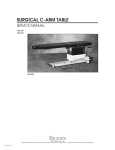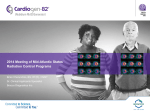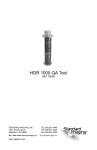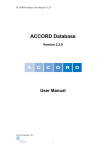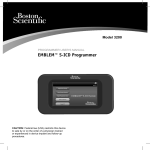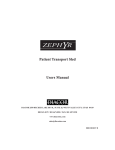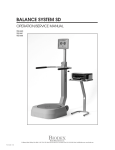Download Manual, Surgical C-Arm Tables Service
Transcript
SURGICAL C-ARM TABLES SERVICE MANUAL 058-800 058-805 058-810 058-815 058-800 and 058-805 058-810 and 058-815 BIODEX Biodex Medical Systems, Inc. 20 Ramsay Road, Shirley, New York, 11967-4704, Tel: 800-224-6339 (In NY and Int’l, call 631-924-9000), Fax: 631-924-9338, Email: [email protected], www.biodex.com FN: 05-388 2/06 SURGICAL C-ARM TABLES 058-800 and 058-805 058-810 and 028-815 This manual covers installation and operation procedures for the following products: #058-800 #058-805 #058-810 #058-815 Table, Table, Table, Table, Urology C-Arm 115 VAC Urology C-Arm 230 VAC Brachytherapy C-Arm 115 VAC Brachytherapy C-Arm 230 VAC — II — TABLE OF CONTENTS 1. CONTROL MODULE REPLACEMENT 2. X MOVEMENT ACTUATOR REPLACEMENT (HEAD-TO-TOE) 3. Y MOVEMENT ACTUATOR REPLACEMENT (LATERAL) 4. LIFT ACTUATOR REPLACEMENT 5. LATERAL TILT ACTUATOR REPLACEMENT 6. HEAD-TO-TOE TILT ACTUATOR REPLACEMENT 7. TABLETOP REPLACEMENT 8. CONTROLLER BOX REPLACEABLE COMPONENT PROCEDURE 9. TILT SENSOR BOARD REMOVAL AND REPLACEMENT 10. POSITION SENSING STRIP REPLACEMENT PROCEDURE 11. TABLE CALIBRATION PROCEDURE 12. OPERATION/CALIBRATION VERIFICATION 13. DISPLAY LCD PENDANT REPLACEMENT 14. CASTER REPLACEMENT 15. TABLE FIRMWARE UPDATE 16. PART AND ASSEMBLY ILLUSTRATIONS — III — CONTENTS 1. CONTROL MODULE REPLACEMENT Tools Required: Phillips screwdriver The control module is located on the lower back panel. 1. To access the control module, remove the four larger Phillips screws securing the lower portion of the bellows to the clamshell covers. Each side has two screws located near the center of the clamshell. 2. The bellows is still secured to the top of the clamshell covers, but now it can be lifted and secured with bungee cords (see Figure 1.1). The table must be raised to its highest position to allow clearance to access and remove the controller. NOTE: If the table cannot be raised to the up position the covers must be removed. First remove the remaining 12 Phillips screws securing the lower portion of the bellows to the covers. Next, separate the covers by removing the four securing screws located at each end, and then slide the covers out. 3. Remove the six screws that secure the lower back panel (see Figure 1.2). Remove the lower back panel. Slide the control module out carefully. Make sure that the connecting cables are not being damaged as you slide the box out. 4. Disconnect all cables (see Figure 1.3). 5. Remove the six nuts that secure the module to the back panel. Figure 1.1. —1— CONTROL MODULE REPLACEMENT CONTENTS Six Phillips screws securing side cover/control box Figure 1.2. The Control box is secured with six nuts Calibration port LCD display cable X, Y, tilt position sense Hand/Foot control cable Main power coiled cable for X and Y, roll actuator Trendelenburg actuator Figure 1.3. CONTROL MODULE REPLACEMENT AC pwr/battery —2— Vertical actuator 2. X MOVEMENT ACTUATOR REPLACEMENT, (HEAD-TO-TOE) Tools Required: Allen keys Wire cutters Socket set, standard Phillips screwdriver REMOVAL 1. Make sure the table is level before you remove the actuator assembly. The table may abruptly move when the actuator is disconnected. 2. Remove the tabletop, which is secured with eight bolts (see Chapter 9, Tabletop Replacement). 3. Remove the tie wrap that holds the excess power cable of the actuator to the bed frame, and disconnect the actuator connector. 4. Remove the 7/16 bolts that secure the worm gear collar bracket to the frame. 5. Remove the two Allen screws holding the actuator-mounting clevis bracket to the frame. 6. Remove the clevis bracket from the actuator. 7. Cut the tie wraps holding the sound insulation on the actuator and carefully remove the insulation. The insulation will be re-used on the new motor. INSTALLATION Note: A calibration is needed for this actuator. 1. Install the clevis bracket on the new actuator. 2. Install the existing insulation on to the new actuator using tie wraps. 3. Install the motor and clevis bracket back on the frame. NOTE: The frame is slotted, so install bracket as close to the bottom as possible. This will insure the end of the worm gear does not hit the table when it is turning. 4. Plug the actuator connector in and run the collar about 3/4 of the way up the worm gear. 5. Install the collar bracket with two 7/16 bolts into weldment. Keep the flat side of the collar facing up when installing the collar. 6. Calibrate the table as instructed in Chapter 13, Calibration Procedure. —3— X MOVEMENT ACTUATOR REPLACEMENT CONTENTS Worm gear collar & bracket Figure 2.1. The X actuator worm gear collar and bracket. To access the bolts the top must be removed. This view is from underneath. Actuator clevis mounting screws 5/32 Allen Figure 2.2. Actuator clevis mounting screws. X MOVEMENT ACTUATOR REPLACEMENT —4— 3. Y MOVEMENT ACTUATOR REPLACEMENT, (LATERAL) Tools Required: Phillips screwdriver Allen keys Socket set, standard Wire cutters REMOVAL 1. Activate the X motor and move the tabletop all the way towards the back. 2. Remove the four 9/16th bolts, which are now accessible from the underside of the tabletop (see Figure 3.1). 3. Activate X motor and move the tabletop all the way forward. 4. Support the tabletop, before removing the final four 9/16th bolts, which are accessible from the forward underside of table. 5. Remove the four remaining bolts and lift to remove the tabletop. Once the tabletop is removed you will have access to the X actuator as shown in Figure 3.1. 6. Remove the two Phillip screws holding the resistor strip wiper bracket (see Figure 3.2). 7. Remove the four hex head bolts located in the side of the Y-motor nut mounting bracket. NOTE: Do not remove the Allen screws holding the rollers. 8. Remove the two 3/16 Allen bolts holding the actuator collar to the Y-motor nut-mounting bracket (see Figure 3.3). 9. Remove the C-clip and pin holding the actuator to the clevis bracket. 10. Disconnect the power connector and remove the actuator. INSTALLATION NOTE: The actuator needs to be calibrated after installation. 1. Install the new actuator to the clevis bracket. 2. Install the actuator collar to the Y-motor nut mounting bracket with the flat side of the collar facing away from the bracket. 3. Install the Y-motor nut mounting bracket to the frame using the four hex bolts. Refer to assembly drawing, Surgical C-Arm, for reference. 4. The collar on the worm gear should now be facing down towards the base weldment. Run the actuator through its min and max range to make sure is moves without restriction and runs quietly. 5. Install tabletop. 6. Calibrate table as instructed in Chapter 11, Calibration Procedure. —5— Y MOVEMENT ACTUATOR REPLACEMENT CONTENTS Figure 3.1. Resistor strip wiper Figure 5.1. Y position reisitor strip Y-motor Wiper bracket securing screws Y-motor nut mounting bracket Four 7/16 hex bolt securing nut mounting bracket Figure 3.2. 3/16 Allen bolt securing actuator collar to bracket Figure 5-2. Actuator clevis with securing pin and C clip Figure 3.3. Y MOVEMENT ACTUATOR REPLACEMENT —6— 4. LIFT ACTUATOR REPLACEMENT Tools Required: Phillips screwdriver 5 mm Allen key 8 mm wrench PROCEDURE 1. If the lift actuator is operational, the table should be brought down to its lowest position. If the actuator is not operational, the tabletop must be supported to prevent it from falling once the actuator is removed. 2. Lower the table top to its lowest position and remove the 18 Phillips screws that secure the lower portion of the bellows. 3. Remove the eight Phillips screws securing the top covers, and remove one cover at a time. 4. Remove the lower right cover secured with nine Phillips screws. 5. Remove the lower back panel (see Chapter 1, Control Module Replacement). Only three panels now remain on the right side since you should have already removed the lower left panel. NOTE: Be sure to support the table top on both ends to prevent it from dropping once the lift actuator is removed. 6. The actuator is secured at both ends with a five-mm Allen head shoulder bolt and an eightmm nut. (Figure 4.1 shows the lift actuator bottom-securing bolt. Figure 4.2 shows the lift actuator upper securing bolt.) 7. Remove the actuator and unplug the actuator power cable at the RCA jack on the controller box. (Figure 4.3 shows the control box and vertical lift actuator RCA plug location. Also, refer to the parts section drawing labeled I-Base Assy. for assembly components and part numbers.) NOTE: For reinstallation of the actuator, reverse the process and test for proper operation before installing the enclosures. —7— LIFT ACTUATOR REPLACEMENT CONTENTS Lift actuator lower bolt and nut Figure 4.1 Lift actuator upper bolt and nut Figure 4.2. Control box is secured with six nuts Calibration port LCD display cable X, Y, tilt position sense Hand/Foot control cable Main power coiled cable for X and Y, roll actuator Trendelenburg actuator Figure 4.3. LIFT ACTUATOR REPLACEMENT AC pwr/battery Vertical actuator —8— 5. LATERAL TILT ACTUATOR REPLACEMENT Tools Required: Phillips screwdriver 3/16" Allen key 1/2" wrench PROCEDURE 1. If the lateral tilt actuator is operational, tilt it down on the patient right side. The table should be brought head down to its lowest position. If the actuator is not operational, the tabletop must be supported to prevent the table top from suddenly tilting once the actuator is removed. 2. The actuator is located inside the bellow on the patient right side. Remove the 18 Phillips screws that secure the lower portion of the bellows. 3. Remove the eight Phillips screws that secure the top covers, and then remove the covers one at a time. 4. Remove the lower right cover that is secured with nine Phillips screws. 5. Remove the lower back panel. (Six screws secure the lower back panel, but only three remain on the right side since you should have already removed the lower left panel.) NOTE: Be sure to support the tabletop to prevent it from dropping once the lateral tilt actuator is removed. 6. The actuator is secured to the table with a 3/16-inch Allen head shoulder bolt and 1/2-inch nut. (Figure 5.1 shows the securing bolt assembly). In addition, the acme nut is secured with two 3/16-inch bolts. (Figure 5.2 shows the acme nut assembly.) 7. Remove the actuator and unplug the actuator power cable at connector #3 on the controller box. (Figure 5.3 shows the control box and actuator plug location #3. Also refer to the parts section drawing, labeled Base Top Assembly for assembly components and part numbers.) NOTE: For reinstallation of the actuator, reverse the process and test for proper operation before installing the enclosures. —9— LATERAL TILT ACTUATOR REPLACEMENT CONTENTS Securing bolt and nut. Figure 5.1. 3/16” Allen head bolts Figure 5.2. The control box is secured with six nuts Calibration port LCD display cable X, Y, tilt position sense Hand/Foot control cable Main power coiled cable for X and Y, roll actuator Trendelenburg actuator Figure 5.3. AC pwr/battery LATERAL TILT ACTUATOR REPLACEMENT Vertical actuator — 10 — 6. HEAD-TO-TOE TILT ACTUATOR REPLACEMENT Tools Required: Phillips screwdriver PROCEDURE 1. If the tilt actuator is operational, the table should be brought head down to its lowest position. If the actuator is not operational, the tabletop must be supported to prevent the top from suddenly tilting once the actuator is removed. 2. Tilt the top head down to its lowest position, and remove the eighteen Phillips screws that secure the lower portion of the bellows. 3. Remove the eight Phillips screws securing the top covers, and then remove the covers one at a time. 4. Remove the lower right cover secured with nine Phillips screws. 5. Remove the lower back panel. (Six screws secure the lower back cover, but only three remain on the right side since you should have already removed the lower left panel.) NOTE: Support the tabletop to prevent it from dropping once the tilt actuator is removed. 6. The actuator is secured at both ends with a pin and C-clip. Remove the clip and pull the pins out. (Figure 6.1 shows the lift actuator bottom-securing bolt. Figure 6.2 shows the lift actuator upper securing bolt. Refer to the illustrated parts section with the page entitled I – Base Assy , see item #51.) 7. Remove the actuator and unplug the actuator power cable at the RCA connector on the controller box. Figure 6.3 shows the control box and actuator plug location. NOTE: To reinstall the actuator, reverse the process and test for proper operation before installing the enclosures. — 11 — HEAD-TO-TOE TILT ACTUATOR REPLACEMENT CONTENTS Actuator lower securing pin and clip Figure 6.1. Actuator upper securing pin and clip Figure 6.2. Trendelenburg actuator Figure 6.3. HEAD-TO-TOE TILT ACTUATOR REPLACEMENT — 12 — 7. TABLETOP REPLACEMENT Tools Required: 9/16" wrench PROCEDURE 1. Activate the X motor and move the tabletop all the way towards the back. 2. Remove the four 9/16-inch bolts, which are now accessible from the underside of the tabletop (see Figure 7.1). 3. Activate the X motor and move the tabletop all the way forward. 4. Support the tabletop before removing the final four 9/16-inch bolts that are accessible from the forward underside of table. 5. Remove the four remaining bolts and lift to remove the tabletop. Figure 7.1. — 13 — TABLETOP REPLACEMENT 8. CONTROLLER BOX REPLACEABLE COMPONENT H-bridge motor controller boards 5v logic supply fuse Fowler back 24v Power supply fuses for motors Power supply board UP/Down Pitch Figure 8.1. Side to Side (Y axis) Front/Back (X axis) Roll Tools Required: Phillips screwdriver PROCEDURE Figure 8.1 shows the control board layout. There are six board slots, which are labeled to designate their function. Each board activates a specific actuator or solenoid. The control board is configured to the table type it is used in. The control box is configured for a 058-830 table - that is why the last slot J8 (Fowler Back) is not used. Slot Designations J3 J4 J5 J6 J7 J8 Function Up/Down Pitch (head to toe tilt) Roll (side to side tilt) Front to Back (x axis) Side to Side (y axis) Fowler back Replaceable Components • Fuses are located on the power supply board as identified above. The motor fuses (2) are 15amp and the display/logic is 2-amp. To replace, simply pull straight out from the socket. • To replace the H-bridge motor controller board, pull straight up. To easily identify if board is defective replace with board from a known operating motor. When installing boards, line up pins on board with connector and press down evenly. • To replace the Power Supply board, remove the four Phillips screws located at each corner. Next, disconnect the three connectors, J3, J5 &J6. The above component replacement does not require that the table be recalibrated; however verification of proper operation is required. — 15 — CONTROLLER BOX REPLACEABLE COMPONENT 9. TILT SENSOR BOARD REMOVAL AND REPLACEMENT Connector Tilt Sensor Board Figure 9.1. Tools Required: Phillips screwdriver PROCEDURE The tilt sensor is under the table top, on the patient left side next to lateral tilt actuator. 1. Raise table to maximum height, for better accessibility. 2. Remove the eighteen Phillips screw securing the lower portion of the bellow. 3. Lift the bellows and secure in the up position. This provides you with access to the sensor. 4. Disconnect the signal cable connector. 5. Remove the three Phillips screws securing the sensor board. 6. To reinstall the Tilt Sensor board, reverse the procedure above. For a detailed illustration refer to Chapter 16, Part and Assembly Illustrations. NOTE: The table must be recalibrated when a new sensor is installed. Refer to Chapter 11, Calibration Procedure for instructions. — 17 — TILT SENSOR BOARD REMOVAL AND REPLACEMENT 10. POSITION SENSING STRIP REPLACEMENT Tools Required: Phillips screwdriver PROCEDURE The table utilizes three precision resistor strips to sense the table’s height and X, Y tabletop position. Figure 10-1 shows the resistor strip installed on the table. The wiper/roller move along the resistor strip as the position of the table changes. The resistance change is in direct correlation to the wiper position. Any changes in resistance are converted to position counts, which are shown on the display. NOTE: Refer to Chapter 4, Lift Actuator Replacement, steps one through four, to access the position strip for replacement. Refer to Chapter 7, Tabletop Replacement, to access X and Y position strip for replacement. Resistor wiper Resistor strip Figure 10.1. Height position sensing resistor strip. Resistor connector Resistor strip Resistor wiper Figure 10.2. Y position sensing resistor strip (solenoid assembly, tabletop removed.) — 19 — POSITION SENSING STRIP REPLACEMENT CONTENTS Resistor strip wiper Y position resister strip Y-motor Wiper bracket securing screws Figure 10.3. Y position sensing resistor strip (actuator assembly, tabletop removed) Resistor strip Resistor wipes Figure 10.4. X position sensing resistor strip (tabletop removed for viewing) Figure 10.5. Resistor strip not installed. Note that the strip is secured with adhesive to a thin metal mounting plate. The mounting plate is attached to the designated location with two Phillips screws at each end. POSITION SENSING STRIP REPLACEMENT — 20 — 11. TILT SENSOR BOARD REMOVAL AND REPLACEMENT REPLACING THE RESISTOR STRIP To replace the resistor strip, remove the two securing screws. Next, lift wiper/roller and remove the strip (strip may also be secured with adhesive). When any sensor is replaced a table calibration is required. Refer to Chapter 11, Calibration Procedure, for instructions. — 21 — POSITION SENSING STRIP REPLACEMENT 11. TABLE CALIBRATION PROCEDURE Tools Required: PC with latest table calibration software installed PROCEDURE 1. Connect COMM PORT 1 of the PC to the 9 pin male "D" connector of the table’s control box, using a 9 pin female to 9 pin female RS-232 cable. 2. Turn the computer and monitor on. 3. When Windows is finished booting, double-click the left mouse button on the Image Table icon on the PC's desktop, to start the utility software. 4. Enter the table serial number in the appropriate box in the utility software. 5. Turn the table ON. "Welcome", "Press C to Calibrate" and other information or characters may be displayed in the software's receive window. 6. Click the left mouse button on "CALIBRATE." "++++ IMAGE TABLE CALIBRATION ++++" will be displayed in the software's receive window. 7. Follow the on-screen prompts in the utility's receive window. 8. The current selection for the type of table is displayed. This can be changed by pressing "Y" on the keyboard. 9. The table type choices are: 1) 830/870/C-ARM, 2) 840 Float Top, 3) Lithotripsy, 4) 800/810 URO/BRACH. Select the correct table type by pressing number 1-4 on the keyboard. 10. The current selection for the type of motor installed is displayed. The motor type choice is either High Speed or Low Speed. If this is incorrect, the motor type can be changed by pressing "Y" on the keyboard, otherwise press "N". 11. You will be given the option to calibrate each of the following: UP/DOWN FORWARD/BACK SIDE TO SIDE JOYSTICK PITCH Axis ROLL Axis 12. Select "Y" for each and follow the on-screen prompts. 13. To Calibrate UP/DOWN: a. Press the appropriate UP or DOWN hand switch button so that "+ +" is displayed in the utility's receive window. b. When the MAX Position is reached, reverse direction momentarily to back away from the MAX Position slightly, then press any key to set position. c. Press the appropriate UP or DOWN hand switch button so that "- -" is displayed in the utility's receive window. d. When the MAX Position is reached, reverse direction momentarily to back away from the MAX Position slightly, then press any key to set position. — 23 — TABLE CALIBRATION PROCEDURE CONTENTS 14. Calibrate FORWARD/BACK: a. Press the appropriate FORWARD or BACK hand switch button so that "+ +" is displayed in the utility's receive window. b. When the MAX Position is reached, reverse direction momentarily to back away from the MAX Position slightly, then press any key to set position. c. Press the appropriate FORWARD or BACK hand switch button so that "- -" is displayed in the utility's receive window. d. When the MAX Position is reached, reverse direction momentarily to back away from the MAX Position slightly, then press any key to set position. 15. Calibrate SIDE TO SIDE: a. Press the appropriate LEFT or RIGHT hand switch button so that "+ +" is displayed in the utility's receive window. b. When the MAX Position is reached, reverse direction momentarily to back away from the MAX Position slightly, then press any key to set position. c. Press the appropriate LEFT or RIGHT hand switch button so that "- -" is displayed in the utility's receive window. d. When the MAX Position is reached, reverse direction momentarily to back away from the MAX Position slightly, then press any key to set position. 16. Calibrate JOYSTICK: a. Leave Joystick Centered, then press any key. b. Hold down Joystick button and move Joystick in circles several times, then press any key. 17. Calibrate PITCH Axis: a. Press the appropriate PITCH hand switch button so that "+ +" is displayed in the utility's receive window. b. When the MAX Position is reached, reverse direction momentarily to back away from the MAX Position slightly, then press any key to set position. c. Press the appropriate PITCH hand switch button so that "- -" is displayed in the utility's receive window. d. When the MAX Position is reached, reverse direction momentarily to back away from the MAX Position slightly, then press any key to set position. 18. Calibrate ROLL Axis: a. Press the appropriate ROLL hand switch button so that "+ +" is displayed in the utility's receive window. b. Press any key when 18 DEGREES TILT is reached. c. Press the appropriate ROLL hand switch button so that "- -" is displayed in the utility's receive window. d. Press any key when 18 DEGREES TILT is reached. 19. You will be asked if you need to change the HOME Position. Move the table to the NEW HOME Position, then press any key. NOTE: The table must have the HOME position set to Full Down, Full Back, and Left/Right Centered. 20. When "****** EXIT Calibration MODE ******" is displayed you can choose to discard the previous calibration by pressing "C" to recalibrate, or save the calibration by pressing "S," or load a saved calibration by pressing "L". TABLE CALIBRATION PROCEDURE — 24 — CONTENTS 21. When you are satisfied with the calibration, press "S" to save the calibration. Various numbers and letters will scroll by in the software's receive window. 22. The Imaging Table Calibration Utility may be exited by clicking File --> Exit on the menu bar or by clicking the X in the upper right corner. — 25 — TABLE CALIBRATION PROCEDURE 12. OPERATION/CALIBRATION VERIFICATION PROCEDURE AC Powered MAIN LCD CONTROL 1. Verify scaling on all axes. a. Pitch -1 to –20, 0, 1 to 20 b. Roll R1-20, 0, L1-20 c. Vertical 0 - 10 d. X-axis 0 - 20 e. Y-axis R1-5, 0, L1-5 2. Verify that the commanded direction matches the actual direction for all axes. 3. Verify move to stored position, both direction and value. 4. Verify that the hold button is enable. Press and hold the soft button four for 15 seconds to enter hidden setup screen. Check for hold button enabled. 5. Verify level. Press the hold and level buttons simultaneously, and confirm that the table levels both horizontally and vertically and beeps indicating that the final position has been reached. 6. Verify home. Press the hold and home buttons simultaneously, and confirm that the table moves to home position and beeps indicating that the final position has been reached. 7. Verify that the main control operates in both ports. 8. Verify that the LCD screen Displays "AC" in lower left hand corner. 9. Verify scaling on all axes. a. Pitch -1 to –20, 0, 1 to 20 b. Roll R1-20, 0, L1-20 c. Vertical 0 - 10 d. X-axis 0 - 20 e. Y-axis R1-5, 0, L1-5 10. Verify that the commanded direction matches the actual direction for all axes. 11. Verify that the hand pendent operates in both ports. — 27 — OPERATION/CALIBRATION VERIFICATION CONTENTS HAND PENDANT CONTROL 1. Verify scaling on all axes. -1 to –20, 0, 1 to 20 a. Pitch b. Roll R1-20, 0, L1-20 c. Vertical 0 - 10 d. X-axis 0 - 20 e. Y-axis R1-5, 0, L1-5 2. Verify that the commanded direction matches the actual direction for all axes. 3. Verify that the hand pendent operates in both ports. FOOTSWITCH CONTROL 1. Verify scaling on all axes. a. Pitch -1 to –20, 0, 1 to 20 b. Roll R1-20, 0, L1-20 c. Vertical 0 - 10 d. X-axis 0 - 20 e. Y-axis R1-5, 0, L1-5 2. Verify that the commanded direction matches the actual direction for all axes. 3. Verify that the footswitch operates in both ports. BATTERY Powered MAIN LCD CONTROL 1. Verify scaling on all axes. a. Pitch -1 to –20, 0, 1 to 20 b. Roll R1-20, 0, L1-20 c. Vertical 0 - 10 d. X-axis 0 – 20 e. Y-axis R1-5, 0, L1-5 2. Verify that the commanded direction the matches actual direction for all axes. 3. Verify move to stored position, both direction and value. 4. Verify that the hold button is enable. Press and hold the soft button four for 15 seconds to enter hidden setup screen. Check for hold button enabled. 5. Verify level. Press the hold and level buttons simultaneously, and confirm that the table levels both horizontally and vertically and beeps indicating that the final position has been reached. 6. Verify home. Press the hold and home buttons simultaneously, and confirm that the table moves to home position and beeps indicating that the final position has been reached. 7. Verify that the main control operates in both ports. 8. Verify that the LCD screen Displays "BATT" in lower left hand corner. OPERATION/CALIBRATION VERIFICATION — 28 — CONTENTS HAND PENDANT CONTROL 1. Verify scaling on all axes. -1 to –20, 0, 1 to 20 a. Pitch b. Roll R1-20, 0, L1-20 c. Vertical 0 - 10 d. X-axis 0 - 20 e. Y-axis R1-5, 0, L1-5 2. Verify that the commanded direction matches the actual direction for all axes. 3. Verify that the hand pendent operates in both ports. FOOTSWITCH CONTROL 1. Verify scaling on all axes. a. Pitch -1 to –20, 0, 1 to 20 b. Roll R1-20, 0, L1-20 c. Vertical 0 - 10 d. X-axis 0 – 20 e. Y-axis R1-5, 0, L1-5 2. Verify that the commanded direction matches the actual direction for all axes. 3. Verify that the footswitch operates in both ports. — 29 — OPERATION/CALIBRATION VERIFICATION 13. DISPLAY LCD PENDANT REPLACEMENT The LCD Pendant displays and stores position information and controls all the motor movements, up/down, Trendelenburg /rev, lateral roll, head to toe actuator (X) and side-to-side actuator (Y). The Release Handle releases the X and Y solenoids simultaneously, which allows the top to float. REMOVAL OF DISPLAY Release/Removal buttons Release handle for float top Figure 13.1. 1. To remove the display, lift the display up while depressing the release/removal buttons. Also the Display can positioned anywhere along the rail by depressing the release buttons. 2. Disconnect the two connectors shown in Figure 13.1. The connectors are color-coded for the blue is main power/communication cable and white is for either the release handle (840) or joystick (830), based on table configuration. White connector for power cable Blue connector for power cable Figure 13.2. — 31 — DISPLAY LCD PENDANT REPLACEMENT 14. CASTER REPLACEMENT HEAD END CASTER REPLACEMENT The two head casters lock simultaneously by depressing either the left or right pedal. They are connected via a hex shaft. (see Figure 14.1). 1. Lift head end of table so that casters are six inches off the floor. 2. Remove each pedal weldment (left and right), which are secured with two 9/64 allen head screw and slide hex shaft out. 3. Remove the two 1/2-inch hex bolts from each of the caster mount and slide casters out. (see Figure 14.1) FOOT END CASTER REPLACEMENT 1. Lift head and foot end of table so that casters are six inches off the floor. 2. Each caster is secured with a 3/4-inch hex stud. To remove caster a special thin 3/4-inch wrench is required. When replacing caster use Loctite blue on threads. Figure 14.1 Caster Replacement — 33 — CASTER REPLACEMENT 15. TABLE FIRMWARE UPDATE 1. Connect the PC to the 9 pin female "D" connector of the control box, using the special 9 pin female to 9 pin male DSP programming cable. 2. T urn the computer and monitor on. 3. Turn the table on. 4. When Windows is finished booting, double-click the left mouse button on the Image table icon on the PC's desktop to start the utility software. 5. Enter the table serial number in the appropriate box in the utility software. 6. Click on the PROGRAM LCB to begin the firmware update. 7. When the update is complete, close any newly opened windows by clicking the X in the upper right corner of each window. 8. The Imaging Table Calibration Utility may be exited by clicking File --> Exit on the menu bar or by clicking the X in the upper right corner. — 35 — TABLE FIRMWARE UPDATE 16. PART AND ASSEMBLY ILLUSTRATIONS — 37 — PART AND ASSEMBLY ILLUSTRATIONS PART AND ASSEMBLY ILLUSTRATIONS — 38 — — 39 — PART AND ASSEMBLY ILLUSTRATIONS PART AND ASSEMBLY ILLUSTRATIONS — 40 — — 41 — PART AND ASSEMBLY ILLUSTRATIONS PART AND ASSEMBLY ILLUSTRATIONS — 42 — — 43 — PART AND ASSEMBLY ILLUSTRATIONS PART AND ASSEMBLY ILLUSTRATIONS — 44 — — 45 — PART AND ASSEMBLY ILLUSTRATIONS PART AND ASSEMBLY ILLUSTRATIONS — 46 — — 47 — PART AND ASSEMBLY ILLUSTRATIONS PART AND ASSEMBLY ILLUSTRATIONS — 48 — — 49 — PART AND ASSEMBLY ILLUSTRATIONS PART AND ASSEMBLY ILLUSTRATIONS — 50 — — 51 — PART AND ASSEMBLY ILLUSTRATIONS 19. PART AND ASSEMBLY ILLUSTRATIONS, (058-810) — 52 — 19. PART AND ASSEMBLY ILLUSTRATIONS, (058-810) — 53 — PART AND ASSEMBLY ILLUSTRATIONS PART AND ASSEMBLY ILLUSTRATIONS — 54 — — 55 — PART AND ASSEMBLY ILLUSTRATIONS PART AND ASSEMBLY ILLUSTRATIONS — 56 — — 57 — PART AND ASSEMBLY ILLUSTRATIONS PART AND ASSEMBLY ILLUSTRATIONS — 58 — BIODEX Biodex Medical Systems, Inc. 20 Ramsay Road, Shirley, New York, 11967-4704, Tel: 800-224-6339 (In NY and Int’l, call 631-924-9000), Fax: 631-924-9241, Email: [email protected], www.biodex.com