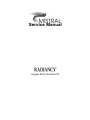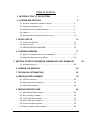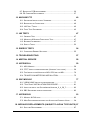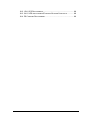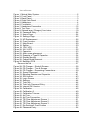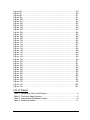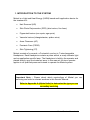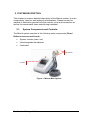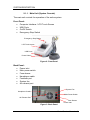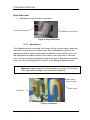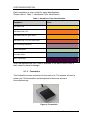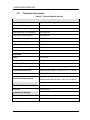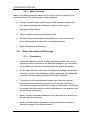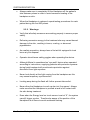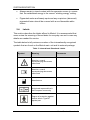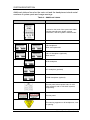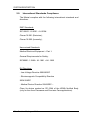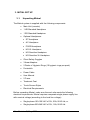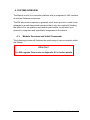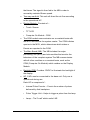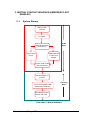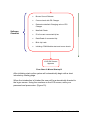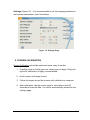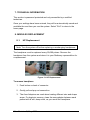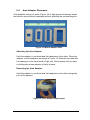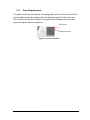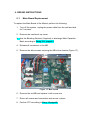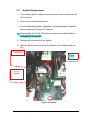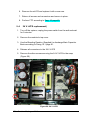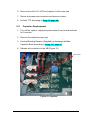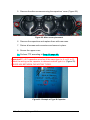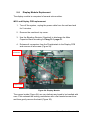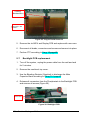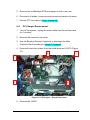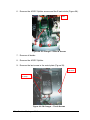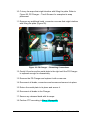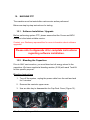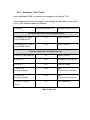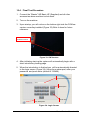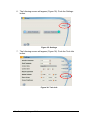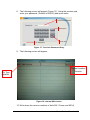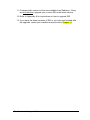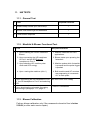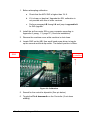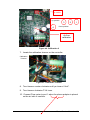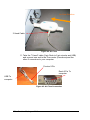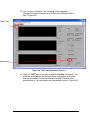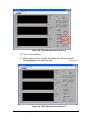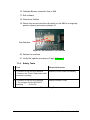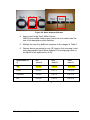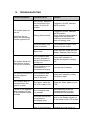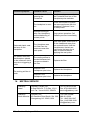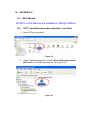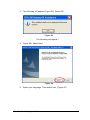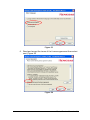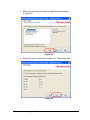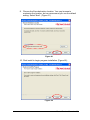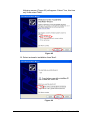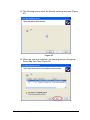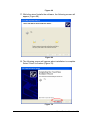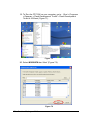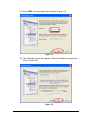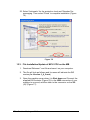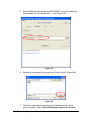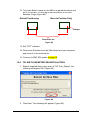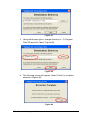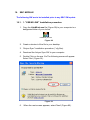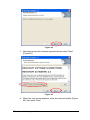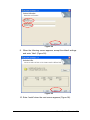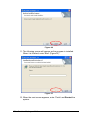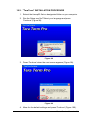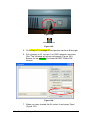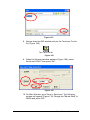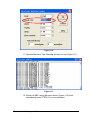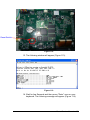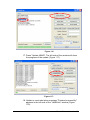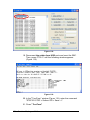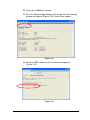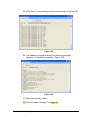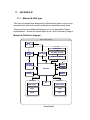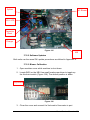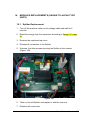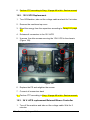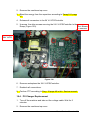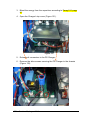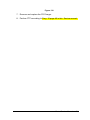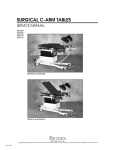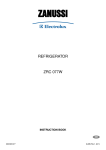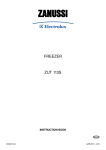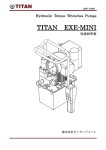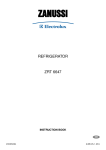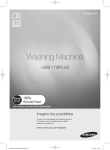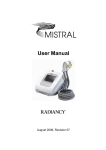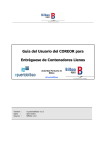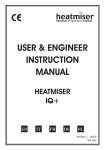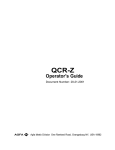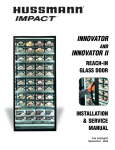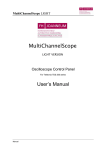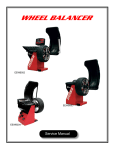Download Mistral Service Manual _ 2010
Transcript
Service Manual August 2010, Revision 03 Service Manual August 2010, Revision 03 © 2007-2010 Radiancy Inc. All right reserved. Mistral Service Manual, August 2010. Part Number: 2019890. Revision 03 Note: The information in this document is confidential and proprietary. It is provided to customers and authorized representatives of Radiancy only. The content of this manual is furnished for informational use only, is subject to change without notice and should not be construed as a commitment by Radiancy Inc. LHE is a registered trademark of Radiancy Inc. in the United States and/or in other countries. The Quality Management System of Radiancy Ltd. complies with the Quality Management Standard ISO 13485-2003. Manufacturer: Radiancy (Israel) Ltd., 5 Hanagar St., P.O. Box 7329, Hod Hasharon, 45240, Israel, Tel: 972-9-775-7500, Fax: 972-9-775-7511 www.radiancy.com Authorized European Representative: Obelis S.A,, Av. de Tervuren 34 Bte .44, B-1040 Brussels, Belgium. Tel: 32 (0) 2 732 5954, Fax: 32 (0) 2 732 6003, GSM 07545 4660, e-mail: [email protected] KEMA Notified Body. Contact Information Customer satisfaction is a Radiancy priority. To help us in providing you with the best possible product and support, please send us your comments and suggestions. Contact us at the addresses and telephone numbers below: US Radiancy Inc. 40 Ramland Road South, Suite 200 Orangeburg, NY 10962 USA Toll Free: 888 661-2220 Tel: +1 845 398-1647 Fax: +1 845 398-1648 E-mail: [email protected] ii Israel Radiancy (Israel) Ltd. 5 Hanagar St., P.O. Box 7329 Hod Hasharon, 45240 Israel Tel: +972-9-775-7500 Fax: +972-9-775-7511 E-mail: [email protected] Table of Contents 1. INTRODUCTION TO THE SYSTEM 1 2. SYSTEM DESCRIPTION 2 2.1. SYSTEM COMPONENTS AND CONTROLS:............................................. 2 2.2. TECHNICAL INFORMATION .................................................................. 6 2.3. MAJOR PRECAUTIONS & W ARNINGS ................................................... 7 2.4. LABELS ............................................................................................. 9 2.5. INTERNATIONAL STANDARDS COMPLIANCE.......................................... 12 3. INITIAL SET UP 13 3.1. UNPACKING MISTRAL ......................................................................... 13 3.2. INSTALLATION .................................................................................... 14 3.3. MISTRAL BLOCK DIAGRAM .......................................................... 16 4. SYSTEM OVERVIEW 17 4.1. MODULE OVERVIEW AND INITIAL COMMENTS ...................................... 17 4.2. MODULES DESCRIPTION AND ROLE .................................................... 20 5. MISTRAL STARTUP SEQUENCE (EMERGENCY NOT ENABLED) 22 5.1. SYSTEM STARTUP ............................................................................. 22 6. SCREEN CALIBRATION 25 7. TECHNICAL INFORMATION 26 8. MODULES REPLACEMENT 26 8.1. HP REPLACEMENT ............................................................................ 26 8.2. AREA ADAPTOR PLACEMENT .............................................................. 27 8.3. FUSE REPLACEMENT ......................................................................... 28 9. REPAIR INSTRUCTIONS 29 9.1. MAIN BOARD REPLACEMENT .............................................................. 29 9.2. SPLITTER REPLACEMENT ................................................................... 30 9.3. 12V LVPS REPLACEMENT ................................................................. 31 9.4. 24 V LVPS REPLACEMENT) ............................................................... 32 9.5. CAPACITOR REPLACEMENT ................................................................ 33 9.6. DISPLAY MODULE REPLACEMET ......................................................... 35 iii 9.7. BACKLIGHT PCB REPLACEMENT ......................................................... 36 9.8. PS CHARGER REPLACEMENT ............................................................. 37 10. MACHINE FTP 40 10.1. SOFTWARE INSTALLATION / UPGRADE............................................... 40 10.2. BLEEDING THE CAPACITORS............................................................. 40 10.3. HW "HOT" TESTS ............................................................................ 42 10.4. FINAL TEST PROCEDURE ................................................................. 43 11. HW TESTS 47 11.1. GENERAL TEST ............................................................................... 47 11.2. MANIFOLD & BLOWER FUNCTIONAL TEST.......................................... 47 11.3. BLOWER CALIBRATION ..................................................................... 47 11.4. SAFETY TESTS ................................................................................ 53 12. ENERGY TESTS 54 12.1. CONFIGURE ENERGY SETTINGS: ...................................................... 55 13. TROUBLESHOOTING 57 14. MISTRAL SERVICE 58 15. APPENDIX A 59 15.1. MCU MODULE................................................................................. 59 15.2. "FDT" INSTALLATION PROCEDURE (HANDLES *.MOT FILES) ................ 59 15.3. FILE INSTALLATION/UPDATE OF MCU CPU ON THE MB..................... 70 15.4. TSI AIR FLOW METER SW INSTALLATION ................................ 75 16. SBC MODULE 77 16.1."USB M LINK" INSTALLATION PROCEDURE ........................................ 77 16.2. "TERATERM" INSTALLATION PROCEDURE................................. 81 16.3. INSTALLATION OF THE SPLASHIMAGEUPDATER_0_4_59_7................ 83 16.4. SBC SOFTWARE UPDATE PROCEDURE.............................................. 83 17. APPENDIX B 93 17.1. MISTRAL ALPHA TYPE .................................................................... 93 17.2. MAIN DIFFERENCES BETWEEN THE ALPHA AND CURRENT UNITS ........ 94 18. MODULES REPLACEMENTS (UNIQUE TO ALPHA TYPE UNITS) 97 18.1. SPLITTER REPLACEMENT ................................................................. 97 iv 18.2. 12V LVPS REPLACEMENT ............................................................... 98 18.3. 24 V LVPS REPLACEMENT\EXTERNAL BLOWER CONTROLLE ............. 98 18.4. PS CHARGER REPLACEMENT ................................................................. 99 v LIST OF FIGURES Figure 1: Mistral Main System......................................................................2 Figure 2: Front Panel ...................................................................................3 Figure 3: Back Panel....................................................................................3 Figure 4: Right Side Panel ...........................................................................4 Figure 5: Handpiece.....................................................................................4 Figure 6: Footswitch.....................................................................................5 Figure 7: Handpiece Connection ................................................................15 Figure 8: Top View .....................................................................................18 Figure 9: Second layer (Charger); front view ..............................................19 Figure 10: Password Entry .........................................................................24 Figure 11: Home Page ...............................................................................24 Figure 12: Settings Page............................................................................25 Figure 13: HP Replacement .......................................................................26 Figure 16: Fuse Location............................................................................28 Figure 17: Main Board................................................................................29 Figure 18: Splitter.......................................................................................30 Figure 19: 12V LVPS .................................................................................31 Figure 20: 24 V LVPS ................................................................................32 Figure 21: Capacitor...................................................................................33 Figure 22: Allen screw placement ..............................................................34 Figure 23: Example of Type B Capacitor....................................................34 Figure 24: Display Module..........................................................................35 Figure 25: Copper Braid Removal ..............................................................36 Figure 26: Backlight PCB ...........................................................................36 Remove the old ..................................................................................37 Figure 28: PS Charger – Studs & Screws ..................................................38 Figure 29: PS Charger – Ties & Screws.....................................................38 Figure 30: PS Charger – Remaining Connections......................................39 Figure 32: Screw Placement ......................................................................41 Figure 33: Bleeding Resistor and Capacitor ...............................................41 Figure 34: SW Version ...............................................................................43 Figure 35: Login Screen.............................................................................43 Figure 36: Settings .....................................................................................44 Figure 37: Tech Info ...................................................................................44 Figure 38: Tech Info Password Entry .........................................................45 Figure 39: Internal SW Version ..................................................................45 Figure 39: Calibration.................................................................................48 Figure 40: Calilbration 2 .............................................................................49 Figure 41: Calibration Trimmer...................................................................49 Figure 42: Air Flow .....................................................................................50 Figure 43: Air Flow Connection ..................................................................50 Figure 44: TSI Flow Adjustment Screen 1 ..................................................51 Figure 45: TSI Flow Adjustment Screen 2 ..................................................52 Figure 46: TSI Flow Adjustment Screen 3 ..................................................52 Figure 47: Dip Switches' Final Position ......................................................53 Figure 48: Password Entry .........................................................................54 vi Figure 49: Select Application Screen .........................................................54 Figure 50: Select Pulse Level Screen.........................................................55 Figure 51: Confirm Selection......................................................................55 Figure 52: Basic Adaptor Window ..............................................................56 Figure 53:...................................................................................................59 Figure 54:...................................................................................................59 Figure 55:...................................................................................................60 Figure 56:...................................................................................................60 Figure 57:...................................................................................................61 Figure 58:...................................................................................................61 Figure 59:...................................................................................................62 Figure 60....................................................................................................62 Figure 61....................................................................................................63 Figure 62:...................................................................................................63 Figure 63:...................................................................................................64 Figure 64:...................................................................................................64 Figure 65....................................................................................................65 Figure 66:...................................................................................................65 Figure 67:...................................................................................................66 Figure 68:...................................................................................................67 Figure 69....................................................................................................67 Figure 70:...................................................................................................67 Figure 71:...................................................................................................68 Figure 72....................................................................................................68 Figure 73....................................................................................................69 Figure 74....................................................................................................69 Figure 75:...................................................................................................70 Figure 76: E8 Emulator ..............................................................................71 Figure 77: MB Connection..........................................................................71 Figure 78....................................................................................................71 Figure 79:...................................................................................................72 Figure 80:...................................................................................................72 Figure 81:...................................................................................................73 Figure 82:...................................................................................................73 Figure 83:...................................................................................................74 Figure 84:...................................................................................................74 Figure 85....................................................................................................75 Figure 86:...................................................................................................75 Figure 87:...................................................................................................76 Figure 88:...................................................................................................76 Figure 89....................................................................................................76 Figure 90:...................................................................................................77 Figure 91:...................................................................................................77 Figure 92:...................................................................................................78 Figure 93:...................................................................................................78 Figure 94:...................................................................................................79 Figure 95:...................................................................................................79 vii Figure 96:...................................................................................................80 Figure 97:...................................................................................................80 Figure 98:...................................................................................................81 Figure 99:...................................................................................................81 Figure 100:.................................................................................................82 Figure 101:.................................................................................................82 Figure 102..................................................................................................82 Figure 103:.................................................................................................83 Figure 104:.................................................................................................84 Figure 105:.................................................................................................84 Figure 106:.................................................................................................84 Figure 107:.................................................................................................85 Figure 108..................................................................................................85 Figure 109..................................................................................................85 Figure 110:.................................................................................................86 Figure 111:.................................................................................................86 Figure 112:.................................................................................................87 Figure 113:.................................................................................................87 Figure 114:.................................................................................................88 Figure 115:.................................................................................................88 Figure 116..................................................................................................89 Figure 117:.................................................................................................89 Figure 118:.................................................................................................90 Figure 119:.................................................................................................90 Figure 120..................................................................................................91 Figure 121..................................................................................................91 Figure 122:.................................................................................................92 Figure 123:.................................................................................................92 Figure 124..................................................................................................94 Figure 125..................................................................................................95 Figure 126..................................................................................................95 Figure 127..................................................................................................96 Figure 128..................................................................................................97 Figure 129..................................................................................................98 Figure 130..................................................................................................99 Figure 131................................................................................................100 Figure 132................................................................................................101 List of Tables Table 1: Handpiece Color Identification........................................................5 Table 2: Technical Specifications .................................................................6 Table 3: International Standards Labels .......................................................9 Table 4: Additional Labels ..........................................................................11 viii 1. INTRODUCTION TO THE SYSTEM Mistral is a Light and Heat Energy (LHE®) based multi-application device for the treatment of: • Hair Removal (HR) • Skin Photo Rejuvenation (SPR) (skin texture, fine lines) • Pigmented lesions (sun spots, age spots) • Vascular lesions (telangiectasias, spider veins) • Acne Clearance (AC) • Psoriasis Care (PSOR) • Skin Tightening (ST) Mistral consists of a console, a Footswitch, and up to 7 interchangeable Handpieces. Each Handpiece contains a pulse switch, a ready indicator light and an application specific lamp. The Handpiece is held by the operator and placed directly upon the treatment area. In this manual, the term operator applies to all qualified personnel trained to operate the Mistral system. Important Note – Please check which version/type of Mistral you are servicing and refer to relevant sections in this Service Manual. Refer to Appendix A (Alpha Units) to determine the type you are currentley servicing Mistral Service Manual 1 2. SYSTEM DESCRIPTION This chapter provides a detailed description of the Mistral system; its main components, controls, and technical specifications. Please review this material to familiarize yourself with the controls, ports and connectors as well as the consumable items used during treatment. 2.1. System Components and Controls: The Mistral system consists of the following main components (Error! Reference source not found.): • System console (main unit) • Interchangeable handpieces • Footswitch Handpieces Console Figure 1: Mistral Main System 2 Revision 03, August 2010 SYSTEM DESCRIPTION 2.1.1. Main Unit (System Console) The main unit controls the operation of the entire system. Front Panel: • • • • Computer Interface / LCD Touch Screen USB Ports On/Off Switch Emergency Stop Switch Emergency Stop Button LCD Touchscreen USB Ports Power Switch Figure 2: Front Panel Back Panel: • • • • • • • Power inlet Main power switch Fuse drawer Handpiece cradle Footswith port System fan Air exhaust port System Fan Handpiece Cradle Main Power Switch Air Exhaust Port Fuse Drawer Power Inlet Figure 3: Back Panel Mistral Service Manual 3 SYSTEM DESCRIPTION Right Side Panel: • Handpiece power and air connections. Connected Handpiece Handpiece Connections Figure 4: Right Side Panel 2.1.2. Handpieces The Handpieces are connected to the main unit by a spiral cable containing electrical wiring and an air suction hose. Each Handpiece consists of an application specific lamp, pulse switch and pulse counter. When not in use, the Handpiece should be stored in its cradle on the right side of the main unit. The main unit will automatically detect the type of handpieces attached to the unit and configure itself to conform to the attached handpiececes. Switch Warning: Always make sure the handpiece is secure.Pulse Do not drop. This may cause damage to the lamp and handpiece. Green Ready Indicator Lights Pulse Switch LHE Lamp Figure 5: Handpiece 4 Revision 03, August 2010 SYSTEM DESCRIPTION Each handpiece is color coded for easy identifications. Please refer to Table 1: Handpiece Color Identification . Table 1: Handpiece Color Identification Handpiece Color Hair Removal Hair Removal V-VI Hair Removal (XL Spot Size) Hair Removal V-VI (XL Spot Size) Skin Photorejuvenation Acne Clearance Psoriasis Care Skin Tightening When handpieces are not in use or attached to the device,store them in their cases to prevent damage. 2.1.3. Footswitch The footswitch arrives connected to the main unit. The system will emit a pulse only if the footswitch and handpiece buttons are pressed simoultaeneously. Figure 6: Footswitch Mistral Service Manual 5 SYSTEM DESCRIPTION 2.2. Technical Information Table 2: Technical Specifications Technical Specifications Light Source Light & Heat Energy (LHE) Wavelength Range Hair Removal 400-1200 nm Hair Removal V-VI (optional) 550-1200 nm Skin Photo Rejuvenation 400-1200 nm Acne Clearance (optional) 430-1100 nm Psoriasis Care (optional) 350-1100 nm Skin Tightening (optional) 780-1800 nm Fluence 4-15 J/cm Pulse Duration Up to 80 ms 2 Spot Size Basic 25 x 50 mm Adaptor Sizes 13 x 50 mm; 13 x 35 mm; 13 x 12 mm XL HR (optional) 35 x 50 mm Pulse Generation Method Capacitor bank electrical discharge switch Physical Dimensions 40x47x32 cm (w/d/h): 15.8x18.5x12.6 in. (w/d/h) Weight 16.8 kg./37 lbs. Electrical Requirements Single phase 100-120 VAC ±10%, 10A, 50-60 Hz Single phase 220-240 VAC ±10%, 8A, 50-60 Hz Operation Conditions Temperature 5º-30º C Humidity 30%-80% RH Transport & Storage Temperature -20º- 80º C Humidity 0%-95% RH; 0.1-1.5 atm. 6 Revision 03, August 2010 SYSTEM DESCRIPTION 2.2.1. Safety Features Many of the Mistral features were built-in to help insure the safety of the user and patient. The following are a few examples: • “Ready” indicator lights on the console and handpiece advise the user when the system is charging or ready to emit a pulse. • Emergency Stop Button • The Footswitch prevents accidental pulses. • An internal and independent safety electronic circuit shuts down pulse flashing ability in the event of a disabled blower. • Major Precautions & Warnings 2.3. Major Precautions & Warnings 2.3.1. Precautions • Verify that Mistral's nominal voltage (see label at the bottom of the system console) conforms to the electrical voltage of your electrical outlet. Make sure that the electrical outlet has proper grounding. • Do not open Mistral’s outer case as dangerous voltages are present inside the system. Only Radiancy certified personnel are authorized to perform service within the protective covers of Mistral. • To perform routine maintenance always shut down the system, disconnect power and wait a minimum of 5 minutes. Performing maintenance procedures while the system is connected, or less than 5 minutes from disconnection may be hazardous to the operator and destructive to the system. • Never use any flammable substance such as acetone or alcohol on the skin prior to treatment. • Never use flammable substances or harsh chemicals to clean or disinfect any part of the Mistral system. Mistral Service Manual 7 SYSTEM DESCRIPTION • Always make sure to completely lift the Handpiece off the patient’s skin between pulses in order to avoid excessive heating of the handpiece or skin. • When the Handpiece is replaced, repeat testing procedures for each patient during the first 500 pulses. 2.3.2. Warnings 8 • Verify that all safety measures are working properly to ensure proper safety. • Delivering excessive energy to the treatment site may cause thermal damage to the skin, resulting in burns, crusting, or abnormal pigmentation. • As a safety precaution, always have a first aid kit equipped to treat burns at your disposal. • Operator should wear safety goggles when operating the device. • Although Mistral is considered an “eye-safe” device when operated according to instructions, supplying patients with protective eyewear during facial treatment will provide extra protection against discomfort from light exposure. • Never look directly at the light coming from the handpiece as this may cause temporary eye discomfort. • Looking away during the flash will further prevent discomfort. • Never allow the Handpiece to emit a pulse into ‘free space’. Always make sure that the Handpiece is pointed at and in full contact with the skin during treatment. • Even when the Energy level on touch screen is set at “0”, the system can still trigger a pulse. Therefore be aware of the position of the Handpiece at all times to avoid accidental flashing. Revision 03, August 2010 SYSTEM DESCRIPTION • Always remain in visual contact with the computer screen to ensure that the established energy is the correct "working energy" setting. • Pigmented moles and beauty spots and any suspicious (abnormal) pigmented lesion should be covered with a non-flammable white sticker. 2.4. Labels This section describes the labels affixed to Mistral. It is recommended that users review the meaning of these labels for everyday use and in case any details are needed for service. The table below briefly reviews a number of the internationally recognized symbols that are found on the Mistral main unit and its external package. Table 3: International Standards Labels Symbol Meaning Comments Attention, consult accompanying documents before use Attention, consult accompanying documents before use Manufacturer Authorized representitive in the European community Degree of protection against electric shock: Type BF applied part Mistral Service Manual 9 SYSTEM DESCRIPTION Protect the environment by not disposing of this product with household Waste (2002/96/EC). Check your local authority for recycling advice and facilities (Europe only). CE mark represents the compliance to the European Medical Device Directive 93/42/EEC, Class IIa device. The number (0344) is of the notifying body, KEMA Notified Body. The C-Tick mark represents compliance to Australian EMC Regulations. Voltage sticker 10 Revision 03, August 2010 Appears on outer package SYSTEM DESCRIPTION Additional stickers found on the main unit and the handpieces include serial numbers of system parts and usage warnings. Table 4: Additional Labels Label Location and Comments Located on the back of the system this label includes manufacturer details, voltage information, and the system’s serial number. Located on Mistral Handpieces HR Handpieces: Basic and optional XL HR V-VI Handpiece (optional): Basic and XL SPR Handpiece AC Handpiece (optional) PSOR Handpiece (optional) On rear panel, above power inlet. On 100120V systems, and on 220-240V systems, respectively. On rear panel. This warning appears on all handpiecess, next to opening. Mistral Service Manual 11 SYSTEM DESCRIPTION 2.5. International Standards Compliance The Mistral complies with the following international standards and directives: EMC Standards: IEC 60601-1-2:2001 + A1:2004 Clause 36.201 (Emission); Clause 36.202 (Immunity); Harmonized Standards: Medical Electrical Equipment – Part 1: General Requirements for Safety: IEC60601-1:1988 + A1:1991 + A2: 1995 EU Directives: - Low Voltage Directive 2006/95/EC - Electromagnetic Compatibility Directive 2004/108/EC - Medical Device Directive 93/42/EEC – Class IIa device marked as CE 0344 of the KEMA Notified Body (only for the Acne Clearance and Psoriasis Care applications) 12 Revision 03, August 2010 3. INITIAL SET UP 3.1. Unpacking Mistral The Mistral system is supplied with the following components: • Main Unit (console) • 1 HR Standard Handpiece • 1 SR Standard Handpiece • Optional Handpieces • ST Handpiece • AC Handpiece • PSOR Handpiece • HR XL Handpiece • HR Sensitive Handpiece • HR Sensitive XL Handpiece • Client Safety Goggles • 3 Area Adaptors • 2 Packs of Hygienic Rings (10 hygienic rings per pack) • Footswitch • Power Cable • User Manual • 2 Fuses • Treatment Coat • Touch Screen Stylus • Electrical Requirements Before unpacking Mistral, make sure the work site meets the following electrical requirements. Mistral requires a separate single phase supply line with nominal voltage (according to the local line voltage): 13 • Single phase 100-120 VAC ±10%, 25A, 50-60 Hz; or • Single phase 220-240 VAC ±10%, 16A, 50-60 Hz Revision B, May 2008 Mistral is grounded via the grounding conductor in the power cable that is plugged into the wall power outlet. Good grounding is essential for safe operation of the device. It is recommended that the system’s power cable not be placed on the same circuit as devices with heavy variable loads, such as air conditioning units. The fuses located within the unit are rated: • 5x20T 125V 10A for 100-120VAC • 5X20T 250V 6.3A for 220-240 VAC. Be sure to use the appropriate fuse for your region's electrical requirements. When a fault in the system occurs, the fuse will burn out and the system will not run. 3.2. Installation Mistral is designed for easy installation and does not require any site preparation. Installation is carried out as follows: • Unpack the system and place it in a designated location. It should be placed on a flat, stable surface, such as table, counter or sturdy cart. • Verify that the system is intact and that all its components are present. • Verify that the nominal voltage, recorded on the underside of the unit, conforms to the electrical voltage of your country (100-120V/220-240V). 3.2.1. Handpiece Connection If necessary, connect the Handpiece according to the following instructions (Figure 7): 1. Align the Handpiece power and air connectors with its power outlet and air suction inlet. Use the metal prongs as a guide. 2. Snap into place. 14 Revision 03, August 2010 Figure 7: Handpiece Connection To remove handpiece: 1. Push button on back of connector 2. Gently pull and pop out connection. Note: Turn the system off when replacing or exchanging handpieces. After the handpiece/s are connected: 1. Plug the system into a designated electrical outlet. 2. Test the system for proper operation. Again, always make sure the handpiece is secure. Do not drop. This may cause damage to the lamp and handpiece. Mistral Service Manual 15 3.3. MISTRAL BLOCK DIAGRAM Diagram 1: Mistral Block 16 Revision 03, August 2010 4. SYSTEM OVERVIEW The Mistral is built on a computer platform and is comprised of HW modules as well as Software enviorment. The SW enviorment requires (in general) a soft start up since it needs to be uploaded in a well determined sequence.that is why the method of feeding the Main AC to the platform and another push button for soft start up is present in computers and specifically incoporated in the mistral. 4.1. Module Overview and Initial Comments The following pictures will illustrate the positioning of various modules within the Mistral. Attention! For SW upgrade Please refer to Appendix A For further details Mistral Service Manual 17 Line Filter 12Vdc PS 24Vdc PS Blower Controller Capacitor Bank DC Blower AC/DC Splitter HV Charger See below Main Board Figure 8: Top View 18 Revision 03, August 2010 Capacitor Bank 12V LVPS HV Charger DC Blower Figure 9: Second layer (Charger); front view Mistral Service Manual 19 4.2. Modules Description and Role • 12v DC Power Supply: Receives 115-230VAC and outputs 2 Voltages: 5VDC and 12VDC. These Voltages are supplied to various points inside the machine, mostly to sub-units such as CPU and Backlight illumination Panel and for "soft start" of the Unit. • 24v DC PS: Supplies 24 VDC to the blower controller for blower operation. (Doesn’t Exsist in Alpha type units) • PS Splitter: Receives 115-230VAC from the MB and splits it into 2 separate major entities: The Blower and the Capacitor Charging PS. Its main goal is to shut down the Voltage to the Charger and Blower when System enters STBY to lower the current consumption while on STBY. • Capacitor Charging PS: Receives 115-230VAC from the Splitter and acts as a current source to charge the capacitors via the MB. • Line Filter: Screens out noise from the outer AC network. • Pulsed Capacitors: The Energy Storage Pack is comprised of 3 Capacitors connected individualy to the MB. It is charged by the PS Charger via the MB. • Emergency Button: Connected to the MB, it shuts down the pulse generating mechanism as well as the blower when activated (pressed). • Blower Unit +Controller: Pulls air from the outside through the Lamps into the HP to cool the HP and LUA. It is fed from the PS Splitter with 115-230VAC. (In Alpha type machines the contoller and blower are embedded together and the Blower can operate on AC) • Tacho Unit: A tacho generator is a precision generator used to sense the mechanical speed of rotation of a motor, hence 20 Revision 03, August 2010 the blower.The signal is then fed to the MB in order to accurately maintain Blower speed . • Two way manifold: This unit will direct the air flow according to the operational HP • • Display Module : Consists of – o Touch Screen o TFT LCD o Computer On Module : COM The COM module communicates on a constatnt basis with the MCU and acts as the system master. The COM initiates queries to the MCU, which determines which status or Events are reported to the COM. • The Main Board (MB): The MB includes the major processing unit (MCU) and sub-modules that monitor the behaviour of the complete system.The MB communicates with all other modules on a constant basis, such as the COM (Computer On Module) which resides on the Display Module. • Backlight PCB: Provides 12VDC to illuminate the backlight of the display • HP: 2 HPs can be connected to the base unit. Only one is operational during use. Each HP is comprised of : o Internal Pulse Counter – Counts the number of pulses delivered by that handpiece o Pulse Trigger Unit – Helps to trigger a pulse from the lamp o Lamp – The "Load" which emits LHE. Mistral Service Manual 21 5. MISTRAL STARTUP SEQUENCE (EMERGENCY NOT ENABLED) 5.1. System Startup Main AC SW turn on Line Filter STBY Mode DCPS & SPLITTER Receives AC DCPS Yields 12V;5V Splitter splits AC to 24V PS & Charger 2 Green Leds on MB are Lit (D18,D9) Soft Start Button is pressed 12v,5v are supplied to MB (Additional Led D8 Lits) Operating Mode MCU Wakes up and creates "self hold" Flow Chart 1: Mistral Startup A 22 Revision B, May 2008 Software Checklist • Buzzer Sound Release • Comm check with PS Charger • Determine deafault Charging value of PS Charger • Manifold Check • ID of current connected Hp'es • Data Read of connected Hp • Blink Hp Leds • Initiating COM Module start and comm check LOG ON Screan Appears Flow Chart 2: Mistral Startup B After inititating start-up,the system will automatically begin with a short introductory loading page. When the introduction is finished the user will be automatically directed to the logon screen. Using the numbers on the LCD screen, enter your password and press enter. (Figure 10) Mistral Service Manual 23 Enter Password Here Backspace Enter Key Turn Off System Figure 10: Password Entry You will be directed to the Home Page (Figure 11). On the home page you will usually a,as atechnitian, navigate "Direct Treatment". Gently tap the screen where you wish to go next. Enter Password Figure 11: Home Page 24 Revision 03, August 2010 Settings (Figure 12) – It is recommended to set the language preference and system parameters upon first startup. Figure 12: Settings Page 6. SCREEN CALIBRATION Screen Calibration should be performed once every 6 months. 1. Carefully press or touch stylus on center point of target. Using the stylus for calibration is highly recommended. 2. Hold in place until target moves. 3. Follow the target around the screen until calibration is complete. 4. After calibration, tap the screen once to save data or wait 30 seconds to keep old data. You will be automatically directed to the settings page. Mistral Service Manual 25 7. TECHNICAL INFORMATION This section is password protected and only accessible by a certified technician. Once your settings have been entered, they will be automatically saved and available the next time you use the system. Select "Exit" to return to the home page. 8. MODULES REPLACEMENT 8.1. HP Replacement Note: Turn the system off before replacing or exchanging handpieces. The handpiece must be replaced every 50,000 pulses. Remove the handpiece from the system and return it to your Radiancy representitive for a replacement. Figure 13: HP Replacement To remove handpiece: 1. Push button on back of connector 2. Gently pull and pop out connection. 3. The Area Adaptors are used when treating different size and shape areas. For hygienic reasons, clean the area adaptor between each patient with a soft, damp cloth, as you would the handpiece. 26 Revision B, May 2008 8.2. Area Adaptor Placement Area adaptors come in 4 sizes (Figure 14) to help pinpoint treatment areas and deliver more efficient treatments without affecting the surrounding skin. Figure 14: Mistral Adaptor Sizes Attaching the Area Adaptor: Hold the adaptor in one hand and the handpiece in the other. Place the adaptor on the handpiece as shown in Figure 15. Aline the two tabs with the openings on the small ends of light unit. Gently press until you hear a clicking sound ans adaptor is firmly in place. Removing the Area Adaptor: Hold the adaptor in one hand and the handpiece in the other and gently pull off the adaptor Figure 15: Area Adaptor Replacement Mistral Service Manual 27 8.3. Fuse Replacement To replace the fuse and restore the energy after a fuse is blown, turn off the unit and disconnect the system from the electrical outlet. Wait 5 minutes. Pull out the fuse drawer located in the back panel. Replace the fuse and push the drawer back into position. Fuse panel Power Cord Inlet Figure 16: Fuse Location 28 Revision 03, August 2010 9. REPAIR INSTRUCTIONS 9.1. Main Board Replacement To replace the Main Board of the Mistral, perform the following: 1. Turn off the system, unplug the power cable from the wall and wait for 5 minutes. 2. Remove the machine's top cover. 3. Use the Bleeding Resistor (Supplied) to discharge Main Capacitor Bank according to Parag 10.1, page 41 4. Release all connectors to the MB 5. Remove the allen screws securing the MB to the chassis (Figure 17). Figure 17: Main Board 6. Remove the old MB and replace it with a new one 7. Return all screws and connectors and secure in place. 8. Perform FTP according to Parg. 10 page 40. 9.2. Splitter Replacement 1. Turn off the system, unplug the power cable from the wall and wait for 5 minutes. 2. Remove the machine's top cover. 3. Use the Bleeding Resistor (Supplied) to discharge Main Capacitor Bank according to Parag 10.1 page 41. 4. Disassemble the 12vDc PS and its connectors and Studs.Refer to paragraph 9.3, page 29 5. Release all connectors to the Splitter 6. Remove allen screws securing the Splitter to the chassis (Figure 18). Line Filter ?????/ AC/DC Splitter Figure 18: Splitter 30 Revision 03, August 2010 7. Remove the old splitter and replace it with a new one 8. Return all screws and connectors and secure in place. 9. Reassemble the 12vDc PS and its connectors and studs.Refer to Paragraph 9.3, page 29. 10. Perform FTP according to Paragraph 10, page 40. 9.3. 12V LVPS Replacement 1. Turn off the system, unplug the power cable from the wall and wait for 5 minutes. 2. Remove the machine's top cover. 3. Use the Bleeding Resistor (supplied) to discharge the Main Capacitor Bank according to Parag 10.1 page 41. 4. Release all connectors to the 12V LVPS 5. Remove the allen screws securing the 12V LVPS to the chassis (Figure 19) Figure 19: 12V LVPS Mistral Service Manual 31 6. Remove the old PS and replace it with a new one. 7. Return all screws and connectors and secure in place. 8. Perform FTP according to Parg. 10 page 40. 9.4. 24 V LVPS replacement) 1. Turn off the system, unplug the power cable from the wall and wait for 5 minutes. 2. Remove the machine's top cover. 3. Use the Bleeding Resistor (Supplied) to discharge Main Capacitor Bank according to Parag 10.1 page 41. 4. Release all connectors to the 24 V LVPS 5. Remove the allen screws securing the 24 V LVPS to the ramp (Figure 20). Figure 20: 24 V LVPS 32 Revision 03, August 2010 6. Remove the old 24 V LVPS and replace it with a new one. 7. Return all screws and connectors and secure in place. 8. Perform FTP according to Parg. 10 page 40. 9.5. Capacitor Replacement 1. Turn off the system, unplug the power cable from the wall and wait for 5 minutes. 2. Remove the machine's top cover. 3. Use the Bleeding Resistor (Supplied) to discharge the Main Capacitor Bank according to Parag 10.1 page 41. 4. Release all connectors to the MB (Figure 21). Connectors Figure 21: Capacitor Mistral Service Manual 33 5. Remove the allen screws securing the capacitors' cover (Figure 22). Figure 22: Allen screw placement 6. Remove the capacitors and replace them with new ones. 7. Return all screws and connectors and secure in place. 8. Secure the upper cover 9. Perform FTP according to Parg. 10 page 40. Important!!! – All 3 capacitors must be of the same type (or A ;or B ;or C). Check the writing on the capacitor to determine which type it is. (Figure 23). NEVER MIX BETWEEN CAPACITOR TYPES. Figure 23: Example of Type B Capacitor 34 Revision 03, August 2010 9.6. Display Module Replacemet The display module is comprised of several sub-modules. MCU and Display PCB replacement 1. Turn off the system, unplug the power cable from the wall and wait for 5 minutes. 2. Remove the machine's top cover. 3. Use the Bleeding Resistor (Supplied) to discharge the Main Capacitor Bank according to Parag 10.1 page 41. 4. Release all connectors from the Pheripherials to the Display PCB and remove all all screws (Figure 24). Connectors Copper Braids Figure 24: Display Module The copper braids (Figure 24) are very delicate and need to be handled with care. First realease the locking mechanism with a flat headed screw driver and then gently remove the braid (Figure 25). Mistral Service Manual 35 Locking Mechanisms Pull gently in this direction. Figure 25: Copper Braid Removal 5. Remove the old MCU and Display PCB and replace with new ones. 6. Reconnect all braids, connectors and screws and secure into place. 7. Perform FTP according to Parg. 10 page 40. 9.7. Backlight PCB replacement 1. Turn off the system, unplug the power cable from the wall and wait for 5 minutes. 2. Remove the machine's top cover. 3. Use the Bleeding Resistor (Supplied) to discharge the Main Capacitor Bank according to Parag 10.1 page 41. 4. Release all connectors from the Pheripherials to the Backlight PCB and remove all screws (Figure 26). Connectors Figure 26: Backlight PCB 36 Revision 03, August 2010 5. Remove the old Backlight PCB and replace it with a new one. 6. Reconnect all braids, connectors and screws and secure into place. 7. Perform FTP according to Parg. 10 page 40. 9.8. PS Charger Replacement 1. Turn off the system, unplug the power cable from the wall and wait for 5 minutes. 2. Remove the machine's top cover. 3. Use the Bleeding Resistor (Supplied) to discharge the Main Capacitor Bank according to Parag 10.1 page 41. 4. Remove/Loosen the screws from the metal plate and 12VPS (Figure 27) 3 2 1 5 4 Figure 27: PS Charger – Screw Placement 5. Remove the 12VPS Mistral Service Manual 37 6. Remove the AC/DC Splitter screws and the 2 back studs (Figure 28). Studs Figure 28: PS Charger – Studs & Screws 7. Remove all braids. 8. Remove the AC/DC Splitter. 9. Remove the last screw in the metal plate (Figure 29). Final Screw Tie wraps Figure 29: PS Charger – Ties & Screws 38 Revision 03, August 2010 10. Cut any tie wraps that might interfere with lifting the plate. Refer to Figure 29: PS Charger – Ties & Screws for examples tie wrap placement. 11. Remove any additional braid, connector or screw that might interfere with lifting the plate (Figure 30). Figure 30: PS Charger – Remaining Connections 12. Gently lift and move the metal plate to the right until the PS Charger is exposed enough for disassembly. 13. Remove the PS Charger and replace it with a new one. 14. Reconnect all braids, connectors and screws and secure into place. 15. Return the metal plate to its place and secure it. 16. Reconnect all braids to the Charger. 17. Secure any released braid with tie wraps. 18. Perform FTP according to Parg. 10 page 40. Mistral Service Manual 39 10. MACHINE FTP The machine must be tested after each service action performed. Below are step-by-step instructions for testing. 10.1. Software Installation / Upgrade Before performing system FTP, please ensure that the Comm and MCU software is the latest avilable version. Contact your Radiancy representitive for more information about software upgrades. Please refer to Appendix A for complete instructions regarding software installation. 10.2. Bleeding the Capacitors Prior to ANY service action, you must bleed out all energy stored in the capacitors. We have supplied a bleeding resistor (2.2K) with each Tech Kit for this specific purpose. Bleeding Instructions 1. Turn off the system, unplug the power cable from the wall and wait for 5 minutes. 2. Remove the macine's upper cover. 3. Use an allen key to disassemble the Cap Pack Cover (Figure 31). 40 Revision 03, August 2010 Figure 31: Screw Placement 4. Take the bleeding resistor and connect one end to the (-) sign and the other end to the (+) sign of each single capicitor. 5. Wait 2 minutes before disconnecting the reisitor from the capacitor. 6. Repeat for all capacitors. Bleeding Resistor connected to (-) of Capacitor Bleeding Resistor connected to (+) of Capacitor Bleeding Resistor Figure 32: Bleeding Resistor and Capacitor Mistral Service Manual 41 10.3. Hardware "Hot" Tests Use a calibrated DVM to measure the voltages at the below TP's. If the measurment does not comply to the ratings stated below, an error will occur in the related module or function. TP Number Voltage Measured (DC) Related Module/Function Turn main SW on for STBY (Standby) mode. C3 left leg vs TP7 (gnd) +Leds D18&D9 are lit +5v LVPS (12V;5V) C66 left leg vs TP7 (gnd) +Leds D18&D9 are lit +12V LVPS (12V;5V) Use soft start button to initiate start-up. TP4 vs TP7 +D8 Led is lit 5v LVPS (12V;5V) TP10 vs TP7 12V Voltage for IGBT drivers TP5 vs TP7 12V Filtered Voltage TP15 vs TP16 (Floating Voltages) +12V MB (Pulse control Function) TP12 vs TP14 (Floating Voltages) +12V MB (Pulse control Function) TP17 vs TP7 + LED D8 is lit 5V Table 5: Hot Test MCU Operating 10.4. Final Test Procedure 1. Connect the "Master" HR Basic HP (Supplied) and all other accessories when machine is shut down. 2. Turn on the machine. 3. Upon startup, you will notice on the bottom right side the COM sw version currentley installed (Figure 33).Write it down for future reference. Software Version Figure 33: SW Version 4. After inititating start-up,the system will automatically begin with a short introductory loading page. 5. When the introduction is finished you will be automatically directed to the login screen (Figure 34). Using the number pad, enter your password and press enter (default is 123456). Enter Password Here Backspace Enter Key Turn Off System Figure 34: Login Screen Mistral Service Manual 43 6. The following screen will appear (Figure 35). Push the Settings button. Figure 35: Settings 7. The following screen will appear (Figure 36). Push the Tech Info button. Figure 36: Tech Info 44 Revision 03, August 2010 8. The following screen will appear (Figure 37). Using the number pad, enter your password ( Default is 654321) and press enter. Enter Password Here Backspace Turn Off System Enter Key Figure 37: Tech Info Password Entry 9. The following screen will appear: Current Installed Version SW Type installed Figure 38: Internal SW Version 10. Write down the version numbers of both SW. (Comm and MCU) Mistral Service Manual 45 11. Compare both versions to the ones avilable from Radiancy. If they are not identical, upgrade your current SW to the latest version. 12. Refer to Appendix A for instructions on how to upgrade SW. 13. If you have the latest versions of SW or you have just finished with the upgrade, restart your machine and proceed to Chapter 11. 46 Revision 03, August 2010 11. HW TESTS 11.1. General Test # Test Required Outcome 1 Audible beep sounds upon soft startup √ 2 Blower RPM starts high and decreases √ 3 Touch screen response √ 11.2. Manifold & Blower Functional Test # 1 2 3 Test Required Outcome 1. Upon reaching the "Direct" treatment Screen. 1. Machine identifies HR & SR applications. 2. Upon connecting the HR handpiece to Port 1 and the SR Dummie handpiece to Port 2 2. Blower starts upon pressing the footswitch 3. Upon selecting HR, medium pulse width and 60% energy. 3. Machine pulses while footswitch is pressed and the pulse trigger is pushed 4. Upon running the machine (click √ ) 4. Both machine and HP counters are progressing in increments of 1 at each pulse Upon connecting the HR handpiece to Port 1, the SR handpiece to Port 2 and selecting SR Upon checking the volumetric flow rating according to paragraph 11.3, page 47 Air flow is from Port 2 only • 240L/H is measured. 11.3. Blower Calibration Perform blower calibration only if the measured volumetric flow is below 210L/H (or after each service repair): 1. Before attempting calibration a. Check that the MCU SW is higher than 3.4.6. b. If it is lower or identical, Upgrade the SW, calibration is not possible with this or lower versions. c. Perform paragraph B through H and jump to appendix A for SW upgrade. 2. Install the air flow meter SW on your computer according to Appendix A, parag. 1.3, page 72. (One time installation) 3. Remove the machine cover while machine is shut down. 4. Locate SW2 on the MB .Use small head screw driver to toggle up the second and third dip switch. The default position is down. SW2 Up position Figure 39: Calibration 5. Search for the controller dipswitch (See pic below) 6. Toggle the Pin 4 downwarth on the Controller.(If not down already) 48 Revision 03, August 2010 Dip switch Up position 3 4 2 1 Down position Air flow calibration Figure 40: Calilbration 2 7. Locate the calibration trimmer on the controller: Calibration Trimmer Figure 41: Calibration Trimmer 8. Turn trimmer counter clockwise until you hear a "click". 9. Turn trimmer clockwise 7 full turns. 10. Connect Flow meter to port 1 when the sleeve adaptor is placed on the air inlet of machine. Mistral Service Manual 49 Air Flow Direction 3 Head Cable Figure 42: Air Flow 11. Take the "3 head" cable (9 pin Dsub to 9 pin circular and USB) and connect one end to the Flow meter (See above)and the other 2 connectors to your computer Circular 9 Pin Dsub 9 Pin To computer USB To computer Figure 43: Air Flow Connection 50 Revision 03, August 2010 12. Turn on your computer.The following screen appears. Change the Upper Scale limit to 300 and the Sample Rate to 500. (Figure 44) Scale Limit ample Rate Figure 44: TSI Flow Adjustment Screen 1 13. Click on "OFF"button in order to enable the Run command. The software will integrate the Airflow Meter and display the model and serial number in both the Machine and HP counters are progressing in 1 at each pulse he designated rubrics. (Figure 45) Mistral Service Manual 51 Figure 45: TSI Flow Adjustment Screen 2 14. Turn on the machine 15. When suction starts, the SW will display the Aiflow rate both through Graphic and Numeric data Figure 46: TSI Flow Adjustment Screen 3 52 Revision 03, August 2010 16. Calibrate Blower volumetric flow to 240. 17. Exit software 18. Disconnect Cables 19. Return the second and third dip switch on the MB to its originally position (down),and remove jumper J3. Dip Switches Figure 47: Dip Switches' Final Position 20. Restart the machine 21. Verify SW update according to Page 43 Parag.7. 11.4. Safety Tests # Test Required Outcome 1 • Connect Hr Hp And Run Machine • Press on the "Panic" Red button while machine is working Machine Shut's Down immediately 2 • Connect Hr Hp And Run Machine • Try to trigger a pulse WITHOUT pressing on the FS Machine doesn’t Pulse Table 6: Safety Tests Mistral Service Manual 53 12. ENERGY TESTS 1. Log on to the following Screen and choose "Direct Treatment" Figure 48: Password Entry 2. Choose HR HP: 3. Only applications that are related to the attached handpieces will be accessible, all other applications will be greyed out. (Figure 49) Activated Treatment mode Non-activated treatment mode Figure 49: Select Application Screen 4. Select Med Pulse interval. (Figure 50) Short, Medium & Long Pulse Widths Figure 50: Select Pulse Level Screen 12.1. Configure Energy Settings: 1. Enter the energy level: Use the arrows or number pad to enter the energy level according to HR table Below 2. Confirm Selection: After confirming your selection, the green check mark will be replaced by an orange sun. Figure 51: Confirm Selection 3. Place the special supplied Basic Adaptor Window (Figure 52) on top of the Ophir meter Sensor.(Please disassemble any other adpator which is currentley installed before that) Mistral Service Manual 55 Figure 52: Basic Adaptor Window 4. Apply pulse to the Ophir Meter Sensor. Wait for the audible ready signal, press the foot switch then the one of the handpiece pulse switches. 5. Multiply the result by 0.42 and compare to the ranges in Table 7. 6. Repeat above procedure for any HP type by first choosing it and using appropriate Ophir Meter Adaptor.The multiplying factor is the same for all applications (0.42) Application Vs % 0% J/cm^2 50% J/cm^2 100% J/cm^2 HR 3.7-4.3 8.2-9.4 14.1-15.9 Acne 3.9-4.5 6.3-7.1 9.2-10.4 Psoriasis 3.9-4.5 6.6-7.5 9.9-11.2 SR 2.3-2.9 5.5-6.3 9.4-10.6 Table 7: Energy Levels 56 Revision 03, August 2010 13. TROUBLESHOOTING Situation/Symptom Possible Cause Solution The “On/Off” switch on the front panel of the system is in the Off position Toggle the “On/Off” switch to the On position. Energy disconnected Toggle the “On/Off” switch to the Off position. Check that the energy cable is plugged into the electrical outlet and connected to the main unit energy inlet. The Emergency Stop button is pushed. Turn towards the right, in the direction of the arrows. Blown fuse Check the fuse inside the fuse drawer. Replace fuse if blown. The Footswitch has not been pressed to activate the system’s cooling unit Press the Footswitch to activate the system’s cooling unit The Footswitch is not connected or is connected incorrectly Connect the Footswitch The cooling unit was on but later stopped working The Footswitch was not pressed for the past 60 seconds Press the Footswitch to start the system again The “Ready” beep is not heard when the system is ready The “Mute” switch on the LCD screen is On Press the “Mute” button to turn it Off The Footswitch was not pressed Simultaneously press the Footswitch and one of the Handpiece pulse switches The main unit has not completed the recharging cycle Wait for the Ready indicator to be activated on the LCD screen One of the Handpiece pulse switches was Release the pulse switch on the Handpiece. Then The system does not turn on (Numbers are not shown on the display and the lights are off) The system starts but the system’s cooling unit has not turned on A pulse is not triggered when pressing on one of the Handpiece pulse switches Situation/Symptom Possible Cause Solution pressed down before pressing the Footswitch simultaneously press and hold the Footswitch and one of the Handpiece pulse switches The handpiece is worn out Check the number of pulses that were performed with the handpiece. Replace If over 50,000 pulses. Improper locking of lamp into Handpiece caused darkening of contact points Stop system operation. Call Radiancy service immediately Darkened plastic near the lamp on the Handpiece The Handpiece was not lifted from the treatment area after each pulse After each pulse, make sure to lift the Handpiece away from the treatment area. Hold the Handpiece so that air can freely enter the lamp for at least 10 seconds before applying the next pulse The patient feels that the handpiece placed on the treatment site is hot prior to triggering a pulse The cooling airflow is blocked because hair has accumulated in the filter Replace the filter Rupture in the Handpiece spiral tube Replace the Handpiece Rupture in the Handpiece spiral tube Replace the Handpiece The cooling air-flow is weak 14. MISTRAL SERVICE 58 Radiancy Israel Radiancy (Israel) Ltd. 9 Gan Rave St., P.O. Box 13111 Ind. Par, Yavne 81223, ISRAEL Tel: 972-8-943-3100 Fax: 972-8-943-8020 [email protected] Radiancy North America Radiancy Inc. 40 Ramland Road South, Ste. 200 Orangeburg, NY 10962, USA Toll Free number: 888-661-2220 Tel: 1-845-398-1647 Fax: 1-845-398-1648 [email protected] Revision 03, August 2010 15. APPENDIX A 15.1. MCU Module All SW's in this Manual are installed on WinXp Platform 15.2. "FDT" Installation procedure (Handles *.mot files) 1. Open E8 Disk (provided) Figure 53: 2. .Open "Flash Development Toolkit" (Error! Reference source not found.) sub-folder and run Exe. file (Figure 54). Figure 54: 3. The following will appear (Figure 55). Select OK. Figure 55: The following will appear ( 4. Figure 56). Select Next. Figure 56: 5. Select your language. Then select next. (Figure 57) 60 Revision 03, August 2010 Figure 57: 6. Read and accept the terms of the license agreement then select next (Figure 58 Figure 58: Mistral Service Manual 61 7. Select the features you wish to install then select Next. (Figure 59). Figure 59: 8. Select all options pictured in Figure 60. Then press next. Figure 60 62 Revision 03, August 2010 9. Choose the files destination location. You may browse to customize the location, but we recommend you use the default setting. Select 'Next'. (Figure 61) Figure 61 10. Click install to begin program installation (Figure 62). Figure 62: Mistral Service Manual 63 11. The following screen will then appear with the Setup Status (Figure 63). Figure 63: 12. When instalaltion is complete, the following screen will appear. Select Finish to complete installation (Figure 64). Figure 64: 13. Connect one end of your E8a Emulator to your computer via the USB and other end to the MB inside the machine (J5).The 64 Revision 03, August 2010 following screen (Figure 65) will appear. Select 'Yes, this time only' then select 'Next'. Figure 65 14. Select automatic installation than 'Next'. Figure 66: Mistral Service Manual 65 15. The following screen while the Wizard performs a search (Figure 67). Figure 67: 16. When the search is complete, the following screen will appear. Select E8a then 'Next' Figure 68. 66 Revision 03, August 2010 Figure 68: 17. While the wizarf installs the software, the following screen will appear (Figure 69). Figure 69 18. The following screen will appear when installation is complete. Select 'Finish' to finalize (Figure 70). Figure 70: Mistral Service Manual 67 19. To Run the FDT SW on your computer, go to - :Start > Programs > Renesas > Flash Development Toolkit > Flash Development Toolkit 4.00 Basic (Figure 71). Figure 71: 20. Select M30280F8 then 'Next' (Figure 72). Figure 72 68 Revision 03, August 2010 21. Select E8a from the drop-down window (Figure 73) Figure 73 22. The following screen will appear. Select the default settings then 'Next' (Figure 74). Figure 74 Mistral Service Manual 69 23. Select 'Autiomatic' for the protection level and 'Standard' for messaging. Then select 'Finish' to complete installation (Figure 75). Figure 75: 15.3. File Installation/Update of MCU CPU on the MB 1. Download Relevant *.mot file and save it on your computer. 2. The file will look as follows and its name will indicate the SW version (ie: Version 1_4_2.mot) 3. Open the machine cover when it is Shut down,and Connect the supplied E8 Emulator (Figure 76) to the USB connection of your compter to one end, and the other to the connector on the MB (J5) (Figure 77). 70 Revision 03, August 2010 Figure 76: E8 Emulator Figure 77: MB Connection 4. Place the black jumper (Figure 78) to cover the pins on the MB. Figure 78 Mistral Service Manual 71 5. Start Up Mistral and upload the FDT BASIC onto your computer then browse for the relevant file - *.mot (Figure 79) Figure 79: 6. Search for and select the project file. Select 'Open' (Figure 80). Figure 80: 7. The file is selected and resides at the address shown. Now select 'Program Flash' (Error! Reference source not found.). 72 Revision 03, August 2010 Figure 81: 8. The following sceen will appear. Press 'OK' (Figure 82) Figure 82: 9. The following screen will appear- Press 'OK' (Figure 83). Mistral Service Manual 73 Figure 83: 10. Select "Program Flash" (Figure 84). Figure 84: 11. If no error message is displayed – Burn-in is is complete. 74 Revision 03, August 2010 12. Turn back Black Jumper on the MB to its deafault position and put it on one pin , so one leg is open and there is no short between 2 legs (Figure 85). Default Positioning Burn-In Position Only Jumper Connector on Figure 85 13. Exit "FDT" software. 14. Disconnect Emulator from the Main Board and your computer and return it to the technical kit. 15. Continue to SBC SW update on page 74. 15.4. TSI AIR FLOW METER SW INSTALLATION 1. Explore supplied disk on key and run 'TSI Flow_Zipped'. the following will appear SW (Figure 86) Figure 86: 2. Click Next. The following will appear (Figure 88). Mistral Service Manual 75 Figure 87: 3. Using the Browse option, change directory to : C:\Program Files\TSI and click "Next" (Figure 88). Figure 88: 4. The following screen will appear. Select 'Finish' to complete extraction (Figure 89) Figure 89 76 Revision 03, August 2010 16. SBC MODULE The following SW are to be installed prior to any SBC SW update 16.1. 1. "USB M LINK" Installation procedure 1. Copy the UsbMLink.exe file (Figure 90) to your computer to a designated folder of your choice. UsbMLink_GUI.exe Figure 90: 2. Create a shortuct of the file to your desktop. 3. "Actyve Sync" installation procedure (*.cfg files) 4. Download the Actyve Sync SW to your computer 5. Double Click on the exe. file.The following screen will appear. Select 'Run' (Figure 91). Figure 91: 6. When the nest screen appears, select 'Next' (Figure 92). Figure 92: 7. Read and accept the liscence agreement then select 'Next' (Figure 93). Figure 93: 8. When the next screen appears, enter the relevant details (Figure 94), then enter 'Next'. 78 Revision 03, August 2010 Figure 94: 9. When the following screen appears, accept the default settings and enter 'Next' (Figure 95). Figure 95: 10. Enter 'Install' when the next screen appears (Figure 96). Mistral Service Manual 79 Figure 96: 11. The following screan will appear as the program is installed. When it is finished, enter 'Next' (Figure 97). Figure 97: 12. When the next screen appears, enter 'Finish' and Restart the system. 80 Revision 03, August 2010 16.2. "TeraTerm" INSTALLATION PROCEDURE 1. Extract the ttermp23 fileto a designated folder on your computer 2. Run the Setup.exe file.TSelect your language and press 'Continue' (Figure 98). Figure 98: 3. Press 'Continue' when the next screen appears (Figure 99). Figure 99: 4. Allow for the default settings and press 'Continue' (Figure 100). Mistral Service Manual 81 Figure 100: 5. Press 'OK' (Figure 101) then create a shortcut on your desktop (Figure 102). Figure 101: Tera Term Pro.lnk Figure 102 82 Revision 03, August 2010 16.3. Installation of the SplashImageUpdater_0_4_59_7 Copy the SplashImageUpdater_0_4_59_7 folder to your computer 16.4. SBC Software update procedure 1. Make sure the system is shut down. 2. Copythe SBC SW folder to your computer. (Avilable on the FTP or Disk-On-Key) 3. Connect your computer (on which you installed the SW) to the SBC inside the Mistral using the supplied 9 pin D-sub cable (Figure 103). Figure 103: 4. Connect your computer to the USB link on Mistral's front panel (Figure 104) Mistral Service Manual 83 Figure 104: UsbMLink_GUI.exe Figure 105: 5. Go to Parg 11.3 on page 47 and perform sections B through I 6. Put a jumper on J3, turn pin 2 on SW2 upwards, and enter 'Run'.The following will screen will appear (Figure 106). Browse for the nand.in file located at SBC Folder>SW Version. Figure 106: 7. When you have located the file, select it and press 'Open' (Figure 107). 84 Revision 03, August 2010 Figure 107: 8. Narrow down the SW window and run the Tera term Pro.lnk file (Figure 108). Tera Term Pro.lnk Figure 108 9. When the following window appears (Figure 109), select Serial and COM1, then press 'OK'.. Figure 109 10. On Main Window, go to Setup > Serial port. The following window will appear (Figure 110) Change the "Baude Rate" to 38400 and press 'OK'. Mistral Service Manual 85 Figure 110: 11. Operate Machine .The following will start to run (Figure 111). Figure 111: 12. Reset the SBC using the reset switch (Figure 112) then immediately press CTRL C on your keyboard. 86 Revision 03, August 2010 Reset Switch Figure 112: 13. The following window will appear (Figure 113). Figure 113: 14. Wait for few Seconds and then press "Enter" once on your keyboard. The following message will appear (Figure 114). Mistral Service Manual 87 Figure 114: 15. Open the Task Manager. Go to processes and end the process named "Wcescomm.exe" (Figure 115). Figure 115: 16. Open the "USB M LINK" SW and press "Update ARMmon" (Figure 116). The update will begin running and is completed when the "Flash updated" message is displayed in the left side of the window. 88 Revision 03, August 2010 Figure 116 17. Press "Update NAND". The left side of the window will show the progress of the update (Figure 117). Figure 117: 18. Update is concluded when message "Finished successfully" appears in the left side of the "UsbMLink" window (Figure 118). Mistral Service Manual 89 Figure 118: 19. Disconnect the cables from USB ports and reset the SBC. Then, press CTRL C until the following window appears (Figure 119). Figure 119: 20. In the "TeraTerm" window (Figure 119), enter the command "STEP BY STEP > Setboot OS > Save > Y 21. Close "TeraTerm" 90 Revision 03, August 2010 22. Close the "USBMlink" window. 23. Run the "SplashImageUpdater.exe" set-up file.The following window will appear (Figure 120). Press 'Start Update'. Figure 120 24. Reset the SBC module once the command appears (Figure 121).. Figure 121 Mistral Service Manual 91 25. After Reset , the update will continue as shown in Figure 122. Figure 122: 26. The update is complete when the following message appears:--Finished Successfully (Figure 123). Figure 123: 27. Disconnect all the cables 28. Perform steps I through T on page 48 92 Revision 03, August 2010 17. APPENDIX B 17.1. Mistral ALPHA type This service manual was designed for Mistrals that came out from the assembly line with most recent modifications embdded inside them. There may be some Mistrals that went out to the field before these miodifications – these are called Alpha Units ( with Priliminary Design). Mistral ALPHA Block Diagram Flow Chart 3 17.2. Main Differences between the Alpha and Current Units 17.2.1. Hardware 1. Alpha units have different Blower with an embedded controller (Figure 124). Blower Blower Controller Figure 124 2. Alpha units do not have 24V PS. 3. Different Module Layout inside the machine (Figure 125) 94 Revision 03, August 2010 Splitter AC Blower 12V LVPS Capacitor Bank Charger Figure 125 MB 17.2.2. Software Updates Both units use the same SW update procedures as defined in Appendix A. 17.2.3. Blower Calibration 1. Open machine cover while machine is shut down. 2. Locate SW2 on the MB .Use small head screw driver to toggle up the third mini switch (Figure 126). The default position is down. Up position Figure 126 3. Close the cover and connect the Volumetric flow meter to port Mistral Service Manual 95 4. Turn on the machine. The Blower should start automatically. 5. Check suction. If it's below 200L/H use the Pot on the Blower to raise suction until 200L/H is reached. (Figure 127) Figure 127 96 Revision 03, August 2010 18. MODULES REPLACEMENTS (UNIQUE TO ALPHA TYPE UNITS) 18.1. Splitter Replacement 1. Turn off the machine, take out the voltage cable and wait for 5 minutes. 2. Bleed the energy from the capacitors according to Parag 10.1 page 41. 3. Remove the machines top cover. 4. Release all connectors to the Splitter 5. Unscrew the allen screws securing the Splitter to the chassis (Figure 128). Figure 128 6. Take out the old Splitter and replace it with the new one 7. Reattach all conenctors. Mistral Service Manual 97 8. Perform FTP according to Parg. 10 page 40 in this Service manual. 18.2. 12V LVPS Replacement 1. Turn Off Machine ,take out the voltage cable and wait for 5 minutes. 2. Remove the machines top cover. 3. Bleed the energy from the capacitors according to Parag 10.1 page 41. 4. Release all connectors to the 12V LVPS 5. Unscrew the allen screws securing the 12V LVPS to the chassis (Figure 129). Figure 129 6. Replace the PS and retighten the screws. 7. Connect all connectore back 8. Perform FTP according to Parg. 10 page 40 in this Service manual. 18.3. 24 V LVPS replacement\External Blower Controller 1. Turn off the machine and take out the voltage cable. Wait for 5 minutes. 98 Revision 03, August 2010 2. Remove the machines top cover. 3. Bleed the energy from the capacitors according to Parag 10.1 page 41. 4. Release all connectors to the 24 V LVPS\Controller 5. Unscrew the allen screws securing the 24 V LVPS\Controller to the Ext. Blower Ramp (Figure 130). Controller 24V LVPS Figure 130 6. Remove andreplace the 24 V LVPS\Controller. 7. Reattach all connecitons. 8. Perform FTP according to Parg. 10 page 40 in this Service manual. 18.4. PS Charger Replacement 1. Turn off the machine and take out the voltage cable. Wait for 5 minutes. 2. Remove the machines top cover. Mistral Service Manual 99 3. Bleed the energy from the capacitors according to Parag 10.1 page 41. 4. Open the Charger's top cover (Figure 131). Figure 131 5. Release all connectors to the PS Charger. 6. Remove the allen screws securing the PS Charger to the chassis (Figure 132). 100 Revision 03, August 2010 Figure 132 7. Remove and replace the PS Charger. 8. Perform FTP according to Parg. 10 page 40 in this Service manual. Mistral Service Manual 101 RADIANCY INC. 40 Ramland Road South, Suite 10 Orangeburg, New York 10962, USA Tel: +1 845 398 1647 Fax: +1 845 398 1648 Toll Free: +1 888-661-2220 www.radiancy.com RADIANCY INC ▪ RADIANCY LTD © 2007 Radiancy Inc. All Rights Reserved.