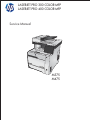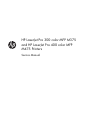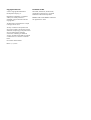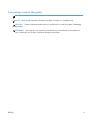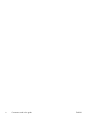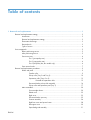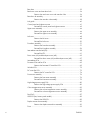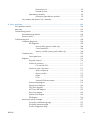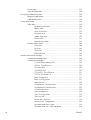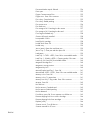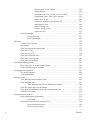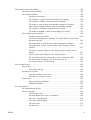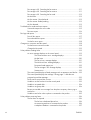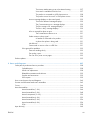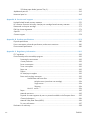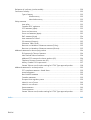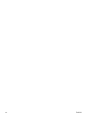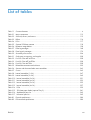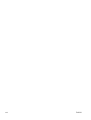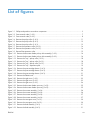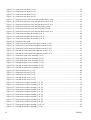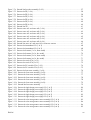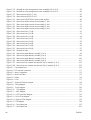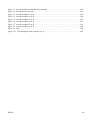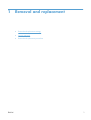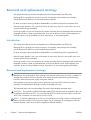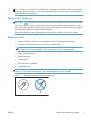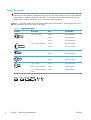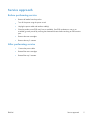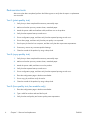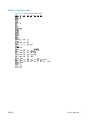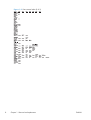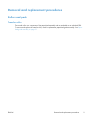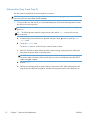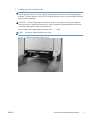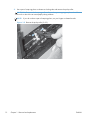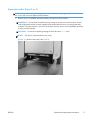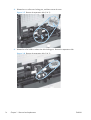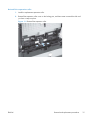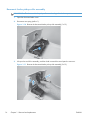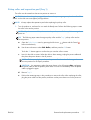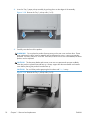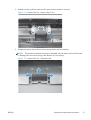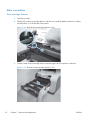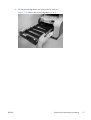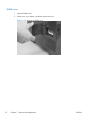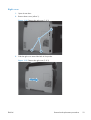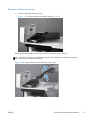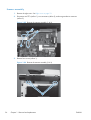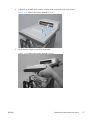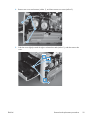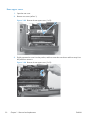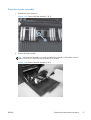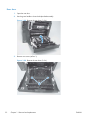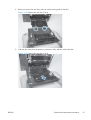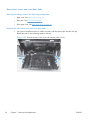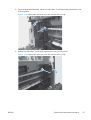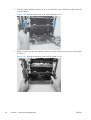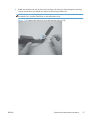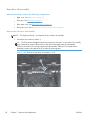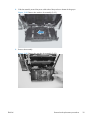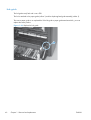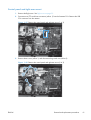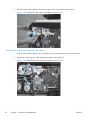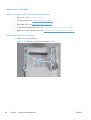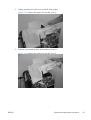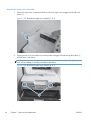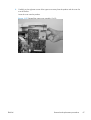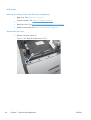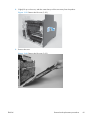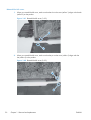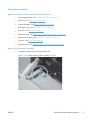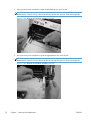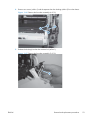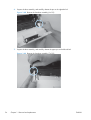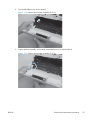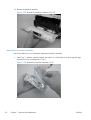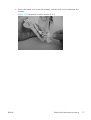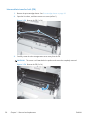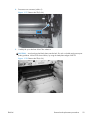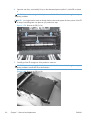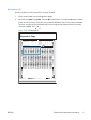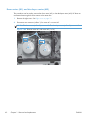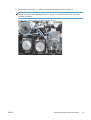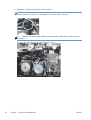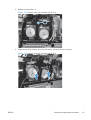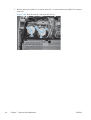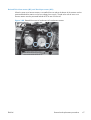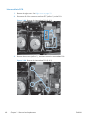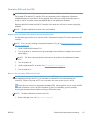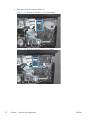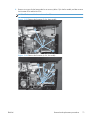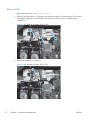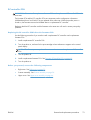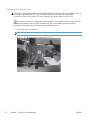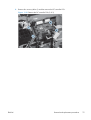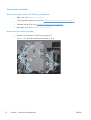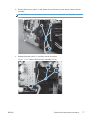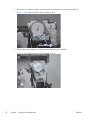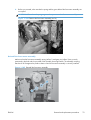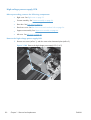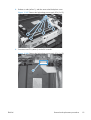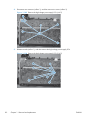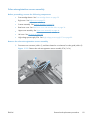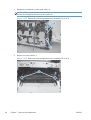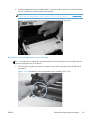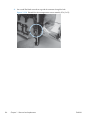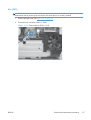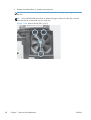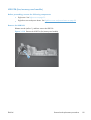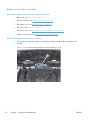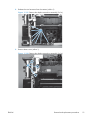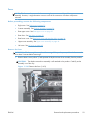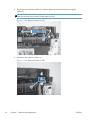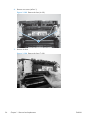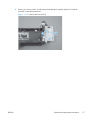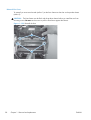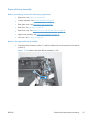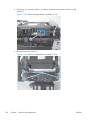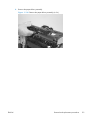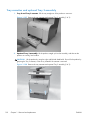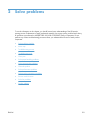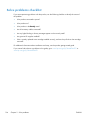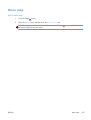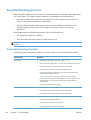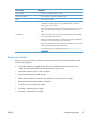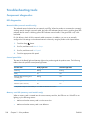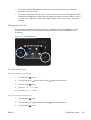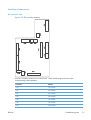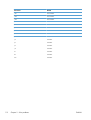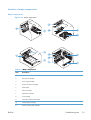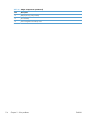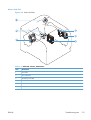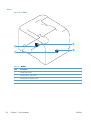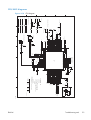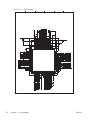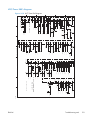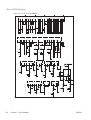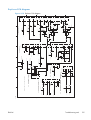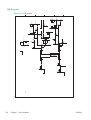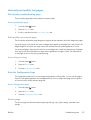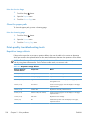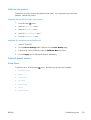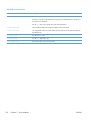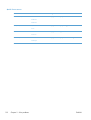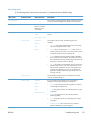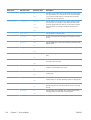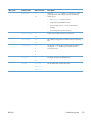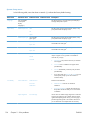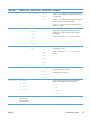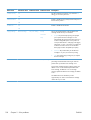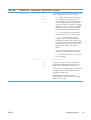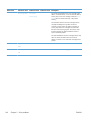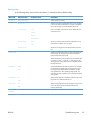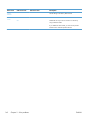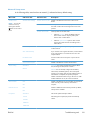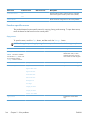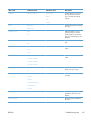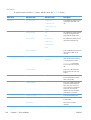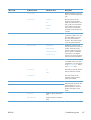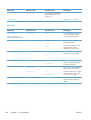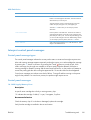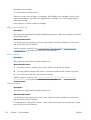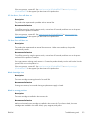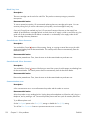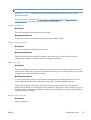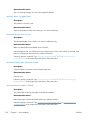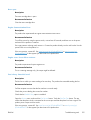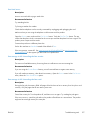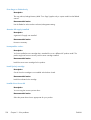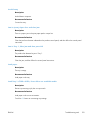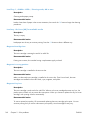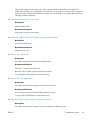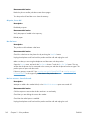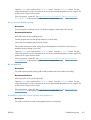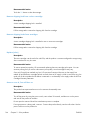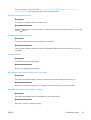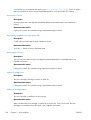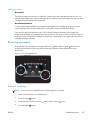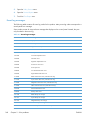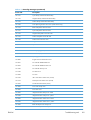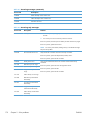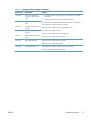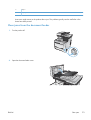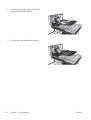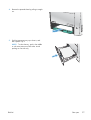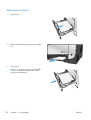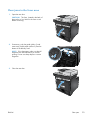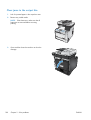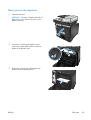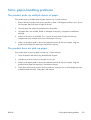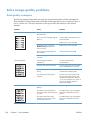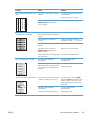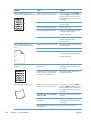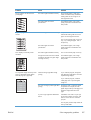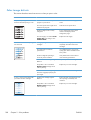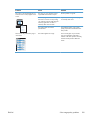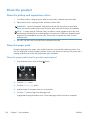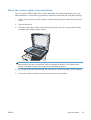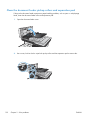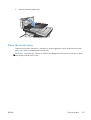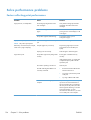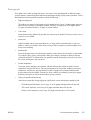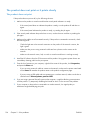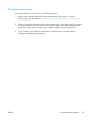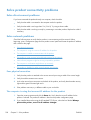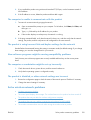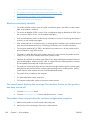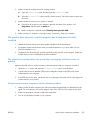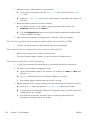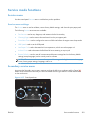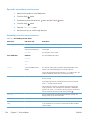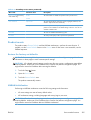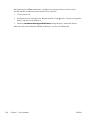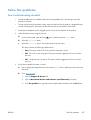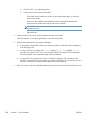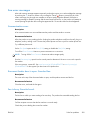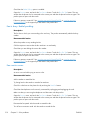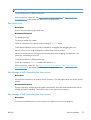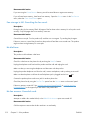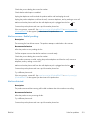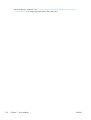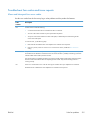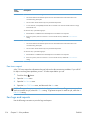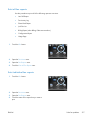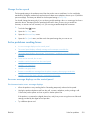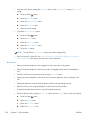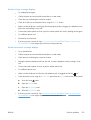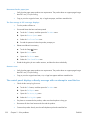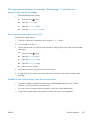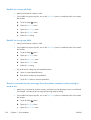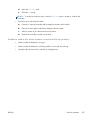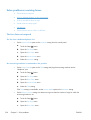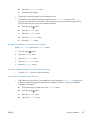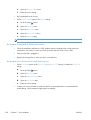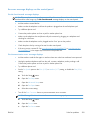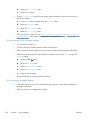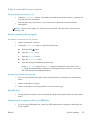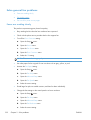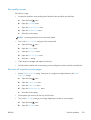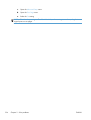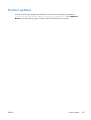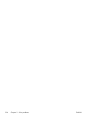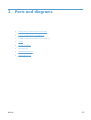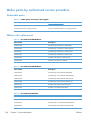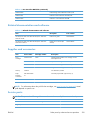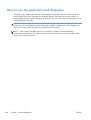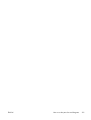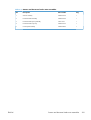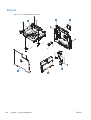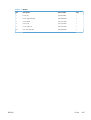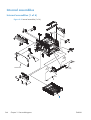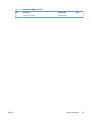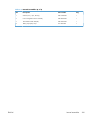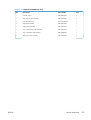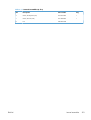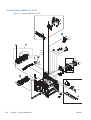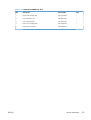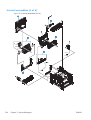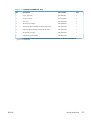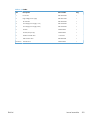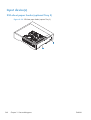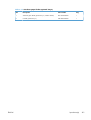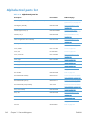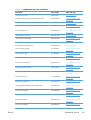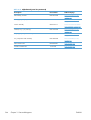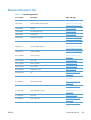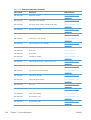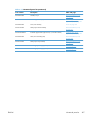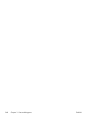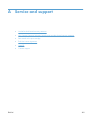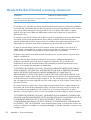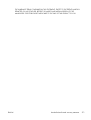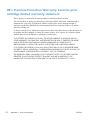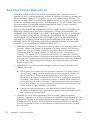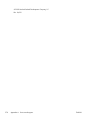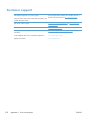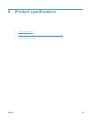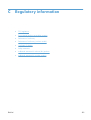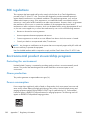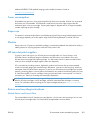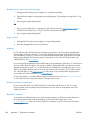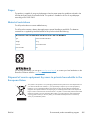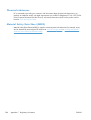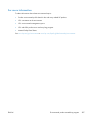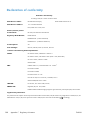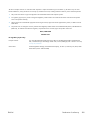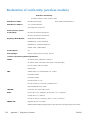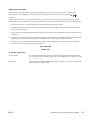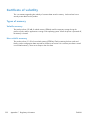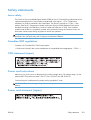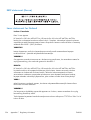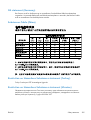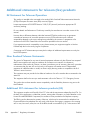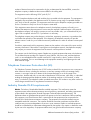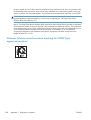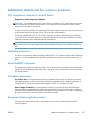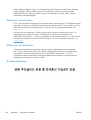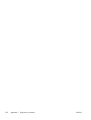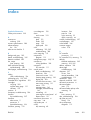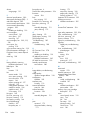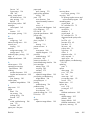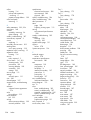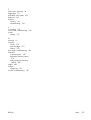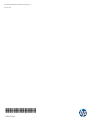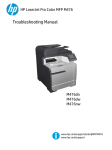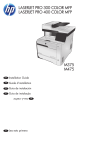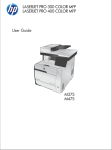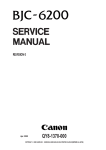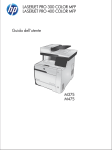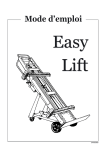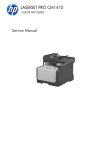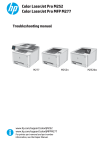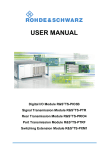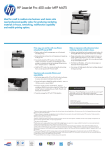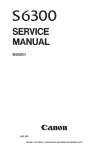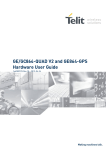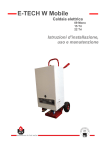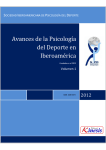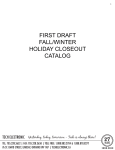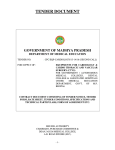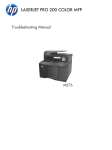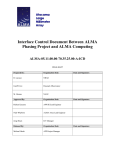Download HP LaserJet Pro 300 Color MFP and HP LaserJet Pro 400 Color
Transcript
LASERJET PRO 300 COLOR MFP LASERJET PRO 400 COLOR MFP Service Manual M375 M475 HP LaserJet Pro 300 color MFP M375 and HP LaserJet Pro 400 color MFP M475 Printers Service Manual Copyright and License Trademark Credits © 2012 Copyright Hewlett-Packard Development Company, L.P. Microsoft®, Windows®, Windows® XP, and Windows Vista® are U.S. registered trademarks of Microsoft Corporation. Reproduction, adaptation, or translation without prior written permission is prohibited, except as allowed under the copyright laws. The information contained herein is subject to change without notice. The only warranties for HP products and services are set forth in the express warranty statements accompanying such products and services. Nothing herein should be construed as constituting an additional warranty. HP shall not be liable for technical or editorial errors or omissions contained herein. Part number: CE863-90966 Edition 3, 11/2012 ENERGY STAR and the ENERGY STAR mark are registered U.S. marks. Conventions used in this guide TIP: Tips provide helpful hints or shortcuts. NOTE: Notes provide important information to explain a concept or to complete a task. CAUTION: Cautions indicate procedures that you should follow to avoid losing data or damaging the product. WARNING! Warnings alert you to specific procedures that you should follow to avoid personal injury, catastrophic loss of data, or extensive damage to the product. ENWW iii iv Conventions used in this guide ENWW Table of contents 1 Removal and replacement ................................................................................................ 1 Removal and replacement strategy ............................................................................................. 2 Introduction .............................................................................................................. 2 Removal and replacement strategy .............................................................................. 2 Electrostatic discharge ............................................................................................... 3 Required tools ........................................................................................................... 3 Types of screws ........................................................................................................ 4 Service approach ..................................................................................................................... 5 Before performing service .......................................................................................... 5 After performing service ............................................................................................. 5 Post-service tests ........................................................................................................ 6 Test 1 (print-quality test) ............................................................................... 6 Test 2 (copy-quality test) .............................................................................. 6 Test 3 (fax-quality test; fax models only) ........................................................ 6 Parts removal order ................................................................................................... 7 Removal and replacement procedures ........................................................................................ 9 Rollers and pads ....................................................................................................... 9 Transfer roller ............................................................................................ 9 Pickup roller (Tray 2 and Tray 3) ................................................................ 10 Separation roller (Trays 2 or 3) .................................................................. 13 Reinstall the separation roller ...................................................... 15 Document feeder pickup roller assembly ..................................................... 16 Pickup roller and separation pad (Tray 1) ................................................... 17 Main assemblies ..................................................................................................... 20 Print-cartridge drawer ............................................................................... 20 DIMM cover ............................................................................................ 22 Right cover .............................................................................................. 23 Document feeder input tray ........................................................................ 25 Scanner assembly .................................................................................... 26 Right-front cover and power button ............................................................. 28 Rear-upper cover ...................................................................................... 30 Paper-feed guide assembly ........................................................................ 31 ENWW v Rear door ................................................................................................ 32 Rear-lower cover and rear-door links .......................................................... 34 Remove the rear-lower cover and rear-door links ........................... 34 Rear-door rib assembly ............................................................................. 38 Remove the rear-door rib assembly .............................................. 38 Link guide ............................................................................................... 40 Control panel and right-arm mount ............................................................. 41 Reinstall the control panel and right-arm mount ............................. 42 Upper-cover assembly ............................................................................... 44 Remove the upper-cover assembly ............................................... 44 Reinstall the upper-cover assembly ............................................... 46 Left cover ................................................................................................ 48 Remove the left cover ................................................................. 48 Reinstall the left cover ................................................................ 50 Front-door assembly ................................................................................. 51 Remove the front-door assembly .................................................. 51 Reinstall the front-door assembly .................................................. 56 Intermediate transfer belt (ITB) .................................................................... 58 Reinstall the ITB ......................................................................... 61 Drum motor (M1) and developer motor (M2) ............................................... 62 Reinstall the drum motor (M1) and developer motor (M2) ............... 67 Intermediate PCA ..................................................................................... 68 Formatter PCA and fax PCA ...................................................................... 69 Remove the formatter PCA and fax PCA ....................................... 69 Wireless PCA .......................................................................................... 72 DC controller PCA .................................................................................... 73 Remove the DC controller PCA .................................................... 74 Fuser-motor assembly ................................................................................ 76 Remove the fuser-motor assembly ................................................ 76 Reinstall the fuser-motor assembly ................................................ 79 High-voltage power-supply PCA ................................................................. 80 Remove the high-voltage power-supply PCA .................................. 80 Color-misregistration sensor assembly ......................................................... 83 Remove the color-misregistration sensor assembly .......................... 83 Reinstall the color-misregistration sensor assembly ......................... 85 Fan (FM1) ............................................................................................... 87 USB PCA (fax/memory-card models) .......................................................... 89 Remove the USB PCA ................................................................ 89 Duplex-reverse drive assembly ................................................................... 90 Remove the duplex-reverse drive assembly .................................... 90 Fuser ...................................................................................................... 93 vi ENWW Remove the fuser ....................................................................... 93 Reinstall the fuser ...................................................................... 98 Paper-delivery assembly ............................................................................ 99 Remove the paper-delivery assembly ............................................ 99 Tray cassettes and optional Tray 3 assembly ............................................................ 102 2 Solve problems ............................................................................................................. 103 Solve problems checklist ....................................................................................................... 104 Menu map .......................................................................................................................... 105 Troubleshooting process ........................................................................................................ 106 Pretroubleshooting checklist .................................................................................... 106 Power-on checks ................................................................................................... 107 Troubleshooting tools ............................................................................................................ 108 Component diagnostics .......................................................................................... 108 LED diagnostics ...................................................................................... 108 Network LEDs (network models only) ......................................... 108 Control panel LEDs .................................................................. 108 Memory card LED (memory-card models only) ............................. 108 Component tests ................................................................................................... 109 Control-panel tests .................................................................................. 109 Diagrams ............................................................................................................. 110 Plug/jack locations ................................................................................. 110 Location of connectors ............................................................................ 111 DC controller PCA ................................................................... 111 Location of major components ................................................................. 113 Major components .................................................................. 113 Motors and fans ...................................................................... 115 Rollers .................................................................................... 116 PCAs ..................................................................................... 117 Optional 250-sheet cassette ..................................................... 118 General timing diagram .......................................................................... 119 General circuit diagram .......................................................................... 120 CPU/ASIC diagrams .............................................................................. 121 HVT/Toner EMP diagram ........................................................................ 123 Driver PCA diagram ............................................................................... 124 Duplexer PCA diagram ........................................................................... 125 FSR diagram .......................................................................................... 126 Internal print quality test pages ............................................................................... 127 Print quality troubleshooting page ............................................................ 127 Print quality assessment page .................................................................. 127 Print the Configuration Page .................................................................... 127 ENWW vii Service page ......................................................................................... 127 Clean the paper path ............................................................................. 128 Print-quality troubleshooting tools ............................................................................ 128 Repetitive image defects .......................................................................... 128 Calibrate the product .............................................................................. 129 Control panel menus .............................................................................................. 129 Setup Menu ........................................................................................... 129 HP Web Services menu ............................................................ 130 Reports menu .......................................................................... 131 Quick Forms menu .................................................................. 132 Fax Setup menu ...................................................................... 133 System Setup menu .................................................................. 136 Service menu .......................................................................... 141 Network Setup menu ............................................................... 143 Function specific menus ........................................................................... 144 Copy menu ............................................................................ 144 Fax menu ............................................................................... 146 Scan menu ............................................................................. 148 USB Flash Drive ...................................................................... 149 Interpret control panel messages ............................................................................. 149 Control panel message types ................................................................... 149 Control panel messages .......................................................................... 149 10.100X Supply Memory Error ................................................. 149 49 Error, Turn off then on ......................................................... 150 50.x Fuser Error ...................................................................... 150 52 Scanner Error .................................................................... 150 57 Fan Error, Turn off then on ................................................... 151 79 Error Turn off then on .......................................................... 151 Black Cartridge Low ................................................................ 151 Black in wrong position ............................................................ 151 Black Very Low ....................................................................... 152 Canceled scan. Clear document ................................................ 152 Canceled send. Clear document ............................................... 152 Communication error. .............................................................. 152 Cyan Cartridge Low ................................................................ 153 Cyan in wrong position ............................................................ 153 Cyan Very Low ....................................................................... 153 Device error, press OK ............................................................ 153 Device is busy. Try again later .................................................. 154 Document feeder door is open. ................................................. 154 Document feeder jam. Clear and reload. ................................... 154 viii ENWW Document feeder mispick. Reload .............................................. 154 Door open .............................................................................. 155 Engine Communication Error .................................................... 155 Engine error. Press OK to continue. ........................................... 155 Fax is busy. Canceled send. ..................................................... 155 Fax is busy. Redial pending. ..................................................... 156 Fax receive error. .................................................................... 156 Fax Send error. ....................................................................... 157 Fax storage is full. Canceling the fax receive. ............................. 157 Fax storage is full. Canceling the fax send. ................................. 157 Fit to Page on flatbed only ........................................................ 158 Genuine HP supply installed ..................................................... 158 Incompatible <color> ............................................................... 158 Install [color] cartridge ............................................................. 158 Invalid driver Press OK ............................................................ 158 Invalid entry ........................................................................... 159 Jam in (area), Open door and clear jam .................................... 159 Jam in Tray 1, Clear jam and then press OK .............................. 159 Load paper ............................................................................ 159 Load Tray 1 <TYPE> <SIZE>, Press OK to use available media ..... 159 Load Tray 1, <PLAIN> <SIZE> / Cleaning mode, OK to start ....... 160 Load tray <X> Press [OK] for available media ............................ 160 Magenta Cartridge Low ........................................................... 160 Magenta in wrong position ...................................................... 160 Magenta Very Low .................................................................. 160 Manual Duplex Load Tray 1, Press OK ...................................... 161 Manual feed <SIZE> <TYPE>, Press OK to use available media .... 161 Memory is low. Press OK. ........................................................ 161 Memory is low. Try again later ................................................. 161 Memory low Only 1 copy made. Press OK to continue. ............... 161 Misprint, Press OK ................................................................... 162 No dial tone. .......................................................................... 162 No fax answer. Canceled send. ................................................ 162 No fax answer. Redial pending. ............................................... 163 No fax detected. ..................................................................... 163 Print failure, press OK. If error repeats, turn off then on. ............... 163 Remove shipping lock from <color> cartridge ............................. 164 Remove shipping locks from cartridges ...................................... 164 Replace [color] ....................................................................... 164 Scanner error #, Turn off then on .............................................. 164 Scanner reserved for PC scan ................................................... 165 ENWW ix Scanning error Cannot connect ................................................. 165 Settings cleared ...................................................................... 165 Unexpected size in tray # Load <size> Press [OK] ...................... 165 Unsupported <color> Press [OK] to continue ............................... 165 Used <color> in use ................................................................ 166 Used [color] installed, to accept press OK .................................. 166 Used supplies in use ................................................................ 166 Yellow Cartridge Low .............................................................. 166 Yellow in wrong position .......................................................... 166 Yellow Very Low ..................................................................... 167 Event-log messages ............................................................................................... 167 Print the event log ................................................................................... 167 Event log messages ................................................................................ 168 Clear jams .......................................................................................................................... 172 Common causes of jams ........................................................................................ 172 Jam locations ........................................................................................................ 172 Clear jams from the document feeder ...................................................................... 173 Clear jams in Tray 1 .............................................................................................. 175 Clear jams in Tray 2 .............................................................................................. 178 Clear jams in the fuser area ................................................................................... 179 Clear jams in the output bin .................................................................................... 180 Clear jams in the duplexer ..................................................................................... 181 Solve paper-handling problems .............................................................................................. 183 The product picks up multiple sheets of paper ........................................................... 183 The product does not pick up paper ........................................................................ 183 Solve image-quality problems ................................................................................................ 184 Print quality examples ............................................................................................ 184 Color image defects .............................................................................................. 188 Clean the product ................................................................................................................ 190 Clean the pickup and separation rollers ................................................................... 190 Clean the paper path ............................................................................................ 190 Clean the paper path from the product control panel .................................. 190 Clean the scanner glass strip and platen .................................................................. 191 Clean the document feeder pickup rollers and separation pad .................................... 192 Clean the touch screen .......................................................................................... 193 Solve performance problems ................................................................................................. 194 Factors affecting print performance ......................................................................... 194 Print speeds ........................................................................................... 195 The product does not print or it prints slowly ............................................................. 196 The product does not print ....................................................................... 196 The product prints slowly ......................................................................... 197 x ENWW Solve product connectivity problems ....................................................................................... 198 Solve direct-connect problems ................................................................................. 198 Solve network problems ......................................................................................... 198 Poor physical connection ......................................................................... 198 The computer is using the incorrect IP address for the product ...................... 198 The computer is unable to communicate with the product ............................ 199 The product is using incorrect link and duplex settings for the network .......... 199 New software programs might be causing compatibility problems ................ 199 The computer or workstation might be set up incorrectly .............................. 199 The product is disabled, or other network settings are incorrect .................... 199 Solve wireless network problems ............................................................................. 199 Wireless connectivity checklist ................................................................. 200 The control panel displays the message: The wireless feature on this product has been turned off ................................................................................ 200 The product does not print after the wireless configuration completes ............ 200 The product does not print, and the computer has a third-party firewall installed ................................................................................................ 201 The wireless connection does not work after moving the wireless router or product ................................................................................................. 201 Cannot connect more computers to the wireless product .............................. 201 The wireless product loses communication when connected to a VPN ........... 202 The network does not appear in the wireless networks list ........................... 202 The wireless network is not functioning ...................................................... 202 Service mode functions ......................................................................................................... 203 Service menu ........................................................................................................ 203 Service menu settings .............................................................................. 203 Secondary service menu ........................................................................................ 203 Open the secondary service menu ............................................................ 204 Secondary service menu structure ............................................................. 204 Product resets ....................................................................................................... 205 Restore the factory-set defaults ................................................................. 205 NVRAM initialization .............................................................................. 205 Solve fax problems ............................................................................................................... 207 Fax troubleshooting checklist .................................................................................. 207 Fax error messages ............................................................................................... 209 Communication error. ............................................................................. 209 Document feeder door is open. Canceled fax. ........................................... 209 Fax is busy. Canceled send. .................................................................... 209 Fax is busy. Redial pending. .................................................................... 210 Fax receive error. ................................................................................... 210 Fax Send error. ...................................................................................... 211 ENWW xi Fax storage is full. Canceling the fax receive. ............................................ 211 Fax storage is full. Canceling the fax receive. ............................................ 211 Fax storage is full. Canceling the fax send. ................................................ 212 No dial tone. ......................................................................................... 212 No fax answer. Canceled send. ............................................................... 212 No fax answer. Redial pending. .............................................................. 213 No fax detected. .................................................................................... 213 Troubleshoot fax codes and trace reports ................................................................. 215 View and interpret fax error codes ........................................................... 215 Fax trace report ..................................................................................... 216 Fax logs and reports .............................................................................................. 216 Print all fax reports ................................................................................. 217 Print individual fax reports ....................................................................... 217 Set the fax error report ............................................................................ 218 Change error correction and fax speed ................................................................... 218 Set the fax-error-correction mode .............................................................. 218 Change the fax speed ............................................................................ 219 Solve problems sending faxes ................................................................................. 219 An error message displays on the control panel ......................................... 219 The Communication error. message displays .............................. 219 No dial tone. .......................................................................... 220 The Fax is busy. message displays ............................................ 221 The No fax answer. message displays ....................................... 221 Document feeder paper jam ..................................................... 222 The Fax storage is full. message displays ................................... 222 Scanner error ......................................................................... 222 The control panel displays a Ready message with no attempt to send the fax . 222 The control panel displays the message "Storing page 1" and does not progress beyond that message ................................................................. 223 Faxes can be received, but not sent .......................................................... 223 Unable to use fax functions from the control panel ...................................... 223 Unable to use speed dials ....................................................................... 224 Unable to use group dials ....................................................................... 224 Receive a recorded error message from the phone company when trying to send a fax ............................................................................................. 224 Unable to send a fax when a phone is connected to the product .................. 225 Solve problems receiving faxes ............................................................................... 226 The fax does not respond ........................................................................ 226 The fax has a dedicated phone line ........................................... 226 An answering machine is connected to the product ..................... 226 A telephone handset is connected to the product ......................... 227 xii ENWW The Answer Mode setting is set to the Manual setting ................... 227 Voice mail is available on the fax line ........................................ 227 The product is connected to a DSL phone service ........................ 228 The product uses a fax over IP or VoIP phone service ................... 228 An error message displays on the control panel ......................................... 229 The No fax detected. message displays ..................................... 229 The Communication error. message displays .............................. 229 The Fax storage is full. message displays ................................... 230 The Fax is busy. message displays ............................................ 230 A fax is received but does not print .......................................................... 231 The Private Receive feature is on ............................................... 231 Sender receives a busy signal .................................................................. 231 A handset is connected to the product ........................................ 231 A phone line splitter is being used ............................................. 231 No dial tone .......................................................................................... 231 Cannot send or receive a fax on a PBX line ............................................... 231 Solve general fax problems .................................................................................... 232 Faxes are sending slowly ........................................................................ 232 Fax quality is poor ................................................................................. 233 Fax cuts off or prints on two pages ........................................................... 233 Product updates ................................................................................................................... 235 3 Parts and diagrams ...................................................................................................... 237 Order parts by authorized service providers ............................................................................ 238 Orderable parts .................................................................................................... 238 Whole unit replacement ......................................................................................... 238 Related documentation and software ....................................................................... 239 Supplies and accessories ....................................................................................... 239 Service parts ........................................................................................................ 239 How to use the parts lists and diagrams .................................................................................. 240 Scanner and document feeder main assemblies ....................................................................... 242 Covers ................................................................................................................................ 244 Internal assemblies ............................................................................................................... 246 Internal assemblies (1 of 6) ..................................................................................... 246 Internal assemblies (2 of 6) ..................................................................................... 248 Internal components (3 of 6) ................................................................................... 250 Internal assemblies (4 of 6) ..................................................................................... 252 Internal assemblies (5 of 6) ..................................................................................... 254 Internal assemblies (6 of 6) ..................................................................................... 256 PCAs ................................................................................................................... 258 Input device(s) ..................................................................................................................... 260 ENWW xiii 250-sheet paper feeder (optional Tray 3) ................................................................. 260 Alphabetical parts list ........................................................................................................... 262 Numerical parts list .............................................................................................................. 265 Appendix A Service and support ..................................................................................... 269 Hewlett-Packard limited warranty statement ............................................................................. 270 HP's Premium Protection Warranty: LaserJet print cartridge limited warranty statement .................. 272 Data stored on the print cartridge ........................................................................................... 273 End User License Agreement .................................................................................................. 274 OpenSSL ............................................................................................................................. 277 Customer support ................................................................................................................. 278 Appendix B Product specifications ................................................................................... 279 Physical specifications .......................................................................................................... 280 Power consumption, electrical specifications, and acoustic emissions .......................................... 280 Environmental specifications .................................................................................................. 280 Appendix C Regulatory information ................................................................................. 281 FCC regulations ................................................................................................................... 282 Environmental product stewardship program ........................................................................... 282 Protecting the environment ...................................................................................... 282 Ozone production ................................................................................................. 282 Power consumption ............................................................................................... 282 Toner consumption ................................................................................................ 283 Paper use ............................................................................................................. 283 Plastics ................................................................................................................. 283 HP LaserJet print supplies ....................................................................................... 283 Return and recycling instructions ............................................................................. 283 United States and Puerto Rico .................................................................. 283 Multiple returns (more than one cartridge) .................................. 284 Single returns .......................................................................... 284 Shipping ................................................................................ 284 Non-U.S. returns .................................................................................... 284 Paper .................................................................................................................. 285 Material restrictions ............................................................................................... 285 Disposal of waste equipment by users in private households in the European Union ...... 285 Chemical substances ............................................................................................. 286 Material Safety Data Sheet (MSDS) ......................................................................... 286 For more information ............................................................................................. 287 Declaration of conformity ...................................................................................................... 288 xiv ENWW Declaration of conformity (wireless models) ............................................................................. 290 Certificate of volatility ........................................................................................................... 292 Types of memory ................................................................................................... 292 Volatile memory ..................................................................................... 292 Non-volatile memory .............................................................................. 292 Safety statements ................................................................................................................. 293 Laser safety .......................................................................................................... 293 Canadian DOC regulations .................................................................................... 293 VCCI statement (Japan) .......................................................................................... 293 Power cord instructions .......................................................................................... 293 Power cord statement (Japan) ................................................................................. 293 EMC statement (Korea) .......................................................................................... 294 Laser statement for Finland ..................................................................................... 294 GS statement (Germany) ........................................................................................ 295 Substances Table (China) ....................................................................................... 295 Restriction on Hazardous Substances statement (Turkey) ............................................. 295 Restriction on Hazardous Substances statement (Ukraine) ........................................... 295 Additional statements for telecom (fax) products ....................................................................... 296 EU Statement for Telecom Operation ....................................................................... 296 New Zealand Telecom Statements ........................................................................... 296 Additional FCC statement for telecom products (US) .................................................. 296 Telephone Consumer Protection Act (US) .................................................................. 297 Industry Canada CS-03 requirements ...................................................................... 297 Vietnam Telecom wired/wireless marking for ICTQC Type approved products ............. 298 Additional statements for wireless products .............................................................................. 299 FCC compliance statement—United States ................................................................ 299 Australia statement ................................................................................................ 299 Brazil ANATEL statement ........................................................................................ 299 Canadian statements ............................................................................................. 299 European Union regulatory notice ........................................................................... 299 Notice for use in France ......................................................................................... 300 Notice for use in Russia ......................................................................................... 300 Korean statement .................................................................................................. 300 Taiwan statement .................................................................................................. 301 Vietnam Telecom wired/wireless marking for ICTQC Type approved products ............. 301 Index ............................................................................................................................... 303 ENWW xv xvi ENWW List of tables Table 1-1 Common fasteners ................................................................................................................. 4 Table 2-1 Major components ............................................................................................................. 113 Table 2-2 Solenoid, sensors, and motors .............................................................................................. 115 Table 2-3 Rollers ............................................................................................................................... 116 Table 2-4 PCAs ................................................................................................................................ 117 Table 2-5 Optional 250-sheet cassette ................................................................................................. 118 Table 2-6 Repetitive image defects ...................................................................................................... 128 Table 2-7 Event-log messages ............................................................................................................. 168 Table 2-8 Event-log-only messages ...................................................................................................... 170 Table 2-9 Secondary service menu ...................................................................................................... 204 Table 3-1 Order parts, accessories, and supplies .................................................................................. 238 Table 3-2 Pro 300 Color MFP M375nw .............................................................................................. 238 Table 3-3 Pro 400 Color MFP M475dn ............................................................................................... 238 Table 3-4 Pro 400 Color M475dw ..................................................................................................... 238 Table 3-5 Related documentation and software .................................................................................... 239 Table 3-6 Scanner and document feeder main assemblies ..................................................................... 243 Table 3-7 Covers .............................................................................................................................. 245 Table 3-8 Internal assemblies (1 of 6) .................................................................................................. 247 Table 3-9 Internal assemblies (2 of 6) .................................................................................................. 249 Table 3-10 Internal assemblies (3 of 6) ................................................................................................ 251 Table 3-11 Internal assemblies (4 of 6) ................................................................................................ 253 Table 3-12 Internal assemblies (5 of 6) ................................................................................................ 255 Table 3-13 Internal assemblies (6 of 6) ................................................................................................ 257 Table 3-14 PCAs .............................................................................................................................. 259 Table 3-15 250-sheet paper feeder (optional Tray 3) ............................................................................ 261 Table 3-16 Alphabetical parts list ....................................................................................................... 262 Table 3-17 Numerical parts list ........................................................................................................... 265 Table B-1 Physical specifications ......................................................................................................... 280 Table B-2 Environmental specifications1 ............................................................................................... 280 ENWW xvii xviii ENWW List of figures Figure 1-1 Phillips and pozidrive screwdriver comparison .......................................................................... 3 Figure 1-2 Parts removal order (1 of 2) .................................................................................................... 7 Figure 1-3 Parts removal order (2 of 2) .................................................................................................... 8 Figure 1-4 Remove the pickup roller (1 of 2) ........................................................................................... 11 Figure 1-5 Remove the pickup roller (2 of 2) ........................................................................................... 12 Figure 1-6 Remove the pickup roller (1 of 3) ........................................................................................... 13 Figure 1-7 Remove the separation roller (2 of 3) ..................................................................................... 14 Figure 1-8 Remove the separation roller (3 of 3) ..................................................................................... 14 Figure 1-9 Reinstall the separation roller ................................................................................................ 15 Figure 1-10 Remove the document feeder pickup roller assembly (1 of 2) .................................................. 16 Figure 1-11 Remove the document feeder pickup roller assembly (2 of 2) .................................................. 16 Figure 1-12 Remove the Tray 1 pickup roller (1 of 3) .............................................................................. 18 Figure 1-13 Remove the Tray 1 pickup roller (2 of 3) .............................................................................. 18 Figure 1-14 Remove the Tray 1 pickup roller (3 of 3) .............................................................................. 19 Figure 1-15 Remove the Tray 1 separation pad ...................................................................................... 19 Figure 1-16 Remove the print-cartridge drawer (1 of 3) ........................................................................... 20 Figure 1-17 Remove the print-cartridge drawer (2 of 3) ........................................................................... 20 Figure 1-18 Remove the print-cartridge drawer (3 of 3) ........................................................................... 21 Figure 1-19 Remove the DIMM cover .................................................................................................... 22 Figure 1-20 Remove the right cover (1 of 3) ........................................................................................... 23 Figure 1-21 Remove the right cover (2 of 3) ........................................................................................... 23 Figure 1-22 Remove the right cover (3 of 3) ........................................................................................... 24 Figure 1-23 Remove the document feeder input tray (1 of 2) .................................................................... 25 Figure 1-24 Remove the document feeder input tray (2 of 2) .................................................................... 25 Figure 1-25 Remove the scanner assembly (1 of 4) ................................................................................. 26 Figure 1-26 Remove the scanner assembly (2 of 4) ................................................................................. 26 Figure 1-27 Remove the scanner assembly (3 of 4) ................................................................................. 27 Figure 1-28 Remove the scanner assembly (4 of 4) ................................................................................. 27 Figure 1-29 Remove the rear-upper cover (1 of 2) ................................................................................... 30 Figure 1-30 Remove the rear-upper cover (2 of 2) ................................................................................... 30 Figure 1-31 Remove the feed assembly (1 of 2) ...................................................................................... 31 Figure 1-32 Remove the feed assembly (2 of 2) ...................................................................................... 31 ENWW xix Figure 1-33 Remove the rear door (1 of 4) ............................................................................................. 32 Figure 1-34 Remove the rear door (2 of 4) ............................................................................................. 32 Figure 1-35 Remove the rear door (3 of 4) ............................................................................................. 33 Figure 1-36 Remove the rear door (4 of 4) ............................................................................................. 33 Figure 1-37 Remove the rear- lower cover and rear-door links (1 of 6) ....................................................... 34 Figure 1-38 Remove the rear-lower cover and rear-door links (2 of 6) ........................................................ 35 Figure 1-39 Remove the rear-lower cover and rear-door links (3 of 6) ........................................................ 35 Figure 1-40 Remove the rear-lower cover and link-guides (4 of 6) ............................................................. 36 Figure 1-41 Remove the rear-lower cover and link-guides (5 of 6) ............................................................. 36 Figure 1-42 Remove the rear-lower cover and rear-door links (6 of 6) ........................................................ 37 Figure 1-43 Remove the rear-door rib assembly (1 of 3) .......................................................................... 38 Figure 1-44 Remove the rear-door rib assembly (2 of 3) .......................................................................... 39 Figure 1-45 Remove the rear-door rib assembly (3 of 3) .......................................................................... 39 Figure 1-46 Replace the link guide ........................................................................................................ 40 Figure 1-47 Remove the control panel and right-arm mount (1 of 3) .......................................................... 41 Figure 1-48 Remove the control panel and right-arm mount (2 of 3) .......................................................... 41 Figure 1-49 Remove the control panel and right-arm mount (3 of 3) .......................................................... 42 Figure 1-50 Reinstall the control panel and right-arm mount (1 of 2) .......................................................... 42 Figure 1-51 Reinstall the control panel and right-arm mount (2 of 2) .......................................................... 43 Figure 1-52 Remove the upper-cover assembly (1 of 3) ............................................................................ 44 Figure 1-53 Remove the upper-cover assembly (2 of 3) ............................................................................ 45 Figure 1-54 Remove the upper-cover assembly (3 of 3) ............................................................................ 45 Figure 1-55 Reinstall the upper-cover assembly (1 of 3) ........................................................................... 46 Figure 1-56 Reinstall the upper-cover assembly (2 of 3) ........................................................................... 46 Figure 1-57 Reinstall the upper-cover assembly (3 of 3) ........................................................................... 47 Figure 1-58 Remove the left cover (1 of 3) ............................................................................................. 48 Figure 1-59 Remove the left cover (2 of 3) ............................................................................................. 49 Figure 1-60 Remove the left cover (3 of 3) ............................................................................................. 49 Figure 1-61 Reinstall the left cover (1 of 2) ............................................................................................. 50 Figure 1-62 Reinstall the left cover (2 of 2) ............................................................................................. 50 Figure 1-63 Remove the front-door assembly (1 of 10) ............................................................................. 51 Figure 1-64 Remove the front-door assembly (2 of 10) ............................................................................. 52 Figure 1-65 Remove the front-door assembly (3 of 10) ............................................................................. 52 Figure 1-66 Remove the front-door assembly (4 of 10) ............................................................................. 53 Figure 1-67 Remove the front-door assembly (5 of 10) ............................................................................. 53 Figure 1-68 Remove the front-door assembly (6 of 10) ............................................................................. 54 Figure 1-69 Remove the front-door assembly (7 of 10) ............................................................................. 54 Figure 1-70 Remove the front-door assembly (8 of 10) ............................................................................. 55 Figure 1-71 Remove the front-door assembly (9 of 10) ............................................................................. 55 Figure 1-72 Remove the front-door assembly (10 of 10) ........................................................................... 56 Figure 1-73 Reinstall the front-door assembly (1 of 2) .............................................................................. 56 xx ENWW Figure 1-74 Reinstall the front-door assembly (2 of 2) .............................................................................. 57 Figure 1-75 Remove the ITB (1 of 6) ...................................................................................................... 58 Figure 1-76 Remove the ITB (2 of 6) ...................................................................................................... 58 Figure 1-77 Remove the ITB (3 of 6) ...................................................................................................... 59 Figure 1-78 Remove the ITB (4 of 6) ...................................................................................................... 59 Figure 1-79 Remove the ITB (5 of 6) ...................................................................................................... 60 Figure 1-80 Remove the ITB (6 of 6) ...................................................................................................... 60 Figure 1-81 Reinstall the ITB ................................................................................................................. 61 Figure 1-82 Remove motor M1 and motor M2 (1 of 6) ............................................................................ 62 Figure 1-83 Remove motor M1 and motor M2 (2 of 6) ............................................................................ 63 Figure 1-84 Remove motor M1 and motor M2 (3 of 6) ............................................................................ 64 Figure 1-85 Remove motor M1 and motor M2 (4 of 6) ............................................................................ 65 Figure 1-86 Remove motor M1 and motor M2 (5 of 6) ............................................................................ 65 Figure 1-87 Remove motor M1 and motor M2 (6 of 6) ............................................................................ 66 Figure 1-88 Reinstall the motor M1 and motor M2 wire-harness retainer .................................................... 67 Figure 1-89 Remove the Intermediate PCA (1 of 2) .................................................................................. 68 Figure 1-90 Remove the Intermediate PCA (2 of 2) .................................................................................. 68 Figure 1-91 Remove the formatter (1 of 4; base model) ........................................................................... 70 Figure 1-92 Remove the formatter (2 of 4; fax model) .............................................................................. 70 Figure 1-93 Remove the formatter (3 of 4; base model) ........................................................................... 71 Figure 1-94 Remove the formatter (4 of 4; fax model) .............................................................................. 71 Figure 1-95 Remove the wirelss PCA (1 of 2) ......................................................................................... 72 Figure 1-96 Remove the wirelss PCA (2 of 2) ......................................................................................... 72 Figure 1-97 Remove the DC controller PCA (1 of 2) ................................................................................ 74 Figure 1-98 Remove the DC controller PCA (2 of 2) ................................................................................ 75 Figure 1-99 Remove the fuser-motor assembly (1 of 6) ............................................................................. 76 Figure 1-100 Remove the fuser-motor assembly (2 of 6) ........................................................................... 77 Figure 1-101 Remove the fuser-motor assembly (3 of 6) ........................................................................... 77 Figure 1-102 Remove the fuser-motor assembly (4 of 6) ........................................................................... 78 Figure 1-103 Remove the fuser-motor assembly (5 of 6) ........................................................................... 78 Figure 1-104 Remove the fuser-motor assembly (6 of 6) ........................................................................... 79 Figure 1-105 Reinstall the fuser-motor assembly ...................................................................................... 79 Figure 1-106 Remove the high-voltage power-supply PCA (1 of 5) ............................................................ 80 Figure 1-107 Remove the high-voltage power-supply PCA (2 of 5) ............................................................ 81 Figure 1-108 Remove the high-voltage power-supply PCA (3 of 5) ............................................................ 81 Figure 1-109 Remove the high-voltage power-supply PCA (4 of 5) ............................................................ 82 Figure 1-110 Remove the high-voltage power-supply PCA (5 of 5) ............................................................ 82 Figure 1-111 Remove the color-misregistration sensor assembly PCA (1 of 4) ............................................. 83 Figure 1-112 Remove the color-misregistration sensor assembly PCA (2 of 4) ............................................. 84 Figure 1-113 Remove the color-misregistration sensor assembly PCA (3 of 4) ............................................. 84 Figure 1-114 Remove the color-misregistration sensor assembly PCA (4 of 4) ............................................. 85 ENWW xxi Figure 1-115 Reinstall the color-misregistration sensor assembly PCA (1 of 2) ............................................. 85 Figure 1-116 Reinstall the color-misregistration sensor assembly PCA (2 of 2) ............................................. 86 Figure 1-117 Remove the fan (FM1) (1 of 2) .......................................................................................... 87 Figure 1-118 Remove the fan (FM1) (2 of 2) .......................................................................................... 88 Figure 1-119 Remove the USB PCA (fax/memory-card models) ................................................................ 89 Figure 1-120 Remove the duplex-reverse drive assembly (1 of 4) .............................................................. 90 Figure 1-121 Remove the duplex-reverse drive assembly (2 of 4) .............................................................. 91 Figure 1-122 Remove the duplex-reverse drive assembly (3 of 4) .............................................................. 91 Figure 1-123 Remove the duplex-reverse drive assembly (4 of 4) .............................................................. 92 Figure 1-124 Remove the fuser (1 of 8) ................................................................................................. 93 Figure 1-125 Remove the fuser (2 of 8) ................................................................................................. 94 Figure 1-126 Remove the fuser (3 of 8) ................................................................................................. 94 Figure 1-127 Remove the fuser (4 of 8) ................................................................................................. 95 Figure 1-128 Remove the fuser (5 of 8) ................................................................................................. 95 Figure 1-129 Remove the fuser (6 of 8) ................................................................................................. 96 Figure 1-130 Remove the fuser (7 of 8) ................................................................................................. 96 Figure 1-131 Remove the fuser (8 of 8) ................................................................................................. 97 Figure 1-132 Reinstall the fuser ............................................................................................................. 98 Figure 1-133 Remove the paper-delivery assembly (1 of 4) ...................................................................... 99 Figure 1-134 Remove the paper-delivery assembly (2 of 4) .................................................................... 100 Figure 1-135 Remove the paper-delivery assembly (3 of 4) .................................................................... 100 Figure 1-136 Remove the paper-delivery assembly (4 of 4) .................................................................... 101 Figure 1-137 Remove the tray cassettes and optional Tray 3 assembly (1 of 2) ......................................... 102 Figure 1-138 Remove the tray cassettes and optional Tray 3 assembly (2 of 2) ......................................... 102 Figure 2-1 Control-panel test .............................................................................................................. 109 Figure 2-2 DC controller connectors .................................................................................................... 111 Figure 2-3 Major components ............................................................................................................ 113 Figure 2-4 Motors and fans ................................................................................................................ 115 Figure 2-5 Rollers .............................................................................................................................. 116 Figure 2-6 PCAs ............................................................................................................................... 117 Figure 2-7 Optional 250-sheet cassette ................................................................................................ 118 Figure 2-8 Timing diagram ................................................................................................................. 119 Figure 2-9 Circuit diagram ................................................................................................................. 120 Figure 2-10 CPU diagram ................................................................................................................. 121 Figure 2-11 ASIC diagram ................................................................................................................. 122 Figure 2-12 HVT/Toner EMP diagram ................................................................................................. 123 Figure 2-13 Driver PCA diagram ........................................................................................................ 124 Figure 2-14 Duplexer PCA diagram .................................................................................................... 125 Figure 2-15 FSR diagram ................................................................................................................... 126 Figure 2-16 Control-panel test ............................................................................................................ 167 Figure 2-17 Control-panel test ............................................................................................................ 203 xxii ENWW Figure 3-1 Scanner and document feeder main assemblies .................................................................... 242 Figure 3-2 External panels and covers ................................................................................................. 244 Figure 3-3 Internal assemblies (1 of 6) ................................................................................................. 246 Figure 3-4 Internal assemblies (2 of 6) ................................................................................................. 248 Figure 3-5 Internal assemblies (3 of 6) ................................................................................................. 250 Figure 3-6 Internal assemblies (4 of 6) ................................................................................................. 252 Figure 3-7 Internal assemblies (5 of 6) ................................................................................................. 254 Figure 3-8 Internal assemblies (6 of 6) ................................................................................................. 256 Figure 3-9 PCAs ............................................................................................................................... 258 Figure 3-10 250-sheet paper feeder (optional Tray 3) ........................................................................... 260 ENWW xxiii xxiv ENWW 1 ENWW Removal and replacement ● Removal and replacement strategy ● Service approach ● Removal and replacement procedures 1 Removal and replacement strategy This chapter discusses the removal and replacement of field replaceable units (FRUs) only. Replacing FRUs is generally the reverse of removal. Occasionally, notes and tips are included to provide directions for difficult or critical replacement procedures. HP does not support repairing individual subassemblies or problem solving at the component level. Note the length, diameter, color, type, and location of each screw. Be sure to return each screw to its original location during reassembly. Incorrectly routed or loose wire harnesses can interfere with other internal components and can become damaged or broken. Frayed or pinched harness wires can be difficult to locate. When replacing wire harnesses, always use the provided wire loops, lance points, or wire-harness guides. Introduction This chapter describes the removal and replacement of field-replaceable units (FRUs) only. Replacing FRUs is generally the reverse of removal. Occasionally, notes and tips are included to provide directions for difficult or critical replacement procedures. HP does not support repairing individual subassemblies or troubleshooting to the component level. Note the length, diameter, color, type, and location of each screw. Be sure to return each screw to its original location during reassembly. Incorrectly routed or loose wire harnesses can interfere with other internal components and can become damaged or broken. Frayed or pinched harness wires can be difficult to find. When replacing wire harnesses, always use the provided wire loops, lance points, or wire-harness guides and retainers. Removal and replacement strategy WARNING! Turn the product off, wait 5 seconds, and then remove the power cord before attempting to service the product. If this warning is not followed, severe injury can result, in addition to damage to the product. The power must be on for certain functional checks during troubleshooting. However, disconnect the power supply during parts removal. Never operate or service the product with the protective cover removed from the laser/scanner assembly. The reflected beam, although invisible, can damage your eyes. The sheet-metal parts can have sharp edges. Be careful when handling sheet-metal parts. CAUTION: Do not bend or fold the flat flexible cables (FFCs) during removal or installation. Also, do not straighten pre-folds in the FFCs. You must fully seat all FFCs in their connectors. Failure to fully seat an FFC into a connector can cause a short circuit in a PCA. NOTE: To install a self-tapping screw, first turn it counterclockwise to align it with the existing thread pattern, and then carefully turn it clockwise to tighten. Do not overtighten. If a self-tapping screw-hole becomes stripped, repair the screw-hole or replace the affected assembly. 2 Chapter 1 Removal and replacement ENWW TIP: For clarity, some photos in this chapter show components removed that would not be removed to service the product. If necessary, remove the components listed at the beginning of a procedure before proceeding to service the product. Electrostatic discharge CAUTION: Some parts are sensitive to electrostatic discharge (ESD). Look for the ESD reminder when removing product parts. Always perform service work at an ESD-protected workstation or mat, or use an ESD strap. If an ESD workstation, mat, or strap is not available, ground yourself by touching the sheet-metal chassis before touching an ESD-sensitive part. Protect the ESD-sensitive parts by placing them in ESD pouches when they are out of the product. Required tools ● Number 2 Phillips screwdriver with a magnetic tip and a 152-mm (6-inch) shaft length ● Precision slotted screwdriver with a 1 mm (0.04 in) blade width NOTE: This fine-point tool is required to release the front door pins. The width of the blade must be 2 mm (0.08 in) or less to be able to drive the door pins out of the mounting holes. ● Small, slotted screwdriver ● Needle-nose pliers ● Snap-ring pliers ● ESD mat (if one is available) ● Penlight (optional) CAUTION: Always use a Phillips screwdriver (callout 1). Do not use a pozidrive screwdriver (callout 2) or any motorized screwdriver. These can damage screws or screw threads. Figure 1-1 Phillips and pozidrive screwdriver comparison ENWW Removal and replacement strategy 3 Types of screws WARNING! Make sure that components are replaced with the correct screw type. Using the incorrect screw (for example, substituting a long screw for the correct shorter screw) can cause damage to the product or interfere with product operation. Do not intermix screws that are removed from one component by using the screws that are removed from another component. NOTE: The screw illustrations in the following table are for reference only. Screws might vary in size and appearance from those shown in this table. Table 1-1 Common fasteners Example Description Size Part Number Screw, with washer M3X8 XA9-1420-000CN M4X6 XB2-7400-605CN M4X12 XA9-1422-000CN M4X10 XB4-7401-005CN M4X15 XB4-7401-609CN M3X4 XB6-7300-405CN M3X6 XB6-7300-605CN M3X6 XA9-1670-000CN M3X8 XA9-1671-000CN Screw, machine M3X4 XB6-7300-409CN Screw, machine, flat head M3X4 XA9-0679-000CN Screw, machine, flanged pan head M3X6 XB6-7300-805CN Screw, tapping, truss head Screw, TP Screw, D 12 mm 4 Chapter 1 Removal and replacement ENWW Service approach Before performing service ● Remove all media from the product. ● Turn off the power using the power switch. ● Unplug the power cable and interface cable(s). ● Place the product on an ESD mat (if one is available). If an ESD workstation or mat is not available, ground yourself by touching the sheet-metal chassis before touching an ESD-sensitive part. ● Remove the toner cartridges. ● Remove the tray 2 cassette. After performing service ENWW ● Connect the power cable. ● Reinstall the toner cartridges. ● Reinstall the tray 2 cassette. Service approach 5 Post-service tests After service has been completed, perform the following tests to verify that the repair or replacement was successful. Test 1 (print-quality test) 1. Verify that you have completed the necessary reassembly steps. 2. Make sure that the input tray contains clean, unmarked paper. 3. Attach the power cable and interface cable, and then turn on the product. 4. Verify that the expected start-up sounds occur. 5. Print a configuration page, and then verify that the expected printing sounds occur. 6. Print a demo page, and then verify that the print quality is as expected. 7. Send a print job from the host computer, and then verify that the output meets expectations. 8. If necessary, restore any customer-specified settings. 9. Clean the outside of the product by using a damp cloth. Test 2 (copy-quality test) 1. Verify that you have completed the necessary reassembly steps. 2. Make sure that the input tray contains clean, unmarked paper. 3. Attach the power cable, and then turn on the product. 4. Verify that the expected start-up sounds occur. 5. Print a configuration page, and then verify that the expected printing sounds occur. 6. Place the configuration page in the document feeder. 7. Print a copy job, and then verify the results. 8. Clean the outside of the product by using a damp cloth. Test 3 (fax-quality test; fax models only) 6 1. Place the configuration page in the document feeder. 2. Type a valid fax number and send the fax job. 3. Verify that the send quality and receive quality meet expectations. Chapter 1 Removal and replacement ENWW Parts removal order Figure 1-2 Parts removal order (1 of 2) ENWW Service approach 7 Figure 1-3 Parts removal order (2 of 2) 8 Chapter 1 Removal and replacement ENWW Removal and replacement procedures Rollers and pads Transfer roller The transfer roller is a component of the paper-feed assembly and not available as an individual FRU. To remove and replace the transfer roller, install a replacement paper-feed guide assembly. See Paperfeed guide assembly on page 31. ENWW Removal and replacement procedures 9 Pickup roller (Tray 2 and Tray 3) The roller must be rotated into the service position to remove it. CAUTION: Avoid touching the spongy roller surface unless you are going to replace the roller. Skin oils on the roller can cause paper pickup problems. 1. Turn the product on, and wait for it to reach the Ready state. Perform the following steps to rotate the roller to the service position. NOTE: If you have removed Tray 2 to service the product, reinstall the tray before turning the power on. TIP: The following steps rotate the engine pickup roller and the Tray 1 pickup roller into the service position. a. Simultaneously press the Left Arrow Service menu. b. Touch the Pick Roller item. button and the Cancel button to open the 2ndry Touch the OK button to confirm that you want the roller to rotate. c. Listen for the roller to rotate. When the roller is done rotating, unplug the power cable and then place the power button in the off position. CAUTION: It is important to place the power button in the off position after unplugging the power cable so that the product power does not come on immediately when the power cable is plugged in again. 10 d. Remove Tray 2. e. Perform the remaining steps in this procedure to remove the roller. After replacing the roller, plug the power cable into the product, and then use the power button to turn the power on. Chapter 1 Removal and replacement ENWW 2. Carefully raise the front of the product. WARNING! Do not place the product face-up resting on the rear cover and rear door. Excess toner might enter the laser/scanner assembly and contaminate the mirrors, causing print-quality problems. The laser/scanner is not a FRU. If the laser/scanner mirrors are contaminated, the entire product must be replaced. CAUTION: The document feeder and scanner cover are not captive and can open suddenly when the product is placed front-side face up. Always support the document feeder and scanner cover before placing the product front-side face up. Do not lift the product grasping the front door and Tray 2 cavity. NOTE: The roller is located inside the tray cavity. Figure 1-4 Remove the pickup roller (1 of 2) ENWW Removal and replacement procedures 11 3. Use a pair of snap-ring pliers to release two locking tabs and remove the pickup roller. CAUTION: Do not touch the spongy roller surface unless you are going to replace the roller. Skin oils on the roller can cause paper pickup problems. NOTE: If you do not have a pair of snap-ring pliers, use your fingers to release the tabs. Figure 1-5 Remove the pickup roller (2 of 2) 12 Chapter 1 Removal and replacement ENWW Separation roller (Trays 2 or 3) CAUTION: Avoid touching the spongy roller surface unless you are going to replace the roller. Skin oils on the roller can cause paper pickup problems. 1. Remove Tray 2 (if installed), and then carefully raise the front of the product. WARNING! Do not place the product face-up resting on the rear cover and rear door. Excess toner might enter the laser/scanner assembly and contaminate the mirrors, causing print-quality problems. The laser/scanner is not a FRU. If the laser/scanner mirrors are contaminated, the entire product must be replaced. CAUTION: Do not lift the product grasping the front door and Tray 2 cavity. NOTE: The roller is located inside the tray cavity. Figure 1-6 Remove the pickup roller (1 of 3) ENWW Removal and replacement procedures 13 2. Release the two roller-cover locking pins, and then remove the cover. Figure 1-7 Remove the separation roller (2 of 3) 3. Release the roller holder to release the roller-locking pins. Remove the separation roller. Figure 1-8 Remove the separation roller (3 of 3) 14 Chapter 1 Removal and replacement ENWW Reinstall the separation roller 1. Install the replacement separation roller. 2. Reinstall the separation roller cover on the locking pins, and then rotate it toward the roller until you hear it snap into place. Figure 1-9 Reinstall the separation roller ENWW Removal and replacement procedures 15 Document feeder pickup roller assembly IMPORTANT: The document feeder pickup roller must be shipped in the down position. 1. Open the document feeder cover. 2. Disconnect one spring (callout 1). Figure 1-10 Remove the document feeder pickup roller assembly (1 of 2) 1 3. Lift up on the end of the assembly, and then slide it toward the control panel to remove it. Figure 1-11 Remove the document feeder pickup roller assembly (2 of 2) 2 1 16 Chapter 1 Removal and replacement ENWW Pickup roller and separation pad (Tray 1) The roller must be rotated into the service position to remove it. CAUTION: Avoid touching the spongy roller surface unless you are going to replace the roller. Skin oils on the roller can cause paper pickup problems. NOTE: Always replace the separation pad when replacing the pickup roller. 1. Turn the product on, and wait for it to reach the Ready state. Perform the following steps to rotate the roller to the service position. NOTE: If you have removed Tray 2 to service the product, reinstall the tray before turning the power on. TIP: The following steps rotate the engine pickup roller and the Tray 1 pickup roller into the service position. a. Open the 2ndry Service menu by pressing the Left Arrow button simultaneously. b. Use the arrow buttons to select Pick Roller, and then press the OK button. button and the Cancel Touch the OK button again to confirm that you want the roller to rotate. c. Listen for the roller to rotate. When the roller is done rotating, unplug the power cable and then place the power button in the off position. NOTE: Failure to unplug the product at this point will result in the roller being in the incorrect position for the repair procedure. CAUTION: It is important to place the power button in the off position after unplugging the power cable so that the product power does not come on immediately when the power cable is plugged in again. ENWW d. Remove Tray 2. e. Perform the remaining steps in this procedure to remove the roller. After replacing the roller, plug the power cable into the product, and then use the power button to turn the power on. Removal and replacement procedures 17 2. Lower the Tray 1 paper pickup assembly by pushing down on the edges of the assembly. Figure 1-12 Remove the Tray 1 pickup roller (1 of 3) 3. Carefully raise the front of the product. WARNING! Do not place the product face-up resting on the rear cover and rear door. Excess toner might enter the laser/scanner assembly and contaminate the mirrors, causing print-quality problems. The laser/scanner is not a FRU. If the laser/scanner mirrors are contaminated, the entire product must be replaced. CAUTION: The document feeder and scanner cover are not captive and can open suddenly when the product is placed front-side face up. Always support the document feeder and scanner cover before placing the product front-side face up. CAUTION: Do not lift the product grasping the front door and Tray 2 cavity. Figure 1-13 Remove the Tray 1 pickup roller (2 of 3) 18 Chapter 1 Removal and replacement ENWW 4. Release two tabs, and then rotate the roller away from the product to remove it. Figure 1-14 Remove the Tray 1 pickup roller (3 of 3) 5. Release the retainer tabs, and then remove the separation pad from the base. NOTE: The separation pad base can easily be dislodged when the pad is removed. If the base is dislodged, do not loose the spring under the base (it is not captive). Figure 1-15 Remove the Tray 1 separation pad ENWW Removal and replacement procedures 19 Main assemblies Print-cartridge drawer 1. Open the front door. 2. Partially pull out the print-cartridge drawer, and then use a small flat blade screwdriver to release one tab (callout 1) on the left side of the product. Figure 1-16 Remove the print-cartridge drawer (1 of 3) 1 3. Carefully rotate the print-cartridge drawer toward the right side of the product to release it. Figure 1-17 Remove the print-cartridge drawer (2 of 3) 20 Chapter 1 Removal and replacement ENWW 4. Pull the print-cartridge drawer out of the product to remove it. Figure 1-18 Remove the print-cartridge drawer (3 of 3) ENWW Removal and replacement procedures 21 DIMM cover 1. Open the DIMM cover. 2. Lift the cover up to release it, and then remove the cover. Figure 1-19 Remove the DIMM cover 22 Chapter 1 Removal and replacement ENWW Right cover 1. Open the rear door. 2. Remove three screws (callout 1). Figure 1-20 Remove the right cover (1 of 3) 1 3. Slide the right cover toward the back of the product. Figure 1-21 Remove the right cover (2 of 3) ENWW Removal and replacement procedures 23 4. Remove the right cover. Figure 1-22 Remove the right cover (3 of 3) 24 Chapter 1 Removal and replacement ENWW Document feeder input tray ▲ Open the document feeder top cover. Figure 1-23 Remove the document feeder input tray (1 of 2) Rotate the document feeder input tray up to release it, and then remove the tray. TIP: Hold down the scanner lid while removing the tray. It might take considerable pressure to release the tray form the document feeder. Figure 1-24 Remove the document feeder input tray (2 of 2) ENWW Removal and replacement procedures 25 Scanner assembly 1. Remove the right cover. See Right cover on page 23. 2. Disconnect one FFCs (callout 1), two connectors (callout 2), and one ground-wire connector (callout 3). Figure 1-25 Remove the scanner assembly (1 of 4) 3 2 1 3. Remove four screws (callout 1). Figure 1-26 Remove the scanner assembly (2 of 4) 1 26 Chapter 1 Removal and replacement ENWW 4. Slightly lift up the back of the scanner, and then slide it toward the front of the product. Figure 1-27 Remove the scanner assembly (3 of 4) 5. Lift the scanner straight up and off of the product. Figure 1-28 Remove the scanner assembly (4 of 4) ENWW Removal and replacement procedures 27 Right-front cover and power button 1. Remove the right cover. See Right cover on page 23. 2. Disconnect the USB PCA connector from the formatter PCA (callout 1), and then release the wire from the retainer (callout 2). 1 2 3. Open the front door, and then remove three screws (callout 1). 1 28 Chapter 1 Removal and replacement ENWW 4. Remove one screw and retainer (callout 1), and then remove two screws (callout 2). 1 2 5. Slide the cover slightly toward the right to release three tabs (callout 1), and then remove the cover. 1 ENWW Removal and replacement procedures 29 Rear-upper cover 1. Open the rear cover. 2. Remove two screws (callout 1). Figure 1-29 Remove the rear-upper cover (1 of 2) 1 3. Slightly separate the cover from the product, and then rotate the cover down and then away from the product to remove it. Figure 1-30 Remove the rear-upper cover (2 of 2) 30 Chapter 1 Removal and replacement ENWW Paper-feed guide assembly 1. Release one screw (callout 1). Figure 1-31 Remove the feed assembly (1 of 2) 1 2. Remove the feed assembly. TIP: When the feed assembly is correctly reinstalled, the assembly will be able to move in relation to the door. It should not be secured firmly to the door. Figure 1-32 Remove the feed assembly (2 of 2) ENWW Removal and replacement procedures 31 Rear door 1. Open the rear door. 2. Use the green handle to close the duplex-feed assembly. Figure 1-33 Remove the rear door (1 of 4) 3. Remove two screws (callout 1). Figure 1-34 Remove the rear door (2 of 4) 1 32 Chapter 1 Removal and replacement ENWW 4. Before you remove the rear door, take note of the mounting tabs on the door. Figure 1-35 Remove the rear door (3 of 4) 5. Slide the door away from the product to release two tabs, and then remove the door. Figure 1-36 Remove the rear door (4 of 4) ENWW Removal and replacement procedures 33 Rear-lower cover and rear-door links Before proceeding, remove the following components: ● Right cover. See Right cover on page 23. ● Rear door. See Rear door on page 32. ● Rear upper cover. See Rear-upper cover on page 30. Remove the rear-lower cover and rear-door links 1. Use a pair of needle-nose pliers to release two tabs, and then remove the rear-door link cap. Repeat this step for the remaining rear-door link cap. Figure 1-37 Remove the rear- lower cover and rear-door links (1 of 6) 34 Chapter 1 Removal and replacement ENWW 2. Open the duplex-feed assembly, release one tab (callout 1), and then slightly separate the cover from the product. Figure 1-38 Remove the rear-lower cover and rear-door links (2 of 6) 1 3. Release one tab (callout 1) and slightly separate the cover from the product. Figure 1-39 Remove the rear-lower cover and rear-door links (3 of 6) 1 ENWW Removal and replacement procedures 35 4. Close the duplex assembly, and then lift up on one side of the cover, and then the other side of the cover to release it. Figure 1-40 Remove the rear-lower cover and link-guides (4 of 6) 5. Slightly lift up the rear-door rib assembly, and then carefully slide the cover away from the product to remove it. Figure 1-41 Remove the rear-lower cover and link-guides (5 of 6) 36 Chapter 1 Removal and replacement ENWW 6. Rotate the rear-door link until the slot in the link aligns with the tap on the link-hinge pin, and then remove the rear-door link. Repeat this step for the remaining rear-door link. NOTE: If you are installing a replacement rear-lower cover, remove the rear-door links from the discarded cover, and then install them on the replacement cover. Figure 1-42 Remove the rear-lower cover and rear-door links (6 of 6) ENWW Removal and replacement procedures 37 Rear-door rib assembly Before proceeding, remove the following components: ● Right cover. See Right cover on page 23. ● Rear door. See Rear door on page 32. ● Rear upper cover. See Rear-upper cover on page 30. ● Rear-lower cover. See Rear-lower cover and rear-door links on page 34. Remove the rear-door rib assembly NOTE: The duplex fan (FM2) is a component of the rear-door rib assembly. 1. Disconnect one connector (callout 1). TIP: The PCA can be dislodged when disconnecting the connector. To secure the PCA, carefully push it towards the inside of the product to clear the mounting tabs near the rib assembly (callout 2 shows the PCA correctly positioned under the tabs). Slide the PCA towards the rib assembly to position the edge of the PCA under the mounting tabs. Figure 1-43 Remove the rear-door rib assembly (1 of 3) 1 38 Chapter 1 Removal and replacement ENWW 2. Slide the assembly toward the power cable side of the product to release the hinge pin. Figure 1-44 Remove the rear-door rib assembly (2 of 3) 3. Remove the assembly. Figure 1-45 Remove the rear-door rib assembly (3 of 3) ENWW Removal and replacement procedures 39 Link guide The link guide rarely fails and is not a FRU. The link is attached to the paper guide (callout 1) and the duplexing-feed guide assembly (callout 3). The interior paper guide is not replaceable. If the link-guide to paper guide attachment fails, you must replace the entire product. Figure 1-46 Replace the link guide 1 40 Chapter 1 Removal and replacement ENWW Control panel and right-arm mount 1. Remove the Right cover. See Right cover on page 23. 2. Disconnect two FFCs and three connectors (callout 1) from the formatter PCA. Remove the USB PCA connector from the retainer. Figure 1-47 Remove the control panel and right-arm mount (1 of 3) 1 3. Remove three screws (callout 1) and disconnect the ground wire (callout 2). Figure 1-48 Remove the control panel and right-arm mount (2 of 3) 1 2 ENWW Removal and replacement procedures 41 4. Slide the control panel right-arm mount to the right to remove it from the scanner chassis. Figure 1-49 Remove the control panel and right-arm mount (3 of 3) Reinstall the control panel and right-arm mount 1. Slide the control panel right-arm mount assembly into the mounting points on the scanner chassis. 2. Install three screws (callout 1) and attach the grounding wire (callout 2). Figure 1-50 Reinstall the control panel and right-arm mount (1 of 2) 1 2 42 Chapter 1 Removal and replacement ENWW 3. Attach two FFCs and three connectors (callout 1). Install the USB PCA connector in the retainer. Figure 1-51 Reinstall the control panel and right-arm mount (2 of 2) 1 ENWW Removal and replacement procedures 43 Upper-cover assembly Before proceeding, remove the following components: ● Right cover. See Right cover on page 23. ● Scanner assembly. See Scanner assembly on page 26. ● Rear upper cover. See Rear-upper cover on page 30. ● Control panel and right-arm mount. See Control panel and right-arm mount on page 41. ● Right-front cover and power button. See Right-front cover and power button on page 28. Remove the upper-cover assembly 1. Remove four screws (callout 1). Figure 1-52 Remove the upper-cover assembly (1 of 3) 1 44 Chapter 1 Removal and replacement ENWW 2. Slightly raise the back of the cover up and off of the product. Figure 1-53 Remove the upper-cover assembly (2 of 3) 3. Slide the cover toward the back of the product to remove it. Figure 1-54 Remove the upper-cover assembly (3 of 3) ENWW Removal and replacement procedures 45 Reinstall the upper-cover assembly 1. Position the upper-cover so that the front-left corner of the upper cover engages the left-side cover (callout 1). Figure 1-55 Reinstall the upper-cover assembly (1 of 3) 1 2. Slightly push the cover toward the front of the product to engage the front-locking tabs (callout 1) with the holes in the chassis. NOTE: Make sure that the right-front edge of the upper cover (where the product right-front cover will be installed) is correctly positioned on the chassis. Figure 1-56 Reinstall the upper-cover assembly (2 of 3) 1 46 Chapter 1 Removal and replacement ENWW 3. Carefully pry the right-rear corner of the upper cover away from the product until the cover fits over the chassis. Lower the cover onto the product. Figure 1-57 Reinstall the upper-cover assembly (3 of 3) ENWW Removal and replacement procedures 47 Left cover Before proceeding, remove the following components: ● Right cover. See Right cover on page 23. ● Scanner assembly. See Scanner assembly on page 26. ● Rear-lower cover. See Rear-lower cover and rear-door links on page 34. ● Upper-cover assembly. See Upper-cover assembly on page 44. Remove the left cover 1. Remove one screw (callout 1). Figure 1-58 Remove the left cover (1 of 3) 1 48 Chapter 1 Removal and replacement ENWW 2. Slightly lift up on the cover, and then rotate the top of the cover away from the product. Figure 1-59 Remove the left cover (2 of 3) 3. Remove the cover. Figure 1-60 Remove the left cover (3 of 3) ENWW Removal and replacement procedures 49 Reinstall the left cover 1. When you reinstall the left cover, make sure that the slot in the cover (callout 1) aligns with the tab (callout 2) on the product. Figure 1-61 Reinstall the left cover (1 of 2) 2 1 2. When you reinstall the left cover, make sure that the pin on the cover (callout 1) aligns with the slot (callout 2) in the product. Figure 1-62 Reinstall the left cover (2 of 2) 2 1 50 Chapter 1 Removal and replacement ENWW Front-door assembly Before proceeding, remove the following components: ● Print-cartridge drawer. See Print-cartridge drawer on page 20. ● Right cover. See Right cover on page 23. ● Scanner assembly. See Scanner assembly on page 26. ● Rear-upper cover. See Rear-upper cover on page 30. ● Rear door. See Rear door on page 32. ● Rear-lower cover. See Rear-lower cover and rear-door links on page 34. ● Upper-cover assembly. See Upper-cover assembly on page 44. ● Left cover. See Left cover on page 48. ● Right-front cover. See Right-front cover and power button on page 28. Remove the front-door assembly 1. Locate the front-door pin on the left-side door link. Figure 1-63 Remove the front-door assembly (1 of 10) ENWW Removal and replacement procedures 51 2. Use a precision point screwdriver to push the left-side door pin out of the link. NOTE: A precision point screwdriver is required to release the front door pins. The width of the blade must be 2 mm (0.08 in) or less to be able to push the door pins out of the mounting holes. Figure 1-64 Remove the front-door assembly (2 of 10) 3. Use a precision point screwdriver to push the right-side door pin out of the link. NOTE: A precision point screwdriver is required to release the front door pins. The width of the blade must be 2 mm (0.08 in) or less to be able to push the door pins out of the mounting holes. Figure 1-65 Remove the front-door assembly (3 of 10) 52 Chapter 1 Removal and replacement ENWW 4. Remove two screws (callout 1) and the separate the door bushing (callout 2) from the chassis. Figure 1-66 Remove the front-door assembly (4 of 10) 2 1 5. Release the bushing from the door-retainer link (callout 1). Figure 1-67 Remove the front-door assembly (5 of 10) 1 ENWW Removal and replacement procedures 53 6. Support the door assembly, and carefully release the pin on the right-side link. Figure 1-68 Remove the front-door assembly (6 of 10) 7. Support the door assembly, and carefully release the upper pin on the left-side link. Figure 1-69 Remove the front-door assembly (7 of 10) 54 Chapter 1 Removal and replacement ENWW 8. Push the black-plastic arm into the product. Figure 1-70 Remove the front-door assembly (8 of 10) 9. Support the door assembly, and carefully release the lower pin on the left-side link. Figure 1-71 Remove the front-door assembly (9 of 10) ENWW Removal and replacement procedures 55 10. Remove the front-door assembly. Figure 1-72 Remove the front-door assembly (10 of 10) Reinstall the front-door assembly Use this procedure if you are installing a replacement front-door assembly. 1. Open Tray 1, and then rotate the retainer arm (callout 1) until the tabs on the arm-hinge pin align with the slots in the mounting hole on Tray 1. Figure 1-73 Reinstall the front-door assembly (1 of 2) 1 56 Chapter 1 Removal and replacement ENWW 2. Remove the retainer arm from the door assembly, and then install it on the replacement door assembly. Figure 1-74 Reinstall the front-door assembly (2 of 2) ENWW Removal and replacement procedures 57 Intermediate transfer belt (ITB) 1. Remove the print-cartridge drawer. See Print-cartridge drawer on page 20. 2. Open the front door, and then remove two screws (callout 1). Figure 1-75 Remove the ITB (1 of 6) 1 3. Carefully rotate the color-misregistration sensor away from the ITB. CAUTION: The sensor is still attached to the product and cannot be completely removed. Figure 1-76 Remove the ITB (2 of 6) 58 Chapter 1 Removal and replacement ENWW 4. Disconnect one connector (callout 1). Figure 1-77 Remove the ITB (3 of 6) 1 5. Carefully lift up on the front of the ITB to release it. CAUTION: Avoid touching the black plastic transfer belt. Skin oils on the belt might cause printquality problems. Lift the ITB as shown below, by using the hard-plastic edges of the ITB. Figure 1-78 Remove the ITB (4 of 6) ENWW Removal and replacement procedures 59 6. Open the rear door, and carefully lift up on the sheet-metal portion (callout 1) of the ITB to release it. CAUTION: Avoid touching the black plastic transfer belt. Skin oils on the belt might cause printquality problems. NOTE: You might need to reach in through the front door and support the front portion of the ITB to keep it from falling back into place as you perform this step. Figure 1-79 Remove the ITB (5 of 6) 1 7. Carefully pull the ITB straight out of the product to remove it. CAUTION: Avoid touching the black plastic transfer belt. Skin oils on the belt might cause printquality problems. Handle the ITB as shown below. Figure 1-80 Remove the ITB (6 of 6) 60 Chapter 1 Removal and replacement ENWW Reinstall the ITB Use this procedure to verify that the ITB is correctly reinstalled. 1. Use the control panel to print the diagnostics pages. 2. Verify that rows one through four, columns A through I (callout 1) contain hexadecimal numbers. If these rows and columns are all zero, ensure that the calibration sensor was correctly reinstalled. The sensor must be correctly positioned and fit securely against the chassis before the mounting screws are installed. See 1 and 2. Figure 1-81 Reinstall the ITB HP Color LaserJet PRO 400 Diagnostics Page Calibration Information Power-On Calibration : 15 Minutes Calibration Timing: 48 Hours Parameters ENWW 04 Color Density Contrast Highlights Midtones Shadows 1 C 0 0 0 0 M 0 0 0 0 Y 0 0 0 0 K 0 0 0 0 Removal and replacement procedures 61 Drum motor (M1) and developer motor (M2) This procedure can be used to remove the drum motor (M1) or the developer motor (M2). HP does not recommend removing both of the motors at the same time. 1. Remove the right cover. See Right cover on page 23. 2. Disconnect one connector (callout 1) for motor M1 or motor M2. NOTE: The drum motor (callout 2) is motor M1. The developer motor (callout 3) is motor M2. Figure 1-82 Remove motor M1 and motor M2 (1 of 6) 1 2 62 Chapter 1 Removal and replacement 3 ENWW 3. Remove one screw (callout 1), and then remove the black-plastic retainer (callout 2). NOTE: There is a small clip—the clip is used to activate the engine test button—attached to the retainer that can be easily dislodged when the retainer is removed. Do not lose this clip when handling the retainer. Figure 1-83 Remove motor M1 and motor M2 (2 of 6) 2 1 ENWW Removal and replacement procedures 63 4. Release the wire harnesses from the retainer (callout 1). NOTE: One of the wire harnesses—behind the drum motor wire harness—is difficult to release from the retainer. Be careful to not damage this wire harness when releasing it. TIP: Additional connectors might need to be disconnected to release the wire harnesses from the retainer. Figure 1-84 Remove motor M1 and motor M2 (3 of 6) 1 64 Chapter 1 Removal and replacement ENWW 5. Release one tab (callout 1). Figure 1-85 Remove motor M1 and motor M2 (4 of 6) 1 6. Rotate the top of the retainer away from the chassis, and then lift it up to remove it. Figure 1-86 Remove motor M1 and motor M2 (5 of 6) ENWW Removal and replacement procedures 65 7. Remove three screws (callout 1) to remove motor M1, or remove three screws (callout 2) to remove motor M2. Figure 1-87 Remove motor M1 and motor M2 (6 of 6) 1 66 Chapter 1 Removal and replacement 2 ENWW Reinstall the drum motor (M1) and developer motor (M2) When the motor wire harness retainer is reinstalled, the two tabs at the bottom of the retainer must be positioned behind the retainer on the low-voltage power supply. The tab at the side of motor wire harness retainer must be positioned behind the PCA next to motor M2. Figure 1-88 Reinstall the motor M1 and motor M2 wire-harness retainer ENWW Removal and replacement procedures 67 Intermediate PCA 1. Remove the right cover. See Right cover on page 23. 2. Disconnect all of the connectors and one FFC (callout 1) on the PCA. Figure 1-89 Remove the Intermediate PCA (1 of 2) 1 3. Remove three screws (callout 1) , and then remove the intermediate PCA. Figure 1-90 Remove the Intermediate PCA (2 of 2) 1 68 Chapter 1 Removal and replacement ENWW Formatter PCA and fax PCA WARNING! Do not install a replacement formatter PCA and DC controller PCA at the same time. The formatter PCA and the DC controller PCA store important product configuration information (NVRAM data) that is lost if both PCAs are replaced at the same time. When the product power is turned on, the DC controller restores the NVRAM data on the replacement formatter. Replacing both the formatter and the DC controller at the same time will result in severe print-quality problems. NOTE: The base model does not have a fax card installed. Replacing the formatter PCA before the DC controller PCA Use the following procedure if you need to install a replacement formatter PCA and a replacement DC controller. NOTE: If you are only installing a replacement formatter PCA, go to Remove the formatter PCA and fax PCA on page 69. 1. Install a replacement formatter PCA. 2. Turn the product on, and wait for the print-cartridge volume indicators to appear on the controlpanel display. NOTE: This allows important product information to be written to the replacement formatter PCA. 3. Turn the product off. 4. Install a replacement DC controller. See DC controller PCA on page 73. 5. Turn the product on. Remove the formatter PCA and fax PCA CAUTION: Do not bend or fold the flat flexible cables (FFCs) during removal or installation. Also, do not straighten pre-folds in the FFCs. You must make sure that all FFCs are fully seated in their connectors. Failure to fully seat an FFC into a connector can cause a short circuit in a PCA. Some parts are sensitive to electrostatic discharge (ESD). Always perform service work at an ESDprotected workstation or mat. If an ESD workstation or mat is not available, ground yourself by touching the sheet-metal chassis before touching an ESD-sensitive part. NOTE: The base model does not have a fax PCA. 1. ENWW Remove the right cover. See Right cover on page 23. Removal and replacement procedures 69 2. Disconnect all of the connectors (callout 1). Figure 1-91 Remove the formatter (1 of 4; base model) 1 Figure 1-92 Remove the formatter (2 of 4; fax model) 1 70 Chapter 1 Removal and replacement ENWW 3. Remove six screws for the base model or ten screws (callout 1) for the fax model, and then remove the formatter PCA and the fax PCA. NOTE: The base model does not have a fax PCA. Figure 1-93 Remove the formatter (3 of 4; base model) 1 Figure 1-94 Remove the formatter (4 of 4; fax model) 1 ENWW Removal and replacement procedures 71 Wireless PCA 1. Remove the right cover. See Right cover on page 23 2. Remove one screw (callout 1). Disconnect one connector (callout 2) at the formatter PCA if you are removing the wireless PCA, or disconnect one connector (callout 3) if you are replacing the wireless PCA. Figure 1-95 Remove the wirelss PCA (1 of 2) 1 2 3 3. Remove the wireless PCA (callout 1). Figure 1-96 Remove the wirelss PCA (2 of 2) 1 72 Chapter 1 Removal and replacement ENWW DC controller PCA WARNING! Do not install a replacement formatter PCA and a replacement DC controller PCA at the same time. The formatter PCA and the DC controller PCA store important product configuration information (NVRAM data) that is lost if both PCAs are replaced at the same time. When the product power is turned on, the formatter restores the NVRAM data to a replacement DC controller. Replacing both the DC controller and the formatter at the same time will result in severe print-quality problems. Replacing the DC controller PCA before the formatter PCA Use the following procedure if you need to install a replacement DC controller and a replacement formatter PCA. 1. Install a replacement DC controller PCA. 2. Turn the product on, and wait for the print-cartridge volume indicators to appear on the controlpanel display. NOTE: This allows important product information to be written to the replacement DC controller PCA. 3. Turn the product off. 4. Install a replacement formatter PCA. See Formatter PCA and fax PCA on page 69. 5. Turn the product on. Before you proceed, remove the following components: ENWW ● Right cover. See Right cover on page 23. ● Scanner assembly. See Scanner assembly on page 26. ● Upper cover. See Upper-cover assembly on page 44. Removal and replacement procedures 73 Remove the DC controller PCA CAUTION: Do not bend or fold the flat flexible cables (FFCs) during removal or installation. Also, do not straighten pre-folds in the FFCs. You must make sure that all FFCs are fully seated in their connectors. Failure to fully seat an FFC into a connector can cause a short circuit in a PCA. Some parts are sensitive to electrostatic discharge (ESD). Always perform service work at an ESDprotected workstation or mat. If an ESD workstation or mat is not available, ground yourself by touching the sheet-metal chassis before touching an ESD-sensitive part. 1. Disconnect all of the connectors. NOTE: The DC controller is located along the top right of the product. Figure 1-97 Remove the DC controller PCA (1 of 2) 74 Chapter 1 Removal and replacement ENWW 2. Remove four screws (callout 1) and then remove the DC controller PCA. Figure 1-98 Remove the DC controller PCA (2 of 2) ENWW Removal and replacement procedures 75 Fuser-motor assembly Before proceeding, remove the following components: ● Right cover. See Right cover on page 23. ● Control panel and right-arm mount. See Control panel and right-arm mount on page 41. ● Formatter and fax PCAs. See Formatter PCA and fax PCA on page 69. ● Rear-upper cover. See Rear-upper cover on page 30. Remove the fuser-motor assembly 1. Remove 5 screws (callout 1) and 3 screws (callout 2). Figure 1-99 Remove the fuser-motor assembly (1 of 6) 1 2 76 Chapter 1 Removal and replacement ENWW 2. Remove three screws (callout 1) and release the wire harness from the retainer. Remove the fan assembly. NOTE: The fan assembly is still attached to the product. Move the fan assembly off to one side. Figure 1-100 Remove the fuser-motor assembly (2 of 6) 1 3. Release three tabs (callout 1), and then remove the retainer. Figure 1-101 Remove the fuser-motor assembly (3 of 6) 1 ENWW Removal and replacement procedures 77 4. Disconnect one connector (callout 1) and remove the wire harness from the retainer (callout 2). Figure 1-102 Remove the fuser-motor assembly (4 of 6) 1 2 5. Remove three screws (callout 1), and then remove the fuser-motor assembly. Figure 1-103 Remove the fuser-motor assembly (5 of 6) 13 78 Chapter 1 Removal and replacement ENWW 6. Before you proceed, take note that the spring and the gears behind the fuser-motor assembly are not captive. CAUTION: Do not lose the spring or gears when you remove the fuser-motor assembly. Figure 1-104 Remove the fuser-motor assembly (6 of 6) Reinstall the fuser-motor assembly Make sure that the fuser-motor assembly spring (callout 1) and gear pin (callout 2) are correctly positioned in the hole and slot provided in the assembly mounting bracket. The assembly mounting bracket will fit flat against the product chassis when the fuser-motor assembly is correctly installed. Figure 1-105 Reinstall the fuser-motor assembly 1 2 ENWW Removal and replacement procedures 79 High-voltage power-supply PCA Before proceeding, remove the following components: ● Right cover. See Right cover on page 23. ● Scanner assembly. See Scanner assembly on page 26. ● Rear door. See Rear door on page 32. ● Rear-lower cover. See Rear-lower cover and rear-door links on page 34. ● Upper-cover assembly. See Upper-cover assembly on page 44. ● Left cover. See Left cover on page 48. Remove the high-voltage power-supply PCA 1. Remove two screws (callout 1), and then remove the sheet-metal plate (callout 2). Figure 1-106 Remove the high-voltage power-supply PCA (1 of 5) 2 1 80 Chapter 1 Removal and replacement ENWW 2. Release six tabs (callout 1), and then remove the black-plastic cover. Figure 1-107 Remove the high-voltage power-supply PCA (2 of 5) 1 3. Disconnect one FFC (callout 1) on the DC controller. Figure 1-108 Remove the high-voltage power-supply PCA (3 of 5) 1 ENWW Removal and replacement procedures 81 4. Disconnect one connector (callout 1), and then remove six screws (callout 2). Figure 1-109 Remove the high-voltage power-supply PCA (4 of 5) 1 2 5. Release ten tabs (callout 1), and then remove the high-voltage power-supply PCA. Figure 1-110 Remove the high-voltage power-supply PCA (5 of 5) 1 82 Chapter 1 Removal and replacement ENWW Color-misregistration sensor assembly Before proceeding, remove the following components: ● Print-cartridge drawer. See Print-cartridge drawer on page 20. ● Right cover. See Right cover on page 23. ● Scanner assembly. See Scanner assembly on page 26. ● Rear-lower cover. See Rear-lower cover and rear-door links on page 34. ● Upper-cover assembly. See Upper-cover assembly on page 44. ● Left cover. See Left cover on page 48. ● High-voltage power-supply PCA. See High-voltage power-supply PCA on page 80. Remove the color-misregistration sensor assembly 1. Disconnect one connector (callout 1), and then release the wire harness from the guide (callout 2). Figure 1-111 Remove the color-misregistration sensor assembly PCA (1 of 4) 1 2 ENWW Removal and replacement procedures 83 2. Release the wire harness from the guide (callout 1). NOTE: When you remove the sensor assembly later in this procedure, pass the connector and wire harness through the hole in the chassis (callout 2). Figure 1-112 Remove the color-misregistration sensor assembly PCA (2 of 4) 1 2 3. Remove two screws (callout 1). Figure 1-113 Remove the color-misregistration sensor assembly PCA (3 of 4) 1 84 Chapter 1 Removal and replacement ENWW 4. Carefully separate the sensor assembly (callout 1) from the product, pass the wire harness through the hole in the chassis, and then remove the assembly. NOTE: Pass the connector and wire harness through the hole in the chassis. See Figure 1-112 Remove the color-misregistration sensor assembly PCA (2 of 4) on page 84. Figure 1-114 Remove the color-misregistration sensor assembly PCA (4 of 4) Reinstall the color-misregistration sensor assembly TIP: You might have to attempt this reinstall procedure several times before you successfully pass the connector through the hole in the chassis. 1. Push the sensor assembly wire-harness connector into the hole in the chassis from the ITB side of the product. Figure 1-115 Reinstall the color-misregistration sensor assembly PCA (1 of 2) ENWW Removal and replacement procedures 85 2. Use a small flat blade screwdriver to guide the connector through the hole. Figure 1-116 Reinstall the color-misregistration sensor assembly PCA (2 of 2) 86 Chapter 1 Removal and replacement ENWW Fan (FM1) CAUTION: When the fan is reinstalled, it must pull air into the product. The air-flow indicator arrow embossed on the fan chassis point into the fan duct when the fan is correctly installed. 1. Remove the right cover. See Right cover on page 23. 2. Disconnect one connector (callout 1; J206) Figure 1-117 Remove the fan (FM1) (1 of 2) 1 ENWW Removal and replacement procedures 87 3. Release three tabs (callout 1), and then remove the fan. NOTE: As the fan is removed, you must feed the wire harness through an opening behind the fan duct. TIP: Use a small flat blade screwdriver to release the upper to tabs on the fan duct a second time when the fan is about half way out of the duct. Figure 1-118 Remove the fan (FM1) (2 of 2) 2 88 Chapter 1 Removal and replacement ENWW USB PCA (fax/memory-card models) Before proceeding, remove the following components: ● Right cover. See Right cover on page 23. ● Right-front cover and power button. See Right-front cover and power button on page 28. Remove the USB PCA Release one tab (callout 1), and then remove the USB PCA. Figure 1-119 Remove the USB PCA (fax/memory-card models) 1 ENWW Removal and replacement procedures 89 Duplex-reverse drive assembly Before proceeding, remove the following components: ● Right cover. See Right cover on page 23. ● Scanner assembly. See Scanner assembly on page 26. ● Rear-upper cover. See Rear-upper cover on page 30. ● Rear door. See Rear door on page 32. ● Rear-lower cover. See Rear-lower cover and rear-door links on page 34. ● Upper-cover assembly. See Upper-cover assembly on page 44. Remove the duplex-reverse drive assembly 1. Disconnect two connectors (callout 1), and then pass the connectors under the rear-door rib assembly. Figure 1-120 Remove the duplex-reverse drive assembly (1 of 4) 1 90 Chapter 1 Removal and replacement ENWW 2. Release the wire harnesses from the retainer (callout 1). Figure 1-121 Remove the duplex-reverse drive assembly (2 of 4) 1 3. Remove three screws (callout 1). Figure 1-122 Remove the duplex-reverse drive assembly (3 of 4) 1 ENWW Removal and replacement procedures 91 4. Remove the duplex-reverse drive assembly. Figure 1-123 Remove the duplex-reverse drive assembly (4 of 4) 92 Chapter 1 Removal and replacement ENWW Fuser NOTE: The fuser can be removed without removing the scanner assembly and the upper-cover assembly. However, it might be easier to access some of the connectors with these components removed. Before proceeding, remove the following components: ● Right cover. See Right cover on page 23. ● Scanner assembly. See Scanner assembly on page 26. ● Rear-upper cover. See Rear-upper cover on page 30. ● Rear door. See Rear door on page 32. ● Rear-lower cover. See Rear-lower cover and rear-door links on page 34. ● Upper-cover assembly. See Upper-cover assembly on page 44. ● Left cover. See Left cover on page 48. Remove the fuser WARNING! The fuser might be very hot. After turning off the product power, allow the fuser to cool for at least 5 minutes before removing it. 1. Remove three screws (callout 1) and separate the duplex-reverse drive assembly from the product. CAUTION: The duplex-reverse drive assembly is still attached to the product. Carefully set the assembly out of the way. Figure 1-124 Remove the fuser (1 of 8) 1 ENWW Removal and replacement procedures 93 2. Disconnect two connectors (callout 1), and then release the wire harnesses from the guide (callout 2). Reinstallation tip When the upper cover is reinstalled, make sure that these wire harnesses (near the connectors) are correctly routed under the cover. Figure 1-125 Remove the fuser (2 of 8) 1 2 3. Disconnect one connector (callout 1). Figure 1-126 Remove the fuser (3 of 8) 1 94 Chapter 1 Removal and replacement ENWW 4. In the following step, the connector and guide will be separated from the fuser. You must not use too much force and damage the lower portion of the guide. If the guide is damaged, the fuser must be replaced. Figure 1-127 Remove the fuser (4 of 8) 5. Carefully disconnect one connector (callout 1) and then rotate the connector and the top portion of the guide away from the fuser. CAUTION: Do not separate the connector and guide more than is shown in Figure 1-127 Remove the fuser (4 of 8) on page 95. If the guide is damaged, you must replace the fuser. Do not damage the connector. Figure 1-128 Remove the fuser (5 of 8) 1 ENWW Removal and replacement procedures 95 6. Remove two screws (callout 1). Figure 1-129 Remove the fuser (6 of 8) 1 7. Remove the fuser. Figure 1-130 Remove the fuser (7 of 8) 96 Chapter 1 Removal and replacement ENWW 8. Remove two screws (callout 1) and remove the duplex-gear assembly (callout 2). Install the assembly on the replacement fuser. Figure 1-131 Remove the fuser (8 of 8) 2 ENWW 1 Removal and replacement procedures 97 Reinstall the fuser To reinstall you must insert the tabs (callout 1) on the fuser frame into the slots on the product chassis (callout 2). CAUTION: The fuser frame must be flush with the product chassis before you install the two fuser mounting screws. Do not use the screws to pull the fuser frame against the chassis. Figure 1-132 Reinstall the fuser 2 1 98 Chapter 1 Removal and replacement ENWW Paper-delivery assembly Before proceeding, remove the following components: ● Right cover. See Right cover on page 23. ● Scanner assembly. See Scanner assembly on page 26. ● Rear-upper cover. See Rear-upper cover on page 30. ● Rear door. See Rear door on page 32. ● Rear-lower cover. See Rear-lower cover and rear-door links on page 34. ● Upper-cover assembly. See Upper-cover assembly on page 44. ● Left cover. See Left cover on page 48. Remove the paper-delivery assembly 1. Disconnect three connectors (callout 1), and then release the wire harnesses from the retainer (callout 2). Figure 1-133 Remove the paper-delivery assembly (1 of 4) 2 1 ENWW Removal and replacement procedures 99 2. Disconnect two connectors (callout 1), and then release the wire harness from the wire clip (callout 2). Figure 1-134 Remove the paper-delivery assembly (2 of 4) 2 1 3. Remove three screws (callout 1). Figure 1-135 Remove the paper-delivery assembly (3 of 4) 1 100 Chapter 1 Removal and replacement ENWW 4. Remove the paper-delivery assembly. Figure 1-136 Remove the paper-delivery assembly (4 of 4) ENWW Removal and replacement procedures 101 Tray cassettes and optional Tray 3 assembly 1. Tray 2 and Tray 3 cassette: Pull the tray straight out of the product to remove it. Figure 1-137 Remove the tray cassettes and optional Tray 3 assembly (1 of 2) 2. Optional Tray 3 assembly: Lift the product straight up from the assembly, and then set the product on a sturdy, level surface. CAUTION: Lift the product by using the right- and left-side hand-holds. Do not lift the product by grasping the Tray 2 cassette, or the cavity created if the cassette is removed. Figure 1-138 Remove the tray cassettes and optional Tray 3 assembly (2 of 2) 102 Chapter 1 Removal and replacement ENWW 2 Solve problems To use the information in this chapter, you should have a basic understanding of the HP LaserJet printing process. Explanations of each mechanical assembly, the printer systems, and the basic theory of operation are contained in LASERJET PRO 300/400 COLOR MFP Theory of Operation. Do not perform any of these troubleshooting processes unless you understand the function of each product component. ENWW ● Solve problems checklist ● Menu map ● Troubleshooting process ● Troubleshooting tools ● Clear jams ● Solve paper-handling problems ● Solve image-quality problems ● Clean the product ● Solve performance problems ● Solve product connectivity problems ● Service mode functions ● Solve fax problems ● Product updates 103 Solve problems checklist If you are experiencing problems with the product, use the following checklist to identify the cause of the problem: ● Is the product connected to power? ● Is the product on? ● Is the product in the Ready state? ● Are all necessary cables connected? ● Are any lights blinking or do any messages appear on the control panel? ● Are genuine HP supplies installed? ● Was a recently replaced toner cartridge installed correctly, and was the pull tab on the cartridge removed? For additional information about installation and setup, see the product getting started guide. If you cannot find solutions to problems in this guide, go to www.hp.com/go/LJColorMFPM375 or www.hp.com/go/LJColorMFPM475. 104 Chapter 2 Solve problems ENWW Menu map Print a menu map 1. Touch the Setup 2. Open the Reports menu, and then touch the Menu Structure item. button. TIP: Touch the area of the control-panel display where the Cancel the menus without printing the report. ENWW button would be to close Menu map 105 Troubleshooting process When the product malfunctions or encounters an unexpected situation, the product control panel alerts you to the situation. This chapter contains information to help diagnose and solve problems. ● Use the pre-troubleshooting checklist to evaluate the source of the problem and to reduce the number of steps that are required to fix the problem. ● Use the troubleshooting flowchart to pinpoint the root cause of hardware malfunctions. The flowchart guides you to the section of this chapter that contains steps for correcting the malfunction. Before beginning any troubleshooting procedure, check the following issues: ● Are supply items within their rated life? ● Does the configuration page reveal any configuration errors? NOTE: The customer is responsible for checking supplies and for using supplies that are in good condition. Pretroubleshooting checklist The following table includes basic questions to ask the customer to quickly help define the problem. General topic Questions Environment ● Is the product installed on a solid, level surface (+/- 1°)? ● Is the power-supply voltage within ± 10 volts of the specified power source? ● Is the power-supply plug inserted in the product and the outlet? ● Is the operating environment within the specified parameters? ● Is the product exposed to ammonia gas, such as that produced by diazo copiers or office cleaning materials? NOTE: Diazo copiers produce ammonia gas as part of the coping processes. Ammonia gas (from cleaning supplies or a diazo copier) can have an adverse affect on some product components (for example, the printcartridge OPC). Media Input trays 106 Chapter 2 Solve problems ● Is the product exposed to direct sunlight? ● Does the customer use only supported media? ● Is the media in good condition (no curls, folds, or distortion)? ● Is the media stored correctly and within environmental limits? ● Is the amount of media in the tray within specifications? ● Is the media correctly placed in the tray? ● Are the paper guides aligned with the stack? ● Is the cassette correctly installed in the product? ENWW General topic Questions Toner cartridges ● Is each toner cartridge installed correctly? Transfer unit and fuser ● Are the transfer unit and fuser installed correctly? Doors ● Is the front door closed? Condensation ● Does condensation occur following a temperature change (particularly in winter following cold storage)? If so, wipe affected parts dry or leave the product on for 10 to 20 minutes. ● Was a toner cartridge opened soon after being moved from a cold to a warm room? If so, allow the toner cartridge to sit at room temperature for 1 to 2 hours. ● Check for and remove any non-HP components (for example, toner cartridges or memory modules) from the product. ● Check to see whether the hardware or software configuration has changed or the problem is not associated with any specific software. ● Remove the product from the network and ensure that the failure is associated with the product before beginning troubleshooting. ● For any print-quality issues, calibrate the product. See Calibrate the product on page 129 Miscellaneous Power-on checks When you turn on the product, if it does not make any sound or if the control-panel display is blank, check the following items: ENWW ● Verify that the product is plugged directly into an active electrical outlet that has the correct voltage. Do not plug the product into a surge protector or power strip. ● Verify that the power button is in the on position. ● Verify that the formatter is seated correctly. ● Remove any HP Jetdirect or other devices, and then try to turn the product on again. ● Ensure that the control-panel display is connected. ● Check the two fuses on the power supply. ● If necessary, replace the power supply. ● If necessary, replace the DC controller. Troubleshooting process 107 Troubleshooting tools Component diagnostics LED diagnostics Network LEDs (network models only) The onboard network solution has two network port LEDs. When the product is connected to a properly working network through a network cable, the yellow LED indicates network activity, and the green LED indicates the link status. A blinking yellow LED indicates network traffic. If the green LED is off, a link has failed. For link failures, check all of the network cable connections. In addition, you can try to manually configure the link settings on the onboard network solution by using the product control-panel menus. 1. Touch the Setup 2. Scroll to, and then touchNetwork Setup. 3. Scroll to, and then touch Link Speed. 4. Touch the appropriate link speed. button. Control panel LEDs The state of the Ready light and Attention light on the product signal the product status. The following table outlines the possible control-panel light states. Product state Ready light state Attention light state Initializing Blinking Blinking Ready On Off Receiving data/processing job or cancelling job Blinking Off Error message Off Blinking Fatal error (49 or 79 error)1 On On 1 The product will power off and then power on after one of these errors occurs. Memory card LED (memory-card models only) When a memory card is inserted into the correct memory-card slot, this LED turns on. If the LED is not lighting, try the following actions: 108 ● Make sure that the memory card is in the correct slot. ● Make sure that the memory card is not defective. Chapter 2 Solve problems ENWW ● Verify that the flat flexible cable connection from the formatter to the memory-card reader assembly is firmly connected. ● If the card is not defective and the card is in the correct slot, the circuit board might have been inadvertently damaged by an electrostatic discharge from someone inserting a memory card. If this is the case, replace the memory-card reader assembly. If the error still occurs, replace the formatter. Component tests The control-panel tests require touching the Left Arrow button and the Cancel button on the touchscreen when they are not illuminated. Use the figure below to locate these buttons on the touchscreen. Figure 2-1 Control-panel test Control-panel tests Test the control-panel display 1. Touch the Setup 2. Touch the Left Arrow 3. Touch the Setup 4. Open the 2ndry Service menu. 5. Touch the Dispaly Test item. button. button and the Cancel button at the same time. button. Test the control-panel buttons ENWW 1. Touch the Setup 2. Touch the Left Arrow 3. Touch the Setup button. button and the Cancel button at the same time. button. Troubleshooting tools 109 4. Open the 2ndry Service menu. 5. Touch the Button Test item. Diagrams Plug/jack locations 110 1 Telephone “line out” port for attaching an extension phone, answering machine, or other device 2 Fax “line in” port for attaching fax line to product 3 Network port 4 Hi-Speed USB 2.0 port Chapter 2 Solve problems ENWW Location of connectors DC controller PCA Figure 2-2 DC controller connectors Loose DC controller connections can cause issues. Check the following connections when troubleshooting product problems. ENWW Connector Board J130 DC controller J131 DC controller J132 DC controller J133 DC controller J140 DC controller J141 DC controller J150 DC controller Troubleshooting tools 111 112 Connector Board J151 DC controller J152 DC controller J153 DC controller J154 DC controller J156 DC controller J157 DC controller J1 Formatter J2 Formatter J3 Formatter J4 Formatter J6 Formatter J9 Formatter J11 Formatter P1 Formatter P2 Formatter P12 Formatter Chapter 2 Solve problems ENWW Location of major components Major components Figure 2-3 Major components 6 1 3 7 11 12 4 2 8 13 9 5 10 14 Table 2-1 Major components ENWW Item Description 1 Duplex feed assembly 2 Rear door rib assembly 3 Power supply assembly 4 Duplex reverse drive assembly 5 ITB assembly 6 Delivery assembly 7 Registration assembly 8 Fuser assembly 9 Secondary transfer feed assembly 10 Cassette pickup assembly 11 Duplex re-pickup guide assembly Troubleshooting tools 113 Table 2-1 Major components (continued) 114 Item Description 12 Multipurpose tray pickup assembly 13 Drive assembly 14 Color misregistration and density sensor Chapter 2 Solve problems ENWW Motors and fans Figure 2-4 Motors and fans 1 2 6 3 5 4 Table 2-2 Solenoid, sensors, and motors ENWW Item Description 1 Fuser motor 2 Drum motor (M1) 3 Developing motor (M2) 4 Fan 1 5 Fan 2 6 Pickup motor Troubleshooting tools 115 Rollers Figure 2-5 Rollers 1 3 2 4 Table 2-3 Rollers 116 Item Description 1 Cassette pickup roller 2 Multipurpose tray pickup roller 3 Multipurpose tray separation pad 4 Cassette separation roller Chapter 2 Solve problems ENWW PCAs Figure 2-6 PCAs 6 1 5 2 3 4 Table 2-4 PCAs ENWW Item Description 1 DC controller PCA 2 Connector PCA 3 Driver PCA 4 High-voltage power supply PCA 5 Formatter 6 Sub-power supply PCA Troubleshooting tools 117 Optional 250-sheet cassette Figure 2-7 Optional 250-sheet cassette 1 2 4 3 Table 2-5 Optional 250-sheet cassette 118 Item Description 1 Paper feeder pickup assembly 2 Paper feeder connector PCA 3 Paper feeder separation roller 4 Paper feeder pickup roller Chapter 2 Solve problems ENWW General timing diagram Approximate timing in seconds. ENWW Fuser Fuser Fuser Figure 2-8 Timing diagram Troubleshooting tools 119 General circuit diagram Figure 2-9 Circuit diagram PCA PCA Fuser Fuser PCA PCA PCA PCA PCA PCA PCA PCA Fuser PCA PCA PCA 120 Chapter 2 Solve problems ENWW CPU/ASIC diagrams Figure 2-10 CPU diagram J110 ASICCLK 1 7 2 NF101 FB R35 FCT 3.3K,0.1W 1 C8 0.1U,25V 100P,50V/NOTMNT 1 R10 C74 2 (A505) (A505) (A505) (A503) (A504) (A503) (A504) (A504) (A505) (A504) (A504) (A505) (A504) SDA 5 SCL 6 WP 7 VCC 8 6 PLLENBL PFULLS R60 2 3.3K,0.063W 1 +3.3VA 5 1 2 16 15 14 13 12 11 10 9 8 7 6 5 4 3 2 100,0.063W 100,0.063W 2 2 100,0.063W 2 2 POUTS 1 1 FSRPRSS 1 1 100,0.063W R46 100,0.063W R65 R50 1 R49 R48 TNRRSPWM RDSLED RDSGAIN0 ITBLLED RDSGAIN1 RBLSGAIN0 RBLSGAIN1 OPTPKSL MPTPS ITBTS RDOORS OPTPS 18 17 19 2 1 25 2 TESTPRT P81 JNT3 J 100,0.063W 24 23 22 21 DEVHPS R21 MPTPREGS 2 20 1 2.7K,0.1W R531 +3.3VA CSTPS OPTPREGS DUPFANON IOTT IOTR TCK PREGS R530 C522 0.1U,25V 2.7K,0.1W +3.3VA (A504) (A505) (A504) 1 A0 1 R305 J 2 1 JNT1 TNR4 39 87 ADB4 86 ADB3 1 C12 +3.3VA 84 ADB1 (A503) TNR1 43 83 ADB0 ASICOFF 44 82 45 81 46 80 47 79 48 78 49 77 50 76 IC1 1 2 47K,0.063W R6 0.1U,25V 42 47K,0.063W 1 2 check 3 C3 22P,50V 2 2 R26 RSCPR RSLED (A503) (A503) (A505) +3.3VA 2 2 2 33,0.063W 33,0.063W 33,0.063W (ASIC-26p) 1 1 1 R27 R28 R29 (A504) (A504) (A504) (A504) (A504) (A504) (A504) (A504) (A504) (A504) R25 +3.3VA 2 1 1K,0.063W WAKEENG CCRT VCTRLOFF (A505) ASICRST FEEDMA FEEDMB RDSCPR FEEDMI0A FEEDMI1B FEEDMI0B FEEDMI1A 1: CPU 2 1 1 2 FSRD 3.3K,0.063W 1 2 100,0.063W 2 2 1 2 100,0.063W 2 2 1 1 1 (A504) (A504) (A504) (A505) (A504) FDOORS ZEROX REGIMI0A REGIMI1A REGIMI0B REGIMI1B C10 0.1U,25V DEVSL 6: FSR +3.3VA ON ON Stand-by +3.3VB Sleep ON OFF 1 1 C13 2 VOUT 4 VDD 5 0.1U,25V IC7 1 CD 2 VSS RESET IC 3 MR (A505) 1: CPU F E D C B A CD1-3 (ASIC-23p) (ASIC-22p) (ASIC-21p) NJU7704F29A-@-#ZZZB WR RD ALE PWRSWON OFF ON OFF 5: FSR, LVT, DUP , OPT, ENV 4: DRIVER PCA, SENSOR 3: VIF, LSR, SCN, HVT,TG 2: ASIC 1K,0.063W R4 1 1 1 2 100,0.063W 2 R195 1 0.1U,25V/NOTMNT +24B: Shutdowned by interlock SW +24A: always alive 100,0.063W 1 100,0.063W 1 100,0.063W 1 100,0.063W 1 2 R8 100,0.063W R34 100,0.063W R9 100,0.063W R22 100,0.063W R7 R199 2 2 0.1U,25V << CPU >> C9 150,0.1W/NOTMNT 2 2 2 (A504) 2 1 R3 1 1 C4 2 22P,50V P80 REGS R56 R63 R62 R198 R69 RESET X501 J JNT2 C7 1 3.3K,0.1W 75 74 73 71 72 70 69 68 67 66 65 64 63 62 61 60 59 58 57 56 55 54 53 52 51 1 2 MODE0 MODE2 2 1 C11 TNR2 2 (A503) R11 1 WAKEVC ADB2 (ASIC-20p) 85 1 2 1 4 ADB5 CPU 88 2 38 (ASIC-19p) 41 N.C. (A503) CP12 (A504) (ASIC-8p) 430,0.1W 1 R1 1 1K,0.063W 2 0.01U,50V C106 (A504) (A504) (A504) (A504) (A504) 100P,50V/NOTMNT 47K,0.063W R12 +3.3VA 24ALIVE 24K,0.1W R54 +24VA check CP1 J1P J2 Check Pad LC-2-G-WHT/NOTMNT Check Pin IOTR 2 A1 +3.3VA 2 10K,0.063W SUBTH 40 C69 +3.3VA 2 R32 1 +3.3VA 1 1K,0.063W EEPROM 3 A2 IC4 4 GND R1EX24004ASAS0A A1 ADB6 check (ASIC-18p) TNR3 ITBLS (ASIC-6p) DA2 2 +3.3VA IOTT CHG << TEST PRINT SW >> C1 SW1 B1 KSHS636AT D1 89 (ASIC-16p) 37 (ASIC-15p) ADB7 MAINTH (ASIC-14p) ADB8 90 (ASIC-17p) (A503) (A505) +3.3VA 1 DAN217U/NOTMNT 2 2 R31 MODE0 MODE2 P80 P81 TCK check (ASIC-13p) 91 36 (A503) 1 1 1 1 94 (ASIC-12p) 92 35 (A505) << Function Check >> 1 2 DA1 1 1K,0.063W 2 R14 check 32 0,1A 2 (ASIC-11p) 93 34 SUB2TH (A506) (A505) 1 95 1 2 1 ADB9 33 0.1U,25V check 96 R215 << IOT >> J4P J4P 1 DAN217U/NOTMNT 2 R17 1 check 97 1 R64 REGIMA (A504) (A504) 2 1 2 1 2 CP8 CP3 CP4 CP5 CP6 1 CP7 check 98 31 0,1A 99 30 1 REGIMB (A505) 100,0.063W 2 100 R59 RLD 2 29 100,0.063W 28 2 3 4 1 2 2 R18 1K,0.063W 1 R16 1K,0.063W 1 2 R19 1K,0.063W 1 1K,0.063W 1K,0.063W 2 J110 J4P J4P 1 2 3 4 5 2 1 27 R13 J110 J110 J5P J5P J5P << M-CPU Writer >> J111 J111 J111 J5P J5P 2 1 R30 26 1 1 R304 2 1 1 2 1 10K,0.063W 121 Troubleshooting tools ENWW J111 J111 10K,0.063W 2 1 3 3 Figure 2-11 ASIC diagram 7 1 2 2 1 1 1 1 1 1 R127 2 2 1 1 75,0.063W 0.01U,50V 2 +3.3VB 1 0.1U,25V 2 2 1 1 FB 1 NF4 R239 2 10K,0.063W 2 VSS R240 FB NF2 10K,0.063W 1 0.1U,25V FB 2 HOVDD C87 1 NF3 2 HOGND C110 FB NF1 2 OVDD 1 OGND 1 6 C117 0.1U,25V 33,0.063W 2 1 1 33,0.063W 2 2 33,0.063W 2 33,0.063W 2 33,0.063W 33,0.063W 2 33,0.063W 1 1 33,0.063W 2 2 33,0.063W 0.1U,25V C86 C111 0.1U,25V C118 1 33,0.063W ASICCLK R91 R92 R93 R94 R95 R96 R97 R88 R89 R90 PLLENBL ADB9 ADB8 ADB7 ADB6 ADB5 ADB4 ADB3 ADB2 2 C79 1 2 1 (A501) (A501) (A501) (A501) (A501) (A501) (A501) (A501) (A501) (A501) ADB1 ADB0 WR RD ASICRST ALE 0.1U,25V 2 R36 3.3K,0.063W DUPSWBKCL 2 2 (A501) (A501) (A501) (A501) (A501) (A501) (A505) 1 1 R123 20K,0.063W 2 VDD CP2 1 C80 2 check 5 1 0.1U,25V 1 1 ICLRSNS (A503) (A503) (A503) (A505) TR1S 41 120 42 44 (A504) (A504) (A504) DRMMACC PSREM24V 48 111 110 52 109 53 108 100,0.063W 54 107 100,0.063W 55 106 56 105 57 104 58 103 59 102 60 101 61 100 62 99 63 98 64 97 1 100,0.063W 2 1 390,0.063W 2 1 DEVMFG DEVMDEC DEVMACC MPTPKSL FSRMREV FSRMACC R211 R125 R139 R121 2 2 R116 1 3.3K,0.063W 1 2 100,0.063W 1 2 R115 2 FSRMDEC 1 100,0.063W 1 2 1 100,0.063W FSRMFG MFANPWM R212 2 100,0.063W 1 1 2 1 R38 1 1 2 220,0.063W 1 2 R85 220,0.063W 1 2 220,0.063W R81 (A503) (A503) (A503) TGEN4 (A503) 1 2 TGEN3 TGEN2 TGEN1 TGRD TGSD 100,0.063W R106 2 1 R105 R104 R103 R102 R101 R100 R108 1 100,0.063W 1 2 100,0.063W 2 LDCTRL41 LDCTRL40 LDCTRL30 LDCTRL31 LDCTRL20 1 100,0.063W 2 1 2 100,0.063W LDCTRL21 100,0.063W LDCTRL11 100,0.063W LDCTRL10 BDI 1 1 100,0.063W 100,0.063W 2 1 2 2 (A503) (A503) (A503) (A503) (A503) (A503) (A503) (A503) (A503) (A503) (A503) (A503) (A503) (A503) (A503) 1 1 2 96 95 94 93 92 91 90 89 88 87 86 85 84 83 82 81 80 79 78 77 76 75 74 73 72 71 70 69 68 67 66 65 C77 1 1 R87 (A503) HVDACLK 2 220,0.063W (A503) HVDATA1 2 100,0.063W (A503) HVDALD 2 R75 100,0.063W (A503) 2 0.1U,25V CP9 TNRRSCLK HVOUTEN (A503) C76 0.1U,25V 1 100,0.063W 1 0.1U,25V 2 check C83 R77 R76 R86 TR2PWM 2 112 51 2 100,0.063W 1 SCNDEC TR2CLK 2 R78 100,0.063W 113 50 1 100,0.063W 114 49 100,0.063W R83 100,0.063W 115 47 R129 R128 R79 100,0.1W R84 SCNACC 2 100,0.1W 2 3 (A504) DRMMFG DRMMDEC 1 1 R82 116 46 R39 R73 4 45 1U,10V CP11 CP10 117 IC2 (A504) 1 118 1 (A504) 1 119 43 2 (A504) 123 121 C109 (A504) 124 38 122 (A504) (A504) 125 37 39 RDSSRA RSSRA (A504) (A505) 126 36 40 RDSDR (A504) (A504) 127 35 TR2S ENVHUM ENVTEMP (A505) (A504) 128 34 check ICLBSNS (A503) (A504) 33 check 3.3K,0.063W 1 2 DUPFANLK 2 R74 DUPSWBKSL (A505) 1 (A505) 2 C75 1 2 3 4 5 6 7 8 9 10 11 12 13 14 15 16 17 18 19 20 21 22 23 24 25 26 27 28 29 30 31 32 2 0.1U,25V 2 1 0.1U,25V C85 2 C101 0.1U,25V 1 2 2 1 2 1 18K,0.1W 1 2 2 2 1 C92 1 VDO1O VDO1O 11K,0.1W 2 1 R164 2 0.01U,50V VDO1 VDO1 (A503) (A503) (A503) (A503) (A503) (A503) (A503) (A503) (A503) VDO2 VDO2 (A503) (A503) (A505) (A503) (A503) (A503) VDO3 VDO3 LOOPS BDO TOP SCI SCLK (A505) (A503) (A505) (A505) (A505) VDO4 VDO4 100,0.063W CSTPKSL SCO MPTCLCH 3.3K,0.063W 3.3K,0.063W MFANLK 3.3K,0.063W DEVSL 2 2 2 100,0.063W 1 R112 1 100,0.063W R132 2 1 1 F E D C B Chapter 2 Solve problems R71 R20 1 R133 R47 R40 2: ASIC A CD1-4 122 12.1K,0.1W C82 0.1U,25V R113 2 0.1U,25V C81 1 ENWW HVT/Toner EMP diagram Figure 2-12 HVT/Toner EMP diagram J130 J130 J23P J23P 1 2 VDOEN R241 1 Q7 3 +3.3VB (CPU-73p) RT1N436M-@111 +3.3VB CCRT 7 R43 (ASIC-70p) SCO 6 J131 J131 J131 J131 J131 J131 J131 J131 J131 J131 J131 J25P J25P J25P 1 11 10 9 8 7 6 5 4 3 2 J25P J25P J25P J25P J25P J25P J25P J25P 12 2 5 BDI (ASIC-99p) 100P,50V/NOTMNT (ASIC-100p) (ASIC-101p) (ASIC-92p) (ASIC-93p) J133 J133 J133 J133 J133 J133 J133 J133 J133 J133 J133 J133 J133 J133 1 1 2 1 2 1 3 TNRRSPWM HVOUTEN HVDACLK TR2CLK TR2PWM TNRRSCLK DA5 3 +3.3VB 100P,50V/NOTMNT 2 2 +3.3VB 3.3K,0.063W 1 R124 3.3K,0.063W 1 R122 RB715F/NOTMNT 3 2 (CPU-4p) (ASIC-117p) (ASIC-118p) (ASIC-116p) (ASIC-119p) (ASIC-122p) (ASIC-121p) 1 2 2 +3.3VB (CPU-42p) (CPU-41p) J133 J133 J133 J133 J133 J133 J133 J133 J133 1 J29P J29P J29P J29P J29P J29P J29P J29P 9 8 7 6 5 4 3 2 J29P 2 1 2 1 R216 2 +3.3VB 100P,50V/NOTMNT C22 1 1 1K,0.1W C20 2 24K,0.1W TGSD 2 1 R135 100,0.063W TGEN4 TGEN3 TGEN2 TGEN1 100P,50V/NOTMNT 1 1 100P,50V/NOTMNT 2 C19 C18 2 1 100P,50V/NOTMNT 2 1 100P,50V/NOTMNT C6 2 2 2 100P,50V/NOTMNT C5 +24VB 1 R23 1 R217 3.3K,0.1W 1 220P,50V C91 (ASIC-111p) (ASIC-110p) TGRD (ASIC-112p) (ASIC-113p) (ASIC-114p) (ASIC-115p) F E D C 1 2 1 B 2 1 2 1 A CD1-5 (CPU-12p) 0.01U,50V C30 RDOORS 2 2 (ASIC-39p) (ASIC-38p) 3: VIF, LSR, SCN, HVT,TG << HVT / TONER_EMP /TG (1-1)>> (ASIC-40p) (ASIC-41p) (CPU-39p) 0.01U,50V C52 TR2S 0.01U,50V C60 TR1S 0.01U,50V C61 TNR4 0.01U,50V C64 TNR3 0.01U,50V C1 TNR2 0.01U,50V C62 (CPU-43p) TNR1 (ASIC-120p) RB715F/NOTMNT 1 R126 3.3K,0.063W 1 R119 +3.3VB 3 3.3K,0.063W RB715F DA6 DA4 1 2 DA3 RB715F 3 0.01U,50V C23 ICLRSNS 0.01U,50V C115 ICLBSNS 1 2 1 2 2 R238 2 HVDALD HVDATA1 100,0.063W/NOTMNT R53 +24VS 1 C53 2 1 C54 100P,50V/NOTMNT 2 1 100P,50V 2 C59 100P,50V/NOTMNT 2 C55 1 100P,50V/NOTMNT 2 C29 C25 1 100P,50V/NOTMNT 2 2 1 100P,50V/NOTMNT 2 C24 1 R118 2 R107 3.3K,0.063W 1 3.3K,0.063W 2 R130 1 3.3K,0.063W 1 3.3K,0.063W 1 13 14 15 16 17 18 19 20 21 22 23 24 25 26 27 28 29 4 J29P J29P J29P J29P J29P J29P J29P J29P J29P J29P J29P J29P J29P J29P J29P J29P J29P 12 11 10 2 J133 J133 (ASIC-104p) J133 J29P J29P J29P 9615S-29A-PP-A VS1-6849029 J133 J133 J133 (ASIC-107p) (ASIC-106p) (ASIC-105p) (ASIC-103p) (ASIC-102p) +3.3VB +3.3VB 100,0.063W 2 R57 10K,0.063W/NOTMNT R58 +3.3VB 1 LDCTRL10 100P,50V C65 LDCTRL11 VDO1O 100P,50V C84 VDO1O VDO2 VDO2 LDCTRL21 100P,50V C105 LDCTRL20 C108 100P,50V VDO3 VDO3 LDCTRL31 100P,50V C112 LDCTRL30 100P,50V C113 +3.3VB LDCTRL40 100P,50V C114 +3.3VB LDCTRL41 VDO4 100P,50V C122 VDO4 1 13 14 15 16 17 18 19 24 23 22 21 20 J25P J25P J25P J25P J25P J25P J25P J25P J25P J25P J25P J25P 2 100P,50V (ASIC-71p) SCI 100P,50V (ASIC-72p) SCLK (CPU-74p) (CPU-76p) J131 J131 J131 J131 J131 J131 J131 J131 J131 J131 J131 J131 2 1 << LASER(1-N) >> 1 WAKEENG C14 WAKEVC 0.01U,50V (ASIC-124p) (ASIC-123p) C15 C16 2.2K,0.063W R44 +3.3VB 100,0.063W R114 R42 100,0.1W 1K,0.063W R41 33K,0.063W +3.3VA R136 RK73Z1JT/NOTMNT 1K,0.063W R24 VDO2 VDO2 VDO3 VDO3 VDO4 VDO4 33K,0.063W (ASIC-83p) (ASIC-84p) (ASIC-85p) (ASIC-86p) (ASIC-87p) (ASIC-88p) (ASIC-89p) (ASIC-90p) SCNACC SCNDEC 47P,50V/NOTMNT 25 2 1 1 C28 2200P,50V/NOTMNT C27 J25P J25P C2 2 D2 1 (ASIC-73p) (ASIC-74p) +3.3VB +3.3VB 1SS388(F)/NOTMNT D1 330,0.063W 2 D3 1SS388(F)/NOTMNT 2 TOP BDO 2 JP1 +3.3VRTC 1SS388(F)/NOTMNT 2 C17 1 68P,50V/NOTMNT 2 C21 1 VDO1 VDO1 100P,50V/NOTMNT C78 100,0.063W R80 0.1U,25V/NOTMNT C120 68P,50V/NOTMNT +24VA 1 1 2 3 4 J131 1 3 4 5 6 7 1 J23P J23P J23P J23P J23P 8 9 2 J130 J130 J130 J130 J130 J23P J23P 10 23 22 21 20 19 18 17 16 15 14 13 12 11 J23P J23P J23P J23P J23P J23P J23P J23P J23P J23P J23P J23P J23P J130 J130 J130 J130 J23P J130 J130 J130 J130 J130 J130 J130 J130 J130 J130 J130 J130 VS1-6849023 J4P J4P J4P J4P C26 << VIDEO I/F (1-N)>> 9615S-23A-PP-A J132 J132 J132 J132 47P,50V/NOTMNT VS1-6849025 J131 R15 9615S-25A-PP-A 1 2 1 2 1 2 1 2 10K,0.063W 2 1 2 1 2 1 2 1 2 1 2 1 << SCANNER MOTOR >> 2-292207-4 VS1-7145004 2 1 123 Troubleshooting tools ENWW 2 1 2 1 2 1 2 1 2 1 2 Driver PCA diagram Figure 2-13 Driver PCA diagram J29P J29P J29P J29P J29P J29P J29P J29P J29P 29 28 27 26 25 24 7 FEEDMA FEEDMB FEEDMI0A FEEDMI1A FEEDMI0B FEEDMI1B REGIMB REGIMA 23 22 REGIMI0A (CPU-65p) (CPU-64p) (CPU-60p) (CPU-59p) (CPU-58p) (CPU-57p) (CPU-30p) (CPU-29p) (CPU-54p) (CPU-53p) (CPU-52p) J161 J161 J161 J161 J161 6 1 2 3 4 5 6 1 2 +3.3VB DA7 RB715F 3 +3.3VB 2 1 R163 3.3K,0.1W 1 R175 2 RDSSR 3.3K,0.1W 5 RDSGAIN0 Q1 RDSGAIN1 2 C88 RDSDR 2 1 R5 RDSSRA 0.1U,25V C90 0.1U,25V 1 (ASIC-44p) (ASIC-45p) (CPU-7p) (CPU-8p) 4 J162 J4P J4P J4P J4P J3P J3P 1 2 3 4 3 1 3 C97 1 R185 2 5 4 1 2 C100 IC3 7 6 +3.3VB 0.1U,25V 2 R177 1 V (CPU-23p) (CPU-45p) (CPU-19p) 100K,0.063W 2 LM339EDT V +3.3VB 1K,0.063W 2 C99 1 0.1U,25V REGS MPTPREGS C38 1000P,50V/NOTMNT +3.3VB OPTPREGS IC3 1 2 LM339EDT 1 R184 100K,0.063W 2 J4P J4P J4P J4P 1 4 3 2 J2P 2 1 8-292131-4 J168 J2P 1 1 1 2 1 J7P J7P 2 2 2 2 3 1 2 1 R183 390,0.063W 2 1 R182 2 1 R161 160,0.1W R167 22K,0.063W +3.3VA R166 2 1 1 R168 1 1 (CPU-62p) C46 +3.3VB C43 FDOORS +3.3VB (CPU-18p) (CPU-13p) 1 1 1 1 2 2 2 1 (CPU-14p) F E D C B 1 2 1 2 A 1 2 2 2 2 1 1 2 CD1-6 1000P,50V/NOTMNT C42 MPTPS 1000P,50V/NOTMNT C45 ITBTS (CPU-56p) 1000P,50V/NOTMNT 1K,0.063W 2 100P,50V/NOTMNT +3.3VB 2 1 +3.3VB 1K,0.063W +3.3VB 2 R165 1K,0.063W DEVHPS (CPU-63p) 100P,50V/NOTMNT C94 RDSCPR RSCPR C95 +3.3VB 1 R174 10K,0.063W 1 R170 1000P,50V/NOTMNT 3.3K,0.063W 2 R148 160,0.1W R171 R162 160,0.125W 2 R140 22K,0.063W 2 6 1 1 J7P J7P J7P 8-292131-2 J167 4 J7P J7P 22K,0.063W VS1-7171002 J168 J167 5 J167 J167 7 J167 J167 J167 2 4: DRIVER PCA, SENSOR 2-292207-7 VS1-7145007 390,0.063W +3.3VB +3.3VB J166 J166 J166 R181 VS1-7171004 J166 2 1 R178 0.022U,50V/NOTMNT RDSSR C98 1 R186 2 1 R187 1K,0.063W +3.3VB 2 C37 1K,0.063W +3.3VB 1000P,50V/NOTMNT 1 R153 For CPU WRITER +3.3VA 2 1K,0.063W 1 R158 4.7K,0.063W 2 1 C96 0.01U,50V 2 1 +3.3VB RSSR 0.022U,50V/NOTMNT R37 160,0.1W R151 22K,0.063W 2 R160 160,0.1W 1 2 1K,0.063W C41 (CPU-27p) 1000P,50V/NOTMNT C39 PREGS 1000P,50V/NOTMNT +3.3VB +3.3VB R152 22K,0.063W 2 R169 160,0.1W R159 22K,0.063W +3.3VA 1 R154 For CPU WRITER 2 1K,0.063W +3.3VB 1 3 1 1 (CPU-20p) CSTPS C40 4.7K,0.063W 3 12 +3.3VB J162 J162 1 2 J3P J3P J3P 2 R172 +3.3VB 160,0.125W 2 R173 22K,0.063W R155 160,0.125W VS1-7145004 2-292207-4 J162 J163 J163 J163 2-292207-3 1 2 J3P VS1-7145003 J164 J164 J164 J6P J6P J6P J6P J6P 22K,0.063W R156 1 R157 1000P,50V/NOTMNT 1K,0.063W 2 1 (CPU-6p) ITBLLED (CPU-5p) RDSLED 1 (CPU-P61) RSLED VS1-7171003 1 2 4 5 6 3 8-292131-3 J165 J165 J165 J165 J165 J6P VS1-7145006 J165 2 2 1 2 1 R179 R180 2-292207-6 2 2 2 1.2K,0.063W R72 1.5K,0.063W 1 R110 2 1.2K,0.1W R117 1.5K,0.063W (ASIC-46p) (CPU-50p) 2 2 1U,10V RSSRA 0.1U,25V C34 (CPU-11p) (CPU-10p) ITBLS 0.1U,25V C33 R109 1.5K,0.063W R52 1.2K,0.063W 2SC3052-@112-@G C31 3 R33 2SC3052-@112-@G C36 1U,10V 1 C63 2SC3052-@112-@G 1 RBLSGAIN1 RBLSGAIN0 3.3K,0.1W 2 R138 3 Q4 3 Q2 1U,10V R99 22.0,0.125W +3.3VB 2 R137 3.3K,0.1W RSSR 22.0,0.125W R111 22.0,0.125W +24VA 3 1 2 DA8 +3.3VB 1 2 RB715F +24VA 1 7 9 8 J17P J17P J17P J17P J17P J17P J17P J17P J17P 10 17 16 15 14 13 12 11 J17P J17P J17P J17P J17P J17P J17P J17P J161 J161 J161 J161 J161 J161 J161 J161 J161 J161 J161 J161 2 (CPU-51p) (ASIC-67p) (ASIC-63p) (ASIC-66p) (ASIC-65p) (ASIC-57p) (ASIC-56p) (ASIC-60p) (ASIC-61p) (ASIC-62p) (ASIC-49p) (ASIC-50p) (ASIC-51p) (ASIC-53p) (ASIC-54p) (ASIC-55p) 1 REGIMI1B MFANPWM CSTPKSL MFANLK DEVMFG DRMMACC DRMMDEC DRMMFG FSRMFG 100P,50V/NOTMNT FSRMDEC FSRMACC FSRMREV MPTPKSL MPTCLCH 1 C47 C116 100P,50V C50 100P,50V 2 2 R149 C49 REGIMI0B REGIMI1A 2 21 +3.3VB R243 +3.3VB 1 +3.3VB 2 100,0.063W 1 R146 100,0.063W 2 100P,50V/NOTMNT C93 1000P,50V/NOTMNT 1K,0.063W 1 20 2 R144 C48 19 R145 1 1 R242 22K,0.063W 2 1 R147 +3.3VB 3.3K,0.063W 2 1 R150 3.3K,0.063W 2 3.3K,0.063W 1 100,0.063W 100P,50V DEVMDEC DEVMACC 1 J29P 18 17 16 15 14 13 12 11 10 9 8 7 6 5 4 3 2 1 3 12 1 2 1 J140 J140 J140 J140 J140 J140 J140 J140 J140 J29P J29P J29P J29P J29P J29P J29P J29P J29P J29P J29P J29P J29P J29P J29P J29P J29P J29P J29P 55447-1770 <RDS> VS1-7327017 2 1 J140 J140 J140 J140 J140 J140 J140 J140 J140 J140 J140 J140 J140 J140 J140 J140 J140 J140 J140 VS1-6849029 J140 9615S-29A-PP-A <<DRIVER PCA(1-1)>> 2 1 2 1 2 1 2 1 2 1 1.8K,0.063W 1K,0.063W 2 1 2 1 2 1 100P,50V/NOTMNT ENWW Chapter 2 Solve problems 124 2 1 2 1 2 1 1 2 1 2 1 2 1 2 1 2 1 2 1 C32 C35 2 1 2 1 2 C89 1 100P,50V/NOTMNT 100P,50V/NOTMNT 2 Duplexer PCA diagram Figure 2-14 Duplexer PCA diagram J10P 1 R813 4.7K,0.1W 2 1 7 8 9 C107 0.1U,25V 14 IC3 +3.3VB V 7 LM339EDT +3.3VD 2 C870 2 1 R828 2K,0.063W 2 R816 1 6 (CPU-71p) FSRD J151 J151 J151 J151 J151 J18P J18P J18P J18P J18P J18P 2 3 4 5 6 7 1 +24VB2 +3.3VA 22K,0.063W R51 C71 5 +3.3VB 0.1U,25V/NOTMNT R197 1 C119 10U,6.3V 2 C70 RTR030P02 Q10 R2 4 +3.3VB 1K,0.1W/NOTMNT R45 0.1U,25V/NOTMNT C121 100P,50V 1 2 1 2 1 J154 J154 +24VB D801 J2P J2P 1 2 J153 J153 J153 J153 J4P J4P J4P J4P 1 2 3 4 VS1-7134004 3 3 B4B-PH-KBL-H(LF) Q11 2SD1866 +24VA VS1-7171002 51K,0.1W R1501 C102 +3.3VB 0.1U,25V (ASIC-68p) (A506) J155 1 2 2 1 J152 J152 J152 J152 J152 J6P J6P J6P J6P J6P J6P 2 6 5 4 3 2 1 55447-0670 VS1-7327006 J152 2 3.3K,0.063W 1 R1502 2 R1503 1 3.3K,0.063W +24VA 47K,0.1W R61 +3.3VB 22K,0.1W R202 +3.3VB 1 2 1K,0.1W 1 ENVTEMP C103 (ASIC-43p) (ASIC-42p) 0.1U,25V 0.1U,25V ENVHUM C104 DUPSWBKCL (ASIC-35p) F E D C 2 1 B 2 1 2 2 1 1 A 2 CD1-7 (ASIC-32p) DUPFANON (CPU-24p) (Dup_unit Detect) (ASIC-36p) DUPFANLK DUPSWBKSL C66 1000P,50V/NOTMNT << DUPLEX PCA>> 1 J155 J155 J155 J155 J155 R201 << ENVIRONMENT SENSOR >> DEVSL J6P FSRRLD2 (CHK24V) 2 3 4 5 6 8-292131-6 5: FSR, LVT, DUP , OPT, ENV, DEVSL << OPTION PCA >> (CHKGND) J6P J6P J6P J6P 1 << DEV SL >> 8-292131-2 1SS355@ PWRSWON +3.3VB R700 J6P VS1-7171006 2 1 R131 (CPU-66p) +24VA 2 22K,0.063W 1 R701 1K,0.063W 1 47K,0.063W R703 +3.3VB R903 for HVT 0,1AW/NOTMNT 2 1 2 (CPU-55p) (CPU-72p) (CPU-44p) ASICOFF 100K,0.063W C58 ZEROX VCTRLOFF 2 +3.3VA R134 22K,0.063W 1K,0.063W C73 OPTPS 1000P,50V/NOTMNT (CPU-16p) J JNT4 2 22K,0.063W R66 1000P,50V 100,0.063W 1 2 J18P J151 J151 1 2 1 J18P J18P 10 11 (ASIC-52p) +24VA 0.1U,50V/NOTMNT C72 C700 1 OPTPKSL 1000P,50V/NOTMNT (CPU-15p) check 2 2 J151 8 J151 9 J18P J18P 2 (100V/200V Detect) PSREM24V C67 +24VS 22U,50V/NOTMNT HVT 3 1 FSRRLD1 (A506) 100,0.063W SUPRT 2 J151 J151 12 13 14 15 16 17 18 2 2 0.1U,25V (A506) 1 R826 150,0.063W (CPU-2p) J18P J18P J18P J18P J18P J18P J18P 1 1 V IC831 RLD R827 2.7K,0.1W 13 LM339EDT (CPU-100p) J151 J151 J151 J151 J151 J151 J151 1 CP900 Zebra pattern 1 2 C813 2 1K,0.063W 5 6 LM393EDT V IC3 +3.3VB (CPU-28p) 11 10 FSRPRSS +3.3VB PFULLS (CPU-1p) (ASIC-77p) C68 +3.3VB R811 3.9K,0.063W R812 820,0.063W +3.3VA 1 R815 0.1U,25V C812 C823 R68 1 POUTS FSRPRSS LOOPS 1 2 2 1 2 1 0.01U,50V/NOTMNT 2 R814 1 2 0.01U,50V 0.1U,25V/NOTMNT C824 1K,0.1W +3.3VD MAINTH (CPU-37p) R821 6.8K,0.063W R822 2K,0.063W +3.3VA 4.7K,0.1W R823 1 R824 1K,0.1W 2 R825 1 10K,0.063W 2 1 R176 0.1U,25V 1K,0.063W 2 C44 1.2K,0.063W R98 1.3K,0.063W R141 0.1U,25V C822 +3.3VB C51 1K,0.063W R191 1 C56 1000P,50V/NOTMNT +3.3VB 2 1K,0.063W C57 1000P,50V/NOTMNT R193 1 47U,35V/NOTMNT << LVT >> 2 2 1 3 1 2 3 SUBTH (CPU-38p) +3.3VB R70 22K,0.063W +3.3VB R188 30K,0.063W R190 +3.3VB 22K,0.063W R192 22K,0.063W 2 1K,0.063W VS1-7145018 3-292207-8 1 1 J10P J10P 7 5 4 6 J10P J10P J10P J10P 8 9 10 100P,50V 2 1 1 2 2 2 1 << FUSER >> 2 1 J150 J150 J150 J150 J150 J150 J10P J10P J10P J150 J150 J150 J150 VS1-7145010 3-292207-0 2 1 2 1 2 1 2 1 2 1 125 Troubleshooting tools ENWW 1 2 1 2 2 1 2 1 2 1 2 1 12 8 4 2 1 1 2 3 12 1 1 2 2 1 2 1 1 2 1 2 1 2 1 2 FSR diagram Figure 2-15 FSR diagram 1 1 7 +3.3VD (A505) 6 +3.3VD R866 SUPRT 3.3K,0.063W 3 JP2 J 5 JNT801 RK73Z1ET/NOTMNT 1 2 3 2 1 2 J 2 1 2 2 1 1 2 J JNT5 2 4 1 R864 3.3K,0.1W JNT803 1 2 3 2 3 2 1 750,0.1W R862 750,0.1W R860 +3.3VD 1 1 1 J JNT802 RK73Z1ET/NOTMNT JP4 1 2 3 2 R870 +3.3VD 1 R868 2 3 10K,0.1W 2 4.7K,0.1W 1 2 R861 2SC2712-Y(F) Q861 10K,0.1W 3 1 R865 4.7K,0.1W 2 R863 1 3.3K,0.1W 2 RB558W@ DA821 Q831 3 3 +3.3VD R867 0.1U,25V C841 3.3K,0.063W RT1N436M-@111 C831 1 1 2 7 47U,35V +3.3VD V IC841 LM393EDT RB558W@ DA841 2 1 1 2 1 1 3 Q851 RT1N436M-@111 C851 2 47U,35V +3.3VB 1 1 1 R837 150,0.063W 6 5 2 R834 8.2K,0.063W 2 2 2 IC831 0.01U,50V 1 R845 2 150,0.063W R857 1 8.2K,0.063W R854 +3.3VD 10K,0.063W C842 0.1U,25V 1 LM393EDT IC841 +3.3VD V 1 1 V +3.3VD C844 6.8K,0.063W R841 2 C843 0.1U,25V/NOTMNT 1 R844 1K,0.1W SUB2TH (CPU-36p) 2K,0.063W R842 LM393EDT R850 2 2 3 2 1 RK73Z1JT 2 CP100 1 3 FSRRLD1 (A505) 2SC2712-Y(F) Q862 2SC3624-@-A Q863 FSRRLD2 10K,0.1W 2 R869 3 2 1 +3.3VD R836 3 +3.3VD 4.7K,0.063W R830 2 2 4.7K,0.1W 1 R851 2.2K,0.1W C872 0.1U,25V/NOTMNT JP3 +3.3VA JP7 1 2 1 4.7K,0.063W 2 2.2K,0.1W 0.1U,25V/NOTMNT C832 JP5 +3.3VA RK73Z1JT/NOTMNT R843 4.7K,0.1W +3.3VD 1 R856 4.7K,0.1W C852 2 1 1 R831 C871 2 0.1U,25V/NOTMNT 1 0.1U,25V/NOTMNT 2 8 4 R832 4.7K,0.063W R833 4.3K,0.063W 1 J157 J2P 2 J157 J2P R852 4.7K,0.063W R853 4.3K,0.063W RK73Z1JT/NOTMNT 2 1 JP6 check 2 1 2 1 2 1 8 4 2 1 1 2 +3.3VD 2 1 2 1 1 RK73Z1JT/NOTMNT 2 1 2 1 2 1 8 4 2 1 (A505) 2 1 6: FSR F E D C B A CD1-8 ENWW Chapter 2 Solve problems 126 2 1 2 1 2 1 2 1 2 2 Internal print quality test pages Print quality troubleshooting page The print quality page helps solve problems with print quality. Print a print quality page 1. Touch the Setup 2. Open the Reports menu. 3. Scroll to, and then touch the Print Quality Page item. button. Print quality assessment page The print quality assessment page (diagnostics page) prints the calibration and color diagnostics pages. On the first page, verify that all four toner cartridge colors appear on the page. Also, verify that the 90degree angles in the corners are single toner colors and that the color plane registration is correct. On the second page, verify that there are four print-cartridge color sweep bars near the top of thepage. From right to left, there should be even steps of toner gradation from light to 100%. The othersquares on the page are for use only during manufacturing. Print a Diagnostics Page 1. Touch the Setup 2. Open the Reports menu. 3. Touch the Diagnostics Page item. button. Print the Configuration Page The configuration page lists the current settings and properties of the product. You can use this page to check for color-plane registration and cartridge half tones. Print a configuration page from the product or from one of the Toolbox software programs. Print a Configuration Page 1. Touch the Setup 2. Open the Reports menu. 3. Touch the Configuration Report item. button. Service page The service page lists information about paper type settings, copy quality settings, and other status settings. ENWW Troubleshooting tools 127 Print the Service Page 1. Touch the Setup 2. Open the Reports menu. 3. Touch the Service Page item. button. Clean the paper path To clean the paper path, process a cleaning page. Print the cleaning page 1. Touch the Setup 2. Open the Service menu. 3. Touch the Cleaning Page item. button. Print-quality troubleshooting tools Repetitive image defects If the product output has a consistent, repetitive defect, then use the table in this section to determine which part needs to be replaced based on the measured distance between the repetitions of the defect. NOTE: The following table replaces the graphical repetitive defect ruler. You can make your own ruler by using these measurements. For the most accurate results, use a metric ruler. Table 2-6 Repetitive image defects 128 Distance between identical defects Component Notes 22 mm (0.87 in) Developer roller Replace the toner cartridge. 38 mm (1.5 in) Primary charging roller Replace the toner cartridge. 44.0 mm (1.73 in) Registration roller Clean the roller. If dirt still displays on the page, replace the registration unit. 58 mm (2.3 in) Fuser sleeve Process a cleaning page. If dirt still displays on the page, replace the fuser. 58 mm (2.3 in) Transfer roller Replace the secondary transfer feed unit. 63 mm (2.5 in) Preasure roller (one rotation) Process a cleaning page. If dirt still displays on the page, replace the fuser. 75 mm (2.9 in) OPC drum Replace the toner cartridge. 78 mm (3 in) ITB Calibrate the product. If dirt still displays on the page, replace the ITB unit. Chapter 2 Solve problems ENWW Calibrate the product Calibration is a product function that optimizes print quality. If you experience any print-quality problems, calibrate the product. Calibrate the product from the control panel 1. Touch the Setup 2. Open the System Setup menu. 3. Open the Print Quality menu. 4. Open the Color Calibration menu. 5. Touch the Calibrate Now item. button. Calibrate the product from HP ToolboxFX 1. Open HP ToolboxFX. 2. Click the Device Settings folder, and then click the Print Quality page. 3. In the area for Color Calibration, select the Calibrate Now check box. 4. Click the Apply item to calibrate the product immediately. Control panel menus Setup Menu To open this menu, touch the Setup ENWW ● HP Web Services ● Reports ● Quick Forms ● Fax Setup ● System Setup ● Service ● Network Setup button. The following sub menus are available: Troubleshooting tools 129 HP Web Services menu Menu item Description Enable Web Services Enables HP Web Services so you can use HP ePrint and the Apps menu. HP ePrint is a tool that prints documents by using any e-mail enabled device to send them to the product’s e-mail address. Use the Apps menu to print directly from select Web applications. Display E-Mail Address Select whether to display the product's IP address on the control panel. Print Information Sheet Print a page that contains the e-mail address for the product as well as other information for HP Web Services. Turn ePrint On/Off Turn HP ePrint on or off. Turn Apps On/Off Turn the Apps feature on or off. Remove Web Services Remove HP Web Services from this product. 130 Chapter 2 Solve problems ENWW Reports menu Use the Reports menu to print reports that provide information about the product. ENWW Menu item Description Demo Page Prints a page that demonstrates print quality Menu Structure Prints a map of the control panel-menu layout. The active settings for each menu are listed. Configuration Report Prints a list of all the product settings. Includes basic network information when the product is connected to a network. Supplies Status Prints the status for each toner cartridge, including the following information: ● Estimated percentage of cartridge life remaining ● Approximate pages remaining ● Part numbers for HP toner cartridges ● Number of pages printed ● Information about ordering new HP toner cartridges and recycling used HP toner cartridges Network Summary Prints a list of all product network settings Usage Page Prints a page that lists pages that were jammed or mispicked in the product, monochrome (black and white) or color pages, and reports the count for pages scanned, faxed, and copied. PCL Font List Prints a list of all the PCL fonts that are installed. PS Font List Prints a list of all the PostScript (PS) fonts that are installed PCL6 Font List Prints a list of all the PCL6 fonts that are installed Color Usage Log Prints a report that shows the user name, application name, and color usage information on a job-by-job basis Service Page Prints the service report Diagnostics Page Prints the calibration and color diagnostics pages Print Quality Page Prints a page that helps solve problems with print quality Troubleshooting tools 131 Quick Forms menu Menu item Sub-menu item Description Notebook Paper Narrow Rule Prints pages that have preprinted lines Wide Rule Child Rule Graph Paper 1/8 inch Prints pages that have preprinted graph lines 5 mm Checklist 1-Column Prints pages that have preprinted lines with check boxes 2-Column Music Paper Portrait Prints pages that have preprinted lines for writing music Landscape 132 Chapter 2 Solve problems ENWW Fax Setup menu In the following table, items that have an asterisk (*) indicate the factory default setting. Menu item Sub-menu item Sub-menu item Fax Set-Up Utility Basic Setup Description This is a tool for configuring the fax settings. Follow the on-screen prompts and select the appropriate response for each question. Time/Date (Settings for time format, current time, date format, and current date.) Sets the time and date setting for the product. Fax Header Enter your fax number. Sets the identifying information that is sent to the receiving product. Enter company name. Answer Mode Automatic* Manual TAM Fax/Tel Rings to Answer Distinctive Ring Sets the type of answer mode. The following options are available: ● Automatic: The product automatically answers an incoming call on the configured number of rings. ● Manual: The user must press the Start Fax button or use an extension phone (press buttons 1-2-3 on the extension phone) to make the product answer the incoming call. ● TAM: A telephone answering machine (TAM) is attached to the Aux phone port of the product. The product will listen for fax tones after the answering machine has picked up the calland pick up a call if fax tones are detected. ● Fax/Tel: The product will automatically pick up all calls and determine if the call is a voice or fax call. If the call is a fax call, the product handles the call as an incoming fax. If the incoming call is detected as a voice call, the product will generate an audible synthesized ring to alert the user of an incoming voice call. Sets the number of rings that must occur before the fax modem answers. The default setting is 5. All Rings* Single Double Triple If you have distinctive ring phone service, use this item to configure how the product responds to incoming calls. ● All Rings: The product answers all ring patterns or calls that come through the telephone line. ● Single: The product answers any calls that produce a singlering pattern. ● Double: The product answers any calls that produce a double-ring pattern. ● Triple: The product answers any calls that produce a triplering pattern. ● Double and Triple: The product answers any calls that produce a double-ring or triple-ring pattern. Double and Triple ENWW Troubleshooting tools 133 Menu item Sub-menu item Sub-menu item Description Dial Prefix On Specifies a prefix number that must be dialed when sending faxes from the product. If you turn this feature on, the product prompts you to enter the number and then it automatically includes that number every time you send a fax. Off* Advanced Setup Fax Resolution Standard Fine* Superfine Sets the resolution for sent documents. Higher resolution images have more dots per inch (dpi), so they show more detail. Lower resolution images have fewer dots per inch and show less detail, but the document size is smaller and the fax takes less time to transmit. Photo Lighter/Darker Fit to Page Sets the darkness of outgoing faxes. On* Off Glass Size Letter A4 Dialing Mode Tone* Shrinks incoming faxes that are larger than the paper size set for the tray. Sets the default paper size for documents being scanned from the flatbed scanner. Sets whether the product should use tone or pulse dialing. Pulse Redial if Busy On* Off Redial if No Answer On Off* Redial if Comm. Error On* Off Detect Dial Tone On Off* Billing Codes On Off* Extension Phone On* Off Stamp Faxes On Off* 134 Chapter 2 Solve problems Sets whether the product should attempt to redial if the line is busy. Sets whether the product should attempt to redial if the recipient fax number does not answer. Sets whether the product should attempt to redial the recipient fax number if a communication error occurs. Sets whether the product should check for a dial tone before sending a fax. Enables the use of billing codes when set to On. A prompt displays where you can enter the billing code for an outgoing fax. When this feature is enabled, you can press the 1-2-3 buttons on the extension phone to cause the product to answer an incoming fax call. Sets the product to print the date, time, sender's phone number, and page number on each page of incoming faxes. ENWW Menu item Sub-menu item Sub-menu item Description Private Receive On Setting the Private Receive feature to On requires you to set a product password. After setting the password, the following options are set: Off* Confirm Fax Number On ● The Private Receive feature is turned on. ● All old faxes are deleted from memory. ● Fax forwarding is set to Off and is not allowed to be changed. ● All incoming faxes are stored in memory. Confirm a fax number by entering it a second time. Off* Allow Fax Reprint On* Off Fax/Tel Ring Time 20* 30 Sets whether incoming faxes are stored in memory for reprinting later. Sets the time, in seconds, after which the product should stop sounding the Fax/Tel audible ring to notify the user of an incoming voice call. 40 70 Print Duplex On Sets duplex printing as the default for faxes. Off* Fax Speed Fast (V.34)* Sets the allowed fax communication speed. Medium (V.17) Slow (V.29) ENWW Troubleshooting tools 135 System Setup menu In the following table, items that have an asterisk (*) indicate the factory default setting. Menu item Sub-menu item Language (List of available control-panel display languages.) Paper Setup Default Paper Size Sub-menu item Sub-menu item Description Sets the language in which the control panel displays messages and product reports. Letter A4 Sets the size for printing internal reports, faxes, or any print job that does not specify a size. Legal Default Paper Type Lists available paper types. Sets the type for printing internal reports, faxes, or any print job that does not specify a type. Tray 1 Paper Type Select the default size and type for Tray 1 from the list of available sizes and types. Paper Size Tray 2 Paper Type Paper Size Paper Out Action Print Quality Color Calibration Adjust Alignment 136 Chapter 2 Solve problems Wait forever* Select the default size and type for Tray 2 from the list of available sizes and types. Cancel Determines how the product reacts when a print job requires a paper size or type that is unavailable or when the tray is empty. Override ● Wait forever: The product waits until you load the correct paper. ● Override: Print on a different size paper after a specified delay. ● Cancel: Automatically cancel the print job after a specified delay. ● If you select either the Override or Cancel item, the control panel prompts you for the number of seconds to delay. Calibrate Now Performs a full calibration. Power-On Calibration ● Calibrate Now: Performs an immediate calibration. ● Power-On Calibration: Specify the length of time the product should wait after you turn it on before it calibrates. Print Test Page Use this menu to shift the margin alignment to center the image on the page from top to bottom and from left to right. Before adjusting these values, print a test page. It provides alignment guides in the X and Y directions so you can determine which adjustments are necessary. ENWW Menu item Sub-menu item Sub-menu item Sub-menu item Description Adjust Tray <X> X1 Shift Use the X1 Shift setting to center the image from side to side on a single-sided page or for the second side of a two-sided page. X2 Shift Y Shift Use the X2 Shift setting to center the image from side to side on the first side of a two-sided page. Use the Y Shift setting to center the image from top to bottom on the page. Energy Settings Sleep Delay 15 Minutes* Sets how long the product remains idle before it enters Sleep mode. The product automatically exits Sleep mode when you send a print job or press a control panel button. 30 Minutes 1 Hour NOTE: 2 Hours The default Sleep Delay time is 15 minutes. Off 1 Minute Auto Power Down Power Down Delay 30 Minutes* 1 Hour 2 Hours Select the length of time after which the product automatically turns off. NOTE: The default Power Down Delay time is 30 minutes. 4 Hours 8 Hours 24 Hours Never Wake Events USB Job LAN Job Wireless Job Select whether the product wakes when it receives each of these types of jobs or actions. The default for each option is Yes. Button Press Volume Settings Alarm Volume Ring Volume Key-Press Volume Phone Line Volume Time/Date ENWW (Settings for time format, current time, date format, and current date.) Set the volume levels for the product. The following options are available for each volume setting: ● Off ● Soft ● Medium* ● Loud Sets the time and date setting for the product. Troubleshooting tools 137 Menu item Sub-menu item Product Security On Sub-menu item Sub-menu item Sets the product-security feature. If you select the On setting, you must set a password. Off USB Flash Drive On Enable or disable printing directly from the USB port on the front of the product. Off Disable Fax Description On Enable or disable the Fax feature. Off Supply Settings Black Cartridge Very Low Setting Prompt Continue* Stop Low Threshold Enter percentage Set how the product behaves when the black toner cartridge reaches the very low threshold. ● Prompt: The product stops printing and prompts you to replace the toner cartridge. You can acknowledge the prompt and continue printing. A customer configurable option on this product is "Prompt to Remind Me in 100 pages, 200 pages, 300 pages, or never." This option is provided as a customer convenience and is not an indication these pages will have acceptable print quality. ● Continue: The product alerts you that the toner cartridge is very low, but it continues printing. ● Stop: The product stops printing until you replace the toner cartridge. Use the arrow buttons to increase or decrease the percentage of estimated life remaining at which the product alerts you that the toner cartridge is low. For the black cartridge that ships with the product, the default is 27%. For the standard replacement black toner cartridge, the default is 15%. For the highcapacity replacement black toner cartridge, the default is 8%. The default values are intended to provide approximately two weeks of use before the cartridge reaches the very low state. 138 Chapter 2 Solve problems ENWW Menu item Sub-menu item Sub-menu item Sub-menu item Description Color Cartridges Very Low Setting Stop Set how the product behaves when the one of the color toner cartridges reaches the very low threshold. Prompt Continue ● Prompt: The product stops printing and prompts you to replace the toner cartridge. You can acknowledge the prompt and continue printing. A customer configurable option on this product is "Prompt to Remind Me in 100 pages, 200 pages, 300 pages, or never." This option is provided as a customer convenience and is not an indication these pages will have acceptable print quality. ● Continue: The product alerts you that the toner cartridge is very low, but it continues printing. ● Print Black: The product has been customer configured to print using only the black toner cartridge when the level of a color supply is very low. The color supply might still be able to produce acceptable print quality. To print in color, either replace the color supply or reconfigure the product. Print Black* When you choose to replace the very low toner cartridge, color printing resumes automatically. ● Low Threshold Stop: The product stops printing until you replace the toner cartridge. Cyan Enter percentage Magenta Use the arrow buttons to increase or decrease the percentage of estimated life remaining at which the product alerts you that the toner cartridge is low. Yellow For the color toner cartridges that ship with the product, the default is 20%. For the replacement color toner cartridges, the default is 10%. The default values are intended to provide approximately two weeks of use before the cartridge reaches the very low state. ENWW Troubleshooting tools 139 Menu item Sub-menu item Sub-menu item Store Usage Data On Supply* Not on Supply Sub-menu item Description The product automatically stores toner cartridge usage data in its internal memory. It can also store this data on memory chips in the toner cartridges. Select the Not on Supply option to store the data only in the product memory. The information stored on the toner cartridge memory chip helps HP design future products to meet our customers' printing needs. HP collects a sampling of memory chips from toner cartridges returned to HP's free return and recycling program. The memory chips from this sampling are read and studied in order to improve future HP products. The data collected from the toner cartridge memory chip does not contain information that can be used to identify a customer or user of the toner cartridge or their product. Courier Font Regular Sets Courier font values. Dark Color Copy On Enables or disables color copying. Off 140 Chapter 2 Solve problems ENWW Service menu In the following table, items that have an asterisk (*) indicate the factory default setting. Menu item Sub-menu item Fax Service Clear Saved Faxes Clears all faxes in memory. Run Fax Test Performs a fax test to verify that the phone cord is plugged in the correct outlet and that there is a signal on the phone line. A fax test report is printed indicating the results. Print T.30 Trace Sub-menu item Now Never* Description Prints or schedules a report that is used to troubleshoot fax transmission issues. If Error At End of Call Error Correction On* Off Fax Service Log Cleaning Page The error correction mode allows the sending device to retransmit data if it detects an error signal. The fax service log prints out the last 40 entries in the fax log. Cleans the product when specks or other marks appear on printed output. The cleaning process removes dust and excess toner from the paper path. When selected, the product prompts you to load plain Letter or A4 paper in Tray 1. Touch the OK button to begin the cleaning process. Wait until the process completes. Discard the page that prints. USB Speed High* Full Less Paper Curl On Off* Archive Print On Off* Firmware Datecode ENWW Sets the USB speed for the USB connection to the computer. For the product to actually operate at high speed, it must have high speed enabled and be connected to an EHCI host controller that is also operating at high speed. This menu item also does not reflect the current operating speed of the product. When printed pages are consistently curled, this option sets the product to a mode that reduces curl. When printing pages that will be stored for a long time, this option sets the product to a mode that reduces toner smearing and dusting. Displays the current firmware datecode Troubleshooting tools 141 Menu item Sub-menu item Restore Defaults HP Smart Install Sub-menu item Description Sets all settings to the factory default values On* Enable or disable the HP Smart Install tool. Off Disable the tool if you want to connect to a network by using an Ethernet cable. If you disable HP Smart Install, you must use the product software CD to install the product software. 142 Chapter 2 Solve problems ENWW Network Setup menu In the following table, items that have an asterisk (*) indicate the factory default setting. Menu item Sub-menu item Sub-menu item Description Wireless Menu Wireless Direct Settings Wireless Direct On/Off Enables or disables the Direct Wi-Fi wireless access feature. Wireless Direct Name Set the product's Direct Wifi name, so you can access it from other wireless devices that support the Wi-Fi Direct protocol. Wireless Direct Mode Set the product's Direct Wifi mode. NOTE: You can also access this menu by touching the Wireless button on the control panel. TCP/IP Config ● Select the Print Only option (the default setting) to allow wireless access to only the product print functions from a mobile device. ● Select the Open Network option to allow wireless access to all product functions and settings from a mobile device. Wireless Setup Wizard Guides you through the steps to set up the product on a wireless network Wi-Fi Protected Setup If your wireless router supports this feature, use this method to set up the product on a wireless network. This is the simplest method. Run Network Test Tests the wireless network and prints a report with the results. Turn Wireless On/Off Enables or disables the wireless network feature. Automatic* Automatic: The product automatically configures all the TCP/IP settings via DHCP, BootP or AutoIP. Manual Manual: You can manually configure the IP address, subnet mask, and default gateway. The control panel prompts you to specify values for each address section. As each address is completed, the product prompts for address confirmation before moving to the next one. After all three addresses are set, the network reinitializes. Auto Crossover On* Off Network Services IPv4 IPv6 Link Speed Enables or disables the use of a standard 10/100 network cable when the product is directly connected to a computer. Enable or disable the IPv4 and IPv6 protocols. By default, each protocol is enabled. Automatic* Sets the link speed manually if needed. 10T Full After setting the link speed, the product automatically restarts. 10T Half 100TX Full 100TX Half ENWW Troubleshooting tools 143 Menu item Sub-menu item HTTPS Enforcement Yes Sub-menu item Description Sets the product so that it communicates only with Web sites that use hypertext transfer protocol secure (HTTPS). No* Restore Defaults Resets all network configurations to their factory defaults. Function specific menus The product features function-specific menus for copying, faxing, and scanning. To open these menus, touch the button for that function on the control panel. Copy menu To open this menu, touch the Copy button, and then touch the Settings... button. NOTE: Settings that you change by using this menu expire 2 minutes after the last copy completes. Menu item Sub-menu item ID Copy Sub-menu item Description Copies both sides of identification cards, or other small-size documents, onto the same side of one sheet of paper. NOTE: This item is available from the main Copy screen. You do not need to touch the Settings... button to access it. Number of Copies (1–99) Specifies the number of copies Reduce/Enlarge Original=100%* Specifies the size of the copy. Legal to Letter=78% Legal to A4=83% A4 to Letter=94% Letter to A4=97% Full Page=91% Fit to Page 2 Pages per Sheet 4 Pages per Sheet Custom: 25 to 400% Lighter/Darker 144 Chapter 2 Solve problems Specifies the contrast of the copy. ENWW Menu item Sub-menu item Sub-menu item Description Optimize Describe Original Auto Select* Specifies the type of content in the original document, so the copy is the best match for the original. Mixed Text Picture Paper Paper Size Paper Type Multi-Page Copy Off* On Collation On* Off Tray Select Auto Select* Tray 1 Specifies the paper size and type for copies. When this feature is on, the product prompts you to load another page onto the scanner glass or to indicate that the job is complete. Specifies whether to collate copy jobs Specifies which tray to use for copies. Tray 2 Two Sided 1-Sided to 1-Sided* 1-Sided to 2-Sided Specifies the duplex setting for copies. 2-Sided to 1-Sided 2-Sided to 2-Sided Draft Mode Off* On Image Adjustment Lightness Contrast Specifies whether to use draftquality printing for copies Adjusts the image quality settings for copies Sharpen Background Removal Color Balance Grayness Set as New Defaults Saves any changes you have made to this menu as the new defaults Restore Defaults Restores the factory defaults for this menu ENWW Troubleshooting tools 145 Fax menu To open this menu, touch the Fax button, and then touch the Fax Menu button. Menu item Sub-menu item Sub-menu item Description Fax Reports Fax Confirmation On Every Fax Sets whether the product prints a confirmation report after a fax job. On Send Fax Only On Receive Fax Only Never* Include First Page On* Off Fax Error Report On Every Error* On Send Error Sets whether the product includes a thumbnail image of the first page of the fax on the report. Sets whether the product prints a report after a failed fax job. On Receive Error Never Print Last Call Report Fax Activity Log Prints a detailed report of the last fax operation, either sent or received. Print Log Now Auto Log Print Print Log Now: Prints a list of the faxes that have been sent from or received by this product. Auto Log Print: Automatically prints a report after every fax job. Send Options 146 Print Phone Book Prints a list of the speed dials that have been set up for this product. Print Junk Fax list Prints a list of phone numbers that are blocked from sending faxes to this product. Print Billing Report Prints a list of billing codes that have been used for outgoing faxes. This report shows how many sent faxes were billed to each code. This menu item displays only when the billing codes feature is turned on. Print All Fax Reports Prints all fax-related reports. Send Fax Later Allows a fax to be sent at a later time and date. Broadcast Fax Sends a fax to multiple recipients. Chapter 2 Solve problems ENWW Menu item Sub-menu item Sub-menu item Fax Job Status Fax Resolution Displays pending fax jobs, and allows you to cancel pending fax jobs. Standard Fine Superfine Photo Receive Options Print Private Faxes Block Junk Faxes Add Number Delete All Numbers Print Junk Fax list Reprint Faxes On Sets product to send all received faxes to another fax machine. Polling Receive Allows the product to call another fax machine that has polling send enabled. Individual Setup Edits the fax phone book speed dials and group-dial entries. The product supports up to 120 phone book entries, which can be either individual or group entries. Group Setup ENWW Modifies the junk fax list. The junk fax list can contain up to 30 numbers. When the product receives a call from one of the junk fax numbers, it deletes the incoming fax. It also logs the junk fax in the activity log along with job-accounting information. Prints the received faxes stored in available memory. This item is available only if you have turned on the Allow Fax Reprint feature in the Fax Setup menu. Off* Phone Book Setup Sets the resolution for sent documents. Higher resolution images have more dots per inch (dpi), so they show more detail. Lower resolution images have fewer dots per inch and show less detail, but the document size is smaller. Prints stored faxes when the private-receive feature is on. This menu item displays only when the private-receive feature is turned on. The product prompts you for the system password. Delete Number Forward Fax Description Delete Entry Deletes a specific phone book entry. Delete All Entries Deletes all entries in the phone book. Troubleshooting tools 147 Menu item Sub-menu item Sub-menu item Print Report Now Prints a list of all the individual and group dial entries in the phone book. Change Defaults Description Opens the Fax Setup menu. Scan menu Menu item Sub-menu item Sub-menu item Description Scan to USB Drive Scan File Type JPEG Scans a document and stores it as a .PDF document or .JPEG image on the USB flash drive. NOTE: Touch the Settings... button to access the sub menus. PDF Scan Resolution 75 dpi 150 dpi 300 dpi Scan Paper Size Letter Legal Specifies the resolution to use for the scanned image. Scan quality increases by using higher resolution, but the document size also increases. Specifies the size of the page to use for the scanned document. A4 Scan Source Document Feeder Flatbed Scanner File Name Prefix Output Color Provides a way to set a standard name prefix for scan job files. Color Black & White Set as New Defaults 148 Chapter 2 Solve problems Specifies whether the scanned page is in the document feeder or on the scanner glass. Specifies whether the scan output document will be a color image or a monochrome image. Saves any changes you have made to this menu as the new defaults. ENWW USB Flash Drive Menu item Description Print Documents Prints documents stored on the USB drive. Use the arrow buttons to scroll through the documents. Touch the names of documents that you want to print. Touch the summary screen to change settings such as the number of copies, the paper size, or the paper type. Touch the Print button when you are ready to print the documents. View and Print Photos Previews photos on the USB drive. Use the arrow buttons to scroll through the photos. Touch the preview image for each photo that you want to print. You can adjust the settings, and you can save the changes as the new default settings. When you are ready to print the photos, touch the Print button. Scan to USB Drive Scans a document and stores it as a .PDF document or .JPEG image on the USB flash drive. Interpret control panel messages Control panel message types The control panel messages indicate the current product status or situations that might require action. Alert and warning messages appear temporarily and might require you to acknowledge the message button to cancel the job. With by pressing the OK button to resume or by pressing the Cancel certain warnings, the job might not complete or the print quality might be affected. If the alert or warning message is related to printing and the auto-continue feature is on, the product will attempt to resume the printing job after the warning has appeared for 10 seconds without acknowledgement. Critical error messages can indicate some kind of failure. Turning off and then turning on the power might fix the problem. If a critical error persists, the product might require service. Control panel messages 10.100X Supply Memory Error Description A specific toner cartridge has a faulty or missing memory chip. "X" indicates the cartridge: 0=black, 1=cyan, 2=magenta, 3=yellow. Recommended action Check the memory chip. If it is broken or damaged, replace the cartridge. Verify that the cartridge is installed in the correct location. ENWW Troubleshooting tools 149 Reinstall the toner cartridge. Turn off and then turn on the product. If the error is with a color cartridge, try swapping it with a different color cartridge in the tray. If the same message displays, then there is an engine problem. If a different 10.100X message displays, replace the cartridge. If the problem is not solved, replace the cartridge. 49 Error, Turn off then on Description The product has experienced an internal embedded software error. Under most conditions, the product automatically restarts. Recommended action Turn off the power by using the power switch, wait at least 30 seconds, and then turn on the power and wait for the product to initialize. If the error persists, contact HP. See www.hp.com/go/LJColorMFPM375 or www.hp.com/go/ LJColorMFPM475 or the support flyer that came in the product box. 50.x Fuser Error Description The product has experienced an internal hardware error. Recommended action 1. Turn off the power by using the power switch, and then wait at least 30 seconds. 2. If a surge protector is being used, remove it. Connect the product directly into the wall socket. 3. Turn on the power and wait for the product to initialize. If the error persists, contact HP. See www.hp.com/go/LJColorMFPM375 or www.hp.com/go/ LJColorMFPM475 or the support flyer that came in the product box. 52 Scanner Error Description The product has experienced an internal hardware error. Recommended action Turn off the power by using the power switch, wait at least 30 seconds, and then turn on the power and wait for the product to initialize. If a surge protector is being used, remove it. Connect the product directly into the wall socket. Use the power switch to turn the product on. 150 Chapter 2 Solve problems ENWW If the error persists, contact HP. See www.hp.com/go/LJColorMFPM375 or www.hp.com/go/ LJColorMFPM475 or the support flyer that came in the product box. 57 Fan Error, Turn off then on Description The product has experienced a problem with its internal fan. Recommended action Turn off the power by using the power switch, wait at least 30 seconds, and then turn on the power and wait for the product to initialize. If the error persists, contact HP. See www.hp.com/go/LJColorMFPM375 or www.hp.com/go/ LJColorMFPM475 or the support flyer that came in the product box. 79 Error Turn off then on Description The product has experienced an internal firmware error. Under most conditions, the product automatically restarts. Recommended action Turn off the power by using the power switch, wait at least 30 seconds, and then turn on the power and wait for the product to initialize. If a surge protector is being used, remove it. Connect the product directly into the wall socket. Use the power switch to turn the product on. If the error persists, contact HP. See www.hp.com/go/LJColorMFPM375 or www.hp.com/go/ LJColorMFPM475 or the support flyer that came in the product box. Black Cartridge Low Description The toner cartridge is nearing the end of its useful life. Recommended action Printing can continue, but consider having a replacement supply on hand. Black in wrong position Description The toner cartridge is installed in the incorrect slot. Recommended action Make sure that each toner cartridge is installed in the correct slot. From front to back, the toner cartridges are installed in this order: black, cyan, magenta, and yellow. ENWW Troubleshooting tools 151 Black Very Low Description The toner cartridge is at the end of its useful life. The product continues printing to prevent fax interruptions. Recommended action To ensure optimal print quality, HP recommends replacing the toner cartridge at this point. You can continue printing until you notice a decrease in print quality. Actual cartridge life may vary. Once an HP supply has reached very low, HP's premium Protection Warranty on that supply has ended. All print defects or cartridge failures incurred when an HP supply is used in continue at very low mode will not be considered to be defects in materials or workmanship in the supply under the HP Toner cartridge Warranty Statement. Canceled scan. Clear document Description button while scanning, faxing, or copying to cancel the current job while You touched the Cancel pages were feeding from the document feeder. The cancel process does not automatically clear the document feeder. Recommended action Remove the jammed item. Then, clear the items in the document feeder tray and start over. Canceled send. Clear document Description button while faxing to cancel the current job while pages were feeding from You touched the Cancel the document feeder. The cancel process does not automatically clear the document feeder. Recommended action Remove the jammed item. Then, clear the items in the document feeder tray and start over. Communication error. Description A fax communication error occurred between the product and the sender or receiver. Recommended action Allow the product to retry sending the fax. Unplug the product telephone cord from the wall, plug in a telephone, and try making a call. Connect the product phone cord into a jack for another phone line. Try a different phone cord. Set the Fax Speed option to the Slow (V.29) setting or disable the Fast (V.34) setting. Turn off the Error Correction feature to prevent automatic error correction. 152 Chapter 2 Solve problems ENWW NOTE: Turning off the Error Correction feature can reduce image quality. Print the Fax Activity Log report from the control panel to determine if the error occurs by using a specific fax number. If the error persists, contact HP. See www.hp.com/go/LJColorMFPM375 or www.hp.com/go/ LJColorMFPM475 or the support flyer that came in the product box. Cyan Cartridge Low Description The toner cartridge is nearing the end of its useful life. Recommended action Printing can continue, but consider having a replacement supply on hand. Cyan in wrong position Description The toner cartridge is installed in the incorrect slot. Recommended action Make sure that each toner cartridge is installed in the correct slot. From front to back, the toner cartridges are installed in this order: black, cyan, magenta, and yellow. Cyan Very Low Description The toner cartridge is at the end of its useful life. When a color toner cartridge becomes very low, the product prints in black only to prevent fax interruptions. When you choose to replace the very low toner cartridge, color printing resumes automatically. Recommended action To ensure optimal print quality, HP recommends replacing the toner cartridge at this point. You can continue printing until you notice a decrease in print quality. Actual cartridge life may vary. Once an HP supply has reached very low, HP's premium Protection Warranty on that supply has ended. All print defects or cartridge failures incurred when an HP supply is used in continue at very low mode will not be considered to be defects in materials or workmanship in the supply under the HP Print Cartridge Warranty Statement. Device error, press OK Description Generic engine error. ENWW Troubleshooting tools 153 Recommended action This is a warning message only. Job output might be affected. Device is busy. Try again later Description The product is currently in use. Recommended action Wait for the product to finish the current job, or to finish initializing. Document feeder door is open. Description The document feeder cover is open, or a sensor is malfunctioning. Recommended action Make sure that the document feeder cover is closed. If the message persists, turn off the power by using the power switch, wait at least 30 seconds, and then turn on the power and wait for the product to initialize. If the error persists, contact HP. See www.hp.com/go/LJColorMFPM375 or www.hp.com/go/ LJColorMFPM475 or the support flyer that came in the product box. Document feeder jam. Clear and reload. Description A piece of paper is jammed in the document feeder tray. Recommended action Clear the jam. If the error persists, contact HP. See www.hp.com/go/LJColorMFPM375 or www.hp.com/go/ LJColorMFPM475 or the support flyer that came in the product box. Document feeder mispick. Reload Description The product did not pick up the paper in the document feeder. Recommended action Remove the paper from the document feeder tray, and then reload it. If the error persists, contact HP. See www.hp.com/go/LJColorMFPM375 or www.hp.com/go/ LJColorMFPM475 or the support flyer that came in the product box. 154 Chapter 2 Solve problems ENWW Door open Description The toner cartridge door is open. Recommended action Close the toner cartridge door. Engine Communication Error Description The product has experienced an engine communication timeout error. Recommended action Turn off the power by using the power switch, wait at least 30 seconds, and then turn on the power and wait for the product to initialize. If a surge protector is being used, remove it. Connect the product directly into the wall socket. Use the power switch to turn the product on. If the error persists, contact HP. See www.hp.com/go/LJColorMFPM375 or www.hp.com/go/ LJColorMFPM475 or the support flyer that came in the product box. Engine error. Press OK to continue. Description The product experienced a print engine error. Recommended action This is a warning message only. Job output might be affected. Fax is busy. Canceled send. Description The fax line to which you were sending a fax was busy. The product has canceled sending the fax. Recommended action Call the recipient to ensure that the fax machine is on and ready. Check that you are dialing the correct fax number. Check that the Redial if Busy option is enabled. Open the Service menu, and touch the Fax Service button. Touch the Run Fax Test button. This test verifies that the phone cord is connected to the correct port and that the phone line has a signal. The product prints a report with the results. If the error persists, contact HP. See www.hp.com/go/LJColorMFPM375 or www.hp.com/go/ LJColorMFPM475 or the support flyer that came in the product box. ENWW Troubleshooting tools 155 Fax is busy. Redial pending. Description The fax line to which you were sending a fax was busy. The product automatically redials the busy number. Recommended action Allow the product to retry sending the fax. Call the recipient to ensure that the fax machine is on and ready. Check that you are dialing the correct fax number. Open the Service menu, and touch the Fax Service button. Touch the Run Fax Test button. This test verifies that the phone cord is connected to the correct port and that the phone line has a signal. The product prints a report with the results. If the error persists, contact HP. See www.hp.com/go/LJColorMFPM375 or www.hp.com/go/ LJColorMFPM475 or the support flyer that came in the product box. Fax receive error. Description An error occurred while trying to receive a fax. Recommended action Ask the sender to resend the fax. Try faxing back to the sender or another fax machine. Check that the telephone cord is securely connected by unplugging and replugging the cord. Make sure that you are using the telephone cord that came with the product. Open the Service menu, and touch the Fax Service button. Touch the Run Fax Test button. This test verifies that the phone cord is connected to the correct port and that the phone line has a signal. The product prints a report with the results. Decrease the fax speed. Ask the sender to resend the fax. Turn off error-correction mode. Ask the sender to resend the fax. NOTE: Turning off error-correction mode can reduce the quality of the fax image. Connect the product to a different phone line. If the error persists, contact HP. See www.hp.com/go/LJColorMFPM375 or www.hp.com/go/ LJColorMFPM475 or the support flyer that came in the product box. 156 Chapter 2 Solve problems ENWW Fax Send error. Description An error occurred while trying to send a fax. Recommended action Try resending the fax. Try faxing to another fax number. Check that the telephone cord is securely connected by unplugging and replugging the cord. Make sure that you are using the telephone cord that came with the product. Open the Service menu, and touch the Fax Service button. Touch the Run Fax Test button. This test verifies that the phone cord is connected to the correct port and that the phone line has a signal. The product prints a report with the results. Connect the product to a different phone line. Set the fax resolution to Standard instead of the default of Fine. If the error persists, contact HP. See www.hp.com/go/LJColorMFPM375 or www.hp.com/go/ LJColorMFPM475 or the support flyer that came in the product box. Fax storage is full. Canceling the fax receive. Description The amount of available memory for storing faxes is insufficient to store an incoming fax. Recommended action If you are using the Private Receive feature, print all received faxes to regain some memory. If you still need more memory, clear faxes from memory. Open the Service menu. In the Fax Service menu, select the Clear Saved Faxes option. Fax storage is full. Canceling the fax send. Description During the fax job, the memory filled. All pages of the fax have to be in memory for a fax job to work correctly. Only the pages that fit into memory were sent. Recommended action Cancel the current job. Turn the product off, and then turn it on again. Try sending the job again. If the error reoccurs, cancel the job and turn the product off and then on a second time. The product might not have enough memory for some jobs. ENWW Troubleshooting tools 157 Fit to Page on flatbed only Description The copy reduce/enlarge feature (called "Fit to Page") applies only to copies made from the flatbed scanner. Recommended action Use the flatbed or select another reduction/enlargement setting. Genuine HP supply installed Description A genuine HP supply was installed. Recommended action No action necessary. Incompatible <color> Description You have installed a toner cartridge that is intended for use in a different HP product model. The product might not function correctly with this toner cartridge installed. Recommended action Install the correct toner cartridge for this product. Install [color] cartridge Description One of the color cartridges is not installed with the door closed. Recommended action Install the indicated color cartridge. Invalid driver Press OK Description You are using the incorrect printer driver. Recommended action Select the printer driver that is appropriate for your product. 158 Chapter 2 Solve problems ENWW Invalid entry Description Invalid data or response. Recommended action Correct the entry. Jam in (area), Open door and clear jam Description There is a paper jam in the print paper path or output bin. Recommended action Clear the jam from the area indicated on the product control panel, and then follow the control panel instructions. Jam in Tray 1, Clear jam and then press OK Description The product has detected a jam in Tray 1. Recommended action Clear the jam, and then follow the control panel instructions. Load paper Description The tray is empty. Recommended action Load paper in the tray. Load Tray 1 <TYPE> <SIZE>, Press OK to use available media Description Device is processing a job, but no trays match. Recommended action Load paper in the correct orientation. Touch the OK button to use existing tray settings. ENWW Troubleshooting tools 159 Load Tray 1, <PLAIN> <SIZE> / Cleaning mode, OK to start Description Cleaning mode paper prompt. Recommended action Load a clean sheet of paper in the correct orientation, then touch the OK button to begin the cleaning procedures. Load tray <X> Press [OK] for available media Description The tray is empty. Recommended action Load paper into the tray to continue printing. Press the OK button to select a different tray. Magenta Cartridge Low Description The toner cartridge is nearing the end of its useful life. Recommended action Printing can continue, but consider having a replacement supply on hand. Magenta in wrong position Description The toner cartridge is installed in the incorrect slot. Recommended action Make sure that each toner cartridge is installed in the correct slot. From front to back, the toner cartridges are installed in this order: black, cyan, magenta, and yellow. Magenta Very Low Description The toner cartridge is at the end of its useful life. When a color toner cartridge becomes very low, the product prints in black only to prevent fax interruptions. When you choose to replace the very low toner cartridge, color printing resumes automatically. Recommended action To ensure optimal print quality, HP recommends replacing the toner cartridge at this point. You can continue printing until you notice a decrease in print quality. Actual cartridge life may vary. 160 Chapter 2 Solve problems ENWW Once an HP supply has reached very low, HP's premium Protection Warranty on that supply has ended. All print defects or cartridge failures incurred when an HP supply is used in continue at very low mode will not be considered to be defects in materials or workmanship in the supply under the HP Print Cartridge Warranty Statement. Manual Duplex Load Tray 1, Press OK Description Manual duplex mode. Recommended action Load paper in the correct orientation. Manual feed <SIZE> <TYPE>, Press OK to use available media Description Print Manual Feed mode. Recommended action Load paper into Tray 1. Memory is low. Press OK. Description The product memory has been almost completely filled. Recommended action Touch the OK button to cancel the job. Break the job into smaller jobs that contain fewer pages. Turn the product off and then on to clear the memory. Memory is low. Try again later Description The product does not have enough memory to start a new job. Recommended action Wait until the current job is finished before starting a new job. Turn the product off and then on to clear the memory. Memory low Only 1 copy made. Press OK to continue. Description The product does not have enough memory to complete the collated copy job. ENWW Troubleshooting tools 161 Recommended action Break the job into smaller jobs that contain fewer pages. Turn the product off and then on to clear the memory. Misprint, Press OK Description Feed delay misprint. Recommended action Verify that paper is loaded in the input tray. Reload paper. No dial tone. Description The product could not detect a dial tone. Recommended action Check for a dial tone on the phone line by touching the Start Fax button. Unplug the telephone cord from both the product and the wall and replug the cord. Make sure that you are using the telephone cord that came with the product. Open the Service menu, and touch the Fax Service button. Touch the Run Fax Test button. This test verifies that the phone cord is connected to the correct port and that the phone line has a signal. The product prints a report with the results. If the error persists, contact HP. See www.hp.com/go/LJColorMFPM375 or www.hp.com/go/ LJColorMFPM475 or the support flyer that came in the product box. No fax answer. Canceled send. Description Attempts to redial a fax number failed, or the Redial if No Answer option was turned off. Recommended action Call the recipient to ensure that the fax machine is on and ready. Check that you are dialing the correct fax number. Check that the redial option is enabled. Unplug the telephone cord from both the product and the wall and replug the cord. 162 Chapter 2 Solve problems ENWW Open the Service menu, and touch the Fax Service button. Touch the Run Fax Test button. This test verifies that the phone cord is connected to the correct port and that the phone line has a signal. The product prints a report with the results. If the error persists, contact HP. See www.hp.com/go/LJColorMFPM375 or www.hp.com/go/ LJColorMFPM475 or the support flyer that came in the product box. No fax answer. Redial pending. Description The receiving fax line did not answer. The product attempts to redial after a few minutes. Recommended action Allow the product to retry sending the fax. Call the recipient to ensure that the fax machine is on and ready. Check that you are dialing the correct fax number. If the product continues to redial, unplug the product telephone cord from the wall, connect a telephone, and try making a voice call. Open the Service menu, and touch the Fax Service button. Touch the Run Fax Test button. This test verifies that the phone cord is connected to the correct port and that the phone line has a signal. The product prints a report with the results. If the error persists, contact HP. See www.hp.com/go/LJColorMFPM375 or www.hp.com/go/ LJColorMFPM475 or the support flyer that came in the product box. No fax detected. Description The product answered the incoming call but did not detect that a fax machine was calling. Recommended action Allow the product to retry receiving the fax. Open the Service menu, and touch the Fax Service button. Touch the Run Fax Test button. This test verifies that the phone cord is connected to the correct port and that the phone line has a signal. The product prints a report with the results. If the error persists, contact HP. See www.hp.com/go/LJColorMFPM375 or www.hp.com/go/ LJColorMFPM475 or the support flyer that came in the product box. Print failure, press OK. If error repeats, turn off then on. Description The product could not print the current page because of its complexity. ENWW Troubleshooting tools 163 Recommended action Touch the OK button to clear the message. Remove shipping lock from <color> cartridge Description A toner cartridge shipping lock is installed. Recommended action Pull the orange tab to remove the shipping lock from the cartridge. Remove shipping locks from cartridges Description A toner cartridge shipping lock is installed on one or more toner cartridges. Recommended action Pull the orange tab to remove the shipping lock from the cartridge. Replace [color] Description The toner cartridge is at the end of its useful life, and the product is customer-configured to stop printing when it reaches the very low state. Recommended action To ensure optimal print quality, HP recommends replacing the toner cartridge at this point. You can continue printing until you notice a decrease in print quality. Actual cartridge life may vary. Once an HP supply has reached very low, HP's premium Protection Warranty on that supply has ended. All print defects or cartridge failures incurred when an HP supply is used in continue at very low mode will not be considered to be defects in materials or workmanship in the supply under the HP Print Cartridge Warranty Statement. Scanner error #, Turn off then on Description The product has experienced an error in the scanner sub-assembly area. Recommended action Turn off the power by using the power switch, wait at least 30 seconds, and then turn on the power and wait for the product to initialize. Do not open the scanner lid until the initialization process is complete. If a surge protector is being used, remove it. Connect the product directly into the wall socket. Use the power switch to turn the product on. 164 Chapter 2 Solve problems ENWW If the error persists, contact HP. See www.hp.com/go/LJColorMFPM375 or www.hp.com/go/ LJColorMFPM475 or the support flyer that came in the product box. Scanner reserved for PC scan Description A computer is using the product to create a scan. Recommended action Wait until the computer scan has finished, or cancel the scan from the computer software, or touch the button. Cancel Scanning error Cannot connect Description The product cannot transmit scan information to a computer. Recommended action Verify that the connection cable is not loose or damaged. Replace the cable if necessary, and try the scan again. Settings cleared Description The product has cleared job settings. Recommended action Re-enter any appropriate job settings. Unexpected size in tray # Load <size> Press [OK] Description The product has detected paper in the tray that does not match the configuration for the tray. Recommended action Load the correct paper into the tray, or configure the tray for the size that you have loaded. Unsupported <color> Press [OK] to continue Description The product has detected a toner cartridge that was not made by HP. Recommended action Press the OK button to continue printing. ENWW Troubleshooting tools 165 If you believe you purchased an HP supply, go to www.hp.com/go/anticounterfeit. Service or repairs that are required as a result of using unsupported supplies is not covered under HP warranty. Used <color> in use Description You are using a toner cartridge that reached the default low threshold while it was installed in a product. Recommended action Printing can continue, but consider having a replacement supply on hand. Used [color] installed, to accept press OK Description A used color toner cartridge has been installed or moved. Recommended action Touch the OK button to return to the Ready state. Used supplies in use Description You are using more than one toner cartridge that reached the default low threshold while it was installed in a product. Recommended action Printing can continue, but consider having replacement supplies on hand. Yellow Cartridge Low Description The toner cartridge is nearing the end of its useful life. Recommended action Printing can continue, but consider having a replacement supply on hand. Yellow in wrong position Description The toner cartridge is installed in the incorrect slot. Recommended action Make sure that each toner cartridge is installed in the correct slot. From front to back, the toner cartridges are installed in this order: black, cyan, magenta, and yellow. 166 Chapter 2 Solve problems ENWW Yellow Very Low Description The toner cartridge is at the end of its useful life. When a color toner cartridge becomes very low, the product prints in black only to prevent fax interruptions. When you choose to replace the very low toner cartridge, color printing resumes automatically. Recommended action To ensure optimal print quality, HP recommends replacing the toner cartridge at this point. You can continue printing until you notice a decrease in print quality. Actual cartridge life may vary. Once an HP supply has reached very low, HP's premium Protection Warranty on that supply has ended. All print defects or cartridge failures incurred when an HP supply is used in continue at very low mode will not be considered to be defects in materials or workmanship in the supply under the HP Print Cartridge Warranty Statement. Event-log messages Accessing the event log requires touching the Left Arrow button and the Cancel button on the touchscreen when they are not illuminated. Use the figure below to locate these buttons on the touchscreen. Figure 2-16 Control-panel test Print the event log NOTE: You can use HP ToolboxFX to view the event log from a computer. ENWW 1. Make sure the product is in the Ready state. 2. Touch the Setup 3. Simultaneously touch the Left Arrow 4. Touch the Setup button. button and the Cancel button. button. Troubleshooting tools 167 5. Open the 2ndry Service menu. 6. Open the Service Reports menu. 7. Touch the Error Report item. Event log messages The following table contains all event log codes for this product. Many event log codes correspond to a control-panel error message. Some product events do not produce a message that displays on the control panel. Instead, they are only recorded in the event log. Table 2-7 Event-log messages 168 Event code Description 13.0000 Paper jam 20.0000 Memory out 21.0000 Page misfeed or mispick 41.2000 Beam detect malfunction 41.3000 Unexpected size 50.1000 Low fuser temperature error 50.2000 Slow fuser error 50.3000 High fuser temperature error 50.4000 Fuser drive circuit error 50.7000 Fuser open error 50.8000 Low sub-thermistor fuser error 50.9000 High sub-thermistor fuser error 51.2000 Black scanner laser error (inline devices only) 51.2100 Cyan scanner laser error (inline devices only) 51.2200 Magenta scanner laser error (inline devices only) 51.2300 Yellow scanner laser error (inline devices only) 54.0100 Environmental sensor error 54.0600 Density sensor error 54.1100 Black density out of range 54.1101 Cyan density out of range 54.1102 Magenta density out of range 54.1103 Yellow density out of range 54.1200 Black density measurement abnormality Chapter 2 Solve problems ENWW Table 2-7 Event-log messages (continued) ENWW Event code Description 54.1201 Cyan density measurement abnormality 54.1202 Magenta density measurement abnormality 54.1203 Yellow density measurement abnormality 54.1400 Color plane registration sensor error (inline devices only) 54.1599 Black CPR pattern cannot be read 54.1501 Cyan CPR pattern cannot be read 54.1502 Magenta CPR pattern cannot be read 54.1503 Yellow CPR pattern cannot be read 54.1500 Yellow toner level sensor error 54.1600 Magenta toner level sensor error 54.1700 Cyan toner level sensor error 54.1800 Black toner level sensor error 54.1900 Bad top-of-page (TOP) sensor 54.2100 Beam detect (BD) error 54.2500 Top-of-page sensor error 55.0000 Engine internal communication error 55.0601 DC controller NVRAM data error 55.0602 DC controller NVRAM access error 55.1000 DC controller memory error 57.0100 Fan motor error 57.0200 Fan error 59.0160 ITB or main motor rotation error (59.A0) 59.0192 Developer motor rotation error (59.C0) 59.0240 Transfer alienation failure (59.F0) 59.3000 Fuser motor startup error 59.4000 Fuser motor error 59.5000 Image drum motor startup error—black 59.5300 Image drum motor startup error—yellow 59.6000 Image drum motor rotation error—black 59.6300 Image drum motor rotation error—yellow 59.7000 Black developer motor startup error 59.7300 Yellow developer motor startup error Troubleshooting tools 169 Table 2-7 Event-log messages (continued) Event code Description 59.8000 Black developer motor rotation error 59.8300 Yellow developer motor rotation error 59.9000 ITB motor start error Table 2-8 Event-log-only messages Event code Description Solution 20.0000 Memory out 1. Turn off the power by using the power switch, and then wait at least 30 seconds. 2. Turn on the power and wait for the product to initialize. If the error persists, break the job into smaller jobs that contain fewer pages. If the error persists, update the firmware. NOTE: For memory-card models, adding memory to the DIMM slot might help solve this problem. 54.0100 Environmental sensor error Verify that the DC controller connectors are firmly connected. If the error persists, replace the temperature/humidity sensor. If the error persists, replace the DC controller. 170 54.0600 Density sensor error 54.1100 Black density out of range 54.1101 Cyan density out of range 54.1102 Magenta density out of range 54.1103 Yellow density out of range 54.1200 Black density measurement abnormality 54.1201 Cyan density measurement abnormality 54.1202 Magenta density measurement abnormality 54.1203 Yellow density measurement abnormality Chapter 2 Solve problems Verify that the cables between the DC controller and the ITB are firmly connected. If the error persists, replace the color misregistration sensor. If the error persists, replace the ITB. If the error persists, replace the DC controller. ENWW Table 2-8 Event-log-only messages (continued) Event code Description Solution 54.1400 Color plane registration sensor error (inline devices only) 1. Turn off the power by using the power switch, and then wait at least 30 seconds. 2. Turn on the power and wait for the product to initialize. 54.1501 Cyan CPR pattern cannot be read 54.1502 Magenta CPR pattern cannot be read 54.1503 Yellow CPR pattern cannot be read 54.1599 Black CPR pattern cannot be read If the error persists, replace the DC controller. 54.2100 Beam detect (BD) error If the error persists, replace the DC controller. If the error persists, verify that the cables between the color misregistration sensor and the DC controller are firmly connected. If the error persists, replace the color misregistration sensor. If the error persists, replace the ITB. If the error persists, replace the toner cartridge tray. If the error persists, replace the product. 54.2500 Top-of-page sensor error Verify that the DC controller connectors are firmly connected. If the error persists, replace the DC controller. ENWW Troubleshooting tools 171 Clear jams Common causes of jams To reduce the number of paper jams, try these solutions. 1. Use only paper that meets HP specifications for this product. 2. Use paper that is not wrinkled, folded, or damaged. If necessary, use paper from a different package. 3. Use paper that has not previously been printed or copied on. 4. Make sure the tray is not overfilled. If it is, remove the entire stack of paper from the tray, straighten the stack, and then return some of the paper to the tray. 5. Make sure the paper guides in the tray are adjusted correctly for the size of paper. Adjust the guides so they are touching the paper stack without bending it. 6. Make sure that the tray is fully inserted in the product. 7. If you are printing on heavy, embossed, or perforated paper, use the manual feed feature and feed sheets one at a time. Jam locations Jams can occur in these locations: 172 1 Document feeder 2 Rear door 3 Output bin 4 Tray 1 Chapter 2 Solve problems ENWW 5 Tray 2 6 Tray 2 jam-access area Loose toner might remain in the product after a jam. This problem typically resolves itself after a few sheets have been printed. Clear jams from the document feeder 1. Turn the product off. 2. Open the document feeder cover. ENWW Clear jams 173 3. Lift the document feeder roller assembly, and gently pull the jammed paper out. 4. Close the document feeder roller assembly. 174 Chapter 2 Solve problems ENWW 5. Close the document feeder cover. 6. Open the scanner lid. If paper is jammed behind the white plastic backing, gently pull it out. Clear jams in Tray 1 1. Pull the jammed sheet from Tray 1. NOTE: If the sheet tears, make sure that all of the fragments are removed before you resume printing. ENWW Clear jams 175 2. Pull out Tray 2 and place it on a flat surface. 3. Lower the jam-access tray. 176 Chapter 2 Solve problems ENWW 4. Remove the jammed sheet by pulling it straight out. 5. Push the jam-access tray up to close it, and then replace Tray 2. NOTE: To close the tray, push in the middle or with even pressure on both sides. Avoid pushing on one side only. ENWW Clear jams 177 Clear jams in Tray 2 1. Open Tray 2. 2. Remove the jammed sheet by pulling it straight out. 3. Close Tray 2. NOTE: To close the tray, push in the middle or with even pressure on both sides. Avoid pushing on one side only. 178 Chapter 2 Solve problems ENWW Clear jams in the fuser area 1. Open the rear door. CAUTION: The fuser, located in the back of the product, is hot. Wait for the fuser to cool before continuing. 2. If necessary, push the guide (callout 1) and remove any visible paper (callout 2) from the bottom of the delivery area. NOTE: If the sheet tears, make sure that all fragments are removed before you resume printing. Do not use sharp objects to remove fragments. 3. Close the rear door. ENWW Clear jams 179 Clear jams in the output bin 1. Look for jammed paper in the output bin area. 2. Remove any visible media. NOTE: If the sheet tears, make sure that all fragments are removed before resuming printing. 3. 180 Open and then close the rear door to clear the message. Chapter 2 Solve problems ENWW Clear jams in the duplexer 1. Open the rear door. CAUTION: The fuser, located in the back of the product, is hot. Wait for the fuser to cool before continuing. 2. If necessary, pull the guide (callout 1) and remove any visible paper (callout 2) from the bottom of the delivery area. 3. If necessary, remove any visible paper from bottom side of the duplexing unit. ENWW Clear jams 181 4. If you can not see any jammed paper, lift the duplexing unit using the tab on the side of the duplexing unit. 5. If you can see the trailing edge of the paper, remove the paper from the product. 6. If you can see the leading edge of the paper, remove it from the product. 7. Close the rear door. 182 Chapter 2 Solve problems ENWW Solve paper-handling problems The product picks up multiple sheets of paper If the product picks up multiple sheets of paper from the tray, try these solutions. 1. Remove the stack of paper from the tray and flex it, rotate it 180 degrees, and flip it over. Do not fan the paper. Return the stack of paper to the tray. 2. Use only paper that meets HP specifications for this product. 3. Use paper that is not wrinkled, folded, or damaged. If necessary, use paper from a different package. 4. Make sure the tray is not overfilled. If it is, remove the entire stack of paper from the tray, straighten the stack, and then return some of the paper to the tray. 5. Make sure the paper guides in the tray are adjusted correctly for the size of paper. Align the guides with the paper-size markings in the bottom of the tray. The product does not pick up paper If the product does not pick up paper from the tray, try these solutions. ENWW 1. Open the product and remove any jammed sheets of paper. 2. Load the tray with the correct size of paper for your job. 3. Make sure the paper guides in the tray are adjusted correctly for the size of paper. Align the guides with the paper-size markings in the bottom of the tray. 4. Check the product control panel to see if the product is waiting for you to acknowledge a prompt to feed the paper manually. Load paper, and continue. Solve paper-handling problems 183 Solve image-quality problems Print quality examples The following examples depict Letter-size paper that has passed through the product short-edge first. These examples illustrate problems that would affect all the pages that you print, whether you print in color or in black only. The topics that follow list the typical cause and solution for each of these examples. Problem Cause Solution Print is light or faded. The media might not meet HP specifications. Use media that meets HP specifications. One or more toner cartridges might be defective. Print the Supplies status page to check the remaining life. Replace any low toner cartridges. Toner specks appear. Dropouts appear. 184 Chapter 2 Solve problems The product is set to override the Replace [color] message and to continue printing. Replace any low toner cartridges. The print density settings might have been changed. Set the print density setting to 0. The product might need to be calibrated. Run a calibration. The media might not meet HP specifications. Use only media that meets HP specifications. The paper path might need cleaning. Clean the paper path. See the complete version of the English service manual. One or more of the cartridges might be leaking. Try to verify the color of the toner specks and check the cartridge for leaks. The cartridge waste tank might be overfilled. Check for error code 10.98.XX in the event log. The XX portion of the code identifies the cartridge (00 is black, 01 is cyan, 02 is magenta, 03 is yellow). If the error was logged, replace the appropriate cartridge. A single sheet of print media might be defective. Try reprinting the job. The moisture content of the paper is uneven or the paper has moist spots on its surface. Try different paper, such as high-quality paper that is intended for color laser printers. The media is flawed. The media manufacturing processes can cause some areas to reject toner. Try different paper, such as high-quality paper that is intended for color laser printers. ENWW Problem Cause Solution Vertical streaks or bands appear on the page. One or more toner cartridges might be defective. Print the Supplies status page to check the remaining life. Replace any low toner cartridges. Aa BbCc Aa BbCc Aa BbCc Aa BbCc Aa BbCc The amount of background toner shading becomes unacceptable. Toner smears appear on the media. The toner smears easily when touched. ENWW The product is set to override the Replace [color] message and to continue printing. Replace any low toner cartridges. Extreme dry (low humidity) conditions can increase the amount of background shading. Check the device environment. The extended print mode setting is incorrect. Try the print job again using the Transfer extended print mode, Dry paper setting. One or more toner cartridges might be defective. Replace any low toner cartridges. The product is set to override the Replace [color] message and to continue printing. Replace any low toner cartridges. Smooth media shows more background than plain media Think about using rougher media. The media might not meet HP specifications. Use only media that meets HP specifications. If toner smears appear on the leading edge of the paper, the media guides are dirty, or debris has accumulated in the print path. Clean the media guides. The device is not set to print on the type of media on which you want to print. In the printer driver, select the Paper tab and set Type is to match the type of media on which you are printing. Print speed might be slower if you are using heavy paper. The media might not meet HP specifications. Use only media that meets HP specifications. The paper path might need cleaning. Clean the paper path. Clean the paper path. Solve image-quality problems 185 Problem Cause Solution Marks repeatedly appear at even intervals on the printed side of the page. The device is not set to print on the type of media on which you want to print. In the printer driver, select the Paper tab and set Type is to match the type of paper on which you are printing. Print speed might be slower if you are using heavy paper. Internal parts might have toner on them. The problem typically corrects itself after a few more pages. The paper path might need cleaning. Clean the paper path. The fuser might be damaged or dirty. To determine if the fuser has a problem. Print-quality diagnostics page. Clean the paper path. Marks repeatedly appear at even intervals on the unprinted side of the page. A toner cartridge might have a problem. To determine which cartridge has a problem. Print the print-quality diagnostics page. Internal parts might have toner on them. The problem typically corrects itself after a few more pages. The paper path might need cleaning. Clean the paper path. The fuser might be damaged or dirty. To determine if the fuser has a problem. Print the print-quality diagnostics page. Clean the paper path. The printed page contains misformed characters. The printed page is curled or wavy. 186 Chapter 2 Solve problems The media might not meet HP specifications. Use a different paper, such as highquality paper that is intended for color laser printers. If characters are incorrectly formed so that they produce a wavy effect, the laser scanner might need service. Verify that the problem also occurs on the configuration page. The device is not set to print on the type of media on which you want to print. In the printer driver, select the Paper tab and set Type is to match the type of paper on which you are printing. Print speed might be slower if you are using heavy paper. The Service menu item Less Paper Curl is set to Off. Use the control-panel menus to change the setting. The media might not meet HP specifications. Use a different paper, such as highquality paper that is intended for color laser printers. Both high temperature and humidity can cause paper curl. Check the device environment. ENWW Problem Cause Solution Text or graphics are skewed on the printed page. The media might be loaded incorrectly. Ensure that the paper or other print media is loaded correctly and that the media guides are not too tight or too loose against the stack. The media might not meet HP specifications. Use a different paper, such as highquality paper that is intended for color laser printers. The media might be loaded incorrectly. Verify that the media is loaded correctly and that the media guides are not too tight or too loose against the stack. The printed page contains wrinkles or creases. Turn over the stack of paper in the input tray, or try rotating the paper 180° in the input tray. The media might not meet HP specifications. Use a different paper, such as highquality paper that is intended for color laser printers. Toner displays around the printed characters. The media might be loaded incorrectly. Turn over the stack of paper in the tray. If large amounts of toner have scattered around the characters, the paper might have high resistivity. Use a different paper, such as highquality paper that is intended for color laser printers. An image that displays at the top of the page (in solid black) repeats farther down the page (in a gray field). Software settings might affect image printing. In your software program, change the tone (darkness) of the field in which the repeated image displays. In your software program, rotate the whole page 180° to print the lighter image first. The order of images printed might affect printing. Change the order in which the images are printed. For example, have the lighter image at the top of the page, and the darker image farther down the page. A power surge might have affected the device. If the defect occurs later in a print job, turn the device off for 10 minutes, and then turn on the device to restart the print job. Use non-glossy media to help reduce the severity of the defect ENWW Solve image-quality problems 187 Color image defects This section describes issues that can occur when you print in color. Problem Cause Solution Only black is printing when the document should be printing in color. Color mode is not selected in your program or printer driver. Select color mode instead of gray scale mode. The correct printer driver might not be selected in the program. Select the correct printer driver. The device might not be correctly configured. Print a configuration page to check whether color displays on the configuration page. The color supply is out and the Color Supply Out menu setting is set to Continue Black. Replace the color supply. Sealing tape might be on the toner cartridges. Verify that the sealing tape has been completely removed from the toner cartridges. The media might not meet HP specifications. Use a different paper, such as highquality paper that is intended for color laser printers. The device might be operating in excessively humid conditions. Verify that the device environment is within humidity specifications. One or more toner cartridges might be defective. Replace any low toner cartridges. The product is set to override the Replace [color] message and to continue printing. Replace any low toner cartridges. One or more of the cartridges might not have been engaged properly by the print engine. Remove and reinstall the cartridges. Another toner cartridge might be defective. Remove the toner cartridge for the color that is printing inconsistently and reinstall it. The product is set to override the Replace [color] message and to continue printing. Replace any low toner cartridges. One or more colors are not printing, or are inaccurate. A color is printing inconsistently after you load a new toner cartridge. 188 Chapter 2 Solve problems ENWW Problem Cause Solution The colors on the printed page do not match the colors as they appear on the screen. The colors on your computer monitor might differ from the device output. See the product user guide. If extremely light colors or extremely dark colors on-screen are not printing, your software program might interpret extremely light colors as white or extremely dark colors as black. If possible, avoid using extremely light or extremely dark colors. The media might not meet HP specifications. Use a different paper, such as highquality paper that is intended for color laser printers. The media might be too rough. Use a smooth paper or print media, such as a high-quality paper that is made for color laser printers. Generally, smoother media produces better the results. AaBbCc AaBbCc AaBbCc AaBbCc AaBbCc The finish on the printed color page is inconsistent. ENWW Solve image-quality problems 189 Clean the product Clean the pickup and separation rollers 1. Turn off the product, unplug the power cable from the product, and then remove the rollers. 2. Dab a lint-free cloth in isopropyl alcohol, and then scrub the roller. WARNING! Alcohol is flammable. Keep the alcohol and cloth away from an open flame. Before you close the product and connect the power cable, allow the alcohol to dry completely. NOTE: In certain areas of California (USA), air pollution control regulations restrict the use of liquidisopropyl alcohol (IPA) as a cleaning agent. In those areas of California, please disregard theprevious recommendations and use a dry, lint free cloth, moistened with water, to clean thepickup roller. 3. Use a dry, lint free cloth, to wipe the rollers and remove loose dirt. Clean the paper path During the printing process, paper, toner, and dust particles can accumulate inside the product. Over time, this buildup can cause print-quality problems such as toner specks or smearing. This product has a cleaning mode that can correct and prevent these types of problems. Clean the paper path from the product control panel 1. From the Home screen, touch the Setup 2. Touch the Service menu. 3. Touch the Cleaning Page button. 4. Load plain letter or A4 paper when you are prompted. 5. Touch the OK button to begin the cleaning process. button. A page feeds through the product slowly. Discard the page when the process is completed. 190 Chapter 2 Solve problems ENWW Clean the scanner glass strip and platen Over time, specks of debris might collect on the scanner glass and white plastic backing, which can affect performance. Use the following procedure to clean the scanner glass and white plastic backing. 1. Use the power switch to turn off the product, and then unplug the power cable from the electrical socket. 2. Open the scanner lid. 3. Clean the scanner glass and the white plastic backing with a soft cloth or sponge that has been moistened with nonabrasive glass cleaner. CAUTION: Do not use abrasives, acetone, benzene, ammonia, ethyl alcohol, or carbon tetrachloride on any part of the product; these can damage the product. Do not place liquids directly on the glass or platen. They might seep and damage the product. ENWW 4. Dry the glass and white plastic backing with a chamois or a cellulose sponge to prevent spotting. 5. Connect the product, and then use the power switch to turn on the product. Clean the product 191 Clean the document feeder pickup rollers and separation pad If the product document feeder experiences paper-handling problems, such as jams or multiple-page feeds, clean the document feeder rollers and separation pad. 192 1. Open the document feeder cover. 2. Use a moist, lint-free cloth to wipe both pickup rollers and the separation pad to remove dirt. Chapter 2 Solve problems ENWW 3. Close the document feeder cover. Clean the touch screen Clean the touch screen whenever it is necessary to remove fingerprints or dust. Wipe the touch screen gently with a clean, water-dampened, lint-free cloth. CAUTION: Use water only. Solvents or cleaners can damage the touch screen. Do not pour or spray water directly onto the touch screen. ENWW Clean the product 193 Solve performance problems Factors affecting print performance Problem Cause Solution Pages print but, are totally blank. The sealing tape might still be in the toner cartridges. Verify that the sealing tape has been completely removed from the toner cartridges. The document might contain blank pages. Check the document that you are printing to see if content displays on all of the pages. The product might be malfunctioning. To check the product, print a Configuration page. Heavier media types can slow the print job. Print on a different type of media. Complex pages can print slowly. Proper fusing might require a slower print speed to ensure the best print quality. Paper type not set correctly. Select the type to match the paper. The product might not be pulling media correctly. Ensure paper is loaded in the tray correctly. Pages print very slowly. NOTE: The product print speed is effected by various factors (for example, media size or page complexity). Pages did not print. If the problem persists, you might need to replace the pickup rollers and the separation pad. The media is jamming in the device. Clear the jam. The USB cable might be defective or incorrectly connected. ● Disconnect the USB cable at both ends and reconnect it. ● Try printing a job that has printed in the past. ● Try using a different USB cable. Other devices are running on your computer. 194 Chapter 2 Solve problems The product might not share a USB port. If you have an external hard drive or network switchbox that is connected to the same port as the product, the other device might be interfering. To connect and use the product, you must disconnect the other device or you must use two USB ports on the computer. ENWW Print speeds Print speed is the number of pages that print in one minute. Print speed depends on different engineprocess speeds or operational pauses between printed pages during normal product operation. Factors that determine the print speed of the product include the following: ● Page formatting time The product must pause for each page to be formatted before it prints. Complex pages take more time to format, resulting in reduced print speed. However, most jobs print at full engine speed (21 ppm on Letter-size media or 20 ppm on A4-size media). ● Color mode Monochrome printing (black only) provides the maximum print speed. Full color print jobs cause a reduction in print speed. ● Media size Legal-size media reduces print speed because it is longer than the standard Letter- or A4–size media. A reduce print speed is used when printing on narrow media to prevent the edges of the fuser from overheating. ● Media mode Some media types require a reduced print speed to achieve maximum print quality on that media. For example, glossy, heavy, and specialty media (for example, envelopes or photos) require a reduced print speed. To maximize the print speed for special media types, ensure that you select the correct media type in the print driver. ● Product temperature To prevent product damage, print speed is reduced if the product reaches a specific internal temperature (thermal slow down). The starting temperature of the product, ambient environment temperature, and the print job size effect the number of pages that can be printed before the product reduces the print speed. Thermal slow down reduces print speed by printing four pages and then pausing for an amount of time before printing continues. ● Other print speed reduction factors Other factors (especially during large print jobs) that can cause reduced print speeds include: ENWW ◦ ITB cleaning and lubrication; occurs every 50 to 80 pages and takes about 60 seconds. ◦ CPR control sequence; occurs every 450 pages and takes about 90 seconds. ◦ Density control sequence; occurs every 150 pages and takes about 120 seconds. Solve performance problems 195 The product does not print or it prints slowly The product does not print If the product does not print at all, try the following solutions. 1. 196 Make sure the product is turned on and that the control panel indicates it is ready. ◦ If the control panel does not indicate the product is ready, turn the product off and then on again. ◦ If the control panel indicates the product is ready, try sending the job again. 2. If the control panel indicates the product has an error, resolve the error and then try sending the job again. 3. Make sure the cables are all connected correctly. If the product is connected to a network, check the following items: ◦ Check the light next to the network connection on the product. If the network is active, the light is green. ◦ Make sure that you are using a network cable and not a phone cord to connect to the network. ◦ Make sure the network router, hub, or switch is turned on and that it is working correctly. 4. Install the HP software from the CD that came with the product. Using generic printer drivers can cause delays clearing jobs from the print queue. 5. From the list of printers on your computer, right-click the name of this product, click Properties, and open the Ports tab. ◦ If you are using a network cable to connect to the network, make sure the printer name listed on the Ports tab matches the product name on the product configuration page. ◦ If you are using a USB cable and are connecting to a wireless network, make sure the box is checked next to Virtual printer port for USB. 6. If you are using a personal firewall system on the computer, it might be blocking communication with the product. Try temporarily disabling the firewall to see if it is the source of the problem. 7. If your computer or the product is connected to a wireless network, low signal quality or interference might be delaying print jobs. Chapter 2 Solve problems ENWW The product prints slowly If the product prints, but it seems slow, try the following solutions. ENWW 1. Make sure the computer meets the minimum specifications for this product. For a list of specifications, go to this Web site: www.hp.com/go/LJColorMFPM375 or www.hp.com/go/ LJColorMFPM475. 2. When you configure the product to print on some paper types, such as heavy paper, the product prints more slowly so it can correctly fuse the toner to the paper. If the paper type setting is not correct for the type of paper you are using, change the setting to the correct paper type. 3. If your computer or the product is connected to a wireless network, low signal quality or interference might be delaying print jobs. Solve performance problems 197 Solve product connectivity problems Solve direct-connect problems If you have connected the product directly to a computer, check the cable. ● Verify that the cable is connected to the computer and to the product. ● Verify that the cable is not longer than 5 m (16.4 ft). Try using a shorter cable. ● Verify that the cable is working correctly by connecting it to another product. Replace the cable if necessary. Solve network problems Check the following items to verify that the product is communicating with the network. Before beginning, print a configuration page from the product control panel and locate the product IP address that is listed on this page. ● Poor physical connection ● The computer is using the incorrect IP address for the product ● The computer is unable to communicate with the product ● The product is using incorrect link and duplex settings for the network ● New software programs might be causing compatibility problems ● The computer or workstation might be set up incorrectly ● The product is disabled, or other network settings are incorrect Poor physical connection 1. Verify that the product is attached to the correct network port using a cable of the correct length. 2. Verify that cable connections are secure. 3. Look at the network port connection on the back of the product, and verify that the amber activity light and the green link-status light are lit. 4. If the problem continues, try a different cable or port on the hub. The computer is using the incorrect IP address for the product 198 1. Open the printer properties and click the Ports tab. Verify that the current IP address for the product is selected. The product IP address is listed on the product configuration page. 2. If you installed the product using the HP standard TCP/IP port, select the box labeled Always print to this printer, even if its IP address changes. Chapter 2 Solve problems ENWW 3. If you installed the product using a Microsoft standard TCP/IP port, use the hostname instead of the IP address. 4. If the IP address is correct, delete the product and then add it again. The computer is unable to communicate with the product 1. 2. Test network communication by pinging the network. a. Open a command-line prompt on your computer. For Windows, click Start, click Run, and then type cmd. b. Type ping followed by the IP address for your product. c. If the window displays round-trip times, the network is working. If the ping command failed, verify that the network hubs are on, and then verify that the network settings, the product, and the computer are all configured for the same network. The product is using incorrect link and duplex settings for the network Hewlett-Packard recommends leaving this setting in automatic mode (the default setting). If you change these settings, you must also change them for your network. New software programs might be causing compatibility problems Verify that any new software programs are correctly installed and that they use the correct printer driver. The computer or workstation might be set up incorrectly 1. Check the network drivers, printer drivers, and the network redirection. 2. Verify that the operating system is configured correctly. The product is disabled, or other network settings are incorrect 1. Review the configuration page to check the status of the network protocol. Enable it if necessary. 2. Change the network settings if necessary. Solve wireless network problems ENWW ● Wireless connectivity checklist ● The control panel displays the message: The wireless feature on this product has been turned off ● The product does not print after the wireless configuration completes ● The product does not print, and the computer has a third-party firewall installed ● The wireless connection does not work after moving the wireless router or product Solve product connectivity problems 199 ● Cannot connect more computers to the wireless product ● The wireless product loses communication when connected to a VPN ● The network does not appear in the wireless networks list ● The wireless network is not functioning Wireless connectivity checklist ● The product and the wireless router are turned on and have power. Also make sure the wireless radio in the product is turned on. ● The service set identifier (SSID) is correct. Print a configuration page to determine the SSID. If you are not sure the SSID is correct, run the wireless setup again. ● With secured networks, make sure the security information is correct. If the security information is incorrect, run the wireless setup again. ● If the wireless network is working correctly, try accessing other computers on the wireless network. If the network has Internet access, try connecting to the Internet over a wireless connection. ● The encryption method (AES or TKIP) is the same for the product as it is for the wireless access point (on networks using WPA security). ● The product is within the range of the wireless network. For most networks, the product must be within 30 m (100 ft) of the wireless access point (wireless router). ● Obstacles do not block the wireless signal. Remove any large metal objects between the access point and the product. Make sure poles, walls, or support columns containing metal or concrete do not separate the product and wireless access point. ● The product is located away from electronic devices that might interfere with the wireless signal. Many devices can interfere with the wireless signal including motors, cordless phones, security system cameras, other wireless networks, and some Bluetooth devices. ● The printer driver is installed on the computer. ● You have selected the correct printer port. ● The computer and product connect to the same wireless network. The control panel displays the message: The wireless feature on this product has been turned off 1. Touch the Wireless Menu button. 2. Touch the Turn Wireless On/Off button, and then touch the On button. The product does not print after the wireless configuration completes 200 1. Make sure the product is turned on and in the ready state. 2. Make sure you are connecting to the correct wireless network. Chapter 2 Solve problems ENWW 3. 4. 5. Make sure that the wireless network is working correctly. a. Open the Network Setup menu, and then open the Wireless Menu item. b. Select the Run Network Test item to test the wireless network. The product prints a report with the results. Make sure that the correct port or product is selected. a. From the list of printers on your computer, right-click the name of this product, click Properties, and then open the Ports tab. b. Make sure the box is checked next to Virtual printer port for USB. Make sure that your computer is working correctly. If necessary, restart your computer. The product does not print, and the computer has a third-party firewall installed 1. Update the firewall with the most recent update available from the manufacturer. 2. If programs request firewall access when you install the product or try to print, make sure you allow the programs to run. 3. Temporarily turn off the firewall, and then install the wireless product on the computer. Enable the firewall when you have completed the wireless installation. The wireless connection does not work after moving the wireless router or product Make sure that the router or product connects to the same network that your computer connects to. 1. Open the Reports menu, and select the Configuration Report item to print the report. 2. Compare the service set identifier (SSID) on the configuration report to the SSID in the printer configuration for your computer. 3. If the SSIDs are not the same, the devices are not connecting to the same network. Reconfigure the wireless setup for your product. Cannot connect more computers to the wireless product ENWW 1. Make sure that the other computers are within the wireless range and that no obstacles block the signal. For most networks, the wireless range is within 30 m (100 ft) of the wireless access point. 2. Make sure the product is turned on and in the ready state. 3. Turn off any third-party firewalls on your computer. Solve product connectivity problems 201 4. 5. 6. Make sure that the wireless network is working correctly. a. On the product control panel, open the Network Setup menu, and then open the Wireless Menu item. b. Select the Run Network Test item to test the wireless network. The product prints a report with the results. Make sure that the correct port or product is selected. a. From the list of printers on your computer, right-click the name of this product, click Properties, and then open the Ports tab. b. Click the Configure Port button to verify that the IP address matches the IP address listed on the Run Network Test report. Make sure that your computer is working correctly. If necessary, restart your computer. The wireless product loses communication when connected to a VPN ● Typically, you cannot connect to a VPN and other networks at the same time. The network does not appear in the wireless networks list ● Make sure the wireless router is turned on and has power. ● The network might be hidden. However, you can still connect to a hidden network. The wireless network is not functioning 1. To verify if the network has lost communication, try connecting other devices to the network. 2. Test network communication by pinging the network. 3. 202 a. Open a command-line prompt on your computer. For Windows, click Start, click Run, and then type cmd. b. Type ping followed by the service set identifier (SSID) for your network. c. If the window displays round-trip times, the network is working. Make sure that the router or product connects to the same network that your computer connects to. a. Open the Reports menu, and select the Configuration Report item to print the report. b. Compare the service set identifier (SSID) on the configuration report to the SSID in the printer configuration for your computer. c. If the SSIDs are not the same, the devices are not connecting to the same network. Reconfigure the wireless setup for your product. Chapter 2 Solve problems ENWW Service mode functions Service menu Use the control-panel Service menu to troubleshoot product problems. Service menu settings The Service menu is used to calibrate, restore factory default settings, and clean the print paper path. The following Service menu items are available: ● Fax Service—used to test, diagnose, and maintain the fax functionality. ● Cleaning Page—used to remove dust and toner from the print paper path ● PowerSave Time—used to configure the amount of idle time before the engine enters sleep mode ● USB Speed—used to set the USB speed ● Less Paper Curl—used to decrease the fuser temperature, which can reduce paper curl ● Archive Print—used to decrease the likelihood of toner smearing on a print job ● Restore Defaults—used to reset all customer-accessible menu settings back to the factory default settings (except language) via the control panel or software NOTE: This menu item does not reset factory-settable settings, including formatter number, page counts, factory paper settings, language, and so on. Secondary service menu Accessing the Secondary service menu requires touching the Left Arrow button and the Cancel button on the touchscreen when they are not illuminated. Use the figure below to locate these buttons on the touchscreen. Figure 2-17 Control-panel test ENWW Service mode functions 203 Open the secondary service menu 1. Make sure the product is in the Ready state. 2. Touch the Setup 3. Simultaneously touch the Left Arrow 4. Touch the Setup 5. Open the 2ndry Service menu. 6. Use the arrow keys to scroll through the menu. button. button and the Cancel button. button. Secondary service menu structure Table 2-9 Secondary service menu Menu item Sub-menu item Description Service Reports Cont. Self-Test This item prints a continuous configuration page. Extended Keymap (fax/ memory-card models only) This item prints an extended key map for the alphanumeric keypad on the control panel. Error Report This item prints an error report. Calibrate This item calibrates the product. Scan Calibration Corrected Tables Test Location A list of available locations displays This item sets certain product parameters that are dependent on the location, such as the default paper size and the symbol set. Scroll to the appropriate location and select Yes to set the location. The product automatically restarts after you change the location. Dispaly Test This test verifies that the LEDs and characters on the control-panel display function correctly. At the beginning of the test, each of the LEDs is turned on one-at-time. Touch OK to continue to the next LED. After the LED test is complete, the character test begins by testing the pixels on each line. Then, each of the 255 characters is displayed in groups of 16. Touch OK to continue to the next group of 16 characters. You can cancel the test at any time by touching Cancel . Button Test This test verifies that the control-panel buttons function correctly. The display prompts you to touch each button. Show Firmware Version This item shows the current date code of the firmware. Ethernet Reset (network models only) This item resets the ethernet driver. This should be used when the network is not accessible. This is a low-level, internal reset and does not affect network settings. 204 Chapter 2 Solve problems ENWW Table 2-9 Secondary service menu (continued) Menu item Sub-menu item Description Memory Cards (fax/memorycard models only) Enable This item enables or disables the product memory-card functions. Color Calibrate Adjust Color This item adjusts density settings for contrast, highlights, midtones, and shadows. Adjust each color individually. Timing This item specifies how frequently the product should automatically perform a color calibration. The default setting is 48 hours. You can turn automatic calibration off. Disable Clean Belt This item runs additional belt-cleaning cycles. Pick Roller This item puts the pickup roller in position for replacement. Product resets The product resets—Restore Defaults and the NVRAM initialization—perform the same function. If possible, use the Restore Defaults function in the Service menu. If that menu is not accessible, use the NVRAM sequence. Restore the factory-set defaults NOTE: Before restoring defaults, print a menu structure report and a configuration page. Use the information on these pages to reset customer-specific settings. CAUTION: All onboard network settings are also reset. Be sure to print a configuration page before restoring defaults. Make note of the IP address that is listed on the Jetdirect configuration page. You might need to restore the IP address after restoring the defaults. 1. Touch the Setup 2. Open the Service menu. 3. Touch the Restore Defaults item. button. The product automatically restarts. NVRAM initialization Performing an NVRAM initialization resets the following settings and information: ● All menu settings are reset to factory default values. ● All localization settings, including language and country/region, are reset. CAUTION: All onboard network settings are also reset. Be sure to print a configuration page before restoring defaults. Make note of the IP address that is listed on the Jetdirect configuration page. You might need to restore the IP address after an NVRAM initialization. ENWW Service mode functions 205 After performing an NVRAM initialization, reconfigure any computers that print to this product. Uninstall and then reinstall the product software on the computers. 1. Turn the product off. 2. Simultaneously touch the Right Arrow buttons, and then turn the product on. 3. When the Permanent Strorage Intitialization message displays, release both buttons. button and the Cancel button. Continue touching these When the product has finished the NVRAM initialization, it returns to the Ready state. 206 Chapter 2 Solve problems ENWW Solve fax problems Fax troubleshooting checklist ● Several possible fixes are available. After each recommended action, retry faxing to see if the problem is resolved. ● For best results during fax problem solving, make sure the line from the product is plugged directly into the wall phone port. Disconnect all other devices that are connected to the product. 1. Verify that the telephone cord is plugged into the correct port on the back of the product. 2. Check the phone line by using the fax test: a. On the control panel, open the Setup b. Select the Fax Service option. c. Select the Run Fax Test option. The product prints a fax test report. menu, and then open the Service menu. The report contains the following possible results: 3. ENWW ● Pass: The report contains all of the current fax settings for review. ● Fail: The cord is in the wrong port. The report contains suggestions for how to resolve the issue. ● Fail : The phone line is not active. The report contains suggestions for how to resolve the issue. Verify that the product firmware is current: a. Print a configuration page from the control panel Reports menu to obtain the current firmware date code. b. Go to www.hp.com. 1. Click the Support & Drivers link. 2. Click the Download drivers and software (and firmware) link option. 3. In the For product box, type the product model number, and then click the Go button. Solve fax problems 207 4. Click the link for your operating system. 5. Scroll to the Firmware section of the table. ◦ If the listed version matches the version on the configuration page, you have the most current version. ◦ If the versions are different, download the firmware upgrade and update the firmware on the product following the instructions onscreen. NOTE: The product must be connected to a computer with internet access to upgrade firmware. ◦ 4. Resend the fax. Verify that the fax was set up when the product software was installed. From the computer, in the HP program folder, run the Fax Setup Utility. 5. 6. 208 Verify that the telephone service supports analog fax. ● If using ISDN or digital PBX, contact your service provider for information about configuring to an analog fax line. ● If using a VoIP service, change the Fax Speed setting to Slow (V.29) or disable Fast (V.34) from the control panel. Ask if your service provider supports fax and for the recommended fax modem speed. Some companies might require an adapter. ● If using a DSL service, ensure that a filter is included on the phone line connection to the product. Contact the DSL service provider or purchase a DSL filter if you do not have one. If a DSL filter is installed, try another because these filters can be defective. If the error persists, find more detailed problem-solving solutions in the sections that follow this one. Chapter 2 Solve problems ENWW Fax error messages Alert and warning messages appear temporarily and might require you to acknowledge the message by touching the OK button to resume or by touching the Cancel button to cancel the job. With certain warnings, the job might not complete or the print quality might be affected. If the alert or warning message is related to printing and the auto-continue feature is on, the product will attempt to resume printing the job after the warning has appeared for 10 seconds without acknowledgement. Communication error. Description A fax communication error occurred between the product and the sender or receiver. Recommended action Allow the product to retry sending the fax. Unplug the product telephone cord from the wall, plug in a telephone, and try making a call. Connect the product phone cord into a jack for another phone line. Try a different phone cord. Set the Fax Speed option to the Slow (V.29) setting or disable the Fast (V.34) setting. Turn off the Error Correction feature to prevent automatic error correction. NOTE: Turning off the Error Correction feature can reduce image quality. Print the Fax Activity Log report from the control panel to determine if the error occurs with a specific fax number. If the error persists, contact HP. See www.hp.com/go/LJColorMFPM375 or www.hp.com/go/ LJColorMFPM475 or the support flyer that came in the product box. Document feeder door is open. Canceled fax. Description The cover at the top of the document feeder is open, and the product cannot send the fax. Recommended action Close the cover, and send the fax again. Fax is busy. Canceled send. Description The fax line to which you were sending a fax was busy. The product has canceled sending the fax. Recommended action Call the recipient to ensure that the fax machine is on and ready. Check that you are dialing the correct fax number. ENWW Solve fax problems 209 Check that the Redial if Busy option is enabled. Open the Service menu, and touch the Fax Service button. Touch the Run Fax Test button. This test verifies that the phone cord is connected to the correct port and that the phone line has a signal. The product prints a report with the results. If the error persists, contact HP. See www.hp.com/go/LJColorMFPM375 or www.hp.com/go/ LJColorMFPM475 or the support flyer that came in the product box. Fax is busy. Redial pending. Description The fax line to which you were sending a fax was busy. The product automatically redials the busy number. Recommended action Allow the product to retry sending the fax. Call the recipient to ensure that the fax machine is on and ready. Check that you are dialing the correct fax number. Open the Service menu, and touch the Fax Service button. Touch the Run Fax Test button. This test verifies that the phone cord is connected to the correct port and that the phone line has a signal. The product prints a report with the results. If the error persists, contact HP. See www.hp.com/go/LJColorMFPM375 or www.hp.com/go/ LJColorMFPM475 or the support flyer that came in the product box. Fax receive error. Description An error occurred while trying to receive a fax. Recommended action Ask the sender to resend the fax. Try faxing back to the sender or another fax machine. Check for a dial tone on the phone line by touching the Start Fax button. Check that the telephone cord is securely connected by unplugging and replugging the cord. Make sure that you are using the telephone cord that came with the product. Open the Service menu, and touch the Fax Service button. Touch the Run Fax Test button. This test verifies that the phone cord is connected to the correct port and that the phone line has a signal. The product prints a report with the results. Decrease the fax speed. Ask the sender to resend the fax. Turn off error-correction mode. Ask the sender to resend the fax. 210 Chapter 2 Solve problems ENWW NOTE: Turning off error-correction mode can reduce the quality of the fax image. Connect the product to a different phone line. If the error persists, contact HP. See www.hp.com/go/LJColorMFPM375 or www.hp.com/go/ LJColorMFPM475 or the support flyer that came in the product box. Fax Send error. Description An error occurred while trying to send a fax. Recommended action Try resending the fax. Try faxing to another fax number. Check for a dial tone on the phone line by touching the Start Fax button. Check that the telephone cord is securely connected by unplugging and replugging the cord. Make sure that you are using the telephone cord that came with the product. Make sure that the phone is working by disconnecting the product, plugging in a telephone to the phone line, and making a voice call. Connect the product to a different phone line. Set the fax resolution to Standard instead of the default of Fine. If the error persists, contact HP. See www.hp.com/go/LJColorMFPM375 or www.hp.com/go/ LJColorMFPM475 or the support flyer that came in the product box. Fax storage is full. Canceling the fax receive. Description During the fax transmission, the product ran out of memory. Only the pages that fit into memory will be printed. Recommended action Print all of the faxes, and then have the sender resend the fax. Have the sender divide the fax job into multiple jobs before resending. Cancel all fax jobs or clear the faxes from memory. Fax storage is full. Canceling the fax receive. Description The amount of available memory for storing faxes is insufficient to store an incoming fax. ENWW Solve fax problems 211 Recommended action If you are using the Private Receive feature, print all received faxes to regain some memory. If you still need more memory, clear faxes from memory. Open the Service menu. In the Fax Service menu, select the Clear Saved Faxes option. Fax storage is full. Canceling the fax send. Description During the fax job, the memory filled. All pages of the fax have to be in memory for a fax job to work correctly. Only the pages that fit into memory were sent. Recommended action Cancel the current job. Turn the product off, and then turn it on again. Try sending the job again. If the error reoccurs, cancel the job and turn the product off and then on a second time. The product might not have enough memory for some jobs. No dial tone. Description The product could not detect a dial tone. Recommended action Check for a dial tone on the phone line by touching the Start Fax button. Unplug the telephone cord from both the product and the wall and replug the cord. Make sure that you are using the telephone cord that came with the product. Unplug the product telephone cord from the wall, connect a telephone, and try making a voice call. Make sure that the phone cord from the wall telephone jack is plugged into the line port. Connect the product phone cord into a jack for another phone line. Check the phone line by using the Run Fax Test option from the Service menu on the control panel. If the error persists, contact HP. See www.hp.com/go/LJColorMFPM375 or www.hp.com/go/ LJColorMFPM475 or the support flyer that came in the product box. No fax answer. Canceled send. Description Attempts to redial a fax number failed, or the Redial if No Answer option was turned off. Recommended action Call the recipient to ensure that the fax machine is on and ready. 212 Chapter 2 Solve problems ENWW Check that you are dialing the correct fax number. Check that the redial option is enabled. Unplug the telephone cord from both the product and the wall and replug the cord. Unplug the product telephone cord from the wall, connect a telephone, and try making a voice call. Make sure that the phone cord from the wall telephone jack is plugged into the line port. Connect the product phone cord into a jack for another phone line. If the error persists, contact HP. See www.hp.com/go/LJColorMFPM375 or www.hp.com/go/ LJColorMFPM475 or the support flyer that came in the product box. No fax answer. Redial pending. Description The receiving fax line did not answer. The product attempts to redial after a few minutes. Recommended action Allow the product to retry sending the fax. Call the recipient to ensure that the fax machine is on and ready. Check that you are dialing the correct fax number. If the product continues to redial, unplug the product telephone cord from the wall, connect a telephone, and try making a voice call. Make sure that the phone cord from the wall telephone jack is plugged into the line port. Connect the product phone cord into a jack for another phone line. Try a different phone cord. If the error persists, contact HP. See www.hp.com/go/LJColorMFPM375 or www.hp.com/go/ LJColorMFPM475 or the support flyer that came in the product box. No fax detected. Description The product answered the incoming call but did not detect that a fax machine was calling. Recommended action Allow the product to retry receiving the fax. Try a different phone cord. Connect the product phone cord into a jack for another phone line. ENWW Solve fax problems 213 If the error persists, contact HP. See www.hp.com/go/LJColorMFPM375 or www.hp.com/go/ LJColorMFPM475 or the support flyer that came in the product box. 214 Chapter 2 Solve problems ENWW Troubleshoot fax codes and trace reports View and interpret fax error codes Use fax error codes from the fax activity log to solve problems with the product fax features. Code number Description 232 Possible causes include the following: ● A communication failure has occurred between the two machines. ● The user at the remote machine may have pressed the Stop button. ● The power at the remote machine has been interrupted, or deliberately turned off causing the fax session to be interrupted. To solve the issue, try the following steps: 282 1. Resend the fax at a different time when telephone line conditions have improved. 2. If the error persists, and error correction is in use for the fax session, disable the Error Correction setting. The product has not received any data at the start of a page during reception in error correction mode, but the modem has not detected a remote disconnect. The remote machine is probably transmitting sync frames instead of data and has either jammed or broken. The remote machine is probably transmitting sync frames instead of data and has either jammed or broken. Have the sender resend the fax after first requesting that the sender verify that the sending machine is working correctly. 321 There was a communication error with the receiving fax machine due to poor telephone line conditions. Resend the fax at a different time when telephone line conditions have improved. ENWW Solve fax problems 215 Code number Description 344-348 Possible causes include the following: ● The remote machine has failed to respond to a fax command from the local machine due to the connection being interrupted. ● The user at the remote machine may have pressed the Stop button. ● In rare instances, incompatibility between the two machines can cause the remote machine to simply terminate the call. To solve the issue, try the following steps: 381 1. Resend the fax at a different time when telephone line conditions have improved. 2. If the error persists, and error correction is in use for the fax session, disable the Error Correction setting. Possible causes include the following: ● The remote machine has failed to respond to a fax command from the local machine due to the connection being interrupted. ● The user at the remote machine may have pressed the Stop button. To solve the issue, try the following steps: 1. Resend the fax at a different time when telephone line conditions have improved. 2. If the error persists, and error correction is in use for the fax session, disable the Error Correction setting. Fax trace report A fax T.30 trace report has information that can help resolve fax transmission problems. If you call HP for help in resolving these problems, print a T.30 trace report before you call. 1. Touch the Setup 2. Open the Service menu. 3. Open the Fax Service menu. 4. Open the Print T.30 Trace menu, and then touch the Now item. button. NOTE: This procedure prints a report for the last fax job, successful or not. To generate a report for each unsuccessful fax job, select the If Error setting. To generate a report for each fax job, select the At End of Call setting. Fax logs and reports Use the following instructions to print fax logs and reports: 216 Chapter 2 Solve problems ENWW Print all fax reports Use this procedure to print all of the following reports at one time: ● Last Call Report ● Fax Activity Log ● Phone Book Report ● Junk Fax List ● Billing Report (when Billing Codes are turned on) ● Configuration Report ● Usage Page 1. Touch the Fax button. 2. Open the Fax Menu menu. 3. Open the Fax Reports menu. 4. Touch the Print All Fax Reports item. Print individual fax reports 1. Touch the Fax button. 2. Open the Fax Menu menu. 3. Open the Fax Reports menu. 4. Touch the name of the report that you want to print. ENWW Solve fax problems 217 Set the fax error report A fax error report is a brief report that indicates the product experienced a fax job error. You can set it to print after the following events: ● Every fax error (the factory-set default) ● Send fax error ● Receive fax error ● Never NOTE: With this option, you will have no indication that a fax failed to be transmitted unless you print a fax activity log. 1. Touch the Fax button. 2. Open the Fax Menu menu. 3. Open the Fax Reports menu. 4. Open the Fax Error Report menu, and then touch the printing option that you want to use. Change error correction and fax speed Set the fax-error-correction mode Usually, the product monitors the signals on the telephone line while it is sending or receiving a fax. If the product detects an error during the transmission and the error-correction setting is On, the product can request that the portion of the fax be resent. The factory-set default for error correction is On. You should turn off error correction only if you are having trouble sending or receiving a fax, and you are willing to accept the errors in the transmission. Turning off the setting might be useful when you are trying to send a fax overseas or receive one from overseas, or if you are using a satellite telephone connection. 218 1. Touch the Setup 2. Open the Service menu. 3. Open the Fax Service menu. 4. Open the Error Correction menu, and then touch the On button. Chapter 2 Solve problems button. ENWW Change the fax speed The fax-speed setting is the modem protocol that the product uses to send faxes. It is the worldwide standard for full-duplex modems that send and receive data across telephone lines at up to 33,600 bits per second (bps). The factory-set default for the fax-speed setting is Fast (V.34). You should change the setting only if you are having trouble sending a fax to or receiving a fax from a particular device. Decreasing the fax speed might be useful when you are trying to send a fax overseas, or receive one from overseas, or if you are using a satellite telephone connection. 1. Touch the Setup 2. Open the Fax Setup menu. 3. Open the Advanced Setup menu. 4. Open the Fax Speed menu, and then touch the speed setting that you want to use. button. Solve problems sending faxes ● An error message displays on the control panel ● The control panel displays a Ready message with no attempt to send the fax ● The control panel displays the message "Storing page 1" and does not progress beyond that message ● Faxes can be received, but not sent ● Unable to use fax functions from the control panel ● Unable to use speed dials ● Unable to use group dials ● Receive a recorded error message from the phone company when trying to send a fax ● Unable to send a fax when a phone is connected to the product An error message displays on the control panel The Communication error. message displays ● Allow the product to retry sending the fax. Re-sending temporarily reduces the fax speed. ● Unplug the product telephone cord from the wall, connect a telephone, and try making a call. Connect the product phone cord into a jack for another phone line. If the product is connected to a digital phone line, verify that you are using the correct filter and settings provided by the digital service provider. ● ENWW Try a different phone cord. Solve fax problems 219 ● ● From the control panel, change the Fax Speed option to the Medium (V.17) setting or Slow (V.29) setting. a. Touch the Setup b. Open the Fax Setup menu. c. Open the Advanced Setup menu. d. Open the Fax Speed menu. e. Select the correct setting. button. Turn off the Error Correction option. a. Touch the Setup b. Open the Service menu. c. Open the Fax Service menu. d. Open the Error Correction menu. e. Touch the Off setting. button. NOTE: Turning off the Error Correction option can reduce image quality. ● If the error persists, contact HP. See www.hp.com/go/LJColorMFPM375 or www.hp.com/go/ LJColorMFPM475 or the support flyer that came in the product box. No dial tone. 220 ● Make sure that the telephone cord is plugged into the correct port on the product. ● Make sure that the telephone cord from the product is plugged directly into the wall telephone jack. ● Check for a dial tone on the phone line by using the Start Fax button. ● Unplug the product telephone cord from the wall, connect a telephone, and try making a voice call. ● Unplug the telephone cord from both the product and the wall and replug the cord. ● Make sure that you are using the telephone cord that came with the product. ● Connect the product phone cord into a jack for another phone line. ● Check the phone line by using the Run Fax Test option from the Service menu on the control panel. a. Touch the Setup b. Open the Service menu. c. Open the Fax Service menu. d. Select the Run Fax Test item. Chapter 2 Solve problems button. ENWW The Fax is busy. message displays ● Try sending the fax again. ● Call the recipient to ensure that the fax machine is on and ready. ● Check that you are dialing the correct fax number. ● Check for a dial tone on the phone line by using the Start Fax button. ● Make sure that the phone is working by disconnecting the product, plugging in a telephone to the phone line, and making a voice call. ● Connect the product phone cord into a jack for another phone line, and try sending the fax again. ● Try a different phone cord. ● Send the fax at a later time. ● If the error persists, contact HP. See www.hp.com/go/LJColorMFPM375 or www.hp.com/go/ LJColorMFPM475 or the support flyer that came in the product box. The No fax answer. message displays ● Try to resend the fax. ● Call the recipient to ensure that the fax machine is on and ready. ● Check that you are dialing the correct fax number. ● Unplug the product telephone cord from the wall, connect a telephone, and try making a voice call. ● Connect the product phone cord into a jack for another phone line. ● Try a different phone cord. ● Make sure that the phone cord from the wall telephone jack is plugged into the line ● Check the phone line by using the Run Fax Test option from the Service menu on the control panel. ● ENWW a. Touch the Setup b. Open the Service menu. c. Open the Fax Service menu. d. Select the Run Fax Test item. port. button. If the error persists, contact HP. See www.hp.com/go/LJColorMFPM375 or www.hp.com/go/ LJColorMFPM475 or the support flyer that came in the product box. Solve fax problems 221 Document feeder paper jam ● Verify that the paper meets product size requirements. The product does not support pages longer than 381 mm (15 in) for faxing. ● Copy or print the original to letter, A4, or legal size paper, and then resend the fax. The Fax storage is full. message displays ● Turn the product off then on. ● Print stored faxes that have not been printed. ● ● a. Touch the Fax button, and then open the Fax Menu menu. b. Open the Receive Options menu. c. Select the Print Private Faxes item. d. Provide the password when the product prompts you. Delete stored faxes from memory. a. Touch the Setup b. Open the Service menu. c. Open the Fax Service menu. d. Select the Clear Saved Faxes item. button. Divide the large fax job into smaller sections, and then fax them individually. Scanner error ● Verify that the paper meets product size requirements. The product does not support pages longer than 381 mm (15 in) for faxing. ● Copy or print the original onto letter, A4, or legal size paper and then resend the fax. The control panel displays a Ready message with no attempt to send the fax ● 222 Check the fax activity log for errors. a. Touch the Fax button, and then open the Fax Menu item. b. Open the Fax Reports menu. c. Open the Fax Activity Log menu. d. Select the Print Log Now option. ● If a phone is connected to the product, make sure that the phone is hung up. ● Disconnect all other lines between the fax and the product. ● Connect the product directly into the wall telephone jack and resend the fax. Chapter 2 Solve problems ENWW The control panel displays the message "Storing page 1" and does not progress beyond that message ● Delete stored faxes from memory. a. Touch the Setup b. Open the Service menu. c. Open the Fax Service menu. d. Select the Clear Saved Faxes item. button. Faxes can be received, but not sent Send fax and nothing happens. 1. Check for a dial tone on the phone line by using the Start Fax button. 2. Turn the product off then on. 3. Use the control panel or the HP Fax Setup Wizard to configure the fax time, date, and fax header information. a. Touch the Setup b. Open the Fax Setup menu. c. Open the Basic Setup menu. d. Open the Fax Header menu. e. Enter the correct settings. button. 4. Verify that any extension phones on the line are hung up. 5. If using a DSL service, make sure that the phone line connection to the product includes a highpass filter. Unable to use fax functions from the control panel ENWW ● The product might be password protected. Use the HP Embedded Web Server, HP Toolbox software, or the control panel to set a password. ● If you do not know the password for the product, contact your system administrator. ● Verify with the system administrator that the fax functionality has not been disabled. Solve fax problems 223 Unable to use speed dials ● Make sure that the fax number is valid. ● If an outside line requires a prefix, turn on the Dial Prefix option or include the prefix in the speed dial number. a. Touch the Setup b. Open the Fax Setup menu. c. Open the Basic Setup menu. d. Open the Dial Prefix menu. e. Select the On setting. button. Unable to use group dials ● Make sure that the fax number is valid. ● If an outside line requires a prefix, turn on the Dial Prefix option or include the prefix in the speed dial number. ● a. Touch the Setup b. Open the Fax Setup menu. c. Open the Basic Setup menu. d. Open the Dial Prefix menu. e. Select the On setting. button. Set up all entries in the group with speed dial entries. a. Open an unused speed dial entry. b. Enter the fax number for the speed dial. c. Touch the OK button to save the speed dial. Receive a recorded error message from the phone company when trying to send a fax 224 ● Make sure you dial the fax number correctly, and make sure that the phone service is not blocked. For example, some phone services might prevent long distance calling. ● If an outside line requires a prefix, turn on the Dial Prefix option or include the prefix in the speed dial number. a. Touch the Setup b. Open the Fax Setup menu. c. Open the Basic Setup menu. Chapter 2 Solve problems button. ENWW d. Open the Dial Prefix menu. e. Select the On setting. NOTE: To send a fax without a prefix, when the Dial Prefix option is turned on, send the fax manually. ● Send a fax to an international number a. If a prefix is required, manually dial the telephone number with the prefix. b. Enter the country/region code before dialing the phone number. c. Wait for pauses as you hear the tones on the phone. d. Send the fax manually from the control panel. Unable to send a fax when a phone is connected to the product ENWW ● Make sure that the telephone is hung up. ● Make sure that the telephone is not being used for a voice call when faxing. ● Unplug the phone from the line, and then try sending the fax. Solve fax problems 225 Solve problems receiving faxes ● The fax does not respond ● An error message displays on the control panel ● A fax is received but does not print ● Sender receives a busy signal ● No dial tone ● Cannot send or receive a fax on a PBX line The fax does not respond The fax has a dedicated phone line ● Set the Answer Mode option to the Automatic setting from the control panel. a. Touch the Setup b. Open the Fax Setup menu. c. Open the Basic Setup menu. d. Open the Answer Mode menu. e. Select the Automatic setting. button. An answering machine is connected to the product ● Set the Answer Mode option to the TAM setting and plug the answering machine into the “telephone” port. a. Touch the Setup b. Open the Fax Setup menu. c. Open the Basic Setup menu. d. Open the Answer Mode menu. e. Select the TAM setting. button. If the TAM setting is unavailable, set the Answer Mode option to the Automatic setting. ● 226 Set the Rings to Answer setting to at least one ring more than the number of rings for which the answering machine is set. a. Touch the Setup b. Open the Fax Setup menu. c. Open the Basic Setup menu. Chapter 2 Solve problems button. ENWW d. Open the Rings to Answer menu. e. Select the correct setting. ● Connect the answering machine into the “telephone” port. ● If the product has a telephone handset connected, set the Answer Mode option to the Fax/Tel setting to route calls to the correct device. When detecting a voice call, the product generates a ring tone that alerts you to pick up the telephone handset. a. Touch the Setup b. Open the Fax Setup menu. c. Open the Basic Setup menu. d. Open the Answer Mode menu. e. Select the Fax/Tel setting. button. A telephone handset is connected to the product Set the Answer Mode option to the Automatic setting. 1. Touch the Setup 2. Open the Fax Setup menu. 3. Open the Basic Setup menu. 4. Open the Answer Mode menu. 5. Select the Automatic setting. button. The Answer Mode setting is set to the Manual setting ● Touch the Start Fax button on the control panel. Voice mail is available on the fax line ● ENWW Add a distinctive ring service to your telephone line and change the Distinctive Ring setting on the product to match the ring pattern supplied by the telephone company. Contact your telephone company for information. a. Verify that the answer mode is set to the Automatic setting. b. Touch the Setup c. Open the Fax Setup menu. d. Open the Basic Setup menu. button. Solve fax problems 227 e. Open the Distinctive Ring menu. f. Select the correct setting. ● Buy a dedicated line for faxing. ● Set the Answer Mode option to the Manual setting. a. Touch the Setup b. Open the Fax Setup menu. c. Open the Basic Setup menu. d. Open the Answer Mode menu. e. Select the Manual setting. button. NOTE: You must be present to receive faxes. The product is connected to a DSL phone service ● Check the installation and features. A DSL modem requires a high-pass filter on the phone line connection to the product. Contact your DSL service provider for a filter or buy a filter. ● Verify that the filter is plugged in. ● Replace the existing filter to make sure that it is not defective. The product uses a fax over IP or VoIP phone service ● ● 228 Set the Fax Speed option to the Slow (V.29) or Medium (V.17) setting, or disable the Fast (V.34) setting. a. Touch the Setup b. Open the Fax Setup menu. c. Open the Advanced Setup menu. d. Open the Fax Speed menu. e. Select the correct setting. button. Contact your service provider to make sure that fax is supported and for a recommended fax speed settings. Some companies might require an adapter. Chapter 2 Solve problems ENWW An error message displays on the control panel The No fax detected. message displays NOTE: This error does not always refer to a missed fax. If a voice call is made to a fax number by mistake and the caller hangs up, the No fax detected. message displays on the control panel. ● Ask the sender to resend the fax. ● Make sure that the telephone cord from the product is plugged into the wall telephone jack. ● Try a different phone cord. ● Connect the product phone cord into a jack for another phone line. ● Make sure the telephone line and phone wall jack are active by plugging in a telephone and checking for a dial tone. ● Make sure that the telephone cord is plugged into the “line” port on the product. ● Check the phone line by running a fax test from the control panel. ● If the error persists, contact HP. See www.hp.com/go/LJColorMFPM375 or www.hp.com/go/ LJColorMFPM475 or the support flyer that came in the product box. The Communication error. message displays ● Ask the sender to send the fax again or send at a later time when line conditions have improved. ● Unplug the product telephone cord from the wall, connect a telephone, and try making a call. Connect the product phone cord into a jack for another phone line. ● Try a different phone cord. ● Set the Fax Speed option to the Slow (V.29) or Medium (V.17) setting, or disable the Fast (V.34) setting. ● a. Touch the Setup b. Open the Fax Setup menu. c. Open the Advanced Setup menu. d. Open the Fax Speed menu. e. Select the correct setting. button. Turn off the Error Correction feature to prevent automatic error correction. NOTE: Turning off the Error Correction feature can reduce image quality. ENWW a. Touch the Setup b. Open the Service menu. c. Open the Fax Service menu. button. Solve fax problems 229 ● ● d. Open the Error Correction menu. e. Select the Off setting. Print the Fax Activity Log report from the control panel to determine if the error occurs with a specific fax number. a. Touch the Fax button, and then touch the Fax Menu button. b. Open the Fax Reports menu. c. Open the Fax Activity Log menu. d. Select the Print Log Now option. If the error persists, contact HP. See www.hp.com/go/LJColorMFPM375 or www.hp.com/go/ LJColorMFPM475 or the support flyer that came in the product box. The Fax storage is full. message displays ● Turn the product off then on. ● Print all of the faxes, and then have the sender resend the fax. ● Ask the sender to divide a large fax job into smaller sections, and then fax them individually. ● Make sure that the resolution of the sending fax machine is not set to the Photo setting or the Superfine setting. ● a. Touch the Setup b. Open the Fax Setup menu. c. Open the Advanced Setup menu. d. Open the Fax Resolution menu. e. Select the correct setting. button. Cancel all fax jobs or clear the faxes from memory. The Fax is busy. message displays 230 ● The product cannot receive a fax while attempting to send one. Cancel the fax send and try sending at a later time. ● Allow the product to try sending the fax again. Chapter 2 Solve problems ENWW A fax is received but does not print The Private Receive feature is on ● When the Private Receive feature is activated, received faxes are stored in memory. A password is required to print the stored faxes. ● Enter the password to print the fax. If you do not know the password, contact the product administrator. NOTE: Memory errors might occur if the faxes are not printed. The product will not answer if the memory is full. Sender receives a busy signal A handset is connected to the product ● Make sure the phone is hung up. ● Change the Answer Mode option to match the product setup. a. Touch the Setup b. Open the Fax Setup menu. c. Open the Basic Setup menu. d. Open the Answer Mode menu. e. Select the setting that matches the product setup. button. Set the Answer Mode option to the Fax/Tel setting to automatically receive faxes. The Fax/ Tel setting automatically detects whether the incoming transmission is a fax or a voice call and routes the call to the appropriate device. A phone line splitter is being used ● If you are using a phone line splitter, remove the splitter and set up the phone as a downstream phone. ● Make sure the phone is hung up. ● Make sure the phone is not being used for a voice call when faxing. No dial tone ● If using a phone line splitter, remove the phone line splitter and set up the phone as a downstream phone. Cannot send or receive a fax on a PBX line ● ENWW If you are using a PBX phone line, contact your PBX administrator to configure an analog fax line for your product. Solve fax problems 231 Solve general fax problems ● Faxes are sending slowly ● Fax quality is poor ● Fax cuts off or prints on two pages Faxes are sending slowly The product is experiencing poor phone line quality. ● Retry sending the fax when the line conditions have improved. ● Check with the phone service provider that the line supports fax. ● Turn off the Error Correction setting. a. Open the Setup b. Open the Service menu. c. Open the Fax Service menu. d. Open the Error Correction menu. e. Select the Off setting. menu. NOTE: This can reduce image quality. 232 ● Use white paper for the original. Do not use colors such as gray, yellow, or pink. ● Increase the Fax Speed setting. a. Open the Setup b. Open the Fax Setup menu. c. Open the Advanced Setup menu. d. Open the Fax Speed menu. e. Select the correct setting. menu. ● Divide large fax jobs into smaller sections, and then fax them individually. ● Change the fax settings on the control panel to a lower resolution. a. Open the Setup b. Open the Fax Setup menu. c. Open the Advanced Setup menu. d. Open the Fax Resolution menu. e. Select the correct setting. Chapter 2 Solve problems menu. ENWW Fax quality is poor Fax is blurry or light. ● Increase fax resolution when sending faxes. Resolution does not affect received faxes. a. Open the Setup b. Open the Fax Setup menu. c. Open the Advanced Setup menu. d. Open the Fax Resolution menu. e. Select the correct setting. menu. NOTE: Increasing resolution slows transmission speed. ● Turn on the Error Correction setting from the control panel. a. Open the Setup b. Open the Service menu. c. Open the Fax Service menu. d. Open the Error Correction menu. e. Select the On setting. menu. ● Check the print cartridges and replace if necessary. ● Ask the sender to darken the contrast setting on the sending fax machine, and then resend the fax. Fax cuts off or prints on two pages ● ENWW Set the Default Paper Size setting. Faxes print on a single size of paper based on the Default Paper Size settings. a. Open the Setup b. Open the System Setup menu. c. Open the Paper Setup menu. d. Open the Default Paper Size menu. e. Select the correct setting. menu. ● Set the paper type and size for the tray used for faxes. ● Turn on the Fit to Page setting to print longer length faxes on letter or A4 size paper. a. Open the Setup b. Open the Fax Setup menu. menu. Solve fax problems 233 c. Open the Advanced Setup menu. d. Open the Fit to Page menu. e. Select the On setting. NOTE: If the Fit to Page setting is off and the Default Paper Size setting is set to letter, a legal size original prints on two pages. 234 Chapter 2 Solve problems ENWW Product updates Software and firmware updates and installation instructions for this product are available at www.hp.com/go/LJColorMFPM375 or www.hp.com/go/LJColorMFPM475. Click Support & Drivers, click the operating system, and then select the download for the product. ENWW Product updates 235 236 Chapter 2 Solve problems ENWW 3 ENWW Parts and diagrams ● Order parts by authorized service providers ● How to use the parts lists and diagrams ● Scanner and document feeder main assemblies ● Covers ● Internal assemblies ● Input device(s) ● Alphabetical parts list ● Numerical parts list 237 Order parts by authorized service providers Orderable parts Table 3-1 Order parts, accessories, and supplies Order supplies and paper www.hp.com/go/suresupply Order genuine HP parts or accessories www.hp.com/buy/parts Order through service or support providers Contact an HP-authorized service or support provider. Whole unit replacement Table 3-2 Pro 300 Color MFP M375nw Part number Description CE903-69009 Prod-Exchange 220V M375nw WUR EMEA CE903-69010 Prod-Exchange 110V M375nw WUR NAR/TW CE903-69011 Prod-Exchange 220V M375nw WUR AP/LAR CE903-69012 Prod-Exchange 220V M375nw WUR CL/AR CE903-67062 Prod-New 220V M375nw WUR CN/MY CE903-67058 Prod-New 110V M375nw WUR BR Table 3-3 Pro 400 Color MFP M475dn Part number Description CE863-69001 Prod-Exchange 220V CM475dn WUR EMEA CE863-69002 Prod-Exchange 110V CM475dn WUR NAR/TW CE863-69003 Prod-Exchange 220V CM475dn WUR AP/LAR CE863-69004 Prod-Exchange 220V CM475dn WUR CL/AR CE863-67061 Prod-New 220V CM475dn WUR CN/MY CE863-67062 Prod-New 110V CM475dn WUR BR Table 3-4 Pro 400 Color M475dw 238 Part number Description CE864-69001 Prod-Exchange 220V CM475dw WUR EMEA CE864-69002 Prod-Exchange 110V CM475dw WUR NAR/TW CE864-69003 Prod-Exchange 220V CM475dw WUR AP/LAR Chapter 3 Parts and diagrams ENWW Table 3-4 Pro 400 Color M475dw (continued) CE864-69004 Prod-Exchange 220V CM475dw WUR CL/AR CE864-67061 Prod-New 220V CM475dw WUR CN/MY CE864-67062 Prod-New 110V CM475dw WUR BR Related documentation and software Table 3-5 Related documentation and software Item Description Part number HP LaserJet Pro 300 Color MFP HP LaserJet Pro 400 Color MFP User Guide Product user guide. CE863-90907 HP LaserJet Pro 300 Color MFP HP LaserJet Pro 400 Color MFP Service Manual English service manual (this manual) CE863-90966 Supplies and accessories Item Part number Cartridge number Description Toner cartridges CE410-67901 305A Standard-capacity black toner cartridge with HP ColorSphere toner CE411-67901 305A Cyan toner cartridge with HP ColorSphere toner CE412-67901 305A Yellow toner cartridge with HP ColorSphere toner CE413-67901 305A Magenta toner cartridge with HP ColorSphere toner Memory CB423A 256 MB memory DIMM Paperhandling accessories RM1-8063-000C N 250-sheet paper feeder (optional Tray 3) USB cable 8121-0868 2-meter A-to-B cable NOTE: For information about the yield for the cartridges, see www.hp.com/go/pageyield. Actual yield depends on specific use. Service parts NOTE: The parts in the following table are not shown in the assembly illustrations in this chapter. ENWW Item Description Part number Regulatory label Blank label 5969-9497 Order parts by authorized service providers 239 How to use the parts lists and diagrams The figures in this chapter show the major subassemblies in the product and their component parts. A parts list table follows each exploded view assembly diagram. Each table lists the item number, the associated part number, and the description of each part. If a part is not listed in the table, then it is not a field replacement unit (FRU). CAUTION: Be sure to order the correct part. When looking for part numbers for electrical components, pay careful attention to the voltage that is listed in the description column. Doing so will ensure that the part number selected is for the correct all-in-one model. NOTE: In this manual, the abbreviation “PCA” stands for “printed circuit-board assembly.” Components described as a PCA might consist of a single circuit board or a circuit board plus other parts, such as cables and sensors. 240 Chapter 3 Parts and diagrams ENWW ENWW How to use the parts lists and diagrams 241 Scanner and document feeder main assemblies Figure 3-1 Scanner and document feeder main assemblies 1 2 4 5 242 Chapter 3 Parts and diagrams ENWW Table 3-6 Scanner and document feeder main assemblies ENWW Ref Description Part number Qty 1 Scanner assembly CE863-60119 1 2 Document feeder assembly CE863-60101 1 3 Document feeder pickup assembly 5851-2559 1 4 Document feeder input tray CE863-60113 1 5 Control-panel assembly CE863-60015 1 Scanner and document feeder main assemblies 243 Covers Figure 3-2 External panels and covers 4 2 3 5 5 6 7 9 8 1 244 Chapter 3 Parts and diagrams 10 ENWW Table 3-7 Covers ENWW Ref Description Part number Qty 1 Cover, left RL1-3063-000 1 2 Cover, upper assembly RM1-8060-000 1 3 Cover, DIMM RC3-1751-000 1 4 Cover, right RC3-1732-000 1 8 Cover, right front RC3-1733-000 1 10 Door, front assembly RM1-8064-000 1 Covers 245 Internal assemblies Internal assemblies (1 of 6) Figure 3-3 Internal assemblies (1 of 6) (J167) (J4017) (J3006) 3 See PCAs (SR14) (J3006) (J153) (J3015) (J3015) 1 2 246 Chapter 3 Parts and diagrams ENWW Table 3-8 Internal assemblies (1 of 6) ENWW Ref Description Part number Qty 2 Cartridge-tray assembly RM1-8041-000 1 Internal assemblies 247 Internal assemblies (2 of 6) Figure 3-4 Internal assemblies (2 of 6) (J161) 2 3 4 (J209) 1 (SL1) 248 Chapter 3 Parts and diagrams ENWW Table 3-9 Internal assemblies (2 of 6) ENWW Ref Description Part number Qty 1 Solenoid, Tray 1 (SL1; MP tray) RM1-5420-000 1 2 Color misregistration sensor assembly RM1-8029-000 1 3 Intermediate transfer belt (ITB) RM1-4852-000 1 4 Roller, paper-pickup Tray 1 RL1-1802-000 1 Internal assemblies 249 Internal components (3 of 6) Figure 3-5 Internal assemblies (3 of 6) 2 (CL1) (J208) 3 9 (J162) (SR7) (J3010) (J3010) (J164) (J165) (J203) 4 6 (J163) 1 (J207) 7 8 250 Chapter 3 Parts and diagrams 5 ENWW Table 3-10 Internal assemblies (3 of 6) ENWW Ref Description Part number Qty 1 Cassette, Tray 2 RM1-8063-000 1 2 Multi purpose clutch assembly RM1-8318-000 1 3 Pad, separation Tray 1 RL1-1785-000CN 1 4 Registration assembly RM1-4841-000 1 5 Paper pickup assembly RM1-8045-000 1 6 Tray 2 paper pickup roller assembly RM1-8047-000 1 7 Tray 2 separation roller assembly RM1-4840-000 1 9 Multi purpose tray assembly RM1-8610-000 1 Internal assemblies 251 Internal assemblies (4 of 6) Figure 3-6 Internal assemblies (4 of 6) Wireless model 1 (J901) (Jxxx) (J904) (J992) (J130) (Jxxx) *A03 2 (J501) See PCAs 10 See PCAs 9 (J140) (J131) (J166) (J2001) (J204) (J3001) (J2002) (J2003) 7 (SW1) (M1) (J2002) (J168) 6 (M2) (J2003) 4 (J301) (J155) 5 (J903) (J151) (J210) (J4004) 8 See PCAs 252 Chapter 3 Parts and diagrams ENWW Table 3-11 Internal assemblies (4 of 6) ENWW Ref Description Part number Qty 6 Motor, developer DC (M1) RL1-3053-000 1 7 Motor, drum DC (M2) RL1-1800-000 1 8 Fan RK2-3847-000 Internal assemblies 253 Internal assemblies (5 of 6) Figure 3-7 Internal assemblies (5 of 6) 3 (M4) (J2001) 6 (J202) (J706) (J157) (J2004) 1 4 (FM1) (M5) (J2004) (J206) 2 5 254 Chapter 3 Parts and diagrams ENWW Table 3-12 Internal assemblies (5 of 6) ENWW Ref Description Part number Qty 1 Motor, feed assembly (M5) RM1-5419-000 1 2 Fuser assembly (110v) RM1-8061-000 1 2 Fuser assembly (220v) RM1-8062-000 1 3 Motor, fuser assembly (M4) RM1-8609-000 1 6 Paper delivery assembly RM1-8049-000 1 Internal assemblies 255 Internal assemblies (6 of 6) Figure 3-8 Internal assemblies (6 of 6) 3 1 5 6 7 4 8 (FM2) (J705) 9 (J704) (J703) (J701) (J152) 2 256 Chapter 3 Parts and diagrams ENWW Table 3-13 Internal assemblies (6 of 6) 1 ENWW Ref Description Part number Qty 1 Cover, upper-rear RL1-3068-000 1 2 Cover, lower-rear RC3-1700-000 1 3 Door, rear RM1-8052-000 1 4 Reverse drive assembly RM1-4880-000 1 5 Feed guide, duplex assembly (includes transfer roller)1 RM1-4879-000 1 6 Paper feed guide assembly (includes transfer roller) RM1-8043-000 1 7 Rib assembly, rear-door RM1-8053-000 1 9 Paper-pickup guide assembly RM1-8051-000 1 For a broken link-guide: you must replace either the duplexing-feed guide assembly, or the entire product (the interior paper guide is not replaceable). Internal assemblies 257 PCAs Figure 3-9 PCAs 4 5 1 6 3 2 258 Chapter 3 Parts and diagrams 7 ENWW Table 3-14 PCAs ENWW Ref Description Part number Qty 1 Driver PCA RM1-8032-000 1 2 High-voltage power supply RM1-8031-000 1 3 DC controller RM1-8039-000 1 4 Low-voltage power supply (110v) RM1-9034-000 1 4 Low-voltage power supply (220v) RM1-9036-000 1 5 Fax PCA CE682-60001 1 5 Fax PCA (Europe only) CE683-60001 1 6 Wireless controller PCA 1150-7938 1 7 USB connector PCA RK2-3846-000 1 Not shown Formatter PCA CE855-60001 1 Internal assemblies 259 Input device(s) 250-sheet paper feeder (optional Tray 3) Figure 3-10 250-sheet paper feeder (optional Tray 3) 1 2 260 Chapter 3 Parts and diagrams ENWW Table 3-15 250-sheet paper feeder (optional Tray 3) ENWW Ref Description Part number Qty 1 250-sheet paper feeder (optional Tray 3; includes cassette) RM1-8544-000CN 1 2 Cassette (optional Tray 3) RM1-8063-000CN 1 Input device(s) 261 Alphabetical parts list Table 3-16 Alphabetical parts list 262 Description Part number Table and page 250-sheet paper feeder (optional Tray 3; includes cassette) RM1-8544-000CN 250-sheet paper feeder (optional Tray 3) on page 261 Cartridge-tray assembly RM1-8041-000 Internal assemblies (1 of 6) on page 247 Cassette (optional Tray 3) RM1-8063-000CN 250-sheet paper feeder (optional Tray 3) on page 261 Cassette, Tray 2 RM1-8063-000 Internal assemblies (3 of 6) on page 251 Color misregistration sensor assembly RM1-8029-000 Internal assemblies (2 of 6) on page 249 Control-panel assembly CE863-60015 Scanner and document feeder main assemblies on page 243 Cover, DIMM RC3-1751-000 Covers on page 245 Cover, left RL1-3063-000 Covers on page 245 Cover, lower-rear RC3-1700-000 Internal assemblies (6 of 6) on page 257 Cover, right RC3-1732-000 Covers on page 245 Cover, right front RC3-1733-000 Covers on page 245 Cover, upper assembly RM1-8060-000 Covers on page 245 Cover, upper-rear RL1-3068-000 Internal assemblies (6 of 6) on page 257 DC controller RM1-8039-000 PCAs on page 259 Document feeder assembly CE863-60101 Scanner and document feeder main assemblies on page 243 Document feeder input tray CE863-60113 Scanner and document feeder main assemblies on page 243 Document feeder pickup assembly 5851-2559 Scanner and document feeder main assemblies on page 243 Door, front assembly RM1-8064-000 Covers on page 245 Door, rear RM1-8052-000 Internal assemblies (6 of 6) on page 257 Driver PCA RM1-8032-000 PCAs on page 259 Fan RK2-3847-000 Internal assemblies (4 of 6) on page 253 Fax PCA CE682-60001 PCAs on page 259 Chapter 3 Parts and diagrams ENWW Table 3-16 Alphabetical parts list (continued) ENWW Description Part number Table and page Fax PCA (Europe only) CE683-60001 PCAs on page 259 Feed guide, duplex assembly (includes transfer roller)1 RM1-4879-000 Internal assemblies (6 of 6) on page 257 Formatter PCA CE855-60001 PCAs on page 259 Fuser assembly (110v) RM1-8061-000 Internal assemblies (5 of 6) on page 255 Fuser assembly (220v) RM1-8062-000 Internal assemblies (5 of 6) on page 255 High-voltage power supply RM1-8031-000 PCAs on page 259 Intermediate transfer belt (ITB) RM1-4852-000 Internal assemblies (2 of 6) on page 249 Low-voltage power supply (110v) RM1-9034-000 PCAs on page 259 Low-voltage power supply (220v) RM1-9036-000 PCAs on page 259 Motor, developer DC (M1) RL1-3053-000 Internal assemblies (4 of 6) on page 253 Motor, drum DC (M2) RL1-1800-000 Internal assemblies (4 of 6) on page 253 Motor, feed assembly (M5) RM1-5419-000 Internal assemblies (5 of 6) on page 255 Motor, fuser assembly (M4) RM1-8609-000 Internal assemblies (5 of 6) on page 255 Multi purpose clutch assembly RM1-8318-000 Internal assemblies (3 of 6) on page 251 Multi purpose tray assembly RM1-8610-000 Internal assemblies (3 of 6) on page 251 Pad, separation Tray 1 RL1-1785-000CN Internal assemblies (3 of 6) on page 251 Paper delivery assembly RM1-8049-000 Internal assemblies (5 of 6) on page 255 Paper feed guide assembly (includes transfer roller) RM1-8043-000 Internal assemblies (6 of 6) on page 257 Paper pickup assembly RM1-8045-000 Internal assemblies (3 of 6) on page 251 Paper-pickup guide assembly RM1-8051-000 Internal assemblies (6 of 6) on page 257 Registration assembly RM1-4841-000 Internal assemblies (3 of 6) on page 251 Reverse drive assembly RM1-4880-000 Internal assemblies (6 of 6) on page 257 Alphabetical parts list 263 Table 3-16 Alphabetical parts list (continued) 264 Description Part number Table and page Rib assembly, rear-door RM1-8053-000 Internal assemblies (6 of 6) on page 257 Roller, paper-pickup Tray 1 RL1-1802-000 Internal assemblies (2 of 6) on page 249 Scanner assembly CE863-60119 Scanner and document feeder main assemblies on page 243 Solenoid, Tray 1 (SL1; MP tray) RM1-5420-000 Internal assemblies (2 of 6) on page 249 Tray 2 paper pickup roller assembly RM1-8047-000 Internal assemblies (3 of 6) on page 251 Tray 2 separation roller assembly RM1-4840-000 Internal assemblies (3 of 6) on page 251 USB connector PCA RK2-3846-000 PCAs on page 259 Wireless controller PCA 1150-7938 PCAs on page 259 Chapter 3 Parts and diagrams ENWW Numerical parts list Table 3-17 Numerical parts list ENWW Part number Description Table and page 1150-7938 Wireless controller PCA PCAs on page 259 5851-2559 Document feeder pickup assembly Scanner and document feeder main assemblies on page 243 CE682-60001 Fax PCA PCAs on page 259 CE683-60001 Fax PCA (Europe only) PCAs on page 259 CE855-60001 Formatter PCA PCAs on page 259 CE863-60015 Control-panel assembly Scanner and document feeder main assemblies on page 243 CE863-60101 Document feeder assembly Scanner and document feeder main assemblies on page 243 CE863-60113 Document feeder input tray Scanner and document feeder main assemblies on page 243 CE863-60119 Scanner assembly Scanner and document feeder main assemblies on page 243 RC3-1700-000 Cover, lower-rear Internal assemblies (6 of 6) on page 257 RC3-1732-000 Cover, right Covers on page 245 RC3-1733-000 Cover, right front Covers on page 245 RC3-1751-000 Cover, DIMM Covers on page 245 RK2-3846-000 USB connector PCA PCAs on page 259 RK2-3847-000 Fan Internal assemblies (4 of 6) on page 253 RL1-1785-000CN Pad, separation Tray 1 Internal assemblies (3 of 6) on page 251 RL1-1800-000 Motor, drum DC (M2) Internal assemblies (4 of 6) on page 253 RL1-1802-000 Roller, paper-pickup Tray 1 Internal assemblies (2 of 6) on page 249 RL1-3053-000 Motor, developer DC (M1) Internal assemblies (4 of 6) on page 253 RL1-3063-000 Cover, left Covers on page 245 RL1-3068-000 Cover, upper-rear Internal assemblies (6 of 6) on page 257 RM1-4840-000 Tray 2 separation roller assembly Internal assemblies (3 of 6) on page 251 Numerical parts list 265 Table 3-17 Numerical parts list (continued) 266 Part number Description Table and page RM1-4841-000 Registration assembly Internal assemblies (3 of 6) on page 251 RM1-4852-000 Intermediate transfer belt (ITB) Internal assemblies (2 of 6) on page 249 RM1-4879-000 Feed guide, duplex assembly (includes transfer roller)1 Internal assemblies (6 of 6) on page 257 RM1-4880-000 Reverse drive assembly Internal assemblies (6 of 6) on page 257 RM1-5419-000 Motor, feed assembly (M5) Internal assemblies (5 of 6) on page 255 RM1-5420-000 Solenoid, Tray 1 (SL1; MP tray) Internal assemblies (2 of 6) on page 249 RM1-8029-000 Color misregistration sensor assembly Internal assemblies (2 of 6) on page 249 RM1-8031-000 High-voltage power supply PCAs on page 259 RM1-8032-000 Driver PCA PCAs on page 259 RM1-8039-000 DC controller PCAs on page 259 RM1-8041-000 Cartridge-tray assembly Internal assemblies (1 of 6) on page 247 RM1-8043-000 Paper feed guide assembly (includes transfer roller) Internal assemblies (6 of 6) on page 257 RM1-8045-000 Paper pickup assembly Internal assemblies (3 of 6) on page 251 RM1-8047-000 Tray 2 paper pickup roller assembly Internal assemblies (3 of 6) on page 251 RM1-8049-000 Paper delivery assembly Internal assemblies (5 of 6) on page 255 RM1-8051-000 Paper-pickup guide assembly Internal assemblies (6 of 6) on page 257 RM1-8052-000 Door, rear Internal assemblies (6 of 6) on page 257 RM1-8053-000 Rib assembly, rear-door Internal assemblies (6 of 6) on page 257 RM1-8060-000 Cover, upper assembly Covers on page 245 RM1-8061-000 Fuser assembly (110v) Internal assemblies (5 of 6) on page 255 RM1-8062-000 Fuser assembly (220v) Internal assemblies (5 of 6) on page 255 Chapter 3 Parts and diagrams ENWW Table 3-17 Numerical parts list (continued) ENWW Part number Description Table and page RM1-8063-000 Cassette, Tray 2 Internal assemblies (3 of 6) on page 251 RM1-8063-000CN Cassette (optional Tray 3) 250-sheet paper feeder (optional Tray 3) on page 261 RM1-8064-000 Door, front assembly Covers on page 245 RM1-8318-000 Multi purpose clutch assembly Internal assemblies (3 of 6) on page 251 RM1-8544-000CN 250-sheet paper feeder (optional Tray 3; includes cassette) 250-sheet paper feeder (optional Tray 3) on page 261 RM1-8609-000 Motor, fuser assembly (M4) Internal assemblies (5 of 6) on page 255 RM1-8610-000 Multi purpose tray assembly Internal assemblies (3 of 6) on page 251 RM1-9034-000 Low-voltage power supply (110v) PCAs on page 259 RM1-9036-000 Low-voltage power supply (220v) PCAs on page 259 Numerical parts list 267 268 Chapter 3 Parts and diagrams ENWW A ENWW Service and support ● Hewlett-Packard limited warranty statement ● HP's Premium Protection Warranty: LaserJet print cartridge limited warranty statement ● Data stored on the print cartridge ● End User License Agreement ● OpenSSL ● Customer support 269 Hewlett-Packard limited warranty statement HP PRODUCT DURATION OF LIMITED WARRANTY HP LaserJet Pro 300 color MFP M375nw and HP LaserJet Pro 400 color MFP M475dn, and M475dw One year from date of purchase HP warrants to you, the end-user customer, that HP hardware and accessories will be free from defects in materials and workmanship after the date of purchase, for the period specified above. If HP receives notice of such defects during the warranty period, HP will, at its option, either repair or replace products which prove to be defective. Replacement products may be either new or equivalent in performance to new. HP warrants to you that HP software will not fail to execute its programming instructions after the date of purchase, for the period specified above, due to defects in material and workmanship when properly installed and used. If HP receives notice of such defects during the warranty period, HP will replace software which does not execute its programming instructions due to such defects. HP does not warrant that the operation of HP products will be uninterrupted or error free. If HP is unable, within a reasonable time, to repair or replace any product to a condition as warranted, you will be entitled to a refund of the purchase price upon prompt return of the product. HP products may contain remanufactured parts equivalent to new in performance or may have been subject to incidental use. Warranty does not apply to defects resulting from (a) improper or inadequate maintenance or calibration, (b) software, interfacing, parts or supplies not supplied by HP, (c) unauthorized modification or misuse, (d) operation outside of the published environmental specifications for the product, or (e) improper site preparation or maintenance. TO THE EXTENT ALLOWED BY LOCAL LAW, THE ABOVE WARRANTIES ARE EXCLUSIVE AND NO OTHER WARRANTY OR CONDITION, WHETHER WRITTEN OR ORAL, IS EXPRESSED OR IMPLIED AND HP SPECIFICALLY DISCLAIMS ANY IMPLIED WARRANTIES OR CONDITIONS OF MERCHANTABILITY, SATISFACTORY QUALITY, AND FITNESS FOR A PARTICULAR PURPOSE. Some countries/regions, states or provinces do not allow limitations on the duration of an implied warranty, so the above limitation or exclusion might not apply to you. This warranty gives you specific legal rights and you might also have other rights that vary from country/region to country/region, state to state, or province to province. HP's limited warranty is valid in any country/region or locality where HP has a support presence for this product and where HP has marketed this product. The level of warranty service you receive may vary according to local standards. HP will not alter form, fit or function of the product to make it operate in a country/region for which it was never intended to function for legal or regulatory reasons. TO THE EXTENT ALLOWED BY LOCAL LAW, THE REMEDIES IN THIS WARRANTY STATEMENT ARE YOUR SOLE AND EXCLUSIVE REMEDIES. EXCEPT AS INDICATED ABOVE, IN NO EVENT WILL HP OR ITS SUPPLIERS BE LIABLE FOR LOSS OF DATA OR FOR DIRECT, SPECIAL, INCIDENTAL, CONSEQUENTIAL (INCLUDING LOST PROFIT OR DATA), OR OTHER DAMAGE, WHETHER BASED IN CONTRACT, TORT, OR OTHERWISE. Some countries/regions, states or provinces do not allow the exclusion or limitation of incidental or consequential damages, so the above limitation or exclusion may not apply to you. 270 Appendix A Service and support ENWW THE WARRANTY TERMS CONTAINED IN THIS STATEMENT, EXCEPT TO THE EXTENT LAWFULLY PERMITTED, DO NOT EXCLUDE, RESTRICT OR MODIFY AND ARE IN ADDITION TO THE MANDATORY STATUTORY RIGHTS APPLICABLE TO THE SALE OF THIS PRODUCT TO YOU. ENWW Hewlett-Packard limited warranty statement 271 HP's Premium Protection Warranty: LaserJet print cartridge limited warranty statement This HP product is warranted to be free from defects in materials and workmanship. This warranty does not apply to products that (a) have been refilled, refurbished, remanufactured or tampered with in any way, (b) experience problems resulting from misuse, improper storage, or operation outside of the published environmental specifications for the printer product or (c) exhibit wear from ordinary use. To obtain warranty service, please return the product to place of purchase (with a written description of the problem and print samples) or contact HP customer support. At HP's option, HP will either replace products that prove to be defective or refund your purchase price. TO THE EXTENT ALLOWED BY LOCAL LAW, THE ABOVE WARRANTY IS EXCLUSIVE AND NO OTHER WARRANTY OR CONDITION, WHETHER WRITTEN OR ORAL, IS EXPRESSED OR IMPLIED AND HP SPECIFICALLY DISCLAIMS ANY IMPLIED WARRANTIES OR CONDITIONS OF MERCHANTABILITY, SATISFACTORY QUALITY, AND FITNESS FOR A PARTICULAR PURPOSE. TO THE EXTENT ALLOWED BY LOCAL LAW, IN NO EVENT WILL HP OR ITS SUPPLIERS BE LIABLE FOR DIRECT, SPECIAL, INCIDENTAL, CONSEQUENTIAL (INCLUDING LOST PROFIT OR DATA), OR OTHER DAMAGE, WHETHER BASED IN CONTRACT, TORT, OR OTHERWISE. THE WARRANTY TERMS CONTAINED IN THIS STATEMENT, EXCEPT TO THE EXTENT LAWFULLY PERMITTED, DO NOT EXCLUDE, RESTRICT OR MODIFY AND ARE IN ADDITION TO THE MANDATORY STATUTORY RIGHTS APPLICABLE TO THE SALE OF THIS PRODUCT TO YOU. 272 Appendix A Service and support ENWW Data stored on the print cartridge The HP print cartridges used with this product contain a memory chip that assists in the operation of the product. In addition, this memory chip collects a limited set of information about the usage of the product, which might include the following: the date when the print cartridge was first installed, the date when the print cartridge was last used, the number of pages printed using the print cartridge, the page coverage, the printing modes used, any printing errors that might have occurred, and the product model. This information helps HP design future products to meet our customers' printing needs. The data collected from the print cartridge memory chip does not contain information that can be used to identify a customer or user of the print cartridge or their product. However, a customer can choose not to store usage data on the memory chip through the control panel. HP collects a sampling of the memory chips from print cartridges returned to HP's free return and recycling program (HP Planet Partners: www.hp.com/recycle). The memory chips from this sampling are read and studied in order to improve future HP products. HP partners who assist in recycling this print cartridge might have access to this data, as well. Any third party possessing the print cartridge might have access to the anonymous information on the memory chip. ENWW Data stored on the print cartridge 273 End User License Agreement PLEASE READ CAREFULLY BEFORE USING THIS SOFTWARE PRODUCT: This End-User License Agreement (“EULA”) is a contract between (a) you (either an individual or the entity you represent) and (b) Hewlett-Packard Company (“HP”) that governs your use of the software product (“Software”). This EULA does not apply if there is a separate license agreement between you and HP or its suppliers for the Software, including a license agreement in online documentation. The term “Software” may include (i) associated media, (ii) a user guide and other printed materials, and (iii) “online” or electronic documentation (collectively “User Documentation”). RIGHTS IN THE SOFTWARE ARE OFFERED ONLY ON THE CONDITION THAT YOU AGREE TO ALL TERMS AND CONDITIONS OF THIS EULA. BY INSTALLING, COPYING, DOWNLOADING, OR OTHERWISE USING THE SOFTWARE, YOU AGREE TO BE BOUND BY THIS EULA. IF YOU DO NOT ACCEPT THIS EULA, DO NOT INSTALL, DOWNLOAD, OR OTHERWISE USE THE SOFTWARE. IF YOU PURCHASED THE SOFTWARE BUT DO NOT AGREE TO THIS EULA, PLEASE RETURN THE SOFTWARE TO YOUR PLACE OF PURCHASE WITHIN FOURTEEN DAYS FOR A REFUND OF THE PURCHASE PRICE; IF THE SOFTWARE IS INSTALLED ON OR MADE AVAILABLE WITH ANOTHER HP PRODUCT, YOU MAY RETURN THE ENTIRE UNUSED PRODUCT. 1. THIRD PARTY SOFTWARE. The Software may include, in addition to HP proprietary software (“HP Software”), software under licenses from third parties (“Third Party Software” and “Third Party License”). Any Third Party Software is licensed to you subject to the terms and conditions of the corresponding Third Party License. Generally, the Third Party License is in a file such as “license.txt” or a “readme” file. You should contact HP support if you cannot find a Third Party License. If the Third Party Licenses include licenses that provide for the availability of source code (such as the GNU General Public License) and the corresponding source code is not included with the Software, then check the product support pages of HP's website (hp.com) to learn how to obtain such source code. 2. LICENSE RIGHTS. You will have the following rights provided you comply with all terms and conditions of this EULA: 3. 274 a. Use. HP grants you a license to Use one copy of the HP Software. “Use” means installing, copying, storing, loading, executing, displaying, or otherwise using the HP Software. You may not modify the HP Software or disable any licensing or control feature of the HP Software. If this Software is provided by HP for Use with an imaging or printing product (for example, if the Software is a printer driver, firmware, or add-on), the HP Software may only be used with such product (“HP Product”). Additional restrictions on Use may appear in the User Documentation. You may not separate component parts of the HP Software for Use. You do not have the right to distribute the HP Software. b. Copying. Your right to copy means you may make archival or back-up copies of the HP Software, provided each copy contains all the original HP Software’s proprietary notices and is used only for back-up purposes. UPGRADES. To Use HP Software provided by HP as an upgrade, update, or supplement (collectively “Upgrade”), you must first be licensed for the original HP Software identified by HP as eligible for the Upgrade. To the extent the Upgrade supersedes the original HP Software, you may no longer use such HP Software. This EULA applies to each Upgrade unless HP provides other terms with the Upgrade. In case of a conflict between this EULA and such other terms, the other terms will prevail. Appendix A Service and support ENWW 4. TRANSFER. a. Third Party Transfer. The initial end user of the HP Software may make a one-time transfer of the HP Software to another end user. Any transfer will include all component parts, media, User Documentation, this EULA, and if applicable, the Certificate of Authenticity. The transfer may not be an indirect transfer, such as a consignment. Prior to the transfer, the end user receiving the transferred Software will agree to this EULA. Upon transfer of the HP Software, your license is automatically terminated. b. Restrictions. You may not rent, lease or lend the HP Software or Use the HP Software for commercial timesharing or bureau use. You may not sublicense, assign or otherwise transfer the HP Software except as expressly provided in this EULA. 5. PROPRIETARY RIGHTS. All intellectual property rights in the Software and User Documentation are owned by HP or its suppliers and are protected by law, including applicable copyright, trade secret, patent, and trademark laws. You will not remove any product identification, copyright notice, or proprietary restriction from the Software. 6. LIMITATION ON REVERSE ENGINEERING. You may not reverse engineer, decompile, or disassemble the HP Software, except and only to the extent that the right to do so is allowed under applicable law. 7. CONSENT TO USE OF DATA. HP and its affiliates may collect and use technical information you provide in relation to (i) your Use of the Software or the HP Product, or (ii) the provision of support services related to the Software or the HP Product. All such information will be subject to HP’s privacy policy. HP will not use such information in a form that personally identifies you except to the extent necessary to enhance your Use or provide support services. 8. LIMITATION OF LIABILITY. Notwithstanding any damages that you might incur, the entire liability of HP and its suppliers under this EULA and your exclusive remedy under this EULA will be limited to the greater of the amount actually paid by you for the Product or U.S. $5.00. TO THE MAXIMUM EXTENT PERMITTED BY APPLICABLE LAW, IN NO EVENT WILL HP OR ITS SUPPLIERS BE LIABLE FOR ANY SPECIAL, INCIDENTAL, INDIRECT, OR CONSEQUENTIAL DAMAGES (INCLUDING DAMAGES FOR LOST PROFITS, LOST DATA, BUSINESS INTERRUPTION, PERSONAL INJURY, OR LOSS OF PRIVACY) RELATED IN ANY WAY TO THE USE OF OR INABILITY TO USE THE SOFTWARE, EVEN IF HP OR ANY SUPPLIER HAS BEEN ADVISED OF THE POSSIBILITY OF SUCH DAMAGES AND EVEN IF THE ABOVE REMEDY FAILS OF ITS ESSENTIAL PURPOSE. Some states or other jurisdictions do not allow the exclusion or limitation of incidental or consequential damages, so the above limitation or exclusion may not apply to you. 9. U.S. GOVERNMENT CUSTOMERS. Software was developed entirely at private expense. All Software is commercial computer software within the meaning of the applicable acquisition regulations. Accordingly, pursuant to US FAR 48 CFR 12.212 and DFAR 48 CFR 227.7202, use, duplication and disclosure of the Software by or for the U.S. Government or a U.S. Government subcontractor is subject solely to the terms and conditions set forth in this End User License Agreement, except for provisions which are contrary to applicable mandatory federal laws. 10. COMPLIANCE WITH EXPORT LAWS. You will comply with all laws, rules, and regulations (i) applicable to the export or import of the Software, or (ii) restricting the Use of the Software, including any restrictions on nuclear, chemical, or biological weapons proliferation. 11. RESERVATION OF RIGHTS. HP and its suppliers reserve all rights not expressly granted to you in this EULA. ENWW End User License Agreement 275 © 2009 Hewlett-Packard Development Company, L.P. Rev. 04/09 276 Appendix A Service and support ENWW OpenSSL This product includes software developed by the OpenSSL Project for use in the OpenSSL Toolkit (http://www.openssl.org/) THIS SOFTWARE IS PROVIDED BY THE OpenSSL PROJECT ``AS IS'' AND ANY EXPRESSED OR IMPLIED WARRANTIES, INCLUDING, BUT NOT LIMITED TO, THE IMPLIED WARRANTIES OF MERCHANTABILITY AND FITNESS FOR A PARTICULAR PURPOSE ARE DISCLAIMED. IN NO EVENT SHALL THE OpenSSL PROJECT OR ITS CONTRIBUTORS BE LIABLE FOR ANY DIRECT, INDIRECT, INCIDENTAL, SPECIAL, EXEMPLARY, OR CONSEQUENTIAL DAMAGES (INCLUDING, BUT NOT LIMITED TO, PROCUREMENT OF SUBSTITUTE GOODS OR SERVICES; LOSS OF USE, DATA, OR PROFITS; OR BUSINESS INTERRUPTION) HOWEVER CAUSED AND ON ANY THEORY OF LIABILITY, WHETHER IN CONTRACT, STRICT LIABILITY, OR TORT (INCLUDING NEGLIGENCE OR OTHERWISE) ARISING IN ANY WAY OUT OF THE USE OF THIS SOFTWARE, EVEN IF ADVISED OF THE POSSIBILITY OF SUCH DAMAGE. This product includes cryptographic software written by Eric Young ([email protected]). This product includes software written by Tim Hudson ([email protected]). ENWW OpenSSL 277 Customer support Get telephone support for your country/region Have the product name, serial number, date of purchase, and problem description ready. 278 Country/region phone numbers are on the flyer that was in the box with your product or at www.hp.com/support/. Get 24-hour Internet support www.hp.com/go/LJColorMFPM375 or www.hp.com/go/ LJColorMFPM475 Get support for products used with a Macintosh computer www.hp.com/go/macosx Download software utilities, drivers, and electronic information www.hp.com/go/LJColorMFPM375_software or www.hp.com/go/LJColorMFPM475_software Order additional HP service or maintenance agreements www.hp.com/go/carepack Register your product www.register.hp.com Appendix A Service and support ENWW B ENWW Product specifications ● Physical specifications ● Power consumption, electrical specifications, and acoustic emissions ● Environmental specifications 279 Physical specifications Table B-1 Physical specifications Product Height Depth Width Weight HP LaserJet Pro 300 color MFP M375nw 500 mm (19.7 inches) 483 mm (19.0 inches) 420 mm (16.5 inches) 28.2 kg (62.2 lb) HP LaserJet Pro 400 color MFP M475dn 500 mm (19.7 inches) 483 mm (19.0 inches) 420 mm (16.5 inches) 29.5 kg (65.0 lb) HP LaserJet Pro 400 color MFP M475dw 500 mm (19.7 inches) 483 mm (19.0 inches) 420 mm (16.5 inches) 29.5 kg (65.0 lb) Power consumption, electrical specifications, and acoustic emissions See www.hp.com/go/LJColorMFPM375_regulatory or www.hp.com/go/LJColorMFPM475_regulatory for current information. CAUTION: Power requirements are based on the country/region where the product is sold. Do not convert operating voltages. This will damage the product and void the product warranty. Environmental specifications Table B-2 Environmental specifications1 Temperature Relative humidity Recommended Operating Storage 15° to 32.5° C 15° to 32.5° C –20° to 40° C (59° to 90.5° F) (59° to 90.5° F) (–4° to 104° F) 20 to 70% 10 to 80% 95% or less Altitude 1 280 0 to 3048 m (0 to 10,000 ft) Values are subject to change. Appendix B Product specifications ENWW C ENWW Regulatory information ● FCC regulations ● Environmental product stewardship program ● Declaration of conformity ● Declaration of conformity (wireless models) ● Certificate of volatility ● Safety statements ● Additional statements for telecom (fax) products ● Additional statements for wireless products 281 FCC regulations This equipment has been tested and found to comply with the limits for a Class B digital device, pursuant to Part 15 of the FCC rules. These limits are designed to provide reasonable protection against harmful interference in a residential installation. This equipment generates, uses, and can radiate radio frequency energy. If this equipment is not installed and used in accordance with the instructions, it may cause harmful interference to radio communications. However, there is no guarantee that interference will not occur in a particular installation. If this equipment does cause harmful interference to radio or television reception, which can be determined by turning the equipment off and on, the user is encouraged to try to correct the interference by one or more of the following measures: ● Reorient or relocate the receiving antenna. ● Increase separation between equipment and receiver. ● Connect equipment to an outlet on a circuit different from that to which the receiver is located. ● Consult your dealer or an experienced radio/TV technician. NOTE: Any changes or modifications to the printer that are not expressly approved by HP could void the user’s authority to operate this equipment. Use of a shielded interface cable is required to comply with the Class B limits of Part 15 of FCC rules. Environmental product stewardship program Protecting the environment Hewlett-Packard Company is committed to providing quality products in an environmentally sound manner. This product has been designed with several attributes to minimize impacts on our environment. Ozone production This product generates no appreciable ozone gas (O3). Power consumption Power usage drops significantly while in Ready or Sleep mode, which saves natural resources and saves money without affecting the high performance of this product. Hewlett-Packard printing and imaging equipment marked with the ENERGY STAR® logo is qualified to the U.S. Environmental Protection Agency's ENERGY STAR specifications for imaging equipment. The following mark will appear on ENERGY STAR qualified imaging products: 282 Appendix C Regulatory information ENWW Additional ENERGY STAR qualified imaging product model information is listed at: www.hp.com/go/energystar Toner consumption EconoMode uses less toner, which might extend the life of the print cartridge. HP does not recommend the full-time use of EconoMode. If EconoMode is used full-time, the toner supply might outlast the mechanical parts in the print cartridge. If print quality begins to degrade and is no longer acceptable, consider replacing the print cartridge. Paper use This product’s automatic duplex feature (two-sided printing) and N-up printing (multiple pages printed on one page) capability can reduce paper usage and the resulting demands on natural resources. Plastics Plastic parts over 25 grams are marked according to international standards that enhance the ability to identify plastics for recycling purposes at the end of the product’s life. HP LaserJet print supplies It’s easy to return and recycle your HP LaserJet print cartridges after use—free of charge—with HP Planet Partners. Multilingual program information and instructions are included in every new HP LaserJet print cartridge and supplies package. You help reduce the toll on the environment further when you return multiple cartridges together rather than separately. HP is committed to providing inventive, high-quality products and services that are environmentally sound, from product design and manufacturing to distribution, customer use and recycling. When you participate in the HP Planet Partners program, we ensure your HP LaserJet print cartridges are recycled properly, processing them to recover plastics and metals for new products and diverting millions of tons of waste from landfills. Since this cartridge is being recycled and used in new materials, it will not be returned to you. Thank you for being environmentally responsible! NOTE: Use the return label to return original HP LaserJet print cartridges only. Please do not use this label for HP inkjet cartridges, non-HP cartridges, refilled or remanufactured cartridges or warranty returns. For information about recycling your HP inkjet cartridges please go to http://www.hp.com/ recycle. Return and recycling instructions United States and Puerto Rico The enclosed label in the HP LaserJet toner cartridge box is for the return and recycling of one or more HP LaserJet print cartridges after use. Please follow the applicable instructions below. ENWW Environmental product stewardship program 283 Multiple returns (more than one cartridge) 1. Package each HP LaserJet print cartridge in its original box and bag. 2. Tape the boxes together using strapping or packaging tape. The package can weigh up to 31 kg (70 lb). 3. Use a single pre-paid shipping label. OR 1. Use your own suitable box, or request a free bulk collection box from www.hp.com/recycle or 1-800-340-2445 (holds up to 31 kg (70 lb) of HP LaserJet print cartridges). 2. Use a single pre-paid shipping label. Single returns 1. Package the HP LaserJet print cartridge in its original bag and box. 2. Place the shipping label on the front of the box. Shipping For US and Puerto Rico HP LaserJet print cartridge recycling returns, use the pre-paid, pre-addressed shipping label contained in the box. To use the UPS label, give the package to the UPS driver during your next delivery or pick-up, or take it to an authorized UPS drop-off center. (Requested UPS Ground pickup will be charged normal pick-up rates) For the location of your local UPS drop-off center, call 1-800-PICKUPS or visit www.ups.com. If you are returning the package with the FedEx label, give the package to either the U.S. Postal Service carrier or FedEx driver during your next pick-up or delivery. (Requested FedEx Ground pickup will be charged normal pick-up rates). Or, you can drop off your packaged print cartridge(s) at any U.S. Post Office or any FedEx shipping center or store. For the location of your nearest U.S. Post Office, please call 1-800-ASK-USPS or visit www.usps.com. For the location of your nearest FedEx shipping center/ store, please call 1-800-GOFEDEX or visit www.fedex.com. For more information, or to order additional labels or boxes for bulk returns, visit www.hp.com/recycle or call 1-800-340-2445. Information subject to change without notice. Residents of Alaska and Hawaii Do not use the UPS label. Call 1-800-340-2445 for information and instructions. The U.S. Postal Service provides no-cost cartridge return transportation services under an arrangement with HP for Alaska and Hawaii. Non-U.S. returns To participate in HP Planet Partners return and recycling program, just follow the simple directions in the recycling guide (found inside the packaging of your new product supply item) or visit www.hp.com/recycle. Select your country/region for information on how to return your HP LaserJet printing supplies. 284 Appendix C Regulatory information ENWW Paper This product is capable of using recycled papers when the paper meets the guidelines outlined in the HP LaserJet Printer Family Print Media Guide. This product is suitable for the use of recycled paper according to EN12281:2002. Material restrictions This HP product does not contain added mercury. This HP product contains a battery that might require special handling at end-of-life. The batteries contained in or supplied by Hewlett-Packard for this product include the following: HP LaserJet Pro 300 color MFP M375 and HP LaserJet Pro 400 color MFP M475 Type Carbon monofluoride lithium Weight 0.8 g Location On formatter board User-removable No For recycling information, you can go to www.hp.com/recycle, or contact your local authorities or the Electronics Industries Alliance: www.eiae.org. Disposal of waste equipment by users in private households in the European Union This symbol on the product or on its packaging indicates that this product must not be disposed of with your other household waste. Instead, it is your responsibility to dispose of your waste equipment by handing it over to a designated collection point for the recycling of waste electrical and electronic equipment. The separate collection and recycling of your waste equipment at the time of disposal will help to conserve natural resources and ensure that it is recycled in a manner that protects human health and the environment. For more information about where you can drop off your waste equipment for recycling, please contact your local city office, your household waste disposal service or the shop where you purchased the product. ENWW Environmental product stewardship program 285 Chemical substances HP is committed to providing our customers with information about the chemical substances in our products as needed to comply with legal requirements such as REACH (Regulation EC No 1907/2006 of the European Parliament and the Council). A chemical information report for this product can be found at: www.hp.com/go/reach. Material Safety Data Sheet (MSDS) Material Safety Data Sheets (MSDS) for supplies containing chemical substances (for example, toner) can be obtained by accessing the HP Web site at www.hp.com/go/msds or www.hp.com/hpinfo/ community/environment/productinfo/safety. 286 Appendix C Regulatory information ENWW For more information To obtain information about these environmental topics: ● Product environmental profile sheet for this and many related HP products ● HP’s commitment to the environment ● HP’s environmental management system ● HP’s end-of-life product return and recycling program ● Material Safety Data Sheets Visit www.hp.com/go/environment or www.hp.com/hpinfo/globalcitizenship/environment. ENWW Environmental product stewardship program 287 Declaration of conformity Declaration of Conformity according to ISO/IEC 17050-1 and EN 17050-1 Manufacturer's Name: Hewlett-Packard Company Manufacturer's Address: 11311 Chinden Boulevard DoC#: BOISB-1002-03-rel.1.0 Boise, Idaho 83714-1021, USA declares, that the product Product Name: HP LaserJet Pro 400 color MFP M475dn Regulatory Model Number2) BOISB-1002-03 BOISB-0903-00 – (US-Fax Module LIU) BOISB-0903-01 – (EURO-Fax Module LIU) Product Options: ALL Print Cartridges: CE410A, CE410X, CE411A, CE412A, CE413A conforms to the following Product Specifications: SAFETY: IEC 60950-1:2005 / EN60950-1: 2006+A11 IEC 60825-1:2007 / EN 60825-1:2007 (Class 1 Laser/LED Product) IEC 62311:2007 / EN62311:2008 GB4943-2001 EMC: CISPR22:2005 +A1 / EN55022:2006 +A1 - Class B1) EN 61000-3-2:2006 EN 61000-3-3:2008 EN 55024:1998 +A1 +A2 FCC Title 47 CFR, Part 15 Class B1) / ICES-003, Issue 4 GB9254-2008, GB17625.1-2003 TELECOM: ES 203 021; FCC Title 47 CFR, Part 683) ENERGY USE: Regulation (EC) No. 1275/2008 ENERGY STAR® Qualified Imaging Equipment Typical Electricity Consumption (TEC) Test Procedure Supplementary Information: The product herewith complies with the requirements of the EMC Directive 2004/108/EC and the Low Voltage Directive 2006/95/EC, the R&TTE Directive 1999/5/EC (Annex II), the EuP Directive 2005/32/EC and carries the CE-Marking 288 Appendix C Regulatory information accordingly. ENWW This Device complies with Part 15 of the FCC Rules. Operation is subject to the following two Conditions: (1) this device may not cause harmful interference, and (2) this device must accept any interference received, including interference that may cause undesired operation. 1. The product was tested in a typical configuration with Hewlett-Packard Personal Computer Systems. 2. For regulatory purposes, this product is assigned a Regulatory model number. This number should not be confused with the product name or the product number(s). 3. Telecom approvals and standards appropriate for the target countries/regions have been applied to this product, in addition to those listed above. 4. This product uses an analog fax accessory module which Regulatory Model numbers are: BOISB-0903-00 (US-LIU) or BOISB-0903-01 (EURO LIU), as needed to meet technical regulatory requirements for the countries/regions this product will be sold. Boise, Idaho USA October 2011 For regulatory topics only: European Contact: Your Local Hewlett-Packard Sales and Service Office or Hewlett-Packard GmbH, Department HQTRE / Standards Europe, Herrenberger Straße 140, D-71034, Böblingen (FAX: +49-7031-14-3143) www.hp.eu/certificates USA Contact: Product Regulations Manager, Hewlett-Packard Company, PO Box 15, Mail Stop 160, Boise, Idaho 83707-0015 (Phone: 208-396-6000) ENWW Declaration of conformity 289 Declaration of conformity (wireless models) Declaration of Conformity according to ISO/IEC 17050-1 and EN 17050-1 Manufacturer's Name: Hewlett-Packard Company Manufacturer's Address: 11311 Chinden Boulevard DoC#: BOISB-1002-02&-04 Rel.1.0 Boise, Idaho 83714-1021, USA declares, that the product Product Name: HP LaserJet Pro 300 color MFP M375nw HP LaserJet Pro 400 color MFP M475dw Regulatory Model Number2) BOISB-1002-02, BOISB-1002-04 BOISB-0903-00 – (US-Fax Module LIU) BOISB-0903-01 – (EURO-Fax Module LIU) SDGOB – 0892 – (Radio Module) Product Options: ALL Print Cartridges: CE410A, CE410X, CE411A, CE412A, CE413A conforms to the following Product Specifications: SAFETY: IEC 60950-1:2005 / EN60950-1: 2006+A11 IEC 60825-1:2007 / EN 60825-1:2007 (Class 1 Laser/LED Product) IEC 62311:2007 / EN 62311:2008 GB4943-2001 EMC: CISPR22:2005 +A1 / EN55022:2006 +A1 - Class B1) EN 61000-3-2:2006 EN 61000-3-3:2008 EN 55024:1998 +A1 +A2 FCC Title 47 CFR, Part 15 Class B1) / ICES-003, Issue 4 GB9254-2008, GB17625.1-2003 TELECOM: ES 203 021; FCC Title 47 CFR, Part 683) Radio5) EN 301 489-1:V1.8.1 (2008-04) / EN 301 489-17:V2.1.1 (2009-05) EN 300 328: V1.7.1 (2006-10) FCC Title 47 CFR, Part 15 Subpart C (Section 15.247) / IC: RSS-210 ENERGY USE: Regulation (EC) No. 1275/2008 ENERGY STAR® Qualified Imaging Equipment Typical Electricity Consumption (TEC) Test Procedure 290 Appendix C Regulatory information ENWW Supplementary Information: The product herewith complies with the requirements of the R&TTE; Directive 1999/5/EC Annex II and Annex IV, EMC Directive 2004/108/EC, the Low Voltage Directive 2006/95/EC, the EuP Directive 2005/32/EC and carries the CE-Marking accordingly. This Device complies with Part 15 of the FCC Rules. Operation is subject to the following two Conditions: (1) this device may not cause harmful interference, and (2) this device must accept any interference received, including interference that may cause undesired operation. 1. The product was tested in a typical configuration with Hewlett-Packard Personal Computer Systems. 2. For regulatory purposes, this product is assigned a Regulatory model number. This number should not be confused with the product name or the product number(s). 3. Telecom approvals and standards appropriate for the target countries/regions have been applied to this product, in addition to those listed above. 4. This product uses an analog fax accessory module which Regulatory Model numbers are: BOISB-0903-00 (US-LIU) or BOISB-0903-01 (EURO LIU), as needed to meet technical regulatory requirements for the countries/regions this product will be sold. 5. This product uses a radio module device which Regulatory Model number is SDGOB-0892 as needed to meet technical regulatory requirements for the countries/regions this product will be sold. Boise, Idaho USA October 2011 For regulatory topics only: European Contact: Your Local Hewlett-Packard Sales and Service Office or Hewlett-Packard GmbH, Department HQTRE / Standards Europe, Herrenberger Straße 140, D-71034, Böblingen (FAX: +49-7031-14-3143) www.hp.eu/certificates USA Contact: Product Regulations Manager, Hewlett-Packard Company, PO Box 15, Mail Stop 160, Boise, Idaho 83707-0015 (Phone: 208-396-6000) ENWW Declaration of conformity (wireless models) 291 Certificate of volatility This is a statement regarding the volatility of customer data stored in memory. It also outlines how to securely erase data from the product. Types of memory Volatile memory The product utilizes 192 MB of volatile memory (SDRAM) used for temporary storage during the process of jobs, and for applications running on the operating system. When the printer is powered off, the memory is erased. Non-volatile memory The product utilizes 2.1 GB of non-volatile memory (EEPROM, Flash) containing the boot code and factory product configuration data required for the device to function. No customer print data is stored in non-volatile memory. There are no steps to clear this data. 292 Appendix C Regulatory information ENWW Safety statements Laser safety The Center for Devices and Radiological Health (CDRH) of the U.S. Food and Drug Administration has implemented regulations for laser products manufactured since August 1, 1976. Compliance is mandatory for products marketed in the United States. The device is certified as a “Class 1” laser product under the U.S. Department of Health and Human Services (DHHS) Radiation Performance Standard according to the Radiation Control for Health and Safety Act of 1968. Since radiation emitted inside the device is completely confined within protective housings and external covers, the laser beam cannot escape during any phase of normal user operation. WARNING! Using controls, making adjustments, or performing procedures other than those specified in this user guide may result in exposure to hazardous radiation. Canadian DOC regulations Complies with Canadian EMC Class B requirements. « Conforme à la classe B des normes canadiennes de compatibilité électromagnétiques. « CEM ». » VCCI statement (Japan) Power cord instructions Make sure your power source is adequate for the product voltage rating. The voltage rating is on the product label. The product uses either 100-127 Vac or 220-240 Vac and 50/60 Hz. Connect the power cord between the product and a grounded AC outlet. CAUTION: To prevent damage to the product, use only the power cord that is provided with the product. Power cord statement (Japan) ENWW Safety statements 293 EMC statement (Korea) Laser statement for Finland Luokan 1 laserlaite Klass 1 Laser Apparat HP LaserJet Pro 300 color MFP M375nw, HP LaserJet Pro 400 color MFP M475dn, M475dw, laserkirjoitin on käyttäjän kannalta turvallinen luokan 1 laserlaite. Normaalissa käytössä kirjoittimen suojakotelointi estää lasersäteen pääsyn laitteen ulkopuolelle. Laitteen turvallisuusluokka on määritetty standardin EN 60825-1 (2007) mukaisesti. VAROITUS ! Laitteen käyttäminen muulla kuin käyttöohjeessa mainitulla tavalla saattaa altistaa käyttäjän turvallisuusluokan 1 ylittävälle näkymättömälle lasersäteilylle. VARNING ! Om apparaten används på annat sätt än i bruksanvisning specificerats, kan användaren utsättas för osynlig laserstrålning, som överskrider gränsen för laserklass 1. HUOLTO HP LaserJet Pro 300 color MFP M375nw, HP LaserJet Pro 400 color MFP M475dn, M475dw kirjoittimen sisällä ei ole käyttäjän huollettavissa olevia kohteita. Laitteen saa avata ja huoltaa ainoastaan sen huoltamiseen koulutettu henkilö. Tällaiseksi huoltotoimenpiteeksi ei katsota väriainekasetin vaihtamista, paperiradan puhdistusta tai muita käyttäjän käsikirjassa lueteltuja, käyttäjän tehtäväksi tarkoitettuja ylläpitotoimia, jotka voidaan suorittaa ilman erikoistyökaluja. VARO ! Mikäli kirjoittimen suojakotelo avataan, olet alttiina näkymättömällelasersäteilylle laitteen ollessa toiminnassa. Älä katso säteeseen. VARNING ! Om laserprinterns skyddshölje öppnas då apparaten är i funktion, utsättas användaren för osynlig laserstrålning. Betrakta ej strålen. Tiedot laitteessa käytettävän laserdiodin säteilyominaisuuksista: Aallonpituus 775-795 nm Teho 5 m W Luokan 3B laser. 294 Appendix C Regulatory information ENWW GS statement (Germany) Das Gerät ist nicht für die Benutzung im unmittelbaren Gesichtsfeld am Bildschirmarbeitsplatz vorgesehen. Um störende Reflexionen am Bildschirmarbeitsplatz zu vermeiden, darf dieses Produkt nicht im unmittelbaren Gesichtsfeld platziert warden. Substances Table (China) Restriction on Hazardous Substances statement (Turkey) Türkiye Cumhuriyeti: EEE Yönetmeliğine Uygundur Restriction on Hazardous Substances statement (Ukraine) Обладнання відповідає вимогам Технічного регламенту щодо обмеження використання деяких небезпечних речовин в електричному та електронному обладнанні, затвердженого постановою Кабінету Міністрів України від 3 грудня 2008 № 1057 ENWW Safety statements 295 Additional statements for telecom (fax) products EU Statement for Telecom Operation This product is intended to be connected to the analog Public Switched Telecommunication Networks (PSTN) of European Economic Area (EEA) countries/regions. It meets requirements of EU R&TTE Directive 1999/5/EC (Annex II) and carries appropriate CE conformity marking. For more details see Declaration of Conformity issued by the manufacturer in another section of this manual. However due to differences between individual national PSTNs the product may not guarantee unconditional assurance of successful operation on every PSTN termination point. Network compatibility depends on the correct setting being selected by the customer in preparation of its connection to the PSTN. Please follow the instructions provided in the user manual. If you experience network compatibility issues, please contact your equipment supplier or HewlettPackard help desk in the country/region of operation. Connecting to a PSTN termination point may be the subject of additional requirements set out by the local PSTN operator. New Zealand Telecom Statements The grant of a Telepermit for any item of terminal equipment indicates only that Telecom has accepted that the item complies with minimum conditions for connection to its network. It indicates no endorsement of the product by Telecom, nor does it provide any sort of warranty. Above all, it provides no assurance that any item will work correctly in all respects with another item of Telepermitted equipment of a different make or model, nor does it imply that any product is compatible with all of Telecom’s network services. This equipment may not provide for the effective hand-over of a call to another device connected to the same line. This equipment shall not be set up to make automatic calls to the Telecom “111” Emergency Service. This product has not been tested to ensure compatibility with the FaxAbility distinctive ring service for New Zealand. Additional FCC statement for telecom products (US) This equipment complies with Part 68 of the FCC rules and the requirements adopted by the ACTA. On the back of this equipment is a label that contains, among other information, a product identifier in the format US:AAAEQ##TXXXX. If requested, this number must be provided to the telephone company. The REN is used to determine the quantity of devices, which may be connected to the telephone line. Excessive RENs on the telephone line may result in the devices not ringing in response to an incoming call. In most, but not all, areas, the sum of the RENs should not exceed five (5.0). To be certain of the 296 Appendix C Regulatory information ENWW number of devices that may be connected to the line, as determined by the total RENs, contact the telephone company to determine the maximum REN for the calling area. This equipment uses the following USOC jacks: RJ11C. An FCC-compliant telephone cord and modular plug is provided with this equipment. This equipment is designed to be connected to the telephone network or premises wiring using a compatible modular jack, which is Part 68 compliant. This equipment cannot be used on telephone company-provided coin service. Connection to Party Line Service is subject to state tariffs. If this equipment causes harm to the telephone network, the telephone company will notify you in advance that temporary discontinuance of service may be required. If advance notice is not practical, the telephone company will notify the customer as soon as possible. Also, you will be advised of your right to file a complaint with the FCC if you believe it is necessary. The telephone company may make changes in its facilities, equipment, operations, or procedures that could affect the operation of the equipment. If this happens, the telephone company will provide advance notice in order for you to make the necessary modifications in order to maintain uninterrupted service. If trouble is experienced with this equipment, please see the numbers in this manual for repair and (or) warranty information. If the trouble is causing harm to the telephone network, the telephone company may request you remove the equipment from the network until the problem is resolved. The customer can do the following repairs: Replace any original equipment that came with the device. This includes the print cartridge, the supports for trays and bins, the power cord, and the telephone cord. It is recommended that the customer install an AC surge arrestor in the AC outlet to which this device is connected. This is to avoid damage to the equipment caused by local lightning strikes and other electrical surges. Telephone Consumer Protection Act (US) The Telephone Consumer Protection Act of 1991 makes it unlawful for any person to use a computer or other electronic device, including fax machines, to send any message unless such message clearly contains, in a margin at the top or bottom of each transmitted page or on the first page of the transmission, the date and time it is sent and an identification of the business, other entity, or individual sending the message and the telephone number of the sending machine or such business, or other entity, or individual. (The telephone number provided cannot be a 900 number or any other number for which charges exceed local or long distance transmission charges). Industry Canada CS-03 requirements Notice: The Industry Canada label identifies certified equipment. This certification means the equipment meets certain telecommunications network protective, operational, and safety requirements as prescribed in the appropriate Terminal Equipment Technical Requirement document(s). The Department does not guarantee the equipment will operate to the user’s satisfaction. Before installing this equipment, users should ensure that it is permissible for the equipment to be connected to the facilities of the local telecommunications company. The equipment must also be installed using an acceptable method of connection. The customer should be aware that compliance with the above conditions may not prevent degradation of service in some situations. Repairs to certified equipment should be coordinated by a representative designated by the supplier. Any repairs or alterations made by the user to this equipment, or equipment malfunctions, may give the telecommunications company ENWW Additional statements for telecom (fax) products 297 cause to request the user to disconnect the equipment. Users should ensure for their own protection that the electrical ground connections of the power utility, telephone lines, and internal metallic water pipe system, if present, are connected together. This precaution can be particularly important in rural areas. CAUTION: Users should not attempt to make such connections themselves, but should contact the appropriate electric inspection authority, or electrician, as appropriate. The Ringer Equivalence Number (REN) of this device is 0.0. Notice: The Ringer Equivalence Number (REN) assigned to each terminal device provides an indication of the maximum number of terminals allowed to be connected to a telephone interface. The termination on an interface may consist of any combination of devices subject only to the requirement that the sum of the Ringer Equivalence Number of all the devices does not exceed five (5.0). The standard connecting arrangement code (telephone jack type) for equipment with direct connections to the telephone network is CA11A. Vietnam Telecom wired/wireless marking for ICTQC Type approved products 298 Appendix C Regulatory information ENWW Additional statements for wireless products FCC compliance statement—United States Exposure to radio frequency radiation CAUTION: The radiated output power of this device is far below the FCC radio frequency exposure limits. Nevertheless, the device shall be used in such a manner that the potential for human contact during normal operation is minimized. In order to avoid the possibility of exceeding the FCC radio frequency exposure limits, human proximity to the antenna shall not be less than 20 cm ( (8 in)) during normal operation. This device complies with Part 15 of FCC Rules. Operation is subject to the following two conditions: (1) this device may not cause interference, and (2) this device must accept any interference, including interference that may cause undesired operation of the device. CAUTION: Based on Section 15.21 of the FCC rules, changes of modifications to the operation of this product without the express approval by Hewlett-Packard Company may invalidate its authorized use. Australia statement This device incorporates a radio-transmitting (wireless) device. For protection against radio transmission exposure, it is recommended that this device be operated no less than 20 cm from the head, neck, or body. Brazil ANATEL statement Este equipamento opera em caráter secundário, isto é, não tem direito à proteção contra interferência prejudicial, mesmo de estações do mesmo tipo, e não pode causar interferência a sistemas operando em caráter primário. Canadian statements For Indoor Use. This digital apparatus does not exceed the Class B limits for radio noise emissions from digital apparatus as set out in the radio interference regulations of the Canadian Department of Communications. The internal wireless radio complies with RSS 210 of Industry Canada. Pour l´usage d´intérieur. Le présent appareil numérique n´émet pas de bruits radioélectriques dépassant les limites applicables aux appareils numériques de Classe B prescribes dans le règlement sur le brouillage radioélectrique édicté par le Ministère des Communications du Canada. Le composant RF interne est conforme à la norme CNR-210 d´Industrie Canada. European Union regulatory notice The telecommunications functionality of this product may be used in the following EU and EFTA countries/regions: ENWW Additional statements for wireless products 299 Austria, Belgium, Bulgaria, Cyprus, Czech Republic, Denmark, Estonia, Finland, France, Germany, Greece, Hungary, Iceland, Ireland, Italy, Latvia, Liechtenstein, Lithuania, Luxembourg, Malta, Netherlands, Norway, Poland, Portugal, Romania, Slovak Republic, Slovenia, Spain, Sweden, Switzerland, and United Kingdom. Notice for use in France For 2.4 GHz Wireless LAN operation of this product certain restrictions apply: This equipment may be used indoor for the entire 2400-2483.5 MHz frequency band (channels 1-13). For outdoor use, only 2400-2454 MHz frequency band (channels 1-9) may be used. For the latest requirements, see www.arcep.fr. L'utilisation de cet equipement (2.4 GHz Wireless LAN) est soumise à certaines restrictions : Cet équipement peut être utilisé à l'intérieur d'un bâtiment en utilisant toutes les fréquences de 2400-2483.5 MHz (Chaine 1-13). Pour une utilisation en environnement extérieur, vous devez utiliser les fréquences comprises entre 2400-2454 MHz (Chaine 1-9). Pour les dernières restrictions, voir, www.arcep.fr. Notice for use in Russia Существуют определенные ограничения по использованию беспроводных сетей (стандарта 802.11 b/g) с рабочей частотой 2,4 ГГц: Данное оборудование может использоваться внутри помещений с использованием диапазона частот 2400-2483,5 МГц (каналы 1-13). При использовании внутри помещений максимальная эффективная изотропно–излучаемая мощность (ЭИИМ) должна составлять не более 100мВт. Korean statement 300 Appendix C Regulatory information ENWW Taiwan statement Vietnam Telecom wired/wireless marking for ICTQC Type approved products ENWW Additional statements for wireless products 301 302 Appendix C Regulatory information ENWW Index Symbols/Numerics 2ndary service menu 203 A accessories ordering 238 acoustic specifications 280 advanced setup fax 134 after service checklist 5 B background, gray 185 bands, troubleshooting 185 batteries included 285 bin, output jams, clearing 180 black and white printing troubleshooting 188 blank pages, troubleshooting 194 C cables USB, troubleshooting 194 calibrating color 129, 205 Canadian DOC regulations 293 cartridges recycling 283 supplies status page 131 warranty 272 cautions iii characters, troubleshooting 186 checklist fax troubleshooting 207 checklists after service 5 preservice 5 pretroubleshooting 106 checklists, printing 132 ENWW circuit diagram 120 clean touch screen 193 cleaning glass 191 mode 203 page 128 paper path 190 color calibrating 129, 205 troubleshooting 188 color usage log 131 components diagram 113 configuration page 108, 131 connectivity solving problems 198 connectors DC controller 111 control panel blank, troubleshooting 107 button test 204 clean touch screen 193 cleaning page, printing 190 display test 204 HP Web Services menu 130 menu map, printing 131 menus 129 message types 149 messages, troubleshooting 149 reinstalling 42 removing the control panel 41 Reports menu 131 conventions, document iii copy menu 144 copy-quality test 6 covers left, removing 48 locations 244 parts list 244 right, removing 23 upper, removing 44 creases, troubleshooting 187 crooked pages 187 curled media 186 customer support online 278 D DC controller connectors 111 DC controller PCA, removing 73 defaults NVRAM initialization 205 restoring 203, 205 defects, repetitive 128 demo page troubleshooting 108 diagrams 237 covers 244 internal assemblies 246 troubleshooting 113 dimensions 280 disposal, end-of-life 285 document conventions iii document feeder jams 173 document feeder pickup roller removing 16 doors front, removing 51 dots, troubleshooting 184 dpi (dots per inch) faxing 134 drive components diagrams 113 Index 303 drivers usage page 131 E electrical specifications 280 electrostatic discharge (ESD) 3 end-of-life disposal 285 environmental specifications 280 environmental stewardship program 282 ePrint enabling or disabling 130 error messages control panel 149 error report 167 event log 167 error messages, fax 209, 219, 226 error report, fax printing 218 error-correction setting, fax 218 ESD (electrostatic discharge) 3 European Union, waste disposal 285 event log 108 F factory defaults, restoring NVRAM initialization 205 faded print 184 fans location 115 fax answer mode 133 error report, printing 218 error-correction 218 reports 146 reports, printing all 217 ring type 133 solve general problems 232 unable to receive 226 unable to send 219 V.34 setting 219 fax menu 146 fax PCA, removing 69 fax ports, locating 110 fax reports, printing 146 fax troubleshooting checklist 207 fax-quality test 6 304 Index fax-quality test 6 Finnish laser safety statement 294 firmware version 204 fonts lists, printing 131 formatter PCA, removing 69 front door, removing 51 fuser assembly diagrams 113 jams, clearing 179 G glass, cleaning 191 graph paper, printing 132 gray background, troubleshooting 185 grayscale troubleshooting 188 H HP Customer Care 278 HP ePrint enabling or disabling 130 HP Jetdirect print server NVRAM initialization 205 HP Web Services menu 130 humidity specifications environment 280 I image defects, troubleshooting 184 image quality repetitive image defects 128 initialization NVRAM 205 interface ports locating 110 internal assemblies parts list 246 internal assembly locations 246 ITB assembly diagrams 113 J jams causes of 172 document feeder, clearing 173 locating 172 output bin, clearing 180 paper path, clearing 179 tracking number of 131 Japanese VCCI statement 293 Jetdirect print server NVRAM initialization 205 K Korean EMC statement 294 L laser safety statements 293, 294 LEDs, troubleshooting 108 left cover, removing 48 license, software 274 light print, troubleshooting 184 lightness faded print, troubleshooting 184 lines, troubleshooting 185 printed pages 185 location setting 204 logs, fax error 218 printing all 217 loose toner, troubleshooting 185 M Macintosh support 278 material restrictions 285 Material Safety Data Sheet (MSDS) 286 media curled, troubleshooting 186 wrinkled 187 memory NVRAM initialization 205 part number 239 memory chip, print cartridge description 273 menu control panel, access 129 copy 144 fax 146 Fax setup 133 Network config 143 Quick Forms 132 scan 148 ENWW Service 141 System setup 136 USB 149 menus, control panel HP Web Services 130 map, printing 131 Reports 131 mercury-free product 285 messages control panel 149 motors location 115 music paper, printing 132 N network configuring 143 Network config menu 143 network port locating 110 networks configuration page 131 settings report 131 notebook paper, printing 132 notes iii NVRAM initialization 205 O online support 278 operating environment, specifications 280 ordering product documents 239 supplies and accessories 238 output bin jams, clearing 180 output quality repetitive image defects 128 P page count 131 pages blank 194 not printing 194 printing slowly 194 skewed 187 paper curled, troubleshooting jams 172 wrinkled 187 paper jams. See jams ENWW 186 paper path jams, clearing 179 paper pickup problems solving 183 parts 237 cover locations 244 internal assembly locations 246 screws 4 using lists and diagrams 240 PCAs, diagrams 117 PCL font list 131 physical specifications 280 pickup roller locating 116 removing 10 pliers, required 3 ports locating 110 post-service tests 6 power consumption 280 supplies diagrams 113 power-on troubleshooting 107 powersave 203 preservice checklist 5 pretroubleshooting checklist 106 print cartridges memory chips 273 recycling 283 warranty 272 print quality repetitive image defects 128 print quality, troubleshooting image defects 184 print-quality test 6 printing troubleshooting 194 problem-solving no response 196 slow response 197 protocol settings, fax 219 PS font list 131 Q quality repetitive image defects 128 R receiving faxes error report, printing 218 recycling 283 HP printing supplies returns and environmental program 283 reinstalling parts control panel 42 DC controller PCA 73 removing parts cautions for 2 checklists 5 control panel 41 DC controller PCA 73 document feeder pickup roller 16 fax PCA 69 formatter PCA 69 front door 51 left cover 48 pickup roller 10 right cover 23 rollers 9 separation roller 13 tools, required 3 upper cover 44 repetitive defects, troubleshooting 128, 187 replacing parts 2 reports demo page 131 error 167, 204 fax 146 menu map 105 print quality page 131 service 204 Reports menu 131 reports, fax error 218 printing all 217 resets NVRAM initialization 205 restoring default settings 205 defaults 203 factory defaults 205 NVRAM initialization 205 right cover, removing 23 Index 305 rollers locating 116 pickup and separation, removing 9 repetitive image defects 128 rollers and pads removing 9 S safety statements 293, 294 scan menu 148 scanner assembly, removing 26 glass cleaning 191 scatter, troubleshooting 187 screwdrivers, required 3 screws replacing 2 secondary service menu 203 sending faxes error report, printing 218 separation roller, removing 13 separation rollers locating 116 service tools, required 3 Service menu 141, 203 cleaning mode 203 powersave 203 restoring defaults 203 secondary 203 settings 203 service page 131 settings network report 131 size 280 skewed pages 187 smeared toner, troubleshooting 185 software software license agreement 274 solve fax problems 219 solve problems fax 232 solving direct-connect problems 198 network problems 198 306 Index specifications electrical and acoustic 280 environmental 280 physical 280 specks, troubleshooting 184 spots, troubleshooting 184 static precautions 3 status page 108 supplies, printing report 131 storing environmental specifications 280 streaks, troubleshooting 185 supplies ordering 238 recycling 283 supplies status page 131 support online 278 System setup menu 136 T technical support online 278 temperature specifications environment 280 tests component 109 copy-quality 6 fax-quality 6 internal print quality 127 post-service 6 print-quality 6 service page 127 text, troubleshooting misformed characters 186 timing diagram 119 tips iii toner loose, troubleshooting 185 scatter, troubleshooting 187 smeared, troubleshooting 185 specks, troubleshooting 184 toner cartridges part numbers 239 supplies status page 131 tools, required 3 touch screen, clean 193 Tray 1 jams, clearing 175 Tray 2 jams, clearing 178 Tray 3 part number 239 trays jams, clearing 178 troubleshooting about 106 blank pages 194 calibration 129 checklist 104, 106 color 188 configuration page 108 control panel messages 149 control-panel tests 109 curled media 186 demo page 108 diagrams 113 direct-connect problems 198 event log 108 faded print 184 fax error-correction setting 218 faxes 207 image defects 184 jams 172 LED diagnostics 108 lines, printed pages 185 loose toner 185 network problems 198 NVRAM initialization 205 pages not printing 194 pages printing slowly 194 power-on 107 receive fax 226 repetitive defects 187 reports and tools 108 send fax 219 skewed pages 187 status page 108 text 186 toner scatter 187 toner smear 185 toner specks 184 USB cables 194 using service mode 203 wrinkles 187 ENWW U upper cover, removing 44 usage page 131 USB cable, part number 239 USB menu 149 USB port locating 110 troubleshooting 194 V V.34 setting 219 vertical lines, troubleshooting volume settings 137 185 W warnings iii warranty license 274 print cartridges 272 product 270 wavy paper, troubleshooting 186 Web sites customer support 278 Macintosh customer support 278 Material Safety Data Sheet (MSDS) 286 weight 280 wireless configuring 143 wrinkles, troubleshooting 187 ENWW Index 307 308 Index ENWW © 2012 Hewlett-Packard Development Company, L.P. www.hp.com *CE863-90966* *CE863-90966* CE863-90966