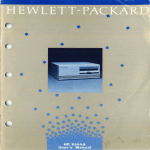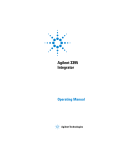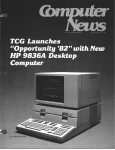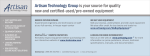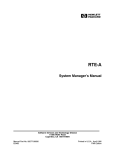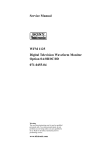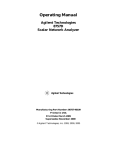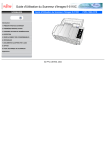Download Agilent 3395/3396 Integrator
Transcript
Agilent 3395/3396
Integrator
Tutorial
Agilent Technologies
Manuals 3395_3396 Integrator.qxd
10/6/2003
9:59 AM
Page 1
Agilent 3395/3396
Integrators
Manuals
These manuals may contain references to HP or Hewlett-Packard.
Please note that Hewlett-Packard’s former test and measurement,
semiconductor products and chemicals analysis businesses are
now part of Agilent Technologies. The HP 3395/3396 Integrator
referred to throughout this document is now the Agilent
3395/3396 Integrator.
HP 3395/3396 Integrator
Tutorial
Manual Part No.
03395Ć90235
Edition 1, May 1992
Printed in USA
Printing History
The information contained in this document may be revised without notice.
HewlettĆPackard makes no warranty of any kind with regard to this
material, including, but not limited to, the implied warranties of
merchantability and fitness for a particular purpose. HewlettĆPackard shall not be
liable for errors contained herein or for incidental or consequential damages
in connection with the furnishing, performance, or use of this material.
No part of this document may be photocopied, reproduced, or translated to
another program language without the prior written consent of
HewlettĆPackard Company.
First editionĊMay 1992
Printed in USA
E Copyright 1992 by HewlettĆPackard Company
All Rights Reserved
Safety Information
The HP 3395/3396 is an IEC (International Electrotechnical
Commission) Safety Class 1 instrument. This unit has been designed and
tested in accordance with recognized safety standards.
Whenever the safety protection of the HP 3395/3396 has been compromised,
disconnect the unit from all power sources and secure the unit against uninĆ
tended operation.
A WARNING CALLS ATTENTION TO A CONDITION OR
POSSIBLE SITUATION THAT COULD CAUSE YOU OR
OTHERS INJURY.
A Caution calls attention to a condition or possible situation
that could damage or destroy the product or your work.
Important User Information for
In Vitro Diagnostic Applications
This is a multipurpose product that may be used for qualitative or
quantitative analyses in many applications. If used in conjunction with proven
procedures (methodology) by a qualified operator, one of these
applications may be in vitro diagnostic procedures.
General instrument performance characteristics and instructions are
included in this manual. Specific in vitro diagnostic procedures and
methodology remain the choice and the responsibility of the user and are not
included.
RFI Certification for the
Federal Republic of Germany
Manufacturer's Declaration
This is to certify that the equipment HP 3395/3396 is in accordance with the
Radio Interference Requirements of Directive FTZ 1046/1984. The German
Bundespost was notified that this equipment was put into
circulation and the right to check the series for compliance with the
requirements was granted.
Herstellerbescheinigung
..
Hiermit wird bescheinigt, dab das Gerat/System
..
HP 3395/3396
..
in Ubereinstimmung mit den Bestimmungen von Postverfugung 1046/84
..
funkentstort ist.
Der Deutschen Bundespost wurde das Inverkehrbringen ..dieses
..
..
Gerates/Systems angezeigt und die Berechtigung zur Uberprufung der
..
Serie auf Einhaltung der Bestimmungen eingeraumt.
Contents
Chapter 1:
Introduction
This chapter introduces you to the Integrator's manuals.
It then describes the Tutorial Manual and how to best use
it. It also contains information for getting out of trouble.
Chapter 2:
Making Your First Run
This chapter teaches the basics of making a run. You
can analyze the demo chromatogram using the default
integrator conditions.
Chapter 3:
Optimizing the Chromatogram
In this chapter you optimize the chromatogram by
making several runs, changing the chart and integration
parameters after each run.
Chapter 4:
Optimizing the Baseline
In chapter 4 you eliminate deficiencies in the default
baseline by programming integration functions. The inteĆ
grator reallocates the baseline, using your instructions, to
create an optimized baseline.
Chapter 5:
Saving Your Method
In this chapter you see how the integrator parameters can
be saved in a method" file. Review all the method entries
you made in the course of this tutorial and save them in a
method file for future recall.
1
Introduction
In this chapter....
H The Integrator's Manual Set . . . . . . . . . . . . . . . . . . . . . . . . . . 1Ć2
H Introducing the Tutorial Manual . . . . . . . . . . . . . . . . . . . . . . 1Ć3
H Getting Out of Trouble . . . . . . . . . . . . . . . . . . . . . . . . . . . . . . . 1Ć4
Introduction
1Ć1
The Integrator's Manual Set
Installation, Maintenance, and Service Manual
This is a threeĆpart manual. It is the first manual you should open when
your instrument arrives because it contains installation information. It
also contains user maintenance, troubleshooting, and servicing informaĆ
tion.
Tutorial
This is the manual you are using now.
User's Manual
The User's Manual contains procedures and facts needed during everyday
operation.
Using Application Programs
This manual provides operating information for the application programs
installed in your integrator.
Using these programs, you can: schedule postrun programs, autoname
data files, manage your files, reprocess data files, automate runs, plot peak
calibration curves, and plot chromatographic baselines.
Quick Reference Card
The Quick Reference Card illustrates many operating tasks of the integraĆ
tor.
1Ć2
Introduction
Introducing the Tutorial Manual
Welcome to the HewlettĆPackard Integrator. If you are ready to use your
integrator for the first time, you have come to the right place.
This Tutorial Manual introduces you to many of the major integrator
functions by having you analyze a demo chromatogram supplied by
HewlettĆPackard. You will edit several integrator parameters with the
goal of optimizing your analysis. When you are finished, you will save the
integrator parameters in a method".
Once you start this manual, try to finish it in one sitting if possible; it
should take no more than two hours.
H Before you start, disconnect any external devices from the integrator
and verify that it is in good working order.
H Keep the Quick Reference Card handy. You will find it useful as a referĆ
ence as you perform the tasks in this tutorial.
Introduction
1Ć3
Getting Out of Trouble
During the course of this tutorial, you may make a mistake. If you do,
don't panic! You are bound to make a few mistakes when learning a new
product. Some of the common problems that a new user may encounter
are listed below.
Stopping the Tutorial
To stop the demo chromatogram and end the tutorial, simply press and
hold down both the [CTRL] and [DEL] keys. This resets the integrator to
its default condition.
Correcting a Typing Error
Correct a typing error in one of the following ways:
H Use the [BKSP] key to erase the error and repeat your entry.
The printhead does not back up as a typewriter does. A block charĆ
acter is printed instead and the character to the left of the block is
erased from integrator memory.
H Press [ESC] to clear the entire entry and start again.
H Press [BREAK] to cancel the entire command and start over.
1Ć4
Introduction
When You Hear a Beep"
You will hear a beep" when:
H You attempt to enter a command during plotting, integrating, or
reintegrating. Wait for the operation to end and try again.
H You type faster than the integrator can accept input. Try typing a
little slower.
H You attempt to enter an invalid key.
If You Get a ?" in Response to Your Entry
The numeric value is out of range. Enter a correct value after the ?".
If You Get an Invalid System Command" Message
The command does not exist. Enter the correct command after the ?".
Introduction
1Ć5
1Ć6
Introduction
2
Making Your First Run
0.082
0.173
In this chapter....
H Setting the Default Conditions . . . . . . . . . . . . . . . . . . . . . . . . 2Ć2
H The Default Integrator Parameters . . . . . . . . . . . . . . . . . . . . 2Ć3
H Integrator Parameters and the Method . . . . . . . . . . . . . . . . . 2Ć4
H Accessing the Demo Chromatogram . . . . . . . . . . . . . . . . . . . 2Ć5
H Making a Run . . . . . . . . . . . . . . . . . . . . . . . . . . . . . . . . . . . . . . . 2Ć7
H Reviewing the Run Data . . . . . . . . . . . . . . . . . . . . . . . . . . . . . . 2Ć8
Making Your First Run
2Ć1
Setting the Default Conditions
Before starting this tutorial, disconnect any external devices from your
integrator.
The integrator performs a number of internal checks called self tests"
whenever the [CTRL] and [DEL] keys are simultaneously pressed and
held down together. When these tests are complete, the integrator's
operating conditions are automatically set to their default values.
This process will erase whatever may currently be in the instrument
memory. Be sure this is permissible before continuing.
To run the self tests, simply press the [CTRL] and [DEL] keys at the
same time. When the tests are finished, the chart will look similar to this:
!”#$%&’()*+,–./0123456789:;<=>?@ABCDEFGHIJKLMNOPQRSTUVWXYZ[\]^_‘abcde
fghijklmnopqrstuvwxyz{|}~9:;<=>?@ABCDEFGHIJKLMNOPQRSTUVWXYZ[\}^_‘abcde
Performing self test; unit will
accept commands when KEYBD led is ON
A model number and revision code will be displayed.
*
If your integrator fails to perform the self tests, put the tutorial aside and
call your HewlettĆPackard service representative.
2Ć2
Making Your First Run
The Default Integrator Parameters
When you first turn the integrator power on, the integrator parameters
are automatically set to their default values.
To list the default parameters listed below, press [LIST] [METH] :
RUN PARAMETERS
ZERO
= 0
ATT 2^ = 0
CHT SP = 1.0
AR REJ = 0
THRSH = 0
PK WD = 0.04
TIMETABLE EVENTS
EMPTY
CALIBRATION
NO CALIB TBL
INTEGRATION PLOT TYPE ....... FILTERED
RUN DATA STORAGE
Store signal data ........... NO
Store processed peaks ....... NO
REPORT OPTIONS
Suppress local report .......
HEIGHT% report ..............
Report uncalibrated peaks ...
Extended report .............
NO
NO
NO
NO
POST-RUN LIST OPTIONS
Large font ..................
Store post-run report .......
External post-run report ....
List run parameters .........
List timetable ..............
List calibration table ......
List remote method ..........
Form-feed before report .....
Form-feed after report ......
Skip perforations in report .
Skip perforations in plot ...
YES
NO
NO
NO
NO
NO
NO
NO
NO
NO
NO
The integrator parameters are stored in a file called a method.
Making Your First Run
2Ć3
Integrator Parameters and the Method
When you edit any integrator parameter, you are editing a method.
A method is simply a file that contains all the parameters required by the
integrator to perform an analysisĊrun parameters, data storage options,
and report options.
A method will also contain a calibration table when a calibrated report is
specified. And for 3396 (not 3395), it will contain INET instrument set
points when INET instruments are connected to the integrator.
The Current Method
Throughout this tutorial you will be editing the current active method.
The current active method is the method currently controlling the analysis.
The current active method has the following characteristics:
H There is always a method in memoryĊthe current active method.
H You create a new method by modifying the current active method
and saving it.
H When you start a run, all aspects of the analysis are controlled by
the current active method.
Methods can be edited, stored, loaded, and listed.
2Ć4
Making Your First Run
Accessing the Demo Chromatogram
To ensure a common starting point, you will have to set the default
conditions.
The demonstration chromatogram is a set of data stored as part of the
instrument diagnostics.
To access the demo chromatogram:
1. Hold down the [CTRL] [SHIFT] and [BREAK] keys simultaneĆ
ously until the instrument starts printing. If you release any of
them too soon, the diagnostics will not start.
2. The integrator should display the following message:
SELF TEST: (Press (M) key for more help)
=>
If the selfĆtest message does not appear, you probably released one
of the keys too soon. Wait for the instrument to finish whatever
it's doing and then try again.
3. Type M (for menu) to list the menu of integrator selfĆtests.
Making Your First Run
2Ć5
=>
M
Press the keys for the tests you want to perform. If you select no tests, you
will return to the system software. After you have selected the tests you
want, press ENTER. The tests will run continuously unless an error halts them.
(0)
(1)
(2)
(3)
(4)
(5)
(6)
(7)
(8)
(9)
(B)
(L)
(K)
(N)
(A)
(T)
(P)
(S)
(C)
(H)
Clear all tests
ROM crc and bank select test
Quick RAM test
Extended RAM test (10 min)
8051 ROM and RAM test
8051 interface test
RS232 port test
HP-IL port test
HP-IL bus test
Remote control and sample # input test
A/D Noise test
P/P test
Keyboard test
High Speed Printer Test
Run all tests
Enable Demo Chromatogram
Print error messages
Suppress error messages
Continue testing if error occurs
Halt testing if error occurs
(press SPACE to continue)
=>
Enabling the Demo Chromatogram
The demo chromatogram is item T in the menu listing.
1. Type T to enable the demo chromatogram.
The integrator prints the following message:
=> Demo Chromatogram Enabled
^BREAK
*
While running the demo chromatogram, the integrator cannot
process an external analog signal.
2. To terminate this demonstration, simultaneously press both the
[CTRL] and [DEL] keys to reset the default conditions and ready
it for normal operation.
Otherwise, continue to Making a Run" on the next page.
2Ć6
Making Your First Run
Making a Run
To initiate a run using the default method:
1. Press [START] to run the Demo chromatogram.
2. After the last peak (labeled 1.150) appears, stop the run by pressĆ
ing [STOP]
*
RUN #
1
JUN
1,
1990
00:07:11
START
0.082
0.173
0.499
0.574
0.832
1.150
STOP
RUN#
1
JUN
1, 1990
00:07:11
AREA%
RT
.082
.173
.499
.574
.832
1.150
AREA TYPE
BV
369702
VB
79010
PV
67789
VB
246119
BP
511335
VP
7173
WIDTH
.039
.042
.040
.048
.053
.072
AREA%
28.85754
6.16722
5.29135
19.21111
39.91288
.55990
TOTAL AREA=1281128
MUL FACTOR=1.0000E+00
Making Your First Run
2Ć7
Reviewing the Run Data
The run data is displayed below:
*
RUN #
1
JUN
1,
1990
00:07:11
START
0.082
0.173
0.499
0.574
0.832
1.150
STOP
RUN#
1
JUN
1, 1901
00:07:11
AREA%
RT
.082
.173
.499
.574
.832
1.150
AREA TYPE
BV
369702
VB
79010
PV
67789
VB
246119
BP
511335
VP
7173
WIDTH
.039
.042
.040
.048
.053
.072
AREA%
28.85754
6.16722
5.29135
19.21111
39.91288
.55990
TOTAL AREA=1281128
MUL FACTOR=1.0000E+00
To review the run data:
H The first line identifies the run by supplying the run number, date,
and time.
H The chromatogram appears next; in this case it looks terrible. The
peaks are jammed together and they run off the right edge of the
chart.
H The report of the analysis follows the chromatogram.
Until you have improved the chromatogram, you cannot accurately
correlate much in the chromatogram with the report.
Your next step is Optimizing the Chromatogram.
2Ć8
Making Your First Run
3
Optimizing the Chromatogram
0.082
0.173
In this chapter...
H Optimizing Your Analysis . . . . . . . . . . . . . . . . . . . . . . . . . . . . . . 3Ć2
H Setting the Chart Parameters . . . . . . . . . . . . . . . . . . . . . . . . . . . 3Ć3
H Setting a Timed Stop. . . . . . . . . . . . . . . . . . . . . . . . . . . . . . . . . . . 3Ć7
H Adding Integration Event Marks to the Chart . . . . . . . . . . . . . 3Ć9
H Evaluating the Integration . . . . . . . . . . . . . . . . . . . . . . . . . . . . . 3Ć12
H Changing the Integration Parameters . . . . . . . . . . . . . . . . . . . . 3Ć14
H Evaluating the Improved Integration . . . . . . . . . . . . . . . . . . . . . 3Ć16
Optimizing The Chromatogram
3Ć1
Optimizing Your Analysis
To obtain the most reliable data, you should perform your analysis under the
most favorable conditions by optimizing the analysis.
Each analysis has three components to be optimized:
H the chromatography
H the chromatogram
H the baseline
The Chromatography
You optimize the chromatography by varying instrument temperatures, carrier
gas flow, and the column selection. This is an important first step. A good
analysis always starts with good chromatography.
In this tutorial you are using a demo chromatogram, so you can assume that
the chromatography is good.
The Chromatogram
Once the chromatography is under control, you take steps to optimize the
chromatogram.
First, you adjust the chart parameters (attenuation and chart speed) to
improve the appearance of the chromatogram. This is important when
optimizing the integration where you must be able to see the integration marks
clearly.
Next, you select the appropriate peak width and threshold parameters to conĆ
trol how the peaks are recognized and integrated.
The Baseline
Finally, you optimize the baseline construction, using the integration functions.
Your goal here is to get the best baseline fit for each peak in the
chromatogram.
3Ć2
Optimizing the Chromatogram
Setting the Chart Parameters
The chart parameters are ATT 2^ and CHT SP and ZERO.
Run 1
In Run 1, the peaks run off scale and are too crowded to be seen properly. You
have to adjust the ATT 2^ and CHT SP values to improve the appearance of
the chromatogram. The default integrator parameters are not suitable for the
data supplied by the demo chromatogram.
*
RUN #
1
JUN
1,
1990
00:07:11
START
0.082
0.173
0.499
0.574
0.832
1.150
STOP
RUN#
1
JUN
1, 1990
00:07:11
AREA%
RT
.082
.173
.499
.574
.832
1.150
AREA TYPE
BV
369702
VB
79010
PV
67789
VB
246119
BP
511335
VP
7173
WIDTH
.039
.042
.040
.048
.053
.072
AREA%
28.85754
6.16722
5.29135
19.21111
39.91288
.55990
TOTAL AREA=1281128
MUL FACTOR=1.0000E+00
1.
To review the default integrator values, press [LIST] [LIST] .
*
LIST: LIST
PEAK CAPACITY:
ZERO
ATT 2^
CHT SP
AR REJ
THRSH
PK WD
=
=
=
=
=
=
1244
0, –0.827
0
1.0
0
0
0.04
Optimizing the Chromatogram
3Ć3
Attenuation (ATT 2^)
ATT 2^ (attenuation) sets the scale for the chart width. Low numbers expand
the chromatogram's width; large values compress it. The valid range is from
-8 to 36.
Currently, the value is 0 and the peaks go offĆscale; a larger value is needed to
keep them on the paper.
2.
Press [ATT 2"] [5] [ENTER] to increase the attenuation to 5.
*
ATT 2^ 5
@
Since each increase of 1 divides the peak heights by 2, going from 0 to
5 will scale them down by a factor of 32.
Chart Speed (CHT SP)
CHT SP is the chart or paper speed. Low numbers cause peaks to be squeezed
together into groups of narrow peaks. A faster chart speed spreads out the
peaks.
The current setting of 1 cm/min is too slow. Try doubling it and then check the
results.
3.
Press [CHT SP] [2] [ENTER] to double the chart speed.
*
CHT SP 2
@
Notice that each key press is printed on the chart so you can keep
track of the changes. The [ENTER] key is acknowledged with an @
symbol.
3Ć4
Optimizing the Chromatogram
Run 2
1.
*
RUN #
Press [START] to begin a new run using new chart parameters.
2
JUN
1, 1990
00:16:58
START
0.082
0.173
0.499
0.574
0.832
1.150
STOP
RUN#
2
JUN
1, 1990
00:16:58
AREA%
RT
.082
.173
.499
.574
.832
1.150
AREA TYPE
BV
369702
VB
79010
PV
67789
VB
246119
BP
511335
VP
7173
WIDTH
.039
.042
.040
.048
.053
.072
AREA%
28.85754
6.16722
5.29135
19.21111
39.91288
.55990
TOTAL AREA=1281128
MUL FACTOR=1.0000E+00
2.
Use [STOP] to end the run after the peak at 1.150 is finished.
This chromatogram is much improved. Individual peaks are now sepaĆ
rated and appear on scale.
You can make further improvements by increasing the chart speed and
decreasing the attenuation. This will make some of the details at the
base of the peaks become more apparent.
3.
Press [ATT 2"] [4] [ENTER] to decrease the attenuation to 4.
*
4.
ATT 2^ 4
@
Press [CHT SP] [4] [ENTER] to double the chart speed.
*
CHT SP 4
@
Optimizing the Chromatogram
3Ć5
Run 3
*
RUN #
3
1.
Press [START] to begin a new run using the new chart parameters.
2.
Press [STOP] to end the run after the peak at 1.150 is finished.
JUN
1, 1990
00:24:05
START
0.082
0.173
0.499
0.574
0.832
1.150
STOP
RUN#
3
JUN
1, 1990
00:24:05
AREA%
RT
.082
.173
.499
.574
.832
1.150
AREA TYPE
369702 BV
79010 VB
67789 PV
246119 VB
511335 BP
7173 VP
WIDTH
.039
.042
.040
.048
.053
.072
AREA%
28.85754
6.16722
5.29135
19.21111
39.91288
.55990
TOTAL AREA=1281128
MUL FACTOR=1.0000E+00
Now compare the three reports that you've generated. The reports should be
identical, since changes in ATT 2^ and CHT SP do not change the data;
they just change the plot appearance. If you find differences between the reĆ
ports, the most likely reason is that you ended a run too soon and missed the
last peak.
What you have accomplished so far is to improve the appearance of the
chromatogram to make the integration and baseline marks easier to observe.
This will be important when you attempt to optimize the baseline.
3Ć6
Optimizing the Chromatogram
Setting a Timed Stop
So far, you've been using the [STOP] key to end the runs. This is satisfactory
for single runs; however, it is usually more convenient to have the instrument
stop the runs automatically.
Note that the retention time of the last peak is 1.150 minutes. Stopping the
run at 1.3 minutes should not interfere with that peak.
1.
Press [TIME] [1] [.] [3] [STOP] to program the run to stop
automatically 1.3 minutes after the run is started.
*
TIME 1.3 STOP
@
Optimizing the Chromatogram
3Ć7
Run 4
1.
* RUN #
START
4
Press [START] to begin a new run with a time programmed Stop"
command.
JUN
1, 1990
00:31:15
0.082
0.173
0.499
0.574
0.832
1.150
TIMETABLE STOP
RUN#
4
JUN
1, 1990
00:31:15
AREA%
RT
.082
.173
.499
.574
.832
1.150
AREA TYPE
369702 BV
79010 VB
67789 PV
246119 VB
511335 BP
7173 VP
WIDTH
.039
.042
.040
.048
.053
.072
AREA%
28.85754
6.16722
5.29135
19.21111
39.91288
.55990
TOTAL AREA=1281128
MUL FACTOR=1.0000E+00
2.
This time the run ends automatically.
Note that the notation at the end of the chromatogram has changed
from STOP to TIMETABLE STOP.
3Ć8
Optimizing the Chromatogram
Adding Integration Event Marks to the Chart
By adding integration event marks, you can see exactly how each peak was inĆ
tegrated. Then you can correct poor integrations by programming the
appropriate integration function.
3.
Press [TIME] [0] [INTG( )] [8] [ENTER] to program integration
function 8 to begin at the start of the run.
*
TIME 0 INTG # 8
@
Programming integration function 8 will add integration event marks
to the chart. A list of all the integration functions appears in section
4.
4.
Press [LIST] [TIME] [ENTER] to verify that the timetable entry has
been made.
0.000 INTG # = 8
1.300 STOP
5.
Press [LIST] [LIST] to list the current values for all the control paĆ
rameters.
ZERO
ATT 2^
CHT SP
AR REJ
THRSH
PK WD
=
=
=
=
=
=
0,0.002
4
4
0
0
0.04
Optimizing the Chromatogram
3Ć9
Run 5
1.
*
RUN #
START
5
Press [START] to make a run with integration event marks.
JUN
1, 1990
00:54:45
IF
0.082
0.173
0.499
0.574
0.832
1.150
TIMETABLE STOP
RUN#
5
JUN
1, 1990
00:54:45
AREA%
RT
.082
.173
.499
.574
.832
1.150
AREA TYPE
369702 BV
79010 VB
67789 PV
246119 VB
511335 BP
7173 VP
WIDTH
.039
.042
.040
.048
.053
.072
TOTAL AREA=1281128
MUL FACTOR=1.0000E+00
3Ć10
Optimizing the Chromatogram
AREA%
28.85754
6.16722
5.29135
19.21111
39.91288
.55990
Integration Event Marks and Baseline Points
There are three kinds of integration event marks:
1
Peak A
2
Peak B
3
1.
Long, to the left. This marks the start of a peak. It is often called a
long downĆtick. It is a baseline point.
2.
Short, to the left. This marks the valley between two peaks that are
not completely separated. It may be a baseline point.
3.
Long, to the right. This marks the end of a peak. It is often called an
upĆtick. It is a baseline point.
When the baseline is drawn, it passes through all the baseline points. A
baseline point is marked by a long downĆtick or an upĆtick.
Optimizing the Chromatogram
3Ć11
Evaluating the Integration
Notice the IF mark on the chart right at the beginning of the plot. This tells
you that an integration function is executed at that time. The particular
integrator function is not identified; you must consult the LIST TIME printout
for that.
Where integration begins and ends
Peak R.T.
3Ć12
0.082
Begins with a long downĆtick. Ends at the valley between it and
the second peak, which is marked with a short downĆtick.
0.173
Begins at the valley between it and the previous one; ends at the
upĆtick mark.
0.499
This ends at the valley between it and the 0.574 peak, but where
did it start? There is no long downĆtick mark.
0.574
This is very similar to the 0.173 peak. It begins at a marked
valley and ends at the upĆtick.
0.832
Begins at the long downĆtick, which is reasonable, but is
followed by a valley marker instead of an upĆtick. It doesn't
look like a valley because there's no following peak visible.
1.150
Starts and ends at valley markers, but where are the
valleys?
Optimizing the Chromatogram
A word of warning: the signal makes a strong negative (downscale) move just
before the 0.499 peak. What is this negative object"? There are three major
possibilities:
H
This is data from a gas chromatograph. Since GC peaks are usually
positive, the negative object" is probably a signal disturbance caused
by a valve operation or some other happening that is not related to
the data. Thus you should probably ignore the object".
H
This is data from a liquid chromatograph. LC data may go in either diĆ
rection from the baseline, depending on the detector and sample. The
object" may be perfectly valid data, and you must be prepared to
handle it.
H
This is data from some other instrument. You must use your knowledge
of that instrument to decide how to process the object".
The integrator cannot know how to process everything that may happen; someĆ
times the decisions depend on information that is not part of the signal. In
such cases, you must provide some assistance. For the moment, ignore the
0.499 peak and examine the other two questionable ones.
The problem for the 0.832 and 1.150 peaks is that you are integrating with a
noisy signal. You can prove this to yourself by making a run with very low atĆ
tenuation. This will expand the area near the baseline and show you how noisy
this signal is. The integrator is much more sensitive than your eyes, and it is
finding valley points between noise spikes and real peaks.
Optimizing the Chromatogram
3Ć13
Changing the Integration Parameters
So far, you have simply improved the chromatogram's appearance. The
changes you've made have not affected the peak areas.
In this part of the tutorial, the objective is to find a combination of integration
parameters that will find peaks where they exist and mark them with start and
stop tickĆmarks.
H
The start of a peak is marked by a long downĆtick.
H
The end of a peak is marked by an upĆtick.
H
If the signal does not reach the baseline between peaks, a short downĆ
tick marks the end of one peak and the start of the next.
The two main integration control parameters are peak width and threshold.
Peak width controls the peak finding process; threshold controls integrator
sensitivity.
Changing the Peak Width Value
PK WD (peak width) controls the ability to find peaks. Compare the present
value (0.04) with the measured peak widths in the WIDTH column of the reĆ
port.
2.
PK WD should be Greater than WIDTH/4 and Less than 2*WIDTH
In this case it isĊfor all peaksĊso the current value is satisfactory.
Changing the Threshold Value
THRSH (threshold) controls sensitivity. Increasing the threshold value makes
the integrator less responsive to noise in the signal. The present value (0) is
very low (the range is from -6 to +28).
3.
Press [THRSH] [2] [ENTER] to increase the threshold to 2.
*
THRSH 2
@
Since THRSH uses the same kind of scale as ATT 2^, that is a factor
of 4 in sensitivity reduction.
3Ć14
Optimizing the Chromatogram
Run 6
Press [START] to make a run with an increased threshold value
(from 0 to 2).
*
RUN #
6
JUN
1, 1990
01:08:45
START
IF
0.082
0.173
0.499
0.574
0.832
1.149
TIMETABLE STOP
RUN#
6
JUN
1, 1990
01:08:45
AREA%
RT
.082
.173
.499
.574
.832
1.149
AREA TYPE
BV
370294
VB
79248
PV
67827
VB
246478
PB
511110
BV
6638
WIDTH
.039
.043
.040
.048
.053
.070
AREA%
28.89322
6.18355
5.29239
19.23213
39.88078
.51795
TOTAL AREA=1281595
MUL FACTOR=1.0000E+00
Optimizing the Chromatogram
3Ć15
Evaluating the Improved Integration
This integration has almost twice as many tick marks, showing that the data
integration works better with this value of THRSH than with the original one.
H
The first four peaks have the same tick marks as before.
H
The 0.574 peak now ends with a definite end of peak mark rather than
the noiseĆinduced valley mark.
H
The 0.832 peak also ends with an end mark.
H
The last peak now begins with a start mark but still ends with a valley
mark. Its retention time has changed from 1.150 to 1.149, something
that can occur with very small peaks and a lot of noise.
You might want to experiment with other values for THRSH, but 2 is about
optimal for this data. Lower values get back into a lot of valley marks, and
higher values (starting at 4) reduce sensitivity so much that the last peak is not
found.
A Suggested Strategy for Setting the Integration Parameters
The strategy in selecting a certain peak width or threshold value is not to get
the most or least possible number of tick marks.
Instead, you try to find a combination of values that produces the right kind of
tick marks for each peak. Ideally, each peak begins with a long downĆtick and
ends with an upĆtick. If peaks are merged, the valleys are marked with short
downĆticks.
There will often be some excess marks, usually with more downĆticks than upĆ
ticks. This happens when the instrument believes that a peak is starting (and
writes a downĆtick), but for some reason, the data that follows does not conĆ
tinue to look like a peak. Thus the downĆtick is a false alarm, but it has already
been printed and the integrator cannot back up and erase it. It could suppress
the extra marks by reducing sensitivity, but this would almost certainly lose
some real data.
Your next step is Optimizing the Baseline.
3Ć16
Optimizing the Chromatogram
4
Optimizing the Baseline
0.082
0.173
In this chapter....
H Running the Baseline Program . . . . . . . . . . . . . . . . . . . . . . . . . . 4Ć2
H Examining the Current Baseline . . . . . . . . . . . . . . . . . . . . . . . . . 4Ć4
H Using Integration Functions to Optimize the Baseline . . . . . . 4Ć7
H Archiving Run Data . . . . . . . . . . . . . . . . . . . . . . . . . . . . . . . . . . 4Ć16
Optimizing the Baseline
4Ć1
Running the Baseline Program
In section 3 you improved the chromatogram by adjusting the main integration
controls PK WD and THRSH.
In this section you will use the Baseline program to examine how the baseline
is drawn and locate any peak or baseline situations that require special attenĆ
tion.
The Baseline program is a basic program that can be scheduled to execute afĆ
ter each run. When the Baseline program executes, it replots the
chromatogram obtained during the analysis and draws in the baseline, showing
exactly how the integration was performed.
Storing Run Data
The Baseline program requires that you store the signal and processed peak
files.
1.
Press [OP()] [2] [ENTER] to select Option 2 and respond to the diaĆ
log as shown below.
RUN DATA STORAGE
Store signal data [Y/N*]: Y [ENTER]
Device [M*]: [ENTER]
Bunched or raw data [B/R*]: B [ENTER]
Store processed peaks [Y/N*]: Y [ENTER]
Device [M*]: [ENTER]
*
4Ć2
Optimizing the Baseline
Setting Up the Baseline Program
Assigning the Baseline program to Key 0 will make it execute after each run as
a postrun program.
2.
Type the command string ASSIGN 0, E:BASELINE.BAS and press
[ENTER] to assign the Baseline program to Key 0.
*ASSIGN 0, E:BASELINE.BAS
@
When each run completes, the Baseline program executes, replotting
the original chromatogram and drawing in the baseline according to
the integration marks.
As you continue with this exercise, compare the baselines that you obtain with
those in the illustrations.
Optimizing the Baseline
4Ć3
Examining the Current Baseline
Increase the chart speed to 12 to spread out the chromatogram, making the
baseline easier to see.
3.
Press [CHT SP] [12] [ENTER] to increase the chart speed to 12.
CHT SP 12
4.
*
RUN #
8
@
Press [START] to begin your examination of the default baseline.
JUN
1, 1990
01:17:53
START
IF
0.082
0.173
0.499
0.574
0.832
RUN #
1.149
TIMETABLE STOP
Closing Signal File M:SIGNAL
.BNC
Storing processed peaks to M:Q1EB8423.PRO
8
JUN
1, 1990
SIGNAL FILE: M:SIGNAL.BNC
PEAK FILE : M:Q1EB8423.PRO
AREA%
RT
AREA TYPE WIDTH
.039
BV
370294
.082
.043
VB
79248
.173
.040
PV
67827
.499
.048
VB
246478
.574
.053
PB
511110
.832
.070
BV
6638
1.149
TOTAL AREA=1281595
MUL FACTOR=1.0000E+00
4Ć4
Optimizing the Baseline
01:17:53
AREA%
28.89322
6.18355
5.29239
19.23213
39.88078
.51795
Examining the Baseline Construction
First note that the replotted chromatogram has fewer integration event marks
than the original run. This is because any false startĆofĆpeak integration marks
that appear on the original chromatogram are not saved in the processed peak
file. When the Baseline program replots the chromatogram, it includes only
those integration event marks stored in the processed peak file.
PROCESSING
RUN # 8
IF
B1
0.082
V1
0.173
B2
V2
0.499
0.574
B3
B4
0.832
B5
B6
1.149
V3
TIMETABLE STOP
For illustration purposes, marks have been added to the chromatograms to
indicate baseline points. The baseline points are labeled with the letter B and a
number to reference them. Valley points are labeled with the letter V.
Optimizing the Baseline
4Ć5
The baseline starts at the first data point in the chromatogram and then goes
from baseline point to baseline point (in this instance from B1 to B6) unless
some special situation arises.
There is a baseline penetration between points B2 and B3. This section of the
baseline is allocated as a rubber band line anchored at the penetration point
and B3. However, because the negativeĆgoing peak is clipped, the baseline
cannot be drawn as allocated. It has to be drawn horizontally while inside the
clipped region.
The baseline is drawn normally once it is outside the clipped region. Negative
peaks should be inverted or clamped to make the baseline allocation obvious. This
is especially true when using the Baseline program.
At the end of the run, the last baseline point is B6. The line is drawn vertically
down from that point until the run ends and passes below point V3. How do
you know? If the line went through V3, it would be another baseline point,
not a valley point. If it went above it, V3 would become a penetration point
and lose the V label.
The table below shows the peak types that appear in the printed report and
the baseline constructions they represent.
Peak
4Ć6
Type
Baseline Construction
0.082
BV
Starts at a baseline point. It ends at a dropline
from a valley point.
0.173
VB
Begins at a valley dropline and ends at a
baseline point.
0.499
PV
Begins at a penetration point and ends at a
dropline from a valley point.
0.574
VB
Begins at a valley dropline and ends at a
baseline point.
0.832
PB
Begins at a penetration point and ends at a
dropline from a valley. The dropline is too
short to be visible.
Optimizing the Baseline
Obviously, the third and fourth peaks are measured from a very odd
baselineĊbut what is the correct" baseline? That depends on the type of
data and, to some extent, on the information you want to extract. In this case
it's quite clear that you must optimize the baseline construction so that the
baseline penetration doesn't cause mismeasurement of the 0.499 and 0.574
peaks.
In the runs that follow, only the replotted chromatogram and baseline (per the
Baseline program) are shown. The report for each run is superimposed for
your reference.
Optimizing the Baseline
4Ć7
Using the Integration Functions to Optimize the BaseIine
The tools for correcting or customizing the baseline construction are the inteĆ
gration functions, all controlled by the [INTG( )] key. These functions must be
time programmed.
The 15 Integration Functions
Function No.
4Ć8
Optimizing the Baseline
Resulting Action
0
Set baseline now
1
Set baseline at next valley
2
Set baseline at all valleys
3
Tangent skim from next peak
4
Turn off tangent skim
5
Draw horizontal baseline
6
Measure and update threshold
7
Turn off retention time labeling
8
Turn on start/stop marks
9
Turn off integration
10
Increment threshold
11
Invert negative peaks
12
Clamp negative peaks
13
Show functions 11 and 12
14
Start peak sum window
Choosing the Integration Functions
When a baseline penetration goes well below the expected baseline, use
integration function 11 (invert negative peaks) and integration function 12
(clamp negative peaks). The penetration may actually be a peak you want to
quantify.
Function No.
Resulting Action
11
Sets a baseline level and inverts any signal changes that
go below that level. This turns negative peaks into
positive peaks before integration.
12
Clamps" the signal at the baseline level; any signal
that goes below baseline is ignored.
13
Does not change the signal treatment, it just causes the
chart to display the result of functions 11 or 12 if they
are used. The inversion or clamping occurs regardless of
whether or not you make it visible with function 13.
Consider the Source
Before you program the integration functions, consider the data source.
You may be collecting any one of the following types of data:
H Gas Chromatographic Data
H Liquid Chromatographic Data
H Data from Some Other Source
Each source of chromatographic data has different characteristics which, in
turn, require different treatment using the integration functions.
Optimizing the Baseline
4Ć9
Analyzing Gas Chromatographic Data
Assume that you are analyzing gas chromatographic data. All the peaks should
be positive. The baseline penetration is almost certainly a baseline upset. To
prevent inaccurate areas for peaks nearby, it should be ignored. Use function
12 (clamp negative peaks) to do this and function 13 to display IF (for integraĆ
tor function) on the chart to see when it occurs.
Function 12 must be programmed to start before the baseline goes negative
and after the end of the preceding (0.173) peak. An event time of 0.38 minute
seems reasonable.
1.
Press [TIME] [.38] [INTG()] [12] [ENTER] to clamp the baseline
penetration.
*
2.
TIME .38
INTG # 12
@
Press [TIME] [0] [INTG()] [13] [ENTER] to display IF on the chart
to see when an integrator function occurs.
*
TIME 0
INTG # 13
@
Function 13 can be activated for the entire run; it takes no action until
function 12 occurs.
3.
Press [LIST] [TIME] [ENTER] to display the list of your timetable
entries.
*
LIST: TIME
0.000
0.000
0.380
1.300
4.
INTG # =
INTG # =
INTG # =
STOP
@
8
13
12
Press [START] to make another run.
The baseline is drawn in and the peak area allocations are indicated
with droplines.
4Ć10
Optimizing the Baseline
PROCESSING
RUN # 9
IF
BV
0.082
VB
0.173
IF
0.499
BV
VB
0.574
BB
0.832
RUN #
I BP
1.149
TIMETABLE STOP
9
JUN
1, 1990
SIGNAL FILE: M:SIGNAL.BNC
PEAK FILE : M:Q1EB8512.PRO
AREA%
RT
AREA TYPE WIDTH
BV
.039
370294
.082
VB
.043
79248
.173
BV
.031
36383
.499
VB
.044
209960
.574
BB
.053
506592
.832
.052
3502 I BP
1.149
01:51:32
AREA%
30.70485
6.57126
3.01688
17.40993
42.00670
.29039
TOTAL AREA=1205979
MUL FACTOR=1.0000E+00
This baseline looks much better. Note the IF mark where the clamping started.
The baseline penetration has vanished and the third and fourth peaks now
have reasonable baselines.
Optimizing the Baseline
4Ć11
However, look over the chromatogram and report of run 9 (not its replot with
baseline).
H There are not as many tick marks as in run 8, and some of them have
changed type.
H The areas reported for the last two peaks have decreased. The 1.149
peak does not have a tick mark showing when it ends; its type in the
report is now I BP, incomplete baseline point to penetration point.
IF 12, the clamp is the cause. The clamping function occurs at 0.38 minute and
the baseline remains unchanged for the remainder of the run. The true
baseline drifts very slightly, but the clamp prevents the software from compenĆ
sating for the drift.
The solution to this drift dilemma is simple; make another timetable entry to
release the clamp as soon as the baseline penetration has passed. The time
selected must be after the end of the baseline penetration but before the reĆ
tention time of the next peak. An event time of 0.48 minute seems reasonable
here.
5.
Press [TIME] [.48] [INTG()] [-] [12] [ENTER] to release the
clamp.
*
6.
TIME .48
INTG # – 12
@
Press [LIST] [TIME] [ENTER] to display the list of your timetable
entries.
*
LIST: TIME
0.000
0.000
0.380
0.480
1.300
INTG
INTG
INTG
INTG
STOP
#
#
#
#
@
=
8
= 13
= 12
= –12
In the next run the baseline penetration will be inverted and we can tell if it is
a chromatographic peak.
4Ć12
Optimizing the Baseline
7.
Press [START] to begin run 10.
The baseline and droplines indicate the peak area allocations.
PROCESSING
RUN # 10
IF
BV
0.082
VB
0.173
IF
IF 0.499
BV
VB
0.574
PB
0.832
RUN #
BV
1.149
TIMETABLE STOP
10
JUN
1, 1990
SIGNAL FILE: M:SIGNAL.BNC
PEAK FILE : M:Q1EB8632.PRO
AREA%
RT
AREA TYPE WIDTH
BV
.039
370294
.082
VB
.043
79248
.173
BV
.032
37210
.499
VB
.044
211909
.574
PB
.053
511110
.832
BV
.070
6638
1.149
02:02:23
AREA%
30.44158
6.51492
3.05900
17.42086
42.01795
.54570
TOTAL AREA=1216409
MUL FACTOR=1.0000E+00
Notice that the last two peaks now have the areas they had before we
experimented with the clamp. This means that the drift compensation is workĆ
ing again and that the clamp has been effectively canceled. The IF mark on the
leading edge of the 0.499 peak shows that the time chosen for the event was
appropriate.
Optimizing the Baseline
4Ć13
Analyzing Liquid Chromatographic Data
With some HPLC sample and detector combinations, negative peaks are perĆ
fectly valid data. The baseline penetration does not look much like a peak, but
we'll treat it as such for this experiment.
To do this, you must replace the function 12 entries, which clamp negative
peaks, with function 11 entries, which will invert them.
To invert the baseline penetration instead of clamping it:
1.
Press [DEL] [TIME] [.38] [ENTER] to delete the function 12 entry at
.38 minute.
*
2.
@
DELETE
TIME .48
@
Press [TIME] [.38] [INTG()] [11] [ENTER] to invert the negative
peak.
*
4.
TIME .38
Press [DEL] [TIME] [.48] [ENTER] to delete the function 12 entry at
.48 minute.
*
3.
DELETE
TIME .38
INTG # 11
@
Press [TIME] [.48] [INTG()] [-] [11] [ENTER] to turn off function
11.
*
TIME .48
INTG # – 11
@
If you left function 11 on, all peaks after .38 minute would be inverted.
5.
Press [LIST] [TIME] [ENTER] to display the list of your timetable
entries.
0.000
0.000
0.380
0.480
1.300
4Ć14
Optimizing the Baseline
INTG
INTG
INTG
INTG
STOP
#
#
#
#
=
8
= 13
= 11
= –11
6.
Press [START] to begin run 11.
The baseline and droplines indicate the peak area allocations.
PROCESSING
RUN # 11
IF
BV
0.082
VB
0.173
IF
N BP
PV
0.456
IF 0.499
VB
0.574
PB
0.832
RUN #
BV
1.149
TIMETABLE STOP
11
JUN
1, 1990
02:14:10
SIGNAL FILE: M:SIGNAL.BNC
PEAK FILE : M:Q1EB8752.PRO
AREA%
RT
AREA TYPE WIDTH
AREA%
BV
.039 30.03870
370294
.082
VB
.043 6.42869
79248
.173
.030 1.52256
18769 N BP
.456
PV
.031 2.92840
36099
.499
VB
.044 17.08129
210565
.574
PB
.053 41.46187
511110
.832
.53848
BV
.070
6638
1.149
TOTAL AREA=1232723
MUL FACTOR=1.0000E+00
The 0.456 peak contains a letter N in the peak type column to show that this is
a negative peak inverted for integration. It is a very wellĆshaped peak. The
distortion apparent in the earlier runs was due to clipping" when it reached
the mechanical limit of the plotter.
Optimizing the Baseline
4Ć15
Analyzing Data from Other Sources
Make your first run without using the integration functions. This will probably
do a fairĆtoĆgood job of integrating your peaks. Then use the integration funcĆ
tions where necessary to optimize your integration.
The User's Manual contains a complete discussion of integration and the inteĆ
gration functions.
Note:
4Ć16
Do not disable the default chromatogram or change any method
parameters at this time. You will be using them in the next section.
Optimizing the Baseline
Archiving Run Data
When you store run data in the Memory Disk (M:), it is saved in a file named
SIGNAL. An appended extension identifies the type of data stored in the file.
H M:SIGNAL.RAW
Raw data is unprocessed integrator signal
input.
H M:SIGNAL.BNC
Bunched signal data is raw data that has
been processed by the peak width filter. It
contains much less noise" than raw data
and can be stored in much less memory.
Unless your application requires raw data,
store run data in bunched files. Bunched
data requires less memory and takes less
time to reintegrate than raw data.
Archiving Files by Renaming Them
Unfortunately, the SIGNAL file is overwritten with new data after each run,
destroying the results of the previous analysis. To prevent run data from being
overwritten, you can archive the Signal file by renaming it after each run.
* RENAME M:SIGNAL.BNC M:RUN11.BNC
Automatically Renaming Result Files
You can run the AUTONAME program to assign unique and meaningful names
automatically to the Signal Data, Processed Peak, and Report files. This preĆ
vents the files from being overwritten and archives them automatically.
Optimizing the Baseline
4Ć17
Processed Peak Files
Processed Peak files are not overwritten after each run. Each Processed Peak
file is automatically assigned a unique name based on the integrator clock
time.
The first character is always Q, for example:
H M:QABCDEF1.PRO
Processed peak file from raw or bunched data
H M:QABCDEF1.PRA
Processed peak file from an ANALYZE comĆ
H M:QABCDEF1.RPT
Report file
mand
4Ć18
Optimizing the Baseline
Saving Your Method
In this chapter....
H Listing Your Method . . . . . . . . . . . . . . . . . . . . . . . . . . . . . . . . . 5Ć2
H Saving Your Method for Future Recall . . . . . . . . . . . . . . . . . 5Ć3
H Ending the Tutorial Lesson . . . . . . . . . . . . . . . . . . . . . . . . . . . 5Ć4
Saving Your Method
5Ć1
Listing Your Method
1. To list the method you have created by following this tutorial, enĆ
ter the following key commands [LIST][METH][ENTER] .
RUN PARAMETERS
ZERO
= 0
ATT 2^ = 4
CHT SP = 12.0
AR REJ = 0
THRSH = 2
PK WD = 0.04
TIMETABLE EVENTS
0.000 INTG # = 8
0.000 INTG # = 13
0.380 INTG # = 11
0.480 INTG # = –11
1.300 STOP
CALIBRATION
NO CALIB TBL
INTEGRATION PLOT TYPE ....... FILTERED
Presentation plot ........... NO
RUN DATA STORAGE
Store signal data ........... YES
Device ....................... M
Bunched or raw data ......... BUNCHED
Store processed peaks ....... YES
Device ...................... M
5Ć2
Saving Your Method
REPORT OPTIONS
Suppress local report .......
HEIGHT% report ..............
Report uncalibrated peaks ...
Extended report .............
NO
NO
NO
NO
PRINT & POST-RUN LIST OPTIONS
Large font ..................
Store post-run report .......
External post-run report ....
List run parameters .........
List timetable ..............
List calibration table ......
List remote method ..........
Form-feed before report .....
Form-feed after report ......
Skip perforations in report .
Skip perforations in plot ...
YES
NO
NO
NO
NO
NO
NO
NO
NO
NO
NO
Saving Your Method for Future Recall
You may wish to save the current method:
H After you have created or edited a method.
H Before you switch off the integrator (clearing the memory and
erasing the current method).
H Before you load a new method (overwriting the current method).
2. To save your method, the current method, with the name DEMO,
enter the following keystrokes:
[STORE][METH] M:DEMO.MET [ENTER]
Saving Your Method
5Ć3
Ending the Tutorial Lesson
When you are finished with the tutorial, you should return the integrator
to its normal operation.
To return the instrument to normal (nondiagnostic) operation:
1. Hold down the [CTRL] [SHIFT] and [BREAK] keys simultaneĆ
ously until the instrument starts printing. If you release any of
them too soon, the diagnostics will not start.
2. The integrator should display the following message:
SELF TEST: (Press (M) key for more help)
=>
If the selfĆtest message does not appear, you probably released one
of the keys too soon. Wait for the instrument to finish whatever
it's doing and then try again.
3. Press 0 (zero) to return the integrator to its normal operation.
=>
0
*
^BREAK
*
Note: You can also return the instrument to normal operation by pressĆ
ing the [CTRL] and [DEL] keys at the same time. Note that this action
clears the integrator memory, including the current method.
Congratulations!
You have completed the tutorial. Take a break!
5Ć4
Saving Your Method
Agilent Technologies
© Agilent Technologies, Inc.
05/92
Part Number
03395-90235