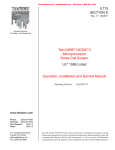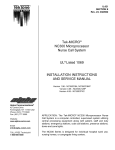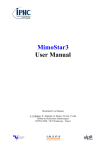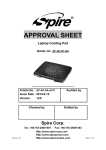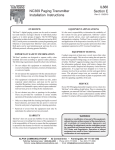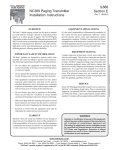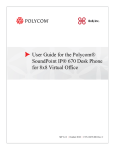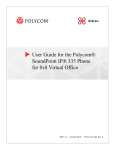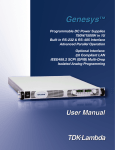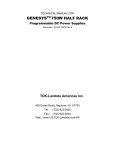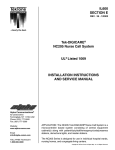Download Tek-CARE® NC300II Operation, Installation and Service Manual
Transcript
IL715 SECTION E Rev. 19 - 07/2013 Tek-CARE® NC300II UL® 1069 Listed Nurse Call System Operation, Installation and Service Manual Download a Tek-CARE® NC300II PowerPoint training presentation from www.tektone.com/training www.tektone.com Phone: (828) 524-9967 Toll-Free: (800) 327-8466 Sales: Option 2 Tech Support: Option 3 277 Industrial Park Road Franklin, NC 28734 [email protected] Fax: (828) 524-9968 The Tek-CARE® NC300II Series Nurse Call System is designed for hospitals, nursing homes and congregate living centers. It utilizes microprocessor based technology to provide communications between facility staff and patients, as well as an array of information system features and tools. Specific system components are supervised for reliable operation. Operating Software: TekNIOS™ II The software described in this manual is furnished under a license agreement and may be used only in accordance with the terms of the agreement. Operation, Installation and Service Manual Copyright © 2001–2013 TekTone® Sound & Signal Mfg., Inc., All rights reserved. No part of this publication may be copied without the express written permission of TekTone® Sound & Signal Mfg., Inc. The content of this manual is furnished for informational use only, is subject to change without notice, and should not be construed as a commitment by TekTone® Sound & Signal Mfg., Inc. TekTone® Sound & Signal Mfg., Inc. assumes no responsibility or liability for any errors or inaccuracies that may appear in this documentation. TekTone, the TekTone logo, Tek-Alert, Tek-Bridge, Tek-Call, Tek-Care, Tek-Check-In, Tek-Com, Tek-Entry, Tek-Guard, Tek-Micro, Tek-MMARS, Tek-Paging, Tek-Safe and Tek-Status are either registered trademarks or trademarks of TekTone® Sound & Signal Mfg., Inc. in the United States and/or other countries. All other trademarks are the property of their respective owners. TekTone® Sound & Signal Mfg., Inc., 277 Industrial Park Road, Franklin, North Carolina 28734, USA. ii • IL715 Tek-CARE® NC300II Manual Copyright © TekTone Sound & Signal Mfg., Inc. All Rights Reserved. Table of Contents A Word about ESD (Electrostatic Discharge)��������������������� vi System Introduction�������������������������������������������� 1 System Operating Instructions ���������������������������������� 2 NC304, NC304LCD, NC305LCD Master Station Controls and Indicators������� 2 NC304, NC304LCD, NC305LCD Master Station Connections����������������� 4 NC306 Master Station Controls and Indicators���������������������������� 5 NC306 Master Station Connections������������������������������������� 6 NC313 VGA Monitor Controls������������������������������������������ 7 NC315 LCD VGA Monitor Controls�������������������������������������� 8 NC305LCD Master Station, NC313 & NC315 Monitors Call Display����������� 9 NC304, NC304LCD, NC305LCD Master Operation������������������������ 11 NC306 Master Operation��������������������������������������������� 16 Patient Station Operation��������������������������������������������� 19 IR310-series Staff and IR315-series Duty Station Operation��������������� 24 SF337C Water Resistant Pull/Pull Cord Emergency Switch Operation������� 24 SF340B and SF381 Pull/Pull Cord Emergency Switch Operation������������ 26 SF341B and SF382 Code Call Switch Operation�������������������������� 26 SF350B Nurse/Aide Presence Station Operation������������������������� 26 SF250 Staff Presence Station Operation��������������������������������� 27 LI380, LI384A, LI386-series Dome/Zone Light Operation ����������������� 27 System Configuration and Programming ����������������������� 28 How to Set System Date and Time������������������������������������� Configuration and Programming using NC304, NC304LCD, NC305LCD Master Stations������������� Keyboard Functions������������������������������������������������� Update NC305LCD Software������������������������������������������ Update the Central Equipment using an NC305LCD Master Station��������� NC304-series & NC351(A)-series Software Component Upgrades���������� Station Database Functions using an NC305LCD Master Station ����������� Station Database Functions using an NC304-series Master Station���������� Configuration and Programming using NC306 Master Stations������������� Programming Pagers and Remote Stations with the NC306 Master Station��� NC306 Software Component Upgrades �������������������������������� 28 Problems to Avoid�������������������������������������������������� Equipment Descriptions, Requirements and Locations�������������������� Wiring Installation�������������������������������������������������� Equipment Configuration and Settings��������������������������������� 57 57 64 65 30 37 39 39 40 42 43 49 52 55 System Installation�������������������������������������������� 56 System Test Instructions��������������������������������������� 70 System Maintenance Instructions������������������������������� 71 System Troubleshooting Guide��������������������������������� 75 System Event Logging����������������������������������������������� 76 Voltage Readings ��������������������������������������������������� 77 Symptoms and Suggestions������������������������������������������ 79 Copyright © TekTone Sound & Signal Mfg., Inc. All Rights Reserved. IL715 Tek-CARE® NC300II Manual • iii Table of Contents Illustrations Figure 1—NC304LCD Master Station����������������������������������� 2 Figure 2—NC305LCD Master Station ����������������������������������� 2 Figure 3—NC304, NC304LCD Master Station (rear view of cabinet)���������� 4 Figure 4—NC305LCD Master Station (rear view of cabinet)���������������� 4 Figure 5—NC306 Master Station ��������������������������������������� 6 Figure 6—NC306 Master Station (rear view of cabinet)�������������������� 6 Figure 7—NC313 VGA Monitor Controls��������������������������������� 7 Figure 8—NC315 LCD VGA Monitor Controls����������������������������� 8 Figure 9—Call Display����������������������������������������������� 10 Figure 10—Patient Stations (part 1 of 2)������������������������������� 21 Figure 11—Patient Stations (part 2 of 2)������������������������������� 22 Figure 12—Call Cords and Pillow Speakers����������������������������� 23 Figure 13—IR310-series Staff Station���������������������������������� 25 Figure 14—IR315-series Duty Station��������������������������������� 25 Figure 15—SF337C, SF340B, SF381 Emergency Switches����������������� 25 Figure 16—SF341B and SF382 Code Call Switches����������������������� 25 Figure 17—SF350B Nurse/Aide Presence Station������������������������ 26 Figure 18—SF250 Staff Presence Station������������������������������� 26 Figure 19—Menu Map����������������������������������������������� 29 Figure 20—Station Database Functions Map���������������������������� 44 Figure 21—Mounting IR-series Stations�������������������������������� 59 Figure 22—Mounting LI380, LI384A, LI386-series Dome/Zone Lights������ 59 Figure 23—Mounting SF-series Stations�������������������������������� 59 Figure 24—NC304 and NC304LCD Potentiometer Functions�������������� 66 Figure 25—NC306 Dipswitches and Jumper Settings��������������������� 66 Figure 26—NC306 Potentiometer Functions���������������������������� 66 Figure 27—IR3xx-series Stations Dipswitch Location and Switch Values���� 67 Figure 28—IR315-series Duty Station Layout��������������������������� 67 Figure 29—Event Printing Sample������������������������������������� 67 Figure 30—Tek-CARE® NC300™II Block Wiring Diagram������������������� 84 Figure 31—Tek-CARE® NC300™II System Connection Diagram������������� 85 Figure 32—NC304, NC305LCD, NC306 Block Wiring Diagram������������� 86 Figure 33—NC351(A) Wiring Diagram Using Individual Cables������������ 87 Figure 34—NC304, NC304LCD, NC305LCD, NC306 Wiring to Central Equipment���������������������������������� 88 Figure 35—Connector Circuit Interconnections for Addressable Stations���� 89 Figure 36—IR3xx-series Connections to Peripheral Devices��������������� 90 Figure 37—IR3xx-series Connections with Supervised Dome Light��������� 91 Figure 38—LI386-series Dome/Zone Light Wiring Diagram��������������� 92 Figure 39—RY351B Wiring Diagram����������������������������������� 93 Figure 40—RY350B Wiring Diagram����������������������������������� 94 Figure 41—PM321B/PM322B Lamp Module Wiring Diagram������������� 95 Figure 42—LI384A Multiple Stations���������������������������������� 96 Figure 43—6 & 7-PIN Connector Outputs for IR3xx-series Stations��������� 97 Figure 44—NC351(A) Serial Connection Diagram������������������������ 98 Figure 45—NC351/2 Internal Hardware Diagram����������������������� 99 Figure 46—NC351(A)/2 Internal Hardware Diagram�������������������� 100 Figure 47—NC351(A)/2 Expanded System Exploded Internal Wiring Diagram���������������������������� 101 Figure 48—PM352 and PM354 Jumper Settings������������������������ 102 Figure 49—SF380A, SF380C Connections to Peripheral Devices����������� 103 Figure 50—SF380P Connections to Peripheral Devices������������������ 104 iv • IL715 Tek-CARE® NC300II Manual Copyright © TekTone Sound & Signal Mfg., Inc. All Rights Reserved. Table of Contents Figure 51—SF381/SF382 Wiring Diagram����������������������������� Figure 52—Keypad for NC306��������������������������������������� Figure 53—SF380A Wiring Diagram���������������������������������� Figure 54—LI484LED Wiring Diagram�������������������������������� Figure 55—LI380LED Wiring Diagram�������������������������������� Figure 56—LI386LED Wiring Diagram�������������������������������� 105 106 107 108 109 110 Port Programming Sheets................................................................... 111 Copyright © TekTone Sound & Signal Mfg., Inc. All Rights Reserved. IL715 Tek-CARE® NC300II Manual • v A Word about ESD (Electrostatic Discharge) What Is It? Static electricity is a result of triboelectric charging of two dissimilar nonconductive materials that are rubbed together, such as rubbing your feet on a carpet on a cold winter day or in a dry climate. The resulting charge is detected when you reach out to touch a doorknob or some other metallic object. The resulting discharge may only be startling or, in severe cases, it may even be painful. The actual electrical charge is dependant on the materials being rubbed together, humidity, the rate of separation, and other factors. What Can It Do? While this effect may be disturbing to humans, the effect on electronic equipment is often more serious, ranging from operational disruption to actual component damage. These effects result from the high voltages that may be developed. The simple act of walking across a carpet may develop as much as 30,000 volts, and changing a bed sheet may create a charge of 100,000 volts or more. Such voltages readily cause arcing (the spark that can be observed when you grab a doorknob after walking across a carpet, etc.). The arcing is evidence of the discharge path. Due to the high voltage involved, the discharge current can jump to any nearby metallic or non-metallic object. If the discharge is to or through an electronic device, such as the nurse call system, the operation of the device may be affected. If the discharge current passes through internal components, these components may be damaged or their operation degraded. What Can We Do About It? The manufacturer of the nurse call equipment has already taken steps to protect the equipment from electrostatic discharge (ESD) effects. Our peripheral equipment has been tested and listed by UL® to withstand discharges of up to 30K volts. However, since the cause is not in the equipment, but in the environment, further measures are required of the installer and the user to achieve complete protection. What The Installer Can Do: In humid climates or in places where the relative humidity is kept at 65% or greater, there will likely be few problems with ESD. Where problems may occur the following measures can be taken. • Ground all exposed metal surfaces. Grounding should be to a #16 gauge or larger conductor. • Install nurse call system wiring in metal conduit. This conduit may be used to ground panels. • Use shielded cable (where specified) for nurse call system station-to-station wiring. The use of open conductors invites inductive coupling of discharge currents, which can cause the same problems as direct discharge currents. • Ground your body before handling system components. This can be done by using a wrist strap, or simply by contacting a grounded metal surface. Use caution to avoid hazardous voltages while grounded. What The User Can Do: The most common generation of ESD in hospitals is due to changing linen on hospital beds while the patient call cord or pillow speaker is still connected to the nurse call system. The following precautions will help. Remove the call cord or pillow speaker from the bed before changing the linen. It will be necessary for the nursing staff to discharge themselves by contacting a grounded metal object before placing the call cord or pillow speaker back on the bed; otherwise a spark will jump to the nurse call equipment, causing the very damage they are trying to avoid. To avoid a shock while discharging static electricity on the body, hold a metal object, such as a key, and use that object to contact the grounded surface. This information is provided to make you aware of ESD problems so that precautions may be taken to avoid damage and disruption of system operation. vi • IL715 Tek-CARE® NC300II Manual Copyright © TekTone Sound & Signal Mfg., Inc. All Rights Reserved. System Introduction The Tek-CARE® NC300™II Nurse Call System is a supervised microprocessor-based nurse call system that provides a complete range of two-way audio and visual signaling combined with programmable system configuration and information tools. These functions permit easy communication between facility staff and patients, as well as between staff members. The master station and VGA monitor comprise the nursing control station where the patient calls are registered and displayed in order of priority and time of origin. The control station provides features to monitor staff as well as all patient call activity with an easy to use interface for programming the master, system and remote station configurations. These features will be reviewed in greater detail in the System Operating Instructions and System Configuration and Programming chapters. The system is completed by a variety of patient stations and peripheral devices to meet all staff and patient needs. The equipment uses a simplified wiring scheme and plug-in modular components, allowing them to be expanded and interchanged as needed in existing and new facilities. Copyright © TekTone Sound & Signal Mfg., Inc. All Rights Reserved. IL715 Tek-CARE® NC300II Manual • 1 System Operating Instructions NC304, NC304LCD, NC305LCD Master Station Controls and Indicators (Figure 1, Figure 2) This section provides complete operating instructions for all Tek-CARE® NC300™II System Equipment, as well as drawing references for use in locating and describing all controls and indicators. System operators must read the following operating instructions concerning system equipment and terms used in conjunction with the equipment. Function Buttons: These buttons control most system functions and are described below. TALK (White) Controls loudspeaker audio—press to talk and release to listen. STAT (Red) Initiates an urgent stat service request. ALPHA RESET (White) (Black) FOLLOW (Orange) AIDE NURSE Figure 1—NC304LCD Master Station (NC304 controls are the same, but device has no LCD display) (Yellow) (Green) Switches to alternate key usage for alpha characters. Terminates most operations, and typically allows the user to exit programming without saving. Initiates Nurse Follower operations. The button’s LED will light while function is in use. Initiates Aide service request. Initiates Nurse service request. LCD Display Fault Light Hookswitch Handset Volume Control Speaker Call Light Function Buttons Numeric Keypad Microphone Tray Figure 2—NC305LCD Master Station 2 • IL715 Tek-CARE® NC300II Manual Copyright © TekTone Sound & Signal Mfg., Inc. All Rights Reserved. System Operating Instructions MONITOR(Blue) Displays Monitor function menu for entering room numbers and initiating the Monitor function. PRIVACY (Blue) Changes the Privacy status of the patient station number entered. CAPTURE (Blue) VIEW (Blue) MENU (Blue) PRIORITY (Blue) PAGE Displays menu for the master’s Zone assignments (for the master on which the button is pressed). Displays the Station Information box. Enter a room number and bed ID to review the specific information about that station. Changes the Priority status of the patient station number entered. Displays system menus and functions. (Med. Gray)Initiates Paging functions. TONE ON (Lt. Gray) Silences the tone for Routine calls. LED indicates status. Numeric Keypad: The keypad is used for entry of information, programming and configuration. Handset: The handset is used to provide private conversation when loudspeaker communication is not desired. To use, simply pick up the handset. Users may also return to master station console mode from keyboard mode by simply picking up the handset and placing it back down (actuating the hookswitch). This is particularly useful if the master station has been left in keyboard operation mode and the keyboard has been removed. Call Light: The call light flashes slowly for low priority calls, at a medium rate for medium priority calls, and at a fast rate for high priority calls. Fault Light: This indicator light flashes in alternation with the call light when a central equipment fault occurs. LCD Display (NC304LCD): This display shows up to 4 calls, sorted by priority and time of origin. LCD Display (NC305LCD): This display shows up to 20 calls, sorted by priority and time of origin. See Figure 9 for additional information. Volume Control (NC304, NC304LCD): This adjusts the incoming voice communication level. Vol+ and Vol- (NC305LCD): With the handset on-hook, adjust tone levels. With the handset off-hook, adjust handset audio level. Speaker/Microphone: These are used for communicating with the patient and staff stations. Tone Signals: Fast repeating tone – High Priority call; Master, Central or Polling Processor Fail fault (cannot be silenced or reset at master) Slow repeating tone – Medium Priority call (cannot be silenced or reset at master) Single tone every 8 seconds – Low Priority call (can be silenced and reset at master); Lamp, Code or Comm fault (can be silenced, but cannot be reset at master) Tray: The tray holds a Quick-Reference Card for system operations. Copyright © TekTone Sound & Signal Mfg., Inc. All Rights Reserved. IL715 Tek-CARE® NC300II Manual • 3 System Operating Instructions NC304, NC304LCD, NC305LCD Master Station Connections (Figure 3, Figure 4) LAN Port: Currently unused. Provided for future applications. VGA Port (NC304, NC304LCD): The NC315 LCD/NC313 VGA monitor is plugged into this port. NOTE: If no VGA monitor is connected to the master station, the VGA port will shut down. To reactivate it, connect a VGA monitor to the master station and reset it using the Reset button. Serial Port: This port provides a connection point for UL® 1069 Listed serial devices, or to connect a laptop computer for software upgrades. CE Port: This port is the connection point for the provided cable that interconnects the master station to the provided wall plate jack. The wall plate is connected to the central equipment via field wiring, as described later in this manual. Power Connector: This connector is where the included PK304 Power Supply (NC304, NC304LCD) or PK306 Power Supply (NC305LCD) is connected to the master station. PS/2 Keyboard Port (NC304, NC304LCD), USB Ports (NC305LCD): These ports are used to connect a PC-type keyboard for entering system data and settings as an alternate to using the master station. See Keyboard Functions in System Configuration and Programming. Parallel Port (NC304, NC304LCD): This port provides a connection point for UL® 1069 Listed parallel devices. Reset Switch (not shown in diagram, NC304, NC304LCD): On the underside of the master station is an access hole with a visible microswitch inside. Momentarily pressing this microswitch will reset (soft boot) the master station. Figure 3—NC304, NC304LCD Master Station (rear view of cabinet) Figure 4—NC305LCD Master Station (rear view of cabinet) 4 • IL715 Tek-CARE® NC300II Manual Copyright © TekTone Sound & Signal Mfg., Inc. All Rights Reserved. System Operating Instructions NC306 Master Station Controls and Indicators (Figure 5) Function buttons: Most function buttons perform different tasks depending whether a selector button is pushed first. (Refer to Figure 52.) Only the function button is pushed: TALK (Gray) Controls loudspeaker audio—press to talk and release to listen. PRIVACY (Red) Shows which stations have privacy set. FOLLOW (Orange) Initiates Nurse Follower operations. PRIORITY(Yellow) Shows which stations have personal attention or priority set. Stations’ selector key LEDs will flash slow or fast. STAFF (Green) Shows locations of registered staff. ZONE (Blue) Shows master settings for zones: Keys in the second row indicate zones A–J. Keys in the third row indicate zones K–P. ZONE, 0 Key-Press Tones on/off: when lit, key-press assurance tones are on—press button to toggle. ZONE, 1 Preannounce on/off: when lit, a one second preannounce tone is sent to a patient stations when selected—press button to toggle. ZONE, 2 Guidance LEDs on/off: when lit, Function key LEDs light to show available options—press button to toggle. ZONE, 3 No central radio paging. ZONE, 4 Central paging enabled, call resets not sent to pagers. ZONE, 5 Central paging enabled, call resets sent to pagers. PAGE (Violet) Press to show pageable zones, then select a zone to page it. RESET (Black) Terminates current function. Push a selector button, and then push the function button: TALK (Gray) Controls loudspeaker audio—press to talk and release to listen. PRIVACY (Red) First press shows current privacy status of selected station. Second press toggles on/off. FOLLOW (Orange) Initiates Nurse Follow to the selected room. PRIORITY(Yellow) First press shows current priority. Each additional press toggles through the priorities (routine, personal attention, priority). STAFF (Green) Sets staff request for the selected room. ZONE (Blue) Shows the zones the station is set for. Press the zone switches to change the zones to which the station is assigned. Also shows the station’s privacy, priority and zone paging on/off settings. PAGE (Violet) Has no function. RESET (Black) Terminates current function. Reset LED: Flashes to indicate that RESET button must be pushed to complete an operation. Handset: The handset is used to provide private conversation when loudspeaker communication is not desired. To use, simply pick up the handset. Call Light: The call light flashes slowly for low priority calls, at a medium rate for medium priority calls, and at a fast rate for high priority calls. Fault Light: This indicator lights when a fault occurs on the system. Volume Control: This control adjusts the incoming voice communication level. Speaker/Microphone: These components are used for communicating with the patient and staff stations. Copyright © TekTone Sound & Signal Mfg., Inc. All Rights Reserved. IL715 Tek-CARE® NC300II Manual • 5 System Operating Instructions Tone Signals: Fast repeating tone – High Priority call; Master, Central or Polling Processor Fail fault (cannot be silenced or reset at master) Slow repeating tone – Medium Priority call Single tone every 8 seconds – Low Priority call; Lamp, Code or Comm fault (can be silenced, but cannot be reset at master) Tray: The tray holds a Quick-Reference Card for system operations. NC306 Master Station Connections (Figure 6) Master Expander Port: This is the connection port for an NC255 Master Station Expander, to increase number of stations from 50 to 100. A maximum of three NC306 Masters with NC255 Expanders can be connected to the NC351(A) or NC351(A)/2 Central Equipment. (Without NC255 Expanders, the maximum is four NC306 Masters.) Dipswitches: Refer to Figure 25. Serial Port: This port provides a connection point for UL® 1069 Listed serial devices, or to connect a laptop computer for software upgrades. CE Port: This port is the connection point for the provided cable that interconnects the master station to the provided wall plate jack. The wall plate is connected to the central equipment via field wiring, as described later in this manual. Figure 5—NC306 Master Station Figure 6—NC306 Master Station (rear view of cabinet) 6 • IL715 Tek-CARE® NC300II Manual IL715 NC306 Controls Rev0 121102 1 Copyright © TekTone Sound & Signal Mfg., Inc. All Rights Reserved. System Operating Instructions NC313 VGA Monitor Controls (Figure 7) Power Switch: Press this switch to turn the monitor on, press again to turn the monitor off. Power Indicator: When lit green, the monitor is powered on. See System Troubleshooting Guide if the indicator is amber. + Adjustment: Press to increase the setting for the selected monitor adjustment parameter. This is used in conjunction with the select button. If this is pressed in conjunction with the – Adjustment button, the monitor will be returned to default settings. – Adjustment: Press to decrease the setting for the selected monitor adjustment parameter. This is used in conjunction with the select button. If this is pressed in conjunction with the + Adjustment, the monitor will be returned to default settings. Select: Press to select the desired monitor adjustment parameter (indicated by the LED and color). Contrast/Brightness LED: When lit green, the contrast parameter is selected. When lit amber, the brightness parameter is selected. Horizontal Position/Horizontal Size LED: When lit green, the horizontal-position parameter is selected. When lit amber, the horizontal-size parameter is selected. Vertical Position/Vertical Size LED: When lit green, the vertical-position parameter is selected. When lit amber, the vertical-size parameter is selected. Pincushion/Trapezoid LED: When lit green, the pincushion parameter is selected. When lit amber, the trapezoid parameter is selected. Figure 7—NC313 VGA Monitor Controls ** ROOM LABEL 0100-1 TESTCALL Horz. Position/Horz. Size LED Contrast/Brightness LED TIME 12:00 NURSE AIDE STAT MAIN MENU 1 VIEW SYSTEM SETTINGS 2 RECONFIGURATION 3 SYSTEM FUNCTIONS Pincushion/Trapezoid LED Vert. Position/Vert. Size LED CALL ROUTINE Power Switch TONE OFF 12:00 PM Power Indicator + Adjustment - Adjustment Select Copyright © TekTone Sound & Signal Mfg., Inc. All Rights Reserved. IL715 Tek-CARE® NC300II Manual • 7 System Operating Instructions NC315 LCD VGA Monitor Controls (Figure 8) Power Switch: Press this switch to turn the monitor on, press again to turn the monitor off. Power Indicator: When lit green, the monitor is powered on. See System Troubleshooting Guide if the indicator is amber. + Adjustment: Press to increase the setting for the selected monitor adjustment parameter. This is used in conjunction with the select button. If this is pressed in conjunction with the – Adjustment button, the monitor will be returned to default settings. – Adjustment: Press to decrease the setting for the selected monitor adjustment parameter. This is used in conjunction with the select button. If this is pressed in conjunction with the + Adjustment, the monitor will be returned to default settings. Function Select: Press to select the desired monitor adjustment parameter (indicated by the LED and color). Figure 8—NC315 LCD VGA Monitor Controls ** ROOM LABEL 1701-D TESTCALL CALL ROUTINE TIME NURSE AIDE STAT 12:00 MAIN MENU 1 VIEW SYSTEM SETTINGS 2 RECONFIGURATION 3 SYSTEM FUNCTIONS Power Switch TONE OFF 12:00 PM Power Indicator + Adjustment - Adjustment Function Select Drawing Name & Number: IL715 NC315 Controls rev1 102511 1 8 • IL715 Tek-CARE® NC300II Manual Copyright © TekTone Sound & Signal Mfg., Inc. All Rights Reserved. System Operating Instructions NC305LCD Master Station, NC313 & NC315 Monitors Call Display (Figure 9) Primary Master Indicator: A double asterisk (**) indicates that the associated master station is the primary master station on the system, also known as master address #1. A single asterisk (*) indicates that the associated master station is not the primary master station. Room Column: Displays the architectural room number of the calling station. Label Column: The programmable 16-character label assigned to the calling station. Call Column: The call type (ROUTINE, BATH, STAFF, etc.). Time Column: The time the call was placed. Nurse Column: Locations (room numbers) of nurse requests and presence registration. Aide Column: Locations (room numbers) of aide requests and presence registration. Stat Column: Locations (room numbers) of STAT calls. Menu Box: This is displayed when the menu button is pressed. See Configuration and Programming using NC304, NC304LCD, NC305LCD Master Stations for additional information. Tone-Off Indication: When “Tone Off” is displayed, routine call tones are silenced. When “Tone On” is displayed, routine call tones will annunciate. Time: The time the last system activity occurred is displayed here. Call Types and Priority Indications: Incoming calls are displayed in Standard English. They are displayed in order of origination and priority (see Priority Listing below). Up to 22 call events may be displayed at the same time. Additional calls are stored in memory and are indicated by a “MORE CALLS WAITING” message. A ROUTINE call will be upgraded to PERSONAL ATTENTION once the overtime limit is exceeded. If a Nurse or Aide request is allowed to exceed the overtime limit, a call will automatically be generated for the associated room. Priority Listing High Priority CODE CALL FIRE * MONITOR Medium Priority EMERGENCY BATH PRIORITY BED OUT CORD OUT Low Priority PERSONAL ATTENTION DUTY STAFF ROUTINE * NOTE: The Tek-CARE® NC300™II System is not tested as a fire alarm system and is not intended as a primary means of evacuation. Copyright © TekTone Sound & Signal Mfg., Inc. All Rights Reserved. IL715 Tek-CARE® NC300II Manual • 9 System Operating Instructions System Status Indications: These indications occur to let the system users know when the Tek-CARE® NC300™II System has detected faults. These can only be canceled by correcting the source of the fault. Refer to the System Troubleshooting Guide for suggestions to resolve these problems. COMM. FAULT – Indicates that the system is no longer communicating with the indicated station. LAMP FAULT – Indicates that the supervised dome or zone lamp associated with the patient station has an open lamp bulb. If this indication appears with unsupervised dome lamps, verify that the lamp fault jumper is installed (refer to Figure 36). MASTER FAILURE(S) # – This indication appears on other master stations when a master station is no longer communicating with the central equipment. The # symbol represents the master number and master port that is experiencing a problem (1 through 8). When this event occurs, all calls on the system are displayed on all of the remaining master stations. All zone controls are overridden. To restore the system to its previous operational state, correct the master failure, and then power down the entire system and restart it. CENTRAL PROCESSOR FAIL – This indicates that the master station is no longer communicating with the central equipment or that one of the processors in the central equipment has failed. This message may be displayed during normal startup and reboot processes as the system begins to come online. POLLING PROCESSOR FAIL – This indicates that one of the processors in the central equipment has failed. Miscellaneous Indications: BED OUT – This is a call type that is initiated when the system incorporates RY351B Hill-Rom® Adapter Modules. It indicates that a bed has been disconnected from the associated wall plate. NURSE FOLLOW ACTIVE – Indicates that the nurse follower feature is active. TONE-OFF – Indicates that the routine call tones have been silenced. TIME – Indicates the time of the last system activity. Figure 9—Call Display Label Column Room Column Primary Master Indicator Nurse Column ** ROOM LABEL 1701-D TESTCALL CALL TIME ROUTINE 12:00 NURSE AIDE STAT Stat Column Time Column Call Column MAIN MENU 1 VIEW SYSTEM SETTINGS 2 RECONFIGURATION 3 SYSTEM FUNCTIONS Tone-Off Indication Aide Column TONE OFF Menu Box 12:00 PM Time © TekTone & Signal Mfg., Drawing Display rev0Sound 102511 1 Inc. All Rights Reserved. 10 • IL715 Tek-CARE® NC300II ManualName & Number: IL715 NC315 CallCopyright System Operating Instructions NC304, NC304LCD, NC305LCD Master Operation Call information will be displayed on the LCD or VGA monitor and will be accompanied by an audible tone. Low, Medium and High priority calls will generate specific call information and tone rates as described in the preceding controls and indicators information. Calls are sorted by priority and time of origination. Calls made to the master station may be answered in one of the following two methods. Answer a Call Automatically (Answers the oldest, highest priority call): 1. Press the talk (white) button or pick up the handset. The call tone will be silenced, and communication to the room will be established. If the pre-announce call tone is active, a one-second tone will be heard at the master and patient stations when the talk button is first pressed, or when the handset is picked up. 2. Press talk when speaking and release to listen, or if using the handset, speak and listen as desired. 3. Press the reset (black) button or hang up the handset when finished. Medium priority, high priority and personal attention calls must be reset at point of origin. Answer a Call Selectively: 1. Enter the room number and bed number for the desired call and press the talk (white) button or pick up the handset. The call tone will be silenced and communication to the room will be established. If the pre-announce call tone is active, a one second tone will be heard at the master and patient stations when the talk button is pressed or when the handset is picked up. 2. Press talk when speaking and release to listen, or if using the handset, speak and listen as desired. 3. Press the reset (black) button or hang up the handset when finished. Medium priority, high priority and personal attention calls must be reset at point of origin. Once a call has been answered, the user can place it on hold by pressing the page (gray) button. On hold status will be indicated by the room number being displayed on the top of the screen in yellow. If the handset is in use, it must be hung up. This allows the user to close the audio connection to the room they were speaking to, but not cancel the call. Once done, the user can handle another call, hang up the handset, and then return to the previous call by pressing page and then pressing talk or picking up the handset. If the call is manually selected and reset, the page indicator at the top of the screen will remain and can be cleared by pressing page and then reset. Before connecting to a room (before audio is engaged), a user can press the privacy (blue) key or the priority (blue) key to change the settings for that room. Privacy toggles on and off, and Priority cycles through Routine, Personal Attention and Priority. Status changes are indicated on the screen. If a medium or high priority call is placed while a master station is in communication with another station, the communication path will be closed and the call placed on hold within 8-10 seconds. This prevents an audio path from being accidentally left open, and ensures that medium and high priority calls are annunciated. Copyright © TekTone Sound & Signal Mfg., Inc. All Rights Reserved. IL715 Tek-CARE® NC300II Manual • 11 System Operating Instructions Place a Call: 1. Enter the room number and bed number on the keypad and press the talk (white) button or pick up the handset. Communication to the room will be established. If the pre-announce call tone is enabled, a one-second tone will be heard when the talk button is pressed or when the handset is picked up. If the station is already in communication with another master, a “PORT BUSY” message will appear. 2. Press talk when speaking and release to listen, or if using the handset then speak and listen as desired. 3. Press the reset (black) button or hang up the handset when finished. This function can be activated if other calls are waiting, but will be overridden by higher priority calls. If the patient station being called is in privacy mode, the master station will not be able to listen to the room station. Place a Call to Another Master Station: 1. Enter the master station number (1 – 8) on the keypad and pick up the handset. If the master station is already in communication, a “PORT BUSY” message will appear. The user must enter only the single digit master number, with no preceding or following zeros. 2. Wait for the other master station to respond, and then speak and listen as desired. 3. Hang up the handset when finished. The push to talk feature may be used in lieu of the handset if desired. Instead of picking up the handset, push the talk (white) button to initiate the call to the other master station. Once the call is connected, press talk to speak and release to listen. Receive a Call from Another Master Station: 1. A message box will appear on the screen indicating which master is calling. 2. Pick up the handset and then speak and listen as desired. 3. Hang up the handset when finished. The push to talk feature may be used in lieu of the handset if desired. Instead of picking up the handset, push the talk (white) button to communicate to the other master station. Press talk to speak and release to listen. Request or Cancel Nurse/Aide Service: 1. Enter the desired room number and press the nurse (green) or aide (yellow) button. 2. The room number will begin to flash under the appropriate Nurse or Aide column, or if canceling, the number will be removed from the Nurse or Aide column. 3. Press the reset (black) button when finished. Nurse or Aide requests may also be made while communicating with a room station by pressing the nurse or aide buttons. Once a request is made, the room location will indicate a service call until it has been answered. If the overtime feature has been set, Nurse and Aide requests will trigger call placement to the master station when they exceed the overtime limit. See SF350B Nurse/Aide Presence Station Operation (Figure 17) for details on responding to service requests. If an SF350B is not in use on the system, staff members can cancel service requests by pressing the reset (red) button on the associated patient station. 12 • IL715 Tek-CARE® NC300II Manual Copyright © TekTone Sound & Signal Mfg., Inc. All Rights Reserved. System Operating Instructions Request or Cancel STAT Service: 1. Enter the desired room number and pick up the handset to connect audio to the room. 2. Press the stat (red) button. 3. Hang up handset. Repeat the above procedure to cancel STAT service. This function requires that an audio connection be established, preventing casual activation or deactivation. Page a Zone: 1. Press the page (gray) button and enter the desired zone letter (A – P). Since all zones are letters, the master station will automatically activate the alpha (white) key, enabling the alternate alpha characters printed on the master’s buttons. If a port or a station within the specified zone is already in use by another master station, a “PORT BUSY” message will appear. 2. Press the talk (white) button to speak, or pick up the handset and speak. 3. Press the reset (black) button when finished. The ability to listen is disabled when this function is engaged. Page All Assigned Zones: 1. Press the page (gray) button twice. If a port or a station within the specified zones is already in use by another master station, a “PORT BUSY” message will appear. 2. Press the talk (white) button to speak, or pick up the handset and speak as desired. 3. Press the reset (black) button when finished. The ability to listen is disabled when this function is engaged. Page Nurse/Aide by Presence Registration: 1. Press the page (gray) button and then press the alpha (white) button. 2. Press the nurse (green) or aide (yellow) button and then press the # key. If a port or a station within the specified presence area is already in use by another master station, a “PORT BUSY” message will appear. 3. Press the talk (white) button to speak, or pick up the handset and speak as desired. 4. Press the reset (black) button when finished. The ability to listen is disabled when this function is engaged. Page All Stations on the System: 1. Press the page (gray) button and then the reset (black) button (NOTE: the reset button is actually being used as the x alpha key in this application). If a port or a station on the system is already in use by another master station, a “PORT BUSY” message will appear. 2. Press the talk (white) button to speak, or pick up the handset and speak as desired. 3. Press the reset button when finished. The ability to listen is disabled when this function is engaged. Copyright © TekTone Sound & Signal Mfg., Inc. All Rights Reserved. IL715 Tek-CARE® NC300II Manual • 13 System Operating Instructions Use Room Monitoring: Room monitoring provides the staff with the ability to monitor (listen to) up to 8 patient stations simultaneously. 1. Press the monitor (blue) button. The room monitoring box will be displayed. 2. Enter the room and bed number for the first station to be monitored, and then press the # key. 3. Repeat until all stations to be monitored are entered. 4. Press the # key to activate room monitoring. 5. Press any button when finished. The entered room numbers will be retained in memory and can be quickly accessed again by pressing the monitor button again. To clear the entered room numbers, access the Monitor function via the menu as described in the System Configuration and Programming chapter under the System Functions menu. It is also possible to clear any individual room from the group by pressing the monitor button and reentering the number for the device that is already on the list. Use Nurse/Aide Follower: This feature allows the staff to receive call tone annunciation while in a patient’s room. Method 1 – Does not require SF350B Nurse/Aide Presence Stations • Make sure no calls are pending before engaging the follower function. • To send the call annunciation to a specific room, enter the room number and press the follow (orange) button. • The light on the follow button will illuminate, indicating that the function is active. If a VGA monitor is connected to the master, a message box will appear and display the programmed room number. • Proceed to the room. If a call is placed within the master’s zone assignments, the reset (red) light on the follower programmed patient station will illuminate and a tone will sound. This is to inform the staff member that a call is active elsewhere. This call indication can be silenced by pressing the reset button on the patient’s station. • Return to the master station when ready and press the follow button to disengage the feature. Method 2 – Requires SF350B Nurse/Aide Presence Stations • Make sure no calls are pending before engaging the follower function. • To enable a following call annunciation, press the follow (orange) button. • The light on the follow button will illuminate indicating that the function is active. If a VGA monitor is connected to the master, a message box will appear and indicate that the function is active. • Proceed to a room and press the registration button for Nurse (green) or Aide (yellow). If a call is placed within the master’s zone assignments, the reset (red) light on the associated patient station will illuminate and a tone will sound. This is to inform the staff member that a call is active elsewhere. This call indication can be silenced by pressing the reset button on the patient’s station. • To change rooms, press the appropriate registration button again. Go to the next desired room and press the appropriate registration button. Press it again when leaving the room. • Return to the master station when ready and press the follow button to disengage the feature. 14 • IL715 Tek-CARE® NC300II Manual If master stations share zones, only one master station may use the follower feature at a time. Copyright © TekTone Sound & Signal Mfg., Inc. All Rights Reserved. System Operating Instructions Taking the Master Station Offline: Method 1 – Turning it off. • Unplug the power connector. • Master fault indications and tones will occur on the other master stations. Method 2 – Using the keyboard (refer to NC304, NC304LCD, NC305LCD Master Station Connections). • Connect the keyboard cable to the PS/2 keyboard port on the back of the NC304 or to a USB port on the back of the NC305LCD. • Activate the keyboard by pressing menu and then 6. NOTE: If the keyboard is already active, this step is unnecessary. • Press the F11 key, enter a valid username and password (refer to the System Configuration and Programming chapter—Reconfiguration menu—6 Set Username/Password), and press 3 (selects Exit to DOS function). If an event printer is connected to the central equipment, “MASTER <master #> OFFLINE” will be printed. No fault signals will be generated and the master station will retain its address information. Method 3 – Setting the Master Address to 0 • Set the master station address to 0 (refer to System Configuration and Programming chapter—Master Programming menu—1 Set Master ID) and then unplug the device. • If an event printer is connected to the central equipment, “MASTER <master #> OFFLINE” will be printed. No fault signals will be generated. • If master power is cycled, the master will request entry of an ID after it completes the boot process. Bringing the Master Station Online: 1. Connect power to the NC304 or NC305LCD power connector and wait for the master station to boot. 2. The message “IDENTIFYING OTHER MASTER STATIONS, PLEASE WAIT” will be displayed in red, along with the master station information box. This message will clear within 2 minutes. Speed up the process by pressing the master seek button on the central equipment (refer to Figure 46). 3. The message “READY TO ASSIGN MASTER ID. CONTINUE” will be displayed in white. Assign the master ID (refer to System Configuration and Programming chapter—Master Programming menu—1 Set Master ID). NOTE: If the master station already has an ID programmed into it from a previous operation, it will automatically come up with that ID. This ID can be changed by using the Set Master ID function (refer to Figure 19). 4. The master station should come online (top line of text on monitor will change from gray to white) with no fault indications within 2 minutes. The master seek button can be pressed to shorten this time. If an event printer is connected to the system, the message “MASTER <master #> ONLINE” will be printed. 5. Perform the Restore Local Database function (refer to System Configuration and Programming chapter—System Functions menu—6 Restore Local Database). 6. If this is the first time the master is powered up, the 7 Detect System Stations function in the System Functions menu must be performed. Radio Paging Operation: The Tek-CARE® NC300™II Nurse Call System provides support to interface with RF pocket paging applications via the serial ports. When properly configured, the radio paging functions are transparent to the user and happen automatically, with Copyright © TekTone Sound & Signal Mfg., Inc. All Rights Reserved. IL715 Tek-CARE® NC300II Manual • 15 System Operating Instructions the exception of custom pages that are entered manually by the user. The details of setting this up are covered in Configuration and Programming using NC304, NC304LCD, NC305LCD Master Stations—Pager Menu in the System Configuration and Programming chapter. Event Printing: The Tek-CARE® NC300™II Nurse Call System provides support to interface with a serial printer for event printing. When properly configured, the event printing functions are transparent to the user and will happen automatically. The details of setting this up are covered in Configuration and Programming using NC304, NC304LCD, NC305LCD Master Stations—Pager Menu in the System Configuration and Programming chapter. See the event printing sample in Figure 29. NC306 Master Operation View Station Information: Press the view (blue) key. The NC306 Direct Select Master Station has the same general functions as the NC304, NC304LCD and NC305LCD master stations. Incoming calls are displayed on the master’s selector keys, accompanied by an audible tone. (Refer to Figure 52.) Low, medium and high priority calls generate differing call tones and flash rates. Calls are answered using one of these two methods: Answer a Call Automatically (Answers the oldest, highest priority call): 1. Press the talk (gray) button or pick up the handset. The call tone will be silenced, and communication to the room will be established. If the pre-announce call tone is active, a one-second tone will be heard at the master and patient stations when the talk button is first pressed, or when the handset is picked up. 2. Press talk when speaking and release to listen, or if using the handset, speak and listen as desired. 3. Press the reset (black) button or hang up the handset when finished. Medium priority, high priority and personal attention calls must be reset at point of origin. Answer a Call Selectively: 1. Press the selector button for the desired room, and press the talk (gray) button or pick up the handset. The call tone will be silenced and communication to the room will be established. If the pre-announce call tone is active, a one second tone will be heard at the master and patient stations when the talk button is pressed or when the handset is picked up. 2. Press talk when speaking and release to listen, or if using the handset, speak and listen as desired. 3. Press the reset (black) button or hang up the handset when finished. Medium priority, high priority and personal attention calls must be reset at point of origin. After connecting to a room, a user can press the privacy (red) button or the priority (yellow) button to change the settings for that room. Privacy toggles on and off, and Priority cycles through Routine, Personal Attention and Priority. Status changes are indicated by the selector LED: Privacy On:Flashing Off:Steady 16 • IL715 Tek-CARE® NC300II Manual Priority Routine:Steady Pers. Attn.:Slowly Flashing Priority:Fast Flashing Copyright © TekTone Sound & Signal Mfg., Inc. All Rights Reserved. System Operating Instructions Place a Call: 1. Press the selector button for the desired room and pick up the handset or push the talk (gray) button. If the pre-announce tone is enabled, a one-second tone will be heard when the talk button is pressed or when the handset is picked up. If the station is already in communication with another master, the “TALK LED” will flash on the master to indicate that the port is busy. 2. Press talk when speaking and release to listen, or if using the handset then speak and listen as desired. 3. Press the reset (black) button or hang up the handset when finished. This function can be activated if other calls are waiting, but will be overridden by higher priority calls. If the patient station being called is in privacy mode, then the master station will not be able to listen to the room station. Place a Call to Another Master Station: 1. Press the page (violet) button on the master. LEDs in the first row of selector keys will light to show which masters are connected to the system. Press the selector key for the desired master. 2. Press talk when speaking and release to listen, or if using the handset then speak and listen as desired. 3. Press the reset (black) button or hang up the handset when finished. Receive a Call from Another Master Station – See Answer a Call Automatically above. Request or Cancel Staff Service: 1. Press the selector button for the desired room, and then press the staff (green) button. 2. Press the reset (black) button when finished. A Staff request may also be made while communicating with a room by pressing the staff (green) button. Once a request is made, the room location will indicate a service call until it has been answered. If the overtime feature has been set (requires NC304-series or NC305LCD master station), Staff requests will trigger call placement to the master station when they exceed the overtime limit. See SF250 Staff Presence Station Operation (Figure 18) or SF350B Nurse/Aide Presence Station Operation (Figure 17) for details on responding to Staff requests. If an SF250 or SF350B is not in use on the system, staff members can cancel service requests by pressing the reset button on the associated patient station. Display Staff Presence and Service Requests: 1. Press the staff (green) button. 2. Rooms with Staff Presence are indicated by slow flashing selector LEDs. 3. Rooms with Service Request set are indicated by rapid flashing selector LEDs. 4. Press the reset (black) button when finished. Request or Cancel Stat Service: 1. Press the selector button for the desired room, and then press the staff (green) button twice rapidly. Or, while communicating with a room, press the staff (green) button twice rapidly. 2. Press the reset (black) button when finished. Copyright © TekTone Sound & Signal Mfg., Inc. All Rights Reserved. IL715 Tek-CARE® NC300II Manual • 17 System Operating Instructions Page a Zone: 1. Press the page (violet) button. LEDs in the second and third rows of selector keys will light to show which zones (A–P) are available on the system. Press the selector key for the desired zone. If the selected zone is already in use by another master station, the “TALK LED” will flash on the master to indicate that the zone is busy. 2. Press the talk (gray) button to talk, or if using the handset then speak as desired. When this function is engaged, listening is disabled. 3. Press reset (black) or hang up the handset when finished. Page All Assigned Zones; Page All Zones: 1. Press page (violet) and then zone (blue) to page all zones assigned to that master station. Press page twice to page all zones on the system. 2. Press the talk (gray) button to talk, or if using the handset then speak as desired. When this function is engaged, listening is disabled. 3. Press reset (black) or hang up the handset when finished. Page Staff by Presence Registration: 1. Press the page (violet) button and then press the staff (green) button. 2. Press the talk (gray) button to talk, or if using the handset then speak as desired. When this function is engaged, listening is disabled. 3. Press reset (black) or hang up the handset when finished. Use Staff Follower – This feature allows the staff to receive call tone annunciation while in a patient’s room. Method 1 – Does not require SF250 or SF350B Nurse/Aide Presence Stations • Make sure no calls are pending before engaging the follower function. • To send the call annunciation to a specific room, press the selector button for the specific room and push the follow (orange) button. • The light on the follow button will blink to show the function is active. • Proceed to the room. If a call is placed within the master’s zone assignments, the reset (red) light on the follower programmed patient station will illuminate and a tone will sound. This is to inform the staff member that a call is active elsewhere. This call indication can be silenced by pressing the reset button on the patient’s station. • Return to the master station when ready and press the reset (black) button to disengage the feature. Method 2 – Requires SF250 or SF350B Nurse/Aide Presence Stations • Make sure no calls are pending before engaging the follower function. • To enable a following call annunciation, press the follow (orange) button. • The light on the follow button will illuminate indicating that the function is active. • Proceed to a room and press the registration button for Nurse (green) or Aide (yellow). If a call is placed within the master’s zone assignments, the reset (red) light on the associated patient station will illuminate and a tone will sound. This is to inform the staff member that a call is active elsewhere. This call indication can be silenced by pressing the reset button on the patient’s station. • To change rooms, press the appropriate registration button again. Go to the next desired room and press the appropriate registration button. Press it again when leaving the room. • Return to the master station when ready and press the reset (black) button to disengage the feature. 18 • IL715 Tek-CARE® NC300II Manual If master stations share zones, only one master station can use the follower feature at a time. Copyright © TekTone Sound & Signal Mfg., Inc. All Rights Reserved. System Operating Instructions Taking the Master Station Offline: Method 1 – Disconnect the communication cable from the rear of the master station. Master fault indications and tones will occur on the other master stations. Cycling power to the CE will clear the fault. Method 2 – Using Master Station Button Presses: • Press the talk (gray) button for 7–10 seconds, until the LED on the reset (black) button is lit. • Press the follow (orange) button. No fault signals will be generated and the master station will retain its address information. Bringing the Master Station Online: Method 1 – Disconnect the communication cable from the rear of the master, wait a few seconds, and then reconnect it. The master will be back online within one minute. Method 2 – Switch off the power to the central equipment, and then power it up again. Radio Paging Operation: The Tek-CARE® NC300™II Nurse Call System provides support to interface with RF pocket paging applications via the serial ports. When properly configured, the radio paging functions are transparent to the user and will happen automatically. The details of setting this up are covered in Programming Pagers and Remote Stations with the NC306 Master Station in the System Configuration and Programming chapter. Event Printing: The Tek-CARE® NC300™II Nurse Call System provides support to interface with a serial printer for event printing. When properly configured, the event printing functions are transparent to the user and will happen automatically. The details of setting this up are covered in the System Configuration and Programming chapter. See the event printing sample in Figure 29. Patient Station Operation (Figure 10, Figure 11) This section refers to the following types of patient stations: IR301-series, IR302-series, IR311-series, IR312-series, IR318-series, IR319-series, IR320-series, and SF380-series. Refer to Figure 10 and Figure 11 for the locations, names and functions of the controls and indicators of these devices. A brief description of the operating controls for patient stations follows. Call-Placed Light: The call-placed light flashes when any call is placed from the patient station. Reset Switch/In-Use Light: The reset button cancels a call placed from the station. The light illuminates whenever communications from the master station is engaged. Call Cord Receptacle: There are three kinds of call cord receptacles. The 0.25″ round receptacle, found on the IR301-series, IR302-series and SF380-series, uses SF301 and SF302 type call cords. The 8P8C rectangular receptacle, found on the IR311-series and IR312-series, uses SF301 pillow speakers, SF301DIG pillow speakers, SF311 call cords or SF312 call cords. The round DIN receptacle, found on the IR319-series and IR320-series, uses SF401EX strain relief cables, SF401 call cords, SF401P pillow speakers, SF401DIG pillow speakers or SF41-series pillow speakers. NOTE: Only call cords and pillow speakers that are tested with and UL® approved for use with TekTone® nurse call equipment may be directly connected to the DIN call cord receptacle on TekTone® patient stations. Other methods are available for properly isolated connections of hospital beds and other ancillary equipment. Copyright © TekTone Sound & Signal Mfg., Inc. All Rights Reserved. IL715 Tek-CARE® NC300II Manual • 19 System Operating Instructions Pull Cord: The IR318-series provides an integral call-initiating pull cord. Patients simply pull on the cord to trigger a call. Speaker/Microphone: The speaker/microphone is used for voice communications and tone signaling. Due to the high sensitivity of the speaker/microphone, the patient does not need to move close to the device, or to speak above normal levels to be heard. To Place a Call: 1. Press the call button on the end of the call cord, or press the red call button with the nurse or cross symbol on the pillow speaker, or pull on the IR318-series call cord. (See Figure 11 and Figure 12.) 2. Call placement can be verified by the flashing of the Call-Placed Light. A “Cord-Out” call will automatically be placed if a call cord or pillow speaker is removed from the IR301-series, IR302-series, IR311-series, IR312-series, IR319-series, IR320series or SF380-series. NOTE: SF380-series stations must be programmed for Personal Attn. Priority Level. To Respond to a Call: Reply in a normal voice when spoken to. The audio communication will normally come from the patient station. If IR311-series, IR319-series, IR312-series or IR320-series devices are used with PM311C or PM312C Pillow Speaker Modules and SF301PI, SF301DIG, SF401DIG or SF41-series, audio communications will be from the pillow speaker. Calls placed from SF380-series stations must be handled in person, because the SF380-series do not incorporate audio communication. To Cancel a Call: 1. Press the reset button until the call-placed LED is extinguished. 2. Canceling a call placed by the removal of a call cord can be accomplished by replacing the call cord. Television Controls: For IR311-series and IR312-series patient stations with SF301P, or IR319-series and IR320-series patient stations with SF401P, press the button labeled “TV” or with the television symbol . If the television is off, the first press will turn it on. Each successive press will step through the channels until the television turns back off. The volume may be adjusted by rotating the volume control until the desired level is reached. This control only adjusts television audio levels. NOTE: Connect only UL® 1410 approved hospital-grade TVs in this application. Television, Radio and Lighting Controls: For IR311-series and IR312-series patient stations with SF301DIG, or IR319-series and IR320-series patient stations with SF401DIG or SF41-series, press the button labeled “TV” to turn the television on or off. Press the channel up/down buttons to change the channel. Press the button labeled “CC” button to turn Closed Captioning button to turn the radio on or off. Press the volume up/down on or off. Press the buttons to adjust the volume. Press the room light and read light buttons to turn the room and read lights on and off (requires PM321B or PM322B Lamp Control Module). NOTE: Connect only UL® 1410 approved hospital-grade TVs in this application. 20 • IL715 Tek-CARE® NC300II Manual Copyright © TekTone Sound & Signal Mfg., Inc. All Rights Reserved. Figure 10—Patient Stations (part 1 of 2) IR301-series Single Patient Station IR302-series Dual Patient Station IR311-series Single Patient Station IR312-series Dual Patient Station Copyright © TekTone Sound & Signal Mfg., Inc. All Rights Reserved. IL715 Tek-CARE® NC300II Manual • 21 Figure 11—Patient Stations (part 2 of 2) IR318-series Single Patient Station SF380-series Dual Patient Station CANCEL CALL PLACED Reset Switch Call Placed Light Call Cord Receptacle IR319-series Single Patient Station Drawing Name & Number: IL715 SF380P Graphic Rev0 110994 1 IR320-series Dual Patient Station 22 • IL715 Tek-CARE® NC300II Manual Copyright © TekTone Sound & Signal Mfg., Inc. All Rights Reserved. Figure 12—Call Cords and Pillow Speakers SF301A, SF301G, and SF302 Call Cords SF311 and SF312 Call Cords SF401 Call Cord, SF401EX Strain Relief Cable SF301P/SF401P, SF301PI2L/SF401P2L, SF301DIG/SF401DIG, SF41ZDL, and SF41ZKAL Pillow Speakers Copyright © TekTone Sound & Signal Mfg., Inc. All Rights Reserved. IL715 Tek-CARE® NC300II Manual • 23 System Operating Instructions IR310-series Staff (Figure 13) and IR315-series Duty Station (Figure 14) Operation Call Button/Call-Placed Light: The call button is used to place a call to the master. The call light will flash to indicate that a call has been placed. On the duty station, it also indicates call information from other stations sharing the same zones. See Priority Signals below. Reset Switch/In-Use Light: The reset button is used to cancel a call placed from the station. The light illuminates whenever communication from the master station is engaged. On the duty station, it also serves as a tone-off button to silence low priority call tone annunciation. Once engaged, the tone will only reactivate after all low priority calls have been cleared. Medium and High priority calls will override this and cannot be silenced. Emergency Light: This is provided only on the duty station and is used to indicate call information from other stations sharing the same zones. Priority Signals: The duty station provides an additional annunciation device to the Tek-CARE® NC300™II System. It will annunciate call information from other stations that share the same zone(s) by doing the following: Low Priority Calls – The call-placed light will flash and a tone will be emitted every 8 seconds. Medium Priority Calls – The emergency light and call-placed lights will flash alternately and a repeating tone will be emitted at a half-second rate. High Priority Calls / Stat Service Request – The emergency light and call-placed light will flash alternately at twice the rate of medium priority calls and a fast repeating tone will be emitted at a quarter-second rate. Speaker/Microphone: The speaker/microphone is used for voice communications and tone signaling. Due to the high sensitivity of the speaker/microphone, it is not necessary to raise the voice above normal speaking levels to be heard. To Place a Call: Press the call button. The call-placed light will flash. To Respond to a Call: Reply in a normal voice when spoken to. To Cancel a Call: Press the reset button until the call-placed LED is extinguished. To Silence a Low Priority Call Tone: Press the reset button. NOTE: If another call is placed, the tone signal will resume until either the reset button is pressed again or the pending calls have been resolved. NOTE: The IR315-series Duty Station does not support locally connected code call devices. SF337C Water Resistant Pull/Pull Cord Emergency Switch Operation (Figure 15) Pull-Down/Reset Lever: The pull-down/reset lever is used to place and reset bath priority calls. Call-Placed Light: The red light flashes to indicate call placement. To Place a Call: Pull on the red lever, or pull down on the 7′ attached cord (if installed). To Cancel a Call: Push the red lever to the “up” position. Calls must be reset at the point of origin. 24 • IL715 Tek-CARE® NC300II Manual Copyright © TekTone Sound & Signal Mfg., Inc. All Rights Reserved. Figure 13—IR310-series Staff Station Figure 14—IR315-series Duty Station (code stations cannot be wired to duty stations) Figure 15—SF337C, SF340B, SF381 Emergency Switches Figure 16—SF341B and SF382 Code Call Switches Call Placed Light EMERGENCY Call Placed Light Emergency Pull-Down/ Reset Lever CODE Code Pull-Down/ Reset Lever Guide Tab for Cord Call Cord (optional) Drawing Name & Number: IL715 SF341B Graphic Rev0 121101 1 Drawing Name & Number: IL715 SF337C SF340B Graphic Rev0 121101 1 Copyright © TekTone Sound & Signal Mfg., Inc. All Rights Reserved. IL715 Tek-CARE® NC300II Manual • 25 System Operating Instructions SF340B and SF381 Pull/Pull Cord Emergency Switch Operation (Figure 15) The SF340B and SF381 devices function in the same manner as the SF337C, but are not water resistant. SF341B and SF382 Code Call Switch Operation (Figure 16) Pull-Down/Reset Lever: The pull-down/reset lever is used to place and reset code priority calls. Call-Placed Light: The red light flashes to indicate call placement. To Place a Call: Pull on the blue lever. To Cancel a Call: Push the blue lever to the “up” position. Calls must be reset at the point of origin. SF350B Nurse/Aide Presence Station Operation (Figure 17) Nurse Registration Button: The nurse registration button (green) is used to initiate and cancel a nurse-present signal to the master station. Upon registration activation, it will also reset any routine, personal attention or priority call made from the associated room. Aide Registration Button: The aide registration button (yellow) is used to initiate and cancel an aide-present signal to the master station. Upon registration activation, it will also reset any routine, personal attention or priority call made from the associated room. Nurse Registration Light: The green light will flash to indicate a nurse service request and will light steadily to indicate a nurse-present status. This light will go out when the nurse is no longer registered in the room. Aide Registration Light: The yellow light will flash to indicate an aide service request and will light steadily to indicate an aide-present status. This light will go out when the aide is no longer registered in the room. To Register Nurse or Aide Presence: Press the green (nurse) or yellow (aide) button. To Cancel Nurse or Aide Presence: Press the green (nurse) or yellow (aide) button. Figure 17—SF350B Nurse/Aide Presence Station NURSE AIDE Nurse Registration Light/ Button Figure 18—SF250 Staff Presence Station STAFF Aide Registration Light/Button Drawing Name & Number: SF250 Product Drawing Rev0 073102 1 Drawing Name & Number: IL715 SF350B Graphic Rev0 121101 1 26 • IL715 Tek-CARE® NC300II Manual Copyright © TekTone Sound & Signal Mfg., Inc. All Rights Reserved. System Operating Instructions SF250 Staff Presence Station Operation (Figure 18) Staff Registration Button: The staff registration button (green) is used to initiate and cancel a staff-present signal to the master station. Upon registration activation, it will also reset any routine, personal attention or priority call made from the associated room. Staff Registration Light: The green LED will flash to indicate a staff service request and will light steadily to indicate a staff-present status. This LED will go out when staff is no longer registered in the room. LI380, LI384A, LI386-series Dome/Zone Light Operation The LI series dome/zone lamps provide for local or zone indication of call origin, priority and staff presence. Dome lamp applications are local to a specific room and annunciate call information for that room. Zone lamps are representative of a group (or zone) of stations and will annunciate the highest priority call from that group. The LI380 and LI384A provide the same functions, except that the LI384A provides bulb supervision (faults are indicated at the master station). These devices may serve for dome or zone operation (depending on the station they are connected to). The LI386series is a stand-alone device that is not used with other stations and is typically used for zone applications. It can, however, support a limited number of devices for local annunciation. The LI386-series is addressed in the same manner as patient and staff stations, and supports no voice communication functions. Lamp Indications: High Priority (fast repeating flash): Code Call Alternate flashing red and white Fire Flashing red (supplementary signal only) Emergency Flashing white Stat Service Request Alternate flashing green and yellow Medium Priority (slow repeating flash): Monitor Flashing red Bath Flashing white Bed Out Flashing white Cord Out Flashing white Priority Flashing white Nurse Service Request Flashing green Aide Service Request Flashing yellow Low Priority (steady lamp): Staff Duty Personal Attention Routine Nurse Present Aide Present System Status: Comm. Fault Code Fault Lamp Fault Copyright © TekTone Sound & Signal Mfg., Inc. All Rights Reserved. Steady white Steady white Steady white Steady white Steady green Steady yellow No dome light indication No dome light indication No dome light indication IL715 Tek-CARE® NC300II Manual • 27 System Configuration and Programming How to Set System Date and Time Master stations display the time that the screen was last refreshed. The screen and time display are refreshed automatically when a call is received. To refresh the screen and time display manually, press the master station’s reset button. NC304 and NC304LCD Master Stations Follow this procedure to set system date and time using an NC304 or NC304LCD master station. (This is also described in the IL715 Tek-CARE® NC300II Installation Manual.) 1. At NC304/LCD Master #1 (the primary master station), press the membrane menu button, and then press 3 to access the System Functions menu. 2. Press 1 to select the Set Time & Date submenu. 3. Press 1 to open the Time Set box. Enter the system time in 24-hour format (i.e., enter 3:00 PM as 15:00). Press #. 4. Press 2 to open the Date Set box. Enter the system date. Press # and the press reset to exit. NC305LCD Master Stations 1. Connect a USB keyboard to the NC305LCD master station. 2. On the same NC305LCD master, press the membrane menu button, and then press 3, 5, and #. The nurse call system will reboot. 3. During the reboot process, the TekTone® splash screen will appear briefly. When it appears a second time, press and hold the membrane talk button until this menu appears: TekTone OS Main Menu 1) Update Firmware from local 2)OFFLINE.EXE 3) DOS Prompt 4) Set Date/Time 5) Copy Stations DB to USB 6) Upgrade from USB 7)Restart 8) Copy Stations DB from USB 4. Press or type 4 to open the Set Date/Time box. 5. At the keyboard, type the system date in YYYY/MM/DD format, including the slashes (/). Press enter. 6. At the keyboard, type the system time in HH:MM:SS format, including the colons (:). (Time is in 24-hour format—3:00 PM is entered as 15:00:00.) Press enter. 7. Press or type 7 to restart this master. Repeat this procedure at each NC305LCD master station. Systems with Multiple Master Stations Setting the time and date on Master #1 also automatically updates the time and date on the central equipment and on all NC304 and NC304LCD master stations. Any additional NC305LCD master stations must be updated independently by following the steps outlined in the previous section, NC305LCD Master Stations. 28 • IL715 Tek-CARE® NC300II Manual Copyright © TekTone Sound & Signal Mfg., Inc. All Rights Reserved. Figure 19—Menu Map MAIN MENU 1 View System Settings 2 Reconfiguration 3 System Functions 4 System Diagnostics 5 Execute a Custom Page 6 Enable PS/2 Keyboard 7 Initiate Locator Link 8 Master Instant Messaging 9 Master Call Transfer 1 2 VIEW MENUS 1 View Remote Stations 2 View Master Station 3 View a Zone RECONFIGURATION 1 Program Master 2 Program Station 3 Transmit Database 4 Program Pager/Print 5 Set Password Levels 6 Set Username/Passwd 7 Enable Bedout Call 8 Alternate Dialing 9 Program Roving Phone 1 2 3 1 Station Information Master Assignments Enter Zone Box Zone Data will be displayed MASTER PROGRAMMING 1 Set Master ID 2 Key Press Tones On/Off 3 Toggle Pre-Announce Tones 4 Assign Master Zones 5 Assign Call Responses 6 Offline Data to Central 2 Enter Room Number 3 PAGER MENU 1 Pager Zone/Call Settings 2 Assign Pagers to Rooms 3 Local Printing Only 4 Local Paging Only 5 Central Paging/Local Prn 6 Transmit Resets to Pagers 7 Enabled Extended Printing 5 Password Level Requirements 6 8 Dialing Methods 1. Normal Dialing 2. 3 Digit Dialing 3. 4 Digit Dialing 3 9 4 2 3 4 5 7 6 7 8 9 8 Cap Code & Message Entry Box Toggles state between membrane switch on the console and the PS/2 keyboard port. Future Expansion Function Activates Master Instant Messaging Function Activates Master Transfer Function Copyright © TekTone Sound & Signal Mfg., Inc. All Rights Reserved. 1 Set Time 2 Set Date Set Overtimes 1 Staff Routine Duty 2 Monitor 3 Bath 4 Emergency 5 Code 6 Fire 7 Requests 6 5 1 Master Assignments 5 Master Assignments 6 Sends data from offline programmed Master Station to Central Eq. STATION PROGRAMMING 1 Program Room ID 2 Station On/Offline 3 Station Privacy On/Off 4 Station Paging On/Off 5 Program Custom Label 1 6 Program Custom Label 2 7 Program Station Zones 8 Station Priority 9 Duty Station Call Response 2 3 4 5 6 7 8 1 Pager Assignments 2 9 Programs Room ID Sets Station On/Offline Sets Station Privacy On/Off Sets Station Paging On/Off Programs Custom Label 1 Programs Custom Label 2 Programs Station's Zones Sets Station's Priority Level Sets Duty Station's Call Responses Pager Information 3 Enables Local Printing Only 4 Enables Local Paging Only 5 Enables Central Paging with Local Printing 6 Enables Reset Suppression 7 Toggles state when selected 1 Enables Normal Dialing Enables 3 Digit Dialing Enables 4 Digit Dialing 2 3 1 Time Set Box (24 hour format) 2 Date Set Box 1 Minutes box 2 Minutes box 3 Minutes box 4 Minutes box 5 Minutes box 6 Minutes box 7 Minutes box Monitoring Toggles state when selected System will reboot Local database will be restored Detects new or removed stations Restores defaults Master Information 2 Displays incoming call debugging information from stations in coded format 3 Displays software version information 5 1 Future Expansion Function 1 Diagnostics 1 View System Masters 2 View Station Poll Cycle 3 About Software Versions 5 Check Dialing Method Master Assignments 4 Toggles state when selected erence Rev5 052103 1 1 Set Time & Date 2 Enter Timeout for Overtimes 3 Monitoring 4 Toggle 12/24 Hour Time 5 Reboot Entire System 6 Restore Local Database 7 Detect System Stations 8 Restore System Defaults Default Master Assignments 3 User Names and Passwords 7 System Functions Master Assignments 2 Database will be transmitted 4 3 1 Displays enabled dialing method IL715 Tek-CARE® NC300II Manual • 29 System Configuration and Programming Configuration and Programming using NC304, NC304LCD, NC305LCD Master Stations This section provides instructions for Tek-CARE® NC300™II software configuration and programming. This process must be carried out by qualified administrative personnel prior to general staff operation. Once completed, the information should require minimal programming changes to comply with periodic facility changes. A menu tree is provided in Figure 19 to show all of the available menus, functions and how they interrelate. It should be used as a reference for each of the menus and functions that are described in this section. Each item will be listed by its menu or function name and will be followed by a description. All buttons referenced are located on the master station. Certain functions will require the use of additional control keys, which will be indicated on screen at the bottom of display screen. Menu items are selected by pressing the associated number key as indicated. To return to the previous menu press the * key. If usernames and passwords are active, the user will be prompted to enter them at appropriate menu transition points. Certain critical menu functions require confirmation before execution. Prompts will be displayed when necessary. NOTE: Certain menu functions will erase system programming and affect operational characteristics. Before performing any menu functions, resolve all patient calls and other important system activity. Main Menu – Press the blue menu button on the master station. This provides access to the first menu available and is the basic point of entry for all system configuration and programming functions. 1 View System Settings – This displays the View Menus menu. 2 Reconfiguration – This displays the Reconfiguration menu. 3 System Functions – This displays the System Functions menu. 4 System Diagnostics – This displays the Diagnostics menu. 5 Execute a Custom Page – This menu function is only accessible if Local Paging Only has been enabled (refer to Pager Menu) and requires the use of a keyboard. This function can be accessed by the master station console, but is more fully supported by the keyboard feature. This function allows a user to enter a 3-digit pager cap code and a message up to 36 characters long. The user types in the cap code, a priority code, and the desired message, and then hits enter or # to send it. The following priority codes are supported: A – Regular (Routine), default B – Medium (Emergency) C – High (Code) 6 Enable PS/2 Keyboard – Selecting this function toggles between using the master station console and the keyboard. 7 Initiate Locator Link – This function for future development of the personnel location interface function. This expansion feature is currently not available. 30 • IL715 Tek-CARE® NC300II Manual Copyright © TekTone Sound & Signal Mfg., Inc. All Rights Reserved. System Configuration and Programming 8 Master Instant Messaging – (Feature not currently available.) Selecting this function opens a window that is used to send text messages to other master stations on the system. When the window opens, a user enters the single-digit master number (1 – 8) for the recipient master station, and then enters a text message up to forty characters long. Then the user presses the enter key (in PS/2 keyboard mode) or the # key (in master station console mode). The message will be displayed on the recipient master station, and can be cleared after it is read by pressing the ESCape key (in PS/2 keyboard mode) or the black reset key (in master station console mode). 9 Master Call Transfer – Selecting this function allows a user to transfer the call and zone responsibilities of a master station to another master station on the system. The user is prompted to enter the Master ID number for the master to receive the transferred information. To exit this mode, press reset on the master console or esc on the keyboard. Multiple master transfers cannot be linear (i.e., transfer from master 1 to master 2 and then transfer master 2 to master 3). If multiple master transfers are desired, users must transfer them in a parallel fashion (i.e., transfer master 1 to master 3, and then transfer master 2 to master 3). NOTE: The functions initiated by the F11 and F12 keys as described in Keyboard Functions will not work on the master stations involved in the transfer process (sending transfer or receiving transfer). These functions are intentionally locked out in transfer mode. 0 MSTR/TI Fault Tone Off – This function is only displayed if an NC304/ NC304LCD/ NC305LCD Master Station or NC364A Telephone Interface is in a fault mode. (Therefore, this feature is not shown in Figure 19 – Menu Map.) Selecting this function silences a telephone interface fault tone, but does not eliminate visual fault indications. (This option is no longer available.) View Menus – Press the menu button and then press 1. This menu provides functions to review the various system devices and their associated configurations. When a menu selection is made, the system displays the appropriate information. Not all information is visible on one screen. Pressing the # key will page down to display additional information. 1 View Remote Stations – This displays a station information box. Entering a room and bed number causes that room’s information to be displayed for review. 2 View Master Station – This displays the master station information box for the master station that this function is executed on. 3 View a Zone – This displays a zone entry box (and automatically trigger the ALPHA key). The user can then enter a zone letter, which will cause the zone’s information to be displayed. Pressing the # key instead of a zone letter will display all zones on the system. Copyright © TekTone Sound & Signal Mfg., Inc. All Rights Reserved. IL715 Tek-CARE® NC300II Manual • 31 System Configuration and Programming Reconfiguration – Press the menu button and then press 2. This menu provides system and device reconfiguration functions. 1 Program Master – This displays the Master Programming menu. 2 Program Station – This displays the station programming menu. The user can then enter a room and bed number for the station to be changed. 3 Transmit Database – This function shares the programming information with the other master stations and the central equipment. This feature must only be used when offline programming has been performed on a master station, to allow data that is stored on only one master station to be shared with the rest of the system. Programming changes made to the system while in normal operating mode are automatically updated to the other master stations and the central equipment. 4 Program Pager/Print – This displays the Pager Menu. 5 Set Password Levels – This displays the password requirements information box. Information box navigation and setting controls are displayed at the bottom of the screen. Password requirements may be turned on or off for each item listed. 6 Set Username/Password – This menu option allows a user to enter and change usernames and associated passwords. A maximum of 20 usernames and passwords can be entered. When accessed, the user enters his/her username. If the username entered is new to the system, the system jumps to the new username entry section. The new user then enters a password in the password box, and repeats it in the confirmation box, pressing the # or enter key after each entry. If the username entered already exists, the system expects the correct password to be entered into the “current password” box. The username and password may then be deleted by pressing the * or the backspace key, or they may be changed. The factory default system username is “ADMIN” and the password is “X.” 7 Enable Bedout Call – This toggles the enable/disable status for bed out calls. When enabled, this menu option will read “Disable Bedout Call.” When enabled, this feature changes a Routine type call to a Bed Out type call, if the call placement is held constantly for more than 7 seconds. This feature works in conjunction with Hill-Rom® SideCom® type beds and the RY351B Hill-Rom® Adapter from TekTone®. NOTE: This function can only be set at the primary master station. 8 Alternate Dialing – This displays the Dialing Methods menu. 9 Program Roving Phone – This menu item is for the future development of additional wireless telephone interface functions. This expansion feature is currently not available. 32 • IL715 Tek-CARE® NC300II Manual Copyright © TekTone Sound & Signal Mfg., Inc. All Rights Reserved. System Configuration and Programming System Functions – Press the menu button and then press 3. This menu provides access to functions that control or set core system operations. 1 Set Time & Date – This displays the Set Time and Set Date submenu. NOTE: This function can only be set at the NC304 or NC304LCD primary master station. See How to Set System Date and Time earlier in this chapter for usage instructions. 1 Set Time – This opens the Time Set box and allows the user to enter the system time. NOTE: This entry must be made in 24-hour format (i.e., 3:00 PM is entered as 15:00). 2 Set Date – This opens the Date Set box and allows the user to enter the system date. 2 Enter Timeout for Overtimes – This displays the Enter Timeout for Overtimes menu. This menu lists the call types that can be set for overtime. The user chooses a call type (1 – 7), and then enters a minute value from 00 (off) to 15 in the “minutes box.” This value is the length of time a call can remain unanswered before it is considered overtime and is upgraded in call type. NOTE: Items that are not currently supported in this version of software will be gray (“grayed out”). 3 Monitoring – This displays the Monitoring box and clears any previously stored room number information. The user enters a room and bed number to be monitored, and then presses #, repeating the procedure for additional stations. After rooms have been entered, pressing # activates monitoring. Pressing any key ceases room monitoring, as will any incoming call for which the master is zoned. 4 Toggle 12/24 Hour Time – This toggles the state of the time display. Observe the time in the bottom right hand corner while using this function. 5 Reboot Entire System – This triggers a “soft reset.” It is similar to resetting the system by powering it down (often known as a “hard reset”), but power is not removed from the system. System programming information will not be lost when this function is performed. NOTE: This function resets calls placed on the system that were not activated by a physically latching switch and must therefore only be performed if the system has no calls pending! 6 Restore Local Database – This causes the master station to obtain programming information from the central equipment. This feature must be used if the master station was used on a different system or is a new/replacement master, and needs to be updated with local system information. 7 Detect System Stations – This causes the system to check for added or removed stations on the system. When activated, “Please Wait” is displayed, and then the system is reset. New stations are assigned default numbers and removed stations are dropped from memory. Preexisting programming information for stations that have not been changed will remain the same. NOTE: This function must be performed the very first time the system is powered up. 8 Restore System Defaults – This causes the system to delete all previously programmed information and return to default settings. This also causes the system to look for new or removed system hardware. NOTE: This process must be performed with caution, because the deleted information cannot be restored and will need to be programmed again! Copyright © TekTone Sound & Signal Mfg., Inc. All Rights Reserved. IL715 Tek-CARE® NC300II Manual • 33 System Configuration and Programming Diagnostics Menu – Press menu, and then press 4. This menu provides diagnostic functions for system troubleshooting. 1 View System Masters – This function displays an information box that displays master status indicators. Up to 8 master stations can be connected to a system, and they are designated 1 through 8. The status of each is indicated as described by the information box’s legend. 2 View Station Poll Cycle – This function displays incoming call debugging information from patient stations in a coded format. This data is useful to factory personnel under some troubleshooting circumstances. 3 About Software Versions – This function displays the three versions of software on the nurse call system. They are the MAIN.EXE file (in the nurses’ master station), the CENTRAL.BIN file (in the central equipment) and the POLLING.BIN file (in the central equipment). These are the software components that can be upgraded in the field. 5 Check Dialing Method – This function displays the enabled dialing method: normal, 3-digit, or 4-digit. Master Programming – Press menu, press 2 and then press 1. This menu provides access to functions for the master station. These must be set individually for each master station at the master station’s location. Each menu item displays the master station’s information box, and the chosen item will already be selected. The user can then make changes to that field as desired. On-screen instructions are also provided to guide the user. 1 Set Master ID – This allows the user to set the address number of the master station. Master station addresses are 1 through 8. 2 Key Press Tones On/Off – This function controls the reassurance tone emitted for each key press on the master station. 3 Toggle Pre-Announce Tones – This function controls the pre-announce tone emitted from the patient station when an audio path is established. 4 Assign Master Zones – This function controls which zones the master receives calls from. Any or all zones (A through P) may be assigned to each master station. NOTE: If all zones are deactivated, the master station will not receive any calls! Only qualified personnel may make changes to these settings! 5 Assign Call Responses – This function controls the types of calls the master station will see for the zones that have been assigned to it. Any or all may be active or inactive. NOTE: Critical call types, such as Code Call, can be disabled by this function! Only qualified personnel may make changes to these settings! 6 Offline Data to Central – This function sends custom call label settings from an offline programmed master station to the central equipment for system use. Users must perform this function when a master station has had offline programming performed. 34 • IL715 Tek-CARE® NC300II Manual Copyright © TekTone Sound & Signal Mfg., Inc. All Rights Reserved. System Configuration and Programming Station Programming – Press menu, press 2, press 2 and then enter a room and bed number. This menu provides access to functions for stations. Each menu item displays the station’s information box, and the chosen item will already be selected. The user can then make changes to that field as desired. On-screen instructions are also provided to guide the user. NOTE: After making a station programming change, perform the Transmit Database function (press menu, press 2 and then press 3). 1 Program Room ID – Allows user to change the default ID Number to Architectural Room Numbering using both alpha and numeric characters. Bed numbers are also assigned with this function using alpha and numeric characters. 2 Station On/Offline – Allows user to activate or deactivate the station. 3 Station Privacy On/Off – Allows user to set the patient station’s privacy status. If active, the master station cannot receive audio from the patient station unless the patient initiates the call. The patient station will still be able to hear audio from the master station. 4 Station Paging On/Off – Allows user to set paging status. If active, the patient station will be included during audio pages. If it is inactive, the patient station will not be included during audio pages. 5 Program Custom Label 1 – Allows user to enter a custom 16-character label. It is recommended that the PS/2 Keyboard option be used for entry. 6 Program Custom Label 2 – Allows user to enter a custom 16-character label for the second custom label (available for dual patient stations only). 7 Program Station Zones – Assigns any or all zones, A through P. 8 Station Priority – Allows user to set the patient station’s priority level (Routine, Pers. Attn. or Priority). NOTE: SF380-series stations must be programmed for Personal Attn. Priority Level. 9 Duty Station Call Response – Controls the types of calls that the duty station will respond to. The following information is also displayed in the station information box: • Port Connection – Hardware defined by which port stations are connected to on the CE. • Address – Hardware defined by the dipswitch settings on the individual patient station. • Priority Status may also be changed on this screen by pressing the priority (blue) key on the master station. Press the priority key until the desired status is displayed. Copyright © TekTone Sound & Signal Mfg., Inc. All Rights Reserved. IL715 Tek-CARE® NC300II Manual • 35 System Configuration and Programming Pager Menu – Press menu, press 2 and then press 4. This menu provides access to the various functions for local radio paging applications. The system can support up to 48 individual radio pagers. Default pager numbers (i.e., cap codes) are 400–447. 1 Pager Zone/Call Settings – This function is used to set the zone assignments (A through P) and call response types for a specific radio pager. 2 Assign Pagers to Rooms – This function allows any or all of the 48 radio pagers to be assigned to a specific room. 3 Local Printing Only, 4 Local Paging Only, 5 Central Paging/Local Prn – These three menu functions work together, and only one of them may be active at any time. The active function is indicated by gray text (“graying out”). The options that are not active are displayed in normal text. 3 Local Printing Only sends the data generated and relevant to the master station to the local master station serial port. If a serial printer is connected to this port, the data will print out as each event occurs. 4 Local Paging Only causes the data generated and relevant to the master station to be formatted for RF paging and output to the local master station serial port. If a properly configured NC365A RF transmitter is connected to this port, the formatted call data will be sent to pocket paging units. When this mode is selected, the most recent pager transmission is displayed at the bottom of the screen (NC304 and NC305LCD only). (NOTE: Only one master can be in Local Paging Only mode at one time. If another master is set to this mode, the first master’s setting will automatically reset to Central Paging/Local Prn mode.) 5 Central Paging/Local Prn causes system call information to be formatted for RF paging and sent to one of the serial ports on the central equipment (refer to Figure 31). If a properly configured NC365A RF transmitter is connected to this port, the formatted call data will be sent to pocket paging units. The 3 Local Printing Only function will also be active, as described earlier in this paragraph. 6 Transmit Resets to Pagers – This menu function prevents call reset notifications from being sent out via the RF pocket paging system, if one is connected. 7 Enable Extended Printing – This function works in conjunction with the Local Printing function described under the Pager Menu. When this function is activated, menu activities are printed in addition to the normal call data supported by the Local Printing function. This provides a record of menu activation and of which menu functions were subsequently executed. Selecting this menu item toggles between the enabled and disabled statuses. 36 • IL715 Tek-CARE® NC300II Manual Copyright © TekTone Sound & Signal Mfg., Inc. All Rights Reserved. System Configuration and Programming Dialing Methods – Press menu, press 2 and then press 8. This menu provides access to the alternate dialing methods available on the system. NOTE: Implementing a new dialing method will erase all station ID information and reboot the system. This is done to prepare the system for the new data format. Other programming information will still be retained. When these modes are activated, the system’s master to master audio communications features will be disabled, and a new option that is accessed through this menu will appear: Master to Master Audio. 1 Normal Dialing – This is the default system dialing method. Dialing consists of a 4-digit room number plus a 1-digit bed number (both bed 1 and bed 2 when using dual patient stations). Default numbers are assigned as described in System Installation—Equipment Configuration and Settings—IR3xx-series Stations. 2 3-Digit Dialing – This reduces dialing of room numbers to 3 digits and no bed number. This method always assumes the bed number is bed 1 (or if it is a dual station, both beds 1 and 2). Default numbers are assigned as described in System Installation—Equipment Configuration and Settings—IR3xx-series Stations, but do not have the leading 0. When programing room number information in this mode, the first digit and bed numbers are locked out. If calling a dual bed station, the assumed bed number 1 also talks to bed number 2, since their audio is part of the same circuit. Keyboard Functions 3 4-Digit Dialing – This reduces dialing of room numbers to 3 digits plus a 1-digit bed number (both bed 1 and bed 2 when using dual patient stations). Default numbers are assigned as described in System Installation—Equipment Configuration and Settings—IR3xx-series Stations, but do not have the leading 0. When programing room number information in this mode, the first digit and second bed number (when using dual stations) will be locked out. NC304-series Master Stations have a PS/2 keyboard port; NC305LCD Master Stations have USB ports. These ports allow a standard PC keyboard to be connected to the master station for easier data entry. This must only be performed by qualified administrative personnel. The keyboard is used to edit data and to enter custom radio paging messages, and must not be used to respond to patient calls or for similar nurse call functions. Copyright © TekTone Sound & Signal Mfg., Inc. All Rights Reserved. IL715 Tek-CARE® NC300II Manual • 37 System Configuration and Programming NOTE: While using the keyboard, entries are case sensitive. Zone letters and alpha characters used in room and bed numbers must all be capitalized, because the master station console cannot generate lower case letters. Certain keys on the following list must never be used and are so indicated—such as the comma, apostrophe, colon, semicolon and slash. The space bar and shifted characters such as ! and @ must not be used in room numbers, because they cannot be generated at the master station. These characters may be used in room labels. Esc Key – This acts just as the reset (black) key does on the master station. It cancels most functions and escape menu activities. F1 Key – This acts just as the menu (blue) key does on the master station. It displays the Main Menu. F2–F10 Keys – No function. F11 Key – Uploads or downloads the station database to a laptop computer (see following section). F12 Key – Updates software (see following section). 1–0 Number Keys – As labeled. ~ ‘ Key – As labeled. Tab Key – No function. Caps Lock Key – Do not use—see information at the beginning of this section. Shift Key – Do not use—see information at the beginning of this section. Crtl Key – No function. Windows Key – No function. Alt Key – No function. Space Bar – As labeled—see information at the beginning of this section. A–Z Keys – As labeled. _ - Key – As labeled. + = Key – As labeled. | \ Key – As labeled. Backspace Key – This acts just as the * key on the master station. It allows the user to back up through the menus and the programming fields. { [ Key – As labeled. } ] Key – As labeled. : ; Key – Do not use. “ ‘ Key – Do not use. < , Key – Do not use. > . Key – Do not use. ? / Key – Do not use. Enter Key – This acts like the master station’s # key. It is used to accept and save most functions. Insert Key – No function. Delete Key – No function. Home Key – No function. End Key – No function. Page Up/Down Keys – No function. Arrow Keys – No function. Num Lock Key – This must always be active (LED on). / Key – Do not use. * Key – See Backspace Key functions. Prt Scrn/SysRq Key – No function. Scroll Lock Key – No function. Pause/Break Key – Do not use. Num Lock LED – This must always be on. Caps Lock LED – This must always be on. Scroll Lock LED – This must be off. 38 • IL715 Tek-CARE® NC300II Manual Copyright © TekTone Sound & Signal Mfg., Inc. All Rights Reserved. System Configuration and Programming Update NC305LCD Software 1. From the NC305LCD to be updated, press menu, 3, 5, #. This reboots the system. 2. During the reboot process, the TekTone® splash screen will appear briefly. When it appears a second time, press and hold the membrane talk button until this menu appears: TekTone OS Main Menu 1) Update Firmware from local 2)OFFLINE.EXE 3) DOS Prompt 4) Set Date/Time 5) Copy Stations DB to USB 6) Upgrade from USB 7)Restart 8) Copy Stations DB from USB 3. Insert the USB drive (provided by TekTone®) into one of the available USB ports on the back of the NC305LCD master station. 4. Press 6 to select Upgrade from USB. This copies all files from the USB drive onto the NC305LCD master station, and then the master reboots. 5. When the progress bar appears during the reboot, press and hold the talk button until the TekTone OS Main Menu appears. 6. Press 1 to select Update Firmware from local, and then press enter. This installs the new master station files in the correct directories. 7. Press 7 to select Restart. This reboots the system. When one or two asterisks (*) appear in the top left corner of the NC305LCD master, it is ready to use. 8. Remove the USB drive from the USB port. Repeat this procedure for each NC305LCD master station. Then, if the USB drive includes a new version of central.bin and polling.bin, follow the instructions in the next section to update the central equipment. Update the Central Equipment using an NC305LCD Master Station First update all NC305LCD master stations on the system, using the procedure outlined in the previous section. That process places a copy of the new central.bin and polling. bin files on each NC305LCD master station. 1. Attach a USB keyboard to one of the NC305LCD master stations. 2. Press menu, 6, USB keyboard. # on that master station’s membrane keypad to switch to the 3. On the keyboard, press the f12 button, and then enter the username and password. (The default username is ADMIN, and the default password is X.) 4. Turn the key on the central equipment to the horizontal position. 5. Type 2 to select Update Central Processor. 6. The system will reboot, and a progress bar and window will appear. After 6–8 minutes, the progress bar becomes completely white, and EOF and a checksum are displayed. Power down the central equipment. 7. Turn the key on the central equipment back to the vertical position, and then turn the central equipment and master stations on again. (Failure to return the key to the vertical position could damage the PM353 card!) Once all devices have booted up, the update is complete. If an error occurs during a software upgrade, contact the factory for assistance. (See page 1 of these instructions for phone numbers.) Repeat this procedure, changing Step 5 to: “Type 3 to select Update Polling Processor.” Copyright © TekTone Sound & Signal Mfg., Inc. All Rights Reserved. IL715 Tek-CARE® NC300II Manual • 39 System Configuration and Programming NC304-series & NC351(A)-series Software Component Upgrades PLEASE READ THIS ENTIRE SECTION PRIOR TO UPGRADING ANY SOFTWARE COMPONENTS!!! For NC305LCD masters, see Update NC305LCD Software. For NC306 masters, see NC306 Software Component Upgrades. To upgrade the various software components that operate the system, the following equipment must be prepared: • A laptop computer with DOS or Command Prompt capability. The batch files provided with software upgrades will automatically configure the COM1 port for communication. NOTE: The laptop computer must be running on battery power, and must not be connected to 120 VAC power. • A properly configured null-modem cable: DB9 Pin DB9 Pin 3 —————— 2 2 —————— 3 7 —————— 8 8 —————— 7 5 —————— 5 6 —————— 4 4 —————— 6 • A PS/2 keyboard. The user will receive the software component upgrade files via e-mail or diskette. If they have been received via e-mail, the user must open the message and left-click File and then left-click Save Attachments. This displays a save window. The user must leftclick Desktop and then left-click Save. This will save the files on the Desktop area for usage. When the user is done, the files may be moved to another area of the computer for storage, or dragged into the Recycle Bin for deletion. If the files were received on a diskette, the user must insert the diskette into the laptop’s disk drive (typically the A: drive). The user must then left double-click the My Computer icon on the Desktop. A window will open, displaying the various drives on the computer. The user must left double-click the drive the diskette was inserted into (typically the A: drive, labeled 3½ Floppy A:). This will cause the window to change to the contents of the diskette. The user must select all files by left-clicking on the topmost file and then hold down the Shift key and left-click on the bottommost file. All the available files should be highlighted at this time. The user then presses Crtl-C to copy the files to the Clipboard. The user may then close the window by left-clicking the small X button in the upper right-hand corner of the window. The window will disappear, displaying the laptop’s Desktop area. The user next presses Crtl-V, which will paste the files from the clipboard onto the desktop. The files will appear as various icons on the Desktop. When the user is done, the files may be moved to another area of the computer for storage, or dragged into the Recycle Bin for deletion. The user will typically receive at least three files in one of the following sets: Set 1: Console Set 2: Central Set 3: Polling transfer.exe transfer.exe transfer.exe main.exe central.bin polling.bin installm.batinstallc.batinstallp.bat On occasion, additional files may be sent. If this occurs, a readme.txt file will be included that will contain additional instructions for the upgrade process. 40 • IL715 Tek-CARE® NC300II Manual Copyright © TekTone Sound & Signal Mfg., Inc. All Rights Reserved. System Configuration and Programming Connect one end of the null modem cable to the COM1 port on the laptop computer. Connect the other end of the null modem cable to the serial port of the master station that is to be upgraded. NOTE: Central equipment software components must be upgraded from the primary master station (displays double asterisk in upper left hand corner of associated VGA monitor and is addressed as master #1). Master station software components are upgraded locally at each master station. Connect the PS/2 keyboard to the master station PS/2 keyboard port and ensure that it is enabled via the software menus (refer to Configuration and Programming using NC304, NC304LCD, NC305LCD Master Stations—Main Menu). A username and password are required to enter the following modes. Refer to Configuration and Programming using NC304, NC304LCD, NC305LCD Master Stations— Reconfiguration if one does not already exist. NOTE: If the user is upgrading the central.bin or polling.bin files, the key on the Central Equipment must be turned to a horizontal position. Press f12 on the master station keyboard and enter a valid username and password. A menu will appear with the following options and a cautionary message for users who have not read this section of the manual: 1 Update CONSOLE Processor (uses installm.bat and main.exe files) 2 Update CENTRAL Processor (uses installc.bat and central.bin files) 3 Update POLLING Processor (uses installp.bat and polling.bin files) On the laptop, use the mouse to left-double-click on the appropriate install*.bat file that was previously placed on the desktop. (The laptop screen will display a command prompt window that asks the user to hit the space bar to begin. Do not press the space bar yet.) On the PS/2 keyboard connected to the master station, select the menu option (1, 2 or 3) for the software upgrade option you are installing. On the laptop, press the space bar. At this point the software transfer will begin. The master station screen will go black and display text indicating that it is receiving the file. During file transfer, the DOS or Command Prompt window will display rows of “T” symbols to represent the transfer process. Transferring the file may take several minutes and must not be interrupted. If the main.exe file is being updated, the master station will reboot. Turn off the central equipment and then turn it back on. If either the central.bin or the polling.bin file is being upgraded, after the transfer is complete (EOF and a checksum will be displayed), turn off the central equipment and all master stations. NOTE: Return the key on the central equipment to the vertical position, and then turn the central equipment and master stations on again. (Failure to return the key to the vertical position could damage the PM353 card!) Once all devices have booted up, the upgrade is complete. If an error occurs during a software upgrade, contact the factory for assistance. Copyright © TekTone Sound & Signal Mfg., Inc. All Rights Reserved. IL715 Tek-CARE® NC300II Manual • 41 System Configuration and Programming Station Database Functions using an NC305LCD Master Station PLEASE READ THIS ENTIRE SECTION PRIOR TO UPGRADING ANY SOFTWARE COMPONENTS!!! This cannot be performed with NC306 master stations—the system must have at least one NC304-series or NC305LCD master station. To upgrade using an NC304-series master station, see Station Database Functions using an NC304-series Master Station. This process requires a properly formatted USB drive, provided with every NC305LCD. 1. Connect the USB drive to NC305LCD Master #1 (the primary master station). 2. On the same NC305LCD master, press the membrane menu button, and then press 3, 5, #. The nurse call system will reboot. 3. During the reboot process, the TekTone® splash screen will appear briefly. When it appears a second time, press and hold the membrane talk button until this menu appears: TekTone OS Main Menu 1)Update Firmware from local 2)OFFLINE.EXE 3)DOS Prompt 4)Set Date/Time 5)Copy Stations DB to USB 6)Upgrade from USB 7)Restart 8)Copy Stations DB from USB 4. Press 5 to copy stations.db to the USB drive, and press enter. Then press 7 to restart this master. 5. Remove the USB drive from the NC305LCD master station. Use the NC330SW Station Database Editing and Programming Tool to edit stations.db offline on a PC or laptop computer. (Download the NC330SW and its instructions from the TekTone® website: www.tektone.com/news-nc330sw.php.) 6. When stations.db has been modified as desired, copy it onto the provided USB drive. Connect the USB drive to NC305LCD Master #1 (the primary master station). 7. Press 8 to copy stations.db to the NC305LCD master station. Then press restart this master. 8. Remove the USB drive from the NC305LCD master station. 7 to 9. On the same NC305LCD master, press the membrane menu button, and then press 2, 3 to transmit the new stations.db database to the other master stations and the central equipment. 42 • IL715 Tek-CARE® NC300II Manual Copyright © TekTone Sound & Signal Mfg., Inc. All Rights Reserved. System Configuration and Programming Station Database Functions using an NC304-series Master Station PLEASE READ THIS ENTIRE SECTION PRIOR TO UPGRADING ANY SOFTWARE COMPONENTS!!! This cannot be performed with NC306 master stations—the system must have at least one NC304-series or NC305LCD master station. To upgrade using an NC305LCD master station, see Station Database Functions using an NC305LCD Master Station. To upload or download the station database information, you must have the following: Three files from TekTone®: give.bat, get.bat and transfer.exe. A computer that allows an MS-DOS prompt (i.e., Windows 95, 98, ME, XP). A PS/2 keyboard. A Tek-CARE® NC300™II system in which the 7 Detect System Stations function has been performed (located on the 3 System Functions menu). • A properly configured null-modem cable: DB9 Pin DB9 Pin 3 —————— 2 2 —————— 3 7 —————— 8 8 —————— 7 5 —————— 5 6 —————— 4 4 —————— 6 • • • • Power up the computer, and copy the three files (give.bat, get.bat and transfer.exe) to the computer’s Desktop. Be certain that the computer has Caps Lock on (type is in all capital letters). Connect one end of the null modem cable to the computer’s COM1 port. Connect the other end of the null modem cable to the serial port on the primary system master station—master #1 has two asterisks (**) in the upper left corner of the screen. Connect the PS/2 keyboard to the same master station’s PS/2 keyboard port (on the rear of the master) and ensure that it is enabled via the software menus (refer to Configuration and Programming using NC304, NC304LCD, NC305LCD Master Stations— Main Menu). A username and password are required to enter the following modes. Refer toConfiguration and Programming using NC304, NC304LCD, NC305LCD Master Stations— Reconfiguration if one does not already exist. Press f11 on the keyboard and enter a valid username and password. A menu will appear with the following options and a cautionary message for users who have not read this section of the manual: 1 Upload Station Database 2 Download Station Database 3 Exit to DOS To upload a copy of the station database from the master station to the computer, click on the computer’s start button and then on Run. Type “get stations.db” in the box and then click OK. Next, select menu option 1 Upload Station Database on the master station keyboard to start the file transfer. When the process is complete, the master station will return to normal operation and a copy of the file (called stations.db) will be on the computer’s Desktop. Copyright © TekTone Sound & Signal Mfg., Inc. All Rights Reserved. IL715 Tek-CARE® NC300II Manual • 43 Figure 20—Station Database Functions Map 1 Station Status 1 Set All Stations ONLINE 2 Set All Stations OFFLINE 2 3 1 Set All Paging ENABLED 2 Set All Paging DISABLED 4 Select Function 1 Global Status Change 2 Global Privacy Change 3 Global Paging Change 4 Global Zoning Change 5 Global Response Change 6 Global Priority Change 7 Global Dome Commands 8 Global Call Declaration 9 Global Message Assgmnts 5 Station Status 1 Set All Zones ASSIGNED 2 Set All Zones UNASSIGNED Single Zone Designation Station Status 1 Set All Calls ASSIGNED 2 Set All Calls UNASSIGNED A-P Toggle Response Status 6 7 Station Status 1 Set All Privacy ON 2 Set All Privacy OFF Station Status Dome Settings 0 Set Dome For CODE 1 Set Dome For FIRE 2 Set Dome For EMERGENCY 3 Set Dome For MONITOR 4 Set Dome For BATH 5 Set Dome For CORD OUT 6 Set Dome For PRIORITY 7 Set Dome For DUTY 8 Set Dome For PERS. ATTN. 9 Set Dome For ROUTINE Station Status 1 Set All Stations to ROUTINE 2 Set All Stations to PERSONAL ATTN. 3 Set All Stations to Priority H HELP -- Display Valid Commands V VIEW System Factory Defaults R RESTORE System Factory Defaults 8 9 44 • IL715 Tek-CARE® NC300II Manual Message Assignments 0 CODE CALL BUTTON 1 FIRE ALERT BUTTON 2 EMERGENCY BUTTON 3 MONITOR BUTTON 4 BATH CALL BUTTON 5 CORD OUT INDICATION 6 PRIORITY BUTTON 7 DUTY STATION CALL BUTTON 8 PERSONAL ATTENTION CALL BUTTON 9 ROUTINE CALL BUTTON A STAT REQUEST B NURSE REQUEST C AIDE REQUEST D STAFF CALL BUTTON Declaration Settings 0 Edit Message CODE 1 Edit Message FIRE 2 Edit Message EMERGENCY 3 Edit Message MONITOR 4 Edit Message BATH 5 Edit Message CORD OUT 6 Edit Message PRIORITY 7 Edit Message DUTY 8 Edit Message PERS. ATTN 9 Edit Message STAT REQUEST A Edit Message NURSE REQUEST B Edit Message AIDE REQUEST C Edit Message STAFF D Edit Message E Edit Message F Edit Message G Edit Message H Edit Message I Edit Message J Edit Message G Edit Message Copyright © TekTone Sound & Signal Mfg., Inc. All Rights Reserved. System Configuration and Programming To download a copy of the station database from the computer to the master station, click on the computer’s start button and then on Run. Type “give stations.db” in the box and then click OK. Next, select menu option 2 Download Station Database on the master station keyboard to start the file transfer. Then perform the function 3 Transmit Database located in the Reconfiguration Menu (the transmit database function will take 15–20 minutes to complete). Finally, perform the function Offline Data to Central located in the Master Programming Menu (press the menu button, and then press 2, 1, 6). A user may engage the DOS mode on the master station by selecting 3 Exit to DOS. Type main at the command prompt (C:\>) and press enter (PS/2 keyboard) or # (master console) to return the master to normal operation. The stations.db file may be edited globally by using a program called offline.exe, which is located on the master station. If the master station is put into DOS mode (as described earlier in this section), the user may run the offline.exe program by typing offline and then pressing the enter key on the PS/2 keyboard. This will start the program and allow editing of the database file. These commands are global and affect all stations and/or settings. Before making any changes to the stations.db file, select menu option 1 Upload Station Database on the master station (as shown above) to back up the current file to a laptop computer. This is not necessary if all stations are currently configured to system defaults, because system defaults can be restored via menu functions. The menu structure for the offline.exe program is shown in Figure 20. While working in offline.exe, press the backspace key to return to the previous menu. 1 Global Status Change – Selecting this menu option provides these two functions: 1 Set All Stations ONLINE – Sets all stations in the database to online status. 2 Set All Stations OFFLINE – Sets all stations in the database to offline status. NOTE: This will make all stations in the system inactive. 2 Global Privacy Change – Selecting this menu option provides these two functions: 1 Set All Privacy ON – Sets all stations in the database to privacy active. 2 Set All Privacy OFF – Sets all stations in the database to privacy inactive. 3 Global Paging Change – Selecting this menu option provides these two functions: 1 Set All Paging ENABLED – Sets all stations enabled for receiving audio pages. 2 Set All Paging DISABLED – Sets all stations disabled for receiving audio pages. 4 Global Zoning Change – Selecting this menu option provides these three functions: 1 Set All Zones ASSIGNED – Sets all zones (A-P) active for all stations on the system. 2 Set All Zones UNASSIGNED – Sets all zones (A-P) inactive for all stations on the system. NOTE: This command will disable all system indication of station calls. Users must verify that zones are properly set after programming is completed!! Single Zone Designation – Users can access this function simply by entering the zone letter (A-P) that they want activated for all stations. If the user enters “A,” then Zone A will be activated for all stations on the system. Copyright © TekTone Sound & Signal Mfg., Inc. All Rights Reserved. IL715 Tek-CARE® NC300II Manual • 45 System Configuration and Programming 5 Global Response Change – Selecting this menu option provides these three functions: 1 Set All Calls ASSIGNED – Sets all call types (Routine, Code, etc.) active for display. 2 Set All Calls UNASSIGNED – Sets all call types (Routine, Code, etc.) inactive for display. NOTE: This command disables all system indication of station calls. Verify that call displays are properly set after programming is completed!! A-P Toggle Response Status – Sets the selected call type active for display according to the following list: A B C D E F G H I J K–P –Code –Fire –Emergency –Monitor –Bath – Cord Out –Priority –Duty – Personal Attention –Routine/Staff – Currently reserved for custom applications Stat/Nurse/Aide call types are not selectable for this function. This function may be performed multiple times to activate several types of call displays. 6 Global Priority Change – Selecting this menu option provides these three functions: 1 Set All Stations to ROUTINE – Sets all stations to Routine call level. 2 Set All Stations to PERSONAL ATTN. – Sets all stations to Personal Attention call level. 3 Set All Stations to PRIORITY – Sets all stations to Priority call level. 7 Global Dome Commands – Selecting this menu option provides the following 13 functions. NOTE: Changes are stored in the NC304-series or NC305LCD Master Station, and must be reprogrammed if master #1 is replaced for any reason. 0 Set Dome For CODE – This allows the user to change the dome light and tone patterns for Code calls. The factory system default setting is 96. 1 Set Dome For FIRE – This allows the user to change the lamp and tone patterns for Fire calls. The factory system default setting is 75. 2 Set Dome For EMERGENCY – This allows the user to change the dome light and tone patterns for Emergency calls. The factory system default setting is 72. 3 Set Dome For MONITOR – This allows the user to change the dome light and tone patterns for Monitor calls. The factory system default setting is 71. 4 Set Dome For BATH – This allows the user to change the dome light and tone patterns for Bath calls. The factory system default setting is 68. 5 Set Dome For CORD OUT – This allows the user to change the dome light and tone patterns for Cord Out calls. The factory system default setting is 68. 6 Set Dome For PRIORITY – This allows the user to change the dome light and tone patterns for Priority calls. The factory system default setting is 68. 46 • IL715 Tek-CARE® NC300II Manual Copyright © TekTone Sound & Signal Mfg., Inc. All Rights Reserved. System Configuration and Programming 7 Set Dome For DUTY – This allows the user to change the dome light and tone patterns for Duty calls. The factory system default setting is 52. 8 Set Dome For PERS. ATTN. – This allows the user to change the dome light and tone patterns for Priority calls. The factory system default setting is 68. 9 Set Dome For ROUTINE – This allows the user to change the dome light and tone patterns for Routine calls. The factory system default setting is 52. H HELP – Display Valid Commands – This window lists all valid dome light and tone combinations. Users must consult this list for reference when changing dome light and tone patterns. Color references indicate which light is being set and rate terms refer to tone settings. Columns at the top indicate dome light activation patterns (i.e., steady, flashing, etc.). V VIEW System Factory Defaults – This window provides a reference list for all Factory system default dome light and tone pattern settings. R RESTORE System Factory Defaults – This function resets all dome light and tone patterns back to Factory system defaults. NOTE: Users must verify that all call types provide the desired call indication after programming is completed!! 8 Global Call Declaration – Selecting this menu option provides the following 21 functions. NOTE: Call declarations can be a maximum 10 characters, and affect all stations. Press enter when finished editing. If changes are made, execute the Offline Data to Central command from the Master Programming Menu (press menu, 2, 1 and then press 6). 0 Edit Message CODE – This function allows users to alter the displayed description of Code calls (i.e., CODE could be changed to CRASH CART). 1 Edit Message FIRE – This function allows users to alter the displayed description of Fire calls. 2 Edit Message EMERGENCY – This function allows users to alter the displayed description of Emergency calls. 3 Edit Message MONITOR – This function allows users to alter the displayed description of Monitor calls. 4 Edit Message BATH – This function allows users to alter the displayed description of Bath calls. 5 Edit Message CORD OUT – This function allows users to alter the displayed description of Cord Out calls. 6 Edit Message PRIORITY – This function allows users to alter the displayed description of Priority calls. 7 Edit Message DUTY – This function allows users to alter the displayed description of Duty calls. 8 Edit Message PERS. ATTN – This function allows users to alter the displayed description of Personal Attention calls. 9 Edit Message STAT REQUEST – This function allows users to alter the displayed description of Stat Request calls. Copyright © TekTone Sound & Signal Mfg., Inc. All Rights Reserved. IL715 Tek-CARE® NC300II Manual • 47 System Configuration and Programming A Edit Message NURSE REQUEST – This function allows users to alter the displayed description of Nurse Request calls. B Edit Message AIDE REQUEST – This function allows users to alter the displayed description of Aide Request calls. C Edit Message STAFF REQUEST – This function allows users to alter the displayed description of Staff Request calls. D through G are reserved for custom message applications. 9 Global Message Assgmnts – This series of functions reassigns existing assigned labels to the various hardware call inputs on the patient stations. If the call label declarations have been changed in the 8 Global Call Declaration menu, the changes will also be displayed in the selection window. Multiple assignments of the same label are permitted. When one of the options below is selected, the current list of hardware input labels is displayed, and the user may then create new label assignments. NOTE: These functions will not affect hardware priorities. For example, if Code Call inputs are reassigned to Bath Calls, they will still have the display priority of Code Calls. This functionality cannot be altered through software. Selecting this menu option provides these 14 functions: 0 CODE CALL BUTTON – Reassigns the Code call hardware input label. 1 FIRE ALERT BUTTON – Reassigns the Fire call hardware input label. 2 EMERGENCY BUTTON – Reassigns the Emergency call hardware input label. 3 MONITOR BUTTON – Reassigns the Monitor call hardware input label. 4 BATH CALL BUTTON – Reassigns the Bath call hardware input label. 5 CORD OUT ANNUNCIATION – Reassigns the Cord Out call hardware input label. 6 PRIORITY BUTTON – Reassigns the Priority call hardware input label. 7 DUTY STATION CALL BUTTON – Reassigns the Duty call hardware input label. 8 PERSONAL ATTENTION CALL BUTTON – Reassigns the Personal Attention call hardware input label. 9 ROUTINE CALL BUTTON – Reassigns the Routine call hardware input label. A STAT REQUEST – Reassigns the Stat call hardware input label. B NURSE REQUEST – Reassigns the Nurse Request call hardware input label. C AIDE REQUEST – Reassigns the Aide Request call hardware input label. D STAFF CALL BUTTON – Reassigns the Staff call hardware input label. 48 • IL715 Tek-CARE® NC300II Manual Copyright © TekTone Sound & Signal Mfg., Inc. All Rights Reserved. System Configuration and Programming Configuration and Programming using NC306 Master Stations Station Privacy – Allows the user to set the patient station’s privacy status. If active, the master station cannot receive audio from the patient station unless the patient initiates the call. The patient station will still be able to hear audio from the master station. Show a Remote Station’s Privacy: 1. Press the selector button for the desired room, and then press the privacy (red) button to show the station’s current privacy setting. 2. Press the reset (black) button twice when finished. Set a Remote Station’s Privacy On/Off: 1. Press the selector button for the desired room, and then press the privacy (red) button to show the station’s current privacy setting. 2. Press the privacy (red) button again to toggle privacy on/off. 3. Press the reset (black) button twice to save the current setting. Show All Remote Stations with Privacy On: 1. Press the privacy (red) button. Selector LEDs will light to show which rooms have Privacy on. 2. Press the reset (black) button when finished. Station Paging On/Off – Allows user to set paging status of remote stations. If active, the patient station will be included during audio pages. If it is inactive, the patient station will not be included during audio pages. 1. Press the selector button for the desired station, and then press the zone (blue) button. The LED of the selector button marked 0 indicates station paging status: On to receive pages, or Off to ignore pages. 2. Press the 0 button to toggle paging on/off. 3. Press the reset (black) button twice when finished. Station Priority – Patient stations can be set to one of three priority levels: Routine, Personal Attention or Priority. The default is Routine. A Routine station places a low priority call that can be reset from either the master station or from the originating station. A Personal Attention station also places a low priority call, but the call can only be reset from the originating station. A Priority station places a medium priority call, indicated at the master with a blinking selector LED and a rapid tone. A Priority call can only be reset at the originating station. NOTE: SF380-series stations must be programmed for Personal Attn. Priority Level. Show a Remote Station’s Priority: 1. Press the selector button for the desired room, and then press the priority (yellow) button to show the station’s current Priority level. 2. Press the reset (black) button twice when finished. Change a Remote Station’s Priority: 1. Press the selector button for the desired room, and then press the priority (yellow) button to show the station’s current Priority level. 2. Each additional press of the priority (yellow) button steps through the three priorities, indicated by the state of the station selector’s LED: steady for Routine, slow flash for Personal Attention, or rapid flash for Priority. 3. Press the reset (black) button twice to save the current setting. Show All Personal Attention and Priority Remote Stations: 1. Press the priority (yellow) button. Selector LEDs will light to show which rooms have non-Routine Priority. Selector LEDs will slow flash for Personal Attention, and rapid flash for Priority. 2. Press the reset (black) button when finished. Copyright © TekTone Sound & Signal Mfg., Inc. All Rights Reserved. IL715 Tek-CARE® NC300II Manual • 49 System Configuration and Programming Program Station Zones – Assigns a remote station to any or all zones, A through P. Show a Remote Station’s Zones: 1. Press the selector button for the desired station, and then press the zone (blue) button. Set zones are shown on the Selector LEDs in the second and third rows. (The second row shows zones A–J, and the first six keys of the third row show zones K–P.) 2. Press the reset (black) button twice when finished. Set a Remote Station’s Zones: 1. Press the selector button for the desired station, and then press the zone (blue) button. Set zones are shown on the selector button LEDs in the second and third rows. (The second row shows zones A–J, and the first six buttons of the third row show zones K–P.) 2. Each press of a zone’s selector button toggles between adding or removing a station from that zone, indicated by the state of that selector button’s LED: On when added to the zone, Off when removed from the zone. NOTE: While in this programming mode, the first column of station selector buttons indicates various settings which can be activated or deactivated. Settings are: 0 – Paging Status On/Offline 1 – Station On/Offline 2 – Privacy On/Off 3 – Routine Call Level 4 – Personal Attention Call Level 5 – Priority Call Level 3. Press the reset (black) button twice when finished. Station On/Offline – Allows user to activate or deactivate a remote station. 1. Press the selector button for the desired station, and then press the zone (blue) button. The LED of the selector button marked “1” indicates on/offline status. 2. Press the 1 button to toggle the station status on/offline. 3. Press the reset (black) button twice when finished. Assign Master Zones – This function controls which zones the master receives calls from. Any or all zones (A through P) may be assigned to each master station. NOTE: If all zones are deactivated, the master station will not receive any calls! Only qualified personnel may make changes to these settings! 1. Push the zone (blue) button. Master’s zones are indicated by the LED status of the selector keys in the second and third rows. Zones A–J are shown on the second row; zones K–P are shown on the first six keys of the third row. 2. To add or remove a zone from the master, press the zone’s key to toggle its status. 3. Press the reset (black) button when finished. Master Station Key-Press Tones On/Off – This function controls the reassurance tone emitted for each key press on the master station. To turn this feature on or off: 1. Press the zone (blue) button. 2. Press the 0 button to toggle key-press tones on/off. 3. Press the reset (black) button when finished. Toggle Pre-Announce Tones – This function controls the pre-announce tone emitted from the patient station when an audio path is established. To turn this feature on or off: 1. Press the zone (blue) button. 2. Press the 1 button to toggle preannounce tones on/off. 3. Press the reset (black) button when finished. 50 • IL715 Tek-CARE® NC300II Manual Copyright © TekTone Sound & Signal Mfg., Inc. All Rights Reserved. System Configuration and Programming Master Station Guidance LEDs On/Off – Guidance LEDs uses function key LEDs to show which functions are currently available. To turn this feature on or off: 1. Press the zone (blue) button. 2. Press the 2 button to toggle Guidance LEDs on/off. 3. Press the reset (black) button when finished. System Radio Paging Mode: 1. Press the zone (blue) button. 2. Press the desired mode’s button—its LED will light: 3 – No central radio paging 4 – Central paging enabled, call resets not sent to pagers. 5 – Central paging enabled, call resets sent to pagers. 3. Press the reset (black) button when finished. Set System Time & Date: 1. Press the talk (gray) button for 7–10 seconds, until the LED on the reset (black) button is lit. 2. Press the privacy (red) button. 3. Enter the time using the first row of selector keys (add a leading “0” if necessary): Press two digits for the hour, press two digits for the minutes, and then press 0 for a.m., or 1 for p.m. 4. The privacy (red) button’s LED will be flashing, to indicate that the time has been accepted. 5. Enter the date using the first row of selector keys (add a leading “0” if necessary): Press two digits for the month, press two digits for the date, and then press two digits for the year. The master station automatically returns to normal mode. Reboot Entire System – This triggers a “soft reset.” It is similar to resetting the system by powering it down (often known as a “hard reset”), but power is not removed from the system. System programming information will not be lost when this function is performed. NOTE: This function resets calls placed on the system that were not activated by a physically latching switch and must therefore only be performed if the system has no calls pending! 1. Press the talk (gray) button for 7–10 seconds, until the LED on the reset (black) button is lit. 2. Press the reset (black) button. Restore Local Database – This causes the master station to obtain programming information from the central equipment. This feature must only be used if the master station was used on a different system or is a new/replacement master, and needs to be updated with local system information. This process is carried out automatically when a new master station is connected to the system and is assigned an address. 1. Press the talk (gray) button for 7–10 seconds, until the reset (black) button’s LED is lit. 2. Press the page (violet) button. The database upload takes up to five minutes, depending upon system size. Master station control returns automatically. Detect System Stations – This causes the system to check for added or removed stations on the system, after which it will reboot. 1. Press the talk (gray) button for 7–10 seconds, until the LED on the reset (black) button is lit. 2. Press the staff (green) button. Copyright © TekTone Sound & Signal Mfg., Inc. All Rights Reserved. IL715 Tek-CARE® NC300II Manual • 51 System Configuration and Programming Restore System Defaults – This causes the system to delete all previously programmed information and return to default settings. This also causes the system to look for new or removed system hardware. The system will then reboot. NOTE: This process must be performed with caution, because the deleted information cannot be restored and will need to be programmed again! 1. Press the talk (gray) button for 7–10 seconds, until the LED on the reset (black) button is lit. 2. Press the zone (blue) button. Programming Pagers and Remote Stations with the NC306 Master Station Programming the system for radio pocket pagers and remote station features requires a PC running terminal emulation software (such as HyperTerminal, included with Microsoft® Windows®). 1. Plug a standard null modem cable between the serial port on the back of the NC306 master station and the serial port on the PC. 2. Set up the terminal emulator for no parity, 8 data bits, 1 stop bit and 19200 baud. 3. Press the NC306 talk (gray) button for 7–10 seconds, until the LED on the reset (black) button is lit. 4. Press the NC306 priority (yellow) button. 5. The PC monitor will display the following menu: PG– PAGER SETUP PS– PROGRAM STATION LP – LEAVE PROGRAMMING (returns the NC306 master station to normal operation) PL– SET POINT LIMITS 6. Other keys that are used: enter – stores changes (if any) made to current option and moves to the next option, or exits in pager setup functions. / (slash) – returns to the main menu during program station functions. . (period) –switches from the current point being programmed to the next (higher) select point, and also dumps any changes made to the current point. Radio Pager Programming – The radio pager programming options are, in order: Pager Number Assignments, Zone Assignments and Call Type Assignments. 1. Type PG enter. The display will show all the pager numbers (0 through 47) and their associated pager cap codes. 2. Type the pager number (0–47) to be programmed, and press enter. The display will show the cap code currently assigned to that pager number. Type a new 3-digit cap code, and press enter. 3. Type the zone letters (A–P) assigned to this pager, separated by commas, and press enter. 4. Type the letters of call types to be sent to this pager, separated by commas, and press enter. Valid call types are shown on the display. They are: A – Code B – Fire C – Emergency D – Monitor E–Bath 52 • IL715 Tek-CARE® NC300II Manual F – G– H – I – Cord Out Priority Duty Staff J – Personal Attn K– Routine L – Stat Request M – Staff Request 5. Type # (pound) and press enter to save the settings for this pager. Copyright © TekTone Sound & Signal Mfg., Inc. All Rights Reserved. System Configuration and Programming Station Programming – By default, stations are assigned to the NC306 selector buttons beginning with the lowest physical address on the lowest numbered port. The stations are assigned to the selector buttons sequentially, starting with the top button in the left row (selector button 0), continuing down each row in sequence, and ending with the bottom button in the right row (selector button 49). After all 50 selector buttons have been assigned to stations, any additional stations are ignored—unless an NC255 Master Station Expander is used to add 50 more selector buttons to the NC306 (adding selector buttons 50 through 99). The Program Station function allows the selector button assignments to be changed from the defaults, so that a particular selector button can be associated with any station on any port. The station programming options are, in order: Assign Station to Selector Button, Station ID, Bed Numbers, Station Labels Single/Dual Patient Stations, Audio Page On/ Off, Online/Offline, Privacy, Call Priority and Station Zones. (The last four functions can also be programmed using the NC306 master’s keypad.) 1. Type p, s, enter. The display will show “POINT (0–99).” 2. Type the number (0–99) of the selector button to be programmed, and press enter. The LED on that selector button will start flashing, and the display will show the physical address of the port and station assigned to that selector button. 3. Press enter to skip to next option, or type the physical address of the port and station physical address to be assigned to this selector button, and press enter. (Example: “07,15 enter” assigns the station on port 7 with dipswitch setting 15 to this selector button.) 4. Press enter to skip to next option, or type the 4-character alphanumeric room ID to be assigned to the station associated with this selector button, and press enter. (Station IDs are used by event printing, pagers, NC304-series masters and NC305LCD masters.) 5. Press enter to skip to next option, or type the bed number(s) to be assigned to the station, and press enter. (Example: “r, l, enter” changes the bed1 and bed2 extensions of a dual station to R and L. The extensions are used by event printing, pagers, NC304-series masters and NC305LCD masters.) 6. Press enter to skip to next option, or type a 1–16 character alphanumeric label for bed1, and press enter. (Alphanumeric labels are displayed on NC305LCD masters, and on NC304-series masters with VGA display monitors.) 7. Press enter to skip to next option, or type a 1–16 character alphanumeric label for bed2, and press enter. 8. Press enter to skip to next option, or • Type N and then press enter to turn Station Paging Off, or • Type Y and then press enter to turn Station Paging On. (When station paging is on, the station will receive audio pages.) 9. Press enter to skip to next option, or • Type N and then press enter to take the Station Offline, or • Type Y and then press enter to put the Station Online. (Take a station offline when it must be switched off or physically removed from the system.) Copyright © TekTone Sound & Signal Mfg., Inc. All Rights Reserved. IL715 Tek-CARE® NC300II Manual • 53 System Configuration and Programming 10. Press enter to skip to next option, or • Type N and then press enter to set Station Privacy off, or • Type Y and then press enter to set Station Privacy on. (When station privacy is on, the master station cannot receive audio from the patient station unless the patient station initiates the call. The patient station will still be able to hear audio from the master station.) 11. Press enter to skip to next option, or • Type 0, and then press enter to set Station Priority to Routine, or • Type 1, and then press enter to set Station Priority to Personal Attention, or • Type 2, and then press enter to set Station Priority to Priority. 12. Press enter to skip to the end, or type the zone letters (A–P) assigned to this station, or press 0 (zero) to assign no zones to this station, and press enter. 13. To save changes, press # (pound) and then enter; or to discard changes, just press enter . Set Point Limits – Use this function to assign a specific port and ID number to the first selector key on the master station. The master station will then sequentially assign the remaining selector keys to the next 50 valid remote stations (100 stations when using a NC255 Master Expander). 1. Type p, l, enter. Type y or n to indicate presence of an NC255 Master Expander. 2. Type the port number and address of the station to be assigned to the first selector key. (Type 1,00 to return the master station’s button assignments to default.) 3. Perform the Detect System Stations function. (Press talk until the reset LED is lit. Then press staff.) This sequentially assigns the remaining keys to increasingly higher port/addresses. 54 • IL715 Tek-CARE® NC300II Manual Copyright © TekTone Sound & Signal Mfg., Inc. All Rights Reserved. System Configuration and Programming NC306 Software Component Upgrades PLEASE READ THIS ENTIRE SECTION PRIOR TO UPGRADING ANY SOFTWARE COMPONENTS!!! See NC304-series & NC351(A)-series Software Component Upgrades. 1. Turn off the Central Equipment (NC351(A) or NC351(A)/2) connected to the NC306 master station that is to be upgraded. Disconnect the NC306 master station and bring it to the Central Equipment. Then plug the NC306 directly into the Central Equipment to facilitate programming and to ensure that the programming voltage is at the correct level. 2. Open the NC306 chassis by removing 5 screws. The tool used to remove these is a Robinson or Scrulox #0 screwdriver, TekTone® part number HT004. NOTE: One screw is concealed by the sliding tray. 3. Move the jumper near the dipswitch to the programming position (see Figure 25). 4. On the NC306, move dipswitch number 6 to the ON position (closed). 5. Turn on the Central Equipment. 6. Connect a standard serial cable from the laptop computer to the serial port on the NC306 Master Station. NOTE: The laptop computer must be running on battery power, and must not be connected to 120 VAC power. 7. Copy send.exe and 387_0x.bin to the desktop of the laptop computer (where x is the file’s version number, for example: 387_03.bin). 8. On the laptop, open a DOS or COMMAND window. This should bring you to the C:\WINDOWS directory. 9. On the laptop, type cd desktop and press the enter key. This will move you into the C:\WINDOWS\DESKTOP directory, where the files are located. 10. On the NC306, move dipswitch number 7 to the ON position and then back to the OFF position. 11. On the laptop, type send 387_0x.bin (where x is the file’s version number, for example: send 387_03.bin) and press the enter key. 12. As packets are sent, information will be displayed on the laptop’s screen. There will be 4095 packets sent. 13. Turn off the Central Equipment. Disconnect the serial cable between the laptop and the NC306. 14. Place the programming jumper back in its original position, and move dipswitch number 6 back to the OFF position. 15. Reassemble the NC306 Master Station, restore it to its original location, and reconnect it. Then, turn on the Central Equipment. Copyright © TekTone Sound & Signal Mfg., Inc. All Rights Reserved. IL715 Tek-CARE® NC300II Manual • 55 System Installation Step 1: Step 2: Step 3: Step 4: Step 5: Step 6: Step 7: Step 8: Step 9: Read the following information prior to installing the Tek-CARE® NC300™II system equipment. The installer must be familiar with the system and its installation requirements and guidelines. Determine equipment locations. Install system wiring. Install housings. Use ohmmeter to check for shorts and grounds in system wiring. NOTE: This is a critical and necessary step for avoiding installation problems later. When checking for shorts between shields, remember that the provided interconnection cable harnesses already have the shields connected together internally as a preparation to their introduction to the central equipment’s ground. Set patient, staff and duty station addresses. Refer to Figure 27. Power up the equipment. When prompted, enter the Master ID at each NC304, NC304LCD and NC305LCD master station. Then at master station (ID #1), perform the Restore System Defaults function. When the system has returned to normal operation, it will be ready for use and programming. Refer to the System Configuration and Programming section for more information on these functions. Connect equipment to system wiring. See Troubleshooting Tip below! Verify connections. Step 10: Perform full operational test of the system, including all peripheral devices. Step 11:Read System Configuration and Programming chapter, and configure system. Step 12: Train system operators. TROUBLESHOOTING TIP: Before the above process begins, consider this brief comment on troubleshooting. The transition between Steps 9 and 10 is a very important one. It is during this phase of the installation process that the system is first powered up with field wiring, patient stations and peripheral devices. This is the time when most installers encounter problems with wiring and equipment. To reduce troubleshooting time and prevent damage to the system components, the installer must take the following precautions: • Do not connect the entire system together for initial power up. It is suggested that just the central equipment and the first master station/monitor be connected for test. Next, the remaining master stations/monitors must be connected one by one, until all are connected and functional. This allows the installer to establish a “known good” test point to work from, as well as immediately identifying problems as they are introduced to the system. • Do not connect all patient station runs to the central equipment at once. Connect individual runs to the central equipment one by one until all are connected and functional. This allows the installer to more easily locate and recognize the introduction of wiring or equipment problems in the field. These procedures may appear to take longer to perform than connecting the entire system together and powering it up, but following them reduces troubleshooting time markedly. 56 • IL715 Tek-CARE® NC300II Manual Copyright © TekTone Sound & Signal Mfg., Inc. All Rights Reserved. System Installation Problems to Avoid • Do not use wire nuts for wire connections. Wire connections must be made with compression-type connectors, rated for stranded wire, that use a ratcheting-type tool for installation. • Do not short shields together, as this allows for noise transference from the data lines to the audio lines. • Unused conductors from the plug-on wiring harnesses of various devices must be taped up to prevent the ends of the cut wires from coming into contact with other points (circuit boards, back boxes, etc.). • Do not exceed the maximum specified cable distances. Pay extra attention during the planning stages when running cable to areas that add “hidden” length to cable runs. • The capacitance on the data wires is critical (<24 pF/ft.). If the cable capacitance exceeds this level, data signal degradation can occur and interfere with normal system operation. • Do not run system cabling in close proximity to other electrical system cables or building power cables. These systems can induce noise, resulting in system operational problems and/or audio noise. Equipment Descriptions, Requirements and Locations Locate the Tek-CARE® NC300™II System Equipment in accordance with the following information. The installation of all system equipment, cabling and enclosures must be in accordance with the National Electrical Code (ANSI/NFPA 70-1999), the Healthcare Facilities Code (ANSI/NFPA 99-1999), and all applicable state and local codes. NC351(A) and NC351(A)/2 Central Equipment (CE): The microprocessor-based NC351(A) is the core piece of equipment for the Tek-CARE® NC300™II Nurse Call System. All master stations and patient stations connect to it; patient stations and NC306 master stations receive their power from the central equipment, while NC304, NC304LCD and NC305LCD master stations operate from local +12 VDC power supplies. The standard NC351(A) will support 4 master stations (1 per port) and 256 patient stations (64 per port). The NC351(A)/2 will support 8 master stations and 512 patient stations, and includes the necessary additional connection ports. NOTE: This configuration also requires the external PK305/A supplemental power supply. The NC351(A) and NC351(A)/2 central equipment can each power a maximum of 4 NC306 masters, or 3 NC306 masters with NC255 master station expanders. Any remaining system ports can be filled with NC304, NC304LCD and NC305LCD stations, if desired. Both CE versions also include 2 isolated serial outputs for external applications (such as Tek-PAGING®, event printing and Tek-MMARS®II). All master and patient station ports are protected by self-resetting current-limiting circuits. Optional battery backup is provided using TekTone® PK250-series. The NC351(A) or NC351(A)/2 includes a standard 3-prong connector and cable, and must be located near a dedicated 115 VAC outlet connected to the Emergency Branch of the facility’s Essential Electrical System (i.e., connected to a backup power source), suitable for computer-grade equipment. To minimize wiring distances, the device must be centrally located to the master and patient stations. The NC351(A) or NC351(A)/2 must be shelf or desk mounted in an area with a consistent temperature Copyright © TekTone Sound & Signal Mfg., Inc. All Rights Reserved. IL715 Tek-CARE® NC300II Manual • 57 System Installation of approximately 26°C and relative humidity not exceeding 80%. If a PK250-series battery backup is used, locate it in the same area. A PK305/A Supplemental Power Supply is required with the NC351(A)/2 (as indicated above). Locate the PK305/A near a dedicated 115 VAC outlet connected to the facility’s Emergency Power Circuit (i.e., connected to a backup power source), suitable for computer-grade equipment, and within 2′ of the NC351(A)/2. Interconnect the NC351(A)/2 and PK305/A using the provided interconnection cable (CT305). The PK305/A must always be powered down when the central equipment is powered down. Do not stack equipment on top of the NC351(A), NC351(A)/2 or PK305/A. Do not locate these devices near other electrical systems, such as fire alarm panels, electrical motors, air conditioning equipment, etc. PK304, PK306 Master Station Power Supply: The PK304 provides +12 VDC power to the NC304 or NC304LCD Master Station. The PK306 provides +16 VAC power to the NC305LCD Master Station. The power supply connects directly to the master station, and requires a dedicated 115 VAC wall outlet connected to the facility’s Emergency Power Circuit (i.e., connected to a backup power source), suitable for computer-grade equipment (see NC304, NC304LCD, NC305LCD and NC306 Master Station). NC304, NC304LCD, NC305LCD and NC306 Master Station: The NC304, NC304LCD, NC305LCD or NC306 Master Station is used by the facility staff to interface with, configure and program the nurse call system via the function buttons and numeric keypad. It provides call indication on individual selector LEDs (NC306), a 2-line LCD display (NC304LCD), a built-in LCD monitor (NC305LCD), or works in conjunction with an NC313 VGA monitor (NC304 and NC304LCD) to display any or all system activity. The staff may answer calls via the loudspeaker (controlled by the talk button) or by using the handset for calls that require more privacy. The NC304, NC304LCD, NC305LCD or NC306 is typically located on a desk or countertop, within easy reach of the facility staff. The NC304, NC304LCD and NC305LCD master stations must be located within 6′ of a dedicated 115 VAC outlet connected to the Emergency Branch of the facility’s Essential Electrical System (i.e., connected to a backup power source), suitable for computer-grade equipment. (See PK304, PK306 Master Station Power Supply.) The master station must also be within 6′ of the included pre-wired wall plate, and it comes with a DB9 connector and cable for interconnection. The pre-wired wall plate mounts on a single-gang ring or box, and must be within 1000′ of the NC351(A) or NC351(A)/2 Central Equipment. The operating environment for the master station is approximately 26°C and relative humidity not exceeding 80%. See wiring installation section for additional details. After all connections to the master station have been made, please use the included ty-wrap to secure all connected cables together for strain relief purposes. Battery backup is provided using TekTone® PK250-series. If a PK250-series is used, locate it in the same area. NC315 LCD/NC313 VGA Monitor: The NC315/NC313 is used in conjunction with the NC304 or NC304LCD to display any or all system activity in standard English format. The 15″ monitor displays up to 22 events simultaneously. This display is also required for system configuration and programming in conjunction with the master station. The NC315/NC313 includes standard on/off, brightness and contrast controls, and a power indicator. 58 • IL715 Tek-CARE® NC300II Manual The NC315/NC313 is typically located on a desk or countertop, within easy viewing range of the facility staff. The monitor must be within 6′ of the NC304 or NC304LCD Master Station, and includes a DB15 connector and cable for interconnection. The monitor includes a standard 3-prong connector and cable, and must be within 6′ of a standard 115 VAC computer-grade wall outlet. The operating environment for the NC315/NC313 is approximately 26°C and relative humidity not exceeding 80%. See Wiring Installation section of this chapter for further details. Copyright © TekTone Sound & Signal Mfg., Inc. All Rights Reserved. System Installation IR3xx-series Stations—General Information: All of the IR3xx-series devices’ electronics are mounted on a flame-retardant ABS plastic panel. Nylon mounting screws are provided with all IR3xx-series stations to ensure compliance to the latest UL® 1069 requirements, which now include ESD testing. Users must observe ESD precautions (see A Word about ESD (Electrostatic Discharge))when handling these devices as they may be damaged if improperly handled. Each of the IR3xx-series stations require a unique address, which is set using the on-board dipswitch (refer to the Equipment Configuration and Settings section of this chapter). Plug-on connectors are provided for easy installation. The IR3xx-series stations use the Steel City H3BD backbox with a 3GC plaster ring. Refer to Figure 21 for mounting. The minimum dimensions for the backbox must be not less than 8.6″ × 4.5″ × 2.5”, and the minimum clearance from current carrying parts to dead metal parts must be no less than 0.5”. These devices are typically located for convenience, most commonly at the head of the patient’s bed, unless specified otherwise. The IR3xx-series stations must be located within 1000′ feet of the NC351(A) or NC351(A)/2, and so that furniture, curtains and other features do not interfere with audio communication. See the wiring diagrams at the end of this manual for additional requirements. NOTE: There are additional guidelines for station location in the wiring installation section. The operating environment for the IR3xx-series stations is 10-40°C with relative humidity not exceeding 80%. See the Wiring Installation section of this chapter for additional information. Figure 21—Mounting IR-series Stations Figure 22—Mounting LI380, LI384A, LI386-series Dome/Zone Lights Figure 23—Mounting SF-series Stations Copyright © TekTone Sound & Signal Mfg., Inc. All Rights Reserved. IL715 Tek-CARE® NC300II Manual • 59 System Installation IR300-series Multipurpose Station: The IR300-series Multipurpose Station serves as an address point for stand-alone peripheral device applications. It has no external controls, but does have additional control connections brought out to an additional header (refer to Figure 43). Activate a special feature on the IR300-series station (only) by turning on dipswitch 7 to allow the device to operate its dome lamp outputs as zone lamps for zone annunciation. The IR300-series must be located central to the various peripheral devices that are connected to it. See IR3xx-series Station—General Information for additional details. IR019C Remote Speaker/Microphone Station: The IR019C is used in conjunction with the IR300-series station to provide a ceiling mounted or remotely mounted speaker/microphone. The IR019C is located where needed and mounts on a standard two-gang ring or backbox. The device must be located within 50′ of the associated IR300-series station. The operating environment for the IR019C is 10-40°C with relative humidity not exceeding 80%. IR301-series Single, IR302-series Dual Patient Stations: The IR301-series and IR302-series provide reliable hands-free communication between the patient and facility staff. The IR301-series and IR302-series use standard 0.25″ phone jacks for call cord connection—one for the IR301-series and two for the IR302-series. Call cord presence is supervised, and the system provides an indication when a cord has been removed and not replaced. The patient stations have indicators for call placement assurance and in-use status. A reset button is also provided to reset calls locally. See IR3xx-series Station—General Information for additional details. SF380-series Single Patient Stations: The SF380-series stations generate routine, cord-out and bath call placement signals in the same manner as the IR301-series, but they mount on single-gang boxes. The stations accommodate either code and fire signals (SF380C); a nurse presence signal (SF380P); or bath, code and fire signals (SF380A); but do not handle aide presence or monitor signals. NOTE: SF380-series stations must be programmed for Personal Attn. Priority Level. IR311-series Single, IR312-series Dual Patient Stations: The IR311-series and IR312-series are identical to the IR301-series and IR302-series, with the exception of the jack type and added pillow speaker function control lines. The jacks are 8P8C type—one for the IR311-series and two for the IR312-series. Additional headers are provided for specific pillow speaker-only connections—one for the IR311-series and two for the IR312-series (refer to Figure 43). These stations can interface with the PM311C/PM312C Intercom Modules and the PM321B/PM322B Lamp Control Modules. See IR3xx-series Station—General Information for additional details. IR319-series Single, IR320-series Dual Patient Stations: The IR319-series and IR320-series are identical to the IR301-series and IR302-series, with the exception of the jack type and added pillow speaker function control lines. The jacks are DIN type—one for the IR319-series and two for the IR320-series. Additional headers are provided for specific pillow speaker-only connections—one for the IR319-series and two for the IR320-series (refer to Figure 43). These stations can interface with the PM311C/PM312C Intercom Modules and the PM321B/PM322B Lamp Control Modules. See IR3xx-series Station—General Information for additional details. PM311C/PM312C Pillow Speaker Intercom Modules: The PM311C (for IR311-series or IR319-series) and PM312C (for IR312-series or IR320-series) modules connect to the patient station and allow the nurse call system audio to be redirected from the patient station to the pillow speaker connected to it. SF301PI series, SF301DIG, SF401DIG or SF41-series pillow speakers are required for this application. If the connected call cord or pillow speaker does not support this function, the audio reverts back to the patient station. The modules plug directly onto the back of patient stations and are subject to the same environmental requirements. 60 • IL715 Tek-CARE® NC300II Manual Copyright © TekTone Sound & Signal Mfg., Inc. All Rights Reserved. System Installation PM321B/PM322B Light Control Modules: The PM321B (for IR311-series or IR319-series) and PM322B (for IR312-series or IR320-series) modules allow SF301PL series, SF301DIG, SF401DIG or SF41-series pillow speakers to activate control relays that can be linked via dry contacts to control overhead and table lighting. The control relays are brought out on a separate header. (Refer to Figure 41.) WARNING: Connect only Class 2, Power Limited circuits (in accordance with ANSI/NFPA 70, ANSI/NFPA 99 and ANSI/UL® 1069) to the PM321B or PM322B. If in doubt, contact the factory. The modules plug directly onto the back of patient stations and are subject to the same environmental requirements. RY350B Multi-Channel Relay: The RY350B provides for the selection of entertainment program sources by the patient, via TekTone® pillow speakers with radio button (“R” series, SF301DIG or SF401DIG) in conjunction with IR311-series, IR319-series, IR312-series or IR320-series patient stations. (IR312-series and IR320-series stations require two RY350B relays.) The device has six circuit positions and allows 4 radio channel inputs (the remaining two channels are reserved for the “off” position and the TV audio source). The RY350B electronics are mounted on a flame retardant ABS plastic panel. It uses the same housings as the IR3xx-series stations. The RY350B requires a separate +12 VDC power source (1.2 Watt per device). Locate the RY350B within 25′ of the associated patient station, with access to the facility’s radio audio cable lines. The environment for the RY350B is 10-40°C with relative humidity not exceeding 80%. Refer to Figure 40 for specific connection information. Refer to IR3xx-series Station—General Information for housing information. RY351B Hill-Rom® SideCom® Adapter: The RY351B provides an interface for the HillRom® SideCom® bed to the IR311-series, IR319-series, IR312-series (requires two RY351B) and IR320-series (requires two RY351B) patient stations. This enables the intercom, call placement indication, and in-use indication functions of the SideCom® bed to work with the nurse call system. The SideCom®’s lamp and lighting controls are connected to the lighting control system and do not need to interface with the nurse call system. The RY351B interface also detects the disconnection of the (low voltage) signaling cable from the wall receptacle and places a noncancellable call to the programmed nursing Master Station. The RY351B electronics are mounted on an aluminum bracket that can be used to mount the device on a Steel City two-gang backbox, part number 52171-1/2 and 3/4 with 52-C-13 single gang adapter ring. The RY351B must be within 6′ of the patient station to which it is connected. The Hill-Rom® P376 series plug-in adapter must be installed within 10′ of the RY351B. The operating environment for the RY351B is 10-40°C with relative humidity not exceeding 80%. IR310-series Staff Station: The IR310-series provides a communication point for staff members to call the master station for staff to staff communication. The device also has a special feature that is activated by turning on dipswitch 7. This feature allows the device to call in as a patient station for applications in which call cords are not desired for patient call in. A call button, reset button, call-placed indicator and inuse status indicator are provided. See IR3xx-series Station—General Information for additional details. IR315-series Duty Station: The IR315-series is similar to the IR310-series, but provides the extra feature of call annunciation and zone lamp operation. The IR315-series has no dipswitch 7 features. It is designed to provide additional points of annunciation for the nurse call system in locations that are not within sight or hearing of the master station. A call button, reset button, call-placed indicator, in-use status indicator and emergency indicator are provided. See IR3xx-series Station—General Information for additional details. The IR315-series does not support code call devices. Copyright © TekTone Sound & Signal Mfg., Inc. All Rights Reserved. IL715 Tek-CARE® NC300II Manual • 61 System Installation Call Cords: SF301 Push button call cord, 7′ (for IR301-series, IR302-series) SF301/10 Same as SF301, but with 10′ cord SF301DIG Pillow speaker, 8′ cord, intercom & controls for lights, TV and radio (for IR311-series with PM311C, PM321 and RY350B; IR312-series with PM312C, PM322B and two RY350B) SF301P Pillow speaker with 7′ cord (for IR311-series, IR312-series) SF301PI Pillow speaker with intercom, 7′ cord (for IR311-series with PM311C; IR312-series with PM312C) SF302 Dual push button call cord, 7′ (for IR301-series, IR302-series) SF302/10 Same as SF302, but with 10′ cord SF311 Push button call cord for 8P8C jack (for IR311-series, IR312-series) SF312 Dual push button call cord for 8P8C jack (for IR311-series, IR312-series) SF401 Push button call cord, 7′ (for IR319-series, IR320-series) SF401DIG Pillow speaker, 8′ cord, intercom & controls for lights, TV and radio (for IR311-series with PM311C, PM321 and RY350B; IR312-series with PM312C, PM322B and two RY350B) SF401P Pillow speaker with 7′ cord (for IR319-series, IR320-series) SF41-series Pillow speaker, 8′ cord, intercom & controls for lights and TV (for IR311series with PM311C, PM321; IR312-series with PM312C, PM322B) NOTE: Geriatric call cords are available with 0.25″ phone plug and 8P8C plug, with either single and dual call buttons. Contact the factory for details. Call cords are inserted into their associated patient stations and are subject to the same environmental requirements. LI380 Dome Light: The LI380 provides visual indication from the IR3xx-series stations and associated peripheral devices. Four bulbs and four colored lenses allow the device to indicate all system call types with various flash rates and combinations. When connected to an IR315-series Duty Station, the light functions as a zone light. The LI series dome lights use the Steel City H2BD backbox with a 2GC plaster ring; refer to Figure 22 for mounting. The minimum dimensions for the backbox must be not less than 4”×4”×1½”, and the minimum clearance from current carrying parts to dead metal parts must be no less than 0.5”. The dome light must be located above or beside the doorway of the associated room, and must be mounted so that unobstructed visibility is provided. When being used as a zone light, the LI380 must be mounted at corridor heads or junctions so that facility staff members can readily identify the associated zone area. The LI380 must be within 50′ of the patient station it is connected to. The LI380 requires a specific jumper connection to be made (from pin 1 of the 8-pin connector to pin 6 of the 15-pin connector on the associated patient station) to disable the lamp fault detection circuitry of the associated IR3xx-series station it is connected to (refer to Figure 36). The operating environment for the LI380 is 10-40°C with relative humidity not exceeding 80%. See the Wiring Installation section of this chapter for additional details. LI384A Supervised Dome Light: The LI384A provides the same functionality as the LI380 and includes supervisory circuitry to monitor the lamps. When a lamp fails, the system indicates a lamp fault for the associated room location. The wire jumper mentioned in the LI380 information is not required. See LI380 Dome Light (above) for location and environmental requirements. LI386-series Dome/Zone Light: The LI386-series provides the same indication functionality as the LI384A and includes support electronics to make it an addressable device. This device is suitable for stand-alone equipment applications and zone indication applications. NOTE: This device does not support all of the standard peripheral devices (refer to Figure 38). Turning on dipswitch 7 activates the zone indication feature. See LI380 Dome Light (above) for location and environmental requirements. 62 • IL715 Tek-CARE® NC300II Manual Copyright © TekTone Sound & Signal Mfg., Inc. All Rights Reserved. System Installation SF-series Peripheral Devices—General Information: The SF-series peripheral devices’ electronics are mounted on flame retardant ABS plastic faceplates. SF-series devices must be mounted within 50′ of the patient station to which it will be connected. They are mounted on single-gang rings or boxes; see Figure 23 (minimum ring opening not to be less than 1¾″ × 2¾”). Nylon mounting screws are provided with all SF-series peripheral devices to ensure compliance to the latest UL® 1069 requirements, which now include ESD testing. The minimum clearance from current carrying parts to dead metal parts must be no less than 0.5”. Plug-on connectors are provided for easy installation. See the Wiring Installation section of this chapter for additional details. SF337C Bath/Emergency Switch: The SF337C allows patients to initiate a bath call to inform staff members that they require assistance in bathroom or restroom areas. The device is designed to be mounted in wet areas when properly installed (using the included gaskets for the panel and screws). The device can be activated by hand with the red pull down lever, or by pull-cord (if installed). It also provides a call placed indicator. This device is typically located in toilet, bath and shower areas, and is mounted at a height convenient for use. If the device is being mounted to a tile wall or other irregular surface, the installer must provide extra sealant to fill tile seam points or other gaps. If the device is being used with pull-cord activation, the included cord must be installed through the guide tab and red pull-down lever and secured with a double knot. Mounting location and cord length must be such that a prone patient can reach the call cord to activate the device. The operating environment for the SF337C is 10-40°C, and the device is water resistant when correctly installed. See SF-series Peripheral Devices—General Information for additional details. SF340B Emergency Switch: The SF340B provides the same operational functionality as the SF337C, except that it is not suitable for moist or wet environments. The operating environment for the SF340B is 10-40°C with relative humidity not exceeding 80%. See SF-series Peripheral Devices—General Information for additional details. SF381 Standalone Emergency Switch: The SF381 provides the same operational functionality as the SF337C, except that it is not suitable for moist or wet environments. The operating environment for the SF381 is 10-40°C with relative humidity not exceeding 80%. See SF-series Peripheral Devices—General Information for additional details. The SF381 differs electronically from the SF337C or SF340B devices in that it incorporates electronic circuitry to support standalone functionality similar to that of an IR3xx-series Station. Information that applies to this aspect of the device can be found in the first paragraph of IR3xx-series Station—General Information. SF341B Supervised Code Call Station: The SF341B allows patients and staff members to initiate high priority “CODE” calls. The device incorporates a supervisory circuit to monitor the wiring connection to the patient station, as well as a call placed indicator. The device is activated by hand operation of the blue pull-down lever. The SF341B must be located for convenient operation in areas that require code call initiation (such as ICU/ CCU areas). The environment for the SF341B is 10-40°C with relative humidity not exceeding 80%. See SF-series Peripheral Devices—General Information for additional details. SF382 Standalone Code Call Station: The SF382 provides the same operational functionality as the SF341B. The operating environment for the SF382 is 10-40°C with relative humidity not exceeding 80%. See SF-series Peripheral Devices—General Information for additional details. The SF382 differs electronically from the SF341B device in that it incorporates electronic circuitry to support standalone functionality similar to that of an IR3xx-series Station. Information that applies to this aspect of the device can be found in the first paragraph of IR3xx-series Station—General Information. Copyright © TekTone Sound & Signal Mfg., Inc. All Rights Reserved. IL715 Tek-CARE® NC300II Manual • 63 System Installation SF350B Nurse/Aide Presence Station: The SF350B works in conjunction with the nurse/ aide presence registration features of the nurse call system. It allows nurse and aide staff to register their presence with a simple button push, and facilitates the transfer of nurse follower features from room to room (when activated at the master station). A nurse registration button and indicator, and an aide registration button and indicator are provided. The SF350B must be located for staff convenience, typically within the associated room near its entrance. The environment for the SF350B is 10-40°C with relative humidity not exceeding 80%. See SF-series Peripheral Devices—General Information for additional details. SF250 Staff Presence Station: The SF250 functions in the same manner as the nurse portion of the SF350B. This device is labeled staff instead of “Nurse,” and has the same location and environmental requirements as the SF350B. See SF-series Peripheral Devices—General Information for additional details. Wiring Installation The bulk of the necessary wiring information can be found in the wiring diagrams at the end of this manual. Refer to Figure 30 for additional cable specifications. Below is a list of important wiring installation items critical to a successful installation, and a list of problems to avoid. The NC351(A) and NC351(A)/2 include master station ports, patient station ports and serial ports. Interconnection cable harnesses (also known as “whip” or “pigtail” connectors) are provided for the master station ports (with each master station) and for the patient station ports (4 for NC351(A) and 8 for NC351(A)/2 are provided with the central equipment). For the serial ports, a single serial cable, configured for the NC365A Radio Paging System (as indicated in Figure 44), is included. Each port type is separately described below, with the specifics of connection. Master Station Ports: Each master station port supports one master station and a maximum of 1000′ of interconnecting cable (refer to Figure 30, Figure 31, and Figure 32). Master stations must be home run to the central equipment. This is the wiring specification for the interconnecting cable: Data Wires: #18 AWG, 1 twisted pair (8 twists per ft.) plus 1 conductor (3 conductors, 7 str. BC) with 100% aluminum/mylar shield and #20 AWG TC drain wire. Nominal insulation 0.017”, nominal OD 0.245″ and capacitance <24pF/ft. Recommended conductor colors are ORANGE, YELLOW and GREEN. Overall jacket. Power Wires: #18 AWG, 3 conductors (7 str. BC) with 100% aluminum/mylar shield and #20 AWG TC drain wire. Nominal insulation 0.009″ and nominal OD 0.175”. Recommended conductor colors are BROWN, RED and BLUE. Overall jacket. Audio Wires: #18 AWG, 1 twisted pair (8 twists per foot, 2 conductors, 7 str. BC) with 100% aluminum/mylar #20 AWG TC drain wire. Nominal insulation 0.017”, nominal OD 0.235″ and capacitance <24 pF/ft. Recommended conductor colors are VIOLET and GRAY. Overall jacket. Ground Wire: #16 AWG, 1 conductor (26 str. BC) with nominal OD 0.101”. Recommended color is BLACK. 64 • IL715 Tek-CARE® NC300II Manual Copyright © TekTone Sound & Signal Mfg., Inc. All Rights Reserved. System Installation Patient Station Ports: Each patient station port supports up to 64 patient stations and a maximum of 1000′ feet of interconnecting cable. This maximum distance does not include peripheral wiring connections, and only reflects the common wiring between all of the stations on that particular port and their associated connection to the NC351(A) or NC351(A)/2 Central Equipment. The common wiring used is the same type as specified above for the master station connection. The following must be observed for patient station wiring: • Each cable run must have no more than 16 patient stations, each with a 4-bulb dome lamp. Multiple runs to a single port are allowed, as long as the total 1000′ maximum cable run per port is not exceeded. For example, if 64 stations, each having a 4-bulb dome lamp, are placed on a single port, there must be a minimum of 4 runs, and the total cable length of all the runs on the port must not exceed 1000′. • Cable runs may have up to 32 stations if no dome lamps are used or if single or dual bulb dome lamps are used. • Do not run cables to the bottom of the patient station backboxes, because there is no access for cable passage. • At all splice points, the common cable shields must be kept isolated from all other circuits and fed through as any other conductor would be. The shields must be continuous through the entire run and must be isolated and taped back at the end of the run. When connecting the common cable to the central equipment, the shields will be connected to the shields of the interconnecting wire harness (also known as “whip” or “pigtail” connector). • Each patient station port has one audio path. If a system is known to have a small quantity of stations that will occupy only one or two ports, the installer should consider redistributing the devices evenly among all of the available station ports. This enables all of the available audio paths for use in system operation, allowing four or eight (depending on the central equipment used) simultaneous paths, and increasing call response efficiency. Equipment Configuration and Settings Serial Ports: Each isolated serial port provides an RS232 output (8 data bits, no parity and 1 stop bit) at 9600 baud. Various connection configurations are shown on Figure 44. Standard #22 AWG, 4 conductor cable will support all indicated applications. Devices connected to these outputs must be within 100′ of the NC351(A) or NC351(A)/2. NC305LCD Master Station: The device addresses are configured through software. Please see the System Configuration and Programming chapter for set up information. NC304 and NC304LCD Master Stations: The device addresses are configured through software. Please see the System Configuration and Programming chapter for set up information. Internal adjustment controls are provided for field adjustment of Audio In (clockwise to adjust louder), Tone Level (clockwise to adjust louder), and Audio Out (counterclockwise to adjust louder), if the site has specific needs that require changes from the factory settings. The Audio Out control must never be set to less than the half position. If the master audio is too loud at the patient station, refer to Figure 45 for additional controls to adjust. A reset switch is present and is located on the bottom of the master station and is accessible by one of the openings there. It is a momentary microswitch that can be pressed by any small nonmetallic tool. Pressing this switch will reset the master station. Refer to Figure 24 for physical locations of adjustment potentiometers. Copyright © TekTone Sound & Signal Mfg., Inc. All Rights Reserved. IL715 Tek-CARE® NC300II Manual • 65 Figure 24—NC304 and NC304LCD Potentiometer Functions Audio Out -- Adjust Counter-Clockwise for Louder Tone Level -- Adjust Clockwise for Louder Audio In -- Adjust Clockwise for Louder IL715 NC304 Potentiometer Dwg REV1 091302 1 Figure 25—NC306 Dipswitches and Switch “ON” (down) Value Jumper Settings 7 6 4 5 Dipswitches 3 2 1 O N Program Firmware Jumper Normal 1 = address value 1 2 = address value 2 3 = address value 4 4 = address value 8 5 = default master 6 = program firmware 7 = reset Switch “ON” (down) Value 7 6 5 4 Dipswitches Figure 26—NC306 Potentiometer Functions st ouder just wise for louder 2 1 Program Firmware Jumper Normal IL715 NC306 Dipswitch Figure Rev1 010112 Dipswitches 3 O N 1 = address value 1 2 = address value 2 3 = address value 4 4 = address value 8 5 = default master 6 = program firmware 7 = reset IL715 NC306 Dipswitch Figure Rev1 010112 Jumpers Dipswitches Jumpers Audio in - Adjust Clockwise for louder Audio Out - Adjust Counter-Clockwise for louder djust wise for louder Tone Level - Adjust Counter-Clockwise for louder IL715 NC306 Potientiometer Figure Rev1 073102 1 IL715 NC306 Potientiometer Figure Rev1 073102 1 66 • IL715 Tek-CARE® NC300II Manual Copyright © TekTone Sound & Signal Mfg., Inc. All Rights Reserved. Figure 27—IR3xx-series Stations Dipswitch Location and Switch Values Figure 28—IR315-series Duty Station Layout Figure 29—Event Printing Sample 03021TESTCALL16 CHARS 03022 03021 ROUTINE CALL 01-3109:12..C............. ROUTINE CALL 01-3109:13..C............. TESTCALL16 CHARS ROUTINE RESET01-3109:13..C............. 03022 ROUTINE RESET01-3109:13..C............. 03011 BATH CALL 01-3109:13..C............. 03011 BATH RESET01-3109:14..C............. 01111 STAFFCALL 01-3109:14A............... 01111 STAFFRESET01-31 09:14A............... 02111 STAFFCALL 01-3109:14.B.............. 02111 STAFFRESET01-3109:14.B.............. Master 5 NURSE FLLW ON 01-31 09:14 ABCDEFGHIJKLMNOP Master 5 NURSE FLLW OFF 01-31 09:14 ABCDEFGHIJKLMNOP Copyright © TekTone Sound & Signal Mfg., Inc. All Rights Reserved. IL715 Tek-CARE® NC300II Manual • 67 System Installation NC306 Master Station: The device address is configured via dipswitches on the back of the master. Refer to Figure 25 for switch settings. Internal adjustment controls are provided for field adjustment of Audio In (clockwise to adjust louder), Tone Level (counterclockwise to adjust louder), and Audio Out (counterclockwise to adjust louder), if the site has specific needs that require changes from the factory settings. The Audio Out control must never be set to less than the half position. If the master audio is too loud at the patient station, refer to Figure 45 for additional controls to adjust. A reset switch is located on the back of the master station. Toggling this switch will reset the master station. Refer to Figure 26 for locations of adjustment potentiometers. A maximum of four NC306 Masters or three NC306 Masters with NC255 Expanders can be connected to the NC351(A) or NC351(A)/2 Central Equipment. NC351(A) or NC351(A)/2 Central Equipment: These devices are entirely configured through software. NOTE: the installer must perform Restore System Defaults from the System Functions menu prior to performing any kind or system configuration or programming (refer to the System Operating Instructions chapter for details). IR3xx-series Stations: These devices are addressed by turning on and off the 7 available dipswitches located on each device. Stations that occupy the same port must all have unique addresses (ranging from 00 to 63). The 7-switch dipswitch uses a binary configuration method (1 has a value of 1, 2 a value of 2, 3 a value of 4, 4 a value of 8, etc.). Using these values, the station address is represented by the sum of the values of all switches that are turned on. For example, if switches 2 (value 2) and 5 (value 16) are turned on, the address is 18 (2+16=18). Using this method, values of 00 to 63 can be generated using only switches 1 through 6. This leaves dipswitch 7 free for special features as described in the Equipment Descriptions, Requirements and Locations section earlier in this chapter. See Figure 27 for reference. The system uses this information and the port that a station is plugged into to create its default station number. The default station number consists of four digits. The first digit is 0 and is assigned by the software. The next digit is the port that the device is plugged into (ranging from 1 to 8). The final two digits are the station address, based on the dipswitch setting on the actual device. For example, a station with a dipswitch address value of 18 (from the previous example) that is plugged into station port 4 of the central equipment has an address of: 0418 (0 is assigned, port 4, dipswitch value of 18). IR315-series Duty Station: In addition to the dipswitch address settings, the IR315-series also has a tone control adjustment (via three pin header) to set annunciation tone levels. Refer to Figure 28 for header settings. SF380A Single Patient Station: Refer to Figure 53 for dipswitch settings. NOTE: SF380-series stations must be programmed for Personal Attn. Priority Level. SF380C Single Patient Station: Refer to Figure 49 for dipswitch settings. NOTE: SF380-series stations must be programmed for Personal Attn. Priority Level. SF380P Single Patient Station: Refer to Figure 50 for dipswitch settings. NOTE: SF380-series stations must be programmed for Personal Attn. Priority Level. SF381 Standalone Bath Station/SF382 Standalone Code Station: Refer to Figure 51 for dipswitch and jumper (shunt) settings. PM352 Station Port Card: Refer to Figure 48 for jumper settings. 68 • IL715 Tek-CARE® NC300II Manual Copyright © TekTone Sound & Signal Mfg., Inc. All Rights Reserved. System Installation PM353 Processor Card: There are two sets of dipswitches on this card. During normal usage, these switches should not need to be changed from the factory settings. Refer to Figure 45. The dipswitch functions are as follows: Vertical Dipswitch: 1 –Reset Polling Processor. 2 –Normally off. If turned on during a power up, the system will perform the Detect System Stations menu function (see the System Configuration and Programming chapter). 3 –Normally off. If turned on, enables Bed Out call for test purposes. 4 –Off, no function. 5 –Normally off. 6 –Off, no function. 7 –Off, no function. Horizontal Dipswitch: 1 –Reset Central Processor. 2 –Normally off. If turned on during a power up, the system will perform the Restore System Defaults menu function (see the System Configuration and Programming chapter). 3 –Normally off. Turn on if NC364A Telephone Interface is connected to the system. 4 –Normally off. If turned on before booting, it allows the system to run with no masters. Operation will be slower, and masters will be detected as they are connected. 5 –Normally off. Turn on to support Versus® system. 6 –Off, do not change. 7 –Off, do not change. PM354 Master Port Card: Refer to Figure 48 for jumper settings. Copyright © TekTone Sound & Signal Mfg., Inc. All Rights Reserved. IL715 Tek-CARE® NC300II Manual • 69 System Test Instructions This section provides guidelines for testing the Tek-CARE® NC300™II system. As mentioned previously, we recommend that the installer connect and test the system in sections, to allow for easier identification of problem locations. Before testing a system, perform a complete walk through of the facility, and be certain to: • verify that all components of the system to be tested are completely installed. • verify that all patient stations that require them have call cords attached. • verify that all pull cord or hand pull stations are in the reset position. Using the System Operating Instructions chapter for reference, activate and observe the system operation for every component connected to the system. While initial testing must be performed in sections, a complete system test must be performed once all components are connected to the system. This entails activating every system component and verifying its operation a final time before considering the installation complete. We recommend that the system be periodically tested as indicated in the System Test Instructions chapter to verify that the system is in good operating condition. If problems are encountered, contact qualified service personnel for system repair or maintenance. The next chapter, System Maintenance Instructions, indicates which items may be serviced by on-site maintenance personnel. 70 • IL715 Tek-CARE® NC300II Manual Copyright © TekTone Sound & Signal Mfg., Inc. All Rights Reserved. System Maintenance Instructions NOTE: Certain maintenance and upgrade operations require the nurse call system to be deactivated. Facility staff must be notified before system deactivation and given an estimated length of time that the system will be off. NC304, NC304LCD, NC305LCD or NC306 Master Station: The handset must be replaced if a problem is encountered. To do so, perform the following steps: 1. To remove the handset from the cord, depress the modular jack’s locking tab and pull the cord away from the handset. This should occur easily if the locking tab is properly depressed. 2. Insert the cord into a new handset. Gently pull on the cord to ensure that the locking tab is engaged and the cord does not pull out. 3. Test the new handset by placing a call to a patient station, using the handset for communication (refer to the System Operating Instructions chapter for details). The handset cord may also be replaced if a problem is encountered. To do so, perform the following steps: 1. To remove the handset from the cord, depress the modular jack’s locking tab and pull the cord away from the handset. This should occur easily if the locking tab is properly depressed. 2. To remove the cord from the master station base, depress the modular jack’s locking tab and then pull cord away from the master station base. This should occur easily if the locking tab is properly depressed. 3. Insert the new cord into the handset. Gently pull on the cord to ensure that the locking tab is engaged and the cord does not pull out. 4. Insert the new cord into the master station base. Gently pull on the cord to ensure that the locking tab is engaged and the cord does not pull out. NC351(A) or NC351(A)/2: The FZ011 fuse (4A, 250 VAC – 0.25″ × 1.25”) in the power entry module may be replaced. See Figure 31 or Figure 32 for fuse plate location. 1. Turn off the central equipment and disconnect the 115 VAC power plug. WARNING: Failure to disconnect the 115 VAC power prior to replacing the fuse could result in a dangerous shock! 2. Using a small slotted screwdriver, remove the fuse plate from the power entry module. 3. Remove the old fuse from the holder and insert a new fuse. 4. Reinsert the fuse plate into the power entry module. 5. Reconnect power to the central equipment. IR301-series, IR302-series, IR319-series, IR320-series or SF380-series Patient Station: Call cords may be replaced if a problem is encountered. To do so perform the following steps: 1. To remove the call cord, firmly grip the plug and pull straight away from the patient station. 2. To insert the new call cord, hold the plug and push the end straight into the call cord jack on the patient station. 3. Test the cord by pressing the button on the other end. This should initiate a call and light the call indicator. Press the reset button on the patient station to reset the call. Observe the station for 10 seconds to ensure that no “cord-out” call occurs. Copyright © TekTone Sound & Signal Mfg., Inc. All Rights Reserved. IL715 Tek-CARE® NC300II Manual • 71 System Maintenance Instructions IR311-series or IR312-series Patient Station: Call cords and/or pillow speakers may be replaced if a problem is encountered. To do so perform the following steps: 1. To remove the call cord or pillow speaker, firmly grip the plug and depress the locking tab. Pull straight away from the patient station. 2. To insert the new call cord or pillow speaker, hold the plug and push the end straight onto the call cord jack on the patient station. 3. Test the call cord or pillow speaker, respectively, by depressing the button on the other end or the red nurse call button. This should initiate a call and light the call indicator. Press the reset button on the patient station to reset the call. Observe the station for 10 seconds to ensure that a “cord-out” call does not occur. LI380, LI384A and LI386-series Dome/Zone Lights: Lamp bulbs must be replaced if they no longer light. To do so, perform the following steps: 1. Remove the light cover lens by gripping it firmly, squeezing the sides and pulling it straight off the base plate. 2. Remove the bulb by grasping the glass portion gently, so as not to break it. Push inwards, rotate it counterclockwise, and pull it straight away from the metal socket. 3. If a color bulb cover is used, remove and transfer it to the new bulb. 4. Hold the new bulb by the glass portion gently, so as not to break it. Push it straight into the new socket and rotate it clockwise. 5. Replace the cover lens. 6. Test the lamps by triggering the appropriate call to illuminate the new bulb (refer to the System Operating Instructions chapter for details). PK305/A Supplemental Power Supply Upgrade: NOTE: This component must only be added if the system is being upgraded with a PM352 Station Port Card (see the next section, PM352 Station Port Card Upgrade). This component is always used with the NC351(A)/2 Central Equipment, which includes two PM352 cards as a standard feature. 1. Connect power interconnect cable, provided with the PK305/A unit, to the PK305/A and the NC351(A) (refer to Figure 46 for connection points). 2. Connect the provided 120 VAC power cord to the PK305/A and plug into a 120 VAC outlet. 3. Turn the PK305/A on. This device must always be powered down when the central equipment is powered down. 72 • IL715 Tek-CARE® NC300II Manual Copyright © TekTone Sound & Signal Mfg., Inc. All Rights Reserved. System Maintenance Instructions PM352 Station Port Card Upgrade: TekTone® recommends unit be sent to factory for PM352 upgrade. TekTone® assumes no responsibility for damage caused by improper connections made in the field. NOTE: This component requires that a PK305/A Supplemental Power Supply be connected to the central equipment device. This upgrade allows the central equipment to support an additional 256 patient stations. Configure the jumpers on the card properly as shown in Figure 48. 1. Turn off the NC351(A) Central Equipment. 2. Remove 4 screws and remove the central equipment chassis cover. 3. Refer to Figure 45 for card location and orientation. 4. Remove two cover plates and retain mounting screws. 5. Refer to Figure 47 for proper connection of CT351 and CT367s. 6. Insert card into appropriate motherboard slot. Verify that card is seated properly. 7. Use mounting bolts to secure card brackets to the central equipment chassis. 8. Install PK305/A as described in the section above, PK305/A Supplemental Power Supply Upgrade. 9. Reinstall central equipment cover. 10. Power up the system and use existing field port cable connections to verify that card is operating normally, prior to connecting unverified field port cables. PM354 Master Port Card Upgrade: TekTone® recommends unit be sent to factory for PM354 upgrade. TekTone® assumes no responsibility for damage caused by improper connections made in the field. NOTE: This component requires that a PK305/A Supplemental Power Supply be connected to the central equipment device. This upgrade enables the central equipment to support an additional 4 master stations. Configure the jumpers on the card properly as shown in Figure 48. 1. Turn off the NC351(A) Central Equipment. 2. Remove 4 screws and remove the central equipment chassis cover. 3. Refer to Figure 45 for card location and orientation. 4. Remove two cover plates and retain mounting screws. 5. Refer to Figure 47 for proper connection of CT351, CT354s and CT370s. 6. Insert card into appropriate motherboard slot. Verify that card is seated properly. 7. Use mounting bolts to secure card brackets to the central equipment chassis. 8. Install PK305/A as described above in PK305/A Supplemental Power Supply Upgrade. 9. Reinstall central equipment cover. 10. Power up the system and connect new master stations to additional ports. It is recommended that the new master stations be connected locally to the central equipment first to verify the card’s operation prior to connecting new field cable runs and installing masters at their respective remote locations. Copyright © TekTone Sound & Signal Mfg., Inc. All Rights Reserved. IL715 Tek-CARE® NC300II Manual • 73 System Maintenance Instructions Replacement Part Numbers: Part # Description Used by CA033 Handset Cord NC304, NC304LCD Master Station CA043 Handset Cord NC305LCD Master Station FZ011 4A 250 VAC – 0.25″×1.25″NC351(A) or NC351(A)/2 CE LI028 28v lamp LI380, LI384A, LI386-series Dome/Zone lights SF301 Call Cord – 7′ IR301-series, IR302-series Stations SF302 Dual Call Cord – 7′ IR301-series, IR302-series Stations SF301/10 Call Cord – 10′ IR301-series, IR302-series Stations SF302/10 Dual Call Cord – 10′ IR301-series, IR302-series Stations SF301DIG Pillow Speaker IR311-series, IR312-series Stations SF301P Pillow Speaker IR311-series, IR312-series Stations SF301PIR Pillow Speaker IR311-series, IR312-series Stations SF311 Call Cord – 7′ IR311-series, IR312-series Stations SF312 Dual Call Cord – 7′ IR311-series, IR312-series Stations SF311/10 Call Cord – 10′ IR311-series, IR312-series Stations SF401 Call Cord – 7′ IR319-series, IR320-series Stations SF401DIG Pillow Speaker IR319-series, IR320-series Stations SF41-series Pillow Speaker IR319-series, IR320-series Stations SF401P Pillow Speaker IR319-series, IR320-series Stations SF401P2L Pillow Speaker IR319-series, IR320-series Stations TA030 Handset NC304, NC304LCD Master Station TA043 Handset NC305LCD Master Station Upgrade Part Numbers: Part # Description PK305/A Supplemental Power Supply PM352 Station Port Card PM354 Master Port Card Used by NC351(A)* NC351(A)* NC351(A)* Contact Factory for software upgrade information and refer to the Keyboard Functions section of the System Configuration and Programming chapter. *NC351(A)/2 already includes two PM352 and PM354 cards. NC351(A)/2 always requires PK305/A. 74 • IL715 Tek-CARE® NC300II Manual Copyright © TekTone Sound & Signal Mfg., Inc. All Rights Reserved. System Troubleshooting Guide This section provides guidelines for troubleshooting the Tek-CARE® NC300™II system. It covers general troubleshooting practices, as well as specific suggestions for various problems. As mentioned in the System Installation chapter of this manual, there are some general troubleshooting techniques that installation personnel must follow during the installation of the system equipment. NOTE: Installers must always exercise care when troubleshooting problems that might involve high current or high voltage damage. Installers must also exercise extreme caution and be aware of equipment or wiring that uses or handles high voltage, as these sources are potentially lethal. Do not connect the entire system together for the initial power up. Connect only the central equipment and the first master station/VGA monitor for testing. Then connect the remaining master stations/VGA monitors one at a time until all are connected and functional. This allows the installer to establish a “known good” test point to work from, and to immediately identify problems as they are introduced to the system. Do not connect all patient station runs to the central equipment at one time. Connect individual runs to the central equipment one by one until all are connected and functional. This allows the installer to more easily locate and recognize the introduction of wiring or equipment problems in the field. Direct Connection is a classic troubleshooting technique. If a problem is encountered, an installer may directly connect a master station or a patient station to the central equipment. If the problem ceases, then the source of trouble is located in the field (i.e., wiring or mounting related problems), whereas if the problem remains, it is equipment based. This can also be applied to patient station peripheral devices, which can be directly connected at the patient station location. While this is not an absolute test, it can provide a strong indication of where to look when troubleshooting. Swap Testing is another well-known method of problem identification. If a problem is identified, an installer can interchange a known good piece of equipment into the location in question and move the device having problems to the location that the known good device previously occupied. NOTE: If a device or wiring indicates high current or high voltage damage, this technique must be delayed until the source of the original problem is located. When swap testing is performed, the system must be powered down during the actual swapping process or damage may result. “Hotswapping” is highly discouraged. As an example, a patient station in one room that demonstrates a problem can be “swapped” with a station from another room that is known to be working acceptably. If the symptom follows the original problem device, the problem is equipment based. If the problem remains in the original location, a field problem is indicated (i.e., wiring or mounting related problems). This technique can be applied to master stations, master station control equipment, central equipment ports, etc. The Tek-CARE ® NC300 ™II also provides diagnostic menu functions to assist in troubleshooting. The Extended Printing function is very useful for tracking master menu activity when troubleshooting. The Diagnostics menu also provides several functions for troubleshooting. Refer to the System Configuration and Programming chapter for details. Copyright © TekTone Sound & Signal Mfg., Inc. All Rights Reserved. IL715 Tek-CARE® NC300II Manual • 75 System Troubleshooting Guide System Event Logging Connect a computer or laptop running MS Windows® HyperTerminal directly to the central equipment’s central event printing port, and connect an NC304, NC304LCD or NC305LCD master directly to the central equipment. With this setup, specifics on fault conditions and system activity are displayed on the computer screen in real time, making initial setup and troubleshooting easier. Components Required • A personal or laptop computer with a serial port • A terminal emulator program capable of logging text received via the serial port to a file. • A standard DB9 null modem or crossover cable Using a Generic Terminal Emulator Program 1. Connect the computer serial port to the central equipment’s Event Printing/ MMARS serial port (refer to Figure 31). 2. Configure the terminal emulator for 9600 bits per second, 8 bit data, 1 stop bit and no parity. If flow control settings exist, set to no flow control. 3. Connect, if the program requires it. 4. Generate some system events to test the connection. 5. Configure the terminal emulator to log events to a file. Using Microsoft® HyperTerminal: 1. Connect the computer serial port to the central equipment’s Event Printing/ MMARS serial port (refer to Figure 31). 2. Start HyperTerminal (Start | All Programs | Accessories | Communications | HyperTerminal). 3. Throughout this procedure, disregard or cancel all warnings and requests for dialing information, since this information is not required to log system events. 4. Type a name for the connection, choose an icon to represent it, and click ok. 5. Select the desired COM port to in the Connect using: drop-down box, and click ok. 6. Set the port settings as follows: Bits per second: 9600, Data bits: 8, Parity: none, Stop bits: 1, Flow control: none, and click ok. (If not automatically prompted for port settings, access them as follows: Verify that HyperTerminal indicates Disconnected in the lower left corner. Choose File | Properties, and click on configure.) 7. If HyperTerminal indicates Disconnected in the lower left corner, choose Call | Call to connect. 8. Generate some system events to test the connection. 9. To configure HyperTerminal to log events to a file, choose Transfer | Capture Text. Browse to or type a name for the desired text file, and click the start button. 76 • IL715 Tek-CARE® NC300II Manual Copyright © TekTone Sound & Signal Mfg., Inc. All Rights Reserved. System Troubleshooting Guide Voltage Readings The following readings can be taken using a standard voltage meter. All readings are taken using the system ground as a reference. NOTE: All readings below are approximations and must be used only as rough guidelines. This is due to the variables created by each job site, such as wire lengths, number of stations, etc. Master Station Connections: Taken with the master station connected at the wall plate or central equipment. Wire Color Gray Yellow Orange Blue Green Violet Brown Red Shields Description Audio A 485B 485A VOX Ground Audio B Not used +12 VDC Ground Voltage Reading +5.5 to 6.5 VDC 0 to +5 VDC fluctuation 0 to +5 VDC fluctuation 0 or +11 VDC (dependent on VOX circuit state) 0 VDC +5.5 to 6.5 VDC +10.5 to 12 VDC @ wall jack (dependent on wire run length) 0 VDC Patient Station Connections: Refer to Figure 35, Figure 36, and Figure 37. Common Connector: Wire Color Description Voltage Reading Gray Audio - The levels on this line can vary, but must not be a constant +12 or +24 VDC. Violet Audio + The levels on this line can vary, but must not be a constant +12 or +24 VDC. Blue +12 VDC +11 to 12 VDC. Green Data Common 0 VDC. Yellow Data Out See information below. Orange Data In See information below. Red Negative 0 VDC. Brown +24 VDC +24 VDC. Yellow Data Out—To calculate the average voltage for this line, subtract the total number of patient stations connected to a port from 132. Divide the result by 126, then multiply by 12. For example, 10 patient stations would be: ((132 – 10) ÷ 126) × 12 = 11.62 VDC. Yellow wire’s average voltage level (VDC) = ((132 – P) ÷ 126) × 12 VDC where P = the number of patient stations on the port. Orange Data In—To calculate the average voltage for this line, add 186 to the total number of patient stations connected to a port. Divide the result by 442, then multiply by 12. For example, 10 patient stations would be: ((10 +186) ÷ 442) × 12 = 5.32 VDC. Orange wire’s average voltage level (VDC) = ((P + 186) ÷ 442) × 12 VDC where P = the number of patient stations on the port. These formulas produce more accurate results if the nominal 12 VDC reading value is used instead of 12 VDC. Take the nominal 12 VDC reading from the Blue wire, using the Red wire as a reference. This number is also an approximation and may vary slightly from field tolerances. Copyright © TekTone Sound & Signal Mfg., Inc. All Rights Reserved. NOTE: During CE power up stages, the data lines can be in standby or unknown states. This could result in a reading of approximately 12 VDC. Take readings for the yellow and orange wires when the system is in a running state after boot up is complete. IL715 Tek-CARE® NC300II Manual • 77 System Troubleshooting Guide Peripheral Connector: Wire Color Description Yellow/White Aide Input Voltage Reading/Test Suggestion 0 VDC / Momentary application of +12 VDC will toggle call status. Green/White Nurse Input 0 VDC / Momentary application of +12 VDC will toggle call status. Orange/White Bath Input 0 VDC / Constant application of +12 VDC will initiate bath call. Red/White Emergency Input 0 VDC / Constant application of +12 VDC will initiate emergency call. Brown/White Monitor Input 0 VDC / Momentary application of +12 VDC will initiate a Monitor call that is reset by pressing the reset button on the station. NOTE: A fire call can be triggered by applying a constant +12 VDC to both Red/White and Brown White at the same time. Black Code A Call active: +9 to 10 VDC. Call inactive: +12 VDC. This input works in conjunction with Code B. When this input is active, a trickle current runs constantly through the wires and code station with an approximate load of 47,000 ohms. Shorting these lines together will trigger a code call manually. White Code B Call active: +7 to 8 VDC. Call inactive: +1 to 2 VDC. / See Black (Code A) information. Gray Negative 0 VDC. Violet +12 VDC +11 to 12 VDC. Blue Lamp Fault This input must receive a constant +24 VDC input, or a lamp fault will be triggered. Green Red Dome Output +24 VDC when lamp is off and 0 to +1 VDC when lamp is on. Yellow Green Dome Output +24 VDC when lamp is off and 0 to +1 VDC when lamp is on. Orange Yellow Dome Output +24 VDC when lamp is off and 0 to +1 VDC when lamp is on. Red White Dome Output +24 VDC when lamp is off and 0 to +1 VDC when lamp is on. Brown Peripheral LED Output +1 to 2 VDC when no calls are active. A constant pulsing to +12 VDC when a bath or emergency call is placed. 78 • IL715 Tek-CARE® NC300II Manual Copyright © TekTone Sound & Signal Mfg., Inc. All Rights Reserved. System Troubleshooting Guide Symptoms and Suggestions Standalone Bath and Code Station Connections: Refer to Figure 51. Common Connector: Wire Color Description Voltage Reading Gray Red Dome Output +24 VDC when lamp is off; 0 to +1 when lamp is on. Violet White Dome Output +24 VDC when lamp is off; 0 to +1 when lamp is on. Blue +12 VDC +11 to 12 VDC. Green Data Common 0 VDC. Yellow Data Out +8 to 11 VDC. Orange Data In +4 to 6 VDC. Red Negative 0 VDC. Brown +24 VDC +24 VDC. Code Fault Indication (SF341B) • Confirm that the station actually has a code device connected to it. • If a code station is present, then verify the trickle current loop path. Disconnect the Code A and Code B lines from the peripheral connector on the back of the patient station. Using an ohmmeter, read across the two lines for the loop resistance (approximately 47,000 ohms). Wiring continuity must also be verified. • The code station and associated patient station can be swap tested with other “known-good” devices. Comm. Fault Indication (patient station fault) • Determine if the comm. fault is singular or a large group of patient stations. (If using NC306 Master Station, press the zone button twice to have master station indicate which points are in fault.) • If the faults are a large group, then the associated common wiring to that section of rooms must be examined for opens, shorts and grounds. The actual architectural room numbers can assist in the physical location. If the faults represent all of the stations on the patient station port, then the port may no longer be working. Swap testing between ports can be performed. The installer will need to perform the Detect System Stations command from the System Functions menu (see the System Configuration and Programming chapter for details). Once the problem has been identified, corrected, and the ports returned to their original configuration, the Detect System Stations command will need to be executed again. • If the fault is a single device, verify the local room wiring (connections and plugon connector) for continuity, opens, shorts and grounds. The patient station may also be swap tested with another “known-good” device for verification. Data or Polling Noise Verify that common cable shield drain wires have been kept isolated and fed through at splice points. At the end of a cable run, the shields must be isolated and taped back. Noise transference is a cumulative effect and is worsened for each error in connection. NOTE: The included connection harness (“pigtail” or “whip” connector) brings the shields together prior to entering the central equipment chassis. Thus, if an ohmmeter is used to check for continuity between shields, the connection harness must be removed prior to taking the reading. Copyright © TekTone Sound & Signal Mfg., Inc. All Rights Reserved. IL715 Tek-CARE® NC300II Manual • 79 System Troubleshooting Guide IR019C has no audio communications • Measure the speaker coil resistance with an ohmmeter. It must read approximately 45 ohms. • Directly connect the IR019C to the associated IR300-series Multipurpose Station and verify function (refer to Figure 43). If it begins to operate, the interconnecting wire should be suspect. If it does not, then swap test the IR300-series station. IR3xx-series Patient Station is not placing calls • Swap test the associated call cord. • Swap test the patient station with another “known-good” patient station. • If the problem encompasses an entire port, see Comm. Fault Indication (patient station fault) earlier in this chapter for port swapping information. IR3xx-series Patient Station has a constant “Cord Out” message • Verify that the call cord is properly inserted. • Swap test the call cord with another “known-good” call cord. • Swap test the patient station with another “known-good” patient station. IR3xx-series Patient Station that has been installed is not recognized by the system The installer will need to perform the Detect System Stations command from the System Functions menu (see the System Configuration and Programming chapter for details). IR310-series Staff Station is placing “Routine Calls” The IR310-series station has a special “routine call” feature that is triggered by turning on dipswitch 7. If this feature is not desired, the dipswitch must be turned off. NOTE: This will effectively change the station’s address (triggering a comm. fault), so the Detect System Stations command must be run from the System Functions menu as per the System Configuration and Programming chapter to complete the change process. IR315-series Duty Station or LI386-series Dome/Zone Lamp is not annunciating calls This is a software-controlled feature and is described in the System Configuration and Programming chapter. The duty station or dome zone lamp must have the same zones active as the zones that are to be annunciated by the device. POLLING PROCESSOR FAIL indication • This indicates that there has been a processor failure on the PM353 module within the NC351(A) or NC351(A)/2 Central Equipment. • Reset the central equipment. • Power down the system and re-seat all of the internal modules. Lamp Fault Indication • Determine the type of lamp being used with the station reporting the lamp fault (supervised or unsupervised). • If the lamp is supervised, check the four bulbs for open filaments. This can also be verified by swap testing the bulbs with “known-good” bulbs. If all four bulbs are intact, verify the connection to the Lamp Fault Input (blue wire on the 15-pin peripheral connector on the associated patient station). During normal operation, the supervised dome lamp provides a steady +24 VDC input to prevent the lamp fault from being triggered. This ceases when a filament opens. • If the lamp is unsupervised, check the connection from the Lamp Fault Input to the +24 VDC common wire. If this connection is present, verify its continuity. If the voltage is present, swap test the patient station with a “known-good” device. 80 • IL715 Tek-CARE® NC300II Manual Copyright © TekTone Sound & Signal Mfg., Inc. All Rights Reserved. System Troubleshooting Guide LI380-series Lamp is not lighting • Verify that the bulb filaments are not broken or open. This can also be verified by swap testing the bulb in question with a “known-good” lamp bulb. • If the bulbs are functional, verify the connections to the patient station. The dome lamp may also be tested by directly connecting it to the patient station peripheral connector. • The patient station may also be swap tested. Observe station circuit board for signs of high current damage. MASTER FAILURE(S) indication • Observe the number displayed with this message. This number represents the address of the master that is no longer communicating with the central equipment. This also represents the port that the master must be plugged into. • Swap test the master station with another “known-good” master station. NOTE: Master stations are addressable—be sure correct address is set. • Connect the master station directly to the CE. • Verify master to central equipment connections. NC304, NC304LCD, NC305LCD or NC306 Master Station has no audio communications to all patient stations • Check master station addressing and verify that the master is plugged into the correct port at the central equipment (i.e., the master that is addressed as 1 must be plugged into master port 1). NC304, NC304LCD or NC305LCD Master Station is making a squealing noise and has erratic LED activity • Make sure handset is hung up and hookswitch is depressed. • Check to see if the master station’s reset switch (switch #4 on the 4-position dipswitch) is ON. This is normally a factory setting and is not changed in the field. The normal operating position for this switch is OFF. NC304, NC304LCD, NC305LCD or NC306 Master Station is not displaying calls or is not handling calls as intended • Perform Restore Local Database command from the System Functions menu (see the System Operating Instructions chapter of this manual). • Review programmed settings and data to verify information, especially master and station zone information (see the System Operating Instructions chapter of this manual). NC304LCD, NC305LCD, NC313 or NC315 Monitor is displaying incorrect call data • Perform Restore Local Database command from the System Functions menu (see the System Operating Instructions chapter of this manual). • Review programmed settings and data to verify information (see theSystem Operating Instructions chapter of this manual). NC306 Talk LED continues to flash after CE has booted (CE LED flashing) This indicates one of these two states: • The system has not detected the presence of patient stations. • The NC306 master station is not receiving a “master map”communication from the NC351(A) series CE. This may indicate a connection problem between the master station and the CE. Connect the NC306 master station directly to the CE for further direct testing. NC315/NC313 Monitor is not displaying VGA signal • Verify that the monitor is turned on. • Verify that the VGA monitor is connected to a live 115 VAC computer grade outlet. • Verify that the VGA cable from the monitor is plugged into the NC304 or NC304LCD Master Station VGA Port. Copyright © TekTone Sound & Signal Mfg., Inc. All Rights Reserved. IL715 Tek-CARE® NC300II Manual • 81 System Troubleshooting Guide NC315/NC313 Monitor power indicator is amber This indicator turns from green to amber when there is no video signal in. Check the video signal source and connections. NC351(A) or NC351(A)/2 Central Equipment makes a loud buzzing noise shortly after power up (internal relay is chattering) • Power NC351(A) or NC351(A)/2 down. • Check for +12 VDC line in the field wiring for a ground short. Pillow Speaker Intercom is not working and audio is coming from the patient station • Verify that the pillow speaker is an SF301PI series, SF401PI series, SF401P2L, SF301DIG, SF401DIG or SF41-series device. • Verify that the pillow speaker is properly inserted into the associated 8P8C or DIN jack. Also check the pins inside the jack for signs of bending that might prevent all connections from being made. • Try the pillow speaker in another room that is known to be working correctly. • Remove the patient station from the wall and verify that a PM311C or PM312C (for IR311-series, IR312-series, IR319-series or IR320-series) has been installed on the patient station. If a PM311C or PM312C module is present, verify the seating of the module and the plug-on connector seating. • Swap test the PM311C or PM312C module with a “known-good” module. • Swap test the patient station with another “known-good” patient station. CENTRAL PROCESSOR FAIL indication at a single master location NOTE: If the indication is system-wide, review POLLING PROCESSOR FAIL indication troubleshooting suggestions • Turn the NC351(A) or NC351(A)/2 Central Equipment off and then back on and wait for the system to reboot. • If the message returns, check 485A and 485B lines to the associated NC304, NC304LCD or NC305LCD Master Station. Refer to the Voltage Readings section of this chapter. • Also check the other connections from the central equipment to the master station. SF337C or SF340B Bath Stations not placing calls • Swap test the device with another “known-good” device. If the device works correctly in another location, examine the interconnection wiring. If it does not work, the device is suspected bad and must be replaced or repaired. • To verify the device, review these 3 connections: brown wire—LED drive from the patient station, red wire—signal line to the patient station’s Bath Input, and orange wire—+12 VDC in from the patient station. When the device is operated, the +12 VDC from the orange wire is connected to the red wire to trigger the Bath Input on the patient station. This in turn activates the LED output on the patient station, which applies ground to the LED circuit, causing it to light via the brown wire. • If the bath station and wiring appear to be correct, then the patient station can also be swap tested with another “known-good” patient station. SF341B Code Station is not placing calls See Code Fault Indication (SF341B) earlier in this chapter for troubleshooting advice. 82 • IL715 Tek-CARE® NC300II Manual Copyright © TekTone Sound & Signal Mfg., Inc. All Rights Reserved. System Troubleshooting Guide SF381 Standalone Bath Station or SF382 Standalone Code Station is not placing calls These devices look like peripheral devices, but they function electronically just like IR3xx-series Patient Stations. They interact directly with the central equipment, rather than through an IR3xx-series Patient Station. Therefore, refer to these troubleshooting sections: • Comm. Fault Indication (patient station fault) • IR3xx-series Patient Station is not placing calls • IR3xx-series Patient Station that has been installed is not recognized by the system SF350B Nurse/Aide Presence Station is not registering or is not working correctly • If the device is operating, but the LEDs are not lighting, check to see if the green or yellow dome lamps are working. If both are out, swap test the patient station and examine the peripheral connector’s continuity. • If only the lights are not working and the dome outputs are working, verify that there is roughly +12 VDC across the orange and yellow wires at the SF350B device’s location. Verify the continuity of the red and green wires back to the peripheral connector on the patient station. • If the device is not operating, the inputs on the patient station can be manually triggered by the application of the +12 VDC line (refer to Voltage Readings in this chapter for more details). The device can be directly connected for testing, and may also be swap tested with another “known-good” device for verification. SF250 Staff Presence Station is not registering or is not working correctly • If the device is operating, but the LED is not lighting, check to see if the green dome lamp is working. If the LED and lamp are both out, swap test the patient station and examine the peripheral connector’s continuity. • Verify that there is roughly +12 VDC across the purple and gray wires. Verify the continuity of the three wires going to the SF250. • If the device is not operating, the input on the patient station can be manually triggered by the application of the +12 VDC line (refer to Voltage Readings in this chapter for more details). The device can be directly connected for testing, and may also be swap tested with another “known-good” device for verification. Copyright © TekTone Sound & Signal Mfg., Inc. All Rights Reserved. IL715 Tek-CARE® NC300II Manual • 83 84 • IL715 Tek-CARE® NC300II Manual Copyright © TekTone Sound & Signal Mfg., Inc. All Rights Reserved. STATION SF340B/BATH PK352 BATTERY CHARGER: 24 VDC, 1.25 AMPS SF301PIR PILLOW SPEAKER: 12 VDC, 50mA LI386/A/B DOME/ZONE LIGHT: 24 VDC, 250 mA LI380/L384A DOME LIGHTS: 24 VDC, 200 mA SF337C, SF339, SF340B, SF341B, SF350B BATH, CODE, EMERGENCY, PRESENCE STATIONS: 12 VDC, 30 mA IR300B/C, IR301B/C, IR302B/C, IR310B/C, IR311B/C/E, IR312B/C/E, IR315B/C/E, IR319/A/B, IR320/A/B PATIENT, DUTY, STAFF STATIONS: 24 VDC, 250mA NC313 VGA MONITOR: 120 VAC, .5 AMPS NC305LCD MASTER: See PK306 information NC304 MASTER: See PK304 information PK305/A SUPPLEMENTAL POWER SUPPLY: 120 VAC, 4 AMPS (use only with NC351(A)/2) PK304 Master Station Power Supply: 120 VAC, 0.5A NC351(A)/2 SERIES CPE: 120 VAC, 4 AMPS NC351(A) SERIES CPE: 120 VAC, 4 AMPS STATION PRESENCE STATION SF340B/BATH SF337C/SF339 STATION CODE SF341B STATION STATION SF350B SF340B/BATH SF340B/BATH STATION STATION STATION SF337C/SF339 DUAL SINGLE SINGLE SF337C/SF339 IR312B/C/E IR311B/C/E SF337C/ DOME LIGHT LI380 OR LI384A VGA NC313 MONITOR PK304 Power Supply (8 w/ EXPANSION) (4 MAX) PK305/A Power Supply Supplemental IR301B/C STATION SF340B/BATH SF337C/SF339 STATION SF340B/BATH SF337C/SF339 STATION SINGLE PK305/A to NC351(A)/2 interconnect provided with PK305/A unit. STATION SF340B/BATH SF337C/SF339 STATION CODE CALL SF341B STATION MULTI- IR300B/C STATION EMERG. SF340B STATION SF340B/BATH SF337C/SF339 STATION SINGLE IR319/A/B NOTES: DO NOT RUN CONDUIT OR WIRE TO BOTTOM KNOCKOUTS ON IR NC351(A) SYSTEM SUPPORTS UP TO 4 NC304/NC305LCD MASTER STATIONS. NC351(A)/2 SYSTEM SUPPORTS UP TO 8 NC304/NC305LCD MASTER STATIONS. Drawing Name & Number: IL715 Block Wiring 1 Rev12 051111 1 6. CONNECTED TO STANDARD SYSTEM. UP TO 512 STATIONS MAY BE CONNECTED TO EXPANDED SYSTEM. CABLE REQUIREMENTS ARE MET. UP TO 256 STATIONS MAY BE UP TO 64 STATIONS MAY BE CONNECTED TO A SINGLE PORT, IF ALL SERIES STATION BOX. NO ACCESS IS AVAILABLE. USE #18 GAUGE WIRE. SEE OTHER NOTES FOR DETAILS. EACH MASTER MUST BE HOME RUN TO NC351(A) CENTRAL PROCESSING EQUIPMENT (CPE). (1000 FT MAXIMUM) DO NOT EXCEED 16 STATIONS PER RUN WHEN USING DOME LIGHTS, OR 32 STATIONS PER RUN IF NO DOME LIGHTS ARE USED. 4. 5. STATION SF340B/BATH SF337C/SF339 STATION DUAL IR320/A/B NOTE: Please read the entire Wiring Installation section in the text section of the manual as it provides additional wiring information. STATION CODE SF341B STATION STAFF IR310B/C 3. 2. 1. STATION BATH SF340B/ SF337C/SF339 STATION DUAL IR302B/C DOME LIGHT LI380 OR LI384A C+B FOR LI384A DOME LIGHT LI380 OR LI384A C+B FOR LI384A DOME LIGHT LI380 OR LI384A C+B FOR LI384A DOME LIGHT LI380 OR LI384A C+B FOR LI384A DOME LIGHT LI380 OR LI384A C+B FOR LI384A DOME LIGHT LI380 OR LI384A A= 5 COND. #22 B= 6 COND. #22 C= Data Wires: #18 AWG, 1 twisted pair (8 twists per ft.) + 1 conductor (3 conductors, 7 str. BC) with 100% aluminum/mylar shield and #20 AWG TC drain wire. Nominal insulation 0.017", nominal OD 0.245" and capacitance <24pF/ft. Recommended conductor colors are ORANGE, YELLOW and GREEN. Overall jacket. Power Wires: #18 AWG, 3 conductors (7 str. BC) with 100% aluminum/mylar shield and #20 AWG TC drain wire. Nominal insulation 0.009" and nominal OD 0.175". Recommended conductor colors are BROWN, RED and BLUE. Overall jacket. Audio Wires: #18 AWG, 1 twisted pair (8 twists per foot, 2 conductors, 7 str. BC) with 100% aluminum/mylar #20 AWG TC drain wire. Nominal insulation 0.017", nominal OD 0.235" and capacitance <24pF/ft. Recommended conductor colors are VIOLET and GRAY. Overall jacket. Ground Wire: #16 AWG, 1 conductor (26 str. BC) with nominal OD .101". Recommended color is BLACK. D= RG59U COPPER BRAID COAXIAL CABLE (8 w/ EXPANSION) MAX QTY = 4 FOR MASTERS: PK306 Power Supply NC305LCD MASTER STATION NC304 MASTER STATION NC351(A)/2 Central Processing Equipment CABLE LEGEND STATION BATH SF340B SF339 SF337C STATION BATH SF340B SF339 SF337C STATION DUTY IR315B/C/E C+B FOR LI384A DOME LIGHT LI380 OR LI384A C+B FOR LI384A DOME LIGHT LI380 OR LI384A IR318/IR318A DOME LIGHT LI380 OR LI384A ELECTRICAL RATINGS (MAX) ZONE LIGHT LI386/A/B DOME/ ISOLATED SERIAL OUTPUTS Figure 30—Tek-CARE® NC300™II Block Wiring Diagram Copyright © TekTone Sound & Signal Mfg., Inc. All Rights Reserved. PORT 8 PORT 7 PM353 PORT 2 PM352 NC305LCD MASTER 8 PM354 STATION CONNECTIONS PORT 4 NC305LCD MASTER 7 PK306 Power Supply PK306 Power Supply PM355 PORT 6 PORT 1 FUSE PLATE SEE MAINT. INSTR. PORT 3 EVENT PRINTING/ MMARS (SERIAL PORT) PAGING OPERATIONS (SERIAL PORT) PORT 5 STATION CONNECTIONS NC305LCD MASTER 3 PK306 Power Supply NC305LCD MASTER 6 PK306 Power Supply NC305LCD MASTER 4 PK306 Power Supply NC351(A), NC351(A)/2 CE (REAR VIEW) NC305LCD MASTER 5 PK306 Power Supply VGA DISPLAY NC313 NC304 MASTER 2 PK304 Power Supply NOTE: Please read the entire Wiring Installation section in the text section of the manual as it provides additional wiring information. PK306 Power Supply - OR - NOTE: HATCH MARKS AND DASHED BOXES INDICATE OPTIONAL SYSTEM COMPONENTS C= (SAME AS "C" ON DWG IL715 Block Wiring 1 Rev4 050102 1) CABLE LEGEND SEE SYSTEM OPERATION INSTRUCTIONS FOR PORT DEFINITIONS AND CONNECTIONS PK306 Power Supply Drawing Name & Number: IL715 Block Wiring 2 Rev5 121411 1 NC305LCD MASTER 2 NC305LCD MASTER 1 Figure 31—Tek-CARE® NC300™II System Connection Diagram PM354 PM352 IL715 Tek-CARE® NC300II Manual • 85 86 • IL715 Tek-CARE® NC300II Manual PORT 4 PM353 PORT 2 PK306 Power Supply NC305LCD MASTER 7 PK306 Power Supply NC305LCD MASTER 8 PM352 PORT 6 PORT 1 FUSE PLATE SEE MAINT. INSTR. PORT 3 EVENT PRINTING/ MMARS (SERIAL PORT) PAGING OPERATIONS (SERIAL PORT) PORT 5 PM354 STATION CONNECTIONS IL715 Block Wiring 3 Rev2 042004 1 PORT 8 PORT 7 STATION CONNECTIONS NC306 MASTER 3 VGA DISPLAY NC313 PK304 Power Supply NC304 MASTER 6 MASTER EXPANDER NC255 NC306 MASTER 4 NC351(A), NC351(A)/2 CE (REAR VIEW) NC305LCD MASTER 5 PK306 Power Supply MASTER EXPANDER NC255 NC306 MASTER 2 NC306 MASTER 1 MASTER EXPANDER NC255 Figure 32—NC304, NC305LCD, NC306 Block Wiring Diagram PM354 PM355 PM352 Copyright © TekTone Sound & Signal Mfg., Inc. All Rights Reserved. NOTE: HATCH MARKS AND DASHED BOXES INDICATE OPTIONAL SYSTEM COMPONENTS There is a limitation of four NC306 masters and three NC255 expanders per system. NOTE: NOTE: Please read the entire Wiring Installation section in the text section of the manual as it provides additional wiring information. C= (SAME AS "C" ON DWG IL715 Block Wiring 1 Rev4 050102 1) CABLE LEGEND SEE SYSTEM OPERATION INSTRUCTIONS FOR PORT DEFINITIONS AND CONNECTIONS Copyright © TekTone Sound & Signal Mfg., Inc. All Rights Reserved. IL715 Tek-CARE® NC300II Manual • 87 NC351(A) CPE 1 of 4 ports (8 w/ NC351(A)/2) 9 pin Pigtail To Next Station on System IR300/A/B/C/E SERIES STATION Drawing Name & Number: IL715 Port Wiring 1 Rev7 101706 1 Audio Wires: #18 AWG, 1 twisted pair (8 twists per foot, 2 conductors, 7 str. BC) with 100% aluminum/mylar #20 AWG TC drain wire. Nominal insulation 0.017", nominal OD 0.235" and capacitance <24pF/ft. Recommended conductor colors are VIOLET and GRAY. Overall jacket. Data Wires: #18 AWG, 1 twisted pair (8 twists per ft.) + 1 conductor (3 conductors, 7 str. BC) with 100% aluminum/mylar shield and #20 AWG TC drain wire. Nominal insulation 0.017", nominal OD 0.245" and capacitance <24pF/ft. Recommended conductor colors are ORANGE, YELLOW and GREEN. Overall jacket. Power Wires: #18 AWG, 3 conductors (7 str. BC) with 100% aluminum/mylar shield and #20 AWG TC drain wire. Nominal insulation 0.009" and nominal OD 0.175". Recommended conductor colors are BROWN, RED and BLUE. Overall jacket. Ground Wire: #16 AWG, 1 conductor (26 str. BC) with nominal OD .101". Recommended color is BLACK. NOTE: Please read the entire Wiring Installation section in the text section of the manual as it provides additional wiring information. Maximum number of stations on any one cable run: 32 without DOME LAMPS 16 with DOME LAMPS Maximum number of stations on a port: 64 Note: Total combined cable lengths using #18 wire cannot exceed 1000 ft. NC351(A) Cable Requirements Using Individual Cables Figure 33—NC351(A) Wiring Diagram Using Individual Cables 88 • IL715 Tek-CARE® NC300II Manual Copyright © TekTone Sound & Signal Mfg., Inc. All Rights Reserved. CT318 Wire Harness Central Equipment Green Blue Purple Gray Shield Gray Shield Overall shield Shield Green Blue Purple Red Red Shield Brown Orange Yellow Brown Orange Yellow Connect Jumper between Green and Brown at the CE Cable "C" (see Block Wiring Diagram) Green Blue Purple Gray Shield Gray Shield Overall shield Shield Green Blue Purple Red Red Shield Brown Orange Yellow Brown Orange Yellow CT358 NC304, NC304/5LCD, NC306 CT317 master wall plate & wire harness Figure 34—NC304, NC304LCD, NC305LCD, NC306 Wiring to Central Equipment Copyright © TekTone Sound & Signal Mfg., Inc. All Rights Reserved. ORANGE YELLOW BLUE BROWN RED ORANGE YELLOW BLUE BROWN RED 3 DIG. OUT 2 +12 VDC 4 +24 VDC 7 8 GROUND IN ACCORDANCE WITH NEC ARTICLE 250 & 517 7 ORANGE 3 GREEN 5 YELLOW 6 1 BLUE 4 BROWN GRAY DRAIN WIRES OVERALL SHIELD 2 (SEE NOTE 2) 8 PIN CONNECTOR Note: To reduce drawing complexity, connections shown in drawing do not necessarily reflect physical placement or orientation. BLACK RED BROWN BLUE YELLOW ORANGE GREEN PURPLE GRAY TO ADDITIONAL IR300/A/B/C/E SERIES STATIONS Drawing Name & Number: IL715 Port Wiring 2 Rev6 101706 1 IR300/A/B/C/E SERIES STATION CUT SHIELDS AND TAPE BACK DO NOT CONNECT TOGETHER PURPLE 8 DATA TRIPLET DRAIN WIRES RED 2. Shields must be isolated from each other and from any ground. SHIELD DRAIN WIRES AUDIO PAIR DRAIN WIRES BLACK NOTES: 1. Shields must be isolated from each other and continuous through splice point to the last station on the port. CHASSIS GROUND SYS GND. 9 NEG. DIG. IN BLACK GREEN GREEN BLACK PURPLE PURPLE 6 AUDIO- DIG. COM 5 GRAY GRAY 1 AUDIO+ NC351(A) SERIES CPE PORT CABLES 1-4 (8 w/ NC351(A)/2) (SEE NOTE 1) Figure 35—Connector Circuit Interconnections for Addressable Stations GREEN IL715 Tek-CARE® NC300II Manual • 89 90 • IL715 Tek-CARE® NC300II Manual Copyright © TekTone Sound & Signal Mfg., Inc. All Rights Reserved. YELLOW LAMP (LI380LED ONLY) WHITE LAMP +24V (4) YELLOW (3) ORANGE (2) RED (1) BROWN FIRE 11 10 9 8 7 MONITOR +12 VDC NEGATIVE CODE B CODE A +24 VDC NEGATIVE DATA IN DATA OUT DATA COM +12 VDC +AUDIO -AUDIO LED OUTPUT WHITE LAMP YELLOW LAMP GREEN LAMP RED LAMP GREEN/WHITE BROWN RED ORANGE YELLOW GREEN BLUE PURPLE GRAY WHITE BLACK BROWN/WHITE RED/WHITE ORANGE/WHITE YELLOW/WHITE 8 7 6 5 4 3 2 1 BROWN RED ORANGE YELLOW GREEN BLUE PURPLE GRAY P1 8 PIN 6 5 4 3 2 1 13 12 15 14 P2 15 PIN BATH EMER LAMP FAULT COMMON CABLE To NC351(A) CE AIDE NURSE 16 GAUGE GROUND WIRE O U T P U T S I N P U T S IR300 Series Station 15 and 8 pin connectors (REAR VIEW) LI380LED - LI382LED RED LAMP GREEN LAMP (LI380LED ONLY) (5) GREEN LAMP FAULT FUNCTION (6) BLUE WIRE COLOR DOME LAMP BLUE LAMP FAULT 24V 6 5 4 3 2 1 Monitor Contact Normally Open MONITOR BROWN RED ORANGE YELLOW GREEN BLUE +12 VDC BATH 6 5 4 3 2 1 STAFF EMERGENCY SF340B 6 5 4 3 2 1 NOTE: Both jumpers on back of station need to be in down position! SF337C & SF339 ONLY! 6 5 4 3 2 1 NOTE!: Do NOT connect SF250 and SF350B at the same time. Only one presence device can be connected to a patient station at a time! BROWN RED ORANGE YELLOW GREEN BLUE PRESENCE STATION SF250 Note: To reduce drawing complexity, connections shown in drawing do not necessarily reflect physical placement or orientation! 2 1 BROWN 3 RED 4 7 6 5 ORANGE YELLOW GREEN BLUE PURPLE Smoke Detector Contacts Normally Open Optional Method for Smoke Detector Note: Use only if both Emergency and Monitor Inputs are used. MONITOR EMERGENCY BROWN RED ORANGE YELLOW GREEN BLUE BATH EMERGENCY SF340B BATH EMERGENCY SF337C/SF339 IL715 IR300 Series Wiring 1 Rev11 070313 NOTE: IR315 series stations do not support CODE BLUE Stations. Limit 1 CODE station (SF341B) per IR-series station. NOTE: FIRE INDICATION AT THE NURSE MASTER IS SUPPLEMENTARY ONLY. THE TEK-CARE® NC300™II SYSTEM IS NOT INTENDED FOR USE AS A FIRE ALARM EVACUATION SYSTEM. Optional Method for Monitor Contact Note: Use only if Emergency Input is not used. +12 VDC EMERGENCY BROWN RED ORANGE YELLOW GREEN BLUE PRESENCE STATION SF350B See Block Wiring 1 for specifications +12 VDC 8 7 6 5 4 3 2 1 CODE STATIONS SF341B DO NOT CONNECT IF USING RY351B BROWN RED ORANGE YELLOW GREEN PURPLE GRAY WHITE YELLOW GREEN RED LI380 Figure 36—IR3xx-series Connections to Peripheral Devices Copyright © TekTone Sound & Signal Mfg., Inc. All Rights Reserved. IL715 Tek-CARE® NC300II Manual • 91 COMMON CABLE FIRE To NC351(A) CE #18 AWG GREEN WIRE ON PATIENT STATION O U T P U T S I N P U T S 12 11 10 9 EMER MONITOR CODE B 7 + AUDIO BROWN RED ORANGE YELLOW GREEN BLUE VIOLET GRAY 2 1 3 4 5 7 6 BROWN RED ORANGE YELLOW GREEN BLUE VIOLET GRAY DO NOT CONNECT IF USING RY351B BROWN RED ORANGE YELLOW GREEN BLUE VIOLET 8 2 1 3 4 5 6 Optional Method for Monitor Contact Note: Use only if Emergency Input is not used. +12 VDC EMERGENCY BROWN RED ORANGE YELLOW GREEN BLUE MONITOR BROWN RED BATH 1 2 3 4 6 5 +12 VDC ORANGE YELLOW GREEN BLUE STAFF EMERGENCY SF340B MONITOR CONTACT NORMALLY OPEN PRESENCE STATION SF350B 1 2 3 4 6 5 Optional Method for Smoke Detector Note: Use only if both Emergency and Monitor Inputs are used. MONITOR EMERGENCY BROWN RED ORANGE YELLOW GREEN BLUE BATH EMERGENCY SF340B SMOKE DETECTOR CONTACTS NORMALLY OPEN NOTE: Both jumpers on back of station need to be in down position! NOTE: IR315 SERIES DOES NOT SUPPORT CODE BLUE STATIONS. Limit 1 CODE station (SF341B) per IR-series station. 2 1 3 4 7 6 5 SF337C & SF339 ONLY! BROWN RED ORANGE YELLOW GREEN BLUE VIOLET BATH EMERGENCY SF337C/SF339 NOTE: FIRE INDICATION AT THE NURSE MASTER IS SUPPLEMENTARY ONLY. THE TEK-CARE® NC300™II SYSTEM IS NOT INTENDED FOR USE AS A FIRE ALARM EVACUATION SYSTEM. +12 VDC 2 1 3 4 8 7 6 5 CODE STATIONS SF341B Drawing Name & Number: IL715 IR300 Series Wiring 2 Rev9 031010 1 16 GAUGE GROUND WIRE (CONNECT TO BURNISHED SCREW POINT ON CENTRAL EQUIPMENT CHASSIS) +24 VDC NEGATIVE DATA IN DATA OUT DATA COM 6 5 4 3 2 1 8 +12 VDC BROWN RED ORANGE YELLOW GREEN BLUE VIOLET GRAY WHITE BLACK P1 8 PIN 7 6 5 4 3 2 1 - AUDIO LED OUTPUT WHITE LAMP YELLOW LAMP GREEN LAMP RED LAMP LAMP FAULT +12 VDC NEGATIVE 8 13 BATH CODE A ORANGE/WHITE RED/WHITE 14 NURSE BROWN/WHITE GREEN/WHITE YELLOW/WHITE 15 AIDE P2 15 PIN IR300 SERIES STATION 15 AND 8 PIN CONNECTORS NOTE: To reduce drawing complexity, connections shown in drawing do not necessarily reflect physical placement or orientation! GRAY DOME LIGHT LI384A Figure 37—IR3xx-series Connections with Supervised Dome Light BATH +12 VDC NEG CODE B CODE A EMER +24 VDC NEGATIVE DATA IN DATA OUT DATA COM +12 VDC NOT USED NOT USED LED OUTPUT FIRE 8 7 6 5 4 3 2 1 15 14 13 12 11 10 9 8 7 6 5 4 3 2 1 GREEN/WHITE BROWN RED ORANGE YELLOW GREEN BLUE VIOLET GRAY BROWN RED ORANGE YELLOW GREEN BLUE VIOLET GRAY WHITE BLACK BROWN/WHITE RED/WHITE ORANGE/WHITE YELLOW/WHITE 8 7 6 5 4 3 2 1 +12 VDC EMERGENCY BROWN RED ORANGE YELLOW GREEN BLUE SF340B BATH 6 5 4 3 2 1 STAFF EMERGENCY 6 5 4 3 2 1 Optional method for smoke detector. Note: Use only if Emergency input is used. SMOKE DETECTOR CONTACTS NORMALLY OPEN BROWN RED ORANGE YELLOW GREEN BLUE SF340B BATH EMERGENCY Drawing Name & Number: IL715 IL421 LI386 Series Wiring Rev6 041105 NOTE: FIRE INDICATION AT THE NURSE MASTER IS SUPPLEMENTARY ONLY. THE TEK-CARE® NC300™ (IL421) or TEK-CARE® NC300™II (IL715) SYSTEM IS NOT INTENDED FOR USE AS A FIRE ALARM EVACUATION SYSTEM. BROWN RED ORANGE YELLOW GREEN BLUE VIOLET GRAY SF341B CODE STATIONS Figure 38—LI386-series Dome/Zone Light Wiring Diagram Do NOT connect. To NC351(A) (IL715) or NC350C (IL421) Series CE COMMON CABLE O U T P U T S I N P U T S 15 AND 8 PIN CONNECTORS LI386 Series DOME/ZONE LIGHT NOTE: To reduce drawing complexity, connections shown in drawing do not necessarily reflect physical placement or orientation! NOT USED 92 • IL715 Tek-CARE® NC300II Manual Copyright © TekTone Sound & Signal Mfg., Inc. All Rights Reserved. Copyright © TekTone Sound & Signal Mfg., Inc. All Rights Reserved. IL715 Tek-CARE® NC300II Manual • 93 CABLE B CABLE C CABLE A P376 series RECEPTACLE NOT TO BE USED ORANGE/RED BLUE/WHITE (30) (31) TO +24V FROM CE TO PIN 1 ON 2ND RY351B (if used) Bed Exit Connections GRAY VIOLET BLUE GREEN YELLOW ORANGE RED BROWN GREEN ORANGE BLACK BLUE/BLACK GREEN/WHITE WHITE WHITE/BLACK BLACK/WHITE RED/WHITE BLUE BLACK RED BROWN GREEN WHITE (19) (16) (28) (5) (23) (29) (33) (14) (15) (34) (2) (20) (27) (21) (3) ORANGE/WHITE RED GRAY VIOLET GREEN/WHITE BROWN/WHITE YELLOW/WHITE BLACK BLUE GREEN YELLOW ORANGE WHITE BROWN 13 11 9 8 6 5 1 2 3 4 7 10 14 12 6 7 8 9 10 4 5 3 2 1 5 GREEN 4 7 pin S101 S100 6 7 VIOLET RY351B HILL-ROM ADAPTER 1 BROWN BROWN 2 TO DIRECT LAMP RELAY TO LAMP RELAY COMMON TO INDIRECT LAMP RELAY To Low Voltage Control Interface Hill-Rom Model 531A-120 Or Equal TV COMMON TO TV AUDIO TO TV CHANNEL STEPPER External Connections from Hospital Grade TV UL 1410 Listed 2 RED VIOLET GREEN GRAY RED ORANGE BLUE GREEN/WHITE BROWN/WHITE BROWN WHITE 3 ORANGE 1 8 pin 3 4 1 BROWN 8 GRAY 7 VIOLET 6 BLUE 5 GREEN 4 7 pin Hospital Grade TV UL1410 3 2 RED Note: Use only wiring supplied with P376 series receptacle. Only UL Approved hospital Equipment shall be connected to P376 series receptacle Only Hill-Rom beds with SideCom nurse call package shall be connected to our RY351B Hill-Rom Adapter. (Acceptable models include 381, 382, 383, Affinity, Total Care, Versa Care and Care Assist.) BLACK BLUE GREEN YELLOW ORANGE WHITE BROWN RED (8) (7) (6) (5) (4) (3) (2) (1) (35) (8) (22) (4) (7) (26) (9) (25) -AUDIO +AUDIO +12 VDC DATA COM. DATA OUT DATA IN NEGATIVE +24 VDC ORANGE IR311B/C/E IR312B/C/E IR319/A/B or IR320/A/B PATIENT STATION 5 6 7 Hospital Grade TV UL1410 (30) (31) P376 series RECEPTACLE (2) (20) (27) (21) (3) (15) (34) (28) (5) (23) (29) (33) (14) (19) (16) (35) (8) (22) (4) (7) (26) (9) (25) BLACK RED BROWN GREEN WHITE RED/WHITE BLUE BLACK BLUE/BLACK GREEN/WHITE WHITE WHITE/BLACK BLACK/WHITE GREEN ORANGE BLACK BLUE GREEN YELLOW ORANGE WHITE BROWN RED ORANGE/WHITE RED GRAY VIOLET GREEN/WHITE BROWN/WHITE YELLOW/WHITE BLACK BLUE GREEN YELLOW ORANGE WHITE BROWN 13 11 9 8 6 5 1 2 3 4 7 10 14 12 6 7 8 9 10 4 5 3 2 1 S101 RY351B HILL-ROM ADAPTER S100 TO DIRECT LAMP RELAY TO LAMP RELAY COMMON TO INDIRECT LAMP RELAY To Low Voltage Control Interface Hill-Rom Model 531A-120 Or Equal TV COMMON TO TV AUDIO TO TV CHANNEL STEPPER External Connections from Hospital Grade TV UL 1410 Listed VIOLET GREEN GRAY RED ORANGE BLUE GREEN/WHITE BROWN/WHITE BROWN WHITE NOTE: To reduce drawing complexity, connections shown in drawing do not necessarily reflect physical placement or orientation! Figure 39—RY351B Wiring Diagram Drawing Name & Number: IL715 RY351B Wiring Rev9 030608 1 CABLE B CABLE C CABLE A ORANGE/RED BLUE/WHITE Bed Exit Connections NOT TO BE USED GREEN TO CE PORT CABLE VIOLET 94 • IL715 Tek-CARE® NC300II Manual Copyright © TekTone Sound & Signal Mfg., Inc. All Rights Reserved. PURPLE BLUE GREEN YELLOW ORANGE RED BROWN GRAY Note: For remaining connections see diagrams: IL715 IR300B-C Ser Wiring 1 Rev5 033103 1 IL715 IR300B-C Ser Wiring 2 Rev4 033103 1 7 Pin 8 Pin 15 Pin TOP VIEW RY350B RELAY 6 Pin 15 Pin +AUDIO -AUDIO & SWITCH COMMON +12 VDC CHANNEL #4 CHANNEL #3 CHANNEL #2 CHANNEL #1 Note: Power supply other than Nurse Call is required. 1.2 Watts per RY350B unit. +12 VDC POWER SUPPLY NOT USED NOT USED BROWN - RED+ GRAY + WHITE - BLACK + BROWN/WHITE- RED/WHITE+ ORANGE/WHITE- YELLOW/WHITE + GREEN/WHITE - TO 70 VOLT POWER AMPLIFIERS Drawing Name & Number: IL715 RY350B Wiring Rev6 101806 1 Note: This should be duplicated for IR312B/C/E or IR320/A/B Dual Patient Stations BLUE GREEN TV CONTROL EXTERNAL CONNECTIONS FROM HOSPITAL GRADE TV UL 1410 LISTED ORANGE BLUE GREEN YELLOW ORANGE RED BROWN NOTE: To reduce drawing complexity, connections shown in drawing do not necessarily reflect physical placement or orientation! IR311B/C/E, IR319/A/B STATION PILLOW SPEAKER SF301DIG OR SF401DIG Figure 40—RY350B Wiring Diagram Copyright © TekTone Sound & Signal Mfg., Inc. All Rights Reserved. IL715 Tek-CARE® NC300II Manual • 95 LAMP MODULE BED #1 7 PIN CONNECTOR 8 PIN CONNECTOR BLUE GREEN YELLOW ORANGE RED BROWN LAMP RELAY OUTPUTS BED #2 7 PIN CONNECTOR NOT USED RADIO OUTPUT TO RY350B does not include top 7-pin module. Drawing Name & Number: IL715 PM321 PM322 Series Connections Rev2 041205 1 TV AUDIO & SWITCH COMMON TV AUDIO + (FROM TV OUTLET) TV SWITCH OUTPUT (CONNECTS TO BROWN WITH BUTTON DEPRESSED [COMMON AUDIO]) TO SYSTEM COMMON WIRES FROM PILLOW SPEAKER #1 FROM PILLOW SPEAKER #2 NOT USED RADIO OUTPUT TO RY350B TV AUDIO + (FROM TV OUTLET) TV SWITCH OUTPUT (CONNECTS TO BROWN WITH BUTTON DEPRESSED [COMMON AUDIO]) TV AUDIO & SWITCH COMMON NOTE: PM321B lamp VIOLET BLUE GREEN YELLOW ORANGE RED BROWN GRAY PURPLE BLUE GREEN YELLOW ORANGE RED BROWN ROOM LAMP COMMON READ LAMP READ LAMP COMMON ROOM LAMP VIOLET BLUE GREEN YELLOW ORANGE RED BROWN PM321/PM322 Series Figure 41—PM321B/PM322B Lamp Module Wiring Diagram 96 • IL715 Tek-CARE® NC300II Manual Copyright © TekTone Sound & Signal Mfg., Inc. All Rights Reserved. COMMON CABLE TO NC351(A) CE TO ADDITIONAL IR300/A/B/C/E SERIES STATIONS FIRE AIDE +24 VDC NEGATIVE DATA IN DATA OUT DATA COM +12 VDC +AUDIO -AUDIO LED OUTPUT WHITE LAMP YELLOW LAMP GREEN LAMP RED LAMP LAMP FAULT +12 VDC NEGATIVE CODE B CODE A MONITOR EMER BATH NURSE 16 GAUGE GROUND WIRE O U T P U T S I N P U T S 8 7 6 5 4 3 2 1 15 14 13 12 11 10 9 8 7 6 5 4 3 2 1 IR300/A/B/C/E SERIES STATIONS 15 AND 8 PIN CONNECTORS BROWN RED ORANGE YELLOW GREEN BLUE PURPLE GRAY BROWN RED ORANGE YELLOW GREEN BLUE PURPLE GRAY WHITE BLACK BROWN/WHITE RED/WHITE ORANGE/WHITE YELLOW/WHITE GREEN/WHITE NOTE: To reduce drawing complexity, connections shown in drawing do not necessarily reflect physical placement or orientation! FIRE AIDE +24 VDC NEGATIVE DATA IN DATA OUT DATA COM +12 VDC +AUDIO -AUDIO LED OUTPUT WHITE LAMP YELLOW LAMP GREEN LAMP RED LAMP LAMP FAULT +12 VDC NEGATIVE CODE B CODE A MONITOR EMER BATH NURSE 8 7 6 5 4 3 2 1 15 14 13 12 11 10 9 8 7 6 5 4 3 2 1 BROWN RED ORANGE YELLOW GREEN BLUE PURPLE GRAY BROWN RED ORANGE YELLOW GREEN BLUE PURPLE GRAY WHITE BLACK BROWN/WHITE RED/WHITE ORANGE/WHITE YELLOW/WHITE GREEN/WHITE BROWN RED ORANGE YELLOW GREEN BLUE PURPLE GRAY 8 7 6 5 4 3 2 1 Drawing Name & Number: IL715 LI384A Multi-Wiring Rev6 101806 1 16 GAUGE GROUND WIRE O U T P U T S I N P U T S IR300/A/B/C/E SERIES STATIONS 15 AND 8 PIN CONECTORS Figure 42—LI384A Multiple Stations Copyright © TekTone Sound & Signal Mfg., Inc. All Rights Reserved. IL715 Tek-CARE® NC300II Manual • 97 + AUDIO OUT 2 1 RED BROWN ORANGE GREEN YELLOW BLUE CALL INPUT +12 VDC CANCEL INPUT +12 VDC + AUDIO OUT 4 3 2 1 - AUDIO OUT CALL LED INPUT +12 VDC 6 5 2 1 3 4 6 5 7 TV - COMMON TV + AUDIO TV ON/OFF SWITCH RADIO OUT +12 VDC CALL INPUT +12 VDC CONTROL (PM311C/PM312C ONLY) CALL LED OUTPUT RED BROWN ORANGE GREEN YELLOW BLUE 2 1 3 4 6 5 TV COMMON TV + AUDIO TV ON/OFF SWITCH R A D IO O U T P U T + 1 2 V D C CONTROL (PM311C/PM312C ONLY) C A L L L E D IN P U T 6 PIN CONNECTOR IR311A, IR312A STATION RED BROWN ORANGE GREEN YELLOW BLUE PURPLE 7 PIN CONNECTOR IR311B/C/E, IR312B/C/E, IR319/A/B, IR320/A/B STATION Drawing Name & Number: IL715 IR300 Multipurpose Station Series Wiring Rev8 110409 1 CANCEL INPUT (Use w/ V-out) 3 - AUDIO OUT NOT USED CALL INPUT (Use w/ V-out) 4 CORD OUT INPUT (Use w/ V-out) 6 5 V-out 7 6 PIN CONNECTOR IR300A STATION RED BROWN ORANGE GREEN YELLOW BLUE PURPLE 7 PIN CONNECTOR IR300B/C/E STATION Figure 43—6 & 7-PIN Connector Outputs for IR3xx-series Stations 98 • IL715 Tek-CARE® NC300II Manual Copyright © TekTone Sound & Signal Mfg., Inc. All Rights Reserved. 2 3 4 5 2 3 4 5 RECEIVE DATA TRANSMIT DATA RTS SIGNAL GROUND 2 3 4 5 DB9 FEMALE CONNECTOR PM353 MICROPROCESSOR SERIAL CARD SERIAL PORT RECEIVE DATA TRANSMIT DATA RTS SIGNAL GROUND DB9 FEMALE CONNECTOR PM353 MICROPROCESSOR SERIAL CARD SERIAL PORT RECEIVE DATA TRANSMIT DATA RTS SIGNAL GROUND DB9 FEMALE CONNECTOR PM353 MICROPROCESSOR SERIAL CARD SERIAL PORT TRANSMIT DATA RECEIVE DATA DTR SIGNAL GROUND SIGNAL GROUND 7 3 2 8 1,7 TRANSMIT DATA RECEIVE DATA DCD SIGNAL GROUND DB9 FEMALE CONNECTOR SCOPE RADIO PAGING SYSTEM GROUND RECEIVE DATA 1 3 DB25 FEMALE CONNECTOR PRINTER SERIAL PORT 3 2 20 1,7 DB25 FEMALE CONNECTOR MMARS SYSTEM CONNECTOR 1 2 3 5 7 1 2 3 5 7 CHASSIS GROUND TRANSMIT DATA RECEIVE DATA CTS SIGNAL GROUND DB25 MALE CONNECTOR MMARS SYSTEM PCI CARD Drawing Name & Number: IL715 NC351(A) Serial Wiring Rev0 042004 1 DB25 CONNECTOR RS232 SERIAL OUTPUT 9600 BAUD, 8 DATA BITS, 1 STOP BIT NC351(A) CPE SERIAL CABLE MAX. LENGTH 100 FT. INSERT A Note: For physical location of CE ports refer to NC300II System Connection Diagram in this section CHASSIS GROUND RECEIVE DATA TRANSMIT DATA SIGNAL GROUND RTS DB9 FEMALE CONNECTOR PM353 MICROPROCESSOR SERIAL CARD SERIAL PORT Figure 44—NC351(A) Serial Connection Diagram NOISE NOISE 115 VAC CONNECTOR 2. KEYSWITCH USED TO ENABLE FIRMWARE REPROGRAMMING. TURN RIGHT (HORIZONTAL) TO ENABLE REPROGRAMMING. TURN LEFT (VERTICLE) FOR NORMAL OPERATION. FIRMWARE REPROGRAMMING SHOULD ONLY BE DONE UNDER THE DIRECTION OF THE SYSTEM ADMINISTRATOR!!! 1. NC351/2 EXPANDED SYSTEM SHOWN. NC351 STANDARD SYSTEM CONTAINS ONE PM352 CIRCUIT BOARD AND ONE PM354 CIRCUIT BOARD NOTES: Note: Noise, AGC and Volume controls are factory set. They are marked on this drawing for reference during technical support. Do not adjust them without assistance from technical support staff. NOTE: INDICATES POTENTIOMETER LOCATED LOWER ON CIRCUIT BOARD REFERENCE EQUIPMENT CONFIGURATION AND SETTINGS SECTION FOR DIPSWITCH SETTINGS NOTE: Master Seek button (Below Keyswitch) LED (Below Master Seek) AGC AGC VOLUME VOLUME VERT. DIPSWITCH NOISE NOISE HORIZ. DIPSWITCH PK305/A CONNECTION POINT AGC AGC PK351B See other view for more information about power supply. 3 2 1 PK351B 115 VAC CONNECTOR Drawing Name & Number: IL715 NC351 Internal Wiring Rev4 051204 1 PM354 PM355 PM354 PM352 VOLUME PM352 VOLUME PM353 PM362 POWER SUPPLY CONNECTOR 14 PIN CONNECTOR Top view of PK351B. +24 VDC ADJUSTMENT Copyright © TekTone Sound & Signal Mfg., Inc. All Rights Reserved. +5 VDC ADJUSTMENT Figure 45—NC351/2 Internal Hardware Diagram SWITCH MODE POWER SUPPLY CONTAINS POTENTIALLY LETHAL VOLTAGES! IL715 Tek-CARE® NC300II Manual • 99 100 • IL715 Tek-CARE® NC300II Manual NOISE NOISE 115 VAC CONNECTOR AGC AGC 2. KEYSWITCH USED TO ENABLE FIRMWARE REPROGRAMMING. TURN RIGHT (HORIZONTAL) TO ENABLE REPROGRAMMING. TURN LEFT (VERTICAL) FOR NORMAL OPERATION. FIRMWARE REPROGRAMMING SHOULD ONLY BE DONE UNDER THE DIRECTION OF THE SYSTEM ADMINISTRATOR!!! VOLUME VOLUME VERT. DIPSWITCH 1. NC351A/2 EXPANDED SYSTEM SHOWN. NC351A STANDARD SYSTEM CONTAINS ONE PM352 CIRCUIT BOARD AND ONE PM354 CIRCUIT BOARD NOTES: Note: Noise, AGC and Volume controls are factory set. They are marked on this drawing for reference during technical support. Do not adjust them without assistance from technical support staff. NOTE: INDICATES POTENTIOMETER LOCATED LOWER ON CIRCUIT BOARD REFERENCE EQUIPMENT CONFIGURATION AND SETTINGS SECTION FOR DIPSWITCH SETTINGS NOTE: Master Seek button (Below Keyswitch) LED (Below Master Seek) NOISE NOISE HORIZ. DIPSWITCH SURGE SUPPRESSOR PK305/A CONNECTION POINT PM354 PM355 PM354 PM352 VOLUME PM352 VOLUME See other view for more information about power supply. Top view of PK357 Drawing Name & Number: IL715 NC351A/2 Internal Wiring Rev2 082305 1 AGC AGC PM353 Figure 46—NC351(A)/2 Internal Hardware Diagram SWITCH MODE POWER SUPPLY CONTAINS POTENTIALLY LETHAL VOLTAGES! Copyright © TekTone Sound & Signal Mfg., Inc. All Rights Reserved. Copyright © TekTone Sound & Signal Mfg., Inc. All Rights Reserved. IL715 Tek-CARE® NC300II Manual • 101 Field Port 8 Field Port 7 Field Port 4 Field Port 3 CT367 Connectors are keyed PM352 (Component Side) Field I/O 2 CT367 Connectors are keyed CT367 Cable CT367 Cable CT351 Cable Field I/O 1 PM352 (Component Side) CT367 Cable CT367 Cable Additional Field I/O Ports CT351 Cable Additional Field I/O Ports PM355 (Component Side) Master Port 4 Master Port 3 CT352 Cable CT351 Cable CT352 Cable CT370 Cable CT370 Cable CT351 Cable CT354 Cable CT353 Cable CT353 Cable PM354 (Component Side) Master Port 3 Master Port 4 Master I/O 1 Master Port 7 Master Port 8 PM354 (Component Side) Master I/O 2 TO PM355 (see Insert A) Additional Master I/O Ports CT354 Cable Drawing Name & Number: IL715 NC351(A)/2 Internal Wir Exploded Rev4 042004 1 PM355 LED IRQ RESET Insert A Figure 47—NC351(A)/2 Expanded System Exploded Internal Wiring Diagram CT353 Cable 102 • IL715 Tek-CARE® NC300II Manual Copyright © TekTone Sound & Signal Mfg., Inc. All Rights Reserved. PM354 Master I/O # 2 Drawing Name & Number: IL715 PM352 PM354 Card Settings Rev1 042302 1 = PM354 Master I/O # 1 Figure 48—PM352 and PM354 Jumper Settings PM352 PM352 Field I/O # 2 Field I/O # 1 Copyright © TekTone Sound & Signal Mfg., Inc. All Rights Reserved. IL715 Tek-CARE® NC300II Manual • 103 BROWN RED ORANGE YELLOW GREEN BLUE PURPLE GRAY 6 5 4 3 2 1 BROWN RED ORANGE YELLOW GREEN BLUE P1 6 PIN 8 7 6 5 4 3 2 1 P2 8 PIN RED WHITE 8 7 6 5 4 3 2 1 CODE STATIONS SF341B Bath SEE IL715 Block Wiring 1 FOR SPECIFICATIONS +12 VDC Code B (Input) BROWN RED ORANGE YELLOW GREEN BLUE PURPLE GRAY 2 1 +12 VDC Alternate Contact Configuration (1N4003 Diodes Used & Contact is Normally Open) --OR-- Smoke Detector Contacts (Normally Open) Code B (Input) Bath SF337C ONLY! NOTE: Both jumpers on back of station need to be in down position! Pin 7 only exists on SF337C! SF337C/SF340B WITHOUT CODE STATION BROWN 3 RED 4 7 6 5 ORANGE YELLOW GREEN BLUE PURPLE BATH EMERGENCY SF337C/SF340B NOTE: FIRE INDICATION AT THE NURSE MASTER IS SUPPLEMENTARY ONLY. THE TEK-CARE® NC300™ (IL421) or TEK-CARE® NC300™II (IL715) SYSTEM IS NOT INTENDED FOR USE AS A FIRE ALARM EVACUATION SYSTEM. LI382 Dome Lamp To NC351(A) (IL715) or NC350C (IL421) Series CE COMMON CABLE +24 VDC NEGATIVE DATA IN DATA OUT DATA COM +12 VDC +12 VDC Code A (Pwr.) Code B (Input) Bath White Lamp Red Lamp N/C LED Driver SF380A, SF380C Station Common & Peripheral Connectors + 24 VDC NOTE: To reduce drawing complexity, connections shown in drawing do not necessarily reflect physical placement or orientation! Figure 49—SF380A, SF380C Connections to Peripheral Devices IL715 IL421 SF380A SF380C Wiring Rev6 070313 104 • IL715 Tek-CARE® NC300II Manual Copyright © TekTone Sound & Signal Mfg., Inc. All Rights Reserved. +24 VDC NEGATIVE DATA IN DATA OUT DATA COM +12 VDC +12 VDC N/C Nurse Bath White Lamp 6 5 4 3 2 1 BROWN RED ORANGE YELLOW GREEN BLUE P1 8 PIN BROWN RED ORANGE YELLOW GREEN BLUE PURPLE GRAY GREEN WHITE LI382 Dome Lamp Nurse 6 5 4 3 2 1 +12 VDC Bath 3 2 1 RED BROWN 4 ORANGE 7 6 5 YELLOW GREEN BLUE PURPLE BATH EMERGENCY SF337C/SF340B SEE DWG IL715 Block Wiring 1 Rev5 051002 1 FOR SPECIFICATIONS BROWN RED ORANGE YELLOW GREEN BLUE PRESENCE STATION SF250 Drawing Name & Number: IL715 IL421 SF380P Wiring Rev4 042004 1 NOTE: FIRE INDICATION AT THE NURSE MASTER IS SUPPLEMENTARY ONLY. THE TEK-CARE® NC300™ (IL421) or TEK-CARE® NC300™II (IL715) SYSTEM IS NOT INTENDED FOR USE AS A FIRE ALARM EVACUATION SYSTEM. To NC351(A) (IL715) or NC350C (IL421) Series CE COMMON CABLE 6 5 Green Lamp 4 3 2 1 8 7 N/C LED Driver P2 8 PIN SF380P Station Common & Peripheral Connectors + 24 VDC NOTE: To reduce drawing complexity, connections shown in drawing do not necessarily reflect physical placement or orientation! Figure 50—SF380P Connections to Peripheral Devices 1 2 3 4 5 6 7 1 2 3 4 5 6 7 = = = = = = = 1 2 4 8 16 32 not used Switch "ON" = Value O N NOTE: Both jumpers on back of station need to be in down position! Pin 7 only exists on SF337C! SF337C ONLY! Copyright © TekTone Sound & Signal Mfg., Inc. All Rights Reserved. IL715 Tek-CARE® NC300II Manual • 105 4 3 2 1 6 5 8 7 BROWN RED ORANGE YELLOW GREEN BLUE PURPLE GRAY P1 8 PIN RED WHITE LI382 Dome Lamp 1 2 3 4 5 6 7 = = = = = = = 1 2 4 8 16 32 not used SEE DWG IL715 Block Wiring 1 Rev5 051002 1 FOR SPECIFICATIONS 1 2 3 4 5 6 7 Switch "ON" = Value O N Drawing Name & Number: IL715 IL421 SF381 SF382 Wiring Rev3 042004 1 To NC351(A) (IL715) or NC350C (IL421) Series CE COMMON CABLE +24 VDC NEGATIVE DATA IN DATA OUT DATA COM +12 VDC White Lamp Red Lamp SF381/SF382 Station Connections + 24 VDC NOTE: To reduce drawing complexity, connections shown in drawing do not necessarily reflect physical placement or orientation! Figure 51—SF381/SF382 Wiring Diagram TOP 106 • IL715 Tek-CARE® NC300II Manual Copyright © TekTone Sound & Signal Mfg., Inc. All Rights Reserved. POWER ON TALK PRIORITY RESET PAGE ZONE STAFF FAULT PRIORITY FOLLOW PRIVACY F G 5 6 J 9 P O DRAWING#: IL715 ST097 K-P ZONES REV1 122812 I 8 H E 4 7 D 3 N M C 2 K L A B 1 0 Figure 52—Keypad for NC306 Copyright © TekTone Sound & Signal Mfg., Inc. All Rights Reserved. IL715 Tek-CARE® NC300II Manual • 107 BROWN RED ORANGE YELLOW 6 5 4 3 2 1 BLUE BROWN RED ORANGE YELLOW GREEN SEE DWG IL715 Block Wiring 1 FOR SPECIFICATIONS +24 VDC NEGATIVE DATA IN DATA OUT DATA COM +12 VDC +12 VDC Code A (Pwr.) BLUE GREEN RED + 24 VDC BROWN RED ORANGE YELLOW GREEN BLUE PURPLE GRAY +12 VDC Code B (Input) 8 7 6 5 4 3 2 1 LI384A DOME LAMP Drawing Name & Number: IL884 IL715 IL421 SF380A Wiring Rev2 01/28/09 1 NOTE: FIRE INDICATION AT THE NURSE MASTER IS SUPPLEMENTARY ONLY. THE TEK-CARE® NURSE CALL SYSTEM IS NOT INTENDED FOR USE AS A FIRE ALARM EVACUATION SYSTEM. To NC351(A) (IL715) or NC350C (IL421) Series CE COMMON CABLE 4 3 2 1 Bath Code B (Input) White Lamp PURPLE GRAY J1 6 PIN 6 5 Red Lamp Lamp Supervision 8 7 LED Driver J3 8 PIN SF380A Station Common & Peripheral Connectors + 24 VDC WHITE NOTE: To reduce drawing complexity, connections shown in drawing do not necessarily reflect LI382 Dome Lamp physical placement or orientation! Figure 53—SF380A Wiring Diagram BROWN RED ORANGE YELLOW GREEN BLUE PURPLE GRAY Bath 1 2 3 4 5 6 7 = = = = = = = NOTE: Both jumpers on back of station need to be in down position! Pin 7 only exists on SF337C! SF337C ONLY! Bath --OR-- Smoke Detector Contacts (Normally Open) Code B (Input) 1 2 4 8 16 32 See right 2 3 4 5 OFF = LAMP FAULT sensing DISABLED DIPSWITCH #7 SETTINGS ON = LAMP FAULT sensing ENABLED O 1 N 6 Alternate Contact Configuration (1N4003 Diodes Used & Contact is Normally Open) +12 VDC 2 1 3 4 7 6 5 7 SF337C/SF340B WITHOUT CODE STATION BROWN RED ORANGE YELLOW GREEN BLUE PURPLE BATH EMERGENCY SF337C/SF340B Switch "ON" = Value 8 7 6 5 4 3 2 1 CODE STATIONS SF341B 108 • IL715 Tek-CARE® NC300II Manual Copyright © TekTone Sound & Signal Mfg., Inc. All Rights Reserved. IL715 LI484LED PINOUT REV1 100810.dc = PIN #1 REAR VIEW ** IR300-series PIN 6 ON 15 PIN HEADER SF380A PIN 7 ON 8 PIN HEADER BROWN ("P" / +24VDC) BLACK ( NEGATIVE) RED (WHITE DOME) GREEN (RED DOME) YELLOW (GREEN DOME) ORANGE (AMBER DOME) BLUE (LAMP FAULT) ** WIRE COLOR (FUNCTION) Figure 54—LI484LED Wiring Diagram Copyright © TekTone Sound & Signal Mfg., Inc. All Rights Reserved. IL715 Tek-CARE® NC300II Manual • 109 ORANGE LAMP WHITE LAMP +24V (3) ORANGE (2) RED (1) BROWN (REAR VIEW) RED LAMP GREEN LAMP (4) YELLOW LI380LED LAMP FAULT (5) GREEN FUNCTION (6) BLUE WIRE COLOR Figure 55—LI380LED Wiring Diagram IL715 LI380LED WIRING REV0 072610 NOTE: NEW WIRING SEQUENCE SMOKE ORANGE RED COMMONS BUS IL715 LI386LED WIRING REV0 122210 COMMONS BUS BROWN ** DPDT COMMONS BUS BATH COMMONS BUS EMERGENCY COMMONS BUS +24VDC (BROWN) NEGATIVE (RED) DATA IN (ORANGE) DATA OUT (YELLOW) DATA COM (GREEN) +12VDC (BLUE) DO NOT CONNECT (VIOLET) DO NOT CONNECT (GRAY) DOME LI386LED CODE A CODE A EMERGENCY CODE B CODE B +12V (1) BROWN (1) BROWN +12V (2) RED (2) RED LED SINK (3) ORANGE (3) ORANGE LED SINK (USE 1N4003 DIODES) SPDT (4) YELLOW (6) BLUE (4) YELLOW (6) BLUE (5) GREEN COM N.C. (7) VIOLET SF340B N.C. COM N.O. EMERGENCY STAFF (5) GREEN N.O. (8) GRAY SF341B STATION CODE Figure 56—LI386LED Wiring Diagram - AND / OR - VIOLET 110 • IL715 Tek-CARE® NC300II Manual Copyright © TekTone Sound & Signal Mfg., Inc. All Rights Reserved. BLUE GREEN YELLOW COMMONS BUS BATH +12V LED SINK (1) BROWN (2) RED (3) ORANGE (4) YELLOW (5) GREEN (6) BLUE (7) VIOLET N.C. COM N.O. SF337C / SF339 EMERGENCY BATH Port 1 Programming Sheet, Page 1 of 2 Port + Address Room Number Bed No. Online Privacy Paging 1 2 (Y/N) (Y/N) (Y/N) Label A (16 characters) Label B (16 characters) Zones (A-P, All) 8100 8101 8102 8103 8104 8105 8106 8107 8108 8109 8110 8111 8112 8113 8114 8115 8116 8117 8118 8119 8120 8121 8122 8123 8124 8125 8126 8127 8128 8129 8130 8131 8101 2501 1 Port + Address = Room Number Bed No. Online Privacy = = = = Example of how information appears on “View Station” menu 2 Y N Y MISS KAREN JONES MRS JANICE SMITH Hardware Port, Unit Address (Ex: for 8120, 01 = Port 1; 20 = Address value 20) Architectural room number Bed Numbers Set station online or offline Set Privacy on or off Copyright © TekTone Sound & Signal Mfg., Inc. All Rights Reserved. Paging Label Zones = = = ACP Set Paging on or off 16-character label—bed 1 & bed 2 Zone(s) station is programmed for system. Zone defaults to physical port the station is connected to. (Ex: 1=A, 2=B, etc.) IL715 Tek-CARE® NC300II Manual • 111 Port 1 Programming Sheet, Page 2 of 2 Port + Address Room Number Bed No. Online Privacy Paging 1 2 (Y/N) (Y/N) (Y/N) Label A (16 characters) Label B (16 characters) Zones (A-P, All) 8132 8133 8134 8135 8136 8137 8138 8139 8140 8141 8142 8143 8144 8145 8146 8147 8148 8149 8150 8151 8152 8153 8154 8155 8156 8157 8158 8159 8160 8161 8162 8163 8101 2501 1 Port + Address = Room Number Bed No. Online Privacy = = = = Example of how information appears on “View Station” menu 2 Y N Y MISS KAREN JONES MRS JANICE SMITH Hardware Port, Unit Address (Ex: for 8120, 01 = Port 1; 20 = Address value 20) Architectural room number Bed Numbers Set station online or offline Set Privacy on or off 112 • IL715 Tek-CARE® NC300II Manual Paging Label Zones = = = ACP Set Paging on or off 16-character label—bed 1 & bed 2 Zone(s) station is programmed for system. Zone defaults to physical port the station is connected to. (Ex: 1=A, 2=B, etc.) Copyright © TekTone Sound & Signal Mfg., Inc. All Rights Reserved. Port 2 Programming Sheet, Page 1 of 2 Port + Address Room Number Bed No. Online Privacy Paging 1 2 (Y/N) (Y/N) (Y/N) Label A (16 characters) Label B (16 characters) Zones (A-P, All) 8200 8201 8202 8203 8204 8205 8206 8207 8208 8209 8210 8211 8212 8213 8214 8215 8216 8217 8218 8219 8220 8221 8222 8223 8224 8225 8226 8227 8228 8229 8230 8231 8101 2501 1 Port + Address = Room Number Bed No. Online Privacy = = = = Example of how information appears on “View Station” menu 2 Y N Y MISS KAREN JONES MRS JANICE SMITH Hardware Port, Unit Address (Ex: for 8120, 01 = Port 1; 20 = Address value 20) Architectural room number Bed Numbers Set station online or offline Set Privacy on or off Copyright © TekTone Sound & Signal Mfg., Inc. All Rights Reserved. Paging Label Zones = = = ACP Set Paging on or off 16-character label—bed 1 & bed 2 Zone(s) station is programmed for system. Zone defaults to physical port the station is connected to. (Ex: 1=A, 2=B, etc.) IL715 Tek-CARE® NC300II Manual • 113 Port 2 Programming Sheet, Page 2 of 2 Port + Address Room Number Bed No. Online Privacy Paging 1 2 (Y/N) (Y/N) (Y/N) Label A (16 characters) Label B (16 characters) Zones (A-P, All) 8232 8233 8234 8235 8236 8237 8238 8239 8240 8241 8242 8243 8244 8245 8246 8247 8248 8249 8250 8251 8252 8253 8254 8255 8256 8257 8258 8259 8260 8261 8262 8263 8101 2501 1 Port + Address = Room Number Bed No. Online Privacy = = = = Example of how information appears on “View Station” menu 2 Y N Y MISS KAREN JONES MRS JANICE SMITH Hardware Port, Unit Address (Ex: for 8120, 01 = Port 1; 20 = Address value 20) Architectural room number Bed Numbers Set station online or offline Set Privacy on or off 114 • IL715 Tek-CARE® NC300II Manual Paging Label Zones = = = ACP Set Paging on or off 16-character label—bed 1 & bed 2 Zone(s) station is programmed for system. Zone defaults to physical port the station is connected to. (Ex: 1=A, 2=B, etc.) Copyright © TekTone Sound & Signal Mfg., Inc. All Rights Reserved. Port 3 Programming Sheet, Page 1 of 2 Port + Address Room Number Bed No. Online Privacy Paging 1 2 (Y/N) (Y/N) (Y/N) Label A (16 characters) Label B (16 characters) Zones (A-P, All) 8300 8301 8302 8303 8304 8305 8306 8307 8308 8309 8310 8311 8312 8313 8314 8315 8316 8317 8318 8319 8320 8321 8322 8323 8324 8325 8326 8327 8328 8329 8330 8331 8101 2501 1 Port + Address = Room Number Bed No. Online Privacy = = = = Example of how information appears on “View Station” menu 2 Y N Y MISS KAREN JONES MRS JANICE SMITH Hardware Port, Unit Address (Ex: for 8120, 01 = Port 1; 20 = Address value 20) Architectural room number Bed Numbers Set station online or offline Set Privacy on or off Copyright © TekTone Sound & Signal Mfg., Inc. All Rights Reserved. Paging Label Zones = = = ACP Set Paging on or off 16-character label—bed 1 & bed 2 Zone(s) station is programmed for system. Zone defaults to physical port the station is connected to. (Ex: 1=A, 2=B, etc.) IL715 Tek-CARE® NC300II Manual • 115 Port 3 Programming Sheet, Page 2 of 2 Port + Address Room Number Bed No. Online Privacy Paging 1 2 (Y/N) (Y/N) (Y/N) Label A (16 characters) Label B (16 characters) Zones (A-P, All) 8332 8333 8334 8335 8336 8337 8338 8339 8340 8341 8342 8343 8344 8345 8346 8347 8348 8349 8350 8351 8352 8353 8354 8355 8356 8357 8358 8359 8360 8361 8362 8363 8101 2501 1 Port + Address = Room Number Bed No. Online Privacy = = = = Example of how information appears on “View Station” menu 2 Y N Y MISS KAREN JONES MRS JANICE SMITH Hardware Port, Unit Address (Ex: for 8120, 01 = Port 1; 20 = Address value 20) Architectural room number Bed Numbers Set station online or offline Set Privacy on or off 116 • IL715 Tek-CARE® NC300II Manual Paging Label Zones = = = ACP Set Paging on or off 16-character label—bed 1 & bed 2 Zone(s) station is programmed for system. Zone defaults to physical port the station is connected to. (Ex: 1=A, 2=B, etc.) Copyright © TekTone Sound & Signal Mfg., Inc. All Rights Reserved. Port 4 Programming Sheet, Page 1 of 2 Port + Address Room Number Bed No. Online Privacy Paging 1 2 (Y/N) (Y/N) (Y/N) Label A (16 characters) Label B (16 characters) Zones (A-P, All) 8400 8401 8402 8403 8404 8405 8406 8407 8408 8409 8410 8411 8412 8413 8414 8415 8416 8417 8418 8419 8420 8421 8422 8423 8424 8425 8426 8427 8428 8429 8430 8431 8101 2501 1 Port + Address = Room Number Bed No. Online Privacy = = = = Example of how information appears on “View Station” menu 2 Y N Y MISS KAREN JONES MRS JANICE SMITH Hardware Port, Unit Address (Ex: for 8120, 01 = Port 1; 20 = Address value 20) Architectural room number Bed Numbers Set station online or offline Set Privacy on or off Copyright © TekTone Sound & Signal Mfg., Inc. All Rights Reserved. Paging Label Zones = = = ACP Set Paging on or off 16-character label—bed 1 & bed 2 Zone(s) station is programmed for system. Zone defaults to physical port the station is connected to. (Ex: 1=A, 2=B, etc.) IL715 Tek-CARE® NC300II Manual • 117 Port 4 Programming Sheet, Page 2 of 2 Port + Address Room Number Bed No. Online Privacy Paging 1 2 (Y/N) (Y/N) (Y/N) Label A (16 characters) Label B (16 characters) Zones (A-P, All) 8432 8433 8434 8435 8436 8437 8438 8439 8440 8441 8442 8443 8444 8445 8446 8447 8448 8449 8450 8451 8452 8453 8454 8455 8456 8457 8458 8459 8460 8461 8462 8463 8101 2501 1 Port + Address = Room Number Bed No. Online Privacy = = = = Example of how information appears on “View Station” menu 2 Y N Y MISS KAREN JONES MRS JANICE SMITH Hardware Port, Unit Address (Ex: for 8120, 01 = Port 1; 20 = Address value 20) Architectural room number Bed Numbers Set station online or offline Set Privacy on or off 118 • IL715 Tek-CARE® NC300II Manual Paging Label Zones = = = ACP Set Paging on or off 16-character label—bed 1 & bed 2 Zone(s) station is programmed for system. Zone defaults to physical port the station is connected to. (Ex: 1=A, 2=B, etc.) Copyright © TekTone Sound & Signal Mfg., Inc. All Rights Reserved. Port 5 Programming Sheet, Page 1 of 2 Port + Address Room Number Bed No. Online Privacy Paging 1 2 (Y/N) (Y/N) (Y/N) Label A (16 characters) Label B (16 characters) Zones (A-P, All) 8500 8501 8502 8503 8504 8505 8506 8507 8508 8509 8510 8511 8512 8513 8514 8515 8516 8517 8518 8519 8520 8521 8522 8523 8524 8525 8526 8527 8528 8529 8530 8531 8101 2501 1 Port + Address = Room Number Bed No. Online Privacy = = = = Example of how information appears on “View Station” menu 2 Y N Y MISS KAREN JONES MRS JANICE SMITH Hardware Port, Unit Address (Ex: for 8120, 01 = Port 1; 20 = Address value 20) Architectural room number Bed Numbers Set station online or offline Set Privacy on or off Copyright © TekTone Sound & Signal Mfg., Inc. All Rights Reserved. Paging Label Zones = = = ACP Set Paging on or off 16-character label—bed 1 & bed 2 Zone(s) station is programmed for system. Zone defaults to physical port the station is connected to. (Ex: 1=A, 2=B, etc.) IL715 Tek-CARE® NC300II Manual • 119 Port 5 Programming Sheet, Page 2 of 2 Port + Address Room Number Bed No. Online Privacy Paging 1 2 (Y/N) (Y/N) (Y/N) Label A (16 characters) Label B (16 characters) Zones (A-P, All) 8532 8533 8534 8535 8536 8537 8538 8539 8540 8541 8542 8543 8544 8545 8546 8547 8548 8549 8550 8551 8552 8553 8554 8555 8556 8557 8558 8559 8560 8561 8562 8563 8101 2501 1 Port + Address = Room Number Bed No. Online Privacy = = = = Example of how information appears on “View Station” menu 2 Y N Y MISS KAREN JONES MRS JANICE SMITH Hardware Port, Unit Address (Ex: for 8120, 01 = Port 1; 20 = Address value 20) Architectural room number Bed Numbers Set station online or offline Set Privacy on or off 120 • IL715 Tek-CARE® NC300II Manual Paging Label Zones = = = ACP Set Paging on or off 16-character label—bed 1 & bed 2 Zone(s) station is programmed for system. Zone defaults to physical port the station is connected to. (Ex: 1=A, 2=B, etc.) Copyright © TekTone Sound & Signal Mfg., Inc. All Rights Reserved. Port 6 Programming Sheet, Page 1 of 2 Port + Address Room Number Bed No. Online Privacy Paging 1 2 (Y/N) (Y/N) (Y/N) Label A (16 characters) Label B (16 characters) Zones (A-P, All) 8600 8601 8602 8603 8604 8605 8606 8607 8608 8609 8610 8611 8612 8613 8614 8615 8616 8617 8618 8619 8620 8621 8622 8623 8624 8625 8626 8627 8628 8629 8630 8631 8101 2501 1 Port + Address = Room Number Bed No. Online Privacy = = = = Example of how information appears on “View Station” menu 2 Y N Y MISS KAREN JONES MRS JANICE SMITH Hardware Port, Unit Address (Ex: for 8120, 01 = Port 1; 20 = Address value 20) Architectural room number Bed Numbers Set station online or offline Set Privacy on or off Copyright © TekTone Sound & Signal Mfg., Inc. All Rights Reserved. Paging Label Zones = = = ACP Set Paging on or off 16-character label—bed 1 & bed 2 Zone(s) station is programmed for system. Zone defaults to physical port the station is connected to. (Ex: 1=A, 2=B, etc.) IL715 Tek-CARE® NC300II Manual • 121 Port 6 Programming Sheet, Page 2 of 2 Port + Address Room Number Bed No. Online Privacy Paging 1 2 (Y/N) (Y/N) (Y/N) Label A (16 characters) Label B (16 characters) Zones (A-P, All) 8632 8633 8634 8635 8636 8637 8638 8639 8640 8641 8642 8643 8644 8645 8646 8647 8648 8649 8650 8651 8652 8653 8654 8655 8656 8657 8658 8659 8660 8661 8662 8663 8101 2501 1 Port + Address = Room Number Bed No. Online Privacy = = = = Example of how information appears on “View Station” menu 2 Y N Y MISS KAREN JONES MRS JANICE SMITH Hardware Port, Unit Address (Ex: for 8120, 01 = Port 1; 20 = Address value 20) Architectural room number Bed Numbers Set station online or offline Set Privacy on or off 122 • IL715 Tek-CARE® NC300II Manual Paging Label Zones = = = ACP Set Paging on or off 16-character label—bed 1 & bed 2 Zone(s) station is programmed for system. Zone defaults to physical port the station is connected to. (Ex: 1=A, 2=B, etc.) Copyright © TekTone Sound & Signal Mfg., Inc. All Rights Reserved. Port 7 Programming Sheet, Page 1 of 2 Port + Address Room Number Bed No. Online Privacy Paging 1 2 (Y/N) (Y/N) (Y/N) Label A (16 characters) Label B (16 characters) Zones (A-P, All) 8700 8701 8702 8703 8704 8705 8706 8707 8708 8709 8710 8711 8712 8713 8714 8715 8716 8717 8718 8719 8720 8721 8722 8723 8724 8725 8726 8727 8728 8729 8730 8731 8101 2501 1 Port + Address = Room Number Bed No. Online Privacy = = = = Example of how information appears on “View Station” menu 2 Y N Y MISS KAREN JONES MRS JANICE SMITH Hardware Port, Unit Address (Ex: for 8120, 01 = Port 1; 20 = Address value 20) Architectural room number Bed Numbers Set station online or offline Set Privacy on or off Copyright © TekTone Sound & Signal Mfg., Inc. All Rights Reserved. Paging Label Zones = = = ACP Set Paging on or off 16-character label—bed 1 & bed 2 Zone(s) station is programmed for system. Zone defaults to physical port the station is connected to. (Ex: 1=A, 2=B, etc.) IL715 Tek-CARE® NC300II Manual • 123 Port 7 Programming Sheet, Page 2 of 2 Port + Address Room Number Bed No. Online Privacy Paging 1 2 (Y/N) (Y/N) (Y/N) Label A (16 characters) Label B (16 characters) Zones (A-P, All) 8732 8733 8734 8735 8736 8737 8738 8739 8740 8741 8742 8743 8744 8745 8746 8747 8748 8749 8750 8751 8752 8753 8754 8755 8756 8757 8758 8759 8760 8761 8762 8763 8101 2501 1 Port + Address = Room Number Bed No. Online Privacy = = = = Example of how information appears on “View Station” menu 2 Y N Y MISS KAREN JONES MRS JANICE SMITH Hardware Port, Unit Address (Ex: for 8120, 01 = Port 1; 20 = Address value 20) Architectural room number Bed Numbers Set station online or offline Set Privacy on or off 124 • IL715 Tek-CARE® NC300II Manual Paging Label Zones = = = ACP Set Paging on or off 16-character label—bed 1 & bed 2 Zone(s) station is programmed for system. Zone defaults to physical port the station is connected to. (Ex: 1=A, 2=B, etc.) Copyright © TekTone Sound & Signal Mfg., Inc. All Rights Reserved. Port 8 Programming Sheet, Page 1 of 2 Port + Address Room Number Bed No. Online Privacy Paging 1 2 (Y/N) (Y/N) (Y/N) Label A (16 characters) Label B (16 characters) Zones (A-P, All) 8800 8801 8802 8803 8804 8805 8806 8807 8808 8809 8810 8811 8812 8813 8814 8815 8816 8817 8818 8819 8820 8821 8822 8823 8824 8825 8826 8827 8828 8829 8830 8831 8101 2501 1 Port + Address = Room Number Bed No. Online Privacy = = = = Example of how information appears on “View Station” menu 2 Y N Y MISS KAREN JONES MRS JANICE SMITH Hardware Port, Unit Address (Ex: for 8120, 01 = Port 1; 20 = Address value 20) Architectural room number Bed Numbers Set station online or offline Set Privacy on or off Copyright © TekTone Sound & Signal Mfg., Inc. All Rights Reserved. Paging Label Zones = = = ACP Set Paging on or off 16-character label—bed 1 & bed 2 Zone(s) station is programmed for system. Zone defaults to physical port the station is connected to. (Ex: 1=A, 2=B, etc.) IL715 Tek-CARE® NC300II Manual • 125 Port 8 Programming Sheet, Page 2 of 2 Port + Address Room Number Bed No. Online Privacy Paging 1 2 (Y/N) (Y/N) (Y/N) Label A (16 characters) Label B (16 characters) Zones (A-P, All) 8832 8833 8834 8835 8836 8837 8838 8839 8840 8841 8842 8843 8844 8845 8846 8847 8848 8849 8850 8851 8852 8853 8854 8855 8856 8857 8858 8859 8860 8861 8862 8863 8101 2501 1 Port + Address = Room Number Bed No. Online Privacy = = = = Example of how information appears on “View Station” menu 2 Y N Y MISS KAREN JONES MRS JANICE SMITH Hardware Port, Unit Address (Ex: for 8120, 01 = Port 1; 20 = Address value 20) Architectural room number Bed Numbers Set station online or offline Set Privacy on or off 126 • IL715 Tek-CARE® NC300II Manual Paging Label Zones = = = ACP Set Paging on or off 16-character label—bed 1 & bed 2 Zone(s) station is programmed for system. Zone defaults to physical port the station is connected to. (Ex: 1=A, 2=B, etc.) Copyright © TekTone Sound & Signal Mfg., Inc. All Rights Reserved.