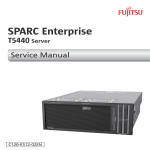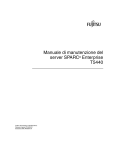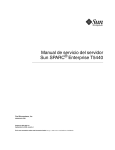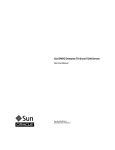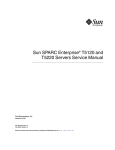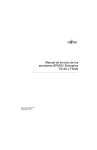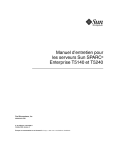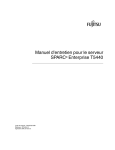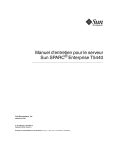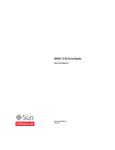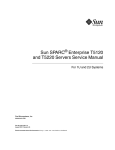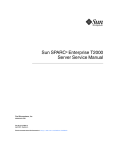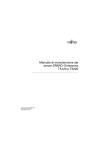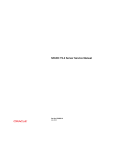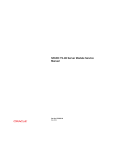Download Sun SPARC Enterprise T5440 Server Service Manual
Transcript
Sun SPARC Enterprise
T5440 Server
Service Manual
Part No. E22634-01
June 2011, Revision A
Copyright © 2008, 2011 Oracle and/or its affiliates. All rights reserved.
This software and related documentation are provided under a license agreement containing restrictions on use and disclosure and are protected by
intellectual property laws. Except as expressly permitted in your license agreement or allowed by law, you may not use, copy, reproduce, translate,
broadcast, modify, license, transmit, distribute, exhibit, perform, publish, or display any part, in any form, or by any means. Reverse engineering,
disassembly, or decompilation of this software, unless required by law for interoperability, is prohibited.
The information contained herein is subject to change without notice and is not warranted to be error-free. If you find any errors, please report them to us
in writing.
If this is software or related software documentation that is delivered to the U.S. Government or anyone licensing it on behalf of the U.S. Government, the
following notice is applicable:
U.S. GOVERNMENT RIGHTS Programs, software, databases, and related documentation and technical data delivered to U.S. Government customers are
"commercial computer software" or "commercial technical data" pursuant to the applicable Federal Acquisition Regulation and agency-specific
supplemental regulations. As such, the use, duplication, disclosure, modification, and adaptation shall be subject to the restrictions and license terms set
forth in the applicable Government contract, and, to the extent applicable by the terms of the Government contract, the additional rights set forth in FAR
52.227-19, Commercial Computer Software License (December 2007). Oracle America, Inc., 500 Oracle Parkway, Redwood City, CA 94065.
This software or hardware is developed for general use in a variety of information management applications. It is not developed or intended for use in any
inherently dangerous applications, including applications which may create a risk of personal injury. If you use this software or hardware in dangerous
applications, then you shall be responsible to take all appropriate fail-safe, backup, redundancy, and other measures to ensure its safe use. Oracle
Corporation and its affiliates disclaim any liability for any damages caused by use of this software or hardware in dangerous applications.
Oracle and Java are registered trademarks of Oracle and/or its affiliates. Other names may be trademarks of their respective owners.
AMD, Opteron, the AMD logo, and the AMD Opteron logo are trademarks or registered trademarks of Advanced Micro Devices. Intel and Intel Xeon are
trademarks or registered trademarks of Intel Corporation. All SPARC trademarks are used under license and are trademarks or registered trademarks of
SPARC International, Inc. UNIX is a registered trademark licensed through X/Open Company, Ltd.
This software or hardware and documentation may provide access to or information on content, products, and services from third parties. Oracle
Corporation and its affiliates are not responsible for and expressly disclaim all warranties of any kind with respect to third-party content, products, and
services. Oracle Corporation and its affiliates will not be responsible for any loss, costs, or damages incurred due to your access to or use of third-party
content, products, or services.
Copyright © 2008, 2011, Oracle et/ou ses affiliés. Tous droits réservés.
Ce logiciel et la documentation qui l’accompagne sont protégés par les lois sur la propriété intellectuelle. Ils sont concédés sous licence et soumis à des
restrictions d’utilisation et de divulgation. Sauf disposition de votre contrat de licence ou de la loi, vous ne pouvez pas copier, reproduire, traduire,
diffuser, modifier, breveter, transmettre, distribuer, exposer, exécuter, publier ou afficher le logiciel, même partiellement, sous quelque forme et par
quelque procédé que ce soit. Par ailleurs, il est interdit de procéder à toute ingénierie inverse du logiciel, de le désassembler ou de le décompiler, excepté à
des fins d’interopérabilité avec des logiciels tiers ou tel que prescrit par la loi.
Les informations fournies dans ce document sont susceptibles de modification sans préavis. Par ailleurs, Oracle Corporation ne garantit pas qu’elles
soient exemptes d’erreurs et vous invite, le cas échéant, à lui en faire part par écrit.
Si ce logiciel, ou la documentation qui l’accompagne, est concédé sous licence au Gouvernement des Etats-Unis, ou à toute entité qui délivre la licence de
ce logiciel ou l’utilise pour le compte du Gouvernement des Etats-Unis, la notice suivante s’applique :
U.S. GOVERNMENT RIGHTS
Programs, software, databases, and related documentation and technical data delivered to U.S. Government customers are "commercial computer
software" or "commercial technical data" pursuant to the applicable Federal Acquisition Regulation and agency-specific supplemental regulations. As
such, the use, duplication, disclosure, modification, and adaptation shall be subject to the restrictions and license terms set forth in the applicable
Government contract, and, to the extent applicable by the terms of the Government contract, the additional rights set forth in FAR 52.227-19, Commercial
Computer Software License (December 2007). Oracle America, Inc., 500 Oracle Parkway, Redwood City, CA 94065.
Ce logiciel ou matériel a été développé pour un usage général dans le cadre d’applications de gestion des informations. Ce logiciel ou matériel n’est pas
conçu ni n’est destiné à être utilisé dans des applications à risque, notamment dans des applications pouvant causer des dommages corporels. Si vous
utilisez ce logiciel ou matériel dans le cadre d’applications dangereuses, il est de votre responsabilité de prendre toutes les mesures de secours, de
sauvegarde, de redondance et autres mesures nécessaires à son utilisation dans des conditions optimales de sécurité. Oracle Corporation et ses affiliés
déclinent toute responsabilité quant aux dommages causés par l’utilisation de ce logiciel ou matériel pour ce type d’applications.
Oracle et Java sont des marques déposées d’Oracle Corporation et/ou de ses affiliés. Tout autre nom mentionné peut correspondre à des marques
appartenant à d’autres propriétaires qu’Oracle.
AMD, Opteron, le logo AMD et le logo AMD Opteron sont des marques ou des marques déposées d’Advanced Micro Devices. Intel et Intel Xeon sont des
marques ou des marques déposées d’Intel Corporation. Toutes les marques SPARC sont utilisées sous licence et sont des marques ou des marques
déposées de SPARC International, Inc. UNIX est une marque déposée concédée sous licence par X/Open Company, Ltd.
Ce logiciel ou matériel et la documentation qui l’accompagne peuvent fournir des informations ou des liens donnant accès à des contenus, des produits et
des services émanant de tiers. Oracle Corporation et ses affiliés déclinent toute responsabilité ou garantie expresse quant aux contenus, produits ou
services émanant de tiers. En aucun cas, Oracle Corporation et ses affiliés ne sauraient être tenus pour responsables des pertes subies, des coûts
occasionnés ou des dommages causés par l’accès à des contenus, produits ou services tiers, ou à leur utilisation.
Contents
Using This Documentation
xi
Identifying Server Components
1
Infrastructure Boards and Cables
Front Panel Diagram
Front Panel LEDs
5
7
Ethernet Port LEDs
Managing Faults
3
4
Rear Panel Diagram
Rear Panel LEDs
1
8
9
Understanding Fault Handling Options
Server Diagnostics Overview
Diagnostic Flowchart
9
10
11
Options for Accessing the Service Processor
Oracle ILOM Overview
16
ALOM CMT Compatibility Shell Overview
Predictive Self-Healing Overview
Oracle VTS Overview
15
18
19
20
POST Fault Management Overview
20
POST Fault Management Flowchart
21
Memory Fault Handling Overview
Connecting to the Service Processor
22
23
iii
▼
Switch From the System Console to the Service Processor (Oracle
ILOM or ALOM CMT Compatibility Shell) 24
▼
Switch From Oracle ILOM to the System Console
▼
Switch From the ALOM CMT Compatibility Shell to the System
Console 25
Displaying FRU Information With Oracle ILOM
24
25
▼
Display System Components (Oracle ILOM show components
Command) 25
▼
Display Individual Component Information (Oracle ILOM show
Command) 26
Controlling How POST Runs
POST Parameters
27
28
▼
Change POST Parameters
▼
Run POST in Maximum Mode
Detecting Faults
29
30
32
Detecting Faults Using LEDs
32
Detecting Faults (Oracle ILOM show faulty Command)
▼
Detect Faults (Oracle ILOM show faulty Command)
Detecting Faults (Oracle Solaris OS Files and Commands)
▼
Check the Message Buffer
▼
View System Message Log Files
38
38
Detecting Faults (Oracle ILOM Event Log)
▼
View Oracle ILOM Event Log
39
Detecting Faults (Oracle VTS Software)
About Oracle VTS Software
40
40
▼
Verify Installation of Oracle VTS Software
▼
Start the Oracle VTS Browser Environment
Oracle VTS Software Packages
Useful Oracle VTS Tests
Detecting Faults Using POST
iv
39
45
45
Sun SPARC Enterprise T5440 Server Service Manual • June 2011
44
41
42
34
35
37
Identifying Faults Detected by PSH
▼
47
Detect Faults Identified by the Oracle Solaris PSH Facility (Oracle
ILOM fmdump Command) 48
Clearing Faults
51
▼
Clear Faults Detected During POST
▼
Clear Faults Detected by PSH
▼
Clear Faults Detected in the External I/O Expansion Unit
Disabling Faulty Components
51
53
54
54
Disabling Faulty Components Using Automatic System Recovery
▼
Disable System Components
▼
Re-Enable System Components
56
56
Oracle ILOM-to-ALOM CMT Command Reference
Preparing to Service the System
Safety Information
63
64
64
Electrostatic Discharge Safety Measures
Handling Electronic Components
Antistatic Wrist Strap
Antistatic Mat
Required Tools
57
63
Observing Important Safety Precautions
Safety Symbols
55
65
65
65
65
66
▼
Obtain the Chassis Serial Number
▼
Obtain the Chassis Serial Number Remotely
Powering Off the System
66
66
67
▼
Power Off (Command Line)
▼
Power Off (Graceful Shutdown)
▼
Power Off (Emergency Shutdown)
▼
Disconnect Power Cords From the Server
67
68
68
68
Contents
v
Extending the Server to the Maintenance Position
Components Serviced in the Maintenance Position
69
▼
70
Extend the Server to the Maintenance Position
▼
Remove the Server From the Rack
▼
Perform Electrostatic Discharge – Antistatic Prevention Measures
▼
Remove the Top Cover
71
73
Servicing Customer-Replaceable Units
77
Hot-Pluggable and Hot-Swappable Devices
Servicing Hard Drives
78
▼
Remove a Hard Drive (Hot-Plug)
▼
Install a Hard Drive (Hot-Plug)
▼
Remove a Hard Drive
▼
Install a Hard Drive
Hard Drive LEDs
About Fan Trays
79
81
83
84
Hard Drive Device Identifiers
Servicing Fan Trays
77
78
About Hard Drives
85
86
86
87
▼
Remove a Fan Tray (Hot-Swap)
▼
Install a Fan Tray (Hot-Swap)
▼
Remove a Fan Tray
▼
Install a Fan Tray
Fan Tray Fault LED
87
88
89
90
Fan Tray Device Identifiers
90
91
Servicing Power Supplies
About Power Supplies
vi
69
91
92
▼
Remove a Power Supply (Hot-Swap)
▼
Install a Power Supply (Hot-Swap)
Sun SPARC Enterprise T5440 Server Service Manual • June 2011
92
93
73
▼
Remove a Power Supply
▼
Install a Power Supply
95
96
Power Supply Device Identifiers
Power Supply LED
Servicing PCIe Cards
97
97
98
▼
Remove a PCIe Card
▼
Install a PCIe Card
▼
Add a PCIe Card
98
99
100
PCIe Device Identifiers
101
PCIe Slot Configuration Guidelines
Servicing CMP/Memory Modules
102
104
CMP/Memory Modules Overview
104
▼
Remove a CMP/Memory Module
▼
Install a CMP/Memory Module
▼
Add a CMP/Memory Module
106
107
108
CMP and Memory Module Device Identifiers
109
Supported CMP/Memory Module Configurations
Servicing FB-DIMMs
110
110
▼
Remove FB-DIMMs
▼
Install FB-DIMMs
▼
Verify FB-DIMM Replacement
▼
Add FB-DIMMs
110
111
112
115
FB-DIMM Configuration
116
Supported FB-DIMM Configurations
Memory Bank Configurations
FB-DIMM Device Identifiers
117
119
FB-DIMM Fault Button Locations
Servicing Field-Replaceable Units
116
120
123
Contents
vii
Servicing the Front Bezel
123
▼
Remove the Front Bezel
▼
Install the Front Bezel
124
125
Servicing the DVD-ROM Drive
126
▼
Remove the DVD-ROM Drive
▼
Install the DVD-ROM Drive
Servicing the Service Processor
Remove the Service Processor
▼
Install the Service Processor
128
130
131
▼
Remove the IDPROM
▼
Install the IDPROM
Servicing the Battery
127
128
▼
Servicing the IDPROM
126
131
132
133
▼
Remove the Battery
▼
Install the Battery
133
134
Servicing the Power Distribution Board
▼
Remove the Power Distribution Board
▼
Install the Power Distribution Board
Servicing the Fan Tray Carriage
▼
Remove the Fan Tray Carriage
▼
Install the Fan Tray Carriage
138
139
Remove the Hard Drive Backplane
▼
Install the Hard Drive Backplane
143
▼
Remove the Motherboard
▼
Install the Motherboard
136
137
▼
Servicing the Motherboard
134
137
Servicing the Hard Drive Backplane
143
146
Motherboard Fastener Locations
viii
134
Sun SPARC Enterprise T5440 Server Service Manual • June 2011
147
140
141
Servicing the Flex Cable Assembly
148
▼
Remove the Flex Cable Assembly
▼
Install the Flex Cable Assembly
Servicing the Front Control Panel
150
152
▼
Remove the Front Control Panel
▼
Install the Front Control Panel
Servicing the Front I/O Board
149
152
153
154
▼
Remove the Front I/O Board
▼
Install the Front I/O Board
Returning the Server to Operation
155
156
157
▼
Install the Top Cover
▼
Install the Server Into the Rack
▼
Slide the Server Into the Rack
▼
Connect the Power Cords to the Server
▼
Power On the Server
158
158
159
161
161
Performing Node Reconfiguration
163
I/O Connections to CMP/Memory Modules
164
Recovering From a Failed CMP/Memory Module
165
Options for Recovering From a Failed CMP/Memory Module
Reconfiguring I/O Device Nodes
166
Options for Reconfiguring I/O Device Nodes
▼
▼
Reconfigure the I/O and PCIe Fabric
▼
Temporarily Disable All Memory Modules
▼
Re-Enable All Memory Modules
Reset the LDoms Guest Configuration
System Bus Topology
165
166
167
168
169
170
171
I/O Fabric in 2P Configuration
172
Contents
ix
I/O Fabric in 4P Configuration
Identifying Connector Pinouts
173
175
Serial Management Port Connector Pinouts
176
Network Management Port Connector Pinouts
Serial Port Connector Pinouts
USB Connector Pinouts
178
179
Gigabit Ethernet Connector Pinouts
Server Components
181
Customer-Replaceable Units
Field-Replaceable Units
Index
x
182
184
187
Sun SPARC Enterprise T5440 Server Service Manual • June 2011
180
177
Using This Documentation
This document describes how to remove and install replaceable parts in Oracle’s Sun
SPARC Enterprise T5440 server. This manual also includes information about the use
and maintenance of the servers. This document is written for technicians, system
administrators, authorized service providers (ASPs), and users who have advanced
experience troubleshooting and replacing hardware.
■
“Related Documentation” on page xi
■
“Documentation, Support, and Training” on page xii
Related Documentation
The documents listed as online are available at the following URL:
(http://download.oracle.com/docs/cd/E19488-01)
Application
Title
Format
Location
Late-breaking information
Sun SPARC Enterprise T5440 Server
Product Notes
PDF
Online
Site planning
Sun SPARC Enterprise T5440 Server
Site Planning Guide
PDF
Online
Safety and regulatory
compliance
Sun SPARC Enterprise T5440 Server
Safety and Compliance Guide
PDF
Online
Installation
Sun SPARC Enterprise T5440 Server
Installation and Setup Guide
Printed
PDF
Shipping
kit
Online
System administration
Sun SPARC Enterprise T5440 Server
Administration Guide
PDF
Online
Service processor
Oracle Integrated Lights-Out
Manager (ILOM) 3.0 Getting Started
Guide
PDF
Online
xi
Documentation, Support, and Training
These web sites provide additional resources:
xii
■
Documentation (http://www.oracle.com/technetwork/indexes/
documentation/index.html)
■
Support (https://support.oracle.com)
■
Training (https://education.oracle.com)
Sun SPARC Enterprise T5440 Server Service Manual • June 2011
Identifying Server Components
These topics provide an overview of the server, including major boards and
components, as well as front and rear panel features. For a more comprehensive
overview of the server performance features and specifications, see the Sun SPARC
Enterprise T5440 Server Overview Guide.
Description
Links
Review the infrastructure boards and cables
in the server.
“Infrastructure Boards and Cables” on
page 1
Review the front panel features.
“Front Panel Diagram” on page 3
“Front Panel LEDs” on page 5
Review the rear panel features.
“Rear Panel Diagram” on page 6
“Rear Panel LEDs” on page 8
“Ethernet Port LEDs” on page 9
Related Information
■
“Server Components” on page 181
Infrastructure Boards and Cables
The server is based on a 4U chassis and has the following boards installed:
■
Motherboard – The motherboard includes slots for up to four CMP modules and
four memory modules, memory control subsystem, up to eight PCIe expansion
slots, and a service processor slot. The motherboard also contains a top cover
safety interlock (“kill”) switch.
Note – 10-Gbit Ethernet XAUI cards are shared in Slots 4 and 5.
1
■
CMP module – Each CMP module contains an UltraSPARC T2 Plus chip, slots for
four FB-DIMMs, and associated DC-DC converters.
■
Memory module – A memory module containing slots for an additional 12
FB-DIMMs is associated with each CMP module.
■
Service processor – The service processor (Oracle ILOM) board controls the
server power and monitors server power and environmental events. The service
processor draws power from the server’s 3.3V standby supply rail, which is
available whenever the system is receiving main input power, even when the
system is turned off.
A removable IDPROM contains MAC addresses, host ID, and ILOM and
OpenBoot PROM configuration data. When replacing the service processor, the
IDPROM can be transferred to a new board to retain system configuration data.
■
Power supply backplane – This board distributes main 12V power from the
power supplies to the rest of the system. The power supply backplane is
connected to the motherboard and the disk drive backplane via a flex cable. High
voltage power is provided to the motherboard via a bus bar assembly.
■
Hard drive backplane – This board includes the connectors for up to four hard
drives. It is connected to the motherboard via a flex cable assembly.
Each drive has its own Power/Activity, Fault, and Ready-to-Remove LEDs.
■
Front control panel – This board connects directly to the motherboard, and serves
as the interconnect for the front I/O board. It contains the front panel LEDs and
the Power button.
■
Front I/O board – This board connects to the front control panel interconnect. It
contains two USB ports.
■
Flex cable assembly – The flex cable assembly serves as the interconnect between
the power supply backplane, motherboard, hard drive backplane, and DVD-ROM
drive.
■
Power supply backplane I2C cable – This cable transmits power supply status to
the motherboard.
Related Information
2
■
Sun SPARC Enterprise T5440 Server Site Planning Guide
■
“Managing Faults” on page 9
■
“Servicing Customer-Replaceable Units” on page 77
■
“Servicing Field-Replaceable Units” on page 123
Sun SPARC Enterprise T5440 Server Service Manual • June 2011
Front Panel Diagram
The server front panel contains a recessed system power button, system status and
fault LEDs, Locator button and LED. The front panel also provides access to internal
hard drives, the DVD-ROM drive (if equipped), and the two front USB ports.
The following illustration shows front panel features on the server fron panel. For a
detailed description of front panel controls and LEDs, see “Front Panel LEDs” on
page 5.
FIGURE:
Front Panel Features
Figure Legend
1
Locator Button/LED
5
Component Fault LEDs
2
Service Required LED
6
DVD-ROM Drive
3
Power/OK LED
7
USB Ports
4
Power Button
8
Hard Drives
Related Information
■
“Front Panel LEDs” on page 5
Identifying Server Components
3
4
■
“Rear Panel Diagram” on page 6
■
“Servicing the Front Bezel” on page 123
Sun SPARC Enterprise T5440 Server Service Manual • June 2011
Front Panel LEDs
LED or Button
Icon
Description
Locator LED
and button
(white)
The Locator LED enables you to find a particular system. The LED is activated
using one of the following methods:
• The ALOM CMT command setlocator on.
• The Oracle ILOM command set /SYS/LOCATE value=Fast_Blink
• Manually press the Locator button to toggle the Locator LED on or off.
This LED provides the following indications:
• Off – Normal operating state.
• Fast blink – System received a signal as a result of one of the methods
previously mentioned, indicating that it is active.
Service
Required LED
(amber)
If on, indicates that service is required. POST and Oracle ILOM are two
diagnostics tools that can detect a fault or failure resulting in this indication.
The Oracle ILOM show faulty command provides details about any faults
that cause this indicator to light.
Under some fault conditions, individual component fault LEDs are lit in
addition to the system Service Required LED.
Power OK
LED
(green)
Provides the following indications:
• Off – Indicates that the system is not running in its normal state. System
power might be off. The service processor might be running.
• Steady on – Indicates that the system is powered on and is running in its
normal operating state. No service actions are required.
• Fast blink – Indicates the system is running at a minimum level in standby
and is ready to be quickly returned to full function. The service processor is
running.
• Slow blink – Indicates that a normal transitory activity is taking place. Slow
blinking could indicate that the system diagnostics are running, or that the
system is booting.
Power button
The recessed Power button toggles the system on or off.
• If the system is powered off, press once to power on.
• If the system is powered on, press once to initiate a graceful system shutdown.
• If the system is powered on, press and hold for 4 seconds to initiate an
emergency shutdown.
For more information about powering on and powering off the system, see the
Sun SPARC Enterprise T5440 Server Administration Guide.
Identifying Server Components
5
LED or Button
Icon
Description
Fan Fault LED
(amber)
TOP
FAN
Provides the following operational fan indications:
• Off – Indicates a steady state, no service action is required.
• Steady on – Indicates that a fan failure event has been acknowledged and a
service action is required on at least one of the fan modules.
Power Supply
Fault LED
(amber)
REAR
PS
Provides the following operational PSU indications:
• Off – Indicates a steady state, no service action is required.
• Steady on – Indicates that a power supply failure event has been
acknowledged and a service action is required on at least one PSU.
Overtemp LED
(amber)
Provides the following operational temperature indications:
• Off – Indicates a steady state, no service action is required.
• Steady on – Indicates that a temperature failure event has been acknowledged
and a service action is required.
Related Information
■
“Front Panel Diagram” on page 3
■
“Rear Panel LEDs” on page 8
■
“Detecting Faults Using LEDs” on page 32
Rear Panel Diagram
The rear panel provides access to system I/O ports, PCIe ports, Gigabit Ethernet
ports, power supplies, Locator button and LED, and system status LEDs.
FIGURE: Rear Panel Features on page 7 shows rear panel features on the SPARC
Enterprise T5440 server. For more detailed information about ports and their uses,
see the Sun SPARC Enterprise T5440 Server Installation and Setup Guide. For a detailed
description of PCIe slots, see “PCIe Device Identifiers” on page 101.
6
Sun SPARC Enterprise T5440 Server Service Manual • June 2011
FIGURE:
Rear Panel Features
Figure Legend
1
Power supplies
2
Serial port
3
Serial management port
4
System status LEDs
5
USB ports
6
Network management port
7
Gigabit ethernet ports
Related Information
■
“Front Panel Diagram” on page 3
■
“Rear Panel LEDs” on page 8
■
“Ethernet Port LEDs” on page 9
■
“Detecting Faults Using LEDs” on page 32
Identifying Server Components
7
Rear Panel LEDs
LED
Icon
Description
Locator LED
and button
(white)
The Locator LED enables you to find a particular system. The LED is
activated using one of the following methods:
• The ALOM CMT command setlocator on.
• The Oracle ILOM command set /SYS/LOCATE value=Fast_Blink
• Manually press the Locator button to toggle the Locator LED on or off.
This LED provides the following indications:
• Off – Normal operating state.
• Fast blink – System received a signal as a result of one of the methods
previously mentioned, indicating that it is active.
Service
Required LED
(amber)
If on, indicates that service is required. POST and Oracle ILOM are two
diagnostics tools that can detect a fault or failure resulting in this indication.
The Oracle ILOM show faulty command provides details about any faults
that cause this indicator to light.
Under some fault conditions, individual component fault LEDs are lit in
addition to the system Service Required LED.
Power OK LED
(green)
Provides the following indications:
• Off – Indicates that the system is not running in its normal state. System
power might be off. The service processor might be running.
• Steady on – Indicates that the system is powered on and is running in its
normal operating state. No service actions are required.
• Fast blink – Indicates the system is running at a minimum level in standby
and is ready to be quickly returned to full function. The service processor is
running.
• Slow blink – Indicates that a normal transitory activity is taking place. Slow
blinking could indicate the system diagnostics are running, or that the
system is booting.
Related Information
8
■
“Rear Panel Diagram” on page 6
■
“Ethernet Port LEDs” on page 9
■
“Detecting Faults Using LEDs” on page 32
Sun SPARC Enterprise T5440 Server Service Manual • June 2011
Ethernet Port LEDs
The service processor network management port and the four 10/100/1000 Mbps
Ethernet ports each have two LEDs.
LED
Color
Description
Left LED
Amber
or
green
Speed indicator:
• Amber on – The link is operating as a Gigabit connection
(1000-Mbps).*
• Green on – The link is operating as a 100-Mbps connection.
• Off – The link is operating as a 10-Mbps connection.
Right LED
Green
Link/Activity indicator:
• Steady on – A link is established.
• Blinking – There is activity on this port.
• Off – No link is established.
* The NET MGT port only operates in 100-Mbps or 10-Mbps so the speed indicator LED will be green or off (never
amber).
Related Information
■
“Rear Panel Diagram” on page 6
■
“Rear Panel LEDs” on page 8
■
“Detecting Faults Using LEDs” on page 32
Identifying Server Components
9
10
Sun SPARC Enterprise T5440 Server Service Manual • June 2011
Managing Faults
These topics describe the diagnostics tools that are available for monitoring and
troubleshooting the server.
These topics are intended for technicians, service personnel, and system
administrators who service and repair computer systems. It contains the following
topics:
■
“Understanding Fault Handling Options” on page 9
■
“Connecting to the Service Processor” on page 23
■
“Displaying FRU Information With Oracle ILOM” on page 25
■
“Controlling How POST Runs” on page 27
■
“Detecting Faults” on page 32
■
“Clearing Faults” on page 51
■
“Disabling Faulty Components” on page 54
■
“Oracle ILOM-to-ALOM CMT Command Reference” on page 57
Understanding Fault Handling Options
This topic contains the following:
■
“Server Diagnostics Overview” on page 10
■
“Diagnostic Flowchart” on page 11
■
“Options for Accessing the Service Processor” on page 15
■
“Oracle ILOM Overview” on page 16
■
“ALOM CMT Compatibility Shell Overview” on page 18
■
“Predictive Self-Healing Overview” on page 19
■
“Oracle VTS Overview” on page 20
■
“POST Fault Management Overview” on page 20
■
“POST Fault Management Flowchart” on page 21
9
■
“Memory Fault Handling Overview” on page 22
Server Diagnostics Overview
You can use a variety of diagnostic tools, commands, and indicators to monitor and
troubleshoot a server:
■
LEDs – Provide a quick visual notification of the status of the server and of some
of the FRUs. See “Detecting Faults Using LEDs” on page 32.
■
Oracle ILOM firmware – This system firmware runs on the service processor. In
addition to providing the interface between the hardware and OS, Oracle ILOM
also tracks and reports the health of key server components. Oracle ILOM works
closely with POST and Oracle Solaris Operating System (Oracle Solaris OS)
Predictive Self-Healing technology to keep the system up and running even when
there is a faulty component. See “Oracle ILOM Overview” on page 16.
■
Power-on self-test (POST) – POST performs diagnostics on system components
upon system reset to ensure the integrity of those components. POST is
configurable and works with Oracle ILOM to take faulty components offline if
needed. See “POST Fault Management Overview” on page 20.
■
Oracle Solaris OS Predictive Self-Healing (PSH) – This technology continuously
monitors the health of the processor and memory, and works with Oracle ILOM
to take a faulty component offline if needed. The Predictive Self-Healing
technology enables systems to accurately predict component failures and mitigate
many serious problems before they occur. See “Identifying Faults Detected by
PSH” on page 47.
■
Log files and console messages – Oracle Solaris OS log files and Oracle ILOM
system event log can be accessed and displayed on the device of your choice. For
more information, see “Detecting Faults (Oracle Solaris OS Files and
Commands)” on page 37 and “Detecting Faults (Oracle ILOM Event Log)” on
page 39.
■
Oracle VTS software – The Oracle VTS software exercises the system, provides
hardware validation, and discloses possible faulty components with
recommendations for repair. See “About Oracle VTS Software” on page 40.
The LEDs, Oracle ILOM, Oracle Solaris OS PSH, and many of the log files and
console messages are integrated. For example, a fault detected by the Oracle Solaris
software displays the fault, logs it, and passes information to Oracle ILOM where it
is logged. Depending on the fault, one or more LEDs might be illuminated.
See TABLE: Diagnostic Flowchart Actions on page 13 and Parameter on page 28 for
an approach for using the server diagnostics to identify a faulty field-replaceable
unit (FRU). The diagnostics you use, and the order in which you use them, depend
on the nature of the problem you are troubleshooting. So you might perform some
actions and not others.
10
Sun SPARC Enterprise T5440 Server Service Manual • June 2011
Before referring to the flowchart, perform some basic troubleshooting tasks:
■
Verify that the server was installed properly.
■
Visually inspect cables and power.
■
(Optional) Perform a reset of the server.
Related Information
■
“Diagnostic Flowchart” on page 11
■
Sun SPARC Enterprise T5440 Server Installation and Setup Guide
■
Sun SPARC Enterprise T5440 Server Administration Guide
Diagnostic Flowchart
The following diagnostics are available to troubleshoot faulty hardware. See “Change
POST Parameters” on page 29 for more information about each diagnostic in this
chapter.
Managing Faults
11
FIGURE:
12
Diagnostic Flowchart
Sun SPARC Enterprise T5440 Server Service Manual • June 2011
TABLE:
Action
No.
Diagnostic Flowchart Actions
Diagnostic Action
Resulting Action
For more information
1.
Check Power OK
The Power OK LED is located on the front and rear
and AC Present
of the chassis.
LEDs on the server. The AC Present LED is located on the rear of the
server on each power supply.
If these LEDs are not on, check the power source
and power connections to the server.
“Detecting Faults” on
page 32
2.
Run the Oracle
ILOM show
faulty command
to check for faults.
The show faulty command displays the following “Detect Faults (Oracle
kinds of faults:
ILOM show faulty
Command)” on page 35
• Environmental faults
• External I/O Expansion Unit faults
• Predictive Self-Healing (PSH) detected faults
• POST-detected faults
Faulty FRUs are identified in fault messages using
the FRU name.
Note - If the Oracle ILOM show faulty output
includes an error string such as Ext sensor or Ext
FRU, it indicates a fault in the External I/O
Expansion Unit.
3.
Check the Oracle
Solaris log files and
Oracle ILOM
system event log
for fault
information.
The Oracle Solaris log files and the Oracle ILOM
“Detecting Faults (Oracle
system event log record system events, and provide Solaris OS Files and
information about faults.
Commands)” on page 37
• Browse the Oracle ILOM system event log for
major or critical events. Some problems are logged
in the event log but not added to the show
faulty list
• If system messages indicate a faulty device,
replace the FRU.
• To obtain more diagnostic information, go to
Action No. 4
4.
Run Oracle VTS
software.
Oracle VTS is an application you can run to exercise “Detecting Faults (Oracle
and diagnose FRUs. To run Oracle VTS, the server
VTS Software)” on page 40
must be running the Oracle Solaris OS.
• If Oracle VTS reports a faulty device, replace the
FRU.
• If Oracle VTS does not report a faulty device, go
to Action No. 5.
Managing Faults
13
TABLE:
Diagnostic Flowchart Actions (Continued)
Action
No.
Diagnostic Action
Resulting Action
5.
Run POST.
POST performs basic tests of the server components “Detecting Faults Using
and reports faulty FRUs.
POST” on page 45
For more information
“Controlling How POST
Runs” on page 27
,
6.
7.
Determine if the
fault is an
environmental or
configuration
fault.
Determine if the fault is an environmental fault or a
configuration fault.
If the fault listed by the show faulty command
displays a temperature or voltage fault, then the
fault is an environmental fault. Environmental faults
can be caused by faulty FRUs (power supply or fan),
or by environmental conditions such as when
computer room ambient temperature is too high, or
the server airflow is blocked. When the
environmental condition is corrected, the fault will
automatically clear.
If the fault indicates that a fan or power supply is
bad, you can perform a hot-swap of the FRU. You
can also use the fault LEDs on the server to identify
the faulty FRU (fans and power supplies).
If the FRU displayed by the show faulty
command is /SYS, the fault is a configuration
problem. /SYS indicates no faulty FRU has been
diagnosed, but there is a problem with the system
configuration.
Determine if the
Problems detected in the External I/O Expansion
fault was detected Unit include the text string Ext FRU or Ext
in the External I/O Sensor at the beginning of the fault description.
Expansion Unit.
“Detecting Faults (Oracle
ILOM show faulty
Command)” on page 34
“Detecting Faults” on
page 32
“Detecting Faults (Oracle
ILOM show faulty
Command)” on page 34
“Clear Faults Detected in
the External I/O Expansion
Unit” on page 54
14
Sun SPARC Enterprise T5440 Server Service Manual • June 2011
TABLE:
Action
No.
8.
9.
10.
Diagnostic Flowchart Actions (Continued)
Diagnostic Action
Resulting Action
For more information
Determine if the
fault was detected
by PSH.
If the fault displayed included a uuid and
sunw-msg-id property, the fault was detected by the
Predictive Self-Healing software.
If the fault is a PSH-detected fault, refer to the PSH
Knowledge Article web site for additional
information. The Knowledge Article for the fault is
located at the following link:
(http://www.sun.com/msg/)message-ID
where message-ID is the value of the sunw-msg-id
property displayed by the show faulty command.
After the FRU is replaced, perform the procedure to
clear PSH-detected faults.
“Identifying Faults
Detected by PSH” on
page 47
POST performs basic tests of the server components
and reports faulty FRUs. When POST detects a
faulty FRU, it logs the fault and if possible, takes the
FRU offline. POST detected FRUs display the
following text in the fault message:
Forced fail reason
In a POST fault message, reason is the name of the
power-on routine that detected the failure.
“POST Fault Management
Overview” on page 20
Determine if the
fault was detected
by POST.
Contact technical
support.
“Clear Faults Detected by
PSH” on page 53
“Clear Faults Detected
During POST” on page 51
The majority of hardware faults are detected by the “Obtain the Chassis Serial
server’s diagnostics. In rare cases a problem might Number” on page 66
require additional troubleshooting. If you are unable
to determine the cause of the problem, contact your
service representative for support.
Related Information
■
“Server Diagnostics Overview” on page 10
■
Sun SPARC Enterprise T5440 Server Administration Guide
Options for Accessing the Service Processor
There are three methods of interacting with the service processor:
■
Oracle Integrated Lights Out Manager (Oracle ILOM) shell (default) – Available
via the System Management Port and the Network Management Port.
■
Oracle ILOM browser interface (BI) – Documented in the Oracle Integrated Lights
Out Manager 2.0 User’s Guide.
■
ALOM CMT compatibility shell – Legacy shell emulation of ALOM CMT.
Managing Faults
15
The code examples in this document depict use of the Oracle ILOM shell.
Note – Multiple service processor accounts can be active concurrently. A user can be
logged in under one account using the Oracle ILOM shell, and another account using
the ALOM CMT shell.
Related Information
■
“Diagnostic Flowchart” on page 11
■
Sun SPARC Enterprise T5440 Server Installation and Setup Guide
■
Sun SPARC Enterprise T5440 Server Administration Guide
■
Oracle Integrated Lights Out Manager 3.0 Supplement for the Sun SPARC Enterprise
T5440 Server
Oracle ILOM Overview
The Integrated Lights Out Manager (Oracle ILOM) firmware runs on the service
processor in the server, enabling you to remotely manage and administer your server.
Oracle ILOM enables you to remotely run diagnostics such as power-on self-test
(POST), that would otherwise require physical proximity to the server’s serial port.
You can also configure Oracle ILOM to send email alerts of hardware failures,
hardware warnings, and other events related to the server or to Oracle ILOM.
The service processor runs independently of the server, using the server’s standby
power. Therefore, Oracle ILOM firmware and software continue to function when the
server OS goes offline or when the server is powered off.
Note – Refer to the Oracle Integrated Lights Out Manager 3.0 Concepts Guide for
comprehensive Oracle ILOM information.
Faults detected by Oracle ILOM, POST, the Predictive Self-Healing (PSH) technology,
and the External IO Expansion Unit (if attached) are forwarded to Oracle ILOM for
fault handling (FIGURE: Oracle ILOM Fault Management on page 17).
In the event of a system fault, Oracle ILOM ensures that the Service Required LED is
lit, FRUID PROMs are updated, the fault is logged, and alerts are displayed. Faulty
FRUs are identified in fault messages using the FRU name.
16
Sun SPARC Enterprise T5440 Server Service Manual • June 2011
FIGURE:
Oracle ILOM Fault Management
The service processor can detect when a fault is no longer present and clears the fault
in several ways:
■
Fault recovery – The system automatically detects that the fault condition is no
longer present. The service processor extinguishes the Service Required LED and
updates the FRU’s PROM, indicating that the fault is no longer present.
■
Fault repair – The fault has been repaired by human intervention. In most cases,
the service processor detects the repair and extinguishes the Service Required
LED. If the service processor does not perform these actions, you must perform
these tasks manually by setting the Oracle ILOM component_state or fault_state of
the faulted component.
The service processor can detect the removal of a FRU, in many cases even if the FRU
is removed while the service processor is powered off (for example, if the system
power cables are unplugged during service procedures). This function enables Oracle
ILOM to know that a fault, diagnosed to a specific FRU, has been repaired.
Note – Oracle ILOM does not automatically detect hard drive replacement.
Many environmental faults can automatically recover. A temperature that is
exceeding a threshold might return to normal limits. An unplugged power supply
can be plugged in, and so on. Recovery of environmental faults is automatically
detected.
Note – No Oracle ILOM command is needed to manually repair an environmental
fault.
The Predictive Self-Healing technology does not monitor the hard drive for faults. As
a result, the service processor does not recognize hard drive faults, and will not light
the fault LEDs on either the chassis or the hard drive itself. Use the Oracle Solaris
message files to view hard drive faults.
Managing Faults
17
Related Information
■
“Diagnostic Flowchart” on page 11
■
“Detecting Faults Using LEDs” on page 32
■
“Detecting Faults (Oracle Solaris OS Files and Commands)” on page 37
■
Sun SPARC Enterprise T5440 Server Installation and Setup Guide
■
Sun SPARC Enterprise T5440 Server Administration Guide
■
Oracle Integrated Lights Out Manager 3.0 Supplement for the Sun SPARC Enterprise
T5440 Server
ALOM CMT Compatibility Shell Overview
The default shell for the service processor is the Oracle ILOM shell. However, you
can use the ALOM CMT compatibility shell to emulate the ALOM CMT interface
supported on the previous generation of CMT servers. Using the ALOM CMT
compatibility shell (with a few exceptions) you can use commands that resemble the
commands of ALOM CMT.
The service processor sends alerts to all ALOM CMT users that are logged in, sends
the alert through email to a configured email address, and writes the event to the
Oracle ILOM event log. The Oracle ILOM event log is also available using the ALOM
CMT compatibility shell.
See the Oracle Integrated Lights Out Manager 3.0 Supplement for the Sun SPARC
Enterprise T5440 Server for comparisons between the Oracle ILOM CLI and the
ALOM CMT compatibility CLI, and for instructions for adding an ALOM-CMT
account.
Related Information
18
■
“Diagnostic Flowchart” on page 11
■
“Detecting Faults Using LEDs” on page 32
■
“Oracle ILOM-to-ALOM CMT Command Reference” on page 57
■
Sun SPARC Enterprise T5440 Server Installation and Setup Guide
■
Sun SPARC Enterprise T5440 Server Administration Guide
■
Oracle Integrated Lights Out Manager 3.0 Supplement for the Sun SPARC Enterprise
T5440 Server
Sun SPARC Enterprise T5440 Server Service Manual • June 2011
Predictive Self-Healing Overview
The Predictive Self-Healing (PSH) technology enables the server to diagnose
problems while the Oracle Solaris OS is running, and mitigate many problems before
they negatively affect operations.
The Oracle Solaris OS uses the Fault Manager daemon, fmd (1M), which starts at
boot time and runs in the background to monitor the system. If a component
generates an error, the daemon handles the error by correlating the error with data
from previous errors and other related information to diagnose the problem. Once
diagnosed, the Fault Manager daemon assigns the problem a Universal Unique
Identifier (UUID) that distinguishes the problem across any set of systems. When
possible, the Fault Manager daemon initiates steps to self-heal the failed component
and take the component offline. The daemon also logs the fault to the syslogd
daemon and provides a fault notification with a message ID (MSGID). You can use
the message ID to get additional information about the problem from the knowledge
article database.
The Predictive Self-Healing technology covers the following server components:
■
UltraSPARC T2 Plus multicore processor
■
Memory
■
I/O subsystem
The PSH console message provides the following information about each detected
fault:
■
Type
■
Severity
■
Description
■
Automated response
■
Impact
■
Suggested action for system administrator
Related Information
■
“Diagnostic Flowchart” on page 11
■
“Identifying Faults Detected by PSH” on page 47
■
Sun SPARC Enterprise T5440 Server Administration Guide
Managing Faults
19
Oracle VTS Overview
Sometimes a server exhibits a problem that cannot be isolated definitively to a
particular hardware or software component. In such cases, it might be useful to run a
diagnostic tool that stresses the system by continuously running a comprehensive
battery of tests. Oracle VTS software is provided for this purpose.
Related Information
■
“Diagnostic Flowchart” on page 11
■
“Oracle VTS Software Packages” on page 44
■
“Useful Oracle VTS Tests” on page 45
■
Sun SPARC Enterprise T5440 Server Administration Guide
POST Fault Management Overview
Power-on self-test (POST) is a group of PROM-based tests that run when the server is
powered on or reset. POST checks the basic integrity of the critical hardware
components in the server (CMP, memory, and I/O subsystem).
POST tests critical hardware components to verify functionality before the system
boots and accesses software. If POST detects a faulty component, the component is
disabled automatically, preventing faulty hardware from potentially harming any
software. If the system is capable of running without the disabled component, the
system will boot when POST is complete. For example, if one of the processor cores
is deemed faulty by POST, the core will be disabled. The system will boot and run
using the remaining cores.
You can use POST as an initial diagnostic tool for the system hardware. In this case,
configure POST to run in maximum mode (diag_mode=service, setkeyswitch=
diag, diag_level=max) for thorough test coverage and verbose output.
20
Sun SPARC Enterprise T5440 Server Service Manual • June 2011
POST Fault Management Flowchart
FIGURE:
Flowchart of Variables for POST Configuration
Related Information
■
“Diagnostic Flowchart” on page 11
Managing Faults
21
■
“Detecting Faults Using POST” on page 45
■
Sun SPARC Enterprise T5440 Server Installation and Setup Guide
■
Sun SPARC Enterprise T5440 Server Administration Guide
Memory Fault Handling Overview
A variety of features plays a role in how the memory subsystem is configured and
how memory faults are handled. Understanding the underlying features helps you
identify and repair memory problems. This section describes how the server deals
with memory faults.
Note – For memory configuration information, see “FB-DIMM Configuration” on
page 116.
The server uses advanced ECC technology that corrects up to 4-bits in error on nibble
boundaries, as long as the bits are all in the same DRAM. On 4 GB FB-DIMMs, if a
DRAM fails, the DIMM continues to function.
The following server features independently manage memory faults:
■
POST – Based on Oracle ILOM configuration variables, POST runs when the
server is powered on.
For correctable memory errors (CEs), POST forwards the error to the Predictive
Self-Healing (PSH) daemon for error handling. If an uncorrectable memory fault is
detected, POST displays the fault with the device name of the faulty FB-DIMMs,
and logs the fault. POST then disables the faulty FB-DIMMs. Depending on the
memory configuration and the location of the faulty FB-DIMM, POST disables half
of physical memory in the system, or half the physical memory and half the
processor threads. When this offlining process occurs in normal operation, you
must replace the faulty FB-DIMMs based on the fault message and enable the
disabled FB-DIMMs with the Oracle ILOM command set device
component_state=enabled where device is the name of the FB-DIMM being
enabled (for example, set /SYS/MB/CPU0/CMP0/BR0/CH0/D0
component_state=enabled).
■
Predictive Self-Healing (PSH) technology – A feature of the Oracle Solaris OS, PSH
uses the Fault Manager daemon (fmd) to watch for various kinds of faults. When
a fault occurs, the fault is assigned a unique fault ID (UUID), and logged. PSH
reports the fault and identifies the locations of the faulty FB-DIMMs.
If you suspect that the server has a memory problem, follow the flowchart (see
FIGURE: Diagnostic Flowchart on page 12). Run the Oracle ILOM show faulty
command. The show faulty command lists memory faults and lists the specific
FB-DIMMs that are associated with the fault.
22
Sun SPARC Enterprise T5440 Server Service Manual • June 2011
Note – You can use the FB-DIMM DIAG buttons on the CMP module and memory
module to identify faulty FB-DIMMs. See “FB-DIMM Fault Button Locations” on
page 120.
Once you identify which FB-DIMMs you want to replace, see “Servicing FB-DIMMs”
on page 110 for FB-DIMM removal and replacement instructions. You must perform
the instructions in that section to clear the faults and enable the replaced FB-DIMMs.
Related Information
■
“POST Parameters” on page 28
■
“Displaying FRU Information With Oracle ILOM” on page 25
■
“Detecting Faults” on page 32
■
“Servicing FB-DIMMs” on page 110
Connecting to the Service Processor
Before you can run Oracle ILOM commands, you must connect to the service
processor. There are several ways to connect to the service processor.
Topic
Links
Connect an ASCII terminal directly to the
serial management port.
Sun SPARC Enterprise T5440 Server
Installation and Setup Guide
Use the ssh command to connect to service
processor through an Ethernet connection
on the network management port.
Sun SPARC Enterprise T5440 Server
Installation and Setup Guide
Switch from the system console to the
service processor
“Switch From the System Console to the
Service Processor (Oracle ILOM or ALOM
CMT Compatibility Shell)” on page 24
Switch from the service processor to the
system console
“Switch From Oracle ILOM to the System
Console” on page 24
“Switch From the ALOM CMT
Compatibility Shell to the System Console”
on page 25
Related Information
■
“Diagnostic Flowchart” on page 11
Managing Faults
23
■
“Switch From the System Console to the Service Processor (Oracle ILOM or
ALOM CMT Compatibility Shell)” on page 24
■
“Switch From Oracle ILOM to the System Console” on page 24
■
“Switch From the ALOM CMT Compatibility Shell to the System Console” on
page 25
■
Sun SPARC Enterprise T5440 Server Installation and Setup Guide
■
Sun SPARC Enterprise T5440 Server Administration Guide
▼ Switch From the System Console to the Service
Processor (Oracle ILOM or ALOM CMT
Compatibility Shell)
●
To switch from the system console to the service processor prompt, type #.
(Hash-Period).
# #.
->
▼ Switch From Oracle ILOM to the System Console
●
From the Oracle ILOM -> prompt, type start /SP/console.
-> start /SP/console
#
▼ Switch From the ALOM CMT Compatibility
Shell to the System Console
●
From the ALOM-CMT sc> prompt, type console.
sc> console
#
24
Sun SPARC Enterprise T5440 Server Service Manual • June 2011
Displaying FRU Information With Oracle
ILOM
■
“Display System Components (Oracle ILOM show components Command)” on
page 25
■
“Display Individual Component Information (Oracle ILOM show Command)” on
page 26
▼ Display System Components (Oracle ILOM show
components Command)
The show components command displays the system components (asrkeys) and
reports their status.
●
At the -> prompt, type the show components command.
The examples below show two possibilities.
Managing Faults
25
EXAMPLE:
Output of the show components Command With No Disabled Components
-> show components
Target
| Property
| Value
--------------------+------------------------+------------------------------/SYS/MB/PCIE0
| component_state
| Enabled
/SYS/MB/PCIE3/
| component_state
| Enabled
/SYS/MB/PCIE1/
| component_state
| Enabled
/SYS/MB/PCIE4/
| component_state
| Enabled
/SYS/MB/PCIE2/
| component_state
| Enabled
/SYS/MB/PCIE5/
| component_state
| Enabled
/SYS/MB/NET0
| component_state
| Enabled
/SYS/MB/NET1
| component_state
| Enabled
/SYS/MB/NET2
| component_state
| Enabled
/SYS/MB/NET3
| component_state
| Enabled
/SYS/MB/PCIE
| component_state
| Enabled
EXAMPLE:
Output of the show components Command Showing Disabled Components
-> show components
Target
| Property
| Value
--------------------+------------------------+------------------------------/SYS/MB/PCIE0/
| component_state
| Enabled
/SYS/MB/PCIE3/
| component_state
| Disabled
/SYS/MB/PCIE1/
| component_state
| Enabled
/SYS/MB/PCIE4/
| component_state
| Enabled
/SYS/MB/PCIE2/
| component_state
| Enabled
/SYS/MB/PCIE5/
| component_state
| Enabled
/SYS/MB/NET0
| component_state
| Enabled
/SYS/MB/NET1
| component_state
| Enabled
/SYS/MB/NET2
| component_state
| Enabled
/SYS/MB/NET3
| component_state
| Enabled
/SYS/MB/PCIE
| component_state
| Enabled
▼ Display Individual Component Information
(Oracle ILOM show Command)
Use the show command to display information about individual components in the
server.
●
At the -> prompt, enter the show command.
In EXAMPLE: show Command Output on page 27, the show command is used to
get information about a memory module (FB-DIMM).
26
Sun SPARC Enterprise T5440 Server Service Manual • June 2011
EXAMPLE:
show Command Output
-> show /SYS/MB/CPU0/CMP0/BR1/CH0/D0
/SYS/MB/CPU0/CMP0/BR1/CH0/D0
Targets:
R0
R1
SEEPROM
SERVICE
PRSNT
T_AMB
Properties:
type = DIMM
component_state = Enabled
fru_name = 1024MB DDR2 SDRAM FB-DIMM 333 (PC2 5300)
fru_description = FBDIMM 1024 Mbyte
fru_manufacturer = Micron Technology
fru_version = FFFFFF
fru_part_number = 18HF12872FD667D6D4
fru_serial_number = d81813ce
fault_state = OK
clear_fault_action = (none)
Commands:
cd
show
Controlling How POST Runs
This topic contains the following:
■
“POST Parameters” on page 28
■
“Change POST Parameters” on page 29
■
“Run POST in Maximum Mode” on page 30
Managing Faults
27
POST Parameters
The server can be configured for normal, extensive, or no POST execution. You can
also control the level of tests that run, the amount of POST output that is displayed,
and which reset events trigger POST by using Oracle ILOM command variables.
The keyswitch_state parameter, when set to diag, overrides all the other Oracle
ILOM POST variables.
The following table lists the Oracle ILOM variables used to configure POST. “POST
Fault Management Flowchart” on page 21 shows how the variables work together.
Parameter
Values
Description
keyswitch_mode
normal
The system can power on and run POST (based
on the other parameter settings). For details see
FIGURE: Flowchart of Variables for POST
Configuration on page 21. This parameter
overrides all other commands.
diag
The system runs POST based on predetermined
settings.
stby
The system cannot power on.
locked
The system can power on and run POST, but no
flash updates can be made.
off
POST does not run.
normal
Runs POST according to diag_level value.
service
Runs POST with preset values for diag_level
and diag_verbosity.
max
If diag_mode = normal, runs all the minimum
tests plus extensive processor and memory tests.
min
If diag_mode = normal, runs minimum set of
tests.
none
Does not run POST on reset.
user_reset
Runs POST upon user initiated resets.
power_on_reset
Only runs POST for the first power on. This
option is the default.
error_reset
Runs POST if fatal errors are detected.
all_resets
Runs POST after any reset.
none
No POST output is displayed.
min
POST output displays functional tests with a
banner and pinwheel.
diag_mode
diag_level
diag_trigger
diag_verbosity
28
Sun SPARC Enterprise T5440 Server Service Manual • June 2011
Parameter
Values
Description
normal
POST output displays all test and informational
messages.
max
POST displays all test, informational, and some
debugging messages.
Related Information
■
“Diagnostic Flowchart” on page 11
■
“Change POST Parameters” on page 29
■
“Run POST in Maximum Mode” on page 30
■
“Detecting Faults Using POST” on page 45
■
“Clear Faults Detected During POST” on page 51
■
Sun SPARC Enterprise T5440 Server Installation and Setup Guide
■
Sun SPARC Enterprise T5440 Server Administration Guide
▼ Change POST Parameters
1. Access the Oracle ILOM prompt.
See “Connecting to the Service Processor” on page 23.
2. Use the Oracle ILOM commands to change the POST parameters.
Refer to Component Fault on page 33 for a list of Oracle ILOM POST parameters
and their values.
The set /SYS keyswitch_state command sets the virtual keyswitch
parameter. For example:
-> set /SYS keyswitch_state=Diag
Set ‘keyswitch_state’ to ‘Diag’
To change individual POST parameters, you must first set the keyswitch_state
parameter to normal. For example:
-> set /SYS keyswitch_state=Normal
Set ‘ketswitch_state’ to ‘Normal’
-> set /HOST/diag property=Min
Managing Faults
29
▼ Run POST in Maximum Mode
This procedure describes how to run POST when you want maximum testing, as in
the case when you are troubleshooting a server, or verifying a hardware upgrade or
repair.
1. Access the Oracle ILOM prompt.
See “Connecting to the Service Processor” on page 23.
2. Set the virtual keyswitch to diag so that POST will run in service mode.
-> set /SYS/keyswitch_state=Diag
Set ‘keyswitch_state’ to ‘Diag’
3. Reset the system so that POST runs.
There are several ways to initiate a reset. EXAMPLE: show Command Output on
page 31 shows a reset using a power cycle command sequence. For other methods,
refer to the Sun SPARC Enterprise T5440 Server Administration Guide.
Note – The server takes about one minute to power off. Use the show /HOST
command to determine when the host has been powered off. The console will display
status=Powered Off
4. Switch to the system console to view the POST output:
-> start /SP/console
If no faults were detected, the system will boot.
EXAMPLE: show Command Output on page 31 depicts abridged POST output.
30
Sun SPARC Enterprise T5440 Server Service Manual • June 2011
EXAMPLE:
show Command Output
-> stop /SYS
Are you sure you want to stop /SYS (y/n)? y
Stopping /SYS
-> start /SYS
Are you sure you want to start /SYS (y/n)? y
Starting /SYS
EXAMPLE:
show Command Output
-> start /SP/console
...
2007-12-19 22:01:17.810 0:0:0>INFO: STATUS: Running RGMII 1G
BCM5466R PHY level Loopback Test
2007-12-19 22:01:22.534 0:0:0>End : Neptune 1G Loopback Test Port 2
2007-12-19 22:01:22.553 0:0:0>
2007-12-19 22:01:22.542 0:0:0>Begin: Neptune 1G Loopback Test Port 3
2007-12-19 22:01:22.556 0:0:0>INFO: STATUS: Running BMAC level
Loopback Test
2007-12-19 22:01:32.004 0:0:0>End : Neptune 1G Loopback Test Port 3
Enter #. to return to ALOM.
2007-12-19 22:01:27.271 0:0:0>
2007-12-19 22:01:32.012 0:0:0>INFO:
2007-12-19 22:01:32.019 0:0:0>POST Passed all devices.
2007-12-19 22:01:27.274 0:0:0>INFO: STATUS: Running RGMII 1G
BCM5466R PHY level Loopback Test
2007-12-19 22:01:32.036 0:0:0>Master set ACK for vbsc runpost
command and spin...
T5440, No Keyboard
OpenBoot ..., 7968 MB memory available, Serial #75916434.
[stacie obp #0]
{0} ok
2007-12-19 22:01:32.028 0:0:0>POST:Return to VBSC.
Ethernet address 0:14:4f:86:64:92, Host ID: xxxxx
Managing Faults
31
Detecting Faults
This section describes the different methods you can use to identify system faults in
the server.
Task
Topic
Use front panel and back panel LEDs to
identify system faults.
“Detecting Faults Using LEDs” on page 32
Use the Oracle ILOM show faulty
command to detect faults.
“Detecting Faults (Oracle ILOM show
faulty Command)” on page 34
Use Oracle Solaris OS files and commands
to detect faults.
“Detecting Faults (Oracle Solaris OS Files and
Commands)” on page 37
Use the Oracle ILOM event log to detect
faults.
“Detecting Faults (Oracle ILOM Event Log)”
on page 39
Use POST to identify faults.
“Detecting Faults Using POST” on page 45
Use Predictive Self-Healing (PSH) to
identify faults.
“Identifying Faults Detected by PSH” on
page 47
Detecting Faults Using LEDs
The server provides the following groups of LEDs:
32
■
Front panel system LEDs. See “Front Panel LEDs” on page 5.
■
Rear panel system LEDs. See “Rear Panel LEDs” on page 8.
■
Hard drive LEDs. See “Hard Drive LEDs” on page 86.
■
Power supply LEDs. See “Power Supply LED” on page 97.
■
Fan tray LEDs. See “Fan Tray Fault LED” on page 91.
■
Rear panel Ethernet port LEDs. See “Ethernet Port LEDs” on page 9.
■
CMP module or memory module LEDs. See “Servicing CMP/Memory Modules”
on page 104
■
FB-DIMM Fault LEDs. See “FB-DIMM Fault Button Locations” on page 120.
Sun SPARC Enterprise T5440 Server Service Manual • June 2011
These LEDs provide a quick visual check of the state of the system.
The following table describes which fault LEDs are lit under given error conditions.
Use the Oracle ILOM show faulty command to obtain more information about the
nature of a given fault. See “Detect Faults (Oracle ILOM show faulty Command)”
on page 35.
Component Fault Fault LEDs Lit
Additional Information
Power supply
• Service Required LED (front and rear
panel)
• Front panel Power Supply Fault LED
• Individual power supply Fault LED
•
•
•
•
“Front Panel LEDs” on page 5
“Rear Panel LEDs” on page 8
“Power Supply LED” on page 97
“Servicing Power Supplies” on page 91
Fan tray
• Service Required LED (front and rear
panel)
• Front panel Fan Fault LED
• Individual fan tray Fault LED
• Overtemp LED (if overtemp condition
exists)
•
•
•
•
“Front Panel LEDs” on page 5
“Rear Panel LEDs” on page 8
“Fan Tray Fault LED” on page 91
“Servicing Fan Trays” on page 86
Hard drive
• Service Required LED (front and rear
panel)
• Individual hard drive Fault LED
See these sections:
• “Front Panel LEDs” on page 5
• “Rear Panel LEDs” on page 8
• “Hard Drive LEDs” on page 86
• “Servicing Hard Drives” on page 78
Managing Faults
33
Component Fault Fault LEDs Lit
Additional Information
CMP module
or memory
module
• Service Required LED (front and rear
panel)
• CMP Module Fault LED or Memory
Module Fault LED
A lit CMP module or memory module fault LED
might indicate a problem with an FB-DIMM
installed on the CMP module, or a problem with
the CMP module itself.
See these sections:
• “Front Panel LEDs” on page 5
• “Rear Panel LEDs” on page 8
• “Servicing CMP/Memory Modules” on page 104
• “Servicing FB-DIMMs” on page 110
FB-DIMM
• Service Required LED (front and rear
panel)
• CMP Module Fault LED or Memory
Module Fault LED
• FB-DIMM Fault LED (CMP and
memory modules) (when FB-DIMM
Locate button is pressed)
See these sections:
• “Front Panel LEDs” on page 5
• “Rear Panel LEDs” on page 8
• “Servicing FB-DIMMs” on page 110
• “FB-DIMM Fault Button Locations” on page 120
Other
components
• Service Required LED (front and rear
panel)
Not all components have an individual component
Fault LED. If the Service Required LED is lit, use
the show faulty command to obtain additional
information about the component affected. See
these sections:
• “Front Panel LEDs” on page 5
• “Rear Panel LEDs” on page 8
Related Information
■
“Diagnostic Flowchart” on page 11
■
“Detecting Faults Using LEDs” on page 32
■
“Oracle ILOM-to-ALOM CMT Command Reference” on page 57
■
Sun SPARC Enterprise T5440 Server Installation and Setup Guide
■
Sun SPARC Enterprise T5440 Server Administration Guide
■
Oracle Integrated Lights Out Manager 3.0 Supplement for the Sun SPARC Enterprise
T5440 Server
Detecting Faults (Oracle ILOM show faulty
Command)
Use the Oracle ILOM show faulty command to display the following kinds of
faults:
34
Sun SPARC Enterprise T5440 Server Service Manual • June 2011
■
Environmental or configuration faults – System configuration faults. Or
temperature or voltage problems that might be caused by faulty FRUs (power
supplies, fans, or blower), or by room temperature or blocked air flow to the
server.
■
POST-detected faults – Faults on devices detected by the POST diagnostics.
■
PSH-detected faults – Faults detected by the Predictive Self-Healing (PSH)
technology.
■
External I/O Expansion Unit faults – Faults detected in the optional External I/O
Expansion Unit.
Use the show faulty command for the following reasons:
■
To see if any faults have been diagnosed in the system.
■
To verify that the replacement of a FRU has cleared the fault and not generated
any additional faults.
Related Information
■
“Diagnostic Flowchart” on page 11
■
“Detecting Faults Using LEDs” on page 32
■
“Oracle ILOM-to-ALOM CMT Command Reference” on page 57
■
Sun SPARC Enterprise T5440 Server Installation and Setup Guide
■
Sun SPARC Enterprise T5440 Server Administration Guide
■
Oracle Integrated Lights Out Manager 3.0 Supplement for the Sun SPARC Enterprise
T5440 Server
▼ Detect Faults (Oracle ILOM show faulty
Command)
●
At the -> prompt, type the show faulty command.
The following show faulty command examples show the different kinds of
output from the show faulty command:
■
Example of the show faulty command when no faults are present:
-> show faulty
Target
| Property
| Value
--------------------+------------------------+-----------------------------------------------------------------------------------------------------------
Managing Faults
35
■
Example of the show faulty command displaying an environmental fault:
-> show faulty
Target
| Property
| Value
--------------------+------------------------+------------------------------/SP/faultmgmt/0
| fru
| /SYS/MB/FT1
/SP/faultmgmt/0
| timestamp
| Dec 14 23:01:32
/SP/faultmgmt/0/
| timestamp
| Dec 14 23:01:32 faults/0
/SP/faultmgmt/0/
| sp_detected_fault
| TACH at /SYS/MB/FT1 has
faults/0
|
| exceeded low non-recoverable
|
| threshold.
■
Example of the show faulty command displaying a configuration fault:
-> show faulty
Target
| Property
| Value
------------------+----------------------+----------------------------------/SP/faultmgmt/0
| fru
| /SYS
/SP/faultmgmt/0
| timestamp
| Mar 17 08:17:45
/SP/faultmgmt/0/ | timestamp
| Mar 17 08:17:45
faults/0
|
|
/SP/faultmgmt/0/ | sp_detected_fault
| At least 2 power supplies must
faults/0
|
| have AC power
Note – Environmental and configuration faults automatically clear when the
environmental condition returns to the normal range of when the configuration fault
is addressed.
■
Example showing a fault that was detected by the PSH technology. These kinds
of faults are distinguished from other kinds of faults by the presence of a
sunw-msg-id and by a UUID.
-> show faulty
Target
| Property
| Value
--------------------+------------------------+-------------------------------/SP/faultmgmt/0
| fru
| /SYS/MB/MEM0/CMP0/BR1/CH1/D1
/SP/faultmgmt/0
| timestamp
| Dec 14 22:43:59
/SP/faultmgmt/0/
| sunw-msg-id
| SUN4V-8000-DX
faults/0
|
|
/SP/faultmgmt/0/
| uuid
| 3aa7c854-9667-e176-efe5-e487e520
faults/0
|
| 7a8a
/SP/faultmgmt/0/
| timestamp
| Dec 14 22:43:59
faults/0
|
|
36
Sun SPARC Enterprise T5440 Server Service Manual • June 2011
■
Example showing a fault that was detected by POST. These kinds of faults are
identified by the message Forced fail reason where reason is the name of the
power-on routine that detected the failure.
-> show faulty
Target
| Property
| Value
--------------------+------------------------+-------------------------------/SP/faultmgmt/0
| fru
| /SYS/MB/CPU0/CMP0/BR1/CH0/D0
/SP/faultmgmt/0
| timestamp
| Dec 21 16:40:56
/SP/faultmgmt/0/
| timestamp
| Dec 21 16:40:56
faults/0
|
|
/SP/faultmgmt/0/
| sp_detected_fault
| /SYS/MB/CPU0/CMP0/CMP0/BR1/CH0/D0
faults/0
| Forced fail(POST)
■
Example showing a fault in the External I/O Expansion Unit. These faults can
be identified by the text string Ext FRU or Ext sensor at the beginning of the
fault description.
The text string Ext FRU indicates that the specified FRU is faulty and should
be replaced. The text string Ext sensor indicates that the specified FRU
contains the sensor that detected the problem. In this case, the specified FRU
may not be faulty. Contact service support to isolate the problem.
-> show faulty
Target
| Property
| Value
--------------------+------------------------+-------------------------------/SP/faultmgmt/0
| fru
| /SYS/IOX@X0TC/IOB1/LINK
/SP/faultmgmt/0
| timestamp
| Feb 05 18:28:20
/SP/faultmgmt/0/
| timestamp
| Feb 05 18:28:20
faults/0
|
|
/SP/faultmgmt/0/
| sp_detected_fault
| Ext FRU /SYS/IOX@X0TC/IOB1/LINK
faults/0
|
| SIGCON=0 I2C no device response
Detecting Faults (Oracle Solaris OS Files and
Commands)
With the Oracle Solaris OS running on the server, you have the full complement of
Oracle Solaris OS files and commands available for collecting information and for
troubleshooting.
If POST, Oracle ILOM, or the Oracle Solaris PSH features do not indicate the source
of a fault, check the message buffer and log files for notifications for faults. Hard
drive faults are usually captured by the Oracle Solaris message files.
Managing Faults
37
Use the dmesg command to view the most recent system message. To view the
system messages log file, view the contents of the /var/adm/messages file.
Related Information
■
“Diagnostic Flowchart” on page 11
■
“Detecting Faults Using LEDs” on page 32
■
“Oracle ILOM-to-ALOM CMT Command Reference” on page 57
■
Sun SPARC Enterprise T5440 Server Installation and Setup Guide
■
Sun SPARC Enterprise T5440 Server Administration Guide
■
Oracle Integrated Lights Out Manager 3.0 Supplement for the Sun SPARC Enterprise
T5440 Server
▼ Check the Message Buffer
1. Log in as superuser.
2. Issue the dmesg command:
# dmesg
The dmesg command displays the most recent messages generated by the system.
▼ View System Message Log Files
The error logging daemon, syslogd, automatically records various system
warnings, errors, and faults in message files. These messages can alert you to system
problems such as a device that is about to fail.
The /var/adm directory contains several message files. The most recent messages
are in the /var/adm/messages file. After a period of time (usually every week), a
new messages file is automatically created. The original contents of the messages
file are rotated to a file named messages.1. Over a period of time, the messages are
further rotated to messages.2 and messages.3, and then deleted.
1. Log in as superuser.
2. Type the following command:
# more /var/adm/messages
38
Sun SPARC Enterprise T5440 Server Service Manual • June 2011
3. If you want to view all logged messages, type the following command:
# more /var/adm/messages*
Detecting Faults (Oracle ILOM Event Log)
Certain problems are recorded in the Oracle ILOM event log but not posted to the list
of faults displayed by the Oracle ILOM show faulty command. Inspect the Oracle
ILOM event log if you suspect a problem, but no entry appears in the Oracle ILOM
show faulty command output.
Related Information
■
“Diagnostic Flowchart” on page 11
■
“View Oracle ILOM Event Log” on page 39
■
“Oracle ILOM-to-ALOM CMT Command Reference” on page 57
■
Sun SPARC Enterprise T5440 Server Installation and Setup Guide
■
Sun SPARC Enterprise T5440 Server Administration Guide
■
Oracle Integrated Lights Out Manager 3.0 Supplement for the Sun SPARC Enterprise
T5440 Server
▼ View Oracle ILOM Event Log
●
Type the following command:
-> show /SP/logs/event/list
Note – The Oracle ILOM event log can also be viewed through the Oracle ILOM BUI
or the ALOM CMT CLI.
If a “major” or “critical” event is found that was not expected and not included
under Oracle ILOM show faulty than it may indicate a system fault. The following
is an example of unexpected major events in the log.
-> show /sp/logs/event/list
1626 Fri Feb 15 18:57:29 2008 Chassis Log major
Feb 15 18:57:29 ERROR: [CMP0 ] Only 4 cores, up to 32 cpus are
configured because some L2_BANKS are unusable
Managing Faults
39
1625 Fri Feb 15 18:57:28 2008 Chassis Log major
Feb 15 18:57:28 ERROR: System DRAM Available: 004096 MB
1624 Fri Feb 15 18:57:28 2008 Chassis Log major
Feb 15 18:57:28 ERROR: [CMP1 ] memc_1_1 unused because associated
L2 banks on CMP0 cannot be used
1623 Fri Feb 15 18:57:27 2008 Chassis Log major
Feb 15 18:57:27 ERROR: Degraded configuration: system operating at
reduced capacity
1622 Fri Feb 15 18:57:27 2008 Chassis Log major
Feb 15 18:57:27 ERROR: [CMP0] /MB/CPU0/CMP0/BR1 neither channel
populated with DIMM0 Branch 1 not configured
Detecting Faults (Oracle VTS Software)
This topic includes the following:
■
“About Oracle VTS Software” on page 40
■
“Verify Installation of Oracle VTS Software” on page 41
■
“Start the Oracle VTS Browser Environment” on page 42
■
“Oracle VTS Software Packages” on page 44
■
“Useful Oracle VTS Tests” on page 45
About Oracle VTS Software
The Oracle VTS software features a Java-based browser environment, an ASCII-based
screen interface, and a command-line interface. For more information about how to
use the Oracle VTS software, see the Oracle VTS 7.0 User’s Guide.
The Oracle Solaris OS must be running in order to use the Oracle VTS software. You
also must ensure that the Oracle VTS validation test software is installed on your
system.
This section describes the tasks necessary to use Oracle VTS software to exercise your
server.
Related Information
■
“Diagnostic Flowchart” on page 11
■
“Verify Installation of Oracle VTS Software” on page 41
“Start the Oracle VTS Browser Environment” on page 42
40
Sun SPARC Enterprise T5440 Server Service Manual • June 2011
■
“Oracle VTS Software Packages” on page 44
■
“Useful Oracle VTS Tests” on page 45
▼ Verify Installation of Oracle VTS Software
To perform this procedure, the Oracle Solaris OS must be running on the server, and
you must have access to the Oracle Solaris command line.
Note – The Oracle VTS 7.0 software, and future compatible versions, are supported
on the server.
The Oracle VTS installation process requires that you specify one of two security
schemes to use when running Oracle VTS. The security scheme you choose must be
properly configured in the Oracle Solaris OS for you to run the Oracle VTS software.
For details, refer to the Oracle VTS User’s Guide.
1. Check for the presence of Oracle VTS packages using the pkginfo command.
% pkginfo -l SUNWvts SUNWvtsmn SUNWvtsr SUNWvtss SUNWvtsts
■
If the Oracle VTS software is installed, information about the packages is
displayed.
■
If the Oracle VTS software is not installed, you see an error message for each
missing package, as in EXAMPLE: show Command Output on page 42.
See “Oracle VTS Overview” on page 20 for a list of required Oracle VTS software
packages.
2. If the Oracle VTS software is not installed, you can obtain the installation
packages from the following places:
■
Oracle Solaris Operating System DVDs
■
Download from the web. Refer to the Preface for information on how to access
the web site.
Managing Faults
41
EXAMPLE:
show Command Output
ERROR: information for "SUNWvts" was not found
ERROR: information for "SUNWvtsr" was not found
...
▼ Start the Oracle VTS Browser Environment
For information about test options and prerequisites, refer to the Oracle VTS 7.0
User’s Guide.
Note – Oracle VTS software can be run in several modes. You must perform this
procedure using the default mode.
1. Start the Oracle VTS agent and Javabridge on the server.
# cd /usr/Oracle VTS/bin
# ./startOracle VTS
2. At the interface prompt, choose C to start the Oracle VTS client.
3. Start the Oracle VTS browser environment from a web browser on the client
system. Type https://server-name:6789.
The Oracle VTS browser environment is displayed.
42
Sun SPARC Enterprise T5440 Server Service Manual • June 2011
4. (Optional) Select the test categories you want to run.
Certain test categories are enabled by default. You can choose to accept these.
Note – SunVTS Tests on page 45 lists test categories that are especially useful to run
on this server.
5. (Optional) Customize individual tests.
Click on the name of the test to select and customize individual tests.
Tip – Use the System Excerciser – High Stress Mode to test system operations. Use
the Component Stress – High setting for the highest stress possible.
6. Start testing.
Click the Start Tests button. Status and error messages appear in the test messages
area located across the bottom of the window. You can stop testing at any time by
clicking the Stop button.
During testing, the Oracle VTS software logs all status and error messages. To
view these messages, click the Logs tab. You can choose to view the following
logs:
■
Test Error – Detailed error messages from individual tests.
Managing Faults
43
■
Oracle VTS Test Kernel (Vtsk) Error – Error messages pertaining to the Oracle
VTS software itself. Look here if the Oracle VTS software appears to be acting
strangely, especially when it starts up.
■
Information – Detailed versions of all the status and error messages that
appear in the test messages area.
■
Oracle Solaris OS Messages (/var/adm/messages) – A file containing
messages generated by the operating system and various applications.
■
Test Messages (/var/Oracle VTS/logs/Oracle VTS.info) – A directory
containing the Oracle VTS log files.
Oracle VTS Software Packages
Package
Description
SUNWvts
Test development library APIs and Oracle VTS kernel. You must
install this package to run the Oracle VTS software.
SUNWvtsmn
Man pages for the Oracle VTS utilities, including the command-line
utility.
SUNWvtsr
Oracle VTS framework (root)
SUNWvtss
Oracle VTS browser user interface (BUI) components required on
the server system.
SUNWvtsts
Oracle VTS test binaries
Related Information
44
■
“Diagnostic Flowchart” on page 11
■
“Useful Oracle VTS Tests” on page 45
■
Sun SPARC Enterprise T5440 Server Installation and Setup Guide
■
Sun SPARC Enterprise T5440 Server Administration Guide
Sun SPARC Enterprise T5440 Server Service Manual • June 2011
Useful Oracle VTS Tests
SunVTS Tests
FRUs Exercised by Tests
Memory Test
FB-DIMMs
Processor Test
CMP, motherboard
Disk Test
Disks, cables, disk backplane, DVD drive
Network Test
Network interface, network cable, CMP,
motherboard
Interconnect Test
Board ASICs and interconnects
IO Ports Test
I/O (serial port interface), USB subsystem
Environmental Test
Motherboard and service processor
Related Information
■
“Diagnostic Flowchart” on page 11
■
“Oracle VTS Software Packages” on page 44
■
Sun SPARC Enterprise T5440 Server Installation and Setup Guide
■
Sun SPARC Enterprise T5440 Server Administration Guide
Detecting Faults Using POST
Run POST in maximum mode to detect system faults. See “Run POST in Maximum
Mode” on page 30.
POST error messages use the following syntax:
c:s >
c:s >
c:s >
test
c:s >
c:s >
ERROR: TEST = failing-test
H/W under test = FRU
Repair Instructions: Replace items in order listed by H/W under
above
MSG = test-error-message
END_ERROR
In this syntax, c = the core number, s = the strand number.
Warning and informational messages use the following syntax:
INFO or WARNING: message
Managing Faults
45
In the following example, POST reports a memory error at FB-DIMM location
/SYS/MB/CPU0/CMP0/BR1/CH0/D0. The error was detected by POST running on
core 7, strand 2.
EXAMPLE:
show Command Output
7:2>
7:2>ERROR: TEST = Data Bitwalk
7:2>H/W under test = /SYS/MB/CPU0/CMP0/BR1/CH0/D0
7:2>Repair Instructions: Replace items in order listed by 'H/W
under test' above.
7:2>MSG = Pin 149 failed on /SYS/MB/CPU0/CMP0/BR1/CH0/D0 (J792)
7:2>END_ERROR
7:2>Decode of Dram Error Log Reg Channel 2 bits
60000000.0000108c
7:2> 1 MEC 62 R/W1C Multiple corrected
errors, one or more CE not logged
7:2> 1 DAC 61 R/W1C Set to 1 if the error
was a DRAM access CE
7:2> 108c SYND 15:0 RW ECC syndrome.
7:2>
7:2> Dram Error AFAR channel 2 = 00000000.00000000
7:2> L2 AFAR channel 2 = 00000000.00000000
Perform further investigation if needed.
■
If POST detects a faulty device, the fault is displayed and the fault information is
passed to the service processor for fault handling. Faulty FRUs are identified in
fault messages using the FRU name.
■
The fault is captured by the service processor, where the fault is logged, the
Service Required LED is lit, and the faulty component is disabled. See EXAMPLE:
Fault Detected by POST on page 53.
■
Run the Oracle ILOM show faulty command to obtain additional fault
information.
In this example, /SYS/MB/CPU0/CMP0/BR1/CH0/D0 is disabled. The system can
boot using memory that was not disabled until the faulty component is replaced.
Note – You can use ASR commands to display and control disabled components. See
“Disabling Faulty Components” on page 54.
Related Information
■
46
“Diagnostic Flowchart” on page 11
Sun SPARC Enterprise T5440 Server Service Manual • June 2011
■
“POST Fault Management Overview” on page 20
■
“POST Fault Management Flowchart” on page 21
■
Sun SPARC Enterprise T5440 Server Administration Guide
Identifying Faults Detected by PSH
When a PSH fault is detected, a Oracle Solaris console message is displayed, similar
to the following example.
EXAMPLE:
Console Message Showing Fault Detected by PSH
SUNW-MSG-ID: SUN4V-8000-DX, TYPE: Fault, VER: 1, SEVERITY: Minor
EVENT-TIME: Wed Sep 14 10:09:46 EDT 2005
PLATFORM: SUNW,system_name, CSN: -, HOSTNAME: wgs48-37
SOURCE: cpumem-diagnosis, REV: 1.5
EVENT-ID: f92e9fbe-735e-c218-cf87-9e1720a28004
DESC: The number of errors associated with this memory module has exceeded
acceptable levels. Refer to http://sun.com/msg/SUN4V-8000-DX for more
information.
AUTO-RESPONSE: Pages of memory associated with this memory module are being
removed from service as errors are reported.
IMPACT: Total system memory capacity will be reduced as pages are retired.
REC-ACTION: Schedule a repair procedure to replace the affected memory module.
Use fmdump -v -u <EVENT_ID> to identify the module.
Faults detected by the Oracle Solaris PSH facility are also reported through service
processor alerts.
Note – You can configure Oracle ILOM to generate SNMP traps or e-mail alerts
when a fault is detected by Oracle Solaris PSH. You can also configure the ALOM
CMT compatibility shell to display Oracle Solaris PSH alerts. See the Oracle Integrated
Lights Out Manager 3.0 Concepts Guide.
The following example depicts an ALOM CMT alert of the same fault reported by
Oracle Solaris PSH in EXAMPLE: Console Message Showing Fault Detected by PSH
on page 47.
Managing Faults
47
EXAMPLE:
ALOM CMT Alert of PSH Diagnosed Fault
SC Alert: Host detected fault, MSGID: SUN4V-8000-DX
The Oracle ILOM show faulty command provides summary information about the
fault. See “Detect Faults (Oracle ILOM show faulty Command)” on page 35 for
more information about the show faulty command.
Note – The Service Required LED is also turned on for PSH diagnosed faults.
Related Information
■
“Diagnostic Flowchart” on page 11
■
“Predictive Self-Healing Overview” on page 19
■
“Oracle ILOM-to-ALOM CMT Command Reference” on page 57
■
Sun SPARC Enterprise T5440 Server Administration Guide
■
Oracle Integrated Lights Out Manager 3.0 Supplement for the Sun SPARC Enterprise
T5440 Server
▼ Detect Faults Identified by the Oracle Solaris
PSH Facility (Oracle ILOM fmdump Command)
The Oracle ILOM fmdump command displays the list of faults detected by the Oracle
Solaris PSH facility and identifies the faulty FRU for a particular EVENT_ID (UUID).
Note – Do not use fmdump to verify that a FRU replacement has cleared a fault,
because the output of fmdump is the same after the FRU has been replaced. Use the
fmadm faulty command to verify that the fault has cleared. See “Clear Faults
Detected by PSH” on page 53.
1. Check the event log using the fmdump command with -v for verbose output.
In the following example, a fault is displayed, indicating the following details.
48
■
Date and time of the fault (Jul 31 12:47:42.2007)
■
Universal Unique Identifier (UUID). The UUID is unique for every fault
(fd940ac2-d21e-c94a-f258-f8a9bb69d05b)
■
Message identifier, which can be used to obtain additional fault information
(SUN4V-8000-JA)
Sun SPARC Enterprise T5440 Server Service Manual • June 2011
■
Faulted FRU. The information provided in the example includes the part
number of the FRU (part=541215101) and the serial number of the FRU
(serial=101083). The Location field provides the name of the FRU. In
EXAMPLE: Output from the fmdump -v Command on page 49 the FRU name
is MB, meaning the motherboard.
Note – fmdump displays the PSH event log. Entries remain in the log after the fault
has been repaired.
2. Use the message ID to obtain more information about this type of fault.
a. In a browser, go to the Predictive Self-Healing Knowledge Article web site:
http://www.sun.com/msg
b. Obtain the message ID from the console output or the Oracle ILOM show
faulty command.
c. Enter the message ID in the SUNW-MSG-ID field, and click Lookup.
In EXAMPLE: PSH Message Output on page 49, the message ID
SUN4V-8000-JA provides information for corrective action:
3. Follow the suggested actions to repair the fault.
EXAMPLE:
Output from the fmdump -v Command
# fmdump -v -u fd940ac2-d21e-c94a-f258-f8a9bb69d05b
TIME
UUID
SUNW-MSG-ID
Jul 31 12:47:42.2007 fd940ac2-d21e-c94a-f258-f8a9bb69d05b SUN4V-8000-JA
100% fault.cpu.ultraSPARC-T2.misc_regs
Problem in:
Affects:
FRU:
Location:
EXAMPLE:
cpu:///cpuid=16/serial=5D67334847
cpu:///cpuid=16/serial=5D67334847
hc://:serial=101083:part=541215101/motherboard=0
MB
PSH Message Output
CPU errors exceeded acceptable levels
Type
Fault
Severity
Major
Description
The number of errors associated with this CPU has exceeded
acceptable levels.
Managing Faults
49
Automated Response
The fault manager will attempt to remove the affected CPU from
service.
Impact
System performance may be affected.
Suggested Action for System Administrator
Schedule a repair procedure to replace the affected CPU, the
identity of which can be determined using fmdump -v -u <EVENT_ID>.
Details
The Message ID: SUN4V-8000-JA indicates diagnosis has
determined that a CPU is faulty. The Oracle Solaris fault manager
arranged an automated attempt to disable this CPU....
50
Sun SPARC Enterprise T5440 Server Service Manual • June 2011
Clearing Faults
This section describes how to clear faults.
Note – Some system faults are cleared automatically.
Description
Topic
Clear faults detected during POST.
“Clear Faults Detected During POST” on
page 51
Clear faults detected by PSH.
“Clear Faults Detected by PSH” on page 53
Clear faults detected in the Internal I/O
Expansion Unit
“Clear Faults Detected in the External I/O
Expansion Unit” on page 54
Related Information
■
“Diagnostic Flowchart” on page 11
■
“POST Fault Management Overview” on page 20
■
“Predictive Self-Healing Overview” on page 19
■
Sun SPARC Enterprise T5440 Server Administration Guide
■
Oracle Integrated Lights Out Manager 3.0 Supplement for the Sun SPARC Enterprise
T5440 Server
■
Sun External I/O Expansion Unit Installation and Service Manual for SPARC Enterprise
T5120/T5240/T5220/T5240/T5440 Servers
▼ Clear Faults Detected During POST
In most cases, when POST detects a faulty component, POST logs the fault and
automatically takes the failed component out of operation by placing the component
in the ASR blacklist. See “Disabling Faulty Components” on page 54.
In most cases, the replacement of the faulty FRU is detected when the service
processor is reset or power cycled. In this case, the fault is automatically cleared from
the system. This procedure describes how to identify a POST-detected fault and, if
necessary, manually clear the fault.
Managing Faults
51
1. After replacing a faulty FRU, at the Oracle ILOM prompt use the show faulty
command to identify POST-detected faults.
Faults detected by POST are distinguished from other kinds of faults by the text:
Forced fail. No UUID number is reported. Refer to EXAMPLE: Fault Detected
by POST on page 53.
If no fault is reported, you do not need to do anything else. Do not perform the
subsequent steps.
2. Use the component_state property of the component to clear the fault and
remove the component from the ASR blacklist.
Use the FRU name that was reported in the fault in Step 1:
-> set /SYS/MB/CPU0/CMP0/BR1/CH0/D0 component_state=Enabled
The fault is cleared and should not show up when you run the show faulty
command. Additionally, the Service Required LED is no longer on.
3. Reset the server.
You must reboot the server for the component_state property to take effect.
4. At the Oracle ILOM prompt, use the show faulty command to verify that no
faults are reported.
-> show faulty
Target
| Property
| Value
--------------------+------------------------+------------------>
52
Sun SPARC Enterprise T5440 Server Service Manual • June 2011
EXAMPLE:
Fault Detected by POST
-> show faulty
Target
| Property
| Value
----------------------+------------------------+---------------------------/SP/faultmgmt/0
| fru
| /SYS/MB/CPU0/CMP0/BR1/CH0/D0
/SP/faultmgmt/0
| timestamp
| Dec 21 16:40:56
/SP/faultmgmt/0/
| timestamp
| Dec 21 16:40:56
faults/0
|
|
/SP/faultmgmt/0/
| sp_detected_fault
| /SYS/MB/CPU0/CMP0/BR1/CH0/D0
faults/0
|
| Forced fail(POST)
▼ Clear Faults Detected by PSH
When the Oracle Solaris PSH facility detects faults, the faults are logged and
displayed on the console. In most cases, after the fault is repaired, the corrected state
is detected by the system and the fault condition is repaired automatically. However,
this repair should be verified. In cases where the fault condition is not automatically
cleared, the fault must be cleared manually.
1. After replacing a faulty FRU, power on the server.
2. At the Oracle ILOM prompt, use the show faulty command to identify
PSH-detected faults.
■
If no fault is reported, you do not need to do anything else. Do not perform the
subsequent steps.
■
If a fault is reported, perform Step 3 and Step 4.
3. Use the clear_fault_action property of the FRU to clear the fault from the
service processor. For example:
-> set /SYS/MB/CPU0/CMP0/BR0/CH0/D0 clear_fault_action=True
Are you sure you want to clear /SYS/MB/CPU0/CMP0/BR0/CH0/D0 (y/n)? y
Set ’clear_fault_action’ to ’true
4. Clear the fault from all persistent fault records.
In some cases, even though the fault is cleared, some persistent fault information
remains and results in erroneous fault messages at boot time. To ensure that these
messages are not displayed, perform the following Oracle Solaris command:
fmadm repair UUID
Example:
# fmadm repair 7ee0e46b-ea64-6565-e684-e996963f7b86
Managing Faults
53
▼ Clear Faults Detected in the External I/O
Expansion Unit
For service processor detected faults in the External I/O Expansion Unit, the fault
must be manually cleared from Oracle ILOM show faulty after the problem has
been repaired.
Note – After the problem has been repaired, the fault will also be cleared from the
Oracle ILOM show faulty command by resetting the service processor.
The example below shows a problem detected in the External I/O Expansion Unit:
-> show faulty
Target
| Property
| Value
--------------------+------------------------+------------------------------/SP/faultmgmt/0
| fru
| /SYS/IOX@X0TC/IOB1/LINK
/SP/faultmgmt/0
| timestamp
| Feb 05 18:28:20
/SP/faultmgmt/0/
| timestamp
| Feb 05 18:28:20
faults/0
|
|
/SP/faultmgmt/0/
| sp_detected_fault
| Ext FRU
/SYS/IOX@X0TC/IOB1/LINK
faults/0
|
| SIGCON=0 I2C no
device response
●
After the problem is repaired, use the Oracle ILOM set
clear_fault_action command to clear a fault in the External I/O Expansion
Unit.
-> set clear_fault_action=true /SYS/IOX@X0TC/IOB1/LINK
Are you sure you want to clear /SYS/IOX@X0TC/IOB1/LINK (y/n)? y
Set ’clear_fault_action’ to ’true’
Disabling Faulty Components
This topic contains the following:
54
■
“Disabling Faulty Components Using Automatic System Recovery” on page 55
■
“Disable System Components” on page 56
■
“Re-Enable System Components” on page 56
Sun SPARC Enterprise T5440 Server Service Manual • June 2011
Disabling Faulty Components Using Automatic
System Recovery
You can use the Automatic System Recovery (ASR) feature to configure the server to
automatically disable failed components until they can be replaced. The following
components are managed by the ASR feature:
■
UltraSPARC T2 Plus processor strands
■
Memory FB-DIMMs
■
I/O subsystem
The database that contains the list of disabled components is referred to as the ASR
blacklist (asr-db).
In most cases, POST automatically disables a faulty component. After the cause of
the fault is repaired (FRU replacement, loose connector reseated, and so on), you
might need to remove the component from the ASR blacklist.
Note – For instructions on enabling or disabling ASR, see the Sun SPARC Enterprise
T5440 Server Administration Guide.
The ASR commands (TABLE: ASR Commands on page 55) enable you to view and
manually add or remove components (asrkeys) from the ASR blacklist. You run
these commands from the Oracle ILOM -> prompt.
TABLE:
ASR Commands
Command
Description
show components
Displays system components and their current state.
set asrkey component_state=
Enabled
Removes a component from the asr-db blacklist,
where asrkey is the component to enable.
set asrkey component_state=
Disabled
Adds a component to the asr-db blacklist, where
asrkey is the component to disable.
Note – The asrkeys vary from system to system, depending on how many cores and
memory are present. Use the show components command to see the asrkeys on a
given system.
Managing Faults
55
Note – A reset or power cycle is required after disabling or enabling a component. If
the status of a component is changed, there is no effect to the system until the next
reset or power cycle.
Related Information
■
“Diagnostic Flowchart” on page 11
■
“Detecting Faults” on page 32
■
Sun SPARC Enterprise T5440 Server Administration Guide
▼ Disable System Components
The component_state property disables a component by adding it to the ASR
blacklist.
1. At the -> prompt, set the component_state property to Disabled:
-> set /SYS/MB/CPU0/CMP0/BR1/CH0/D0 component_state=Disabled
2. Reset the server so that the ASR command takes effect.
-> stop /SYS
Are you sure you want to stop /SYS (y/n)? y
Stopping /SYS
-> start /SYS
Are you sure you want to start /SYS (y/n)? y
Starting /SYS
Note – In the Oracle ILOM shell there is no notification when the system is actually
powered off. Powering off takes about a minute. Use the show /HOST command to
determine if the host has powered off.
▼ Re-Enable System Components
The component_state property enables a component by removing it from the ASR
blacklist.
56
Sun SPARC Enterprise T5440 Server Service Manual • June 2011
1. At the -> prompt, set the component_state property to Enabled.
-> set /SYS/MB/CPU0/CMP0/BR1/CH0/D0 component_state=Enabled
2. Reset the server so that the ASR command takes effect.
-> stop /SYS
Are you sure you want to stop /SYS (y/n)? y
Stopping /SYS
-> start /SYS
Are you sure you want to start /SYS (y/n)? y
Starting /SYS
Note – In the Oracle ILOM shell there is no notification when the system is actually
powered off. Powering off takes about a minute. Use the show /HOST command to
determine if the host has powered off.
Oracle ILOM-to-ALOM CMT Command
Reference
The following table describes the typical commands for servicing a server. For
descriptions of all ALOM CMT commands, issue the help command or refer to the
following documents:
■
Oracle Integrated Lights Out Manager 3.0 Concepts Guide
Managing Faults
57
■
Oracle Integrated Lights Out Manager 3.0 Supplement for the Sun SPARC Enterprise
T5440 Server
Oracle ILOM Command
ALOM CMT Command
Description
help [command]
help [command]
Displays a list of all available
commands with syntax and
descriptions. Specifying a command
name as an option displays help for
that command.
set /HOST/send_break_action
true
break [-y][-c][-D]
• -y skips the confirmation
question.
• -c executes a console command
after the break command
completes.
• -D forces a core dump of the
Oracle Solaris OS.
Takes the host server from the OS to
either kmdb or OpenBoot PROM
(equivalent to a Stop-A), depending
on the mode Oracle Solaris software
was booted.
set
/SYS/component/clear_fault_a
ction true
clearfault UUID
Manually clears host-detected
faults. The UUID is the unique fault
ID of the fault to be cleared.
start /SP/console
console [-f]
Connects you to the host system.
• -f forces the console to have read
and write capabilities.
show /SP/console/history
consolehistory [-b lines|-e lines|-v] Displays the contents of the
[-g lines] [boot|run]
system’s console buffer.
The following options enable you to
specify how the output is
displayed:
• -g lines specifies the number of
lines to display before pausing.
• -e lines displays n lines from the
end of the buffer.
• -b lines displays n lines from the
beginning of the buffer.
• -v displays the entire buffer.
• boot|run specifies the log to
display (run is the default log).
58
Sun SPARC Enterprise T5440 Server Service Manual • June 2011
Oracle ILOM Command
ALOM CMT Command
set
bootmode value
/HOST/bootmode/value[normal|re [normal|reset_nvram|
set_nvram|bootscript=string]
bootscript=string]
Description
Enables control of the firmware
during system initialization with
the following options:
• normal is the default boot mode.
• reset_nvram resets OpenBoot
PROM parameters to their
default values.
• bootscript=string enables the
passing of a string to the boot
command.
stop/SYS; start/SYS
powercycle [-f]
The -f option forces an immediate
poweroff. Otherwise the command
attempts a graceful shutdown.
Performs a poweroff followed by
poweron.
stop/SYS
poweroff [-y] [-f]
• -y enables you to skip the
confirmation question.
• -f forces an immediate
shutdown.
Powers off the host server.
start/SYS
poweron [-c]
Powers on the host server.
• -c executes a console command
after completion of the poweron
command.
set
removefru PS0|PS1
/SYS/PSx/prepare_to_remove_acti
on true
Indicates if it is okay to perform a
hot-swap of a power supply. This
command does not perform any
action. But this command provides
a warning if the power supply
should not be removed because the
other power supply is not enabled.
reset /SYS
reset [-y] [-c]
Generates a hardware reset on the
host server.
• -y enables you to skip the
confirmation question.
• -c executes a console command
after completion of the reset
command.
reset /SP
resetsc [-y]
• -y enables you to skip the
confirmation question.
Reboots the service processor.
Managing Faults
59
Oracle ILOM Command
ALOM CMT Command
Description
set /SYS/keyswitch_state
value
normal | stby | diag |
locked
setkeyswitch [-y] value
normal | stby | diag | locked
• -y enables you to skip the
confirmation question when
setting the keyswitch to stby.
Sets the virtual keyswitch.
set /SUS/LOCATE value=value
[Fast_blink | Off]
setlocator value
[on | off]
Turns the Locator LED on the server
on or off.
(No Oracle ILOM equivalent.)
showenvironment
Displays the environmental status
of the host server. This information
includes system temperatures,
power supply, front panel LED,
hard drive, fan, voltage, and current
sensor status. See “Display
Individual Component Information
(Oracle ILOM show Command)” on
page 26.
show faulty
showfaults [-v]
Displays current system faults. See
“Detecting Faults” on page 32.
(No Oracle ILOM equivalent.)
showfru [-g lines] [-s | -d] [FRU] Displays information about the
FRUs in the server.
• -g lines specifies the number of
lines to display before pausing
the output to the screen.
• -s displays static information
about system FRUs (defaults to
all FRUs, unless one is specified).
• -d displays dynamic information
about system FRUs (defaults to
all FRUs, unless one is specified).
See “Display Individual
Component Information (Oracle
ILOM show Command)” on
page 26.
show /SYS/keyswitch_state
showkeyswitch
60
Sun SPARC Enterprise T5440 Server Service Manual • June 2011
Displays the status of the virtual
keyswitch.
Oracle ILOM Command
ALOM CMT Command
Description
show /SYS/LOCATE
showlocator
Displays the current state of the
Locator LED as either on or off.
show /SP/logs/event/list
showlogs [-b lines | -e lines |
-v] [-g lines] [-p
logtype[r|p]]]
Displays the history of all events
logged in the service processor
event buffers (in RAM or the
persistent buffers).
show /SYS
showplatform [-v]
Displays information about the
operating state of the host system,
the system serial number, and
whether the hardware is providing
service.
The following table shows typical combinations of ALOM CMT variables and
associated POST modes.
Parameter
Normal Diagnostic Mode
(Default Settings)
No POST Execution
Diagnostic Service
Mode
Keyswitch Diagnostic
Preset Values
diag mode
normal
Off
service
normal
keyswitch_state
normal
normal
normal
diag
diag_level
max
N/a
max
max
diag_trigger
power-on-reset
error-reset
None
all-resets
all-resets
diag_verbosity
normal
N/a
max
max
Description of POST
execution
This is the default POST
configuration. This
configuration tests the
system thoroughly, and
suppresses some of the
detailed POST output.
POST does not
run, resulting in
quick system
initialization. This
is not a suggested
configuration.
POST runs the full
spectrum of tests
with the maximum
output displayed.
POST runs the full
spectrum of tests
with the maximum
output displayed.
Related Information
■
“Diagnostic Flowchart” on page 11
■
“Detecting Faults Using LEDs” on page 32
■
“Oracle ILOM-to-ALOM CMT Command Reference” on page 57
■
Sun SPARC Enterprise T5440 Server Administration Guide
■
Oracle Integrated Lights Out Manager 3.0 Supplement for the Sun SPARC Enterprise
T5440 Server
Managing Faults
61
62
Sun SPARC Enterprise T5440 Server Service Manual • June 2011
Preparing to Service the System
These topics describe how to prepare the server for servicing.
■
“Safety Information” on page 63
■
“Required Tools” on page 66
■
“Obtain the Chassis Serial Number” on page 66
■
“Obtain the Chassis Serial Number Remotely” on page 66
■
“Powering Off the System” on page 67
■
“Extending the Server to the Maintenance Position” on page 69
■
“Remove the Server From the Rack” on page 71
■
“Perform Electrostatic Discharge – Antistatic Prevention Measures” on page 73
■
“Remove the Top Cover” on page 73
Related Information
■
“Managing Faults” on page 9
■
“Servicing Customer-Replaceable Units” on page 77
■
“Servicing Field-Replaceable Units” on page 123
■
“Returning the Server to Operation” on page 157
Safety Information
The following topics describe important safety information that you need to know
prior to removing or installing parts in the server:
■
“Observing Important Safety Precautions” on page 64
■
“Safety Symbols” on page 64
■
“Electrostatic Discharge Safety Measures” on page 65
63
Observing Important Safety Precautions
For your protection, observe the following safety precautions when setting up your
equipment:
■
Follow all cautions and instructions marked on the equipment and described in
the documentation shipped with your system.
■
Follow all cautions and instructions marked on the equipment and described in
the Sun SPARC Enterprise T5440 Server Safety and Compliance Guide.
■
Ensure that the voltage and frequency of your power source match the voltage
and frequency inscribed on the equipment’s electrical rating label.
■
Follow the electrostatic discharge safety practices as described in this section.
Related Information
■
“Safety Symbols” on page 64
■
“Handling Electronic Components” on page 65
■
“Electrostatic Discharge Safety Measures” on page 65
Safety Symbols
Note the meanings of the following symbols that might appear in this document:
Caution – There is a risk of personal injury or equipment damage. To avoid
personal injury and equipment damage, follow the instructions.
Caution – Hot surface. Avoid contact. Surfaces are hot and might cause personal
injury if touched.
Caution – Hazardous voltages are present. To reduce the risk of electric shock and
danger to personal health, follow the instructions.
Related Information
■
64
“Safety Information” on page 63
Sun SPARC Enterprise T5440 Server Service Manual • June 2011
Electrostatic Discharge Safety Measures
This topic includes the following:
■
“Handling Electronic Components” on page 65
■
“Antistatic Wrist Strap” on page 65
■
“Antistatic Mat” on page 65
Handling Electronic Components
Electrostatic discharge (ESD) sensitive devices, such as the motherboard, PCI cards,
hard drives, and memory modules require special handling.
Caution – Circuit boards and hard drives contain electronic components that are
extremely sensitive to static electricity. Ordinary amounts of static electricity from
clothing or the work environment can destroy the components located on these
boards. Do not touch the components along their connector edges.
Caution – You must disconnect both power supplies before servicing any of the
components documented in this chapter.
Antistatic Wrist Strap
Wear an antistatic wrist strap and use an antistatic mat when handling components
such as hard drive assemblies, circuit boards, or PCI cards. When servicing or
removing server components, attach an antistatic strap to your wrist and then to a
metal area on the chassis. Following this practice equalizes the electrical potentials
between you and the server.
Note – An antistatic wrist strap is no longer included in the server accessory kit.
However, antistatic wrist straps are still included with options.
Antistatic Mat
Place ESD-sensitive components such as motherboards, memory, and other PCBs on
an antistatic mat.
Preparing to Service the System
65
Required Tools
■
Antistatic wrist strap
■
Antistatic mat
■
No. 1 Phillips screwdriver
■
No. 2 Phillips screwdriver
■
7 mm hex driver
■
No. 1 flat-blade screwdriver (battery removal)
■
Pen or pencil (power on server)
▼ Obtain the Chassis Serial Number
To obtain support for your system, you need your chassis serial number.
●
The chassis serial number is located on a sticker that is on the front of the
server and another sticker on the side of the server.
▼ Obtain the Chassis Serial Number
Remotely
●
Use the Oracle ILOM show /SYS command to obtain the chassis serial number.
-> show /SYS
/SYS
Targets:
SERVICE
LOCATE
ACT
PS_FAULT
TEMP_FAULT
FAN_FAULT
...
66
Sun SPARC Enterprise T5440 Server Service Manual • June 2011
Properties:
type = Host System
keyswitch_state = Normal
product_name = T5440
product_serial_number = 0723BBC006
fault_state = OK
clear_fault_action = (none)
power_state = On
Commands:
cd
reset
set
show
start
stop
Powering Off the System
Note – Additional information about powering off the system is located in the Sun
SPARC Enterprise T5440 Server Administration Guide.
This topic includes the following:
■
“Power Off (Command Line)” on page 67
■
“Power Off (Graceful Shutdown)” on page 68
■
“Power Off (Emergency Shutdown)” on page 68
■
“Disconnect Power Cords From the Server” on page 68
▼ Power Off (Command Line)
1. Shut down the Solaris OS.
At the Solaris prompt, type:
# shutdown -g0 -i0 -y
# svc.startd: The system is coming down. Please wait.
svc.startd: 91 system services are now being stopped.
Jun 12 19:46:57 wgs41-58 syslogd: going down on signal 15
Preparing to Service the System
67
svc.stard: The system is down.
syncing file systems...done
Program terminated
r)eboot o)k prompt, h)alt?
2. Switch from the system console prompt to the service processor console prompt.
Type:
ok #.
->
3. From the Oracle ILOM -> prompt, type:
-> stop /SYS
Are you sure you want to stop /SYS (y/n)? y
Stopping /SYS
->
Note – To perform an immediate shutdown, use the stop -force -script /SYS
command. Ensure that all data is saved before entering this command.
▼ Power Off (Graceful Shutdown)
●
Press and release the Power button.
If necessary, use a pen or pencil to press the Power button.
▼ Power Off (Emergency Shutdown)
Caution – All applications and files will be closed abruptly without saving changes.
File system corruption might occur.
●
Press and hold the Power button for four seconds.
▼ Disconnect Power Cords From the Server
●
68
Unplug all power cords from the server.
Sun SPARC Enterprise T5440 Server Service Manual • June 2011
Caution – Because 3.3v standby power is always present in the system, you must
unplug the power cords before accessing any cold-serviceable components.
Extending the Server to the Maintenance
Position
This topic includes the following:
■
“Components Serviced in the Maintenance Position” on page 69
■
“Extend the Server to the Maintenance Position” on page 70
Components Serviced in the Maintenance Position
The following components can be serviced with the server in the maintenance
position:
■
Fan trays
■
CMP/memory modules
■
FB-DIMMs
■
PCIe/XAUI cards
■
Service processor
■
Power supply backplane
■
Hard drive backplane
Related Information
■
“Front Panel Diagram” on page 3
■
“Rear Panel Diagram” on page 6
■
“Extend the Server to the Maintenance Position” on page 70
Preparing to Service the System
69
▼ Extend the Server to the Maintenance Position
1. (Optional) Use the set /SYS/LOCATE command from the -> prompt to locate
the system that requires maintenance.
-> set /SYS/LOCATE value=Fast_Blink
Once you have located the server, press the Locator LED and button to turn it off.
2. Verify that no cables will be damaged or will interfere when the server is
extended.
Although the cable management arm (CMA) that is supplied with the server is
hinged to accommodate extending the server, you should ensure that all cables
and cords are capable of extending.
3. From the front of the server, release the two slide release latches (FIGURE:
Extending the Server Into the Maintenance Position on page 70).
Squeeze the slide rail locks to release the slide rails.
FIGURE:
Extending the Server Into the Maintenance Position
Figure Legend
70
1
Slide Rail Lock
2
Inner Rail Release Button
Sun SPARC Enterprise T5440 Server Service Manual • June 2011
4. While squeezing the slide rail locks, slowly pull the server forward until it is
locked in the service position.
▼ Remove the Server From the Rack
The server must be removed from the rack to remove or install the following
components:
■
Motherboard
Caution – Two people must dismount and carry the chassis.
1. Disconnect all the cables and power cords from the server.
2. Extend the server to the maintenance position.
See “Extending the Server to the Maintenance Position” on page 69.
3. Disconnect the CMA.
Pull out the retention pin that secures the cable management arm (CMA) to the
rack rail (FIGURE: Removing the Server From the Rack on page 72). Slide the
CMA out of the end of the inner glide. The CMA is still attached to the cabinet,
but the server is now disconnected from the CMA.
Preparing to Service the System
71
FIGURE:
Removing the Server From the Rack
Figure Legend
1
Disconnect system cables and CMA.
2
Press inner rail release buttons to remove the server from the rack.
Caution – Use two people to dismount and carry the chassis.
FIGURE:
Lift Warning
4. From the front of the server, press inner rail release buttons and pull the server
forward until it is free of the rack rails.
5. Set the server on a sturdy work surface.
72
Sun SPARC Enterprise T5440 Server Service Manual • June 2011
▼ Perform Electrostatic Discharge –
Antistatic Prevention Measures
1. Prepare an antistatic surface to set parts on during the removal, installation, or
replacement process.
Place ESD-sensitive components such as the printed circuit boards on an antistatic
mat. The following items can be used as an antistatic mat:
■
Antistatic bag used to wrap a replacement part
■
ESD mat
■
A disposable ESD mat (shipped with some replacement parts or optional
system components)
2. Attach an antistatic wrist strap.
When servicing or removing server components, attach an antistatic strap to your
wrist and then to a metal area on the chassis.
▼ Remove the Top Cover
Before you begin, complete these tasks:
■
Read the section, “Safety Information” on page 63.
■
Power off the server using one of the methods described in the section, “Powering
Off the System” on page 67.
■
“Extend the Server to the Maintenance Position” on page 70
■
“Perform Electrostatic Discharge – Antistatic Prevention Measures” on page 73
1. Loosen the two captive No. 2 Phillips screws at the rear edge of the top panel.
2. Slide the top cover to the rear about 0.5 inch (12.7 mm).
3. Remove the top cover.
Lift up and remove the cover.
Preparing to Service the System
73
Caution – If the top cover is removed before the server is powered off, the server
will immediately disable the front panel Power button and shut down. After such an
event, you must replace the top cover and use the poweron command to power on
the server. See “Power On the Server” on page 161.
74
Sun SPARC Enterprise T5440 Server Service Manual • June 2011
Preparing to Service the System
75
76
Sun SPARC Enterprise T5440 Server Service Manual • June 2011
Servicing Customer-Replaceable
Units
These topics describe how to service customer-replaceable units (CRUs) in the server.
Topic
Links
Read and learn about components which
can be serviced while the system is in
operation.
“Hot-Pluggable and Hot-Swappable
Devices” on page 77
Remove, install and add hard drives.
“Servicing Hard Drives” on page 78
Remove and install fan trays.
“Servicing Fan Trays” on page 86
Remove and install power supplies.
“Servicing Power Supplies” on page 91
Remove, install, and add PCIe cards.
“Servicing PCIe Cards” on page 98
Remove, install, and add CMP or memory
modules.
“Servicing CMP/Memory Modules” on
page 104
Remove, install, and add FB-DIMMs.
“Servicing FB-DIMMs” on page 110
Exploded views of CRUs
“Customer-Replaceable Units” on page 182
Related Information
■
“Servicing Field-Replaceable Units” on page 123
Hot-Pluggable and Hot-Swappable
Devices
Hot-pluggable devices are those devices that you can remove and install while the
server is running. However, you must perform administrative tasks before or after
installing the hardware (for example, mounting a hard drive). The following devices
are hot-pluggable:
77
■
Hard drives
Hot-swappable devices are those devices that can be removed and installed while
the server is running without affecting the rest of the server’s capabilities. The
following devices are hot-swappable:
■
Fan trays
■
Power supplies
Note – The chassis-mounted hard drives can be hot-swappable, depending on how
they are configured.
Related Information
■
“Servicing Hard Drives” on page 78
■
“Servicing Fan Trays” on page 86
■
“Servicing Power Supplies” on page 91
■
“Server Components” on page 181
Servicing Hard Drives
This topic includes the following:
■
“About Hard Drives” on page 78
■
“Remove a Hard Drive (Hot-Plug)” on page 79
■
“Install a Hard Drive (Hot-Plug)” on page 81
■
“Remove a Hard Drive” on page 83
■
“Install a Hard Drive” on page 84
■
“Hard Drive Device Identifiers” on page 85
■
“Hard Drive LEDs” on page 86
About Hard Drives
The hard drives in the server are hot-pluggable, but this capability depends on how
the hard drives are configured. To hot-plug a drive you must take the drive offline
before you can safely remove it. Taking a drive offline prevents any applications
from accessing it, and removes the logical software links to it.
78
Sun SPARC Enterprise T5440 Server Service Manual • June 2011
Caution – You must use hard drives designed for this server, which have a vented
front panel to allow adequate airflow to internal system components. Installing
inappropriate hard drives could result in an overtemperature condition.
The following situations inhibit your ability to hot-plug a drive:
■
If the hard drive contains the operating system, and the operating system is not
mirrored on another drive.
■
If the hard drive cannot be logically isolated from the online operations of the
server.
If your drive falls into one of these conditions, you must power off the server before
you replace the hard drive.
Related Information
■
“Identifying Server Components” on page 1
■
“Managing Faults” on page 9
■
“Powering Off the System” on page 67
■
“Hot-Pluggable and Hot-Swappable Devices” on page 77
■
“Hard Drive Device Identifiers” on page 85
■
“Hard Drive LEDs” on page 86
■
“Server Components” on page 181
▼ Remove a Hard Drive (Hot-Plug)
Removing a hard drive from the server is a three-step process. You must first identify
the drive you want to remove, unconfigure that drive from the server, and then
manually remove the drive from the chassis.
Note – See “Hard Drive Device Identifiers” on page 85 for information about
identifying hard drives.
Before you begin, complete these tasks:
■
Read the section, “Safety Information” on page 63.
Servicing Customer-Replaceable Units
79
1. At the Solaris prompt, issue the cfgadm -al command to list all drives in the
device tree, including drives that are not configured. Type:
# cfgadm -al
This command should identify the Ap_id for the hard drive you wish to remove,
as in EXAMPLE: Sample Ap_id Output on page 81.
2. Issue the cfgadm -c unconfigure command to unconfigure the disk.
For example, type:
# cfgadm -c unconfigure c0::dsk/d1t1d1
where c0:dsk/c0t1d1 is the disk that you are trying to unconfigure.
3. Wait until the blue Ready-to-Remove LED lights.
This LED will help you identify which drive is unconfigured and can be removed.
4. On the drive you plan to remove, push the hard drive release button to open the
latch.
Caution – The latch is not an ejector. Do not bend the latch too far. Doing so can
damage the latch.
5. Grasp the latch and pull the drive out of the drive slot.
80
Sun SPARC Enterprise T5440 Server Service Manual • June 2011
EXAMPLE:
Sample Ap_id Output
Ap_id
c0
c0::dsk/d1t0d0
c0::dsk/d1t1d0
usb0/1
usb0/2
usb0/3
usb1/1
usb1/2
usb1/3
usb2/1
usb2/2
usb2/3
usb2/4
usb2/5
usb2/6
usb2/7
usb2/8
----------------------------
Type
scsi-bus
disk
disk
unknown
unknown
unknown
unknown
unknown
unknown
unknown
unknown
unknown
unknown
unknown
unknown
unknown
unknown
Receptacle
connected
connected
connected
empty
empty
empty
empty
empty
empty
empty
empty
empty
empty
empty
empty
empty
empty
Occupant
configured
configured
configured
unconfigured
unconfigured
unconfigured
unconfigured
unconfigured
unconfigured
unconfigured
unconfigured
unconfigured
unconfigured
unconfigured
unconfigured
unconfigured
unconfigured
Condition
unknown
unknown
unknown
ok
ok
ok
ok
ok
ok
ok
ok
ok
ok
ok
ok
ok
ok
▼ Install a Hard Drive (Hot-Plug)
Installing a hard drive into the server is a two-step process. You must first install a
hard drive into the desired drive slot. Then you must configure that drive to the
server.
Perform the following process to install a hard drive.
1. If necessary, remove the blank panel from the chassis.
Note – The server might have up to three blank panels covering unoccupied drive
slots.
2. Align the replacement drive to the drive slot.
Hard drives are physically addressed according to the slot in which they are
installed. If you removed an existing hard drive from a slot in the server, you must
install the replacement drive in the same slot as the drive that was removed.
3. Slide the drive into the drive slot until it is fully seated.
Servicing Customer-Replaceable Units
81
4. Close the latch to lock the drive in place.
5. At the Solaris prompt, type the cfgadm -al command to list all drives in the
device tree, including any drives that are not configured. Type:
# cfgadm -al
This command should help you identify the Ap_id for the hard drive you
installed. For an output example refer to EXAMPLE: Sample Ap_id Output on
page 83.
6. Type the cfgadm -c configure command to configure the disk.
For example, type:
# cfgadm -c configure c0::sd1
where c0::sd1 is the disk that you are trying to configure.
7. Wait until the blue Ready-to-Remove LED is no longer lit on the drive that you
installed.
8. At the Solaris prompt, type the cfgadm -al command to list all drives in the
device tree, including any drives that are not configured. Type:
# cfgadm -al
This command should identify the Ap_id for the hard drive that you installed.
The drive you installed should be is configured.
82
Sun SPARC Enterprise T5440 Server Service Manual • June 2011
9. Type the iostat -E command. Type:
# iostat -E
The iostat -E command displays information about your system’s installed
devices such as manufacturer, model number, serial number, size, and system
error statistics.
EXAMPLE:
Sample Ap_id Output
Ap_id
Type
c0
scsi-bus
c0::dsk/d1t0d0
disk
c0::sd1
disk
usb0/1
unknown
usb0/2
unknown
usb0/3
unknown
usb1/1
unknown
usb1/2
unknown
usb1/3
unknown
usb2/1
unknown
usb2/2
unknown
usb2/3
unknown
usb2/4
unknown
usb2/5
unknown
usb2/6
unknown
usb2/7
unknown
usb2/8
unknown
---------------------------------
Receptacle
connected
connected
connected
empty
empty
empty
empty
empty
empty
empty
empty
empty
empty
empty
empty
empty
empty
Occupant
configured
configured
unconfigured
unconfigured
unconfigured
unconfigured
unconfigured
unconfigured
unconfigured
unconfigured
unconfigured
unconfigured
unconfigured
unconfigured
unconfigured
unconfigured
unconfigured
Condition
unknown
unknown
unknown
ok
ok
ok
ok
ok
ok
ok
ok
ok
ok
ok
ok
ok
ok
▼ Remove a Hard Drive
If you are removing a hard drive as a prerequisite for another service procedure,
follow the steps in this section.
Before you begin, complete these tasks:
■
Read the section, “Safety Information” on page 63.
■
Power off the server, using one of the methods described in the section, “Powering
Off the System” on page 67.
■
“Perform Electrostatic Discharge – Antistatic Prevention Measures” on page 73
Do the following :
Servicing Customer-Replaceable Units
83
1. Note the location of each hard drive.
Note – You must install each hard drive in the same bay from which it was removed.
2. Press the hard drive latch release button.
3. Slide the hard drive out of its bay.
▼ Install a Hard Drive
If you are installing a hard drive after servicing another component in the system, do
the following:
1. Align the replacement drive to the drive slot.
Hard drives are physically addressed according to the slot in which they are
installed. If you removed an existing hard drive from a slot in the server, you must
install the replacement drive in the same slot as the drive that was removed.
2. Slide the drive into the drive slot until it is fully seated.
84
Sun SPARC Enterprise T5440 Server Service Manual • June 2011
3. Close the latch to lock the drive in place.
4. If you performed any additional service procedures, see “Power On the Server”
on page 161.
Hard Drive Device Identifiers
The following table lists physical drive locations and their corresponding default
path names in OpenBoot PROM and Solaris for the server.
Device
Device Identifier
OpenBoot PROM/Solaris Default Drive Path Name
HDD0
/SYS/HDD0
c0::dsk/d1t0d0
HDD1
/SYS/HDD1
c0::dsk/d1t1d0
HDD2
/SYS/HDD2
c0::dsk/d1t2d0
HDD3
/SYS/HDD3
c0::dsk/d1t3d0
Note – Hard drive names in Oracle ILOM messages are displayed with the full FRU
name, such as /SYS/HDD0.
Related Information
■
“Hard Drive LEDs” on page 86
Servicing Customer-Replaceable Units
85
Hard Drive LEDs
No.
LED
Color
Notes
1
Ready
-to-Remove
Blue
This LED is lit to indicate that a hard drive
can be removed safely during a hot-plug
operation.
2
Service
Required
Amber
This LED is lit when the system is running
and the hard drive is faulty.
3
OK/Activity
Green
This LED lights when data is being read
from or written to the hard drive.
The front and rear panel Service Required LEDs are also lit if the system detects a
hard drive fault.
Related Information
■
“Hard Drive Device Identifiers” on page 85
Servicing Fan Trays
This topic includes the following:
86
■
“About Fan Trays” on page 87
■
“Remove a Fan Tray (Hot-Swap)” on page 87
■
“Install a Fan Tray (Hot-Swap)” on page 88
■
“Remove a Fan Tray” on page 89
■
“Install a Fan Tray” on page 90
■
“Fan Tray Device Identifiers” on page 90
Sun SPARC Enterprise T5440 Server Service Manual • June 2011
■
“Fan Tray Fault LED” on page 91
About Fan Trays
Four fan trays are located toward the front of the server, arranged in two N+1
redundant pairs. Each fan tray contains a fan mounted in an integrated,
hot-swappable CRU. If a fan tray fails, replace it as soon as possible to maintain
server availability.
Caution – Hazardous moving parts. Unless the power to the server is completely
shut down, the only service permitted in the fan compartment is the replacement of
the fan trays by trained personnel.
Related Information
■
“Identifying Server Components” on page 1
■
“Managing Faults” on page 9
■
“Powering Off the System” on page 67
■
“Hot-Pluggable and Hot-Swappable Devices” on page 77
■
“Fan Tray Device Identifiers” on page 90
■
“Fan Tray Fault LED” on page 91
■
“Server Components” on page 181
▼ Remove a Fan Tray (Hot-Swap)
Before you begin, complete these tasks:
■
Read the section, “Safety Information” on page 63.
■
Perform the task, “Extend the Server to the Maintenance Position” on page 70.
■
Perform the task, “Perform Electrostatic Discharge – Antistatic Prevention
Measures” on page 73.
Do the following :
1. Identify the fan tray to be removed.
See “Fan Tray Device Identifiers” on page 90 and “Fan Tray Fault LED” on
page 91.
2. Press the fan tray latches toward the center of the fan tray and pull the fan tray
up and out of the system.
Servicing Customer-Replaceable Units
87
▼ Install a Fan Tray (Hot-Swap)
1. Slide the fan tray into its bay until it locks into place.
Ensure that the fan tray is oriented correctly. Airflow in the system is from front to
back.
2. Verify proper fan tray operation.
See “Fan Tray Fault LED” on page 91.
Next Steps
If you are replacing a faulty fan tray due to an overtemperature condition, monitor
the system to ensure proper cooling.
88
■
“Slide the Server Into the Rack” on page 159
■
If you performed any additional service procedures, see “Power On the Server” on
page 161.
Sun SPARC Enterprise T5440 Server Service Manual • June 2011
▼ Remove a Fan Tray
If you are removing the fan trays as a prerequisite for another service procedure,
follow the steps in this procedure.
Before you begin, complete these tasks:
■
Read the section, “Safety Information” on page 63.
■
Power off the server, using one of the methods described in the section, “Powering
Off the System” on page 67.
■
Perform the task, “Extend the Server to the Maintenance Position” on page 70
■
Perform the task, “Perform Electrostatic Discharge – Antistatic Prevention
Measures” on page 73
Do the following :
●
Press the fan tray latches toward the center of the fan tray and pull the fan tray
up and out of the system.
Servicing Customer-Replaceable Units
89
▼ Install a Fan Tray
1. Slide each fan tray into its bay until it locks into place.
Ensure that the fan tray is oriented correctly. Airflow in the system is from front to
back.
2. Verify proper fan tray operation.
See “Fan Tray Fault LED” on page 91.
Next Steps
If you are replacing the fan trays after performing another service procedure,
complete these steps.
■
“Slide the Server Into the Rack” on page 159
■
“Power On the Server” on page 161
Fan Tray Device Identifiers
These are the FRU device names for the fan trays in the server.
Device
Device Identifier
FT0
/SYS/MB/FT0
FT1
/SYS/MB/FT1
FT2
/SYS/MB/FT2
FT3
/SYS/MB/FT3
Related Information
90
■
“Managing Faults” on page 9
■
“Hot-Pluggable and Hot-Swappable Devices” on page 77
■
“Fan Tray Fault LED” on page 91
Sun SPARC Enterprise T5440 Server Service Manual • June 2011
Fan Tray Fault LED
Each fan tray contains a Fault LED that is located on the top panel of the server. The
LED is visible when you slide the server partially out of the rack.
LED
Color
Notes
Fault
Amber
This LED is lit when the fan tray is faulty.
The front panel Fan Fault LED, and the front and rear panel Service Required LEDs
are also lit if the system detects a fan tray fault. In addition, the system Overtemp
LED might be lit if a fan fault causes an increase in system operating temperature.
See “Front Panel LEDs” on page 5 and “Rear Panel LEDs” on page 8 for more
information about system status LEDs.
Related Information
■
“Managing Faults” on page 9
■
“Hot-Pluggable and Hot-Swappable Devices” on page 77
■
“Fan Tray Fault LED” on page 91
Servicing Power Supplies
This topic includes the following:
■
“About Power Supplies” on page 92
■
“Remove a Power Supply (Hot-Swap)” on page 92
■
“Install a Power Supply (Hot-Swap)” on page 93
■
“Remove a Power Supply” on page 95
■
“Install a Power Supply” on page 96
■
“Power Supply Device Identifiers” on page 97
■
“Power Supply LED” on page 97
Servicing Customer-Replaceable Units
91
About Power Supplies
The server is equipped with redundant hot-swappable power supplies. Redundant
power supplies enable you to remove and replace a power supply without shutting
the server down, provided that at least two other power supplies are online and
working.
Note – If a power supply fails and you do not have a replacement available, leave
the failed power supply installed to ensure proper airflow in the server.
Related Information
■
“Identifying Server Components” on page 1
■
“Managing Faults” on page 9
■
“Hot-Pluggable and Hot-Swappable Devices” on page 77
■
“Power Supply Device Identifiers” on page 97
■
“Power Supply LED” on page 97
■
“Server Components” on page 181
▼ Remove a Power Supply (Hot-Swap)
Caution – Hazardous voltages are present. To reduce the risk of electric shock and
danger to personal health, follow the instructions.
Note – If you are servicing Power Supply 0, you must disconnect the cable
management arm support strut.
1. Identify which power supply requires replacement.
An amber LED on a power supply indicates that a failure was detected. In
addition, the show faulty command indicates which power supply is faulty. See
“Detecting Faults” on page 32.
2. Gain access to the rear of the server where the faulty power supply is located.
If necessary, slide the system partially out of the rack to obtain better access to the
rear panel.
3. Disconnect the power cord from the faulty power supply.
92
Sun SPARC Enterprise T5440 Server Service Manual • June 2011
4. Grasp the power supply handle and press the release latch.
5. Pull the power supply out of the chassis.
▼ Install a Power Supply (Hot-Swap)
1. Align the replacement power supply with the empty power supply bay.
2. Slide the power supply into the bay until it is fully seated.
Servicing Customer-Replaceable Units
93
3. Reconnect the power cord to the power supply.
Verify that the power supply LED is green or blinking green.
4. Verify that the system Power Supply Fault LED, and the front and rear Service
Required LEDs are not lit.
Note – See “Front Panel LEDs” on page 5 and “Rear Panel LEDs” on page 8 for more
information about identifying and interpreting system LEDs.
5. At the Oracle ILOM -> prompt, use the show faulty command to verify the
status of the power supplies.
▼ Remove a Power Supply
Caution – Hazardous voltages are present. To reduce the risk of electric shock and
danger to personal health, follow the instructions.
94
Sun SPARC Enterprise T5440 Server Service Manual • June 2011
If you are removing the power supplies as a prerequisite for another service
procedure, follow these steps.
Before you begin, complete these tasks:
■
Read the section, “Safety Information” on page 63.
■
Power off the server, using one of the methods described in the section, “Powering
Off the System” on page 67.
■
“Disconnect Power Cords From the Server” on page 68
■
“Perform Electrostatic Discharge – Antistatic Prevention Measures” on page 73
Note – If you are servicing Power Supply 0, you must disconnect the cable
management arm support strut.
1. Grasp the power supply handle and press the release latch.
2. Pull the power supply out of the chassis.
▼ Install a Power Supply
If you are installing the power supplies following another service tasks, complete
these steps.
1. Align the replacement power supply with the empty power supply bay.
Servicing Customer-Replaceable Units
95
2. Slide the power supply into the bay until it is fully seated.
Next Steps
■
“Connect the Power Cords to the Server” on page 161
■
“Power On the Server” on page 161
Power Supply Device Identifiers
These are the the FRU device names for power supplies:
Device
96
Device Identifier
PS0
/SYS/PS0
PS1
/SYS/PS1
PS2
/SYS/PS2
PS3
/SYS/PS3
Sun SPARC Enterprise T5440 Server Service Manual • June 2011
Note – Power supply names in Oracle ILOM messages are displayed with the full
FRU name, such as /SYS/PS0.
Related Information
■
“Managing Faults” on page 9
■
“Hot-Pluggable and Hot-Swappable Devices” on page 77
“Power Supply LED” on page 97
Power Supply LED
Each power supply contains a dual-color LED that is visible when looking at the
back panel of the system.
The following table includes a description of power supply LED modes and their
function, listed from top to bottom.
LED State
Meaning
Notes
No AC present
Power supply is unplugged or if no AC power
is present.
Blinking green
AC present/system
in standby
AC power is present and system is in standby
mode.
Green
AC present/system
powered on
System is powered on.
Blinking amber
Fault
Voltage overcurrent or other power fault.
Amber
Fault
Internal power supply failure or power supply
fan failure.
Off
The following LEDs are lit when a power supply fault is detected:
■
Front and rear Service Required LEDs
■
Rear PS Failure LED on the bezel of the server
■
Fault LED mode on the faulty power supply
The front and rear panel Service Required LEDs are also lit if the system detects a
power supply fault.
See “Front Panel LEDs” on page 5 and “Rear Panel LEDs” on page 8 for more
information about identifying and interpreting system LEDs.
Servicing Customer-Replaceable Units
97
See “Power Supply LED” on page 97 for specific information about power supply
status LEDs.
Related Information
■
“Managing Faults” on page 9
■
“Hot-Pluggable and Hot-Swappable Devices” on page 77
■
“Front Panel LEDs” on page 5
■
“Rear Panel LEDs” on page 8
Servicing PCIe Cards
This topic includes the following
■
“Remove a PCIe Card” on page 98
■
“Install a PCIe Card” on page 99
■
“Add a PCIe Card” on page 100
■
“PCIe Device Identifiers” on page 101
■
“PCIe Slot Configuration Guidelines” on page 102
▼ Remove a PCIe Card
Before you begin, complete these tasks:
■
Read the section, “Safety Information” on page 63.
■
Power off the server, using one of the methods described in the section, “Powering
Off the System” on page 67.
■
“Extend the Server to the Maintenance Position” on page 70
■
“Perform Electrostatic Discharge – Antistatic Prevention Measures” on page 73
■
“Remove the Top Cover” on page 73
Do the following :
1. Identify the PCIe card you want to remove.
2. Open the PCIe card latch.
98
Sun SPARC Enterprise T5440 Server Service Manual • June 2011
FIGURE:
Removing a PCIe Card
3. Remove the PCIe card the system.
4. Place the PCIe card on an antistatic mat.
5. If you are not replacing the PCIe card, install a PCIe filler panel in its place.
6. Close the PCIe card latch.
▼ Install a PCIe Card
1. Identify the correct slot for installation.
2. Open the PCIe card latch.
Servicing Customer-Replaceable Units
99
FIGURE:
Installing a PCIe Card
3. Insert the PCIe card into its slot.
4. Close the PCIe card latch.
Next Steps
■
“Install the Top Cover” on page 158
■
“Slide the Server Into the Rack” on page 159
■
“Power On the Server” on page 161
▼ Add a PCIe Card
Before you begin, complete these tasks:
■
Read the section, “Safety Information” on page 63.
■
Power off the server, using one of the methods described in the section, “Powering
Off the System” on page 67.
■
“Disconnect Power Cords From the Server” on page 68
■
“Extend the Server to the Maintenance Position” on page 70
■
“Perform Electrostatic Discharge – Antistatic Prevention Measures” on page 73
■
“Remove the Top Cover” on page 73
1. Identify the correct slot for installation.
See “PCIe Device Identifiers” on page 101 and “PCIe Slot Configuration
Guidelines” on page 102.
100
Sun SPARC Enterprise T5440 Server Service Manual • June 2011
2. Open the PCIe card latch.
3. Remove the PCIe filler panel.
4. Insert the PCIe card into its slot.
5. Close the PCIe card latch.
Next Steps
■
“Install the Top Cover” on page 158
■
“Slide the Server Into the Rack” on page 159
■
“Power On the Server” on page 161
PCIe Device Identifiers
Device identifiers are case-sensitive.
Device
Device Identifier
Notes
PCIe0
/SYS/MB/PCIE0
x8 slot
PCIe1
/SYS/MB/PCIE1
x16 slot operating at x8
PCIe2
/SYS/MB/PCIE2
x8 slot
PCIe3
/SYS/MB/PCIE3
x8 slot
PCIe4
(XAUI0)
/SYS/MB/PCIE4 or
/SYS/MB/XAUI0
x8 slot; shared with XAUI slot
Servicing Customer-Replaceable Units
101
Device
Device Identifier
Notes
PCIe5
(XAUI1)
/SYS/MB/PCIE5 or
/SYS/MB/XAUI1
x8 slot; shared with XAUI slot
PCIe6
/SYS/MB/PCIE6
x16 slot operating at x8
PCIe7
/SYS/MB/PCIE7
x8 slot
Note – PCIe names in Oracle ILOM messages are displayed with the full FRU name,
such as /SYS/MB/PCIE0.
Note – In the Solaris OS, PCIe slot addresses are associated with CMP modules. The
PCIe slot address in the Solaris OS might change if you add or remove CMP
modules, or if a CMP module is brought offline. For more information, see the Sun
SPARC Enterprise T5440 Server Product Notes.
Related Information
■
“Managing Faults” on page 9
■
“PCIe Slot Configuration Guidelines” on page 102
■
“System Bus Topology” on page 171
■
“Performing Node Reconfiguration” on page 163
PCIe Slot Configuration Guidelines
You can install up to eight low-profile PCIe in the system. All slots are wired to x8
PCIe lanes. Slot 1 and Slot 7 support graphics cards with x16 connectors. Slot 4 and
Slot 5 also support 10-Gbyte Ethernet cards (XAUI cards). When a XAUI card is
installed, a PCIe card cannot be installed in the same slot.
If you are installing a XAUI card, note the following:
102
■
If you are installing a XAUI card in XAUI Port 0, the onboard NET1 port
is disabled.
■
If you are installing a XAUI card in XAUI Port 1, the onboard NET0 port
is disabled.
Sun SPARC Enterprise T5440 Server Service Manual • June 2011
Use the following guidelines to spread the load evenly across CMP/memory
modules. If a slot is already populated with a device, install a new device in the next
available slot, in the order indicated.
Number of CMP/Memory
Modules
PCIe/XAUI Card Type
Installation Order
Notes
10 GBit Ethernet (XAUI) 1, 2, 3 or 4
card
Slot 4, 5
Install XAUI cards first.
External I/O Expansion
Unit PCIe Link card
2
Slot 0, 4, 1, 5
Maximum of 4 cards; install in order
shown.
4
Slot 0, 4, 2, 6, 1, 5, 3, 7 Maximum of 8 cards; install in order
shown.
1
Slot 0, 1, 2, 3
2
Slot 0, 4, 1, 5, 2, 6, 3, 7 Maximum of 8 cards; install in order
shown.
4
Slot 0, 4, 2, 6, 1, 5, 3, 7 Maximum of 8 cards; install in order
shown.
All other devices
Maximum of 4 cards; install in order
shown.
PCIe Slots 4, 5, 6, and 7 are
unavailable in 1P systems.
Both XAUI Slots 0 and 1 are
available in 1P systems.
Note – These are guidelines to spread out the I/O load across multiple
CMP/memory module pairs. These are not configuration restrictions.
External I/O Expansion Unit PCIe Link cards must be placed in a PCIe slot with a
CMP/memory module pair present as follows:
■
PCIe Slots 0 and 1 require CMP/Memory pair 0.
■
PCIe Slots 4 and 5 require CMP/Memory pair 1.
■
PCIe Slots 2 and 3 require CMP/Memory pair 2.
■
PCIe Slots 6 and 7 require CMP/Memory pair 3.
Related Information
■
“PCIe Device Identifiers” on page 101
■
“System Bus Topology” on page 171
■
“I/O Fabric in 2P Configuration” on page 172
■
“I/O Fabric in 4P Configuration” on page 173
Servicing Customer-Replaceable Units
103
Servicing CMP/Memory Modules
This topic includes the following:
■
“CMP/Memory Modules Overview” on page 104
■
“Remove a CMP/Memory Module” on page 106
■
“Install a CMP/Memory Module” on page 107
■
“Add a CMP/Memory Module” on page 108
■
“CMP and Memory Module Device Identifiers” on page 109
■
“Supported CMP/Memory Module Configurations” on page 110
CMP/Memory Modules Overview
Up to four CMP/memory modules can be installed in the system. Each CMP module
is paired with a memory module. CMP modules and memory modules are keyed
uniquely to prevent incorrect insertion into the wrong type of slot.
A faulty CMP or memory module is indicated with an alluminated fault LED. An
alluminated module LED also might indicate a faulty FB-DIMM on that module.
104
Sun SPARC Enterprise T5440 Server Service Manual • June 2011
Related Information
■
“CMP and Memory Module Device Identifiers” on page 109
“Supported CMP/Memory Module Configurations” on page 110
■
“I/O Connections to CMP/Memory Modules” on page 164
■
“Reconfiguring I/O Device Nodes” on page 166
■
“Servicing FB-DIMMs” on page 110
“System Bus Topology” on page 171
■
“I/O Fabric in 2P Configuration” on page 172
■
“I/O Fabric in 4P Configuration” on page 173
Servicing Customer-Replaceable Units
105
▼ Remove a CMP/Memory Module
Before you begin, complete these tasks:
■
Read the section, “Safety Information” on page 63.
■
Power off the server, using one of the methods described in the section, “Powering
Off the System” on page 67.
■
“Extend the Server to the Maintenance Position” on page 70
■
“Perform Electrostatic Discharge – Antistatic Prevention Measures” on page 73
■
“Remove the Top Cover” on page 73
Do the following :
1. Identify the module you want to remove.
2. Rotate the ejector levers up and away from the module.
3. Slide the module up and out of the system.
4. Place the module on an antistatic mat.
106
Sun SPARC Enterprise T5440 Server Service Manual • June 2011
▼ Install a CMP/Memory Module
Note – If you are replacing a faulty CMP or memory module, you must transfer the
FB-DIMMs on the faulty module to the replacement module. Replacement
CMP/memory modules do not include FB-DIMMs.
For more information about installing FB-DIMMs, see “Servicing FB-DIMMs” on
page 110
1. Identify the correct slot for installation.
2. Slide the module down into its slot.
3. Rotate the ejector levers down to secure the module into place.
Next Steps
■
“Install the Top Cover” on page 158
■
“Slide the Server Into the Rack” on page 159
■
“Power On the Server” on page 161
▼ Add a CMP/Memory Module
Before you begin, complete these tasks:
■
Read the section, “Safety Information” on page 63.
Servicing Customer-Replaceable Units
107
■
Power off the server, using one of the methods described in the section, “Powering
Off the System” on page 67.
■
“Extend the Server to the Maintenance Position” on page 70
■
“Perform Electrostatic Discharge – Antistatic Prevention Measures” on page 73
■
“Remove the Top Cover” on page 73
Do the following :
1. Identify the correct slot for installation.
2. Remove the air baffle.
Squeeze the air baffle latches toward each other and lift the air baffle straight up
and out of the chassis.
3. If you are installing the module into a previously empty slot, remove the plastic
connector cover on the motherboard.
4. Slide the module down into its slot.
5. Rotate the ejector levers down to secure the module into place.
Next Steps
108
■
“Install the Top Cover” on page 158
■
“Slide the Server Into the Rack” on page 159
■
“Power On the Server” on page 161
Sun SPARC Enterprise T5440 Server Service Manual • June 2011
CMP and Memory Module Device Identifiers
The following table describes device, device identifiers, and supported
configurations for CMP and memory modules. Device identifiers are case-sensitive.
Device
Device Identifier
CMP0
/SYS/MB/CPU0/CMP0
MEM0
/SYS/MB/MEM0/CMP0
CMP1
/SYS/MB/CPU1/CMP1
MEM1
/SYS/MB/MEM1/CMP1
CMP2
/SYS/MB/CPU2/CMP2
MEM2
/SYS/MB/MEM2/CMP2
CMP3
/SYS/MB/CPU3/CMP3
MEM3
/SYS/MB/MEM3/CMP3
Note – CMP and memory module names in Oracle ILOM messages are displayed
with the full FRU name, such as /SYS/MB/CPU0.
Related Information
■
“Managing Faults” on page 9
“FB-DIMM Configuration” on page 116
■
“Performing Node Reconfiguration” on page 163
Supported CMP/Memory Module Configurations
These are the supported CMP/memory module configurations, as viewed from the
front of the server.
Configuration
CMP3
MEM3
CMP1
MEM1
CMP2
MEM2
One CMP/memory pair
CMP0
MEM0
X
Two CMP/memory pairs
X
Three CMP/memory pairs
X
X
X
X
Servicing Customer-Replaceable Units
109
Configuration
Four CMP/memory pairs
(full configurations)
CMP3
MEM3
CMP1
MEM1
CMP2
MEM2
CMP0
MEM0
X
X
X
X
Related Information
■
“CMP and Memory Module Device Identifiers” on page 109
■
“Performing Node Reconfiguration” on page 163
Servicing FB-DIMMs
■
“Remove FB-DIMMs” on page 110
■
“Install FB-DIMMs” on page 111
■
“Verify FB-DIMM Replacement” on page 112
■
“Add FB-DIMMs” on page 115
■
“FB-DIMM Configuration” on page 116
■
“FB-DIMM Device Identifiers” on page 119
■
“FB-DIMM Fault Button Locations” on page 120
▼ Remove FB-DIMMs
Before you begin, complete these tasks:
■
Read the section, “Safety Information” on page 63.
■
Power off the server, using one of the methods described in the section, “Powering
Off the System” on page 67.
■
“Extend the Server to the Maintenance Position” on page 70
■
“Perform Electrostatic Discharge – Antistatic Prevention Measures” on page 73
■
“Remove the Top Cover” on page 73
■
“Remove a CMP/Memory Module” on page 106
Do the following:
1. If you are removing a faulty FB-DIMM, determine which FB-DIMM you want
to remove.
110
Sun SPARC Enterprise T5440 Server Service Manual • June 2011
a. Press the FB-DIMM fault button.
See “FB-DIMM Fault Button Locations” on page 120.
b. Note which FB-DIMM fault LED is illuminated.
2. Push down on the ejector tabs on each side of the FB-DIMM until the
FB-DIMM is released.
Caution – FB-DIMMs might be hot. Use caution when servicing FB-DIMMs.
3. Grasp the top corners of the faulty FB-DIMM and remove it from the
CMP/memory module.
4. Place the FB-DIMM on an antistatic mat.
5. Repeat Step 2 through Step 4 to remove any additional FB-DIMMs.
▼ Install FB-DIMMs
1. Unpackage the replacement FB-DIMMs and place them on an antistatic mat.
Tip – See “FB-DIMM Configuration” on page 116 for information about configuring
the FB-DIMMs.
2. Ensure that the ejector tabs are in the open position.
3. Line up the replacement FB-DIMM with the connector.
Align the FB-DIMM notch with the key in the connector. This ensures that the
FB-DIMM is oriented correctly.
4. Push the FB-DIMM into the connector until the ejector tabs lock the FB-DIMM
in place.
If the FB-DIMM does not easily seat into the connector, verify that the orientation
of the FB-DIMM is correct. If the orientation is reversed, damage to the FB-DIMM
might occur.
5. Repeat Step 2 through Step 4 until all replacement FB-DIMMs are installed.
Next Steps
■
“Install a CMP/Memory Module” on page 107
■
“Install the Top Cover” on page 158
■
“Slide the Server Into the Rack” on page 159
Servicing Customer-Replaceable Units
111
■
“Power On the Server” on page 161
▼ Verify FB-DIMM Replacement
1. Access the Oracle ILOM -> prompt.
Refer to the Oracle Integrated Lights Out Manager 3.0 Supplement for the Sun SPARC
Enterprise T5440 Server for instructions.
2. Run the show faulty command to determine how to clear the fault.
The method you use to clear a fault depends on how the fault is identified by the
showfaults command.
Examples:
■
If the fault is a host-detected fault (displays a UUID), continue to Step 3. For
example:
-> show faulty
Target
| Property
| Value
--------------------+------------------------+-------------------------------/SP/faultmgmt/0
| fru
| /SYS/MB/CPU0/CMP0/BR0/CH1/D0
/SP/faultmgmt/0
| timestamp
| Dec 14 22:43:59
/SP/faultmgmt/0/
| sunw-msg-id
| SUN4V-8000-DX
faults/0
|
|
/SP/faultmgmt/0/
| uuid
| 3aa7c854-9667-e176-efe5-e487e520
faults/0
|
| 7a8a
/SP/faultmgmt/0/
| timestamp
| Dec 14 22:43:59
faults/0
|
|
■
In most cases, if the fault was detected by POST and resulted in the FB-DIMM
being disabled (such as the following example), the replacement of the faulty
FB-DIMM is detected when the service processor is power cycled. In this case,
the fault is automatically cleared from the system.
-> show faulty
Target
| Property
| Value
--------------------+------------------------+-------------------------------/SP/faultmgmt/0
| fru
| /SYS/MB/CPU0/CMP0/BR1/CH0/D0
/SP/faultmgmt/0
| timestamp
| Dec 21 16:40:56
/SP/faultmgmt/0/
| timestamp
| Dec 21 16:40:56 faults/0
/SP/faultmgmt/0/
| sp_detected_fault
| /SYS/MB/CPU0/CMP0/BR1/CH0/D0
faults/0
|
| Forced fail(POST)
If the fault is still displayed by the show faulty command, then run the set
command to enable the FB-DIMM and clear the fault.
112
Sun SPARC Enterprise T5440 Server Service Manual • June 2011
Example:
-> set /SYS/MB/CPU0/CMP0/BR0/CH0/D0 component_state=Enabled
3. Perform the following steps to verify the repair:
a. Set the virtual keyswitch to diag so that POST will run in Service mode.
-> set /SYS/keyswitch_state=Diag
Set ‘keyswitch_state’ to ‘Diag’
b. Power cycle the system.
-> stop /SYS
Are you sure you want to stop /SYS (y/n)? y
Stopping /SYS
-> start /SYS
Are you sure you want to start /SYS (y/n)? y
Starting /SYS
Note – The server takes about one minute to power off. Use the show /HOST
command to determine when the host has been powered off. The console will display
status=Powered Off.
c. Switch to the system console to view POST output.
-> start /SYS/console
Watch the POST output for possible fault messages. The following output is a
sign that POST did not detect any faults:
.
.
.
0:0:0>INFO:
0:0:0>
POST Passed all devices.
0:0:0>POST:
Return to VBSC.
0:0:0>Master set ACK for vbsc runpost command and spin...
Servicing Customer-Replaceable Units
113
Note – Depending on the configuration of Oracle ILOM POST variables and whether
POST-detected faults or not, the system might boot, or the system might remain at
the ok prompt. If the system is at the ok prompt, type boot.
d. Return the virtual keyswitch to Normal mode.
-> set /SYS keyswitch_state=Normal
Set ‘ketswitch_state’ to ‘Normal’
e. Switch to the system console and issue the Solaris OS fmadm faulty
command.
# fmadm faulty
No memory faults should be displayed.
If faults are reported, refer to the diagnostics flowchart in FIGURE: Diagnostic
Flowchart on page 12 for an approach to diagnose the fault.
4. Switch to the Oracle ILOM command shell.
5. Run the show faulty command.
■
If the fault was detected by the host and the fault information persists, the
output will be similar to the following example:
-> show faulty
Target
| Property
| Value
--------------------+------------------------+------------------------------/SP/faultmgmt/0
| fru
| /SYS/MB/CPU0/CMP0/BR0/CH1/D0
/SP/faultmgmt/0
| timestamp
| Dec 14 22:43:59
/SP/faultmgmt/0/
| sunw-msg-id
| SUN4V-8000-DX
faults/0
|
|
/SP/faultmgmt/0/
| uuid
| 3aa7c854-9667-e176-efe5-e487e520
faults/0
|
| 7a8a
/SP/faultmgmt/0/
| timestamp
| Dec 14 22:43:59
faults/0
|
|
■
If the show faulty command does not report a fault with a UUID, then you
do not need to proceed with the following step because the fault is cleared.
6. Run the set command.
-> set /SYS/MB/CPU0/CMP0/BR0/CH1/D0 clear_fault_action=True
Are you sure you want to clear /SYS/MB/CPU0/CMP0/BR0/CH1/D0 (y/n)? y
Set ’clear_fault_action’ to ’true
114
Sun SPARC Enterprise T5440 Server Service Manual • June 2011
▼ Add FB-DIMMs
If you are upgrading the system with additional FB-DIMMs, use this procedure.
Before you begin, complete these tasks:
■
Read the section, “Safety Information” on page 63.
■
Read the sections, “FB-DIMM Configuration” on page 116 and “FB-DIMM Device
Identifiers” on page 119.
■
Power off the server using one of the methods described in the section, “Powering
Off the System” on page 67.
■
“Extend the Server to the Maintenance Position” on page 70
■
“Perform Electrostatic Discharge – Antistatic Prevention Measures” on page 73
■
“Remove the Top Cover” on page 73
■
“Remove a CMP/Memory Module” on page 106
1. Unpackage the FB-DIMMs and place them on an antistatic mat.
2. Ensure that the ejector tabs are in the open position.
3. Line up the FB-DIMM with the connector.
Align the FB-DIMM notch with the key in the connector. This ensures that the
FB-DIMM is oriented correctly.
4. Push the FB-DIMM into the connector until the ejector tabs lock the FB-DIMM
in place.
If the FB-DIMM does not easily seat into the connector, verify that the orientation
of the FB-DIMM is correct. If the orientation is reversed, damage to the FB-DIMM
might occur.
5. Repeat Step 2 through Step 4 until all the FB-DIMMs are installed.
Next Steps
■
“Install a CMP/Memory Module” on page 107
■
“Install the Top Cover” on page 158
■
“Slide the Server Into the Rack” on page 159
■
“Power On the Server” on page 161
FB-DIMM Configuration
This topic includes the following:
■
“Supported FB-DIMM Configurations” on page 116
Servicing Customer-Replaceable Units
115
■
“Memory Bank Configurations” on page 117
Supported FB-DIMM Configurations
Use these FB-DIMM configuration rules to help you plan the memory configuration
of your server:
■
Up to 16 FB-DIMMs can be installed in each CMP/memory module pair.
■
Each bank consists of four FB-DIMMs.
■
Each bank must be populated completely, never partially.
■
For each CPU/Memory module pair, all FB-DIMMs must be of the same capacity,
either 2 GB, 4 GB or 8 GB per FB-DIMM.
■
Memory bank 0 must always be populated.
■
Memory bank 1 must be populated before banks 2 and 3.
■
Memory banks 2 and 3 must be populated simultaneously and completely.
■
The number of FB-DIMMs installed on a processor and its associated memory
expansion module must be either 4, 8 or 16. No other combinations are
supported.
■
4 GB FB-DIMMs at 800 Mhz are available for 1.6-Ghz systems only and cannot be
mixed with other FB-DIMMs of different speed within the same system.
Memory Bank Configurations
The following table describes the supported memory configurations, and the order in
which FB-DIMMs must be added.
Bank 1, if filled, must contain
FB-DIMMs of the same capacity as
Bank 0
Banks 2 and 3 must be either
completely empty or completely filled.
If filled, they must have the FB-DIMMs
of the same capacity as Banks 0 and 1
CPU Module
(Includes
Memory Bank 0)
Memory Module (Includes Memory Banks 1, 2 and 3.)
Configuration Number
Memory Bank 0
Memory Bank 1
Memory Bank 2
Memory Bank 3
Total Memory
Configuration 1
4 x 2 Gbyte
–
–
–
8 GBytes
Configuration 2
4 x 2 GByte
4 x 2 GByte
–
–
16 GBytes
Configuration 3
4 x 2 GByte
4 x 2 GByte
4 x 2 GByte
4 x 2 GByte
32 GBytes
Configuration 4
4 x 4 GByte
–
–
–
16 GBytes
Configuration 5
4 x 4 GByte
4 x 4 GByte
–
–
32 GBytes
116
Sun SPARC Enterprise T5440 Server Service Manual • June 2011
Bank 1, if filled, must contain
FB-DIMMs of the same capacity as
Bank 0
Banks 2 and 3 must be either
completely empty or completely filled.
If filled, they must have the FB-DIMMs
of the same capacity as Banks 0 and 1
CPU Module
(Includes
Memory Bank 0)
Memory Module (Includes Memory Banks 1, 2 and 3.)
Configuration Number
Memory Bank 0
Memory Bank 1
Memory Bank 2
Memory Bank 3
Total Memory
Configuration 6
4 x 4 GByte
4 x 4 GByte
4 x 4 GByte
4 x 4 GByte
64 GBytes
Configuration 7
4 x 8 GByte
–
–
–
32 GBytes
Configuration 8
4 x 8 GByte
4 x 8 GByte
–
–
64 GBytes
Configuration 9
4 x 8 GByte
4 x 8 GByte
4 x 8 GByte
4 x 8 GByte
128 GBytes
FIGURE:
Supported FB-DIMM Configurations
Figure Legend
1
Configuration 1: 4 FB-DIMMs (Bank 0 populated)
2
Configuration 2: 8 FB-DIMMs (Banks 0 and 1 populated)
3
Configuration 3: 16 FB-DIMMs (Banks 0, 1, 2 and 3 populated)
Servicing Customer-Replaceable Units
117
Note – See “FB-DIMM Device Identifiers” on page 119 for a list of FB-DIMM device
identifiers and the corresponding slots on the CMP/memory modules.
Related Information
■
“Managing Faults” on page 9
■
“FB-DIMM Device Identifiers” on page 119
■
“FB-DIMM Fault Button Locations” on page 120
■
“Performing Node Reconfiguration” on page 163
FB-DIMM Device Identifiers
Thsese are the device and device identifiers for FB-DIMMs on a CMP and memory
module pair. Device identifiers are case-sensitive.
118
Connector
Number
Location
FB-DIMM Device Identifiers
CMP module
/SYS/MB/CPUx/CMPx/BR1/CH0/D0
/SYS/MB/CPUx/CMPx/BR1/CH1/D0
/SYS/MB/CPUx/CMPx/BR0/CH0/D0
/SYS/MB/CPUx/CMPx/BR0/CH1/D0
Motherboard connector
J792
J896
J585
J687
Bank 0
(Minimum
Configuration)
Memory module
/SYS/MB/MEMx/CMPx/BR1/CH1/D
2
/SYS/MB/MEMx/CMPx/BR1/CH1/D
3
/SYS/MB/MEMx/CMPx/BR1/CH0/D
2
/SYS/MB/MEMx/CMPx/BR1/CH0/D
3
J1471
J1573
J1066
J1167
Bank 3
/SYS/MB/MEMx/CMPx/BR0/CH1/D
2
/SYS/MB/MEMx/CMPx/BR0/CH1/D
3
/SYS/MB/MEMx/CMPx/BR0/CH0/D
2
/SYS/MB/MEMx/CMPx/BR0/CH0/D
3
J847
J948
J660
J762
Bank 2
Sun SPARC Enterprise T5440 Server Service Manual • June 2011
FB-DIMM Group
Location
Connector
Number
FB-DIMM Device Identifiers
/SYS/MB/MEMx/CMPx/BR0/CH1/D
1
/SYS/MB/MEMx/CMPx/BR0/CH0/D
1
/SYS/MB/MEMx/CMPx/BR1/CH1/D
1
/SYS/MB/MEMx/CMPx/BR1/CH0/D
1
Motherboard connector
J746
J511
J1344
J927
FB-DIMM Group
Bank 1
The FB-DIMM address follows the same convention as the CMP or memory module
upon which it is mounted. For example, /SYS/MB/CPU0/CMP0/BR1/CH0/D0 is the
device identifier for the FB-DIMM mounted at J792 on CMP module 0.
Related Information
■
“Managing Faults” on page 9
■
“FB-DIMM Configuration” on page 116
■
“FB-DIMM Fault Button Locations” on page 120
■
“Performing Node Reconfiguration” on page 163
FB-DIMM Fault Button Locations
This figure shows the location of the FB-DIMM fault buttons on the CMP module
and the memory module. Press this button to illuminate the fault indicator on the
module. Replace the FB-DIMM identified by the indicator.
Note – You must replace a faulty FB-DIMM with an identical part (same part
number). See “FB-DIMM Configuration” on page 116 for more information.
Servicing Customer-Replaceable Units
119
Related Information
■
“Managing Faults” on page 9
“FB-DIMM Configuration” on page 116
■
120
“FB-DIMM Device Identifiers” on page 119
Sun SPARC Enterprise T5440 Server Service Manual • June 2011
Servicing Customer-Replaceable Units
121
122
Sun SPARC Enterprise T5440 Server Service Manual • June 2011
Servicing Field-Replaceable Units
These topics describe how to service field-replaceable units (FRUs) in the server.
Note – The procedures in this chapter must be performed by a qualified service
technician.
Topic
Links
Remove and install field-replaceable
components.
“Servicing
“Servicing
“Servicing
“Servicing
“Servicing
“Servicing
page 134
“Servicing
“Servicing
“Servicing
“Servicing
“Servicing
“Servicing
Exploded views of FRUs
the
the
the
the
the
the
Front Bezel” on page 123
DVD-ROM Drive” on page 126
Service Processor” on page 128
IDPROM” on page 131
Battery” on page 133
Power Distribution Board” on
the
the
the
the
the
the
Fan Tray Carriage” on page 137
Hard Drive Backplane” on page 139
Motherboard” on page 143
Flex Cable Assembly” on page 148
Front Control Panel” on page 152
Front I/O Board” on page 154
“Field-Replaceable Units” on page 184
Servicing the Front Bezel
You must remove the front bezel in order to service the DVD-ROM drive.
■
“Remove the Front Bezel” on page 124
■
“Install the Front Bezel” on page 125
123
Related Information
■
“Servicing the DVD-ROM Drive” on page 126
▼ Remove the Front Bezel
Before you begin, complete these tasks:
■
Read the section, “Safety Information” on page 63.
■
If you are performing additional service procedures, power off the server, using
one of the methods described in the section, “Powering Off the System” on
page 67.
■
“Extend the Server to the Maintenance Position” on page 70
■
“Perform Electrostatic Discharge – Antistatic Prevention Measures” on page 73
Do the following :
1. Grasp the front bezel on the left and right sides.
2. Pull the bezel off of the front of the chassis.
The bezel is secured with three snap-in posts.
124
Sun SPARC Enterprise T5440 Server Service Manual • June 2011
Note – Avoid bending the bezel by gradually pulling it from the middle and both
ends simultaneously.
▼ Install the Front Bezel
1. Align the bezel with the chassis front panel.
2. Press the bezel onto the front panel.
The bezel is oriented with four guide pins, and is secured with three snap-in posts.
Next Steps
■
“Slide the Server Into the Rack” on page 159
■
If you performed any additional service procedures, see “Power On the Server” on
page 161.
Servicing Field-Replaceable Units
125
Servicing the DVD-ROM Drive
You must remove the front bezel before servicing the DVD-ROM drive.
■
“Remove the DVD-ROM Drive” on page 126
■
“Install the DVD-ROM Drive” on page 127
Related Information
■
“Servicing the Front Bezel” on page 123
▼ Remove the DVD-ROM Drive
Before you begin, complete these tasks:
■
Read the section, “Safety Information” on page 63.
■
Power off the server using one of the methods described in the section, “Powering
Off the System” on page 67.
■
“Extend the Server to the Maintenance Position” on page 70
■
“Perform Electrostatic Discharge – Antistatic Prevention Measures” on page 73
■
“Remove the Top Cover” on page 73
■
“Remove the Front Bezel” on page 124
Do the following:
1. Remove the flex cable retainer.
Loosen the captive No. 2 Phillips screw and lift the retainer up and out of the
chassis.
2. Unplug the DVD-ROM drive from the flex cable assembly.
3. Push the DVD-ROM drive forward until it protrudes from the front of the
chassis.
126
Sun SPARC Enterprise T5440 Server Service Manual • June 2011
4. Slide the DVD-ROM drive out of the chassis.
▼ Install the DVD-ROM Drive
1. Slide the DVD-ROM drive into its bay.
2. Connect the DVD-ROM drive to the flex cable assembly.
3. Install the flex cable retainer.
Place the retainer into position and tighten the captive No. 2 Phillips screw.
Next Steps
■
“Install the Front Bezel” on page 125
■
“Install the Top Cover” on page 158
■
“Slide the Server Into the Rack” on page 159
Servicing Field-Replaceable Units
127
■
“Power On the Server” on page 161
Servicing the Service Processor
The service processor module contains the service processor firmware, IDPROM, and
system battery.
■
“Remove the Service Processor” on page 128
■
“Install the Service Processor” on page 130
Related Information
■
“Servicing the IDPROM” on page 131
■
“Servicing the Battery” on page 133
▼ Remove the Service Processor
Before you begin, complete these tasks:
■
Read the section, “Safety Information” on page 63.
■
Power off the server using one of the methods described in the section, “Powering
Off the System” on page 67.
■
“Extend the Server to the Maintenance Position” on page 70
■
“Disconnect Power Cords From the Server” on page 68
■
“Perform Electrostatic Discharge – Antistatic Prevention Measures” on page 73
■
“Remove the Top Cover” on page 73
Do the following:
1. Ensure that the power cords are disconnected from the server.
2. Loosen the two captive No. 2 Phillips screws securing the service processor to
the motherboard.
128
Sun SPARC Enterprise T5440 Server Service Manual • June 2011
3. Lift the service processor up and out of the system.
4. Place the service processor on an antistatic mat.
Next Steps
If you are replacing a faulty service processor, you must install the IDPROM onto the
new service processor. Do the following:
■
Remove the IDPROM from the old service processor. See “Remove the IDPROM”
on page 131.
Servicing Field-Replaceable Units
129
■
Install the IDPROM onto the new service processor. See “Install the IDPROM” on
page 132.
▼ Install the Service Processor
1. Ensure that the power cords are disconnected from the system.
2. Lower the service processor into position.
Ensure that the service processor is oriented correctly over the motherboard
connector and the two snap-on standoffs.
3. Press down evenly to plug the service processor into the motherboard.
4. Secure the service processor with the two captive No.2 Phillips screws.
Next Steps
■
130
“Install the Top Cover” on page 158
Sun SPARC Enterprise T5440 Server Service Manual • June 2011
■
“Slide the Server Into the Rack” on page 159
■
“Connect the Power Cords to the Server” on page 161
■
“Power On the Server” on page 161
Servicing the IDPROM
The IDPROM stores system parameters, such as host ID and MAC address, Oracle
ILOM configuration settings, and OpenBoot PROM configuration settings. If you are
replacing a faulty service processor, you must move the IDPROM from the old
service processor to the new one.
■
“Remove the IDPROM” on page 131
■
“Install the IDPROM” on page 132
Related Information
■
“Servicing the Service Processor” on page 128
■
“Servicing the Battery” on page 133
▼ Remove the IDPROM
Before you begin, complete these tasks:
■
Read the section, “Safety Information” on page 63.
■
Power off the server, using one of the methods described in the section, “Powering
Off the System” on page 67.
■
“Extend the Server to the Maintenance Position” on page 70
■
“Disconnect Power Cords From the Server” on page 68
■
“Perform Electrostatic Discharge – Antistatic Prevention Measures” on page 73
■
“Remove the Top Cover” on page 73
■
“Remove the Service Processor” on page 128
1. Lift the IDPROM up, off its connector on the service processor.
Servicing Field-Replaceable Units
131
2. Place the IDPROM on an antistatic mat.
▼ Install the IDPROM
Before you begin, complete these tasks:
132
■
Read the section, “Safety Information” on page 63.
■
Power off the server, using one of the methods described in the section, “Powering
Off the System” on page 67.
■
“Extend the Server to the Maintenance Position” on page 70
■
“Disconnect Power Cords From the Server” on page 68
■
“Perform Electrostatic Discharge – Antistatic Prevention Measures” on page 73
■
“Remove the Top Cover” on page 73
■
“Remove the Service Processor” on page 128
Sun SPARC Enterprise T5440 Server Service Manual • June 2011
●
Plug the IDPROM into its connector on the service processor.
Ensure that the service processor is oriented correctly. A notch on the IDPROM
corresponds to a similar notch on the connector.
Servicing the Battery
The battery provides the power necessary to maintain system configuration
parameters during power outages, or while the system is being serviced, stored or
relocated.
■
“Remove the Battery” on page 133
■
“Install the Battery” on page 134
Related Information
■
“Servicing the Service Processor” on page 128
■
“Servicing the IDPROM” on page 131
▼ Remove the Battery
Before you begin, complete these tasks:
■
Read the section, “Safety Information” on page 63.
■
Power off the server, using one of the methods described in the section, “Powering
Off the System” on page 67.
■
“Extend the Server to the Maintenance Position” on page 70
■
“Disconnect Power Cords From the Server” on page 68
■
“Perform Electrostatic Discharge – Antistatic Prevention Measures” on page 73
■
“Remove the Top Cover” on page 73
■
“Remove the Service Processor” on page 128
1. Release the latch securing the battery to its holder on the service processor
board.
2. Lift the battery up and off the board.
Servicing Field-Replaceable Units
133
▼ Install the Battery
1. Place the battery into its holder on the service processor board.
Ensure that the battery is oriented correctly.
2. Press the battery firmly until it snaps into place.
Next Steps
■
“Install the Service Processor” on page 130
■
“Install the Top Cover” on page 158
■
“Slide the Server Into the Rack” on page 159
■
“Connect the Power Cords to the Server” on page 161
■
“Power On the Server” on page 161
Servicing the Power Distribution Board
Main 12V power is connected to the motherboard through a bus bar. Standby power
and other control signals are routed through the flex cable circuit to the motherboard.
■
“Remove the Power Distribution Board” on page 134
■
“Install the Power Distribution Board” on page 136
Related Information
■
“Safety Information” on page 63
■
“Servicing Power Supplies” on page 91
▼ Remove the Power Distribution Board
Before you begin, complete these tasks:
134
■
Read the section, “Safety Information” on page 63.
■
Power off the server using one of the methods described in the section, “Powering
Off the System” on page 67.
■
“Disconnect Power Cords From the Server” on page 68
■
“Extend the Server to the Maintenance Position” on page 70
■
“Remove a Power Supply” on page 95
Sun SPARC Enterprise T5440 Server Service Manual • June 2011
Note – You must remove all four power supplies from the system.
■
“Perform Electrostatic Discharge – Antistatic Prevention Measures” on page 73
■
“Remove the Top Cover” on page 73
Do the following:
1. Remove the flex cable retainer.
Loosen the captive No. 2 Phillips screw and lift the retainer up and out of the
chassis.
2. Unplug the flex cable from the power distribution board.
3. Unplug the auxiliary power cable from the power distribution board.
4. Remove the No. 2 Phillips screw.
5. Remove the two 7 mm hex nuts securing the bus bars to the power distribution
board.
Servicing Field-Replaceable Units
135
6. Slide the power distribution board up and out of the chassis.
▼ Install the Power Distribution Board
1. Align the keyholes in the power distribution board with the corresponding
mushroom standoffs in the chassis.
2. Lower the power distribution board into the chassis.
3. Install the No. 2 Phillips screw.
4. Install the two 7 mm nuts securing the bus bars to the power distribution board.
5. Plug in the flex cable connector.
Ensure that the auxilliary power cable is routed under the flex cable connector.
6. Plug in the auxiliary power cable.
7. Install the flex cable retainer.
Place the retainer into position and tighten the captive No.2 Phillips screw.
Next Steps
■
“Install the Top Cover” on page 158
■
“Slide the Server Into the Rack” on page 159
■
“Install a Power Supply” on page 96
Note – Install all four power supplies.
■
136
“Connect the Power Cords to the Server” on page 161
Sun SPARC Enterprise T5440 Server Service Manual • June 2011
■
“Power On the Server” on page 161
Servicing the Fan Tray Carriage
You must remove the fan tray carriage in order to service the following components:
■
Hard drive backplane
■
Motherboard
■
Front control panel
■
Front I/O board
This topic includes the following:
■
“Remove the Fan Tray Carriage” on page 137
■
“Install the Fan Tray Carriage” on page 138
Related Information
■
“Servicing Fan Trays” on page 86
■
“Servicing the Hard Drive Backplane” on page 139
■
“Servicing the Motherboard” on page 143
■
“Servicing the Front Control Panel” on page 152
■
“Servicing the Front I/O Board” on page 154
▼ Remove the Fan Tray Carriage
Before you begin, complete these tasks:
■
Read the section, “Safety Information” on page 63.
■
Power off the server using one of the methods described in the section, “Powering
Off the System” on page 67.
■
“Extend the Server to the Maintenance Position” on page 70
■
“Perform Electrostatic Discharge – Antistatic Prevention Measures” on page 73
■
“Remove a Fan Tray” on page 89
Note – You must remove all four fan trays.
■
“Remove the Top Cover” on page 73
Servicing Field-Replaceable Units
137
■
“Remove a CMP/Memory Module” on page 106
Note – You must remove all CPU modules and memory modules from the system.
Do the following:
1. Remove the nine No. 1 Phillips screws securing the fan tray carriage to the top
of the chassis.
2. Loosen the seven captive No. 2 Phillips securing the bottom of the fan tray
carriage to the motherboard assembly.
3. Lift the fan tray carriage up and out of the system.
▼ Install the Fan Tray Carriage
1. Lower the fan tray carriage into the system.
138
Sun SPARC Enterprise T5440 Server Service Manual • June 2011
2. Secure the seven captive No. 2 Phillips screws
3. Install the nine No. 1Phillips screws.
Next Steps
■
“Install a Fan Tray” on page 90
Note – Install all four fan trays.
■
“Install the Top Cover” on page 158
■
“Slide the Server Into the Rack” on page 159
■
“Power On the Server” on page 161
Servicing the Hard Drive Backplane
The hard drive backplane provides the power and data interconnect to the internal
hard drives.
This topic includes the following:
■
“Remove the Hard Drive Backplane” on page 140
■
“Install the Hard Drive Backplane” on page 141
Servicing Field-Replaceable Units
139
Related Information
■
“Servicing Hard Drives” on page 78
■
“Servicing the Fan Tray Carriage” on page 137
▼ Remove the Hard Drive Backplane
Before you begin, complete these tasks:
■
Read the section, “Safety Information” on page 63.
■
Power off the server, using one of the methods described in the section, “Powering
Off the System” on page 67.
■
“Extend the Server to the Maintenance Position” on page 70
■
“Perform Electrostatic Discharge – Antistatic Prevention Measures” on page 73
■
“Remove the Top Cover” on page 73
■
“Remove a Hard Drive” on page 83
Note – You must remove all four hard drives from the server. Note the location of
each hard drive you remove. You must re-install each hard drive in the correct bay.
■
“Remove a Fan Tray” on page 89
Note – You must remove all four fan trays.
■
“Remove the Fan Tray Carriage” on page 137
Do the following:
1. Remove the flex cable retainer.
Loosen the captive No.2 Phillips screw and lift the retainer up and out of the
chassis.
2. Unplug the cable from the hard drive backplane.
3. Loosen the three captive No. 2 Phillips screws.
140
Sun SPARC Enterprise T5440 Server Service Manual • June 2011
4. Lift the backplane up and out of the system.
▼ Install the Hard Drive Backplane
1. Lower the hard drive backplane into the system.
Align the tab on the lower edge the backplane with the corresponding slot in the
chassis floor.
Servicing Field-Replaceable Units
141
2. Tighten the three captive No. 2 Phillips screws.
3. Plug the cable into its connector on the backplane.
4. Install the flex cable retainer.
Place the retainer into position and tighten the captive No.2 Phillips screw.
Next Steps
■
“Install the Fan Tray Carriage” on page 138
■
“Install a Fan Tray” on page 90
■
“Install a CMP/Memory Module” on page 107
■
“Install the Top Cover” on page 158
■
“Install a Hard Drive” on page 84
Note – You must install the hard drives in the correct slots.
142
■
“Slide the Server Into the Rack” on page 159
■
“Power On the Server” on page 161
Sun SPARC Enterprise T5440 Server Service Manual • June 2011
Servicing the Motherboard
Note – If you are replacing faulty motherboard, you must set diag_mode to normal
or off before performing this procedure.
This topic includes the following:
■
“Remove the Motherboard” on page 143
■
“Install the Motherboard” on page 146
■
“Motherboard Fastener Locations” on page 147
Related Information
■
“POST Parameters” on page 28
■
“Servicing CMP/Memory Modules” on page 104
■
“Servicing PCIe Cards” on page 98
■
“Servicing the Service Processor” on page 128
■
“Servicing the Fan Tray Carriage” on page 137
■
“Motherboard Fastener Locations” on page 147
▼ Remove the Motherboard
Before you begin, complete these tasks:
■
Read the section, “Safety Information” on page 63.
■
Power off the server, using one of the methods described in the section, “Powering
Off the System” on page 67.
■
“Disconnect Power Cords From the Server” on page 68
■
“Remove the Server From the Rack” on page 71
■
“Perform Electrostatic Discharge – Antistatic Prevention Measures” on page 73
■
“Remove the Top Cover” on page 73
■
“Remove a PCIe Card” on page 98
Note – You must remove all PCIe cards. Note the location of all PCIe cards so you
can install them in the correct slots during reassembly.
Servicing Field-Replaceable Units
143
■
“Remove the Service Processor” on page 128
■
“Remove a CMP/Memory Module” on page 106
Note – You must remove all CMP and memory modules.
■
“Remove a Fan Tray” on page 89
Note – You must remove all four fan trays.
■
“Remove the Fan Tray Carriage” on page 137
1. Remove the CMP/memory module bracket.
The bracket is secured with six captive No. 2 Phillips screws. See “Motherboard
Fastener Locations” on page 147.
144
Sun SPARC Enterprise T5440 Server Service Manual • June 2011
2. Remove the flex cable retainer.
Loosen the captive No.2 Phillips screw and lift the retainer up and out of the
chassis.
3. Unplug the flex cable from J9801 on the motherboard.
4. Unplug the auxiliary power cable from J9803 on the motherboard.
5. Unplug the front I/O connector from J9901 on the motherboard.
6. Remove the six No. 2 Phillips screws that secure the bus bar assembly to the
motherboard.
7. Slide the chassis midwall panel up.
Note – Use the clips to secure the midwall panel in the open position.
8. Loosen the No. 2 Phillips screws that secure the motherboard to the chassis
floor.
See “Motherboard Fastener Locations” on page 147 for the fastener locations.
9. Lift the motherboard up and out of the chassis.
Guide the flex cable connector out from under the midwall partition.
10. Place the motherboard on an antistatic mat.
Next Steps
If you are replacing a faulty motherboard, you must program the chassis serial
number and product part number into the new motherboard. See your service
representative.
Servicing Field-Replaceable Units
145
▼ Install the Motherboard
1. Ensure that all 14 captive screws in the motherboard are retracted.
2. Lower the motherboard down into the chassis.
Guide the flex cable connector through the midwall partition.
3. Secure the No. 2 captive Phillips screws.
Ensure that all fasteners are secured. (See “Motherboard Fastener Locations” on
page 147.)
4. Lower and secure the midwall partition.
5. Install the six No. 2 Phillips screws that secure the bus bar assembly to the
motherboard.
6. Install the CMP/memory module bracket.
The bracket is secured with six No. 2 Phillips screws.
7. Plug in the auxiliary power cable to J9803.
8. Plug in the flex cable connector to J9801.
9. Install the flex cable retainer.
Place the retainer into position and tighten the captive No. 2 Phillips screw.
10. Plug in the front I/O cable to J9901.
146
Sun SPARC Enterprise T5440 Server Service Manual • June 2011
Next Steps
■
“Install the Fan Tray Carriage” on page 138
■
“Install a Fan Tray” on page 90
Note – Install all four fan trays.
■
“Install a CMP/Memory Module” on page 107
Note – Install all CMP and memory modules.
■
“Install the Service Processor” on page 130
■
“Install a PCIe Card” on page 99
■
“Install the Top Cover” on page 158
■
“Install the Server Into the Rack” on page 158
■
“Connect the Power Cords to the Server” on page 161
■
“Power On the Server” on page 161
Motherboard Fastener Locations
This figure shows the location of the captive screws that secure the motherboard to
the chassis floor.
Servicing Field-Replaceable Units
147
Related Information
■
“Servicing the Motherboard” on page 143
Servicing the Flex Cable Assembly
The flex cable assembly provides the power and data connection between the power
supply backplane, hard drive backplane, and motherboard.
This topic includes the following:
148
■
“Remove the Flex Cable Assembly” on page 149
■
“Install the Flex Cable Assembly” on page 150
Sun SPARC Enterprise T5440 Server Service Manual • June 2011
Related Information
■
“Safety Information” on page 63
■
“Servicing Power Supplies” on page 91
■
“Servicing the Power Distribution Board” on page 134
■
“Servicing the Hard Drive Backplane” on page 139
■
“Servicing the Motherboard” on page 143
▼ Remove the Flex Cable Assembly
Before you begin, complete these tasks:
■
Read the section, “Safety Information” on page 63.
■
Power off the server, using one of the methods described in the section, “Powering
Off the System” on page 67.
■
“Extend the Server to the Maintenance Position” on page 70
■
“Perform Electrostatic Discharge – Antistatic Prevention Measures” on page 73
■
“Remove the Top Cover” on page 73
Do the following:
1. Unplug the power cords.
2. Remove the flex cable retainer.
Loosen the captive No.2 Phillips screw and lift the retainer up and out of the
chassis.
Servicing Field-Replaceable Units
149
3. Unplug the flex cable-to-power supply backplane connection.
4. Unplug the flex cable-to-hard drive backplane connection.
5. Unplug the flex cable-to-DVD-ROM drive connection.
6. Unplug the flex cable-to-motherboard connection.
7. Lift the flex cable up and out of the system.
▼ Install the Flex Cable Assembly
1. Ensure the power cables are unplugged.
2. Plug in the motherboard connector.
3. Plug in the hard drive backplane connector.
4. Plug in the DVD-ROM drive connector.
5. Plug in the power supply backplane connector.
150
Sun SPARC Enterprise T5440 Server Service Manual • June 2011
6. Install the flex cable retainer.
Place the retainer into position and tighten the captive No. 2 Phillips screw.
7. Plug in the power cables.
Next Steps
■
“Install the Top Cover” on page 158
■
“Slide the Server Into the Rack” on page 159
■
“Power On the Server” on page 161
Servicing Field-Replaceable Units
151
Servicing the Front Control Panel
The front control panel contains system status LEDs and the Power button.
This topic includes the following:
■
“Remove the Front Control Panel” on page 152
■
“Install the Front Control Panel” on page 153
Related Information
■
“Infrastructure Boards and Cables” on page 1
■
“Front Panel Diagram” on page 3
■
“Front Panel LEDs” on page 5
▼ Remove the Front Control Panel
Before you begin, complete these tasks:
■
Read the section, “Safety Information” on page 63.
■
Power off the server, using one of the methods described in the section, “Powering
Off the System” on page 67.
■
“Disconnect Power Cords From the Server” on page 68
■
“Remove the Server From the Rack” on page 71
■
“Perform Electrostatic Discharge – Antistatic Prevention Measures” on page 73
■
“Remove the Top Cover” on page 73
■
“Remove a Fan Tray” on page 89
■
“Remove the Fan Tray Carriage” on page 137
1. Unplug the front control panel cable from J9901 on the motherboard.
2. Unplug the front control panel cable from the front I/O board.
3. Remove the two No. 2 Phillips screws.
152
Sun SPARC Enterprise T5440 Server Service Manual • June 2011
4. Lift the front control panel up and out of the system.
5. Place the front control panel on an antistatic mat.
▼ Install the Front Control Panel
1. Lower the front control panel into the system.
Servicing Field-Replaceable Units
153
2. Install the two No. 2 Phillips screws.
3. Plug the front control panel connector into the front I/O board.
4. Plug the front control panel connector into J9901 on the motherboard.
Next Steps
■
“Install the Fan Tray Carriage” on page 138
■
“Install a Fan Tray” on page 90
■
“Install the Top Cover” on page 158
■
“Install the Server Into the Rack” on page 158
■
“Connect the Power Cords to the Server” on page 161
■
“Power On the Server” on page 161
Servicing the Front I/O Board
The front I/O board contains two USB connectors. You must remove the front control
panel to service the front I/O board.
This topic includes the following:
■
“Remove the Front I/O Board” on page 155
■
“Install the Front I/O Board” on page 156
Related Information
■
“Infrastructure Boards and Cables” on page 1
■
“Front Panel Diagram” on page 3
■
“Servicing the Front Control Panel” on page 152
▼ Remove the Front I/O Board
Before you begin, complete these tasks:
154
■
Read the section, “Safety Information” on page 63.
■
Power off the server, using one of the methods described in the section, “Powering
Off the System” on page 67.
■
“Disconnect Power Cords From the Server” on page 68
Sun SPARC Enterprise T5440 Server Service Manual • June 2011
■
“Remove the Server From the Rack” on page 71
■
“Perform Electrostatic Discharge – Antistatic Prevention Measures” on page 73
■
“Remove the Top Cover” on page 73
■
“Remove a Fan Tray” on page 89
■
“Remove the Fan Tray Carriage” on page 137
1. Unplug the front control panel cable from J9901 on the motherboard.
2. Unplug the front control panel cable from the front I/O board.
3. Remove the two No. 2 Phillips screws.
4. Lift the front I/O board up and out of the system.
5. Place the front I/O board on an antistatic mat.
▼ Install the Front I/O Board
1. Lower the front I/O board into the system.
2. Install the two No. 2 Phillips screws.
3. Plug the front control panel connector into the front I/O board.
4. Plug the front control panel connector into J9901 on the motherboard.
Servicing Field-Replaceable Units
155
Next Steps
156
■
“Install the Fan Tray Carriage” on page 138
■
“Install a Fan Tray” on page 90
■
“Install the Top Cover” on page 158
■
“Install the Server Into the Rack” on page 158
■
“Connect the Power Cords to the Server” on page 161
■
“Power On the Server” on page 161
Sun SPARC Enterprise T5440 Server Service Manual • June 2011
Returning the Server to Operation
These topics describe how to return the server to operation after you have performed
service procedures.
Caution – Never attempt to run the server with the cover removed. Hazardous
voltage is present.
Caution – Equipment damage could occur if you run the server with the cover
removed. The cover must be in place for proper air flow.
Description
Links
Install the top cover after servicing internal
components.
“Install the Top Cover” on page 158
Re-attach the server to the cabinet slide rails
after performing a bench procedure.
“Install the Server Into the Rack” on
page 158
Slide the server back into the equipment
rack.
“Slide the Server Into the Rack” on page 159
Re-attach power cords and data cables to the
back panel of the server.
“Connect the Power Cords to the Server” on
page 161
Power on the server after performing a
service procedure.
“Power On the Server” on page 161
Related Information
■
“Preparing to Service the System” on page 63
■
“Servicing Customer-Replaceable Units” on page 77
■
“Servicing Field-Replaceable Units” on page 123
157
▼ Install the Top Cover
If you removed the top cover, perform the steps in this procedure.
Note – If removing the top cover caused an emergency shutdown, you must install
the top cover and use the poweron command to restart the system. See “Power On
the Server” on page 161.
1. Place the top cover on the chassis.
Set the cover down so that it hangs over the rear of the server by about an inch
(25.4 mm).
2. Slide the top cover forward until it seats.
3. Secure the top cover by tightening the two captive screws along the rear edge.
▼ Install the Server Into the Rack
The following procedure explains how to insert the server into the rack.
Caution – The weight of the server on extended slide rails can be enough to
overturn an equipment rack. Before you begin, deploy the antitilt feature on your
cabinet.
Caution – The server weighs approximately 88 lb (40 kg). Two people are required
to lift and mount the server into a rack enclosure when using the procedures in this
chapter.
1. Slide the inner slide assemblies out from the outer rails about 2 inches (5 cm)
from the front face of the rail’s bracket. Ensure the following:
158
■
The inner slide assemblies are locked past the internal stop.
■
The ball bearing retainer is locked all the way forward.
Sun SPARC Enterprise T5440 Server Service Manual • June 2011
2. Lift the server up and insert the inner rails into the inner slide assemblies.
Ensure that the inner rails are horizontal when the inner rails enter the inner slide
assemblies.
3. Ensure that the inner rails are engaged with the ball-bearing retainers on both
inner slide assemblies.
Note – If necessary, support the server with the mechanical lift while aligning the
inner rails parallel to the rack-mounted inner slide assemblies.
▼ Slide the Server Into the Rack
1. Press the inner rail release buttons on both sides of the server.
Returning the Server to Operation
159
FIGURE:
Sliding the server into the rack.
Figure Legend
1
Inner rail release button
2
Slide rail lock
2. While pushing on the release buttons, slowly push the server into the rack.
Ensure that the cables do not get in the way.
3. If necessary, re-attach the CMA.
a. Attach the CMA support strut to the inner glide.
b. Attach the CMA to the inner glide.
Slide the hinge plate into the end of the outer rail until the retaining pin snaps
into place.
4. Reconnect the cables to the back of the server.
If the CMA is in the way, slide the server partially out of the cabinet to access the
necessary rear panel connections.
160
Sun SPARC Enterprise T5440 Server Service Manual • June 2011
▼ Connect the Power Cords to the Server
●
Reconnect both power cords to the power supplies.
Note – As soon as the power cords are connected, standby power is applied.
Depending on the configuration of the firmware, the system might boot. See the Sun
SPARC Enterprise T5440 Server Administration Guide for configuration and power-on
information.
▼ Power On the Server
●
To power on the server, do one of the following:
■
To initiate the power-on sequence from the service processor prompt, issue the
poweron command.
■
You will see an -> Alert message on the system console. This message
indicates that the system is reset. You will also see a message indicating that the
VCORE has been margined up to the value specified in the default.scr file
that was previously configured.
■
Example:
-> start /SYS
■
To initiate the power-on sequence manually, use a pen or pencil to press the
Power button on the front panel. See “Front Panel Diagram” on page 3 for
Power button location.
Note – If you are powering on the server following an emergency shutdown
triggered by the top cover interlock switch, you must use the poweron command.
Returning the Server to Operation
161
162
Sun SPARC Enterprise T5440 Server Service Manual • June 2011
Performing Node Reconfiguration
If a CMP/memory module pair develops a fault, the server can be reconfigured to
run in a degraded state until the CMP/memory module is replaced. In addition, you
can add CMP/memory module pairs to existing systems. However, adding or
removing CMP/memory modules might affect internal hardware device addresses,
as well as the device address of any external devices attached to the system such as
external disk arrays and devices attached via an External I/O Expansion Unit.
Depending on which CMP/memory module is added or removed, it might be
necessary to manually reassign one or more I/O devices before they can function
correctly in the new system configuration.
Topic
Links
Learn about how CMP/memory modules
map to I/O devices.
“I/O Connections to CMP/Memory
Modules” on page 164
Learn how to reconfigure the server to
temporarily bypass a failed CMP/memory
module
“Reconfiguring I/O Device Nodes” on
page 166
Disable memory modules
“Temporarily Disable All Memory Modules”
on page 168
Reconfigure I/O and PCIe fabric
“Reconfigure the I/O and PCIe Fabric” on
page 167
Re-enable memory modules to work in a
new I/O and PCIe configuration
“Re-Enable All Memory Modules” on
page 169
Reset logical domain guest configuration
“Reset the LDoms Guest Configuration” on
page 170
Reference for system bus topology
“System Bus Topology” on page 171
Reference for I/O fabric in supported
configurations
“I/O Fabric in 2P Configuration” on page 172
“I/O Fabric in 4P Configuration” on page 173
Related Information
■
“Managing Faults” on page 9
■
“Servicing PCIe Cards” on page 98
163
■
“Servicing CMP/Memory Modules” on page 104
■
“Servicing FB-DIMMs” on page 110
I/O Connections to CMP/Memory
Modules
Each PCIe slot and onboard I/O device is connected to one CMP module. Device
address is dependent on system configuration. See CMP Number on page 172 and
CMP Number on page 173 for more information.
If a CMP module fails, the onboard devices and slots directly connected to it become
unavailable. Recovery of the I/O services connected to the failed CMP requires I/O
node reconfiguration.
For example, in a 4P system, if CMP0 goes offline, the following devices become
unavailable:
■
PCIe0
■
PCIe1
■
Onboard hard drives
In this failure scenario, the system is unable to boot from internal drives.
Similarly, if CMP1 goes offline, the following devices become unavailable:
■
PCIe4
■
PCIe5
■
Onboard network devices
Related Information
164
■
“System Bus Topology” on page 171
■
“I/O Fabric in 2P Configuration” on page 172
■
“I/O Fabric in 4P Configuration” on page 173
Sun SPARC Enterprise T5440 Server Service Manual • June 2011
Recovering From a Failed CMP/Memory
Module
This topic includes the following:
■
“Options for Recovering From a Failed CMP/Memory Module” on page 165
■
“Reconfiguring I/O Device Nodes” on page 166
■
“Reset the LDoms Guest Configuration” on page 170
Options for Recovering From a Failed
CMP/Memory Module
If your system experiences a complete CMP/memory module failure, do one of the
following:
1. Replace the failed CMP/memory module.
2. If a replacement CMP module is not available, remove the failed CMP module and
replace it with a CMP from a different slot that does not have any directly
connected I/O devices in use (see “I/O Fabric in 2P Configuration” on page 172
and “I/O Fabric in 4P Configuration” on page 173). If this leaves a memory
module without its associated CMP module, remove the memory module.
Note – At a minimum, a functioning CMP module must be installed in CMP Slot 0.
If you are performing a node reconfiguration following a failure in CMP Slot 0, you
must move one of the remaining CMP modules to CMP Slot 0.
3. If neither option (1) nor (2) is possible, you must do the following:
■
“Temporarily Disable All Memory Modules” on page 168
■
“Reconfigure the I/O and PCIe Fabric” on page 167
■
“Re-Enable All Memory Modules” on page 169
■
“Reset the LDoms Guest Configuration” on page 170
Related Information
■
“Managing Faults” on page 9
■
“Servicing CMP/Memory Modules” on page 104
Performing Node Reconfiguration
165
■
“Servicing FB-DIMMs” on page 110
■
“I/O Connections to CMP/Memory Modules” on page 164
■
“Reconfiguring I/O Device Nodes” on page 166
■
“System Bus Topology” on page 171
■
“I/O Fabric in 2P Configuration” on page 172
■
“I/O Fabric in 4P Configuration” on page 173
Reconfiguring I/O Device Nodes
This topic includes the following:
■
“Options for Reconfiguring I/O Device Nodes” on page 166
■
“Reconfigure the I/O and PCIe Fabric” on page 167
■
“Temporarily Disable All Memory Modules” on page 168
■
“Re-Enable All Memory Modules” on page 169
Options for Reconfiguring I/O Device Nodes
You might need to change the connection between the CMP modules and the
onboard devices described in “I/O Fabric in 2P Configuration” on page 172 or “I/O
Fabric in 4P Configuration” on page 173 in one of the following circumstances:
■
A CMP module has completely failed, you need access to a PCIe slot or device
which was attached to that CMP module, and you are unable to temporarily
replace the failed module or move an existing module over from a different slot
until the failed CMP is replaced.
■
You are upgrading from a 2P to a 4P system.
Related Information
■
“Managing Faults” on page 9
“I/O Connections to CMP/Memory Modules” on page 164
166
■
“System Bus Topology” on page 171
■
“I/O Fabric in 2P Configuration” on page 172
■
“I/O Fabric in 4P Configuration” on page 173
■
“Temporarily Disable All Memory Modules” on page 168
■
“Reconfigure the I/O and PCIe Fabric” on page 167
■
“Re-Enable All Memory Modules” on page 169
Sun SPARC Enterprise T5440 Server Service Manual • June 2011
■
“Reset the LDoms Guest Configuration” on page 170
▼ Reconfigure the I/O and PCIe Fabric
The reconfig.pl script reconfigures the PCIe fabric to reconnect the PCIe slots and
onboard devices to the CMP nodes as efficiently as possible. The reconfig.pl
script also reconfigures the Solaris device names to match the new connections
between the CMP modules and the PCIe devices and slots. Use the reconfig.pl
script to reattach each PCIe slot and onboard device to its nearest available CMP
module.
To use the reconfig.pl, you must have the following:
■
Solaris OS JumpStart server
■
Net install image
■
The reconfig.pl script
Do the following:
1. Download the reconfig.pl script.
The reconfig.pl script is included in Patch ID 10264587.
2. Copy the reconfig.pl script to the root directory of the “miniroot” of the
netinstall image. This is the Solaris_10/Tools/Boot directory of your
exported Solaris 10 8/07, Solaris 10 5/08, or Solaris 10 10/08 OS image on your
JumpStart server.
3. Power off the system.
4. Log in to the ALOM compatibility shell. Type:
sc> setsc sys_ioreconfigure nextboot
5. Power on the system.
6. Boot from the network. Type:
ok boot net -s
7. Mount the system boot disk under the /mnt directory. Type:
# mount /dev/dsk/c0t0d0s0 /mnt
Performing Node Reconfiguration
167
8. Change to the root directory of your boot disk and copy the reconfig.pl script
to the root of the boot disk. Type:
# cd /mnt
9. Do one of the following:
■
If your Jumpstart server is exporting Solaris 10 8/07 or Solaris 10 5/08, type:
# cp /reconfig.pl .
■
If your Jumpstart server is exporting Solaris 10 10/08, type:
# cp /cdrom/Solaris_10/Tools/Boot/reconfig.pl .
10. Run the reconfig.pl script. Type:
# /mnt/reconfig.pl
11. Halt the system. Type:
# halt
12. Power off the system. For example, to power off using the ALOM compatibility
shell, type:
sc> poweroff
Wait for the console message which indicates that the system has been powered
off.
▼ Temporarily Disable All Memory Modules
A disabled CMP node complicates the memory topology and can prevent a system
from booting. To run the system in a degraded state, you must reduce the total
amount of system memory by disabling all of the FB-DIMMs on all of the memory
modules in order to work around this complication.
If you are recovering from a failed CMP module, you must temporarily disable the
FB-DIMMS on all memory modules when Solaris is halted and the system is
powered off. The FB-DIMMs are re-enabled after the I/O and PCIe devices are
reconfigured.
168
Sun SPARC Enterprise T5440 Server Service Manual • June 2011
You can either physically remove the memory modules from the system, or remotely
disable all FB-DIMMs located on all memory modules using the
disablecomponent command.
To remove the memory modules from the system, see the instructions in the Sun
SPARC Enterprise T5440 Server Service Manual.
To remotely disable all FB-DIMMs in the system, do the following:
1. Halt the Solaris OS.
2. Power off the system.
3. Disable each FB-DIMM.
sc> disablecomponent /SYS/MB/MEMx/CMPx/BR0/CH0/D1
sc> disablecomponent /SYS/MB/MEMx/CMPx/BR0/CH0/D2
...
sc> disablecomponent /SYS/MB/MEMx/CMPx/BR1/CH1/D3
where x is the memory module to be disabled.
The following example shows how to disable all the FB-DIMMs on MEM1.
sc>
sc>
sc>
sc>
sc>
sc>
sc>
sc>
sc>
sc>
sc>
sc>
disablecomponent
disablecomponent
disablecomponent
disablecomponent
disablecomponent
disablecomponent
disablecomponent
disablecomponent
disablecomponent
disablecomponent
disablecomponent
disablecomponent
/SYS/MB/MEM1/CMP1/BR0/CH0/D1
/SYS/MB/MEM1/CMP1/BR0/CH0/D2
/SYS/MB/MEM1/CMP1/BR0/CH0/D3
/SYS/MB/MEM1/CMP1/BR0/CH1/D1
/SYS/MB/MEM1/CMP1/BR0/CH1/D2
/SYS/MB/MEM1/CMP1/BR0/CH1/D3
/SYS/MB/MEM1/CMP1/BR1/CH0/D1
/SYS/MB/MEM1/CMP1/BR1/CH0/D2
/SYS/MB/MEM1/CMP1/BR1/CH0/D3
/SYS/MB/MEM1/CMP1/BR1/CH1/D1
/SYS/MB/MEM1/CMP1/BR1/CH1/D2
/SYS/MB/MEM1/CMP1/BR1/CH1/D3
▼ Re-Enable All Memory Modules
Now that the connection between the CMP modules and the I/O devices has been
reestablished, you can re-enable the FB-DIMMS that were temporarily disabled in
“Temporarily Disable All Memory Modules” on page 168.
●
Do one of the following:
■
Install the memory modules if you removed them.
Performing Node Reconfiguration
169
■
Re-enable all of the FB-DIMMs which you previously disabled, using the
enablecomponent command.
sc> enablecomponent /SYS/MB/MEMx/CMPx/BR0/CH0/D1
sc> enablecomponent /SYS/MB/MEMx/CMPx/BR0/CH0/D2
...
sc> enablecomponent /SYS/MB/MEMx/CMPx/BR1/CH1/D3
where x is the CMP/memory module to be enabled.
The following example shows how to enable all the FB-DIMMs on MEM1.
sc>
sc>
sc>
sc>
sc>
sc>
sc>
sc>
sc>
sc>
sc>
sc>
enablecomponent
enablecomponent
enablecomponent
enablecomponent
enablecomponent
enablecomponent
enablecomponent
enablecomponent
enablecomponent
enablecomponent
enablecomponent
enablecomponent
/SYS/MB/MEM1/CMP1/BR0/CH0/D1
/SYS/MB/MEM1/CMP1/BR0/CH0/D2
/SYS/MB/MEM1/CMP1/BR0/CH0/D3
/SYS/MB/MEM1/CMP1/BR0/CH1/D1
/SYS/MB/MEM1/CMP1/BR0/CH1/D2
/SYS/MB/MEM1/CMP1/BR0/CH1/D3
/SYS/MB/MEM1/CMP1/BR1/CH0/D1
/SYS/MB/MEM1/CMP1/BR1/CH0/D2
/SYS/MB/MEM1/CMP1/BR1/CH0/D3
/SYS/MB/MEM1/CMP1/BR1/CH1/D1
/SYS/MB/MEM1/CMP1/BR1/CH1/D2
/SYS/MB/MEM1/CMP1/BR1/CH1/D3
▼ Reset the LDoms Guest Configuration
After reconfiguring the I/O and PCIe fabric, you must recreate your LDoms guest
configurations, as hardware resources that had been previously assigned to your
guests might no longer be available.
1. Power off the system.
2. In the ALOM compatibility shell, type:
sc> bootmode config="factory-default"
3. Power on the system.
4. Recreate your LDoms guests using the remaining hardware resources.
170
Sun SPARC Enterprise T5440 Server Service Manual • June 2011
System Bus Topology
Related Information
■
“I/O Fabric in 2P Configuration” on page 172
■
“I/O Fabric in 4P Configuration” on page 173
Performing Node Reconfiguration
171
I/O Fabric in 2P Configuration
CMP Number
Devices Controlled
CMP0
Onboard disk drives
Onboard USB ports
Onboard DVD drive
PCIe0
PCIe1
PCIe2
PCIe3
CMP1
Onboard Gbit or 10-Gbit network
PCIe4
PCIe5
PCIe6
PCIe7
Related Information
172
■
“System Bus Topology” on page 171
■
“I/O Fabric in 4P Configuration” on page 173
Sun SPARC Enterprise T5440 Server Service Manual • June 2011
I/O Fabric in 4P Configuration
CMP Number
Devices Controlled
CMP0
Onboard disk drives
Onboard USB ports
Onboard DVD drive
PCIe0
PCIe1
CMP1
Onboard Gbit or 10-Gbit network
PCIe4
PCIe5
CMP2
PCIe2
PCIe3
CMP3
PCIe6
PCIe7
Related Information
■
“System Bus Topology” on page 171
■
“I/O Fabric in 2P Configuration” on page 172
Performing Node Reconfiguration
173
174
Sun SPARC Enterprise T5440 Server Service Manual • June 2011
Identifying Connector Pinouts
This section provides reference information about the system back panel ports and
pin assignments.
Topic
Links
Reference for system
connector pinouts
“Serial Management Port Connector Pinouts” on page 176
“Network Management Port Connector Pinouts” on page 177
“Serial Port Connector Pinouts” on page 178
“USB Connector Pinouts” on page 179
“Gigabit Ethernet Connector Pinouts” on page 180
Related Information
■
“Identifying Server Components” on page 1
175
Serial Management Port Connector
Pinouts
The serial management connector (labeled SERIAL MGT) is an RJ-45 connector
located on the back panel. This port is the default connection to the system console.
176
Pin
Signal Description
Pin
Signal Description
1
Request to Send
5
Ground
2
Data Terminal Ready
6
Receive Data
3
Transmit Data
7
Data Set Ready
4
Ground
8
Clear to Send
Sun SPARC Enterprise T5440 Server Service Manual • June 2011
Network Management Port Connector
Pinouts
The network management connector (labeled NET MGT) is an RJ-45 connector
located on the motherboard and can be accessed from the back panel. This port needs
to be configured prior to use.
Pin
Signal Description
Pin
Signal Description
1
Transmit Data +
5
Common Mode Termination
2
Transmit Data –
6
Receive Data –
3
Receive Data +
7
Common Mode Termination
4
Common Mode Termination
8
Common Mode Termination
Identifying Connector Pinouts
177
Serial Port Connector Pinouts
The serial port connector (TTYA) is a DB-9 connector that can be accessed from the
back panel.
178
Pin
Signal Description
Pin
Signal Description
1
Data Carrier Detect
6
Data Set Ready
2
Receive Data
7
Request to Send
3
Transmit Data
8
Clear to Send
4
Data Terminal Ready
9
Ring Indicate
5
Ground
Sun SPARC Enterprise T5440 Server Service Manual • June 2011
USB Connector Pinouts
Two Universal Serial Bus (USB) ports are located on the motherboard in a
double-stacked layout and can be accessed from the back panel. Two additional USB
ports are located on the front panel.
Pin
Signal Description
Pin
Signal Description
A1
+5 V (fused)
B1
+5 V (fused)
A2
USB0/1-
B2
USB2/3-
A3
USB0/1+
B3
USB2/3+
A4
Ground
B4
Ground
Identifying Connector Pinouts
179
Gigabit Ethernet Connector Pinouts
Four RJ-45 Gigabit Ethernet connectors (NET0, NET1, NET2, NET3) are located on
the system motherboard and can be accessed from the back panel. The Ethernet
interfaces operate at 10 Mbit/sec, 100 Mbit/sec, and 1000 Mbit/sec.
180
Pin
Signal Description
Pin
Signal Description
1
Transmit/Receive Data 0 +
5
Transmit/Receive Data 2 –
2
Transmit/Receive Data 0 –
6
Transmit/Receive Data 1 –
3
Transmit/Receive Data 1 +
7
Transmit/Receive Data 3 +
4
Transmit/Receive Data 2 +
8
Transmit/Receive Data 3 –
Sun SPARC Enterprise T5440 Server Service Manual • June 2011
Server Components
These topics provide illustrations depicting components of Oracle’s Sun SPARC
Enterprise T5440 server.
Description
Links
A diagram and list of customer
replaceable units (CRUs)
“Customer-Replaceable Units” on page 182
A diagram and list of components
that only field service personnel can
replace.
“Field-Replaceable Units” on page 184
Related Information
■
“Identifying Server Components” on page 1
■
“Servicing Customer-Replaceable Units” on page 77
■
“Servicing Field-Replaceable Units” on page 123
181
Customer-Replaceable Units
FIGURE:
Customer-Replaceable Units (CRUs)
Figure Legend
1
CMP modules
5
Front bezel
2
Memory modules
6
Hard drives
3
Fan trays
7
Power supplies
4
Removable media drive
8
182
Sun SPARC Enterprise T5440 Server Service Manual • June 2011
Related Information
■
“Hot-Pluggable and Hot-Swappable Devices” on page 77
■
“Servicing Hard Drives” on page 78
■
“Servicing Fan Trays” on page 86
■
“Servicing Power Supplies” on page 91
■
“Servicing CMP/Memory Modules” on page 104
■
“Servicing FB-DIMMs” on page 110
■
“Servicing the Front Bezel” on page 123
■
“Servicing the DVD-ROM Drive” on page 126
Server Components
183
Field-Replaceable Units
FIGURE:
Field-Replaceable Units (FRUs)
Figure Legend
1
184
CMP/memory module bracket
4
Power supply backplane
2
Fan cage
5
Flex cable assembly
3
Hard drive backplane
6
Auxiliary power cable
Sun SPARC Enterprise T5440 Server Service Manual • June 2011
FIGURE:
Field Replacable Units (FRUs) (Motherboard and Auxiliary Boards)
Figure Legend
1
IDPROM
4
Motherboard
2
Front Control Panel
5
Battery
3
Front I/O Board
6
Service Processor
Related Information
■
“Servicing the Service Processor” on page 128
■
“Servicing the IDPROM” on page 131
■
“Servicing the Battery” on page 133
■
“Servicing the Power Distribution Board” on page 134
Server Components
185
186
■
“Servicing the Fan Tray Carriage” on page 137
■
“Servicing the Hard Drive Backplane” on page 139
■
“Servicing the Motherboard” on page 143
■
“Servicing the Flex Cable Assembly” on page 148
■
“Servicing the Front Control Panel” on page 152
■
“Servicing the Front I/O Board” on page 154
Sun SPARC Enterprise T5440 Server Service Manual • June 2011
Index
Numerics
3.3V standby (power supply rail), 2
A
AC Present (power supply LED), 13, 97
adding
CMP/memory module, 108
FB-DIMMs, 115
PCIe card, 100
addresses, device
and system configuration, 164
advanced ECC technology, 22
Advanced Lights Out Management (ALOM) CMT
connecting to, 23
airflow, blocked, 14
antistatic wrist strap, 65
ASR blacklist, 55, 56
asrkeys (system components), 25
Automatic System Recovery (ASR), 55
B
battery
installing, 134
removing, 133
blacklist, ASR, 55
bootmode command, 59
break command, 58
C
cfgadm command, 80, 82
chassis
dimensions, 1
serial number, 66
clearfault command, 58
clearing POST-detected faults, 51
clearing PSH-detected faults, 53
CMP module
disabling to run system in degraded state, 168
failure recovery, 165
fault recovery, 163, 168
I/O devices connected to, 164
CMP/memory module, 107
adding, 108
device identifiers, 109
installing, 107
removing, 106
supported configurations, 110
CMP0 failure mode, 164
CMP1 failure mode, 164
command
cfgadm, 80, 82
disablecomponent, 56
fmdump, 48
iostat -E, 83
removefru, 59
setlocator, 4, 7, 60, 70
show faulty, 34, 114
showfaults, 60
showfru, 26, 60
component_state (ILOM component
property), 52
components
disabled automatically by POST, 55
disabling using disablecomponent
command, 56
displaying state of, 55
displaying using showcomponent
command, 25
configuration
device addresses, 164
connecting to ALOM CMT, 23
console command, 30, 58, 114
187
consolehistory command, 58
D
DC OK (power supply LED), 97
device identifiers
CMP/memory modules, 109
fan tray, 90
FB-DIMMs, 119
hard drive, 85
PCIe card, 101
power supply, 97
diag_level parameter, 28, 61
diag_mode parameter, 28, 61
diag_trigger parameter, 28, 61
diag_verbosity parameter, 28, 61
diagnostics
about, 10
flowchart, 12
low level, 20
running remotely, 16
using SunVTS, 20
disablecomponent command, 56
displaying FRU status, 26
dmesg command, 38
DVD-ROM drive
installing, 127
removing, 126
E
ejector tabs, FB-DIMM, 111
electrostatic discharge (ESD)
preventing using an antistatic mat, 65
preventing using an antistatic wrist strap, 65
safety measures, 65
emergency shutdown, 68
using Power button, 5
enablecomponent command, 52
environmental faults, 13, 14, 17, 35
event log, checking the PSH, 48
EVENT_ID, FRU, 48
exercising the system with SunVTS, 40
External I/O Expansion Unit
fault detected by show faulty command, 37
faults detection in, 16
188
F
Fan Fault (system LED)
interpreting to diagnose faults, 33
fan tray, 89
determining fault state, 33
device identifiers, 90
Fault LED, 33
installing, 88, 90
removing, 87, 89
fan tray carriage
installing, 138
removing, 137
fan tray LEDs
about, 91
using to identify faults, 33
fan trays
about, 86
Fault (hard drive LED), 33
Fault (power supply LED), 92, 98
fault manager daemon, fmd(1M), 19
fault records, 53
fault recovery
CMP module, 163
I/O device, 166
faults
clearing POST-detected faults, 51
detected by POST, 13, 35, 37
detected by PSH, 13, 36
diagnosing with LEDs, 32 to 34
environmental, 13, 14, 35
environmental, displayed by show faulty
command, 36
FB-DIMM, 112
forwarded to ILOM, 16
recovery, 17
repair, 17
types of, 35
FB-DIMM fault button, 120
FB-DIMM Fault LEDs, 34
FB-DIMMs
adding, 115
degraded, 168
device identifiers, 119
diagnosing with fault button, 120
diagnosing with show faulty command, 112
disabling to run system in degraded state, 168
ejector tabs, 111
Sun SPARC Enterprise T5440 Server Service Manual • June 2011
example POST error output, 45
fault handling, 22
installing, 111
managing faults in, 112
re-enabling to run system in degraded state, 169
removing, 110
troubleshooting, 23
verifying successful replacement, 112
flex cable assembly
installing, 150
removing, 149
fmadm command, 53, 114
fmdump command, 48
front bezel
installing, 125
removing, 124
front control panel
installing, 153
removing, 152
front I/O board
installing, 156
removing, 155
front panel diagram, 3
front panel LEDs, 4
FRU event ID, 48
FRU ID PROMs, 16
FRU information
displaying with show command, 26
FRU status, displaying, 26
G
Gigabit Ethernet ports
LEDs, 8
pinouts, 180
H
hard drive
about, 78
addressing, 81, 84
determining fault state, 33
device identifiers, 85
Fault LED, 33
hot-plugging, 81
installing, 81, 84
Ready-to-Remove LED, 82
removing, 79, 83
hard drive backplane, 140
about, 2
installing, 141
removing, 140
hard drive LEDs, 86
help command, 58
host ID, stored on SCC module, 2
hot-pluggable devices, 77
hot-plugging
hard drive, 79, 81
hard drive, situations inhibiting, 79
hot-swappable devices, 78
hot-swapping
fan tray, 87, 88
power supply, 92
I
I/O connections to CMP module, 164
I/O fabric
in 2-processor configuration, 172
in 4-processor configuration, 173
I/O subsystem, 19, 20, 55
IDPROM
installing, 132
removing, 131
ILOM commands
show, 26
show faulty, 35, 46, 60, 114
ILOM system event log, 13
ILOM, See Integrated Lights Out Management
(ILOM)
indicators, 33
infrastructure boards, about, 1
infrastructure boards, about, See also power
distribution board, power supply backplane, hard
drive backplane, front I/O board, front control
panel
installing, 107
battery, 134
CMP/memory module, 107
DVD-ROM drive, 127
fan tray, 88, 90
fan tray carriage, 138
FB-DIMMs, 111
flex cable assembly, 150
front bezel, 125
front control panel, 153
Index
189
front I/O board, 156
hard drive, 81, 84
hard drive backplane, 141
IDPROM, 132
motherboard, 146
PCIe card, 99
power distribution board, 136
power supply, 93, 96
service processor, 130
top cover, 158
Integrated Lights Out Manager
and fault detection in External I/O Expansion
Unit, 16
iostat -E command, 83
L
latch
power supply, 93, 95
slide rail, 70
LED
AC Present (power supply LED), 13, 97
DC OK (power supply LED), 97
Fan Fault (system LED), 33
Fault (fan tray LED), 33
Fault (hard drive LED), 33
Fault (power supply LED), 33, 92, 98
FB-DIMM Fault (motherboard LEDs), 34
Gigabit Ethernet port, 8
Locator, 4, 7
Overtemp (system LED), 5, 33
Power OK (system LED), 13
Power Supply Fault (system LED), 5, 33, 94, 98
Ready-to-Remove (hard drive LED), 80, 82
Service Required (system LED), 4, 33, 98
Top (system LED), 5
LEDs
about, 32
fan tray, 33, 91
front panel, 4
hard drive, 86
network management port, 8
Service Required (system LED), 34
using to diagnose faults, 32
using to identify device state, 32
Locator LED and button, 3, 4, 5, 7
log files, viewing, 38
logical domains
guest configuration, 170
190
M
MAC addresses, stored on SCC module, 2
maintenance position, 69, 71
memory
fault handling, 22
memory modules, See CMP/memory modules
memory, See also FB-DIMMs
message ID, 19
messages file, 38
motherboard
about, 1
fastener locations, 147
installing, 146
removing, 143
N
network management port
LEDs, 8
pinouts, 177
node reconfiguration, 163
and I/O services, 164
I/O device nodes, 166
PCIe, 167
Normal mode (virtual keyswitch position), 114
Normal mode (virtual keyswitch position), See also
setkeyswitch command.
O
Overtemp (system LED), 5, 33
overtemperature condition, 33
P
PCIe card
adding, 100
configuration guidelines, 102
device identifiers, 101
installing, 99
removing, 98
PCIe fabric reconfiguration, 167
pinouts
Gigabit Ethernet ports, 180
network management port, 177
serial management port, 176
serial port (DB-9), 178
USB ports, 179
power cords
Sun SPARC Enterprise T5440 Server Service Manual • June 2011
plugging into server, 161
unplugging before servicing the system, 65
power distribution board
about, 2
installing, 136
removing, 134
power off, 68
Power OK (system LED), 13
power supply
about, 92
AC Present LED, 13, 97
DC OK LED, 97
device identifiers, 97
Fault LED, 33, 92, 98
hot-swapping, 93, 96
installing, 93, 96
removing, 92, 95
Power Supply Fault (system LED)
about, 5, 98
interpreting to diagnose faults, 33
using to verify successful power supply
replacement, 94
powercycle command, 30, 59
powering off server
emergency shutdown, 68
from service processor prompt, 67
graceful shutdown, 68
service processor command, 67
powering on
at service processor prompt, 161
following emergency shutdown triggered by top
panel removal, 158, 161
using Power button, 161
poweron command, 59
power-on self-test (POST), 20
about, 20
components disabled by, 55
configuration flowchart, 21
controlling output, 28
error messages, 45
fault clearing, 51
faults detected by, 13, 35
faulty components detected by, 51
parameters, changing, 29
running in maximum mode, 30
troubleshooting with, 15
using for fault diagnosis, 14
Predictive Self-Healing (PSH)
about, 19
clearing faults, 53
faults detected by, 13
faults displayed by ILOM, 35
memory faults, 22
PSH, See Predictive Self-Healing (PSH)
Q
quick visual notification, 10
R
rack
extending server to maintenance position, 69
slide rail, 70
Ready-to-Remove (hard drive LED), 80, 82
rear panel access, 5
reconfig.pl script, 167
removefru command, 59
removing, 140
battery, 133
CMP/memory module, 106
DVD-ROM drive, 126
fan tray, 87, 89
fan tray carriage, 137
FB-DIMMs, 110
flex cable assembly, 149
front bezel, 124
front control panel, 152
front I/O board, 155
hard drive, 79, 83
hard drive backplane, 140
IDPROM, 131
motherboard, 143
PCIe card, 98
power distribution board, 134
power supply, 92, 95
service processor, 128
reset command, 59
reset, system
using ILOM, 30
using POST commands, 30
resetsc command, 59
S
safety information, 63
safety symbols, 64
Index
191
sanity check for hardware components, 20
SCC module
and host ID, 2
and MAC addresses, 2
serial management port
pinouts, 176
serial number, chassis, 66
serial port (DB-9)
pinouts, 178
service processor
installing, 130
removing, 128
Service Required (system LED), 34
about, 4
cleared by enablecomponent command, 52
interpreting to diagnose faults, 33
triggered by ILOM, 16
triggered by power supply fault, 98
set command
and component_state property, 52
setkeyswitch parameter, 29, 60, 61, 113
setlocator command, 4, 7, 60, 70
show faulty command, 33, 46, 60
and faults detected by POST, 37
and PSH faults, 36
and Service Required LED, 34
description and examples, 34
environmental fault, 36
reasons to use, 35
use in detecting faults in an External I/O
Expansion Unit, 37
using to check for faults, 13
using to diagnose FB-DIMMs, 112
using to verify successful FB-DIMM
replacement, 114
showcomponent command, 25, 55
showenvironment command, 60
showfaults command
syntax, 60
showfru command, 26, 60
showkeyswitch command, 60
showlocator command, 61
showlogs command, 61
showplatform command, 61, 66
shutdown
triggered by top cover removal (emergency
192
shutdown), 158
using Power button (emergency shutdown), 5
using Power button (graceful shutdown), 5
using powercycle command (graceful
shutdown), 59
using powercycle -f command (emergency
shutdown), 59
using poweroff command, 59
slide rail latch, 70
Solaris log files, 13
Solaris log files as diagnostic tool, 13
Solaris OS
checking log files for fault information, 13
collecting diagnostic information from, 37
message buffer, checking, 38
message log files, viewing, 38
Solaris Predictive Self-Healing, 19
SunVTS, 20
as fault diagnosis tool, 13
browser environment, 42
Component Stress parameter, 43
exercising the system with, 40
System Excerciser, 43
tests, 45
user interfaces, 40, 42, 43, 44, 45
using for fault diagnosis, 13
verifying installation, 41
syslogd daemon, 38
system console, 24
system console, switching to, 24
system controller, 10
T
tools required for service, 66
Top (system LED)
about, 5
top cover
and emergency shutdown, 158
installing, 158
troubleshooting
AC OK LED state, 13
actions, 13
by checking Solaris OS log files, 13
CMP0 failure, 164
CMP1 failure, 164
FB-DIMMs, 23
Power OK LED state, 13
Sun SPARC Enterprise T5440 Server Service Manual • June 2011
using LEDs, 32
using POST, 14, 15
using SunVTS, 13
using the show faulty command, 13
U
UltraSPARC T2+ multicore processor, 19
Universal Unique Identifier (UUID), 19, 48
USB ports
front, 3
pinouts, 179
V
virtual keyswitch, 29, 113
X
XAUI card
about, 1
configuration guidelines, See PCIe configuration
guidelines
installing, See PCIe card, installing
Index
193
194
Sun SPARC Enterprise T5440 Server Service Manual • June 2011