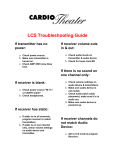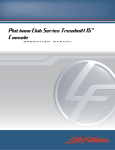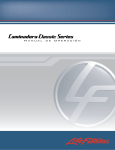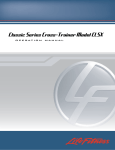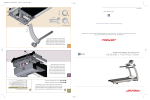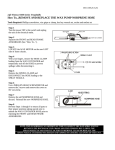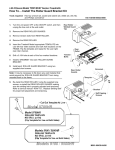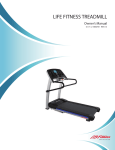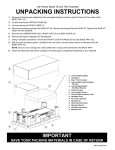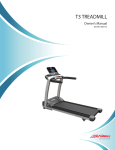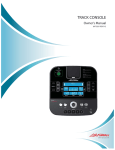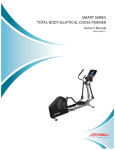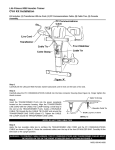Download 95T ELEVATION SERIES TREADMILLS
Transcript
95T ELEVATION SERIES TREADMILLS Service Manual M051-00K65-A003 11/16/09 Table of Contents Table of Contents 2 Introduction 5 Using This Manual 6 Contact Information 7 System Level Troubleshooting 9 Preparation 10 Required Service Tools 11 Specialty Tools 12 Maintenance 13 Preventive Maintenance Schedule 14 Modules 19 Drive Motor (DS) 20 System Component 20 Problem Symptoms Table 21 How To’s 22 Base Frame Electronics (BE) 24 Theory of Operation 24 System Components 28 Problem Symptom Table 29 Troubleshooting Flow Diagrams 31 How To’s 34 Electrical Wiring Diagrams 38 Lift System (LS) 41 Theory of Operation 41 System Components 42 Problem Symptom Table 44 How To’s 46 Console & Activity Zone (CA) 51 2 Table of Contents Theory of Operation 51 System Components 55 Problem Symptom Table 58 Troubleshooting Flow Diagrams 61 How To’s 72 Electrical Wiring Diagrams 75 Heart Rate System (HR) 77 Lifepulse® Theory of Operation 77 System Components 79 Problem Symptom Table 80 How To’s 81 Stride (Walking) System (SS) 83 Theory of Operation 83 System Components 84 Problem Symptom Table 85 How To’s 88 Lower Frame (LF) 95 System Components 95 Problem Symptom Table 96 How To’s 97 Upper Frame (UF) 102 System Components 102 Problem Symptom Table 103 How To’s 104 Appendix 109 Engage / Inspire Console Diagnostic 110 Overview 110 System Options - Block Diagram Overview 111 System Options - Main Menu 112 System Test Menu 1 113 System Communication Check 114 Motor Modules (TR Only) 115 System Diagnostics Check (Non – TR only) 116 Key Pad Test 117 Heart Rate Test 118 3 Table of Contents iPod® Test 119 Test Engineering 120 System Test Menu 2 121 Stride Sensor Test (TR only) 122 External Serial EE Test 123 CSAFE Network Test or Status 124 CSAFE Loopback Test 125 Information Menu 126 Information Statistics 127 Software Versions 129 Main Motor Information (TR Only) 130 Lift Motor Information (TR Only) 138 Belt / Deck Information (TR Only) 139 Date and Time Information 140 System Errors 141 Maintenance Information 142 Usage Log Report 143 Channel Usage Log 144 Configuration Menu 145 Manager Configuration 1 146 Manager Configuration 2 147 Manufacturer’s Configuration 148 Video / FM Radio Configuration Menu 151 Video Setup Screen 152 Channel Name / Sort Setup Screen 153 Secure Channel Setup Screen 154 Promo Channel Setup Screen 155 FM Radio Setup Screen 156 Custom Workouts Screen 157 Export / Import Settings 158 Create Your Own Screen 159 Network Configuration 160 Clock Setup (Date and Time Information) 161 Maintenance 162 Error / Info Messages 163 4 Introduction Introduction Using This Manual M051-00K65-A003 This service manual provides safe and efficient test and service procedures for the 95T Elevation Series treadmills. The service manual is arranged in the following sections: Introduction This section provides the usage guidelines, contact information, technical specifications and glossary of terms used in this manual. Preparation This section provides the list of service tools required to perform various service operations described in this manual. Maintenance This section describes a suggested preventive maintenance schedule for the equipment. Theory of Operation This section describes the working principle of a treadmill, described for various components such as mechanical, electrical and software. Electrical Wiring Diagrams This section contains all the electrical wiring diagrams for various components of the 95T Elevation series treadmill. A basic block level diagram is explained, followed by detailed working of each component. Modules This service manual has been organized by several operational modules of treadmill. Each module contains its own troubleshooting guides (symptom tables and flow diagrams), electrical wiring diagrams (if required) and How To’s. Index To find information when a service problem occurs: • Use the top-level troubleshooting guideline to determine the module. • Check the corresponding module section’s troubleshooting to zoom in to the root cause. • Follow the service procedures described using the How To’s section for the module. Refer to Electrical Wiring Diagrams section for various block diagrams and connector locations. Unless otherwise specified, standard tools listed in the Preparation section should be used. 6 Introduction Contact Information M051-00K65-A003 To speed Life Fitness Customer Support Service’s response, please provide the following information to the customer support technician: •Model number •Serial number (a 3-letter, 6-number sequence) •Symptom of problem Front View Rear View Location of model and serial numbers Location of model and serial numbers Corporate Headquarters 5100 River Road, Schiller Park, Illinois 60176 U.S.A. Toll-Free: 800.735.3867 (within U.S.A., Canada) Tel: (847) 288 3300 Fax: (847) 288 3703 Global Website: www.lifefitness.com International Offices AMERICA’S NORTH AMERICA Life Fitness Inc. 5100 N River Road, Schiller Park, IL 60176 U.S.A. Tel: (847) 288 3300 Fax: (847) 288 3703 Service Email: [email protected] Sales/Marketing Email: [email protected] Operating Hours: 7:00 am-6:00 pm (CST) LATIN AMERICA & CARIBBEAN* Life Fitness Inc. 5100 N River Road, Schiller Park, IL 60176 U.S.A. Tel: (847) 288 3300 Fax: (847) 288 3703 Service Email: [email protected] Sales/Marketing Email: [email protected] Operating Hours: 8:00am-5:00pm (CST) BRACTIVITY ZONEIL Life Fitness Do BrActivity Zoneil Av. Dr. Dib Sauaia Neto 1478, Alphaville, Barueri, SP 06465-140, BrActivity Zoneil Tel: (800) 773 8282 Fax: (+55) 11.4133.2893 Service Email: [email protected] Sales/Marketing Email: [email protected] Operating Hours: 8:30 am-17:30 pm (BRT) 7 Introduction Contact Information M051-00K65-A003 EUROPE, MIDDLE EAST & AFRICA (EMEA) NETHERLANDS & LUXEMBURG Life Fitness Atlantic BV BELGIUM Life Fitness Benelux NV Bijdorpplein 25-31, 2992 LB Barendrecht, The Netherlands Tel: (+31) 180 646 666 Fax: (+31) 180 646 699 Service Email: [email protected] Sales/Marketing Email: [email protected] Operating Hours: 9.00h-17.00h (CET) Parc Industrial de Petit-Rechain, 4800 Verviers, Belgium Tel: (+32) 87 300 942 Fax: (+32) 87 300 943 Service Email: [email protected] Sales/Marketing Email: [email protected] Operating Hours: 9.00h -17.00h (CET) UNITED KINGDOM & IRELAND Life Fitness UK LTD ALL OTHER EMEA COUNTRIES & DISTRIBUTOR BUSINESS CEMEA* Queen Adelaide, Ely, Cambs, CB7 4UB Tel (General Office): (+44) 1353.666017 Tel (Customer Support): (+44) 1353.665507 Fax: (+44) 1353.666018 Service Email: [email protected] Sales/Marketing Email: [email protected] Operating Hours: General Office: 9.00am - 5.00pm (GMT) Customer Support: 8.30am - 5.00pm (GMT) Bijdorpplein 25-31, 2992 LB Barendrecht, The Netherlands Tel: (+31) 180 646 666 Fax: (+31) 180 646 699 Service Email: [email protected] Sales/Marketing Email: [email protected] Operating Hours: 9.00h-17.00h(CET) GERMANY & SWITZERLAND Life Fitness Europe GMBH Siemensstrasse 3, 85716 Unterschleissheim, Germany Tel (Germany): (+49) 89.31 77 51.0 Tel (Switzerland): (+41) 0848 000 901 Fax (Germany): (+49) 89.31 77 51.99 Fax (Switzerland): (+41) 043 818 07 20 Service Email: [email protected] Sales/Marketing Email: [email protected] Operating Hours: 9.00h-17.00h (MEZ) AUSTRIA Life Fitness Austria Vertriebs G.m.b.H., Dückegasse 7-9/3/36, 1220 Vienna, Austria Tel: (+43) 1.61.57.198 Fax: (+43) 1.61.57.198.20 Service Email: [email protected] Marketing/Sales Email: [email protected] Operating Hours: 9.00h-17.00h (MEZ) SPAIN Life Fitness IBERIA C/Frederic Mompou 5,1º1ª, 08960 Sant Just Desvern Barcelona, Spain Tel: (+34) 936 724 660 Fax: (+34) 936 724 670 Service Email: [email protected] Sales/Marketing Email: [email protected] Operating Hours: 9.00h-18.00h (Monday-Thursday) 8.30h-15.00h (Friday) ITALY Life Fitness ITALIA S.R.L. ASIA PACIFIC (AP) JAPAN Life Fitness Japan Nippon Brunswick Bldg., #8F 5-27-7 Sendagaya Shibuya-Ku, Tokyo Japan 151-0051 Tel: (+81) 3.3359.4309 Fax: (+81) 3.3359.4307 Service Email: [email protected] Sales/Marketing Email: [email protected] Operating Hours: 9.00h-17.00h (JAPAN) CHINA AND HONG KONG Life Fitness Asia Pacific LTD Room 2610, Miramar Tower, 132 Nathan Road, Tsimshatsui, Kowloon, Hong Kong Tel: (+852) 2891.6677 Fax: (+852) 2575.6001 Service Email: [email protected] Sales/Marketing Email: [email protected] Operating Hours: 9.00h-18.00h ALL OTHER ASIA PACIFIC COUNTRIES & DISTRIBUTOR BUSINESS ASIA PACIFIC* Room 2610, Miramar Tower, 132 Nathan Road Tsimshatsui, Kowloon, Hong Kong Tel: (+852) 2891.6677 Fax: (+852) 2575.6001 Service Email: [email protected] Sales/Marketing Email: [email protected] Operating Hours: 9.00h-18.00h * Also check www.lifefitness.com for local representation or distributor dealer Via Crivellin 7/N, 37010 Affi Verona, Italy Tel: (+39) 045.7237811 Fax: (+39) 045.7238197 ServiceEmail: [email protected] Sales/Marketing Email: [email protected] Operating Hours: 8.30h -18.00h (CET) 8 Introduction System Level Troubleshooting M051-00K65-A003 SYMPTOM POSSIBLE CAUSE SECTION PAGE Belt not moving Treadmill not powered Base Frame Electronics BE 8 Console operation Console and Activity Zone CA 11 Motor does not start upon workout start Base Frame Electronics BE 8 From the general striding belt area Stride System SS 3 From the front end of the base Drive Motor DS 2 During incline / decline Lift System LS 4 Structural noise fom the base Lower Frame LF 2 Structural noise fom the upper frame Upper Frame UF 2 Console Console and Activity Zone CA 8 Upper structure Upper Frame UF 2 Base Lower Frame LF 2 Console Console and Activity Zone CA 8 Upper structure Upper Frame UF 2 Base Lower Frame LF 2 Error messages Error message displayed on the console Error / Info Message Table Page 163 Heart rate issue Polar or LifePulse® Heart Rate System HR 4 Networking issues CSAFE connected devices Console and Activity Zone CA 8 iPod , USB and headphone issues Option panel Console and Activity Zone CA 17 Audio and video issues Console & console connections Console and Activity Zone CA 13, CA 20 Base external connections Base Frame Electronics BE 6 User interfaceissues Console interface (display, touch screen, etc.) Console and Activity Zone CA 18 Software issues Installed software version is not the latest released Latest software update Instructions - Look it up here: https://www. lftechsupport.com/web/ guest/software-releases N/A Noise and vibration Structural failure Appearance issues ® 9 Preparation Preparation Required Service Tools M051-00K65-A003 Unless otherwise specified, these tools are required to perform the service procedures in this manual: 1. Screwdrivers (Phillips and flat blade) 2. Torx bits and drivers 3. Pliers (regular and needle nose) 4. Rubber or dead blow mallet 5. Snap ring pliers (internal and external) 6. E-ring tools 7. Socket wrenches (English and metric) 8. Ratchet wrenches (English and metric) 9. Combination, open-end, or box wrenches (English and metric) 10.Allen head wrenches (English and metric) 11. Strap wrench 12.Mini flashlight 13.Scribe or ink pen 14.Straight edge 15.Nut driver (1/4” drive socket set) 16.Removable thread locking compound – e.g. Loctite® 242 or 243 17.Break Free® 18.Cord or twine 19.Diagonal cutters (small and medium) 20.2 blocks (e.g., scrap 4” X 4” [101mm x 101mm] wood) 21.Multimeter with test leads 22.Tape measure 23.Telescoping magnet 24.Stethoscope 25.Calibrated torque wrenches 26.Light lubricating oil (i.e. 3-in-1) 27.TF-1000 grease (White Lithium) 28.Grease gun 29.Grab tool 30.Center punch 31.Anti-static strap 32.Outlet tester 33.Dremel® 34.Drill and extractor (easy-out) Bits 35.Soft cloth NOTE: Specialized tools may be required to complete some service procedures safely. Using tools improperly can result in damage to equipment or personal injury. 11 Preparation Specialty Tools M051-00K65-A003 Life Fitness Tools: 1.Bearing removal toolkit p.n., bearing toolkit p.n. NOTE: Part numbers are subject to change. 12 Maintenance Maintenance Preventive Maintenance Schedule ITEM WEEKLY Hardware MONTHLY QUARTERLY BIANNUALLY ANNUALLY Inspect for loose or damaged hardware. Replace if necessary. Reapply Loctite 242/243 as needed. Tighten torque bolts to recommended specifications in the Service Manual. Console / Activity Zone overlay Display Console / Activity Zone Assembly Clean with a mild soap and water, Original Dawn® dishwashing liquid recommended. Accessory cups Clean with a mild soap and water, Original Dawn® dishwashing liquid recommended. Cups are dishwasher safe. iPod® connector Clean with dry / cable cloth. Inspect cable and connector for damage. USB port Clean with dry cloth. Inspect pins for damage. Emergency Clean with switch / key a mild soap and water, Original Dawn® dishwashing liquid recommended. Inspect for damage. Replace switch if necessary. M051-00K65-A003 Inspect for damage, cracking, color fading, etc. Replace if necessary. 14 Maintenance Preventive Maintenance Schedule ITEM WEEKLY Hardware M051-00K65-A003 MONTHLY QUARTERLY BIANNUALLY Inspect for loose or damaged hardware. Replace if necessary. Reapply Loctite 242/243 as needed. Tighten torque bolts to recommended specifications. Handlebar Inspect for cracking, color fading, etc. Replace if necessary. Side handrails including shrouds Inspect for cracking, color fading, etc. Replace if necessary. Bridge cover Clean with a mild soap and water, Original Dawn® dishwashing liquid recommended using a damp towel, follow up another damp cloth rinsed with clean water to remove any residue. DO NOT scrub or use brushes on the shrouds. LifePulse® sensors Clean with a mild soap and water, Original Dawn® dishwashing liquid recommended. Inspect for damage. Replace if necessary. Ergo™ Front Handlebar Assembly ANNUALLY Inspect for cracking, color fading, etc. Replace if necessary. 15 Maintenance Preventive Maintenance Schedule ITEM WEEKLY M051-00K65-A003 MONTHLY Hardware BIANNUALLY ANNUALLY Inspect for loose or damaged hardware. Replace if necessary. Reapply Loctite 242/243 as needed. Tighten torque bolts to recommended specifications. Uprights and bolts to mount to the lower frame Clean with a mild soap and water, Original Dawn® dishwashing liquid recommended. Inspect for damage. Replace if necessary. Motor cover Clean with a mild soap and water, Original Dawn® dishwashing liquid recommended using a damp towel, follow up another damp cloth rinsed with clean water to remove any residue. DO NOT scrub or use brushes on the shrouds. Inspect for cracking, color fading, etc. Replace as needed. Frame Assembly QUARTERLY Inspect for loose or damaged hardware. Replace if necessary. Reapply Loctite 242/243 as needed. Tighten torque bolts to recommended specifications. Inspect for cracking, color fading, etc. Replace if necessary. 16 Maintenance Preventive Maintenance Schedule ITEM WEEKLY Motor electronic compartment M051-00K65-A003 MONTHLY QUARTERLY Vacuum interior Drive belt BIANNUALLY Inspect flywheel, drive pulleys cables, connectors, Lift Motor, motor control board, etc. for damage. Use a nylon brush to remove debris. Replace components as needed. Inspect for excessive wear, e.g. cracking, belt debris. Replace as needed. Machine level / leg levelers Inspect for any rocking on the unit. Adjust as needed. Front roller Inspect for excessive bearing axial and radial play. Inspect roller for excessive wax buildup. Remove excessive wax buildup. Inspect the plastic drive pulley for cracks, warpage, or missing grooves. Replace components as needed. Rear roller Inspect for excessive bearing axial and radial play. Remove excessive wax buildup. Replace components as needed. Frame Assembly End caps ANNUALLY Clean with a mild soap and water, Original Dawn® dishwashing liquid recommended. Inspect to see if end caps are damaged, cracked, faded, or loose. Replace if necessary. 17 Maintenance Preventive Maintenance Schedule ITEM WEEKLY MONTHLY QUARTERLY BIANNUALLY ANNUALLY Side shrouds Frame Assembly Clean with a mild soap and water, Original Dawn® dishwashing liquid recommended. Inspect for loose hardware. Side extrusions Clean with a mild soap and water, Original Dawn® dishwashing liquid recommended. Inspect for loose hardware. Anti-slip pads Clean with a mild soap and water, Original Dawn® dishwashing liquid recommended. Inspect signs of peeling off. Walking belt Inspect for belt alignment/ tracking and correct accordingly. Inspect the edges of the belt between the belt barriers. Refer to Stride System Module. Roller guards Inspect for damage usually caused by users stepping on them. Replace as needed. Visible deck Clean with a mild surface soap and water, Original Dawn® dishwashing liquid recommended. Inspect for damage. Replace if necessary. M051-00K65-A003 Inspect for excessive wear on the walking/ running surface and edges for excessive fraying. Replace as needed. 18 Modules Modules DS 1 Drive Motor:System Component M051-00K65-A003 Set Screw Over Key (51-71 in-lbs) [59-82 kg-cm] Nut (9-13 ft-lbs) [12-17 N-m] QTY 4 Key Drive Belt Motor Nut (9-13 ft-lbs) [12-17 N-m] (Bolt for -03 models or higher) QTY 4 Flat Washer QTY 4 Shoulder Washer QTY 4 Idler Assembly Flywheel Flywheel Bolt (21-24 ft-lbs) [28-33 N-m] Spring Threaded Clevis Pin with Idler Support Shaft Shoulder Washer Bracket Drive Motor for -01 and -02 Models Motor Pulley Insulating Pad QTY 2 Clip (-03 models or higher) QTY 4 Drive Motor for -03 and higher Idler Assembly Clevis Pin Idler Support Bracket Tie Bar Frame Bracket (Never remove on -01 & -02 models) 20 Modules DS 2 Drive Motor:Problem Symptoms Table M051-00K65-A003 SYMPTOM POSSIBLE CAUSE SECTION PAGE Drive motor does not operate. Drive motor cable connection to controller faulty. Check drive motor cable connection to controller. BE 7 Wrong motor controller for power source (220 volt or 120 volt). Install proper motor controller. BE 12 Failed motor controller. Verify all connections Replace motor controller if required. BE 12 Thermal switch on motor may be open or defective. Inspect across thermal switch leads with ohm meter (verify not open, and resistance less than one ohm). Is there an error message on the console? See troubleshooting flowchart. BE 6 Motor flywheel unbalanced. Replace flywheel. DS 3 Motor shaft bent. Replace motor. DS 3 Flywheel bolt loose. Tighten flywheel bolt. DS 3 Motor mounting hardware loose. Check hardware and tighten accordingly. DS 3 Worn or damaged main drive belt. Inspect main drive belt for damage or wear. Replace if necessary. DS 3 Drive motor pulley and front roller pulley misaligned. Align pulleys. DS 3 Motor bearings bad Replace motor. DS 3 Flywheel bolt loose and flywheel rubbing Tighten flywheel bolt. DS 3 Excessive vibration Squeaking noise when drive belt moves. Noise from Drive motor 21 Modules DS 3 Drive Motor:How To’s M051-00K65-A003 REMOVAL OF DRIVE MOTOR 1. Turn the treadmill power switch off. 2. Unplug the line cord from the wall outlet. 3. Disconnect the cables between the drive motor and the motor controller. 4. Insert a flat blade screwdriver into the slotted end of the idler bracket. 5. Raise idler bracket just enough to insert a screwdriver or an Allen wrench into the access hole of the idler bracket. This will keep it in a raised position. 6. Remove the drive belt from around motor pulley. 7. With the flat blade screwdriver into slotted end of idler, hold on to this screwdriver and slowly remove other screwdriver or Allen wrench. 8. Slowly lower idler bracket with the first screwdriver. 9. Remove spring, clevis pin and idler bracket. Now you are ready to remove motor. NOTE: For -03 models or higher the Idler Support Bracket with the idler assembly must be removed before proceeding to the next step. 10.Remove and save the 4 hex nuts, the 4 washers and the 4 plastic shoulder washers that secure the drive motor to the motor mounting studs in the frame. Line up hole in idler and hole in support bracket and insert Allen wrench or screwdriver NOTE: -03 models or higher have bolts instead of nuts. 11.Lift the drive motor assembly up and off the studs and out of the motor pan. (Frames on -03 models or higher have weld nuts instead of weld studs). NOTE: Never remove the tie bar frame bracket on -01 and -02 models. Drive Sheave 12.Loosen the set screws on the drive motor pulley (sheave). 13.Remove the pulley from the drive motor. 14.Remove the flywheel/fan assembly by removing flywheel bolt and set aside. Use Tool # AK58-00632-0000 (Part of Tapered Flywheel Removal Kit # GK65-00002-0014). 15.Install the previously removed flywheel/fan assembly and drive pulley (sheave) onto the new drive motor. Do not tighten the drive pulley set screws until the roller pulley and drive pulley have been aligned as shown in the steps that follow. Key Drive Sheave Set Screws (2) (51-71 in-lbs) [59-82 kg-cm] 22 Modules DS 4 Drive Motor:How To’s M051-00K65-A003 16.Install the new drive motor. Reuse any hardware removed and saved in previous steps. 17.Slide the drive motor pulley onto the motor shaft and install key into pulley and motor shaft keyway. 18.To align the drive motor pulley (sheave) with the front roller pulley: a.Using a straight edge, align the outer face of the drive motor pulley with the outer face of the front roller pulley. b.Slide the drive motor pulley (sheave) in or out on the shaft during alignment. c.Tighten set screw over the key on the drive motor pulley first. Rotate motor pulley by pushing on the flywheel to make sure pulleys have been properly aligned and belt is running true. Tighten second set screw. Roller Pulley Straight Edge Motor Pulley (sheave) 19. Re-install the Idler bracket and drive belt. 23 Modules Base Frame Electronics:Theory of Operation BE 1 M051-00K65-A003 1. Overview The electronics in the base of Elevation Series treadmills control the main motor and Lift Motor, provides power to the console and monitors the stride sensor. All the circuitry is contained on a single printed circuit board (PCB) assembly which consists of the plusheatsink and bracket. This Board assembly isknownasthe “DSP controller” since a Digital Signal Processor (DSP) is at the heart of all the control functions of this board. There are two versions of DSP controller used on Elevation series treadmills, one for low voltage (100-120 VAC) and another for high voltage (200-240 VAC) input power. The input power connector, P7, and the lift actuator connector, P6, are different on the low and high voltage DSP controllers in order to help prevent installing the wrong controller. Another distinguishing feature between the two versions is that FUSE2 and FUSE3 are replaced with jumper wires on the low voltage version since they are only required for European 230 VAC. 2. Input Power The input power comes in from the line cord attached to an IEC connector and is routed through a power switch. After the switch an ElectroMagnetic Inteference (EMI) filter is added to reduce radio frequency conducted emissions. A different filter is used on models meeting European requirements versus models design to meet US requirements. A cable assembly containing transient suppression devices called MOV’s or metal oxide varistors is attached to the line filter. These devices help prevent high transient voltage spikes such as from lightning from damaging internal circuitry. The power cable from the filter and MOV then goes to connector P7 on the DSP controller. P7 is a three position connector for 100-120 VAC treadmills and a two position connector for 200-240 VAC treadmills. On the DSP controller the input power goes through an inrush limiting circuit and an input power relay. The inrush limiting circuit adds series impedance to limit high peak currents when the large DC bus capacitors are being charged at turn on. The input power relay is part of the emergency stop switch system and will remove power to the motor controller stopping striding belt movement when the Emergency Stop Switch (ESS) lanyard is pulled by the user. Both the console and the DSP have control of this relay to turn off power to the motor controller. The power supply remains on and the console will still be powered when this relay is opened. 3. Motor Control The AC power is rectified by BR2 which is mounted to the heatsink and filtered by four large electrolytic capacitors. In the case of the 100-120VAC low voltage DSP controller, a voltage doubler configuration is used so the bus voltage for the motor controller is the same for both high and low voltage versions. The DC bus voltage goes to the IGBT module which is mounted on the heatsink and is the main power stage. This module is configured as a three phase bridge inverter which converts the DC bus voltage to three phase AC voltages at the appropriate amplitude and frequency to run the motor at the correct speed. The motor controller senses the IGBT bridge phase currents and uses this information to calculate the motor speed so a speed sensor is not required. 4. Lift Control The Lift actuator which controls treadmill incline is powered from the DSP controller. The line voltage is switched to either the incline or decline windings of the AC motor depending on which direction is commanded. The DSP controller also reads the Home Switch which tells the DSP the incline is at 0%. The on time of the Lift Motor is controlled to provide the commanded incline. A frequency detect circuit on the DSP controller detects whether the input AC line frequency is 50 Hz or 60 Hz and adjusts the on time to obtain the correct incline. 5. Power Supply The DSP controller contains a flyback power supply that powers the console circuitry as well as all circuitry on the DSP controller. A flyback power supply provides 6 VDC and 12 VDC to the console. These voltages are isolated from the AC line voltage. The same flyback supply also provides supply voltages to the rest of the DSP controller. These voltages are not isolated from AC line but are referenced to the motor controller bus voltage. The power supply is a universal input supply and will operate from 85 VAC to 264 VAC. 24 Modules Base Frame Electronics:Theory of Operation BE 2 M051-00K65-A003 6. Stride Sensor The Stride sensor is a piezoelectric sensor placed under the deck which senses movement of the deck. The voltage coming out of the piezoelectric sensor goes to the DSP controller which has an opto-isolator isolating the stride sensor from the DSP. The DSP monitors this voltage and sends the information to the console where it is used to determine the presence of a user. 7. Console Interface The DSP communicates to the console processor via a two wire serial communications. (Note: JW3 should not be present for Elevation treadmills. Other treadmills which use single wire communication will have JW3 in on the DSP controller). Opto-isolators are provided on the DSP controller to isolate the transmit line and receive line since the ground reference for the DSP circuitry is not the same as that of the console. DSP controller software updates can be performed by using it’s built in field re-programmability capability directly or via the console Csafe interface. An additional optically isolated signal the DSP controller receives from the console is the Emergency stop signal which controls the input power relay. 8. DSP Controller Software The Life Fitness motor controller uses proprietary control algorithms to control the ac induction motor to allow for maximum efficiency, noise control and smoothness over the full range of operation. Onboard sensors monitor bus voltage, motor current and power module temperature ensuring component limits are not exceeded. Line voltage compensation allows wide voltage fluctuations to be transparent to the exerciser. Maximum average power is regulated allowing short term peaks while still controlling average power. Motor Controller diagnostics keep track of 34 parameters and maximums to aid in appraising the health and performance of the system. These combined with indicator LED’s help the service technician diagnosing and correcting any system issues. A serial communication link between the motor controller and Console provides seamless operation of the whole Treadmill system. 9. Indicators and Displays There are ten LED’s on the 92343 Polar Board. • LED1 12V indicator • LED2 6V indicator • LED3 Tx Communication indicator • LED4 Lift (Up) direction • LED5 Lift ON • LED6 V bus indicator • LED7 +Vd indicator • LED8 3.3V indicator • LED9 Incline 0 position indicator • LED10 Incline Bottom position indicator 25 Modules BE 3 Base Frame Electronics:Theory of Operation M051-00K65-A003 10.Connector Connector P1 is a six position female Mate-N-Lock connector for motor. PIN # DESCRIPTION P1-1 Frame P1-2 Phase W P1-3 Phase V P1-4 Phase U P1-5 Not Used P1-6 Not Used Connector P4 is a four position Micro-fit connector for limit switches. PIN # DESCRIPTION P4-1 Zero position switch P4-2 Zero position switch return (GND) P4-3 Bottom limit switch P4-4 Bottom limit switch return (GND) Connector P5 is a ten position Mini-fit jr. for console power and signals. PIN # DESCRIPTION P5-1 RTN P5-2 RTN P5-3 6VDC (Elevation); 8VDC (Classic) P5-4 6VDC (Elevation); 8VDC (Classic) P5-5 12V (Elevation); N.C. (Classic) P5-6 RXD P5-7 TXD P5-8 N.C. P5-9 12VDC P5-10 ESS Connector P6 is four position Mate-N-Lock connector for lift actuator. PIN # DESCRIPTION P6-1 Down P6-2 Hot P6-3 Up P6-4 N.C. 26 Modules BE 4 Base Frame Electronics:Theory of Operation M051-00K65-A003 Connector P7 is a three position Mini-fit Senior connector for input power. PIN # DESCRIPTION P7-1 Line P7-2 Neutral P7-3 Not used Connector P8 is a 2 position Mini-fit Jr. for motor thermal switch. PIN # DESCRIPTION P8-1 Therm1 P8-2 Therm2 Connector P9 is a five position Mini-Fit Jr. connector for console voltage select. PIN # DESCRIPTION P9-1 8V P9-2 6/8V P9-3 6V P9-4 12V P9-5 12V(ESS) Connector P10 is a 3 position C-grid connector for Stride Sensor interface. PIN # DESCRIPTION P10-1 RTN P10-2 SSENSE P10-3 +12VDC Connector P14 6 position KK100 Test connector. PIN # DESCRIPTION P14-1 N.C. P14-2 N.C. (key) P14-3 GND P14-4 +Vd (15Vdc) Internal Supply P14-5 3.3V Internal Supply P14-6 Reset 27 Modules BE 5 Base Frame Electronics:System Components M051-00K65-A003 Motor Controller Main Cable Retaining Bracket Line Cord On/Off Switch 28 Modules BE 6 Base Frame Electronics:Problem Symptom Table M051-00K65-A003 SYMPTOM POSSIBLE CAUSE SECTION PAGE No power to treadmill Open or failure in line cord, cables, controller, etc. See flow chart. BE 8 Maximum speed is reduced or error message “Cannot attain target speed”. Insufficient line voltage. Refer Stride System Module. SS 3 Unit resets randomly Or pauses. Intermittent in line cables, stop switch circuit. See flow chart. BE 10 Error message “Module Communication Error”. Power up Communication test to base failed or lost communication with base. Check/replace cabling down to the M/C. Error message “Notify maintenance communication timeout (motor controller)”. Broken communication lines, JW3 installed on DSP M/C. Remove JW3. Check/ replace cabling down to the M/C. Vibration is causing intermittent operation from loose connection. Error message “Notify maintenance motor controller error (thermal shutdown)”. The M/C compartment airflow is restricted. Hot air is being blown on it. It’s located in direct sunlight. There is excessive wear on the belt or deck. Clean the M/C compartment. Insure adequate ventilation is available and it is not being heated by a heating register. Move from direct sunlight. Replace belt/deck if power level is excessive. Error message “Warning – step off belt, maximum voltage trip”. User is driving the belt with sufficient energy to raise the bus voltage, most likely at high inclines. Input line has voltage surge problems. Instruct the user to stop driving the belt at high inclines, or to use a lower incline. Contact an electrician to diagnose/ correct a power line problem. Error message “Notify maintenance motor controller error (hardware current trip). Excessive motor current caused by a failed motor, intermittent motor or motor connection(s). A possible but unlikely cause would be a severely worn belt/deck. Verify that all motor connections and cables are solid. If start-up power is very weak a phase may be faulty. Perform a phase test to verify the system or diagnose a phase problem. Error message “Notify maintenance Motor controller error (low voltage detected) Line cord is not securely plugged into the wall or machine. Loose/intermittent receptacle wiring. Machine is not plugged into a proper dedicated line. Incoming voltage is fluctuating dipping to an insufficient level. Check that the cord is solidly plugged into the wall receptacle and also into the machine. Contact an electrician to diagnose/correct a power line problem. Worn deck and/or worn striding belt. 29 Modules BE 7 Base Frame Electronics:Problem Symptom Table SYMPTOM POSSIBLE CAUSE SECTION Error message “Start up error” Motor unplugged or connector loose. A possible but unlikely cause would be the user driving the belt at startup. Verify that the motor connections are solid. Perform a phase test to verify the system or diagnose a phase problem. Error message “Motor disabled” An intermittent console/ motor controller cable or emergency stop switch. Confirm that all connections are solid, all wires are properly seated into the connector and that the cable is not pinched and being shorted/open. Verify proper operation of the emergency stop switch. Error message “Incline inoperative – continue if desired” Improper home or decline switch operation/ adjustment/cable. Incline motor connection unplugged/loose. A possible but unlikely cause would be incline motor overheating from excessive operation. Verify that all motor and switch connections and cables are solid. Verify incline switch operation using diagnostic switch LEDS (LED 9&10). Verify incline motor activation using diagnostic LEDS (LED 4&5). Re-adjust or replace switches/ cables. Line cord inoperative Damaged Check connections. Not connected Replace line cord. Damaged Replace main cable. Main cable inoperative M051-00K65-A003 PAGE Not connected Motor controller inoperative Damaged Replace motor controller board. Not connected On/Off switch inoperative Damaged Replace On/Off switch. Not connected Line filter inoperative Damaged Replace line filter. Not connected IEC receptacle in inoperative Damaged Replace IEC receptacle. Not connected 30 Modules BE 8 Base Frame Electronics:Troubleshooting Flow Diagrams M051-00K65-A003 No Power on Treadmill Start Measure line voltage at outlet Line voltage at outlet ok? No voltage at outlet Switch the treadmill to other outlet Seated property? No Reseating the line cord Line cord is ok? No Replace line cord Power switch ok? No voltage at TP1 Replace power switch Line filter ok? No voltage at TP2 Replace line filter Main cable harness ok? No Replace main cable harness Are LEDs illuminating? No Replace motor controller Yes Check line cord at outlet and receptacle at treadmill Yes Inspect line cord Yes Check power switch Yes Check main cable harness Yes Check DSP controller Yes Check line filter Yes Test to confirm fix. 31 Modules BE 9 Base Frame Electronics:Troubleshooting Flow Diagrams M051-00K65-A003 Reduce Maximum Speed Start Worn belt or deck? Measure line voltage at outlet Yes No Perform belt/ deck test. Excess power indicated? Yes Replace belt, flip the deck if necessary. Insufficient voltage? Yes Problem with incoming line power or not a dedicated line No Check line voltage No Heavy users at high speed OK with lighter weight users? No It is normal for high speed use to degrade as belt ages. Belt and deck may needs to be changed frequently in clubs where there is significant usage by heavier users at high speeds. Test to confirm fix. 32 Modules BE 10 Base Frame Electronics:Troubleshooting Flow Diagrams M051-00K65-A003 Treadmill Pauses or Reset Randomly Start Check whether the treadmill is on a dedicated line On dedicated line? No Connect to a dedicated line, see manual No Properly seat the power cord No Replace the power cord No Replace the stop switch Check power cord at outlet Seated properly? Yes Check ground prong on power cord Ground ok on cord? Yes Check stop switch Triggering is ok? Yes Check display console connection Connection is ok? No Inspect, then tighten tthe connection Yes Yes Check main cable harness Damaged or shorted cable? Test the cable with multimeter, replace it when necessary. No Test to confirm fix. 33 Modules BE 11 Base Frame Electronics:How To’s M051-00K65-A003 REPLACEMENT OF LINE CORD 1. Turn the treadmill power switch off. 2. Unplug the line cord from the wall outlet. 3. Lift the front end of the treadmill approximately 4 inches off the floor and place a block of wood underneath both sides to support it. 4. Remove and save the two screws that secure the line cord retaining bracket to the motor pan. 5. Unplug the defective line cord. 6. Install the new line cord, using the screws removed and saved in Step 4. Retaining Bracket Line Cord REPLACEMENT OF MAIN CABLE 1. Turn the treadmill power switch off. 2. Unplug the line cord from the wall outlet. 3. Remove the top motor cover (See LF 4. Remove the Activity Zone assembly 5. Remove the lower bridge cover ee CA 22 ee UF 6. Disconnect one end of the main cable from the motor controller. 7. Disconnect the cable between the top of the left upright and the console. 8. Pull the main cable out of the left upright. 9. Install the new main cable. Main Cable 12-18 lb*in [13.8-20.7 kg*cm] Added torque 34 Modules BE 12 Base Frame Electronics:How To’s M051-00K65-A003 REPLACEMENT OF MOTOR CONTROLLER (DSP) 1. Turn the treadmill power switch off. 2. Unplug the line cord from the wall outlet. 3. Remove the top motor cover (See 4. Record the cable connection locations. 5. Remove the lower bridge cover (See 6. Loosen the three hex nuts that secure the motor controller to the motor pan. 7. Remove and save the two bolts that secure the motor controller bracket to the Lift Motor bracket. 8. Remove the motor controller. 9. Install the new motor controller using hardware saved in the previous steps. Recommended Tools: Phillips screwdriver,8mmsocket, Motor Controller Motor Pan extension,¼” Hex Nut 12-18 lb*in [13.8-20.7 kg*cm] 35 Modules BE 13 Base Frame Electronics:How To’s M051-00K65-A003 REPLACEMENT OF THE ON/OFF SWITCH 1. Turn the treadmill power switch off. 2. Unplug the line cord from the wall outlet. 3. Remove the top motor cover (See LF 3). 4. Record the location of wire connections to the on/off switch. 5. Disconnect the wires. Use needle nose pliers if necessary. (You may need to remove the motor controller to allow more room to access the on/off switch.). 6. Squeeze the tabs on the top and bottom of the on/off switch and push out from inside the frame. 7. Install the new on/off switch. On/Off Switch REPLACEMENT OF LINE FILTER 1. Turn the treadmill power switch off. 2. Unplug the line cord from the wall outlet. 3. Remove the top motor cover (See 4. Remove the motor controller. 5. Record the location of the wires connected to the line filter. 6. Remove the wires. 7. Remove and save the two Philips screws that secure the line filter to the motor pan assembly. 8. Remove the line filter. Philips Screw (1 of 2) 9. Install the new line filter, using the hardware saved in Step 7. 12-18 lb*in [13.8-20.7 kg*cm] Line Filter 36 Modules BE 14 Base Frame Electronics:How To’s M051-00K65-A003 REPLACEMENT OF IEC RECEPTACLE 1. Turn the treadmill power switch off. 2. Unplug the line cord from the wall outlet. 3. Lift the end of the treadmill about four inches off the floor and place blocks of wood under both sides to support it. 4. Remove and save the two screws that secure the line cord retaining bracket to the motor pan. Set the retaining bracket aside. 5. Unplug the line cord form the unit and save. 6. Remove the top motor shroud cover (See LF 3). 7. Remove the motor controller. 12-18 lb*in [13.8-20.7 kg*cm] IEC Receptacle 37 Modules BE 15 Base Frame Electronics:Electrical Wiring Diagrams M051-00K65-A003 DSP Controller Block Diagram DSP Controller Stride Sensor Console Piezo-Electric Stride Sensor Opto-isolated Interface Power Supply Digital Signal Processor (DSP) 3 Phase AC Induction Motor Controller 4HP AC Motor Incline Switch(s) EMI Filter Emergency Stop Relay Inrush Limiting Circuit Rectifier/Bus Capacitor Lift Actuator Control Circuit Lift Actuator Power Switch Line AC Power High Voltage Low Voltage Isolated Low Voltage Control 38 Modules BE 16 Base Frame Electronics:Electrical Wiring Diagrams M051-00K65-A003 DSP Controller Functional Description LED8: 3.3VDC LED9: VD JW10 on P17 Welded Frame:In Classic Frame:Out P4: Home SW LED 9 & 10 P7: AC Input 120V: 3POS 230V: 2POS P10: Stride Sensor Relay 2 AC Input Power Rly P9: PS Jumper LED: 8V & 12V LCD: 6V & 12V P5: Console Cable 1. Console Power 2. Communication 3. Emengency Stop LED1:12VDC LED2: 6V OR 8V LED3: Communication JW3: Communication Jumper Elevation: Out Classic: In IGBT Module (underneath board) P1 Motor Plug P8: Motor Thermal Switch Low Voltage Power SupplyTransformer LED 6 DC Bus Voltage P6: Actuator 120V:4POS 230V:3POS DC Bus Capacitor LED 4 & 5 Lift Up & Down Inrush Limiter Fuses present on high voltage boards only 39 Modules Base Frame Electronics:Electrical Wiring Diagrams BE 17 M051-00K65-A003 Base Electronics Wiring Diagram 40 Modules Lift System: Theory of Operation LS 1 M051-00K65-A003 The Lift Motor System is comprised of the Lift Motor, the lift frame and the Home Switch. (see page LS-4) In order for the lift system to be operational, the Emergency Stop Switch located on the console area must be properly engaged. The Lift Motor is pinned to the Lift Motor support bracket on the treadmill frame on one end and is pinned on the other end to the lift frame. The Lift Frame is also pinned to the treadmill frame. (see page LS-4) The Lift Motor consists of a gear box, a steel ACME screw and a steel tube. The steel tube has an engineered plastic nut that is fixed on one end of the tube. The ACME screw is pinned to the output gear on the gear box on one end and screws into the nut on the steel tube on the other end. As the ACME screw rotates the steel tube extends or retracts which raises or lowers the treadmill. There are internal limits switches on the gearbox to prevent over-travel. The Lift Motor is programmed to incline the treadmill up to 15% at 0.5% increments. The desired incline is commanded through the incline up or down arrows or through the keypad on the console. When a user first starts the treadmill the Lift Motor will lower the treadmill until the Home Switch is activated (this is 0% incline or level) unless the treadmill is already at 0% incline. If the Home Switch cannot be activated, the console will display a message after a given duration, stating “incline inoperative continue if desired”. One way of determining if a Lift Motor or a Home Switch is electrically defective is by observing whether or not certain LED’s on the motor controller light up. Similarly, knowing that both the Lift Motor and the Home Switch are electrically good and the LED’s do light up but the treadmill is not able to be inclined or lowered may be an indication that the Lift Motor is mechanically defective or the controller is bad. These tests are described in detail in the Base Electronics (BE) section. 41 Modules LS 2 Lift System: System Components M051-00K65-A003 Cross-section View Of Lift System (-01 And -02 Models Only) Frame Tie Bar Clevis Pin Lift Motor Support Bracket Lift Motor Home Switch Lift Frame Bolt, Nut, Washer (2 Places) (16-20 ft-lbs) [21.7 - 27.1 N-m] Lift Motor Tube Wheel and E-Ring (2 places) Bolt, Nut, Washer (2), Nut (4-8 ft-lbs) [5.4 - 10.8 N-m] Cross-section View Of Lift System (-03 Models And Higher) Lift Motor Support Bracket 42 Modules Lift System: System Components LS 3 M051-00K65-A003 Lift System (-01 And -02 Models Only) Tie Bar Bolt, Flat Washer, Split Washer (4 places) (5-9 ft-lbs) [8-12 N-m] Nut, Flat Washer (3 places) (9-13 ft-lbs) [12-17.6 N-m] Bolt, Flat Washer (2 places) (25-36 ft-lbs) [34-49 N-m] Lift Motor Support Bracket Clevis Pan Frame Tie Bar Frame Tie (Never remove this.) Lift System (-03 Models And Higher) Lift Motor Support Bracket 43 Modules LS 4 Lift System: Problem Symptom Table M051-00K65-A003 SYMPTOM POSSIBLE CAUSE SECTION PAGE Lift Motor does not raise or lower unit. Broken internal components in Lift Motor gear box (motor runs but ACME screw does not. Replace Lift Motor. LS 6 Thermal cutout switch open due to overheating of Lift Motor. Allow Lift Motor to cool for 15 minutes and confirm proper operation, Otherwise replace Lift Motor. LS 6 Broken/worn plastic nut on Lift Motor tube (ACME screw rotates but does not raise unit). Replace Lift Motor. LS 6 Failed clevis pin or failed mounting bolt. Replace mounting bolt or clevis pin. LS 6 Emergency stop switch is removed. Install emergency stop switch. Motor controller lift circuit failure. Perform test on motor controller #4 and #5 LED and replace Lift Motor if LED’s do not light up. Unit cannot find Home Switch due to improper installation which causes Lift Motor to bottom out before activating Home Switch. Remove and re-install Lift Motor at proper extended length. LS 6 Home Switch not connected. Connect Home Switch cable. LS 9 Faulty Home Switch. When Home Switch is manually pressed the #9 LED on the controller should be ON. If not check cable and replace Home Switch if required. LS 9 Lift Motor does not raise unit. 44 Modules LS 5 Lift System: Problem Symptom Table M051-00K65-A003 SYMPTOM POSSIBLE CAUSE SECTION PAGE Lift Motor operates intermittently. Overheating of Lift Motor. Replace Lift Motor. LS 6 Broken internal components in Lift Motor gear box (ACME screw rotates intermittently while motor is running). Allow Lift Motor to cool for 15 minutes and confirm proper operation, Otherwise replace Lift Motor. LS 6 Failed clevis pin or mounting bolt causing Lift Motor to sit at an angle. Inspect clevis pin and mounting bolt. Lift frame wheels flattened due to wear or broken or cracked. Replace wheels. Difficult to move unit with lift frame wheels. 45 Modules LS 6 Lift System: How To’s M051-00K65-A003 REMOVAL OF LIFT MOTOR 1. Turn the treadmill power switch off. Tie Bar on -01 and -02 models only 2. Unplug the line cord from the wall outlet. 3. Disconnect Lift Motor connector from motor controller. 4. Remove Frame Tie Bar (-01 and -02 models only). NOTE: Do not remove any other frame brackets 5. Disconnect Lift Motor ground wire. 6. Turn unit on its side. Ground Screw (12-18 in-lbs) [1.3-2 N-m] 7. Remove Lift Motor lower pivot hardware. (4-8 ft-lbs) [5.4-10.8 N-m] 46 Modules LS 7 Lift System: How To’s M051-00K65-A003 8. Remove Clevis Pin. Remove Lift motor 9. Install new Lift Motor and hold in place with Clevis Pin. Clevis Pin 10.Align hole in Lift Motor Tube with pivot hole in lift frame so that Home Switch is actuated. (Listen/feel for actuation of Home Switch) Home Switch Lift Motor Lower Pivot 11. Install Lift Motor lower pivot hardware. 12.Turn unit upright. 13.Connect ground wire and plug in Lift Motor connector to motor controller. 14.Power up unit and test travel. a) When unit is powered up, unit must find Home Switch and then stop. b) Command 15% incline and wait until inclining stops. Depress Home Switch. Unit should incline momentarily and quickly stop. If this occurs, the Lift Motor has reached its internal limit switch and is operating properly. If unit does not incline momentarily implies that internal limit switch was reached before unit was able to reach 15% incline. Go back to Step 10 and adjust Lift Motor tube pivot to lift frame pivot by turning Lift Motor tube clockwise and repeat above test steps. (4-8 ft-lbs) [5.4-10.8 N-m] 47 Modules LS 8 Lift System: How To’s M051-00K65-A003 REMOVAL OF LIFT FRAME 1. Turn unit on its side and lay against upright frame. 2. Remove Lift Motor lower pivot hardware. 3. Remove Lift Frame pivot hardware. 4. Remove E-Ring to remove wheels. 5. Install new lift frame. Lift Motor Lower Pivot Lift Frame Pivot Lift Frame for -03 and higher Lift Frame for -01 and -02 Models Lift Frame Pivot Bushing Lift Motor Lower Pivot Wheel E-Ring Lift Frame Pivot for -03 and higher Lift Frame Pivot for -01 and -02 Models (16-20 ft-lbs) [21.7-27.1 N-m] (4-8 ft-lbs) [5.4-10.8 N-m] (16-20 ft-lbs) [21.7-27.1 N-m] (4-8 ft-lbs) [5.4-10.8 N-m] 48 Modules LS 9 Lift System: How To’s M051-00K65-A003 REMOVAL OF HOME SWITCH (FOR -01 AND -02 MODELS) 1. Operate incline and raise unit to 15 percent incline. 2. Turn the treadmill power switch off. 3. Unplug the line cord from the wall outlet. 4. Remove top motor cover. Tie Bar bolt, flat washer, split washer (4 places) (5-9 ft-lbs) [8-12 N-m] Frame Tie Bar 5. Remove Frame Tie Bar. Nut, Flat washer (3 places) (9-13 ft-lbs) [12-17.6 N-m] Bolt, flat washer (2 places) (25-36 ft-lbs) [34-49 N-m] 6. Remove bracket with Home Switch. 7. Remove cable from Home Switch leads Nut (2 places) (25-34 in-lbs) [22-30 kg-cm] 8. Remove Home Switch by pushing on tabs. 9. Install new Home Switch in bracket and connect cable to Home Switch leads. 10. Install Home Switch with bracket to treadmill frame 11. Install Frame Tie Bar. Tabs on Home Switch 49 Modules Lift System: How To’s REMOVAL OF HOME SWITCH (FOR -03 AND HIGHER) 1. Operate incline and raise unit to 15 percent incline. LS 10 M051-00K65-A003 Home Switch 2. Turn the treadmill power switch off. 3. Unplug the line cord from the wall outlet. 4. Remove top motor cover. 5. Disconnect cable from Home Switch leads. 6. Push on Home Switch tabs and push switch down and out to remove. 7. Install new Home Switch and connect cable. Home Switch 50 Modules CA 1 Console & Activity Zone: Theory of Operation M051-00K65-A003 GENERAL CONSOLE The LCD-equipped (7- and 15-inch) elevation series consoles share a lot of the same basic functionality. The console provides all user interface functions, user workout programs, entertainment processing, and control messages to the base. The activity zone is functionally a part of the console; the keypad and emergency stop are directly wired to the console machine interface board. 7- and 15-inch Differences The 7-inch LCD (a.k.a. the i-console) and the 15-inch LCD (a.k.a. the e-console) control the machine in similar ways but have different entertainment and user interface implementations. The “e” (15-inch LCD) depends solely on LCD touchscreen “soft buttons” for user inputs. It also includes an analog TV tuner, which has a built-in iPod Authentication Coprocessor. The “i” (7-inch LCD) has a keypad that surrounds the screen. Since the analog tuner board is not present in the 7-inch console, iPod Authentication Coprocessor is placed on the separate board. 15-inch LCD 7-inch LCD This picture shows the printed circuit boards used in the production 15-inch LCD treadmill console. This picture shows the printed circuit boards mounted in the production 7-inch LCD treadmill console. 51 Modules CA 2 Console & Activity Zone: Theory of Operation M051-00K65-A003 SBC THEORY OF OPERATION There are two types of the SBC. One works with the 7-inch display (SBC-i), the other one with the 15-inch display (SBC-e). Note that the two modules are not interchangeable. The SBC-i is responsible for the following functions: 1. Communication to MIB 2. Control the 7-inch LCD & Backlight for LCD 3. Touch screen controller 4. Provide 3.3Vdc and +5Vdc for all PCBs 5. Support USB (communication with the USB, charging) 6. Support iPod® (communication with the iPod®, audio / video input, charging) 7. Receive Audio inputs (from Attachable TV, iPod®, Virtual Trainer) 8. Provide Audio output to headphones 9. Interface with Apple Authentication PCB 10. Interface Attachable TV(receiveaudio, iPod® video to TV) The SBC-e is responsible for the following functions: 1. Communication to MIB 2. Control the 15-inch LCD & Backlight for LCD 3. Touch screen controller 4. Generate 3.3VDC and +5VDC for all PCBs 5. Support USB (communication, charging) 6. Support iPod® (communication, audio / video input, charging) 7. Receive Audio inputs (from Tuner, iPod®, Virtual Trainer) 8. Provide Audio output to headphones 9. Interface to Analog Tuner w/ Apple Authentication 10.Generate 11. Implementhardware ,not 52 Modules Console & Activity Zone: Theory of Operation CA 3 M051-00K65-A003 MIB THEORY OF OPERATION There is only one kind of the MIB. It works with both the 7- and the 15-inch displays. The functions of the MIB include: 1. Process LifePulse® (LP) Heart Rate signal from sensors 2. Receive Telemetry (Polar) Heart Rate signal 3. Calculate Heart Rate (LP & Polar) 4. Interface to membrane switch keypad 5. Respond to Emergency Stop Switch 6. Redundant CSAFE ports (for Serial Comm or accessory power) 7. Serial Comm (+5VDC) to GBC / MC 8. Serial Comm (+3.3VDC) to SBC 9. Provide Battery Voltage / switch for Normal Operation 10. Provide Battery Voltage / switch for Sleep Mode 11. Drive speaker (monotone beep) 12. Low side drive for all LEDs 13. Drive the LEDs of the Data Display and Keypad 14. Generate IR commands for attachable TV DATA DISPLAY THEORY OF OPERATION (USED ON THE 7-INCH LCD ONLY) Provides 7-segment displays to create 3 data fields of 4, 3, 4 numerals. Drives all LEDs. ANALOG TUNER THEORY OF OPERATION The functions provided by the tuner are: Right angle adapter to convert F-connector to RCA, Receive NTSC or PAL/SECAM Analog video via RCA input Implement NTSC or PAL/SECAM Tuner, Provide Audio and Video outputs to SBC-e, Implement I2C for Apple Authentication co-processor 53 Modules Console & Activity Zone: Theory of Operation CA 4 M051-00K65-A003 APPLE AUTHENTICATION THEORY OF OPERATION This board allows for positive authentication of Apple devices like iPod® and iPhone® (collectively known as an i-product) in order to access audio and video play lists. This functionality is implement via an I2C communication between the i-product, the SBC, and the authentication coprocessor. HEADPHONE ESD PRINTED CIRCUIT BOARD This board protects the Single Board Computer (SBC) board from Electrostatic Discharges (ESD) that may reach the SBC via the headphone jack. LIFEPULSE ESD PRINTED CIRCUIT BOARD This board protects the Machine Interface Board (MIB) from Electrostatic Discharge (ESD) that may reach the board via LifePulse sensor inputs. CODED RECEIVER This board receives Telemetry Heart Rate pulses from chest strap. This board implements variable gain control to ensure coded operation with the intended transmitter. BACKLIGHT INVERTER (7-INCH LCD) This board converts 12VDCto more than 500 VAC for the back light known as the Cold Cathode Flourescent Light (CCFL) light. BACKLIGHT INVERTER (15-INCH LCD) This board converts 12VDC to more than 500 Vac for the back light known as the Cold Cathode Flourescent Light (CCFL) light. 54 Modules Console & Activity Zone: System Components CA 5 M051-00K65-A003 Activity Zone Emergency Stop Switch 55 Modules Console & Activity Zone: System Components CA 6 M051-00K65-A003 15-INCH LCD CONSOLE SYSTEM COMPONENT 7-INCH LCD CONSOLE SYSTEM COMPONENT 56 Modules Console & Activity Zone: System Components CA 7 M051-00K65-A003 ACTIVITY ZONE Mounting Screws Accessible from Rear Trail from Keypad Emergency Stop Reed Switch Mounting Bracket POLAR TELEMETRY BOARD 57 Modules CA 8 Console & Activity Zone: Problem Symptom Table M051-00K65-A003 CONSOLE SYMPTOM POSSIBLE CAUSE SECTION No power to console No power to base Check that there is power at the outlet, breaker and switch all OK. Faulty main cable or bad cable connection Check +12VDC at Pins 11 and 12 of main cable that goes to MIB. Replace cable if necessary. Faulty main cable Check for power to console. Defective SBC Replace SBC. Defective LCD screen Replace LCD panel. Defective inverter Test inverter – replace if necessary. Defective SBC Replace SBC. Defective backlights Replace LCD panel. Touchscreen needs calibration Calibrate touchscreen. Defective LCD touchscreen Replace the touchscreen. Touchscreen does not respond Defective LCD touchscreen Replace the touchscreen. Safety key not seated properly Reseat safety key. Snow and noise appear on screen Air / cable setting incorrect Change setup to proper setting. Defective coax – no signal Verify signal present. Defective tuner board Replace tuner board. Air / cable setting incorrect Change setup to proper setting. Defective coax – no signal defective Verify signal present. Touchscreen needs calibration Calibrate touchscreen. Defective LCD touchscreen Replace touchscreen. Defective SBC Replace SBC. Defective MIB Replace MIB. Defective analog tuner Replace tuner. No audio, screen does not turn on No backlight, screen is dark Touchscreen not accurate Unable to receive cable channels Channels do not change PAGE 58 Modules CA 9 Console & Activity Zone: Problem Symptom Table M051-00K65-A003 CONSOLE SYMPTOM POSSIBLE CAUSE SECTION Sound does not change Touchscreen needs calibration Calibrate touchscreen Defective MIB Replace MIB Air/Cable setting incorrect Change setup to proper setting Defective headphones Try different headphones Defective headphone jack or cable Inspect and replace as appropriate. Defective iPod® cable on option panel Replace option panel Defective iPod® Verify iPod® function Defective tuner board – Authentication fails. Replace tuner board Ghost HR – on engage treads power cable routing, or receiver too sensitive, happened with early production non-coded. Non updated cable being used, frame not properly grounded, early non-coded receiver installed. Cable should be AK6500043-0001 A2 or later. See service Bulletin on frame grounding. Install coded receiver. Emergency stop not working MIB defective, magnet misplaced in holder Check that the magnet is properly located in the plastic holder. Replace MIB if cable and magnet good. Video lockup Old revision of tuner and / or SBC Try tuner revision F or later, if still bad then try SBC revision E or later. Distorted audio Option panel not updated Install latest revision option panel. Headphone jack loose Option panel not updated Install latest option panel. iPod® not charging Defective iPod® cable or connection from option panel to MIB, option panel not updated Check cable and connections, replace, repair as appropriate. Install latest revision option panel. Console does not recognize USB memory drive inserted into connector. Defective USB drive or connector / cable / connection Verify functionality of USB drive. Check cable and connections, replace, repair as appropriate. No sound iPod does not work. PAGE 59 Modules CA 10 Console & Activity Zone: Problem Symptom Table M051-00K65-A003 ACTIVITY ZONE SYMPTOM POSSIBLE CAUSE SECTION PAGE Buttons not registering Damage Check connections. CA 22 Not Connected Replace Activity Zone. Need to replace Activity Zone. Damage Replace Activity Zone. CA 22 Need to replace console neck spacer. Damage Replace console neck spacer. CA 23 Console inoperative Misconnection Replace console. CA 23 Replace console cover. CA 24 Cosmetic flaws Cosmetic flaws Damaged Rear console cover requires replacement. Damage Cosmetic Flaws 60 Modules CA 11 Console & Activity Zone: Troubleshooting Flow Diagrams M051-00K65-A003 NO POWER START Check emergency stop. Magnet in place? No Replace magnet Base powered up? No Troubleshoot Base Electronics. Power present on cable connector? No Replace Cable. Beeps heard on power-up? No Replace SBC. Yes Remove cover to reveal motor control board. Yes Check main cable to MIB for power. Yes Replace MIB. Change LCD panel. Finished 61 Modules CA 12 Console & Activity Zone: Troubleshooting Flow Diagrams M051-00K65-A003 TV NOT WORKING START Verify that air/cable setting is correct. Video OK but no TV? No See bad video. Signal good at Tuner? No Replace cable, adapter or repair source. Coax jumper in place if required? No Replace or reconnect coax jumper cable between SBC and tuner board. Recheck function TV still bad? No Finished Recheck function TV still bad? No Done - reinstall analog tuner board - it was probably OK. Recheck function TV still bad? No Done. Reinstall analog tuner and SBC. They were probably OK. Yes Verify that television signal is good at tuner. Yes Verify that coax jumper is in place between tuner board and SBC inside console (if equipped). Yes Replace analog tuner board. Yes Replace SBC. Yes Replace LCD. Replace console. 62 Modules CA 13 Console & Activity Zone: Troubleshooting Flow Diagrams M051-00K65-A003 NO VIDEO ON LCD START Look for power from base or other signs of life, audio beeps or LED lighted Does console have power? No Repair no power problem Does keypad or touch screen function? No Replace SBC Video working? No Replace console Noise in good earphones? No Replace defective earphones. Both noisy? No TV only noisy > replace tuner board VT/ iPod® only noisy > replace SBC. No Finished Yes Check for other machine functions - for example, keypads or touch screen function Yes Replace LCD panel Yes Finished DISTORTION / NOISE IN AUDIO START Try a fully functional pair of earphones. Yes Switch between TV audio, VT audio and iPod® audio Yes Install new option panel Still noisy? Yes Replace 92353 Polar Board or replace cables (Hd Ph ext) or option panel SBC cable. 63 Modules CA 14 Console & Activity Zone: Troubleshooting Flow Diagrams M051-00K65-A003 TELEMETRY HR NOT WORKING Check manager’s settings in diagnostics. START Telemetry HR enabled in Manager’s settings? No Change settings to enable telemetry HR Produce HR signal with Polar Simulator Correct HR shown on HR test page? Yes Finished Replace telemetry receiver. Correct HR shown on HR test page? Yes Finished Replace cable between receiver and console. Correct HR shown on HR test page? Yes Finished Replace MIB. Correct HR shown on HR test page? Yes Finished Correct HR shown on HR test page? No Unexpected error, contact LF. Yes No Replace AE wiring MIB S/B AK65-000430001 Rev Activity Zone or later. Correct HR? No No Yes Done No Verify / fix grounding through frame and at console. Correct HR? No No Yes Done Reposition telemetry receiver. Yes Finished 64 Modules CA 15 Console & Activity Zone: Troubleshooting Flow Diagrams M051-00K65-A003 KEYPAD NOT RESPONDING Check emergency stop magnet. START In place? No Replace Run diagnostics. Passes keypad test? Yes Finished Replace keypad. Passes keypad test? Yes Finished Replace MIB. Passes keypad test? Yes Finished Yes Isolate between console keypad or Activity Zone keypad. No Yes Just Activity Zone keypad BAD? Yes No Just console keypad BAD? No Verify / fix keypad connected inside Activity Zone. Yes Unexpected error, contact LF. Pass keypad test. No Yes Done TIP: All hard keys (keypads) are connected to and processed by the MIB board. Anytime a key is pressed the MIB will issue a confirmation ‘beep’ unless the Club has turned Off ‘System Sounds’ in Manager’s Configuration. 65 Modules CA 16 Console & Activity Zone: Troubleshooting Flow Diagrams M051-00K65-A003 LIFEPULSE® HR NOT WORKING START Open Heart Rate Test in Diagnostic, place left hand on contacts. Left hand-on indicated in Diagnostic screen? No Swap sensor cables. Right hand-on indicated? No Replace cable Correct HR shown on HR test page? Yes Finished Correct HR shown on test page? Yes Finished Correct HR shown on test page? Yes Finished Yes Place right hand on. Yes Place both hands on. No Replace cable between receiver and console. No Replace MIB. No Unexpected error, contact LF. 66 Modules CA 17 Console & Activity Zone: Troubleshooting Flow Diagrams M051-00K65-A003 LCD SCREEN IMAGES ARE DIM/DARK Look for dim images on screen (no backlight). START Dim images present? Reposition CCFL inverter input cable away from inverter. Yes No Done Replace CCFL inverter cable. Video good? Yes No Video good? Yes No Done Replace SBC. No Replace LCD panel. iPod® works in other machines. No Problem in iPod® iPod® works? Yes Finished iPod® works? Yes Finished iPod® works? Yes Finished Video good now? Yes Finished iPod® DOES NOT WORK START If possible try iPod® in another machine. Yes Change option panel and cables. No Change tuner board. No Change SBC. No Unexpected error, contact LF. 67 Modules CA 18 Console & Activity Zone: Troubleshooting Flow Diagrams M051-00K65-A003 TOUCH SCREEN NOT RESPONDING START Console boots to software install page. Insert USB drive with software. No Replace SBC. Enters calibration routine? No Replace touch screen. Touch screen calibration terminate successfully? No Repeat calibration, slowly and carefully, press and hold; wait for cursor to move. Yes Touch Calibrate Touch Screen large button. Yes Re-insert USB drive and try again to calibrate touch screen. Yes Finished Yes Calibration successful? No Unexpected error, contact LF. 68 Modules CA 19 Console & Activity Zone: Troubleshooting Flow Diagrams M051-00K65-A003 CHANNELS DO NOT CHANGE START Check touch screen calibration. Calibrates successfully. No Replace touch screen. Channels Change? Yes Finished Channels Change? Yes Finished Channels Change? Yes Finished Yes Replace tuner board. No Replace SBC. No Replace MIB. No Unexpected error, contact LF. 69 Modules CA 20 Console & Activity Zone: Troubleshooting Flow Diagrams M051-00K65-A003 AUDIO DOES NOT CHANGE START Check touch screen calibration. Calibrates successfully. No Replace touch screen. Audio Changes? Yes Finished Audio Changes? Yes Finished Audio Changes? Yes Finished Yes Replace tuner board. No Replace SBC. No Replace MIB. No Unexpected error, contact LF. 70 Modules CA 21 Console & Activity Zone: Troubleshooting Flow Diagrams M051-00K65-A003 USB DRIVE NOT RECOGNIZED START Insert USB Drive. Software update screen appears? Yes Finished Drive good? No Replace drive. Software update screen appears? Yes Finished Software update screen appears? Yes Finished No Verify that USB drive is good. Yes Replace option panel or cable between SBC and option panel. No Replace SBC. No Unexpected error, contact LF. 71 Modules Console & Activity Zone: How To’s REPLACEMENT OF ACTIVITY ZONE 1. Turn the treadmill power switch off. CA 22 M051-00K65-A003 Bezel Access Door 2. Unplug the line cord from the wall outlet. 3. Remove the bezel access located on the bottom of the lower bridge cover. 4. Remove and save the two bolts that secure the Activity Zone assembly to the bridge weldment. Use a flashlight to locate the bolts. Screws 5. Disconnect the cable connections to the Activity Zone. 6. Remove the Activity Zone assembly. 7. Install the new Activity Zone assembly, using the bolts and saved in Step 4. 72 Modules CA 23 Console & Activity Zone: How To’s REPLACEMENT OF CONSOLE NECK SPACER 1. Turn the treadmill power switch off. 2. Unplug the line cord from the wall outlet. 3. Remove the rear console cover. 4. Remove the console assembly. M051-00K65-A003 Neck Spacer Screws (2) Torque to 25-35 in*lb. [29-40 kg*cm] Console Bracket Console Neck Spacer 5. Remove and save the two Allen bolt heads that secure the console neck spacer to the console mounting bracket. 6. Remove the console neck spacer. 7. Install the new console neck spacer using the bolts saved in Step 5. REPLACEMENT OF THE CONSOLE ASSEMBLY 1. Turn the treadmill power switch off. 2. Unplug the line cord from the wall outlet. 3. Remove the rear console cover. 4. Remove and save the four Phillips screws that secure the console assembly to the counsole mounting bracket. Console Console Bracket Console Mounting Screws (4) Rear Console Cover 5. Disconnect all cables to the console assembly. 6. Install the new console assembly using the screws saved in Step 4. Rear Console Cover Screws (2) Torque to 25-35 in*lb. [29-40 kg*cm] 73 Modules CA 24 Console & Activity Zone: How To’s M051-00K65-A003 REPLACEMENT OF REAR CONSOLE COVER Rear Console Cover Screws (2) 1. Remove and save the two Allen screws that secure the rear console cover to the console mounting bracket. 2. Remove the rear console cover. 3. Install the new rear console cover using the screws saved in Step 1. Rear Console Cover Torque to 25-35 in*lb. [29-40 kg*cm] REPLACEMENT OF OPTION PANEL 1. Using a #1 Phillips screw driver, remove the two screws that secure the option panel. Save these screws. 2. Gently pull connector through Front Plastics. 3. Disconnect the headphone, USB and iPod® connections. 4. Install new option panel and verify all connections. Optional Panel Mounting Screws Option Panel Assembly 74 Modules Console & Activity Zone: Electrical Wiring Diagrams CA 25 M051-00K65-A003 BLOCK DIAGRAM - 15 INCH CONSOLE BLOCK DIAGRAM - 7 INCH CONSOLE 75 Modules Console & Activity Zone: Electrical Wiring Diagrams CA 26 M051-00K65-A003 76 Modules Heart Rate System: Lifepulse® Theory of Operation HR 1 M051-00K65-A003 The LifePulse® contact heart rate system is designed to sense the electrical signals originating from the heart as it beats and, using software, compute and display the corresponding heart rate value on the console readout. The two pairs of electrodes on the Treadmill Ergo bar (left and right) are the point of contact at which these signals are picked up and transmitted from the body to the LifePulse® circuitry. A hands-on detect circuit monitors for a change in voltage corresponding to the input for each of the left and right sensor pairs to determine if either or both are being held. Both sensors must be held in order for the electrical signal from the heart to be measured. This is similar to measuring the voltage of a battery with a voltmeter. In order to measure a battery the voltmeter must be connected across the battery terminals (one lead to the positive and one lead to the negative). Similarly, the heart can be thought of as a voltage source or battery and in order to measure it’s voltage you must measure across its terminals. Essentially, when the left and right sensors are held they act like the leads of the voltmeter. Since an electrical path exists from the electrodes held in one hand, up the arm, across the body (and the heart), down the other arm and into the other hand holding the other pair of electrodes, a voltage can be measured. This is how the LifePulse® signal is measured. And just like measuring a battery, the polarity of the voltage is important so the left and right electrodes must correspond to the left and right user hands. To pick up the heart signal LifePulse® must use a very sensitive high gain differential amplifier. This is primarily due to the signal’s initial low amplitude as it originates from the heart (typically less than 2 millivolts peak to peak) and the resultant attenuation, or signal drop, as it travels through the body and into the electrodes. This type of amplifier is different from a regular amplifier in that only the differences between the inputs are amplified. In this way common signals, typically electrical noise, appearing on both inputs can be simultaneously ignored while the differences are amplified. The output of this high gain differential amplifier, when neither or only one electrode pair is held, is meaningless because the inputs to the amplifier basically act as antenna picking up and amplifying stray electrical signals from the environment. Ideally, once both electrode pairs are held, as detected by the hands-on circuitry, the heart signal can be isolated, amplified and presented to the software for analysis. In practice however, additional unwanted signals exist. Some of these signals come from other muscles which lay along the “voltage” path to the heart being measured (such as arm and chest muscles). Similarly, hand to electrode contact problems which tend to weaken the signal or even introduce new signals which hide the actual heart signal can occur. The LifePulse® software attempts to isolate just the heart signal from all other unwanted signals and noise using complex software techniques. Basically, the LifePulse® software samples the amplified signal picked up at the electrodes many times a second looking for the heart pulses. Depending upon the amount of noise, size of signal and/or irregularity of the heart pulse, it may take many seconds (from 4 to 20 or more) to confidently determine a value. And if a value cannot be confidently determined, a heart rate will not be displayed. To increase the detection of a heart signal, the LifePulse® software attempts to expand the sampled signal to maximize the important features. A Gain value which represents the relative amount the signal was expanded is displayed in the LifePulse® diagnostic screen and can range from 1 to 99. An assessment of the strength of the signal can be directly related to this gain value. Input signals already at maximum levels require a low gain because their features cannot be further expanded without losing information. Very weak signals require more gain thus expanding them to full scale so their features can be easily picked out. This scaling is done dynamically over consecutive blocks of samples with each gain computed relative to the highest signal component within that block. The strength of the signal determines the effectiveness of the scaling. In general, weak signals are less desirable than strong ones and very strong signals are less desirable than weaker ones. Obviously, weak signals requiring high gain values means that the weak heart pulses will be competing with other low level background noise when both are scaled up making it hard to determine the heart signal from the background signals. On the other hand, strong signals, usually not from the heart pulse itself, will ultimately limit the amount of scaling that can be applied. Typical gain values for low noise signals which produce good LifePulse® heart rates are generally between 10 and 30. Above 30 means the heart signal is weaker and below 10 means other noise signals are too strong thus overpowering the heart pulses. Just as the gain value indicates the strength of the heart signal the Confidence number indicates the quality of the heart rate reading when one is displayed. 77 Modules Heart Rate System: Lifepulse® Theory of Operation HR 2 M051-00K65-A003 The LifePulse® software uses many methods to analyze the heart signal and zero in on the heart rate reading. The Confidence number which is also displayed in the LifePulse® diagnostic display indicates the agreement in the computed heart rate number among these different methods and therefore the confidence the heart rate displayed is correct. This is important when Cardio workouts, which change the load based on the difference between the current and target heart rates, are used. If a confident heart rate cannot be determined Cardio workout programs cannot automatically adjust the load to reach the target heart rate. Confidence values can range from 0 to 9 with 0 being the least confident reading and 9 being the most confident. Cardio program load changes occur when heart rate readings have confidence values of 5 or higher. Some factors which affect LifePulse®’s ability to determine a heart rate: • Hand slip and/or grip pressure changes on electrodes This can produce noise spikes which drives up gain values and lowers the ability to detect the features of the actual heart pulses. • Dry and/or calloused hands This can further reduce the already low amplitude heart signal picked up from the hands by the electrodes. • Dirty and/or contaminated hands This can also reduce the signal being measured. • Amount of upper body movement This can add signals which must be evaluated and filtered out in the software. Sometimes these signals can be regular enough to look like heart pulses. • Individual’s own heart pulse amplitude Other noise signals compete with the low heart signals. • Irregular heart rhythms Missing, skipped or irregular heart beats require longer sample times to compute. 78 Modules HR 3 Heart Rate System: System Components Electrodes M051-00K65-A003 Polar Board (hidden from view-within Bottom shroud assembly) View of Polar on Bottom Shroud Polar Board in bottom shroud assembly 79 Modules HR 4 Heart Rate System: Problem Symptom Table M051-00K65-A003 SYMPTOM POSSIBLE CAUSE SECTION PAGE Heart rate system inoperative Damage Check connections HR 5 Not connected Replace heart rate sensors Polar issues Inadequate grounding Cosmetic flaws Replace Polar Board assembly No/erratic heart rate No/erratic heart rate diagnostic Ghost heart rate Ghost heart rate diagnostic Heart symbol displayed without hands on Hardware diagnostics screening HR 6 80 Modules HR 5 Heart Rate System: How To’s M051-00K65-A003 REPLACEMENT OF HEART RATE SENSORS 1. Remove and save the two Phillips screws that secure each set of rate electrodes to the Ergo bar. 2. Note which wires go to the top electrode and which go to the bottom electrode. 3. Disconnect the wires from both electrodes. 4. Plug the wires into the new electrodes. 5. Position the electrode gaskets between the electrodes and the Ergo bar. Please note that some Ergo bar gaskets are adhered to the Ergo bars (A later design change). 6. Install the new electrodes in the Ergo bar, using the screws removed and saved in Step 1. 7. Test the unit to verify that the new electrodes are working properly by operating the heart rate system. Upper Gasket Upper Heart Rate Assembly Ergo bar Lower Gasket Lower Heart Rate Assembly Phillips Screws (2) Torque to 7-11 in*lb. [8-12.7 kg*cm] 81 Modules HR 6 Heart Rate System: How To’s REPLACEMENT OF POLAR BOARD ASSEMBLY 1. Remove Activity Zone (See CA 22). 2. Remove the bottom shroud (See UF 4). 3. Remove / replace board and tape. M051-00K65-A003 Board is taped to bottom of this shroud Bridge Weldment 4. Replace bottom shroud. 5. Replace Activity Zone. Allen Screws (10) Torque to 42 in*lb. [48 kg*cm] Lower Bridge Cover Upright Bolt Heads (2 on each side) Non-coded Polar Board Receiver Coded Polar Board Receiver Please be statically grounded when handling the Printed Circuit Board (.e.g. antistatic wristband). 82 Modules Stride (Walking) System:Theory of Operation SS 1 M051-00K65-A003 The Stride System is comprised of the striding belt, the deck, the belt barrier, the Life Spring suspension components, the front and rear rollers, the rear roller guards and the stride sensor assembly. (see page SS-4). The striding belt is impregnated with a lubricant. The deck is also coated with a paraffin wax on both faces. This combination allows for low friction between the striding belt and the deck which results in increased belt/deck life. The striding belt and deck are wear items and when the friction becomes large enough, the user may experience speed slow-downs. This slowdown is an indication that the belt and deck need to be replaced. The deck may be flipped over if it has never been flipped previously. In addition the console may display the message “UNABLE TO ATTAIN TARGET SPEED”. The striding belt is initially tensioned and centered about the rollers at the factory. The striding belt may have to be recentered at the customer site during installation because of customer floor irregularities. These irregularities may also require the leveling of the treadmill by adjusting the rear leveler feet. The centering adjustment is done via two adjusting screws at the rear roller. With normal usage, the striding belt stretches over time which may cause the front roller to slip. This is an indication that the striding belt has to be re-tensioned. Re-tensioning is done by turning the adjusting screws. A simple method of determining if a belt is loose is the 2 mph stall test. This test requires the treadmill to run at 2 mph and the technician stomps hard on the striding belt to try to stall the motor while observing whether the front roller spins when the striding belt momentarily stops. During treadmill use and depending how a user runs on the treadmill, the striding belt may move to either side causing the belt to go off center. To aid with this the front and rear rollers are tapered at the ends. This feature helps the striding belt center itself during use. In addition, the treadmill frame has belt guides at each side known as belt barriers. The purpose of the belt barriers is to contain the striding belt from walking off the edge of the rollers and being damaged during use. The striding belt has a Life Fitness logo on the edge of each side which identifies the belt as an authentic Life Fitness part. The purpose of the logo is a visual warning that indicates whether the striding belt is moving in the event that a user gets off the treadmill during the workout and does not press the stop button to end the workout. In order to minimize how long a unit is running without a user on it, there is a sensor which senses deck movement. It is located on the treadmill frame under the deck. This is the Stride Sensor assembly. Deck movements are sensed by the stride sensor assembly which are converted to voltage signals and sent to the controller. If there are no deck movements, the controller sends a signal to the console indicating the absence of a user to end the workout. The Life Spring suspension system is comprised of a set of eight proprietary elastomers that work in combination with the deck to reduce stress to bones and joints by absorbing some of the impact loads associated with running. 83 Modules SS 2 Stride (Walking) System:System Components Roller Guard (both sides) LifeSpring (8 places) Stride Sensor M051-00K65-A003 Belt Barrier Rear Roller Front Roller Assembly Belt Tensioning/ Centering Screw (both sides) Striding Belt (cutaway) Deck (cutaway) 84 Modules SS 3 Stride (Walking) System:Problem Symptom Table M051-00K65-A003 SYMPTOM POSSIBLE CAUSE SECTION PAGE Selected or maximum speed is reduced during workout. Insufficient line voltage/ current at the outlet due to unit plugged into a shared (non-dedicated) outlet. Unplug the treadmill and carefully open outlet cover and count number of conductors going to outlet. If there are more than three wires on a single outlet or more than five wires on a dual outlet the outlet is a shared outlet. Unit must be plugged into a dedicated outlet. See operation manual for power requirements. N/A Worn deck and/or worn striding belt. Set unit to 15% incline. While standing on striding belt close to the Ergo bar, push off Ergo bar. If steady, continuous sliding occurs down the incline, the belt/deck wear is acceptable. If sliding is not continuous replace striding belt and deck (or flip deck if deck has never been flipped before). SS 8 Drive motor binding. Check drive motor shaft for binding or roughness. Replace motor if necessary. DS 3 Front or rear roller binding. Inspect rollers for binding or roughness. Replace if necessary. SS 6 Incorrect striding belt tension. Do the two mph stall test by stomping on the striding belt hard at two mph. If the front roller spins when the striding belt momentarily stops the belt tension must be increased. SS 8 Striding belt slips. 85 Modules SS 4 Stride (Walking) System:Troubleshooting M051-00K65-A003 SYMPTOM POSSIBLE CAUSE SECTION Striding belt not centered or traveling close to roller edges. Treadmill not level. Level treadmill by adjusting the leg levelers. Striding belt not within belt barriers. Position striding belt inside belt barrier on both sides of the frame. SS 8 Striding belt not tracking properly (belt is off to the left or the right). Adjust the tracking of striding belt. SS 8 Worn striding belt. Set unit to 15% incline. While standing on striding belt close to the Ergo bar push off Ergo bar. If steady continuous sliding occurs down the incline, the belt/ deck wear is acceptable. If sliding is not continuous replace striding belt and deck (or flip deck if deck has never been flipped before). SS 8 Grinding noise on footfall. Excessive friction between deck and striding belt. Set unit to 15% incline. While standing on striding belt close to the Ergo bar push off Ergo bar. If steady continuous sliding occurs down the incline, the belt/ deck wear is acceptable. If sliding is not continuous replace striding belt and deck (or flip deck if deck has never been flipped before). SS 8 Squeaking noise when striding belt moves. Worn or damaged main motor drive belt. Inspect the main drive belt for damage or wear and replace if necessary. DS 3 Drive motor pulley and front roller pulley misaligned. Align pulleys as described in drive motor module. Striding belt not positioned properly between the belt barrier. Position striding belt edges to be between belt barrier. Striding belt not centered and off to the left or to the right. Center striding belt. Rubbing sound from under the treadmill when striding belt is moving. PAGE 86 Modules SS 5 Stride (Walking) System:Troubleshooting M051-00K65-A003 SYMPTOM POSSIBLE CAUSE SECTION Knocking noise Treadmill not level. Level treadmill by adjusting the leg levelers. Faulty front and/or rear roller bearings. Inspect rollers for binding or roughness. Replace if necessary. Lifesprings incorrectly positioned and/or have loose mounting hardware. Inspect lifesprings and mounting hardware and reposition or tighten. Physical damage to stride sensor. Check stride sensor for physical damage and replace stride sensor if necessary. Stride sensor not sensing user. Go into diagnostics and check stride sensor operation. Treadmill goes into pause mode during workout. PAGE 87 Modules SS 6 Stride (Walking) System:How To’s M051-00K65-A003 REMOVAL OF FRONT AND REAR ROLLER 1. Turn the treadmill power switch off. 2. Unplug the line cord from the wall outlet. 3. Remove motor cover and rear end caps (See LF 3) 4. Remove rear end caps. End Cap Screws (25-35in-lbs) [29-40 kg-cm] 5. Remove rear roller guards Roller Guard Screws (25-35in-lbs) [29-40 kg-cm] 6. Loosen walking belt by turning tensioning screws counterclockwise. Count the number of turns to remove the screw This will simplify retensioning the striding belt to the same tension. Plastic grommet (nut) typical Tensioning screw and washer 88 Modules SS 7 Stride (Walking) System:How To’s M051-00K65-A003 7. Remove rear roller. Rear Roller Striding Belt 8. Remove drive belt from motor pulley (See DS 3) and walk drive belt off of front roller pulley. 9. Remove front roller mounting bolt and washers and slide front roller towards the left until roller shaft isclear off the mounting hole in frame. Front Roller Bolt, Washer, Flat Washer (12-14 ft-lbs) [16-19 N-m] 10. Remove front roller assembly from right side. Screw, split washer, flat washer (69-73 in-lbs) [79-84 kg-cm] 89 Modules SS 8 Stride (Walking) System:How To’s REMOVAL & INSTALLATION OF STRIDING BELT AND DECK 1. With the front and rear rollers and other components removed as described in the previous section remove the 4 deck screws and remove the deck from between the belt. M051-00K65-A003 Deck Screw at 4 corners (25-35in-lbs) [29-40 kg-cm] CAUTION: Be careful not to damage the stride sensor with the deck . 2. Remove striding belt. CAUTION: Be careful not to damage the stride sensor when removing the striding belt. Be Careful Not To Damage Stride Sensor When Removing Deck. 3. Install new Tinnerman clips on the 4 corner LifeSprings. NOTE: Proper assembly Deck Screw at 4 corners (25-35in-lbs) [29-40 kg-cm] Bent Corner of Tinnerman Clip 90 Modules SS 9 Stride (Walking) System:How To’s 4. To install new striding belt, place new belt with arrow on belt pointing in the direction of belt travel. M051-00K65-A003 Front Roller Mounting Bolt, Lock Washer, Flat Washer Striding Belt Deck Screws (4) 5. Scrape off any wax build up on the front roller surface using a plastic spatula. Rear Roller 6. Install front roller assembly with drive belt over roller pulley. Tighten mounting bolt to 12-14 ft-lbs [16-19 N-m] Deck 7. Scrape off any wax build up on the rear roller using a plastic spatula. Belt Barrier Front Roller Rear Roller Adjusting Screws (2) 8. Position rear roller through striding belt and let it rest on rear roller brackets. Rear Roller Striding Belt 9. Insert new deck through the striding belt and place on the LifeSprings carefully without damaging the stride sensor. Existing deck may be flipped if it has never been flipped before. CAUTION: Clean underside of deck of any debris if being flipped. Striding Belt Deck 91 Modules Stride (Walking) System:How To’s SS 10 M051-00K65-A003 10. Secure the deck with deck screws. Line up holes in deck with Tinnerman clip holes. Push down on deck and install screw. CAUTION: Apply light pressure on screw to avoid bending the Tinnerman clip Orientation of deck with cutout facing the rear Deck screw at 4 corners (25-35in-lbs) [29-40 kg-cm] 11. Center the striding belt about the front and rear rollers at approximately ½ inch from rear roller edge. Also position the belt edges within the belt barrier. ½ inch Tensioning Bolt 92 Modules SS 11 Stride (Walking) System:How To’s M051-00K65-A003 Masking Tape 12. To properly tension a new striding belt without the use of tension gauges, place two pieces of masking tape exactly 38.75 inches apart on the right and left edges as shown (four pieces total). Alternatively you can mark two lines 38.75 inches apart on the masking tape. 13. To tension the new striding belt, rotate the tension bolts clockwise until the distance between the pieces of tape (or lines on the tape) is increased to 39 inches for a NEW striding belt (38 15/16 inches for an existing belt). 14. Start the treadmill and run it at seven mph. 38 3/4” Loose Length 39” Tensioned Length for New Belt 38 15/16” Tensioned Length for Used Belt 15. If the striding belt moves to the right, using a 5/16 inch Allen wrench, turn the right tension bolt 1/8-turn clockwise and the left tension bolt 1/8-turn counterclockwise to start centering the striding belt about the rear roller. Striding Belt Pivot Point 16. If the striding belt moves to the left, turn the left tension bolt 1/8-turn clockwise and the right tension bolt 1/8-turn counterclockwise to start centering the striding belt about the rear roller. 17. Continue adjusting belt until it is centered and does not move to one side or the other. 18. Run treadmill at two mph and while on treadmill come down hard on the striding belt. If the front roller spins when the striding belt momentarily stops, the belt is loose. equal equal 19. If the belt is loose, tighten it by rotating each tensioning bolt 1/4 turn clockwise and repeat steps 14 to 16 until the front roller does not spin. Rear Roller 93 Modules SS 12 Stride (Walking) System:How To’s M051-00K65-A003 REMOVAL OF STRIDE SENSOR ASSEMBLY 1. Loosen striding belt. See NOTE: Don’t forget to count the number of turns on the tensioning bolt required to loosen the belt and remove the deck. This will simplify re-tensioning the belt to the same tension. 2. Remove deck. (See ) CAUTION: Be careful not to drop the deck on the stride sensor. Stride Sensor Cable Routing Through 3 Grommets in Frame Stride Sensor Connector at Controller 3. Disconnect stride sensor cable connector from controller in motor pan. 4. Fish cable through frame. NOTE: Tying a cord on the end of the connector will help to fish the new cable through the frame. 5. Remove existing stride sensor. Screw and Flat Washer (25-35 in-lbs) [29-40 kg-cm] Stride Sensor Assembly 6. Install new stride sensor. 7. NOTE: Mount stride sensor parallel to frame as shown. NOTE: Be careful not to damage the cable when fishing it through the frame. 8. Re-install the deck SeeSS 8) 9. Re-tension the striding belt See ) 5/8” [5.9mm] 94 Modules LF 1 Lower Frame: System Components Top Motor Shroud Bottom Motor Shroud M051-00K65-A003 Anti-Slip Pad Side Shroud End Cap Lower Plastic Extrusion Extrusion 95 Modules LF 2 Lower Frame: Problem Symptom Table M051-00K65-A003 SYMPTOM POSSIBLE CAUSE SECTION PAGE Anti-slip pad assemblies are loose Pad not properly placed or damaged. Replace anti-slip pad. LF 7 Motor shroud cover is off or loose Improper placement Replace motor shroud cover. LF 3 (Top) Loose upright covers Improper placement Replace upright covers. LF 4 Damage LF 5 (Bottom) Damage Loose uprights Damage Replace uprights. LF 3 Loose end caps Improper placement Replace end caps. LF 5 Replace lower extrusion. LF 6 Damage Lower extrusion loose or off Improper placement Customer abuse 96 Modules LF 3 Lower Frame: How To’s M051-00K65-A003 REPLACEMENT OF TOP MOTOR SHROUD COVER 1. Remove and save the six Phillips screws that secure the top motor shroud cover to the motor cover mounting brackets and frame. 2. Install the new top motor shroud cover using the Phillips screws saved in Step 1. 25-35 lb*in [29-40 kg*cm] REPLACEMENT OF UPRIGHTS 1. Turn the treadmill power switch off. 2. Unplug the line cord from the wall outlet. 3. Remove the top motor cover. 4. Remove either right or left upright shroud depending on which upright is being replaced. 5. Remove the inside handrail covers (See UF 3) 6. Remove the Activity Zone assembly (See CA 22). 7. Remove the outer handrail covers (See UF 5). 8. Remove the lower bridge cover (See UF 4). 9. Remove and save the six upper bolts (three per upright) that secure the bridge to the uprights. 10.Cables run through both of the uprights. Determining which cable will be disconnected will depend on which upright is being replaced. If replacing the left upright, this will require disconnecting the power cables to the attachable TV and re-routing them through the new upright. The transformer cable must be removed and rerouted if the left upright is being replaced. Bridge Left Upright Right Upright 11. Carefully lift the bridge frame assembly up and out of the uprights and set it to the side. 12.Remove and save the three lower bolts that secure the upright to the base frame. 13.Install the new upright using the hardware removed in the previous steps. 97 Modules LF 4 Lower Frame: How To’s M051-00K65-A003 REPLACEMENT OF UPRIGHT COVERS 1. Remove the top motor shroud cover. 2. Remove and save the two Phillips screws that secure the upright cover to the upright. 3. Loosen the screw securing the upright cover to the main frame (in front of the upright). 4. Remove the upright cover. Screw (2) Right Upright Cover 5. Install the new upright cover, using the screws removed in Step 2. All Screws: Torque to 25-35 in*lb. [29-40 kg*cm] Example of a Bad Gap Example of a Good Gap Upright Mismatch Top Motor Cover Example of a good gap Bottom Side Shroud 98 Modules LF 5 Lower Frame: How To’s M051-00K65-A003 REPLACEMENT OF END CAPS Torque to 25-35 in*lb. [29-40 kg*cm] 1. Remove and save the two Phillips screws that secure the right or left rear end cap to the frame. 2. Install the new rear end cap using the screws saved in Step 1. REPLACEMENT OF BOTTOM MOTOR SHROUD COVER 1. Remove the top motor shroud cover (See LF 3). 2. Remove and save the four Phillips screws that secure the bottom motor shroud cover to the motor cover mounting brackets. 3. Install the new bottom motor shroud cover using the screws removed in Step 2. Lower Motor Shroud Lower Motor Shroud Lower Motor Shroud Screws (2 of 4 shown) Torque to 25-35 in*lb. [29-40 kg*cm] 99 Modules LF 6 Lower Frame: How To’s M051-00K65-A003 REPLACEMENT OF LOWER EXTRUSIONS Upper Extrusion 1. Remove the corresponding right or left rear end cap (See LF 5). Rear End Cap Foam Strip Lower Extrusion 2. The lower frame extrusion is attached to the frame by a series of Velcro strips mounted along the length of the frame. Separate the Velcro strips and pull the lower frame extrusion out and away from the side of the treadmill. 3. Save the foam strip that is positioned between the upper and lower extrusions. 4. Install the new lower frame extrusion. 5. Install the foam strip by pressing it into the space between the lower and upper frame extrusions. Upper Extrusion Velcro Strip (one of four) Upper Extrusion 100 Modules LF 7 Lower Frame: How To’s M051-00K65-A003 Anti-slip Pad REPLACEMENT OF UPPER EXTRUSION/ANTI-SLIP ASSEMBLY 1. Remove the top motor shroud cover (See LF 3). Upper Extrusion 2. Remove the upright shroud (See LF 4). 3. Remove the Phillips screws that secure the motor cover mounting bracket to the upper extrusion. 4. Note the location of the anti-slip pad. Upright Cover 5. Using a small flat blade screwdriver, carefully pry up one end of the anti-slip pad. 6. Continue to peel the anti-slip pad until it is completely removed from the extrusion. 7. Remove the lower extrusion (See LF 6). 8. Remove and save the nine screws that secure the upper extrusion to the frame. 9. Install the upper extrusion to the frame. 10.Peel the backing off the anti-slip pad. Torque to 32-45 in*lb. [37-52 kg*cm] 11. Position the pad on the upper extrusion, using the locating tabs on the back of the anti-slip pad. 12.Press down firmly on the anti-slip pad to adhere it securely to the extrusion. Locating Tab 101 Modules UF 1 Upper Frame: System Components M051-00K65-A003 Console Upper Bridge Cover Outer Handrail Cover Ergo bar and Activity Zone Inner Handrail Cover Lower Bridge Cover 102 Modules UF 2 Upper Frame: Problem Symptom Table M051-00K65-A003 SYMPTOM POSSIBLE CAUSE SECTION PAGE Inside handrail shroud loose or misaligned. Improper assembly Replace inside handrail shroud. UF 3 Replace outside handrail shroud. UF 5 Replace upper bridge cover. UF 6 Replace lower bridge cover. UF 4 Replace handrail. UF 3 Damaged component Outside handrail shroud loose or misaligned. Improper assembly Upper bridge cover loose or misaligned. Improper assembly Lower bridge cover loose or misaligned. Improper assembly Handrail need loose or misaligned. Improper assembly Damaged component Damaged component Damaged component Damaged component 103 Modules UF 3 Upper Frame: How To’s M051-00K65-A003 REPLACEMENT OF INSIDE HANDRAIL COVERS 1. Remove and save the five plugs in the inside handrail covers that conceal the mounting bolts. 2. Remove and save the five Allen bolts that secure the inside handrail cover to the handrail. Allen Screw (5) Plug (5) Torque to 42 in-lb [48 kg*cm] 3. Remove the cover by tilting it forward the inside of the unit, then pulling down. 4. Install the new Inside Handrail Cover, using the bolts removed and saved in Step 2. 104 Modules UF 4 Upper Frame: How To’s M051-00K65-A003 REPLACEMENT OF LOWER BRIDGE COVER 1. Turn the treadmill power switch off. 2. Unplug the line cord from the wall outlet. 3. Remove the cup holders. 4. Remove the Activity Zone assembly SeeCA 22). 5. Remove and save the two Allen bolts that secure the lower bridge cover to the bridge weldment. 6. Remove and save the two Allen bolts that secure the lower bridge cover to the upper bridge cover. 7. Tilt the lower bridge cover to either side of the unit to enable the lower bridge cover to clear the upright bolt heads. 8. Remove the lower bridge cover. 9. Install the new lower bridge cover using the bolts removed and saved in Steps 5 and 6. Bridge Weldment Lower Bridge Cover Allen Screws (10) Torque to 42 in-lb [48 kg*cm] Example of a Bad Gap Bottom Bridge Cover Upright Bolt Heads (2 on each side) Example of a Good Gap Outer Arm Shroud Mismatch 105 Modules UF 5 Upper Frame: How To’s M051-00K65-A003 REPLACEMENT OF OUTSIDE HANDRAIL COVERS 1. Turn the treadmill power switch off. 2. Unplug the line cord from the wall outlet. 3. Remove the cup holders. 4. Remove the handrail cover SeeUF 7). 5. Remove the Activity Zone assembly SeeCA 22). 6. Remove the lower bridge cover SeeUF 4). 7. Remove and save the six Allen bolts that secure the outer handrail cover to the handrail. Allen Bolts (6) Torque to 42 in-lb [48 kg*cm] 8. Remove the outer handrail cover. 9. Install the new outer handrail cover using the bolts removed and saved in Step 7. Handrail Outer Handrail Cover Example of a Bad Gap Right Handrail Overmold Right Handrail Outer Shroud Example of a Good Gap 106 Modules UF 6 Upper Frame: How To’s M051-00K65-A003 REPLACEMENT OF UPPER BRIDGE COVER Torque to 42 in-lb [48 kg*cm] 1. Turn the treadmill power switch off. 2. Unplug the line cord from the wall outlet. 3. Remove the cup holders. 4. Remove the console assembly. 5. Remove the console neck assembly. 6. Remove the inside handrail covers See 7. Remove the Activity Zone assembly See 8. Remove the lower bridge cover SeeUF 4). 9. Remove the outer handrail See 10.Remove and save the six bolts. 11. Remove the upper bridge cover. 12.Install new upper bridge cover using the bolts removed and saved in Step 8. Example of a good gap 107 Modules UF 7 Upper Frame: How To’s M051-00K65-A003 Ergo bar REPLACEMENT OF HANDRAILS Screw (2) Torque to 2.5 ft-lb [3.4 N-m] 1. Turn the treadmill power switch off. 2. Unplug the line cord from the wall outlet. 3. Remove the cup holders. 4. Remove the inside handrail covers SeeUF 3). 5. Remove the Activity Zone assembly SeeCA 22). 6. Remove the lower bridge cover See 7. Remove the outer handrail covers SeeUF 5). 8. Remove and save the two bolts that secure the handrail to the Ergo bar. 9. Remove and save the two Allen bolts that secure the handrail to the upright. 10.Remove the handrail. 11. Install the new handrail using the bolts removed and saved in Steps 8 & 9. Handrail Allen Bolt (2) Torque to 62 ft-lb [84 N-m] REPLACEMENT OF ERGO BAR 1. Turn the treadmill power switch off. 2. Unplug the line cord from the wall outlet. Washers (3) 3. Remove the cup holders. Screw to Bridge Frame (3) 4. Remove the inside handrail covers SeeUF 3). 5. Remove the Activity Zone assembly SeeCA 22). 6. Remove the lower bridge cover SeeUF 4). 7. Remove the outer handrail (See UF 5). 8. Remove and save the two bolts that secure the handrail to the Ergo bar. 9. Remove and save the three bolts that secure the Ergo bar to the bridge frame. 10.Disconnect the heart rate cable from the Ergo bar to the console. 11. Install the new Ergo bar assembly using the hardware removed and saved in Steps 8 and 9. Washers (2 on each side) Screw to Handrails (2 on each side) Torque to 2.91 ft-lb [3.97 N-m] 108 Appendix Appendix M051-00K65-A003 Engage / Inspire Console Diagnostic: Overview This document is intended to provide a high level overview of System Diagnostic flows as well as screen-by-screen layout and descriptions of their intended functionality for the Engage / Inspire consoles. 110 Appendix M051-00K65-A003 Engage / Inspire Console Diagnostic: System Options - Block Diagram Overview System Flows System Options Main Menu System Test Statistics Motor Modules (TR only) or System Diagnostics (Non-TR) Information Configuration Stride Sensor Test Statistics Date and Time Information Manager VIVO/ Network External Serial EE Test Software Versions System Errors Manufacturer Clock Main Motor Information (TR only) Maintenance Information Video / FM Radio Keypad Test CSAFE Network Test Status Lift Motor Information (TR only) Usage Log Custom Workouts Heart Rate Test CSAFE Loopback Test Belt / Deck Information (TR only) Channel Usage Log Touch Screen Configuration iPod® Maintenance Export / Import Settings Test Engineering NOTE: “TR only” means for Treadmill only. On Bikes and Cross Trainers, those modules marked with “TR only” will not be visible. 111 Appendix M051-00K65-A003 Engage / Inspire Console Diagnostic: System Options - Main Menu User Interface Object Table LABEL DESCRIPTION System Test Button Displays the System Test Menu Screen. Information Button Displays the Information Menu Screen. Configuration Button Displays the Configuration Menu Screen. Maintenance Button Displays the Maintenance Screen. Exit Button Exits out of the System Options – Main Menu and returns to the Attract Screen. Readouts Model: Displays the current model number. Base Assembly Serial #: Displays the base assembly serial number. Console Version: Displays the current installed console software version number (build number). Interface Board Version: Displays the current interface board software version. 112 Appendix M051-00K65-A003 Engage / Inspire Console Diagnostic: System Test Menu 1 User Interface Object Table LABEL DESCRIPTION System Communication Test Button Displays System Communication Checks Screen and executes system communication check. Motor Modules (TR only) or System Diagnostics Button (Non-TR only) Displays the Motor Modules Screen for TR or System Diagnostic Screen for non- TR. Key Pad Test Button Displays the Key Pad Test Screen. Heart Rate Test Button Displays the Heart Rate Test Screen. iPod® Button Displays the iPod® Test Screen. Test Engineering Button Displays the Test Engineering Screen. Back Button Displays the previous screen. Forward Button Displays the System Test Menu 2 Screen. 113 Appendix M051-00K65-A003 Engage / Inspire Console Diagnostic: System Communication Check User Interface Object Table LABEL DESCRIPTION Motor Controller Displays the status of the Motor Controller (i.e. Checking, Detected, Failed) Lift System Displays the Motor Modules Screen. External Serial EE System Displays the Key Pad Test Screen. Information Displays any additional information regarding the System Communication check (i.e. System Communication OK, System Communication Failed, Error - Communication Test Results Not Available). iPod® Button Displays the iPod® Test Screen. Back Button Displays the previous Screen. Main Menu Button Goes back to the System Options – Main Menu NOTE: This test checks the communications between the MIB and Motor Controller boards (i.e. System Communication). The Lift System and External Serial EE System are part of the Motor Controller board. To repeat test, press Back button and then System Communication Test button. 114 Appendix M051-00K65-A003 Engage / Inspire Console Diagnostic: Motor Modules (TR Only) User Interface Object Table LABEL DESCRIPTION Module Errors Lift: Displays module error for incline Motor: Displays module error for motor controller Note: If there are no errors, the message center reports “No Motor Module Errors” ,etc. Only errors occurring in real time are shown here. To see any past errors go to the “System Errors” section. Mode Auto: Automatically switch the incline (Incline will move and automatically stop at the commanded value as selected using the incline Up/Down keys) Manual: Manually adjust the incline up/down (incline moves when either the Incline Up or Down arrow keys are held and stops moving when these keys are released. Note that the incline movements will not stop even if the incline Home Switch (or incline negative switch, if equipped) is encountered. Console Temperature Displays the current console temperature. Actual Actual incline: Displays the current and actual incline percentage. Actual RPM and MPH: Displays the current and actual RPM if the RPM radio button is selected or MPH if the MPH radio button is selected. Current Trip If lift, then a dynamic or temporary current trip has been detected by the motor controller typically due to an excessive load Info Watts: Displays the current wattage. Power: Displays the current power consumption. Temperature: Displays the current temperature of the motor controller board and surrounding area’s. Bus Voltage: Displays the current Bus voltage. Back Button Goes back to the previous screen. Main Menu Button Goes back to the System Options – Main Menu NOTE: The information below the message center is for engineering use and is related to specific communication modules (i.e. “IC” = incline controller, MC = motor controller, etc.) 115 Appendix M051-00K65-A003 Engage / Inspire Console Diagnostic: System Diagnostics Check (Non – TR only) User Interface Object Table LABEL DESCRIPTION Readouts Battery Voltage: Displays the current battery voltage Console Current (mA): Displays the current of the console in milli-amps. Brake Current (mA): Displays the break current in milli-amps. GBC Bus Voltage: Displays the current voltage of the GBC. RPM: Displays the current RPM. External Powered: Yes or No Console Temperature: Displays the current console temperature in Celcius. GBC Temperature: Displays the current GBC temperature in Celcius. Watts Control Inputs the amount of Wattage to be tested. Back Goes back to the previous screen. Main Menu Button Goes back to the System Options – Main Menu. 116 Appendix M051-00K65-A003 Engage / Inspire Console Diagnostic: Key Pad Test User Interface Object Table LABEL DESCRIPTION Readouts Activity Zone Status: Displays the Activity Zone keypad status (Detected or Unplugged). When keys are press on this keypad they will shown up in the Key Pad Value area. Key Pad Value: Displays the name of the keypad button that is being pressed. Emergency Stop Switch: Displays the status of the ESS (i.e. Attached or Not Attached). Back Goes back to the previous screen. Main Menu Button Goes back to the System Options – Main Menu. NOTE: The additional information at the bottom of the screen is for engineering use and represents communication data between the MIB and SBC concerning hard key press events. 117 Appendix M051-00K65-A003 Engage / Inspire Console Diagnostic: Heart Rate Test User Interface Object Table LABEL DESCRIPTION Confidence 0-9: Displays the confidence level from 0 – 9 for the heart rate reading on the LifePulse® sensors Readouts Telemetry HR: Shows the telemetry strap heart rate reading If Telemetry(OFF) is shown then telemetry has been disabled in Manager’s Configuration. Hands on: Shows detection of hands on/off on the left and right Life Pulse sensors. L(0)/R(0) = no hands on detected, L(1)/R(1) = hands on detected. LifePulse® HR: Shows the LifePulse® heart rate reading. If LifePulse®(OFF) is shown then Life Pulse has been disabled in Manufacturer’s Configuration. Confidence: Shows the confidence level of the heart rate detection signal. Gain: Shows the amplification level of the Life Pulse heart rate signal. A strong signal results in less required gain. Weaker signals results in a higher gain. Packets: Shows the data packet that is being transmitted. Incline: Shows the current incline (TR only). Speed: Show the current speed. Back Button Goes back to the previous screen. Main Menu Button Goes back to the System Options – Main Menu. NOTE: You can use the Activity Zone Incline/Speed Up/Down arrow keys to control the belt and incline motors in this test mode. 118 Appendix M051-00K65-A003 ® Engage / Inspire Console Diagnostic: iPod Test User Interface Object Table LABEL DESCRIPTION Readouts iPod®: Displays the status of the iPod® (i.e. Unplugged or detected). CP: Displays the status of the co-processor/authentication chip (i.e. detected or not detected). Back Button Goes back to the previous screen. Main Menu Button Goes back to the System Options – Main Menu. 119 Appendix M051-00K65-A003 Engage / Inspire Console Diagnostic: Test Engineering User Interface Object Table LABEL DESCRIPTION Phase Test Readouts NULL Report: Checks the balance of the phases. This value should be <=3 (0.3a). Phase U/W/V Low/High: Checks the individual phases and transistors. These values should be in the 30’s (~3a-4a). If one phase pair (Low/High) shows very low, the cable/connector or motor needs to be checked. If individual phase(s) are substantially different, the DSP board needs to be checked. Start Test Button Runs the test engineering phase test. Back Button Goes back to the previous screen. Main Menu Button Goes back to the System Options – Main Menu. 120 Appendix M051-00K65-A003 Engage / Inspire Console Diagnostic: System Test Menu 2 User Interface Object Table LABEL DESCRIPTION Stride Sensor Test Button (TR only) Displays Stride Sensor Test Screen and executes the stride sensor test (TR only). External Serial EE Test Button Displays the External Serial EE Test Screen. CASFE Network Test / Status Button Displays CSAFE Network Test / Status Screen and executes the CSAFE Network Test. CSAFE Loopback Test Button Displays the CSAFE Loopback Test Screen. Back Button Goes back to the previous screen. Main Menu Button Goes back to the System Options – Main Menu. 121 Appendix M051-00K65-A003 Engage / Inspire Console Diagnostic: Stride Sensor Test (TR only) User Interface Object Table LABEL SPECIFICATION User Status Shows the detection status of a user on the belt (User Detected On Belt or User Not Detected On Belt). Additional status info: “Stride Sensor Disabled” (see Stride Sensor System below) or “Stride Sensor Unplugged”. If sensor is detected as unplugged the software will periodically try and re-detect sensor while in this test mode. While re-detecting a “Getting Status…” message will be shown. Adjust Belt Stop Trigger point adjustment. Zero = use internal default trigger point (value = 62). When the Average value decays to the trigger point the status will change to “User Not Detected On Belt”. Higher Adjust values results in a quicker acting system. A lower value results in taking more time to detect a user has left the belt. Adjusting values that are too low can result in system never detecting that a user has left the belt. Change this adjustment only when recommended to do so. Stride Sensor System Allows the Stride Sensor System to be enabled or disabled. When disabled User Status = “Stride Sensor Disabled” Average Running average of raw reading (filtered value). When this slower, changing value decays to the trigger point (see Adjust Belt Stop) the User Status changes to “User Not Detected On Belt” Raw This is the raw reading from the stride sensor. Reading represents real time actuations of the stride sensor. This is a fast changing value (as opposed to the Average value above). When sensor deflects raw reading jumps to max or close to max. Max = 100. Readouts The information in this section is for engineering purposes and represents data being received from the motor controller as well as internal hold off and grace period timers. Back Button Goes back to the previous screen. Main Menu Button Goes back to the System Options – Main Menu NOTE: You can use the Activity Zone Incline/Speed Up/Down arrow keys to control the belt and incline motors in this test mode. 122 Appendix M051-00K65-A003 Engage / Inspire Console Diagnostic: External Serial EE Test User Interface Object Table LABEL SPECIFICATION External Serial EE Test Button Executes and displays the test in progress pop-up window. Test result will be displayed in a pop-up with a status of Pass or Failed. This test will verify the proper operation of the serial EE storage chip located on the motor controller which is used to store the Main Motor Info and basic configuration information (product type, etc.). Back Button Goes back to the previous screen. Main Menu Button Goes back to the System Options – Main Menu. 123 Appendix M051-00K65-A003 Engage / Inspire Console Diagnostic: CSAFE Network Test or Status User Interface Object Table LABEL SPECIFICATION Information Readouts Rx Packets: Displays the number of data packets received. Tx Packets: Displays the number of data packets transmitted. Timeout Timer: Displays the timeout in seconds. CSAFE State: Displays the current state of the CSAFE network. Previous Bads: Displays the number of bad requests Net Down Timer: Displays the down time of the network in seconds. Configuration Readouts ID Length: Displays the ID length number. Timeout Period: Displays the timeout in seconds. Up-List: Displays the number of up-list items. CSAFE Version Readouts Manufacturer: Displays the manufacturer’s ID number. CID: Displays the connection ID number. Model: Displays the model number. Version: Displays the version number. Release: Displays the release number Reset Connection Button Resets the connection to the CSAFE network. Back Button Goes back to the previous screen. Main Menu Button Goes back to the System Options – Main Menu. NOTE: This test shows many CSAFE communication specification parameters and is intended to provide more detailed information for engineering and third party companies that make compatible CSAFE devices. Use the “CSAFE Loopback Test” to test the console’s CSAFE port. 124 Appendix M051-00K65-A003 Engage / Inspire Console Diagnostic: CSAFE Loopback Test User Interface Object Table LABEL SPECIFICATION Instructions Displays the seven steps instructions to perform the CSAFE Loopback Test. Test Log Displays and logs the status of all the testing steps and results. CSAFE Loopback Status Displays the status of the loopback test (i.e. Pass or Fail). Back Button Goes back to the previous screen. Main Menu Button Goes back to the System Options – Main Menu. NOTE: This test is used to verify the console’s CSAFE port and to provide instructions on how to use and diagnose port problems. 125 Appendix M051-00K65-A003 Engage / Inspire Console Diagnostic: Information Menu User Interface Object Table LABEL DESCRIPTION Statistics Button Displays the Information Statistics Screen. Software Versions Button Displays the Software Versions Screen. Main Motor Information Button Displays the Main Motor Information Screen. Lift Motor Information Button Displays the Lift Motor Information Screen. Belt / Deck Information Button Displays the Belt / Deck Information Screen. Date and Time Information Button Displays the System Date and Time Information Screen. System Errors Button Displays the System Errors Screen. Maintenance Information Button Displays the Maintenance Information Screen. Usage Log Button Displays the Usage Log Report Screen. Channel Usage Log Button Displays the TV Channel Usage Log Screen. Back Button Goes back to the previous screen. Main Menu Button Goes back to the System Options – Main Menu. 126 Appendix M051-00K65-A003 Engage / Inspire Console Diagnostic: Information Statistics User Interface Object Table LABEL DESCRIPTION Information Readouts POWER-UP COUNT: Shows many times the system has been powered-up. TOTAL HOURS: Shows the total hours of machine usage. TOTAL MILES: Shows the total miles accumulated for the machine. BELT HOURS: Shows the total number of hours accumulated for the belt usage. BELT MILES: Shows the total number of miles accumulated for the belt usage. LIFT HOURS: Shows the total number of hours of up incline operations. CHANGE WORKOUTS: Show the total number of times this feature was invoked. QUICK: Shows the total number of times this program (Quick Start) was invoked. MANUAL: Shows the total number of times this program was invoked. HILL: Shows the total number of time this program was invoked. RANDOM: Shows the total number of times this program was invoked. FAT BURN: Shows the total number of times this program was invoked. PRESET COUNT: Shows the total number of times this program was invoked. Nike + iPod® Accepted: Shows the total number of times this feature was accepted. CARDIO: Shows the total number of times this program was invoked. HR HILL: Shows the total number of times this program was invoked. HR INTERVAL: Shows the total number of times this program was invoked. EXTREME HR: Shows the total number of times this program was invoked. SPEED INTERVAL: Shows the total number of times this program was invoked. 127 Appendix M051-00K65-A003 Information Statistics Object Table LABEL DESCRIPTION Information Readouts SPORT TRAINING 5K: Shows the total number of times this program was invoked. SPORT TRAINING 10K: Shows the total number of times this program was invoked. SPORT TRAINING: Shows the total number of times this program was invoked. LF FIT TEST: Shows the total number of times this program was invoked. GERKIN: Shows the total number of times this program was invoked. Nike + iPod® Rejected: Shows the total number of times this feature was rejected. WORKOUT COUNT: Shows the total number of times this program was invoked. ARMY: Shows the total number of times this program was invoked. NAVY PRT: Shows the total number of times this program was invoked. MARINE: Shows the total number of times this program was invoked. AIR FORCE: Shows the total number of times this program was invoked. NETWORKED: Shows the total number of times a network workout program was invoked. CUSTOM: Shows the total number of times this program was invoked. TIME GOALS: Shows the total number of times this feature was invoked. DISTANCE GOALS: Shows the total number of times this feature was invoked. CALORIES GOALS: Shows the total number of times this feature was invoked. TIME-IN-ZONE GOALS: Shows the total number of times this feature was invoked. MARATHON MODE: Shows the total number of times this feature was invoked. VIDEO: Shows the total number of times this feature was invoked. Export to USB Button Export all the information on the screen to a USB stick in a .CSV (comma separated value) file. Back Button Goes back to the previous screen. Main Menu Button Goes back to the System Options – Main Menu. 128 Appendix M051-00K65-A003 Engage / Inspire Console Diagnostic: Software Versions User Interface Object Table LABEL DESCRIPTION Readouts Base Assembly Serial #: Displays the base assembly serial number. Console Serial #: Displays the console serial number. Console Version / Part #: Displays the software version number and part number. Motor Version / Serial #: Displays the software version number and part number. LifePulse® Version: Displays the software version number. CSAFE Version: Displays the software version number. Interface Boot Version: Displays the software version number. Interface Board Version / Part #: Displays the software version number and part number. Console Boot Version: Displays the software version number. Apploader Version: Displays the software version number. Media Manager Version: Displays the software version number. Treadmill/Bike/CT: Date and time of the console software build WinCE Version: Displays the version number of the Windows CE operating system. Export to USB Button Export all the information on the screen to a USB stick in a .CSV (comma separated value) file. Back Button Goes back to the previous screen. Main Menu Button Goes back to the System Options – Main Menu. 129 Appendix M051-00K65-A003 Engage / Inspire Console Diagnostic: Main Motor Information (TR Only) User Interface Object Table LABEL DESCRIPTION Readouts Description and Value: Display shutdown errors, health, power, and voltage information. Export To USB Button Export all the information on the screen to a USB stick in a .CSV (comma separated value) file. Back Button Goes back to the previous screen. Main Menu Button Goes back to the System Options – Main Menu. Shutdown Errors Shutdown Errors records events that caused the motor to stop and report an error to the console. Machine Health Info records events that have not stopped the motor that the system recovered from, but may be an indication of a potential problem in the future. Maximums show monitored signal extremes and may be useful in diagnosing problems. When analyzing the Main Motor Information keep in mind that a Shutdown Error actually caused the belt to stop in a safe manner but nonetheless (and most likely) when a user was on it. Low value Machine Health Info counts in general are not a concern but combinations of them can help determine a machines’ condition, i.e. any type of I-Hit combined with high maximum phase currents (>10a) can be an indication of a worn belt. 130 Appendix M051-00K65-A003 Engage / Inspire Console Diagnostic: Main Motor Information (TR Only) Shutdown Errors Shutdown Errors records events that caused the motor to stop and report an error to the console. Machine Health Info records events that have not stopped the motor that the system recovered from but may be an indication of a potential problem in the future. Maximums show monitored signal extremes and may be useful in diagnosing problems. When analyzing the Main Motor Information keep in mind that a Shutdown Error actually caused the belt to stop in a safe manner but nonetheless most likely when a user was on it. Low value Machine Health Info counts in general are not a concern but combinations of them can help determine a machines’ condition, i.e. any type of I-Hit combined with high maximum phase currents (>10a) can be an indication of a worn belt. LABEL DESCRIPTION PLL Clock Lost If the phase locked loop circuitry detects no clock, this error will occur. If the motor is running and this occurs the motor stops quickly, turning off the drive. The state of the phase lock is monitored every 75us. CAUSE Noisy system or defective DSP board. ACTION Check all grounds and cables first. If the number is >3 the DSP board should be checked. Drive Low-V Trips Not Used. Low Voltage Resets The processor has detected a voltage < 2.7v to the processor but it hasn’t shut down. If the motor is running and this occurs the motor stops immediately, turning off the drive. CAUSE Power line surges or an intermittent line cord or wall outlet. ACTION Check the power source and line cord. Same action as “Low-V Trips” below. Communication Trips If the motor controller stops receiving transmissions from the console for more than 5 seconds, the motor will come to a stop at its normal rate. The incline will be held at its present position. CAUSE Vibration can cause the connection to become intermittent and disrupt communication between the console and M/C. ACTION Check the console cable and connectors. Make sure they are fully seated. Observe communication LED #3. It should be flashing at a very high rate (~5/ sec). If you wiggle the cable around and the flashing is changed or even stopped, there is a strong indication that the cable is the problem. 131 Appendix M051-00K65-A003 Engage / Inspire Console Diagnostic: Main Motor Information (TR Only) LABEL DESCRIPTION Temperature Trips If the current limit reduction scheme fails to control the module temperature, 100c an over-temperature trip will occur at 100C. The motor will come to a stop at its normal rate. CAUSE •Airflow restriction into the motor compartment caused by blockage or lint buildup. The unit is located over a heating vent and hot air is being blown into it. •Direct sunlight on the unit can cause this effect although to a lesser degree. •A severely worn belt. ACTION Clean in and around the compartment and insure the above conditions are not occurring. Over-V Powerdowns If the bus voltage is over 460v and the motor is running, this mode will disengage the motor by gradually removing the drive voltage over a period of approximately a second, depending on its present excitation level. This is the final measure to prevent over-voltage on the bus capacitors. CAUSE Users actively pushing the belt at running speeds and maximum incline can overcome the friction of the belt/deck sufficiently to deliver power into the system. ACTION Observe if this is actually happening and if so recommend that the user uses a lower incline with possibly a higher speed. Over-V Trips If the bus voltage is over 460v this error will be detected. If the motor is running the system will go into Overvoltage Powerdown Mode (above). Otherwise the power relay will be opened immediately. CAUSE As described above (if the user pushes the belt) as well as any power line issue. ACTION If users are not pushing the belt the power line needs to be monitored for dramatically poor voltage regulation. Low-V Trips If the bus voltage is lower than the 190v limit when the relay is closed and ESS switch is on an, error condition will be tripped. The power relay will be opened and the motor will be disabled, forcing it to a controlled stop. CAUSE The bus voltage has dropped below its minimum operating value. ACTION An improperly seated power cord or badly installed outlet (loose screws holding the wires) will cause the voltage to momentarily sag triggering this error. Insure that the product is directly connected to a dedicated circuit. Using an extension cord can cause this error. 132 Appendix M051-00K65-A003 Engage / Inspire Console Diagnostic: Main Motor Information (TR Only) LABEL DESCRIPTION Hardware I-Trips The hardware overcurrent limit has been hit consistently for over 250ms, which caused a motor shutdown. CAUSE Persistent, excessive motor current over 24a will cause this trip. ACTION Check that the motor wiring is not being shorted. Check that the motor plug and all its wires are seated properly and that there is no contamination on the pins. Run the phase test to isolate a troubled phase(s). Running Errors If after four seconds the motor hasn’t drawn over 1a motor current this error will be tripped. The motor will be disabled forcing it to a controlled removal of the motor voltage. CAUSE An unplugged motor cable or damaged motor. ACTION Make sure the motor is properly plugged in, then run the phase test. Dynamic I-Trips Excessive motor or line current has been detected. An appropriate motor rpm drop will be commanded to try to keep the current within its limit. In this case the motor slowed down to a point where it actually went into a pause state. CAUSE Excessive belt and deck wear or very high user weight at high speeds. ACTION Check the belt/deck and replace if worn. 133 Appendix M051-00K65-A003 Engage / Inspire Console Diagnostic: Main Motor Information (TR Only) Machine Health Info LABEL DESCRIPTION Drive Low-V Hits This mechanism, which detects low power supply voltage to the power driver chip, had a hit. CAUSE Power cycling and occasionally noise induced. ACTION This event is recorded only; no action is taken by the DSP. If many are present (>25) the grounds and cables should be checked. PLL Lost Lock If the phase locked loop circuitry detects a mismatch in desired speed this hit will occur. It will only be recorded. The state of the phase lock is also monitored every 75us. CAUSE Because of noise and other disturbances the clock may vary slightly in speed. No noticeable affects will be felt by the user. ACTION No action is required if the number is relatively low (<25). If many, then grounds should be checked, followed by a check of the DSP. EE Communication Errors The processor is unable to communicate with the EEPROM. CAUSE A damaged DSP board or EEPROM chip. ACTION If occurrences are high (>10) replace the DSP board or run as it is. Console will not be able to save data if the DSP is faulty. EE Access Errors A write to the EEPROM was not acknowledged in 30ms or a write verify failed. CAUSE •Power removed while writing to EEPROM. •A damaged DSP board or EEPROM chip. ACTION If occurrences are high (>10) replace the DSP board or run as it is. Console will not be able to save data if the DSP is faulty. IC - No AC Errors The frequency detection circuitry did not detect 60hz or 50hz. The incline will still operate however using the default parameters for 60hz. CAUSE Power cycling or a damaged DSP board. ACTION If occurrences are high (>10) check the DSP board. 134 Appendix M051-00K65-A003 Engage / Inspire Console Diagnostic: Main Motor Information (TR Only) LABEL DESCRIPTION Communication Hits The receive module of the DSP detected an error in a data packet. This packet will be discarded but the system will continue to function. CAUSE A damaged or intermittent console cable can cause these. A few of these are normal because of occasional power sequencing differences or drive and incline motor noise. ACTION Check the console cable and wiring. Make sure all grounds are solid. Communication Noise Hits The receive module of the DSP detected noise on the communication line. If the noise did not cause a checksum error, everything continued normally. If it did then the packet was discarded but the system continued to function. CAUSE A less severe case than above but with the same causes. ACTION Check the console cable and wiring. Make sure all grounds are solid. Dynamic Start I-Hits Excessive motor current has been detected while the motor is starting. An appropriate motor rpm drop will be commanded to try to keep the current within its limit. The DSP will continue monitoring the condition for four seconds. If the excessive current is not reduced to an acceptable level, the motor will stop. CAUSE A stalled belt condition, possibly being the result of a worn belt/deck. ACTION Check for an excessively worn belt/deck. Hardware I-Hits A hardware current limit occurred. No software action occurs other than recording the event a maximum of once every 250ms. The hardware limits the current on a cycle by cycle basis. CAUSE An excessive motor current over 24a will cause this hit. ACTION As in the above “Hardware I-Trips” condition, check that the motor wiring is not being shorted. Check that the motor plug and all its wires are seated properly and that there is no contamination on the pins. Run the phase test to isolate a troubled phase(s). Line I-Hits The line current exceeded the allowable limit. An appropriate motor rpm drop will be commanded to try to keep the current within its limit. CAUSE Excessive motor current draw caused by a bad belt/deck or a high user weight combined with a high speed. ACTION Check for an excessively worn belt/deck. 135 Appendix M051-00K65-A003 Engage / Inspire Console Diagnostic: Main Motor Information (TR Only) LABEL DESCRIPTION Phase I-Hits The largest individual peak phase current has exceeded 17a; this is relatively quick limit. An appropriate motor rpm drop will be commanded to try to keep the current within its limit. CAUSE Users intentionally stomping on the belt can cause these and are considered normal. Excessive motor current draw caused by a bad belt/deck or a high user weight combined with a high speed. ACTION Check for an excessively worn belt/deck. RMS I-Hits The effective maximum rms current of the motor has exceeded 21.3a. An appropriate motor rpm drop will be commanded to try to keep the current within its limit. CAUSE Excessive motor current draw caused by a bad belt/deck or a high user weight combined with a high speed. ACTION Check for an excessively worn belt/deck. Dynamic I-Hits One of the above occurred: Line I-Hits Phase I-Hits RMS I-Hits IC – Neg Switch Errors The negative switch logic reported an error. Because of noise and thermal trips, a few occurrences are acceptable. CAUSE An invalid combination of incline switch states occurred, or a timeout occurred going to or away from the negative switch. ACTION If a substantial amount (>9) of these are recorded, the negative switch and associated wiring should be checked. IC – Home Switch Errors The Home Switch logic reported an error. Because of noise and thermal trips, a few occurrences are acceptable. CAUSE An invalid combination of incline switch states occurred or a timeout occurred going to or away from the Home Switch. ACTION If a substantial amount (>9) of these are recorded, the Home Switch and associated wiring should be checked. 136 Appendix M051-00K65-A003 Engage / Inspire Console Diagnostic: Main Motor Information (TR Only) Maximums LABEL DESCRIPTION Motor Minutes Motor running time in minutes. Power & External Resets How many times the DSP has gone though a reset operation. COP Resets The internal “computer operating properly” watchdog timer detected an abnormal condition and caused the system to reset. This can only occur when reprogramming a board or testing at the factory. Only a few (<5) should ever be seen. Phase V Max The highest magnitude peak current measured in phase V. Phase W Max The highest magnitude peak current measured in phase W. Phase U Max The highest magnitude peak current measured in phase U. NOTE: The above three should always be approximately the same within approximately 1a. If not the motor phase wiring and connectors should be checked. Bus Voltage The highest voltage measured on the bus. Anything over 400v is a possible indication of users driving the belt at higher incline and higher speed. Max Frequency Delta These are diagnostics for the manufacturer only. Max Amplitude Delta A/D 3 Max A/D 6 Max A/D 7 Max Misc Item 1 Misc Item 2 Misc Item 3 137 Appendix M051-00K65-A003 Engage / Inspire Console Diagnostic: Lift Motor Information (TR Only) User Interface Object Table LABEL DESCRIPTION Readouts Incline Range and Lift Time: Display the incline ranges and lift time from -3.0% to 15.0%. If a product only supports positive incline the range will show up as 0.0% to 15.0%. The maximum allowable incline can be set below 15.0% using the “Max % Incline” configuration setting in the Manager’s Configuration 2 screen. Lift Time shows the total lift time (Lift Motor on time) reported by the motor controller. The lift ranges (i.e. 0.0% Time) shows the amount of time a user worked out in the given incline range. Export To USB Button Export all the information on the screen to a USB stick in a .CSV (comma separated value) file. Back Button Goes back to the previous screen. Main Menu Button Goes back to the System Options – Main Menu. 138 Appendix M051-00K65-A003 Engage / Inspire Console Diagnostic: Belt / Deck Information (TR Only) User Interface Object Table LABEL DESCRIPTION Statistics Readouts Total Treadmill Hours: Display the total operating hours. Total Treadmill Miles: Display the total operating miles. Belt Hours: Display the total belt operating hours. Belt Miles: Display the total belt operating miles. Event History Displays all events history information for belt and deck. Export To USB Button Export all the information on the screen to a USB stick in a .CSV (comma separated value) file. Back Button Goes back to the previous screen. Main Menu Button Goes back to the System Options – Main Menu. NOTE: This test will report any belt wear notifications via the pop up message “Please Check Belt/Deck for Signs of Excessive Wear”. This message is cleared once it has been shown. The Event History will report any events that can led to a notification. The event can be either a slowdown (where user would see the “Unable to Attain Target Speed”) or a distance (mileage) based event (where a notification is issued due to high Belt Miles). When a belt/deck is replaced a “Replacing Belt and Deck” procedure must be submitted in the Maintenance screen for the belt wear notification feature to continue to work properly. 139 Appendix M051-00K65-A003 Engage / Inspire Console Diagnostic: Date and Time Information User Interface Object Table LABEL DESCRIPTION Date and Time Information Calendar: Shows the current system date and time Mode: Indicates the current time format in 12 Hour or 24 Hour mode. AM/PM: Indicates the current time in AM/PM. Time Zone: Shows the set time zone for the system and allows user to view all available time zone from the drop down. Cancel Button Closes the Date and Time Information pop-up and returns to the previous screen. 140 Appendix M051-00K65-A003 Engage / Inspire Console Diagnostic: System Errors User Interface Object Table LABEL DESCRIPTION Error Readouts Error #: Displays the number of the error log (last/most recent error log is shown at the top of the list, first error log will be Error #1). Type: Displays the type of error (see Details section for an expanded description of the error type). Occurrences: Displays the number of occurrences. Time Stamp: Displays the date and time of the occurred errors (first and last error if there has been more than one occurrence of the error). Total System Errors: Displays the total errors registered by the system. Details: Display the error details. Note that many details are for engineering use. Use the scroll bar to the right of this area to scroll down to see additional details, if applicable Clear System Errors Button Displays a pass code entry pop-up and allows the user to enter a correct pass code entry. This will allow the system to wipe out all registered system errors. Export To USB Button Export all the information on the screen to a USB stick in a .CSV (comma separated value) file. Back Button Goes back to the previous screen. Main Menu Button Goes back to the System Options – Main Menu. 141 Appendix M051-00K65-A003 Engage / Inspire Console Diagnostic: Maintenance Information User Interface Object Table LABEL DESCRIPTION Maintenance Information Readouts Repair #: Displays the number of repairs. Type: Displays the type of repairs. Time Stamp: Displays the date and time of the occurred repairs. Total System Repairs: Displays the total repairs registered by the system. Details: Display the repair details. Clear System Repairs Button Displays a pass code entry pop-up and allows the user to enter a correct pass code entry which will allow the system to wipe out all registered system repairs. Export To USB Button Export all the information on the screen to a USB stick in a .CSV (comma separated value) file Back Button Goes back to the previous screen. Main Menu Button Goes back to the System Options – Main Menu. 142 Appendix M051-00K65-A003 Engage / Inspire Console Diagnostic: Usage Log Report User Interface Object Table LABEL DESCRIPTION Usage Log Readouts MPH: Displays and report records of speed usage in mile per hour from 0 – 15 MPH. Weight 0 – 400: Displays and report records of weight usage ranges from 0 – 400 pounds. Export To USB Button Export all the information on the screen to a USB stick in a .CSV (comma separated value) file. Back Button Goes back to the previous screen. Main Menu Button Goes back to the System Options – Main Menu. NOTE: This log reports the number of minutes a workout has been used at a given speed range (i.e. 2 mph = workout speeds between 1.1 mph to 2.0 mph, 3 mph = 2.1 to 3.0 mph, etc.) at a given user weight. 143 Appendix M051-00K65-A003 Engage / Inspire Console Diagnostic: Channel Usage Log User Interface Object Table LABEL DESCRIPTION Channel Usage Log Readouts Channel Index: Displays and report records of all available channels. Channel Name: Displays and report the name/number of all available channels. Hours Watched: Displays and report the number of hours watched per channel for all available channels. Reset Hours Button Resets all the hours watched to zero. Export To USB Button Export all the information on the screen to a USB stick in a .CSV (comma separated value) file. Back Button Goes back to the previous screen. Main Menu Button Goes back to the System Options – Main Menu. 144 Appendix Engage / Inspire Console Diagnostic: Configuration Menu M051-00K65-A003 User Interface Object Table LABEL DESCRIPTION Manager Button Displays the Manager Configuration 1 Screen. Manufacturer Button Displays the Pass Code Entry screen. If a valid pass code is entered the system will display the Manufacturer’s Configuration screen. Video / FM Radio Button Displays the Video / FM Radio Configuration Menu Screen. Custom Workouts Buttons Displays the Custom Workouts Setup Screen. Touch Screen Configuration Button Executes and displays the Touch Screen Calibration program. Export / Import Settings Button Displays the Export / Import Settings Screen. VIVO / Network Button Displays the Network Configuration Screen. Clock Button Displays the Date and Time Information Screen. Create Your Own Displays the Create Your Own Screen. Back Button Goes back to the previous screen. Main Menu Button Goes back to the System Options – Main Menu. 145 Appendix Engage / Inspire Console Diagnostic: Manager Configuration 1 M051-00K65-A003 User Interface Object Table LABEL DESCRIPTION Language Allows the manager to select, specify, re-order, enable/disable and set the language flag for the user. Units Allows the manager to set the unit of measurement for the system. Note that if the units are changed the Maximum and Minimum Speed settings are reset to defaults. Maximum Speed (TR only) Allows the manager to set the maximum speed for the system. Minimum Speed (TR only) Allows the manager to set the minimum speed for the system. Workout Duration Configuration Basic Mode: Allows the manager to set the Max Workout Duration (1 – 99). Stand By Configuration Inactivity Timer: Allows the manager to enable/disable and set the Inactivity Timer in hours and minutes. Advanced Mode: •Peak Time Max Workout Duration: Allows the manager to specify the max workout duration in minutes during peak time. •Off-Peak Time Max Workout Duration: Allows the manager to specify the max workout duration in minutes during off-peak time. •Peak Time 1 & 2: Allow the manager to specify the starting hour/minutes in the AM/PM Auto Off / Auto On: Allows the manager to specify the AM/PM hour and minutes at which the unit should be automatically turn on/off. Back Button Goes back to the previous screen. Defaults Button Reset all settings to the manufacturer’s defaults. Forward Button Displays Manager’s Configuration 2 Screen. 146 Appendix Engage / Inspire Console Diagnostic: Manager Configuration 2 M051-00K65-A003 User Interface Object Table LABEL SPECIFICATION Activity Zone 3 Speed Keys (TR only) Allows the manager to enable and disable the Activity Zone speed keys (TR only). Fit Test Plus Allows the manager to turn on/off the Fit Test Plus programs. If On the Militray, Gerkin and PEB fit test workouts are shown and available to the user. Virtual Trainer Allows the manager to turn on/off the virtual trainer feature. System Sounds Allows the manager to turn on/off the system sounds. Pause Time Allows the manager to set the pause time of the workout program from 1 – 60 minutes. Max % Incline Allows the manager to specify the maximum incline percentage. Marathon Mode Allows the manager to enable or disable the Marathon Mode during a workout setup. Telemetry Allows the manager to enable or disable the telemetry reading. Accel Rate 3 Allows the manager to specify the acceleration rate of the belt (TR only). Range = 1 to 5 where 1 = slower acceleration rate and 5 is faster acceleration rate. Decel Rate 3 Allows the manager to specify the deceleration rate of the belt (TR only). Range = 1 to 5 where 1 = slower deceleration rate and 5 is faster deceleration rate. Custom Message Allows the manager to enable or disable the scrolling custom message on the Attract Screen. Setup button: Displays the custom message setup screen and allows the manager to add new or modify existing custom scrolling message. Stride Sensor Allows the manager to turn on/off the stride sensor (TR Only). Program Timeout Allows the manager to specify the time out of a workout program from 20 – 255 seconds. Belt Notification Icon Allows the manager to enable or disable the belt notification icon (TR only). iPod® /Nike+ Allows the manager to enable or disable the iPod®/Nike+ feature. Defaults Button Reset all settings to the manufacturer’s defaults. Back Button Goes back to the previous screen. Main Menu Button Goes back to the System Options – Main Menu. 147 Appendix Engage / Inspire Console Diagnostic: Manufacturer’s Configuration M051-00K65-A003 User Interface Object Table LABEL DESCRIPTION Drive Ratio Used to change or enter the drive ratio between 7000-9999. Smart Stop Adjust (TR only) Used to change or enter the smart stop (Stride Sensor trigger point) adjustment between 0 – 100 (TR only). Default = 0. LifePulse® Used to turn on/off the LifePulse® detection. Model Used to select the model number for the unit. CC Used to turn the CC (Closed Captioning) on/off. DEBUG INFO Used to turn on/off debugging information. Advanced Button Displays the pass code entry screen and if a correct pass code is entered, the system will display the Advance Manufacturer’s Configuration Screen. Exit Application Button Shutdown the console application and return to the desktop. Clear Accum Data Button Used to clear the accumulated data in the system. Reinit Config Data Button Used to reinitialize the system configuration data and reset the console when the operation is completed. Clear System Errors Button Used to clear all system errors. Main Menu Button Goes back to the System Options – Main Menu. NOTE: These options are mainly for production use and shouldn’t be used unless directed to do so. 148 Appendix Engage / Inspire Console Diagnostic: Manufacturer’s Configuration M051-00K65-A003 User Interface Object Table LABEL DESCRIPTION Mem Load Reset Count Displays the memory load reset count. Drive Ratio Used to change or enter the drive ratio between 7000-9999. Smart Stop Adjust (TR only) Used to change or enter the smart stop adjustment between 0 – 100 (TR only). Belt Minutes Used to read, change or enter the belt minutes (TR only). LifePulse® Used to turn on/off the LifePulse® detection. Model Used to select the model number for the unit. CC Used to turn the CC (Closed Captioning) on/off. DEBUG INFO Used to turn on/off debugging information. HC12 Reset Count Displays the HC12 reset count. LP PC Communication Turns the LP (Life Pulse) PC Communication on/off. LP Used to select the Life Pulse Record or Playback mode. Advanced Button Displays the pass code entry screen and if a correct pass code is entered, the system will display the Advance Manufacturer’s Configuration Screen. 149 Appendix Engage / Inspire Console Diagnostic: Manufacturer’s Configuration M051-00K65-A003 Object Table LABEL DESCRIPTION Exit Application Button Shutdown the console application and return to the desktop. Clear Accum Data Button Used to clear the accumulated data in the system. Reinit Config Data Button Used to reinitialize the system configuration data and reset the console when the operation is completed. Clear System Errors Button Used to clear all system errors. Erase Local EEPROM Button Used to erase the Electrically Erasable Programmable Read-Only Memory (Application settings and logs stored in the console) and automatically reset the console after the operation is completed. Erase External Serial EE Button Used to erase the frame Electrically Erasable Programmable Read-Only Memory (Application settings and logs stored in the motor controller) and automatically reset the console after the operation is completed. Clear Usage Log Button Used to clear the usage log under Information Menu. Back Button Goes back to the previous screen. Main Menu Button Goes back to the System Options – Main Menu. NOTE: These options are mainly for production use and shouldn’t be used unless directed to do so. 150 Appendix M051-00K65-A003 Engage / Inspire Console Diagnostic: Video / FM Radio Configuration Menu This will be changed to Media Center Configuration Menu User Interface Object Table LABEL DESCRIPTION Video Allows the manager to enable or disable the TV Video. Video Setup Button Displays the Video Setup Screen if the Video option is enabled. Video Channel Favorites Button Displays the Video Channel Favorites Screen if the Video option is enabled. Video Channel Name / Sort Button Displays the Video Channel Name / Sort Screen if the Video option is enabled. Secure Channel Button Displays the Secure Channel Screen if the Video option is enabled. Promo Channel Setup Button Displays the Promo Channel Setup Screen if the Video option is enabled. FM Radio Setup Button Displays the FM Radio Setup Screen. Back Button Goes back to the previous screen. Main Menu Button Goes back to the System Options – Main Menu. Main Menu Button Goes back to the System Options – Main Menu. 151 Appendix M051-00K65-A003 Engage / Inspire Console Diagnostic: Video Setup Screen User Interface Object Table LABEL DESCRIPTION Picture Setup Allows the manager to setup the TV picture by adjusting the Brightness, Contrast, Saturation and Hue using the arrow keys or the Default. Channel Up/Down Allows the manager to scroll up/down to available channel(s). Video Format Allows the manager to change the video format by selecting the country, format of the tuner (NTSC, PAL, etc.) and sound format. Antenna Setup Allows the manager to select either Cable or Air for the antenna source. Channel Setup Allows the manager to select either Auto or Manual Frequency Tuning. Start Button: Enables if the Auto radio button is selected and allows the manager to select Start to automatically detect the available channel(s). Frequency Tuning Button: Displays the Frequency Tuning Screen and allows the manager to scan for available frequency and automatically add channel(s) or manually add/delete channel(s). Add Button: Allows the manager to add a channel. This button will enable only if the channel is not already in the list of added channel(s). Delete: Allows the manager to delete a channel. This button will enable only if the channel is already added in the list of available channel(s). Audio Only: Allows the manager to turn on audio only for the selected channel. Back Button Goes back to the previous screen. Main Menu Button Goes back to the System Options – Main Menu. 152 Appendix M051-00K65-A003 Engage / Inspire Console Diagnostic: Channel Name / Sort Setup Screen User Interface Object Table LABEL DESCRIPTION Channel Name / Sort Setup Ch # / Sort Order: Displays the channel number in a sort order from low to high and allows the manager to select the radio button and enter the name of the channel. Name: Allows the manager to enter the name of the channel. Presorted Ch #: Displays the channel # that are presorted by the system Valid: Allows the manager to check for valid or uncheck the box for invalid channel. Invalid channel will not be displayed. Page Up/Down: Page up and down the list of sorted channel(s). Enter Name Button Displays the Enter Channel Name keyboard and allows the manager to enter a channel name. Clear Name Button Clear the name of the selected channel. OK Button Goes back to the previous screen and saves all changes. Cancel Button Goes back to the previous screen and cancels all changes. 153 Appendix M051-00K65-A003 Engage / Inspire Console Diagnostic: Secure Channel Setup Screen User Interface Object Table LABEL DESCRIPTION Secure Channel Allows the manager to enable/disable the secure channel. Channel Allows the manager to specify the secure channel number or change an existing secure channel. Button Name Allows the manager to specify the name of button. By default, the name is set to “Secure Channel”. Password Allows the manager to specify/change a password required to view the secure channel or enable/disable the password protection. OK Button Goes back to the previous screen and saves all changes. Cancel Button Goes back to the previous screen and cancels all changes. 154 Appendix M051-00K65-A003 Engage / Inspire Console Diagnostic: Promo Channel Setup Screen User Interface Object Table LABEL DESCRIPTION Promo Channel Setup Allows the manager to enable/disable the promo channel setup feature. Promo Channel Allows the manager to change/specify the promo channel number. Advanced Promo Channel Settings Allows the manager to select Promo Channel as the starting channel or specify the time limit for returning to the promo channel in minutes. OK Button Goes back to the previous screen and saves all changes. Cancel Button Goes back to the previous screen and cancels all changes. 155 Appendix M051-00K65-A003 Engage / Inspire Console Diagnostic: FM Radio Setup Screen User Interface Object Table LABEL DESCRIPTION FM Radio Setup Allows the manager to enable/disable the FM radio. Preset Setup Allows the manager to enable/disable the preset or to set the preset to Auto or Manual setup. •Start: Pulls the preset channel automatically if the Auto option is checked. •Manual: Allows the manager to manually select the add/delete button, to add or delete a preset. •Ch UP/DOWN arrow keys: Scans the available FM radio frequencies. Back Button Goes back to the previous screen and saves all changes. Main Menu Goes back to the System Options – Main Menu. 156 Appendix M051-00K65-A003 Engage / Inspire Console Diagnostic: Custom Workouts Screen User Interface Object Table LABEL DESCRIPTION Password Allows the manager to enable/disable the password protection for gaining access to the custom workout programs. •View button: Views the current password. •Change button: Allows the manager to change the current password. Enter Name Button Displays the Enter Channel Name keyboard and allows the manager to enter a channel name. Back Button Goes back to the previous screen and saves all changes. Main Menu Goes back to the System Options – Main Menu. 157 Appendix M051-00K65-A003 Engage / Inspire Console Diagnostic: Export / Import Settings User Interface Object Table LABEL DESCRIPTION Settings Allows the manager to select All Settings or TV and Radio Settings Only to be exported to or imported from a USB stick. •Export Setting To USB Stick Button: Exports all settings or TV and Radio Settings Only to the inserted USB stick. •Import Settings From USB Stick: Imports all Settings or TV and Radio Settings Only from the inserted USB stick and restores those settings to the system. Once the import operation is completed the system will automatically be rebooted. Back Button Goes back to the previous screen and saves all changes. Main Menu Goes back to the System Options – Main Menu. 158 Appendix M051-00K65-A003 Engage / Inspire Console Diagnostic: Create Your Own Screen User Interface Object Table LABEL DESCRIPTION Create Your Own Allows the manager to enable/disable the Create Your Own workout programs. Back Button Goes back to the previous screen and saves all changes. Main Menu Goes back to the System Options – Main Menu. 159 Appendix Engage / Inspire Console Diagnostic: Network Configuration M051-00K65-A003 User Interface Object Table LABEL DESCRIPTION Network Allows the manager to select either VIVO, Other or None for the network setup. Edit VIVO Preset Allows the manager to enable/disable the ability to edit VIVO preset if the VIVO Network is selected. VIVO Lockout Allows the manager to enable/disable the VIVO Lockout feature if the VIVO Network is selected. Other Allows the manager to specify other as the Network of choice. None Allows the manager to specify none for no network is available. Back Button Goes back to the previous screen and saves all changes. Main Menu Goes back to the System Options – Main Menu. 160 Appendix M051-00K65-A003 Engage / Inspire Console Diagnostic: Clock Setup (Date and Time Information) User Interface Object Table LABEL DESCRIPTION Date and Time Information Calendar: Shows and allows the manager to change the current system date and time Mode: Indicates and allows the manger to change the current time format in 12 Hour or 24 Hour mode. AM/PM: Indicates and allows the manager to change the current time in AM/PM. Time Zone: Shows the set time zone for the system and allows the manager to view or change the timezone. OK Button Accept all the changes and returns to the previous screen. Cancel Button Closes the Date and Time Information pop-up and returns to the previous screen. 161 Appendix M051-00K65-A003 Engage / Inspire Console Diagnostic: Maintenance User Interface Object Table LABEL DESCRIPTION Replacing Belt and Deck Allows the technician to indicate the replacement of belt and deck (TR only). Replacing Console Allows the technician to indicate the replacement of the unit’s console. Replacing Motor Controller Allows the technician to indicate the replacement of the unit’s motor controller (TR only). Replacing GBC Allows the technician to indicate the replacement of the unit’s generator break controller (Non TR only). Replacing Stop Switch Allows the technician to indicate the replacement of the unit’s emergency stop switch. Replacing Overlay Bezel Allows the technician to indicate the replacement of the unit’s overlay bezel. Replacing Main Motor Allows the technician to indicate the replacement of the unit’s main motor (TR Only) Replacing Lift Motor Allows the technician to indicate the replacement of the unit’s Lift Motor (TR only) Telemetry Allows the manager to enable or disable the telemetry reading. Submit Button Submit and save the maintenance activity to the maintenance log. Back Button Goes back to the previous screen. Main Menu Button Goes back to the System Options – Main Menu. NOTE: For proper operation of some features technicians must submit repairs on this screen (i.e. Must submit a “Replacing Belt and Deck” to get the belt wear notification feature (see Belt/Deck Info) to work properly as well as the belt hours and mileage readouts). 162 Appendix M051-00K65-A003 Error / Info Messages Overview The following table lists the error or informational messages a user or service can see including a description of what they mean. Applies to the current Elevation based treadmill products (Engage, Inspire). This information is intended to be used in the service manuals with input from the software and hardware group. It is based on the current SBC (v1.10), MIB (w/ Rev E support) and DSP motor controller software releases. MESSAGE DESCRIPTION POSSIBLE CAUSE SECTION “Error launching application. Please reload using USB memory stick.” SBC application was unable to launch. Application missing Reload application using USB setup utility. "Interface board in Boot mode - please start Flash update now" MIB application checksum error detected. Software update was interrupted via a power failure or bad connection with the USB stick, PC update application or widget box. Re-flash/update the MIB software. "Motor controller in Boot mode - please start Flash update now" Motor controller checksum error detected. Software update was interrupted via a power failure or bad connection with the USB stick, PC update application or widget box. Re-flash/update the motor controller software. "Stuck hard key detected" Indicates at least one hard key on any of the keypads is being detected as closed when the MIB initially powers up. Intent is to detect a faulty keypad and prevent any subsequent key events from being sent to the SBC. One or more keys are either shorted closed or are being held down at power up. Replace keypad(s) or if user is purposely holding down a key at power up then cycle power to recover. "Interface board not detected" Communications between the SBC and MIB board were not able to be established . Faulty connection between SBC and MIB boards. Check board to board connection. "Module communication error" 2 MIB (or Achieve console) is unable to communicate with the motor controller module (i.e. module no communication). Power up communication test to base failed or lost communication with base. Check/replace cabling down to the M/C. PAGE 163 Appendix M051-00K65-A003 Error / Info Messages MESSAGE DESCRIPTION POSSIBLE CAUSE SECTION "Module communication error. RetroFit DSP MC detected” SBC has detected that a “RetroFit” DSP motor controller has been installed. RetroFit controllers are not to be used on Elevation products. SBC has detected that an invalid DSP motor controller has been installed. Replace the M/C with one with the correct assembly number. “Edit base assembly serial #” This is a prompt to enter in the base serial number and then the product type. The prompt will occur if there is no valid configuration data in both the SBC registry and the motor controller. This will also occur if both the console and motor controller are replaced at the same time. Enter the base serial number located on the label attached to the frame and set the correct product type when prompted. “Maintenance” at the top of the screen This is a data entry prompt that will ask the tech. to select either “Replacing Console” or “Replacing Motor Controller”. This prompt occurs if the basic configuration data stored in both the registry and motor controller doesn’t match. This will occur if the console or motor controller is replaced with assemblies that already have configuration data stored in them (These assemblies are typically sent out with blank basic configuration data in which case you wouldn’t see this prompt). If you replaced the console, then select “Replacing Console”. Otherwise select “Replacing Motor Controller”. “Please pedal” 2 Initialization does not finish (stuck in this mode) due to lack of communication between MIB & motor controller. Most likely: JW3 installed on DSP M/C. Less likely: Broken Rx/Tx lines in cable, MIB or M/C. Remove JW3. Check/replace cabling down to the M/C. PAGE 164 Appendix M051-00K65-A003 Error / Info Messages MESSAGE DESCRIPTION POSSIBLE CAUSE SECTION “Notify maintenance communication timeout (motor controller)” 2 Lost communications with the motor controller (i.e. module communication timeout). Broken communication lines, JW3 installed on DSP M/C. Remove JW3. Check/replace cabling down to the M/C. Vibration is causing intermittent operation from loose connection. “Notify maintenance motor controller error (thermal shutdown)” Motor controller shut down due to excessive temperature. M/C compartment airflow restricted, hot air is being blown on it, located in direct sunlight. Excessively worn belt/deck. Clean the M/C compartment, insure adequate ventilation is available and it is not being heated by a heating register, move from direct sunlight. Replace belt/deck if power level is excessive. “Notify maintenance motor temperature trip” Motor shut down due to excessive temperature. Faulty/intermittent thermal switch in motor. M/C compartment airflow restricted, hot air is being blown on it, located in direct sunlight. Excessively worn belt/deck. Check motor thermal switch connections. Check clean the M/C compartment, insure adequate ventilation is available and it is not being heated by a heating register, move from direct sunlight. Replace belt/deck if power level is excessive. Replace motor if error keeps occurring after the motor has cooled down and no other solution has worked. “Warning - step off belt, maximum voltage trip” Excessive belt motor bus voltage detected. User is driving the belt with sufficient energy to raise the bus voltage, most likely at high inclines. Input line has voltage surge problems. Instruct the user to not drive the belt at high inclines or use a lower incline. Contact an electrician to diagnose/correct a power line problem. “Notify maintenance motor controller error (hardware current trip)” Excessive motor current detected. Excessive motor current caused by a failed motor, intermittent motor or motor connection(s). A possible but unlikely cause would be a severely worn belt/deck. Verify that all motor connections and cables are solid. If start-up power is very weak a phase may be faulty. Perform a phase test to verify the system or diagnose a problem. PAGE 165 Appendix M051-00K65-A003 Error / Info Messages MESSAGE DESCRIPTION POSSIBLE CAUSE SECTION “Notify maintenance motor controller error (low voltage detected) Non-fatal error. Line voltage dropped to an insufficient level to sustain proper operation. Line cord is not securely plugged into the wall or machine. Loose/intermittent receptacle wiring. Machine is not plugged into a proper dedicated line. Incoming voltage is fluctuating, dipping to an insufficient level. Confirm that the cord is solidly plugged into the wall receptacle and the machine. Contact an electrician to diagnose/correct a power line problem. “Start up error” Non-fatal error. No/low motor current is detected at startup. Motor unplugged or connector loose. A possible but unlikely cause would be the user driving the belt at startup. Verify that the motor connections are solid. Perform a phase test to verify the system or diagnose a phase problem. “Motor disabled” Non-fatal error. The M/C has detected an open stop switch when operating that the console has not detected. An intermittent console/motor controller cable or emergency stop switch. Confirm that all connections are solid, all wires are properly seated into the connector and the cable is not pinched and being shorted/open. Verify proper operation of the emergency stop switch. “Incline inoperative continue if desired” Indicates the incline system has a problem but system can still be used. Occurs if DSP reports a lift Home Switch error or timeout error. Improper home or decline switch operation / adjustment / cable. Incline motor connection unplugged / loose. A possible but unlikely cause would be incline motor overheating from excessive operation. Verify that all motor and switch connections and cables are solid. Verify incline switch operation using diagnostic switch LEDS (LED 9&10). Verify incline motor activation using diagnostic LEDS (LED 4&5). Readjust or replace switches/cables. PAGE 166 Appendix M051-00K65-A003 Error / Info Messages MESSAGE DESCRIPTION POSSIBLE CAUSE SECTION “Unexpected interface board reset” Indicates the MIB board has gone through an unexpected reset. MIB board lost and then regained power or was reset. This can be caused by electrostatic discharge. Verify connection from console’s rear plastic to 92353 Polar Board is tight. Verify that the lower right screw (viewed from rear) that holds the console to the base is tight, has a star washer, and is 8mm long. “Activity Zone keypad not detected” The absence of a loopback signal indicates the Activity Zone keypad is not properly connected. If it used to work, and now doesn’t, it is likely due to an intermittent or unplugged Activity Zone connector. If it has not worked since the console or MIB was replaced (which automatically enables the Activity Zone detect feature), the console - Activity Zone cable may be out of date. Confirm that all connections are solid, all wires are properly seated into the connector and the cable is not pinched. If the console (or MIB) has been replaced with a newer, larger MIB (“A080-92334-0001” on Polar Board silk screen), verify that the Console Activity Zone cable is AK6500043-0001, Rev A2 or later. Replace cable if it is AK6500043-0000 or AK6500043-0001, Rev A1. “Emergency stop drive trip” MIB EStop drive circuitry detects a shorted condition. Tether / magnet loose or not installed; Poly-resettable fuse (PTC2) or Q5 on MIB are open; Over current condition on emergency stop relay on motor controller. Verify tether / magnet are properly replaced / installed. Replace MIB. Replace Motor Controller. "Console over temperature” MIB has detected an internal console temperature of over 50 degrees celsius. Console vents may have been blocked by a towel, etc. This is an informational message and is intended for engineering only. "Network voltage driver trip" MIB voltage drive circuitry to CSAFE port detected a shorted condition. Faulty accessory plugged into the CSAFE port. Remove CSAFE accessory. PAGE 167 Appendix M051-00K65-A003 Error / Info Messages MESSAGE DESCRIPTION POSSIBLE CAUSE SECTION “Stop key activated” MIB has decoded a Stop key press. System aborts workout. Faulty Activity Zone keypad. Check proper operation of keypad in diagnostics and replace if necessary. “Unable to attain target speed”1 Reported if the motor controller was unable to attain the desired user’s speed after a given amount of time. Line voltage low, unit overloaded; too much weight for speed requested. Worn belt and/or deck. Check belt & deck for signs of excessive wear and replace if necessary. "Miscellaneous interface communication error" Typically this is reported if SBC was unable to properly activate the belt and/ or incline motors. Communications error with the motor controller. See “Module communication error” “Workout initialization time-out. Resetting system.....” System was unable to enable the belt and/or incline motors while starting a workout Communications error with the motor controller. See “Module communication error” “Please replace emergency stop switch” Emergency stop (tether) is replaced, but console still gives this message. Tether / magnet loose or not installed; Poly-resettable fuse (PTC2) or Q5 on MIB are open; Over-current condition on emergency stop relay on motor controller. Verify tether / magnet are properly replaced / installed. Replace MIB. Replace motor controller. PAGE 1 When user sees this message the belt speed will decrease automatically. If user is already at minimum speed (i.e. 0.5 mph) then workout will enter Pause mode. If speed is more than one mph/kph below target speed then speed is reduced by ½. If speed is closer to target when an “Unattained…” occurs then speed is decremented between 0.1 to 0.3 mph/kph. 2 A simple test to determine if console is communicating with the motor controller is to cycle power and listen for beeps from the MIB board. The MIB will beep once after it gets power followed by three additional beeps if it can successfully communicate with the motor controller. This process is done before the main Application on the SBC is up and running (i.e. before you see the “Splash” screen which contains the word “initializing” on it). 168