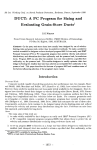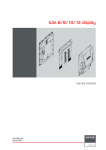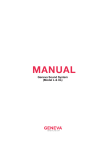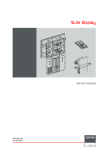Download SP-20 Service manual [v00]
Transcript
SP-20 Service Manual R59770396/00 17/03/2009 Barco nv Media & Entertainment Division Noordlaan 5, B-8520 Kuurne Phone: +32 56.36.89.70 Fax: +32 56.36.883.86 E-mail: [email protected] Visit us at the web: www.barco.com Printed in China Changes Barco provides this manual ’as is’ without warranty of any kind, either expressed or implied, including but not limited to the implied warranties or merchantability and fitness for a particular purpose. Barco may make improvements and/or changes to the product(s) and/or the program(s) described in this publication at any time without notice. This publication could contain technical inaccuracies or typographical errors. Changes are periodically made to the information in this publication; these changes are incorporated in new editions of this publication. Copyright © All rights reserved. No part of this document may be copied, reproduced or translated. It shall not otherwise be recorded, transmitted or stored in a retrieval system without the prior written consent of Barco. Federal Communications Commission (FCC Statement) This equipment has been tested and found to comply with the limits for a class A digital device, pursuant to Part 15 of the FCC rules. These limits are designed to provide reasonable protection against harmful interference when the equipment is operated in a commercial environment. This equipment generates, uses, and can radiate radio frequency energy and, if not installed and used in accordance with the instruction manual, may cause harmful interference to radio communications. Operation of this equipment in a residential area may cause harmful interference, in which case the user will be responsible for correcting any interference at his own expense Guarantee and Compensation Barco provides a guarantee relating to perfect manufacturing as part of the legally stipulated terms of guarantee. On receipt, the purchaser must immediately inspect all delivered goods for damage incurred during transport, as well as for material and manufacturing faults Barco must be informed immediately in writing of any complaints. The period of guarantee begins on the date of transfer of risks, in the case of special systems and software on the date of commissioning, at latest 30 days after the transfer of risks. In the event of justified notice of complaint, Barco can repair the fault or provide a replacement at its own discretion within an appropriate period. If this measure proves to be impossible or unsuccessful, the purchaser can demand a reduction in the purchase price or cancellation of the contract. All other claims, in particular those relating to compensation for direct or indirect damage, and also damage attributed to the operation of software as well as to other services provided by Barco, being a component of the system or independent service, will be deemed invalid provided the damage is not proven to be attributed to the absence of properties guaranteed in writing or due to the intent or gross negligence or part of Barco. If the purchaser or a third party carries out modifications or repairs on goods delivered by Barco, or if the goods are handled incorrectly, in particular if the systems are commissioned operated incorrectly or if, after the transfer of risks, the goods are subject to influences not agreed upon in the contract, all guarantee claims of the purchaser will be rendered invalid. Not included in the guarantee coverage are system failures which are attributed to programs or special electronic circuitry provided by the purchaser, e.g. interfaces. Normal wear as well as normal maintenance are not subject to the guarantee provided by Barco either. The environmental conditions as well as the servicing and maintenance regulations specified in the this manual must be complied with by the customer. Trademarks Brand and product names mentioned in this manual may be trademarks, registered trademarks or copyrights of their respective holders. All brand and product names mentioned in this manual serve as comments or examples and are not to be understood as advertising for the products or their manufacturers. Table of contents TABLE OF CONTENTS 1. Safety . .. .. .. .. .. .. .. .. .. .. .. .. .. .. .. .. .. .. .. .. .. .. .. .. .. .. .. .. .. .. .. .. .. .. .. .. .. .. .. .. .. .. .. .. .. .. .. .. .. .. .. .. .. .. .. . 3 1.1 Servicing safety instructions . . . . . . . . . . . . . . . . . . . . . . . . . . . . . . . . . . . . . . . . . . . . . . . . . . . . . . . . . . . . . . . . . . . . . . . . . . . . . . . . . . . . . . . . . . . . . . . . . . . . . . . . 4 2. General information.. .. .. .. .. .. .. .. .. .. .. .. .. .. .. .. .. .. .. .. .. .. .. .. .. .. .. .. .. .. .. .. .. .. .. .. .. .. .. .. .. .. .. .. .. .. .. . 5 2.1 2.2 2.3 2.4 2.5 Service components of a SP-20 tile . . . . . . . . . . . . . . . . . . . . . . . . . . . . . . . . . . . . . . . . . . . . . . . . . . . . . . . . . . . . . . . . . . . . . . . . . . . . . . . . . . . . . . . . . . . . . . . . 6 Re-sync/controller unit connections. . . . . . . . . . . . . . . . . . . . . . . . . . . . . . . . . . . . . . . . . . . . . . . . . . . . . . . . . . . . . . . . . . . . . . . . . . . . . . . . . . . . . . . . . . . . . . . . . 8 Internal wiring diagram of a SP-20 tile . . . . . . . . . . . . . . . . . . . . . . . . . . . . . . . . . . . . . . . . . . . . . . . . . . . . . . . . . . . . . . . . . . . . . . . . . . . . . . . . . . . . . . . . . . . . . . 9 Startup sequence of an SP-20 display system . . . . . . . . . . . . . . . . . . . . . . . . . . . . . . . . . . . . . . . . . . . . . . . . . . . . . . . . . . . . . . . . . . . . . . . . . . . . . . . . . . . . . 11 Spare part and service kits . . . . . . . . . . . . . . . . . . . . . . . . . . . . . . . . . . . . . . . . . . . . . . . . . . . . . . . . . . . . . . . . . . . . . . . . . . . . . . . . . . . . . . . . . . . . . . . . . . . . . . . . . . 12 3. Diagnostics .. .. .. .. .. .. .. .. .. .. .. .. .. .. .. .. .. .. .. .. .. .. .. .. .. .. .. .. .. .. .. .. .. .. .. .. .. .. .. .. .. .. .. .. .. .. .. .. .. .. .. .. . 13 3.1 3.2 SP-20 re-sync unit diagnostic . . . . . . . . . . . . . . . . . . . . . . . . . . . . . . . . . . . . . . . . . . . . . . . . . . . . . . . . . . . . . . . . . . . . . . . . . . . . . . . . . . . . . . . . . . . . . . . . . . . . . . . 14 Manual startup of the PSU . . . . . . . . . . . . . . . . . . . . . . . . . . . . . . . . . . . . . . . . . . . . . . . . . . . . . . . . . . . . . . . . . . . . . . . . . . . . . . . . . . . . . . . . . . . . . . . . . . . . . . . . . 16 4. Troubleshooting .. .. .. .. .. .. .. .. .. .. .. .. .. .. .. .. .. .. .. .. .. .. .. .. .. .. .. .. .. .. .. .. .. .. .. .. .. .. .. .. .. .. .. .. .. .. .. .. .. . 17 4.1 4.2 4.3 No or bad image on SP-20 frame(s) . . . . . . . . . . . . . . . . . . . . . . . . . . . . . . . . . . . . . . . . . . . . . . . . . . . . . . . . . . . . . . . . . . . . . . . . . . . . . . . . . . . . . . . . . . . . . . . . 18 No image on a part of the SP-20 display . . . . . . . . . . . . . . . . . . . . . . . . . . . . . . . . . . . . . . . . . . . . . . . . . . . . . . . . . . . . . . . . . . . . . . . . . . . . . . . . . . . . . . . . . . . 19 No image on the SP-20 display . . . . . . . . . . . . . . . . . . . . . . . . . . . . . . . . . . . . . . . . . . . . . . . . . . . . . . . . . . . . . . . . . . . . . . . . . . . . . . . . . . . . . . . . . . . . . . . . . . . . . 20 5. Before you start .. .. .. .. .. .. .. .. .. .. .. .. .. .. .. .. .. .. .. .. .. .. .. .. .. .. .. .. .. .. .. .. .. .. .. .. .. .. .. .. .. .. .. .. .. .. .. .. .. . 21 5.1 5.2 5.3 5.4 Service procedure inside this manual. . . . . . . . . . . . . . . . . . . . . . . . . . . . . . . . . . . . . . . . . . . . . . . . . . . . . . . . . . . . . . . . . . . . . . . . . . . . . . . . . . . . . . . . . . . . . . . 22 Opening the cabinet doors . . . . . . . . . . . . . . . . . . . . . . . . . . . . . . . . . . . . . . . . . . . . . . . . . . . . . . . . . . . . . . . . . . . . . . . . . . . . . . . . . . . . . . . . . . . . . . . . . . . . . . . . . 23 Disconnecting cables . . . . . . . . . . . . . . . . . . . . . . . . . . . . . . . . . . . . . . . . . . . . . . . . . . . . . . . . . . . . . . . . . . . . . . . . . . . . . . . . . . . . . . . . . . . . . . . . . . . . . . . . . . . . . . . . 24 Reconnecting cables . . . . . . . . . . . . . . . . . . . . . . . . . . . . . . . . . . . . . . . . . . . . . . . . . . . . . . . . . . . . . . . . . . . . . . . . . . . . . . . . . . . . . . . . . . . . . . . . . . . . . . . . . . . . . . . . 25 6. Tile disassembling . .. .. .. .. .. .. .. .. .. .. .. .. .. .. .. .. .. .. .. .. .. .. .. .. .. .. .. .. .. .. .. .. .. .. .. .. .. .. .. .. .. .. .. .. .. .. .. . 27 6.1 6.2 6.3 6.4 6.5 Disassembling Disassembling Disassembling Disassembling Disassembling an external fan + dust filter . . . . . . . . . . . . . . . . . . . . . . . . . . . . . . . . . . . . . . . . . . . . . . . . . . . . . . . . . . . . . . . . . . . . . . . . . . . . . . . . . . . . . . . . . 28 an internal fan. . . . . . . . . . . . . . . . . . . . . . . . . . . . . . . . . . . . . . . . . . . . . . . . . . . . . . . . . . . . . . . . . . . . . . . . . . . . . . . . . . . . . . . . . . . . . . . . . . . . . . . 30 a PDB (Power Distribution Board) . . . . . . . . . . . . . . . . . . . . . . . . . . . . . . . . . . . . . . . . . . . . . . . . . . . . . . . . . . . . . . . . . . . . . . . . . . . . . . . . . 31 a Re-sync/controller unit. . . . . . . . . . . . . . . . . . . . . . . . . . . . . . . . . . . . . . . . . . . . . . . . . . . . . . . . . . . . . . . . . . . . . . . . . . . . . . . . . . . . . . . . . . . . 33 a LED-frame of a tile. . . . . . . . . . . . . . . . . . . . . . . . . . . . . . . . . . . . . . . . . . . . . . . . . . . . . . . . . . . . . . . . . . . . . . . . . . . . . . . . . . . . . . . . . . . . . . . . 36 7. Tile reassembling .. .. .. .. .. .. .. .. .. .. .. .. .. .. .. .. .. .. .. .. .. .. .. .. .. .. .. .. .. .. .. .. .. .. .. .. .. .. .. .. .. .. .. .. .. .. .. .. . 39 7.1 7.2 7.3 7.4 7.5 7.6 Reassembling Reassembling Reassembling Reassembling Reassembling Reassembling an external fan + dust filter. . . . . . . . . . . . . . . . . . . . . . . . . . . . . . . . . . . . . . . . . . . . . . . . . . . . . . . . . . . . . . . . . . . . . . . . . . . . . . . . . . . . . . . . . . 40 an internal fan . . . . . . . . . . . . . . . . . . . . . . . . . . . . . . . . . . . . . . . . . . . . . . . . . . . . . . . . . . . . . . . . . . . . . . . . . . . . . . . . . . . . . . . . . . . . . . . . . . . . . . . 42 a PDB (Power Distribution Board) . . . . . . . . . . . . . . . . . . . . . . . . . . . . . . . . . . . . . . . . . . . . . . . . . . . . . . . . . . . . . . . . . . . . . . . . . . . . . . . . . . 43 a PSU (Power Supply Unit) . . . . . . . . . . . . . . . . . . . . . . . . . . . . . . . . . . . . . . . . . . . . . . . . . . . . . . . . . . . . . . . . . . . . . . . . . . . . . . . . . . . . . . . . . 45 a Re-sync/controller unit . . . . . . . . . . . . . . . . . . . . . . . . . . . . . . . . . . . . . . . . . . . . . . . . . . . . . . . . . . . . . . . . . . . . . . . . . . . . . . . . . . . . . . . . . . . . 47 a LED-frame of a SP-20 tile . . . . . . . . . . . . . . . . . . . . . . . . . . . . . . . . . . . . . . . . . . . . . . . . . . . . . . . . . . . . . . . . . . . . . . . . . . . . . . . . . . . . . . . . 50 8. Maintenance. .. .. .. .. .. .. .. .. .. .. .. .. .. .. .. .. .. .. .. .. .. .. .. .. .. .. .. .. .. .. .. .. .. .. .. .. .. .. .. .. .. .. .. .. .. .. .. .. .. .. .. . 51 8.1 8.2 8.3 8.4 Cleaning SP-20 tiles . . . . . . . . . . . . . . . . . . . . . . . . . . . . . . . . . . . . . . . . . . . . . . . . . . . . . . . . . . . . . . . . . . . . . . . . . . . . . . . . . . . . . . . . . . . . . . . . . . . . . . . . . . . . . . . . . 52 Replacing the dust filters . . . . . . . . . . . . . . . . . . . . . . . . . . . . . . . . . . . . . . . . . . . . . . . . . . . . . . . . . . . . . . . . . . . . . . . . . . . . . . . . . . . . . . . . . . . . . . . . . . . . . . . . . . . . 53 Replacing a shader of a SP-20 LED-frame . . . . . . . . . . . . . . . . . . . . . . . . . . . . . . . . . . . . . . . . . . . . . . . . . . . . . . . . . . . . . . . . . . . . . . . . . . . . . . . . . . . . . . . . . 55 Color calibration . . . . . . . . . . . . . . . . . . . . . . . . . . . . . . . . . . . . . . . . . . . . . . . . . . . . . . . . . . . . . . . . . . . . . . . . . . . . . . . . . . . . . . . . . . . . . . . . . . . . . . . . . . . . . . . . . . . . . 57 9. Dimensions .. .. .. .. .. .. .. .. .. .. .. .. .. .. .. .. .. .. .. .. .. .. .. .. .. .. .. .. .. .. .. .. .. .. .. .. .. .. .. .. .. .. .. .. .. .. .. .. .. .. .. .. . 59 9.1 Dimensions of the SP-20 tile . . . . . . . . . . . . . . . . . . . . . . . . . . . . . . . . . . . . . . . . . . . . . . . . . . . . . . . . . . . . . . . . . . . . . . . . . . . . . . . . . . . . . . . . . . . . . . . . . . . . . . . . 60 10. On screen display messages .. .. .. .. .. .. .. .. .. .. .. .. .. .. .. .. .. .. .. .. .. .. .. .. .. .. .. .. .. .. .. .. .. .. .. .. .. .. .. .. .. . 61 10.1 OSD messages . . . . . . . . . . . . . . . . . . . . . . . . . . . . . . . . . . . . . . . . . . . . . . . . . . . . . . . . . . . . . . . . . . . . . . . . . . . . . . . . . . . . . . . . . . . . . . . . . . . . . . . . . . . . . . . . . . . . . . 62 11. Specifications of the SP-20 tile .. .. .. .. .. .. .. .. .. .. .. .. .. .. .. .. .. .. .. .. .. .. .. .. .. .. .. .. .. .. .. .. .. .. .. .. .. .. .. .. . 67 11.1 Specifications of the SP-20 tile. . . . . . . . . . . . . . . . . . . . . . . . . . . . . . . . . . . . . . . . . . . . . . . . . . . . . . . . . . . . . . . . . . . . . . . . . . . . . . . . . . . . . . . . . . . . . . . . . . . . . . 68 R59770396 SP-20 17/03/2009 1 Table of contents 2 R59770396 SP-20 17/03/2009 1. Safety 1. SAFETY About this chapter Read this chapter attentively. It contains important information to prevent personal injury while servicing an SP-20display on-site. Furthermore, it includes several cautions to prevent damage to the SP-20 tile. Ensure you understand and follow all the safety guidelines, safety instructions and warnings mentioned in this chapter before performing any servicing on the SP-20 display. After this chapter additional “warnings” and “cautions” are given depending on the servicing procedure. Read and follow these “warnings” and “cautions” as well. Overview • Servicing safety instructions R59770396 SP-20 17/03/2009 3 1. Safety 1.1 Servicing safety instructions WARNING: Servicing must be done by authorized and qualified technical personnel only, which are thoroughly familiar with the product and all of the proper safety checks of this product. Personal protection WARNING: Ensure you understand and follow all the safety guidelines, safety instructions, warnings and cautions mentioned in this manual. WARNING: Be aware of suspended loads. WARNING: Wear a hard hat to reduce the risk of personal injury. WARNING: Be careful while working with heavy loads. WARNING: Mind your fingers while working with heavy loads. Safety precautions: • Follow all servicing and safety instructions mentioned in the servicing procedures. • Unplug the tile AC power cord from the AC power source and wait about 10 minutes before start any servicing to the tile. This to allow the capacitors to discharge. • Some boards contains electrostatically sensitive devices (ESD). Take the necessary precautions to prevent the incidence of component damage caused by static electricity. • Do not modify and/or replicate any component. Barco uses specific materials and manufacturing processes in order to achieve part strength. No other parts then Barco parts are allowed. Additional on-site servicing safety precautions: 4 • Fence off a restricted area of at least 3 meters around the LED-wall using an eye-catching fence and “KEEP OUT” signs. This to prevent unauthorized persons coming near the LED-wall during servicing. • Inspect the complete LED-wall for security, wear, deformation, corrosion, and any other circumstances that may effect the load handling capability of the part. • Both hands must be free for servicing tiles in a LED-wall. Therefore the use of a ladder to access a tile is forbidden. Only the use of a scaffold or a Z-lift is allowed. • Do not use the stacker system of the LED-wall to climb into the display. Always use a scaffold or Z-lift to perform any servicing or repairing to the display. • In case of removing an LED module out of a tile, ensure the module is secured with a safety cable to the LED-wall structure. • Take the necessary precautions to prevent water intrusion inside the lie due to weather conditions. R59770396 SP-20 17/03/2009 2. General information 2. GENERAL INFORMATION About this chapter This chapter gives an overview of all the parts inside a SP-20 tile and the internal connections between the different boards. Futhermore, a list is given with all the available spare parts and service kits. Overview • Service components of a SP-20 tile • Re-sync/controller unit connections • Internal wiring diagram of a SP-20 tile • Startup sequence of an SP-20 display system • Spare part and service kits R59770396 SP-20 17/03/2009 5 2. General information 2.1 Service components of a SP-20 tile Service components of a SP-20 tile 1 2 3 4 Image 2-1 1 2 3 4 LED-FRAME External fan with dust filter PDB(Power Distribution Board) Re-sync/controller unit 5 6 Image 2-2 5 6 6 PSU(Power Supply Unite) Internal fan R59770396 SP-20 17/03/2009 2. General information 7 Image 2-3 7 Dustfilter R59770396 SP-20 17/03/2009 7 2. General information 2.2 Re-sync/controller unit connections Re-sync/controller unit connections D1 P D2 S Image 2-4 D1 P D2 S 8 Data socket 1 SP-20 re-sync/controller unit Main power socket Data socket 2 SP-20 re-sync/controller unit Low voltage supply socket of the SP-20 re-sync/controller unit R59770396 SP-20 17/03/2009 2. General information 2.3 Internal wiring diagram of a SP-20 tile SP-20 tile wiring diagram Internal wiring between LED-frames, controller and power distribution unit Power distribution unit. LED-FRAME 4 LED-FRAME 1 LED-FRAME 5 LED-FRAME 2 LED-FRAME 6 LED-FRAME 3 Re-sync/controller unit Image 2-5 R59770396 SP-20 17/03/2009 9 2. General information Fan connections of a SP-20 tile 2 3 1 Image 2-6 1 2 3 10 PDB (Power Distribution Board) External fan Internal fan R59770396 SP-20 17/03/2009 2. General information 2.4 Startup sequence of an SP-20 display system The first two steps of the startup sequence are done manually. Startup sequence: 1. Switch on the main power to the SP-20 tiles. Note: Nothing happens yet. 2. Power up the digitizer. - The digitizer generates a START signal for the first tile. - The digitizer places video content, of the last selected input slot, on the data line to the LED display. 3. The START signal triggers the re-sync/controller unit of the first tile to start up on the line voltage provided on the data cable. - The re-sync/controller unit transfers the START signal to an ON signal for the local SMPS. - The green LED on the re-sync/controller unit remains off. - The red LED on the re-sync/controller unit will only light up in case there is no video content present on the incoming data line. - The re-sync/controller unit delays the START signal about half a second before sending it to the next tile. This is necessary to reduce the inrush current of the complete SP-20 display. This delayed START signal will activate the next tile and so on. 4. The ON signal from the re-sync/controller unit triggers the local SMPS to start up. - The internal fans starts to turn. 5. The power distribution unit starts up. - The power distribution unit generates +15V and +8V. - The +15V red LED and the +8V red LED goes on. 6. The controller starts up. - The controller generates the local +5V and the local +8V line voltage. - The +5V red LED on the controller unit goes on. - The local +8V line voltage supports the line voltage on the data cable to supply the resync-unit. 7. The controller unit starts to initialize. - The yellow LED on the controller unit lights up continuously. - The green LED(s) on the controller unit starts lighting up after the FPGA(s) are configured. - The Yellow LED on the controller unit starts to flash (half a second on, half a second off) indicating the controller is completely and correctly initialized. 8. The LED driver receives data from the controller. - The yellow LED on the LED drivers goes on. 9. The SP-20 tile shows video content. R59770396 SP-20 17/03/2009 11 2. General information 2.5 Spare part and service kits General Barco provides several kits for servicing SP-20 tiles. Below you find an order list of existing spare part and service kits. In the future new kits can be added to this list. Contact Barco to get an updated list. Order info Description B3247061K Internal fan kit B3247071K External fan kit R7665001K LED-frame kit R838024K Shader repair kit B362804K Screw kit R838004K Dust filter kit R837030K PDB (Power Distribution Kit) R837027K PSU (Power Supply Unit) kit R857574K Re-sync/controller unit kit R861775K Tooling kit Contains all, standard and SP-20 specific, tools required for optimal installation and servicing. 12 Z3472067K SP-20 Data cable kit Z3472142K SP-20 Power cable kit R59770396 SP-20 17/03/2009 3. Diagnostics 3. DIAGNOSTICS About this chapter This chapter helps you to understand the status of the SP-20 Re-sync/controller unit and describes how to start up the SP-20 power unit manually. With this procedure you can check the good working condition of the power unit. Overview • SP-20 re-sync unit diagnostic • Manual startup of the PSU R59770396 SP-20 17/03/2009 13 3. Diagnostics 3.1 SP-20 re-sync unit diagnostic Status LED’s on the re-sync unit The re-sync unit is provided with a yellow and a green status LED. These status LED’s are visible through the data output port of the re-sync unit, see illustration below. Note that you have to unplug the data output of the re-sync unit to see the LED’s. The controller and re-sync circuits are built on the same PCB board of the re-sync unit. The controller firmware and controller software include the functionality of the re-sync unit. So, the SP-20 does not have a separate firmware file for the re-sync unit. Y G Y G Image 3-1 Y G Yellow colored status LED Green colored status LED Image 3-2 14 R59770396 SP-20 17/03/2009 3. Diagnostics • Reference G : Green LED indicating the status of the FPGA. Remains OFF until the FPGA is programmed correctly. Continuous ON during normal operation. • Reference Y: Yellow LED indicating the status of the processor. The flash pattern of the yellow LED indicates five different statuses of the processor. a) Flash pattern: Normal operation of the processor. (0.5 second ON — 0.5 second OFF) b) Flash pattern: Processor is running in boot mode because of incorrect main program file. The software of the controller must be updated. See user guide of the control software (e.g. Director toolset) for further instructions on how to update the software of the controller. Note that when the processor is running in boot mode it is impossible to update the firmware of the controller. (0.1 second ON — 0.1 second OFF) c) Flash pattern: Error in configuration of FPGA: Configuration done but configuration status of FPGA not correct. The firmware of the controller must be updated. See user guide of the control software (e.g. Director toolset) for further instructions on how to update the firmware of the controller. (2.5 seconds ON — 0.5 second OFF) d) Flash pattern: Error in configuration of FPGA: Configuration done but watchdog FPGA is not functioning. The firmware of the controller must be updated. See user guide of the control software (e.g. Director toolset) for further instructions on how to update the firmware of the controller. (0.1 second ON — 0.1 second OFF — 0.1 second ON — 2 seconds OFF) e) Flash pattern: Error in configuration of FPGA: FPGA is configured with backup file. Tile gives image, but OSD message “firm backup” remains on screen until any other OSD command is given by the control software (e.g. Director toolset). The firmware of the controller must be updated. See user guide of the control software for further instructions on how to update the firmware of the controller. (2 seconds ON — 2 seconds OFF) R59770396 SP-20 17/03/2009 15 3. Diagnostics 3.2 Manual startup of the PSU Why starting up the PSU manually? To determine the cause of a malfunction SP-20 tile it can be very interesting to exclude the possibility of a bad function PSU. Normally the PSU receives a ’START’ signal from the Re-sync/controller unit via the power distribution unit. When this signal does not reach the PSU, because for example a malfunction Re-sync/controller unit, the PSU does not start up. WARNING: Never install a SP-20 tile permanently with a jumper link on J6 WARNING: RISK OF ELECTRIC SHOCK. First, always disconnect the main power before initializing this procedure. This procedure can only be performed by experienced service personnel! Necessary tools Flat screwdriver. Necessary parts Jumper link. How to startup the PSU manually? 1. Place a jumper link on J6 of the PSU. Image 3-3 2. Power up the PSU. 3. Determine the good or bad operation of the PSU. 4. Remove the jumper link from where you placed it in step 2. 16 R59770396 SP-20 17/03/2009 4. Troubleshooting 4. TROUBLESHOOTING About this chapter In this chapter you will find several troubleshooting check lists each time based on a certain phenomenon of the SP-20 display. For every situation a solution is given. Always start with the first row of the troubleshooting check list and continue with the next row until the problem is solved. Contact Barco in case the problem remains after completing the full list. Overview • No or bad image on SP-20 frame(s) • No image on a part of the SP-20 display • No image on the SP-20 display R59770396 SP-20 17/03/2009 17 4. Troubleshooting 4.1 No or bad image on SP-20 frame(s) Troubleshooting check list Situation Possible reason No output / black frame(s). 1. Loose DC and/or LVDS cable connection. One / several frame(s) has / have bad image. 1. An analog correction value is incorrect. (Control software: Re-send or display on/off function). 2. Incorrect tile type. (Control software: re-initialize function) 3. A window position is incorrect. (Control software: re-initialize function) 4. Loose DC and/or LVDS cable connection. One or two colors is missing. 18 1. Loose DC and/or LVDS cable connection. 2. One or more frame(s) failed. R59770396 SP-20 17/03/2009 4. Troubleshooting 4.2 No image on a part of the SP-20 display Troubleshooting check list Situation Possible reason No output (black tile units). 1. Loose cable connection. 2. The PSU failed. R59770396 SP-20 17/03/2009 3. The PDB failed. 4. The controller failed. 19 4. Troubleshooting 4.3 No image on the SP-20 display Troubleshooting check list Situation Possible reason The display doesn’t light on. 1. No power supply. 2. The digitizer failed. 3. The connection between the digitizer and the display is incorrect. 1. The digitizer failed. 2. 1. The connection between the digitizer and the display is incorrect. Incorrect connection of the external AEC cable. 2. AEC failed. The display has a bad image. The display brightness doesn’t match the ambient brightness. 20 R59770396 SP-20 17/03/2009 5. Before you start 5. BEFORE YOU START WARNING: Read this chapter attentively before you start at the servicing of the SP-20 display. Required tools • TorxT15. • Small flat screwdriver. • Small Phillips head screwdriver. • Adhesive tape. • Marker pen. Overview • Service procedure inside this manual • Opening the cabinet doors • Disconnecting cables • Reconnecting cables R59770396 SP-20 17/03/2009 21 5. Before you start 5.1 Service procedure inside this manual About this manual In order to avoid a complex and thick manual, service on the SP-20 tile will always be explained from a point of view on the cabinet doors. As most of the serviceable components are installed on the cabinet doors, the service method of a front or back accessible tile is the same. This method will also improve the clearness of the used illustrations. Image 5-1 22 R59770396 SP-20 17/03/2009 5. Before you start 5.2 Opening the cabinet doors How to open the cabinet doors? Each door is equipped with two locks which can easily and quickly be opened by hand. RIGHT DOOR LEFT DOOR Image 5-2 R59770396 SP-20 17/03/2009 23 5. Before you start 5.3 Disconnecting cables Disconnecting cables Before disconnecting cables it is strongly recommended to mark the cables. Use a piece of adhesive tape and write down the position on the component or the name mentioned on the slot from where you are going to disconnect the cable. Stick the adhesive tape around the cable and then disconnect it from the component. This method will simplify and speed up the maintenance. Image 5-3 WARNING: 24 Do not forget to remove the adhesive tape afterwards. R59770396 SP-20 17/03/2009 5. Before you start 5.4 Reconnecting cables Introduction Before reconnecting cables make sure that there is grease on the connector pins of the service component. When this is not the case, sent it back and order new one,or order specific grease using the following Barco article numbers: Primer DEOXIT-G5L32 B1909246 Grease DEOXITL260-N35 B1909247 Image 5-4 WARNING: ISOPROPANOL ALCOHOL (200–661–7). Hazardous product. Irritating to eyes and skin. Always use in a well ventilated area. Vapors may cause drowsiness and dizziness. Avoid contact with skin and eyes. In case of contact with the eyes, rinse immediately with plenty of water and seek medical advise. CAUTION: ISOPROPANOL ALCOHOL (200–661–7). Hazardous product. Lightly flammable. Always use in a well ventilated area. Keep away from sources of ignitions. Do not smoke while working with isopropanol. Exclusive keep in original container tightly closed at a cool, well ventilated and fireproof storage space. WARNING: If the connector has insufficient grease, add more grease (B1909247). Necessary tools • Isopropanol alcohol. • Grease primer (B1909246) • Grease (B1909247) How to apply grease? 1. Thoroughly clean the pins of the connector. It’s recommend to use isopropanol alcohol as a solvent for cleaning the connector. 2. Wait 15 minutes. R59770396 SP-20 17/03/2009 25 5. Before you start 3. Apply DEOXIT-G5L32 (B1909246) on the connector pins. 4. Wait 15 minutes. 5. Apply DEOXITL260-N35 (B1909247) on the connector pins. 26 R59770396 SP-20 17/03/2009 6. Tile disassembling 6. TILE DISASSEMBLING General information Consult below table to locate a specific component inside each type of tile. SP-20 tile Service component Position inside the tile External fan + dust filter Top of the left cabinet door Internal fan Bottom of the right cabinet door PDB (Power Distribution Board) Center of the left cabinet door PSU (Power Supply Unit) Center of the right cabinet door Re-sync/controller unit Bottom of the left cabinet door Dust filters Mounted inside the bottom of the tile Image 6-1 Overview • Disassembling an external fan + dust filter • Disassembling an internal fan • Disassembling a PDB (Power Distribution Board) • Disassembling a Re-sync/controller unit • Disassembling a LED-frame of a tile R59770396 SP-20 17/03/2009 27 6. Tile disassembling 6.1 Disassembling an external fan + dust filter Before starting this process, consult the tables in the beginning of this chapter. Necessary tools Cross head screw driver. External fan and dust filter Note that the external fan is assembled together with a dust filter. When you remove the external fan, the dust filter will automatically come lose. 1 2 Image 6-2 1 2 Dust filter External fan WARNING: Replacing a malfunctioning external fan does not mean you need to replace the dust filter. Although it is strongly recommended to clean the dust filter before reassembling it. To clean a dust filter, use compressed air to blow out the gathered dirt. How to take out an external fan and its dust filter? 1. Remove the four screws Image 6-3 28 R59770396 SP-20 17/03/2009 6. Tile disassembling 2. Disconnect the power cable and take out the external fan and the dust filter Image 6-4 R59770396 SP-20 17/03/2009 29 6. Tile disassembling 6.2 Disassembling an internal fan Necessary tools 8 mm open-end wrench. How to take out an internal fan? 1. Disconnect the power cable. Power cable Image 6-5 2. Lose the four nuts located on the sides of the internal fan. Image 6-6 3. Take out the internal fan. 30 R59770396 SP-20 17/03/2009 6. Tile disassembling 6.3 Disassembling a PDB (Power Distribution Board) Necessary tools Cross head screw driver. How to take out a PDB for a SP-20 tile? 1. Disconnect the indicated cables. Data cable DC cables (fan) Power data cable Image 6-7 2. Disconnect the 4–Pin and 6–Pin cable. 4-Pin cable 6-Pin cable Image 6-8 3. Disconnect the 6 DC cables by unscrewing the DC lock. R59770396 SP-20 17/03/2009 31 6. Tile disassembling DC lock DC cables Image 6-9 4. Unscrew the 6 remaining screws. Image 6-10 32 R59770396 SP-20 17/03/2009 6. Tile disassembling 6.4 Disassembling a Re-sync/controller unit The SP-20 tile has a controller which is integrated on the re-sync unit. So, when replacing the re-sync unit of the SP-20 tile, the controller is replaced as well. Tile information stored in the memory of the SP-20 re-sync/controller unit is also stored in the memory blocks of the LED driver units. After replacement of the re-sync/controller unit the tile will automatically restore the tile information into the memory of the controller while initializing. Necessary tools • Cross head screw driver. • Torx T10. How to take out a Re-sync/controller unit 1. Lose the four screws from the back side of the tile. Note: A Re-sync/controller unit always has to be taken out from the back side of the tile. Image 6-11 2. Take out the Re-sync/controller unit and remove the indicated cables. Power cable LVDS cable Data cable Image 6-12 R59770396 SP-20 17/03/2009 33 6. Tile disassembling WARNING: Do not lose the O-ring that is placed between the Re-sync/controller unit and the cabinet door. This O-ring has to be reused while replacing with a new Re-sync/controller unit. O-ring Image 6-13 How to take out the controller from the Re-sync/controller unit? 1. Remove the indicated cables. Data cable LVDS cable Power cable Image 6-14 2. Remove the cover by losing the two indicated screws. 34 R59770396 SP-20 17/03/2009 6. Tile disassembling Image 6-15 3. Take out the controller after removing the six indicated screws. Image 6-16 R59770396 SP-20 17/03/2009 35 6. Tile disassembling 6.5 Disassembling a LED-frame of a tile Necessary tools Torx T15. How to take out a SP-20 LED-frame of a tile? 1. Unplug all power and data (LVDS) cables to the LED-frame. Remove the LVDS cables as illustrated. a) Flip down the clips at both sides of the cable fasteners. b) Remove the cable fasteners by pulling the clips open and finally remove the data cables. Data cable OUT Power cable Data cable IN Image 6-17 2. Release the screws which attach the LED-frame with the tile housing. Note: Some of the screws are located at the edges of the tile which makes them a little difficult to find. 16X Image 6-18 3. Remove the LED-frame. Push it forward, rotate it and finally pull backwards and remove it from the SP-20 tile. 36 R59770396 SP-20 17/03/2009 6. Tile disassembling Image 6-19 R59770396 SP-20 17/03/2009 37 6. Tile disassembling 38 R59770396 SP-20 17/03/2009 7. Tile reassembling 7. TILE REASSEMBLING Overview • Reassembling an external fan + dust filter • Reassembling an internal fan • Reassembling a PDB (Power Distribution Board) • Reassembling a PSU (Power Supply Unit) • Reassembling a Re-sync/controller unit • Reassembling a LED-frame of a SP-20 tile R59770396 SP-20 17/03/2009 39 7. Tile reassembling 7.1 Reassembling an external fan + dust filter Necessary tools Cross head screw driver. External fan and dust filter A dust filter is located underneath the external fan. Always check the status of the dust filter before replacing the external fan. 1 2 Image 7-1 WARNING: Replacing a malfunctioning external fan does not mean you need to replace the dust filter. Although it is strongly recommended to clean the dust filter before reassembling it. To clean a dust filter, use compressed air to blow out the gathered dirt. How to insert a dust filter and an external fan? 1. Place the dust filter underneath the external fan and position both components in place. 2. Connect the power cable. Image 7-2 3. Fasten the four indicated screws. 40 R59770396 SP-20 17/03/2009 7. Tile reassembling Image 7-3 R59770396 SP-20 17/03/2009 41 7. Tile reassembling 7.2 Reassembling an internal fan Necessary tools 8 mm open-end wrench. How to insert an internal fan? 1. Position the internal fan. 2. Fasten the four nuts at the sides of the internal fan. Image 7-4 3. Connect the power cable. Power cable Image 7-5 42 R59770396 SP-20 17/03/2009 7. Tile reassembling 7.3 Reassembling a PDB (Power Distribution Board) The PDB is located in the center of the left cabinet door. Necessary tools Cross head screw driver. How to insert a PDB on a SP-20 tile? 1. Position the PDB and fasten the 6 screws. Image 7-6 2. Connect the 6 DC cables by fixing the DC lock. DC lock DC cables Image 7-7 3. Connect the 4–Pin and 6–Pin cable. R59770396 SP-20 17/03/2009 43 7. Tile reassembling 4-Pin cable 6-Pin cable Image 7-8 4. Connect the indicated cables. Data cable DC cables (fan) Power data cable Image 7-9 44 R59770396 SP-20 17/03/2009 7. Tile reassembling 7.4 Reassembling a PSU (Power Supply Unit) Necessary tools Cross head screw driver. How to insert the PSU? 1. Slide the PSU back into its position. Image 7-10 2. Fasten the two screws on top of the PSU. Image 7-11 3. Connect the DC cable, 4–Pin cable, the 6–Pin cable and the power data cable as illustrated. R59770396 SP-20 17/03/2009 45 7. Tile reassembling AC cable Power data cable 4-Pin cable 6-Pin cable Image 7-12 46 R59770396 SP-20 17/03/2009 7. Tile reassembling 7.5 Reassembling a Re-sync/controller unit The SP-20 tile has a controller which is integrated on the re-sync unit. So, when replacing the re-sync unit of the SP-20 tile, the controller is replaced as well. Tile information stored in the memory of theSP-20 re-sync/controller unit is also stored in the memory blocks of the LED driver units. After replacement of the re-sync/controller unit the tile will automatically restore the tile information into the memory of the controller while initializing. Necessary tools • Cross head screw driver. • Torx T10. How to insert a Re-sync/controller unit? 1. Before reconnecting the cables, first position the O-ring on the Re-sync/controller unit. O-ring Image 7-13 Power cable LVDS cable Data cable Image 7-14 2. Put the Re-sync/controller unit back in its position and fasten the four screws. R59770396 SP-20 17/03/2009 47 7. Tile reassembling Image 7-15 How to insert the controller in the Re-sync/controller unit? 1. Position the controller and fasten the indicated screws. Image 7-16 2. Insert the cover by fastening the two indicated screws. 48 R59770396 SP-20 17/03/2009 7. Tile reassembling Image 7-17 3. Connect the cables as illustrated. Data cable LVDS cable Power cable Image 7-18 R59770396 SP-20 17/03/2009 49 7. Tile reassembling 7.6 Reassembling a LED-frame of a SP-20 tile Necessary tools Torx T15. How to insert a LED-frame of a SP-20 tile? 1. Push frame through the tile opening, turn it and pull it back into its position in the SP-20 tile. Image 7-19 2. Fasten the screws which attach the LED-frame with the tile housing. Warning: Some of the screws are located at the tile outside. 16X Image 7-20 50 R59770396 SP-20 17/03/2009 8. Maintenance 8. MAINTENANCE About this chapter This chapter contains maintenance information about the SP-20 tiles like cleaning, shader replacement and color calibration. Overview • Cleaning SP-20 tiles • Replacing the dust filters • Replacing a shader of a SP-20 LED-frame • Color calibration R59770396 SP-20 17/03/2009 51 8. Maintenance 8.1 Cleaning SP-20 tiles Why clean SP-20 tiles? Due to outdoor use the SP-20 tile is exposed to all kinds of weather conditions. Sand, dust, smog and other dirt adhere on the SP-20 tile and therefore the visual performance of the SP-20 display is reduced. That’s why cleaning the SP-20 tiles is recommended at regular intervals. Image 8-1 Cleaning LED’s and shaders Always clean all tiles of the LED-wall to avoid brightness differences between cleaned and uncleaned tiles. Necessary tools • Vaporizer with a window cleaning product. • Soft hand brush with long hair (recommended 4 cm pure pork hair). • Garden hose with a spray nozzle. • Compressed air. How to clean SP-20 tile ? 1. Seal up the data and power sockets using a power and data linking cable. Make sure that all plug holder clamps are locked firmly. 2. Place the tile flat on a solid table with the LED’s facing upwards and vaporize, through different directions, the window cleaning product on the shaders and LED’s. Caution: Do not use industrial grease removers. Use only materials or chemicals that are inert, nonabrasive, noncorrosive and non-marking. 3. Brush down all dirt of the LED’s and the shaders using a soft hand brush. Caution: Do not use a hard bristled brush. 4. Spray the cold water onto the shader surface according to the following specifications: - Nozzle: 6.3 mm - Minimum distance: 3 m - Maximum pressure: 25 kPa - Maximum flow rate: 10 l/min Caution: Do not submerge the tile fully or partly in water or other liquids. 5. Equally spray water over the whole surface of the SP-20 display. Warning: Do not constantly spray on the same spot of the SP-20 display.Use big movements to go over the same spot several times. 6. Repeat from step two until the tile is clean. 7. Blow the surface dry with compressed air. The SP-20 tile can also be cleaned while they are mounted. A solid scaffold or Z-lift is required to do so. Start cleaning from top row to bottom row using the above procedure. 52 R59770396 SP-20 17/03/2009 8. Maintenance 8.2 Replacing the dust filters High density dust filters SP-20 tile is equipped with two high density dust filter. The dust filters are located at the inner side of the tile. Barco offers a spare kit with dust filters. CAUTION: The high density dust filters of the SP-20 tile must be replaced on a regular basis, depending on the environment conditions of the SP-20 display. How to replace the dust filters of the SP-20 tiles? 1. Consult to locate the dust filters inside the SP-20 tile. 7 Image 8-2 7 duster filter 2. Open the cabinet door(s) RIGHT DOOR LEFT DOOR Image 8-3 3. Remove the dust filter (2) by releasing the wing screws (1) as illustrated. R59770396 SP-20 17/03/2009 53 8. Maintenance 1 2 Image 8-4 4. Place a new dust filter (2) in the dust filter socket. 5. Fasten the wing screws (1). 6. Close and lock the cabinet door(s). 54 R59770396 SP-20 17/03/2009 8. Maintenance 8.3 Replacing a shader of a SP-20 LED-frame EMC plate When replacing a shader pay attention to the EMC plate. Make sure the EMC plate doesn’t suffer damage through the process and it is placed correctly inside the frame before fixing the new shader(s). EMC Image 8-5 Necessary tools • Small Phillips screw driver. • Torx T15. • Small flat screwdriver. How to replace a SP-20 shader? 1. Unscrew the eight small center screws. Image 8-6 2. Unscrew the eight screws around the edges of the shader using the illustrated method. R59770396 SP-20 17/03/2009 55 8. Maintenance Image 8-7 3. Position the new shader and screw it on. Warning: When the screws or their belonging O-rings have any visible sign of damage, replace them with new ones. Spare parts can be found in the following spare kit: B352804K. When assembling, first push the O-rings down using a flat screwdriver until they touch the surface of the shader. Afterwards, fix the screws using a T15 Torx head screwdriver. Image 8-8 56 R59770396 SP-20 17/03/2009 8. Maintenance 8.4 Color calibration Color calibration of a SP-20 display To achieve color uniformity among all tiles of the same display, the tiles have to be color calibrated. This is done in factory but due to service intervention like replacing LED-frames,SP-20 controllers or even complete tiles, it’s recommended to re-calibrate the SP-20 display on site. Refer to the user guide of the control software for more info about color calibration and calibration instructions. Image 8-9 Director toolset manual: R9850045 Image 8-10 RMS manual: R59770142 R59770396 SP-20 17/03/2009 57 8. Maintenance 58 R59770396 SP-20 17/03/2009 9. Dimensions 9. DIMENSIONS Overview • Dimensions of the SP-20 tile R59770396 SP-20 17/03/2009 59 9. Dimensions 9.1 Dimensions of the SP-20 tile 285.9 Dimensions of the tile 947 960 840 960 Image 9-1 Dimensions of the foot system 966.89 o 981.35 10 665.08 737.15 Image 9-2 60 R59770396 SP-20 17/03/2009 10. On screen display messages 10. ON SCREEN DISPLAY MESSAGES General A SP-20 display can generate and display several “On Screen Display” (OSD) messages regarding parameter statuses of the display. Most of those messages can be displayed on request via the RMS-1 software. Other OSD messages are automatically displayed in case an error occurred. Most OSD messages are displayed for a time period of 10 seconds or continuous, depending the software settings. Overview • OSD messages R59770396 SP-20 17/03/2009 61 10. On screen display messages 10.1 OSD messages List with OSD messages for the SP-20 display OSD message Description ACONT Displaying the RGB values set for analog contrast. These values are factory pre-adjusted. 100 100 100 ADDR Displaying address. 3 26 Displaying tile address. Note that all devices in the data chain has an address number, starting with the master digitizer having address “1”. The address number increments for all following devices in the data chain. Each digitizer, fiberlink transmitter, fiberlink receiver, AEC and all tiles in the data chain are considered as a device with a unique address. CALI Displaying calibration-status (calibration method : only white, luma + correction). ADDR LEVEL1 ONLYW CORR LMA&COR CALI Displaying calibration-status (calibration method : RGB + white, luma + correction). LEVEL1 RGB&W CORR LMA&COR CALI Displaying calibration-status (calibration method : only white, no correction on screen). LEVEL1 ONLYW CORR NOCORR CALI Displaying calibration-status (calibration method : calibration not done yet). LEVEL1 NOTYET CORR LMA&CORR CTRL- Displaying controller — CPLD version. CPLD 00.02 FANSPED Displaying fan speed. 50 r/s 51 r/d 45 r/s FANSTAT Displaying fan status. OK OK OK FANSTAT Displaying fan status (1 OK, 1 Fail, 1 Power off) OK FAIL POWEROFF 62 R59770396 SP-20 17/03/2009 10. On screen display messages OSD message Description FANSTAT Displaying fat status (fan status not ready) CHECKING CHECKING CHECKING FIRM A1.04 Displaying firmware version of the re-sync unit (second line), firmware version controller (third line) and the firmware version of the driver (fourth line). B1.02 C1.20 FPGA Displaying FPGA firmware versions. 0.03 ID: TR-20 FRAME Display frame-counter in MODULE 0. CNT0 1234 5678 FRAME Display frame-counter in MODULE 1. CNT1 1234 5678 FRAME Display frame-counter in MODULE 2. CNT2 1234 5678 FRAME Display frame-counter in MODULE 3 CNT3 1234 5678 FRAME Display frame-counter in MODULE 4. CNT4 1234 5678 FRAME Display frame-counter in MODULE 5. CNT5 1234 5678 FRAME Display frame-counter in MODULE 6. CNT6 1234 5678 FRAME Display frame-counter in MODULE 8. CNT8 1234 5678 R59770396 SP-20 17/03/2009 63 10. On screen display messages OSD message Description FRAME Display frame-counter in MODULE 9. CNT9 1234 5678 HPOS Error occurs when reading horizontal window. I2CERROR HPOS Displaying horizontal window. 36 73 HPOS 144 Displaying the start pixel row and end pixel row of the tile in the complete LED-wall. The origin is always left top of the display. → 216 MEAS Displaying measurement system. SYST ALL 156 RS232 Displaying the current RS232 speed which value is set to 19200 baud. SPEED 19200 baud PSU0: Displaying PSU status (both OK). OK PSU1: OK PSU0: Displaying PSU status (1 OK, 1 fail). OK PSU1: FAIL PSU0: Displaying PSU status (1 OK, 1 unstable). OK PSU1: UNSTABL PSU0: Displaying PSU status (1 OK, 1 recover from unstable). OK PSU1: RECOVER RUN- Displaying runtime. TIME 100 H 64 R59770396 SP-20 17/03/2009 10. On screen display messages OSD message Description RUN- Displaying the total run time of the tile in hours. TIME 879 H. RUN- Run time exceeds 99.999 hours. (Buy a new Barco LED-wall). TIME 99999 RUN- I 2C error occurred while reading the total run time of the tile. TIME I2CERROR SCRN- Displaying screen brightness. BRITNES 6500 NIT SER. Displaying the serial number of the controllers. NR. 01234 5679 SER. Error occurs when reading serial number. NR. I2CERROR TEMP Displaying temperature in controller. 5°C 41°F TEMP Error occurs when reading temperature. I2CERROR TEMP Displaying the temperature of the controller unit in degrees Celsius and degrees Fahrenheit. CTRL 34°C 93°F TILE Displaying Tile Unit type. TYPE 2x5 TR-20 Displaying product name and software version. 0.02 BOOT 1.30 HPOS Error occurs when reading horizontal window. I2CERROR V CTRL Displaying voltage (1.5v - FPGA; 3.3v – MCU; 5v - 1.50v 3.30v 5.00v R59770396 SP-20 17/03/2009 65 10. On screen display messages OSD message Description V FREQ Displaying vertical frequency. 60.10 HZ V LINK Displaying voltage. 3.00v VPOS 288 Displaying the start pixel column and end pixel column of the tile in the complete LED-wall. The origin is always left top of the display. → 360 VPOS Error occurs when reading vertical window. I2CERROR VPOS Displaying vertical window. 36 73 66 R59770396 SP-20 17/03/2009 11. Specifications of the SP-20 tile 11. SPECIFICATIONS OF THE SP-20 TILE Overview • Specifications of the SP-20 tile R59770396 SP-20 17/03/2009 67 11. Specifications of the SP-20 tile 11.1 Specifications of the SP-20 tile Specifications of the SP-20 tile Calibrated Brightness 7,600 NIT Color Processing 16-bit Contrast ratio 3,000:1 Dimensions Width: 960mm / tile Height: 960mm / tile Depth: 250mm / tile Hor. viewing angle 120° LED configuration 1R,1G,1B (discrete) LED density 7,500 LEDs / m² Pixel pitch 20mm Power Average: 120W /tile Maximum: 370W /tile 68 Vert. viewing angle -15°, +40° Weight 55kg R59770396 SP-20 17/03/2009