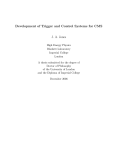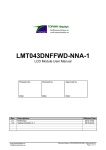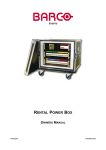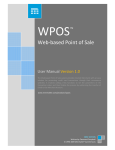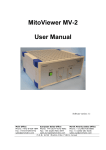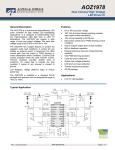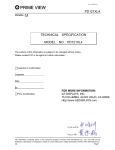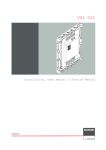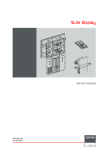Download Barco - Ilite 6 manuel de services
Transcript
ILite 6/8/10/12 display Service manual R5976865/00 08/02/2005 Barco nv Media Noordlaan 5, B-8520 Kuurne Phone: +32 56.36.89.70 Fax: +32 56.36.83.86 E-mail: [email protected] Visit us at the web: www.barco.com Barco nv Events Noordlaan 5, B-8520 Kuurne Phone: +32 56.36.89.70 Fax: +32 56.36.88.24 E-mail: [email protected] Visit us at the web: www.barco.com Printed in Belgium Changes Barco provides this manual ’as is’ without warranty of any kind, either expressed or implied, including but not limited to the implied warranties or merchantability and fitness for a particular purpose. Barco may make improvements and/or changes to the product(s) and/or the program(s) described in this publication at any time without notice. This publication could contain technical inaccuracies or typographical errors. Changes are periodically made to the information in this publication; these changes are incorporated in new editions of this publication. Copyright © All rights reserved. No part of this document may be copied, reproduced or translated. It shall not otherwise be recorded, transmitted or stored in a retrieval system without the prior written consent of Barco. Federal Communications Commission (FCC Statement) This equipment has been tested and found to comply with the limits for a class A digital device, pursuant to Part 15 of the FCC rules. These limits are designed to provide reasonable protection against harmful interference when the equipment is operated in a commercial environment. This equipment generates, uses, and can radiate radio frequency energy and, if not installed and used in accordance with the instruction manual, may cause harmful interference to radio communications. Operation of this equipment in a residential area may cause harmful interference, in which case the user will be responsible for correcting any interference. Guarantee and Compensation Barco provides a guarantee relating to perfect manufacturing as part of the legally stipulated terms of guarantee. On receipt, the purchaser must immediately inspect all delivered goods for damage incurred during transport, as well as for material and manufacturing faults Barco must be informed immediately in writing of any complaints. The period of guarantee begins on the date of transfer of risks, in the case of special systems and software on the date of commissioning, at latest 30 days after the transfer of risks. In the event of justified notice of compliant, Barco can repair the fault or provide a replacement at its own discretion within an appropriate period. If this measure proves to be impossible or unsuccessful, the purchaser can demand a reduction in the purchase price or cancellation of the contract. All other claims, in particular those relating to compensation for direct or indirect damage, and also damage attributed to the operation of software as well as to other services provided by Barco, being a component of the system or independent service, will be deemed invalid provided the damage is not proven to be attributed to the absence of properties guaranteed in writing or due to the intent or gross negligence or part of Barco. If the purchaser or a third party carries out modifications or repairs on goods delivered by Barco, or if the goods are handled incorrectly, in particular if the systems are commissioned operated incorrectly or if, after the transfer of risks, the goods are subject to influences not agreed upon in the contract, all guarantee claims of the purchaser will be rendered invalid. Not included in the guarantee coverage are system failures which are attributed to programs or special electronic circuitry provided by the purchaser, e.g. interfaces. Normal wear as well as normal maintenance are not subject to the guarantee provided by Barco either. The environmental conditions as well as the servicing and maintenance regulations specified in the this manual must be complied with by the customer. Trademarks Brand and product names mentioned in this manual may be trademarks, registered trademarks or copyrights of their respective holders. All brand and product names mentioned in this manual serve as comments or examples and are not to be understood as advertising for the products or their manufactures. Table of contents TABLE OF CONTENTS 1. Safety . . . . . . . . . . . . . . . . . . . . . . . . . . . . . . . . . . . . . . . . . . . . . . . . . . . . . . . . . . . . . . . . . . . . . . . . . . . . . . . . . . . . . . . . . . . . . . . . . . . . . . . . . . . . . . . . . . 3 1.1 Servicing safety instructions . . . . . . . . . . . . . . . . . . . . . . . . . . . . . . . . . . . . . . . . . . . . . . . . . . . . . . . . . . . . . . . . . . . . . . . . . . . . . . . . . . . . . . . . . . . . . . . . . . . . . . . . . . 4 2. General . . . . . . . . . . . . . . . . . . . . . . . . . . . . . . . . . . . . . . . . . . . . . . . . . . . . . . . . . . . . . . . . . . . . . . . . . . . . . . . . . . . . . . . . . . . . . . . . . . . . . . . . . . . . . . . . 5 2.1 2.2 Exploded view of an ILite tile . . . . . . . . . . . . . . . . . . . . . . . . . . . . . . . . . . . . . . . . . . . . . . . . . . . . . . . . . . . . . . . . . . . . . . . . . . . . . . . . . . . . . . . . . . . . . . . . . . . . . . . . . 6 Spare parts and service kits . . . . . . . . . . . . . . . . . . . . . . . . . . . . . . . . . . . . . . . . . . . . . . . . . . . . . . . . . . . . . . . . . . . . . . . . . . . . . . . . . . . . . . . . . . . . . . . . . . . . . . . . . . 7 3. Diagnostic . . . . . . . . . . . . . . . . . . . . . . . . . . . . . . . . . . . . . . . . . . . . . . . . . . . . . . . . . . . . . . . . . . . . . . . . . . . . . . . . . . . . . . . . . . . . . . . . . . . . . . . . . . . . 9 3.1 3.2 ILite tile diagnostic . . . . . . . . . . . . . . . . . . . . . . . . . . . . . . . . . . . . . . . . . . . . . . . . . . . . . . . . . . . . . . . . . . . . . . . . . . . . . . . . . . . . . . . . . . . . . . . . . . . . . . . . . . . . . . . . . . . 10 Power unit diagnostic . . . . . . . . . . . . . . . . . . . . . . . . . . . . . . . . . . . . . . . . . . . . . . . . . . . . . . . . . . . . . . . . . . . . . . . . . . . . . . . . . . . . . . . . . . . . . . . . . . . . . . . . . . . . . . . . 11 4. Troubleshooting . . . . . . . . . . . . . . . . . . . . . . . . . . . . . . . . . . . . . . . . . . . . . . . . . . . . . . . . . . . . . . . . . . . . . . . . . . . . . . . . . . . . . . . . . . . . . . . . . . . . 13 4.1 4.2 4.3 4.4 No image on ILite display . . . . . . . . . . . . . . . . . . . . . . . . . . . . . . . . . . . . . . . . . . . . . . . . . . . . . . . . . . . . . . . . . . . . . . . . . . . . . . . . . . . . . . . . . . . . . . . . . . . . . . . . . . . . 14 No image on part of ILite display . . . . . . . . . . . . . . . . . . . . . . . . . . . . . . . . . . . . . . . . . . . . . . . . . . . . . . . . . . . . . . . . . . . . . . . . . . . . . . . . . . . . . . . . . . . . . . . . . . . . 15 No image on ILite tile. . . . . . . . . . . . . . . . . . . . . . . . . . . . . . . . . . . . . . . . . . . . . . . . . . . . . . . . . . . . . . . . . . . . . . . . . . . . . . . . . . . . . . . . . . . . . . . . . . . . . . . . . . . . . . . . . 16 Fan fail . . . . . . . . . . . . . . . . . . . . . . . . . . . . . . . . . . . . . . . . . . . . . . . . . . . . . . . . . . . . . . . . . . . . . . . . . . . . . . . . . . . . . . . . . . . . . . . . . . . . . . . . . . . . . . . . . . . . . . . . . . . . . . . . 17 5. Tile disassembling . . . . . . . . . . . . . . . . . . . . . . . . . . . . . . . . . . . . . . . . . . . . . . . . . . . . . . . . . . . . . . . . . . . . . . . . . . . . . . . . . . . . . . . . . . . . . . . . . 19 5.1 5.2 5.3 5.4 5.5 5.6 5.7 5.8 5.9 5.10 5.11 Removing the re-sync unit . . . . . . . . . . . . . . . . . . . . . . . . . . . . . . . . . . . . . . . . . . . . . . . . . . . . . . . . . . . . . . . . . . . . . . . . . . . . . . . . . . . . . . . . . . . . . . . . . . . . . . . . . . . 20 Removing the cover . . . . . . . . . . . . . . . . . . . . . . . . . . . . . . . . . . . . . . . . . . . . . . . . . . . . . . . . . . . . . . . . . . . . . . . . . . . . . . . . . . . . . . . . . . . . . . . . . . . . . . . . . . . . . . . . . . 21 Removing the handles of the cover. . . . . . . . . . . . . . . . . . . . . . . . . . . . . . . . . . . . . . . . . . . . . . . . . . . . . . . . . . . . . . . . . . . . . . . . . . . . . . . . . . . . . . . . . . . . . . . . . . 22 Removing the power assembly . . . . . . . . . . . . . . . . . . . . . . . . . . . . . . . . . . . . . . . . . . . . . . . . . . . . . . . . . . . . . . . . . . . . . . . . . . . . . . . . . . . . . . . . . . . . . . . . . . . . . . 23 Removing the power unit . . . . . . . . . . . . . . . . . . . . . . . . . . . . . . . . . . . . . . . . . . . . . . . . . . . . . . . . . . . . . . . . . . . . . . . . . . . . . . . . . . . . . . . . . . . . . . . . . . . . . . . . . . . . 24 Removing the fan . . . . . . . . . . . . . . . . . . . . . . . . . . . . . . . . . . . . . . . . . . . . . . . . . . . . . . . . . . . . . . . . . . . . . . . . . . . . . . . . . . . . . . . . . . . . . . . . . . . . . . . . . . . . . . . . . . . . 26 Removing the controller unit . . . . . . . . . . . . . . . . . . . . . . . . . . . . . . . . . . . . . . . . . . . . . . . . . . . . . . . . . . . . . . . . . . . . . . . . . . . . . . . . . . . . . . . . . . . . . . . . . . . . . . . . . 27 Removing the DIMM-PC . . . . . . . . . . . . . . . . . . . . . . . . . . . . . . . . . . . . . . . . . . . . . . . . . . . . . . . . . . . . . . . . . . . . . . . . . . . . . . . . . . . . . . . . . . . . . . . . . . . . . . . . . . . . . 28 Removing the LED driver . . . . . . . . . . . . . . . . . . . . . . . . . . . . . . . . . . . . . . . . . . . . . . . . . . . . . . . . . . . . . . . . . . . . . . . . . . . . . . . . . . . . . . . . . . . . . . . . . . . . . . . . . . . . 29 Removing a LED module . . . . . . . . . . . . . . . . . . . . . . . . . . . . . . . . . . . . . . . . . . . . . . . . . . . . . . . . . . . . . . . . . . . . . . . . . . . . . . . . . . . . . . . . . . . . . . . . . . . . . . . . . . . . 30 Removing the mask . . . . . . . . . . . . . . . . . . . . . . . . . . . . . . . . . . . . . . . . . . . . . . . . . . . . . . . . . . . . . . . . . . . . . . . . . . . . . . . . . . . . . . . . . . . . . . . . . . . . . . . . . . . . . . . . . . 31 6. Tile reassembling . . . . . . . . . . . . . . . . . . . . . . . . . . . . . . . . . . . . . . . . . . . . . . . . . . . . . . . . . . . . . . . . . . . . . . . . . . . . . . . . . . . . . . . . . . . . . . . . . . 33 6.1 6.2 6.3 6.4 6.5 6.6 6.7 6.8 6.9 6.10 6.11 Installing a new mask . . . . . . . . . . . . . . . . . . . . . . . . . . . . . . . . . . . . . . . . . . . . . . . . . . . . . . . . . . . . . . . . . . . . . . . . . . . . . . . . . . . . . . . . . . . . . . . . . . . . . . . . . . . . . . . . 34 Installing a LED module. . . . . . . . . . . . . . . . . . . . . . . . . . . . . . . . . . . . . . . . . . . . . . . . . . . . . . . . . . . . . . . . . . . . . . . . . . . . . . . . . . . . . . . . . . . . . . . . . . . . . . . . . . . . . . 36 Installing the LED driver. . . . . . . . . . . . . . . . . . . . . . . . . . . . . . . . . . . . . . . . . . . . . . . . . . . . . . . . . . . . . . . . . . . . . . . . . . . . . . . . . . . . . . . . . . . . . . . . . . . . . . . . . . . . . . 37 Installing the DIMM-PC . . . . . . . . . . . . . . . . . . . . . . . . . . . . . . . . . . . . . . . . . . . . . . . . . . . . . . . . . . . . . . . . . . . . . . . . . . . . . . . . . . . . . . . . . . . . . . . . . . . . . . . . . . . . . . 38 Installing the controller unit . . . . . . . . . . . . . . . . . . . . . . . . . . . . . . . . . . . . . . . . . . . . . . . . . . . . . . . . . . . . . . . . . . . . . . . . . . . . . . . . . . . . . . . . . . . . . . . . . . . . . . . . . . 39 Installing the fan . . . . . . . . . . . . . . . . . . . . . . . . . . . . . . . . . . . . . . . . . . . . . . . . . . . . . . . . . . . . . . . . . . . . . . . . . . . . . . . . . . . . . . . . . . . . . . . . . . . . . . . . . . . . . . . . . . . . . . 40 Installing the power unit . . . . . . . . . . . . . . . . . . . . . . . . . . . . . . . . . . . . . . . . . . . . . . . . . . . . . . . . . . . . . . . . . . . . . . . . . . . . . . . . . . . . . . . . . . . . . . . . . . . . . . . . . . . . . . 42 Installing the power assembly . . . . . . . . . . . . . . . . . . . . . . . . . . . . . . . . . . . . . . . . . . . . . . . . . . . . . . . . . . . . . . . . . . . . . . . . . . . . . . . . . . . . . . . . . . . . . . . . . . . . . . . 44 Installing the handles of the cover . . . . . . . . . . . . . . . . . . . . . . . . . . . . . . . . . . . . . . . . . . . . . . . . . . . . . . . . . . . . . . . . . . . . . . . . . . . . . . . . . . . . . . . . . . . . . . . . . . . 45 Installing the cover . . . . . . . . . . . . . . . . . . . . . . . . . . . . . . . . . . . . . . . . . . . . . . . . . . . . . . . . . . . . . . . . . . . . . . . . . . . . . . . . . . . . . . . . . . . . . . . . . . . . . . . . . . . . . . . . . . . 46 Installing the re-sync unit . . . . . . . . . . . . . . . . . . . . . . . . . . . . . . . . . . . . . . . . . . . . . . . . . . . . . . . . . . . . . . . . . . . . . . . . . . . . . . . . . . . . . . . . . . . . . . . . . . . . . . . . . . . . 47 7. Maintenance. . . . . . . . . . . . . . . . . . . . . . . . . . . . . . . . . . . . . . . . . . . . . . . . . . . . . . . . . . . . . . . . . . . . . . . . . . . . . . . . . . . . . . . . . . . . . . . . . . . . . . . . . 49 7.1 7.2 7.3 7.4 7.5 7.6 Cleaning the outside of the ILite display. . . . . . . . . . . . . . . . . . . . . . . . . . . . . . . . . . . . . . . . . . . . . . . . . . . . . . . . . . . . . . . . . . . . . . . . . . . . . . . . . . . . . . . . . . . . . 50 Cleaning the inside of the ILite tile. . . . . . . . . . . . . . . . . . . . . . . . . . . . . . . . . . . . . . . . . . . . . . . . . . . . . . . . . . . . . . . . . . . . . . . . . . . . . . . . . . . . . . . . . . . . . . . . . . . 51 Software update . . . . . . . . . . . . . . . . . . . . . . . . . . . . . . . . . . . . . . . . . . . . . . . . . . . . . . . . . . . . . . . . . . . . . . . . . . . . . . . . . . . . . . . . . . . . . . . . . . . . . . . . . . . . . . . . . . . . . . 52 Color calibration . . . . . . . . . . . . . . . . . . . . . . . . . . . . . . . . . . . . . . . . . . . . . . . . . . . . . . . . . . . . . . . . . . . . . . . . . . . . . . . . . . . . . . . . . . . . . . . . . . . . . . . . . . . . . . . . . . . . . . 53 Creating a mould and small stick . . . . . . . . . . . . . . . . . . . . . . . . . . . . . . . . . . . . . . . . . . . . . . . . . . . . . . . . . . . . . . . . . . . . . . . . . . . . . . . . . . . . . . . . . . . . . . . . . . . . 54 Replacing a bad LED . . . . . . . . . . . . . . . . . . . . . . . . . . . . . . . . . . . . . . . . . . . . . . . . . . . . . . . . . . . . . . . . . . . . . . . . . . . . . . . . . . . . . . . . . . . . . . . . . . . . . . . . . . . . . . . . 55 A. On screen display messages . . . . . . . . . . . . . . . . . . . . . . . . . . . . . . . . . . . . . . . . . . . . . . . . . . . . . . . . . . . . . . . . . . . . . . . . . . . . . . . . . . . . . 59 A.1 OSD messages. . . . . . . . . . . . . . . . . . . . . . . . . . . . . . . . . . . . . . . . . . . . . . . . . . . . . . . . . . . . . . . . . . . . . . . . . . . . . . . . . . . . . . . . . . . . . . . . . . . . . . . . . . . . . . . . . . . . . . . 60 B. Specifications . . . . . . . . . . . . . . . . . . . . . . . . . . . . . . . . . . . . . . . . . . . . . . . . . . . . . . . . . . . . . . . . . . . . . . . . . . . . . . . . . . . . . . . . . . . . . . . . . . . . . . . 65 B.1 B.2 B.3 B.4 B.5 B.6 B.7 B.8 B.9 B.10 ILite tile dimensions . . . . . . . . . . . . . . . . . . . . . . . . . . . . . . . . . . . . . . . . . . . . . . . . . . . . . . . . . . . . . . . . . . . . . . . . . . . . . . . . . . . . . . . . . . . . . . . . . . . . . . . . . . . . . . . . . . 66 ILite 6 specifications. . . . . . . . . . . . . . . . . . . . . . . . . . . . . . . . . . . . . . . . . . . . . . . . . . . . . . . . . . . . . . . . . . . . . . . . . . . . . . . . . . . . . . . . . . . . . . . . . . . . . . . . . . . . . . . . . . 67 ILite 6 XP specifications. . . . . . . . . . . . . . . . . . . . . . . . . . . . . . . . . . . . . . . . . . . . . . . . . . . . . . . . . . . . . . . . . . . . . . . . . . . . . . . . . . . . . . . . . . . . . . . . . . . . . . . . . . . . . . 68 ILite 6 MD specifications . . . . . . . . . . . . . . . . . . . . . . . . . . . . . . . . . . . . . . . . . . . . . . . . . . . . . . . . . . . . . . . . . . . . . . . . . . . . . . . . . . . . . . . . . . . . . . . . . . . . . . . . . . . . . 69 ILite 8 specifications. . . . . . . . . . . . . . . . . . . . . . . . . . . . . . . . . . . . . . . . . . . . . . . . . . . . . . . . . . . . . . . . . . . . . . . . . . . . . . . . . . . . . . . . . . . . . . . . . . . . . . . . . . . . . . . . . . 70 ILite 8 MD specifications . . . . . . . . . . . . . . . . . . . . . . . . . . . . . . . . . . . . . . . . . . . . . . . . . . . . . . . . . . . . . . . . . . . . . . . . . . . . . . . . . . . . . . . . . . . . . . . . . . . . . . . . . . . . . 71 ILite 10 specifications . . . . . . . . . . . . . . . . . . . . . . . . . . . . . . . . . . . . . . . . . . . . . . . . . . . . . . . . . . . . . . . . . . . . . . . . . . . . . . . . . . . . . . . . . . . . . . . . . . . . . . . . . . . . . . . . 72 ILite 10 MD specifications. . . . . . . . . . . . . . . . . . . . . . . . . . . . . . . . . . . . . . . . . . . . . . . . . . . . . . . . . . . . . . . . . . . . . . . . . . . . . . . . . . . . . . . . . . . . . . . . . . . . . . . . . . . . 73 ILite 12 specifications . . . . . . . . . . . . . . . . . . . . . . . . . . . . . . . . . . . . . . . . . . . . . . . . . . . . . . . . . . . . . . . . . . . . . . . . . . . . . . . . . . . . . . . . . . . . . . . . . . . . . . . . . . . . . . . . 74 ILite 12 MD specifications. . . . . . . . . . . . . . . . . . . . . . . . . . . . . . . . . . . . . . . . . . . . . . . . . . . . . . . . . . . . . . . . . . . . . . . . . . . . . . . . . . . . . . . . . . . . . . . . . . . . . . . . . . . . 75 Index. . . . . . . . . . . . . . . . . . . . . . . . . . . . . . . . . . . . . . . . . . . . . . . . . . . . . . . . . . . . . . . . . . . . . . . . . . . . . . . . . . . . . . . . . . . . . . . . . . . . . . . . . . . . . . . . . . . . . . 77 R5976865 ILITE 6/8/10/12 DISPLAY 08/02/2005 1 Table of contents 2 R5976865 ILITE 6/8/10/12 DISPLAY 08/02/2005 1. Safety 1. SAFETY About this chapter Read this chapter attentively. It contains important information to prevent personal injury while servicing an ILite 6/8/10/12 display on-site. Furthermore, it included several cautions to prevent damage to the ILite 6/8/10/12 tile. Ensure you understand and follow all the safety guidelines, safety instructions and warnings mentioned in this chapter before performing any servicing on the ILite 6/8/10/12 display. After this chapter additional “warnings” and “cautions” are given depending on the servicing procedure. Read and follow these “warnings” and “cautions” as well. Overview • Servicing safety instructions R5976865 ILITE 6/8/10/12 DISPLAY 08/02/2005 3 1. Safety 1.1 Servicing safety instructions WARNING: Servicing must be done by authorized and qualified technical personnel only, which are thoroughly familiar with the product and all of the proper safety checks of this product. Personal protection WARNING: Ensure you understand and follow all the safety guidelines, safety instructions, warnings and cautions mentioned in this manual. WARNING: Be aware of suspended loads. WARNING: Wear a hard hat to reduce the risk of personal injury. WARNING: Be careful while working with heavy loads. WARNING: Mind your fingers while working with heavy loads. Safety precautions: • Follow all servicing and safety instructions mentioned in the servicing procedures. • Unplug the tile AC power cord from the AC power source and wait about 10 minutes before start any servicing to the tile. This to allow the capacitors to discharge. • Some boards contains electrostatically sensitive devices (ESD). Take the necessary precautions to prevent the incidence of component damage caused by static electricity. • Do not modify and/or replicate any component. Barco uses specific materials and manufacturing processes in order to achieve part strength. No other parts then Barco parts are allowed. Additional on-site servicing safety precautions: 4 • Fence off a restricted area of at least 3 meters around the LED-wall using an eye-catching fence and “KEEP OUT” signs. This to prevent unauthorized persons coming near the LED-wall during servicing. • Inspect the complete LED-wall for security, wear, deformation, corrosion, and any other circumstances that may effect the load handling capability of the part. • Do not modify and/or replicate any component. Barco uses specific materials and manufacturing processes in order to achieve part strength. No other parts than Barco parts are allowed. • Both hands must be free for servicing ILite 6/8/10/12 tiles in a LED-wall. Therefore the use of a ladder to access a tile is forbidden. Only the use of a scaffold or a Z-lift is allowed. • Do not use the stacker system of the LED-wall to climb into the ILite 6/8/10/12 display. Always use a scaffold or Z-lift to perform any servicing or repairing to the display. R5976865 ILITE 6/8/10/12 DISPLAY 08/02/2005 2. General 2. GENERAL Every reference to ILite (or ILite 6/8/10/12) in this manual includes also the derived products like XP, MD and LD. About this chapter This chapter gives an overview of all the parts inside an ILite tile. Furthermore, a list with the part numbers and service kits is given. Overview • Exploded view of an ILite tile • Spare parts and service kits R5976865 ILITE 6/8/10/12 DISPLAY 08/02/2005 5 2. General 2.1 Exploded view of an ILite tile Exploded view I A B C J K L M D E F G H Image 2-1 Ref. Description A ILite mask B ILite LED board C ILite LED board insulation sheet D ILite LED board heat sink E ILite LED modules (4 x 4). Assembly of mask, LED board, insulation sheet and heat sink F ILite module base plate G ILite LED driver H ILite controller I ILite power support plate J ILite power unit K ILite fan L ILite cover M ILite re-sync unit A small DIMM-PC is plugged into a socket on the controller. This DIMM-PC is not visible in the above illustration. 6 R5976865 ILITE 6/8/10/12 DISPLAY 08/02/2005 2. General 2.2 Spare parts and service kits Common spare parts for all ILite tiles The fan, the power unit, the re-sync unit and the handles are for all ILite 6/8/10/12 tiles the same. Discription Art. no. Fan B3618031D Fan + power support plate B5571981K Power unit B557198 Power unit + fan + power support plate B557198K Re-sync unit R7635041K Left handle R724432 Right handle R724433 LED repair kits and spare parts of an ILite tile Tile LED repair kit Mask DIM-PC Cover ILite 6 R9851620 R817613 R764529 R817631 ILite 6 XP R9851620 R817613 R764532 R817631 ILite 6 MD R9852870 R817613 R764624 R817637 ILite 8 R9851621 R817612 R764529 R817631 ILite 8 MD R9852880 R817612 R764625 R817637 ILite 8 LD R9852880 R817612 R764625 R817638 ILite 10 R9851622 R817614 R764529 R817631 ILite 10 MD R9852890 R817614 R764625 R817637 ILite 10 LD R9852890 R817614 R764625 R817638 R817619 R764523 R817631 R817619 R764667 R817637 ILite 12 ILite 12 MD R9852900 Each LED repair kit contains, next to the LED’s, also masks with the same pitch of the tiles wherefore the kit was designed for. Never swap a LED module or LED driver or controller from an ILite tile, because measurement results of the LED module are stored on the LED driver and controller. So, these boards are matched to each other during the factory measurement process. Even a swap among the LED modules or LED drivers of the same tile is not allowed. Neglecting this will result in poor video images displayed on the LED wall. The swapped LED modules or LED drivers will become visible as quadrants with different light output. Always return the complete ILite tile to factory for repair and re-measurement in case of a malfunction controller or one or more malfunction LED modules or LED drivers. R5976865 ILITE 6/8/10/12 DISPLAY 08/02/2005 7 2. General 8 R5976865 ILITE 6/8/10/12 DISPLAY 08/02/2005 3. Diagnostic 3. DIAGNOSTIC About this chapter This chapter describes the status LED’s on the re-sync unit of the ILite tile. Understanding the meaning of these LED’s will helps you to make a diagnose in case of a malfunction LED wall. Furthermore, you will find the procedure to start up the power unit manually. With this procedure you can check the good working condition of the power unit. Overview • ILite tile diagnostic • Power unit diagnostic R5976865 ILITE 6/8/10/12 DISPLAY 08/02/2005 9 3. Diagnostic 3.1 ILite tile diagnostic Status LED’s re-sync unit The re-sync unit of the ILite tile is provided with tree status LED’s. One green and two red LED’s. The LED’s are horizontally mounted with the green LED in the middle. The green LED light up indicating the SMPS is started and the re-sync unit is operating normally. The red LED’s indicate the status of the sync pulses and the incoming data signal. Left red LED (A) Green LED (B) Right red LED (C) Image 3-1 A B C 10 Left red LED. Green LED. Right red LED. Left red LED Green LED Right red LED Diagnostic Flashing ON OFF ILite tile receives start-up signal on the left I/O port but no sync is present on the data signal. OFF ON Flashing ILite tile receives start-up signal on the right I/O port but no sync is present on the data signal. Flashing ON Flashing ILite tile receives no start-up signal and no sync is present. ON ON OFF ILite tile is functioning normal, data signal and sync are received on the left I/O port. OFF ON ON ILite tile is functioning normal, data signal and sync are received on the right I/O port. OFF ON OFF The power unit of the ILite tile is started but the re-sync unit is malfunctioning. OFF OFF OFF The power unit of the ILite tile is not started or the resync-unit is malfunctioning. R5976865 ILITE 6/8/10/12 DISPLAY 08/02/2005 3. Diagnostic 3.2 Power unit diagnostic Starting up the power unit manually The green status LED on the re-sync unit lights up continuous in case the power unit operates normal. In case the green status LED doesn’t light up doesn’t mean by default that the power unit is malfunctioning. To determine the cause of a malfunction ILite tile it can be very interesting to exclude the possibility of a bad power unit. Normally the power unit receives a ’START’ signal from the re-sync unit. When this signal does not reach the power unit, because for example a malfunction re-sync unit, the power unit does not start up. If the power unit starts up manually, the cause of the malfunction ILite tile is not located on the power unit. Necessary tools • Torx T20 (for recent version of ILite tile). • 7 mm nut driver (for earlier version of ILite tile). Necessary parts Jumper link. How to start up the power unit manually ? 1. Remove the ILite cover. 2. Place a jumper link upon connector J10 (ENABLE TRIAC) of the power unit. Image 3-2 3. Power up the power unit by reconnecting the power cord. Ensure the power source is energized. 4. Determine the good or bad operation of the power unit. In case the fan starts turning continuously indicates that the power unit function normally. Ensure that the wire unit of the fan is plugged in. 5. Unplug the power cord from the power unit. 6. Remove the jumper link from connector J10. Caution: Never install an ILite tile permanently with a jumper link on connector J10. 7. Reinstall the ILite cover. R5976865 ILITE 6/8/10/12 DISPLAY 08/02/2005 11 3. Diagnostic 12 R5976865 ILITE 6/8/10/12 DISPLAY 08/02/2005 4. Troubleshooting 4. TROUBLESHOOTING About this chapter In this chapter you will find several troubleshooting check lists each time based on a certain phenomenon of the ILite display or tile. For every situation a solution is given. Always start with the first row of the troubleshooting check list and continue with the next row until the problem is solved. Contact Barco in case the problem remains after Overview • No image on ILite display • No image on part of ILite display • No image on ILite tile • Fan fail R5976865 ILITE 6/8/10/12 DISPLAY 08/02/2005 13 4. Troubleshooting 4.1 No image on ILite display Troubleshooting check list Situation Solution ILite tiles are not energized. 1. Check if the power source is energized. 2. Check if the power cord is well connected between the power source and the LED-wall. 3. Check the power distribution network of the ILite display system. 1. Check if the power cord of the digitizer is connected with the power source. 2. Check if the main switch at the rear of the digitizer is switched on. 1. Check if the power cord of the Fiberlink Transmitter is connected with the power source. 2. Check if the main switch at the rear of the Fiberlink Transmitter is switched on. Digitizer is not energized. Fiberlink Transmitter is not energized. 14 Fiberlink Receiver is not energized. Check if the power cord of the Fiberlink Transmitter is connected with the power source. Wrong digitizer settings in XLite toolset. 1. Ensure the “Output selection” of the digitizer is set to : “Barco LED Wall”. 2. Ensure that “Start system LED-wall” is set to : “ON”. 3. Check if “Alfa Blending” is not set to 255, but lower. 4. Check if “Color Key” is set to “OFF”. 5. Check if the correct type of input slot is selected in the XLite toolset. (e.g. S-Video instead of Video or verse versa). Wrong digitizer timings set in XLite toolset. See user guide of the XLite toolset to determine the correct timings or use the wizard in the XLite toolset program. Error message on LCD status display of the Fiberlink Transmitter. See installation manual of the Fiberlink Transmitter to resolve the problem. A video signal with black content is applied to the selected input slot of the Digitizer. Apply another video signal to the selected input slot or select another input slot that does not contain black content. LED-wall receives no data signal from Digitizer Check all data connections between Digitizer and LED-wall. Malfunction re-sync unit of the first tile in the LED-wall. Replace the re-sync unit of the first tile in the LED-wall. Malfunction digitizer. Replace the Digitizer. Note that the message “RX-TX MISMATCHED OK” is not an error. This message indicates that the Fiberlink Transmitter and Receiver are not mismatched. R5976865 ILITE 6/8/10/12 DISPLAY 08/02/2005 4. Troubleshooting 4.2 No image on part of ILite display Troubleshooting check list Situation Solution No image on one half of the ILite display. The data path is somewhere interrupted causing this problem. Either a part of the upper or lower half of the display is inactive depending on how the data cabling was realized. 1. Check if the data cable between the last active and the first inactive tile in the data path is not damaged. If so, replace the data cable. 2. Check if the data cable between the last active and the first inactive tile in the data path is well connected with the re-sync unit. Ensure to fasten the thumbscrews of the data cable. 3. Ensure that the re-sync unit of the last active and the first inactive tile is properly attached to the tile. 4. Replace the re-sync unit of the last active tile. If the problem remains place the old re-sync unit back on the last active tile and replace the re-sync unit of the first inactive tile in the data path. Vertical banner without content on the ILite display. A column or a part of a column of tiles is not energized. 1. Check if all circuit breakers of the power box are switched on. 2. Check the power connection between the power box and the first tile in the power branch of this inactive banner of tiles. 3. Check the power cable between the last active and the first inactive tile is not damaged. If so replace the power cable. R5976865 ILITE 6/8/10/12 DISPLAY 08/02/2005 15 4. Troubleshooting 4.3 No image on ILite tile Troubleshooting check list 16 Situation Solution One red status LED on the re-sync unit lights up but the green LED in the middle does not. The power unit doesn’t receive the ’START’ signal from the re-sync unit or the power unit is defect. Remove the tile cover and try to start up the power unit manually (see "Power unit diagnostic", page 11). If successful replace the re-sync unit, otherwise replace the defect power unit. The status LED’s of the re-sync unit indicate an normal operation of the tile but no content appears on the tile. Re-sync unit and power unit are operating normally. The cause of the problem is probably located on the controller unit. Try to update the software of the ILite tile using the XLite toolset. If the problem remains replace the ILite tile and send it back to factory for repair. R5976865 ILITE 6/8/10/12 DISPLAY 08/02/2005 4. Troubleshooting 4.4 Fan fail Troubleshooting check list Situation Solution OSD message displayed repeatedly: 1. FAN 2. Be sure that the fan is not blocked. FAIL 3. Replace the malfunction fan. R5976865 ILITE 6/8/10/12 DISPLAY 08/02/2005 Check if the fan is connected with the power unit. 17 4. Troubleshooting 18 R5976865 ILITE 6/8/10/12 DISPLAY 08/02/2005 5. Tile disassembling 5. TILE DISASSEMBLING About this chapter This chapter contains all the necessary procedures to disassemble the ILite 6/8/10/12 tile. Each procedure describes, with detailed step by step actions and illustrations, how to remove a certain part of the ILite tile. Each procedure start with an enumeration of tools required to remove this part. The procedures are arranged in a disassembling order. So, always start with the first procedure in this chapter and continue with the next one until the part of the ILite tile, which you want to remove, is detached from the tile. Pay attention to the warnings, cautions, notes and tips mentioned in the procedures. Overview • Removing the re-sync unit • Removing the cover • Removing the handles of the cover • Removing the power assembly • Removing the power unit • Removing the fan • Removing the controller unit • Removing the DIMM-PC • Removing the LED driver • Removing a LED module • Removing the mask R5976865 ILITE 6/8/10/12 DISPLAY 08/02/2005 19 5. Tile disassembling 5.1 Removing the re-sync unit Necessary tools Slot screwdriver (100 x 4 mm). How to remove the re-sync unit ? 1. Release the two captive screws of the re-sync unit (M) using a slot screwdriver. M Image 5-1 2. Pull out the re-sync unit. Caution: Be careful with the board to board connectors between the re-sync unit and the controller unit underneath. The data cables connected with the re-sync unit may stay connected while removing the re-sync unit to perform a hot swap of the ILite tile. 20 R5976865 ILITE 6/8/10/12 DISPLAY 08/02/2005 5. Tile disassembling 5.2 Removing the cover It’s not necessary to remove the re-sync unit first. The re-sync unit is attached to the cover and comes off with the cover. Necessary tools • Torx T20. • 7 mm nut driver. How to remove the cover ? 1. Release the six screws (P) of the ILite cover (L), one in each corner and one under each handle. F L P Image 5-2 2. Remove the cover from the rest of the tile (L). R5976865 ILITE 6/8/10/12 DISPLAY 08/02/2005 21 5. Tile disassembling 5.3 Removing the handles of the cover Before you can remove the handles of the cover, you have to remove the cover from the ILite tile first. Necessary tools • Torx T20. • 7 mm nut driver. How to remove the handle of the cover ? 1. Release the four screws (P) which attach the handle (N) to the cover (L). L N P Image 5-3 2. Remove the handle (N). 22 R5976865 ILITE 6/8/10/12 DISPLAY 08/02/2005 5. Tile disassembling 5.4 Removing the power assembly The power unit and fan mounted upon the power support plate forms the power assembly. Before you can remove the power assembly, you have to remove the cover from the ILite tile first. Necessary tools • Torx T20. • 7 mm nut driver. How to remove the power assembly from the ILite tile ? 1. Release the eight screws (P) which attach the power assembly (I) to the rest of the ILite tile (F). Three screws on the power supply unit, one above the fan, two left on the support plate and two right on the support plate. F I P Image 5-4 2. Remove the power assembly out of the ILite tile. Caution: Be careful with the board to board connectors between the power unit and the controller unit underneath. R5976865 ILITE 6/8/10/12 DISPLAY 08/02/2005 23 5. Tile disassembling 5.5 Removing the power unit The power unit can be removed without removing the power assembly out of the ILite tile. Only the tile cover has to be removed first. Necessary tools • Torx T20. • 7 mm nut driver. How to remove the power unit from the power support plate ? 1. Disconnect the wire unit of the fan from the power unit. Image 5-5 2. Is the power assembly removed from the ILite tile? If yes, release the four screws (P) which attach the power unit (J) to the power support plate (I). One screw in each corner of the power unit. Note: The screw in the bottom left corner, nearby the power socket of the power unit, contains a toothed lock washer (O). Do not lose this washer. You will need it when you reinstall the power unit. This lock washer ensures a good grounding between the power unit and the rest of the tile. I J P O Image 5-6 If no, release the seven screws (P) which attach the power unit to the power support plate and the module base plate. Three at the left side, three at the right side and one at the bottom side of the power unit. Caution: CAUTION: Be careful with the board to board connectors between the power unit and the controller unit underneath. 24 R5976865 ILITE 6/8/10/12 DISPLAY 08/02/2005 5. Tile disassembling F J P O Image 5-7 Note: The screw in the bottom left corner, nearby the power socket of the power unit, contains a toothed lock washer (O). Do not lose this washer. You will need it when you reinstall the power unit. This lock washer ensures a good grounding between the power unit and the rest of the tile. 3. Remove the power unit from the power support plate. R5976865 ILITE 6/8/10/12 DISPLAY 08/02/2005 25 5. Tile disassembling 5.6 Removing the fan Before you can remove the fan from the power support plate, you have to remove the power assembly from the ILite tile first. Necessary tools Phillips screwdriver H2. How to remove the fan from the power support plate ? 1. Disconnect the wire unit of the fan from the power unit and release the fan from the cable holders on the power support plate (see white arrows on the illustration below). Image 5-8 2. Release the four screws (T) which attach the fan (K) to the power support plate (I). Use a Phillips screwdriver type H2. T I K Image 5-9 3. Remove the fan (K) from the power support plate (I). 26 R5976865 ILITE 6/8/10/12 DISPLAY 08/02/2005 5. Tile disassembling 5.7 Removing the controller unit CAUTION: Electrostatic Sensitive Device (ESD). To avoid equipment damage from electrostatic discharge, use static control precautions in servicing this equipment. Field service or maintenance personnel should be properly grounded before servicing. Wear an ESD wristlet when servicing this equipment. The use of antistatic gloves is recommended. Before you can remove the controller unit from the module base plate, you have to remove the power assembly from the ILite tile first. Necessary tools • Torx T20. • 7 mm nut driver. How to remove the controller unit from the module base plate ? 1. Release the six screws (P) which attach the controller unit (H) to the module base plate (F). F H P Image 5-10 2. Remove the controller unit (H) from the module base plate (F). Caution: Be careful with the board to board connectors between the controller unit and the LED drivers underneath. R5976865 ILITE 6/8/10/12 DISPLAY 08/02/2005 27 5. Tile disassembling 5.8 Removing the DIMM-PC CAUTION: Electrostatic Sensitive Device (ESD). To avoid equipment damage from electrostatic discharge, use static control precautions in servicing this equipment. Field service or maintenance personnel should be properly grounded before servicing. Wear an ESD wristlet when servicing this equipment. The use of antistatic gloves is recommended. The DIMM-PC is located on the controller unit. Before you can remove the DIMM-PC from the controller unit, you have to remove the controller unit from the ILite tile first. Necessary tools No tools. How to remove the DIMM-PC from the controller unit ? 1. Gently pull open the latches at the side of the DIMM-PC socket until the DIMM-PC jumps up. Image 5-11 2. Remove the DIMM-PC out of the socket. 28 R5976865 ILITE 6/8/10/12 DISPLAY 08/02/2005 5. Tile disassembling 5.9 Removing the LED driver CAUTION: Electrostatic Sensitive Device (ESD). To avoid equipment damage from electrostatic discharge, use static control precautions in servicing this equipment. Field service or maintenance personnel should be properly grounded before servicing. Wear an ESD wristlet when servicing this equipment. The use of antistatic gloves is recommended. Before you can remove the LED driver from the module base plate, you have to remove the controller unit from the ILite tile first. Necessary tools • Torx T20. • 7 mm nut driver. How to remove the LED driver from the module base plate ? 1. Release the four screws (P) of the LED driver (G) you want to remove from the module base plate (F). F G P Image 5-12 2. Remove the LED driver (G) from the module base plate (F). Caution: Be careful with the board to board connectors between the LED driver and the LED modules underneath. Tip: Mark the original position of the LED driver in the module base plate with a unique sign and place the same sign upon the LED driver. This will prevent an accidental swap of LED drivers in case you removed more than one LED driver from the module base plate. R5976865 ILITE 6/8/10/12 DISPLAY 08/02/2005 29 5. Tile disassembling 5.10 Removing a LED module CAUTION: Electrostatic Sensitive Device (ESD). To avoid equipment damage from electrostatic discharge, use static control precautions in servicing this equipment. Field service or maintenance personnel should be properly grounded before servicing. Wear an ESD wristlet when servicing this equipment. The use of antistatic gloves is recommended. Before you can remove a LED module from the module base plate, you have to remove the matching LED driver first. During operation the LED modules heat up causing a little expansion. Because of this the LED modules fit tightly together. Therefor it is recommended to let the ILite tile cool down after operation before removing a LED module. Necessary tools Torx T10. How to remove a LED module from the module base plate ? 1. Release the four screws (Q) which fasten the LED module (E) to the module base plate (F). Caution: Take care that the LED module doesn’t drop out of the module base plate. E F Q Image 5-13 2. Gently remove the LED module (E) from the module base plate (F). Caution: Do not damage the shaders of one of the neighboring LED modules. Tip: Mark the original position of the LED module in the module base plate with a unique sign and place the same sign upon the LED module. This will prevent an accidental swap of LED modules in case you removed more than one LED module from the module base plate. Plug the LED driver temporally back upon the remaining LED modules after removing a LED module to prevent that dust comes in the board to board connectors of the LED modules. 30 R5976865 ILITE 6/8/10/12 DISPLAY 08/02/2005 5. Tile disassembling 5.11 Removing the mask CAUTION: Electrostatic Sensitive Device (ESD). To avoid equipment damage from electrostatic discharge, use static control precautions in servicing this equipment. Field service or maintenance personnel should be properly grounded before servicing. Wear an ESD wristlet when servicing this equipment. The use of antistatic gloves is recommended. Before you can remove the mask from the LED module, you have to remove the LED module from the module base plate first. Necessary tools • Phillips screwdriver H1. • Small screwdriver. • Tweezers. How to remove the mask from a LED module ? 1. Is this a LED module from an ILite 10 tile ? If yes, release the four screws on the back of the LED module using a Phillips screwdriver. A C T Image 5-14 2. Release the four corners of the mask. Caution: The mask of the ILite 6/8/12 series is glued with black silicone on the corners and in the middle. Take care not to damage the LED’s. Image 5-15 3. Peel of the mask completely. Note: Do not reuse a mask which was glued to the LED board, because the mask is deformed after removal. Use a new mask for reassembling. R5976865 ILITE 6/8/10/12 DISPLAY 08/02/2005 31 5. Tile disassembling 4. Scratch of gently the remains of the silicone with a small screwdriver and tweezers. Image 5-16 32 R5976865 ILITE 6/8/10/12 DISPLAY 08/02/2005 6. Tile reassembling 6. TILE REASSEMBLING About this chapter This chapter contains all the necessary procedures to reassemble the ILite tile. Each procedure describes, with detailed step by step actions and illustrations, how to attach a certain part of the ILite tile. Each procedure start with an enumeration of tools required to attach this part. The procedures are arranged in an assembling order. So, start with the procedure in this chapter which explain how to install that part you removed last and continue with the next one until the ILite tile is completely reassembled. Pay attention to the warnings, cautions, notes and tips mentioned in the procedures. Overview • Installing a new mask • Installing a LED module • Installing the LED driver • Installing the DIMM-PC • Installing the controller unit • Installing the fan • Installing the power unit • Installing the power assembly • Installing the handles of the cover • Installing the cover • Installing the re-sync unit R5976865 ILITE 6/8/10/12 DISPLAY 08/02/2005 33 6. Tile reassembling 6.1 Installing a new mask CAUTION: Electrostatic Sensitive Device (ESD). To avoid equipment damage from electrostatic discharge, use static control precautions in servicing this equipment. Field service or maintenance personnel should be properly grounded before servicing. Wear an ESD wristlet when servicing this equipment. The use of antistatic gloves is recommended. Necessary tools Phillips screwdriver H1. Necessary parts • Appropriate mask. • Syringe with silicone. • Syringe plastic needle. • Tissue. How to install a new mask upon a LED module ? 1. Is this a LED module from an ILite 10 tile ? If yes, skip step 2 and 3. Note: The mask of an ILite 10 module is not glued with silicone but fastened with four screws If no, proceed with step 2. 2. Replace the stop of the syringe with a plastic needle. 3. Put some silicone on the LED module. One stripe of ±1 cm in the corners and one stripe of ±3 cm in the middle. Image 6-1 4. Click a new mask upon the LED module. Caution: The backside of the mask has four notches in which the head fits of the four screws on front of the LED module. These screws are not placed symmetrical. So, ensure to position the mask correctly upon the head of these screws. 5. Is this a LED module from an ILite 10 tile ? If yes, fasten the mask with four screws. 34 R5976865 ILITE 6/8/10/12 DISPLAY 08/02/2005 6. Tile reassembling A C T Image 6-2 If no, wipe of the surplus of silicone on the LED’s. Image 6-3 Reinstall the LED module and place the tile on a flat clean surface for at least 24 hours to harden the silicone. Screen side facing the surface. R5976865 ILITE 6/8/10/12 DISPLAY 08/02/2005 35 6. Tile reassembling 6.2 Installing a LED module CAUTION: Electrostatic Sensitive Device (ESD). To avoid equipment damage from electrostatic discharge, use static control precautions in servicing this equipment. Field service or maintenance personnel should be properly grounded before servicing. Wear an ESD wristlet when servicing this equipment. The use of antistatic gloves is recommended. Never swap a LED module or LED driver or controller from an ILite tile, because measurement results of the LED module are stored on the LED driver and controller. So, these boards are matched to each other during the factory measurement process. Even a swap among the LED modules or LED drivers of the same tile is not allowed. Neglecting this will result in poor video images displayed on the LED wall. The swapped LED modules or LED drivers will become visible as quadrants with different light output. Always return the complete ILite tile to factory for repair and re-measurement in case of a malfunction controller or one or more malfunction LED modules or LED drivers. Necessary tools Torx T10. How to install a LED module upon a module base plate ? 1. Gently place the LED module (E) on its place on the module base plate (F). Ensure to orientate the LED module correctly so the board to board connector on the back of the LED module fits into the opening on the module base plate. Caution: Do not damage the shader of the LED module(s) while pushing the LED module into position. Caution: E Ensure that the original LED module is placed on its original location of the module base plate. Never swap LED modules. F Q Image 6-4 2. Fasten the LED module with four Torx screws (Q). Caution: Take care that the LED module doesn’t drop out of the module base plate. Once all LED modules are attached to the module base plate you can proceed with installing the LED drivers upon the module base plate. 36 R5976865 ILITE 6/8/10/12 DISPLAY 08/02/2005 6. Tile reassembling 6.3 Installing the LED driver CAUTION: Electrostatic Sensitive Device (ESD). To avoid equipment damage from electrostatic discharge, use static control precautions in servicing this equipment. Field service or maintenance personnel should be properly grounded before servicing. Wear an ESD wristlet when servicing this equipment. The use of antistatic gloves is recommended. Never swap a LED module or LED driver or controller from an ILite tile, because measurement results of the LED module are stored on the LED driver and controller. So, these boards are matched to each other during the factory measurement process. Even a swap among the LED modules or LED drivers of the same tile is not allowed. Neglecting this will result in poor video images displayed on the LED wall. The swapped LED modules or LED drivers will become visible as quadrants with different light output. Always return the complete ILite tile to factory for repair and re-measurement in case of a malfunction controller or one or more malfunction LED modules or LED drivers. Ensure that all LED modules are installed before installing the LED drivers. Necessary tools • Torx T20. • 7 mm nut driver. • Compressed air. How to install the LED driver upon the module base plate ? 1. Gently place the LED driver (G) in its original position on the module base plate (F). Tip: Ensure there is no dust in the sockets of the board to board connectors. Use compressed air to blow out the dust. Caution: Be careful with the board to board connectors between the LED driver and the LED modules underneath. F G P Image 6-5 2. Fasten the LED driver (G) with four Torx screws (P). After that all four LED drivers are installed upon the module base plate you can proceed with installing the controller unit. R5976865 ILITE 6/8/10/12 DISPLAY 08/02/2005 37 6. Tile reassembling 6.4 Installing the DIMM-PC CAUTION: Electrostatic Sensitive Device (ESD). To avoid equipment damage from electrostatic discharge, use static control precautions in servicing this equipment. Field service or maintenance personnel should be properly grounded before servicing. Wear an ESD wristlet when servicing this equipment. The use of antistatic gloves is recommended. Necessary tools No tools. How to install the DIMM-PC on the controller unit ? 1. Insert the DIMM-PC into the socket on the controller unit as illustrated. Tip: Ensure there is no dust in the sockets on the controller unit . Use compressed air to blow out the dust. Image 6-6 2. Press down the DIMM-PC. 38 R5976865 ILITE 6/8/10/12 DISPLAY 08/02/2005 6. Tile reassembling 6.5 Installing the controller unit CAUTION: Electrostatic Sensitive Device (ESD). To avoid equipment damage from electrostatic discharge, use static control precautions in servicing this equipment. Field service or maintenance personnel should be properly grounded before servicing. Wear an ESD wristlet when servicing this equipment. The use of antistatic gloves is recommended. Ensure that all four LED drivers are installed before installing the controller unit. Necessary tools • Torx T20. • 7 mm nut driver. How to install the controller unit upon the module base plate ? 1. Gently place the controller unit (H) upon the LED drivers inside the module base plate (F) as illustrated. Ensure the board to board connectors between the LED drivers and the controller unit are well connected. Tip: Ensure there is no dust in the sockets of the board to board connectors. Use compressed air to blow out the dust. Caution: Be careful with the board to board connectors between the controller unit and the LED drivers underneath. F H P Image 6-7 2. Fasten the controller unit (H) with six Torx screws (P). After the controller unit is installed you can proceed with installing the power assembly. R5976865 ILITE 6/8/10/12 DISPLAY 08/02/2005 39 6. Tile reassembling 6.6 Installing the fan The power support plate has to be detached from the tile before you can install the fan. Necessary tools Phillips screwdriver H2. Necessary parts • Four cross head cutting screws 3 x 16 mm. • Four small rubber grommets. How to install the fan upon the power support plate ? 1. Check if the mounting holes for the fan on the power support plate (I) are provided with buffing grommets (S). If not, insert the grommets as illustrated. I S Image 6-8 2. Place the fan (K) upon the power support plate (I) with the engine at the right side as illustrated. T I K Image 6-9 3. Fasten the fan with four cross head cutting screws (T). 4. Is the power unit already attached to the power support plate ? If yes, plug the wire unit of the fan into the socket on the power unit. Ensure to guide the wire unit through the two cable holders on the support plate, see illustration. 40 R5976865 ILITE 6/8/10/12 DISPLAY 08/02/2005 6. Tile reassembling Image 6-10 R5976865 ILITE 6/8/10/12 DISPLAY 08/02/2005 41 6. Tile reassembling 6.7 Installing the power unit The power unit can be mounted upon the power support plate while the plate is either mounted or not mounted inside the tile. Necessary tools • Torx T20. • 7 mm nut driver. How to install the power unit upon the power support plate ? 1. Place the power unit (J) upon the power support plate (I) as illustrated. The power socket must be in the lower right corner. 2. Is the power support plate mounted upon the module base plate (F) ? If yes, fasten the power unit with seven screws (P) to the power support plate and the module base plate (F). Caution: CAUTION: The screw in the lower right corner, nearby the power socket, must contains a toothed lock washer (O). This lock washer ensures a good grounding between the power unit and the rest of the tile. Caution: CAUTION: Be careful with the board to board connectors between the power unit and the controller unit underneath. F J P O Image 6-11 If no, fasten the power unit with four screws (P) to the power support plate (I). One screw in every corner. 42 R5976865 ILITE 6/8/10/12 DISPLAY 08/02/2005 6. Tile reassembling I J P O Image 6-12 3. Is the fan already attached to the power support plate ? If yes, plug the wire unit of the fan into the socket on the power unit. Ensure to guide the wire unit through the two cable holders on the support plate, see illustration. Image 6-13 R5976865 ILITE 6/8/10/12 DISPLAY 08/02/2005 43 6. Tile reassembling 6.8 Installing the power assembly Ensure that the controller unit is installed before installing the power assembly. Necessary tools • Torx T20. • 7 mm nut driver. How to install the power assembly upon the module base plate ? 1. Place the power assembly (I) upon the module base plate (F). The fan must be at the top of the tile. Caution: Be careful with the board to board connectors between the power unit and the controller unit underneath. F I P Image 6-14 2. Fasten the power assembly (I) with eight screws (P) to the module base plate. Two screws at the left of the support plate, two at the right, one at the top and tree on the power unit. 44 R5976865 ILITE 6/8/10/12 DISPLAY 08/02/2005 6. Tile reassembling 6.9 Installing the handles of the cover The cover has to be removed from the tile before you can install a new handle. Necessary tools • Torx T20. • 7 mm nut driver. How to install a handle on the cover ? 1. Place the handle (N) into position upon the cover (L). See illustration. Note: The left and right handle of the cover are different. L N P Image 6-15 2. Fasten the handle (N) with four screws. R5976865 ILITE 6/8/10/12 DISPLAY 08/02/2005 45 6. Tile reassembling 6.10 Installing the cover Ensure that the power unit and fan are installed correctly. The wire unit of the fan must be plugged into the socket on the power unit. Necessary tools • Torx T20. • 7 mm nut driver. How to install the cover ? 1. Place the cover (L) upon the tile (F). F L P Image 6-16 2. Fasten the cover with six screws (P). One screw in each corner and one under each handle. 46 R5976865 ILITE 6/8/10/12 DISPLAY 08/02/2005 6. Tile reassembling 6.11 Installing the re-sync unit Necessary tools Slot screwdriver (100 x 4 mm). How to install the re-sync unit on the ILite tile ? 1. Place the re-sync unit (M) into position. Caution: Be careful with the board to board connectors between the re-sync unit and the controller unit underneath. M Image 6-17 2. Fasten the two captive screws of the re-sync unit (M) using a slot screwdriver. R5976865 ILITE 6/8/10/12 DISPLAY 08/02/2005 47 6. Tile reassembling 48 R5976865 ILITE 6/8/10/12 DISPLAY 08/02/2005 7. Maintenance 7. MAINTENANCE About this chapter This chapter contains maintenance information about the ILite tile. Some of the procedures, e.g. software updates and calibration, refer to the manual of the XLite toolset. Overview • Cleaning the outside of the ILite display • Cleaning the inside of the ILite tile • Software update • Color calibration • Creating a mould and small stick • Replacing a bad LED R5976865 ILITE 6/8/10/12 DISPLAY 08/02/2005 49 7. Maintenance 7.1 Cleaning the outside of the ILite display WARNING: ISOPROPANOL ALCOHOL (200–661–7). Hazardous product. Irritating to eyes and skin. Always use in a well ventilated area. Vapors may cause drowsiness and dizziness. Avoid contact with skin and eyes. In case of contact with the eyes, rinse immediately with plenty of water and seek medical advise. CAUTION: ISOPROPANOL ALCOHOL (200–661–7). Hazardous product. Lightly flammable. Always use in a well ventilated area. Keep away from sources of ignitions. Do not smoke while working with isopropanol. Exclusive keep in original container tightly closed at a cool, well ventilated and fireproof storage space. CAUTION: LED components used in ILite devices are ESD (Electro-Static Discharge) sensitive. Take the necessary precautions to prevent damage to the LED’s. Necessary tools • Compressed air. • Isopropanol alcohol. • Damp antistatic cloth. • Vacuum cleaner. • Mild detergent solution. How to clean the outside of the ILite display ? 1. Switch of the ILite display. 2. Blow away the dust from the display side (LED’s) with compressed air. 3. Clean the display side (LED’s) with a damp antistatic cloth. It’s recommend to use isopropanol alcohol as a solvent for cleaning the LED’s. Warning: Ensure that the area is well ventilated. No smoking is allowed while working with isopropanol alcohol. Caution: LED components used in ILite devices are ESD (Electro-Static Discharge) sensitive. Take the necessary precautions to prevent damage to the LED’s. 4. Vacuum the ventilation grid at the rear of the ILite tile. Tip: Use a soft brush nozzle to avoid scratches. Caution: Do not use the vacuum cleaner to clean the display side (LED’s). Because of ESD reason. 5. Clean the housing of the ILite display with a damp cloth. Stubborn stains may be removed with a cloth lightly dampened with mild detergent solution. Always clean all tiles of the LED-wall to avoid brightness differences between cleaned and uncleaned tiles. It’s recommended to vacuum the ventilation grid at the rear of the ILite tile at regular intervals. Use therefor a vacuum cleaner with a soft brush nozzle. 50 R5976865 ILITE 6/8/10/12 DISPLAY 08/02/2005 7. Maintenance 7.2 Cleaning the inside of the ILite tile Necessary tools • Torx T20. • Nut driver 7 mm. • Compressed air. How to clean the inside of the ILite display ? 1. Remove the cover of the ILite tile. 2. Unplug the wire unit of the fan. Caution: Always disconnect the wire unit of the fan before starting to blow out the dust. Otherwise, the fan may act as a generator and induces high current which can cause damage to the power supply unit. Image 7-1 3. Remove the power assembly (power unit + power support plate + fan). It’s not necessary to disassemble the power unit and the fan from the power support plate. 4. Blow out the dust from the controller unit, both sides of the power assembly and the inside of the cover with compressed air. 5. Reinstall the power assembly. 6. Reconnect the wire unit of the fan with the power unit. 7. Reinstall the cover of the ILite tile. R5976865 ILITE 6/8/10/12 DISPLAY 08/02/2005 51 7. Maintenance 7.3 Software update Software for ILite tiles Software is stored on four different locations in the ILite tile: 1. On the FPGA of the re-sync unit : firmware re-sync unit (A). 2. On the FPGA of the controller unit : firmware controller (B). 3. On the FPGA of the LED driver (or second FPGA on the controller unit in case of ILite XP versions) : firmware driver (C). 4. On the CPU of the controller unit : program and boot software (µP). Software location of the ILite 6/8/10/12 tile: Re-sync unit LED controller unit LED driver unit (x4) LED board (x16) FPGA FPGA A B C (firmware resyncer) (firmware controller) (firmware driver) Data path FPGA CPU Serial comm. µP (program) Image 7-2 Software location of the ILite 6 XP tile: Re-sync unit Data path Serial comm. LED controller unit LED drivers FPGA FPGA A B C (firmware resyncer) (firmware front) (firmware back) LED boards FPGA CPU µP (program) Image 7-3 Flash software like firmware re-sync unit, firmware controller, firmware driver and program code can be updated in the field if required. CPU boot software can not be upgraded (only factory programmable). New releases of flash software are available on the “Partner Zone” of the Barco web site www.barco.com. Refer to the user guide of the XLite toolset for instructions on reading out the version of flash software and for uploading new versions. 52 R5976865 ILITE 6/8/10/12 DISPLAY 08/02/2005 7. Maintenance 7.4 Color calibration Color calibration of an ILite display To achieve color uniformity among all tiles of the same display the tiles has to be color calibrated. This is done in factory but due to service intervention like replacing ILite tiles in the display it’s recommended to re-calibrate the ILite 6/8/10/12 display on site. Refer to the user guide of the XLite toolset for more info about color calibration and calibration instructions. R5976865 ILITE 6/8/10/12 DISPLAY 08/02/2005 53 7. Maintenance 7.5 Creating a mould and small stick Why creating a mould and small stick ? While replacing a LED on a LED module the use of a mould and small stick is recommended to facilitate the positioning of the new LED upon the LED module. This mould ensures that the new LED is perfectly aligned with the other LED’s on the LED module. The small stick fasten the mould between the LED’s on the LED module. Both parts, mould and small stick, can be created out of the removed mask from the LED module. Necessary tools • Side cutter • Small smooth cut file Necessary parts Shader unit How to create a mould and small stick ? 1. Select a (used) shader unit with the same pitch as the LED module. 2. Cut a mould and small stick out of the shader. The mould should have a shape like a comb. The spikes of the comb must be separated by the smallest side of the rectangle. Small side of rectangle Image 7-4 3. Remove the burr and sharpen the points of the spikes by using a small smooth cut file. 4. Try out the mould and the stick on the LED board. Do not use to much strength to lock the mould with the stick, but make the point of the stick thinner with a small file if necessary. 54 R5976865 ILITE 6/8/10/12 DISPLAY 08/02/2005 7. Maintenance 7.6 Replacing a bad LED Preparation First thing that needs to be done is to identify and marking the bad LED’s while the ILite tile is operating. Than the LED module with the bad LED has to be disassembled from the tile and the mask removed. Never swap a LED module or LED driver or controller from an ILite tile, because measurement results of the LED module are stored on the LED driver and controller. So, these boards are matched to each other during the factory measurement process. Even a swap among the LED modules or LED drivers of the same tile is not allowed. Neglecting this will result in poor video images displayed on the LED wall. The swapped LED modules or LED drivers will become visible as quadrants with different light output. Always return the complete ILite tile to factory for repair and re-measurement in case of a malfunction controller or one or more malfunction LED modules or LED drivers. WARNING: SOLDERING FLUX (IF 2005 M). Hazardous product. Irritating to eyes and skin. Always use in a well ventilated area. Vapors may cause drowsiness and dizziness. Avoid contact with skin and eyes. In case of contact with the eyes, rinse immediately with plenty of water and seek medical advise. CAUTION: SOLDERING FLUX (IF 2005 M). Hazardous product. Highly flammable. Always use in a well ventilated area. Keep away from sources of ignitions. Do not smoke while working with soldering flux. Exclusive keep in original container tightly closed at a cool, well ventilated and fireproof storage space. CAUTION: Do not heat up a single pin longer than 3 seconds and do not use temperatures higher than 350ºC. This is to prevent the LED’s from being burned (the front will become brown). CAUTION: Electrostatic Sensitive Device (ESD). To avoid equipment damage from electrostatic discharge, use static control precautions in servicing this equipment. Field service or maintenance personnel should be properly grounded before servicing. Wear ESD wrist strap when servicing this equipment. Necessary tools • Two solder irons with fine tips. • Solder removing wick. • Flux. • Mould and stick. • Solder tin. • Tweezer. Necessary parts New LED. How to replace a bad LED from a LED module ? 1. Remove the bad LED by using two solder irons to heat up the four pins at the same time. Caution: Do not use temperatures higher than 350ºC. R5976865 ILITE 6/8/10/12 DISPLAY 08/02/2005 55 7. Maintenance Image 7-5 2. Clean the solder paths. Do this using a solder removing wick and flux. Note: If a solder path is ripped of it is not possible to mount a new LED. This can happen when a LED board is physical damaged (specially the corners). Image 7-6 3. Place the mould and the new LED on the LED module in such a position that two pins of the new LED are accessible and the new LED has the same orientation as all other mounted LED’s. Caution: Make sure that the new LED is correctly aligned with the same orientation as all other LED’s on the LED module. Image 7-7 56 R5976865 ILITE 6/8/10/12 DISPLAY 08/02/2005 7. Maintenance Image 7-8 4. Carefully solder one pin of the new LED. Make sure that the new LED stays flat in the right position. Image 7-9 5. Remove the mould and solder all other pins of the new LED. Image 7-10 6. Apply some flux and finish by heating up every single point. The solder must be completely under the LED, otherwise you can’t mount the mask afterwards. R5976865 ILITE 6/8/10/12 DISPLAY 08/02/2005 57 7. Maintenance Image 7-11 7. Place a new mask upon the LED module and reinstall the LED module on its original position in the ILite tile. 58 R5976865 ILITE 6/8/10/12 DISPLAY 08/02/2005 A. On screen display messages A. ON SCREEN DISPLAY MESSAGES General An ILite 6/8/10/12 tile can generate and display several “On Screen Display” (OSD) messages regarding parameter statuses of the tile. Most of those messages can be displayed on request via the XLite toolset. Other OSD messages are automatically displayed in case an error occurred. Those error messages are displayed in red. Most OSD messages are displayed for a time period of 10 seconds or continuous, depending the XLite toolset settings. Some are displayed for a time period of 3 seconds and repeated after a time interval of 25 seconds. Overview • OSD messages R5976865 ILITE 6/8/10/12 DISPLAY 08/02/2005 59 A. On screen display messages A.1 OSD messages Some of the OSD messages listed below can be displayed on request via the XLite toolset. List with OSD messages for ILite 6/8/10/12 tiles OSD message Description ACONT Displaying the RGB values set for analog contrast. These values are factory pre-adjusted. 100 100 100 26 Displaying tile address. Note that all devices in the data chain has an address number, starting with the master digitizer having address “1”. The address number increments for all following devices in the data chain. Each digitizer, fiberlink transmitter, fiberlink receiver, AEC and all tiles in the data chain are considered as a device with a unique address. CALI Calculating the calibration values. ADDR BRATE BUSY CALI Calibration process done. BRATE DONE COLOR Wrong measurement values stored. Tile needs to be re-measured in factory. VALUE ERROR CONTR Gives warning that LMT-saved analog contrast differs from current contrast. MISMATCH DCONT 100 Displaying the RGB values set for digital contrast. These values can be changed between 0 and 255 using the XLite toolset. 100 100 ERROR “LINK” signal (sync) detected from left and from right. LINK ← & → ERROR No “LINK” signal (sync) detected. NO LINK ← / → FAN Displaying the fan speed, in percents, of the internal fan of the ILite tile. SPEED 70% FIRM A1.04 Displaying firmware version of the re-sync unit (second line), firmware version controller (third line) and the firmware version of the driver (fourth line). B1.02 C1.20 60 R5976865 ILITE 6/8/10/12 DISPLAY 08/02/2005 A. On screen display messages OSD message Description FIRM Unable to read the firmware version of the re-sync unit (second line). ERROR Displaying firmware version controller (third line) and the firmware version of the driver (fourth line). B1.02 C1.20 I2C- I 2C error occurred while reading the EEPROM on the controller unit. ERROR EEPR. CTRL. I2C- I 2C error occurred while reading the EEPROM on one of the LED drivers. ERROR EEPR. LED. I2C- I 2C error occurred while reading info on the re-sync unit. ERROR RESYNC. I2C- I 2C error occurred while reading info on the temperature sensors of the controller unit. ERROR SENSE CTRL. I2C- I 2C error occurred while reading info on the temperature sensors of the LED drivers. ERROR SENSE DRIVE HPOS 144 Displaying the start pixel row and end pixel row of the tile in the complete LED-wall. The origin is always left top of the display. → 216 LED- Gives warning that LED-modules has different serial numbers than the ILite tile. BOARD MISMATCH →LINK Displaying the direction of “LINK” signal (sync) and “DATA” signal (video content). The arrow can point to the left or to the right. →LINK Displaying the direction of “LINK” signal (sync) and “DATA” signal (video content). The arrow can point to the left or to the right. Dual path detected. DUAL →LINK Displaying the direction of “LINK” signal (sync). The arrow can point to the left or to the right. NO No data detected. DATA →LINK Displaying the direction of “LINK” signal (sync). The arrow can point to the left or to the right. ERROR Data detected from left and from right. DATA ← & → R5976865 ILITE 6/8/10/12 DISPLAY 08/02/2005 61 A. On screen display messages OSD message Description Meas. Displaying detected measurement system. Nr. 17 NO RESYN I 2C error while reading status re-sync unit or re-sync unit does not support this feature (older re-sync units). FOUND PWM- Displaying the PWM value of the tile. All tiles in the LED-wall must have the same PWM value. PEAK 367 RE- Unsuccessful soft update detected. Old software will be restored. STORE OLD SOFT RS232 Displaying the current RS232 speed which value is set to 19200 baud. SPEED 19200 baud RS232 Displaying the current RS232 speed which value is set to 38400 baud. SPEED 38400 baud RS232 Displaying the current RS232 speed which value is set to 57600 baud. SPEED 57600 baud RS232 Displaying the current RS232 speed which value is set to 115 kilo baud. SPEED 115 Kbaud RUN- Displaying the total run time of the tile in hours. TIME 879 H. RUN- Run time exceeds 99.999 hours. (Buy a new Barco LED-wall). TIME 99999 RUN- I 2C error occurred while reading the total run time of the tile. TIME I2CERROR 62 R5976865 ILITE 6/8/10/12 DISPLAY 08/02/2005 A. On screen display messages OSD message Description SER. Displaying the serial number of the tile. NR. 0154 2459 SOFT Displaying software version flash-code (normal working program). 2.05 TEMP Displaying the temperature of the controller unit in degrees Celsius and degrees Fahrenheit. CTRL 34°C 93°F TEMP I 2C error occurred while reading the temperature value of the controller unit. CTRL I2C ERROR LED |_ Displaying the temperature of one of the LED drivers in degrees Celsius and degrees Fahrenheit. The sign after “LED” indicates the LED driver of which the temperature is displayed. 34°C • _| : Temperature of the LED driver in the upper left corner. • |_ : Temperature of the LED driver in the upper right corner. • ¯| : Temperature of the LED driver in the lower left corner. • |¯ : Temperature of the LED driver in the lower right corner. TEMP 93°F TEMP I 2C error occurred while reading the temperature value of the LED driver. LED |_ I2C ERROR Vin Displaying the values of the +24V supply voltage and the link voltage. 24.01V Vlink 8.53V Vin I 2C error occurred while reading the values of the supply voltages. I2CERROR Vled1 Displaying the LED voltages. 5.40V • Vled1 : supply voltage for the red LED’s. Vled2 • Vled2 : supply voltage for the green and blue LED’s. 5.37V Vled1 I 2C error occurred while reading the values of the LED voltages. I2CERROR VPOS 288 Displaying the start pixel column and end pixel column of the tile in the complete LED-wall. The origin is always left top of the display. → 360 R5976865 ILITE 6/8/10/12 DISPLAY 08/02/2005 63 A. On screen display messages 64 R5976865 ILITE 6/8/10/12 DISPLAY 08/02/2005 B. Specifications B. SPECIFICATIONS About this chapter This chapter contains a list with the specifications of the ILite 6/8/10/12 tile and a technical drawing with most of the external dimensions of the tile. Overview • ILite tile dimensions • ILite 6 specifications • ILite 6 XP specifications • ILite 6 MD specifications • ILite 8 specifications • ILite 8 MD specifications • ILite 10 specifications • ILite 10 MD specifications • ILite 12 specifications • ILite 12 MD specifications R5976865 ILITE 6/8/10/12 DISPLAY 08/02/2005 65 B. Specifications B.1 ILite tile dimensions Dimensions: 286 448 101,9 25 430,5 448 M6 max 15mm deep 132 116 Image B-1 Dimensions given in millimeters. 66 R5976865 ILITE 6/8/10/12 DISPLAY 08/02/2005 B. Specifications B.2 ILite 6 specifications Specifications Contrast ratio 950 : 1 (500 lux) 1.625 : 1 (225 lux) Screen size Unlimited Weight 13 kg Hor. viewing angle > 145° Vert. viewing angle > 145° Avg Power Consumption 100 W / tile Max Power Consumption 400 W / tile Tile dimensions Width: 0,448 m Height: 0,448 m Depth: 0,1495 m Visual Resolution 6 mm Temperature range operating: 0°C <> 40°C storage: -20°C <> 60°C Brightness 2.500 NIT Calibrated Brightness 2.000+ NIT Lifetime 45.000h [half brightness] Processing + 10 bit Source compatibility S-Video - Composite - YUV - RGB - SDI - HDSDI - Data DVI up to UXGA R5976865 ILITE 6/8/10/12 DISPLAY 08/02/2005 67 B. Specifications B.3 ILite 6 XP specifications Specifications Pixel pitch 6 mm Brightness 2500 NIT Calibrated Brightness 2000 NIT (calibrated at 6500°K) LED configuration 3-in-1 SMD Pixel density 25.920/m² (2410/ft²) 5.184/tile (72x72) Hor. viewing angle 145° + (min. 50% brightness) Vert. viewing angle 145° + (min. 50% brightness) Contrast ratio 950:1 Lifetime 45.000h (full white - half brightness) Power consumption maximum: 400 W/tile average: 100 W/tile Colors 4,4 trillion Weight 13 Kg (28,7 lbs) Processing 14 bit/color (Color) Refresh rate 400 Hz (PAL/NTSC minimum) Temperature range operating: 0 - 40°C (32 - 104°F) storage: -20 - 60°C (-4 - 140°F) Humidity operating: 35 - 85% storage: 10 - 90% Certifications UL - CE - TUV Class A Tile dimensions Width: 448mm (17.6") Height: 448mm (17.6") Depth: 149,5mm (5.89") Source compatibility 68 S-Video / Composite / YUV / RGB / SDI / HDSDI / Data DVI up to SXGA R5976865 ILITE 6/8/10/12 DISPLAY 08/02/2005 B. Specifications B.4 ILite 6 MD specifications Specifications Pixel pitch 6 mm Brightness 1800 NIT Calibrated Brightness 1500 NIT (calibrated at 6500°K) LED configuration 3-in-1 SMD Pixel density 25.920/m² (2.410/ft²) 5.184/tile (72x72) Hor. viewing angle 145° + (min. 50% brightness) Vert. viewing angle 145° + (min. 50% brightness) Contrast ratio 950:1 Lifetime 100.000h (typical use) 45.000h (full white - half brightness) Power consumption maximum: 400 W/Tile average: 100 W/Tile Weight 13 Kg (28,7 lbs) Processing 14 bit/color (Color) 8 bit/color (Greyscale) Colors 4,4 trillion Refresh rate 400 Hz (PAL/NTSC minimum) Temperature range operating: 0 - 40°C (32 - 104°F) storage: -20 - 60°C (-4 - 140°F) Humidity operating: 35 - 85% storage: 10 - 90% Source compatibility S-Video / Composite / YUV / RGB / SDI / HDSDI / Data DVI up to SXGA Certifications UL - CE - TUV Class A Tile dimensions Width: 448mm (17.6") Height: 448mm (17.6") Depth: 127mm (5") R5976865 ILITE 6/8/10/12 DISPLAY 08/02/2005 69 B. Specifications B.5 ILite 8 specifications Specifications Contrast ratio 950:1 Weight 13 Kg (28,7 lbs) Hor. viewing angle 145° + (min. 50% brightness) Vert. viewing angle 145° + (min. 50% brightness) Power consumption maximum: 400 W/tile average: 100 W/tile Tile dimensions Width: 448mm (17.6") Height: 448mm (17.6") Depth: 149,5mm (5.89") Brightness 2500 NIT Calibrated Brightness 2000 NIT (calibrated at 6500°K) Temperature range operating: 0 - 40°C (32 - 104°F) storage: -20 - 60°C (-4 - 140°F) Lifetime 45.000h (full white - half brightness) Processing 12 bit/color (Color) Source compatibility S-Video / Composite / YUV / RGB / SDI / HDSDI / Data DVI up to SXGA Pixel pitch 8 mm LED configuration 3-in-1 SMD Pixel density 15.680/m² (1.458/ft²) 3.136/tile (56x56) Colors 68,7 billion Refresh rate 400 Hz (PAL/NTSC minimum) Humidity operating: 35 - 85% storage: 10 - 90% Certifications 70 UL - CE - TUV Class A R5976865 ILITE 6/8/10/12 DISPLAY 08/02/2005 B. Specifications B.6 ILite 8 MD specifications Specifications Tile dimensions Width: 448mm (17.6") Height: 448mm (17.6") Depth: 127mm (5") Temperature range operating: 0 - 40°C (32 - 104°F) storage: -20 - 60°C (-4 - 140°F) Certifications UL - CE - TUV Class A Source compatibility S-Video / Composite / YUV / RGB / SDI / HDSDI / Data DVI up to SXGA Humidity operating: 35 - 85% storage: 10 - 90% Refresh rate 400 Hz (PAL/NTSC minimum) Colors 68,7 billion Processing +12 bit/color (Color) 8 bit/color (Greyscale) Weight 13 Kg (28,7 lbs) Power consumption maximum: 400 W/Tile average: 100 W/Tile Lifetime 100.000h (typical use) 45.000h (full white - half brightness) Contrast ratio 950:1 Vert. viewing angle 145° + (min. 50% brightness) Hor. viewing angle 145° + (min. 50% brightness) Pixel density 15.680/m² (1.458/ft²) 3.136/tile (56x56) LED configuration 3-in-1 SMD Calibrated Brightness 1500 NIT (calibrated at 6500°K) Brightness 1800 NIT Pixel pitch 8 mm R5976865 ILITE 6/8/10/12 DISPLAY 08/02/2005 71 B. Specifications B.7 ILite 10 specifications Specifications Contrast ratio 950:1 Weight 13 Kg (28,7 lbs) Hor. viewing angle 145° + (min. 50% brightness) Vert. viewing angle 145° + (min. 50% brightness) Power consumption maximum: 400 W/tile average: 100 W/tile Tile dimensions Width: 448mm (17.6") Height: 448mm (17.6") Depth: 149,5mm (5.89") Temperature range operating: 0 - 40°C (32 - 104°F) storage: -20 - 60°C (-4 - 140°F) Brightness 2500 NIT Calibrated Brightness 2000 NIT (calibrated at 6500°K) Lifetime 45.000h (full white - half brightness) Processing 12 bit/color (Color) Source compatibility S-Video / Composite / YUV / RGB / SDI / HDSDI / Data DVI up to SXGA Pixel pitch 10 mm LED configuration 3-in-1 SMD Pixel density 9.680/m² (900/ft²) 1.936/tile (44x44) Colors 68,7 billion Refresh rate 400 Hz (PAL/NTSC minimum) Humidity operating: 35 - 85% storage: 10 - 90% Certifications 72 UL - CE - TUV Class A R5976865 ILITE 6/8/10/12 DISPLAY 08/02/2005 B. Specifications B.8 ILite 10 MD specifications Specifications Brightness 2.500 NIT Calibrated Brightness 2.000+ NIT Contrast ratio 950 : 1 (500 lux) 1.625 : 1 (225 lux) Visual Resolution 12 mm Hor. viewing angle > 145° Vert. viewing angle > 145° Tile dimensions Width: 0,448 m Height: 0,448 m Depth: 0,1495 m Weight 13 kg Avg Power Consumption 100 W / tile Max Power Consumption 400 W / tile Temperature range operating: 0°C <> 40°C storage: -20°C <> 60°C Screen size Unlimited Lifetime 45.000h [half brightness] Processing + 13 bit Source compatibility S-Video - Composite - YUV - RGB - SDI - HDSDI - Data DVI up to UXGA R5976865 ILITE 6/8/10/12 DISPLAY 08/02/2005 73 B. Specifications B.9 ILite 12 specifications Specifications Contrast ratio 950:1 Weight 13 Kg (28,7 lbs) Hor. viewing angle 145° + (min. 50% brightness) Vert. viewing angle 145° + (min. 50% brightness) Power consumption maximum: 400 W/tile average: 100 W/tile Tile dimensions Width: 448mm (17.6") Height: 448mm (17.6") Depth: 149,5mm (5.89") Temperature range operating: 0 - 40°C (32 - 104°F) storage: -20 - 60°C (-4 - 140°F) Brightness 2500 NIT Calibrated Brightness 2000 NIT (calibrated at 6500°K) Lifetime 45.000h (full white - half brightness) Processing 12 bit/color (Color) Source compatibility S-Video / Composite / YUV / RGB / SDI / HDSDI / Data DVI up to SXGA Pixel pitch 10 mm LED configuration 3-in-1 SMD Pixel density 9.680/m² (900/ft²) 1.936/tile (44x44) Colors 68,7 billion Refresh rate 400 Hz (PAL/NTSC minimum) Humidity operating: 35 - 85% storage: 10 - 90% Certifications 74 UL - CE - TUV Class A R5976865 ILITE 6/8/10/12 DISPLAY 08/02/2005 B. Specifications B.10 ILite 12 MD specifications Specifications Temperature range operating: 0 - 40°C (32 - 104°F) storage: -20 - 60°C (-4 - 140°F) Pixel pitch 12 mm Brightness 1800 NIT Calibrated Brightness 1500 NIT (calibrated at 6500°K) LED configuration 3-in-1 SMD Pixel density 6.480/m² (602/ft²) 1.296/tile (36x36) Hor. viewing angle 145° + (min. 50% brightness) Vert. viewing angle 145° + (min. 50% brightness) Contrast ratio 950:1 Lifetime 100.000h (typical use) 45.000h (full white - half brightness) Power consumption maximum: 400 W/Tile average: 100 W/Tile Weight 13 Kg (28,7 lbs) Processing +12 bit/color (Color) 8 bit/color (Greyscale) Colors 68,7 billion Refresh rate 400 Hz (PAL/NTSC minimum) Humidity operating: 35 - 85% storage: 10 - 90% Source compatibility S-Video / Composite / YUV / RGB / SDI / HDSDI / Data DVI up to SXGA Certifications UL - CE - TUV Class A Tile dimensions Width: 448mm (17.6") Height: 448mm (17.6") Depth: 127mm (5") R5976865 ILITE 6/8/10/12 DISPLAY 08/02/2005 75 B. Specifications 76 R5976865 ILITE 6/8/10/12 DISPLAY 08/02/2005 Index INDEX C M Calibration 53 Cleaning 50–51 ILite inside 51 ILite outside 50 Controller 39 Installing 39 Cover 21, 46–47 Installing 46–47 Removing 21 Create 54 Mould 54 Maintenance 49–52 Cleaning 50–51 Software update 52 Mask 31, 34 Installing 34 Removing 31 D Diagnostic 9–11 Power unit 11 Dimensions 66 Tile 66 DIMM-PC 28, 38 Installing 38 Removing 28 Disassembling 19 N No image 14–16 On display 14 On part of display On tile 16 15 O OSD messages 59–60 P Exploded view 6 ILite 6/8/10/12 6 Power assembly 23, 44 Installing 44 Removing 23 Power unit 11, 24, 26–27, 42 Diagnostic 11 Installing 42 Removing 24, 26–27 F R E Fan 40 Installing 40 Fan fail 17 Handle 22 Removing 22 Handles 45 Installing 45 Re-sync unit 20 Removing 20 Reassembling 33 Removing 20–24, 26–31 Cover 21 DIMM-PC 28 Handle 22 LED driver 29–30 Mask 31 Power assembly 23 Power unit 24, 26–27 Re-sync unit 20 Replace 55 LED 55 I S G General 5 H Installing 34, 36–40, 42, 44–47 Controller 39 Cover 46–47 DIMM-PC 38 Fan 40 Handles 45 LED driver 37 LED module 36 Mask 34 Power assembly 44 Power unit 42 L LED driver 29–30, 37 Installing 37 Removing 29–30 LED module 36 Installing 36 R5976865 ILITE 6/8/10/12 DISPLAY 08/02/2005 Safety 3–4 Service kits 7 Servicing 10–11 Diagnostic 10–11 Software 52 Spare parts 7 Specifications 65, 67–75 ILite 10 72 ILite 10 MD 73 ILite 12 74 ILite 12 MD 75 ILite 6 67 ILite 6 MD 69 ILite 6XP 68 ILite 8 70 ILite 8 MD 71 T Tile 10, 66 Diagnostic 10 Dimensions 66 77 Index Troubleshooting 13–16 No image 14–16 On display 14 78 On part of display On tile 16 15 R5976865 ILITE 6/8/10/12 DISPLAY 08/02/2005



















































































![SP-20 Service manual [v00]](http://vs1.manualzilla.com/store/data/006033448_1-487582eaa18bf339bbbe517f312e76cd-150x150.png)