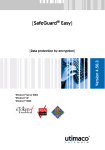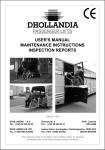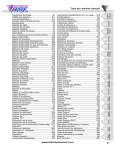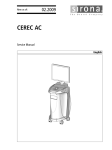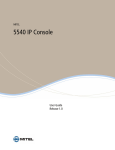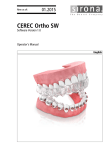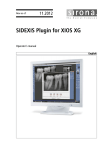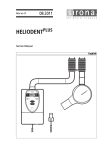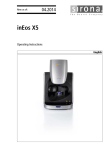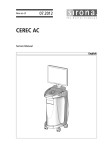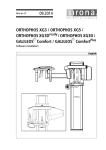Download Service Manual for Dental Unit Management Console
Transcript
NMKOMNQ
kÉï=~ë=çÑW==
arj`
pÉêîáÅÉ=j~åì~ä=Ñçê=aÉåí~ä=råáí=j~å~ÖÉãÉåí=`çåëçäÉ
båÖäáëÜ
Service Manual for Dental Unit Management Console
C
C
Clean
Setup
=
Table of contents
Sirona Dental Systems GmbH
Service Manual for Dental Unit Management Console DUMC
Table of contents
1
Functional description ..............................................................................................
4
2
System requirements ...............................................................................................
5
3
Network connection..................................................................................................
6
4
Installation/Update/Uninstallation .............................................................................
8
4.1
Installing the DUMC ......................................................................................
8
4.2
Uninstalling the DUMC ..................................................................................
10
5
User interface ...........................................................................................................
11
6
Operation..................................................................................................................
13
6.1
Operation in network mode ...........................................................................
6.1.1 Starting the DUMC .............................................................................
6.1.2 General operating concept of the DUMC ...........................................
6.1.3 Network navigation area ....................................................................
6.1.3.1 Editing/removing a treatment center ................................................
6.1.3.2 Checking the accessibility of the treatment centers .........................
6.1.3.3 Saving/reading the configuration of the office network ....................
6.1.4 Service navigation area......................................................................
6.1.4.1 Structure of service messages .........................................................
6.1.4.2 Read out service memory ................................................................
6.1.4.3 Displaying generated service messages simultaneously in DUMC
(LiveLog)
6.1.4.4 Saving service messages ................................................................
6.1.4.5 Opening service memory file............................................................
6.1.4.6 Get Unit Configuration......................................................................
6.1.4.7 Save CAN log files ...........................................................................
6.1.5 Firmware navigation area...................................................................
6.1.5.1 Determining the current firmware version ........................................
6.1.5.2 Installing firmware ............................................................................
6.1.6 Data navigation area ..........................................................................
6.1.6.1 Data backup .....................................................................................
6.1.6.2 Restoring data..................................................................................
6.1.6.3 Transferring instrument system data................................................
6.1.7 Updating the service database...........................................................
13
13
13
15
16
17
18
21
21
22
22
Operation in SD card mode (only INTEGO) ..................................................
6.2.1 Starting the DUMC .............................................................................
6.2.2 General operating concept of the DUMC ...........................................
6.2.3 Network navigation area ....................................................................
34
34
35
37
6.2
2
23
24
25
26
28
28
28
31
32
32
33
33
61 94 497 D3509
D3509.076.02.10.02 10.2014
Sirona Dental Systems GmbH
Table of contents
6.2.3.1 Reading network configuration data................................................
6.2.3.2 Changing/removing a treatment center ...........................................
6.2.4 Service navigation area.....................................................................
6.2.4.1 Structure of service messages ........................................................
6.2.4.2 Read out service memory ...............................................................
6.2.4.3 Saving service messages................................................................
6.2.4.4 Opening service memory file...........................................................
6.2.4.5 Get Unit Configuration.....................................................................
6.2.4.6 Save CAN log files ..........................................................................
6.2.5 Firmware navigation area..................................................................
6.2.5.1 Adding/removing firmware...............................................................
6.2.5.2 Installing firmware ...........................................................................
6.2.6 Updating the service database..........................................................
37
37
39
39
40
40
41
42
43
45
45
46
47
6.3
Find service code .........................................................................................
47
6.4
Filtering, sorting, and grouping data records................................................
51
61 94 497 D3509
D3509.076.02.10.02
10.2014
3
båÖäáëÜ
Service Manual for Dental Unit Management Console DUMC
1 Functional description
Sirona Dental Systems GmbH
Service Manual for Dental Unit Management Console DUMC
1
Functional description
This service manual provides instructions and information on the use of
the DUMC (Dental Unit Management Console) PC application by Sirona.
A graphical user interface is available for administrative activities
associated with the use and maintenance of treatment centers of the
TENEO, SINIUS and INTEGO product lines.
The DUMC is a collection of administrative tools for the following areas:
● "Network"
● "Service"
● "Firmware"
● "Data"
The DUMC allows for remote access to the service messages of the
treatment center.
4
61 94 497 D3509
D3509.076.02.10.02 10.2014
Sirona Dental Systems GmbH
2 System requirements
Service Manual for Dental Unit Management Console DUMC
2
System requirements
Dental treatment center
The purpose of the DUMC is to administer TENEO, SINIUS and INTEGO
treatment centers from Sirona.
DUMC PC
The DUMC can be installed on the external PC of the treatment center or
on a service laptop.
The installation of the DUMC application requires one of the following
operating systems:
● Windows 7 Service Pack 1
Network connection
The DUMC PC communicates with the treatment center via the Ethernet
interface, the office network, or with an SD card.
For remote access, the DUMC PC must have an ISDN or DSL Internet
connection.
61 94 497 D3509
D3509.076.02.10.02
10.2014
5
båÖäáëÜ
● Windows 8.1
3 Network connection
Sirona Dental Systems GmbH
Service Manual for Dental Unit Management Console DUMC
3
Network connection
If no office network is available, the DUMC OC can be connected with a
treatment center via an Ethernet interface. Alternatively, an SD card can
be used to transmit data between the treatment center and DUMC-PC.
Connecting DUMC-PC to Ethernet interface
X21
CAUTION
Once the connection box has been opened, cables and electrical
components are exposed.
DUMC
Improper handling may endanger the product safety of the treatment
center. This may invalidate warranty claims.
➢ The treatment center must only be opened by a SIRONA-authorized
service engineer.
1. Unscrew the cover over the connection box.
TENEO
2. Insert an RJ45 network cable into the Ethernet connection socket
X21 for TENEO and SINIS and X4 for INTEGO.
3. Connect the RJ45 network cable to the DUMC-PC.
DUMC
X21
+
IN
LIFST
T
The service memory may also be viewed in the service area of the setup
screen directly at the treatment center. To find the corresponding error
descriptions and notes for troubleshooting, enter the service codes
displayed on the touch screen into the DUMC database. See "Find
service codes" [ → 47]. In this case, no network connection is required.
SINIUS
DUMC
X4
INTEGO
6
61 94 497 D3509
D3509.076.02.10.02 10.2014
Sirona Dental Systems GmbH
3 Network connection
Service Manual for Dental Unit Management Console DUMC
Inserting SD card
CAUTION
Once the connection box has been opened, cables and electrical
components are exposed.
Improper handling may endanger the product safety of the treatment
center. This may invalidate warranty claims.
➢ The treatment center must only be opened by a SIRONA-authorized
service engineer.
IMPORTANT
Hydrocolloid mode : The treatment transfers center network
configurations and service data to a blank SD card.
If there are already center network configurations and service data on
the SD card, these are transferred to the service memory of the
treatment center.
Treatment center is switched off: On start up the treatment center
checks whether software updates are available on the SD card. If none
are available or selected, the treatment center takes no action. More
information can be found under network configurations and software
update as well as in the Firmware navigation area [ → 45]
SD
INTEGO
1. Unscrew the cover over the connection box.
2. Insert the SD card into the slot in the
connection box intended for this purpose.
After inserting the SD card the service data of the current service
memory is copied to the SD card.
Network configuration
If no network data is available on the SD card, the current network
configuration on the SD card is saved.
If network data is available on the SD card, this data is copied to the
treatment center and takes effect after the next restart.
Software update
The treatment center recognizes after switching on whether a software
update is available on the SD card. If a software update is available on the
SD card, it is automatically installed.
The service memory may also be viewed in the service area of the setup
screen directly at the treatment center. To find the corresponding error
descriptions and notes for troubleshooting, enter the service codes
displayed on the touch screen into the DUMC database. See "Find
service codes" [ → 47]. In this case, no SD card is required.
61 94 497 D3509
D3509.076.02.10.02
10.2014
7
båÖäáëÜ
The SD card can be inserted during operation and when switched off.
4 Installation/Update/Uninstallation
Sirona Dental Systems GmbH
4.1 Installing the DUMC
Service Manual for Dental Unit Management Console DUMC
4
Installation/Update/Uninstallation
4.1 Installing the DUMC
Opening the installation file
IMPORTANT
All installation phases must take place through the administrator login.
✔ All applications on the PC must be closed.
1. Place the CD "PC Software TENEO/SINIUS/DARWIN" in the CD
drive.
2. Open the installation file:
[CD drive letter]:\DUMC\Sirona DUMC Setup.exe
The installation wizard opens.
Installing Microsoft .NET Framework
.NET Framework technology is required to operate the DUMC. The
installation routine checks whether this technology is installed on the PC.
If this is not the case, .NET will automatically be installed as part of the
installation routine.
8
61 94 497 D3509
D3509.076.02.10.02 10.2014
Sirona Dental Systems GmbH
4 Installation/Update/Uninstallation
Service Manual for Dental Unit Management Console DUMC
4.1 Installing the DUMC
➢ Accept the .NET Framework license agreement. Click on the
"Accept" button.
The installation of .NET Framework is started. The installation
may take several minutes.
Once .NET Framework has been installed, the installation of the DUMC
is started.
1. Accept the DUMC license agreement. Place a checkmark and then
click the "Install" button. The installation options can be changed via
the "Advanced" button (not recommended).
The installation of the DUMC is started.
61 94 497 D3509
D3509.076.02.10.02
10.2014
9
båÖäáëÜ
Installing the DUMC
4 Installation/Update/Uninstallation
4.2 Uninstalling the DUMC
Sirona Dental Systems GmbH
Service Manual for Dental Unit Management Console DUMC
2. Click on the "Finish" button.
The installation of the DUMC is complete.
3. Remove the CD "PC Software TENEO/SINIUS/DARWIN" from the
CD drive.
4.2 Uninstalling the DUMC
The DUMC can be automatically removed from the PC.
✔ The DUMC and all other PC applications must be closed.
1. Open your PC's Control Panel via "Start".
2. Open the program or software list.
3. Select "Sirona DUMC" in the list.
4. Click the button marked "Uninstall" or "Remove".
5. Confirm that the DUMC is to be removed from the PC.
.NET Framework is not removed when the DUMC is uninstalled. It can
remain on the system (recommended) or be uninstalled in the same
manner.
10
61 94 497 D3509
D3509.076.02.10.02 10.2014
Sirona Dental Systems GmbH
5 User interface
Service Manual for Dental Unit Management Console DUMC
5
M
User interface
The user interface of the DUMC is structured as follows:
L
K
J
A
B
C
båÖäáëÜ
D
I
E
H
F
G
A
Menu bar
The menu bar consists of the menus "File", "Utilities" and "Info". These menus
can be used to execute general functions such as opening files and updating the
service database.
B
Toolbar
The toolbar includes icons for fast access to specific functions, depending on the
selected navigation area. The containers can be positioned freely on the toolbar.
C
Mode selection
Mode selection allows you to choose the communication channel between the
treatment center and the DUMC PC. You can select from "network mode"
(Ethernet interface or office network) and SD card mode.
D
Device selection
The treatment centers that can be administered via the IP network are displayed
here. The contents of the device list depend on the settings in the "Network"
function area.
E
Function area
The functions of the selected navigation area are listed in the function area.
Functions are used only for the treatment centers that are marked in the device
selection located above them.
F
Navigation area
The function areas are selected in the navigation area. The user interface
changes depending on the selected function. As part of product support services,
Sirona is able to offer further DUMC functions.
61 94 497 D3509
D3509.076.02.10.02
10.2014
11
5 User interface
Sirona Dental Systems GmbH
Service Manual for Dental Unit Management Console DUMC
G
Status bar
The status bar displays general action and status information.
H
Message box
The message box shows additional information about a data record selected in
the dialog box in free text format.
I
Dialog box
The dialog box shows information, e.g., data records, for the selected navigation
area in table format. If applicable, the information may be filtered, sorted and
grouped.
J
Table header
You can use the table header to filter or sort data records in accordance with one
or several criteria. The filter or sorting criteria match the table columns in the
dialog box.
K
Grouping area
You can use the grouping function for nesting data records in accordance with
one or several criteria. The groups can be expanded or collapsed in the dialog
box.
L
Tabs
Depending on the selected function area, the dialog box (see below) may be
divided into several tabs. Each tab refers to a specific function and may contain
data records, buttons and additional commands.
M
Office toolbar
The office name entered here is used to save and manage all user-specific data.
12
61 94 497 D3509
D3509.076.02.10.02 10.2014
Sirona Dental Systems GmbH
6 Operation
Service Manual for Dental Unit Management Console DUMC
6
6.1 Operation in network mode
Operation
6.1 Operation in network mode
6.1.1
Starting the DUMC
➢ Start the DUMC by double-clicking on the application icon on the
desktop.
or
➢ Click: "Start" → "Programs" → "Sirona DUMC" →
"Sirona DUMC"
båÖäáëÜ
The DUMC starts.
6.1.2
General operating concept of the DUMC
1. Choose from network mode and SD card mode in mode selection.
2. First select the desired function area "Network", "Service",
"Firmware" or "Data" in the navigation area.
3. Select the treatment center(s) to be administered in device selection.
4. Perform a function, e.g., "Read Service Memory", for the selected
treatment centers.
61 94 497 D3509
D3509.076.02.10.02
10.2014
13
6 Operation
6.1 Operation in network mode
Sirona Dental Systems GmbH
Service Manual for Dental Unit Management Console DUMC
Selecting a function area
➢ Select the desired function area from the navigation area.
The welcome screen for the selected function area appears in the
dialog box with introductory information.
Selecting the mode
Click on the network mode tab in the mode selection window.
14
61 94 497 D3509
D3509.076.02.10.02 10.2014
Sirona Dental Systems GmbH
6 Operation
Service Manual for Dental Unit Management Console DUMC
6.1 Operation in network mode
Selecting treatment center(s) and checking its/their network
connection
The following instructions require the IP address(es) of the treatment
centers to be administered to be made known to the DUMC and shown in
device selection. If no IP address or standard IP address 192.168.50.50
is shown, an SNC file (Sirona Network Configuration) can be read in
instead. For more information please refer to "Network function
area" [ → 15].
In device selection, select the treatment center to be administered from
the network. You can either select all treatment centers available in the
network or select individual treatment centers. The functions will only be
executed in the selected treatment centers.
or:
1. Select the option "Selection" if the functions are to be executed in one
or a specific group of treatment centers only.
2. Place a checkmark in front of the desired treatment centers.
If a checkmark is set next to "Ping successful" (default setting),
inaccessible treatment centers in device selection will be grayed out or
filtered out. For more information please refer to "Check accessibility of
treatment centers" [ → 17].
Selecting functions
Depending on the selected function area, you may have a choice of
different functions. The figure on the left shows the functions of the
"Service" function area as an example.
➢ Select a function of the selected area. If applicable, select a file or
enter a value in the text box.
The corresponding function will be executed.
For details on the functions, please refer to the following sections.
6.1.3
Network navigation area
The DUMC can simultaneously administer several treatment centers via
the office network. The IP addresses of the treatment centers must be
configured in the dialog box of the "Network" navigation area. This is a
prerequisite for assigning functions.
The resulting list of the treatment centers to be administered can be
saved as a file on a data medium for reading in at a later point. In this
manner, the configuration of the office network only has to be recorded
once in the DUMC.
61 94 497 D3509
D3509.076.02.10.02
10.2014
15
båÖäáëÜ
➢ Select the option "All" if the functions are to be executed
simultaneously in all treatment centers available in the network.
6 Operation
Sirona Dental Systems GmbH
6.1 Operation in network mode
Service Manual for Dental Unit Management Console DUMC
IMPORTANT
Saving the configuration data
Save the configuration data with a descriptive file name in the form
Place name Office name.snc. This allows for easy recognition of the
data and saves the effort of recording it with every service visit to the
dental practice. Use the "City" and "Dentist" text boxes in the Office
toolbar for this purpose.
Exchange your files with those of other service engineers in your
company (e.g., in a central directory) to ensure that all employees can
start work immediately when making a service call to a "new" dental
practice.
IMPORTANT
Saving changes
To ensure the changed settings are copied to the SNC file, the changes
to the network configurations must be confirmed again by pressing the
"Save" button. Pressing "Accept" only saves the settings in the current
DUMC session.
6.1.3.1
Editing/removing a treatment center
Adding a treatment center
The designation and the IP address of the treatment center to be
administered is recorded in a table.
✔ "Network mode" is selected.
✔ The "Network" navigation area is selected.
1. Click on the "Edit Unit List" button in the function area.
A new tab opens in the dialog box.
2. Click on the "Add Unit" button.
16
61 94 497 D3509
D3509.076.02.10.02 10.2014
Sirona Dental Systems GmbH
6 Operation
Service Manual for Dental Unit Management Console DUMC
6.1 Operation in network mode
A new line will be added to the list.
3. Enter the name of the treatment center.
4. Enter the IP address of the treatment center to be administered with
the DUMC. For the assigned IP address, refer to the "Network
Connection" setup program in the treatment center. More details can
be found in the operating instructions for TENEO and SINIUS under
"Configuring the network connection".
5. Click the "Apply" button to confirm the entry in the DUMC in the
current session.
or
➢ Click on Save to save the entry permanently in the file system.
båÖäáëÜ
The indicated treatment center is shown in the list of treatment
centers in the DUMC's device selection.
Removing a treatment center
You cannot undo the removal of treatment centers from the table. In this
case, you would have to add the treatment center as a new entry.
1. Select the Edit Unit List function.
2. Select one or more treatment centers in the table in the dialog box
and click "Delete Unit".
3. Click Save to permanently copy the changes to the DUMC.
The selected treatment centers are removed from the table.
Saving treatment center(s) to the SD card
If an SD card is inserted, the selected treatment centers can be saved to
the SD card.
1. Select the Edit Unit List function.
2. Select one or more treatment centers in the table in the dialog box or
place a checkmark in the selection box "All".
3. Click the Transfer to SD card button.
The selected treatment centers are copied to the list in the dialog box
in SD card mode.
6.1.3.2
Checking the accessibility of the treatment centers
A ping command can be sent to the IP addresses of the specified
treatment centers via the DUMC. If a treatment center does not respond
to the ping, the network connection is interrupted or some other fault has
occurred.
61 94 497 D3509
D3509.076.02.10.02
10.2014
17
6 Operation
Sirona Dental Systems GmbH
6.1 Operation in network mode
Service Manual for Dental Unit Management Console DUMC
Starting a ping manually
The ping command can be started manually via the "Ping all Units" button
in the function area and via the "Ping again" button in the dialog box. The
accessibility of treatment centers can be checked in this way.
In the Timeout field in the dialog box, you can specify how long the
command is to be executed. If the DUMC does not receive an answer
within the indicated time, the treatment center is considered to be
inaccessible. The default value is 5 seconds.
Automatic ping when the DUMC is started
When the DUMC is started, accessibility is automatically tested via the
ping command. This function is activated by default. It can be switched off
by clicking on the "Ping on load" button.
Filtering inaccessible treatment centers out of the picklist
If a checkmark is set next to "Ping successful" (default setting),
inaccessible treatment centers in the DUMC's device selection will be
grayed out or filtered out.
This function is available in the "Service", "Firmware" and "Data" function
areas.
6.1.3.3
Saving/reading the configuration of the office network
The configuration of the office network can be saved on any data medium
as an SNC file (Sirona Network Configuration). The file name and storage
location can be freely chosen. The file can, for instance, be imported into
the DUMC PC of the service technician. This saves the effort of entering
the network configuration for every service visit.
IMPORTANT
Saving changes to an SNC file
To ensure the changed settings are copied to the SNC file, the changes
to the network configurations must be confirmed again by pressing the
"Save" button. Pressing "Accept" only saves the settings in the current
DUMC session.
Saving in SNC file/Creating an SNC file
✔ The "Edit DTC list" function is selected.
18
61 94 497 D3509
D3509.076.02.10.02 10.2014
Sirona Dental Systems GmbH
6 Operation
Service Manual for Dental Unit Management Console DUMC
6.1 Operation in network mode
✔ All treatment centers to be administered are entered into the table in
the dialog box.
1. Click on the button "Save" or on the Save icon in the toolbar.
båÖäáëÜ
The first time you save the data, the "Save as" window is opened.
2. Enter the storage location and the file name under which the network
configuration is to be saved. Use the file extension SNC. Confirm
your entry with the "Save" button.
The SNC file has been created.
You can use the "Save as…" button to create an additional SNC file under
a different storage location and file name.
Loading an SNC file
1. Choose "Open" in the "File" menu bar or click on the Open icon in the
toolbar.
The "Open" window is displayed.
61 94 497 D3509
D3509.076.02.10.02
10.2014
19
6 Operation
6.1 Operation in network mode
Sirona Dental Systems GmbH
Service Manual for Dental Unit Management Console DUMC
2. Select the SNC file and confirm it by clicking on "Open".
The dialog box of the "Network" navigation area lists the
treatment centers with their IP addresses, you can change them
as necessary. Refer to Editing/removing a treatment
center [ → 16].
20
61 94 497 D3509
D3509.076.02.10.02 10.2014
Sirona Dental Systems GmbH
6 Operation
Service Manual for Dental Unit Management Console DUMC
6.1.4
6.1 Operation in network mode
Service navigation area
The area marked "Service" offers error diagnostics functions.
Every executed function generates another tab above the dialog box.
This allows for executing several functions without losing the results.
IMPORTANT
Updating service messages
As part of its product maintenance efforts, Sirona continuously updates
its service messages. It is important to regularly update the DUMC
database to have access to the most current data when analyzing an
error. See "Updating the service database" [ → 33].
Structure of service messages
båÖäáëÜ
6.1.4.1
Service messages contain the following information:
"Message Class"
Classification of the service message by:
● "Error"
An error has occurred
● "Warning"
An error may have occurred
● "Information"
Service information (no error)
● "User Information"
Service messages displayed on the touchscreen.
Service messages are color coded according to their classification. The
color scheme can be set via the "Color scheme" selection box in the
toolbar.
"Board"
Acronym of the component that generated the service message
"Functional Unit"
Acronym of the functional unit that generated the service message
"Date - Time"
Time at which the service code was generated
61 94 497 D3509
D3509.076.02.10.02
10.2014
21
6 Operation
Sirona Dental Systems GmbH
6.1 Operation in network mode
Service Manual for Dental Unit Management Console DUMC
"Service Massage"
Brief text for the corresponding service code
"Service Code"
Unique designation of the service code
6.1.4.2
Read out service memory
The "Read Service Memory" function reads out the service memory of the
treatment center and shows it on the DUMC in the form of data records
arranged in a table in the dialog box. The service memory records service
codes that occurred during operation.
✔ "Network mode" is selected.
✔ The "Service" navigation area is selected.
✔ The required treatment centers are selected.
➢ Execute the "Read Service Memory" function.
The service memory is read out and shown in the dialog box.
6.1.4.3
Displaying generated service messages simultaneously in DUMC
(LiveLog)
If you choose the "Start LiveLog" function, the generated service
messages are transferred to the DUMC immediately and listed there. This
function is especially useful for diagnostic and control purposes.
✔ "Network mode" is selected.
✔ The "Service" navigation area is selected.
➢ Execute the "Start LiveLog" function.
LiveLog starts running. Generated service messages are
immediately displayed in the dialog box as soon as they appear.
22
61 94 497 D3509
D3509.076.02.10.02 10.2014
Sirona Dental Systems GmbH
6 Operation
6.1 Operation in network mode
båÖäáëÜ
Service Manual for Dental Unit Management Console DUMC
Starting/pausing/stopping LiveLog
The LiveLog function can be started, paused and stopped in the toolbar.
This allows for temporarily interrupting or emptying the display of
generated service messages.
✔ "Network mode" is selected.
✔ The "Service" navigation area is selected.
✔ The treatment centers are selected.
1. Click the desired icon in the toolbar.
The display of service messages is paused, stopped or restarted.
When stopping and re-starting the LiveLog function, the table of
service messages is emptied.
2. Click on the "Stop" symbol to perform other functions.
Deleting data records
Generated service messages can be deleted from the table in the dialog
box.
✔ The dialog box displays the generated service messages.
➢ Click the Delete button on the toolbar.
6.1.4.4
Saving service messages
The service messages displayed in the dialog box can be saved as an
SSM (Sirona Service Messages) file on any data medium. The file name
and storage location are automatically created. This file can for example
be forwarded to the technical department of the dental depot or to the
Customer Service Center at Sirona by e-mail as an attachment.
61 94 497 D3509
D3509.076.02.10.02
10.2014
23
6 Operation
Sirona Dental Systems GmbH
6.1 Operation in network mode
Service Manual for Dental Unit Management Console DUMC
Save in SSM file/Create SSM file
IMPORTANT
INTEGO: Do not change the name created for the SSM file!
In the case of INTEGO the file name is created by the system and must
not be changed. The file name contains the serial number of the center
and helps the Customer Service Center at Sirona to quickly identify and
repair defective functions.
✔ The dialog box shows service messages, e.g. from reading the
service memory or LiveLog.
1. Click the Save icon on the toolbar.
The "Save as" window opens.
2. Select a storage location and accept the created file name. Confirm
your entry with "Save".
The SSM file has been created and saved.
6.1.4.5
Opening service memory file
Service messages can be inputted from the following file types:
Explanation
● SSM / Sirona Service Messages file („*.ssm“)
● SSC / Sirona Service Card file („*.ssc“)
(SD card internal service memory file)
Presetting
Presetting / Network mode
The SSM (Sirona Service Memory file) file type is preset in "network
mode".
If the SSC (Sirona Service Card file) file type is inputted, the "Sirona
Service Card (*.ssc)" type must be selected in the file type selection field.
24
61 94 497 D3509
D3509.076.02.10.02 10.2014
Sirona Dental Systems GmbH
6 Operation
Service Manual for Dental Unit Management Console DUMC
6.1 Operation in network mode
Opening "Open" window
Opening the "open" window
1. In the "File" menu bar, choose the entry "Open"
or
2. Click the Open icon on the toolbar.
The "Open" window is displayed.
In the "Service" area, the service messages saved in the file in
the dialog box are displayed.
båÖäáëÜ
Open dialog box / Network mode
Selecting the file
Selecting the file
➢ Select the desired file and confirm it by choosing "Open".
In the "Service" area, the service messages saved in the file in
the dialog box are displayed.
6.1.4.6
Get Unit Configuration
The function "Get Unit Configuration" returns the following information:
● Firmware version of the treatment center
● Treatment center identifier, type, serial number, hardware version
● Installed equipment options, for example, a third burr drive, X-ray film
viewer, etc.
● Number of installed assemblies, for example, NSA, NAJ, etc., and
number of equipment options
IMPORTANT
In the case of TENEO, the configuration can only be queried from
firmware version 4.0.xx and higher. With earlier firmware versions, the
"get unit configuration" query does not return any results.
✔ The "network mode" mode is selected.
✔ The "Service" function area is selected.
61 94 497 D3509
D3509.076.02.10.02
10.2014
25
6 Operation
Sirona Dental Systems GmbH
6.1 Operation in network mode
Service Manual for Dental Unit Management Console DUMC
➢ Execute the function "Get Unit Configuration".
The configuration query is started. The configuration of the
treatment center is displayed in the dialog box.
● With the functions "Read out service memory" [ → 22] and "Displaying
generated service messages (LiveLog)" [ → 22], the configuration of
the treatment center is queried automatically and displayed on a
separate tab in the dialog box.
● In the case of function Saving service messages [ → 40] the
configuration of the treatment center is also saved in the SSM file.
6.1.4.7
Save CAN log files
IMPORTANT
Scope
The CAN logfiles can only be queried in the case of TENEO with
Firmware Version 6.3.100.
In the case of SINIUS, INTEGO, and other models, no CAN logfile
(*.SSM) is created.
The function "Save CAN Log Files" should only be executed at the
request of Sirona.
For diagnostic purposes the following information is saved as a SSM file
on any data medium.
● Service memory
● Configuration
● CAN logfiles of the bus system
Depending on the amount of data this process can take 15 minutes or
more. The amount of data can be reduced by regularly isolating the errors
that occur.
26
61 94 497 D3509
D3509.076.02.10.02 10.2014
Sirona Dental Systems GmbH
6 Operation
Service Manual for Dental Unit Management Console DUMC
6.1 Operation in network mode
✔ The "network mode" mode is selected.
✔ The "Service" function area is selected.
✔ The required treatment centers are selected.
1. Execute the function "Save CAN Log Files".
båÖäáëÜ
The "Save as" window opens.
2. Select a storage location and accept the created file name. Confirm
with the "Save" button.
The "Periode selection" window is displayed.
3. Isolate the time period in which the error has occurred. Confirm your
selection by pressing "OK".
The SSM file is created. Wait until the process has been
completed.
Saving of the data can be interrupted by clicking the "Abort current task"
button in the toolbar.
IMPORTANT
Transfers that have been started are finished. Start the process again if
necessary.
61 94 497 D3509
D3509.076.02.10.02
10.2014
27
6 Operation
Sirona Dental Systems GmbH
6.1 Operation in network mode
Service Manual for Dental Unit Management Console DUMC
6.1.5
Firmware navigation area
Sirona continuously advances and improves the software of the treatment
center (firmware). This utility determines and updates the current
software version.
6.1.5.1
Determining the current firmware version
Software-related problems can often be solved by updating the firmware.
As a first step, check whether the software is current before taking other
actions.
✔ "Network mode" is selected.
✔ The treatment center(s) to be checked are selected.
✔ The "Firmware" area is selected.
➢ Click on the "Check current Version" function.
The current firmware version is shown in the dialog box.
Version number in round brackets ( ): At least one component has a
different firmware version
Version number with asterisk *: Information not available, for example, for
older firmware versions
6.1.5.2
Installing firmware
✔ "Network mode" is selected.
✔ The "Firmware" area is selected.
✔ The current firmware supplied by Sirona is available on a data
medium.
28
61 94 497 D3509
D3509.076.02.10.02 10.2014
Sirona Dental Systems GmbH
6 Operation
6.1 Operation in network mode
1. Select the treatment center in which the firmware is to be updated or
reinstalled.
2. Click on the button of the "Install Firmware" function.
3. Select the file that contains the version of the application firmware
that is to be transferred to the treatment center. Click on the "Open"
button.
4. Start the download request.
The DUMC sends the request to the selected treatment center. If
the treatment center contains no application firmware or if the
version of the application firmware is equal to or less than the
version of the selected file, the installation will proceed without
any further user interaction.
If the treatment center contains application firmware that is more
recent than the version of the selected file, the installation
("downgrade") will only proceed after a confirmation prompt and
the approval of the user.
5. The treatment center sends a list of the software components to be
transferred. The DUMC displays these in the dialog box and
calculates the status or progress.
The DUMC transfers the requested firmware components. The
DUMC displays the result in the dialog box.
During the download, the user will see the following information on the
user interface:
● Name of the component currently being transferred
● Download progress, shown as the number of components per
treatment center
The firmware installation can be canceled by clicking the "Abort firmware
install" button in the toolbar.
61 94 497 D3509
D3509.076.02.10.02
10.2014
29
båÖäáëÜ
Service Manual for Dental Unit Management Console DUMC
6 Operation
Sirona Dental Systems GmbH
6.1 Operation in network mode
Service Manual for Dental Unit Management Console DUMC
IMPORTANT
Any component installations that have been started will be finished
before the firmware installation stops. Installations that already have
been completed will not be undone. Start the firmware installation again.
30
61 94 497 D3509
D3509.076.02.10.02 10.2014
Sirona Dental Systems GmbH
6 Operation
Service Manual for Dental Unit Management Console DUMC
6.1.6
6.1 Operation in network mode
Data navigation area
IMPORTANT
The Data function area can only be used for TENEO and SINIUS
treatment centers.
Tip: There is no data transfer for INTEGO because the data is stored in
the central data storage. The central data storage is connected to the
treatment center. Intermediate storage is therefore not required. User
data is read out in INTEGO together with the service memory.
The data the treatment center can save includes:
● Device data: Software of the individual components
User and device data can be transferred to the DUMC PC and saved in a
file. It can be re-loaded back into the same treatment center at a later
time, or copied to one or more treatment centers.
IMPORTANT
It is not possible to exchange data between TENEO and SINIUS
treatment centers.
The data transfer function can be used, for example, to buffer the data
from a component prior to it being replaced or to transfer a user's specific
settings to other treatment centers.
When importing user data, you can select which of the user profiles A to
F you want to restore.
Data backup and restoration can be canceled by clicking on the "Abort
data transfer" button in the toolbar.
61 94 497 D3509
D3509.076.02.10.02
10.2014
31
båÖäáëÜ
● User data: Individual settings for the six users
6 Operation
Sirona Dental Systems GmbH
6.1 Operation in network mode
Service Manual for Dental Unit Management Console DUMC
IMPORTANT
Transfers that have been started are finished. Installations that already
have been completed will not be undone. Start the data transfer again.
6.1.6.1
Data backup
1. Select the treatment center from which data is to be saved.
2. Click on the "Data" function in the "Backup all data" function area.
3. Select a storage location and specify a file name.
The user and device data of the selected treatment center are
saved to the specified file.
6.1.6.2
Restoring data
1. Select the treatment center(s) to which data is to be transferred.
2. Click on the "Restore all Data" or "Restore User Data" function in the
"Data" function area.
IMPORTANT
In the case of the "Restore all Data" function, the device and user data
of the file to be read are transferred to the treatment center.
In the case of the "Restore User Data" function, only the user data and
no device data are transferred, even if the latter are present in the file.
The "Open" window is displayed.
3. Select the file containing the data to be transferred.
32
61 94 497 D3509
D3509.076.02.10.02 10.2014
Sirona Dental Systems GmbH
6 Operation
Service Manual for Dental Unit Management Console DUMC
6.1 Operation in network mode
IMPORTANT
Importing data from previous DUMC versions
If you selected the function "Restore all Data" but the specified file does
not contain any device data, the message "Choose next operation" is
displayed. Click on the "Yes" button to transfer all available user data
(without selecting the user profiles), click on "No" to select the user
profiles in advance in the window "User Selection", or click on "Cancel"
to transfer another file.
4. Select the user profile whose setup settings you wish to transfer.
Confirm your selection by pressing "OK".
båÖäáëÜ
The process starts. Wait until transmission is complete.
6.1.6.3
Transferring instrument system data
The service memory of the TENEO and SINIUS treatment centers saves
user data and data on instrument settings. If the service memory of these
treatment centers is read out, user-specific instrument data of the centers
can also be copied. This instrument data can be transferred to other
treatment centers of the same type. In this way, all instruments can be set
once to a treatment center and the data can be transferred to others of
the same type.
6.1.7
Updating the service database
Together with the installation of the software, the system creates a
database in which service codes, error descriptions and notes for
troubleshooting are stored. As part of its product maintenance efforts,
Sirona continuously updates this database. It is important to regularly
update the DUMC database to have access to the most current data
when analyzing an error.
You can download a current version of this database from Sirona by
clicking on the link in the Service database window. This requires login
data for the Sirona dealer area.
✔ The current copy of the service database is installed on the PC.
1. In the "Utilities" menu bar, choose the "Service Database" entry.
The "Service Database" window appears.
61 94 497 D3509
D3509.076.02.10.02
10.2014
33
6 Operation
Sirona Dental Systems GmbH
6.2 Operation in SD card mode (only INTEGO)
Service Manual for Dental Unit Management Console DUMC
IMPORTANT
Version of the service database
In the "Service Database" window, the current version of the service
database is displayed in the following format:
Month.Year:Version
2. Click on the "Import" button.
The "Open" window appears.
3. Select the (downloaded) SSD file (Sirona Service Database) and
confirm it by clicking on "Open".
The service database is updated. The new version is displayed
in the "Service Database" window.
6.2 Operation in SD card mode (only INTEGO)
6.2.1
Starting the DUMC
➢ Start the DUMC by double-clicking on the application icon on the
desktop.
or
➢ Click: "Start" → "Programs" → "Sirona DUMC" →
"Sirona DUMC"
The DUMC starts.
34
61 94 497 D3509
D3509.076.02.10.02 10.2014
Sirona Dental Systems GmbH
6 Operation
6.2.2
6.2 Operation in SD card mode (only INTEGO)
båÖäáëÜ
Service Manual for Dental Unit Management Console DUMC
General operating concept of the DUMC
1. First select the desired function area in the navigation area
"Network", "Service", "Firmware" or "Data".
2. Select between network mode and SD card mode in the mode
selection.
3. Select the treatment center(s) to be administered.
4. Perform a function, e.g. "Read Service Memory", for the selected
treatment centers.
Selecting mode
1. In the mode selection window click on the "SD cards mode" tab.
2. Select the removable media.
61 94 497 D3509
D3509.076.02.10.02
10.2014
35
6 Operation
6.2 Operation in SD card mode (only INTEGO)
Sirona Dental Systems GmbH
Service Manual for Dental Unit Management Console DUMC
Selecting a function area
➢ Select the desired function area from the navigation area.
The welcome screen for the selected function area appears in the
dialog box with introductory information.
36
61 94 497 D3509
D3509.076.02.10.02 10.2014
Sirona Dental Systems GmbH
6 Operation
Service Manual for Dental Unit Management Console DUMC
6.2 Operation in SD card mode (only INTEGO)
Selecting the treatment center(s)
The treatment center to be administered must be selected on the SD
card. You can either select all treatment centers available on the SD card
or select individual treatment centers. The functions will only be executed
in the selected treatment centers.
In the selection window "removable media", the inserted SD card and the
data volume available on it are displayed. The identified treatment
centers are displayed below with the respective network configuration
and/or service data.
Select the treatment centers on which the functions should be executed.
Depending on the selected function area, you may have a choice of
different functions. The figure on the left shows the functions of the
"Service" function area as an example.
➢ Choose a function of the selected area. It may be necessary for you
to select a file or enter a value in the text box.
The corresponding function will be executed.
For details on the functions, please refer to the following sections.
6.2.3
Network navigation area
With the DUMC the network configuration date of the treatment centers
can be changed or deleted via the SD card. To read out or save the data
insert the SD card into the treatment center.
If no network configuration is saved on the SD card, the treatment center
writes its own on to it.
6.2.3.1
Reading network configuration data
✔ The mode SD card mode is selected.
✔ The function area Network is selected.
➢ Click on the function Manage SD card in the function area.
A new tab with a message window opens.
6.2.3.2
Changing/removing a treatment center
Changing a treatment center
The name, IP address, serial number, subnet mask and gateway of the
treatment center to be administered are recorded in a table.
✔ The SD card mode is selected.
✔ The "Network" function area is selected.
1. Click on the Manage SD card button in the function area of the
DUMC.
A new tab opens with a new message box.
61 94 497 D3509
D3509.076.02.10.02
10.2014
37
båÖäáëÜ
Selecting functions
6 Operation
Sirona Dental Systems GmbH
6.2 Operation in SD card mode (only INTEGO)
Service Manual for Dental Unit Management Console DUMC
2. Enter the new name of the treatment center.
3. Enter the new IP address, subnet mask and gateway of the treatment
center to be administered with the DUMC.
More details can be found in the treatment center's operating
instructions under "Configuring the network connection".
4. Click the Save button to confirm the entered data in the DUMC and
save it on the SD card.
or
➢ Click on Cancel to reject any changes that have not been saved.
The treatment center is shown in the DUMC's device list with the
changed data.
Tip: If a treatment center cannot be accessed over the network, this can
be configured in the SD card mode. The configuration data can then be
transferred to the network list to avoid duplicate configurations.
38
61 94 497 D3509
D3509.076.02.10.02 10.2014
Sirona Dental Systems GmbH
6 Operation
Service Manual for Dental Unit Management Console DUMC
6.2 Operation in SD card mode (only INTEGO)
Removing a treatment center
You cannot undo the removal of treatment centers from the table. In this
case, you would have to add the treatment center as a new entry.
1. Select one or more treatment centers in the table or place a
checkmark in the selection box "All".
2. Click on the "Delete Unit" button.
The selected treatment centers are removed from the table.
6.2.4
Service navigation area
The service memory can be queried in the "Service" area.
IMPORTANT
As part of its product maintenance efforts, Sirona continuously updates
its service messages. It is important to regularly update the DUMC
database to have access to the most current data when analyzing an
error. See "Updating the service database" [ → 33].
6.2.4.1
Structure of service messages
Service messages contain the following information:
"Message Class"
Classification of the service message by:
● "Error"
An error has occurred
● "Warning"
An error may have occurred
● "Information"
Service information (no error)
● "User Information"
Service messages displayed on the touchscreen.
Service messages are color coded according to their classification. The
color scheme can be set via the "Color scheme" selection box in the
toolbar.
61 94 497 D3509
D3509.076.02.10.02
10.2014
39
båÖäáëÜ
Updating service messages
6 Operation
Sirona Dental Systems GmbH
6.2 Operation in SD card mode (only INTEGO)
Service Manual for Dental Unit Management Console DUMC
"Board"
Acronym of the component that generated the service message
"Functional Unit"
Acronym of the functional unit that generated the service message
"Date - Time"
Time at which the service code was generated
"Service Massage"
Brief text for the corresponding service code
"Service Code"
Unique designation of the service code
6.2.4.2
Read out service memory
The function "Read Service Memory" reads out the service memory of the
treatment center and shows it on the DUMC in the form of data records
arranged in a table in the dialog box. The service memory records service
codes that occurred during operation.
✔ The mode "SD card mode" is selected.
✔ The function area "Service" is selected.
✔ The required treatment centers are selected.
➢ Execute the function "Read Service Memory".
The service memory is read and shown in the dialog box.
6.2.4.3
Saving service messages
The service messages displayed in the dialog box can be saved as an
SSM (Sirona Service Messages) file on any data medium. The file name
and storage location can be freely chosen. This file can for example be
sent to the technical department of the dental depot or to the Customer
Service Center at Sirona by e-mail.
40
61 94 497 D3509
D3509.076.02.10.02 10.2014
Sirona Dental Systems GmbH
6 Operation
Service Manual for Dental Unit Management Console DUMC
6.2 Operation in SD card mode (only INTEGO)
Saving in SSM file/Creating SSM file
IMPORTANT
INTEGO: Do not change the name created for the SSM file!
In the case of INTEGO the file name is created by the system and must
not be changed. The file name contains the serial number of the center
and helps the Customer Service Center at Sirona to quickly identify and
repair defective functions.
✔ The dialog box shows service messages, e.g. from reading the
service memory of the SD card.
1. Click the Save icon on the toolbar.
båÖäáëÜ
The "Save as" window opens.
2. Select a storage location and accept the suggested file name.
Confirm with the "Save" button.
The SSM file has been created.
6.2.4.4
Opening service memory file
Service messages can be inputted from the following file types:
Explanation
● SSM / Sirona Service Messages file („*.ssm“)
● SSC / Sirona Service Card file („*.ssc“)
(SD card internal service memory file)
Presetting
Presetting / SD cards mode
The SSC (Sirona Service Card file) file type is preset in "SD cards mode".
If the SSM (Sirona Service Message file) file type is inputted, the "Sirona
Service Message (*.ssm)" type must be selected in the file type selection
field.
61 94 497 D3509
D3509.076.02.10.02
10.2014
41
6 Operation
Sirona Dental Systems GmbH
6.2 Operation in SD card mode (only INTEGO)
Service Manual for Dental Unit Management Console DUMC
Opening "Open" window
Opening the "open" window
1. In the "File" menu bar, choose the entry "Open"
or
2. Click the Open icon on the toolbar.
The "Open" window is displayed.
In the "Service" area, the service messages saved in the file in
the dialog box are displayed.
Open dialog box / SD cards mode
Selecting the file
Selecting the file
➢ Select the desired file and confirm it by choosing "Open".
In the "Service" area, the service messages saved in the file in
the dialog box are displayed.
6.2.4.5
Get Unit Configuration
The function "Get Unit Configuration" returns the following information:
● Firmware version of the treatment center
● Treatment center identifier, type, serial number, hardware version
● Installed equipment options, for example, a third burr drive, X-ray film
viewer, etc.
● Number of installed assemblies, for example, NSA, NAJ, etc., and
number of equipment options
✔ The "SD cards mode" mode is selected.
✔ The "Service" function area is selected.
➢ Execute the function "Get Unit Configuration".
The configuration query is started. The configuration of the
treatment center is displayed in the dialog box.
42
61 94 497 D3509
D3509.076.02.10.02 10.2014
Sirona Dental Systems GmbH
6 Operation
6.2 Operation in SD card mode (only INTEGO)
båÖäáëÜ
Service Manual for Dental Unit Management Console DUMC
● In the case of function Read out service memory [ → 40] the
configuration of the treatment center is queried automatically and
displayed in a separate dialog box.
● In the case of function Saving service messages [ → 40] the
configuration of the treatment center is also saved in the SSM file.
6.2.4.6
Save CAN log files
The function "Save CAN Log Files" should only be executed at the
request of Sirona.
For diagnostic purposes the following information is saved as a SSM file
on any data medium.
● Service memory
● Configuration
● CAN logfiles of the bus system
Depending on the amount of data this process can take 15 minutes or
more. The amount of data can be reduced by regularly isolating the errors
that occur.
✔ The "SD cards mode" mode is selected.
✔ The "Service" function area is selected.
✔ The required treatment centers are selected.
1. Execute the function "Save CAN Log Files".
The "Save as" window opens.
61 94 497 D3509
D3509.076.02.10.02
10.2014
43
6 Operation
Sirona Dental Systems GmbH
6.2 Operation in SD card mode (only INTEGO)
Service Manual for Dental Unit Management Console DUMC
2. Select a storage location and accept the created file name. Confirm
with the "Save" button.
The "Periode selection" window is displayed.
3. Isolate the time period in which the error has occurred. Confirm your
selection by pressing "OK".
The SSM file is created. Wait until the process has been
completed.
Saving of the data can be interrupted by clicking the "Abort current task"
button in the toolbar.
IMPORTANT
Transfers that have been started are finished. Start the process again if
necessary.
44
61 94 497 D3509
D3509.076.02.10.02 10.2014
Sirona Dental Systems GmbH
6 Operation
Service Manual for Dental Unit Management Console DUMC
6.2.5
6.2 Operation in SD card mode (only INTEGO)
Firmware navigation area
Sirona continuously advances and improves the software of the treatment
center (firmware). This service allows the firmware to be transferred to the
SD card via the DUMC and then to be installed in the treatment center via
the SD card.
6.2.5.1
Adding/removing firmware
Adding firmware
Software-related problems can often be solved by updating the firmware.
As a first step, check whether the software is current before taking other
actions.
IMPORTANT
Make sure that the chosen firmware is selected with a checkmark in the
dialog box. Only in this way can the treatment center recognize this as
the file to be installed.
If there are several firmware versions on the SD card, only the selected
version will be installed. Each time the treatment center is switched on,
it checks the SD card for a new firmware version and compares this with
its own version. If the version number is higher than the one installed
and if the firmware is selected, this is loaded in the treatment center.
IMPORTANT
Do not remove the SD card during the saving process
Saving the firmware to the SD card may take several seconds. Remove
the SD card only once the saving process is completed.
✔ The SD card mode is selected.
✔ The "Firmware" area is selected.
1. Click on Manage SD card in the function area.
2. Click on the Add firmware button.
61 94 497 D3509
D3509.076.02.10.02
10.2014
45
båÖäáëÜ
Select firmware prior to installation
6 Operation
Sirona Dental Systems GmbH
6.2 Operation in SD card mode (only INTEGO)
Service Manual for Dental Unit Management Console DUMC
➢ Select the desired "*.swf" file and click the Open button.
The selected firmware is shown in the dialog box.
➢ Click the Save button to save firmware on the SD card.
Removing firmware
Firmware that is already on the SD card can be removed from the SD
card. The firmware removed from the table cannot be restored.
1. Select the desired firmware in the table.
2. Click on the Remove firmware button.
3. Click on Save.
or
➢ Click on Cancel to reject any changes that have not been saved.
The selected Firmware is removed from the SD card.
6.2.5.2
Installing firmware
✔ The current firmware supplied by Sirona is saved on the SD card.
WARNING
Once the connection box has been opened, cables and electrical
components are exposed.
Improper handling may endanger the product safety of the treatment
center. This may invalidate warranty claims. The treatment center must
only be opened by a Sirona-authorized service engineer.
1. Switch the treatment center off.
2. Unscrew the cover over the connection box.
3. Insert the SD card in the slot provided. [ → 6]
4. Switch the treatment center back on.
The firmware is installed.
46
61 94 497 D3509
D3509.076.02.10.02 10.2014
Sirona Dental Systems GmbH
6 Operation
Service Manual for Dental Unit Management Console DUMC
6.2.6
6.3 Find service code
Updating the service database
Together with the installation of the software, the system creates a
database in which service codes, error descriptions and notes for
troubleshooting are stored. As part of its product maintenance efforts,
Sirona continuously updates this database. It is important to regularly
update the DUMC database to have access to the most current data
when analyzing an error.
You can download a current version of this database from Sirona by
clicking on the link in the Service database window. This requires login
data for the Sirona dealer area.
✔ The current copy of the service database is installed on the PC.
1. In the "Utilities" menu bar, choose the "Service Database" entry.
The "Service Database" window appears.
båÖäáëÜ
IMPORTANT
Version of the service database
In the "Service Database" window, the current version of the service
database is displayed in the following format:
Month.Year:Version
2. Click on the "Import" button.
The "Open" window appears.
3. Select the (downloaded) SSD file (Sirona Service Database) and
confirm it by clicking on "Open".
The service database is updated. The new version is displayed
in the "Service Database" window.
6.3 Find service code
The service memory may also be viewed in the service area of the setup
screen directly at the treatment center. To find the corresponding error
61 94 497 D3509
D3509.076.02.10.02
10.2014
47
6 Operation
Sirona Dental Systems GmbH
6.3 Find service code
Service Manual for Dental Unit Management Console DUMC
descriptions and notes for troubleshooting, enter the service codes
displayed on the touchscreen into the DUMC database.
This function does not require a network connection between the DUMC
PC and the treatment center.
Displaying service codes at the treatment center
✔ All instruments are in place.
1. Press and hold the Setup fixed key on the dentist element (> 2 s).
Setup programs [TENEO]
Setup programs [SINIUS]
V 2.3
31
Setup [INTEGO]
Six setup programs are offered for selection.
2. Touch the Service area key.
48
61 94 497 D3509
D3509.076.02.10.02 10.2014
Sirona Dental Systems GmbH
6 Operation
Service Manual for Dental Unit Management Console DUMC
6.3 Find service code
båÖäáëÜ
Service dialog box [TENEO]
Service dialog box [SINIUS]
SD
Amalg
Test
Test
Info
Service dialog box [INTEGO]
The Service dialog box opens.
3. Touch the Service memory key.
IMPORTANT
INTEGO's service memory shows error and warning messages. The
service memories for TENEO and SINIUS also show user information.
61 94 497 D3509
D3509.076.02.10.02
10.2014
49
6 Operation
6.3 Find service code
Sirona Dental Systems GmbH
Service Manual for Dental Unit Management Console DUMC
Service memory [TENEO]
Service memory [SINIUS]
Service memory [INTEGO]
The service memory is displayed as a list on the touchscreen.
Searching for service codes in the DUMC database
✔ The "Service" function area is selected.
50
61 94 497 D3509
D3509.076.02.10.02 10.2014
Sirona Dental Systems GmbH
6 Operation
6.4 Filtering, sorting, and grouping data records
1. Enter the service code displayed on the touchscreen in the text box.
The text box for service codes is located in the toolbar.
2. Confirm your database query with the Enter key.
The corresponding service code is shown in the dialog box. The
tabs of the message box below display a description of the error
and notes for troubleshooting.
6.4 Filtering, sorting, and grouping data records
The purpose of these functions is to get a better overview of the data
records in the dialog box for message evaluation. The individual functions
can be performed repeatedly or combined.
The dialog box must show data records, e.g., from reading out the service
memory or LiveLog.
Filtering
The filtering function displays only those data records that meet one or
several filter criteria.
1. In one of the columns of the table header in the dialog box, click the
Filter button (funnel symbol).
This opens the Filter criteria selection window.
2. Select one filter criterion or a number of filter criteria. Confirm your
selection by pressing "OK".
All data records that do not meet the requested filter criteria are
hidden. As long as a filter is activated in this column, the Filter
button will be visible.
3. Select additional filter criteria in another column if necessary.
To remove a filter again, select the entry Show All in the Filter Criteria
selection box for the required column.
Tip: You can change the size of the selection box in the dotted triangle in
the right-hand corner of the box.
61 94 497 D3509
D3509.076.02.10.02
10.2014
51
båÖäáëÜ
Service Manual for Dental Unit Management Console DUMC
6 Operation
Sirona Dental Systems GmbH
6.4 Filtering, sorting, and grouping data records
Service Manual for Dental Unit Management Console DUMC
Sorting
The sorting function displays the data records in ascending or descending
order in accordance with one or several criteria.
1. In one of the columns of the table header in the dialog box, click the
Sort button (triangle).
The displayed data records are sorted in ascending order.
2. To reverse the sorting order click the Sort button again.
Grouping
You can use the grouping function for nesting data records in accordance
with one or several criteria. The groups can be expanded or collapsed in
the dialog box.
1. Drag a column of the table header in the dialog box to the grouping
area above.
The data records are combined into the necessary groups and
displayed in nested format.
2. If applicable, drag another column into the grouping area.
3. You can also shift the grouping criteria in the grouping area to change
the grouping sequence.
This rearranges the groups.
To undo grouping, drag the corresponding grouping criterion out of the
grouping area.
52
61 94 497 D3509
D3509.076.02.10.02 10.2014
tÉ=êÉëÉêîÉ=íÜÉ=êáÖÜí=íç=ã~âÉ=~åó=~äíÉê~íáçåë=ïÜáÅÜ=ã~ó=ÄÉ=êÉèìáêÉÇ=ÇìÉ=íç=íÉÅÜåáÅ~ä=áãéêçîÉãÉåíëK
«=páêçå~=aÉåí~ä=póëíÉãë=dãÄe=OMNQ
aPRMVKMTSKMOKNMKMO NMKOMNQ
péê~ÅÜÉW ÉåÖäáëÅÜ
ûKJkêKW= NNV=TVQ
mêáåíÉÇ=áå=dÉêã~åó
páêçå~=aÉåí~ä=póëíÉãë=dãÄe
áå=íÜÉ=rp^W
c~Äêáâëíê~≈É=PN
aJSQSOR=_ÉåëÜÉáã
dÉêã~åó
ïïïKëáêçå~KÅçã
páêçå~=aÉåí~ä=póëíÉãë=ii`
QUPR=páêçå~=aêáîÉI=pìáíÉ=NMM
`Ü~êäçííÉI=k`=OUOTP
rp^
lêÇÉê=kç
SN=VQ=QVT=aPRMV