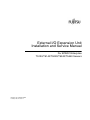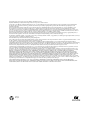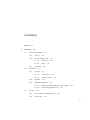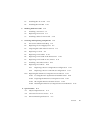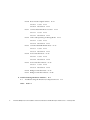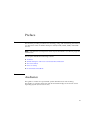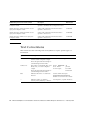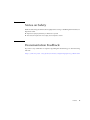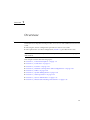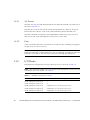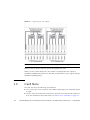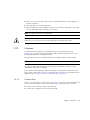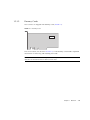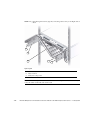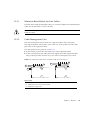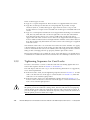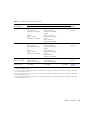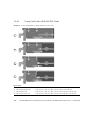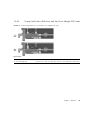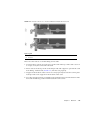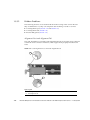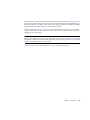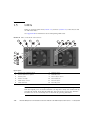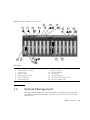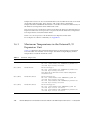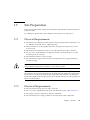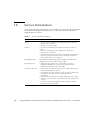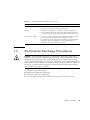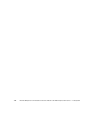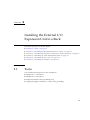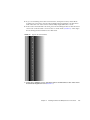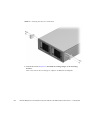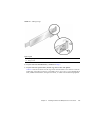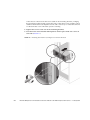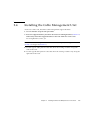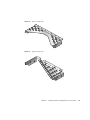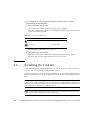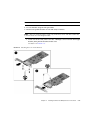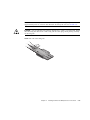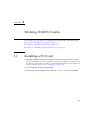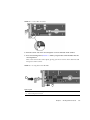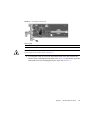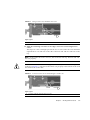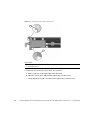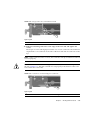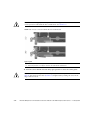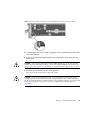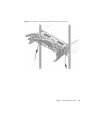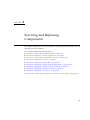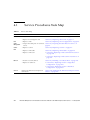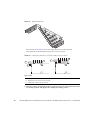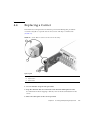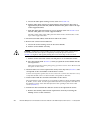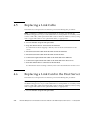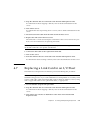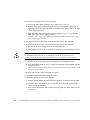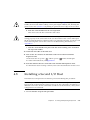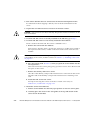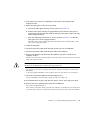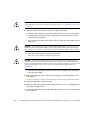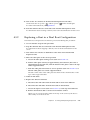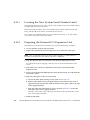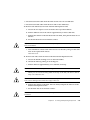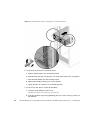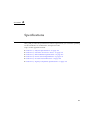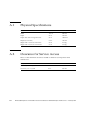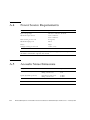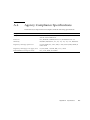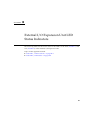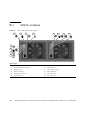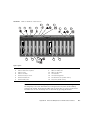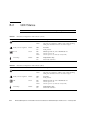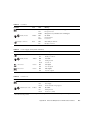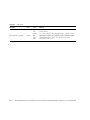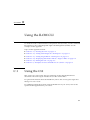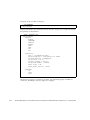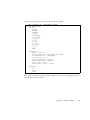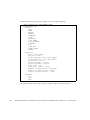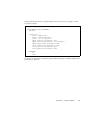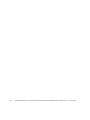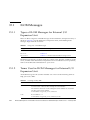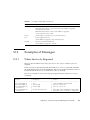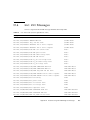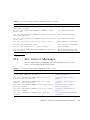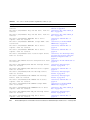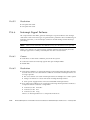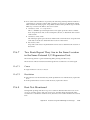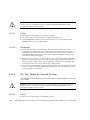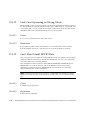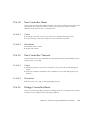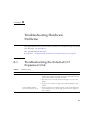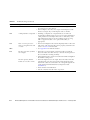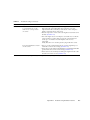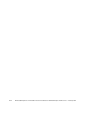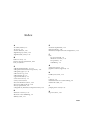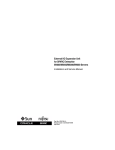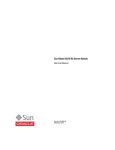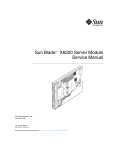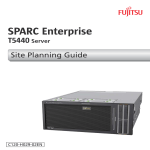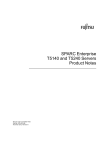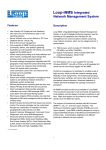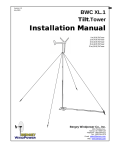Download External I/O Expansion Unit Installation and Service Manual
Transcript
External I/O Expansion Unit Installation and Service Manual For SPARC Enterprise T5120/T5140/T5220/T5240/T5440 Servers Manual Code C120-E543-03EN February 2011, Revision A Copyright © 2009, 2011, Oracle and/or its affiliates. All rights reserved. FUJITSU LIMITED provided technical input and review on portions of this material. Oracle and/or its affiliates and Fujitsu Limited each own or control intellectual property rights relating to products and technology described in this document, and such products, technology and this document are protected by copyright laws, patents, and other intellectual property laws and international treaties. This document and the product and technology to which it pertains are distributed under licenses restricting their use, copying, distribution, and decompilation. No part of such product or technology, or of this document, may be reproduced in any form by any means without prior written authorization of Oracle and/or its affiliates and Fujitsu Limited, and their applicable licensors, if any. The furnishings of this document to you does not give you any rights or licenses, express or implied, with respect to the product or technology to which it pertains, and this document does not contain or represent any commitment of any kind on the part of Oracle or Fujitsu Limited, or any affiliate of either of them. This document and the product and technology described in this document may incorporate third-party intellectual property copyrighted by and/or licensed from the suppliers to Oracle and/or its affiliates and Fujitsu Limited, including software and font technology. Per the terms of the GPL or LGPL, a copy of the source code governed by the GPL or LGPL, as applicable, is available upon request by the End User. Please contact Oracle and/or its affiliates or Fujitsu Limited. This distribution may include materials developed by third parties. Parts of the product may be derived from Berkeley BSD systems, licensed from the University of California. UNIX is a registered trademark in the U.S. and in other countries, exclusively licensed through X/Open Company, Ltd. Oracle and Java are registered trademarks of Oracle and/or its affiliates. Fujitsu and the Fujitsu logo are registered trademarks of Fujitsu Limited. All SPARC trademarks are used under license and are registered trademarks of SPARC International, Inc. in the U.S. and other countries. Products bearing SPARC trademarks are based upon architectures developed by Oracle and/or its affiliates. SPARC64 is a trademark of SPARC international, Inc., used under license by Fujitsu Microelectronics, Inc. and Fujitsu Limited. Other names may be trademarks of their respective owners. United States Government Rights - Commercial use. U.S. Government users are subject to the standard government user license agreements of Oracle and/or its affiliates and Fujitsu Limited and the applicable provisions of the FAR and its supplements. Disclaimer: The only warranties granted by Oracle and Fujitsu Limited, and/or any affiliate of either of them in connection with this document or any product or technology described herein are those expressly set forth in the license agreement pursuant to which the product or technology is provided. EXCEPT AS EXPRESSLY SET FORTH IN SUCH AGREEMENT, ORACLE OR FUJITSU LIMITED, AND/OR THEIR AFFILIATES MAKE NO REPRESENTATIONS OR WARRANTIES OF ANY KIND (EXPRESS OR IMPLIED) REGARDING SUCH PRODUCT OR TECHNOLOGY OR THIS DOCUMENT, WHICH ARE ALL PROVIDED AS IS, AND ALL EXPRESS OR IMPLIED CONDITIONS, REPRESENTATIONS AND WARRANTIES, INCLUDING WITHOUT LIMITATION ANY IMPLIED WARRANTY OF MERCHANTABILITY, FITNESS FOR A PARTICULAR PURPOSE OR NONINFRINGEMENT, ARE DISCLAIMED, EXCEPT TO THE EXTENT THAT SUCH DISCLAIMERS ARE HELD TO BE LEGALLY INVALID. Unless otherwise expressly set forth in such agreement, to the extent allowed by applicable law, in no event shall Oracle or Fujitsu Limited, and/or any of their affiliates have any liability to any third party under any legal theory for any loss of revenues or profits, loss of use or data, or business interruptions, or for any indirect, special, incidental or consequential damages, even if advised of the possibility of such damages. DOCUMENTATION IS PROVIDED “AS IS” AND ALL EXPRESS OR IMPLIED CONDITIONS, REPRESENTATIONS AND WARRANTIES, INCLUDING ANY IMPLIED WARRANTY OF MERCHANTABILITY, FITNESS FOR A PARTICULAR PURPOSE OR NON-INFRINGEMENT, ARE DISCLAIMED, EXCEPT TO THE EXTENT THAT SUCH DISCLAIMERS ARE HELD TO BE LEGALLY INVALID. Please Recycle Copyright © 2009, 2011, Oracle et/ou ses sociétés affiliées. Tous droits réservés. FUJITSU LIMITED a fourni et vérifié des données techniques de certaines parties de ce composant. Oracle et/ou ses sociétés affiliées et Fujitsu Limited détiennent et contrôlent chacune des droits de propriété intellectuelle relatifs aux produits et technologies décrits dans ce document. De même, ces produits, technologies et ce document sont protégés par des lois sur le copyright, des brevets, d’autres lois sur la propriété intellectuelle et des traités internationaux. Ce document, le produit et les technologies afférents sont exclusivement distribués avec des licences qui en restreignent l’utilisation, la copie, la distribution et la décompilation. Aucune partie de ce produit, de ces technologies ou de ce document ne peut être reproduite sous quelque forme que ce soit, par quelque moyen que ce soit, sans l’autorisation écrite préalable d’Oracle et/ou ses sociétés affiliées et de Fujitsu Limited, et de leurs éventuels bailleurs de licence. Ce document, bien qu’il vous ait été fourni, ne vous confère aucun droit et aucune licence, expresses ou tacites, concernant le produit ou la technologie auxquels il se rapporte. Par ailleurs, il ne contient ni ne représente aucun engagement, de quelque type que ce soit, de la part d’Oracle ou de Fujitsu Limited, ou des sociétés affiliées de l’une ou l’autre entité. Ce document, ainsi que les produits et technologies qu’il décrit, peuvent inclure des droits de propriété intellectuelle de parties tierces protégés par copyright et/ou cédés sous licence par des fournisseurs à Oracle et/ou ses sociétés affiliées et Fujitsu Limited, y compris des logiciels et des technologies relatives aux polices de caractères. Conformément aux conditions de la licence GPL ou LGPL, une copie du code source régi par la licence GPL ou LGPL, selon le cas, est disponible sur demande par l’Utilisateur final. Veuillez contacter Oracle et/ou ses sociétés affiliées ou Fujitsu Limited. Cette distribution peut comprendre des composants développés par des parties tierces. Des parties de ce produit peuvent être dérivées des systèmes Berkeley BSD, distribués sous licence par l’Université de Californie. UNIX est une marque déposée aux États-Unis et dans d’autres pays, distribuée exclusivement sous licence par X/Open Company, Ltd. Oracle et Java sont des marques déposées d’Oracle Corporation et/ou de ses sociétés affiliées. Fujitsu et le logo Fujitsu sont des marques déposées de Fujitsu Limited. Toutes les marques SPARC sont utilisées sous licence et sont des marques déposées de SPARC International, Inc., aux États-Unis et dans d’autres pays. Les produits portant la marque SPARC reposent sur des architectures développées par Oracle et/ou ses sociétés affiliées. SPARC64 est une marque de SPARC International, Inc., utilisée sous licence par Fujitsu Microelectronics, Inc. et Fujitsu Limited. Tout autre nom mentionné peut correspondre à des marques appartenant à d’autres propriétaires. United States Government Rights - Commercial use. U.S. Government users are subject to the standard government user license agreements of Oracle and/or its affiliates and Fujitsu Limited and the applicable provisions of the FAR and its supplements. Avis de non-responsabilité : les seules garanties octroyées par Oracle et Fujitsu Limited et/ou toute société affiliée de l’une ou l’autre entité en rapport avec ce document ou tout produit ou toute technologie décrits dans les présentes correspondent aux garanties expressément stipulées dans le contrat de licence régissant le produit ou la technologie fournis. SAUF MENTION CONTRAIRE EXPRESSÉMENT STIPULÉE DANS CE CONTRAT, ORACLE OU FUJITSU LIMITED ET LES SOCIÉTÉS AFFILIÉES À L’UNE OU L’AUTRE ENTITÉ REJETTENT TOUTE REPRÉSENTATION OU TOUTE GARANTIE, QUELLE QU’EN SOIT LA NATURE (EXPRESSE OU IMPLICITE) CONCERNANT CE PRODUIT, CETTE TECHNOLOGIE OU CE DOCUMENT, LESQUELS SONT FOURNIS EN L’ÉTAT. EN OUTRE, TOUTES LES CONDITIONS, REPRÉSENTATIONS ET GARANTIES EXPRESSES OU TACITES, Y COMPRIS NOTAMMENT TOUTE GARANTIE IMPLICITE RELATIVE À LA QUALITÉ MARCHANDE, À L’APTITUDE À UNE UTILISATION PARTICULIÈRE OU À L’ABSENCE DE CONTREFAÇON, SONT EXCLUES, DANS LA MESURE AUTORISÉE PAR LA LOI APPLICABLE. Sauf mention contraire expressément stipulée dans ce contrat, dans la mesure autorisée par la loi applicable, en aucun cas Oracle ou Fujitsu Limited et/ou l’une ou l’autre de leurs sociétés affiliées ne sauraient être tenues responsables envers une quelconque partie tierce, sous quelque théorie juridique que ce soit, de tout manque à gagner ou de perte de profit, de problèmes d’utilisation ou de perte de données, ou d’interruptions d’activités, ou de tout dommage indirect, spécial, secondaire ou consécutif, même si ces entités ont été préalablement informées d’une telle éventualité. LA DOCUMENTATION EST FOURNIE « EN L’ÉTAT » ET TOUTE AUTRE CONDITION, DÉCLARATION ET GARANTIE, EXPRESSE OU TACITE, EST FORMELLEMENT EXCLUE, DANS LA MESURE AUTORISÉE PAR LA LOI EN VIGUEUR, Y COMPRIS NOTAMMENT TOUTE GARANTIE IMPLICITE RELATIVE À LA QUALITÉ MARCHANDE, À L’APTITUDE À UNE UTILISATION PARTICULIÈRE OU À L’ABSENCE DE CONTREFAÇON. Contents Preface 1. xi Overview 1.1 General Description Chassis 1.1.2 Power Supply Units 1–4 1.1.2.1 AC Power 1.1.2.2 Fans I/O Boats Card Slots 1.2.1 1.3 1–2 1.1.1 1.1.3 1.2 1–1 1–5 1–6 1–6 1–6 1–8 Carriers 1–9 1.2.1.1 Carrier Slots 1.2.1.2 Dummy Cards 1.2.2 Link Kit 1–12 1.2.3 Cable Management 1–9 1–11 1–13 1.2.3.1 Minimum Bend Radius for Link Cables 1.2.3.2 Cable Management Unit Carriers 1–15 1–15 1–16 1.3.1 Carrier Removal and Insertion 1.3.2 Card Locks 1–17 1–19 v 1.3.3 1.3.4 1.3.5 1.3.6 1.4 vi 1.3.3.1 Tightening Sequence for Wide Cards 1.3.3.2 Tightening Sequence for Narrow Cards Examples of PCI Card Installation 1–21 1–21 1–22 1.3.4.1 Using Card Locks With Tall PCI Cards 1.3.4.2 Using Card Locks With Low and Very Low Height PCI Cards 1–25 1.3.4.3 Using Card Locks With Unusual PCI Card Shapes PCI Card Mounting Problems 1.3.5.1 Tilted Cards 1.3.5.2 Hidden Problems Carrier Keys 1–24 1–26 1–28 1–32 Single Boat Configuration 1.4.2 Dual Boat Configuration 1.5 LEDs 1–34 1.6 System Management 1–33 1–33 1–33 1–35 Maximum Temperatures in the External I/O Expansion Unit Site Preparation 1–26 1–26 1.4.1 1.7 1–20 External I/O Expansion Unit Configurations 1.6.1 2. Tightening Sequence for Card Locks 1–36 1–37 1.7.1 Physical Requirements 1.7.2 Electrical Requirements 1–37 1–37 1.8 Service Information 1–38 1.9 Electrostatic Discharge Precautions 1–39 Installing the External I/O Expansion Unit in a Rack 2–1 2.1 Tools 2–1 2.2 Installing the Mounting Brackets in a Rack 2.3 Installing the External I/O Expansion Unit in the Rack 2.4 Installing the Cable Management Unit 2–2 2–7 2–9 External I/O Expansion Unit Installation and Service Manual for SPARC Enterprise T5xxx Servers • February 2011 3. 4. 2.5 Installing the AC Cords 2.6 Installing the Link Kit Working With PCI Cards 2–13 2–16 3–1 3.1 Installing a PCI Card 3–1 3.2 Replacing a PCI Card 3–9 3.3 Installing Cables for PCI Cards 3–16 Servicing and Replacing Components 4–1 4.1 Service Procedures Task Map 4.2 Replacing a Power Supply Unit 4.3 Preparing the Cable Plate for Service 4.4 Replacing a Carrier 4.5 Replacing a Link Cable 4.6 Replacing a Link Card in the Host Server 4.7 Replacing a Link Card in an I/O Boat 4.8 Installing a Second I/O Boat 4.9 Replacing an I/O Boat 4.10 4–2 4–3 4–5 4–7 4–10 4–10 4–11 4–13 4–16 4.9.1 Replacing a Boat in a Single Boat Configuration 4.9.2 Replacing a Boat in a Dual Boat Configuration Replacing the External I/O Expansion Unit Chassis 4–16 4–19 4–21 4.10.1 Locating the New System Serial Number Label 4.10.2 Preparing the External I/O Expansion Unit 4.10.3 Moving the Bezel to the New Chassis 4.10.4 Installing the External I/O Expansion Unit in the Rack A. Specifications 4–22 4–22 4–24 4–28 A–1 A.1 Physical Specifications A–2 A.2 Clearance for Service Access A.3 Environmental Specifications A–2 A–3 Contents vii A.4 Power Source Requirements A–4 A.5 Acoustic Noise Emissions A.6 Agency Compliance Specifications A–4 A–5 B. External I/O Expansion Unit LED Status Indicators B.1 LED Locations B.2 LED States C.2 B–2 B–4 C. Using the ILOM CLI C.1 Using the CLI C–1 C–1 C.1.1 Starting the CLI C–2 C.1.2 Listing Valid Targets In a Namespace C.1.3 Listing Targets Below a Namespace C.1.4 Displaying Information About a Target or FRU C.1.5 Exiting the CLI Examples of CLI Commands for an I/O Box D.2 ILOM Messages C–2 C–2 C–3 D–1 D–2 D.1.1 Types of ILOM Messages for External I/O Expansion Unit D.1.2 Terms Used in ILOM Messages for External I/O Expansion Unit D–2 Examples of Messages D–2 D–3 D.2.1 When Service Is Required D.2.2 When Service Is Not Required D–3 D–4 D.3 Clearing Ext FRU and Ext Sensor Messages D.4 Ext FRU Messages D.5 Ext info Messages D.6 Ext sensor Messages D.6.1 viii C–2 C–3 D. Troubleshooting with ILOM Diagnostic Messages D.1 B–1 D–4 D–5 D–6 D–7 I2C_A Bus and I2C_B Bus D–10 External I/O Expansion Unit Installation and Service Manual for SPARC Enterprise T5xxx Servers • February 2011 D.6.2 D.6.3 D.6.4 D.6.5 D.6.6 D.6.7 D.6.8 D.6.9 D.6.1.1 Causes D.6.1.2 Power Supply Fault D.6.1.3 Clearing a Chassis or Boat Fault Main I2C Bus D–10 D–10 D–11 D–11 D.6.2.1 Causes D–11 D.6.2.2 Clearing a Power Supply Fault D.6.2.3 Clearing Other Faults Platform I2C Bus D–12 D.6.3.1 Causes D–12 D.6.3.2 Resolution Causes D.6.4.2 Resolution D–12 D–12 Management Bus Link Down D.6.4.1 D–11 D–13 D–13 D–13 Management Bus Link Fail D.6.5.1 Causes D.6.5.2 Resolution D–13 D–13 D–14 Interrupt Signal Failures D.6.6.1 Causes D.6.6.2 Resolution D–14 D–14 D–14 Two Boats Report They Are in the Same Location in the Same External I/O Expansion Unit D–15 D.6.7.1 Cause D–15 D.6.7.2 Resolution Boat Not Monitored D.6.8.1 Cause D.6.8.2 Resolution D–15 D–15 D–16 D–16 I2C Bus Taken by Second System D.6.9.1 Cause D.6.9.2 Resolution D–16 D–16 D–17 Contents ix D.6.10 Boat Presence Signal Failure D.6.10.1 Cause D.6.10.2 Resolution D–17 D–17 D–17 D.6.11 Cannot Determine Boat Location D.6.11.1 Cause D.6.11.2 Resolution D–17 D–17 D–17 D.6.12 Link Card Operating in Wrong Mode D.6.12.1 Cause D.6.12.2 Resolution D–18 D–18 D.6.13 Can’t Read ManR FRUID Data D.6.13.1 Cause D.6.13.2 Resolution D.6.14.1 Cause D.6.14.2 Resolution D–18 D–19 D–19 D–19 D.6.15 Fan Controller Timeout D.6.15.1 Cause D.6.15.2 Resolution D–19 D–19 D.6.16 Bridge Controller Reset D–19 D–19 D.6.17 Bridge Controller Timeout E. Troubleshooting Hardware Problems Index x D–18 D–18 D.6.14 Fan Controller Reset E.1 D–18 D–20 E–1 Troubleshooting the External I/O Expansion Unit E–1 Index–1 External I/O Expansion Unit Installation and Service Manual for SPARC Enterprise T5xxx Servers • February 2011 Preface This manual provides procedures for installing, using, and maintaining the External I/O Expansion Unit on SPARC Enterprise T5120, T5140, T5220, T5240, and T5440 servers. Note – The External I/O Expansion Unit may be described as I/O Box in programs and manuals. This chapter includes the following sections: ■ Audience ■ SPARC Enterprise T5xxx Servers Related Documentation ■ Text Conventions ■ Notes on Safety ■ Documentation Feedback Audience This guide is written for experienced system administrators with working knowledge of computer networks and advanced knowledge of the Oracle Solaris Operating System (Oracle Solaris OS). xi SPARC Enterprise T5xxx Servers Related Documentation All documents for External I/O Expasion Un are available online at the following locations. Please check for the most recent version of product notes for your server. Product Notes are available only online. ■ Global Site: http://www.fujitsu.com/sparcenterprise/manual/ ■ Japanese Site: http://primeserver.fujitsu.com/sparcenterprise/manual/ ■ For Sun Oracle software-related manuals (Oracle Solaris OS, and so on): http://www.oracle.com/technetwork/documentation/index.html SPARC Enterprise T5xxx Server Documents Description Manual Code SPARC Enterprise T5120 Server Getting Started Guide Minimum steps to power on and boot the server for the first time C120-E518 SPARC Enterprise T5220 Server Getting Started Guide Minimum steps to power on and boot the server for the first time C120-E519 SPARC Enterprise T5140 Server Getting Started Guide Minimum steps to power on and boot the server for the first time C120-E488 SPARC Enterprise T5240 Server Getting Started Guide Minimum steps to power on and boot the server for the first time C120-E489 SPARC Enterprise T5440 Server Getting Started Guide Minimum steps to power on and boot the server for the first time C120-E504 External I/O Expansion Unit Product Notes For SPARC Enterprise T5120/T5140/T5220/T5240/T5440 Servers Information about the latest product updates and issues C120-E544 SPARC Enterprise T5120 and T5220 Servers Product Notes Information about the latest product updates and issues C120-E458 SPARC Enterprise T5140 and T5240 Servers Product Notes Information about the latest product updates and issues C120-E493 SPARC Enterprise T5440 Server Product Notes Information about the latest product updates and issues C120-E508 xii External I/O Expansion Unit Installation and Service Manual for SPARC Enterprise T5xxx Servers • February 2011 SPARC Enterprise T5xxx Server Documents Description Manual Code SPARC Enterprise T5120 and T5220 Servers Overview Guide Product features C120-E460 SPARC Enterprise T5140 and T5240 Servers Overview Guide Product features C120-E494 SPARC Enterprise T5120 and T5220 Servers Site Planning Guide Server specifications for site planning C120-H027 SPARC Enterprise T5140 and T5240 Servers Site Planning Guide Server specifications for site planning C120-H028 SPARC Enterprise T5440 Server Site Planning Guide Server specifications for site planning C120-H029 SPARC Enterprise T5120 and T5220 Servers Installation Guide Detailed rackmounting, cabling, power on, and configuring information C120-E462 SPARC Enterprise T5140 and T5240 Servers Installation Guide Detailed rackmounting, cabling, power on, and configuring information C120-E496 SPARC Enterprise T5440 Server Installation and Setup Guide Detailed rackmounting, cabling, power on, and configuring information C120-E510 SPARC Enterprise T5120 and T5220 Servers Service Manual C120-E463 How to run diagnostics to troubleshoot the server, and how to remove and replace parts in the server SPARC Enterprise T5140 and T5240 Servers Service Manual C120-E497 How to run diagnostics to troubleshoot the server, and how to remove and replace parts in the server SPARC Enterprise T5440 Server Service Manual C120-E512 How to run diagnostics to troubleshoot the server, and how to remove and replace parts in the server SPARC Enterprise T5120 and T5220 Servers Administration Guide How to perform administrative tasks that are specific to the servers C120-E464 SPARC Enterprise T5140 and T5240 Servers Administration Guide How to perform administrative tasks that are specific to the servers C120-E498 SPARC Enterprise T5440 Server Administration Guide How to perform administrative tasks that are specific to the servers C120-E511 Integrated Lights Out Manager 2.0 User’s Guide Information that is common to all platforms managed by ILOM C120-E474 Integrated Lights Out Manager 2.0 Supplement for How to use the Integrated Lights Out Manager C120-E465 SPARC Enterprise T5120 and T5220 Servers (ILOM) software on the servers Integrated Lights Out Manager 2.0 Supplement for How to use the Integrated Lights Out Manager C120-E499 SPARC Enterprise T5140 and T5240 Servers (ILOM) software on the servers Integrated Lights Out Manager 2.0 Supplement for How to use the Integrated Lights Out Manager C120-E513 SPARC Enterprise T5440 Server (ILOM) software on the servers Preface xiii SPARC Enterprise T5xxx Server Documents Description Manual Code External I/O Expansion Unit Safety and Compliance Guide Safety and compliance information that is specific to the External I/O Expansion Unit C120-E457 SPARC Enterprise T5120 and T5220 Servers Safety and Compliance Guide Safety and compliance information that is specific to the servers C120-E461 SPARC Enterprise T5140 and T5240 Servers Safety and Compliance Guide Safety and compliance information that is specific to the servers C120-E495 SPARC Enterprise T5440 Server Safety and Compliance Guide Safety and compliance information that is specific to the servers C120-E509 Text Conventions This manual uses the following fonts and symbols to express specific types of information. xiv Typeface Meaning Example AaBbCc123 What you type, when contrasted with on-screen computer output. This font represents the example of command input in the frame. XSCF> adduser jsmith AaBbCc123 The names of commands, files, and directories; on-screen computer output. This font represents the example of command input in the frame. XSCF> showuser -P User Name: jsmith Privileges: useradm auditadm Italic Indicates the name of a reference manual. See the SPARC Enterprise M3000/M4000/M5000/M8000/ M9000 Servers XSCF User’s Guide. "" Indicates names of chapters, sections, items, buttons, or menus. See Chapter 2, "System Features." External I/O Expansion Unit Installation and Service Manual for SPARC Enterprise T5xxx Servers • February 2011 Notes on Safety Read the following documents thoroughly before using or handling the External I/O Expansion Unit. ■ Important Safety Information for Hardware Systems ■ External I/O Expansion Unit Safety and Compliance Guide Documentation Feedback If you have any comments or requests regarding this document, go to the following web site: http://www.fujitsu.com/global/contact/computing/sparce_index.html Preface xv xvi External I/O Expansion Unit Installation and Service Manual for SPARC Enterprise T5xxx Servers • February 2011 CHAPTER 1 Overview The External I/O Expansion Unit provides a host server with additional slots for PCI cards. ■ The single I/O boat configuration provides six slots for I/O cards. ■ The optional two I/O boat configuration (FIGURE 1-1) provides twelve slots. Note – The External I/O Expansion Unit may be described as I/O Box in programs and manuals. This chapter contains the following topics: ■ Section 1.1, “General Description” on page 1-2 ■ Section 1.2, “Card Slots” on page 1-8 ■ Section 1.3, “Carriers” on page 1-16 ■ Section 1.4, “External I/O Expansion Unit Configurations” on page 1-33 ■ Section 1.5, “LEDs” on page 1-34 ■ Section 1.6, “System Management” on page 1-35 ■ Section 1.7, “Site Preparation” on page 1-37 ■ Section 1.8, “Service Information” on page 1-38 ■ Section 1.9, “Electrostatic Discharge Precautions” on page 1-39 1-1 FIGURE 1-1 External I/O Expansion Unit, Front and Rear Views 1 2 Figure Legend 1.1 1 Front view 2 Rear view General Description FIGURE 1-2 shows the major units for the External I/O Expansion Unit, which are described separately in this chapter. Note – All slot numbers run from left to right, regardless of whether you are viewing the front or the back of the External I/O Expansion Unit. At the front of the External I/O Expansion Unit, the power supplies are numbered from left to right. I/O boats at the rear of the External I/O Expansion Unit are also numbered from left to right. 1-2 External I/O Expansion Unit Installation and Service Manual for SPARC Enterprise T5xxx Servers • February 2011 FIGURE 1-2 Major Units for the External I/O Expansion Unit, Top View 1 2 3 4 9 6 5 7 8 1 Chassis 6 I/O boat 1 2 Power Supply Unit 1 7 Internal AC cable 3 Power Supply Unit 0 8 Cable management unit (one of two types is included) 4 Centerplane 9 Link kit 5 I/O boat 0 Chapter 1 Overview 1-3 1.1.1 Chassis The External I/O Expansion Unit chassis includes the centerplane (item 4 in FIGURE 1-2) and two non-removable internal AC cables (item 7 in FIGURE 1-2). There are no serviceable components inside the chassis. If the centerplane or the internal AC cables are damaged, the chassis must be replaced. Note – A replacement chassis does not include power supply units (PSUs) or I/O boats. Transfer the PSUs and I/O boats from the damaged chassis to the replacement chassis. Each internal AC cable supplies only one PSU. To ensure redundant power, use the two AC cords supplied with the External I/O Expansion Unit to connect the internal AC cables to separate AC sources. Caution – Do not connect the internal AC cables directly to a power strip. Use the the AC power cords supplied with the External I/O Expansion Unit to connect the internal AC cables to electrical power. Caution – Do not substitute other AC power cords for the AC power cords supplied with the External I/O Expansion Unit. The substitute AC power cords might not have the same power rating. 1-4 External I/O Expansion Unit Installation and Service Manual for SPARC Enterprise T5xxx Servers • February 2011 1.1.2 Power Supply Units The External I/O Expansion Unit has two power supply units (PSUs) for redundancy. See FIGURE 1-3. Each PSU includes an integral fan. FIGURE 1-3 Power Supply Unit 8 7 1 6 5 4 3 2 Figure Legend 1 PSU 5 Fan 2 Handle locking screw 6 Caution labels 3 Handle 7 PSU slot 0 4 AC switch 8 PSU slot 1 Chapter 1 Overview 1-5 1.1.2.1 AC Power The PSU slots are powered through internal AC cables that extend out of the rear of the chassis (FIGURE 1-2). The PSUs do not share AC current. Connect both internal AC cables to AC power. The internal AC cable for a PSU is the cable terminating nearest that PSU slot. The PSUs should be connected to two independent external AC power sources so that service will not be interrupted if one AC power source fails. 1.1.2.2 Fans A fan is located in the front of each PSU. If one fan fails, the remaining fan supplies enough air to cool two I/O boats. Note – The fan might turn on when you insert a PSU into the External I/O Expansion Unit. This is normal behavior if you are installing a second PSU while the first PSU is powered on. The fan receives DC power through the centerplane. 1.1.3 I/O Boats The External I/O Expansion Unit can contain up to two I/O boats (FIGURE 1-4). Note – The maximum number of I/O boats that can be attached to a server can vary according to the server model. See TABLE 1-1. TABLE 1-1 1-6 Number of I/O Boats Per Server Server Model Maximum Number of I/O Boats Supported SPARC Enterprise T5120 Server 1 SPARC Enterprise T5140 Server 2 SPARC Enterprise T5220 Server 2 (Maximum of 1 I/O boat per processor) SPARC Enterprise T5240 Server 2 (Maximum of 1 I/O boat per processor) SPARC Enterprise T5440 Server 4 (Maximum of 1 I/O boat per processor) External I/O Expansion Unit Installation and Service Manual for SPARC Enterprise T5xxx Servers • February 2011 FIGURE 1-4 I/O Boat 5 1 6 2 3 7 4 Figure Legend 1 I/O boat 5 Boat slot 0 2 Captive screws 6 Boat slot 1 3 Link card carrier (slot 0) 7 Caution labels 4 PCI card carriers (slots 1-6) The PCI Express I/O boat accepts PCI Express cards up to x8 lanes wide. Chapter 1 Overview 1-7 FIGURE 1-5 Logical Layout of I/O Boats Note – A switch is a device that connects multiple busses to a single bus. In the I/O boat, all PCI card data passes through the link card. When you run system diagnostics, the switches are displayed in the output of OpenBoot PROM probing. However, the link cards themselves never appear during OpenBoot PROM probing. 1.2 Card Slots The card slots have the following characteristics: 1-8 ■ An I/O boat has seven card slots. Slot numbers 0 through 6 are counted from left to right. ■ Slot 0 is reserved for the link card. Slot 0 is the first slot in the left side of the I/O boat. For information about link cards, see Section 1.2.2, “Link Kit” on page 1-12. External I/O Expansion Unit Installation and Service Manual for SPARC Enterprise T5xxx Servers • February 2011 ■ Slots 1-6 are for PCI cards. (PCI cards are sometimes known as host adapters or host bus adapters.) ■ PCI card slots are not hot-pluggable. ■ The PCI Express I/O boat supports up to x8 card sockets. PCI Express x16 cards are not supported in the PCI Express I/O boat. Note – Graphics cards are not supported. Caution – Do not insert a x16 PCI Express card in an I/O boat. The x16 card connector is too large for the x8 card socket and will damage the socket. 1.2.1 Carriers All PCI cards in the External I/O Expansion Unit are mounted on carriers (FIGURE 1-25). Carriers control RFI emissions and maintain the proper flow of air through the External I/O Expansion Unit. The front of each carrier is labelled with its slot number (PCIE 1, and so forth). Note – Slot 0 is reserved for the link card. This slot is marked LINK 0. Carriers are physically keyed to fit only specific slot numbers. The keys can be adjusted for other slots as needed. New carriers include dummy cards. The dummy cards help the carriers to stay in place and to control the passage of air through the I/O boat. For information about dummy cards, see Section 1.2.1.2, “Dummy Cards” on page 1-11. 1.2.1.1 Carrier Slots There are seven carriers in each I/O boat (FIGURE 1-6). Carriers can be adjusted to fit various sizes and shapes of PCI cards. Link cards use the same type of carrier. ■ Carrier slot 0 is always used for the link card. ■ Carrier slots 1 through 6 are used for PCI cards. Chapter 1 Overview 1-9 FIGURE 1-6 PCI Carrier Figure Legend 1-10 1 Carrier handle 2 Carrier locking screw External I/O Expansion Unit Installation and Service Manual for SPARC Enterprise T5xxx Servers • February 2011 1.2.1.2 Dummy Cards New carriers are shipped with dummy cards (FIGURE 1-7). FIGURE 1-7 Dummy Card PCI-E The service labels (not shown in FIGURE 1-7) on the dummy card include simplified instructions for removing and installing PCI cards. Note – Be certain that the dummy cards are fully seated. This action minimizes the vibration of unused carriers in the I/O boat slots. Chapter 1 Overview 1-11 1.2.2 Link Kit One link kit (FIGURE 1-8) is required for each I/O boat. A link kit includes two link cards. One link card goes into the host server. The other link card goes into the I/O boat. The link cards are physically identical. A low-profile bracket is included so a link card can be used in a low-profile I/O card slot. FIGURE 1-8 Link Kit Slot 0 in each I/O boat is the dedicated link card slot. Use slot 0 only for the link card. 1-12 External I/O Expansion Unit Installation and Service Manual for SPARC Enterprise T5xxx Servers • February 2011 1.2.3 Cable Management A cable management unit attaches to the rear of the system rack. There are two types of cable management units. ■ Some racks allow the routing of cables along both sides of the rack. The type A cable plate (FIGURE 1-9) supports cable routing along both the left and right sides of the rack. ■ Some racks allow routing of cables only along the right side of the rack. The type B cable plate (FIGURE 1-10) is optimized for cable routing along the right side of the rack. FIGURE 1-9 Cable Management Unit (Type A) for Routing Cables to Both Sides of the Rack 3 2 1 3 2 Figure Legend 1 Type A cable plate 2 Support brackets 3 Cable plate locking screws Chapter 1 Overview 1-13 FIGURE 1-10 Cable Management Unit (Type B) for Routing Cables Only to the Right Side of a Rack 3 2 1 3 2 Figure Legend 1 Type B cable plate 2 Support brackets 3 Cable plate locking screws Note – If the PSU1 power cable does not reach the rack power distribution unit, route the cable on the left side of the rack. 1-14 External I/O Expansion Unit Installation and Service Manual for SPARC Enterprise T5xxx Servers • February 2011 1.2.3.1 Minimum Bend Radius for Link Cables The link cables might be damaged if they are coiled too tightly. The minimum bend radius for the link cable is 1.85 in. (47 mm). Caution – Coiling the link cables with a smaller bend radius than listed above will break the cables. 1.2.3.2 Cable Management Unit The cable management unit contains two support brackets and a cable plate. The support brackets attach with screws to the rear of the system rack. The cable plate rests on the support brackets. The cable plate has two positions (FIGURE 1-11). ■ In the normal position, the cable plate rests on the support brackets. ■ In the raised position, the cable plate rests slightly above the support brackets. This position provides clearance for you to remove and replace an I/O boat. FIGURE 1-11 Cable Plate (Side Views of Normal and Service Positions) 2 1 3 Figure Legend 1 Cable plate in the normal position (lowered) 2 Cable plate in the service position (raised) 3 Cable plate locking screw Chapter 1 Overview 1-15 1.3 Carriers In the I/O boat, all PCI cards are mounted on carriers. When you insert the carrier and card into the boat and push the carrier handle into the closed position, the carrier mechanism automatically seats the PCI card. FIGURE 1-12 shows a carrier with an attached PCI card. Note – The service life of a carrier is at least 100 PCI card insertions. To avoid premature failure of the carrier, do not repeatedly open and close the carrier more than is necessary to familiarize yourself with its operation. FIGURE 1-12 Carrier 1 2 3 Figure Legend 1 PCI card 2 Carrier 3 Carrier handle in unlocked position FIGURE 1-13 shows the details of a typical carrier. 1-16 External I/O Expansion Unit Installation and Service Manual for SPARC Enterprise T5xxx Servers • February 2011 FIGURE 1-13 Carrier Features 1 2 5 3 6 4 5 5 Figure Legend 1 Carrier main body (metal) 4 2 Carrier plate (plastic) 5 Card locks (see Section 1.3.2, “Card Locks” on page 1-19) 3 Carrier slot keyholes 6 Turnaround area for card lock 1.3.1 Carrier handle Carrier Removal and Insertion A carrier operates by raising or lowering a PCI card into or out of a card socket. The vertical movement is approximately 0.4 in. (10 mm). A small metal latch (item 3 in FIGURE 1-14) is located at the front of the carrier. The latch locks the carrier handle in the extended position. This action prevents the carrier plate and PCI card from falling and damaging the PCI slot connector as you pull the carrier unit out of the carrier slot. Chapter 1 Overview 1-17 After the carrier is out of the I/O boat, you can unlock the carrier handle by pushing in the metal latch while pushing the carrier handle into its closed position. Note that the closed position provides more vertical clearance for a PCI card when you install or remove the PCI card. When you insert the carrier into the I/O boat, the latch automatically unlocks itself. FIGURE 1-14 Carriers Figure Legend 1 Pull carrier handle to raise PCI card out of PCI slot socket 2 Push carrier handle and latch (3) to lower PCI card into socket 3 Latch Caution – All carriers must contain either a PCI card or a dummy card to avoid loss of cooling air. 1-18 External I/O Expansion Unit Installation and Service Manual for SPARC Enterprise T5xxx Servers • February 2011 1.3.2 Card Locks A PCI card is attached to the carrier with screw-mounted locks or retainers (FIGURE 1-15). Card locks hold a PCI card to its carrier and prevent the PCI card from shifting or tilting. The PCI card must be securely mounted in order for the carrier to correctly seat the PCI card in the card socket in the I/O boat. FIGURE 1-15 Card Locks 1 2 3 Figure Legend 1 Type A (Square). There are three of these. 2 Type B (S-shaped) 3 Type C (Small) Chapter 1 Overview 1-19 There are three types of locks: ■ Type A is a square-shaped lock. Three of these are supplied with each carrier. ■ Type B is an oblong lock that has an S-shaped profile. It provides a longer extension (0.75 in., 19 mm) than type A. Type B can be used as a top or side mount, wherever a longer reach is needed. One of this type is included with each carrier. ■ Type C is a small quarter-round lock. It can support the bottom edge of a wide PCI card, but only when the lock is at the far right side of its slot (the side farthest from the front of the carrier). For a narrow width card, use this lock only to support the side of the card. Do not use this lock to support the bottom edge of a narrow width card because the lock might interfere with the card socket in the I/O boat. This lock fits only the bottom slot on the carrier. One of this type is supplied with each carrier. One function of the locks is to secure the PCI card to the carrier. Another is to apply a downward force to the top of the card to seat the card in the card socket when the carrier is inserted into the I/O boat. In addition, the locks help prevent the card from tilting so that card edge pins line up properly with the pins in the socket. Because PCI card types are available in various sizes and shapes, you should choose a combination of card locks that is best suited to the size and shape of the PCI card. 1.3.3 Tightening Sequence for Card Locks To fasten a PCI card to a carrier so that the card will seat reliably, tighten the card locks in the sequence shown in FIGURE 1-16 or FIGURE 1-17. PCI card shapes and sizes can vary, so use the following instructions as suggestions, not as strict requirements. ■ If the PCI card is wide, use the tightening sequence shown in FIGURE 1-16. A wide card is one that can rest on the type C card lock (item 1 in FIGURE 1-16) when the card lock is in its extreme right position. ■ If the PCI card is narrow, use the tightening sequence shown in FIGURE 1-17. A narrow card is one that is too short to rest on the type C card lock when the card lock is in its extreme right position. Caution – If you move the type C card lock out of the extreme right position while the plastic part of the card lock is facing down, the PCI card will not seat properly, and the bottom of the card lock can damage the PCI card socket in the I/O boat. If you move the type C card lock to the left at any time, always rotate the card lock so that the plastic part faces either left or right. 1-20 External I/O Expansion Unit Installation and Service Manual for SPARC Enterprise T5xxx Servers • February 2011 1.3.3.1 Tightening Sequence for Wide Cards FIGURE 1-16 Card Lock Sequence for Wide Cards 2 3 4 1 ● 1.3.3.2 Rest the bottom edge of the PCI card on the type C card lock (number 1 in FIGURE 1-16) to ensure that the bottom of the PCI card is perfectly horizontal, then tighten the remaining card locks in the sequence shown. Tightening Sequence for Narrow Cards FIGURE 1-17 Card Lock Sequence for Narrow Cards 1 4 2 3 ● Tighten the upper left card lock (number 1 in FIGURE 1-17), while ensuring that the card is perfectly horizontal. Then tighten the remaining card locks in the sequence shown, as applicable. Chapter 1 Overview 1-21 1.3.4 Examples of PCI Card Installation FIGURE 1-15 shows the locks for a typical PCI card. However, cards can be much wider or narrower, or taller or shorter. FIGURE 1-18, FIGURE 1-19, and FIGURE 1-20 show how cards can vary in height, width, and shape. Note – The lock arrangements shown in these figures are suggestions and are not intended as requirements. When installing a card, it might be necessary to swap locks from slot to slot in order to find the best way to secure a PCI card to its carrier. Use TABLE 1-2 to select locks that are best suited to your PCI card. TABLE 1-2 Card and Lock Styles Suggested Lock Type PCI Card Shape Top Lock/Card Height Side Lock/Card Width Bottom Lock Example Wide Type A (x2) Type A 12 in. (304 mm) maximum card width Type C* FIGURE 1-18 Type A 5.75 in. (146 mm) minimum card width Type B 5.0 in. (127 mm) minimum card width Type C† Average width Narrow width Very narrow width Tall Type A (x2) Type A (1 or 2) Type A (1 or 2) Type A (item 1) FIGURE 1-18 (item 2) Type A 5.75 in. (146 mm) minimum card width Type B 5.0 in. (127 mm) minimum card width Type C 3.0 in. (76 mm) minimum card width FIGURE 1-18 Type B 5.0 in. (127 mm) minimum card width Type C 3.0 in. (76 mm) minimum card width FIGURE 1-18 Type A or B (item 3) (item 4) Type C‡ FIGURE 1-18 (All) 1-22 External I/O Expansion Unit Installation and Service Manual for SPARC Enterprise T5xxx Servers • February 2011 TABLE 1-2 Card and Lock Styles (Continued) Suggested Lock Type PCI Card Shape Top Lock/Card Height Side Lock/Card Width Low height Type A 2.0 in. (51mm) minimum card height or Type B 1.25 in. (31mm) minimum card height Type A 5.75 in. (146 mm) minimum card width Type B 5.0 in. (127 mm) minimum card width Type C 3.0 in. (76 mm) minimum card width FIGURE 1-19 Type A 2.0 in. (51mm) minimum card height or Type B 1.25 in. (31mm) minimum card height Type A 5.75 in. (146 mm) minimum card width Type B 5.0 in. (127 mm) minimum card width Type C 3.0 in. (76 mm) minimum card width FIGURE 1-19 Very low height and narrow width Type B 1.25 in. (31mm) minimum card height Type C 3.0 in. (76 mm) minimum card width Irregular shape As needed As needed Very low height Bottom Lock Example (item 1) (item 2) FIGURE 1-20 (item 1) As needed** FIGURE 1-20 (item 2) * Do not use the type C lock to support the bottom of a card if the lock will be in a location that causes the lock to interfere with the PCI card connector in the I/O boat. † Do not use the type C lock to support the bottom of a card if the lock will be in a location that causes the lock to interfere with the PCI card connector in the I/O boat. ‡ Do not use the type C lock to support the bottom of a card if the lock will be in a location that causes the lock to interfere with the PCI card connector in the I/O boat. ** Do not use the type C lock to support the bottom of a card if the lock will be in a location that causes the lock to interfere with the PCI card connector in the I/O boat. Chapter 1 Overview 1-23 1.3.4.1 Using Card Locks With Tall PCI Cards FIGURE 1-18 Lock Arrangements for Wide and Narrow PCI cards 1 2 3 4 Figure Legend 1 Tall and wide card 2 type A on top, 1 type A on right, 1 type C on bottom of the PCI card 2 Tall and average width card 2 type A on top, 1 type A on right, 1 type C on bottom of the PCI card 3 Tall and narrow card 1 type A on top, 1 type A on right, 1 type C on lower right side of the PCI card 4 Tall and very narrow card 1 type A on top, 1 type B on right, 1 type C on lower right side of the PCI card 1-24 External I/O Expansion Unit Installation and Service Manual for SPARC Enterprise T5xxx Servers • February 2011 1.3.4.2 FIGURE 1-19 Using Card Locks With Low and Very Low Height PCI Cards Lock Arrangements for Low and Very Low Height PCI cards 1 2 Figure Legend 1 Low height card 2 type A on top, 1 type A on right side, 1 type C on lower right side of the PCI card 2 Very low height card 1 type B on top, 1 type A on right edge, 1 type C on lower right side of the PCI card Chapter 1 Overview 1-25 1.3.4.3 Using Card Locks With Unusual PCI Card Shapes FIGURE 1-20 Lock Arrangements for Unusually-Shaped Cards 1 2 Figure Legend 1 Very low height and narrow width card 1 type B on top, 1 type C on right side of the PCI card 2 Irregularly-shaped card 1 type A and 1 type B on top, 1 type A on right side, 1 type C on lower right side of the PCI card 1.3.5 PCI Card Mounting Problems 1.3.5.1 Tilted Cards There are two common problems that involve PCI cards that turn at an angle when mounted in PCI carriers. 1-26 ■ The most common problem is that a PCI card can slip and tilt during seating when you do not apply enough pressure on a PCI carrier card lock when mounting the card on the carrier. ■ A less common problem is that the bracket of a PCI card will bend when you apply too much pressure on a PCI carrier card lock when mounting the card on a carrier. External I/O Expansion Unit Installation and Service Manual for SPARC Enterprise T5xxx Servers • February 2011 FIGURE 1-21 Excessive Force on a Lock Can Bend or Break the PCI Card Figure Legend 1 Correct 2 Incorrect Here are some rules to avoid the tilting of PCI cards: 1. You must have at least one lock on top of the card. If the top of the card is too low to accept a lock, the card cannot be used. 2. Find a lock to fit the top of the card and provide side support to prevent the card from tilting. A tilted card (FIGURE 1-21) will not seat properly. 3. Support of the bottom of the card is not a major priority because the carrier plate itself provides some support for the bottom of the card. 4. Use only enough pressure to hold the lock against the PCI card. The bottom of the PCI card should stay parallel with the bottom of the carrier. Chapter 1 Overview 1-27 1.3.5.2 Hidden Problems The following features are located inside the front housing of the carrier. Because they are difficult to see, they can complicate the mounting of cards on carriers. ■ Card alignment post (FIGURE 1-22 and FIGURE 1-23) ■ Card alignment tab (FIGURE 1-22) ■ Internal RFI gasket (FIGURE 1-24) Alignment Post and Alignment Tab The card alignment post and the card alignment tab help to keep the front of the PCI card in the correct vertical orientation, with support from properly-installed card locks. FIGURE 1-22 Card Alignment Post and Card Alignment Tab 1 2 Figure Legend 1-28 1 Card alignment post 2 Card alignment tab External I/O Expansion Unit Installation and Service Manual for SPARC Enterprise T5xxx Servers • February 2011 The post fits in a notch in the metal bracket of the PCI card (item 1 in FIGURE 1-22). If you do not position the post in the notch, the card mounting bracket might bend, so that the card lies at an angle on the carrier. The angle prevents the card from making proper electrical contact with the socket in the I/O boat. The tab (item 2 in FIGURE 1-22) fits in a notch at the bottom of the PCI card. The tab helps to align the card when you install it in the carrier. (Note that some card types might not have the notch). Note – The tab lifts the front of the card out of the card connector when you remove the carrier from the I/O boat. If you cannot use a type C lock (FIGURE 1-15) to support the bottom of the PCI card, the card alignment tab is the only point that can provide support to lift the card out of the socket. FIGURE 1-23 shows how the bracket fits over the card alignment post. Chapter 1 Overview 1-29 FIGURE 1-23 Card Alignment Post (Detail) 1 3 2 Figure Legend 1-30 1 Carrier front housing 2 Card alignment post 3 PCI card bracket External I/O Expansion Unit Installation and Service Manual for SPARC Enterprise T5xxx Servers • February 2011 Internal RFI Gasket An RFI gasket is located inside the carrier housing, next to the card alignment post. (A smaller RFI gasket is located on the outside of the carrier housing.) When you insert the PCI card into the carrier, be sure that the bottom of the metal card bracket does not scrape or loosen the bottom of the gasket (FIGURE 1-24). The gasket material is flexible enough that you might not notice that the bracket has dislodged the gasket. Remember to inspect the condition of this gasket before you install the carrier in the I/O boat. FIGURE 1-24 Internal RFI Gasket 1 2 3 4 Figure Legend 1 PCI card 2 RFI gasket (extends to the bottom front of the PCI carrier) 3 Correct example: the RFI gasket lies flat 4 Incorrect example: the card bracket has hooked behind the RFI gasket Chapter 1 Overview 1-31 1.3.6 Carrier Keys Each carrier is keyed to a specific slot (FIGURE 1-25) in the I/O boat. The key is an M2 screw on the top of each carrier. Each carrier slot (0 through 6) will accept only a carrier that has a key in the hole location for that slot. FIGURE 1-25 Screw Hole Locations for the Carrier Slot Key 1 2 Figure Legend 1 Key (M2 screw) 2 Hole locations for carrier slots 0, 1, 2, 3 (front row)* Hole locations for carrier slots 4, 5, 6, 7 (rear row)† * Hole 0 and slot 0 are for the link card only. † Hole 7 is reserved for future configurations. If you replace a carrier, install the key in the keyhole that corresponds to the slot that you use. A replacement carrier includes one key. It also includes an assortment of labels. Affix the appropriate label (LINK 0 or PCIE n) to the front of the replacement carrier for easy identification. 1-32 External I/O Expansion Unit Installation and Service Manual for SPARC Enterprise T5xxx Servers • February 2011 1.4 External I/O Expansion Unit Configurations The External I/O Expansion Unit is available with one or two I/O boats. 1.4.1 Single Boat Configuration The base configuration for an External I/O Expansion Unit has a single boat, with a filler panel in the second boat bay. A link card in the host server connects to a link card in the External I/O Expansion Unit. A link cable connects the two link cards. The link kit includes a 13 ft/4 m cable. 1.4.2 Dual Boat Configuration The dual boat configuration provides twelve I/O slots. Each of the I/O boats requires its own link kit, so the host server must have two I/O slots available for this purpose. Note – The maximum number of I/O boats that can be attached to a server can vary according to the server model. See TABLE 1-1. Note – If you are installing a second boat in the External I/O Expansion Unit, both boats must be connected to the same host server. Do not connect the second boat to a different server. The second boat can be connected to a different domain on the same server, but not to a domain on a different server. Note – Do not daisy-chain two boats (connect a boat to another boat through link cards). Daisy-chain configurations are not allowed. Chapter 1 Overview 1-33 1.5 LEDs LEDs are located on the front (FIGURE 1-26) and rear (FIGURE 1-27) of the chassis and on individual PSUs. See Appendix B for information about interpreting LED states. FIGURE 1-26 LEDs on the Front of the Chassis 1 2 3 4 9 10 11 12 5 6 7 8 Figure Legend 1 Chassis locate (LED and switch) 7 PSU0 DC power 2 Chassis fault/service required 8 PSU0 AC power 3 Chassis power 9 PSU1 ready to remove 4 Chassis overtemp 10 PSU1 fault/locate 5 PSU0 ready to remove 11 PSU1 DC power 6 PSU0 fault/locate 12 PSU1 AC power Note – The Locate LED is a lighted push-button switch. When the flashing of its LED has helped you to locate the External I/O Expansion Unit, turn off the LED by pressing the switch. Note that the LED does not turn off if you press less than 0.5 seconds. You can also manually turn on the LED by pressing the button. 1-34 External I/O Expansion Unit Installation and Service Manual for SPARC Enterprise T5xxx Servers • February 2011 FIGURE 1-27 LEDs on the Rear of the Chassis 5 1 11 2 3 6 7 4 8 13 12 11 9 10 12 14 Figure Legend 1 Chassis locate (LED and switch) 8 I/O boat 1 ready to remove 2 Chassis fault/service required 9 I/O boat 1 fault/locate 3 Chassis power 10 I/O boat 1 DC power 4 Chassis overtemp 11 Link card data 5 I/O boat 0 ready to remove 12 Link card management 6 I/O boat 0 fault/locate 13 Slot attention/locate (all PCI carriers) 7 I/O boat 0 DC power 14 Slot power (all PCI carriers) 1.6 System Management The PSUs contain temperature sensors. The PSUs can shut down automatically if they detect an extreme temperature. The PSUs also have sensors for voltage and current levels. Chapter 1 Overview 1-35 Temperature sensors are also located inside the I/O boats. FRU ID circuits are located on the link cards, the PSUs, the I/O boats, and on the chassis centerplane. Temperature data and FRU ID information is available on an I2C bus (Inter-IC bus) in the External I/O Expansion Unit and the link cards. The service processor in the host system can monitor the I2C bus in the External I/O Expansion Unit. The service processor can power down the External I/O Expansion Unit if parameters exceed maximum limits. There is no service processor in the External I/O Expansion Unit itself. For examples of software commands, see Appendix C. 1.6.1 Maximum Temperatures in the External I/O Expansion Unit TABLE 1-2 summarizes the maximum temperatures for the External I/O Expansion Unit. The table also includes error messages that the host might display if these temperatures exceed the maximum values. Maximum Temperatures TABLE 1-3 Temperature Where Measured Comments 38°C (100°F) At the intake of the PSU The error message is: Ext info /SYS/IOX@nnnn/PSn THERMCTRL/T_AMBIENT has exceeded high warning threshold 54°C (130°F) Inside the PSU The error message is: Ext info /SYS/IOX@nnnn/PSn THERMCTRL/T_HOTSPOT has exceeded high warning threshold Note: The PSU can turn itself off if its internal temperature exceeds this value. 60°C (140°F) Inside the I/O boat The error messages are: Ext info /SYS/IOX@nnnn/IOBn THERMCTRL/T_CHIP has exceeded high warning threshold Ext info /SYS/IOX@nnnn/IOBn THERMCTRL/T_HOTSPOT has exceeded high warning threshold 65°C (150°F) Inside the I/O boat The error messages are: Ext info /SYS/IOX@nnnn/IOBn THERMCTRL/T_CHIP has exceeded high critical threshold Ext info /SYS/IOX@nnnn/IOBn THERMCTRL/T_HOTSPOT has exceeded high critical threshold 1-36 External I/O Expansion Unit Installation and Service Manual for SPARC Enterprise T5xxx Servers • February 2011 1.7 Site Preparation The following information summarizes installation requirements for the External I/O Expansion Unit. For additional specifications and compliance information, see Appendix A. 1.7.1 Physical Requirements ■ The External I/O Expansion Unit with the cable management unit attached is 17.3 in. (440 mm) wide and 39.4 in. (1000 mm) deep. ■ The movement of air through the External I/O Expansion Unit chassis is from front to back. ■ The External I/O Expansion Unit is four rack units tall (6.9 inches/175 mm). ■ Service access to the External I/O Expansion Unit is from the front or rear. The mounting rails do not slide. ■ The link kit includes a 13 ft/4 m cable. ■ The maximum weight of the External I/O Expansion Unit is approximately 81 pounds (36.8 kg). Caution – Mount the heaviest subassemblies at the lowest available opening in a rack to minimize the precarious effects of a top-heavy system. Note – Do not install another product between two External I/O Expansion Units if the product is short in height and shorter in depth than the External I/O Expansion Units. If there is little space between the upper and lower External I/O Expansion Units, there might not be enough space for your hands and arms to connect cables on the rear of the product. 1.7.2 Electrical Requirements ■ The maximum wattage per PCI card is 25 watts. ■ Two AC cords (supplied) must be used with the internal AC cables (FIGURE 1-2). ■ The supply voltage is 100 VAC to 240 VAC, 50-60 Hz. ■ The maximum power rating of External I/O Expansion Unit is 600 watts. Chapter 1 Overview 1-37 1.8 Service Information Service and installation information is also available on service labels that are located on the External I/O Expansion Unit top cover and on the dummy cards that are shipped with new carriers. TABLE 1-4 1-38 Service Information Summary Topic Comments Access • Service access to the External I/O Expansion Unit is from the front or rear of the unit. • The top cover is removable. Air flow • Air flow in the External I/O Expansion Unit is from front to back. • Fans are located in the power supply units. There are no separate fans or fan trays. • The PSU and I/O boat slots have pivoting metal flaps that drop down to close the slots when a PSU or I/O boat is removed. This prevents the loss of cooling air. Mounting brackets The External I/O Expansion Unit is mounted on fixed brackets. Sliding rails are not available for this product. PCI cable removal • When removing cables such as LAN cables, if you have difficulty unlatching the connector, press the latch with a flathead screwdriver to remove the cable. AC cables and cords • The internal AC cables (FIGURE 1-2) are not removable. If they are damaged, replace the chassis. • Each internal AC cable connects to only one PSU. Connect both AC cables to AC power to ensure that both PSUs are operational. • The internal AC cables are not connected directly to AC voltage. Use the AC power cords to connect the internal AC cables to AC voltage. • Do not use AC cables designed for other products with the External I/O Expansion Unit. External I/O Expansion Unit Installation and Service Manual for SPARC Enterprise T5xxx Servers • February 2011 TABLE 1-4 1.9 Service Information Summary (Continued) Topic Comments Link cables • The link kit has one cable. The connector is designed in a way such that it cannot be connected upside down. Jumpers • The External I/O Expansion Unit does not have jumper pins. • For information about any jumper pins that might be present on a specific PCI card, see the instructions that came with the card. System serial number • For a new system, the system serial number is located on labels on the chassis bezel and inside the right I/O boat bay. • For a FRU chassis, the system serial number is located inside the left I/O boat bay. Two additional serial number labels are included to be placed on the chassis bezel. Electrostatic Discharge Precautions Caution – Circuit board components are vulnerable to damage by electrostatic discharge (ESD). An electrostatic charge can build up on the human body and then discharge when you touch a board. Such discharge can be produced by walking across a carpet and touching a board, or by other similar cause. Before handling any board, ensure that you dissipate your body’s charge. Touch a conductive surface of the chassis or other element connected to common earth ground to discharge the static electricity present in your body. To minimize risk of ESD damage: ■ Handle the board by the edges only. ■ Store the board in an antistatic bag. ■ Use a grounding strap and an ESD mat whenever you work on a board. Chapter 1 Overview 1-39 1-40 External I/O Expansion Unit Installation and Service Manual for SPARC Enterprise T5xxx Servers • February 2011 CHAPTER 2 Installing the External I/O Expansion Unit in a Rack The following topics are in this chapter: 2.1 ■ Section 2.1, “Tools” on page 2-1 ■ Section 2.2, “Installing the Mounting Brackets in a Rack” on page 2-2 ■ Section 2.3, “Installing the External I/O Expansion Unit in the Rack” on page 2-7 ■ Section 2.4, “Installing the Cable Management Unit” on page 2-9 ■ Section 2.5, “Installing the AC Cords” on page 2-13 ■ Section 2.6, “Installing the Link Kit” on page 2-16 Tools You need the following tools for this installation: ■ Phillips No. 1 screwdriver ■ Phillips No. 2 screwdriver ■ ESD-protected mat and a grounding strap ■ (Suggested) digital voltmeter to verify correct grounding 2-1 2.2 Installing the Mounting Brackets in a Rack The External I/O Expansion Unit mounting kit (FIGURE 2-1) includes a right-side mounting bracket and a left-side mounting bracket. The mounting brackets are adjustable for length and are shipped unassembled. The mounting kit includes two chassis lock brackets. FIGURE 2-1 Mounting Kit 1 2 3 4 Figure Legend 1 Left mounting bracket 2 Right mounting bracket 3 Left chassis lock bracket 4 Right chassis lock bracket 1. Use an antistatic strap for this procedure. 2. Locate a suitable mounting location in the rack. 2-2 ■ The External I/O Expansion Unit occupies a height of four rack units (6.9 in./175 mm). ■ Mount the heaviest subassemblies at the lowest available opening to minimize the precarious effects of a top-heavy system. External I/O Expansion Unit Installation and Service Manual for SPARC Enterprise T5xxx Servers • February 2011 ■ If you are installing more than one External I/O Expansion Unit, install them together. Do not install a shorter subassembly between External I/O Expansion Unit where the rear of the shorter subassembly might difficult to reach. ■ If the rack is marked with rack units, place the mounting bracket so that the lower screw hole on the bracket is one hole above an RU mark (FIGURE 2-2). This aligns the mounting bracket with the lower RU mark. FIGURE 2-2 Typical Rack Unit Marks 3. Using No. 2 Phillips screws, attach the chassis lock brackets to the sides of the External I/O Expansion Unit (FIGURE 2-3). Chapter 2 Installing the External I/O Expansion Unit in a Rack 2-3 FIGURE 2-3 Installing the Chassis Lock Brackets 4. Loosen the screws (FIGURE 2-4) that hold the sliding flanges to the mounting brackets. This action allows the rear flanges to adjust to fit different rack depths. 2-4 External I/O Expansion Unit Installation and Service Manual for SPARC Enterprise T5xxx Servers • February 2011 FIGURE 2-4 Sliding Flange 1 2 Figure Legend 1 Sliding flange 2 Flange crews 5. If your rack has threaded holes, continue at Step 7. 6. If your rack has square holes, install cage nuts in the rack pillars. TABLE 2-1 lists the locations for the cage nuts. Note that these are relative locations. Adjust the actual hole locations as needed to leave space for a power distribution unit, additional External I/O Expansion Units, or other rack-mounted equipment. Chapter 2 Installing the External I/O Expansion Unit in a Rack 2-5 TABLE 2-1 Cage Nut Locations Rack Unit Hole No. 4 12 Front Rear cage nut cage nut 6 cage nut cage nut 5 cage nut cage nut cage nut cage nut 11 10 3 9 8 7 2 4 1 3 2 1 7. Attach the mounting brackets to the rack (FIGURE 2-5): a. At the front of the rack, orient the hooked portion of the mounting bracket away from you. b. Loosely attach the front of the mounting bracket to the rack. Install and tighten the screws, then loosen each screw approximately one-half turn. c. Repeat Step a and Step b for the second mounting bracket. d. At the rear of the rack, slide the end of each mounting bracket to fit the depth of the rack. e. Loosely attach the rear ends of the mounting brackets to the rack. f. Narrow the space between the rear ends of the mounting brackets by sliding the ends of the brackets toward each other. Note – At the front of the rack, the space between the brackets should be equal to or slightly wider than the width of the External I/O Expansion Unit chassis. At the rear of the rack, the space between the brackets should be slightly narrower than the width of the External I/O Expansion Unit chassis. This arrangement allows the correct fitting of the brackets to the sides of the External I/O Expansion Unit. See Section 2.3, “Installing the External I/O Expansion Unit in the Rack” on page 2-7. 2-6 External I/O Expansion Unit Installation and Service Manual for SPARC Enterprise T5xxx Servers • February 2011 FIGURE 2-5 Installing the Mounting Brackets in a Rack 8. Tighten the screws at the front of the rack. 9. Verify that the brackets at the rear of the rack can still slide slightly to the left and right. 2.3 Installing the External I/O Expansion Unit in the Rack 1. Use an antistatic strap for this procedure. 2. Place the External I/O Expansion Unit on the front of the mounting brackets and slide the External I/O Expansion Unit into the rack. As you slide the External I/O Expansion Unit into the rack, the sides of the External I/O Expansion Unit chassis push the ends of the brackets apart from each other. When the chassis is almost completely in the rack, bulges on the underside Chapter 2 Installing the External I/O Expansion Unit in a Rack 2-7 of the chassis contact hooks that are located on the mounting brackets, wedging the mounting brackets tightly against the sides of the chassis. This wedging action stabilizes the External I/O Expansion Unit and is necessary to reduce the amount of vibration that occurs when the system is running. 3. Tighten the screws at the rear of the mounting brackets. 4. Lock the front of the External I/O Expansion Unit in place with two screws on each side (FIGURE 2-6). FIGURE 2-6 2-8 Installing the External I/O Expansion Unit in the Rack External I/O Expansion Unit Installation and Service Manual for SPARC Enterprise T5xxx Servers • February 2011 2.4 Installing the Cable Management Unit At the rear of the rack, install the cable management support brackets: 1. Use an antistatic strap for this procedure. 2. Place the support brackets just above the chassis mounting brackets (FIGURE 2-7) and loosely attach the support brackets to the rack with two screws each. Do not tighten the screws yet. Note – The cable management unit includes one cable plate, either type A (FIGURE 2-8) or type B (FIGURE 2-9). ■ Use the type A cable plate in racks that allow the routing of cables along both sides of the rack. ■ Use the type B cable plate in racks that allow the routing of cables only along the right side of the rack. Chapter 2 Installing the External I/O Expansion Unit in a Rack 2-9 FIGURE 2-7 2-10 Installing the Support Brackets External I/O Expansion Unit Installation and Service Manual for SPARC Enterprise T5xxx Servers • February 2011 FIGURE 2-8 Type A Cable Plate FIGURE 2-9 Type B Cable Plate Chapter 2 Installing the External I/O Expansion Unit in a Rack 2-11 3. Place the cable plate between the support brackets (FIGURE 2-10). On each side of the cable plate, the forward tab rests on the bottom of the large cutout in the support bracket. The rear tab rests in a small depression in the top of the support bracket. This is the normal operating position for the cable plate. FIGURE 2-10 Cable Plate and Support Bracket, Side View 1 2 3 Figure Legend 1 Cable plate 2 Support bracket 3 Supporting tabs on the cable plate 4. Tighten the green cable plate locking screws at each side of the cable plate. 5. Tighten the mounting screws on the support brackets. 2-12 External I/O Expansion Unit Installation and Service Manual for SPARC Enterprise T5xxx Servers • February 2011 2.5 Installing the AC Cords 1. Use an antistatic strap for this procedure. 2. Attach an AC cord to an internal AC cable at the rear of the External I/O Expansion Unit, then connect the AC cord to an AC outlet. ■ The PSUs should be connected to two independent external AC power sources so that service will not be interrupted if one AC power source fails. ■ For the type A cable plate, route the AC cords along the nearest side of the rack. ■ For the type B cable plate, route the left AC cord over the top of the cable plate to the right side of the rack. Place the connector of the left AC internal cable in the rectangular opening in the top of the type B cable plate to save space. Note – Do not attempt to connect the internal AC cable directly to an AC socket (power distribution unit or power strip). You must use one of the AC cords supplied with the External I/O Expansion Unit. 3. Attach an AC cord to the remaining internal AC cable as in Step 2. Note – The fan might turn on when you insert a power supply into the External I/O Expansion Unit. This is normal behavior if you are replacing a PSU while the other PSU is powered up. Chapter 2 Installing the External I/O Expansion Unit in a Rack 2-13 FIGURE 2-11 AC Cables for Type A Cable Management Plate 1 2 Figure Legend 2-14 1 Internal AC cable, left 2 Internal AC cable, right External I/O Expansion Unit Installation and Service Manual for SPARC Enterprise T5xxx Servers • February 2011 FIGURE 2-12 AC Cables and Cords for Type B Cable Plate 1 2 3 Figure Legend 1 Internal AC cable, left 2 AC cord (connectors are placed in rectangular opening to reduce height) 3 Internal AC cable, right Chapter 2 Installing the External I/O Expansion Unit in a Rack 2-15 4. If you wish to test the External I/O Expansion Unit for basic electrical functionality, do the following: a. Turn on the PSU AC switches. The switches are located on the front of the power supplies. The LEDs on the power supplies should display the following indications after a short initialization period. TABLE 2-2 Normal PSU Indications LED Indication AC Power On (green LED) DC Power On (green LED) For other LED combinations, see TABLE B-4. b. Turn off the PSU AC switches. The LEDs on the PSUs continue glowing until DC current in the PSUs is depleted. This can take approximately five to ten seconds. 2.6 Installing the Link Kit A link kit includes two identical link cards, one for the host server and one for the I/O boat. You can install either card in either location. The link card in the I/O boat is always installed in boat slot 0. If your External I/O Expansion Unit has two I/O boats, then link cards must be located in slot 0 of both boats. Note – If you are installing a second boat in the External I/O Expansion Unit, both boats must be connected to the same host server. Do not connect the second boat to a different server. The second boat can be connected to a different domain on the same server, but not to a domain on a different server. Note – Do not daisy-chain two boats (connect a boat to another boat through link cards). Daisy-chain configurations are not allowed. 2-16 External I/O Expansion Unit Installation and Service Manual for SPARC Enterprise T5xxx Servers • February 2011 Note – The minimum bend radius for the link cable is 1.85 in. (47 mm). 1. Use an antistatic strap for this procedure. 2. Install a low profile bracket on one link card, as follows. Note – The low profile bracket is used only in the host server. The link card in the I/O boat must use a full height bracket. a. At the rear of the card, remove two No. 1 Phillips screws from the full height bracket, then pull the bracket off the card. See detail 1 in FIGURE 2-13. FIGURE 2-13 Installing the Low Profile Bracket Chapter 2 Installing the External I/O Expansion Unit in a Rack 2-17 b. Fit the low profile bracket over the cable connector and use the two No. 1 Phillips screws to attach the bracket to the card. See detail 2 in FIGURE 2-13. Note – A link kit might include an extra low profile bracket. If you are installing two I/O boats in the External I/O Expansion Unit, there might be two unused low profile brackets after you finish the installation. 3. Install the link card with the low profile bracket in the host server. See the service manual for your host server for instructions for installing a PCI card in a host slot. 4. If a link card is not already installed in the I/O boat, install it now. a. Remove the carrier in slot 0 of the I/O boat. Slot 0 is used for the link card. It is the leftmost slot in the boat. For details about card removal and replacement, see Section 3.1, “Installing a PCI Card” on page 3-1. Caution – The carrier can be damaged during removal and during insertion. For safe handling of the carrier, read the Cautions in Section 3.1, “Installing a PCI Card” on page 3-1. b. Install the link card in the carrier. c. Install the carrier and link card in slot 0. 5. Connect the link cable to both link cards. FIGURE 2-14 2-18 Link Cable Plug External I/O Expansion Unit Installation and Service Manual for SPARC Enterprise T5xxx Servers • February 2011 Note – If it is necessary to disconnect a link cable, pull the ring-shaped tab approximately 0.15 in./2 mm in the direction shown by the arrow in FIGURE 2-15. Caution – Do not pull the ring tab more than 0.15 in./2 mm, or it will break. When disconnecting the cable from a link card, pull the cable plug while pulling carefully on the ring tab. FIGURE 2-15 Link Cable Ring Tab Chapter 2 Installing the External I/O Expansion Unit in a Rack 2-19 2-20 External I/O Expansion Unit Installation and Service Manual for SPARC Enterprise T5xxx Servers • February 2011 CHAPTER 3 Working With PCI Cards This chapter gives procedures for installing PCI and link cards, and related cables. 3.1 ■ Section 3.1, “Installing a PCI Card” on page 3-1 ■ Section 3.2, “Replacing a PCI Card” on page 3-9 ■ Section 3.3, “Installing Cables for PCI Cards” on page 3-16 Installing a PCI Card 1. Determine which card locks you will use to mount your PCI card on a carrier. The size and shape of the PCI card affect the quantity and type of card locks you use. Before you start this procedure, you must decide which locks you will use for the PCI card. See Section 1.3.2, “Card Locks” on page 1-19 2. Use an antistatic strap for this procedure. 3. Unscrew the carrier locking screw (item 2 in FIGURE 3-1) on the carrier handle. 3-1 FIGURE 3-1 Unlocking and Removing a Carrier Figure Legend 1 Carrier handle 2 Carrier locking screw 4. Press lightly on the front of the carrier, and pull out the carrier handle until it clicks into the open position (approximately 1.5 in./38 mm). Pressing the front of the carrier prevents movement of the carrier when you pull the carrier handle. Caution – Pulling the carrier handle raises the carrier plate. If the carrier moves forward before the carrier plate is completely raised, the plastic locator bar (FIGURE 3-2) might be damaged by hitting the lower front edge of the I/O boat. 3-2 External I/O Expansion Unit Installation and Service Manual for SPARC Enterprise T5xxx Servers • February 2011 FIGURE 3-2 Locator Bar on Carrier 5. Pull the carrier out of the slot and place it on an antistatic work surface. 6. Press the locking latch (FIGURE 3-3) while you push the carrier handle into the closed position. This action lowers the carrier plate, giving you more room to move the PCI card into place on the carrier. FIGURE 3-3 Closing the Carrier Handle 1 2 Figure Legend 1 Push carrier handle to the right 2 Push locking latch to the left Chapter 3 Working With PCI Cards 3-3 7. Place the carrier on a padded static-safe surface and loosen the card lock screws. The screws are on the back of the carrier (FIGURE 3-4). FIGURE 3-4 Screws for Card Locks 1 Figure Legend 1 Card lock screws 8. Turn the carrier over and remove the dummy card or PCI card. 9. For very small PCI cards (1.25 in./31 mm tall or 3.0 in./76 mm wide), it is necessary to do one or both of the following: ■ Move the long card lock (type B lock) from the horizontal slider slot to the front vertical slider slot, then slide it down to reach the top of the PCI card. ■ Rotate the small card lock (type C lock) and slide it to the rear edge of the PCI card. See FIGURE 1-19 and FIGURE 1-20 for examples. 10. Place the PCI card on the carrier. a. Place the front of the card inside the housing (FIGURE 3-5). 3-4 External I/O Expansion Unit Installation and Service Manual for SPARC Enterprise T5xxx Servers • February 2011 FIGURE 3-5 Inserting the PCI Card 1 Figure Legend 1 See the following caution. Caution – Do not allow the bottom edge of the PCI card bracket to tear the RFI gasket in the front of the carrier (FIGURE 3-5). b. A rectangular notch is located on the bottom front of the PCI card. Fit the notch over the card alignment tab (item 1 in FIGURE 3-6), then fit the top of the card bracket over the card alignment post (item 2 in FIGURE 3-6). Chapter 3 Working With PCI Cards 3-5 FIGURE 3-6 Placing the PCI Card on the Carrier 2 1 Figure Legend 1 Card alignment tab 2 Card alignment post 11. Attach the PCI card to the carrier with one card lock: a. Slide a card lock to the right edge of the PCI card. b. Hold the card in place and partially tighten the card lock screw. Push the card lock against the card with sufficient pressure to slightly compress the RFI gasket. c. Verify that the PCI card is not tilted, then tighten the card lock screw. 3-6 External I/O Expansion Unit Installation and Service Manual for SPARC Enterprise T5xxx Servers • February 2011 FIGURE 3-7 Using Card Lock to Hold the PCI Card 1 Figure Legend 1 Card lock 12. Slide the remaining card locks to the edges of the PCI card and tighten the screws. The shape of a PCI card might prevent the use of some card locks. The minimum requirement is one card lock on the side of the PCI card and one card lock on the top. Note – If the card lock screws are loose, the card locks will slip. The PCI card will not seat properly. Caution – If the bottom card lock (Type C) is not used, leave it at the far right side of the slot (FIGURE 3-8). The PCI card will not seat properly if the bottom of the card lock touches the card socket. FIGURE 3-8 Correct Location for an Unused Type C Card Lock 1 Figure Legend 1 Location of type C card lock when not in use Chapter 3 Working With PCI Cards 3-7 Caution – Do not apply excessive pressure on the upper card locks. Too much pressure will bend the PCI card bracket. See FIGURE 3-9. FIGURE 3-9 Excessive Pressure Bends the PCI Card Bracket Figure Legend 1 Moderate pressure on an upper card lock holds the PCI card in a horizontal position. 2 Excessive pressure bends the PCI card bracket. 13. Pull the carrier handle into the fully open position to raise the carrier plate. If the carrier plate is not completely raised, the bottom edge will hit the card socket in the I/O boat in Step 14 and Step 15. 14. Carefully place the replacement carrier in the card guides at the top and bottom of the carrier slot in the I/O boat. 15. Push the carrier into the carrier slot. Caution – Do not press the carrier handle while you push the carrier into the slot. Push only the front of the carrier when seating the carrier in the slot. Pushing the carrier handle might damage the carrier plate by causing it to drop down before the carrier is fully seated in the slot. 16. Push the carrier handle into the closed position (FIGURE 3-10). This action seats the PCI card in the card socket. 3-8 External I/O Expansion Unit Installation and Service Manual for SPARC Enterprise T5xxx Servers • February 2011 Caution – If the carrier handle does not close easily, the PCI card might not be seating properly in the card socket in the I/O boat. Remove the carrier and inspect the PCI card. If the bottom of the PCI card is not perfectly horizontal, loosen the card locks and realign the card on the carrier. For troubleshooting information, see Appendix E. FIGURE 3-10 PCI Card and Carrier Figure Legend 1 Carrier handle (in closed position) 2 Carrier locking screw 17. Use the carrier locking screw located on the top of the handle to lock the carrier handle in place. 18. Add the PCI card to a Solaris domain. For details, refer to the service manual for your host server. 3.2 Replacing a PCI Card Caution – If you install a PCI card while the External I/O Expansion Unit is running, be prepared to complete the installation in approximately two minutes. If you leave a carrier slot empty, the External I/O Expansion Unit might overheat. 1. Use an antistatic strap for this procedure. 2. Remove the PCI card from the Solaris domain. For details, refer to the service manual for your host server. Chapter 3 Working With PCI Cards 3-9 3. Remove the carrier from the carrier slot in the I/O boat. a. Loosen the carrier locking screw on the carrier handle. b. Press lightly on the front of the carrier, and pull the carrier handle out fully. Caution – Pulling the carrier handle raises the carrier plate. If the carrier moves forward before the carrier plate is completely raised, the plastic locator bar (FIGURE 3-2) might be damaged by hitting the lower front edge of the I/O boat. c. Pull the carrier out of the carrier slot and place on an antistatic surface. 4. Press the locking latch (FIGURE 3-11) while you push the carrier handle into the closed position. This action lowers the PCI card, facilitating the replacement of the card. FIGURE 3-11 Closing the Carrier Handle 1 2 Figure Legend 1 Push carrier handle to the right 2 Push locking latch to the left 5. Remove the existing card from the carrier. 6. If you are installing an exact replacement, go to Step 8. 7. For very small PCI cards (1.25 in./31 mm tall or 3.0 in./76 mm wide), it is necessary to do one or both of the following: ■ Move the long card lock (type B lock) from the horizontal slider slot to the front vertical slider slot, then slide it down to reach the top of the PCI card. ■ Rotate the small card lock (type C lock) and slide it to the rear edge of the PCI card. See FIGURE 1-19 and FIGURE 1-20 for examples. 3-10 External I/O Expansion Unit Installation and Service Manual for SPARC Enterprise T5xxx Servers • February 2011 8. Place the PCI card on the carrier. a. Place the front of the card inside the housing (FIGURE 3-12). FIGURE 3-12 Inserting the PCI Card 1 Figure Legend 1 See the following caution. Caution – Do not allow the bottom edge of the PCI card bracket to tear the RFI gasket in the front of the carrier (FIGURE 3-5). b. A rectangular notch is located on the bottom front of the PCI card. Fit the notch over the card alignment tab (item 1 in FIGURE 3-6), then fit the top of the card bracket over the card alignment post (item 2 in FIGURE 3-6). Chapter 3 Working With PCI Cards 3-11 FIGURE 3-13 Placing the PCI Card on the Carrier 2 1 Figure Legend 1 Card alignment tab 2 Card alignment post 9. Attach the PCI card to the carrier with one card lock: a. Slide a card lock to the right edge of the PCI card. b. Hold the card in place and partially tighten the card lock screw. c. Verify that the PCI card is not tilted, then tighten the card lock screw. 3-12 External I/O Expansion Unit Installation and Service Manual for SPARC Enterprise T5xxx Servers • February 2011 FIGURE 3-14 Using Card Lock to Hold the PCI Card 1 Figure Legend 1 Card lock 10. Slide the remaining card locks to the edges of the PCI card and tighten the screws. The shape of a PCI card might prevent the use of some card locks. The minimum requirement is one card lock on the side of the PCI card and one card lock on the top. Note – If the card lock screws are loose, the card locks will slip and the PCI card will not seat properly. Caution – If the bottom card lock (type C) is not used, leave it at the far right side of the slot (FIGURE 3-15). The PCI card will not seat properly if the bottom of the card lock touches the card socket. FIGURE 3-15 Location for an Unused Type C Card Lock 1 Figure Legend 1 Correct location and orientation for an unused type C card lock Chapter 3 Working With PCI Cards 3-13 Caution – Do not apply excessive pressure on the upper card locks. Too much vertical pressure will bend the PCI card bracket. See FIGURE 3-16. FIGURE 3-16 Excessive Pressure Bends the PCI Card Bracket Figure Legend 1 Moderate pressure on an upper card lock holds the PCI card in a horizontal position. 2 Excessive pressure on an upper card lock can bend the PCI card bracket. 11. Pull the carrier handle into the fully open position to raise the carrier plate. Caution – If the carrier plate is not completely raised when you insert the carrier in Step 13, the plastic locator bar (FIGURE 3-17) might break by hitting the lower front edge of the I/O boat. 3-14 External I/O Expansion Unit Installation and Service Manual for SPARC Enterprise T5xxx Servers • February 2011 FIGURE 3-17 Locator Bar on Carrier (Carrier Handle Shown in the Closed Position) 12. Carefully place the carrier in the card guides at the top and bottom of the carrier slot in the I/O boat. 13. Press on the metal front panel of the carrier to push the carrier fully into the carrier slot. Caution – Do not press the plastic carrier handle during Step 13. If you press the handle, the PCI card and the sliding carrier plate might suddenly fall, breaking the plastic locator bar (FIGURE 3-17) by hitting it against the lower edge of the I/O boat. 14. Push the carrier handle into the closed position. This action seats the PCI card in the card socket. Caution – If the carrier handle does not close easily, the PCI card might not be seating properly in the card socket in the I/O boat. Remove the carrier and inspect the PCI card. If the bottom of the PCI card is not perfectly horizontal, loosen the card locks and realign the card on the carrier. For troubleshooting information, see Appendix E. Chapter 3 Working With PCI Cards 3-15 FIGURE 3-18 PCI Card and Carrier Figure Legend 1 Carrier handle (in closed position) 2 Carrier locking screw 15. Use the carrier locking screw located on the top of the handle to lock the carrier handle in place. 16. Add the PCI card to a Solaris domain. For details, refer to the service manual for your host server. 3.3 Installing Cables for PCI Cards 1. Use an antistatic strap for this procedure. 2. Route the cables across the top of the cable management unit as shown in FIGURE 3-19 or FIGURE 3-20. a. Route the cables along the right and left sides of the rack. b. Place the ends of the cables on the top of the cable plate, then curve the cables down to the corresponding PCI cards. c. Use cable ties to hold the cables in place on the top of the cable management unit. Note – Before tightening the cable ties, ensure that each cable has a service loop (freedom of movement) of at least 2 in./50 mm. This allows the cable plate and cables to be moved from the normal position (FIGURE 4-4) to the service position without the need to untie the cables. 3-16 External I/O Expansion Unit Installation and Service Manual for SPARC Enterprise T5xxx Servers • February 2011 FIGURE 3-19 Example of Cable Management for the Type A Cable Plate Chapter 3 Working With PCI Cards 3-17 FIGURE 3-20 Example of Cable Management for the Type B Cable Plate 3. Attach I/O cables from the PCI cards and their respective devices or network ports. 3-18 External I/O Expansion Unit Installation and Service Manual for SPARC Enterprise T5xxx Servers • February 2011 CHAPTER 4 Servicing and Replacing Components This chapter includes the service procedures for replacing field-replaceable units and installing optional assemblies. This chapter includes the following topics: ■ Section 4.1, “Service Procedures Task Map” on page 4-2 ■ Section 4.2, “Replacing a Power Supply Unit” on page 4-3 ■ Section 4.3, “Preparing the Cable Plate for Service” on page 4-5 ■ Section 4.4, “Replacing a Carrier” on page 4-7 ■ Section 4.5, “Replacing a Link Cable” on page 4-10 ■ Section 4.6, “Replacing a Link Card in the Host Server” on page 4-10 ■ Section 4.7, “Replacing a Link Card in an I/O Boat” on page 4-11 ■ Section 4.8, “Installing a Second I/O Boat” on page 4-13 ■ Section 4.9, “Replacing an I/O Boat” on page 4-16 ■ Section 4.10, “Replacing the External I/O Expansion Unit Chassis” on page 4-21 4-1 4.1 Service Procedures Task Map Service Task Map TABLE 4-1 FRU Task Comments PCI card • Install a new PCI card Section 3.1, “Installing a PCI Card” on page 3-1 • Replace an existing PCI card Section 3.2, “Replacing a PCI Card” on page 3-9 PSU • Replace a PSU Section 4.2, “Replacing a Power Supply Unit” on page 4-3 Cable Management • Prepare the cable plate for I/O boat Section 4.3, “Preparing the Cable Plate for Service” on service page 4-5 Carrier • Replace a carrier Section 4.4, “Replacing a Carrier” on page 4-7 Link • Replace a link cable Section 4.5, “Replacing a Link Cable” on page 4-10 • Replace a link card • Section 4.6, “Replacing a Link Card in the Host Server” on page 4-10 • Section 4.7, “Replacing a Link Card in an I/O Boat” on page 4-11 I/O boat • Install a second I/O boat Section 4.8, “Installing a Second I/O Boat” on page 4-13 • Replace an I/O boat • Section 4.9.1, “Replacing a Boat in a Single Boat Configuration” on page 4-16 • Section 4.9.2, “Replacing a Boat in a Dual Boat Configuration” on page 4-19 Chassis 4-2 Replace the External I/O Expansion Unit chassis Section 4.10, “Replacing the External I/O Expansion Unit Chassis” on page 4-21. External I/O Expansion Unit Installation and Service Manual for SPARC Enterprise T5xxx Servers • February 2011 4.2 Replacing a Power Supply Unit This is a hot replacement procedure, meaning that the PSU can be replaced while the system is still running, provided that a second PSU is working properly. 1. Use an antistatic strap for this procedure. 2. Unpack the new power supply unit and set it flat on an antistatic surface. Caution – Do not rest a PSU vertically. The plastic electrical connector on the back is breakable. 3. At the front of the defective PSU, turn off the PSU AC switch and verify that the DC Power LED ( ) turns off. 4. Loosen the handle locking screw on the PSU handle. 5. Unlock the PSU by swinging the handle out 90 degrees into the fully open position. (FIGURE 4-1) 6. Place a hand under the PSU to prevent it from falling, then pull the PSU out of the External I/O Expansion Unit. Caution – The PSU is heavy (7.5 lb/3.4 kg). When you can see the warning label on the top of the PSU, the PSU is almost fully out of the PSU slot. Caution – Do not allow the rear of the PSU to drop. The connector at the rear of the PSU can be damaged if it strikes the edge of the slot. A pivoting flap behind the PSU drops down to prevent loss of cooling air. Chapter 4 Servicing and Replacing Components 4-3 FIGURE 4-1 PSU 1 2 3 Figure Legend 1 Handle 2 Handle locking screw 3 Warning labels 7. Set the PSU flat on an antistatic surface. 8. Insert the new PSU into the External I/O Expansion Unit. The pivoting flap automatically swings up and out of the way. Note – The fan in the new PSU turns on immediately if the External I/O Expansion Unit is running. 9. Turn the PSU handle 90 degrees into the closed position. 10. Secure the handle locking screw on the PSU handle. 11. Turn on the AC switch on the PSU. The Fault/Locate LED ( ) on the PSU lights up momentarily during the initialization then turns off. You should see the AC power ( ) and DC power ( ) LEDs turn on after the initialization. For other LED indications, see Appendix B. 4-4 External I/O Expansion Unit Installation and Service Manual for SPARC Enterprise T5xxx Servers • February 2011 4.3 Preparing the Cable Plate for Service On the cable management unit, raise the cable plate (FIGURE 4-2 or FIGURE 4-3) to provide easier removal of a PCI carrier or I/O boat. 1. Use an antistatic strap for this procedure. 2. Loosen two cable plate locking screws (item 3 in FIGURE 4-4). 3. Pull the cable plate toward you approximately 0.5 in./13 mm, then raise it approximately 0.75 in./20 mm, until the bottom of the plate is above the tops of the support brackets. 4. Push the cable plate forward to its service position (FIGURE 4-4) so that the cable plate rests on the support brackets. The tabs on the sides of the cable plate should lie in the small notches on the tops of the support brackets. FIGURE 4-2 Type A Cable Plate Chapter 4 Servicing and Replacing Components 4-5 FIGURE 4-3 Type B Cable Plate The left side of FIGURE 4-4 shows the cable plate in its normal position. The right side of the illustration shows the service position. FIGURE 4-4 Cable Plate (Side Views of Normal and Service Positions) 2 1 3 Figure Legend 1 Cable plate in the normal position (lowered) 2 Cable plate in the service position (raised) 3 Cable plate locking screw (two places) 5. After the carrier or I/O boat has been replaced, move the cable plate down into its normal position and tighten the cable plate locking screws. 4-6 External I/O Expansion Unit Installation and Service Manual for SPARC Enterprise T5xxx Servers • February 2011 4.4 Replacing a Carrier The External I/O Expansion Unit must be powered off during this procedure. A carrier is keyed to a specific slot in an I/O boat. The key is an M2 screw (FIGURE 4-5). FIGURE 4-5 Screw Hole Locations for the Carrier Slot Key 1 2 3 Figure Legend 1 Key 2 Keyholes 0-7* 3 Carrier label * Keyhole 7 is reserved for future use. 1. Use an antistatic strap for this procedure. 2. Stop the domains that are connected to the External I/O Expansion Unit. For information about stopping a domain, refer to the documentation for the server. 3. Move the cable plate to the service position: Chapter 4 Servicing and Replacing Components 4-7 a. Loosen the cable plate locking screw(s) (item 3 in FIGURE 4-4). b. Pull the cable plate toward you approximately 0.5 in./13 mm, then raise it approximately 0.75 in./20 mm, until the bottom of the plate is above the tops of the support brackets. c. Push the cable plate forward to its service position (item 2 in FIGURE 4-4) so that the cable plate rests on the support brackets. The tabs on the sides of the cable plate should lie in the small notches on the tops of the support brackets. 4. Disconnect the I/O cable(s) from the PCI card in the carrier. 5. Remove the carrier from the I/O boat: a. Loosen the carrier locking screw on the carrier handle. b. Pull the carrier handle out fully. Caution – Pulling the carrier handle raises the carrier plate. If the carrier moves forward before the carrier plate is completely raised, the plastic locator bar (FIGURE 3-2) might be damaged by hitting the lower front edge of the I/O boat. c. Pull the carrier out of the carrier slot and place it on an antistatic surface. d. Press the locking latch (FIGURE 3-3) while you push the carrier handle into the closed position. This action lowers the carrier plate, giving you more room to move the PCI card into place on the carrier. 6. Install an M2 screw on the replacement carrier, in the key hole (FIGURE 4-5) that corresponds to the slot number of the defective carrier. Carriers are keyed to specific slots in an I/O boat. If a carrier does not fit in a slot, verify that the M2 screw is in the hole that corresponds to that slot. 7. Attach a label with the slot name and number to the carrier. The replacement carrier includes an assortment of adhesive labels including LINK 0, PCIE 1, and so forth. Use the replacement label that corresponds to the label on the defective carrier. Place the label just below the opening in the front of the carrier (FIGURE 4-5). 8. Transfer the PCI card from the defective carrier to the replacement carrier: a. Remove the dummy card from the replacement carrier by loosening the Phillips screws on the card locks. 4-8 External I/O Expansion Unit Installation and Service Manual for SPARC Enterprise T5xxx Servers • February 2011 b. Examine the defective carrier and determine which card locks on the replacement carrier will be used. Move the card locks on the replacement carrier to approximately the same locations as on the defective carrier. One or more card locks on the replacement carrier might not be needed. Move the unused card locks out of the way or else remove them entirely from the carrier. c. Unlock the PCI card from the defective carrier and install the card on the replacement carrier. d. If the type C lock is used, ensure that it is not located where it will hit the card socket in the I/O boat. 9. Install the carrier in the I/O boat: a. Pull the carrier handle into the fully open position to raise the carrier plate. b. Carefully place the carrier in the card guides at the top and bottom of the carrier slot in the I/O boat. c. Press on the metal front panel of the carrier to push the carrier fully into the carrier slot. Caution – Do not press the plastic carrier handle during Step c. If you press the handle, the PCI card and the sliding carrier plate might suddenly fall, breaking the plastic locator bar (FIGURE 3-17) by hitting it against the lower edge of the I/O boat. d. Push the carrier handle into the closed position. This action seats the PCI card in the card socket. Caution – If the carrier handle does not close easily, the PCI card might not be seating properly in the card socket in the I/O boat. Remove the carrier and inspect the PCI card. If the bottom of the PCI card is not perfectly horizontal, loosen the card locks and realign the card on the carrier. For troubleshooting information, see Appendix E. e. Lock the carrier handle into place with the carrier locking screw located on the top of the handle. f. Connect the I/O cable(s) to the PCI card. 10. Move the cable plate back into the normal position (FIGURE 4-4) and tighten the cable plate locking screw(s). 11. Start the domains that are connected to the External I/O Expansion Unit. For information about starting a domain, refer to the documentation for the server. Chapter 4 Servicing and Replacing Components 4-9 4.5 Replacing a Link Cable The External I/O Expansion Unit must be powered off during this procedure. Note – Ordering a complete set of replacements at one time can shorten the troubleshooting process. If you cannot determine if a link problem is caused by a link card or a link cable, order replacement link cards for the host and the I/O boat, along with a copper link cable or two optical link cables, as appropriate. 1. Use an antistatic strap for this procedure. 2. Stop the domain that is connected to the I/O boat. For information about stopping a domain, refer to the documentation for the server. 3. Disconnect the link cable from the link card in the I/O boat. 4. Disconnect the link cable from the link card in the host. 5. Connect the replacement link cable to the link card in the I/O boat. 6. Connect the replacement link cable to the link card in the host server. 7. Start the domain that is connected to the I/O boat. For information about starting a domain, refer to the documentation for the server. 4.6 Replacing a Link Card in the Host Server The External I/O Expansion Unit must be powered off during this procedure. Note – Ordering a complete set of replacements at one time can shorten the troubleshooting process. If you cannot determine if a link problem is caused by a link card or a link cable, order replacement link cards for the host and the I/O boat, along with a copper link cable or two optical link cables, as appropriate. 1. Use an antistatic strap for this procedure. 4-10 External I/O Expansion Unit Installation and Service Manual for SPARC Enterprise T5xxx Servers • February 2011 2. Stop the domains that are connected to the External I/O Expansion Unit. For information about stopping a domain, refer to the documentation for the server. 3. Turn off the server. For information about powering down a server, refer to the documentation for the server. 4. Disconnect the link cable from the link card in the host server. 5. Replace the link card in the host server. The link card is a form of PCI Express card. Refer to the service manual for your host server for instructions on replacing PCI cards. Note – If your host server has low-profile slots, replace the full-height card bracket on the link card with a low-profile card bracket. 6. Connect the link cable to the replacement link card. 7. Turn on the server. 8. Start the domains that are connected to the External I/O Expansion Unit. For information about starting a domain, refer to the documentation for the server. 4.7 Replacing a Link Card in an I/O Boat The External I/O Expansion Unit must be powered off during this procedure. Note – Ordering a complete set of replacements at one time can shorten the troubleshooting process. If you cannot determine if a link problem is caused by a link card or a link cable, order replacement link cards for the host and the I/O boat, along with a copper link cable or two optical link cables, as appropriate. 1. Use an antistatic strap for this procedure. 2. Stop the domains that are connected to the External I/O Expansion Unit. For information about stopping a domain, refer to the documentation for the server. 3. Turn off the AC switches on both PSUs at the front of the External I/O Expansion Unit. Chapter 4 Servicing and Replacing Components 4-11 4. Move the cable plate to the service position: a. Loosen the cable plate locking screw(s) (item 3 in FIGURE 4-4). b. Pull the cable plate toward you approximately 0.5 in./13 mm, then raise it approximately 0.75 in./20 mm, until the bottom of the plate is above the tops of the support brackets. c. Push the cable plate forward to its service position (FIGURE 4-4) so that the cable plate rests on the support brackets. The tabs on the sides of the cable plate should lie in the small notches on the tops of the support brackets. 5. Disconnect the link cable from the defective link card in the I/O boat. 6. Remove the defective link card and carrier from slot 0 in the I/O boat. a. Loosen the carrier locking screw on the carrier handle. b. Press lightly on the front of the carrier, and pull the carrier handle out fully. Caution – Pulling the carrier handle raises the carrier plate. If the carrier moves forward before the carrier plate is completely raised, the plastic locator bar (FIGURE 3-2) might be damaged by hitting the lower front edge of the I/O boat. c. Pull the carrier out of the boat slot and place on an antistatic surface. d. Press the locking latch (FIGURE 3-3) while you push the carrier handle into the closed position. This action lowers the carrier plate, giving you more room to move the PCI card into place on the carrier. 7. Remove the defective link card from the carrier. 8. Install the replacement link card in the carrier. 9. Install the carrier in slot 0 of the I/O boat: a. Pull the carrier handle into the fully open position to raise the carrier plate. b. Carefully place the carrier in the card guides at the top and bottom of the carrier slot in the I/O boat. c. Press on the metal front panel of the carrier to push the carrier fully into the carrier slot. 4-12 External I/O Expansion Unit Installation and Service Manual for SPARC Enterprise T5xxx Servers • February 2011 Caution – Do not press the plastic carrier handle during Step c. If you press the handle, the PCI card and the sliding carrier plate might suddenly fall, breaking the plastic locator bar (FIGURE 3-17) by hitting it against the lower edge of the I/O boat. d. Push the carrier handle into the closed position. This action seats the PCI card in the card socket. Caution – If the carrier handle does not close easily, the PCI card might not be seating properly in the card socket in the I/O boat. Remove the carrier and inspect the PCI card. If the bottom of the PCI card is not perfectly horizontal, loosen the card locks and realign the card on the carrier. For troubleshooting information, see Appendix E. e. Lock the carrier handle into place with the carrier locking screw located on the top of the handle. 10. Attach the link cable to the link card. 11. Turn on the AC switches on both PSUs at the front of the External I/O Expansion Unit. On the PSUs the AC power ( ) and DC power ( ) LEDs should light. For other LED indications, see Appendix B. 12. Start the domains that are connected to the External I/O Expansion Unit. For information about starting a domain, refer to the documentation for the server. 4.8 Installing a Second I/O Boat The External I/O Expansion Unit must be powered off during this procedure. Note – If you are installing a second boat in the External I/O Expansion Unit, both boats must be connected to the same host server. Do not connect the second boat to a different server. Also, do not connect the second boat to the first boat; a daisy-chain configuration is not allowed. 1. Use an antistatic strap for this procedure. Chapter 4 Servicing and Replacing Components 4-13 2. Turn off the domains that are connected to the External I/O Expansion Unit. For information about stopping a domain, refer to the documentation for the server. 3. Unpack the new I/O boat and set it flat on an antistatic surface. Caution – Do not rest an I/O boat vertically. The plastic electrical connector on the back is breakable. 4. If a link card and carrier are already installed in the I/O boat, go to Step 7. 5. If a link card and carrier are not already installed in the I/O boat: Slot 0 is used for the link card. The carrier is labelled Link 0. a. Remove the carrier from the I/O boat. Each carrier is keyed to fit in a specific slot. (The key is an M2 screw located at the top front of the carrier.) A label on the front of the carrier shows the slot number. Caution – The carrier can be damaged during removal and during insertion. For safe handling of the carrier, read the cautions in Section 3.1, “Installing a PCI Card” on page 3-1. b. Press the locking latch (FIGURE 3-3) while you push the carrier handle into the closed position. This action lowers the carrier plate, giving you more room to move the PCI card into place on the carrier. c. Remove the dummy card from a carrier. One side of the dummy card provides instructions for removal from the carrier. The other side of the dummy card provides instructions for installing a PCI card. d. Install the link card on the carrier. For help in choosing the correct card locks to install a PCI card, see Section 1.3.2, “Card Locks” on page 1-19. 6. Install the carrier in the I/O boat: a. Pull the carrier handle into the fully open position to raise the carrier plate. b. Carefully place the carrier in the card guides at the top and bottom of the carrier slot in the I/O boat. 4-14 External I/O Expansion Unit Installation and Service Manual for SPARC Enterprise T5xxx Servers • February 2011 c. Press on the metal front panel of the carrier to push the carrier fully into the carrier slot. Caution – Do not press the plastic carrier handle during Step c. If you press the handle, the PCI card and the sliding carrier plate might suddenly fall, breaking the plastic locator bar (FIGURE 3-17) by hitting it against the lower edge of the I/O boat. d. Push the carrier handle into the closed position. This action seats the PCI card in the card socket. Caution – If the carrier handle does not close easily, the PCI card might not be seating properly in the card socket in the I/O boat. Remove the carrier and inspect the PCI card. If the bottom of the PCI card is not perfectly horizontal, loosen the card locks and realign the card on the carrier. For troubleshooting information, see Appendix E. e. Lock the carrier handle into place with the carrier locking screw located on the top of the handle. 7. Install PCI cards in the I/O boat. See Step 5 and Step 6 above for instructions to safely remove and insert carriers. 8. Move the cable plate to the service position: a. Loosen the cable plate locking screw(s) (item 3 in FIGURE 4-4). b. Pull the cable plate toward you approximately 0.5 in./13 mm, then raise it approximately 0.75 in./20 mm, until the bottom of the plate is above the tops of the support brackets. c. Push the cable plate forward to its service position (FIGURE 4-4) so that the cable plate rests on the support brackets. The tabs on the sides of the cable plate should lie in the small notches on the tops of the support brackets. 9. Remove the filler panel from the unused I/O boat slot by loosening the two captive screws at the top of the filler panel. A pivoting flap behind the filler panel drops down to prevent loss of cooling air. 10. Insert the I/O boat into the available slot. The pivoting flap automatically swings up and out of the way. 11. Lock the I/O boat in place with the two captive screws at the top of the I/O boat. Chapter 4 Servicing and Replacing Components 4-15 12. Move the cable plate back into the normal position (FIGURE 4-4) and tighten the cable plate locking screw(s). 13. Attach the I/O cables to the PCI cards. 14. Attach the I/O cables to the cable management unit on the External I/O Expansion Unit. Allow approximately 2 inches (50 mm) of cable movement. This permits movement of the cable plate from its normal location to its service position. 15. Install the remaining link card in the host server: a. If your host server has low-profile slots, replace the full-height card bracket on the link card with a low-profile card bracket (FIGURE 2-13). For Step b, Step c, and Step 16, refer to documentation for your host server for instructions. b. Turn off the host server. c. Install the link card in the host server. d. Connect the link cable between the link cards in the server and the second I/O boat. 16. Turn on the host server. 17. Start the domains that are connected to the External I/O Expansion Unit. For information about turning on a domain, refer to the documentation for the server. 4.9 Replacing an I/O Boat 4.9.1 Replacing a Boat in a Single Boat Configuration The External I/O Expansion Unit must be powered off during this procedure. 1. Use an antistatic strap for this procedure. 2. Stop the domains that are connected to the External I/O Expansion Unit. For information about stopping a domain, refer to the documentation for the server. 4-16 External I/O Expansion Unit Installation and Service Manual for SPARC Enterprise T5xxx Servers • February 2011 3. Turn off the AC switches on both PSUs at the front of the External I/O Expansion Unit. 4. Move the cable plate to the service position: a. Loosen the cable plate locking screw(s) (item 3 in FIGURE 4-4). b. Pull the cable plate toward you approximately 0.5 in./13 mm, then raise it approximately 0.75 in./20 mm, until the bottom of the plate is above the tops of the support brackets. c. Push the cable plate forward to its service position (FIGURE 4-4) so that the cable plate rests on the support brackets. The tabs on the sides of the cable plate should lie in the small notches on the tops of the support brackets. 5. Label all I/O cables. 6. Disconnect the link cable from the link card in slot 0 in each I/O boat 7. Disconnect the I/O cables from the PCI cards in the I/O boat. 8. Remove the defective I/O boat from the I/O boat slot and set it flat on an antistatic surface. When you can see the warning label on the top of the I/O boat, the boat is almost fully out of the boat slot. Caution – Do not allow the rear of the I/O boat to drop. The connector at the rear of the boat can be damaged if it strikes the edge of the slot. Do not rest an I/O boat vertically. The plastic electrical connector on the back is breakable. A pivoting flap behind the I/O boat drops down to prevent loss of cooling air. 9. Insert the replacement I/O boat into the I/O boat slot. The pivoting flap automatically swings up and out of the way. 10. Lock the I/O boat in place with the two captive screws at the top of the boat. 11. Remove the link card and carrier from the old I/O boat. The carrier is labelled Link 0. Each carrier is keyed to fit in a specific slot. (The key is an M2 screw located at the top front of the carrier.) A label on the front of the carrier shows the slot number. Chapter 4 Servicing and Replacing Components 4-17 Caution – The carrier can be damaged during removal and during insertion. For safe handling of the carrier, read the cautions in Section 3.1, “Installing a PCI Card” on page 3-1. 12. Install the link card and carrier in slot 0 of the new I/O boat: a. Pull the carrier handle into the fully open position to raise the carrier plate. b. Carefully place the carrier in the card guides at the top and bottom of the carrier slot in the I/O boat. c. Press on the metal front panel of the carrier to push the carrier fully into the carrier slot. Caution – Do not press the plastic carrier handle during Step c. If you press the handle, the PCI card and the sliding carrier plate might suddenly fall, breaking the plastic locator bar (FIGURE 3-17) by hitting it against the lower edge of the I/O boat. d. Push the carrier handle into the closed position. This action seats the PCI card in the card socket. Caution – If the carrier handle does not close easily, the PCI card might not be seating properly in the card socket in the I/O boat. Remove the carrier and inspect the PCI card. If the bottom of the PCI card is not perfectly horizontal, loosen the card locks and realign the card on the carrier. For troubleshooting information, see Appendix E. e. Lock the carrier handle into place with the carrier locking screw located on the top of the handle. 13. Move PCI cards and carriers from slots 1 through 6 in the old I/O boat to the new I/O boat. See Step 11 and Step 12 above for instructions to safely remove and insert carriers. 14. Attach the I/O cables to the PCI cards. 15. Move the cable plate back into the normal position (FIGURE 4-4) and tighten the cable plate locking screw(s). 16. Connect the link cable between the link card in the host server and the link card in the I/O boat. 4-18 External I/O Expansion Unit Installation and Service Manual for SPARC Enterprise T5xxx Servers • February 2011 17. Turn on the AC switches on the External I/O Expansion Unit PSUs. On the PSUs the AC power ( ) and DC power ( ) LEDs should light. For other LED indications, see Appendix B. 18. Start the domains that are connected to the External I/O Expansion Unit. For information about starting a domain, refer to the documentation for the server. 4.9.2 Replacing a Boat in a Dual Boat Configuration The External I/O Expansion Unit must be powered off during this procedure. 1. Use an antistatic strap for this procedure. 2. Stop the domains that are connected to the External I/O Expansion Unit. For information about stopping a domain, refer to the documentation for the server. 3. Turn off the AC switches on both PSUs at the front of the External I/O Expansion Unit. 4. Move the cable plate to the service position: a. Loosen the cable plate locking screws (item 3 in FIGURE 4-4). b. Pull the cable plate toward you approximately 0.5 in./13 mm, then raise it approximately 0.75 in./20 mm, until the bottom of the plate is above the tops of the support brackets. c. Push the cable plate forward to its service position (item 2 in FIGURE 4-4) so that the cable plate rests on the support brackets. The tabs on the sides of the cable plate should lie in the small notches on the tops of the support brackets. 5. Label all I/O cables. 6. Replace the defective I/O boat: a. Disconnect the link cable from the link card in slot 0 in the I/O boat b. Disconnect the I/O cables from the PCI cards in the I/O boat. c. Loosen the captive screws (item 2 in FIGURE 1-4) at the top of the I/O boat. d. Remove the I/O boat and set it flat on an antistatic surface. When you can see the warning label on the top of the I/O boat, the boat is almost fully out of the boat slot. Chapter 4 Servicing and Replacing Components 4-19 Caution – Do not allow the rear of the I/O boat to drop. The connector at the rear of the boat can be damaged if it strikes the edge of the slot. Do not rest an I/O boat vertically. The plastic electrical connector on the back is breakable. A pivoting flap behind the External I/O Expansion Unit drops down to prevent loss of cooling air. e. Insert the replacement I/O boat into the I/O boat slot. The pivoting flap automatically swings up and out of the way. f. Tighten the captive screws at the top of the I/O boat. 7. Remove the link card and carrier from slot 0 in the old I/O boat. The carrier is labelled Link 0. Each carrier is keyed to fit in a specific slot. (The key is an M2 screw located at the top front of the carrier.) A label on the front of the carrier shows the slot number. Caution – The carrier can be damaged during removal and during insertion. For safe handling of the carrier, read the cautions in Section 3.1, “Installing a PCI Card” on page 3-1. 8. Install the link card and carrier in slot 0 of the new I/O boat: a. Pull the carrier handle into the fully open position to raise the carrier plate. b. Carefully place the carrier in the card guides at the top and bottom of the carrier slot in the I/O boat. c. Press on the metal front panel of the carrier to push the carrier fully into the carrier slot. Caution – Do not press the plastic carrier handle during Step c. If you press the handle, the PCI card and the sliding carrier plate might suddenly fall, breaking the plastic locator bar (FIGURE 3-17) by hitting it against the lower edge of the I/O boat. d. Push the carrier handle into the closed position. This action seats the PCI card in the card socket. 4-20 External I/O Expansion Unit Installation and Service Manual for SPARC Enterprise T5xxx Servers • February 2011 Caution – If the carrier handle does not close easily, the PCI card might not be seating properly in the card socket in the I/O boat. Remove the carrier and inspect the PCI card. If the bottom of the PCI card is not perfectly horizontal, loosen the card locks and realign the card on the carrier. For troubleshooting information, see Appendix E. e. Lock the carrier handle into place with the carrier locking screw located on the top of the handle. 9. Move PCI cards and carriers from slots 1 through 6 in the old I/O boat to the new I/O boat. See Step 7 and Step 8 above for instructions to safely remove and insert carriers. 10. Attach the I/O cables to the PCI cards. 11. Move the cable plate back into the normal position (FIGURE 4-4) and tighten the cable plate locking screw(s). 12. Connect the link cable between the link card in the host server and the link card in the I/O boat. 13. Turn on the AC switches on the External I/O Expansion Unit PSUs. On the PSUs the AC power ( ) and DC power ( ) LEDs should light. For other LED indications, see Appendix B. 14. Start the domains that are connected to the External I/O Expansion Unit. For information about starting a domain, refer to the documentation for the server. 4.10 Replacing the External I/O Expansion Unit Chassis In this procedure, the following parts are moved from the old chassis to the replacement chassis: ■ Front bezel ■ I/O boat(s) ■ PSUs Chapter 4 Servicing and Replacing Components 4-21 4.10.1 Locating the New System Serial Number Label The replacement chassis has a new system serial number. This serial number label is located inside the left I/O boat bay. In the following procedure, new serial number labels will be attached to the old bezel, and the old bezel will be used with the new chassis. New system serial number labels are not provided for the top cover. The old top cover will not be used on the new chassis. 4.10.2 Preparing the External I/O Expansion Unit The External I/O Expansion Unit must be powered off during this procedure. 1. Use an antistatic strap for this procedure. 2. Unpack the replacement chassis and place it on an antistatic work space. Note – Use an antistatic work space that is wide enough to accommodate two External I/O Expansion Units side by side (40 in./1000 mm). 3. Stop the domains that are connected to the External I/O Expansion Unit. For information about stopping a domain, refer to the documentation for the server. 4. Turn off the AC switches on both PSUs at the front of the External I/O Expansion Unit. 5. At the rear of the External I/O Expansion Unit, disconnect the AC cords from the internal AC cables. 6. Move the cable plate to the service position: a. Loosen the cable plate locking screw(s) (item 3 in FIGURE 4-4). b. Pull the cable plate toward you approximately 0.5 in./13 mm, then raise it approximately 0.75 in./20 mm, until the bottom of the plate is above the tops of the support brackets. c. Push the cable plate forward to its service position (FIGURE 4-4) so that the cable plate rests on the support brackets. The tabs on the sides of the cable plate should lie in the small notches on the tops of the support brackets. 7. Label all I/O cables. 4-22 External I/O Expansion Unit Installation and Service Manual for SPARC Enterprise T5xxx Servers • February 2011 8. Disconnect the link cable from the link card in slot 0 in each I/O boat 9. Disconnect the I/O cables from the PCI cards in the I/O boat(s). 10. Remove the I/O boat(s) from the External I/O Expansion Unit: a. Loosen the two captive screws located at the top of the I/O boat. b. Pull the I/O boat out of the chassis approximately 6 inches (150 mm). c. Support the bottom of the I/O boat with one hand, then pull the boat out of the slot. d. Set the I/O boat flat on an antistatic surface. Caution – Do not rest an I/O boat vertically. The plastic electrical connector on the back is breakable. e. Note which boat is boat 0 and which is boat 1 so that they will go in the same slots in the replacement chassis. Label the boats. 11. Remove the PSUs from the front of the External I/O Expansion Unit: a. Loosen the handle locking screw on the PSU handle. b. Unlock the PSU by pulling it out 90 degrees. c. Pull the PSU out approximately 6 in. (150 mm) and stop. Caution – The PSU is heavy (7.5 lb/3.4 kg). When you can see the warning label on the top of the PSU, the PSU is almost fully out of the PSU slot. Caution – Do not allow the rear of the PSU to drop. The connector at the rear of the PSU can be damaged if it strikes the edge of the slot. d. Support the bottom of the PSU with one hand, and pull the PSU out of the External I/O Expansion Unit. e. Set the PSU flat on an antistatic surface. Caution – Do not rest a PSU vertically. The plastic electrical connector on the back is breakable. Chapter 4 Servicing and Replacing Components 4-23 12. Remove the External I/O Expansion Unit chassis from the rack. a. Use a No. 2 Phillips screwdriver to remove the four mounting screws from the front of the chassis (FIGURE 2-6). b. Pull the chassis out of the rack and place it on an antistatic workbench. The empty chassis weighs 30 lb (13.6 kg). 4.10.3 Moving the Bezel to the New Chassis 1. Remove the bezel from the old chassis: a. Use a No. 1 Phillips screwdriver to remove the top cover (FIGURE 4-6). There are 14 screws on the cover: ■ 2 screws on the right side ■ 2 screws on the left side ■ 10 screws on the top Note that the top cover of the old chassis can be identified by the presence of service labels. The top cover of the new chassis does not have service labels. 4-24 External I/O Expansion Unit Installation and Service Manual for SPARC Enterprise T5xxx Servers • February 2011 FIGURE 4-6 Removing the Chassis Top Cover 1 2 Figure Legend 1 Top screw locations (10 total) 2 Side screw locations (4 total) b. Set the cover aside. c. Use a No. 1 Phillips screwdriver to remove 4 screws from the top of the bezel (FIGURE 4-7), then tilt the top of the bezel away from the External I/O Expansion Unit and lift it off. Chapter 4 Servicing and Replacing Components 4-25 FIGURE 4-7 Bezel Screws 1 Figure Legend 1 Bezel screws 2. Install new serial number labels on the bezel. The current serial number labels are located at the left PSU opening of the bezel (FIGURE 4-8). 4-26 External I/O Expansion Unit Installation and Service Manual for SPARC Enterprise T5xxx Servers • February 2011 FIGURE 4-8 Serial Number Labels 1 2 Figure Legend 1 Upper serial number label 2 Lower serial number label 3. Use a No. 1 Phillips screwdriver to remove the top cover (FIGURE 4-6) from the new chassis. 4. Set the cover aside. This cover will be used with the new chassis. Note – Do not attempt to move the service labels from the old cover to the new cover. 5. Install the bezel on the replacement External I/O Expansion Unit chassis: a. Tilt the bezel away from the External I/O Expansion Unit approximately 10 degrees. b. Place the bottom edge of the bezel under the front of the chassis. The lugs on the bottom of the chassis front fit into the slots in the bezel. c. Tilt the bezel upright and use 4 No. 1 Phillips screws to attach the top of the bezel to the replacement chassis. Chapter 4 Servicing and Replacing Components 4-27 6. Install the new top cover on the replacement External I/O Expansion Unit chassis. Note – The new top cover does not have system serial number label. The new system serial number is located only on labels on the bezel (FIGURE 4-8) and inside the left I/O boat bay of the FRU chassis. Install 10 No. 1 Phillips screws on the top. Install 2 No. 1 Phillips screws on each side. 7. Install the old top cover on the old chassis. 4.10.4 Installing the External I/O Expansion Unit in the Rack 1. Use an antistatic strap for this procedure. 2. Use a No. 2 Phillips screwdriver to remove the left and right chassis lock brackets from the sides of the old chassis (FIGURE 4-9). 4-28 External I/O Expansion Unit Installation and Service Manual for SPARC Enterprise T5xxx Servers • February 2011 FIGURE 4-9 Uninstalling the Chassis Lock Brackets 3. Set the old chassis aside for return or proper disposal. 4. Install the chassis lock brackets on the sides of the replacement chassis. 5. Slide the replacement chassis into the rack and lock the chassis in place, using two No. 2 Phillips screws for each of the chassis lock brackets (FIGURE 4-10). Chapter 4 Servicing and Replacing Components 4-29 FIGURE 4-10 Installing the External I/O Expansion Unit in the Rack 6. At the front of the chassis, install the PSUs: a. Pull the PSU handle to the unlocked position. b. Slide the PSU into the slot until the rear of the PSU contacts the centerplane. c. Turn the PSU handle into the locked position. d. Tighten the handle locking screw on the handle. e. Verify that the AC switches are in the Off position. 7. At the rear of the chassis, install the I/O boats. a. Carefully slide I/O boat 0 into slot 0. Lift the I/O cables out of the way as necessary. b. Lock the I/O boat in place by tightening the two screws at the top corners of the I/O boat. 4-30 External I/O Expansion Unit Installation and Service Manual for SPARC Enterprise T5xxx Servers • February 2011 c. Install I/O boat 1 in the same manner. 8. Lower the cable plate from the service position to the normal position (FIGURE 4-4). 9. Attach the I/O cables to the PCI cards. 10. For each I/O boat, attach the link cable(s) to the link card in the boat. 11. Connect AC cords to the internal AC cables on the External I/O Expansion Unit. 12. Turn on the AC switches on the External I/O Expansion Unit PSUs. On the PSUs the AC power ( ) and DC power ( ) LEDs should light. For other LED indications, see Appendix B. 13. Start the domains that are connected to the External I/O Expansion Unit. For information about starting a domain, refer to the documentation for the server. Chapter 4 Servicing and Replacing Components 4-31 4-32 External I/O Expansion Unit Installation and Service Manual for SPARC Enterprise T5xxx Servers • February 2011 APPENDIX A Specifications This guide provides the specifications and site requirements you need when planning for the installation of an External I/O Expansion Unit. Topics in this appendix include: ■ Section A.1, “Physical Specifications” on page A-2 ■ Section A.2, “Clearance for Service Access” on page A-2 ■ Section A.3, “Environmental Specifications” on page A-3 ■ Section A.4, “Power Source Requirements” on page A-4 ■ Section A.5, “Acoustic Noise Emissions” on page A-4 ■ Section A.6, “Agency Compliance Specifications” on page A-5 A-1 A.1 A.2 Physical Specifications Measure U.S. Metric Width 17.3 in. 440 mm Depth 29 in. 730 mm Depth with cable management unit 39 in. 1000 mm Height (4 rack units) 6.9 in. 175 mm Weight with 1 I/O boat and 2 PSUs 63 lb 28.6 kg Weight with 2 I/O boats and 2 PSUs 81 lb 36.8 kg Clearance for Service Access These are the minimum clearances needed for External I/O Expansion Unit maintenance. A-2 Description U.S. Metric Clearance, front of system 36 in. 915 mm Clearance, rear of system 36 in. 915 mm External I/O Expansion Unit Installation and Service Manual for SPARC Enterprise T5xxx Servers • February 2011 A.3 Environmental Specifications Environmental Factor Operating Range Nonoperating Range Optimum Ambient temperature 5°C to 35°C (41°F to 95°F) Unpacked: 0°C to 50°C (32°F to 122°F) Packed: -20°C to 60°C‡ (-4°F to 140°F) 21°C to 23°C (70°F to 74°F) Relative humidity * 20% RH to 80% RH, noncondensing Up to 93% RH, noncondensing 45% RH to 50% RH, noncondensing Altitude restriction† 3,000m (10,000 ft) 12,000m (39,370 ft) Temperature conditions 5°C to 35°C (41°F to 95°F) 0 to 499m (1,637 ft) 5°C to 33°C (41°F to 91.4°F) 500m to 999m (1,640 ft to 3,278 ft) 5°C to 31°C (41°F to 87.8°F) 1,000m to 1,499m (3,281 ft to 4,918 ft) 5°C to 29°C (41°F to 84.2°F) 1,500 to 3,000m (4,921 ft to 9,843 ft) Vibration 0.2 GS, swept sine 5-500-5Hz, 1 octave/min, all axes, IEC 60068-2-13 1.0 GS, swept sine 5-500-5Hz, 1 octave/min, all axes, IEC 60068-2-13 Shock 5 GS peak 11 milliseconds, half-sine 30 GS peak 11 milliseconds, halfpulse, sine pulse, IEC 60068-2-27 IEC 60068-2-27 * There is no condensation regardless of the temperature and humidity. † All altitudes are above sea level. ‡ Derated 2°C for every 1 km up to 3 km. Appendix A Specifications A-3 A.4 Power Source Requirements Description Specification Input voltage range 100 VAC to 240 VAC, 50-60 Hz Maximum input current 8.0 A at 100 VAC 4.0 A at 220 VAC Rush current, per AC cord 30 A (peak) Maximum input power 600 W Phases Single Leakage current, per AC cord 1.5 mA or less Note – To ensure redundant operation of the power supplies, the two power cords should be connected to separate AC circuits. A.5 Acoustic Noise Emissions Description Mode Specification LwAd (1 B = 10 dB) Operating acoustic noise Idling acoustic noise 6.7 B 6.7 B LpAm (bystander positions) Operating acoustic noise Idling acoustic noise 59 dBA 59 dBA Note – Declared noise emissions are in accordance with ISO 9296 standards. A-4 External I/O Expansion Unit Installation and Service Manual for SPARC Enterprise T5xxx Servers • February 2011 A.6 Agency Compliance Specifications The External I/O Expansion Unit complies with the following specifications. Category Relevant Standards Safety Standards UL/CSA60950-1, EN60950-1, IEC60950-1, IEC825, and CB Scheme with all national differences Emissions FCC, EN55022/CISPR22(All Class A) & EN61000-3-2 & -3-3 Immunity EN55024, EN61000-4-2, -4-3, -4-5, -4-5, -4-6, -4-8, -4-11, EN300-386 Regulatory markings system level CE, UL, BSMI, FCC, VCCI, ICES, C-tick, GOST-R, MIC, WEEE, & China RoHS Regulatory markings power supply level CE, UL, BSMI, GOST-R, MIC, CCC, S-mark Radiated Emissions Report formats FCC, VCCI, BSMI, & CISPR22 Appendix A Specifications A-5 A-6 External I/O Expansion Unit Installation and Service Manual for SPARC Enterprise T5xxx Servers • February 2011 APPENDIX B External I/O Expansion Unit LED Status Indicators The following tables list the status states for the LEDs on the front (FIGURE B-1) and rear (FIGURE B-2) of the External I/O Expansion Unit. Topics in this appendix include: ■ Section B.1, “LED Locations” on page B-2 ■ Section B.2, “LED States” on page B-4 B-1 B.1 LED Locations FIGURE B-1 1 LEDs on the Front of the Chassis 2 3 4 9 10 11 12 5 6 7 8 Figure Legend 1 Chassis locate (LED and switch) 7 PSU0 DC power 2 Chassis fault/service required 8 PSU0 AC power 3 Chassis power 9 PSU1 ready to remove 4 Chassis overtemp 10 PSU1 fault/locate 5 PSU0 ready to remove 11 PSU1 DC power 6 PSU0 fault/locate 12 PSU1 AC power B-2 External I/O Expansion Unit Installation and Service Manual for SPARC Enterprise T5xxx Servers • February 2011 FIGURE B-2 LEDs on the Rear of the Chassis 5 1 2 3 11 6 7 4 12 8 13 11 9 10 12 14 Figure Legend 1 Chassis locate (LED and switch) 8 I/O boat 1 ready to remove 2 Chassis fault/service required 9 I/O boat 1 fault/locate 3 Chassis power 10 I/O boat 1 DC power 4 Chassis overtemp 11 Link card data 5 I/O boat 0 ready to remove 12 Link card management 6 I/O boat 0 fault/locate 13 Slot attention/locate (all PCI carriers) 7 I/O boat 0 DC power 14 Slot power (all PCI carriers) Note – The Locate LED is a lighted push-button switch. When the flashing of its LED has helped you to locate the External I/O Expansion Unit, turn off the LED by pressing the switch. Note that the LED will not turn off if you press less than 0.5 seconds. You can also manually turn on the LED by pressing the button. Appendix B External I/O Expansion Unit LED Status Indicators B-3 B.2 LED States Note – Text shown in bold font indicates the normal operating state for each LED. TABLE B-1 External I/O Expansion Unit Chassis (Front) LED Name Locate State White Off Flash Meaning The unit is located here. (4 Hz) To turn off the flashing LED, press the button for 0.5 second or longer. Fault/service required Amber Off On No fault. Fault present. Power Green On Off Flash Chassis power on, one or both boats on. Chassis power off. Chassis power on, all boats off (0.3 Hz) Overtemp Amber Off On Temperature okay. Unit needs attention. TABLE B-2 External I/O Expansion Unit Chassis (Rear) LED Name Locate B-4 Color Color State White Off Flash Meaning The unit is located here. (4 Hz) To turn off the flashing LED, press the button for 0.5 second or longer. Fault/service required Amber Off On No fault. Fault present. OK Green On Off Flash Chassis power on, one or both boats on. Chassis power off. Chassis power on, all boats off (0.3 Hz) Overtemp Amber Off On Temperature okay. Unit needs attention. External I/O Expansion Unit Installation and Service Manual for SPARC Enterprise T5xxx Servers • February 2011 TABLE B-3 I/O Boat LED Name Power Fault/Locate Ready to remove TABLE B-4 Color State Meaning Green On Off Flash Boat power on, and boat is managed. Boat power off. Boat power on, and boat is not managed. Amber Off On Flash No fault. Fault present. Locate on. Blue Off On Not ready to remove. Ready to remove. Power Supply Unit (PSU0 and PSU1) LED Name Color State Meaning Blue Off On Not ready to remove. Ready to remove. Amber Off On Flash No fault. Fault present. Locate on. AC Power Green On Off AC input. No AC input. DC Power Green On Off DC output. No DC output. Color State Meaning Green On Off Flash Card in slot. Slot empty. Power transition in progress. Amber Off On Flash No fault. Fault present. Locate on. (1 Hz) Ready to remove Fault/Locate TABLE B-5 Carriers 1-6 LED Name Power* Attention/Locate * When the External I/O Expansion Unit is first powered on, a lighted Power LED means the slot has power. An unlighted Power LED means the slot is not powered. Appendix B External I/O Expansion Unit LED Status Indicators B-5 TABLE B-6 Link Card LED Name Color State Meaning Data (right LED) Green On Off Flash x8 PCI Express links. Link is down. x1 or x4 PCI Express link (degraded state). (1Hz slow flash) Management (left LED) Green On Flash Off Management link is up. (Flashes in time with data traffic) Management link is down. (0.3 Hz very slow flash) Link card power is off. B-6 External I/O Expansion Unit Installation and Service Manual for SPARC Enterprise T5xxx Servers • February 2011 APPENDIX C Using the ILOM CLI To check the status of the External I/O Expansion Unit (I/O Box), use the command line interface (CLI) of the Integrated Lights Out Management (ILOM). See the examples in this appendix. Topics in this appendix include: C.1 ■ Section C.1.1, “Starting the CLI” on page C-2 ■ Section C.1.2, “Listing Valid Targets In a Namespace” on page C-2 ■ Section C.1.3, “Listing Targets Below a Namespace” on page C-2 ■ Section C.1.4, “Displaying Information About a Target or FRU” on page C-2 ■ Section C.1.5, “Exiting the CLI” on page C-3 ■ Section C.2, “Examples of CLI Commands for an I/O Box” on page C-3 Using the CLI This section uses some terms that are commonly used in the ILOM reference documents. The term targets includes the I/O Box and its FRUs. For general information about the ILOM CLI, refer to the Sun Integrated Lights Out Manager 2.0 User’s Guide. For additional information about using the ILOM CLI on your server, refer to the specific ILOM supplement for your server. C-1 C.1.1 Starting the CLI ● To start the ILOM CLI, type: # spsh C.1.2 Listing Valid Targets In a Namespace ● To list all valid targets in the namespace, type: -> help targets The I/O Box and its FRUs are shown in the list of targets. C.1.3 Listing Targets Below a Namespace ● To list only targets that are below the current namespace, type: -> show -display targets C.1.4 Displaying Information About a Target or FRU To display information about a target, first navigate to the target. 1. To navigate to a target, type: -> cd target 2. At the target, display information about the target by typing: -> show -display all Options for -display include targets, properties, or all. C-2 External I/O Expansion Unit Installation and Service Manual for SPARC Enterprise T5xxx Servers • February 2011 C.1.5 Exiting the CLI ● To exit from the CLI, type: -> exit C.2 Examples of CLI Commands for an I/O Box This section shows how ILOM CLI commands can be used with an I/O Box. To display information about an I/O Box, first navigate to the host server’s /SYS namespace: -> cd /SYS /SYS Locate the I/O Box in the list of targets for the /SYS namespace: -> show -display targets /SYS Targets: SERVICE LOCATE ACT PS_FAULT TEMP_FAULT FAN_FAULT MB HDD0 ... PS3 VPS IOX@nnnn The display includes information about the host server, including LED names, data registers, and devices in or connected to the host server. The I/O Box named IOX@nnnn is one of the devices connected to the host server. Appendix C Using the ILOM CLI C-3 Navigate to the I/O Box namespace: -> cd IOX@nnnn /SYS/IOX@nnnn Display information for IOX@nnnn. You can use the -display all option to increase the quantity of information: -> show -display all /SYS/IOX@nnnn Targets: ACTIVE OVERTEMP SERVICE LOCATE IOB0 IOB1 PS0 PS1 Properties: type = I/O Expansion Unit fru_description = Centerplane for IOBOX fru_manufacturer = manufacturer fru_version = 05_53 fru_part_number = 5016937 fru_serial_number = XCnnnn fault_state = OK clear_fault_action = (none) Commands: cd reset show The first four targets in IOX@nnnn are LEDs. The remaining targets are FRUs in IOX@nnnn, including I/O boats and power supplies. C-4 External I/O Expansion Unit Installation and Service Manual for SPARC Enterprise T5xxx Servers • February 2011 Display information about boat 0 in the I/O Box by typing: -> show -display all /SYS/IOX@nnnn/IOB0 /SYS/IOX@X0Y1/IOB0 Targets: ACTIVE RDY2RM SERVICE T_CHIP T_HOTSPOT V_12V_MAIN V_12_0V V_1_0V V_1_5V V_3_3V V_3_3AUX I_DC LINK Properties: type = I/O Boat fru_description = PCIE Board for IOBOX fru_manufacturer = manufacturer fru_version = 05_51 fru_part_number = 5016939 fru_serial_number = XEnnnn fault_state = OK clear_fault_action = (none) Commands: cd reset show The targets include LEDs, data registers, and the link card in boat 0. The properties describe this specific I/O Boat. Appendix C Using the ILOM CLI C-5 Display information about power supply 1 in the I/O Box by typing: -> show -display all /SYS/IOX@nnnn/PS0 /SYS/IOX@X0Y1/PS0 Targets: DCOK POWER RDY2RM SERVICE T_AMBIENT T_CHIP T_HOTSPOT V_12V_ANODE V_12V_CATHODE V_ISHARE I_DC S_FAN_SET S_FAN_ACTUAL SWITCH Properties: type = Power Supply fru_name = A195 fru_description = A195 Power Supply fru_manufacturer = Tyco Electronics fru_version = 02_04 fru_part_number = 3001701 fru_serial_number = T00197 fault_state = OK clear_fault_action = (none) prepare_to_remove_status = NotReady prepare_to_remove_action = (none) return_to_service_action = (none) Commands: cd reset show The targets include LEDs, data registers, and the AC power switch in PSU 0. C-6 External I/O Expansion Unit Installation and Service Manual for SPARC Enterprise T5xxx Servers • February 2011 Display information about a specific temperature sensor in power supply 1 in the I/O Box by typing: -> show -display all /SYS/IOX@nnnn/PS1/T_AMBIENT /SYS/IOX@X0Y1/PS1/T_AMBIENT Targets: Properties: type = Temperature class = Threshold Sensor value = 25.398 degree C upper_nonrecov_threshold = N/A upper_critical_threshold = 37.00 degree C upper_noncritical_threshold = N/A lower_noncritical_threshold = N/A lower_critical_threshold = N/A lower_nonrecov_threshold = N/A Commands: cd show No targets are listed. The command option limits the display to ambient temperature properties for the PSU. Appendix C Using the ILOM CLI C-7 C-8 External I/O Expansion Unit Installation and Service Manual for SPARC Enterprise T5xxx Servers • February 2011 APPENDIX D Troubleshooting with ILOM Diagnostic Messages Use this appendix to understand Integrated Lights Out Manager (ILOM) messages for SPARC Enterprise T5xxx servers. Topics in this appendix include: ■ Section D.1, “ILOM Messages” on page D-2 ■ Section D.2, “Examples of Messages” on page D-3 ■ Section D.3, “Clearing Ext FRU and Ext Sensor Messages” on page D-4 ■ Section D.4, “Ext FRU Messages” on page D-5 ■ Section D.5, “Ext info Messages” on page D-6 ■ Section D.6, “Ext sensor Messages” on page D-7 D-1 D.1 ILOM Messages D.1.1 Types of ILOM Messages for External I/O Expansion Unit There are three categories of ILOM messages for the External I/O Expansion Unit, as shown in TABLE D-1. For the External I/O Expansion Unit, all ILOM diagnostic messages begin with the word Ext. TABLE D-1 Categories of ILOM Messages Category For a List of Messages, See: Ext FRU TABLE D-3 Ext info TABLE D-4 Ext sensor TABLE D-5 and the related troubleshooting sections ILOM messages that do not begin with any of these terms describe conditions in the server, and not in the External I/O Expansion Unit. To troubleshoot server problems, refer to the technical documentation for your server. D.1.2 Terms Used in ILOM Messages for External I/O Expansion Unit An ILOM message for the I/O Box includes one or more of the following terms to help you locate a FRU. TABLE D-2 D-2 Locating a Faulty FRU Term Definition IOX@nnnn An External I/O Expansion Unit (I/O Box), where nnnn represents the last four characters of the I/O Box centerplane serial number. The last three characters of the centerplane serial number also match the I/O Box system serial number. A full address is typically /SYS/IOX@nnnn. IOBn Boat number 0 or 1. A full address is typically /SYS/IOX@nnnn/IOBn. External I/O Expansion Unit Installation and Service Manual for SPARC Enterprise T5xxx Servers • February 2011 TABLE D-2 Locating a Faulty FRU (Continued) Term Definition LINK A link card, either in the server or in a boat. When the link card is in a server I/O slot, a full address is typically /SYS/MB/PCIEn/LINK. When the link card is in a boat, a full address is typically /SYS/IOX@nnnn/IOBn/LINK. PCIEn A PCI Express slot in the server. (See LINK, above.) PSn Power supply unit 0 or 1. A full address is typically /SYS/IOX@nnnn/PSn. SYS/MB The server and its motherboard. A full address is typically /SYS/MB. D.2 Examples of Messages D.2.1 When Service Is Required Messages that include the text string Ext FRU or Ext sensor indicate service is required. These messages will be displayed by the ILOM show faulty command and under the Fault Management tab in the ILOM BUI. The Service Required indicator will also be illuminated on the server to which the I/O Box is attached. Here is an example of an Ext FRU message displayed by the ILOM show faulty command: -> show faulty Target | Property | Value --------------------+------------------------+-------------------------------/SP/faultmgmt/0 | fru | /SYS/IOX@X0TC/IOB1/LINK /SP/faultmgmt/0 | timestamp | Feb 05 18:28:20 /SP/faultmgmt/0/ | timestamp | Feb 05 18:28:20 faults/0 | | /SP/faultmgmt/0/ | sp_detected_fault | Ext FRU /SYS/IOX@X0TC/IOB1/LINK faults/0 | | SIGCON=0 I2C no device response Appendix D Troubleshooting with ILOM Diagnostic Messages D-3 D.2.2 When Service Is Not Required Messages that include the text string Ext info provide status information. There will be no entry under the ILOM show faulty command or ILOM BUI Fault Management tab for these messages. These messages are maintained in the ILOM event log and can be displayed either through the ILOM CLI or the Event Logs tab in the ILOM BUI. Here is an example of an Ext info message displayed through the ILOM CLI: -> show /SP/logs/event/list ID ----5291 D.3 Date/Time Class Type ------------------------------- -------Thu Jul 31 20:42:40 2008 Chassis minor Ext info /SYS/IOX@X0X0/PS0 input power marginal Severity -------minor Clearing Ext FRU and Ext Sensor Messages Ext FRU and Ext Sensor faults are not automatically cleared from the ILOM fault log. Use the set command to manually clear the fault message after the problem has been repaired. -> set clear_fault_action=true target The example below shows how to clear an Ext FRU fault message for the link card in an I/O boat: -> set clear_fault_action=true /SYS/IOX@X0TC/IOB1/LINK Are you sure you want to clear /SYS/IOX@X0TC/IOB1/LINK (y/n)? y Set ’clear_fault_action’ to ’true’ D-4 External I/O Expansion Unit Installation and Service Manual for SPARC Enterprise T5xxx Servers • February 2011 D.4 Ext FRU Messages Service is required. The ILOM message identifies the faulty FRU. TABLE D-3 Ext FRU Faults (listed in alphabetical order) Message FRU Ext FRU /SYS/IOX@nnnn FANCTRL PROM fail I/O Box chassis Ext FRU /SYS/IOX@nnnn FANCTRL RAM fail I/O Box chassis Ext FRU /SYS/IOX@nnnn I2C_C I2C bus fault I/O Box chassis Ext FRU /SYS/IOX@nnnn LEDCTRL=0 I2C no device response I/O Box chassis Ext FRU /SYS/IOX@nnnn LEDCTRL=1 I2C no device response I/O Box chassis Ext FRU /SYS/IOX@nnnn/IOBn ECB over-current fault Boat n Ext FRU /SYS/IOX@nnnn/IOBn ECB power failure Boat n Ext FRU /SYS/IOX@nnnn/IOBn ECB under-voltage fault Boat n Ext FRU /SYS/IOX@nnnn/IOBn FET FET failure Boat n Ext FRU /SYS/IOX@nnnn/IOBn V_x_xV over-voltage fault Boat n Ext FRU /SYS/IOX@nnnn/IOBn V_x_xV under-voltage fault Boat n Ext FRU /SYS/IOX@nnnn/IOBn V_x_xV voltage fault Boat n Ext FRU /SYS/IOX@nnnn/IOBn/LINK CONTROLLER PROM fail Link card in Boat n Ext FRU /SYS/IOX@nnnn/IOBn/LINK CONTROLLER RAM fail Link card in Boat n Ext FRU /SYS/IOX@nnnn/IOBn/LINK I2C_LOCAL I2C bus fault Link card in Boat n Ext FRU /SYS/IOX@nnnn/IOBn/LINK SIGCON=0 I2C no device response Link card in Boat n Ext FRU /SYS/IOX@nnnn/IOBn/LINK SIGCON=1 I2C no device response Link card in Boat n Ext FRU /SYS/IOX@nnnn/PSn fan failing PSU n Ext FRU /SYS/IOX@nnnn/PSn generic fault PSU n Ext FRU /SYS/IOX@nnnn/PSn over-current fault PSU n Ext FRU /SYS/IOX@nnnn/PSn over-voltage fault PSU n Ext FRU /SYS/IOX@nnnn/PSn temperature fault PSU n Ext FRU /SYS/MB/PCIEn/LINK CONTROLLER PROM fail Link card in the server Ext FRU /SYS/MB/PCIEn/LINK CONTROLLER RAM fail Link card in the server Ext FRU /SYS/MB/PCIEn/LINK I2C_LOCAL I2C bus fault Link card in the server Appendix D Troubleshooting with ILOM Diagnostic Messages D-5 TABLE D-3 Ext FRU Faults (listed in alphabetical order) (Continued) Message FRU Ext FRU /SYS/MB/PCIEn/LINK SIGCON=0 I2C no device response Link card in the server Ext FRU /SYS/MB/PCIEn/LINK SIGCON=1 I2C no device response Link card in the server Ext FRU /SYS/MB/PCIEn/LINK XMTR transmitter fault Link card in the server D.5 Ext info Messages Service is not immediately required. The ILOM message provides only status information. However, persistently repeated messages might indicate an environmental problem such as an overheated server room or fluctuating input AC power. TABLE D-4 Ext info Messages (listed in alphabetical order) Message Meaning Ext info /SYS/IOX@nnnn/IOBn THERMCTRL/T_CHIP has exceeded high critical threshold Boat n, thermal information Ext info /SYS/IOX@nnnn/IOBn THERMCTRL/T_CHIP has exceeded high warning threshold Boat n, thermal information Ext info /SYS/IOX@nnnn/IOBn THERMCTRL/T_CHIP is within normal range Boat n, thermal information Ext info /SYS/IOX@nnnn/IOBn THERMCTRL/T_HOTSPOT has exceeded high critical threshold Boat n, thermal information Ext info /SYS/IOX@nnnn/IOBn THERMCTRL/T_HOTSPOT has exceeded high warning threshold Boat n, thermal information Ext info /SYS/IOX@nnnn/IOBn THERMCTRL/T_HOTSPOT is within normal range Boat n, thermal information Ext info /SYS/IOX@nnnn/PSn INPUT_POWER input power available PSU n, external power information Ext info /SYS/IOX@nnnn/PSn INPUT_POWER input power marginal PSU n, external power information Ext info /SYS/IOX@nnnn/PSn INPUT_POWER input power unavailable PSU n, external power information Ext info /SYS/IOX@nnnn/PSn SWITCH toggle switch off PSU n, external power information Ext info /SYS/IOX@nnnn/PSn SWITCH toggle switch on PSU n, external power information Ext info /SYS/IOX@nnnn/PSn SWITCH unexpected toggle switch off PSU n, external power information D-6 External I/O Expansion Unit Installation and Service Manual for SPARC Enterprise T5xxx Servers • February 2011 TABLE D-4 Ext info Messages (listed in alphabetical order) (Continued) Message Meaning Ext info /SYS/IOX@nnnn/PSn THERMCTRL/T_AMBIENT has exceeded high warning threshold PSU n, thermal information Ext info /SYS/IOX@nnnn/PSn THERMCTRL/T_AMBIENT is within normal range PSU n, thermal information Ext info /SYS/IOX@nnnn/PSn THERMCTRL/T_HOTSPOT has exceeded high warning threshold PSU n, thermal information Ext info /SYS/IOX@nnnn/PSn THERMCTRL/T_HOTSPOT is within normal range PSU n, thermal information Ext info /SYS/IOX@nnnn/PSn offline, ready to remove PSU n, external power information Ext info /SYS/IOX@nnnn/PSn online PSU n, external power information Ext info /SYS/IOX@nnnn/PSn over-current warning PSU n, information Ext info /SYS/MB/PCIEn/LINK CONTROLLER/MGMT_BUS management link restored Bus recovery information for the boat attached to PCI Express slot n D.6 Ext sensor Messages Service is required, but a specific FRU cannot be identified as the cause. Use TABLE D-5 to find help in diagnosing the fault. TABLE D-5 Ext sensor Faults (listed in alphabetical order) (1 of 4) Message See Ext sensor /SYS/IOX@nnnn DEMUX/PORT=n I2C bus taken by second system. Fault not isolated. Section D.6.9, “I2C Bus Taken by Second System” on page D-16 Ext sensor /SYS/IOX@nnnn DEMUX/PORT=0 I2C no device response. Fault not isolated. Section D.6.2, “Main I2C Bus” on page D-11 Ext sensor /SYS/IOX@nnnn DEMUX/PORT=1 I2C no device response. Fault not isolated. Section D.6.2, “Main I2C Bus” on page D-11 Ext sensor /SYS/IOX@nnnn FANCTRL I2C interrupt failure. Fault not isolated. Section D.6.6, “Interrupt Signal Failures” on page D-14 Ext sensor /SYS/IOX@nnnn FANCTRL I2C no device response. Fault not isolated. Section D.6.2, “Main I2C Bus” on page D-11 Ext sensor /SYS/IOX@nnnn FANCTRL reset. Fault not isolated. Section D.6.14, “Fan Controller Reset” on page D-19 Appendix D Troubleshooting with ILOM Diagnostic Messages D-7 TABLE D-5 Ext sensor Faults (listed in alphabetical order) (2 of 4) Message See Ext sensor /SYS/IOX@nnnn FANCTRL timeout. Fault not isolated. Section D.6.15, “Fan Controller Timeout” on page D-19 Ext sensor /SYS/IOX@nnnn I2C_A I2C bus fault. Fault not isolated. Section D.6.1, “I2C_A Bus and I2C_B Bus” on page D-10 Ext sensor /SYS/IOX@nnnn I2C_B I2C bus fault. Fault not isolated. Section D.6.1, “I2C_A Bus and I2C_B Bus” on page D-10 Ext sensor /SYS/IOX@nnnn SEEPROM=0 I2C no device response. Fault not isolated. Section D.6.2, “Main I2C Bus” on page D-11 Ext sensor /SYS/IOX@nnnn SEEPROM=n corrupt FRUID. Can't record fault. Section D.6.13, “Can’t Read ManR FRUID Data” on page D-18 Ext sensor /SYS/IOX@nnnn SEEPROM=1 I2C no device response. Fault not isolated. Section D.6.2, “Main I2C Bus” on page D-11 Ext sensor /SYS/IOX@nnnn SEEPROM=2 I2C no device response. Fault not isolated. Section D.6.2, “Main I2C Bus” on page D-11 Ext sensor /SYS/IOX@nnnn boatn location signal failure. Fault not isolated. Section D.6.7, “Two Boats Report They Are in the Same Location in the Same External I/O Expansion Unit” on page D-15 Ext sensor /SYS/IOX@nnnn boatn not being monitored. Fault not isolated. Section D.6.8, “Boat Not Monitored” on page D-15 Ext sensor /SYS/IOX@nnnn/IOBn ECB I2C interrupt failure. Fault not isolated. Section D.6.6, “Interrupt Signal Failures” on page D-14. Ext sensor /SYS/IOX@nnnn/IOBn ECB I2C no device response. Fault not isolated. Section D.6.2, “Main I2C Bus” on page D-11 Ext sensor /SYS/IOX@nnnn/IOBn I2C interrupt failure. Fault not isolated. Section D.6.6, “Interrupt Signal Failures” on page D-14 Ext sensor /SYS/IOX@nnnn/IOBn INTCONC I2C interrupt failure. Fault not isolated. Section D.6.6, “Interrupt Signal Failures” on page D-14 Ext sensor /SYS/IOX@nnnn/IOBn INTCONC I2C no device response. Fault not isolated. Section D.6.2, “Main I2C Bus” on page D-11 Ext sensor /SYS/IOX@nnnn/IOBn SEEPROM corrupt FRUID. Can't record fault. Section D.6.13, “Can’t Read ManR FRUID Data” on page D-18 Ext sensor /SYS/IOX@nnnn/IOBn THERMCTRL I2C no device response. Fault not isolated. Section D.6.1, “I2C_A Bus and I2C_B Bus” on page D-10 Ext sensor /SYS/IOX@nnnn/IOBn VSEQ I2C interrupt failure. Fault not isolated. Section D.6.6, “Interrupt Signal Failures” on page D-14 Ext sensor /SYS/IOX@nnnn/IOBn VSEQ I2C no device response. Fault not isolated. Section D.6.2, “Main I2C Bus” on page D-11 D-8 External I/O Expansion Unit Installation and Service Manual for SPARC Enterprise T5xxx Servers • February 2011 TABLE D-5 Ext sensor Faults (listed in alphabetical order) (3 of 4) Message See Ext sensor /SYS/IOX@nnnn/IOBn boat presence signal failure. Fault not isolated. Section D.6.10, “Boat Presence Signal Failure” on page D-17 Ext sensor /SYS/IOX@nnnn/IOBn/LINK CONTROLLER I2C interrupt failure. Fault not isolated. Section D.6.6, “Interrupt Signal Failures” on page D-14 Ext sensor /SYS/IOX@nnnn/IOBn/LINK CONTROLLER reset. Fault not isolated. Section D.6.16, “Bridge Controller Reset” on page D-19 Ext sensor /SYS/IOX@nnnn/IOBn/LINK I2C_MAIN I2C bus fault. Fault not isolated. Section D.6.2, “Main I2C Bus” on page D-11 Ext sensor /SYS/IOX@nnnn/IOBn/LINK SEEPROM I2C no device response. Fault not isolated. Section D.6.2, “Main I2C Bus” on page D-11 Ext sensor /SYS/IOX@nnnn/IOBn/LINK SEEPROM corrupt FRUID. Can't record fault Section D.6.13, “Can’t Read ManR FRUID Data” on page D-18 Ext sensor /SYS/IOX@nnnn/PSn LEDCTRL I2C no device response. Fault not isolated. Section D.6.1, “I2C_A Bus and I2C_B Bus” on page D-10 Ext sensor /SYS/IOX@nnnn/PSn SEEPROM I2C no device response. Fault not isolated. Section D.6.2, “Main I2C Bus” on page D-11 Ext sensor /SYS/IOX@nnnn/PSn SEEPROM corrupt FRUID. Can't record fault. Section D.6.13, “Can’t Read ManR FRUID Data” on page D-18 Ext sensor /SYS/IOX@nnnn/PSn THERMCTRL I2C no device response. Fault not isolated. Section D.6.1, “I2C_A Bus and I2C_B Bus” on page D-10 Ext sensor /SYS/MB/PCIEn/LINK CONTROLLER I2C interrupt failure. Fault not isolated. Section D.6.6, “Interrupt Signal Failures” on page D-14 Ext sensor /SYS/MB/PCIEn/LINK CONTROLLER I2C no device response. Fault not isolated. Section D.6.3, “Platform I2C Bus” on page D-12 Ext sensor /SYS/MB/PCIEn/LINK CONTROLLER link card operating in wrong mode. Fault not isolated. Section D.6.12, “Link Card Operating in Wrong Mode” on page D-18 Ext sensor /SYS/MB/PCIEn/LINK CONTROLLER reset. Fault not isolated. Section D.6.16, “Bridge Controller Reset” on page D-19 Ext sensor /SYS/MB/PCIEn/LINK CONTROLLER timeout. Fault not isolated. Section D.6.17, “Bridge Controller Timeout” on page D-20 Ext sensor /SYS/MB/PCIEn/LINK CONTROLLER/MGMT_BUS management link down.Fault not isolated. Section D.6.4, “Management Bus Link Down” on page D-13 Ext sensor /SYS/MB/PCIEn/LINK CONTROLLER/MGMT_BUS management link failed.Fault not isolated. Section D.6.5, “Management Bus Link Fail” on page D-13 Appendix D Troubleshooting with ILOM Diagnostic Messages D-9 TABLE D-5 Ext sensor Faults (listed in alphabetical order) (4 of 4) Message See Ext sensor /SYS/MB/PCIEn/LINK SEEPROM I2C no device response. Fault not isolated. Section D.6.3, “Platform I2C Bus” on page D-12 Ext sensor /SYS/MB/PCIEn/LINK SEEPROM corrupt FRUID. Can't record fault. Section D.6.13, “Can’t Read ManR FRUID Data” on page D-18 Ext sensor /SYS/MB/PCIEn/LINK cannot determine boat location. Fault not isolated. Section D.6.11, “Cannot Determine Boat Location” on page D-17 D.6.1 I2C_A Bus and I2C_B Bus These buses support hot-pluggable FRUs and contain I2C devices that are continuously polled by the fan controller, which is located on the I/O Box centerplane. ■ The I2C_A bus consists of boat 0 (IOB0) and PS1. ■ The I2C_B bus consists of boat 1 (IOB1) and PS0. Note – After swapping the FRU, wait more than 5 minutes to allow the status to be updated. The reason for the delay is that any change in status on either of these buses is delayed 5 minutes to allow any transient glitches to clear themselves. D.6.1.1 D.6.1.2 Causes ■ Temporary power supply fault ■ Failed I/O Box chassis, power supply, or boat Power Supply Fault If one of the following messages appears for PS0 or PS1, perform the following steps: ■ Ext sensor /SYS/IOX@nnnn/PSn LEDCTRL I2C no device response. Fault not isolated. ■ Ext sensor /SYS/IOX@nnnn/PSn THERMCTRL I2C no device response. Fault not isolated. 1. Remove the power supply from the slot for five seconds 2. Reinsert the power supply. D-10 External I/O Expansion Unit Installation and Service Manual for SPARC Enterprise T5xxx Servers • February 2011 3. If thermal and electrical readings are present for the power supply, there is no fault. 4. If thermal and electrical readings are not present for the power supply, swap PS0 and PS1. 5. If the problem follows the power supply, replace the power supply. 6. If the problem remains with the slot, replace the I/O Box chassis. D.6.1.3 Clearing a Chassis or Boat Fault If the message identifies IOX@nnnn, IOB0, or 10B1, perform the following steps: 1. Move the boat(s) to the alternate boat bay(s). 2. If the problem follows the boat, replace the boat. 3. If the problem remains with slot, replace the chassis. D.6.2 Main I2C Bus The main I2C bus connects to all FRUs in the I/O Box chassis. A problem with any FRU could corrupt the I2C bus and cause problems to be reported for any FRU in the chassis. These devices are not polled, but are accessed for interrupt processing, sensor queries, and FRUID queries or updates. D.6.2.1 D.6.2.2 Causes ■ Temporary SEEPROM fault in PS0 or PS1. ■ Link card is not fully seated in the boat. ■ Failed I/O Box chassis, power supply, boat, or link card. Clearing a Power Supply Fault If a power supply SEEPROM is identified, as in the following error, do the following steps: ■ Ext sensor /SYS/IOX@nnnn/PSn SEEPROM I2C no device response. Fault not isolated. 1. Remove the power supply from the slot for five seconds. 2. Reinsert the power supply. Appendix D Troubleshooting with ILOM Diagnostic Messages D-11 3. If FRUID ManR data is reported for the power supply, there is no fault. 4. If FRUID ManR data is not reported for the power supply, continue with the following steps. D.6.2.3 D.6.3 Clearing Other Faults ■ If a new FRU was recently added to the system, remove the FRU to see if the system reports no failures. ■ If a single component reported failure without any other failures, the problem is likely with the component. ■ If multiple components report problems, the problem is likely with the bus. Remove or swap individual FRUs to determine which FRU is causing the problem. ■ Reseat or swap power supplies. ■ Reseat or swap link cards. ■ Reseat or swap boats. ■ Try known-good FRUs in the chassis to determine if there is a chassis failure. Platform I2C Bus The software will detect if slot power has been removed from the PCI Express slot and will not generate these errors if power was removed. D.6.3.1 D.6.3.2 D-12 Causes ■ Link card not fully seated in slot. ■ Failed system PCI Express card slot. ■ Failed link card component. Resolution ■ Reseat the link card in the slot. ■ Move the link card to another server PCI Express slot. If the problem follows the card, replace the card. ■ Try a different link card in slot. If the problem remains with the slot, the problem is with the PCI Express slot. External I/O Expansion Unit Installation and Service Manual for SPARC Enterprise T5xxx Servers • February 2011 Note – For this test, the link card in the server can be swapped with the link card in the boat. D.6.4 Management Bus Link Down The server has detected loss of both the management link and the data path to an I/O Box. D.6.4.1 D.6.4.2 D.6.5 Causes ■ Link cable has failed or is unplugged. ■ I/O Box is powered off. ■ Boat is removed. ■ Link card has failed. Resolution ■ Check link cable. ■ Check AC power to the I/O Box. ■ Check that a boat is in the boat bay. ■ Swap the link cable. ■ Swap the link cards. Management Bus Link Fail The link card in the server has detected the link card in the boat, but the information cannot be decoded. D.6.5.1 Causes ■ Link cable has failed or is unplugged. ■ Link card has failed. Appendix D Troubleshooting with ILOM Diagnostic Messages D-13 D.6.5.2 D.6.6 Resolution ■ Swap the link cable. ■ Swap the link cards. Interrupt Signal Failures I2C components in the FRUs generate interrupts to report hardware state changes and alarm events. Error messages are generated if a problem is discovered during an interrupt signal test, or if an interrupt cannot be cleared during normal interrupt processing. Note – Wait at least 5 minutes after FRU discovery for all failures to be reported If I2C access failures are reported along with the interrupt signal failure, then the interrupt signal error is likely caused by the I2C device access failure. D.6.6.1 D.6.6.2 Causes ■ Side effect of other fault conditions present in the system. ■ Connector failure for interrupt signals that span multiple FRUs. ■ Failed FRU. Resolution ■ ■ Some fault conditions or component failures will result in interrupts that cannot be cleared. First resolve all other failure conditions and check if interrupt failures are no longer present. ■ I2C access failure can result in interrupt failures in multiple areas of the system. ■ Voltage rail failures in a boat will result in VSEQ interrupt failures. ■ Some power supply failures will cause FANCTRL interrupt failures. If no other fault conditions are present, the following interrupt failures indicate a component failure isolated to a single FRU. ■ IOX@nnnn/IOBn INTCONC ■ IOX@nnnn/IOBn ECB ■ IOX@nnnn/IOBn VSEQ There is an interrupt failure for a component in the boat. D-14 External I/O Expansion Unit Installation and Service Manual for SPARC Enterprise T5xxx Servers • February 2011 ■ If no other fault conditions are present, the following interrupt failures indicate a component or connector failure. FRU swapping is necessary to determine which FRU contains the faulty signal. Swap FRUs to detect if the problem stays with the FRU bay or follows the FRU to the new location. ■ IOX@nnnn/IOBn <no component> This is a DEMUX port interrupt failure. The signal spans the chassis and the boat. Swap the boat and/or the centerplane (chassis) to determine the location of the failure. ■ IOX@nnnn/IOBn/LINK The interrupt signal spans the boat and the link card in the boat. Swap the link card and/or the boat to determine the location of the failure. ■ MB/PCIEn/LINK Swap link cards and/or try different host PCI slots to determine the location of the failure. D.6.7 Two Boats Report They Are in the Same Location in the Same External I/O Expansion Unit The following failure is generated during FRU probing and discovery. The first boat will be monitored and managed. The second boat is not managed. D.6.7.1 Cause ■ D.6.7.2 D.6.8 Signal failure in a boat or chassis. Resolution ■ Move the boat to the alternate bay. If the problem moves with the boat, replace the boat. ■ If the problem does not move with the boat, replace the chassis. Boat Not Monitored During FRU probing and discovery, server software detected that two boats are in use in an I/O Box chassis, but only one boat is currently being monitored. If the second boat is attached to another server, the first server cannot monitor the second boat. Appendix D Troubleshooting with ILOM Diagnostic Messages D-15 Caution – Boats in the same I/O Box are not allowed to be connected to different servers. There is a potential of data corruption in FRUID SEEPROMs on the centerplane and the power supplies. D.6.8.1 D.6.8.2 D.6.9 Cause ■ The boats are connected to two different systems. ■ I2C failures prevent detecting the downlink card in the host. ■ Corrupted FRUID contents in the centerplane chassis prevent software from identifying the correct I/O Box chassis. Resolution ■ Verify that both boats are connected to the same server. The boats can be configured into different domains on the same server, but the boats must be managed by the same service processor. Both servers will attempt to update the same FRUID data, potentially causing data corruption of FRUID records in the centerplane and power supplies. ■ Inspect the host system to see which add-in slots contain link cards. Verify that software correctly detects the link cards. If a link card is present and powered on, but not seen by software, there may be problems with the I2C bus going to this slot. Replace link card or move link card to a different slot. ■ If a boat is present, but the I/O Box instance number is not a 4-character value, the software could not read the ManR serial number info. The box identifier would look something like "IOX@?0". I2C Bus Taken by Second System The DEMUX detects and reports if the master path through the DEMUX is changed unexpectedly. Caution – Boats in the same I/O Box are not allowed to be connected to different servers. There is a potential of data corruption in FRUID SEEPROMs on the centerplane and the power supplies. D.6.9.1 Cause ■ D-16 The boats are connected to two different systems. External I/O Expansion Unit Installation and Service Manual for SPARC Enterprise T5xxx Servers • February 2011 D.6.9.2 Resolution ■ D.6.10 Reconfigure the system so both boats are connected to the same server. Boat Presence Signal Failure The fan controller on the centerplane monitors thermal sensors in the boats. If the boat is present but the fan controller does not detect it, then the error is generated. D.6.10.1 Cause ■ D.6.10.2 D.6.11 Signal failure in the boat or the I/O Box centerplane. Resolution ■ Try the boat in alternate bay to see if problem follows the boat. ■ Try a different boat in the bay to see if problem is with centerplane. Cannot Determine Boat Location The server link card can successfully communicate with a boat link card over the management bus so a box, boat, and the boat link card are present. However, software cannot read the location of the boat. The location of the server link card is shown in the error message to help locate the problem hardware attached at the other end of the cable. D.6.11.1 D.6.11.2 Cause ■ Faulty component in the boat. ■ I2C bus problem on the main I2C bus. Can be caused by the failure of the boat, link card installed in the boat, power supply, or chassis. Resolution ■ Try a different boat in the boat bay. ■ Swap FRUs to locate the FRU that is corrupting the I2C bus. Appendix D Troubleshooting with ILOM Diagnostic Messages D-17 D.6.12 Link Card Operating in Wrong Mode The downlink card is receiving packets over the management link, but the format of the data indicates the uplink card (boat link card) is functioning as a downlink card (server link card). A reserved pin in a boat link card slot is used by the link card to determine if the card is installed in the boat or in a host system. D.6.12.1 Cause ■ D.6.12.2 D.6.13 Location signal failure in a link card or boat. Resolution ■ Swap the boat link card. If the problem is resolved, the link card was faulty. ■ If the problem still exists, swap the boat to see if the problem is resolved. Can’t Read ManR FRUID Data The service processor examines the static FRUID to read part number, serial number, and dash number. If attempts to decode the FRUID data fail, errors are generated. Any of the FRUs can cause this problem. The centerplane in the I/O Box has three FRUID SEEPROMs. SEEPROM=0 and SEEPROM=1 are on the nonshared side of the DEMUX and are only used to determine I/O Box information. SEEPROM=2 is the shared device containing dynamic FRUID data on the centerplane. Note – For this error, the fault is isolated to a single FRU, but attempts to update FRUID fault status will fail, so the failure is posted as Ext sensor instead of Ext FRU. D.6.13.1 Cause ■ D.6.13.2 Resolution ■ D-18 FRUID not programmed. Replace the faulty FRU. External I/O Expansion Unit Installation and Service Manual for SPARC Enterprise T5xxx Servers • February 2011 D.6.14 Fan Controller Reset Upon software request, the bridge controller can assert a hardware reset signal to the centerplane. This operation will not result in error messages. Software will reinitialize all I2C devices after a controlled reset. D.6.14.1 D.6.14.2 D.6.15 Cause ■ Inserting a boat into a chassis can result in an accidental hardware reset. ■ Power circuitry could cause hardware reset of the microcontroller. Resolution ■ Reinitialize the I/O Box. ■ Replace the chassis. Fan Controller Timeout If commands are not serviced within the expected time frame (with multiple retries), timeout errors are posted. D.6.15.1 D.6.15.2 Cause ■ Hardware failures cause the fan controller to not service the command request buffer. ■ If the fan controller reinitializes after a hardware reset, command requests may timeout. Resolution ■ D.6.16 Resolve I2C errors and avoid hot-plugging of boats. Bridge Controller Reset Resets are posted for bridge controller watchdog timeouts or hardware resets. Resets should not occur under normal operating conditions. Appendix D Troubleshooting with ILOM Diagnostic Messages D-19 Cause ■ Failed link card. Resolution ■ D.6.17 Replace the link card. Bridge Controller Timeout If commands are not serviced within the expected time frame (with multiple retries), timeout errors are posted. Cause ■ The I2C_LOCAL bus is faulted. ■ If a PCI Express link is not trained, the bridge controller will not service the command request buffer. Resolution D-20 ■ Replace the link card. ■ Resolve link training failures. External I/O Expansion Unit Installation and Service Manual for SPARC Enterprise T5xxx Servers • February 2011 APPENDIX E Troubleshooting Hardware Problems This appendix discusses general hardware problems. For troubleshooting with ILOM error messages, see Appendix D. This appendix includes this topic: ■ E.1 TABLE E-1 Section E.1, “Troubleshooting the External I/O Expansion Unit” on page E-1 Troubleshooting the External I/O Expansion Unit Troubleshooting Area Symptom Comments Carrier Carrier does not seat. • Pull the carrier handle out fully before inserting the carrier in the boat slot. The PCI card and carrier plate will strike the card socket if the handle is not fully retracted. • The carrier is not correctly seated in the upper or lower card guide. • A type C lock is in the wrong location and is hitting the card socket. Carrier handle requires excessive pressure to close. • The PCI card is not mounted correctly on the carrier. If the PCI card is tilted by even a small angle on the carrier, it might not seat correctly. E-1 TABLE E-1 Area Troubleshooting (Continued) Symptom Comments • The PCI card does not fit the socket. The card might be the incorrect type for the I/O boat. • The PCI Express boat does not accept x16 PCI Express cards. This boat accepts only x8 PCI Express cards or smaller. Link A link problem is suspected. • Ordering a complete set of replacements at one time can shorten the troubleshooting process. If you cannot determine if a link problem is caused by a link card or a link cable, order replacement link cards for the host and the I/O boat, along with a copper link cable or two optical link cables, as appropriate. Host Host or service processor does not recognize PCI card or cards. • The PCI card might not be seated completely. Remove the card and carrier and verify that the card is properly attached to the carrier. See PCI card in this table. • See Appendix B for LED information. LEDs PSU E-2 Fan does not turn on, LEDs do not light. • The PSU is not receiving DC current from the second PSU. Note: The PSUs share DC current, so the fan should operate if the second PSU is running normally. • Verify that the PSU is seated. Close the PSU handle and tighten the handle locking screw. The fan operates, but the PSU does not come on line. • The PSU might not have AC input. Note: The PSUs share DC current, but do not share AC current. Verify that both of the internal AC cables are connected to AC voltage through the AC cords supplied with the External I/O Expansion Unit (FIGURE 2-11). • Check external circuit breakers. • PSU AC switches must be in the on position. External I/O Expansion Unit Installation and Service Manual for SPARC Enterprise T5xxx Servers • February 2011 TABLE E-1 Troubleshooting (Continued) Area Symptom Comments PCI card PCI card or carrier is difficult • The card locks might be loose, allowing the card to tilt. Reposition the card and tighten the card locks. It is most to seat in the boat, or the important that the card lock(s) at the back* of the card press card moves out of position on carrier. tightly against the back of the card. • Excessive pressure on the card locks might have bent the card bracket (FIGURE 1-21). • The card might not be a PCI Express card and does not fit the socket in the boat. The I/O boat supports only PCI Express cards up to x8 widths. X16 PCI Express cards are not supported. Verify that there is no broken plastic lying inside the socket. PCI card is difficult to install on the carrier. • The top of the card bracket must fit over the alignment post inside the carrier front housing (FIGURE 1-23). • The bottom of the card bracket might be hooked behind the RFI gasket inside the carrier front housing (FIGURE 1-24). • The bottom of the card may be hitting the alignment tab at the bottom front of the carrier (FIGURE 1-22). * This refers to the horizontally-sliding card lock(s). The fitting of the vertically-sliding card lock(s) are less critical. Appendix E Troubleshooting Hardware Problems E-3 E-4 External I/O Expansion Unit Installation and Service Manual for SPARC Enterprise T5xxx Servers • February 2011 Index A E AC cable, internal, 1-3 AC power, 1-6 air flow direction, 1-38 alignment post, carrier, 1-28 alignment tab, carrier, 1-28 electrical requirements, 1-37 ESD precautions, 1-39 External I/O Expansion Unit configurations, 1-33 B behavior of fan, 1-6 bezel, in chassis replacement, 4-24 boat, See I/O boat C cable management unit, 1-3, 1-13 cable plate normal and service positions, 1-15 cable plate, types of, 1-13 cable service loop, 3-16 cable, internal AC, 1-3 cage nut installation, 2-5 carrier slot locations, 1-7 carrier, See PCI carrier chassis front LED locations, 1-34 chassis rear LED locations, 1-34 chassis, replacement, 1-4 configurations, External I/O Expansion Unit, 1-33 F fans DC power shared, 1-6 direction of air flow, 1-38 fan operation, 1-6 redundancy, 1-6 G gasket, PCI carrier, 1-31 graphics card not supported, 1-9 H handle, PCI carrier, 1-16 I I/O boat, 1-6 installation rules for rack-mounting, 2-2 internal AC cable, 1-3 J jumper pins not used, 1-39 D K direction of air flow, 1-38 direction of slot numbering, 1-2 dummy cards, 1-11 key, PCI carrier, 1-32 Index-1 L R label, serial number, 4-26 labels for PCI carrier, 4-8 LED locations, front, 1-34 LED locations, rear, 1-34 link cable minimum bend radius, 1-15 link card not displayed in OpenBoot PROM probing, 1-8 link kit, 1-12 location I/O boat 0 and I/O boat 1, 1-3 PSU0 and PSU1, 1-3 rack unit markings, 2-3 radius, minimum bend radius for link cables, 1-15 redundant PSUs, 1-5 replacement chassis, 1-4 retainer, see PCI card lock RFI gasket, 1-31 routing of AC power to PSUs, 1-6 rules for installation in a rack, 2-2 M major units, illustration, 1-3 minimum bend radius for link cable, 1-15 N normal and service positions of cable plate, 1-15 numbering of slots, 1-2 O OpenBoot PROM probing does not display link card, 1-8 P PCI card lock, types of, 1-19 PCI card locks for various card sizes and shapes, 119 PCI carrier alignment post, 1-28 alignment tab, 1-28 carrier key, 1-32 dummy card, 1-9 features, front, 1-17 function of, 1-9 handle, 1-16 labels, 1-9 replacement labels, installing, 4-8 RFI gasket, 1-31 screw locations, 3-4 slot key, 1-32 slots, 1-9 post, carrier alignment, 1-28 PSU locations, 1-3 Index-2 S serial number label, 4-26 service information table, 1-38 service loop for cables, 3-16 site preparation, 1-37 slot locations for carriers, 1-7 slot numbers, 1-2 support brackets for cable management, 1-13 supported PCI Express card connectors, 1-9 system management, 1-35 T tab, carrier alignment, 1-28 type A, B, and C PCI card locks X x16, x8 card socket for PCI Express, 1-9 External I/O Expansion Unit Installation and Service Manual for SPARC Enterprise T5xxx Servers • February