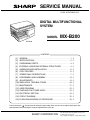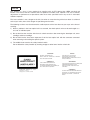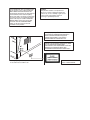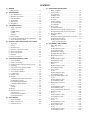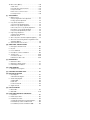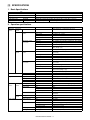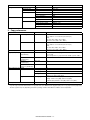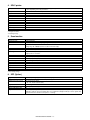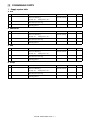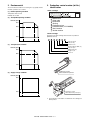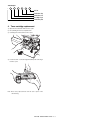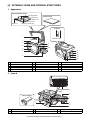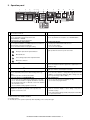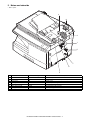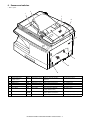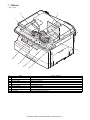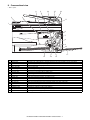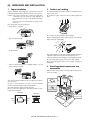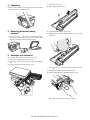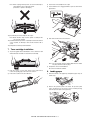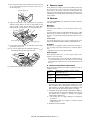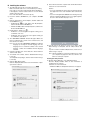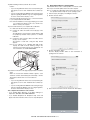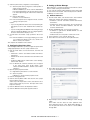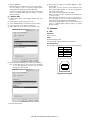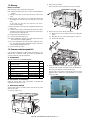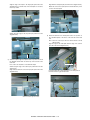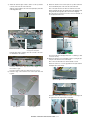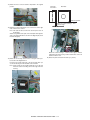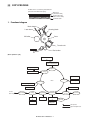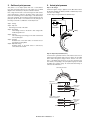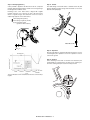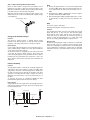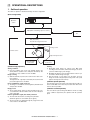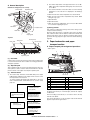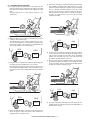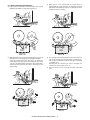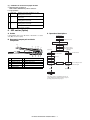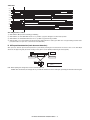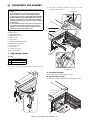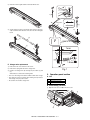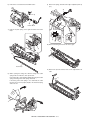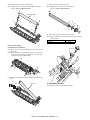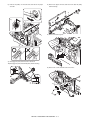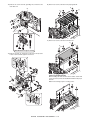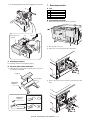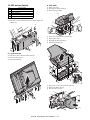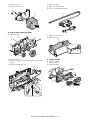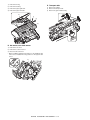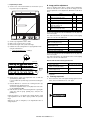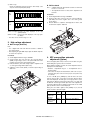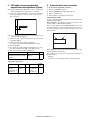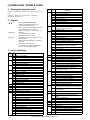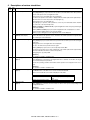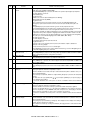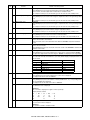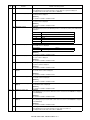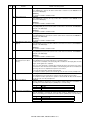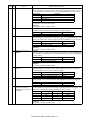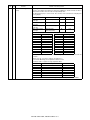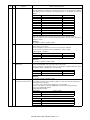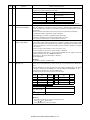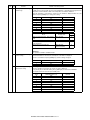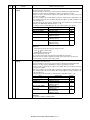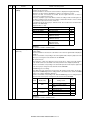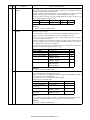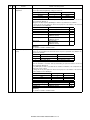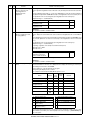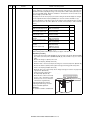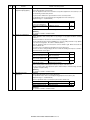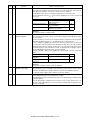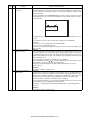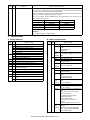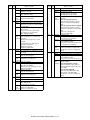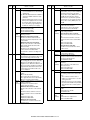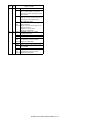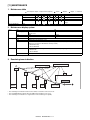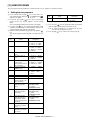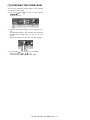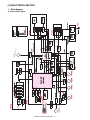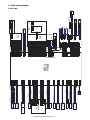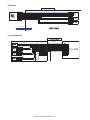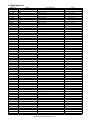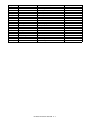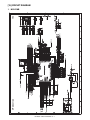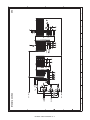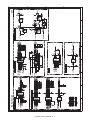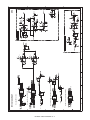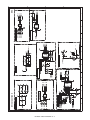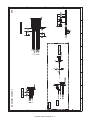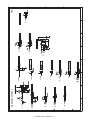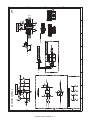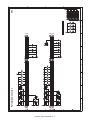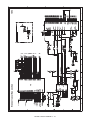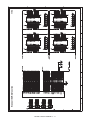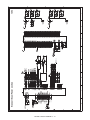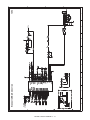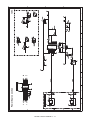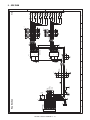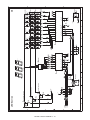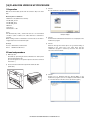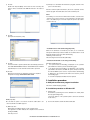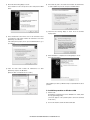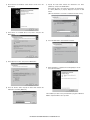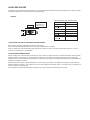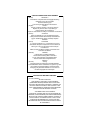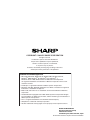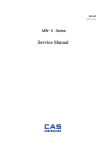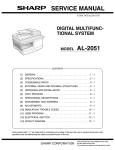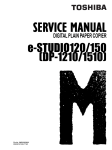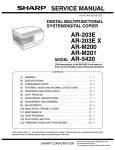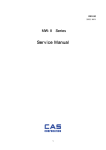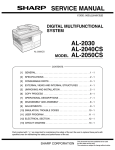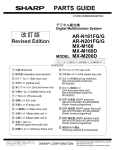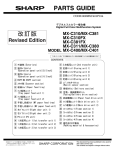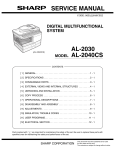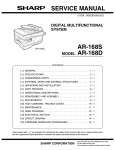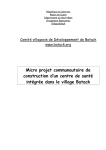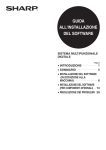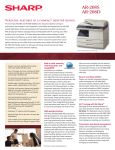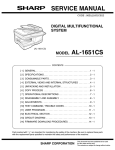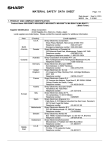Download SERVICE MANUAL MODEL MX-B200
Transcript
SERVICE MANUAL
CODE: 00ZMXB200/S1E
DIGITAL MULTIFUNCTIONAL
SYSTEM
MODEL
MX-B200
MX-B200
CONTENTS
[1]
[2]
[3]
[4]
[5]
[6]
[7]
[8]
[9]
[10]
[11]
[12]
[13]
[14]
[15]
[16]
GENERAL . . . . . . . . . . . . . . . . . . . . . . . . . . . . . . . . . . . . . . . . . . . 1 - 1
SPECIFICATIONS . . . . . . . . . . . . . . . . . . . . . . . . . . . . . . . . . . . . . 2 - 1
CONSUMABLE PARTS . . . . . . . . . . . . . . . . . . . . . . . . . . . . . . . . . 3 - 1
EXTERNAL VIEWS AND INTERNAL STRUCTURES . . . . . . . . . 4 - 1
UNPACKING AND INSTALLATION . . . . . . . . . . . . . . . . . . . . . . . . 5 - 1
COPY PROCESS . . . . . . . . . . . . . . . . . . . . . . . . . . . . . . . . . . . . . 6 - 1
OPERATIONAL DESCRIPTIONS . . . . . . . . . . . . . . . . . . . . . . . . . 7 - 1
DISASSEMBLY AND ASSEMBLY . . . . . . . . . . . . . . . . . . . . . . . . . 8 - 1
ADJUSTMENTS . . . . . . . . . . . . . . . . . . . . . . . . . . . . . . . . . . . . . . 9 - 1
SIMULATION, TROUBLE CODES . . . . . . . . . . . . . . . . . . . . . . . 10 - 1
MAINTENANCE. . . . . . . . . . . . . . . . . . . . . . . . . . . . . . . . . . . . . . 11 - 1
USER PROGRAM . . . . . . . . . . . . . . . . . . . . . . . . . . . . . . . . . . . . 12 - 1
CHECKING THE TONER LEVEL . . . . . . . . . . . . . . . . . . . . . . . . 13 - 1
ELECTRICAL SECTION . . . . . . . . . . . . . . . . . . . . . . . . . . . . . . . 14 - 1
CIRCUIT DIAGRAM . . . . . . . . . . . . . . . . . . . . . . . . . . . . . . . . . . 15 - 1
FLASH ROM VERSION UP PROCEDURE. . . . . . . . . . . . . . . . . 16 - 1
Parts marked with “ ” are important for maintaining the safety of the set. Be sure to replace these parts with
specified ones for maintaining the safety and performance of the set.
SHARP CORPORATION
This document has been published to be used
for after sales service only.
The contents are subject to change without notice.
CAUTION
This product is a class 1 laser product that complies with 21CFR 1040 of the CDRH standard and
IEC825. This means that this machine does not produce hazardous laser radiation. The use of controls,
adjustments or performance of procedures other than those specified herein may result in hazardous
radiation exposure.
This laser radiation is not a danger to the skin, but when an exact focusing of the laser beam is achieved
on the eye’s retina, there is the danger of spot damage to the retina.
The following cautions must be observed to avoid exposure of the laser beam to your eyes at the time of
servicing.
1) When a problem in the laser optical unit has occurred, the whole optical unit must be exchanged as a
unit, not as individual parts.
2) Do not look into the machine with the main switch turned on after removing the developer unit, toner
cartridge, and drum cartridge.
3) Do not look into the laser beam exposure slit of the laser optical unit with the connector connected
when removing and installing the optical system.
4) The middle frame contains the safety interlock switch.
Do not defeat the safety interlock by inserting wedges or other items into the switch slot.
CAUTION
INVISIBLE LASER RADIATION,
WHEN OPEN AND INTERLOCKS DEFEATED.
AVOID EXPOSURE TO BEAM.
VORSICHT
UNSICHTBARE LASERSTRAHLUNG,
WENN ABDECKUNG GEÖFFNET UND
SICHERHEITSVERRIEGELUNG ÜBERBRÜCKT.
NICHT DEM STRAHL AUSSETZEN.
LASER WAVE – LENGTH : 770 – 795nm
Pulse times : 10.24μsec
Out put power : 0.15mW ± 0.01mW
VARO !
AVATTAESSA JA SUOJALUKITUS
OHITETTAESSA OLET ALTTIINA
NÄKYMÄTTÖMÄLLE LASERSÄTEILYLLE ÄLÄ
KATSO SÄTEESEEN.
ADVARSEL
USYNLIG LASERSTRÅLNING VED ÅBNING, NÅR
SIKKERHEDSBRYDERE ER UDE AF
FUNKTION. UNDGÅ UDSAETTELSE FOR
STRÅLNING.
VARNING !
OSYNLIG LASERSTRÅLNING NÄR DENNA DEL
ÄR ÖPPNAD OCH SPÄRREN ÄR URKOPPLAD.
BETRAKTA EJ STRÅLEN. – STRÅLEN ÄR
FARLIG.
At the production line, the output power
of the scanner unit is adjusted to 0.57
MILLI-WATT PLUS 20 PCTS and is
maintained constant by the operation of
the Automatic Power Control (APC).
Even if the APC circuit fails in operation
for some reason, the maximum output
power will only be 15 MILLI-WATT 0.1
MICRO-SEC. Giving and accessible
emission level of 42 MICRO-WATT
which is still-less than the limit of
CLASS-1 laser product.
Caution
This product contains a low power laser
device. To ensure continued safety do not
remove any cover or attempt to gain access
to the inside of the product. Refer all
servicing to qualified personnel.
VAROITUS! LAITTEEN KÄYTTÄMINEN MUULLA
KUIN TÄSSÄ KÄYTTÖOHJEESSA MAINITULLA
TAVALLA SAATTAA ALTISTAA KÄYTTÄJÄN
TURVALLISUUSLUOKAN 1 YLITTÄVÄLLE
NÄKYMÄTTÖMÄLLE LASERSÄTEILYLLE.
VARNING - OM APPARATEN ANVÄNDS PÅ ANNAT
SÄTT ÄN I DENNA BRUKSANVISNING
SPECIFICERATS, KAN ANVÄNDAREN UTSÄTTAS
FÖR OSYNLIG LASERSTRÅLNING, SOM
ÖVERSKRIDER GRÄNSEN FÖR LASERKLASS 1.
The foregoing is applicable only to the 220V
model, 230V model and 240V model.
LUOKAN 1 LASERLAITE
KLASS 1 LASER APPARAT
CONTENTS
[1]
[2]
GENERAL
[7]
1. Outline of operation . . . . . . . . . . . . . . . . . . . . . . . . . . . .7-1
SPECIFICATIONS
2. Scanner section. . . . . . . . . . . . . . . . . . . . . . . . . . . . . . .7-2
A. Scanner unit . . . . . . . . . . . . . . . . . . . . . . . . . . . . . . .7-2
B. Optical system . . . . . . . . . . . . . . . . . . . . . . . . . . . . .7-2
C. Drive system . . . . . . . . . . . . . . . . . . . . . . . . . . . . . . .7-2
1. Basic Specifications . . . . . . . . . . . . . . . . . . . . . . . . . . . 2-1
2. Operation specifications. . . . . . . . . . . . . . . . . . . . . . . . 2-1
3. Copy performance . . . . . . . . . . . . . . . . . . . . . . . . . . . . 2-2
3. Laser unit. . . . . . . . . . . . . . . . . . . . . . . . . . . . . . . . . . . .7-3
A. Basic structure . . . . . . . . . . . . . . . . . . . . . . . . . . . . .7-3
B. Laser beam path . . . . . . . . . . . . . . . . . . . . . . . . . . . .7-3
C. Composition . . . . . . . . . . . . . . . . . . . . . . . . . . . . . . .7-3
4. SPLC printer . . . . . . . . . . . . . . . . . . . . . . . . . . . . . . . . 2-3
5. Scan function . . . . . . . . . . . . . . . . . . . . . . . . . . . . . . . . 2-3
6. SPF (Option) . . . . . . . . . . . . . . . . . . . . . . . . . . . . . . . . 2-3
[3]
CONSUMABLE PARTS
1. Supply system table. . . . . . . . . . . . . . . . . . . . . . . . . . .
A. Asia . . . . . . . . . . . . . . . . . . . . . . . . . . . . . . . . . . . . .
B. SMEF/Dealer . . . . . . . . . . . . . . . . . . . . . . . . . . . . . .
C. SRH . . . . . . . . . . . . . . . . . . . . . . . . . . . . . . . . . . . . .
D. Europe . . . . . . . . . . . . . . . . . . . . . . . . . . . . . . . . . . .
4. Fuser section. . . . . . . . . . . . . . . . . . . . . . . . . . . . . . . . .7-3
A. General description. . . . . . . . . . . . . . . . . . . . . . . . . .7-4
3-1
3-1
3-1
3-1
3-1
5. Paper feed section and paper transport section . . . . . .7-4
A. Paper transport path and general operations . . . . . .7-4
6. SPF section (Option) . . . . . . . . . . . . . . . . . . . . . . . . . . .7-7
A. Outline . . . . . . . . . . . . . . . . . . . . . . . . . . . . . . . . . . .7-7
B. Document transport path and basic composition . . .7-7
C. Operational descriptions . . . . . . . . . . . . . . . . . . . . . .7-7
D. SPF open/close detection
(book document detection) . . . . . . . . . . . . . . . . . . . .7-8
2. Environmental . . . . . . . . . . . . . . . . . . . . . . . . . . . . . . . 3-2
3. Production control number (lot No.) identification . . . . 3-2
4. Toner cartridge replacement . . . . . . . . . . . . . . . . . . . . 3-3
[4]
EXTERNAL VIEWS AND INTERNAL STRUCTURES
1. Appearance . . . . . . . . . . . . . . . . . . . . . . . . . . . . . . . . . 4-1
2. Internal . . . . . . . . . . . . . . . . . . . . . . . . . . . . . . . . . . . . . 4-1
3. Operation panel . . . . . . . . . . . . . . . . . . . . . . . . . . . . . . 4-2
4. Indicators on the operation panel. . . . . . . . . . . . . . . . . 4-3
5. Motors and solenoids. . . . . . . . . . . . . . . . . . . . . . . . . . 4-4
6. Sensors and switches . . . . . . . . . . . . . . . . . . . . . . . . . 4-5
7. PWB unit . . . . . . . . . . . . . . . . . . . . . . . . . . . . . . . . . . . 4-6
8. Cross sectional view . . . . . . . . . . . . . . . . . . . . . . . . . . 4-7
[5]
UNPACKING AND INSTALLATION
1. Copier installation . . . . . . . . . . . . . . . . . . . . . . . . . . . . 5-1
2. Cautions on handling . . . . . . . . . . . . . . . . . . . . . . . . . . 5-1
3. Checking packed components and accessories . . . . . 5-1
4. Unpacking . . . . . . . . . . . . . . . . . . . . . . . . . . . . . . . . . . 5-2
5. Removing protective packing materials . . . . . . . . . . . . 5-2
6. Developer unit installation . . . . . . . . . . . . . . . . . . . . . . 5-2
7. Toner cartridge installation. . . . . . . . . . . . . . . . . . . . . . 5-3
8. Loading paper . . . . . . . . . . . . . . . . . . . . . . . . . . . . . . . 5-3
9. Power to copier . . . . . . . . . . . . . . . . . . . . . . . . . . . . . . 5-4
10. Software. . . . . . . . . . . . . . . . . . . . . . . . . . . . . . . . . . . .
A. Hardware and software requirements . . . . . . . . . . .
B. Installing the software . . . . . . . . . . . . . . . . . . . . . . .
C. Configuring the printer driver . . . . . . . . . . . . . . . . . .
D. Setting up Button Manager . . . . . . . . . . . . . . . . . . .
5-4
5-4
5-5
5-7
5-7
11. Interface . . . . . . . . . . . . . . . . . . . . . . . . . . . . . . . . . . . . 5-8
A. USB . . . . . . . . . . . . . . . . . . . . . . . . . . . . . . . . . . . . . 5-8
12. Moving . . . . . . . . . . . . . . . . . . . . . . . . . . . . . . . . . . . . . 5-9
13. Scanner moisture-proof kit. . . . . . . . . . . . . . . . . . . . . .
A. Components . . . . . . . . . . . . . . . . . . . . . . . . . . . . . .
B. Precautions at installation . . . . . . . . . . . . . . . . . . . .
C. Attachment method . . . . . . . . . . . . . . . . . . . . . . . . .
[6]
OPERATIONAL DESCRIPTIONS
1. Major functions. . . . . . . . . . . . . . . . . . . . . . . . . . . . . . . 1-1
5-9
5-9
5-9
5-9
COPY PROCESS
1. Functional diagram . . . . . . . . . . . . . . . . . . . . . . . . . . . 6-1
2. Outline of print process . . . . . . . . . . . . . . . . . . . . . . . . 6-2
3. Actual print process . . . . . . . . . . . . . . . . . . . . . . . . . . . 6-2
[8]
DISASSEMBLY AND ASSEMBLY
1. High voltage section . . . . . . . . . . . . . . . . . . . . . . . . . . .8-1
A. List . . . . . . . . . . . . . . . . . . . . . . . . . . . . . . . . . . . . . .8-1
B. Disassembly procedure . . . . . . . . . . . . . . . . . . . . . .8-1
C. Assembly procedure . . . . . . . . . . . . . . . . . . . . . . . . .8-1
D. Charger wire cleaning . . . . . . . . . . . . . . . . . . . . . . . .8-1
E. Charger wire replacement. . . . . . . . . . . . . . . . . . . . .8-2
2. Operation panel section . . . . . . . . . . . . . . . . . . . . . . . .8-2
A. List . . . . . . . . . . . . . . . . . . . . . . . . . . . . . . . . . . . . . .8-2
B. Disassembly procedure . . . . . . . . . . . . . . . . . . . . . .8-2
C. Assembly procedure . . . . . . . . . . . . . . . . . . . . . . . . .8-3
3. Optical section. . . . . . . . . . . . . . . . . . . . . . . . . . . . . . . .8-3
A. List . . . . . . . . . . . . . . . . . . . . . . . . . . . . . . . . . . . . . .8-3
B. Disassembly procedure . . . . . . . . . . . . . . . . . . . . . .8-3
C. Assembly procedure . . . . . . . . . . . . . . . . . . . . . . . . .8-4
4. Fusing section . . . . . . . . . . . . . . . . . . . . . . . . . . . . . . . .8-5
A. List . . . . . . . . . . . . . . . . . . . . . . . . . . . . . . . . . . . . . .8-5
B. Disassembly procedure . . . . . . . . . . . . . . . . . . . . . .8-5
C. Assembly procedure . . . . . . . . . . . . . . . . . . . . . . . . .8-7
5. Tray paper feed/transport section . . . . . . . . . . . . . . . . .8-8
A. List . . . . . . . . . . . . . . . . . . . . . . . . . . . . . . . . . . . . . .8-8
B. Disassembly procedure . . . . . . . . . . . . . . . . . . . . . .8-8
C. Assembly procedure . . . . . . . . . . . . . . . . . . . . . . . .8-12
6. Manual paper feed section . . . . . . . . . . . . . . . . . . . . .8-12
A. List . . . . . . . . . . . . . . . . . . . . . . . . . . . . . . . . . . . . .8-12
B. Disassembly procedure . . . . . . . . . . . . . . . . . . . . .8-12
C. Assembly procedure . . . . . . . . . . . . . . . . . . . . . . . .8-14
D. Pressure plate holder attachment . . . . . . . . . . . . . .8-14
7. Rear frame section . . . . . . . . . . . . . . . . . . . . . . . . . . .8-14
A. List . . . . . . . . . . . . . . . . . . . . . . . . . . . . . . . . . . . . .8-14
B. Disassembly procedure . . . . . . . . . . . . . . . . . . . . .8-14
C. Assembly procedure . . . . . . . . . . . . . . . . . . . . . . . .8-15
8. Power section . . . . . . . . . . . . . . . . . . . . . . . . . . . . . . .8-15
A. List . . . . . . . . . . . . . . . . . . . . . . . . . . . . . . . . . . . . .8-15
B. Disassembly procedure . . . . . . . . . . . . . . . . . . . . .8-15
C. Assembly procedure . . . . . . . . . . . . . . . . . . . . . . . .8-15
9. Reverse roller section . . . . . . . . . . . . . . . . . . . . . . . . .8-15
A. List . . . . . . . . . . . . . . . . . . . . . . . . . . . . . . . . . . . . .8-15
B. Disassembly procedure . . . . . . . . . . . . . . . . . . . . .8-15
C. Assembly procedure . . . . . . . . . . . . . . . . . . . . . . . .8-15
10. SPF section (Option) . . . . . . . . . . . . . . . . . . . . . . . . .
A. SPF motor . . . . . . . . . . . . . . . . . . . . . . . . . . . . . . .
B. Pick-up roller, paper feed roller . . . . . . . . . . . . . . .
C. Paper exit roller . . . . . . . . . . . . . . . . . . . . . . . . . . .
D. Set sensor, scan front sensor . . . . . . . . . . . . . . . .
E. Transport roller . . . . . . . . . . . . . . . . . . . . . . . . . . .
[9]
8-16
8-16
8-17
8-17
8-18
8-18
ADJUSTMENTS
1. Optical section . . . . . . . . . . . . . . . . . . . . . . . . . . . . . . . 9-1
A. Copy magnification ratio adjustment . . . . . . . . . . . . 9-1
B. Image position adjustment . . . . . . . . . . . . . . . . . . . 9-2
2. Copy density adjustment . . . . . . . . . . . . . . . . . . . . . . .
A. Copy density adjustment timing . . . . . . . . . . . . . . .
B. Note for copy density adjustment . . . . . . . . . . . . . .
C. Necessary tool for copy density adjustment . . . . . .
D. Features of copy density adjustment. . . . . . . . . . . .
E. Copy density adjustment procedure . . . . . . . . . . . .
9-4
9-4
9-4
9-4
9-4
9-4
3. High voltage adjustment . . . . . . . . . . . . . . . . . . . . . . . 9-5
A. Main charger (Grid bias) . . . . . . . . . . . . . . . . . . . . . 9-5
B. DV bias check . . . . . . . . . . . . . . . . . . . . . . . . . . . . . 9-5
4. SPF scan position automatic adjustment (Option). . . . 9-5
5. SPF mode sub scanning direction magnification ratio
adjustment (Option) . . . . . . . . . . . . . . . . . . . . . . . . . . . 9-6
6. Automatic black level correction . . . . . . . . . . . . . . . . . 9-6
[10] SIMULATION, TROUBLE CODES
1. Entering the simulation mode . . . . . . . . . . . . . . . . . . 10-1
2. Key rule . . . . . . . . . . . . . . . . . . . . . . . . . . . . . . . . . . . 10-1
3. List of simulations . . . . . . . . . . . . . . . . . . . . . . . . . . . 10-1
4. Descriptions of various simulations . . . . . . . . . . . . . . 10-2
5. Trouble codes . . . . . . . . . . . . . . . . . . . . . . . . . . . . . 10-22
A. Trouble codes list . . . . . . . . . . . . . . . . . . . . . . . . 10-22
B. Details of trouble codes . . . . . . . . . . . . . . . . . . . . 10-22
[11] MAINTENANCE
1. Maintenance table . . . . . . . . . . . . . . . . . . . . . . . . . . . 11-1
2. Maintenance display system . . . . . . . . . . . . . . . . . . . 11-1
3. Remaining toner indication . . . . . . . . . . . . . . . . . . . . 11-1
[12] USER PROGRAM
1. Setting the user programs . . . . . . . . . . . . . . . . . . . . . 12-1
[13] CHECKING THE TONER LEVEL . . . . . . . . . . . . . . . . . . 13-1
[14] ELECTRICAL SECTION
1. Block diagram . . . . . . . . . . . . . . . . . . . . . . . . . . . . . . 14-1
A. Overall block diagram . . . . . . . . . . . . . . . . . . . . . . 14-1
2. Actual wiring diagram. . . . . . . . . . . . . . . . . . . . . . . . .
A. MCU PWB . . . . . . . . . . . . . . . . . . . . . . . . . . . . . . .
B. SPF unit. . . . . . . . . . . . . . . . . . . . . . . . . . . . . . . . .
C. 2nd cassette unit . . . . . . . . . . . . . . . . . . . . . . . . . .
14-2
14-2
14-3
14-3
3. Signal name list . . . . . . . . . . . . . . . . . . . . . . . . . . . . . 14-4
[15] CIRCUIT DIAGRAM
1. MCU PWB . . . . . . . . . . . . . . . . . . . . . . . . . . . . . . . . . 15-1
2. OPE PWB . . . . . . . . . . . . . . . . . . . . . . . . . . . . . . . . 15-15
[16] FLASH ROM VERSION UP PROCEDURE
1. Preparation . . . . . . . . . . . . . . . . . . . . . . . . . . . . . . . . 16-1
2. Download procedure . . . . . . . . . . . . . . . . . . . . . . . . . 16-1
3. Installation procedure. . . . . . . . . . . . . . . . . . . . . . . . .
A. USB joint maintenance program installation . . . . .
B. Installation procedure on Windows XP . . . . . . . . .
C. Installation procedure on Windows 2000 . . . . . . .
16-2
16-2
16-2
16-3
[1] GENERAL
1. Major functions
Configurations
Item
Model
MXB200
CPM
(A4)
PPM
(A4)
20CPM 20PPM
Color
RSB/
2
Sharp IEEE
GDI SPLC
EScanner
SPF
Duplex Shifter FAX
MB Tray
SPF
desk 1284
printer printer SORT
(push)
MB Opt
USB
Opt
(2.0
Hispeed)
Descriptions of items
CPM:
Copy speed (Copies Per Minute)
PPM:
Print speed (Print Per Minute)
SB/MB:
SB = Manual feed single bypass, MB = Manual feed multi-bypass
2 Tray:
Second cassette unit.
SPF:
Original feed unit
R-SPF:
Duplex original feed unit
Color Scanner:
Color scanner function
GDI printer:
GDI printer function with USB
SPLC printer:
SPLC printer function
E-SORT:
Electronic sort function
Duplex:
Auto duplex copy/print function
Shifter:
Job separator function
FAX:
FAX function.
Sharpdesk:
Scanner utilities
IEEE1284:
Interface port (parallel)
USB:
Interface port (USB)
RJ45:
Interface port (Network)
External NIC:
Network expansion kit
Descriptions of table
:
Standard provision
:
No function or no option available
Opt: Option
MX-SP10
MX-B200
MX-CS10
MX-B200 GENERAL 1 - 1
RJ External
45
NIC
[2] SPECIFICATIONS
1. Basic Specifications
Item
Type
Copy system
Segment (class)
Copier dimensions
MX-B200
Weight (Approximately)
MX-B200
Desktop
Dry, electrostatic
Digital personal copier
518mm (W) x 445mm (D) x 298mm (H) (20-1/2" (W) x 17-5/8" (D) x 11-3/4" (H))
15.9kg (35.1 lbs.)
Toner cartridge not included
2. Operation specifications
Paper feed
section
Section, item
Paper feed
system
AB system Tray paper feed
section
Multi-bypass paper
feed section
Inch
system
Tray paper feed
section
Multi-bypass paper
feed section
Details
1 tray (250 sheet) + multi-bypass (50 sheet)
Paper size
Paper weight
Paper feed capacity
Kinds
Remark
Paper size
Paper weight
Paper feed capacity
Kinds
Remark
Paper size
Paper weight
Paper feed capacity
Kinds
Remark
Paper size
Paper weight
Paper feed capacity
Kinds
Remark
Paper exit section
Originals
Optical
section
Scanning
section
Exit way
Capacity of output tray
Original set
Max. original size
Original kinds
Original size detection
Scanning system
CCD sensor
Lighting lamp
Resolution
Type
Voltage
Power consumption
Output data
Writing
section
Image forming
Writing system
Laser unit
Photoconductor
Charger
Developing
Cleaning
Resolution
Type
Life
Charging system
Transfer system
Separation system
Developing system
Cleaning system
A4, B5, A5 (Landscape)
56 - 80g/m2 (15 - 21 lbs.)
250 sheets
Standard paper, specified paper, recycled paper
User adjustment of paper guide available
Max, feedable size: A4 / Min, feedable size: 89 x 140mm
56 - 128g/m2 (15 - 34.5 lbs.)
50 sheets (80g/m2)
Standard paper, specified paper, recycled paper, OHP,
Label, (Single copy)
User adjustment of paper guide available
8-1/2" x 14", 8-1/2" x 13", 8-1/2" x 11", 8-1/2" x 5-1/2"
(Landscape)
15 - 21 lbs.
250 sheets
Standard paper, specified paper, recycled paper
User adjustment of paper guide available
Max, feedable size: 8-1/2" x 14" / Min, feedable size:
3.87" x 5.83"
15 - 34.5 lbs.
50 sheets (80g/m2)
Standard paper, specified paper, recycled paper, OHP,
Label, Envelop (Single copy)
User adjustment of paper guide available
Face down
200 sheets
Center Registration (left edge)
A4 (8-1/2" x 14")
sheet, book
None
3 CCDs (RGB) sensor scanning by lighting white lamp
600 dpi
CCFL
560Vrms
2.8W
Output: R, G, B 1 or 8 bits/pixel / Input: A/D 16 bits (12
bits actual)
Writing to OPC drum by the semiconductor laser
600 dpi
OPC (30ø)
25k
Saw-tooth charging with a grid, / (-) scorotron discharge
(+) DC corotron system
(-) DC corotron system
Dry, 2-component magnetic brush development system
Counter blade system (Counter to rotation)
MX-B200 SPECIFICATIONS 2 - 1
Fusing section
Electrical section
Section, item
Fusing system
Upper heat roller
Lower heat roller
Heater lamp
Power source
Power consumption
Details
Type
Type
Type
Voltage
Power consumption
Voltage
Frequency
Max.
Average (during copying)
Average (stand-by)
Pre-heat mode
Heat roller system
Teflon roller
Silicon rubber roller
Halogen lamp
120V / 220 - 240V
800W
120V / 220 - 240V
Common use for 50 and 60Hz
Less than 1000W
350Wh/H or less
80Wh/H or less
25Wh/H or less
3. Copy performance
Copy ratio
Section, item
Document glass
Details
Variable:
25% to 400% in 1% increments (total 376 steps)
Fixed:
50%, 70%, 86%, 100%, 141%, 200%
(50%, 64%, 78%, 100%, 129%, 200%)
Variable:
50% to 200% in 1% increments (total 151 steps)
SPF
AB system
Same size
Fixed:
50%, 70%, 86%, 100%, 141%, 200%
(50%, 64%, 78%, 100%, 129%, 200%)
5 steps
8.0 seconds (When user program 24 is set to OFF)
10.7 seconds
(paper: A4 (8-1/2" x 11"), exposure mode: AUTO, copy ratio: 100%)
20
A4 (Landscape)
AB system
Same size
20
B5 (Landscape)
Inch system
Same size
20
Leading edge
Trailing edge
Side edge void area
99
1 - 4mm
4mm or less
0.5mm or more (per side)
Leading edge
4.5mm or less (total of both sides)
same size: 3.0mm or less (OC) / 4mm or less (SPF)
Manual steps (Text, Photo)
Copy speed (CPM)
First-copy time *1
(Approximately)
8-1/2" x 11" (Landscape)
Max. continuous copy quantity
Void
Void area
Image loss
Enlarge: 1.5mm or less (OC) / 3mm or less (SPF)
Warm-up time
Reduction (50%): 6.0mm or less (OC) / 8mm or less (SPF)
---
*1: The first-copy time is measured after the power save indicator turns off following power on, using the document glass with the polygon rotating in the copy ready state and "Selection of copy start state" set to ON in the user programs (A4 (8-1/2" x 11"), paper fed from paper tray).
The first-copy time may vary depending on machine operating conditions and ambient conditions such as temperature.
MX-B200 SPECIFICATIONS 2 - 2
4. SPLC printer
Print speed
Max. 20ppm (Paper size: A4, excluding manual paper feed)
First print time
Duplex
ROPM
Memory
Interface
Emulation
MIB support
Resolution
Supported OS
WHQL support
Application
∗ Varies depending on the PC performance.
8 sec. (without data transfer time)
No
Yes
32MB
USB 2.0 (Hi Speed)
SPLC
No
600dpi *1
Windows 2000 Professional, Windows XP Home Edition/Professional, Windows Vista, Windows 7
Yes *2
Status window
*1: Engine Resolution
*2: Running change
5. Scan function
Type
Scanning system
Light source
Resolution
Flat Bed Color Scanner
Original table/SPF
3 CCDs (RGB) sensor scanning by lighting white lamp (1 pcs of CCFL)
Optical: 600 x 600dpi
Originals
Output data
Scan range
Setting range: 50 - 9600dpi (Preview resolution is fixed at 75dpi)
Sheet type / Book type
R, G, B 1 or 8 bits/pixel
OC / SPF : 8.5" (H) x 14.0" (V)
Scan speed
Protocol
Interface
Scanner utility
Scan key/lamp
Duplex scan
Supported OS
Void area
WHQL supported
Original position: Left Center
OC / SPF : Max. 2.88ms/line
TWAIN / WIA (XP, Vista, 7) / STI
USB 2.0 (Hi speed support)
Button Manager / Sharpdesk / Composer
Yes
No
Windows 2000 Professional, Windows XP Home Edition/Professional, Windows Vista, Windows 7
No (User settable by PC)
Yes *1
*1: By running change
6. SPF (Option)
Original capacity
Original size
Original replacement speed
Original placement
Original weight
Mixed feeding (Paper size)
Original which cannot
50 sheets (56 - 90g/m2) (15 - 23.9 lbs.) Stacking Height: less than 6.5mm or 1/4"
A4 to A5 / 8-1/2" x 14" to 5-1/2" x 8-1/2" (Landscape)
A4 about 13 sheets (65%)
8-1/2" x 11" about 14 sheets (70%)
Face up
56 - 90g/m2 (15 - 23.9lbs.)
No
Thermal papers, originals with punch holes for files, be used folded paper, transparent originals such as
OHP films, stapled or clip used originals with cover up liquid used, Originals with tape sealed, originals with
high level frictional coefficient such as photos or catalogs.
MX-B200 SPECIFICATIONS 2 - 3
[3] CONSUMABLE PARTS
1. Supply system table
A. Asia
No.
1
Name
Toner cartridge (Black)
2
Developer (Black)
3
Drum
Content
Toner cartridge x 1
(Black toner: Net 243 g)
IC-Chip: Yes
Stirring function: Yes
Developer x 1
(Black developer: Net 170 g)
OPC drum x 1
Drum fixing plate x 1
Life
8K
(A4 6% Document)
Product name
MX-B20AT1
Package
10
25K
MX-B20AV1
10
25K
AR-152DR
10
Life
8K
(A4 6% Document)
Product name
MX-B20FT1
Package
10
25K
MX-B20AV1
10
25K
AR-152DR
10
Life
8K
(A4 6% Document)
Product name
MX-B20AT1
Package
10
25K
MX-20AV1
10
25K
AR-152DR-C
10
Life
8K
(A4 6% Document)
Product name
MX-20GT1
Package
10
25K
MX-20GV1
10
25K
AR-152DM
10
B. SMEF/Dealer
No.
1
Name
Toner cartridge (Black)
2
Developer (Black)
3
Drum
Content
Toner cartridge x 1
(Black toner: Net 243 g)
IC-Chip: Yes
Stirring function: Yes
Developer x 1
(Black developer: Net 170 g)
OPC drum x 1
Drum fixing plate x 1
C. SRH
No.
1
Name
Toner cartridge (Black)
2
Developer (Black)
3
Drum
Content
Toner cartridge x 1
(Black toner: Net 243 g)
IC-Chip: Yes
Stirring function: Yes
Developer x 1
(Black developer: Net 170 g)
OPC drum x 1
Drum fixing plate x 1
D. Europe
No.
1
Name
Toner cartridge (Black)
2
Developer (Black)
3
Drum
Content
Toner cartridge x 1
(Black toner: Net 243 g)
IC-Chip: Yes
Stirring function: Yes
Developer x 1
(Black developer: Net 170 g)
OPC drum x 1
Drum fixing plate x 1
MX-B200 CONSUMABLE PARTS 3 - 1
2. Environmental
The environmental conditions for assuring the copy quality and the
machine operations are as follows:
(1)
3. Production control number (lot No.)
identification
<Toner cartridge>
Normal operating condition
Temperature: 20°C to 25°C
Humidity: 65 ± 5%RH
(2)
Acceptable operating condition
: Model name
: Color code
: Destination
: Skating
: Production place
: Production date (YYYYMMDD)
: Serial number
: Version number
Humidity (RH)
85%
60%
<Drum cartridge>
The label on the drum cartridge shows the date of production.
(SOCC production)
20%
10˚C
(3)
30˚C
Production month
Production day
35˚C
Destination code
(Dealer, distributor, OEM, etc.)
Production place
Transportation condition
Humidity (RH)
90%
(SOCC: Fixed to B.)
End digit of year
Version No.
60%
15%
–25˚C
(4)
30˚C
40˚C
Production control
label attachment position
Supply storage condition
Humidity (RH)
90%
20%
Production control
label attachment position(*1)
–5˚C
45˚C
∗1 The production control label is not attached to the cartridge of a
China product.
MX-B200 CONSUMABLE PARTS 3 - 2
<Developer>
Sub lot
Production day
Production mo
End digit of yea
Production plac
4. Toner cartridge replacement
1) Open the front and side cabinets of the copier.
2) Keep holding Toner lever, and push down.
3) Carefully pull out Toner unit from the copier.
2
3
1
4) Put Toner unit in a collection bag immediately after removing it
from the copier
Note: Never carry exposed Toner unit. Be sure to put it in the
collection bag.
MX-B200 CONSUMABLE PARTS 3 - 3
[4] EXTERNAL VIEWS AND INTERNAL STRUCTURES
1. Appearance
SPF (Peripheral device)
Original guides
Document
feeder cover
Original cover
Peep hole
Exit area
Document feeder tray
Interface
1
USB connector
2
3
8
9
4
10
5
11
6
12
13
7
1
4
7
10
13
14
15
SPF scanning area (Option)
Front cover
Multi-bypass tray
Bypass tray paper guides
Power switch
2
5
8
11
14
Document glass
Paper tray 1
Side cover
Paper output tray
Handle
3
6
9
12
15
Operation panel
Paper tray 2 (Option)
Side cover open button
Paper output tray extension
Power cord socket
2. Internal
Photoconductive
drum
2
Toner cartridge
3
4
1
5
1
4
Front cover
Transfer charger
2
5
Side cover
Charger cleaner
3
Fusing unit release lever
MX-B200 EXTERNAL VIEWS AND INTERNAL STRUCTURES 4 - 1
3. Operation panel
1
2
3
4
5
14
6
7
15
8
9
16
10
17
11
12
13
18
1
Sort key and indicators
Use to select sort mode.
10 SCAN key and indicator
2
Exposure mode selector key and indicators
Use to sequentially select the exposure modes:
AUTO, MANUAL or PHOTO.
Selected mode is shown by a lit indicator.
11 ID CARD key and indicator
Use to copy ID card. For description, see “ID CARD COPY”.
3
Light and dark keys and indicators
Use to adjust the MANUAL or PHOTO exposure level. Selected
exposure level is shown by a lit indicator.
Use to start and terminate user program setting.
12 Start key and indicator
• Copying is possible when the indicator is on.
• Press to start copying.
• Use to set a user program.
4
Alarm indicators
13 Power save indicator
Lights up when the unit is in a power save mode.
Developer replacement required indicator
Misfeed indicator
Toner cartridge replacement required indicator
Maintenance indicator
5
SPF indicator *1
14 Tray select key
Use to select a paper feed station (paper tray 1, paper tray 2 *2 or
multibypass tray).
6
SPF misfeed indicator *1
15 Paper feed location indicators
Light up to show the selected paper feed station.
7
Copy ratio selector key *3 and indicators
Use to sequentially select preset reduction/enlargement copy
ratios.
Selected copy ratio is shown by a lit indicator.
16 ZOOM keys and indicator
Use to select any reduction or enlargement copy ratio from 25%
to 400% in 1% increments. (When the SPF is being used, the
zoom copy ratio range is 50% to 200%.)
8
Copy ratio display (%) key/READ-END key
17 Copy quantity keys
• Use to verify a zoom setting without changing the zoom ratio.
• Use to select the desired copy quantity (1 to 99).
• Use to check the number of originals that must be returned to
• Use to make user program entries.
the document feeder tray if a misfeed occurs in the machine
when the SPF is used.
• Use to terminate reading originals in sort mode.
9
Display
Displays the specified copy quantity, zoom copy ratio, user
program code and error code.
18 Clear key
• Press to clear the display, or press during a copy run to
terminate copying.
• Press and hold down during standby to display the total number
of copies made to date.
*1: Only operates when an SPF is installed.
*2: Peripheral device.
*3: The indicators of the operation panel may differ depending on the country and region.
MX-B200 EXTERNAL VIEWS AND INTERNAL STRUCTURES 4 - 2
4. Indicators on the operation panel
The start (
ner.
) indicator indicates the state of the printer or scan-
SCAN indicator
Start indicator
Power save
indicator
Start indicator
On:
Blinking:
Indicates the unit is ready for copying or scanning
is being performed.
The indicator blinks in the following situations:
Off:
• When a print job is interrupted.
• When reserving a copy job.
• When toner is being replenished during a copy
or print job.
The indicator is off in the following situations:
•
•
•
•
During copying or scanning.
The unit is in the auto power shut-off mode.
When a misfeed or error has occurred.
During print online.
Power save indicator
On:
Blinking:
Indicates the unit is in a power save mode.
Indicates that the unit is initializing (when the side
cover is opened and closed or the power turned
off and on).
SCAN indicator
On:
Blinking:
Off:
The SCAN (
) key has been pressed and the
unit is in scanner mode.
A scan job is being executed from the computer,
or scan data is stored in the unit's memory.
The unit is in the copy mode.
MX-B200 EXTERNAL VIEWS AND INTERNAL STRUCTURES 4 - 3
5. Motors and solenoids
* SPF is option.
2
8
4
1
5
7
6
3
No.
1
2
3
4
5
6
7
8
Name
Main motor
Scanner motor
Toner motor
Cooling fan motor
Resist roller solenoid
Paper feed solenoid
Multi paper feed solenoid
SPF motor
Control signal
MM
MRMT
TM
VFM
RRS
CPFS1
MPFS
SPFM
Function / Operation
Drives the copier.
Drives the optical mirror base (scanner unit).
Supplies toner.
Cools the optical, fusing section.
Resist roller rotation control solenoid
Cassette Paper feed solenoid 1
Multi manual pages feed solenoid
Drives the single pass feeder (Option)
MX-B200 EXTERNAL VIEWS AND INTERNAL STRUCTURES 4 - 4
6. Sensors and switches
* SPF is option.
2
1
7
8
3
4
5
6
No.
1
Signal
MHPS
Type
Transmission sensor
2
3
4
5
6
Name
Scanner unit home
position sensor
POD sensor
PPD2 sensor
Cassette detection switch
PPD1 sensor
Door switch
POD
PPD2
CED1
PPD1
DSW
Transmission sensor
Transmission sensor
Micro-switch
Transmission sensor
Micro-switch
7
SPF sensor
Transmission sensor
8
SPPD sensor
SPID/
SD SW
SPPD
Transmission sensor
Function / Operation
Scanner unit home position
detection
Paper exit detection
Paper transport detection 2
Cassette installation detection
Paper transport detection 1
Door open/close detection
(safety switch for 24V)
Paper entry detection
Cover open/close detection
Paper transport detection
MX-B200 EXTERNAL VIEWS AND INTERNAL STRUCTURES 4 - 5
Output
"H" at home position
"H" at paper pass
"L" at paper pass
"H" at cassette insertion
"L" at paper pass
0V at door open
"L" at paper pass (Option)
"L" at paper pass (Option)
7. PWB unit
* SPF is option.
2
5
1
8
6
9
4
3
7
No.
1
2
3
4
5
6
7
8
9
Name
Exposure lamp invertor PWB
Main PWB (MCU)
Operation PWB
High voltage PWB
CCD sensor PWB
LSU motor PWB
TCS PWB
LSU PWB
Power PWB
Function / Operation
Exposure lamp (CCFL) control
Copier control
Operation input/display
High voltage control
For image scanning
For polygon motor drive
For toner sensor control
For laser control
AC power input, DC voltage control
MX-B200 EXTERNAL VIEWS AND INTERNAL STRUCTURES 4 - 6
8. Cross sectional view
* SPF is option.
3
2
5
18
15
16
4
17
1
6
7
8
9
10
11
14
No.
1
2
3
4
5
6
7
8
9
10
11
12
13
14
15
16
17
18
Name
Scanner unit
Exposure lamp
LSU (Laser unit)
Paper exit roller
Main charger
Heat roller
Pressure roller
Drum
Transfer unit
Pickup roller
Manual paper feed tray
Manual paper feed roller
PS roller unit
Paper feed roller
Pickup roller
Separation roller
PS roller
Paper exit roller
13
12
Function / Operation
Illuminates the original with the copy lamp and passes the reflected light to the lens unit (CCD).
Exposure lamp (CCFL) Illuminates original
Converts the original image signal into laser beams and writes onto the drum.
Roller for paper exit
Provides negative charges evenly to the drum surface.
Fuses toner on the paper. (Teflon roller)
Fuses toner on the paper. (Silicon rubber roller)
Forms images.
Transfers images onto the drum.
Picks up the manual feed paper. (In multi feed only)
Tray for manual feed paper
Transport the paper from the manual paper feed port.
Takes synchronization between the lead edge and the rear edge of the paper.
Picks up a sheet of paper from the cassette.
Picks up documents. (Option)
Separates documents to feed properly. (Option)
Feeds documents to the scanning section. (Option)
Discharges documents. (Option)
MX-B200 EXTERNAL VIEWS AND INTERNAL STRUCTURES 4 - 7
[5] UNPACKING AND INSTALLATION
1. Copier installation
2. Cautions on handling
Improper installation may damage the copier. Please note the following during initial installation and whenever the copier is moved.
Be careful in handling the copier as follows to maintain the performance of this copier.
Caution: If the copier is moved from a cool place to a warm place,
condensation may form inside the copier. Operation in
this condition will cause poor copy quality and malfunctions.
Leave the copier at room temperature for at least 2 hours
before use.
Do not drop the copier, subject it to shock or strike it against any
object.
Do not install your copier in areas that are:
• damp, humid, or very dusty
Do not expose the drum cartridge to direct sunlight.
Doing so will damage the surface (green portion) of the drum cartridge, causing poor print quality.
• exposed to direct sunlight
• poorly ventilated
Store spare supplies such as drum cartridges and TD cartridges in
a dark place without removing from the package before use.
If they are exposed to direct sunlight, poor print quality may result.
Do not touch the surface (green portion) of the drum cartridge.
Doing so will damage the surface of the cartridge, causing poor
print quality.
• subject to extreme temperature or humidity changes, e.g., near
an air conditioner or heater.
3. Checking packed components and
accessories
Open the carton and check if the following components and accessories are included.
The copier should be installed near an accessible power outlet for
easy connection.
Operation manual
Be sure to connect the power cord only to a power outlet that
meets the specified voltage and current requirements.
Also make certain the outlet is properly grounded.
Be sure to allow the required space around the machine for servicing and proper ventilation.
20cm (8")
10cm
(4")
Software CD-ROM
20cm (8")
10cm
(4")
MX-B200 UNPACKING AND INSTALLATION 5 - 1
Drum cartridge
(installed in unit)
4. Unpacking
7) Remove the screw (1 pc).
Be sure to hold the handles on both sides of the unit to unpack the
unit and carry it to the installation location.
5. Removing protective packing
materials
1) Remove all pieces of tape shown in the illustration below.
Then open the SPF and remove protective materials. After
that, take out the bag containing the TD cartridge.
8) Remove Upper developer unit.
9) Shake the aluminum bag to stir developer
10) Supply developer from the aluminum bag to the top of the MX
roller evenly.
6. Developer unit installation
1) 2) 3) Open the side and front cabinets of the copier.
4) Remove the locking tape of the developer unit.
5) Remove the screw which is fixing the copier and Developer
unit.
6) Remove Developer unit slowly from the copier.
Note: Be careful not to splash developer outside Developer
unit.
11) Attach Upper developer unit and fix it with a screw.
12) Rotate the MG roller gear to distribute developer evenly.
5
1
2
3
4
Note: Never rotate the gear in the reverse direction.
MX-B200 UNPACKING AND INSTALLATION 5 - 2
Note: When carrying Developer unit, do not tilt it extremely as
shown with the arrow in the figure below.
(Prevention of splash of developer)
4) Insert Toner unit carefully into the copier.
5) Insert until the hook is engaged with the copier as shown in the
figure below.
13) Insert Developer unit carefully into the copier.
Note: Quick insertion may result in splash of developer. Be
sure to insert carefully.
6) Pull out the shutter in the arrow direction.
14) Confirm that Developer unit is completely inserted to the bottom
of the machine, fix Developer unit and the machine with a
screw.
15) Completion of Developer unit installation
7. Toner cartridge installation
1) To prevent against uneven distribution of toner, hold Toner unit
with both hands and shake it several times horizontally.
Note: Do not hold and carry the shutter. Otherwise the shutter
may drop and Toner unit may drop.
7) Completion of Toner unit installation
Close the front and side cabinets.
2) Hold the section of Toner unit shown in the figure below,
remove the packing tape, and remove the cushion.
3) Pull out the cushion in the arrow direction.
8. Loading paper
1) Raise the handle of the paper tray and pull the paper tray out
until it stops.
2) Remove the pressure plate lock. Rotate the pressure plate
lock in the direction of the arrow to remove it while pressing
down the pressure plate of the paper tray.
MX-B200 UNPACKING AND INSTALLATION 5 - 3
3) Store the pressure plate lock which has been removed in step
2). To store the pressure plate lock, rotate the lock to fix it on
the relevant location.
Pressure plate lock
9. Power to copier
Ensure that the power switch of the unit is in the OFF position. Plug
the other end of the power cord into the nearest outlet. Turn the
power switch on the left side of the unit to the "ON" position. The
start (
) indicator will light up and other indicators which show the
initial settings of the operation panel will also light up to indicate the
ready condition.
10. Software
4) Adjust the paper guides on the paper tray to the copy paper
width and length. Squeeze the lever of paper guide (A) and
slide the guide to match with the width of the paper. Move
paper guide (B) to the appropriate slot as marked on the tray.
The software CD-ROM that accompanies the machine contains the
following software:
MFP driver
Printer driver
The printer driver enables you to use the printer function of the
machine.
The printer driver includes the Print Status Window. This is a utility
that monitors the machine and informs you of the printing status,
the name of the document currently being printed, and error messages.
Scanner driver
Paper guide (B)
The scanner driver allows you to use the scanning function of the
machine with TWAIN-compliant and WIA-compliant applications.
Paper guide (A)
Sharpdesk
5) Fan the paper and insert it into the tray. Make sure the edges
go under the corner hooks.
Note: Do not load paper above the maximum height line (
Exceeding the line will cause a paper misfeed.
).
Sharpdesk is an integrated software environment that makes it
easy to manage documents and image files, and launch applications.
* Sharpdesk cannot be used in Windows 2000.
Button Manager
Button Manager allows you to use the scanner menus on the
machine to scan a document.
* The scanning feature can only be used with computers that are
connected to the machine by a USB cable. If you are connected
to the machine by a LAN connection, only the printer function can
be used.
A. Hardware and software requirements
6) Gently push the paper tray back into the unit.
Check the following hardware and software requirements in order to
install the software.
Computer
type
Operating
system*3
Other
hardware
requirements
IBM PC/AT or compatible computer equipped
with a USB 2.0*1/1.1*2
Windows 2000 Professional*4, Windows XP,
Windows Vista, Windows 7
An environment on which any of the operating
systems listed above can fully operate
*1: The machine’s USB 2.0 port will transfer data at the speed
specified by the USB 2.0 (Hi-Speed) standard only if the
Microsoft USB 2.0 driver is preinstalled in the computer, or if the
USB 2.0 driver for Windows 2000 Professional/XP/Vista that
Microsoft provides through "Windows Update" is installed.
*2: Compatible with models preinstalled with Windows 2000 Professional, Windows XP Professional, Windows XP Home Edition, Windows Vista, or Windows 7, and which are equipped
standard with a USB interface.
*3: • The machine does not support printing from a Macintosh
environment.
• Administrator's rights are required to install the software
using the installer.
*4: Sharpdesk cannot be installed.
MX-B200 UNPACKING AND INSTALLATION 5 - 4
B. Installing the software
1) The USB cable must not be connected to the machine.
Make sure that the cable is not connected before proceeding.
If the cable is connected, a Plug and Play window will appear.
If this happens, click the "Cancel" button to close the window
and disconnect the cable.
Note: The cable will be connected in step 13).
2) Insert the Software CD-ROM into your computer's CD-ROM
drive.
9) Select "Connected to this computer" and click the "Next" button.
Follow the on-screen instructions.
Caution:
• If you are using Windows Vista/7 and a security warning window appears, be sure to click "Install this driver software anyway".
• If you are running Windows 2000/XP and a warning message
appears regarding the Windows logo test or digital signature,
be sure to click "Continue Anyway" or "Yes".
3) Click the "Start" button, click "Computer", and then double-click
the CD-ROM icon (
).
• In Windows XP, click the "start" button, click "My Computer",
and then double-click the CD-ROM icon.
• In Windows 2000, double-click "My Computer", and then double-click the CD-ROM icon.
4) Double-click the "Setup" icon (
).
• In Windows 7, if a message screen appears asking you for
confirmation, click "Yes".
• In Windows Vista, if a message screen appears asking you
for confirmation, click "Allow".
5) The "SOFTWARE LICENSE" window will appear. Make sure
that you understand the contents of the software license, and
then click the "Yes" button.
Note: You can show the "SOFTWARE LICENSE" in a different
language by selecting the desired language from the
language menu. To install the software in the selected
language, continue the installation with that language
selected.
6) Read the "Readme First" in the "Welcome" window and then
click the "Next" button.
7) To install all of the software, click the "Standard" button and go
to step 12).
To install particular packages, click the "Custom" button and go
to next step.
8) Click the "MFP Driver" button.
Click the "Display Readme" button to show information on packages that are selected.
10) You will return to the window of step 8). If you wish to install
Button Manager or Sharpdesk, click the "Utility Software" button.
If you do not wish to install the Utility Software, click the "Close"
button and go to step 12).
Note: After the installation, a message prompting you to restart
your computer may appear. In this case, click the "Yes"
button to restart your computer.
Installing the Utility Software
11) Click the "Button Manager" or the "Sharpdesk" button.
Click the "Display Readme" button to show information on
packages that are selected.
Follow the on-screen instructions.
* In Windows 2000, The "Sharpdesk" button does not appear.
MX-B200 UNPACKING AND INSTALLATION 5 - 5
12) When installing is finished, click the "Close" button.
Caution:
• If you are using Windows Vista/7 and a security warning window appears, be sure to click "Install this driver software anyway".
• If you are running Windows 2000/XP and a warning message
appears regarding the Windows logo test or digital signature,
be sure to click "Continue Anyway" or "Yes".
(1)
Using the machine as a shared printer
If the machine will be used as a shared printer on a network, follow
these steps to install the printer driver in the client computer.
Note: To configure the appropriate settings in the print server, see
the operation manual or help file of your operating system.
1) Perform steps 2) through 6) in "Installing the software".
2) Click the "Custom" button.
A message will appear instructing you to connect the machine
to your computer. Click the "OK" button.
Note: After the installation, a message prompting you to restart
your computer may appear. In this case, click the "Yes"
button to restart your computer.
13) Connect the machine to your computer with a USB cable.
<1> Make sure that the machine is powered on.
<2> Connect the cable to the USB connector (B type) on the
machine.
The USB interface on the machine complies with the USB
2.0 (Hi-Speed) standard. Please purchase a shielded
USB cable.
<3> Connect the other end of the cable to the USB connector
(A type) on your computer.
The machine is found and a Plug and Play window
appears.
Note: If your computer is not compatible with USB 2.0 (HiSpeed), the "USB 2.0 mode switching" setting in the
machine's user program must be set to "Full-Speed". For
more information, see "USER PROGRAMS".
3) Click the "MFP Driver" button.
Click the "Display Readme" button to show information on
packages that are selected.
14) Follow the instructions in the plug and play window to install the
driver.
When the "Found New Hardware Wizard" appears, select
"Install the software automatically (Recommended)", click the
"Next" button, and follow the on-screen instructions.
Caution:
• If you are using Windows Vista/7 and a security warning window appears, be sure to click "Install this driver software anyway".
• If you are running Windows 2000/XP and a warning message
appears regarding the Windows logo test or digital signature,
be sure to click "Continue Anyway" or "Yes".
4) Select "Connected via the network" and click the "Next" button.
This completes the installation of the software.
• If you installed Button Manager, set up Button Manager as
explained in "SETTING UP BUTTON MANAGER".
• If you installed Sharpdesk, the Sharpdesk setup screen will
appear. Follow the instructions in the screen to set up Sharpdesk.
MX-B200 UNPACKING AND INSTALLATION 5 - 6
5) Select the printer name (configured as a shared printer).
<1> Select the printer name (configured as a shared printer on
a print server) from the list.
In Windows 2000/XP, you can also click the "Add Network
Port" button displayed below the list and select the printer
to be shared by browsing the network in the window that
appears.
D. Setting up Button Manager
Button Manager is a software program that works with the scanner
driver to enable scanning from the machine.
To scan using the machine, Button Manager must be linked with
the scan menu on the machine. Follow the steps below to link Button Manager to scanner events.
(1)
<2> Click the "Next" button.
Follow the on-screen instructions.
Note: If the shared printer does not appear in the list, check the
settings on the print server.
Windows XP/Vista/7
1) Click the "Start" button, click "Control Panel", click "Hardware
and Sound", and then click "Scanners and Cameras".
Caution:
• In Windows 7, click the "start" button and then click "Devices
and Printers".
• If you are using Windows Vista/7 and a security warning window appears, be sure to click "Install this driver software anyway".
• In Windows XP, click the "start" button, select "Control Panel"
and click "Printers and Other Hardware", and then click
"Scanners and Cameras".
• If you are running Windows 2000/XP and a warning message
appears regarding the Windows logo test or digital signature,
be sure to click "Continue Anyway" or "Yes".
6) You will return to the window of step 3). Click the "Close" button.
Note: After the installation, a message prompting you to restart
your computer may appear. In this case, click the "Yes"
button to restart your computer.
2) Click the "SHARP MX-xxxx" icon and select "Properties".
• In Windows 7, right-click the "SHARP MX-xxxx" icon and
select "Scan properties".
• In Windows XP, select "Properties" from the "File" menu.
3) In the "Properties" screen, click the "Events" tab.
4) Select "SC1:" from the "Select an event" pull-down menu.
This completes the installation of the software.
C. Configuring the printer driver
After installing the MFP driver, you must configure the printer driver
settings appropriately for the size of paper loaded in each.
1) Click the "Start" button, click "Control Panel", and then click
"Printer".
• In Windows 7, click the "start" button and then click "Devices
and Printers".
• In Windows XP, click the "start" button and click "Printers and
Faxes".
• In Windows 2000, click the "Start" button, select "Settings",
and then click "Printers".
Note: In Windows XP, if "Printers and Faxes" does not appear
in the "start" menu, select "Control Panel", select
"Printers and Other Hardware", and then select "Printers
and Faxes".
2) Open the printer properties window.
5) Select "Start this program" and then select "Sharp Button Manager Y" from the pull-down menu.
<1> Right-click the printer driver icon of the machine.
<2> Select "Properties".
In Windows 7, click the "Printer properties" menu.
3) Click the "Configuration" tab.
4) Click the "Set Tray Status" button and select the size of paper
that is loaded in each tray.
Select a tray in the "Paper Source" menu, and select the size of
paper loaded in that tray from the "Set Paper Size" menu.
Repeat for each tray.
5) Click the "OK" button in the "Set Tray Status" window.
6) Click the "OK" button in the printer properties window.
6) Repeat Steps 4 and 5 to link Button Manager to "SC2:" through
"SC6:".
Select "SC2:" from the "Select an event" pull-down menu.
Select "Start this program", select "Sharp Button Manager Y"
from the pull-down menu. Do the same for each ScanMenu
through "SC6:".
MX-B200 UNPACKING AND INSTALLATION 5 - 7
7) Click the "OK" button.
Button Manager is now linked to the scan menu (1 through 6).
The scan settings for each of scan menu 1 through 6 can be
changed with the setting window of Button Manager.
For the factory default settings of the scan menu and the procedures for configuring Button Manager settings, see "Button
Manager settings".
(2)
Windows 2000
1) Click the "Start" button, select "Settings", and then click "Control Panel".
2) Double-click the "Scanners and Cameras" icon.
3) Select "SHARP MX-xxxx" and click the "Properties" button.
4) In the "Properties" screen, click the "Events" tab.
5) Select "SC1:" from the "Scanner events" pull-down menu.
8) Repeat Steps 5) through 7) to link Button Manager to "SC2:"
through "SC6:".
Select "SC2:" from the "Scanner events" pull-down menu.
Select "Sharp Button Manager Y" in "Send to this application"
and click the "Apply" button.
Do the same for each ScanMenu through "SC6:".
When the settings have been completed, click the "OK" button
to close the screen.
Button Manager is now linked to the scan menu (1 through 6).
The scan settings for each of scan menu 1 through 6 can be
changed with the setting window of Button Manager.
For the factory default settings of the scan menu and the procedures for configuring Button Manager settings, see "Button
Manager settings".
11. Interface
A. USB
Connector
Type-B connector
Cable
Shielded twisted pair cable
(2 m (6 feet) Max.: high-speed transmission equivalent)
Pin configuration
The pin numbers and signal names are listed in the following table.
Pin No.
1
2
3
4
Signal name
+5V
-DATA
+DATA
GND
2
1
3
4
6) Select "Sharp Button Manager Y" in "Send to this application".
Note: If other applications are shown, deselect the checkboxes
for the other applications and leave only the Button
Manager checkbox selected.
7) Click the "Apply" button.
MX-B200 UNPACKING AND INSTALLATION 5 - 8
12. Moving
2) Remove the rear cabinet.
Remove the three screws and then remove the rear cabinet.
Moving instructions
When moving the unit, follow the procedure below.
Note: When moving this unit, be sure to remove the TD cartridge in
advance.
1) Turn the power switch off and remove the power cord from the
outlet.
2) Open the side cover and front cover, in that order. Remove the
TD cartridge and close the front cover and side cover, in that
order.
To open and close the side cover and front cover, and to
remove the TD cartridge.
3) Raise the handle of the paper tray and pull the paper tray out
until it stops.
4) Push the center of the pressure plate down until it locks in place
and lock the plate using the pressure plate lock which has been
stored in the front of the paper tray.
3) Remove the rear cover for the document glass.
5) Push the paper tray back into the unit.
<1> Remove the two screws and then remove the right glass
holder.
6) Lock the scan head locking switch.
<2> Slide the rear cover for the document glass to remove it.
Note: When shipping the unit, the scan head locking switch must
be locked to prevent shipping damage.
<3> Remove the table glass.
7) Close the multi-bypass tray and the paper output tray extension, and attach the packing materials and tape which were
removed during installation of the unit.
1
8) Pack the unit into the carton.
13. Scanner moisture-proof kit
3
2
If the machine is installed in a highly humid environment, you can
alleviate dew condensation inside the scanner by installing the
scanner moisture-proof kit described below.
A. Components
Scanner moisture-proof kit (DKIT-0016QSZZ)
1
2
3
4
5
6
7
Name
Scanner condensation
prevention mylar
Optical right hole mylar B
Scanner motor metal plate
cushion
Scanner upper surface cushion
Scanner motor lower mylar
Scanner UPG mylar J3
Fan housing cushion
Part code
PSHEZ0493QSZZ
Qty
3
PSHEZ0469QSZZ
PMLT-0106QSZZ
2
2
PMLT-0105QSZZ
PSHEP0600QSZZ
PSHEP0599QSZZ
PMLT-0108QSZ1
1
1
1
1
4) Attach the Scanner condensation prevention mylar at the 3
positions on the rear side of the main unit as described below.
Note: The hole should be covered with the mylar.
Align the edge of the mylar to the R part (the yellow line in the
diagram below) so that the hole of the metal plate is covered as
much as possible.
B. Precautions at installation
Clean the position where each cushion/mylar is attached with
industrial alcohol before the work.
C. Attachment method
Turn the main switch to the "OFF" position and remove the power
plug from the outlet.
1) Remove original cover.
MX-B200 UNPACKING AND INSTALLATION 5 - 9
Align the edge of the mylar to the R part (the yellow line in the
diagram below) so that the hole of the metal plate is covered as
much as possible.
Attach along the edge of the projection (the yellow line in the
diagram below).
Align with the raised part (the yellow line in the diagram below).
Match the center of the mylar (in the horizontal direction) to the
center of the raised part.
Stick the excessive part on the side.
6) Attach the Scanner motor metal plate cushion at 1 position on
the attachment plate of the motor on the rear side of the main
unit.
Note: The hole on the top of the motor unit should be covered
with the mylar.
Align the edge of the metal plate and the edge of the cushion
(the yellow line in the diagram below).
5) Attach the Optical right hole mylar B at the 2 positions shown in
the diagrams below which are at the top of the rear side of the
main unit.
20mm - 25mm
Note: The holes should be covered with the mylar.
Attach along the edge of the cushion (the yellow line in the diagram below).
Align with the inside line of the bent part (the yellow line in the
diagram below).
Press and attach the cushion aligning it to the metal plate so
that there will be no gap between them.
Stick the excessive part on the side.
MX-B200 UNPACKING AND INSTALLATION 5 - 10
7) Attach the Scanner upper surface cushion on the top and the
rear side at the rear side of the main unit.
Align the cushion with the side of the raised part (the yellow line
in the diagram below).
9) Attach the Scanner motor lower mylar at 1 position under the
motor attachment plate on the rear side of the main unit.
Note: The mylar should cover the hole under the motor unit.
Attach matching the hole (the yellow mark in the diagram) and
along with the side edge (the yellow arrow in the diagram).
Disconnect the motor harness from the connector and take off
the snap band from the hole.
Do not cover this hole.
Align the edge of the cushion with
the edge of the metal plate.
Bend the part which is sticking out to the rear side of the scanner and attach to the surface.
Press the mylar with a sharp-pointed stick or something so that
it is stuck correctly.
10) Attach the Scanner motor metal plate cushion covering the bottom part of the Scanner motor lower mylar.
Note: The hole under the motor unit should be covered.
Attach the cushion to cover the gap between the mylar and the
metal plate (the yellow mark).
Press the cushion at the steps shown in the diagram so that
there will be no gap.
Press the cushion to make sure all the holes are covered.
8) Bend the edge of the Scanner motor lower mylar and stick
together.
Stick the lower part of the cushion to the mylar, too.
Press the cushion with a sharp-pointed stick or something to fill
the gap between the mylar and the metal plate.
Stick together.
Stick together.
MX-B200 UNPACKING AND INSTALLATION 5 - 11
11) Attach the motor connector and the snap band to the original
position.
View from
the arrow A
Back side
Reference position
Attach the cushion leaving 3 - 7mm
from the edge.
12) Attach the Scanner UPG mylar J3 to cover the hole on the right
side of inside of the scanner.
Note: The mylar should cover the hole shown by the arrow in
the diagram.
Attach along with the bent part of the metal plate and align the
edge of the mylar with the line shown in the diagram (the yellow
line in the diagram).
3 - 7mm
Attach the cushion leaving 3 - 7mm from the edge so that the
gap between the Fan housing cushion and the filter of the rear
cabinet is filled for sure.
14) Attach the parts removed in the items 1), 2), and 3).
13) Attach the Fan housing cushion to the cooling fan at the position shown in the diagram below.
Cover the top and the right side of the fan housing when you
see the fan housing from the backside of the machine.
Note: Please make sure the double-sided tape is not exposed
where the cushion is sticking out from the edge of the fan
housing.
A
MX-B200 UNPACKING AND INSTALLATION 5 - 12
[6] COPY PROCESS
An OPC drum is used for the photoconductor.
(Structure of the OPC drum layers)
OPC layer
(20 microns thick)
Pigment layer (0.2
to 0.3 microns thick)
Aluminum drum
1. Functional diagram
Main charger
Laser beam
Cleaning blade
MG roller
Drum
Transfer unit
Resist roller
(Basic operation cycle)
Semiconductor laser
Focus correction lens
Main high voltage unit
Exposure
Charge
Saw tooth
Toner
Drum
Developing
Cleaning
Developer
Cleaning blade
PS roller
Waste toner box
To face
down tray
Paper release
Fusing
Separation
Transfer
Heat roller
Electrode
Transfer charger
Heater lamp
Transfer high
voltage unit
Synchronization
with drum
Manual feed
Cassette
paper feed
Print process
Paper transport route
MX-B200 COPY PROCESS 6 - 1
2. Outline of print process
3. Actual print process
This printer is a non-impact printer that uses a semiconductor
laser and electrostatic print process. This printer uses an OPC
(Organic Photo Conductor) for its photoconductive material.
Step-1: DC charge
First, voltage from the main corona unit charges the drum surface
and a latent image is formed on the drum surface using a laser
beam. This latent image forms a visible image on the drum surface
when toner is applied. The toner image is then transferred onto the
print paper by the transfer corona and fused on the print paper in
the fusing section with a combination of heat and pressure.
A uniform negative charge is applied over the OPC drum surface
by the main charging unit. Stable potential is maintained by means
of the Scorotron charger.
Positive charges are generated in the aluminum layer.
Step-1: Charge
About
DC5.5KV
Step-2: Exposure
* Latent image is formed on the drum.
Step-3: Developing
Latent image formed on the drum is then changed into
visible image with toner.
( 580V/ 400V)
Step-4: Transfer
The visible image (toner image) on the drum is transferred
onto the print paper.
Step-5: Cleaning
Residual toner on the drum surface is removed and collected by the cleaning blade.
Step-6: Optical discharge
Residual charge on the drum surface is removed, by
semiconductor laser beam.
Step-2: Exposure (laser beam, lens)
A Laser beam is generated from the semiconductor laser and controlled by the print pattern signal. The laser writes onto the OPC
drum surface through the polygon mirrors and lens. The resistance of the OPC layer decreases for an area exposed by the
laser beam (corresponding to the print pattern signal). The beam
neutralizes the negative charge. An electrostatic latent image is
formed on the drum surface.
Semiconductor laser
Exposure
(semiconductor laser)
OPC layer
Pigment
layer
Aluminum
drum
Drum surface charge
after the exposure
Non-image area
MX-B200 COPY PROCESS 6 - 2
Image area
OPC layer
Pigment
layer
Aluminum
layer
Step-3: Developing (DC bias)
Step-4: Transfer
A bias potential is applied to the MG roller in the two component
magnetic brush developing method, and the toner is charged negative through friction with the carrier.
The visible image on the drum surface is transferred onto the print
paper by applying a positive charge from the transfer corona to the
backside of the print paper.
Non-image area of the drum surface charged with negative
potential repel the toner, whereas the laser exposed portions
where no negative charges exist, attract the toner. As a result, a
visible image appears on the drum surface.
:Carrier (Magnetized particle)
:Toner (Charge negative by friction)
(N) (S) Permanent magnet
(provided in three locations)
N
S
N
About DC 5.2kV
DC
400V 8V
MG roller
Step-5: Separation
Since the print paper is charged positively by the transfer corona, it
is discharged by the separation corona. The separation corona is
connected to ground.
Step-6: Cleaning
Toner remaining on the drum is removed and collected by the
cleaning blade. It is transported to the waste toner collecting section in the cleaning unit by the waste toner transport roller.
Toner is attracted over the shadowed area because of the developing bias.
MX-B200 COPY PROCESS 6 - 3
Step-7: Optical discharge (Semiconductor laser)
Start
Before the drum rotation is stopped, the semiconductor laser is
radiated onto the drum to reduce the electrical resistance in the
OPC layer and eliminate residual charge, providing a uniform state
to the drum surface for the next page to be printed.
1) Because the grid potential is at a low level, the drum potential
is at about -400V. (Carrier may not be attracted though the carrier is pulled towards the drum by the electrostatic force of 400V.
When the electrical resistance is reduced, positive charges on the
aluminum layer are moved and neutralized with negative charges
on the OPC layer.
2) Developing bias (-400V) is applied when the photoconductor
potential is switched from LOW to HIGH.
Semiconductor laser
3) Once developing bias (-400V) is applied and the photo conductor potential rises to HIGH, toner will not be attracted to the
drum.
Stop
The reverse sequence takes place.
Retaining developing bias at an abnormal occurrence
Function
The developing bias will be lost if the power supply was removed
during print process. In this event, the drum potential slightly
abates and the carrier makes deposits on the drum because of
strong static power. To prevent this, the machine incorporates a
function to retain the developing bias for a certain period and
decrease the voltage gradually against possible power loss.
Charge by the Scorotron charger
Function
The Scorotron charger functions to maintain uniform surface
potential on the drum at all times, It control the surface potential
regardless of the charge characteristics of the photoconductor.
Basic function
A screen grid is placed between the saw tooth and the photoconductor. A stable voltage is added to the screen grid to maintain the
corona current on the photoconductor.
Basic function
Normally, the developing bias voltage is retained for a certain time
before the drum comes to a complete stop if the machine should
stop before completing the normal print cycle. The developing bias
can be added before resuming the operation after an abnormal
interruption. Therefore, carrier will not make a deposit on the drum
surface.
As the photoconductor is charged by the saw tooth from the main
corona unit, the surface potential increases. This increases the
current flowing through the screen grid. When the photoconductor
potential nears the grid potential, the current turns to flow to the
grid so that the photoconductor potential can be maintained at a
stable level.
Process controlling
Function
The print pattern signal is converted into an invisible image by the
semiconductor laser using negative to positive (reversible) developing method. Therefore, if the developing bias is added before
the drum is charged, toner is attracted onto the drum. If the developing bias is not added when the drum is charged, the carrier is
attracted to the drum because of the strong electrostatic force of
the drum.
To avoid this, the process is controlled by adjusting the drum
potential and the grid potential of the Scorotron charger.
Basic function
Voltage added to the screen grid can be selected, high and low. To
make it easily understood, the figure below shows voltage transition at the developer unit.
START
STOP
0
Print potential
Toner attract
potential
Developing bias
2)
3)
1)
Low
4)
Drum potential
High
Time
MX-B200 COPY PROCESS 6 - 4
[7] OPERATIONAL DESCRIPTIONS
1. Outline of operation
The outline of operation is described referring to the basic configuration.
(Basic configuration)
Scanner section
Operation
section
CCD
MCU (Main control/image process section)
USB
PC
LSU (Laser unit)
Laser diode, Polygon mirror lens
Laser beam
Paper exit
Process section
Fusing section
Printer section
Paper transport section
Cassette paper
feed section
Manual paper
feed section
(Outline of copy operation)
Printing
Setting conditions
7) Electrostatic latent images are formed on the OPC drum
according to the laser beams, and the latent images are developed to be visible images (toner images).
1) Set copy conditions such as the copy quantity and the copy
density with the operation section, and press the Start key. The
information on copy conditions is sent to the MCU.
Image scanning
8) Meanwhile the paper is fed to the image transfer section in synchronization with the image lead edge.
2) When the Start key is pressed, the scanner section starts scanning of images.
The light from the copy lamp is reflected by the document and
passed through the lens to the CCD.
9) After the transfer of toner images onto the paper, the toner
images are fused to the paper by the fusing section. The copied
paper is discharged onto the exit tray.
Photo signal/Electric signal conversion
3) The image is converted into electrical signals by the CCD circuit
and passed to the MCU.
The print data sent from the PC are passed through the USB connector and the MCU to the LSU. The procedures after that are the
same as above 5) and later.
Image process
(Outline of scanner operation)
4) The document image signal sent from the CCD circuit is processed under the revised conditions and sent to the LSU (laser
unit) as print data.
The scan data are passed through the MCU to the PC according
to the conditions requested by the operations with the operation
panel.
(Outline of printer operation)
Electric signal/Photo signal (laser beam) conversion
5) The LSU emits laser beams according to the print data.
(Electrical signals are converted into photo signals.)
6) The laser beams are radiated through the polygon mirror and
various lenses to the OPC drum.
MX-B200 OPERATIONAL DESCRIPTIONS 7 - 1
2. Scanner section
A. Scanner unit
Spectral sensitivity characteristics (Standard characteristics)
The scanner unit in the digital copier scans images.
Relative sensitivity
It is composed of the optical unit and the drive unit. The optical unit
performs scanning in the main scan direction with the light receiving
elements (color CCD). The drive unit performs scanning in the sub
scanning direction by moving the optical unit.
B. Optical system
Two white lamps are used as the light source.
Light radiated from the light source is applied to the document on
the document table. The reflected light from the document is
reflected 4 times by No. 1 - No. 3 mirrors and passed through the
reduction lens to form images on the light-receiving surface of 3-line
CCD.
The light-receiving surface of the color CCD is provided with 3 line
scanning sections for RGB. Separate images scanned in each color
section are overlapped to complete color scanning. (When PC
scanning)
Wavelength [nm]
(Spectrum characteristics of the color CCD)
The resolution is 600dpi.
When copying, only the green component is used to print with the
printer.
1
9
10
8
8
9
The color component for printing can be switched to red or blue by
the service simulation.
Sensitivity
100
100.0
75
6
50.2
50
45.4
25
380
480
580
680
7
780
Wavelength [nm]
3
(Spectrum characteristics of the lamp)
4
5
2
(Optical unit)
1
4
7
10
C. Drive system
9
7
1
4
7
Scanner motor
Belt 473
Shaft
4
2
5
8
6
2
5
8
3
6
9
Lens
Mirror 3
Reflector
1
2
Pulley gear
Belt 190
Idle gear
Optical unit
Mirror 2
Lamp
The motor rotation is converted into reciprocated movements of the
belt 473 through the idle gear, the pulley gear, the belt 190, and the
idle pulley to drive the optical unit.
The drive system is composed of the scanner motor, the pulley
gear, the idle pulley, the idle gear, the belt 473, the belt 190, and
the shaft.
3
Table glass
Mirror 1
CCD PWB
Original
8
5
3
6
9
MX-B200 OPERATIONAL DESCRIPTIONS 7 - 2
Idle pulley
Optical unit
Table glass
3
3. Laser unit
B. Laser beam path
The image data sent from the MCU (image process circuit) is sent
to the LSU (laser unit), where it is converted into laser beams.
A. Basic structure
The LSU unit is the writing section of the digital optical system.
The semiconductor laser is used as the light source, and images
are formed on the OPC drum by the polygon mirror and fθ lens, etc.
The laser beams are passed through the collimator lens, the cylindrical lens, the polygon mirror, the fθ lens, and the mirror to form
images on the OPC drum in the main scanning direction. The laser
emitting PWB is provided with the APC (auto power control) in order
to eliminate fluctuations in the laser power. The BD PWB works for
measurement of the laser writing start point.
4
6
3
2
1
5
C. Composition
Effective scanning width: 216mm (max.)
Resolution: 600dpi
Beam diameter: 75um in the main scanning direction, 85um in the
sub scanning direction
6
No
1
2
3
4
5
Component
Semiconductor laser
Collimator lens
Cylinder lens
Polygon mirror,
polygon motor
BD (Lens, PWB)
6
fθ lens
Image surface power: 0.16 ± 0.01mW (Laser wavelength 770 795nm)
3
Function
Generates laser beams.
Converges laser beams in parallel.
Takes the focus.
Reflects laser beams at a constant
rpm.
Detects start timing of laser
scanning.
Converges laser beams at a spot on
the drum.
Makes the laser scanning speeds at
both ends of the drum same as each
other. (Refer to the figure below.)
Polygon motor section: Brushless motor 35433rpm
No. of mirror surfaces: 5 surfaces
4. Fuser section
* SPF is option.
Makes the laser scanning speeds at both ends of the drum same as
each other.
a≠b≠c
a
b
d=e=f
c
d
e
f
f θ LENS
MX-B200 OPERATIONAL DESCRIPTIONS 7 - 3
A. General description
2) The surface temperature of the upper heat roller is set to 160 200°C. The surface temperature during the power save mode is
set to 100°C.
General block diagram (cross section)
Thermal fuse
Separator pawl
PPD2
3) The self-check function comes active when one of the following
malfunctions occurs, and an "H" is displayed on the multicopy
window.
a. When the heat roller surface temperature rises above 240°C.
b. When the heat roller surface temperature drops below 100°C
during the copy cycle.
c. Open thermistor
d. Open thermal fuse
e. When the heat roller temperature does not reach 190°C within
27 second after supplying the power.
Thermistor
Pressure roller
This model is provided with a fusing resistor in the fusing section
to improve transfer efficiency.
Heat roller
Paper guide
Top view
Heat roller
(4) Fusing resistor
Thermal fuse
Thermistor
Heater lamp
Since the upper heat roller is conductive, when using copy paper
that contains moisture and the distance between the transfer unit
and the fusing unit is short, the transfer current may find a path to
ground via the copy paper, the upper heat roller and the discharging brush.
5. Paper feed section and paper
transport section
A. Paper transport path and general operations
* SPF is option.
4
3
5
2
Separator pawl
(1)
Heat roller
1
A Teflon roller is used for the heat roller and a silicone rubber roller
is used for the lower heat roller for better toner fusing performance
and paper separation.
(2)
6
7
8
9
10
Separator pawl
Three separator pawls are used on the upper heat roller. The separator pawls are Teflon coated to reduce friction with the roller and
prevent a smear on the paper caused by the separator pawl.
(3)
Thermal control
1) The heater lamp, thermistor, main PWB, DC power supply
PWB, and triac within the power supply unit are used to control
the temperature in the fuser unit.
To prevent against abnormally high temperature in the fuser
unit, a thermal breaker and thermal fuse are used for safety
purposes.
Heated by the heater
lamp. (800W)
Safety device
(thermal breaker, thermal
fuse)
The surface temperature
of the upper heat roller is
sensed by the thermistor.
14 13 12
1
2
3
4
5
6
7
Scanner unit
Copy lamp
LSU (Laser unit)
Paper exit roller
Main charger
Heat roller
Pressure roller
8
9
10
11
12
13
14
11
Drum
Transfer unit
Pickup roller
Manual paper feed tray
Manual paper feed roller
PS roller unit
Paper feed roller
Paper feed is made in two ways; the tray paper feed and the manual paper feed. The tray is of universal-type, and has the capacity
of 250 sheets.
The front loading system allows you to install or remove the tray
from the front cabinet.
The general descriptions on the tray paper feed and the manual
paper feed operation are given below.
Triac (in the
power supply unit)
Level of the thermistor is
controlled by the main PWB.
With the signal from the
main PWB, the triac is
controlled on and off.
(power supply PWB)
MX-B200 OPERATIONAL DESCRIPTIONS 7 - 4
(1)
Cassette paper feed operation
1) The figure below shows the positions of the pick-up roller, the
paper feed clutch sleeve, and the paper feed latch in the initial
state without pressing the Start key after lighting the ready
lamp.
The paper feed latch is in contact with the projection of the
clutch sleeve.
2) When the Start key is pressed, the main drive motor starts
rotating to drive each drive gear.
The pick-up drive gear also is driven at that time. Since, however, the paper feed latch is in contact with the projection of the
clutch sleeve, rotation of the drive gear is not transmitted to the
pick-up roller, which does not rotate therefore.
PFS
OFF
5) At this time, the paper is fed passed the paper entry detection
switch (PPD1), and detected by it. After about 0.15 sec from
detection of paper by PPD1, the tray paper feed solenoid (PFS)
turns on so that the clutch sleeve projection comes into contact
with the paper feed latch to stop the pick-up roller. Then the
pick-up roller rotates for about 0.15 sec so that the lead edge of
the paper is evenly pressed on the resist roller, preventing
against skew feeding.
PFS
ON
OFF
6) To release the resist roller, the tray paper feed solenoid and the
resist solenoid are turned on by the paper start signal to disengage the resist start latch from the clutch sleeve, transmitting
rotation of the resist drive gear to the resist roller shaft. Thus
the paper is transported by the resist roller.
7) After the resist roller starts rotating, the paper is passed through
the pre-transfer guide to the transfer section. Images are transferred on the paper, which is separated from the OPC drum by
the drum curve and the separation section.
PFS
OFF
OFF
OFF
RRS
3) After about 0.1 sec from when the main motor start rotating, the
tray paper feed solenoid (PFS) turns on for a moment.
This disengages the paper feed latch from the projection of the
clutch sleeve, transmitting rotation of the pick-up drive gear to
the paper feed roller shaft, rotating the pick-up roller to feed the
paper.
PFS
RRS
RRS
ON
RRS
OFF
8) The paper separated from the drum is passed through the fusing paper guide, the heat roller (fusing section), POD (paper out
detector) to the copy tray.
4) After more than half rotation of the pick-up roller, the paper feed
latch is brought in contact with a notch on the clutch sleeve,
stopping rotation of the pick-up roller.
MX-B200 OPERATIONAL DESCRIPTIONS 7 - 5
(2)
Manual multi paper feed operation
1) Before paper feed operation, the manual paper feed solenoid
(MPFS) is turned OFF as shown in the figure below.
C
3) When pawl C of the manual paper feed clutch sleeve is
engaged with the manual feed latch, the manual feed stopper
falls and the manual take-up roller rises. At that time, the manual paper feed roller is rotating.
A
A
C
OFF
MPFS
ON
MPFS
2) When the Start key is pressed, the manual paper feed solenoid
(MPFS) turns on to disengage the manual paper feed latch.
A from the manual paper feed clutch sleeve A, rotating the
manual paper feed roller and the manual take-up roller. At the
same time, the manual paper feed stopper opens and the manual take-up roller is pressed to the surface of the paper to start
paper feeding.
4) The lead edge of the transported paper is pressed on the resist
roller by the transport roller. Then the paper is stopped temporarily to allow synchronization with the lead edge of the image
on the OPC drum.
From this point, the operation is the same as the paper feed
operation from the tray. (Refer to 7-5 - 8.)
5) The solenoid turns off to close the gate and return to the initial
state.
C
A
A
C
ON
MPFS
OFF
MPFS
MX-B200 OPERATIONAL DESCRIPTIONS 7 - 6
(3)
Conditions of occurrence of paper misfeed
a. When the power is turned on:
PPD or POD is ON when the power is turned on.
b. Copy operation
a
PPD1 jam
b
PPD2 jam
c
POD jam
PPD1 does not turn off within 4 sec after
turning on the resist roller.
PPD2 is off immediately after turning on the
resist roller.
PPD2 does not turn off within 1.2 sec after
turning off the resist roller.
POD does not turn on within 2.9 sec after
turning on the resist roller.
POD does not turn off within 1.5 sec - 2.7 sec
after turning off PPD2.
6. SPF section (Option)
C. Operational descriptions
A. Outline
It automatically copies up to 50 sheets of documents of a same
size. (Only one set of copies)
Document set
B. Document transport path and basic
composition
SPID ON
Document set sensor
Document feed unit lamp ON
11
9
PSW ON
1 3 4
5
MRMT rotation
8
(Copier side)
MM rotation
10
1
3
5
7
9
11
Pickup roller
Set detection ACT
Separation sheet
PS roller D
Paper exit roller
Document tray
2
4
6
8
10
2
6
7
Sheet of document for paper feed
Document feed roller
Paper entry sensor
Transport follower roller
Paper exit follower roller
CPFS ON
Main motor rotation
Copy start
The scanner is shifted
to the exposure position.
(SPF side)
SPFM rotation
SPF motor rotation
Paper feed
PPD ON
RRC ON
Synchronization
SPPD ON
(Transfer)
(Exposure)
(Fusing)
(Document exit)
POD ON
(Paper exit)
In the zooming mode, the magnification ratio in the sub
scanning direction (paper transport direction) is adjusted
by changing the document transport speed.
MX-B200 OPERATIONAL DESCRIPTIONS 7 - 7
Document transport sensor
Document transport
Paper transport
Time chart
PSW
MRMT
SPF M
CL
SPPD
260ms
182ms
SCANST
MAIN M
CPFS1
RRS
PPD1
PPD2
POD
SPF JAM generation condition
1) When SPPD is ON (document remaining) in initializing
2) When SPPD is not turned ON within about 1.5 sec (at 100% copy) after starting the document feed operation.
3) When SPPD is not turned OFF within about 4.7 sec (at 100% copy) after turning on SPPD.
4) When the OC cover is opened during document transport (during SPF motor rotation) (The SPF motor is stopped during document transport, but the OC cover open error occurs instead of the SPF JAM.)
D. SPF open/close detection (book document detection)
SPF open/close detection (book document) detection is performed by detecting the interval between the reference lines on the white Mylar
attached to the paper exit guide (document scanning section) by the scanner (CCD) and detecting the varied quantity.
B
A
(Floating)
(White Mylar)
Reference line
(CCD)
Reference line
B
A
A - B = Varied quantity of pixels
(pixel)
Note: When replacing the carriage unit, be sure to execute SIM41-06.
If SIM41-06 is not executed, the carriage unit may not read the reference line on the white Mylar, preventing the document from being fed.
MX-B200 OPERATIONAL DESCRIPTIONS 7 - 8
[8] DISASSEMBLY AND ASSEMBLY
Before disassembly, be sure to disconnect the power cord
for safety.
2) Push up the lock pawls (2 positions) of the side cover, and
remove the transfer charger.
Lock pawl rear
1. Do not disconnect or connect the connector and the
harness while the machine is powered. Especially be
careful not to disconnect or connect the harness between
the MCU PWB and the LSU (MCU PWB: CN5) during the
machine is powered. (If it is disconnected or connected
during the machine is powered, the IC inside the LSU will
be destroyed.)
2. To disconnect the harness after turning on the power, be
sure to turn off the power and wait for at least 10 sec
before disconnection. (Note that a voltage still remains
immediately after turning off the power.)
1)
The disassembly and assembly procedures are described for the
following sections:
1. High voltage section
2. Operation panel section
3. Optical section
4. Fusing section
5. Tray paper feed/transport section
6. Manual paper feed section
7. Rear frame section
8
2)
Power section
9. Reverse roller section
10. SPF section (Option)
1. High voltage section
Transfer
charger
1)
A. List
No.
1
2
Part name Ref.
Transfer charger unit
Charger wire
B. Disassembly procedure
1) Press the side cover open/close button and open the side
cover.
Lock pawl front
C. Assembly procedure
For assembly, reverse the disassembly procedure.
D. Charger wire cleaning
1) Remove the charger cleaner from the manual paper feed unit.
1)
2)
1)
MX-B200
DISASSEMBLY AND ASSEMBLY 8 - 1
2) Clean the TC front guide and the TC holder with alcohol.
3)
1)
Charger wire
1)
3) Set the charger cleaner to the transfer unit, and move it reciprocally a few times in the direction of the arrow shown in the figure
below.
2)
4)
3)
2)
1mm
1)
Protrusion
1.5mm
E. Charger wire replacement
1) Remove the TC cover and remove the screw.
Fig.1
2) Remove the spring and remove the charger wire.
3) Install a new charger wire by reversing the procedures (1) and
(2).
At that time, be careful of the following items.
• The rest of the charger wire must be within 1.5mm. Refer to Fig.1
• The spring hook section (charger wire winding section) must be
in the range of the projection section.
• Be careful not to twist the charger wire.
2. Operation panel section
A. List
No.
1
2
Part name Ref.
Operation panel unit
Operation PWB
B. Disassembly procedure
1) Open the side door, and Open the front cover.
1)
2)
MX-B200
DISASSEMBLY AND ASSEMBLY 8 - 2
2) Remove the screws (4 pcs.), the harness, and the operation
panel unit.
3. Optical section
A. List
1)
NO.
1
2
3
Part name Ref.
Copy lamp unit
Copy lamp
Lens unit
1)
B. Disassembly procedure
1) Remove three screws, and remove the rear cabinet.
2)
1)
1)
3) Remove four screws, and remove the operation cabinet.
4) Remove nine screws, and remove the operation PWB.
4) Remove the original cover.
2)
1)
1)
1)
3) 3)
3)
1)
3)
3)
3)
4)
3)
3)
5) Remove five screws. Remove the operation unit, and disconnect the connector.
6) Remove the right cabinet.
7) Remove the left cabinet.
8) Remove the screw, and remove the rear cover.
9) Remove the table glass.
6)
1)
7)
1)
5)
C. Assembly procedure
8)
For assembly, reverse the disassembly procedure
1)
3)
2)
1)
1)
MX-B200
DISASSEMBLY AND ASSEMBLY 8 - 3
4)
10) Move the carriage to the position indicated on the figure.
C. Assembly procedure
11) Loosen the screw which is fixing the tension plate.
CCD core
12) Move the tension plate in the arrow direction to release the tension, and remove the belt.
1) Insert the CCD-MCU harness into the CCD PWB of the carriage unit.
2) Attach the CCD-MCU harness to the duplex tape on the back
surface of the carriage unit. Clean and remove oil and dirt from
the attachment surface.
3)
3) Pass the CCD-MCU harness through the square hole in the
base plate.
2)
4) Attach the CCD-MCU harness to the base plate with duplex
tape.
4)
5) Attach two cable fixing sheets to fix the CCD-MCU harness to
the base plate.
6) Pass the core through the CCD-MCU harness and fix the core.
7) Insert the CCD-MCU harness into the MCU PWB.
1)
Note: Attach the FFC to the base
plate securely with duplex tape to
prevent against coming loose.
13) Remove the screw, and remove the rod stopper.
14) Remove the rod.
3)
2)
1)
Note: Attach the FFC to
fit with the marking line.
15) Lift the rear side of the carriage, remove the belt and the connector, and remove the carriage.
4)
1)
2)
3)
MX-B200
DISASSEMBLY AND ASSEMBLY 8 - 4
Marking line.
4. Fusing section
4) Remove the screw and remove the resistor.
Remove the screw and remove the U-turn guide.
A. List
No.
1
2
3
4
5
Part name Ref.
Thermistor
PPD2 sensor
Heater lamp
Pressure roller
Heat roller
B. Disassembly procedure
1) Remove the connectors (3 pcs.) of the rear cabinet.
2) Open the side cover, remove two screws, and remove the fusing unit.
2)
3)
1)
Note: Check to confirm that the fusing lower earth spring (A) does
not extend over the fusing bearing (B) after tightening the
screw.
1)
A
B
3)
2)
Pressure roller section disassembly
5) Remove the three screws, remove the fusing cover lower on the
right side, and open the heat roller section.
2)
3)
4)
6)
2)
3) Cut the binding band, remove the screw, and remove the thermistor.
5)
1)
1)
5)
2)
Thermistor
3)
MX-B200
DISASSEMBLY AND ASSEMBLY 8 - 5
6)
6) Remove the screw and remove the PPD2 sensor.
9) Remove the spring, and remove the upper separation pawls (3
pcs.).
3)
1)
2)
2)
PPD2 sensor
7) Remove the plate spring on the right and remove the heater
lamp.
1)
10) Remove the E-ring and remove the reverse gate.
1)
3)
2)
1)
2)
Heater lamp
11) Remove the pressure release levers on the right and the left
sides.
8) When opening the fusing unit, slide the fusing lower earth
spring in the arrow direction, and open the unit.
If the fusing unit is opened without sliding the fusing lower earth
spring, the fusing lower earth spring is deformed.
1)
If the fusing lower earth spring is once deformed, the earth
function may not work properly. Replace the deformed spring
with a new one.
1)
MX-B200
DISASSEMBLY AND ASSEMBLY 8 - 6
12) Remove the pressure roller, and the spring.
7) Remove the parts from the heat roller.
Note: Apply grease to the sections specified with an asterisk (*).
Grease: "JFE552" UKOG-0235FCZZ
Note: Apply grease to the sections specified with *1.
Grease: "JFE552" UKOG-0235FCZZ
1
Pressure roller
1)
3)
2)
1
3)
2)
1
1)
1)
2)
3)
8) Remove two screws and remove the thermo unit.
Note: The set temperature of the thermostat differs from that of the
current model.
Temperature
230°C
MX-B200
Heat roller disassembly
(Continued from procedure 4).)
1)
5) Remove screws, remove the fusing cover, and open the heat
roller section.
Note: When opening the fusing unit, be careful not to deform the
fusing lower earth spring as described in the item 8) of
"Pressure roller section disassembly.
3)
2)
2)
1)
2)
3)
3)
6) Remove the C-ring and the fusing bearing, and remove the heat
roller.
1)
2)
3)
Heat roller
C. Assembly procedure
For assembly, reverse the disassembly procedure.
MX-B200
DISASSEMBLY AND ASSEMBLY 8 - 7
5. Tray paper feed/transport section
6) Remove the PWB insulation mylar and remove the paper transport detection sensor (POD).
A. List
No.
1
2
3
4
5
Part name Ref.
PPD1 sensor PWB
POD sensor PWB
LSU unit
Intermediate frame unit
Paper feed roller
1)
B. Disassembly procedure
1) Remove two screws, and remove the hinge guide R.
2) Disconnect the connector. (2 positions)
3) Remove five screws, and remove the scanner unit.
4) Remove the fan duct.
2)
2)
3)
2)
2)
2)
2)
2)
7) Remove two springs and open the intermediate frame unit.
1)
1)
2)
5) Remove each connector and six screws, and remove the MCU
PWB. (The shape of the MCU PWB differs depending on the
model.)
2)
3)
2)
2)
1)
2)
1)
2)
1)
1)
1)
2)
MX-B200
DISASSEMBLY AND ASSEMBLY 8 - 8
8) Remove the pulleys on the both sides and remove the paper
exit roller.
11) Remove the paper exit roller, and remove the belt, the pulley,
and the bearing.
1)
3)
1)
4)
12) Remove the harness guide.
2)
9) Disengage the pawl, and remove the roller knob.
10) Disengage the pawl, and shift the pulley and the bearing.
3)
2)
13) Remove two screws and remove the toner motor.
1)
4)
2)
1)
MX-B200
DISASSEMBLY AND ASSEMBLY 8 - 9
2)
14) Remove five screws and the grounding wire, and remove the
main drive unit.
16) Remove four screws, and remove the paper guide unit.
1)
2)
1)
1)
2)
1)
1)
1)
1)
17) Remove four screws, and remove the LSU unit.
1)
1)
1)
CAUTION:Attach the gears securely
15) Remove the parts as shown below, and remove the pressure
release solenoid and the paper feed solenoid.
2)
3)
4)
[Note for assembling the LSU]
2)
When installing the LSU, turn the LSU clockwise and fix with
screws in order to provide an attachment backlash in the proper
direction.
Observe the following sequence of fixing screws.
1)
1)
4)
2)
3)
MX-B200
DISASSEMBLY AND ASSEMBLY 8 - 10
18) Remove the screw, slide the left cabinet to the left to detach it.
Remove each pawl, and remove the paper exit tray.
3)
21) Remove the screw and the E-ring, and remove the PS semi-circular earth plate and the PS roller unit.
22) Remove the E-ring and remove the spring clutch from the PS
roller unit.
5)
4)
PS roller unit
Use grease of
Floil FG40H
only to apply to
this section.
4)
PS semi-circular
PS
semi-circuler
earth
plate
earth plate
5)
1)
1)
2)
2)
4)
3)
19) Remove two screws and remove the fusing connector.
20) Remove five screws and the connector, and lift the intermediate
frame unit to remove.
23) Remove three screws and remove the TC front paper guide.
3)
1)
4)
2)
2)
2)
1)
MX-B200
DISASSEMBLY AND ASSEMBLY 8 - 11
24) Remove the screw and the connector, and remove the PPD1
sensor PWB.
6. Manual paper feed section
A. List
No.
1
2
3
1)
Part name Ref.
Manual transport roller
Cassette detection switch
Side door detection unit
B. Disassembly procedure
Multi unit
1) Remove the screw and remove the multi upper cover.
2)
1)
25) Remove two E-rings and remove the paper feed roller.
26) Remove three E-rings and remove the clutch unit.
Back
5)
2)
Clutch unit
4)
Paper feed
roller
4)
3)
Front
1)
2) Remove the screw and remove the side door detection unit.
2)
2)
C. Assembly procedure
1)
For assembly, reverse the disassembly procedure.
Back
MX-B200
DISASSEMBLY AND ASSEMBLY 8 - 12
Wire treatment
3) Remove three screws and remove the multi paper feed upper
frame.
5) Remove three E-rings and remove the manual paper feed roller
B9.
1)
1)
1)
1)
1)
3)
2)
2)
L O CK
T O
K
4) Remove two screws and remove the multi feed bracket unit
from the multi paper feed upper frame.
6) Remove the pick-up roller.
2)
1)
1)
1)
2)
2)
MX-B200
DISASSEMBLY AND ASSEMBLY 8 - 13
7) Cut the binding band and remove the multi paper feed solenoid.
7. Rear frame section
A. List
1)
No.
1
2
3
4
Part name Ref.
Scanner motor
Main motor
Exhaust fan motor
Main PWB
B. Disassembly procedure
1) Remove three screws, and remove the rear cabinet.
Multi paper feed
solenoid
3)
2)
2) Disconnect the connector.
3) Remove two screws, and remove the scanner motor.
1)
3)
C. Assembly procedure
For assembly, reverse the disassembly procedure.
D. Pressure plate holder attachment
1) Attach the pressure plate holder so that the resin section is not
covered with the seal M1-N.
2)
Seal M1-N
Pressure plate
holder
Attachment
reference
4) Remove two screws and one harness, and remove the main
motor.
Attachment
reference
3)
1)
2)
MX-B200
DISASSEMBLY AND ASSEMBLY 8 - 14
5) Remove two screws and one connector, and remove the
exhaust fan motor.
8. Power section
A. List
No.
1
1)
Part name Ref.
Power PWB
B. Disassembly procedure
1) Disconnect each connector.
2) Remove the screw, and remove the earth line.
3) Remove two screws, and remove the power PWB unit.
3)
4)
1)
1)
2)
1)
1)
2)
Blowing direction
1)
3)
6) Disconnect the connectors.
7) Remove the five screws, and remove the MCU PWB. (The
shape of the MCU PWB differs depending on the model.)
5)
4)
1)
C. Assembly procedure
For assembly, reverse the disassembly procedure.
3)
2)
9. Reverse roller section
A. List
1)
2)
No.
1
Part name Ref.
Reverse roller
B. Disassembly procedure
1)
1)
1)
1)
1) Remove four screws.
2) Remove the spring, and the earth wire.
3) Remove the reverse unit.
C. Assembly procedure
For assembly, reverse the disassembly procedure.
2
3
1
C. Assembly procedure
For assembly, reverse the disassembly procedure.
MX-B200
DISASSEMBLY AND ASSEMBLY 8 - 15
10. SPF section (Option)
No.
A
B
C
D
E
(1)
A. SPF motor
1) Remove the screw.
Part name Ref.
2) Disengage the pawl (3 positions).
SPF motor
Pick-up roller, paper feed roller
Paper exit roller
Set sensor, scan front sensor
Transport roller
3) Remove the rear cabinet.
3)
Rear cabinet disassembly
1) Remove four screws, and remove the rear cabinet and the rear
cabinet cover.
1)
2)
2)
1)
1) Remove the screw, and remove the harness.
2)
2) Remove three screws.
3) Disengage the pawl (4 positions).
4) Remove the transport unit.
1)
2)
4)
1)
(2)
Remove the SPF.
1) Remove two screws, and remove the earth wire.
2) Disconnect the connector.
3) Remove the SPF unit.
3)
3)
1)
2)
2)
1) Remove two screws, and remove the earth wire.
2) Remove the SPF motor unit.
3) Disconnect the connector.
2)
3)
1)
1)
1)
1)
2)
1)
3)
MX-B200
DISASSEMBLY AND ASSEMBLY 8 - 16
1) Remove two screws.
1) Remove the shaft.
2) Remove the SPF motor.
2) Remove the paper feed roller.
3) Remove the bearing and the spring.
1)
1)
2)
2)
B. Pick-up roller, paper feed roller
3)
1) Remove two gears.
1) Remove the pick-up roller.
2) Remove the gear.
1)
1)
2)
1)
1) Open the upper door.
C. Paper exit roller
2) Remove two E-rings, and remove the spring, the arm, and the
bearing.
1) Remove four gears.
3) Remove the pick-up roller unit.
3) Remove the frame.
2)
1)
2) Remove two screws.
2)
2)
3)
2)
2)
2)
3)
1)
1)
MX-B200
DISASSEMBLY AND ASSEMBLY 8 - 17
1) Remove the E-ring.
E. Transport roller
2) Remove the bearing.
1) Remove the actuator.
3) Remove the paper guide unit.
2) Remove the transport roller.
4) Remove the paper exit roller.
3) Remove the gear and the bearing.
4)
1)
2)
3)
2)
3)
1)
D. Set sensor, scan front sensor
1) Remove the set sensor.
2) Remove the scan front sensor.
3) Disconnect the connectors.
* When assembling, attach the blue harness to the marking B side
of the sensor, and attach the orange harness to the opposite side
sensor.
1)
B
2)
3)
3)
MX-B200
DISASSEMBLY AND ASSEMBLY 8 - 18
[9] ADJUSTMENTS
1. Optical section
A. Copy magnification ratio adjustment
The copy magnification ratio must be adjusted in the main scanning direction and in the sub scanning direction. To adjust, use
SIM 48-1.
(1)
Outline
5) Calculate the main scanning direction magnification ratio.
Main scanning direction magnification ratio
=
Copy image dimensions
Original dimension
X 100 (%)
(When a 100mm scale is used as the original.)
Original (Scale)
The main scanning (front/rear) direction magnification ratio adjustment is made automatically or manually.
Automatic adjustment: The width of the reference line marked on
the shading correction plate is scanned to perform the main scanning (front/rear) direction magnification ratio adjustment automatically.
HARDENED
STAINLESS
mm
1/2mm
JAPAN
10
20
100
110
120
130
140
150
Shizuoka
HARDENED
STAINLESS
Paper feed
direction
mm
1/2mm
Manual adjustment: The adjustment is made by [Copy quantity]
keys operations. (In either of the automatic and manual adjustments, the zoom data register set value is changed for adjustment.)
JAPAN
10
20
100
110
120
130
140
150
Shizuoka
Reference
Comparison point
Copy
110
The magnification ratio in the sub scanning direction is adjusted by
changing the carriage (scanner) scanning speed.
(2)
Main scanning direction magnification ratio
adjustment
a. Cases when the adjustment is required
1) When the main PWB is replaced.
6) Check that the copy magnification ratio is within the specified
range. If it is not within the specified range, perform the following procedures.
7) Execute SIM 48-1 to select the main scanning direction copy
magnification ratio adjustment mode.
To select the adjustment mode, use the [Exposure mode selector] key.
2) When the EEPROM in the main PWB is replaced.
3) When "U2" trouble occurs.
4) When repairing or replacing the optical section.
In the case of the automatic adjustment, when the START switch is
pressed, the mirror base unit moves to the white plate for shading
to scan the width of the reference line, calculating the correction
value and displaying and storing this value.
b. Necessary tools
• Screwdriver (+)
• Scale
c. Adjustment procedure
1) Set the scale vertically on the document table. (Use a long
scale for precise adjustment.)
After execution of the automatic adjustment, go out from the simulation mode and make a copy to check the magnification ratio.
If the magnification ratio is not in the specified range (100 ± 1.0%),
manually adjust as follows.
Adjustment mode
Display lamp
Main scanning direction
TEXT mode lamp
magnification ratio
OC mode sub scan
PHOTO mode lamp
direction magnification ratio
Default
50
50
8) Enter the new set value of main scanning direction copy magnification ratio with the copy quantity key, and press the [START]
key.
9) Change the set value and repeat the adjustment until the ratio
is within the specified range.
When the set value is changed by 1, the magnification ratio is
changed by 0.1%.
(3)
Sub scanning direction copy magnification ratio
a. Cases when the adjustment is required
1) When the scanner unit drive section is disassembled or the part
is replaced.
2) When the main PWB is replaced.
2) Set the copy magnification ratio to 100%.
3) When the EEPROM in the main PWB is replaced.
3) Make a copy on A4 or 81/2" x 11" paper.
4) When "U2" trouble occurs.
4) Measure the length of the copied scale image.
b. Necessary tools
• Scale
MX-B200 ADJUSTMENTS 9 - 1
c. Adjustment procedure
B. Image position adjustment
1) Set the scale on the document table as shown below. (Use a
long scale for precise adjustment.)
There are following eleven kinds of image position adjustments,
which are made by laser control except for the image scan start
position adjustment. For the adjustments, SIM 50-01 and 50-10 are
used.
No.
1
2
3
4
5
6
7
Mode
Print start position
(Main cassette paper feed)
Print start position (Manual paper feed)
Image lead edge void amount
Image scan start position
Image rear edge void amount
(Cassette paper feed)
Print center offset
(Main cassette paper feed)
Print center offset (Manual paper feed)
SIM
50-01
50-01
50-01
50-01
50-01
50-10
50-10
To select the adjustment mode with SIM 50-01, use the [Exposure
mode selector] key.
The relationship between the adjustment modes and the lighting
lamps are as shown in the table below.
2) Set the copy magnification ratio to 100%.
3) Make a copy on A4 or 81/2" x 11" paper.
4) Measure the length of the copied scale image.
5) Calculate the sub scanning direction copy magnification ratio
using the formula below.
=
Copy image dimensions
Original dimension
X 100 (%)
Adjustment mode
Print start position
(Main cassette paper feed)
Print start position
(Manual paper feed)
Image lead edge void quantity
Image scan start position
Image rear edge void quantity
Lamp ON
AE, main cassette lamp
AE, manual feed lamp
TEXT lamp
PHOTO lamp
AE, TEXT, PHOTO lamp
To select the adjustment mode with SIM 50-10, use the [Exposure
mode selector] key.
110
The relationship between the adjustment modes and the lighting
lamps are as shown in the table below.
Machine with the multi manual paper feed unit
Original (Scale)
Adjustment mode
Print center offset
(Main cassette paper feed)
Print center offset
(Manual paper feed)
Second side center offset
HARDDENCD
STAINLESS
mm
1/2mm
JAPAN
10
20
100
110
120
130
140
150
Shizuoka
HARDDENCD
STAINLESS
mm
1/2mm
JAPAN
10
20
100
110
120
130
140
Paper feed
direction
150
Comparison point
AE, manual paper feed
lamp
TEXT lamp
: Supported for the installing model and skipped for non-installing mode.
Shizuoka
Reference
Lamp ON
AE, main cassette lamp
Copy
6) Check that the actual copy magnification ratio is within the
specified range. (100 ± 1.0%).
If it is not within the specified range, perform the following procedures.
(1)
Lead edge adjustment
1) Set a scale to the center of the paper lead edge guide as shown
below, and cover it with B4 or 8 1/2" x 14" paper.
7) Execute SIM 48-1 to select the sub scanning direction copy
magnification ratio adjustment mode.
To select the adjustment mode, use the [Exposure mode selector] key. (PHOTO lamp ON)
8) Enter the new set value of sub scanning direction copy magnification ratio with the [Copy quantity] keys, and press the
[START] key.
Repeat procedures 1) - 8) until the sub scanning direction actual
copy magnification ratio in 100% copying is within the specified
range.
When the set value is changed by 1, the magnification ration is
changed by 0.1%.
MX-B200 ADJUSTMENTS 9 - 2
2) Execute SIM 50-01
3) Set the print start position (AE lamp ON) (A), the lead edge void
amount (TEXT lamp ON) (B), and the scan start position
(PHOTO lamp ON) (C) to 0, and make a copy of a scale at
100%.
4) Measure the image loss amount (R mm) of the scale image.
Set C = 10 X R (mm). (Example: Set the value of C to 30.)
When the value of C is increased by 10, the image loss is
decreased by 1mm. (Default: 50)
5) Measure the distance (H mm) between the paper lead edge
and the image print start position.
Set A = 10 X H (mm). (Example: Set the value of A to 50.)
When the value of A is increased by 10, the image lead edge is
shifted to the paper lead edge by 1mm. (Default: 50)
6) Set the lead edge void amount to B = 50 (2.5mm).
When the value of B is increased by 10, the void amount is
increased by about 1mm. For 25 or less, however, the void
amount becomes zero. (Default: 50)
4) If the measurement value is out of the specified range, change
the set value and repeat the adjustment procedure.
The default value is 50.
Note: The rear edge void cannot be checked with the first sheet
after entering the simulation mode, the first sheet after turning off/on the power, or the first sheet after inserting the
cassette. Use the second or later sheet to check the rear
edge void.
(3)
Center offset adjustment
1) Set the self-made test chart for the center position adjustment
so that its center line is aligned with the center mark of the document guide.
• Test chart for the center position adjustment.
Draw a line at the center of A4 or 8 1/2" x 11" paper in the paper
transport direction.
Document guide
(Example)
Distance between paper lead
edge and image: H = 5mm
Center
Copy paper
(A4 or 8 1/2″ × 11″)
Image loss:
R = 3mm
2) Execute SIM 50-10 to select the print center offset (cassette
paper feed) adjustment mode.
The set adjustment value is displayed on the copy quantity display.
5mm
3) Make a copy and check that the copied center line is properly
positioned.
The standard value is 0 ± 2mm from the paper center.
10mm
(Copy A)
(2)
2.0mm or less
Image rear edge void amount adjustment
Copy image
1) Set a scale to the rear edge section of A4 or 11" x 8 1/2" paper
size as shown in the figure below, and cover it with B4 or 8 1/2"
x 14" paper.
B4 or 8 1/2″ × 14″ paper
Shift
(Copy B)
Copy paper
folding line
2.0mm or less
Copy image
A4 size rear edge
Shift
Copy paper
folding line
(Paper feed direction)
4) If the measured value is out of the specified range, change the
set value and repeat the adjustment procedure.
When the set value is increased by 1, the copy image is
shifted by 0.1mm toward the rear frame.
2) Execute SIM 50-01 to select the image rear edge void amount
adjustment mode.
The set adjustment value is displayed on the copy quantity display.
3) Make a copy and measure the void amount of image rear edge.
• For the manual paper feed, change the manual paper feed
adjustment mode and perform the similar procedures.
• Since the document center offset is automatically adjusted by
the CCD which scan the reference lines (F/R) on the back of
document guide, there is no need to adjust manually.
Void amount (Standard value: 2 - 3mm)
Scale image
Paper rear edge
MX-B200 ADJUSTMENTS 9 - 3
2. Copy density adjustment
A. Copy density adjustment timing
E. Copy density adjustment procedure
The copy density adjustment must be performed in the following
cases:
Use SIM 46-1 to set the copy density for each copy mode.
• When maintenance is performed.
(1)
• When the developing bias/grid bias voltage is adjusted.
For selection of modes, use the [Exposure mode selector] key.
Test chart (UKOG-0162FCZZ) setting
1) Place the test chart so that its edge is aligned with the A4 (Letter) reference line on the document table. Then place a A4
(14" x 8 1/2") white paper on the test chart and close the document cover.
• When the optical section is cleaned.
• When a part in the optical section is replaced.
• When the optical section is disassembled.
• When the OPC drum is replaced.
• When the main control PWB is replaced.
• When the EEPROM on the main control PWB is replaced.
• When the memory trouble (U2) occurs.
B. Note for copy density adjustment
1) Arrangement before execution of the copy density adjustment
White paper
• Clean the optical section.
• Clean or replace the charger wire.
• Check that the voltage at the high voltage section and the developing bias voltage are in the specified range.
C. Necessary tool for copy density adjustment
Test chart
• One of the following test charts:
UKOG-0162FCZZ, UKOG-0089CSZZ, KODAK GRAY SCALE
• B4 (14" x 8 1/2") white paper
• The user program AE setting should be "3."
1
2
3
4
5
6
7
8
9
10
W
(2)
Test chart comparison table
UKOG0162FCZZ
DENSITY
No.
UKOG0089CSZZ
DENSITY
No.
KODAK
GRAY
SCALE
1
2
3
Perform the adjustment in each mode.
1) Execute SIM 46-01 (300dpi). To adjust in 600dpi, execute SIM
46-02.
4
5
6
7
8
9
10
W
2) Select the mode to be adjusted with the exposure mode select
key. Set the exposure level to 3 for all adjustment. (Except for
the auto mode.)
(1)
0.1
0.2
1
0.3
2
0.5 1.9
3
4
19
0
For the copy density adjustment, the image data shift function provided in the image process LSI is used.
List of the adjustment modes
Photo mode
Manual T/S mode
T/S Auto mode
(1) Exposure mode select key/display lamp
(2) [Exposure mode selector] key/
display lamp
A
D. Features of copy density adjustment
Auto mode
Manual mode
(2)
Brightness 1 step only
Brightness 5 steps. Adjustment of only the
center brightness is made.
Brightness 5 steps. Adjustment of only the
center brightness is made.
Brightness 5 steps. Adjustment of only the
center brightness is made.
Brightness 1 step only
Adjustment
mode
Auto mode
Manual mode
Photo mode
Manual T/S
mode
Auto T/S
mode
MX-B200 ADJUSTMENTS 9 - 4
Exposure mode
display lamp
Auto lamp ON
Manual lamp ON
Photo lamp ON
Manual lamp/Photo lamp ON
Sharp gray chart
adjustment level
"3" is slightly copied.
"3" is slightly copied.
"3" is slightly copied.
"3" is slightly copied.
Auto lamp/Photo lamp ON
"3" is slightly copied.
3) Make a copy.
Check the adjustment level (shown in the above table) of the
exposure test chart (Sharp Gray Scale).
Sharp Gray Scale adjustment level
Non toner
save
mode
1
2
3
4
5
6
7
8
9
10
W
Note: • A digital multi meter with internal resistance of 1GΩ must
be use for correct check.
• The adjustment volume is locked, and no adjustment can
be made.
Procedures
1) Set the digital multi meter range to DC500V.
Slightly copied.
Not copied.
Toner
save
mode
B. DV bias check
1
2
3
4
5
6
7
8
9
10
W
2) Set the positive side of the test rod to the connector CN-10-1
(DV BIAS) and set the negative side to the frame ground
(power frame).
3) Execute SIM 8-1 to output the developing bias for 30sec, and
check that the output is –400 ± 8V.
Slightly copied.
Not copied.
VRDV
(When too bright): Decrease the value displayed on the copy
quantity display.
(When too dark):
Increase the value displayed on the copy quantity display.
* The value can be set in the range of 1 - 99.
3. High voltage adjustment
A. Main charger (Grid bias)
Note:
• Use a digital multi meter with internal resistance of 10MΩ or
more measurement.
• After adjusting the grid LOW output, adjust the HIGH output. Do
not reverse the sequence.
Procedures
1) Set the digital multi meter range to DC700V.
2) Set the positive side of the test rod to the connector CN11-3
(GRID) of high voltage section of the power PWB and set the
negative side to the frame ground (power frame).
3) Execute SIM 8-2. (The main charger output is supplied for 30
sec in the grid voltage HIGH output mode.)
4) Adjust the control volume (VRG1) so that the output voltage is
580 ± 12V.
4. SPF scan position automatic
adjustment (Option)
Place a A4 paper (white chart) so that it covers the SPF scan glass
and the OC glass together, and close the SPF.
When simulation 53-08 is executed, the current adjustment value is
displayed as the initial display.
* Default is 1. Adjustment range is 1 – 99. Adjustment unit 1 =
about 0.127mm
* If the values are kept as the default values, SPF scan is not performed properly. The front area of the proper scan position may
be scanned.
VRG1
In case of AUTO, press [START] key, and the mirror unit scans
from the home position to the SPF scan position with the adjustment value displayed. The SPF glass cover edge position is calculated from the difference between the SPF glass cover edge and
the OC side document glass CCD output level. If the adjustment is
normal, the adjusted value is displayed. If abnormal, the error LED
lights up with the current set value displayed.
During the error LED is lighted, when [START] key is pressed
again, execution is performed again.
Mode
SPF scan
position auto
adjustment
SPF scan
position manual
adjustment
MX-B200 ADJUSTMENTS 9 - 5
Display
Default
LED
item
AUTO
1
AE mode lamp (Option)
MANU
1
TEXT mode lamp (Option)
5. SPF mode sub scanning direction
magnification ratio adjustment (Option)
6. Automatic black level correction
Note: Before performing this adjustment, be sure to check that the
OC mode adjustment in copying has been completed.
1) When the main PWB is replaced.
1) Put a scale on the original table as shown below, and make a
normal copy (100%) on the front and the back surfaces to
make a test chart.
3) When "U2" trouble occurs.
a. Cases when the adjustment is required
2) When the EEPROM in the main PWB is replaced.
4) When repairing or replacing the optical section.
b. Adjustment procedure
Used to acquire the black level target value used for the black level
adjustment of white balance.
When SIM 63-02 is executed, the current correction value is displayed in 3 digits of 12bit hexadecimal number.
Place the gray gradation chart (UKOG-0162FCZZ) used as the
correction document so that the density 10 (black side) comes on
the left side and that the chart is upside down at the center of the
plate left center.
Note: Since the printed copy is used as a test chart, put the scale
in paralled with the edge lines.
10
2) Set the test chart on the SPF and make a copy in the normal
ratio (100%). (Option)
Chart back surface
3) Compare the scale image and the actual image.
If necessary, perform the following adjustment procedures.
4) Execute SIM 48-05.
5) The current sub scanning direction magnification ratio correction value is displayed in two digits on the display section.
6) Enter the set value and press the [START] key.
Mode
Sub scan magnification ratio
adjustment on the surface of SPF
document
LED
AE mode lamp
(Option)
Default
50
When START key is pressed, the mirror base unit scans the chart
and calculates the correction value.
After completion of correction, the corrected value is displayed on
the display section.
* Default: 0
* If the value is set to the default, operation is made with 0x60.
* When there is no document in SPF, copy is inhibited.
<Adjustment specification>
Adjustment mode Spec value
At normal:
Sub scanning
±1.0%
direction
magnification ratio
(SPF mode)
SIM
Set value
48-5 Add 1:
0.1% increase
Reduce 1:
0.1% decrease
Setting
range
1 – 99
MX-B200 ADJUSTMENTS 9 - 6
[10] SIMULATION, TROUBLE CODES
1. Entering the simulation mode
To enter the serviceman simulation mode, press the keys as follows:
Sim
No.
24
[Clear] key → Exposure mode selector key → [Clear] key →
Exposure mode selector key
2. Key rule
[ ] [ ] key:
[START] key:
[Clear] key:
Entry of MAIN CODE/SUB CODE
Setting of the adjustment values for the
adjustment-related simulations
When [%] key is pressed simultaneously, the
value is displayed in the descending
sequence such as [0] → [9], not as [0] → [1].
Settlement
<In case of simulations for print>
[START] key: Settlement / Print
(Interrupting operation check) Returns to the
upper hierarchy.
On the initial display (00-00), it terminates the
simulation.
Exits from the simulation mode.
For a simulation of adjustment, the display
returns to the initial display (00-00).
25
26
3. List of simulations
Sim
No.
1
2
5
6
7
8
10
14
16
20
21
22
Sub
code
01
02
06
01
02
03
01
02
03
01
02
01
06
08
01
02
03
06
01
01
01
02
04
05
06
08
12
13
14
17
18
19
21
22
Operation
Mirror scan operation
Mirror home position sensor (MHPS) status display
Aging of mirror scanning
SPF aging operation (Option)
SPF sensor status display (Option)
SPF Motor ON (Option)
Operation panel display check
Fusing lamp, cooling fan operation check
Copy lamp ON
Paper feed solenoid ON
Resist solenoid ON
Warm-up display and aging with jam
Intermittent aging
Shift to copy with the warm-up display
Developing bias
Main charger (Grid high)
Grid voltage (Low)
Transfer charger
Toner motor aging
Cancel of troubles other than U2
Cancel of U2 trouble
Maintenance counter clear
Maintenance cycle setting
Maintenance counter display
Maintenance preset display
JAM total counter display
Total counter display
Developer counter display
SPF counter display (Option)
Drum counter display
CRUM type display
ROM version display
Copy counter display
Printer counter display
Scanner mode counter display
Scanner counter display
SPF JAM counter display (Option)
30
41
43
46
48
Sub
code
01
04
06
07
08
09
13
14
15
01
10
02
03
06
07
20
30
37
39
40
42
43
54
62
69
01
06
07
01
04
09
11
14
15
01
02
18
19
20
29
30
31
32
01
05
49
50
51
53
61
63
64
01
01
06
10
12
02
08
03
01
02
12
13
01
Operation
JAM total counter clear
SPF counter clear (Option)
Developer counter clear
Drum counter clear
Copy counter clear
Printer counter clear
Scanner counter clear
SPF JAM total counter clear (Option)
Scanner mode counter clear
Main motor operation check
(Cooling fan motor rotation check)
Polygon motor ON
SPF setup (Option)
2nd cassette setup (Option)
Destination setup
Machine conditions check
Rear edge void setup
CE mark support control ON/OFF
Cancel of stop at developer life over
Memory capacity check
Polygon motor OFF time setup (Time required for
turning OFF after completion of printing)
Transfer ON timing control setup
Side void setup
γ life correction setting
Energy-save mode copy lamp setup
Used to set the operating conditions for toner near end
Paper sensor status display
OC cover float detection level adjustment (Option)
OC cover float detection margin setting (Option)
Fusing temperature setting (Normal copy)
Fusing temperature setting in multi copy
Postcard size paper fusing control setting
Postcard size paper fusing temperature setting
Fusing start temperature setting
Postcard size paper fusing control cycle
synchronization setting
Copy density adjustment (300dpi)
Copy density adjustment (600dpi)
Image contrast adjustment (300dpi)
Exposure mode setup (AE mode)
SPF exposure correction (Option)
Image contrast adjustment (600dpi)
AE limit adjustment
Image sharpness adjustment
Copier color reproduction setup
Front/rear (main scanning) direction and scan (sub
scanning) direction magnification ratio adjustment
SPF mode sub scan direction magnification ratio in
copying (Option)
Flash ROM program writing mode
Lead edge image position
Copy lead edge position adjustment (SPF)
(Option)
Center offset adjustment
Document off-center adjustment
Resist quantity adjustment
SPF scan position automatic adjustment (Option)
Polygon motor check (HSYNC output check)
Shading check
Black level automatic correction
Light quantity stabilization wait time setting
Light quantity stabilization band setting
Self print
MX-B200 SIMULATION, TROUBLE CODES 10 - 1
4. Descriptions of various simulations
Main
code
1
Sub
code
01
Contents
Mirror scan operation
Details of function/operation
[Function]
When [OK]/[START] key is pressed, the home position is checked and the mirror base performs
full scan at the speed of the set magnification ratio.
During operation, the set magnification ratio is displayed.
The mirror home position sensor status is displayed with the "Drum replacement required lamp ".
(When the mirror is in the home position, the lamp lights up.)
During operation, the copy lamp lights up.
When [Clear] key is pressed, if the operation is on the way, it is terminated and the machine
goes to the sub code entry standby mode.
[ZOOM UP/DOWN] key (ZOOM LED ON) or [Fixed magnification ratio select] key (Fixed magnification ratio LED ON)
02
Mirror home position sensor
(MHPS) status display
06
Aging of mirror scanning
∗ When [ZOOM UP/DOWN] key is pressed, the magnification ratio is displayed for a certain
period, and the display returns to the sub code display.
∗ When [%] key is being pressed, the magnification ratio can be displayed.
[Function]
Monitors the mirror home position sensor, and makes the "Drum replacement required lamp"
turn on during the sensor ON status.
[Function]
When [START] key is pressed, the mirror base performs full scan at the speed of the set magnification ratio.
During operation, the set magnification ratio is displayed.
After 3sec, the mirror base performs full scan again.
∗ When [START] key is pressed once, the ready lamp remains OFF.
The mirror home position sensor status is displayed on the "Drum replacement required lamp."
(The lamp is ON when the mirror is in the home position.)
During aging, the copy lamp is ON.
2
01
SPF aging operation
(Option)
[Operation]
The operation is similar to simulation 1-01.
[Function]
When [START] key is pressed, the set magnification ratio is obtained. For the SPF, the singleface document transport is performed.
However, the operating conditions don't matter and the operation is not stopped even in case of
a jam.
02
SPF sensor status display
(Option)
[Operation]
The operation is similar to simulation 1-01.
[Function]
The ON/OFF status of the SPF sensors can be checked with the LED.
When a sensor is ON, the sensor name is displayed on the LED.
Sensor
Document set sensor
SPF document transport sensor
03
SPF Motor ON
(Option)
Display item (Option)
Toner cartridge replacement required
lamp
Misfeed lamp
[Function]
When [START] key is pressed, the motor rotates for 10sec at the speed corresponding to the
set magnification ratio.
[Operation]
The operation is similar to simulation 1-01.
MX-B200 SIMULATION, TROUBLE CODES 10 - 2
Main
code
5
6
7
Sub
code
01
Contents
Operation panel display
check
02
Fusing lamp, cooling fan
operation check
03
Copy lamp ON
01
Paper feed solenoid ON
02
Resist solenoid ON
01
Warm-up display and aging
with jam
06
Intermittent aging
08
Shift to copy with the
warm-up display
Details of function/operation
[Function]
<LED check mode (All ON / Individual ON)>
When [ENTER/START] key is pressed, the LED on the operation panel lights up in all pixels.
The status display is as follows:
• After all ON (5 sec)
7seg panel model:
Returns to the sub code input standby (Sub code blinking).
• During LED check mode (All ON)
7seg panel model:
When [1 UNIT UP] key is pressed, the machine goes into the individual lighting mode.
When [C] key is pressed, the machine enters the sub code input standby state (sub code
blinking).
When [START] key is pressed, the machine goes into the key input check mode.
In the individual lighting mode, the LED on the operation panel moves from the top of the left
edge to the bottom, then moves to the next right and from the top to the bottom.
In this manner, all LED’s are lighted sequentially. (For the 7seg display, the LED’s of three digits
are lighted at a time.) After completion of lighting all the LED’s, the machine returns to the alllighting state. It enters the sub code input standby state 5 sec after returning to the all-lighting
state. (The cycle of the individual lighting mode is: ON: 300ms, OFF: 20ms)
<Key input check mode>
The status display is as follows:
• 7seg display during the key input check mode
7seg panel model: "---"
Every time a key on the operation panel is pressed, the number of input is added to be
displayed on the 7seg display.
The key which was pressed once is not counted again.
When [START] key is pressed, the count is added. The machine goes to the LED lighting check
mode (LED all-lighting state) 3sec after that.
[Function]
When [OK]/[START] key is pressed, the fusing lamp repeats ON for 500ms and OFF for 500ms
5 times. During this period, the cooling fan motor rotates.
[Function]
When [START] key is pressed, the copy lamp turns ON for 5sec.
[Function]
When [START] key is pressed, the selected paper feed solenoid repeats ON for 500ms and
OFF for 500ms 20times.
[Function]
When [START] key is pressed, the resist solenoid repeats ON for 500ms and OFF for 500ms 20
times.
[Function]
Copying is repeated to make the set quantity of copies.
When the simulation is executed, warm-up is started and warm-up time is added for every second from 0 and displayed.
When warm-up is completed, addition is stopped. When [Clear] key is pressed, the ready lamp
lights up.
After that, enter the copy quantity with [ ] [ ] key and press [START] key to repeat copying of
the set quantity (interval 0sec).
To cancel the simulation, turn off the power or execute a simulation which causes hardware
reset.
[Function]
Copying is repeated to make the set quantity of copies.
When the simulation is executed, warm-up is performed and the ready lamp is lighted.
Enter the copy quantity with the [ ] [ ] key and press [START] key, and copying is executed to
make the set quantity of copies, and the ready state is kept for 3sec, and copying is executed
again to make the set quantity of copies. These operations are repeated.
To cancel the simulation, turn off the power or execute a simulation which executes hardware
reset.
[Function]
Enter the simulation code, and warm-up is started and warm-up time is counted for every second from 0 and displayed.
When [Clear] key is pressed during counting up, "0" is displayed on the display and counting is
stopped. However, warm-up is continued.
After completion of warm-up, counting is terminated. (The aging function is removed from simulation 7-01.)
MX-B200 SIMULATION, TROUBLE CODES 10 - 3
Main
code
8
Sub
code
01
Contents
Developing bias
Details of function/operation
[Function]
When [START] key is pressed, the developing bias signal is turned ON for 30sec.
When, however, an actual output value is measured, use simulation 25-01.
02
Main charger (Grid high)
03
Grid voltage (Low)
06
Transfer charger
10
Toner motor aging
14
Cancel of troubles other than
U2
16
Cancel of U2 trouble
20
01
Maintenance counter clear
21
01
Maintenance cycle setting
After completion of this process, the machine goes into the sub code entry standby mode.
[Function]
When [START] key is pressed, the main charger is outputted for 30sec in the grid voltage HIGH
move.
After completion of this process, the machine goes into the sub code entry standby mode.
[Function]
When [START] key is pressed, the main charger is outputted for 30sec in the grid voltage LOW
move.
After completion of this process, the machine goes into the sub code entry standby mode.
[Function]
When [START] key is pressed, the transfer charger is outputted for 30sec.
After completion of this process, the machine goes into the sub code entry standby mode.
[Function]
When [START] key is pressed, the toner motor is rotated for 30sec.
After completion of this process, the machine goes into the main code entry standby mode.
[Function]
Used to cancel troubles other than U2.
∗ Cancel troubles such as H trouble which writes data into EEPROM, and perform hardware
reset.
[Function]
Used to cancel U2 trouble.
When [START] key is pressed, check sum of the total counter in the EEPROM is rewritten and
hardware reset is made.
[Function]
When [START] key is pressed, the maintenance counter value is cleared to display “000,000.”
The upper three digits and the lower three digits of “000,000” are displayed on the 7seg display.
[Function]
The code of the currently set maintenance cycle value (default display) is displayed and the set
data are saved.
Code number
0
1
2
3
4
5
22
01
Maintenance counter display
02
Maintenance preset display
04
JAM total counter display
Setting
3,000 sheets
6,000 sheets
9,000 sheets
13,000 sheets
25,000 sheets
Free (999,999 sheets)
Remark
Default
[Function]
When [START] key is pressed, the maintenance counter value is displayed.
The display method is the same as SIM20-01.
[Function]
When [START] key is pressed, the number of sheets (25,000 sheets, etc.) corresponding to the
code set with SIM21-01 is displayed.
The display method of the value is the same as SIM20-01.
[Function]
The JAM total counter is displayed.
[Operation]
The count value is displayed in 3 digits X 2 times repeatedly.
<Display example: 12345>
01
2
0.
7s
05
Total counter display
→
Bla
nk
0.3s
→ 34
5
0.
7s
→
Bla
nk
1.0s
→ 01
2
0.
7s
[Function]
The total counter value is displayed.
[Operation]
The operation is similar to simulation 22-04.
MX-B200 SIMULATION, TROUBLE CODES 10 - 4
Main
code
22
Sub
code
06
08
12
13
Contents
Developer counter display
SPF counter display (Option)
Drum counter display
CRUM type display
Details of function/operation
[Function]
When [START] key is pressed, the developer counter data are acquired and displayed.
The display method of the value is the same as SIM20-01.
[Function]
The SPF counter is displayed.
[Operation]
The operation is similar to simulation 22-04.
[Function]
The drum counter is displayed.
[Operation]
The operation is similar to simulation 22-04.
[Function]
When [START] key is pressed, the CRUM type which is currently set (written) in the CRUM chip
is displayed.
Code number
00
01
02
03
99
14
ROM version display
[Function]
The P-ROM version is displayed.
Code number
0
17
18
19
21
22
24
01
04
06
Copy counter display
Printer counter display
Scanner mode counter
display
Scanner counter display
SPF JAM counter display
(Option)
JAM total counter clear
SPF counter clear
(Option)
Developer counter clear
CRUM type
Unsetting
BTA-A
BTA-B
BTA-C
Conversion
Version
Main unit Program
[Operation]
The operation is similar to simulation 22-04.
[Function]
The copy counter is displayed.
[Operation]
The operation is similar to simulation 22-04.
[Function]
The printer counter is displayed.
[Operation]
The operation is similar to simulation 22-04.
[Function]
The scanner mode counter is displayed.
[Operation]
The operation is similar to simulation 22-16.
[Function]
The scanner counter is displayed.
[Operation]
The operation is similar to simulation 22-04.
[Function]
The SPF JAM counter is displayed.
[Operation]
The operation is similar to simulation 22-04.
[Function]
When [START] key is pressed, the JAM total counter is cleared to 0 and "000,000" is displayed
on the LED/display.
[Operation]
The operation is similar to simulation 22-04.
[Function]
When [START] key is pressed, the SPF counter value is cleared to 0 and "000,000" is displayed
on the LED/display.
[Operation]
The operation is similar to simulation 22-04.
[Function]
When [START] key is pressed, the developer counter value is cleared to 0.
The display method of the value is the same as SIM20-01.
MX-B200 SIMULATION, TROUBLE CODES 10 - 5
Main
code
24
Sub
code
07
08
09
13
14
15
25
01
Contents
Drum counter clear
Details of function/operation
[Function]
When [START] key is pressed, the drum counter value is cleared to 0, and "000,000" is displayed on the LED/display.
Copy counter clear
[Operation]
The operation is similar to simulation 22-04.
[Function]
When [START] key is pressed, the copy counter value is cleared to 0, and "000,000" is displayed on the LED/display.
Printer counter clear
[Operation]
The operation is similar to simulation 22-04.
[Function]
When [OK]/[START] key is pressed, the printer counter value is cleared to 0, and "000,000" is
displayed on the LED/display.
Scanner counter clear
[Operation]
The operation is similar to simulation 22-04.
[Function]
When [OK]/[START] key is pressed, the scanner counter value is cleared to 0, and "000,000" is
displayed on the LED/display.
SPF JAM total counter clear
(Option)
Scanner mode counter clear
Main motor operation check
(Cooling fan motor rotation
check)
[Operation]
The operation is similar to simulation 22-04.
[Function]
When [START] key is pressed, the SPF JAM total counter value is cleared to 0, and "000,000" is
displayed on the LED/display.
[Operation]
The operation is similar to simulation 22-04.
[Function]
When [START] key is pressed, the scanner mode counter value is cleared to 0, and "000,000" is
displayed on the LED/display.
[Operation]
The operation is similar to simulation 22-16.
[Function]
When [START] key is pressed, the main motor is operated for 30sec.
To reduce toner consumption, if the developing unit is installed, the developing bias, the main
charger, and the grid are also outputted.
In this case, laser discharge is required when stopping the motor, the polygon motor is also
operated at the same time. Check for installation of the developing unit. If it is not installed, the
high voltage above is not outputted and only the motor is rotated.
To check the developing bias, install the developing unit.
26
10
Polygon motor ON
02
SPF setup (Option)
After completion of 30sec operation, the machine goes into the sub code entry standby mode.
[Function]
When [START] key is pressed, the Bios is called to rotate the polygon motor for 30sec.
After completion of 30sec operation, the operation is turned off with the Bios and the machine
goes into the sub code entry standby mode.
[Function]
When this simulation is executed, the current set SPF is displayed. Enter the code number corresponding to the desired SPF and press [START] key to save the setting.
Code number
0
1
03
2nd cassette setup (Option)
SPF
SPF NO
SPF YES
[Function]
When this simulation is executed, the current set 2nd cassette is displayed. Enter the code
number corresponding to the desired 2nd cassette and press [START] key to save the setting.
Code number
0
1
2nd cassette
2nd cassette NO
2nd cassette YES
MX-B200 SIMULATION, TROUBLE CODES 10 - 6
Main
code
26
Sub
code
06
Contents
Destination setup
Details of function/operation
[Function]
When this simulation is executed, the current set destination is displayed. Enter the code number corresponding to the desired destination and press [OK]/[START] key to save the setting.
Code number
0
1
2
3
Destination
Inch series
EX Japan AB series
Japan AB series
China
* Code number 2 and 3 cannot be selected.
07
Machine conditions check
[Operation]
The operation is similar to simulation 26-02.
[Function]
When this simulation is executed, the current machine setting is displayed.
CPM
20 CPM
20
Rear edge void setup
CE mark support control
ON/OFF
Cancel of stop at developer
life over
Memory capacity check
Polygon motor OFF time
setup (Time required for
turning OFF after completion
of printing)
Default
Setting
CE mark support control OFF
CE mark support control ON
Remark
Default (100V series)
Setup
Stop at developer life over
Cancel of stop at developer life over
Remark
Default
[Function]
When the simulation is executed, the currently installed SDRAM of the main unit is displayed.
Code number
32
40
Remark
[Operation]
The operation is similar to simulation 26-02.
[Function]
When this simulation is executed, the current setting is displayed. When the code number is
entered and [START] key is pressed, the setting is changed.
Code number
0
1
39
Setting
Rear edge void NO
Rear edge void YES
[Operation]
The operation is similar to simulation 26-02.
[Function]
When this simulation is executed, the current set CE mark support control is displayed. Enter
the code number corresponding to the desired CE mark support control and press [START] key
to save the setting.
Code number
0
1
37
Remark
[Function]
When this simulation is executed, the current set rear edge void is displayed. Enter the code
number corresponding to the desired rear edge void and press [START] key to save the setting.
Code number
0
1
30
Copy quantity
20
Setting
32 MBYTE
Remark
[Function]
When this simulation is executed, the current setting is displayed. Enter the code number corresponding to the desired setting and press [START] key to save the setting.
Code number
0
1
2
3
Setting
0sec
30sec
60sec
90sec
Display item
0
30
60
90
[Operation]
The operation is similar to simulation 26-02.
MX-B200 SIMULATION, TROUBLE CODES 10 - 7
Remark
Default
Main
code
26
Sub
code
42
Contents
Transfer ON timing control
setup
Details of function/operation
[Function]
Enter the code number with [UP/UP] key and press [START] key, and the entered set value is
saved and the machine enters the sub code input standby state.
Use [Density Select] key to select a mode. The set value of the selected mode is displayed in
the 7seg display.
Mode
LED
Front surface paper
lead edge
Front surface paper
rear edge
Back surface paper
lead edge
Back surface paper
rear edge
Default
Setting range
AE mode lamp
11
0 - 21
TEXT mode lamp
50
1 - 99
PHOTO mode lamp
11
0 - 21
AE mode lamp
TEXT mode lamp
50
1 - 99
<Paper lead edge adjustment table>
Code number
0
1
2
3
4
5
6
7
8
9
10
Setting
Default (236 msec)
–20 msec
–18 msec
–16 msec
–14 msec
–12 msec
–10 msec
–8 msec
–6 msec
–4 msec
–2 msec
Code number
11
12
13
14
15
16
17
18
19
20
21
Setting
Default (236 msec)
+2 msec
+4 msec
+6 msec
+8 msec
+10 msec
+12 msec
+14 msec
+16 msec
+18 msec
+20 msec
* The default value, "11," of the transfer ON timing indicates "236msec passed from PS
release."
* When set to "0," it is same as setting to the default, "11."
* The transfer ON timing can be adjusted to 236msec ± 2ms.
<Front/back surface of paper rear edge adjustment table>
Code
1
...
49
50
51
...
99
Setting
–98 msec
...
–2 msec
0 msec
+2 msec
...
+98 msec
Remark
Default
* The default "50" of the transfer OFF timing indicates "210msec passed from PPD1OFF."
MX-B200 SIMULATION, TROUBLE CODES 10 - 8
Main
code
26
Sub
code
43
Contents
Side void setup
Details of function/operation
[Function]
When this simulation is executed, the currently set code of the side void quantity is displayed
(initial display), and the set data are saved. (Setting range: 0 – 10, Default: 4 (= One side
2.0mm))
Code
0
1
2
3
4
5
6
7
8
9
10
Setting
0 mm
0.5 mm
1.0 mm
1.5 mm
2.0 mm
2.5 mm
3.0 mm
3.5 mm
4.0 mm
4.5 mm
5.0 mm
Remark
Default
* When the adjustment value is increased by 1, the side void is changed as follows:
Side void adjustment: The side void is increased by 0.5mm. (The side void of "Set value x
0.5mm" is made.)
54
γ life correction setting
[Operation]
The operation is similar to simulation 09-04.
[Function]
Used to set the γ life correction.
When this simulation is executed, the current set code number is displayed.
Enter the desired code number and press [START] key to save the setting.
(Setting range: 0 – 1, default: 1)
Code number
0
1
62
Energy-save mode copy
lamp setup
Setting
OFF
ON
Remark
Default
[Operation]
The operation is similar to simulation 26-02.
[Function]
Used to set half-ON /OFF of the copy lamp in the pre-heat mode.
When this simulation is executed, the current set code number is displayed. Enter the desired
code number and press [START] key to save the setting.
Code number
0
1
69
Used to set the operating
conditions for toner near end
Setting
Copy lamp OFF
Copy lamp half-ON
Remark
Default
[Operation]
The operation is similar to simulation 26-02.
[Function]
This simulation is used to set the operating conditions for toner near end. The setting mode is
switched by [Density select] key.
The set value of the selected mode is displayed on the 7seg display.
When the code number is entered and [START] key is pressed, the setting is switched.
<Toner near end display/No display>
Lighting LED: AE mode lamp
Code number
0
1
Setting contents
Toner near end is displayed
Toner near end is not displayed
<Setting of operations at toner end>
Code number
1
2
3
Setting contents
Operation setting 1
Operation setting 2
Operation setting 3
MX-B200 SIMULATION, TROUBLE CODES 10 - 9
Main
code
30
41
Sub
code
01
06
Contents
Paper sensor status display
OC cover float detection
level adjustment (Option)
Details of function/operation
[Function]
The paper sensor status is displayed on the LED.
Sensor
Paper exit sensor
Signal
POD
Paper entry sensor
PPD1
Duplex sensor
2nd CS sensor
PPD2
PPD3
Display lamp
Photoconductor cartridge
replacement lamp
Developer cartridge replacement
lamp
JAM lamp
2nd cassette lamp
∗ Since the manual paper feed sensor is a single bypass sensor, its status is not displayed.
[Function]
When this simulation is executed, the current set value is displayed. When [START] key is
pressed, the mirror base unit moves to the SPF scan position to acquire the OC cover float
detection level.
When the mirror base unit returns to the home position, the acquired value is displayed.
If the adjustment is NG, the following message is displayed.
Misfeed lamp lights up, and the 7seg display remains unchanged.
07
OC cover float detection
margin setting (Option)
Note that, this simulation must be executed with the OC cover closed.
∗ If the value is 0, float detection is not performed in normal jobs.
[Function]
For the number of pixels between black markers on the SPF scanning position saved in "41-06:
(OC cover float detection level adjustment)", if the number of pixels between the markers when
processing float detection is less than the number of pixels set with this simulation, it is judged
as the float error.
When the set value of this simulation is "0," no float error occurs.
When this simulation is executed, the current set value is displayed.
Enter the adjustment value with [ ] [ ] key and press [START] key. The setting is saved and
the display is shifted to the sub code input standby menu.
Setting range: 0 – 99 (Copes with margin 0 – 99 pixels.)
Default: 30 (30 pixels)
43
01
Fusing temperature setting
(Normal copy)
[Operation]
The operation is similar to simulation 9-04.
[Function]
Used to set the fusing temperature of 3rd or later sheet. (For 1st and 2nd sheets, SIM 43-14 is
used.)
When this simulation is executed, the current set code number is displayed. Press [ ] [ ] key
to change the setting and press [START] key to save the setting into the EERPOM.
The machine goes into the sub code entry standby mode.
The [Exposure mode selector] key is used to select the mode.
Code
0
1
2
3
4
Set temperature
(°C)
170
175
180
185
190
Mode
Main cassette paper
feed, 2nd cassette
feed
Manual paper feed
Remark
Code
5
6
7
8
Set temperature
(°C)
195
200
205
210
Display item
AE mode lamp
TEXT mode lamp
* The cassette feed and the manual feed are controlled similarly.
[Operation]
1) Press [Exposure mode selector] key to change the mode.
2) Press [ ] [ ] key to set the value.
3) Press [START] key to fix the code number.
MX-B200 SIMULATION, TROUBLE CODES 10 - 10
Remark
Default
Main
code
43
Sub
code
04
Contents
Fusing temperature setting
in multi copy
Details of function/operation
[Function]
For 20th sheet or later in multi copy, the fusing temperature is automatically changed from the
temperature set with simulation 43-01 to the temperature set with this simulation.
When this simulation is executed, the current set code number is displayed. Enter the code
number and press [START] key to change the setting.
Code
0
1
2
3
4
5
6
7
Set temperature (°C)
165
170
175
180
185
190
195
200
Mode
Remark
Default
Europe
3
Display lamp
Main cassette paper feed, 2nd cassette
feed
Manual paper feed
Main cassette paper feed, 2nd cassette
feed (small-size)
Manual paper feed (small-size)
AE mode lamp
TEXT mode lamp
PHOTO mode lamp
3
3
AE mode lamp
TEXT mode lamp
3
* The cassette feed and the manual feed are controlled similarly.
09
Postcard size paper fusing
control setting
[Operation]
The operation is similar to simulation 43-01.
[Function]
When this simulation is executed, the currently set code number is displayed.
Enter the code number and press [START] key, and the setting is changed.
11
Postcard size paper fusing
temperature setting
Code
Shift temperature (°C)
Remark
0
1
Cancel
Set
Default
[Function]
When the simulation is executed, the current set value is displayed.
Press [UP/UP] key to switch the setting. Press [START] key to write into the EEPROM.
The machine enters the sub code input standby state.
Code
Shift temperature (°C)
0
1
2
3
4
5
6
7
8
160
165
170
175
180
185
190
195
200
MX-B200 SIMULATION, TROUBLE CODES 10 - 11
Remark
Default
Main
code
43
Sub
code
14
Contents
Fusing start temperature
setting
Details of function/operation
[Function]
When this simulation is started, the currently set code number is displayed.
Press [ ] [ ] key to switch the setting, and press [START] key to save it to the EEPROM.
The machine goes to the sub code entry standby mode.
Code
0
1
2
3
4
5
6
7
8
9
10
Set temperature (°C)
160
165
170
175
180
185
190
195
200
205
210
Remark
Switching to each mode is made by [Density Select] key. The set value of the selected mode is
displayed on the 7seg display.
Mode
Maine cassette paper feed &
2nd cassette paper feed
Manual paper feed
Default
LED
AE mode lamp
Europe
8
TEXT mode lamp
8
∗ The cassette feed and the manual feed are controlled similarly.
15
Postcard size paper fusing
control cycle synchronization
setting
[Operation]
The operation is similar to simulation 43-01.
[Function]
When this simulation is executed, the currently set code number is displayed.
When [UP/UP] key is pressed, setting is switched. When [START] key is pressed, setting is
written into the EEPROM, and the machine enters the sub code input standby state.
(Setting range: 0 - 20, Default: 0)
∗ When set to "0," the setting is canceled and the fusing temperature control and the paper
pass timing are not synchronized. The conventional control (control same as other paper) is
performed.
∗ When set to "1" - "20," postcards are passed in synchronization with the fusing temperature
control, ensuring stable fusing. However, the CPM becomes smaller.
Code
0
1
Synchronization
setting
Cancel
Setting
Fusing heater lamp OFF
timing temperature
+ 0.5°C
n n n
n n n
6
+ 3.0°C
n n n
n n n
20
+ 10.0°C
Remark
Default
∗ When set to "1" - "20" and when "set value x 0.5°C + control temperature," the fusing heater
lamp is controlled to be OFF.
MX-B200 SIMULATION, TROUBLE CODES 10 - 12
Main
code
46
Sub
code
01
Contents
Copy density adjustment
(300dpi)
Details of function/operation
[Function]
Copy density is set for each mode.
When this simulation is executed, the current set value is displayed in 2 digits (Default: 50).
Change the set value and press [START] key to make a copy under the set value.
When the set value is increased, the copy becomes darker. When the set value is decreased,
the copy becomes lighter.
In this case, only Exp.3 copy is made. When, however, the setting is made to make darker copy,
Exp.1 and Exp.5 copies also become darker. When made to lighter copy, Exp1. and Exp.5 copies become lighter, too.
Press [Exposure mode selector] key to switch the mode. The set value of the selected mode is
displayed on the LED/display. (Adjustment value: 1 – 99)
The setting procedure of the magnification ratio is the same as that to copy operation.
Mode
AE mode (300dpi)
TEXT mode (300dpi)
PHOTO mode
TS mode (TEXT) (300dpi)
TS mode (AE) (300dpi)
Dither mode
Display lamp
AE mode lamp
TEXT mode lamp
PHOTO mode lamp
TEXT mode lamp
PHOTO mode lamp
AE mode lamp
PHOTO mode lamp
AE mode lamp
TEXT mode lamp
PHOTO mode lamp
Default
50
50
50
50
50
50
[Operation]
1) Press [Exposure mode selector] key to change the mode.
2) Press [ ] [ ] key to set the value.
3) [START] Fixing and printing value
02
Copy density adjustment
(600dpi)
∗ Print is started in the set mode.
∗ To cancel the manual paper feed tray paper empty MSG, press [Any] key.
∗ When the AE mode exposure adjustment is made, put the chart on the rear side of the
document table to avoid the center section (10cm).
[Function]
Copy density is set for each mode.
When this simulation is executed, the current set value is displayed in 2 digits (Default: 50).
Change the set value and press [START] key to make a copy under the set value.
When the set value is increased, the copy becomes darker. When the set value is decreased,
the copy becomes lighter.
In this case, only Exp.3 copy is made. When, however, the setting is made to make darker copy,
Exp.1 and Exp.5 copies also become darker. When made to lighter copy, Exp1. and Exp.5 copies become lighter, too.
Press [Exposure mode selector] key to switch the mode. (Adjustment value: 1 – 99)
Mode
AE mode (600dpi)
TEXT mode (600dpi)
PHOTO mode
TS mode (TEXT) (600dpi)
TS mode (AE) (600dpi)
Dither mode
Display lamp
AE mode lamp
TEXT mode lamp
PHOTO mode lamp
TEXT mode lamp
PHOTO mode lamp
AE mode lamp
PHOTO mode lamp
AE mode lamp
TEXT mode lamp
PHOTO mode lamp
[Operation]
The operation is similar to simulation 46-01.
MX-B200 SIMULATION, TROUBLE CODES 10 - 13
Default
50
50
50
50
50
50
Main
code
46
Sub
code
18
Contents
Image contrast adjustment
(300dpi)
Details of function/operation
[Function]
Contrast is set for each mode.
When this simulation is executed, the current set value is displayed in 2 digits (Default: 50).
Change the set value and press [START] key to make a copy under the set value.
When the set value is increased, the contrast becomes higher. When the set value is
decreased, the contrast becomes lower.
In this case, only Exp.3 copy is made. When, however, the setting is made to make higher contrast, Exp.1 and Exp.5 copies also become in higher contrast. When made to a lower contrast,
Exp1. and Exp.5 copies become lower contrast, too.
Press [Exposure mode selector] key to switch the mode. The set value of the selected mode is
displayed on the LED/display.
(Adjustment value: 1 – 99)
Mode
AE mode (300dpi)
TEXT mode (300dpi)
PHOTO mode
TS mode (TEXT) (300dpi)
TS mode (AE) (300dpi)
Dither mode
19
Exposure mode setup
(AE mode)
Display lamp
AE mode lamp
TEXT mode lamp
PHOTO mode lamp
TEXT mode lamp
PHOTO mode lamp
AE mode lamp
PHOTO mode lamp
AE mode lamp
TEXT mode lamp
PHOTO mode lamp
Default
50
50
50
50
50
50
[Operation]
The operation is similar to simulation 46-01.
[Function]
<γ table setting>
When this simulation is executed, the code number of the current set gamma table is displayed.
(Default: 2)
Enter the code number corresponding to the desired gamma table, and press [Exposure mode
selector] key to change the mode and write into the EEPROM.
<AE operation mode>
When setting the γ table, press [Exposure mode selector] key to change to the AE operation
mode, and the current set code number of the AE operation mode is displayed. (Default: 0)
Enter the code number corresponding to the desired AE operation mode and press [Exposure
mode selector] key to change the mode and write into the EEPROM.
<PHOTO image process setting>
When [Exposure mode selector] key is pressed in AE operation mode setting, the mode is
changed to the PHOTO image process setting and the code number of the current set PHOTO
image process setting is displayed. (Default: 1)
Enter the code number corresponding to the desired PHOTO image process setting and press
[Exposure mode selector] key to change the mode and write into the EEPROM.
Mode
Display lamp
γ
OFF
AE
AE
PHOT
O
PHOTO
Code
numb
er
1
2
0
1
1
2
Setting content
Image quality priority mode
Toner consumption priority
mode
Lead edge stop
Real time process
Error diffusion process
Dither process
[Operation]
The operation is similar to simulation 46-01.
MX-B200 SIMULATION, TROUBLE CODES 10 - 14
Remar
k
Default
Default
Default
Main
code
46
Sub
code
20
Contents
SPF exposure correction
(Option)
Details of function/operation
[Function]
Used to adjust the exposure correction amount in the SPF mode. The adjustment is made by
adjusting Vref voltage variation for the OC mode.
When this simulation is executed, the current set value is displayed in 2 digits (Default: 50).
Change the set value and press [START] key to save the setting and make a copy.
When the set value is increased, copy becomes darker. When the set value is decreased, copy
becomes lighter. (Adjustment range: 1 – 99)
Mode
SPF
29
Image contrast adjustment
(600dpi)
Display item
SPF
Display lamp
TEXT mode lamp
Default
50
Remark
[Operation]
The operation is similar to simulation 46-01.
[Function]
Contrast is set for each mode.
When this simulation is executed, the current set value is displayed in 2 digits (Default: 50).
Change the set value and press [START] key to make a copy under the set value.
When the set value is increased, the contrast becomes higher. When the set value is
decreased, the contrast becomes lower.
In this case, only Exp.3 copy is made. When, however, the setting is made to make higher contrast, Exp.1 and Exp.5 copies also become in higher contrast. When made to a lower contrast,
Exp1. and Exp.5 copies become lower contrast, too.
Press [Exposure mode selector] key to switch the mode. The set value of the selected mode is
displayed on the LED/display. (Adjustment value: 1 – 99)
Mode
AE mode (600dpi)
TEXT mode (600dpi)
PHOTO mode
TS mode (TEXT) (600dpi)
TS mode (AE) (600dpi)
Dither mode
30
AE limit adjustment
Display lamp
AE mode lamp
TEXT mode lamp
PHOTO mode lamp
TEXT mode lamp
PHOTO mode lamp
AE mode lamp
PHOTO mode lamp
AE mode lamp
TEXT mode lamp
PHOTO mode lamp
Default
50
50
50
50
50
50
[Operation]
The operation is similar to simulation 46-01.
[Function]
Used to set the limit value in AE and AE (toner save).
Change the setting and press [START] key to write the setting into the EEPROM. The machine
goes into the sub code entry standby mode.
By pressing [Exposure mode selector] key, setting is changed.
(Setting range: 0 – 255, Default: 196)
Mode
Limit value for AE (OC)
Limit value for AE (OC)
(toner save)
Limit value for AE (SPF)
Limit value for AE (SPF)
(toner save)
Display lamp
AE mode lamp
TEXT mode lamp
Remark
AE mode lamp
PHOTO mode lamp
TEXT mode lamp
PHOTO mode lamp
<Remark>
When simulation 26-06 (Destination setting) or simulation 46-19 Auto Exposure mode is
changed, the setting of this simulation is also changed to the default in connection.
[Operation]
The operation is similar to simulation 46-19.
MX-B200 SIMULATION, TROUBLE CODES 10 - 15
Main
code
46
Sub
code
31
Contents
Image sharpness
adjustment
Details of function/operation
[Function]
Used to adjust sharpening/blurring of image in each mode.
Image quality
Blurring
Standard
Sharpening
Setting No
0
1
2
Remark
Default
When this simulation is executed, warm-up and shading are performed and the current set
value is displayed. (Default: 1)
Change the set value and press [START] key to make a copy under the set conditions.
To change the mode, press [Exposure mode selector] key. The code number of the selected
mode is diplayed on the LED/display.
Mode
AE mode
TEXT mode
PHOTO mode
TS mode (TEXT)
TS mode (AE)
Dither mode
32
Copier color reproduction
setup
Display lamp
AE mode lamp
TEXT mode lamp
PHOTO mode lamp
TEXT mode lamp
PHOTO mode lamp
AE mode lamp
PHOTO mode lamp
AE mode lamp
TEXT mode lamp
PHOTO mode lamp
Default
1
1
1
1
1
1
[Operation]
The operation is similar to simulation 46-01.
[Function]
Used to set color reproduction in each mode. Colors easy to be copied and colors difficult to be
copied can be switched.
Set value
0
1
2
Colors easy to be copied
Purple, Blue, Red
Water blue, Green, Blue
Yellow, Red, Green
Colors difficult to be copied
Yellow, Green, Water blue
Purple, Red, Yellow
Blue, Water blue, Purple
* This setting has virtually no effect on black-and-white documents.
When this simulation is executed, warm-up and shading are performed and the current set
value is displayed. (Default: 0)
Press [START] key to make a copy under the set conditions . At that time, color components are
changed for used in copying.
To change the mode, press [Exposure mode selector] key. The code number of the selected
mode is displayed on the LED/display.
Specification component
Green
Red
Blue
Mode
AE mode (including TS)
TEXT mode (including TS)
PHOTO mode
Setting No
0
1
2
Display lamp
AE mode lamp
TEXT mode lamp
PHOTO mode lamp
[Operation]
The operation is similar to simulation 46-01.
MX-B200 SIMULATION, TROUBLE CODES 10 - 16
Remark
Default
Default
0
0
0
Main
code
48
Sub
code
01
Contents
Front/rear (main scanning)
direction and scan (sub
scanning) direction
magnification ratio
adjustment
Details of function/operation
[Function]
Used to adjust the magnification ratio in the main scan (front/rear) direction and sub scan direction.
Enter the adjustment value with [ ] [ ] key. Press [START] key to save the set value and make a
copy. (When the adjustment value is increased by 1, the magnification ratio is increased by 0.1%.)
The adjustment mode can be changed by pressing [Exposure mode selector] key.
(Adjustment range: 1 – 99, Default: 50)
Mode
Main scan direction
magnification ratio
OC mode sub scan direction
magnification ratio
05
SPF mode sub scan
direction magnification ratio
in copying (Option)
Display lamp
TEXT mode lamp
PHOTO mode lamp
Default
50
50
[Operation]
The operation is similar to simulation 46-01.
[Function]
Used to display the current SPF mode sub scan direction magnification ratio on the LED/display.
When [START] key is pressed, the entered data is acquired and saved into the EEPROM, and a
copy is made. (When the set value is increased by 1, the magnification ratio is increased by
0.1%.)
The adjustment mode can be changed by pressing [Exposure mode selector] key.
(Adjustment range: 1 – 99, Default: 50)
For printing, regardless of the density mode and the density level,
Density mode = TEXT
Density level = 3
Mode
Sub scan magnification ratio
adjustment on the front
surface of SPF document
Display lamp
AE mode lamp
Default
50
* When there is no document in SPF, copy is inhibited.
49
01
Flash ROM program writing
mode
[Operation]
The operation is similar to simulation 46-01.
[Function]
When this simulation is executed, "d" is displayed on the display, the machine goes into the program writing mode from PC to Flash ROM.
Use the writing tool on the PC and write the program.
During writing, the display shows as follows:
After completion of download, turn OFF/ON the power to reset.
Status
Download data receiving
Date delete start
Data write (Boot section)
Data write
(Program section)
During SUM CHECK
Download complete
Error state
Display
"d" ON
"d" ON
"d" ON
"d" ON
"d" ON
"0FF"
ON
"E ∗"
ON
Preheat
lamp
ON
OFF
Blink
Blink
Ready
lamp
Remark
OFF
ON
OFF
Blink
ON
OFF
ON
OFF
OFF
OFF
* "∗" in an error display indicates the error position.
1
2
3
4
5
Data reception error
Loader function transfer
FLASH ROM delete
FLASH ROM writing
(Boot section)
FLASH ROM writing
(Program section)
6
7
8
9
Sum check (Loader section)
Sum check (Boot section)
Sum check (Program section)
Sum check (EEPROM section)
10
Data error
To enter the download mode, there is a method to use key operations as well as to use a simulation. With the power OFF, press and hold [Exposure mode select] key + [ZOOM DOWN] key,
turn on the power.
MX-B200 SIMULATION, TROUBLE CODES 10 - 17
Main
code
50
Sub
code
01
Contents
Lead edge image position
Details of function/operation
[Function]
Used to adjust the copy image position and the lead edge void amount on copy paper. The
adjustment is made by adjusting the image scan start position at 100% and the print start position (resist roller ON timing). When this simulation is executed, the current set value is displayed in 2 digits. (Center value: 50)
When [Exposure mode selector] key is pressed, the setting mode and the display are changed.
Enter the adjustment value and press [START] key to save the set value and make a copy.
When the adjustment is made by the main cassette paper feed, the adjustment values of all the
paper feed ports become the same. (When the set value is increased by 1, shift is made by
0.1mm.)
Mode
Print start position
(Main cassette paper feed)
Print start position
(2nd cassette paper feed)
Print start position
(Manual paper feed)
Image lead edge void
amount
Image scan start position
Display lamp
Default
AE mode lamp
50
Main cassette lamp
AE mode lamp
50
2nd cassette lamp
AE mode lamp
50
Manual feed lamp
TEXT mode lamp
50
Main cassette lamp
PHOTO mode lamp
50
Main cassette lamp
Image rear edge void
AE mode lamp
50
amount
TEXT mode lamp
(Cassette paper feed)
PHOTO mode lamp
Main cassette lamp
Image rear edge void
AE mode lamp
50
t
TEXT
d l
* When printing with the manual paper feed tray, use paper of the letter size.
[Adjustment procedure]
1) Set the print start position (AE lamp ON) (A), the lead edge void amount (TEXT lamp ON)
(B), and the scan start position (PHOTO lamp ON) (C) to 0, and make a copy of a scale at
100%.
2) Measure the image loss (Rmm) of the scale.
Set C = 10 x R (mm). (Example: Set to 40.)
When the value of C is increased by 10, the image loss is decreased by 1mm. (Default: 50)
3) Measure the distance (Hmm) from the paper lead edge to the image print start position.
Set A = 10 x H (mm). (Example: Set to 50.)
When the value of A is increased by 10, the image lead edge is moved to the paper lead
edge by 1mm. (Default: 50).
4) Set the lead edge void amount to
B = 50 (2.5mm). (Default: 50)
(Example)
Distance from the paper lead edge
to the image lead edge, H = 5mm
When the value of B is increased by
10, the void is extended by about
0.1mm. (For 25 or less, however, the
void amount is regarded as 0.)
Image loss, R = 4mm
∗ The SPF adjustment is made by
adjusting the SPF image scan start
position after OC adjustment.
5mm
10mm
[Operation]
The operation is similar to simulation 4601.
MX-B200 SIMULATION, TROUBLE CODES 10 - 18
Main
code
50
Sub
code
06
Contents
Copy lead edge position
adjustment (SPF) (Option)
Details of function/operation
[Function]
Used to adjust the SPF copy lead edge.
When the adjustment value of the document scan position adjustment is increased by 1, the
scan start timing is advanced by 0.1mm.
The print result is shifted to the opposite direction of the scan start position.
The adjustment mode can be changed by pressing [Exposure mode selector] key.
(Adjustment range: 1 – 99, Default: 50)
Mode
Front surface document
scan position adjustment
Rear edge void adjustment
(SPF)
Display lamp
AE mode lamp
PHOTO mode lamp
Default
50
50
∗ When there is no document in the SPF, copy is inhibited.
10
Center offset adjustment
[Operation]
The operation is similar to simulation 46-01.
[Function]
Used to adjust the center offset position of copy images on copy paper and that in scanning
document.
When this simulation is executed, the current set value is displayed.
Enter the adjustment value and press [START] key to save the setting and make a copy. (When
the set value is changed by 1, the center is shifted by 0.1mm.)
When the adjustment value is increased, the center is shifted to right. When decreased, the
center is shifted to left.
The modes can be selected by pressing [Exposure mode selector] key.
When the set value is changed largely, the area outside the shading area may be scanned to
cause black streaks on the edges.
Mode
Print center offset
(Main cassette paper feed)
Print center offset
(2nd cassette paper feed)
Print center offset
(Manual paper feed)
Display lamp
AE mode lamp
Main cassette lamp
AE mode lamp
2nd cassette lamp
AE mode lamp
Manual paper feed lamp
Default
50
50
50
* When printing with the manual paper feed tray, use paper of the letter size.
* In the 2nd print center offset adjustment, print is made forcibly as 1to2/Short Edge from OC
regardless of duplex setting.
12
Document off-center
adjustment
[Operation]
The operation is similar to simulation 46-01.
[Function]
Used to adjust document scan off-center adjustment.
The adjustment modes can be selected by pressing [Exposure mode selector] key.
(Adjustment range: 1 – 99, Default: 50)
When the adjustment value is increased, the print result is shifted to left.
Mode
Platen document scan
SPF document front scan
Display lamp
AE mode lamp
TEXT mode lamp
[Operation]
The operation is similar to simulation 46-01.
MX-B200 SIMULATION, TROUBLE CODES 10 - 19
Default
50
50
Main
code
51
Sub
code
02
Contents
Resist quantity adjustment
Details of function/operation
[Function]
Used to adjust the contact pressure of the main unit resist roller and the SPF resist roller onto
paper. When this simulation is executed, the current set value is displayed.
The adjustment modes can be selected by pressing [Exposure mode selector] key.
Enter the adjustment value with [ ] [ ] key and press [START] key to save the set value and
make a copy.
Mode
Main cassette paper feed
2nd cassette paper feed
Manual paper feed
53
08
SPF scan position automatic
adjustment (Option)
Display lamp
AE mode lamp
Main cassette lamp
AE mode lamp
2nd cassette lamp
AE mode lamp
Manual paper feed lamp
Default
50
50
50
[Operation]
The operation is similar to simulation 46-01.
[Function]
Place a A4 paper (white chart) so that it covers the SPF scan glass and the OC glass together,
and close the SPF.
When this simulation is executed, the current adjustment value is displayed as the initial display.
* Default is 50. Adjustment range is 1 – 99. Adjustment unit 1 = about 0.127mm
In case of AUTO, press [START] key, and the mirror unit scans from the home position to the
SPF scan position with the adjustment value displayed. The SPF glass cover edge position is
calculated from the difference between the SPF glass cover edge and the OC side document
glass CCD output level. If the adjustment is normal, the adjusted value is displayed. If abnormal, the JAM LED lights up with the current set value displayed.
During the JAM LED is lighted, when [START] key is pressed again, execution is performed
again.
Mode
SPF scan position auto
adjustment
SPF scan position manual
adjustment
61
03
Polygon motor check
(HSYNC output check)
Display lamp
AE mode lamp
TEXT mode lamp
Default
50
50
[Operation]
The operation is similar to simulation 46-01. (In MANUAL)
[Function]
When [START] key is pressed, HSYNC is performed and the polygon motor is rotated for 30sec.
At that time, the ZOOM lamp is lighted for 100msec every time when HSYNC is detected.
63
01
Shading check
The sub code display is lighted. (After completion of execution, it blinks.)
[Function]
Used to display the detection level of white plate for shading.
When [START] key is pressed, the mirror base unit moves to the white plate for shading and the
copy lamp is lighted.
When the light quantity is stabilized, revision is made for every second, and the level of one
pixel at the center of CCD which is not corrected is detected and the value is displayed in decimal values on the LED.
MX-B200 SIMULATION, TROUBLE CODES 10 - 20
Main
code
63
Sub
code
02
Contents
Black level automatic
correction
Details of function/operation
[Function]
Used to acquire the black level target value used for the black level adjustment of white balance.
When this simulation is executed, the current correction value is displayed in 3 digits of 12bit
hexadecimal number.
Place the gray gradation chart (UKOG-0162FCZZ) used as the correction document so that the
density 10 (black side) comes on the left side and that the chart is upside down at the center of
the plate left center.
10
Chart back surface
When [START] key is pressed, the mirror base unit scans the chart and calculates the correction value.
After completion of correction, the corrected value is displayed on the LED/display.
∗
∗
∗
∗
12
Light quantity stabilization
wait time setting
Default: 0
If the value is set to the default, operation is made with 0x60.
Incase of an error, the JAM lamp lights up.
If C key is pressed during canceling, the machine goes into the sub code entry standby mode
after canceling.
[Function]
Used to set the wait time before entering the light quantity level stable evaluation process in the
light quantity stable process of white balance. (Note: The light quantity stable level in the previous light quantity stable state is used as the target. When the light quantity level reaches the
target during the wait time, the set time of this simulation is ignored and the operation enters the
stable evaluation process.)
When this simulation is executed, the currently set value is displayed.
Enter the adjustment value with [ ] [ ] key and press [START] key. The entered value is stored
and the machine goes into the sub code entry standby mode.
Setting range: 0 – 99 (Complying with the light quantity stable wait time of 0 – 99sec.)
Default: 15 (15sec)
13
Light quantity stabilization
band setting
[Operation]
The operation is similar to simulation 9-04.
[Function]
When the difference between the maximum and the minimum values of the light quantity level
sampled for 3.2sec in the cycle of 100msec in the white balance light quantity stable process is
within the range set with this simulation, it is judged as the light quantity is stable. (Note: The
magnification ratio of the AFE gain setting is automatically reflected on the stable width.)
When this simulation is executed, the currently set value is displayed.
Enter the adjustment value with [ ] [ ] key and press [START] key. The entered value is stored
and the machine goes into the sub code entry standby mode.
Setting range: 1 – 99 (Light quantity stable width: Complying with 1 – 99 in 4095 gradations.)
Default: 16
[Operation]
The operation is similar to simulation 9-04.
MX-B200 SIMULATION, TROUBLE CODES 10 - 21
Main
code
64
Sub
code
01
Contents
Self print
Details of function/operation
[Function]
The status of the optical section is ignored and printing of one page is made. Also when the
print command is received from the host, printing is made.
When this simulation is executed, warm-up is performed and the ready lamp is lighted. (Since,
however, the scanner is disabled, initializing is not made.)
Enter the code number and press [START] key to start paper feed from the selected cassette
and print in the selected pattern.
Code number
0
1
2
3
Pattern
1by2
Grid pattern
White paper
Black background
Display item
1 BY 2
CHECK
WHITE
BLACK
* For 4 – 99, flip.
[Operation]
The operation is similar to simulation 26-02.
5. Trouble codes
A. Trouble codes list
Main Sub
code code
E7
01
06
10
11
16
20
F2
64
70
74
F5
02
H2
00
H3
00
H4
00
L1
00
L3
L4
L6
U2
00
01
31
10
00
11
B. Details of trouble codes
Details of trouble
Image data error
Image data decode error
Shading trouble (Black correction)
Shading trouble (White correction)
Abnormal laser output
LSU trouble
Toner supply abnormality
Improper cartridge
Toner cartridge CRUM error
Copy lamp lighting abnormality
Thermistor open
Heat roller high temperature detection
Heat roller low temperature detection
Feeding is not completed within the specified time
after starting feeding.
Scanner return trouble
Main motor lock detection
Exhaust fan motor lock detection trouble
Polygon motor lock detection
EEPROM read/write error (Serial communication
error)
Counter check sum error (EEPROM)
Main
code
E7
Sub
code
01
06
10
Details of trouble
Content
Detail
Check
and
remedy
Content
Detail
Cause
Check
and
remedy
Content
Detail
Cause
11
Check
and
remedy
Content
Detail
Cause
Check
and
remedy
MX-B200 SIMULATION, TROUBLE CODES 10 - 22
Image data error
Communication error with the E-sort
module
MCU PWB trouble
ASIC trouble
Check if it occurs again when the power
is turned OFF and ON. If so, replace the
PWB.
Image data decode error
Image expansion error
MCU PWB abnormality
USB cable trouble
Replace the MCU PWB.
Replace the USB cable.
Shading trouble (Black correction)
The CCD black scan level is abnormal
when the shading.
Improper connection of the CCD unit flat
cable
CCD unit abnormality
MCU PWB abnormality
Check connection of the CCD unit flat
cable.
Check the CCD unit.
Shading trouble (White correction)
The CCD white scan level is abnormal
when the shading.
Improper connection of the CCD unit flat
cable
Dirt on the mirror, the lens, and the
reference white plate
Copy lamp lighting abnormality
CCD unit abnormality
MCU PWB abnormality
(When occurred in the SPF scan
position.)
Improper installation of the mirror unit
Clean the mirror, lens, and the reference
white plate.
Check the light quantity and lighting
status of the copy lamp (SIM 05-03).
Check the MCU PWB.
Main
code
E7
Sub
code
16
Details of trouble
Content
Detail
Cause
20
Check
and
remedy
Content
Detail
Cause
Check
and
remedy
F2
64
Content
Detail
Cause
70
Check
and
remedy
Content
Detail
Cause
74
Check
and
remedy
Content
Detail
Cause
Check
and
remedy
Abnormal laser output
When the laser output is stopped,
HSYNC is detected.
Laser abnormality
MCU PWB abnormality.
Check the laser emitting diode operation.
Replace the MCU PWB.
LSU trouble
The BD signal from the LSU cannot be
detected in a certain cycle. (Always OFF
or always ON)
LSU connector or LSU harness defect or
disconnection
Polygon motor rotation abnormality
Laser beams are not generated.
MCU PWB abnormality.
Check connection of the LSU connector.
Execute SIM 61-03 to check the LSU
operations.
Check that the polygon motor rotates
normally.
Check that the laser emitting diode
generates laser beams.
Replace the LSU unit.
Replace the MCU PWB.
Toner supply abnormality
The maximum toner supply time is greatly
exceeded.
CRUM chip trouble
Improper developing unit
Replace the CRUM chip.
Replace the developing unit.
Improper cartridge
The destination of the main unit differs
from that of the CRUM.
When the life cycle information is other
than Not Used (FFh).
CRUM chip trouble
Improper developing unit
Replace the CRUM chip.
Replace the developing unit.
Main
code
F5
Sub
code
02
Details of trouble
Content
Detail
Cause
Check
and
remedy
H2
00
Content
Detail
Cause
Check
and
remedy
H3
00
Content
Detail
Cause
Check
and
remedy
Toner cartridge CRUM error
MCU
Toner cartridge (CRUM) trouble.
MCU PWB trouble.
Connector/harness trouble.
Replace the toner cartridge.
Replace the MCU PWB.
Connector and harness check.
MX-B200 SIMULATION, TROUBLE CODES 10 - 23
Copy lamp lighting abnormality
The copy lamp does not turn on.
Copy lamp abnormality
Copy lamp harness abnormality
CCD PWB harness abnormality.
Use SIM 5-3 to check the copy lamp
operations.
When the copy lamp lights up.
Check the harness and the connector
between the CCD unit and the MCU
PWB.
When the copy lamp does not light up.
Check the harness and the connector
between the copy lamp unit and the MCU
PWB.
Replace the copy lamp unit.
Replace the MCU PWB.
Thermistor open
The thermistor is open.
The fusing unit is not installed.
Thermistor abnormality
Control PWB abnormality
Fusing section connector disconnection
The fusing unit is not installed.
Check the harness and the connector
between the thermistor and the PWB.
Use SIM 14 to clear the self diagnostic
display.
Heat roller high temperature detection
The fusing temperature exceeds 240°C.
Thermistor abnormality
Control PWB abnormality
Fusing section connector disconnection.
Use SIM 5-02 to check the heater lamp
blinking operation.
When the lamp blinks normally.
Check the thermistor and its harness.
Check the thermistor input circuit on the
control PWB.
When the lamp keeps ON.
Check the power PWB and the lamp
control circuit on the MCU PWB.
Use SIM 14 to clear the self diagnostic
display.
Main
code
H4
Sub
code
00
Details of trouble
Content
Detail
Cause
Check
and
remedy
L1
00
Content
Detail
Cause
Check
and
remedy
Heat roller low temperature detection
1) When the target temperature (165°C)
is not reached in 55 sec after starting
warming-up.
2) When the temperature below 100°C is
detected for 300ms under the ready
print state.
∗ "Starting warming-up" means not only
that in power supply but also reset that
in reset from shut-off and in side door
close. (The timing of generating H4 is
not limited to that in power supply.)
Thermistor abnormality
Heater lamp abnormality
Thermostat abnormality
Control PWB abnormality
Use SIM 5-02 to check the heater lamp
blinking operation.
When the lamp blinks normally.
Check the thermistor and its harness.
Check the thermistor input circuit on the
control PWB.
When the lamp does not light up.
Check for disconnection of the heater
lamp and the thermostat. Check the
interlock switch.
Check the power PWB and the lamp
control circuit on the MCU PWB.
Use SIM 14 to clear the self diagnostic
display.
Feeding is not completed within the
specified time after starting feeding. (The
scan head locking switch is locked)
The white area and the black marking on
the shading plate are used to obtain the
difference in the CCD level values for
judgment of lock. When the difference in
the levels of which and black is small, it is
judged that the black mark could not be
scanned by lock and the trouble code
"L1" is displayed.
The scan head is locked by the lock
switch.
Mirror unit abnormality
The scanner wire is disconnected.
The origin detection sensor abnormality
Mirror motor harness abnormality
Check to confirm that the scan head lock
switch is released.
Use SIM 1-1 to check the mirror
reciprocating operations.
When the mirror does not feed.
Check for disconnection of the scanner
wire.
Check the harness and the connector
between the mirror motor and the MCU
PWB.
Replace the mirror unit.
Replace the MCU PWB.
When the mirror does feed.
Use SIM 1-2 to check the mirror home
position sensor.
Main
code
L3
Sub
code
00
Details of trouble
Content
Detail
Cause
Check
and
remedy
L4
01
Content
Detail
Cause
Check
and
remedy
31
Content
Detail
Cause
Check
and
remedy
MX-B200 SIMULATION, TROUBLE CODES 10 - 24
Scanner return trouble
When the mirror base is returned for the
specified time (6 sec) in mirror initializing
after turning on the power, the mirror
home position sensor (MHPS) does not
turn ON. Or when the mirror base is
returned for the specified time (about 6
sec) after start of copy return, the mirror
home position sensor (MHPS) does not
turn ON.
Mirror unit abnormality
Scanner wire disconnection
Origin detection sensor abnormality
Mirror motor harness abnormality
Use SIM 1-1 to check the mirror
reciprocating operations.
When the mirror does not return.
Check for disconnection of the scanner
wire.
Check the harness and the connector
between the mirror motor and the MCU
PWB.
Replace the mirror unit.
Replace the MCU PWB.
When the mirror does feed.
Use SIM 1-2 to check the mirror home
position sensor.
Main motor lock detection
When the main motor encoder pulse is
not detected for 100 msec.
Main motor unit abnormality
Improper connection or disconnection the
main motor and the harness.
MCU PWB abnormality
Use SIM 25-01 to check the main motor
operations.
Check connection of the main motor
harness/connector.
Replace the main motor.
Replace the MCU PWB.
Exhaust fan motor lock detection trouble
The error detection is started after 2 sec
from starting rotation of the exhaust fan
motor.
1) The continuous rotation state of
250ms is not detected for 1 sec after
starting detection.
2) When the lock sensor (in the exhaust
fan) detects the HIGH level (unstable)
after detection the lock state (stable
state).
Exhaust fan motor connector connection
trouble
Exhaust fan motor trouble
MCU PWB trouble
Exhaust fan motor connector connection
check
Exhaust fan motor replacement
Replace the MCU PWB.
Main
code
L6
Sub
code
10
Details of trouble
Content
Detail
Cause
Check
and
remedy
U2
00
11
Content
Detail
Cause
Check
and
remedy
Content
Detail
Cause
Check
and
remedy
Polygon motor lock detection
The lock signal (specified rpm signal)
does not return within a certain time
(about 20 sec) from starting the polygon
motor rotation.
Polygon motor unit abnormality
Improper connection or disconnection of
the polygon motor and the harness.
MCU PWB abnormality
Use SIM 25-10 to check the polygon
motor operations.
Check connection of the polygon motor
harness/connector.
Replace the polygon motor.
Replace the MCU PWB.
EEPROM read/write error (Serial
communication error)
EEPROM access process error
EEPROM abnormality
Check that the EEPROM is properly set.
Use SIM 16 to cancel the trouble.
Replace the MCU PWB.
Counter check sum error (EEPROM)
Check sum error of the counter area in
the EEPROM
EEPROM abnormality
Check that the EEPROM is properly set.
Use SIM 16 to cancel the trouble.
Replace the MCU PWB.
MX-B200 SIMULATION, TROUBLE CODES 10 - 25
[11] MAINTENANCE
1. Maintenance table
: Check (Clean, adjust, or replace when required.)
Section
Developing
Parts
Developer
DV blade
DV side seal (F/R)
DV doctor
Process peripheral
25K
50K
75K
: Clean
100K
: Replace
125K
: Adjust
✩: Lubricate
Remark
White streaks are made on the
image.
Drum
2. Maintenance display system
Toner
Life
Remaining quantity
LED
Machine
Life
LED
Machine
Developer
8K
EMPTY
NEAR EMPTY
About 12.5%
ON
Operation allowed
Flash
Stop
25K
ON at 25K of the developer count.
Selection is available between Not Stop and Stop by Service Simulation (SIM 26-37) Setup.
(If Stop is selected, the LED will flash and stop at 25K.)
∗ Default: Not Stop
Maintenance
∗ Clear: SIM 24-06
Selection is available among 25K, 13K, 9K, 6K, 3K, and free (no lighting) with SIM 21-1.
∗ Default: 25K
LED
∗ Clear: SIM 20-1
Not stop.
Machine
Note: When developer is replaced, be sure to execute simulation No. 24-06 to reset the counter.
3. Remaining toner indication
TONER FULL
Display for users
Remaining toner indication
100%
75%
Lo
50%
LOW LEVEL
25%
100-76%
75-51%
50-26%
25-13%
12.5% or less
• The remaining toner indication is based on the number of revolutions of the toner motor.
• The toner END indication appears when the END is detected by the toner sensor.
• The remaining toner indication is a rough indication of the remaining toner quantity.
MX-B200
MAINTENANCE 11 - 1
[12] USER PROGRAM
The user programs allow the parameters of certain functions to be set, changed, or cancelled as desired.
1. Setting the user programs
1) Press and hold down the light (
onds until all the alarm indicators (
appears in the display.
) key for more than 5 sec, , , ) blink and "
"
2) Use the left copy quantity (
) key to select a user program
number (For the user program numbers, see the following
table.).
The selected number will blink in the left side of the display.
3) Press the start (
) key. The entered program number will be
steadily lit and the currently selected parameter number for the
program will blink on the right side of the display.
4) Select the desired parameter using the right copy quantity (
)
key.
The entered parameter number will blink on the right of the display.
Program
No.
1
Auto clear time
2
Preheat mode
3
Auto power shut- off
mode
Auto power shut- off
timer
4
6
10
13
21
22
24
25
Mode
SPF automatic original
discharge time
(Only operates when an
SPF is installed.)
Resolution of AUTO &
MANUAL mode
Memory for printer
Reset factory
Sort auto select
Prevention of OC copies
when the original cover/
SPF is up function
Copy effective paper
width setting function
(Tray 1)
26
Copy effective paper
width setting function
(Paper tray)
27
Copy effective paper
width setting function
(Tray2) (Only operates
when a lower paper tray
is installed.)
Selection of copy start
state (Polygon rotation
on/off)
Fusing temperature
setting when the bypass
tray is used
28
29
Program
No.
32
Mode
USB 2.0 mode switching
Parameters
1 → Full-Speed,
*2 → Hi-Speed
* Factory default settings are indicated with an asterisk (*).
5) Press the start (
) key. The right-hand number in the display
will be steadily lit and the entered value will be stored.
Note: To change the setting or to set another mode, press the
clear key. The unit will return to step 2.
6) Press the light (
Parameters
1 → 10 sec., 2 → 30 sec.,
*3 → 60 sec., 4 → 90 sec.,
5 → 120 sec., 6 → OFF
*1 → 30 sec., 2 → 60 sec.,
3 → 5 min., 4 → 30 min.,
5 → 60 min., 6 → 120 min.,
7 → 240 min.
*1 → ON, 2 → OFF
*1 → 5 min., 2 → 30 min.,
3 → 60 min., 4 → 120 min.,
5 → 240 min.
1 → 5 min., *2 → 30 min.,
3 → 60 min., 4 → 120 min.,
5 → 240 min., 6 → OFF
*1 → 300dpi, 2 → 600dpi
1 → 30%, 2 → 40%,
*3 → 50%, 4 → 60%,
5 → 70%
1 → YES, *2 → NO
*1 → ON, 2 → OFF
*1 → ON, 2 → OFF
*1 → Large
(LETTER/A4 width),
2 → Small
(INVOICE/B5R width)
*1 → Large
(LETTER/A4 width),
2 → Small
(INVOICE/B5R width)
*1 → Large
(LETTER/A4 width),
2 → Small
(INVOICE/B5R width)
*1 → ON, 2 → OFF
1 → Low, *2 → High
MX-B200 USER PROGRAM 12 - 1
) key to return to the normal copy mode.
[13] CHECKING THE TONER LEVEL
The toner level is indicated by a 6-level display. Use it as a guideline
for replacing the toner cartridge.
1) Hold down the light (
( , , , ) blink.
The display will show "- -".
) key until the alarm indicators
2) Hold down the Copy ratio display (%) key for more than 5 seconds.
The approximate quantity of toner remaining will be indicated in
the display as a percentage. ("100", "75", "50", "25", "10" is displayed.)
When the percentage is less than 10%, "LO" will be displayed.
3) Press the light (
) key to return to the normal display.
The alarm indicators ( , , , ) go off.
The display returns to the number of copies display.
MX-B200 CHECKING THE TONER LEVEL 13 - 1
MX-B200 ELECTRICAL SECTION 14 - 1
AL-2041 only
Uni-polar stepping motor
DC fan motor
Brushless motor
Synchronous
motor
Bi-polar stepping motor
Uni-polar stepping motor
[14] ELECTRICAL SECTION
1. Block diagram
A. Overall block diagram
292173-5 179228-5
5
4
3
2
1
POLYGON MT
24V
P-GND
/PMD
PMRDY
PMCLK_A
LD
MX-B200 ELECTRICAL SECTION 14 - 2
MPFS
SOLENOID
PPD1
CED1
CED1
D-GND
CASSETTE PAPER
SOLENOID
RESIST ROLLER
SOLENOID
TONER MT
292133-2 175778-2
1
2
DSW
DHAI-0289QSZZ
PPD1 harness
DHAI-0269QSZZ
CED1 harness
DHAI-0514QSP1
Main motor harness (JAG3)
VHR-2N-R
DHAI-0272QSZZ
DSW harness
PHR-5-R
PHR-3-R
PHR-3-BK
PHR-3
PHR-3-BL
VHR-2N
PAP-05V-S
CZHR-05V-H
08CZ-6H
PHR-3
XAP-05V-1
PHR-4
PHR-5
DHAI-0287QSZZ
PPD2 interface harness
DHAI-0653QSPZ
Polygon motor harness
DHAI-0652QSPZ
LSU laser harness
DHAI-0286QSZZ
POD harness
SMR-03V-N SMP-03V-NC
1 LEDPPD2
1
2 PPD2
2
3 D-GND
3
SMR-02V-N SMP-02V-NC
1 RTH_IN
1
2
2
DNG-D
B08B-CZHK-B-1 08CZ-6H
-HSYNC
8
D-GND
7
+5V
6
D-GND
5
-LDEN
4
-VIDEO
3
-S/H
2
D-GND
1
DHAI-0519QSPZ
PPD2 harness
B5B-PASK-1 PAP-05V-S
INT24V
1
PGND
2
/MMD
3
MMLD
4
/MMCLK
5
MAIN MT
LSU
UN
(E-PIN)
POD
DUP model only DUPLEX MT
Fan MT
Thermistor
PPD2
1
2
3
4
5
CN7
LEDPPD2
PPD2
D-GND
RTH_IN
D-GND
CN6
1 24V
2 24V1(DSWS)
B2P-VH-R
CN10
24V
/MPFS
5䌖
D-GND
D-GND
B5B-PH-K-R
CN18
1 LEDPPD1
2 PPD1
3 D-GND
B3B-PH-K-R
CN16
1 CED1
2 D-GND
3 D-GND
B3B-PH-K-K
CN12
1 24V
2 /CPFS1
3
B3B-PH-K-S
CN13
1 24V
2 /RRS
3
B3B-PH-K-E
CN19
1 TMA_O
2 TMB_O
B2P-VH
CN8
1 INT24V
2 PGND
3 /MMD
4 MMLD
5 /MMCLK
B5B-PASK-1
CN4
1 24V
2 P-GND
3 /PMD
4 PMRDY
5 PMCLK_A
B05B-CZHK-B-1
CN5
1 /SYNC
2 D-GND
3 INT5V
4 D-GND
5 /LDEN
6 /VIDEO
7 SHOLD
8 D-GND
B08B-CZHK-B-1
1 LEDPOD
2 POD
3 D-GND
B3B-PH-K-S
CN20
CN15
1 24VDupMT
2 /DMT_0
3 /DMT_1
4 /DMT_2
5 /DMT_3
B05B-XASK-1
CN11
1 VFMOUT
2 FANLK
3 /VFMCNT
4 PGND
B4B-PH-K-S
B5B-PH-K-S
1
2
3
4
5
MCU
PWB
1
2
3
4
5
6
7
8
CN101
1 D-GND
2 P-GND
3 D-GND
4 3.3VIN
5 EN5V
6 3.3VIN
7 5V
8 /POFF
9 12VIN
10 24V
11 FW
12 24V
13 /PR
14 HLOUT
15 P-GND
16 P-GND
B16B-PNDZS-1
CN10
1 BIAS
2 F-GND
NVR-02 B02P-NV
DHAI-0525QSP1
PS harness
CN6
1 INT5V
2 INT24V
3 P-GND
4 P-GND
5 /BIAS
6 /TC
7 /GRIDL
8 /MC
PHR-8 B8B-PH-K-S
1
6
2
5
8
VCL
P-GND
OPE
PWB
POWER
SUPPLY
PWB
T102
DV
un
CN9
T101
DHAI-0292QSZZ䇭TC harness
L
N
1
2
AC-CORD
DHAI-0491QSZZ
AC-INLET harness
AC-INLET
B02B-VT VTR-02
L
1
N
2
PGND
SRA-51T-4
CN001
SRA-51T-4
HLN
CL
HLL
HLN
AC-CORD
HL
THERMOSTAT
200V series only
OR
100V, 120V (North America), etc.
DHAI-0511QSP1
HL HARNESS 2-100
DHAI-0537QSPZ
HL HARNESS 2-200
ELP-02V
ELP-02V(RED)
1
2
HL 100V series connector white
HL 200V series connector red
ELR-02V
ELR-02V(RED)
DHAI-0510QSP1
HL HARNESS 1-100
DHAI-0536QSPZ
HL HARNESS 1-200
DHAI-0267QSPZ䇭BC harness
1
#250 PF-250U(RED)
1
#187 PF-187U(WHITE)
1
2
3
B2P3-VH VHR-3N
B2P3-VH-R VHR-3N-R
CN001
B02B-VT VTR-02
L
1
N
2
CN002
HLL
BC
TC
DHAI-0515QSPZ
MC harness
1
#187 PF-187U(RED)
DHAI-0273QSZZ䇭GB-MCBF harness
CN11
MCFB
1
2
GRID
3
P2P3-VH VHR-3N
MC
TCS
MX model only
INVERTER
PWB
AC VOUT
GND
DRST
(E-PIN)
DRST
D-GND
model only
SCANNER
UN
SCANNER MT
AL
DHAI-0270QSZZ
D-RST harness
1
1
2
2
D-GND
3
B3B-PH-K-S PHR-3
179228-2
CN1
DRST
CCD
PWB
HVT PWB
CRUM
3 5VEN
1 (CRUMSDA)
2 (CRUMSCL)
4 PGND
TSHR-04V-K
1 P-GND
2 P-GND
3 VCL
4 VCL
5 12V
6 12V
7 EN5V
8 D-GND
9 (VSAMP)
10 CCD-TG
11 D-GND
12 CCD-RS
13 (BSAMP)
14 CCD-CP
15 (AFE_SDI)
16 CCD_PHI2
17 D-GND
18 CCD_PHI1
19 (AFE_SEN)
20 (ADCLK)
21 D-GND
22 (AFE_SCK)
23 (AFE_DB7)
24 MHPS
25 (AFE_DB5)
26 (AFE_DB6)
27 D-GND
28 (AFE_DB4)
29 (AFE_DB3)
30 (AFE_DB2)
31 (AFE_DB1)
32 (AFE_DB0)
32FMN-BTRK-A
CN2
1 D-GND
2 KIN1
3 SELIN3
4 OP-STB
5 SELIN1
6 OP-CLK
7 SELIN2
8 OP-LATCH
9 OP-DATA
10 5VEN
11 D-GND
12 PSL
13 ONL
14 PSW
15 KIN2
16 5V
17 DRST
18 D-GND
18FMN-BMTTR-A-TBT
5025-0811
1 24V
6 TCS
2 DVSEL
5 D-GND
8 BIAS
DHAI-0650QSPZ
DV CRUM harness
DHAI-0268QSZ4
CCD MCU harness 3(FFC)
PHR-4-R
DHAI-0513QSPZ
OP-MCU harness
D-GND
9
P-GND
10
D-GND
11
3.3VIN
12
EN5V
13
3.3VIN
14
5V
15
/POFF
16
12VIN
17
24V
18
FW
19
24V
20
/PR
21
HLOUT
22
P-GND
23
P-GND
24
B24B-PNDZS-1 PNDP-24V-Z
PNDP-16V-Z
CN28
INT5V
INT24V
P-GND
P-GND
/BIAS
/TC
/GRIDL
/MC
2
4
6
8
1
3
5
7
9
10
B10B-PHDSS-B
PHDR-10V-2
CN25
5VEN
(CRUMSDA)
(CRUMSCL)
PGND
24V
TCS
DVSEL
D-GND
1
2
3
4
5
6
7
8
9
10
11
12
13
14
15
16
17
18
19
20
21
22
23
24
25
26
27
28
29
30
31
32
FF4-32-S15D5
CN23
P-GND
P-GND
VCL
VCL
12V
12V
EN5V
D-GND
(VSAMP)
CCD-TG
D-GND
CCD-RS
(BSAMP)
CCD-CP
(AFE_SDI)
CCD_PHI2
D-GND
CCD_PHI1
(AFE_SEN)
(ADCLK)
D-GND
(AFE_SCK)
(AFE_DB7)
mt_at_home
(AFE_DB5)
(AFE_DB6)
D-GND
(AFE_DB4)
(AFE_DB3)
(AFE_DB2)
(AFE_DB1)
(AFE_DB0)
CN17
OUTA+
1
OUTB+
2
OUTA3
OUTB4
B4B-PH-K-R
CN3
D-GND
1
KEYIN1#
2
SELIN3
3
STROBE
4
SELIN1
5
OP-CLK
6
SELIN2
7
OP-LATCH
8
OP-DATA
9
EN5V
10
D-GND
11
PSL
12
ONL
13
PSW
14
KEYIN2#
15
5V
16
DRST
17
D-GND
18
IMSA-9619S-18A
2. Actual wiring diagram
A. MCU PWB
B. SPF unit
chosen by a model
MCU
PWB
DHAI-0532QSP1
SPF harness (A-JAG)
CN2
1
24VSPFMT
2
24VSPFMT
3
SPMT_0
4
SPMT_2
5
SPMT_1
6
SPMT_3
7
SPID
8
DGND
9
LEDSPID
10
SPPD
11
DGND
12
LEDSPPD
B12B-PH-K-S PHR-12
179228-6 292132-6
5 COMA
2 COMB
4 A
6 /A
3 B
1 /B
179228-3 292250-3
1 SPID
2 DGND
3 LEDSPID
179228-3 292250-3
1 SPPD
2 DGND
3 LEDSPPD
SPMT
SPID
SPPD
DHAI-0532QSP1
SPF harness (A-JAG)
SPF UNIT
C. 2nd cassette unit
chosen by a model
DHAI-0561QSPZ
DHAI-0442QSPZ
2CS AR I/F harness
2nd sensor harness
SMR-02V-B SMP-02V-BC
2 /CPFS2
2
1 24V
1
CPFS2
PPD3
PD2
DF3A-3P-2DS DF3-3S-2C
3
5V
2
PPD3
1
D-GND
PD2
D-GND
292133-2 179228-2
1
2
CED2
D-GND
292133-2 179228-2
1
2
PHNR-14-H
14
13
11
8
7
6
4
2
1
9
3
5
9
10
BU14P-TR-P-H
/CPFS2
24V
5V
PPD3
D-GND
PD2
D-GND
CED2
D-GND
FG
PHNR-14-H
1
2
4
7
8
9
11
13
14
6
3
5
9
10
PHDR-14VS-2
CED2
MX-B200 ELECTRICAL SECTION 14 - 3
CN14
1 /CPFS2
2 24V
4 5V
7 PPD3
8 D-GND
11 PD2
12 D-GND
13 CED2
14 D-GND
3
5
6
9
10
B14B-PHDSS-B
MCU PWB
3. Signal name list
Signal name
(ADCLK)
(AFE_DB0)
(AFE_DB1)
(AFE_DB2)
(AFE_DB3)
(AFE_DB4)
(AFE_DB5)
(AFE_DB6)
(AFE_DB7)
(AFE_SCK)
(AFE_SDI)
(AFE_SEN)
/BIAS
(BSAMP)
CCD_PHI1
CCD_PHI2
CCD-CP
CCD-RS
CCD-TG
CED1
/CPFS1
DVSEL
FANLK
FW
/GRIDL
HLOUT
KEYIN1#
KEYIN2#
/LDEN
LEDPOD
LEDPPD1
LEDPPD2
LEDSPID
LEDSPPD
/MC
MHPS
/MMCLK
/MMD
MMLD
/MPFS
ONL
OP-CLK
OP-DATA
OP-LATCH
OUTAOUTA+
OUTBOUTB+
PD1
PMCLK_A
/PMD
PMRDY
POD
/POFF
PPD1
PPD2
/PR
PSL
PSW
/RRS
RTH_IN
SELIN1
SELIN2
Name
AFE
AFE
AFE
AFE
AFE
AFE
AFE
AFE
AFE
AFE
AFE
AFE
HV bias signal
AFE
CCD
CCD
CCD
CCD
CCD
Machine cassette detection
1st CS pickup solenoid
Developing tank detection
Fusing fan
Low voltage power
HV grid signal
Heater lamp
Key scan input
Key scan input
Laser
POD sensor power
PPD sensor power
PPD2 sensor power
SPID sensor power
SPPD sensor power
HV MC signal
MHPS sensor
Main motor
Main motor
Main motor
Multi bypass solenoid
Online LED
LED driver control
LED driver control
LED driver control
Scanner motor
Scanner motor
Scanner motor
Scanner motor
PD SW sensor
Polygon motor
Polygon motor
Polygon motor
POD sensor
Low voltage power
PPD sensor
PPD2 sensor
Heater lamp
Power save LED
Start button control
1st transport solenoid
Thermistor
Select signal 1
Select signal 2
Function/Operation
AFE control signal
Image scan data
Image scan data
Image scan data
Image scan data
Image scan data
Image scan data
Image scan data
Image scan data
AFE control signal
AFE serial data
AFE control signal
HV bias drive
AFE control signal
CCD control signal
CCD control signal
CCD control signal
CCD control signal
CCD control signal
Fan lock detection signal
Zero cross detection
Main charger grid control
Heater lamp control
Key detection control
Key detection control
Laser circuit control signal
Main charger control
Carriage HP detection
Clock signal to the polygon motor
Polygon motor drive signal
Polygon motor ON/OFF detection signal
Scanner motor phase control
Scanner motor phase control
Scanner motor phase control
Scanner motor phase control
1st CS paper width sensor
Clock signal to the polygon motor
Polygon motor drive signal
Polygon motor ON/OFF detection signal
Paper transport detection
Output power control
Paper transport detection
Paper transport detection
Power relay control
Fusing section thermistor temperature detection
HC151 select signal
HC151 select signal
MX-B200 ELECTRICAL SECTION 14 - 4
Section
Scanner unit section
Scanner unit section
Scanner unit section
Scanner unit section
Scanner unit section
Scanner unit section
Scanner unit section
Scanner unit section
Scanner unit section
Scanner unit section
Scanner unit section
Scanner unit section
Process section
Scanner unit section
Scanner unit section
Scanner unit section
Scanner unit section
Scanner unit section
Scanner unit section
Paper transport section
Paper transport section
Developing section
Optical section
Power section
Process section
Power section
Operation section
Operation section
LSU
Paper exit section
Paper transport section
Fusing section
SPF section
SPF section
Process section
Optical section
Main drive section
Main drive section
Main drive section
Optical section
Operation section
Operation section
Operation section
Operation section
Optical drive section
Optical drive section
Optical drive section
Optical drive section
Not used
LSU
LSU
LSU
Paper exit section
Power section
Paper transport section
Fusing section
Power section
Operation section
Operation section
Paper transport section
Fusing section
Operation section
Operation section
Signal name
SELIN3
SHOLD
SPID
SPMT_0
SPMT_1
SPMT_2
SPMT_3
SPPD
STROBE
/SYNC
/TC
TCS
TMA_O
TMB_O
USB +D
USB -D
VCL
/VFMCNT
VFMOUT
/VIDEO
(VSAMP)
Name
Select signal 3
Laser
SPID sensor
SPF motor
SPF motor
SPF motor
SPF motor
SPPD sensor
LED driver control
Laser
HV TC signal
Toner sensor
Toner motor
Toner motor
USB signal
USB signal
Copy lamp
Fan speed signal
Fusing fan
Laser
AFE
Function/Operation
HC151 select signal
Laser APC signal
SPF UN paper entry sensor
SPF motor phase control
SPF motor phase control
SPF motor phase control
SPF motor phase control
SPF transport detection
Horizontal sync signal from the LSU
Transfer charger grid control
Toner quantity detection
Toner motor phase control
Toner motor phase control
Copy lamp control
Fan rotation speed control
Fan drive signal
Laser drive signal
AFE control signal
MX-B200 ELECTRICAL SECTION 14 - 5
Section
Operation section
LSU
SPF section
SPF section
SPF section
SPF section
SPF section
SPF section
Operation section
LSU
Process section
Developing section
Toner motor drive section
Toner motor drive section
USB section
USB section
Scanner unit section
Optical section
Optical section
LSU
Scanner unit section
[15] CIRCUIT DIAGRAM
C
B
A
C
B
A
6
7
D
8
CPU section
8
7
6
5
5
4
3
2
1
820J
1/14
4
3
2
1
D
1. MCU PWB
MX-B200 CIRCUIT DIAGRAM 15 - 1
MX-B200 CIRCUIT DIAGRAM 15 - 2
3
2
2
1
2/14
1
D
A
4
3
A
5
4
B
6
5
B
7
6
C
8
7
C
D
Memory section
8
MX-B200 CIRCUIT DIAGRAM 15 - 3
5
4
4
100J
3
3
OPE I/F circuit
2
2
1
3/14
1
C
D
A
6
3V35V level conversion
5
A
7
6
B
8
5V33V level conversion/3V series Buffer
7
B
C
D
MIR/SPF Selector
Buffer section
8
NM_C
MX-B200 CIRCUIT DIAGRAM 15 - 4
A
B
C
D
7
8
7
3.3V/5V series O.C.output (Main, Mirror)
O.C.output (Polygon, SPF Motor, Heater control)
O.C.output (Solenoid, VFM, PR)
O.C.output (HV control)
Driver section 1
8
6
6
5
5
0J <1608>
0J <1608>
4
4
3
3
2
O.D.output (PR-WDT)
2
1
4/14
1
A
B
C
D
MX-B200 CIRCUIT DIAGRAM 15 - 5
3
2
2
1
5/14
1
D
A
4
3
A
5
4
B
6
5
B
7
6
C
8
7
C
D
Driver section 2
8
MX-B200 CIRCUIT DIAGRAM 15 - 6
3
2
1
6/14
1
D
A
4
2
A
5
3
B
6
4
B
7
5
C
8
6
0J <1608>
C
D
7
Connector section 1
8
0J <1608>
MX-B200 CIRCUIT DIAGRAM 15 - 7
4
3
2
1
7/14
1
D
A
5
2
A
6
3
B
7
4
B
(White)
5
C
8
6
C
D
7
Connector section 2
8
MX-B200 CIRCUIT DIAGRAM 15 - 8
4
3
3
0J <1608>
2
2
0J <1608>
1
8/14
1
D
A
8
7
A
B
5
4
B
6
5
C
Circuit for through hall reliability check
6
C
D
7
Connector section 3
8
MX-B200 CIRCUIT DIAGRAM 15 - 9
5
4
3
3
Equal arrangement condenser
2
1
9/14
1
D
A
2
A
B
6
4
B
7
5
C
8
6
C
D
7
Pull Up/Down section
8
MX-B200 CIRCUIT DIAGRAM 15 - 10
6
5
4
3
3
2
2
1
10/14
1
C
D
A
7
4
A
8
5
B
NM_C
NM_C
6
B
C
D
7
KronosII LocalBus section
8
MX-B200 CIRCUIT DIAGRAM 15 - 11
3
2
1
11/14
1
D
A
4
2
A
5
3
B
6
4
B
7
5
C
8
6
C
D
7
KronosII SDRAM section
8
MX-B200 CIRCUIT DIAGRAM 15 - 12
3
2
1
12/14
1
D
A
4
2
A
5
3
B
6
4
B
7
5
C
8
6
C
D
7
KronosII Scan/Power section
8
MX-B200 CIRCUIT DIAGRAM 15 - 13
5
4
3
3
2
2
1uF <1608>
1
13/14
1
D
A
1uF <1608>
A
B
6
4
B
7
5
C
8
6
C
D
7
KronosII USB/LSU section
8
MX-B200 CIRCUIT DIAGRAM 15 - 14
3
2
1
14/14
1
D
A
4
2
A
5
3
B
6
4
B
7
5
C
8
6
C
D
7
Power Source section
8
MX-B200 CIRCUIT DIAGRAM 15 - 15
A
B
C
CN2
18
17
16
15
14
13
12
11
10
9
8
7
6
5
4
3
2
1
8
D-GND
DRST
S3B-PH-K-S
1
2
3
CN1
D-GND
DRST
5V
KIN2
PSW
ONL
PSL
D-GND
5VEN
OP-DATA
OP-LATCH
SELIN2
OP-CLK
SELIN1
OP-STB
SELIN3
KIN1
D-GND
18FMN-BMTTR-A-TBT
+5V
0.1uF
47uF/16V
7
200pF
C32
PSW
TP53
SW15
OP-STB
OP-CLK
5VEN
OP-DATA
OP-LATCH
ONL
PSL
SKQNABD010
TP55
TP59
TP57
TP60
TP71
C26
C1
TP70
TP10
6
D5
1SS133(NM)
D3
1SS133(NM)
D2
1SS133(NM)
D6
1SS133(NM)
D4
1SS133(NM)
D1
1SS133(NM)
+5V
5
R15
R11
R16
R77
R14
1.1KJ
1.1KJ
1.1KJ
TP9
N.M.
A
B
C
G
D0
D1
D2
D3
D4
D5
D6
D7
11
10
9
7
TP67
TP64
4
TP62
3
TP61
2
TP63
1
TP65
15
TP66
14
13 TP68
12
A
B
C
G
D0
D1
D2
D3
D4
D5
D6
D7
11
10
9
7
TP8
4 TP6
3 TP3
TP2
2
TP4
1
15 TP5
14
13
12
N.M.
4
N.M.
C29
TP11
TC74HC151AF(EL,F)
or MM74HC151MX
or SN74HC151NSR
GND
VCC
Y
W
IC1
TC74HC151AF(EL,F)
or MM74HC151MX
or SN74HC151NSR
GND
VCC
Y
C30
8
16
5
6
8
16
TP7
C31
TP12
TP69
+5V
470J
470J
0.1uF
C4
0.1uF
C28
+5V
5
W
IC4
R73
R67
R63
R62
R66
R69
R72
R75
3
R12
R10
R6
R3
R7
R9
100J
100J
100J
100J
100J
100J
100J
100J
100J
100J
100J
100J
100J
100J
C20
200pF
C2
200pF
6
3
C24
200pF
C6
200pF
4
C27
200pF
C5
200pF
2
+5V
+5V
C7
200pF
C22
200pF
D
5
C23
200pF
C21
200pF
Key Section
6
C25
200pF
C3
200pF
7
R76
4.7KJ
R70
4.7KJ
R64
4.7KJ
R61
4.7KJ
R65
4.7KJ
R68
4.7KJ
R71
4.7KJ
R74
4.7KJ
C8
200pF
R13
4.7KJ
R8
4.7KJ
R4
4.7KJ
R2
4.7KJ
R40
4.7KJ
R5
4.7KJ
2
C19
200pF
8
SW3
SKQNABD010
EXDWK
ZDWK
ZUPK
1
SW7
SKQNABD010
SW9
SKQNABD010
SW2
SKQNABD010
SW4
SKQNABD010
EXUPK
EXMODK
SW1
SKQNABD010
SW11
SKQNABD010
1UPK
DUPK
SW13
SKQNABD010
CLK
SW5
SKQNABD010
SW14
SKQNABD010
OLK
BPK
SW12
SKQNABD010
SCNK
SW6
SKQNABD010
SW8
SKQNABD010
CRSK
SW10
SKQNABD010
MAGK
1/2
10UPK
1
A
B
C
D
2. OPE PWB
A
B
OP-STB
OP-CLK
OP-LATCH
OP-DATA
8
TP50
100J
100J
100J
R57
R56
100J
R58
R59
TP48
1
TP47
R49
10kJ
TP46
DUT1
DUT2
DUT3
7
200pF200pF200pF200pF
C18 C15 C12 C10
R38 R36 R35 R55
4.7KJ 4.7KJ 4.7KJ 4.7KJ
+5V
R50
470J
2
R31
Q2
2SA1981S or KTA1298Y or 2SB1197KT146
3
0J
TP58
R42
6
Q1
DTC143ZKA(NM)
3
R33
4.7kJ(NM)
+5V
TP52
TP54
TP56
R32
R34
100J
TP33
TP32
R39
100J
100J
TP39
IC3
STP08CP05MTR
R44
100J
R47
100J
R43
100J
R41
100J
R45
100J
R46
100J
TP45 TP41 TP44 TP40 TP37 TP42 TP43 TP38
R48
100J
LEDM1
LTC-3650AG-02TJ
+5V
DUT1
DUT2
DUT3
ME
LED6
ZPL
LED26
5
100J
TP34 TP36
TP29
TP35
R37
1.1kJ
C17
0.1uF
SPFL
RPL
LED29
JPL
LED16
CS1L
LED12
TPL
LED14
EXL
LED8
EXD
LED10
EXN
LED9
CS2L
LED11
EST1
LED4
SCNL
LED27
TP15
STP16CP05MTR
IC2
TP14
LED18
LED19
R17
100J
BPL
SJAL
R19
100J
TP17
LED24
1ENR
R24
100J
R27
TP13
LED17
DPL
R18
100J
TP23
LED20
3RE
R20
100J
TP16
LED21
2RE
R21
100J
TP19
LED22
1RE
R22
100J
R29
1.1kJ
+5V
TP22
LED23
NOR
R23
100J
C13
200pF
C9
200pF
C16
200pF
1500pF
100J
3
100J
100J
R26
R30
R28
1.1kJ
TP26
TP31 TP27
TP24
TP28
2
TP30
PSL
ONL
5VEN
R60
R78
C14
0.1uF
R1
100J
TP18
LED25
2ENR
TP25 TP20 TP21
TP1
LED3
EST2
470J
470J
LED30
PML
1
LED28
ONLL
LTL-1LHG-002A
LTL-1LHG-002A
R25
100J
LTL-1LHG-002A
LTL-1LHEE-002A
LTL-1LHG-002A
LTL-1LHG-002A
LTL-1LHG-002A
LTL-1LHEE-002A
LTL-1LHG-002A
LTL-1LHG-002A
LTL-1LHG-002A
LTL-1LHG-002A
LED15
C11
4
DU22
LED1
SDI
2
R52
470J
2/2
LTL-1LHG-002A
LTL-1LHG-002A
LTL-1LHG-002A
LTL-1LHG-002A
3
C
LED5
PE
LTL-1LHG-002A
CLK
R51
10kJ
TP49
LED13
MPL
1
LTL-1LHEE-002A
LTL-1LHEE-002A
LTL-1LHG-002A
LTL-1LHG-002A
LTL-1LHG-002A
LTL-1LHG-002A
LTL-1LHG-002A
LTL-1LHG-002A
LTL-1LHG-002A
LTL-1LHG-002A
LED7
AE
LE
4
Q3
2SA1981S or KTA1298Y or 2SB1197KT146
3
LED2
DU21
LTL-1LHG-002A
LTL-1LHG-002A
NM_LTL-1LHEE-002A
/OE
13
1
c3
SDO
14
R54
470J
LEDM1
d3
b3
R-EXT
15
R53
10kJ
TP51
c2
g3
VCC
Q4
2SA1981S or KTA1298Y or 2SB1197KT146
3
d2
e3
GND
1
16
c1
g2
2
1
d1
e2
SDI
g1
3
+5V
e1
CLK
f1
4
D
a3
LE
2
b2
f3
2
21
2
a2
5
OUT0
/OE
2
2
Dig1
4
Dig2
5
Dig3
D.P
g
f
e
d
c
b
a
8
b1
f2
11
OUT6
22
a1
7
OUT2
3
8
OUT3
SDO
LED Section
4
7
OUT2
5
6
OUT1
23
6
12
OUT7
7
11
OUT6
8
1
10
OUT5
6
11
8
10
3
1
7
9
OUT3
6
OUT1
9
OUT4
10
OUT5
12
OUT7
17
OUT12
15
OUT10
13
OUT8
16
OUT11
9
OUT4
18
OUT13
R-EXT
14
OUT9
VCC
5
OUT0
24
19
OUT14
GND
20
OUT15
1
MX-B200 CIRCUIT DIAGRAM 15 - 16
A
B
C
D
[16] FLASH ROM VERSION UP PROCEDURE
1.Preparation
3) PC side:
Boot the maintenance program. Select the model icon.
Write the download data (the file with the extension dwl) to the main
body.
Necessary files for download
• Maintenance.exe (Maintenance software)
• ProcModelH_AJ.mdl
• ProcModelH_AJ.ini
• ProcModelH_AJ.fmt
• Mainte.inf
• Usbscan.sys
• Download file:***.dwl
<Note>
•The Download file(***.dwl ) and the like that are to be downloaded
should be copied, in advance, into folders that have a maintenance
program.
•When creating a folder for a maintenance tool in the PC, be sure that no
lengthy folder name is included in the path.
(Example)
Incorrect c:\Maintenance Download Tool
Correct c:\Maintenance\Downtool
<Sample display>
4) PC side:
Confirm that the "Simulation Command List" tree is displayed on the
maintenance program.
5) PC side:
When the message "the main body has not got started running" is
displayed on the lowest area of the figure below after the
"maintenance program" is started up, select the "File" and then
"Reconnect" in the menu bar.
2.Download procedure
1) Main body side:
Executable by performing the Service Simulation No. 49-01 (Flash
Rom program-writing mode).
(A word "d" appears on the operation panel to denote the download
mode status. )
2) Connect the PC and the main body with the download cable
(USB cable).
6) PC side:
Confirm a tree is displayed under the "Special (MCU)" on the
maintenance program". (If no tree is displayed, confirm that the USB
is connected and select the "Reconnect" (the above 5) again.)
MX-B200 FLASH ROM VERSION UP PROCEDURE 16-1
7) PC side:
Double click "Special (MCU)" in the main tree item to develop the
sub tree items, and double click "DWL Download" in the sub tree
items.
12) After-process: Terminate the maintenance program, and turn on the
power of the main body.
After the download (data transmission) has been completed, exit the
software program. The USB cable can be removed at this point.
NOTE:
•For making a second connection with another machine, select the "File"
and "Reconnect" in the menu bar on the maintenance program at the
time of the USB being re-connected. Repeat the previous procedures
from the above 5).
8) PC side:
Specify the download file (*.dwl).
* Forbidden actions while downloading (Important)
Failure in the download concerned may not allow you to conduct the
subsequent download procedures. Added care should be taken to avoid
having the situation below arise while downloading.
•Switching off the main body.
•Disconnecting the download cable (USB cable).
* If the above inhibit item occurs during downloading:
9) PC side:
The download file is specified, download is automatically performed.
The AUTO PAPER SELECT indicator and START indicator will blink
approximately 15 seconds after the download file is specified.
10) PC side:
When the message below is displayed, download is completed.
Completion message: DOWNLOAD COMPLETED
Turn OFF and ON the power.
1) If "d" (which means downloading) is displayed on the operation
panel LED of the machine, perform downloading again.
2) If "d" (which means downloading) is not displayed on the operation
panel LED of the machine, turn OFF the power, and press and hold
the and turn ON the power. If, then, "d" (which means downloading)
is displayed on the operation panel LED of the machine, perform
downloading again.
If "d" is still not displayed, the MCU must be replaced.
3. Installation procedure
A. USB joint maintenance program installation
The driver is installed by plug and play.
B. Installation procedure on Windows XP
1) Machine side:
Executable by performing the Service Simulation No. 49-01 (Flash
Rom program-writing mode).
(A word "d" appears on the operation panel to denote the download
mode status. )
NOTE (Important):
•Be sure that the power is not turned off and the USB cable is not
removed until the word "OFF" appears.
2) Connect the machine and the PC with a USB cable.
11) Main body side:
Wait until the word "OFF" appears on the operation panel.
The appearance of "OFF" indicates the completion of the download
(writing into ROM).
Turn the power off.
MX-B200 FLASH ROM VERSION UP PROCEDURE 16-2
3) Check that the following display is shown.
Select "Install from a list or the specific location" and press the NEXT
button.
6) Check that the path to the folder which includes the maintenance
tool driver (Mainte.inf) is shown, and press the NEXT button.
7)) Check that the following display is shown. Press the Continue
Anyway button.
4) Select "Include this location in the serch". If the retrieval area does
not include the folder which includes the maintenance tool driver
(Mainte.inf), select "Browse"
If the folder path is properly shown, press the NEXT button to go to
procedure 7).
8) When installation is completed, the following display is shown.
Press the Finish button.
5) Select the folder which includes the maintenance tool driver
(Mainte.inf), and press the OK button.
(When the driver is included in the "C:\" folder:)
The installation procedure (on Windows XP) is completed with the above
operation.
C. Installation procedure on Windows 2000
1) Machine side:
Executable by performing the Service Simulation No. 49-01 (Flash
Rom program-writing mode).
(A word "d" appears on the operation panel to denote the download
mode status. )
2) Connect the machine and the PC with a USB cable.
MX-B200 FLASH ROM VERSION UP PROCEDURE 16-3
3) Check that the new hardware search wizard is shown. Press the
NEXT button.
7) Specify the folder which includes the maintenance tool driver
(Mainte.inf), and press the OPEN button.
Check that the path to the folder which includes the maintenance
tool driver (Mainte.inf) is properly displayed, and press the OK
button.
(When the maintenance tool driver is included in the folder of "D:\")
4) Select "Serch for a suitable driver for my device" and press the
NEXT button.
8) Press the NEXT button, and installation is started.
5) Select "Specify a location" and press the NEXT button.
9) When installation is completed, the following display is shown.
Press the Finish button.
6) Press the "Browse" button. Specify the folder which includes the
maintenance tool driver (Mainte.inf)
The installation procedure of the joint maintenance program on Windows
2000 is completed with the above operation.
MX-B200 FLASH ROM VERSION UP PROCEDURE 16-4
LEAD-FREE SOLDER
The PWB’s of this model employs lead-free solder. The “LF” marks indicated on the PWB’s and the Service Manual mean “Lead-Free” solder.
The alphabet following the LF mark shows the kind of lead-free solder.
Example:
<Solder composition code of lead-free solder>
Lead-Free
5mm
Solder composition
code (Refer to the
table at the right.)
a
Solder composition
Solder composition code
Sn-Ag-Cu
a
Sn-Ag-Bi
Sn-Ag-Bi-Cu
b
Sn-Zn-Bi
z
Sn-In-Ag-Bi
i
Sn-Cu-Ni
n
Sn-Ag-Sb
s
Bi-Sn-Ag-P
Bi-Sn-Ag
p
(1) NOTE FOR THE USE OF LEAD-FREE SOLDER THREAD
When repairing a lead-free solder PWB, use lead-free solder thread.
Never use conventional lead solder thread, which may cause a breakdown or an accident.
Since the melting-point of lead-free solder thread is about 40°C higher than that of conventional lead solder thread, the use of the
exclusive-use soldering iron is recommended.
(2) NOTE FOR SOLDERING WORK
©
Since the melting-point of lead-freeCOPYRIGHT
solder is about 220°C, which
is about
40°C higher
than that of conventional lead solder, and its soldering
XXXX
BYSHARP
CORPORATION
capacity is inferior to conventional one, it is apt to keep the soldering iron in contact with the PWB for longer time. This may cause land
separation or may exceed the heat-resistive temperature
components.
Use enough care to separate the soldering iron from the PWB when
ALLofRIGHTS
RESERVED.
completion of soldering is confirmed.
Since lead-free solder includes a greater quantity of tin, the iron tip may corrode easily. Turn ON/OFF the soldering iron power frequently.
If different-kind solder remains on the soldering iron tip, it is melted together with lead-free solder. To avoid this, clean the soldering iron
No part of this publication may be reproduced,
tip after completion of soldering work.
stored in a retrieval system, or transmitted in
If the soldering iron tip is discolored black during soldering work, clean and file the tip with steel wool or a fine filer.
any form or by any means, electronic, mechanical,
photocopying, recording, or otherwise, without
prior written permission of the publisher.
CAUTION FOR BATTERY REPLACEMENT
(Danish)
ADVARSEL !
Lithiumbatteri – Eksplosionsfare ved fejlagtig håndtering.
Udskiftning må kun ske med batteri
af samme fabrikat og type.
Levér det brugte batteri tilbage til leverandoren.
(English)
Caution !
Danger of explosion if battery is incorrectly replaced.
Replace only with the same or equivalent type
recommended by the manufacturer.
Dispose of used batteries according to manufacturer’s instructions.
(Finnish)
VAROITUS
Paristo voi räjähtää, jos se on virheellisesti asennettu.
Vaihda paristo ainoastaan laitevalmistajan suosittelemaan
tyyppiin. Hävitä käytetty paristo valmistajan ohjeiden
mukaisesti.
(French)
ATTENTION
Il y a danger d’explosion s’ il y a remplacement incorrect
de la batterie. Remplacer uniquement avec une batterie du
même type ou d’un type équivalent recommandé par
le constructeur.
Mettre au rebut les batteries usagées conformément aux
instructions du fabricant.
(Swedish)
VARNING
Explosionsfara vid felaktigt batteribyte.
Använd samma batterityp eller en ekvivalent
typ som rekommenderas av apparattillverkaren.
Kassera använt batteri enligt fabrikantens
instruktion.
(German)
Achtung
Explosionsgefahr bei Verwendung inkorrekter Batterien.
Als Ersatzbatterien dürfen nur Batterien vom gleichen Typ oder
vom Hersteller empfohlene Batterien verwendet werden.
Entsorgung der gebrauchten Batterien nur nach den vom
Hersteller angegebenen Anweisungen.
CAUTION FOR BATTERY DISPOSAL
(For USA, CANADA)
“BATTERY DISPOSAL”
THIS PRODUCT CONTAINS A LITHIUM PRIMARY
(MANGANESS DIOXIDE) MEMORY BACK-UP BATTERY
THAT MUST BE DISPOSED OF PROPERLY. REMOVE THE
BATTERY FROM THE PRODUCT AND CONTACT YOUR
LOCAL ENVIRONMENTAL AGENCIES FOR INFORMATION
ON RECYCLING AND DISPOSAL OPTIONS.
“TRAITEMENT DES PILES USAGÉES”
CE PRODUIT CONTIENT UNE PILE DE SAUVEGARDE DE
MÉMOIRE LITHIUM PRIMAIRE (DIOXYDE DE MANGANÈSE)
QUI DOIT ÊTRE TRAITÉE CORRECTEMENT. ENLEVEZ LA
PILE DU PRODUIT ET PRENEZ CONTACT AVEC VOTRE
AGENCE ENVIRONNEMENTALE LOCALE POUR DES
INFORMATIONS SUR LES MÉTHODES DE RECYCLAGE ET
DE TRAITEMENT.
COPYRIGHT © 2010 BY SHARP CORPORATION
All rights reserved.
Produced in Japan for electronic Distribution
No part of this publication may be reproduced,
stored in a retrieval system, or transmitted,
in any form or by any means,
electronic; mechanical; photocopying; recording or otherwise
without prior written permission of the publisher.
Trademark acknowledgements
• Microsoft®, Windows®, Windows® 98, Windows® Me, Windows NT® 4.0,
Windows® 2000, Windows® XP, Windows® Vista, Windows® 7,
Windows® Server 2003, Windows® Server 2008 and Internet Explorer®
are registered trademarks or trademarks of Microsoft Corporation in the U.S.A.
and other countries.
• PostScript is a registered trademark of Adobe Systems Incorporated.
• Macintosh, Mac OS, AppleTalk, EtherTalk, Laser Writer, and Safari are registered
trademarks or trademarks of Apple Inc.
• IBM, PC/AT, and Power PC are trademarks of International Business Machines
Corporation.
• Acrobat® Reader Copyright® 1987- 2002 Adobe Systems Incorporated. All rights
reserved. Adobe, the Adobe logo, Acrobat, and the Acrobat logo are trademarks of
Adobe Systems Incorporated.
• PCL is a registered trademark of the Hewlett-Packard Company.
• Sharpdesk is a trademark of Sharp Corporation.
• All other trademarks and copyrights are the property of their respective owners.
SHARP CORPORATION
Document Solutions Group
CS Promotion Center
Yamatokoriyama, Nara 639-1186, Japan
2010 October Produced in Japan for electronic Distribution