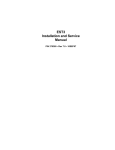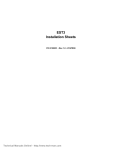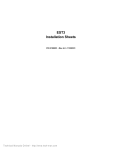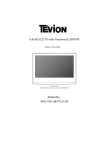Download EST3 System Operation Manual - Canadian Fire Alarm Association
Transcript
EST3 System Operation Manual P/N 270382 • Rev 4.0 • 30AUG01 DEVELOPED BY Edwards Systems Technology 6411 Parkland Drive Sarasota, FL 34243 (941) 739–4300 COPYRIGHT NOTICE Copyright © 1996–2001. All rights reserved. This manual and the products it describes are copyrighted by Edwards Systems Technology, Inc. (EST). You may not reproduce, translate, transcribe, or transmit any part of this manual without express, written permission from EST. This manual contains proprietary information intended for distribution to authorized persons or companies for the sole purpose of conducting business with EST. If you distribute any information contained in this manual to unauthorized persons, you have violated all distributor agreements and we may take legal action. TRADEMARKS Microsoft, Microsoft Mouse, and Windows are all trademarks of Microsoft Corporation. CREDITS This manual was designed and written by the EST Technical Services - Documentation Department, Sarasota. DOCUMENT HISTORY Revision Date Reason for Change 1.0 17JULY96 Initial Release 1.5 02APR97 Revised: System Addressing; Command Menu Added: Operations Placard 2.0 14DEC98 Revised: Display examples. Corrected minor typographical errors throughout. 3.0 21OCT99 Restructured and revised concurrent with 1.5 release. 4.0 31AUG01 Revised to incorporate security and access control integration. Content About this manual • iii The EST3 library • iv Important information • vi Chapter 1 Introduction • 1.1 Introduction • 1.2 Display operation • 1.5 Message processing • 1.10 Optional features • 1.12 Entering logical addresses • 1.17 Chapter 2 3-LCD operating instructions • 2.1 Controls and indicators • 2.2 Creating a status report • 2.8 Disabling groups • 2.9 Enabling groups • 2.10 Disabling hardware components • 2.11 Enabling hardware components • 2.12 Arming security partitions • 2.13 Disarming security partitions • 2.14 Resetting security partitions • 2.15 Bypassing security devices • 2.16 Removing bypasses from security devices • 2.17 Guard patrol groups • 2.18 Check-in groups • 2.19 Changing the smoke detector sensitivity level • 2.21 Changing event message routing • 2.22 Changing the output state of a relay or LED • 2.23 Creating reports • 2.24 Setting the system time and date • 2.26 Changing user access level passwords • 2.27 Restarting a panel • 2.28 Scheduling holidays • 2.29 Clearing the panel history file • 2.30 Testing alarm input devices • 2.31 Chapter 3 3-ASU operating instructions • 3.1 Controls and indicators • 3.2 Operation the Audio Source Unit • 3.4 Optional audio zone controls • 3.7 Chapter 4 3-FTCU operating instructions • 4.1 Controls and indicators • 4.2 Operation • 4.4 EST3 System Operation Manual i Content Appendix A System addresses • A.1 Address format • A.2 LRM addresses • A.4 Control / display module addresses • A.8 Device addresses • A.10 Appendix B Operation sequence charts • B.1 Z Index • Z.1 ii EST3 System Operation Manual Content About this manual This manual provides information on how to operate an EST3 integrated system. The information presented here is of a general nature, since each site and system is unique. The EST3 system at your site has been designed by professionals to meet the specific requirements of the fire and security codes in your location. Please refer to the site-specific instructions, provided by your EST representative, to determine the exact operation of your system. Organization The manual contains the following chapters: EST3 System Operation Manual • Chapter 1: Introduction: gives you a general description of system functions and operations. • Chapter 2: LCD operating instructions: provides detailed operating instructions for the primary control module, the 3-LCD module. • Chapter 3: 3-ASU Audio Source Unit operation: provides detailed operating instructions for the 3-ASU audio source unit. • Chapter 4: 3-FTCU operating instructions: provides detailed operating instructions for the 3-FTCU firefighter telephone control unit. • Appendix A: System addresses: contains figures that show you how to determine various device addresses. • Appendix B: Operation sequence charts: contains tables or charts that show the sequence of events, actions, and displays for the most common panel operations. iii Content The EST3 library EST3 documents A library of documents and multi-media presentations supports the EST3 life safety system. A brief description of each is provided below. EST3 Installation and Service Manual (P/N 270380): Gives complete information on how to install and service the EST3 hardware. The manual also includes installation information on selected Signature Series components. EST3 Installation Sheets (P/N 3100051): Is a convenient package of all EST3 component installation sheets. This manual shows you the jumper settings and terminal connections for each component. SDU Online Help (P/N 180653): Provides full online support for configuring and programming a system using the EST3 System Definition Utility program. EST3 System Operation Manual (P/N 270382): Provides detailed information on how to operate the system and system components. EST3 International Installation Supplement Manual (P/N 270925): Provides information specific to systems installed outside the United States and Canada. EST3 Smoke Management Application Manual (P/N 270913): Provides information for designing, programming, and testing an EST3 smoke control system. EST3 Users Self-Study Course (P/N 270684): Contains a selfpaced manual and accompanying video. The course is designed for building personal, security guards, firefighters, and other individuals that may be required to operate the system. Other documents In addition to documents in the EST3 library, you may find the following documents useful. Signature Series Intelligent Smoke and Heat Detectors Applications Bulletin (P/N 270145): Provides additional applications information on the Signature series smoke and heat detector applications. Signature Series Component Installation Manual (P/N 270497): Contains detailed mounting and wiring information for all Signature series devices. iv EST3 System Operation Manual Content Speaker Application Guide (P/N 85000-0033): Provides information on the placement and layout of speakers for fire alarm signaling and emergency voice communications. Strobe Applications Guide (P/N 85000-0049): Provides information on the placement and layout of strobes for fire alarm signaling. EST3 System Operation Manual v Content Important information Limitation of liability This product has been designed to meet the requirements of NFPA Standard 72; Underwriters Laboratories, Inc., Standard 864; and Underwriters Laboratories of Canada, Inc., Standard ULC S527. Installation in accordance with this manual, applicable codes, and the instructions of the Authority Having Jurisdiction is mandatory. EST shall not under any circumstances be liable for any incidental or consequential damages arising from loss of property or other damages or losses owing to the failure of EST products beyond the cost of repair or replacement of any defective products. EST reserves the right to make product improvements and change product specifications at any time. While every precaution has been taken during the preparation of this manual to ensure the accuracy of its contents, EST assumes no responsibility for errors or omissions. FCC warning This equipment can generate and radiate radio frequency energy. If this equipment is not installed in accordance with this manual, it may cause interference to radio communications. This equipment has been tested and found to comply within the limits for Class A computing devices pursuant to Subpart B of Part 15 of the FCC Rules. These rules are designed to provide reasonable protection against such interference when this equipment is operated in a commercial environment. Operation of this equipment is likely to cause interference, in which case the user at his own expense, will be required to take whatever measures may be required to correct the interference. Industry Canada information Note: The Industry Canada label identifies certified equipment. This certification means that the equipment meets certain telecommunications network protective, operational, and safety requirements. Industry Canada does not guarantee the equipment will operate to the user’s satisfaction. Before installing this equipment, users should ensure that it is permissible to be connected to the facilities of the local telecommunications company. The equipment must also be installed using an acceptable method of connection. The customer should be aware that compliance with the above conditions may not prevent degradation of service in some situations. vi EST3 System Operation Manual Content Repairs to certified equipment should be made by an authorized Canadian maintenance facility designated by the supplier. Any repairs or alterations made by the user to this equipment, or equipment malfunctions, may give the telecommunications company cause to request the user disconnect the equipment. Users should ensure for their own protection that the electrical ground connections of the power utility, telephone lines, and internal metallic water pipe system, if present, are connected together. This precaution may be particularly important in rural areas. Caution: Users should not attempt to make such connections themselves, but should contact the appropriate electric inspection authority, or electrician, as appropriate Note: The Load Number (LN) assigned to each terminal device denotes the percentage of the total load to be connected to a telephone loop which is used by the device, to prevent overloading. The termination on a loop may consist of any combination of devices subject only to the requirements that the sum of the Load Numbers of all the devices does not exceed 100. EST3 System Operation Manual vii Content viii EST3 System Operation Manual Chapter 1 Introduction Summary This chapter provides a general description of system functions and their operation. Content Introduction • 1.2 Password protection • 1.2 Feature and function domains • 1.4 Display operation • 1.5 Normal state • 1.5 Off-normal state • 1.5 Message details • 1.7 Display priorities • 1.9 Message processing • 1.10 Common event LEDs and queue buttons • 1.10 Optional features • 1.12 Guard patrol • 1.12 Check-in groups • 1.13 System timers • 1.14 Time controls • 1.15 Control/display module buttons • 1.15 Entering logical addresses • 1.17 Panels • 1.17 Local rail modules • 1.17 Devices • 1.17 EST3 System Operation Manual 1.1 Introduction Introduction System operating requirements can be configured based on geographic location and protected premises ownership. In North America, systems can be configured as protected premises (local) systems or as proprietary systems, both in compliance with NFPA 72. In the local mode, there is no requirement to acknowledge each individual event. Each event message can be reviewed using the Previous and Next buttons. System events that automatically restore will automatically be removed from the message queue, without requiring the operator to view a restoral message. In the proprietary mode, each event must be individually acknowledged by pressing the respective message acknowledge button. The Previous and Next button functions are not available in the proprietary mode. Operators are required to acknowledge both an event and its restoration to remove it from a message queue. Note: Alarm and supervisory events do not automatically restore. They remain in their respective message queues until the system is manually reset. Password protection Certain front-panel controls and command menu functions are password-protected and have a user access level that is determined by the marketplace setting. The four user access levels are detailed in Table 1-1. Each access level is given a default password that should be changed once the panel is put into service. See Chapter 2: Changing user access level passwords for more information. Table 1-1: Password privileges 1.2 Password Level Privileges Default No password required • • • • • • • • Status Revision level report Output selection Display/printer selection Printer selection Reset function Alarm silence function Drill function EST3 System Operation Manual Introduction Table 1-1: Password privileges EST3 System Operation Manual Password Level Privileges User access level 1 All default privileges, plus: • Sensitivity reports • Guard patrol routes (activate/restore) • Check-in groups (activate/restore) User access level 2 All default and User 1 privileges, plus: • History reports • Devices (enable/disable) • Zone groups (enable/disable) • Alternate sensitivity (activate) • Alternate message route (activate) • Primary sensitivity (restore) • Primary message route (restore) • Change time (program) • Change date (program) • Security devices (bypass/unbypass) • Partitions (arm/disarm) • Change password for level 1 User access level 3 All default, User 1 and 2 privileges, plus: • AND group (enable/disable) • Check-in group (enable/disable) • Matrix group (enable/disable) • Service group (enable/disable) • Guard patrol group (enable/disable) • Instruction text (enable/disable) • Time control (enable/disable) • Switch (enable/disable) • LED (enable/disable) • Relay (activate/restore) • LED (activate/restore) • Audio amp (activate/restore) • Audio message (activate/restore) • Holiday list (program) • Change password for level 2 Service access level 4 All default, User 1, 2, and 3 privileges, plus: • Security functions: NONE • Output: Primary printer select • Card (LRM)(enable/disable) • Restart by panel (program) • Restart all panels (program) • Clear history (program) • Test (start/cancel) • Change password for level 3 1.3 Introduction Feature and function domains The domain of a feature or function is the group of cabinets on the network that are affected when the feature or function is activated. Three domains are available: • • • Local: The feature/function affects only the cabinet on which the 3-LCD Display module is installed Group: The feature/function affects a pre-defined group of cabinets on the network Global: The feature/function affects all the cabinets on the network A network cabinet may be a part of one or more groups. Multiple control locations are permitted for any group. Group #3 Group #1 1 2 Group #2 3 4 5 6 [3GROUP.CDR] The configuration of features and functions varies with each installation. Please consult your site-specific documentation to determine if any custom features or functions have been designed into your system. 1.4 EST3 System Operation Manual Introduction Display operation The information presented on the main display depends on the operating condition of the panel: normal state (no events present) or off-normal state (at least one event). Normal state Figure 1-1 shows the information presented on the main display when the panel is in a normal operating condition. Time 11:03:12 01-25-2001 Date ACME CORPORATE HEADQUARTERS BUILDING Custom banner Alarm History Alarm history 0002 [3SCRN1.CDR] Figure 1-1: Main display screen when panel is in normal state • The top of the screen displays the system time and date. The time is in 24-hour format. The project configuration settings determine the date format. • The middle of the screen displays an optional custom banner message, if programmed into the system. Otherwise, this area is left blank. • The bottom of the screen displays the total number of times that the panel has gone into alarm since the panel was placed into service or since the last time the alarm history was cleared. Off-normal state Figure 1-2 shows the information presented on the main display when the panel is in an off-normal operating condition. EST3 System Operation Manual 1.5 Introduction Number of active points Number of disabled points 14:19:32 A0004 D0000 0001 PULL STN ACTIVE PULL, ADMIN BLDG, 1ST FLR WEST 0003 PULL STN ACTIVE PULL, ADMIN BLDG, 1ST FLR NORTH A003 S000 T001 M000 | System time Oldest, highest priority event or last reviewed event in selected event queue Most recent, highest priority event Alarm event queue Monitor event queue Supervisory event queue Trouble event queue 14:19:32 A0004 D0000 0001 PULL STN ACTIVE PULL, ADMIN BLDG, 1ST FLR WEST 0003 PULL STN ACTIVE PULL, ADMIN BLDG, 1ST FLR NORTH A003 S000 T001 M000 | Event number Total number of events in the queue Event type Device message [3SCRN2.CDR] Highlight shows which event queue is displayed in the shaded area of the display Figure 1-2: Main display screen when panel is in off-normal state • The top line of the screen displays the system time in 24hour format, the number of active points in the system, and the number of disabled points. • The shaded area displays the oldest, highest priority, event received by the panel, or the last reviewed event in the selected event queue, depending on whether the display is in unattended mode (regular off-normal operation) or in attended mode. In either case, the display shows the event number, the event type, and the active device's message. Note: Pressing any one of the queue select buttons places the display in the attended mode for reviewing or acknowledging events and prevents the shaded area from being updated by an event with a higher priority. The display automatically returns to the unattended mode after the user timeout period has expired. • 1.6 The area immediately below the shaded area always displays the most recent, highest priority, event in an event queue. EST3 System Operation Manual Introduction Note: Cabinet configuration option settings determine which events are routed to the main display and placed in an event queue. • The bottom line of the display shows the number of events in each event queue. The highlight around the event counter indicates which event queue is displayed in the shaded area. Note: The event counter stops at 999. It is possible for an event queue to hold more than 999 events. Message details Pressing the Details button displays additional information about the event displayed on the 3-LCD module's display. Different detail information is displayed for each of the following: • • • • Device Group Guard patrol Instruction text Device details DETAILS P:01 C:02 STATE ONE STATE TWO D:0004 Device's logical address A001 S000 T000 M000 [3SCRN7.CDR] If a device activation causes the event, pressing Details displays the active device’s logical address in the following format: P:99 C:99 D:9999 Where: • • • P:99 = panel address C:99 = rail module address D:9999 = device address Lines below the device address list the off-normal states the device is currently in. Group details If a group activation causes the event, pressing Details displays a series of panels, one for each device in the group. EST3 System Operation Manual 1.7 Introduction DETAILS EVENT MESSAGE P:01 C:02 D:0004 DEVICE MESSAGE LINE 1 DEVICE MESSAGE LINE 2 Event message Device's logical address Device message A003 S000 T000 M000 Scrolling indicator [3SCRN6.CDR] Each device panel shows the event message or state of the device, the device address, and the device message (usually the device location) which can be one or two lines long. Guard patrol details When a guard patrol route goes active, pressing Details displays information about the station (device) that is in alarm. DETAILS EVENT MESSAGE P:01 C:02 D:0004 PATROL: 999 STATION: 99 Event message Device's logical address Patrol or route number Device or station number A001 S000 T000 M000 [3SCRN8.CDR] The Details panel shows the event or state of the off-normal station, as well as the logical address, patrol or route number, and station number of the device. Instruction text details Your system may be programmed to include detailed instructions for certain events. When specific devices go into alarm, the system generates a related monitor event. If you select the monitor event, then press Details, the instruction text is displayed. DETAILS LOREM IPSUM DOLOR SIT AMET, CONSECTETUER AD IPISCING ELIT, SEDIAM NONEQAM NIBH EUISMOD TINCIDUNT UT LAOREET DOLORE MAGNA ALIQUAM A002 S000 T000 M001 Instruction text Scrolling indicator [3SCRN9.CDR] 1.8 EST3 System Operation Manual Introduction Normally, systems are designed so that instruction text is sent to directly to a printer. It is not intended for use from the panel display. Display priorities The panel controller places all events into one of five categories: • Fire alarms - life safety related events, e.g. smoke detector, sprinkler system waterflow, manual pull station, etc. • Security alarms - include burglar and holdup alarms, as generated by security devices • Supervisory events - off normal conditions of a related fire protection system, e.g. sprinkler system valve closed. • Trouble events - faults within the system • Monitor events - changes in the status of an ancillary system Because events can happen at random, the system prioritizes which event is the most critical and displays its information first. Alarm events have the highest priority and monitor events have the lowest priority. EST3 System Operation Manual 1.9 Introduction Message processing When an event occurs, the system categorizes the event as a fire alarm, security alarm, supervisory event, trouble event, or monitor event. Information about the event is added to a corresponding message queue on the 3-LCD display module. The information available in each queue is displayed using the event queue buttons on the front of the 3-LCD display. Note that for display purposes, security alarms and supervisory events are both stored in the supervisory queue. A panel can store up to 2,000 event messages. Common event LEDs and queue buttons The event queue LEDs act as a common event indicator, flashing any time a new event is added to the queue. Flashing LED indicates that an event is in the queue that has not been reviewed or acknowledged LED on steady indicates that all events in the queue have been reviewed or acknowledged LED off indicates that no events are in the queue Alarm Supvr Trouble Monitor Previous Message Next [3LCDU3.CDR] When an event is received, the respective event queue LED flashes, indicating that the event has not been reviewed or acknowledged. 1. Select the highest priority active queue by pressing the respective queue button. 2. Scroll through all available event messages using Previous/Next buttons. You may use the Previous and Next Message or the queue buttons to scroll through the activation messages at any time after a queue is selected. 1.10 EST3 System Operation Manual Introduction 1 Flashing LED indicates that an event is in the queue that has not been reviewed or acknowledged LED on steady indicates that all events in the queue have been reviewed or acknowledged Alarm Supvr Trouble Monitor Previous LED off indicates that no events are in the queue Message Next Alarm Trouble Supvr Monitor Previous Message Next 2 EST3 System Operation Manual [3LCDU4.CDR] 1.11 Introduction Optional features The EST3 system can be configured with many optional features that provide additional capabilities. Your system may include some or all of these options, depending on the needs of your facility. See the site-specific information provided by your system installer to determine which options are installed. Guard patrol The guard patrol feature is used to monitor the activities of security guards. Guards are required to walk any one of a number of predetermined routes called tours. During each tour, the guard must activate guard patrol stations that are strategically located along the route. Should a guard activate a station too early, too late, or out of sequence, an active guard patrol message will be displayed on the 3-LCD display module. 2 m in 18 to 12 12 7 to 10 minutes 18 to 7 to 10 minutes es 5 3 3 to 5 minutes 1 Tour #1 5 Tour #2 25 to 30 minutes 4 2 4 7 2 14 to 18 minutes ut in 10 to 15 minutes m m in 10 ut e to s 8 3 1 4 ut e 4 s 2 to 10 7 to 10 minutes 0m inu tes 3 es ut in m 35 to 4 10 1 5 3 to 5 minutes Tour #3 es to to 12 14 to 18 minutes es ut in m 18 14 1 3 to 5 minutes 5 4 m in ut 11 3 1 Tour #4 2 7 to 10 minutes es ut in to 10 to 15 minutes m 8 3 Patrol Group Notes 1 Any station activated early, late, or out of sequence will generate a guard patrol alarm. 2 If a guard patrol alarm is generated, the guard patrol must be restored to clear the alarm. 5 [PATROL2.CDR] Tour #5 Figure 1-3: Sample guard patrol route assignments 1.12 EST3 System Operation Manual Introduction Figure 1-3 shows five guard patrol routes consisting of five stations. The system designer has assigned a minimum and maximum time allowance for the guard to go between any two guard stations. If the guard arrives too early, too late or at the wrong station, an active guard patrol event is generated. Starting a tour There are three ways to start a guard patrol tour: • Activate the first guard patrol station on the route • Enable the Guard Patrol group from the 3-LCD module • Press a control/display panel button programmed to turn on the Guard Patrol group Note: A guard patrol station designated as the first station in one guard patrol route can not be the first station in another route. Ending a tour A guard patrol tour is automatically ended when all stations on the route have been successfully operated within the allowable time period and in the proper sequence. Should a tour end with an active guard patrol response, the system must be reset to clear the guard patrol response. Press the Details button to reveal the stations reporting in. Clearing a guard patrol alarm When a guard patrol alarm is generated, you must restore the guard patrol route to clear the alarm. The steps are detailed later in this manual. Check-in groups Check-in groups are used to monitor occupants in nursing care facilities. Occupants must check in during their assigned checkin period to signal that they are well. Failure to check in alerts an attendant that something is wrong. Check-in groups provide two indications when something is wrong. The check-in group sends a Check-In Active message to the 3-LCD display for each member of the group that fails to check in on time. The check-in group sends an Emergency Active message when the following happens: EST3 System Operation Manual • Any member of the group activates their check-in device any time other than the check-in period • Any member of the group activates their check-in device a second time during the check-in period 1.13 Introduction Check-in active message When a check-in active message is displayed, one or more stations in the check-in group have not been activated during the required time period. The check-in active messages may be viewed in the monitor message queue to determine the location of the event. Contact the late check-in station and determine the problem. Emergency active message The emergency active message is displayed when a check-in station is activated outside the check-in period. This is used to signal an emergency condition such as a fall, etc. To determine the location of the check-in station, view the event in the alarm message queue. Note: Emergency Active messages are placed in the alarm message queue but the event does not place the panel into alarm. System timers The system has a number of optional timers that are required by certain jurisdictions to comply with fire codes. Most of these timer functions do not require operator action, however, understanding the function of these optional timers (if enabled) will improve your understanding of why the system functions as it does. Alarm silence/reset inhibit timer The alarm silence/reset inhibit timer is used to guarantee that the notification appliances will sound for the minimum specified period. This timer effectively disables the alarm silence and reset buttons for a predetermined period. While the timers are active, pressing the alarm silence and reset buttons has no effect. Notes • Your system may be equipped with notification appliances associated with the fire sprinkler system, which can not be silenced. • Visual notification appliances can be configured not to turn off when the audible notification appliances are silenced. Automatic alarm silence timer The automatic alarm silence timer is used to automatically silence the notification appliances after a preset period, if they have not been silenced using the alarm silence button. Typical timer settings silence the signals from 5 to 30 minutes after operation. 1.14 EST3 System Operation Manual Introduction Automatic general alarm (GA) timer Some systems are designed to permit a short investigation period between the detection of a fire and sending a general alarm to the entire facility. The automatic general alarm timer is used to initiate the general alarm after a predetermined time period, if no action has been taken by the operator to prevent the general alarm from being sent. Time controls Time controls provide for the automatic starting and stopping of system events based on time and date. Time controls run in the background and do not require any operator action. Setting holidays The system provides for special time controls, referred to as holiday time controls. Holiday time controls supersede the normal time controls on dates that are designated as holidays. The list of dates that are defined as holidays is entered into the system from the 3-LCD Display module. Control/display module buttons The buttons on a control/display module use one of three available operating modes. • Toggle - The state of the button changes each time the button is pushed, i.e. “off” to “on” or “on” to “off.” • Interlocked - Three adjacent toggle buttons that operate as a group. Pushing any button in the group turns the output of the other two buttons “off” and turns its own output “on.” • Momentary - The button is “on” only while pressed by the operator. You may find multiple button modes on a single control/display module. Consult your site-specific documentation for additional information. Toggle buttons Toggle buttons are commonly used to control two state operations such as on/off, open/close, speaker select, telephone select, etc. The output of an “on” button remains “on” during panel reset, and must be manually turned “off” when no longer required. Interlocked buttons The interlocked mode is commonly used for hands-off auto control of HVAC systems. An interlocked button in the “on” EST3 System Operation Manual 1.15 Introduction state can be turned “off” without activating a second button by pressing the “on” button a second time. The output of the “on” button remains on, during panel reset, and must be manually returned to “Auto” when no longer required. Momentary buttons Momentary buttons are typically to issue brief commands. Example uses for momentary buttons: lamp tests, function reset, and test sequences. The command is issued only while the button is pressed. 1.16 EST3 System Operation Manual Introduction Entering logical addresses Each addressable device or circuit in the system has a logical address. This includes panels, local rail modules, and devices. Depending on the operation you are performing, you will be prompted to enter a logical address in one of several formats. Tip: Get an SDU Objects report for your system and keep it with this documentation. The SDU Objects report lists all of the addressable devices or circuits in the system and shows their logical addresses. Panels The logical address format for a panel is PP, where PP is the cabinet number (01 to 64). For example, enter 01 for the panel designated as Cabinet 1. (System-wide events that are not related to a particular cabinet use panel number 00.) To determine a cabinet's panel number, use the Command Menus to request a Status report. Choose any type of list. The system displays the cabinet's panel number as the default panel number. Once you’ve noted the panel number, press the Backspace key to exit from the function. Local rail modules Local rail modules include the rail modules that connect to the local rail bus and the control/display modules. The logical address format for a local rail module is PPCC, where: • PP is the cabinet number of the panel containing the rail module • CC is the address of the rail module • CC+32 is the address of the control/display module connected to the rail module at slot address CC For example, enter 0102 for the rail module installed in chassis rail 1, slot 4 of Cabinet 1. Enter 0134 for the control/display module connected to the rail module installed in chassis rail 1, slot 4 of Cabinet 1. Note: The rail-slot number and the slot address are not the same. Slot addresses vary with the cabinet configuration. Refer to Appendix A: System addresses. Devices Devices include the circuits, buttons, or LEDs that exist on the local rail module and all addressable devices connected by the EST3 System Operation Manual 1.17 Introduction field wiring. The address format for a device is PPCCDDDD, where: • PP is the cabinet number of the panel containing the rail module • CC is the address of the rail module responsible for the device • DDDD is the address of the individual component or circuit For example, Enter 01340129 for the first LED on the control/display module connected to the rail module installed in chassis rail 1, slot 4 of Cabinet 1. The CRC Card Reader Controller and KPDISP Keypad Display are devices supported by a 3-SAC module. However, they also act as independent processors, and have their own points and pseudo points. For this reason, their device numbers are further subdivided. You can think of a SAC device as having this address format: PPCCSSDD: SS is the CRC or KPDISP device number, as assigned during LRM configuration. DD is a point or pseudo point within the device. 1.18 EST3 System Operation Manual Chapter 2 3-LCD operating instructions Summary This chapter provides a functional description of the controls and indicators provided on the 3-LCD display module. Content Controls and indicators • 2.2 Creating a status report • 2.8 Disabling groups • 2.9 Enabling groups • 2.10 Disabling hardware components • 2.11 Enabling hardware components • 2.12 Arming security partitions • 2.13 Disarming security partitions • 2.14 Resetting security partitions • 2.15 Bypassing security devices • 2.16 Removing bypasses from security devices • 2.17 Guard patrol groups • 2.18 Starting a guard patrol • 2.18 Restoring a guard patrol • 2.18 Check-in groups • 2.19 Activating a check-in group • 2.19 Restoring a check-in group • 2.19 Canceling a check-in sequence • 2.20 Changing the smoke detector sensitivity level • 2.21 Changing event message routing • 2.22 Activating event alternate message routing • 2.22 Restoring event primary message routing • 2.22 Changing the output state of a relay or LED • 2.23 Creating reports • 2.24 Setting the system time and date • 2.26 Changing user access level passwords • 2.27 Restarting a panel • 2.28 Scheduling holidays • 2.29 Clearing the panel history file • 2.30 Testing alarm input devices • 2.31 EST3 System Operation Manual 2.1 3-LCD operating instructions Controls and indicators 1 2 3 4 5 Power Test CPU Fail Gnd Fault Disable Reset Alarm Silence Panel Silence Drill 21 6 20 7 8 19 9 18 10 Alarm Supvr Trouble Monitor 11 Previous 1 2 3 Message Next 17 4 5 6 7 8 9 12 Details Command Menus 0 [3LCD.CDR] 16 15 14 13 Figure 2-1: 3-LCD controls and indicators 2.2 EST3 System Operation Manual 3-LCD operating instructions Functional description of 3-LCD controls and indicators (see Figure 2-1) Index Control or indicator Functional description 1 Power LED The Power LED indicates that mains ac is applied to the panel. 2 Test LED The Test LED indicates that a part of the system is in test mode. A programmable timer automatically exits the test mode after a period of system inactivity. 3 CPU Fail LED The CPU Fail LED indicates the 3-CPU1 module has detected a processor failure. Processor failures must be reset manually. 4 Gnd Fault LED The Gnd Fault LED indicates that the 3-CPU1 module has detected a ground fault. 5 Disable LED The Disable LED indicates that a point or zone has been disabled using the Disable command. 6 Drill Button / LED Pressing the Drill button activates the Drill command function. The Drill LED, when lit, indicates that the Drill command function is active. 7 Panel Silence Button / LED For U.S. Local and Canadian Local systems, pressing the Panel Silence button turns the 3-CPU1 buzzer off. The Panel Silence LED, when lit, indicates the panel is in an off-normal condition and the panel has been placed in Panel Silence mode. For U.S. Proprietary and Canadian Proprietary systems, the Panel Silence button is not operational. The panel buzzer only silences after all events have been acknowledged. Notes • The 3-CPU1 buzzer can be configured to resound at a regular interval to remind the operator that the panel has been silenced • Pressing the Alarm Silence and Panel Silence buttons at the same time actives the panel lamp test function 8 Liquid crystal display screen 168 character, backlit alphanumeric display of system status. 9 Trouble Button / LED Pressing the Trouble button places the contents of the Trouble queue onto the display screen for review. Active trouble events are displayed in the order in which they are received. When a trouble event is highlighted on the display, pressing the Trouble button acknowledges the event and advances the display to the next event. The Trouble LED serves as a common trouble event indicator. The LED, when flashing, indicates that there is an event in the queue that has not been reviewed (local systems) or acknowledged (proprietary systems). When on steady, the LED indicates that all events in the queue have been reviewed or acknowledged. EST3 System Operation Manual 2.3 3-LCD operating instructions Functional description of 3-LCD controls and indicators (see Figure 2-1) Index 10 Control or indicator Monitor Button / LED Functional description Pressing the Monitor button places the contents of the Monitor queue onto the display screen for review. Active monitor events are displayed in the order in which they are received. When a monitor event is highlighted on the display, pressing the Monitor button acknowledges the event and advances the display to the next event. The Monitor LED serves as a common monitor event indicator. The LED, when flashing, indicates that there is an event in the queue that has not been reviewed (local systems) or acknowledged (proprietary systems). When on steady, the LED indicates that all events in the queue have been reviewed or acknowledged. 11 Previous Message Button For U.S. Local and Canadian Local systems, pressing the Previous Message button scrolls the display to show the preceding event in the selected event queue. Reviewing events using the Previous Message button does not acknowledge the event. For U.S. Proprietary and Canadian Proprietary systems, the Previous event button is not operational. Events must be acknowledged in order of their occurrence. 12 Next Message Button For U.S. Local and Canadian Local systems, pressing the Next Message button scrolls the display to show the following event in the selected event queue. Reviewing events using the Next Message button does not acknowledge the event. For U.S. Proprietary and Canadian Proprietary systems, the Next Message button is not operational. Events must be acknowledged in order of their occurrence. 13 Command Menus Button Pressing the Command Menus button displays the system command menu to access the following system functions: Status, Enable, Disable, Activate, Restore, Control Output, Reports, Program, and Test Pressing the button a second time returns the user to the current event window. 2.4 EST3 System Operation Manual 3-LCD operating instructions Functional description of 3-LCD controls and indicators (see Figure 2-1) Index Control or indicator 14 Details Button Functional description Pressing the Details button displays additional information about the event highlighted on the display screen. • For Zone Groups, pressing the Details button displays a list of the active devices in the zone group. • For Instruction Text Groups, pressing the Details button displays the entire instruction text. • For Maintenance Alerts, pressing the Details button displays a list of the dirty devices. • For Common Troubles, pressing the Details button displays a list of the specific troubles for the selected device. • For Guard Patrols, pressing the Details button displays the offending station and indicates whether the activation was caused because of an early, late, or out of sequence condition. 15 Enter key Pressing the Enter key selects the highlighted menu option or causes the system to start processing the information shown in the display. 16 Delete / Backspace key Pressing the Delete / Backspace key moves the cursor to the left of the current position and removes the character from the display. The Delete / Backspace key is also used to cancel functions and move the operator back through the menus. 17 Numeric Keypad Pressing any number key selects the menu item or enters the respective number into the system for use in conjunction with other system functions. 18 Alarm Button / LED Pressing the Alarm button places the contents of the Alarm queue onto the display screen for review. Active alarm events are displayed in the order in which they are received. When an alarm event is highlighted on the display, pressing the Alarm button acknowledges the event and advances the display to the next event. The Alarm LED serves as a common alarm event indicator. The LED, when flashing, indicates that there is an event in the queue that has not been reviewed (local systems) or acknowledged (proprietary systems). When on steady, the LED indicates that all events in the queue have been reviewed or acknowledged. EST3 System Operation Manual 2.5 3-LCD operating instructions Functional description of 3-LCD controls and indicators (see Figure 2-1) Index Control or indicator 19 Supvr Button / LED Functional description Pressing the Supervisory button places the contents of the Supervisory queue onto the display screen for review. Active supervisory events are displayed in the order in which they are received. When a supervisory event is highlighted on the display, pressing the Supervisory button acknowledges the event and advances the display to the next event. The Supervisory LED serves as a common supervisory event indicator. The LED, when flashing, indicates that there is an event in the queue that has not been reviewed (local systems) or acknowledged (proprietary systems). When on steady, the LED indicates that all events in the queue have been reviewed or acknowledged. 20 Alarm Silence Button / LED Pressing the Alarm Silence button turns off the EVAC and ALERT channels, and all active audible and visible notification appliance circuits. Pushing the button a second time turns the notification appliance circuits back on. This button may be used to cancel the drill signal. The Alarm silence LED, when lit, indicates that the active notification appliance circuits have been silenced. Notes • Project configuration settings affect Alarm Silence function operation • Pressing the Alarm Silence and Panel Silence buttons at the same time actives the panel lamp test function 21 Reset Button / LED Pressing the Reset button activates the system’s reset sequence to restore the system to normal. The Reset LED flashes quickly during the smoke power-down phase, flashes slowly during the power-up phase, is on steady during the restoral phase, and is off when the system has reset. Notes • The Reset button is disabled as long as the alarm silence inhibit timer is running • The Reset button does not affect disabled points or manually overridden functions • The Reset button has no effect on security or access control devices 2.6 EST3 System Operation Manual 3-LCD operating instructions Functional description of 3-LCD controls and indicators (see Figure 2-1) Index Control or indicator n/a Buzzer Functional description The buzzer on the 3-CPU1 sounds to alert the operator to offnormal system conditions, such as: • Active alarms • Active test or disabled zones • Active fault conditions • Active monitor conditions The buzzer sounds a pattern associated with each event as determined by the market place settings. EST3 System Operation Manual Alarm: 3-3-3 pattern Supervisory: 2-2 pattern Trouble: 30 pulses per minute Monitor: 3-3-3 pattern 2.7 3-LCD operating instructions Creating a status report Use the Status command to create reports of off-normal points, or to determine the status of points in a security partition. The Status command generates a list that you can view on the 3-LCD display module or print on a local printer. The Status Menu lets you choose the following reports: • • • • • • • • • All active points Alarm points Supervisory points Trouble points Monitor points Test points Disabled points Output points Security points On the Security Status Menu, you can choose between Partition and Holdup status reports. To create a status report: 1. Press the Command Menus button, then choose Status. 2. Choose the type of list you want to generate. 3. Enter the target panel’s 2-digit address (PP). —or— Choose a partition from the Partition List. 4. Do one of the following: Choose Display if you want to view the list on the 3-LCD module. Choose Print Locally, then select a printer, if you want to send the list to a printer connected to the local panel. 2.8 EST3 System Operation Manual 3-LCD operating instructions Disabling groups A group is an object created during system programming. Groups are required in order to execute certain system functions, but groups bear no physical relationship to the system. For example, smoke detectors can be assigned to the same zone group even though they are not attached to the same wire run. Disabling a group isolates the group from the system just as if it were a hardware component. Disabling a zone group disables each of the devices in the group individually. Disabling other groups only disables the group response. There are several types of group: • • • • • • • And group Check-in group Matrix group Service group Guard patrol group Zone group Instruction text group When you disable a group, the 3-CPU1 lights the 3-LCD Disable LED and places a Disabled Active event in the trouble queue. Note: Before disabling a group, you need to know which devices are included in the group. You should be able to get a list of logical groups and their members from the company that installed the system. To disable a group: 1. Press the Command Menus button , then choose Disable. 2. Choose Group. 3. Choose the group type. 4. Select the group from the list. 5. If prompted, enter a valid user access level password. EST3 System Operation Manual 2.9 3-LCD operating instructions Enabling groups A group is an object created during system programming. Groups are required in order to execute certain system functions, but groups bear no physical relationship to the system. For example, smoke detectors can be assigned to the same zone group even though they are not attached to the same wire run. Enabling a group establishes the group as part of the system just as if it were a hardware component. When enabled, any changes in state that occurred while the group was disabled are processed. Enabling a zone group enables each of the devices in the group individually. Enabling other groups only enables their group response. There are several types of group: • • • • • • • And group Check-in group Matrix group Service group Guard patrol group Zone group Instruction text group To enable a group: 1. Press the Command Menus button , then choose Enable. 2. Choose Group. 3. Choose the group type. 4. Select the group from the list. 5. If prompted, enter a valid user access level password. 2.10 EST3 System Operation Manual 3-LCD operating instructions Disabling hardware components Disabling a hardware component isolates the component from the system. While disabled, a component’s state changes are not processed. For example, if a disabled smoke detector changes to the alarm state, the panel will not go into alarm. The panel will go into alarm if you enable the disabled smoke detector and the smoke detector is still in the alarm state. Hardware components include: • • • • Devices (input and output circuits, detectors, and modules) Rail modules Buttons LEDs When you disable a hardware component, the 3-CPU1 lights the 3-LCD Disable LED and places a Disabled Active event in the trouble queue. Note: To disable a component you need the component’s logical address. You can get component’s logical addresses from an SDU Objects report. To disable a hardware component: 1. Press the Command Menus button , then choose Disable. 2. Do one of the following: • Choose Device to disable: input circuits, output circuits, detectors, or modules • Choose Card to disable: rail modules or control / display modules • Choose Button to disable: control / display module buttons • Choose LED to disable: control / display module LEDs 3. Enter the target component’s logical address. 4. If prompted, enter a valid user access level password. EST3 System Operation Manual 2.11 3-LCD operating instructions Enabling hardware components Enabling a hardware component re-establishes a disabled component as part of the system. When enabled, any changes in state that occurred while the component was disabled are processed. For example, if you enable a smoke detector that changed to the alarm state while it was disabled the panel will go into alarm. Hardware components consist of: • • • • Devices (input and output circuits, detectors, and modules) Rail modules Buttons LEDs To enable a disabled component you need the component’s logical address. You can get a disabled component’s logical address from the disabled points list. Note: All components are enabled at startup, unless programmed otherwise. The 3-LCD does not indicate a trouble for any points disabled at startup and points disabled at startup are not listed on the disabled points list. To enable a hardware component: 1. Press the Command Menus button , then choose Enable. 2. Do one of the following: • Choose Device to enable: input circuits, output circuits, detectors, or modules • Choose Card to enable: rail modules or control / display modules • Choose Button to enable: control / display module buttons • Choose LED to enable: control / display module LEDs 3. Enter the component’s logical address. 4. If prompted, enter a valid user access level password. 2.12 EST3 System Operation Manual 3-LCD operating instructions Arming security partitions A security partition is a group of devices intended to secure a physical area. When you arm a partition, you instruct the system to monitor those devices for alarm events. Partitions can be armed in two ways: stay and away. Arming to stay causes the system to monitor only those devices on the perimeter of the protected area. This leaves you free to move about inside the partition. Arming to go away causes the system to monitor all devices, both perimeter and interior. When you choose an arming command, the system checks all the devices in the partition to ensure that they’re in a normal state before arming the partition. If a device is off-normal it prevents the partition from being armed. However, you can elect to bypass the device and arm the remaining devices in the partition. After you choose one of the partition arming commands, the system displays a list of partitions. You scroll through this list and select the partition you wish to arm. Note: Security commands are optional. Project configuration settings determine whether security commands appear on the panel menus. To arm a security partition: 1. Press the Command Menus button , then choose Security. 2. Choose Partition. 3. Choose the type of arming you want: Partition Away or Partition Stay. 4. Scroll through the Partition List and choose the partition you want to arm. 5. If prompted, enter a valid user access level password. EST3 System Operation Manual 2.13 3-LCD operating instructions Disarming security partitions A security partition is a group of devices intended to secure a physical area. When you disarm a partition, you instruct the system to stop monitoring those devices for alarm events. When you choose the disarm command, the system checks all the devices in the partition to ensure that they’re in a normal state. If a device is off-normal it prevents the partition from being disarmed. After you choose the disarm command, the system displays a list of partitions. You scroll through this list and select the partition you wish to disarm. Note: Security commands are optional. Project configuration settings determine whether security commands appear on the panel menus. To disarm a security partition: 1. Press the Command Menus button , then choose Security. 2. Choose Partition. 3. Choose Partition Disarm. 4. Scroll through the Partition List and choose the partition you want to disarm. 5. If prompted, enter a valid user access level password. 2.14 EST3 System Operation Manual 3-LCD operating instructions Resetting security partitions A security partition is a group of devices intended to secure a physical area. When you reset a partition, you instruct the system to update the status of the devices, then update the event messages in all annunciator message queues. When you choose the reset command, the system checks all the devices in the partition to determine their current state. Event messages previously stored in message queues are deleted, and new event messages are added as required by the current state of the devices. After you choose the reset command, the system displays a list of partitions. Only disarmed partitions can be reset. You scroll through this list and select the partition you wish to reset. Note: Security commands are optional. Project configuration settings determine whether security commands appear on the panel menus. The Partition Reset command has no effect on fire alarm devices. To restore a security partition: 1. Press the Command Menus button , then choose Security. 2. Choose Partition. 3. Choose Partition Reset. 4. Scroll through the Partition List and choose the partition you want to reset. 5. If prompted, enter a valid user access level password. EST3 System Operation Manual 2.15 3-LCD operating instructions Bypassing security devices When you bypass a security device, the system does not process the device’s alarm events, but continues to process all other events. For example, say a loading bay door is damaged so that the door contact cannot be closed. This prevents arming of the partition. As a temporary measure you can bypass the door contact to make it possible to arm the partition. While bypassed, the device’s alarm events are not processed. The panel will go into alarm if you unbypass the device while it is still in an alarm state. Note: To bypass a device you need the device’s logical address. You can get device’s logical addresses from an SDU Objects report. To bypass a security device: 1. Press the Command Menus button , then choose Security. 2. Choose Device. 3. Choose Bypass. 4. Enter the logical address of the device. 5. If prompted, enter a valid user access level password. 2.16 EST3 System Operation Manual 3-LCD operating instructions Removing bypasses from security devices When you remove a bypass from a security device, the system resumes processing the device’s alarm events. The panel will go into alarm if you remove a bypass from a device while it is still in an alarm state. To unbypass a device, you need the device’s logical address. You can get the logical address from the Disabled Points list. To remove a bypass from a security device: 1. Press the Command Menus button , then choose Security. 2. Choose Device. 3. Choose Remove Bypass. 4. Enter the logical address of the device. 5. If prompted, enter a valid user access level password. EST3 System Operation Manual 2.17 3-LCD operating instructions Guard patrol groups Guard patrol groups are used to monitor the activities of security guards. A security guard can be required to walk any one of a number of predetermined tours. During each tour, the guard must activate guard patrol stations that are located along the tour. When a guard activates a station too early, too late, or out of sequence, the 3-LCD displays a Guard Patrol Active message in the alarm message queue. The operator can press the Details button to determine which station reported in. Starting a guard patrol Activating a guard patrol group starts the system’s early, late, and out of sequence sensing mechanisms. Once a station reports in the system’s early, late, and out of sequence sensing mechanisms stop and end the tour. To activate a guard patrol: 1. Press the Command Menus button , then choose Activate. 2. Choose Guard Patrol Route. 3. Select the guard patrol route from the list. 4. If prompted, enter a valid user access level password. Restoring a guard patrol When a guard patrol tour ends because a guard patrol station was not activated at the proper time, you must restore the Guard Patrol group to which the station belonged. To restore a guard patrol: 1. Press the Command Menus button then choose Restore. 2. Choose Guard Patrol Route. 3. Select the guard patrol route from the list. 4. If prompted, enter a valid user access level password. 2.18 EST3 System Operation Manual 3-LCD operating instructions Check-in groups Check-In groups are used to monitor occupants in nursing care facilities. Occupants must check in during their assigned checkin period by activating a check-in device. The 3-LCD displays a Check-In Active message for any member of a group that fails to check in on time. Activating a check-in device anytime outside the check-in period or a second time within the check-in period sends an Emergency Active message to the 3-LCD display. Activating a check-in group Activating a check-in group starts the group’s check-in sequence. The 3-LCD displays a Check-In Active event to signal the operator that the check-in timer has started. If every member of the group checks in, the group restores and the panel returns to standby operation. If any member fails to check in the group must be restored by the operator. Note: Normally time controls are used to activate check-in groups. you can also use the Enable command to activate a check-in group. To activate a check-in group: 1. Press the Command Menus button , then choose Activate. 2. Choose Check-In Group. 3. Select the group from the list. 4. If prompted, enter a valid user access level password. Restoring a check-in group Devices that are not activated during a check-in period are temporarily removed from the group’s device register. Unregistered devices are not recognized by the system. Restoring the Check-In group returns the missing check-in devices to the group. To restore a check-in group: 1. Press the Command Menus button , then choose Restore. 2. Choose Check-In Group. 3. Select the check-in group from the list. 4. Activate the nonactivated check-in devices one time. 5. If prompted, enter a valid user access level password. EST3 System Operation Manual 2.19 3-LCD operating instructions Canceling a check-in sequence You cancel a check-in sequence by restoring the check-in group before the check-in timer expires. To cancel a check-in sequence: 1. Press the Command Menus button , then choose Restore. 2. Choose Check-In Group. 3. Select the check-in group from the list. 4. If prompted, enter a valid user access level password. 2.20 EST3 System Operation Manual 3-LCD operating instructions Changing the smoke detector sensitivity level Smoke detectors can operate using two levels of sensitivity, called primary sensitivity and alternate sensitivity. The system configures smoke detectors to use their primary sensitivity level (typically, less sensitive) during normal business hours. A time control then reconfigures the smoke detectors to use their alternate sensitivity level (typically, more sensitive) after hours when the premises are unoccupied. You can use menu commands to manually switch between sensitivity levels as required. To change to the alternate sensitivity level, you activate alternate sensitivity. To change to primary sensitivity level, you restore primary sensitivity. Note: You should be able to get a list of the primary and alternate sensitivity setting for each smoke detector from the company that installed the system. To change to alternate sensitivity level: 1. Press the Command Menus button , then choose Activate. 2. Choose Alt. Sensitivity. 3. If prompted, enter a valid user access level password. To change to primary sensitivity level: 1. Press the Command Menus button , then choose Restore. 2. Choose Primary Sensitivity. 3. If prompted, enter a valid user access level password. EST3 System Operation Manual 2.21 3-LCD operating instructions Changing event message routing Each device in the system is configured with a primary and alternate message routing. When a device in the system changes state, the panel connected to the device produces an event. The panel distributes the event according to the active message routing setting that is active at the time. Activating event alternate message routing Activating the alternate event message routing directs the panel to use the alternate routing destinations for any device that changes state. To activate event alternate message routing: 1. Press the Command Menus button , then choose Activate. 2. Choose Alt Message Route 3. If prompted, enter a valid user access level password. Restoring event primary message routing Restoring the primary message directs the panel to use the primary routing destinations for any device that changes state. To restore event primary message routing: 1. Press the Command Menus button , then choose Restore. 2. Choose Primary Msg Route 3. If prompted, enter a valid user access level password. 2.22 EST3 System Operation Manual 3-LCD operating instructions Changing the output state of a relay or LED Use the Control Output command to change the output state of a relay or LED. • A relay module can be On (energized) or Off (deenergized). In the energized state, the relay module’s normally-open contacts are held closed and the normally-closed contacts are held open. • An LED can be off, on, blink slow, or blink fast. The fast and slow blinking rate is determined by the marketplace. Changing the output state of a relay or LED requires entering a command priority level. Priority Description Set This priority overrides low, medium, and high priority instructions and forces the device to the desired state. The set priority does not reset the device’s priority counters. Latch This priority overrides low, medium, and high priority instructions and forces the device to the desired state. The latch priority does reset the device’s priority counters. Low This priority forces the device to the desired state and adjusts the low priority counter accordingly. Medium This priority forces a device to the desired state and adjusts the medium priority counter accordingly. High This priority forces a device to the desired state and adjusts the high priority counter accordingly. To change the output state of a relay or LED: 1. Press the Command Menus button , then choose Activate. 2. Choose the device type. 3. Select the desired output state. 4. Select the priority this command has over other commands affecting the same device. 5. Enter the target device’s 8-digit logical address (PPCCDDDD). 6. If prompted, enter a valid user access level password. EST3 System Operation Manual 2.23 3-LCD operating instructions Creating reports The Reports command generates a report that you can view on the 3-LCD display module or print on the local printer. Three types of report are available: • • • • Device Maintenance History Revisions Modcom Compliance Device Maintenance: a list of detectors and the amount of environmental compensation they have used. You can choose to list devices in several ways. History: a chronological list of events that have occurred on a panel since the panel was placed into service or since the last time the history was cleared. Two versions of the History report are available: History With Text, and History Without Text. History With Text is only available for the panel at which you enter the command. Any panel can provide History Without Text. Revisions: a list of all the hardware and software components installed in a panel and their revision levels. Modcom Compliance: lists the NFPA 72 compliance level of all 3-MODCOM modules in a given panel. To create a Device Maintenance report: 1. Press the Command Menus button , then choose Report. 2. Choose device maintenance. 3. Do one of the following: • Choose Dirty Devices >80% then enter the target panel address (PP). • Choose Dirty Devices >20% then enter the target panel address (PP). • Choose Single Device then enter the target device address (PPCCDDDD). • Choose Devices On A Card to get the compensation level for all the detectors on a single loop then enter the target loop’s logical address (PPCCL). 4. Send the list to the display or to the printer. If you choose to send the list to the printer, choose Printer 1 if the printer is connected to port 1 or Printer 2 if connected to port 2. 2.24 EST3 System Operation Manual 3-LCD operating instructions To create a History report: 1. Press the Command Menus button , then choose Report. 2. Choose History. 3. Choose History With Text or History Without Text. 4. Enter the target panel’s 2-digit address (PP). 5. Send the list to the display or to the printer. If you choose to send the list to the printer, choose Printer 1 if the printer is connected to port 1 or Printer 2 if connected to port 2. To create a Revisions report: 1. Press the Command Menus button , then choose Report. 2. Choose Revision Levels. 3. Enter the target panel’s 2-digit address (PP). 4. Send the list to the display or to the printer. If you choose to send the list to the printer, choose Printer 1 if the printer is connected to port 1 or Printer 2 if connected to port 2. To create a Modcom Compliance report: 1. Press the Command Menus button , then choose Report. 2. Choose Modcom Compliance. 3. Enter the target panel’s 2-digit address (PP). 4. Send the list to the display or to the printer. If you choose to send the list to the printer, choose Printer 1 if the printer is connected to port 1 or Printer 2 if connected to port 2. EST3 System Operation Manual 2.25 3-LCD operating instructions Setting the system time and date Set the system time and date to configure the panel’s time of day and date reference. Set the system time and date when the panel is first placed in service. The system time of day is set in 24-hour format (HHMMSS), where: HH is the hour, MM is the minutes, and SS is the seconds. For example: Enter this value (HHMMSS) To set this time 000000 12 midnight 010000 1 a.m. 115900 11:59 a.m. 120000 12 noon 130000 1 p.m. 235930 11:59:30 p.m. To set the system time of day reference: 1. Press the Command Menus button , then choose Program. 2. Choose Change Time. 3. Enter the time in 24-hour format (HHMMSS) 4. If prompted, enter a valid user access level password. The system date is set in a month/date/year format (MMDDYYYY), where: MM is the month number, DD is the date, and YYYY is the year. For example, to set the date for January 1, 1999, enter 01011999. To change the system date reference: 1. Press the Command Menus button , then choose Program. 2. Choose Change Date. 3. Enter the date (MMDDYYYY). 4. If prompted, enter a valid user access level password. 2.26 EST3 System Operation Manual 3-LCD operating instructions Changing user access level passwords You should change the access level passwords from their default values to prevent unauthorized access to system. You may not use the same password for more than one access level. The system default passwords are as follows: Access Level Default password Access level required to change Level 1 1111 Level 2 Level 2 2222 Level 3 Level 3 3333 Level 4 Level 4 4444 Level 5 Caution: Before changing a password, be sure to write it down on a sheet of paper and store it in a safe place. To change a user access level password: 1. Press the Command Menus button , then choose Program. 2. Choose Edit Password. 3. Select the user access level password you want to change. 4. Enter the new 4-digit password. 5. If prompted, enter a valid user access level password. EST3 System Operation Manual 2.27 3-LCD operating instructions Restarting a panel Restarting a panel initiates the panel’s start up processes without first turning off the operating power. To restart a panel: 1. Press the Command Menus button , then choose Program. 2. Choose Restart. 3. Choose whether to restart a single panel or all panels on the network. If you choose to restart a single panel, then enter the target panel’s 2-digit address (PP). 4. If prompted, enter a valid user access level password. 2.28 EST3 System Operation Manual 3-LCD operating instructions Scheduling holidays Holidays vary from installation to installation and may change from year to year. By scheduling holidays, a panel can activate a time-controlled event based on whether the day is a scheduled holiday. Note: Each panel can store up to 255 holidays. To schedule a holiday: 1. Press the Command Menus button , then choose Program. 2. Choose Edit Holiday List. 3. Choose Add Holiday. 4. Enter the holiday’s month and date (MMDD). 5. If prompted, enter a valid user access level password. To delete a holiday from the list: 1. Press the Command Menus button , then choose Program. 2. Choose Edit Holiday List. 3. Select Delete Holiday. 4. Select the holiday from the list. 5. If prompted, enter a valid user access level password. To change a holiday: 1. Press the Command Menus button , then choose Program. 2. Choose Edit Holiday List. 3. Choose Edit Holiday. 4. Select a holiday from the list. 5. Enter the new month and date (MMDD). 6. If prompted, enter a valid user access level password. EST3 System Operation Manual 2.29 3-LCD operating instructions Clearing the panel history file Clearing the panel’s history file: • Resets the alarm history counter on the 3-LCD display module • Erases the list of events that occurred on the panel since the panel was placed into service or the last time the history file was cleared. Caution: Clearing the panel history file means that all history data for the panel is permanently deleted. This command requires a level 4 password, and is for use by an authorized service technician only. To clear the alarm history: 1. Press the Command Menus button . 2. Choose Program, then choose Clear History. 3. If prompted, enter a valid user access level password. 2.30 EST3 System Operation Manual 3-LCD operating instructions Testing alarm input devices In order to test an alarm input device, the device must be part of a service group. Service groups allow alarm input devices to be activated without placing the system into alarm. The protected premises may be divided into more than one service group to make testing possible without leaving the entire premises unprotected. Without any additional programming, you can test alarm input devices by: • Putting the service group into test • Activating each of the devices in the service group • Verifying each of the devices show up on the active points list • Canceling the test Note: Putting a service group into test introduces a Service Group Active event in the trouble queue. You can press the Details button to verify which service group is in test. To put a service group into test: 1. Press the Command Menus button , then choose Test. 2. Choose Start Test. 3. Select the service group. 4. If prompted, enter a valid user access level password. To cancel the test: 1. Press the Command Menus button , then choose Test. 2. Choose Cancel Test. 3. Select the service group that is in test. 4. If prompted, enter a valid user access level password. Note: A service group will automatically time-out and cancel after approximately 1 hour of inactivity. EST3 System Operation Manual 2.31 3-LCD operating instructions 2.32 EST3 System Operation Manual Chapter 3 3-ASU operating instructions Summary This chapter provides a functional description of the controls and indicators provided on the 3-ASU Audio Source Unit. The 3ASU is the control point for all the audio signals distributed by the system. Content Controls and indicators • 3.2 Operation the Audio Source Unit • 3.4 Event signaling • 3.4 Basic response tasks • 3.5 Paging sequence • 3.5 Phone page • 3.5 Paging with the remote microphone • 3.6 Optional audio zone controls • 3.7 EST3 System Operation Manual 3.1 3-ASU operating instructions Controls and indicators 1 2 3 Paging 4 Ready to Page 5 All Call 6 All Call Minus Phone Page 7 8 EVAC 9 Alert [3ASU-OP1.CDR] Figure 3-1: 3-ASU controls and indicators 3.2 EST3 System Operation Manual 3-ASU operating instructions Functional description of 3-ASU controls and indicators (see Figure 3-1) Control or Indicator Functional Description 1 Push-To-Talk (PTT) Switch Push the PTT switch and wait for the Ready to Page LED (item 4) to light steadily before making an announcement. 2 Paging Microphone Speak into the microphone to make an announcement. 3 Page Level Meter Indicates paging volume. When paging, speak at a level that causes the far right LED to only flicker occasionally. 4 Ready to Page LED Green LED flashes during pre-announcement tone, then is on steady when the system is ready to page. 5 All Call Switch/LED Green LED on indicates the 3-ASU is in the All Call mode. Pressing the All Call switch directs the page to all areas of the facility. To exit the All Call mode, press the switch a second time or press the All Call Minus, EVAC, or Alert switches. 6 All Call Minus Switch/LED Green LED on indicates the 3-ASU is in the All Call Minus mode. Pressing the All Call Minus switch directs the page to the areas of the facility which have not been automatically selected to receive the EVAC or Alert tone/message. To exit the All Call Minus mode, press the switch a second time or press the All Call, EVAC, or Alert switches. 7 Phone Page Switch/LED Green LED on indicates the 3-ASU is in the Phone Page mode. Pressing the Phone Page switch replaces the paging microphone (item 2) with the firefighter’s telephone system. Individuals in remote areas of the facility can then issue a page via the firefighter’s telephone system. All phone paging is under the direct control of the 3-ASU operator. Press the switch a second time to disconnect the Phone Page mode. 8 EVAC Switch/LED Green LED on indicates the 3-ASU is in the EVAC mode. Pressing the EVAC switch directs the page to areas of the facility which are automatically receiving the evacuation tone/message. To exit the EVAC mode, press the switch a second time or press the All Call, All Call Minus, or Alert switches. 9 Alert Switch/LED Green LED on indicates the 3-ASU is in the Alert mode. Pressing the Alert switch directs the page to areas of the facility which are automatically receiving the Alert tone/message. To exit the Alert mode, press the switch a second time or press the All Call, All Call Minus, or EVAC switches. Index EST3 System Operation Manual 3.3 3-ASU operating instructions Operation the Audio Source Unit The function of a life safety system is to alert people occupying a facility of an emergency. The Audio Source Unit is designed to permit rapid selection and paging to the affected areas of the facility. For example, the page signal automatically overrides any other signals. Event signaling In large facilities, the people most effected by an emergency should be instructed to evacuate the area immediately, and people not in immediate danger should receive an alert signal. Since most large facilities have a significant number of transient occupants, the most effective signaling is a combination of attention getting tones, followed by instructional messages. The information provided here is general in nature. Each facility is unique. The life safety system in your facility has been designed by fire safety professionals to meet the specific requirements of the fire codes in your location. Please refer to the site-specific instructions provider by the installer to determine the exact operation of your system. Evacuation (EVAC) Signaling The evacuation signal notifies facility occupants that they are in immediate danger, and must evacuate the area. Evacuation signals can take the form of bells, horns, tones, and audio messages. Accompanying the audio message is a visual notification appliance, typically a flashing strobe light. The system automatically activates all the evacuation signals in the affected areas of the facility. Alert Signaling (optional) The alert signal notifies the occupants of a facility that: an emergency event is in progress; they are not in immediate danger; and they should prepare to evacuate, but not to evacuate at this time. Alert signals are typically tones or audio messages. The system automatically activates the alert signals (if programmed in your system) in the affected areas of the facility. Page Messages The most reliable source of information about an emergency event comes from the individual who is in charge of the facility during the emergency. This individual is typically the fire chief or facility manager. The page function permits the individual in charge to make announcements to selected portions of the 3.4 EST3 System Operation Manual 3-ASU operating instructions building, advising occupants of what actions to take for safe egress, etc. Basic response tasks The basic tasks in responding to an emergency event are: 1. Use the All Call function to announce the arrival of the fire department, making any necessary announcements. 2. Use the Page to Evac function to reinforce the evacuation of the occupants in areas receiving the evacuation signal. As an example, occupants may be directed to follow the evacuation plan, not to use the elevators, etc. 3. Use the Page to Alert function to notify the areas not in immediate danger to prepare to evacuate, or that people in the evacuation area may be entering their area as an area of refuge. 4. Use the All Call Minus switch to make announcements to areas of the facility not receiving the Evac or Alert signals, as required. Stairwells are typical areas accessed using the All Call Minus page function. 5. The zone page controls may be used to manually select paging areas. Paging sequence Select the areas to receive the page by pressing the appropriate page function switch(s). The switch’s integral LED will be on steady when the system is ready to receive the page. Press the PTT switch on the microphone. The Ready to Page LED will flash while the pre-announcement tone is sounding. Begin the announcement once the Ready to Page LED is on steady. Adjust your voice level so that the far right LED on the volume meter only flickers occasionally. Release the PTT switch when the announcement is finished. The system will turn off the page, and return to its pre-page condition after a short delay. Note: The local microphone has priority over a telephone page, which has priority over a remote microphone page. Each installation is customized. Please refer to your site-specific documentation to determine which areas of your facility automatically receives the page, or how to select the areas to receive the page. Phone page If your system is equipped with a firefighter’s telephone circuit, you can connect the telephone circuit to the page function by pressing the Phone Page switch. This permits an individual EST3 System Operation Manual 3.5 3-ASU operating instructions talking on the firefighter’s telephone system to make announcements over the paging system. Establish the phone connection over the Firefighter’s Telephone Control Unit. Select the areas to receive the page the same way as if it were to be originated using the microphone. Instruct the individual who is remote paging to begin speaking after the preannouncement tone has finished. Press the Phone Page Switch and begin the phone page. The phone page is under complete control of the 3-ASU/FT, and may be interrupted at any time by pressing the Phone Page switch a second time. Paging with the remote microphone If your system is equipped with the remote paging microphone, it may be used to issue pages throughout the facility. The remote microphone page is automatically overridden by any pages issued by the local microphone in the Audio Source Unit or a phone page. Each remote microphone installation is customized. Please refer to your site-specific documentation to determine which areas of your facility automatically receives the page, or how to select the areas to receive the page. 3.6 EST3 System Operation Manual 3-ASU operating instructions Optional audio zone controls The system can provide total manual control of the paging signals. This permits the individual in charge to extend the coverage area of the page beyond the pre-programmed areas. Your system may have the option of manually directing the page message using one of the types of control/display modules shown in Figure 3-2. The specific type and location of these displays will vary, however the basic functions are similar. Figure 3-2: Control/display module options Pressing a zone select switch on the displays shown in Figure 3-2A and Figure 3-2B adds that zone to any zones selected by the page function switches on the Audio Source Unit. The LED in the upper left corner of each floor’s control/display module is on when the floor is selected. The LED in the lower left corner on display B is used to annunciate trouble on an amplifier or notification appliance circuit associated with the zone. The control/display module shown in Figure 3-2C is used to manually direct the Evac and Alert signals as well as the page EST3 System Operation Manual 3.7 3-ASU operating instructions message to individual areas of the facility. The LEDs can be programmed to follow any automatic system responses as well as manual audio zone selections. The control/display module shown in Figure 3-2D is used to manually direct the Evac signal and pages to individual areas of the facility. The center switch is inoperative. This configuration is typically used in facilities where the alert signal is automatically sent to all areas not receiving the evacuation signal. The LEDs follow any automatic system responses as well as manual audio zone selections. The Status LED can be programmed to indicate the trouble state of the zone amplifier. 3.8 EST3 System Operation Manual Chapter 4 3-FTCU operating instructions Summary This chapter provides a functional description of the controls and indicators provided on the 3-FTCU Firefighter Telephone Control Unit. Content Controls and indicators • 4.2 Operation • 4.4 Normal condition • 4.4 Trouble condition • 4.4 Answering incoming calls • 4.5 Disconnecting calls • 4.7 Paging by phone • 4.8 EST3 System Operation Manual 4.1 3-FTCU operating instructions Controls and indicators 1 2 3 CONNEC T 4 R EVIEW PEND ING ACK 0 Calls Pending 5 6 Unit: ok DISCONNECT R EVIEW CONNECTED 7 8 To Answer call, LIFT PHONE HANDSET and, Press CONNECT to select call pending Press REVIEW PENDING to scroll pending for connection Press ACK to silence phone call-in buzzer Press DISCONNECT to terminate a call Press REVIEW CONNECTED to select active calls for disconnect [3FTCUOP1.CDR] Figure 4-1: 3-FTCU controls and indicators 4.2 EST3 System Operation Manual 3-FTCU operating instructions Functional description of 3-FTCU controls and indicators (see Figure 4-1) Index Control or Indicator Functional Description 1 Master Telephone Handset The master telephone handset permits the operators to communicate with dedicated firefighter telephone stations which are strategically located throughout the facility. 2 Connect Switch The connect switch connects the incoming calls to the master telephone handset. 3 Review Pending Switch The review pending switch scrolls the list of pending incoming calls. 4 ACKnowledge Switch The acknowledge switch silences the call-in buzzer. 5 LCD Display The LCD display shows the status of the firefighter telephone system. The display is backlit in the alarm mode and when an incoming call is received. 6 Disconnect Switch The disconnect switch is used to remove the connected phone which is shown in reversed text on the bottom of the display. 7 Review Connected Switch The review connected switch scrolls the list of connected calls on the bottom of the display. 8 Instruction Placard This card is a set of phone operating instructions. EST3 System Operation Manual 4.3 3-FTCU operating instructions Operation The operational status of the phone system can be determined by using the 3-FTCU LCD display. Normal condition When there is no activity on the system the screen appears as shown in Figure 4-2. The top line indicates that there are no incoming calls pending. 0 Calls Pending Pending Call Counter Title Block Unit: ok Phone System Status [3FTCUOP3.CDR] Figure 4-2: Normal 3-FTCU Display The bottom line indicates the 3-FTCU unit status. “OK” means that there are no troubles with the phone system. Trouble condition When there is a fault on the firefighter telephone system, a fault indication will appear on the bottom of the display, as shown in Figure 4-3. Local faults may appear on the second line of the display. Circuit faults require the use of the 3-LCD display module to find the specific cause of the problem. 0 Calls Pending Handset Off Hook Pending Call Counter Local Trouble Indicator Title Block Unit: Trouble Phone System Status [3FTCUOP8.CDR] Figure 4-3: Trouble 3-FTCU Display. 4.4 EST3 System Operation Manual 3-FTCU operating instructions Answering incoming calls An incoming call is initiated when a firefighter telephone is taken off-hook or plugged into a remote telephone jack. The caller hears a tone, indicating the connection is good, and the call-in buzzer is activated at the 3-FTCU. Display The number of incoming calls is always listed on the top line of the display. The identification of the incoming call appears in reversed text on the second line of the display, as shown in Figure 4-4. Should multiple calls be pending, the reversed text display will slowly sequence through the incoming calls. 2 Calls Pending Pending Call Counter First FL stairwell Pending Call Identification 0 Calls Connected Connected Calls Counter (multiple pending call are displayed sequentially) [3FTCUOP4.CDR] Figure 4-4: Incoming Call, 3-FTCU Display To answer an incoming call 1. Silence the call-in buzzer by pressing the ACK (acknowledge) switch. The buzzer will re-sound each time a new incoming call is received. 2. If multiple calls are shown in the display, stop the call identifier sequencing by pressing the Review Pending switch once. Each additional activation of the Review Pending switch manually steps the display through the list of incoming calls. When the desired call appears on the pending calls identification line, stop stepping through the calls. 3. To answer the selected call, press the Connect switch. The call identifier will move from the pending calls identification line of the display to the connected call list at the bottom of the display, as shown in Figure 4-5. Once connected, you may begin your conversation. EST3 System Operation Manual 4.5 3-FTCU operating instructions 1 Calls Pending Pending Call Counter Pending Call Identification 1 Calls Connected First FL stairwell Connected Calls Counter Connected Call Identification [3FTCUOP5.CDR] Figure 4-5: 3-FTCU Display - One Connected Call and One Pending Call Notice in Figure 4-5 that the calls connected counter indicates one call connected, the first floor stairwell phone, and the pending call counter decremented to show the one remaining incoming call from the second floor stairwell phone. 4. To add the second floor stairwell phone to the conversation, press the Connect switch again. Because there is only one call pending, there is no need to scroll through incoming calls. 0 Calls Pending Pending Call Counter 2 Calls Connected Connected Calls Counter First FL stairwell Reversed text indicates the selected connected call Connected Calls Identification List [3FTCUOP6.CDR] Figure 4-6: 3-FTCU Display, Two Connected Calls The connected calls counter indicates that two phone circuits are connected, and both calls now appear in the connected calls identification list. The two stairwell phones and the 3- FTCU master handset are connected together in a party line connection, and may communicate with each other. Up to five phone circuits can be connected in a party line connection. A full complement of connected circuits is shown in Figure 4-7. 4.6 EST3 System Operation Manual 3-FTCU operating instructions 0 Calls Pending Pending Call Counter 5 Calls Connected Connected Calls Counter First FL stairwell Connected Calls Identification List Penthouse First FL stairwell Reversed text indicates the selected connected call [3FTCUOP9.CDR] Figure 4-7: 3-FTCU Display, Five Connected Calls Disconnecting calls When a calling party is ready to hang up or remove a phone from its jack, the operator should disconnect the call as described below. To disconnect a call 1. Press the Review Connected switch until the call to be disconnected is displayed in reversed text. In Figure 4-7, the Penthouse phone is selected. 2. Press the Disconnect switch. The call will be removed from the connected calls list and added to the pending calls list as shown in Figure 4-8 below. When the remote phone is hung up or removed from the phone jack, it will be removed from the calls pending list. 1 Calls Pending Penthouse 4 Calls Connected Pending Call Counter Pending Call Identification Connected Calls Counter First FL stairwell Connected Calls Identification List First FL stairwell Reversed text indicates the selected connected call [3FTCUOPA.CDR] Figure 4-8: 3-FTCU Display, One Pending Call and Four Connected Calls 3. Hanging up the master handset in the 3-FTCU transfers all connected calls to the calls pending list. If the remote phones have not been hung-up within 20 seconds, the call in buzzer will resound. EST3 System Operation Manual 4.7 3-FTCU operating instructions Paging by phone The phone page feature of the 3-ASU audio source unit permits individuals with access to a remote firefighter telephone to make announcements over the emergency voice/alarm communications system, under the supervision of the Audio Source Unit operator. 1. Establish a phone connection with the remote phone which is to issue the page. 2. Set up the areas to receive the page using one of the ASU page area functions and/or manual switch selection of additional audio zones. 3. When ready to begin the paging sequence, the ASU operator should press the Phone Page switch. 4. Begin the announcement. The 3-ASU operator can monitor the page using the master handset. 4.8 EST3 System Operation Manual Appendix A System addresses Summary This appendix provides a quick reference for interpreting the mapping of system addresses. Content Address format • A.2 LRM addresses • A.4 Control / display module addresses • A.8 Device addresses • A.10 EST3 System Operation Manual A.1 System addresses Address format Tip: To determine a local panel's cabinet number, use the 3-LCD command menu to get the status on all the active points on the panel. When prompted for a panel number, enter 00. The panel returns the startup response point's logical address. The first two numbers of the logical address is the cabinet number. The system derives the addresses it assigns from the panel’s cabinet number and the LRM’s location within the panel (see Figure A-1). The basic address format is PPCCDDDD, where: PP is the panel’s cabinet number. The cabinet number is assigned when the installer downloads the CPU database into the panel. CC is the LRM’s slot address. The cabinet number and the slot address make up the LRM’s logical address. DDDD is the device’s point address. The LRM’s logical address and device’s point address make up the device or circuit’s logical address. The CRC Card Reader Controller and KPDISP Keypad Display are devices supported by a 3-SAC module. However, they also act as independent processors, and have their own points and pseudo points. For this reason, their device numbers are further subdivided. You can think of a SAC device as having this address format: PPCCSSDD: SS is the CRC or KPDISP device number, as assigned during LRM configuration. DD is a point or pseudo point within the device. A.2 EST3 System Operation Manual System addresses Signature detectors 01020001 - 01020125 0102 Cabinet #1 Signature modules 01020126 - 01020250 01360129 B + B - S H SIGA1 A + A SP - MW KR 1 SIGA1 B + 01370001 B - SIGA1 O UTPUT MODULE SIGA2 B - Slot 1 Slot 2 Slot 3 B + 2 SP MW KR SIGA2 A - A + SIGA2 S H Slot 4 B - B + Slot 5 Slot 6 01360152 Slot 7 01370012 [SYS_ADDR_EX1.CDR] Figure A-1: Addressing example EST3 System Operation Manual A.3 System addresses LRM addresses Figure A-2, Figure A-3, and Figure A-4 show the logical addresses that the system assigns to LRMs based on the panel configurations. A.4 EST3 System Operation Manual System addresses PP00 N C N O C TROUB LE N O PP01 C N A ALARM N C N O C PP02 PP03 PP04 PP05 PP34 PP35 PP36 PP37 N C SU P TB1 Rail 1 Available in 1-, 2-, and 3-rail cabinets J1 A + NE TW ORK AU DIO OUT A IN A B IN B - + - + - AU DIO AU DIO B IN A OU T + - + AU DIO B OU T + - R X 1 T X 1 R T S 1 C O R M X 1 2 T X 2 R T S 2 C O M 2 PP32 AUXIL IARY PO WER 1 2 PP33 PP07 PP06 Rail 2 Available in 2- and 3-rail cabinets PP08 PP09 PP10 PP11 PP12 PP13 PP14 PP40 PP41 PP42 PP43 PP44 PP45 PP46 Rail 3 Available only in 3-rail cabinets [LRM_ADDR_01.CDR] Figure A-2: LRM addresses for 3-CHAS7, 3-ASU/FT, 3-CHAS7 configuration EST3 System Operation Manual A.5 System addresses PP00 N C N O C TROUB LE N O PP01 C N A ALARM N C C N O PP02 PP03 PP04 PP05 PP34 PP35 PP36 PP37 PP07 PP08 PP09 PP10 PP39 PP40 PP41 PP42 N C SU P TB1 Rail 1 Available in 1-, 2-, and 3-rail cabinets J1 A + NE TW ORK AU DIO OUT A IN A B IN B - + - + - AU DIO AU DIO B IN A OU T + - + - AU DIO B OU T + - R X 1 T X 1 R T S 1 C O R M X 1 2 T X 2 R T S 2 C O M 2 PP32 AUXIL IARY PO WER 1 2 PP33 PP06 Rail 2 Available in 2- and 3-rail cabinets PP11 PP12 PP13 PP14 PP15 PP16 PP17 PP43 PP44 PP45 PP46 PP47 PP48 PP49 Rail 3 Available only in 3-rail cabinets [LRM_ADDR_02.CDR] Figure A-3: LRM addresses for 3-CHAS7, 3-ASU/CHAS4, 3-CHAS7 configuration A.6 EST3 System Operation Manual System addresses PP00 N C N O C TROUB LE N O PP02 PP03 PP04 PP05 PP33 PP34 PP35 PP36 PP37 PP01 C N A ALARM N C C N O N C SU P TB1 Rail 1 Available in 1-, 2-, and 3-rail cabinets J1 A + NE TW ORK AU DIO OUT A IN A B IN B - + - + - AU DIO AU DIO B IN A OU T + - + - AU DIO B OU T + - R X 1 T X 1 R T S 1 C O R M X 1 2 T X 2 R T S 2 C O M 2 PP32 AUXIL IARY PO WER 1 2 PP06 PP07 PP08 PP09 PP10 PP11 PP12 PP38 PP39 PP40 PP41 PP42 PP43 PP44 PP13 PP14 PP15 PP16 PP17 PP18 PP19 PP45 PP46 PP47 PP48 PP49 PP50 PP51 Rail 2 Available in 2- and 3-rail cabinets Rail 3 Available only in 3-rail cabinets [LRM_ADDR_03.CDR] Figure A-4: LRM addresses for 3-CHAS7, 3-CHAS7, 3-CHAS7 configuration EST3 System Operation Manual A.7 System addresses Control / display module addresses Figure A-5 shows the device logical addresses that the system assigns the control/display modules. A.8 EST3 System Operation Manual System addresses PPCC0129 PPCC0130 PPCC0131 PPCC0132 PPCC0133 PPCC0134 PPCC0135 PPCC0136 PPCC0137 PPCC0138 PPCC0139 PPCC0140 PPCC0141 PPCC0142 PPCC0143 PPCC0144 PPCC0145 PPCC0146 PPCC0147 PPCC0148 PPCC0149 PPCC0150 PPCC0151 PPCC0152 PPCC0129 PPCC0130 PPCC0131 PPCC0001 PPCC0002 PPCC0003 PPCC0132 PPCC0133 PPCC0134 PPCC0004 PPCC0005 PPCC0006 PPCC0135 PPCC0136 PPCC0137 PPCC0007 PPCC0008 PPCC0009 PPCC0138 PPCC0139 PPCC0140 PPCC0010 PPCC0011 PPCC0012 PPCC0141 PPCC0142 PPCC0143 PPCC0013 PPCC0014 PPCC0015 PPCC0144 PPCC0145 PPCC0146 PPCC0016 PPCC0017 PPCC0018 24 LEDs PPCC0129 PPCC0130 PPCC0131 PPCC0132 PPCC0133 PPCC0134 PPCC0135 PPCC0136 PPCC0137 PPCC0138 PPCC0139 PPCC0140 PPCC0141 PPCC0142 PPCC0143 PPCC0144 PPCC0145 PPCC0146 PPCC0147 PPCC0148 PPCC0149 PPCC0150 PPCC0151 PPCC0152 6 groups of 3 switches and 3 LEDs PPCC0001 PPCC0002 PPCC0003 PPCC0004 PPCC0005 PPCC0006 PPCC0007 PPCC0008 PPCC0009 PPCC0010 PPCC0011 PPCC0012 12 switches and 24 LEDs PPCC0129 PPCC0001 PPCC0130 PPCC0002 PPCC0131 PPCC0003 PPCC0132 PPCC0004 PPCC0133 PPCC0005 PPCC0134 PPCC0006 PPCC0135 PPCC0007 PPCC0136 PPCC0008 PPCC0137 PPCC0009 PPCC0138 PPCC0010 PPCC0139 PPCC0011 PPCC0140 PPCC0012 12 switches and 12 LEDs [DEV_ADDRESS_01.CDR] Figure A-5: Control/display module switch and LED device addresses EST3 System Operation Manual A.9 System addresses Device addresses Figure A-6 shows the device logical addresses that the system assigns to various rail modules. A.10 EST3 System Operation Manual System addresses PPCC0001 UN USED UN USED UN USED 24VD C NAC /B + - PPCC0002 PPCC0001 PPCC0003 PPCC0004 IDC /NAC IDC /NAC 1 2 UN USED T B1 IDC 3 IDC 4 NAC IN 1/2 T B1 JP2 JP1 J4 J1 J3 JP4 JP3 JP1 1 JP2 1 T B2 BACK- UP - + - NAC /A + S - T B2 IDC /NAC IDC /NAC 5 6 NAC /B + S - IDC 7 IDC 8 NAC IN 5/6 + PPCC0005 PPCC0006 Zoned amplifier modules PPCC0008 PPCC0007 Initiating device circuit module Sensors PPCC0001 - PPCC0099 B B S A A H SIGA1 SIGA1 Signature detectors PPCC0001 - PPCC0125 SP B B MW KR SIGA1 1 B LOOP1 S H A A LOOP1 N/C B B N/C LOOP1 O UT PUT MO DULE O UT PUT MO DUL E Signature modules PPCC0126 - PPCC0250 B Modules PPCC0101 - PPCC0199 Signature modules PPCC0376 - PPCC0500 SIG A2 B B 2 SP MW KR SIG A2 A A SIG A2 S H B B Signature detectors PPCC0251 - PPCC0375 Signature controller module Addressable analog controller module [DEV_ADDRESS_02.CDR] Figure A-6: Rail module device addresses EST3 System Operation Manual A.11 System addresses A.12 EST3 System Operation Manual Appendix B Operation sequence charts Summary This appendix summarizes the operation of the system in a series of convenient charts. Content Table B-1: Fire Alarm Sequence - 3-LCD Display Response • B.2 Table B-2: Fire Alarm Sequence - Common Feature Response • B.2 Table B-3: Fire Alarm Sequence - Zone Annunciation • B.3 Table B-4: Fire Alarm Sequence - Notification Appliance Circuits (Default Operation) • B.3 Table B-5: Fire Alarm Sequence - Off Premise Connection • B.3 Table B-6: Trouble Sequence - 3-LCD Display Response • B.4 Table B-7: Trouble Sequence - Common Feature Response • B.4 Table B-8: Trouble Sequence - Annunciation • B.4 Table B-9: Trouble Sequence - Annunciation • B.5 EST3 System Operation Manual B.1 Operation sequence charts Table B-1: Fire Alarm Sequence - 3-LCD Display Response EventØ 3-LCD DisplayÚ Normal Power LED First Alarm Subsequent Alarm Alarm Restore Reset On On On On On Alarm LED Off Flashing Flashing Flashing Off Trouble LED Off Off Off Off Off Panel buzzer Off On On Off Off 3-LCD text display Title screen Current event & last window Updates last event window No change event latched until reset Title screen Alarm counter on 3-LCD display 0000 0001 0002 0002 0000 Alarm history counter on 3-LCD display 0000 0000 0000 0000 0001 Reset Switch Enabled Disabled for silence Inhibit period Enabled after Inhibit period expires No change Disabled Table B-2: Fire Alarm Sequence - Common Feature Response EventØ 3-LCD DisplayÚ Normal Alarm Silence Inhibit Timer First Alarm Subsequent Alarm Alarm Restore Reset Off Timer starts Runs until expired No change Off Alarm Silence LED Off Yellow after silence Yellow after silenced No change Off Alarm Silence Timer Off Timer starts, alarm silenced if timer expires Restarts, alarm silenced if timer expires No change Off Page Inhibit Timer Off Timer starts, prohibits paging until timer expires No change No change Off Auto General Alarm Signal Timer (recycle) Off Timer starts, total EVAC if timer expires No change unless canceled by user No change Off B.2 EST3 System Operation Manual Operation sequence charts Table B-3: Fire Alarm Sequence - Zone Annunciation EventØ 3-LCD DisplayÚ Normal Panel Annunciator First Alarm Subsequent Alarm Alarm Restore Reset Off On red On red No change Off Printers Ready Prints event Prints event Prints on restoration Off History Logger Ready Logs event Logs event Logs restoration Ready Table B-4: Fire Alarm Sequence - Notification Appliance Circuits (Default Operation) EventØ 3-LCD DisplayÚ Normal First Alarm Subsequent Alarm Alarm Restore Reset General Alarm Audible Notification Circuits Off Sounds alarm No change, resounds alarm if silenced No change Off General Alarm Visual Notification Circuits Off Displays alarm indication Displays alarm indication Displays alarm indication Off Table B-5: Fire Alarm Sequence - Off Premise Connection EventØ 3-LCD DisplayÚ Normal First Alarm Subsequent Alarm Alarm Restore Reverse Polarity Alarm Output Off Reverses polarity No change No change Reverses polarity back to normal Common Alarm Relay Off On No change No change Off Auxiliary Control Relays Off On as programmed On as programmed No change Off EST3 System Operation Manual Reset B.3 Operation sequence charts Table B-6: Trouble Sequence - 3-LCD Display Response EventØ 3-LCD DisplayÚ Normal First Trouble First Alarm w/Active Trouble Trouble Queue Alarm Queue Notes Current Event Window Off Trouble message Alarm message Alarm has priority Last Event Window Off Trouble message Alarm message Alarm has priority Queue LED Off Flashes yellow Flashes red Table B-7: Trouble Sequence - Common Feature Response EventØ 3-LCD DisplayÚ Normal First Trouble First Alarm w/Active Trouble Notes Panel buzzer Off Sounds trouble Sounds alarm Alarm has priority Panel Silenced LED Off Off Off Yellow when local buzzer silenced 3-CPU1 Trouble Relay On Off Off Relay powered in normal state 3-CPU1 Alarm Relay Off Off On Remains on until panel reset Notes Table B-8: Trouble Sequence - Annunciation EventØ 3-LCD DisplayÚ Normal First Trouble First Alarm w/Active Trouble Panel Zone LED Off On yellow On red Remote Annunciator Alarm Zone LED Off On yellow Steady red Alarm has priority if same LED is also used to annunciate trouble Printers Ready Prints trouble message Prints alarm message Time, date, event message, & device data History logger Ready Logs event Logs event Time, date, event message, & device data B.4 EST3 System Operation Manual Operation sequence charts Table B-9: Trouble Sequence - Annunciation EventØ 3-LCD DisplayÚ Normal First Trouble First Alarm w/Active Trouble Off Premise Module (3-OPS) 3 circuit configuration All circuits normal polarity Trouble circuit reverses polarity, module trouble relay operates Alarm and trouble circuits reverse polarity Off Premise Module 1 circuit configuration Normal polarity Circuit opens, (module trouble relay operates) Circuit reverses polarity (trouble relay restores) Auxiliary Control Relays Off On as programmed On as programmed EST3 System Operation Manual Notes Alarm has priority B.5 Operation sequence charts B.6 EST3 System Operation Manual Z Index 3-ASU controls and indicators • 3.2 operating • 3.4 3-FTCU controls and indicators • 4.2 operation • 4.4 3-LCD controls and indicators • 2.2 Devices disabling • 2.11 enabling • 2.12 Dirty head report creating • 2.24 Disabled points identifying • 2.8 Disabling hardware components • 2.11 Disabling logical devices • 2.9, 2.10 A E Active points identifying • 2.8 Alarm silence/reset inhibit timer • 1.14 Alternate message routing activating • 2.22 Alternate sensitivity changing to primary • 2.21 And groups disabling • 2.9, 2.10 Audio Source Unit paging sequence • 3.5 paging with remote microphone • 3.6 phone page • 3.5 Automatic alarm silence timer • 1.14 Automatic general alarm (GA) timer • 1.15 Emergency active • 1.14 Enabling hardware components • 2.12 3 G Guard patrol • 1.12 Guard Patrol groups disabling • 2.9, 2.10 Guard patrols activating • 2.18 restoring • 2.18 H Button operation • 1.15 Buttons disabling • 2.11 enabling • 2.12 Hardware components disabling • 2.11 enabling • 2.12 High priority description • 2.23 History report creating • 2.24 Holidays • 1.15 scheduling • 2.29 C I Canceling the test • 2.31 Changing holidays • 2.29 Changing the output state of a relay or LED • 2.23 Changing the smoke detector sensitivity level • 2.21 Changing user access level passwords • 2.27 Check-in groups • 1.13 Check-In groups disabling • 2.9, 2.10 Clearing the panel history file • 2.30 Identifying active or disabled points • 2.8 B D Date entering • 2.26 Default passwords • 2.27 Deleting holidays • 2.29 Device Maintenance report creating • 2.24 description • 2.24 EST3 System Operation Manual L Latch priority description • 2.23 LEDs changing the state of • 2.23 disabling • 2.11 enabling • 2.12 Logical devices disabling • 2.9, 2.10 Low priority description • 2.23 Z.1 Index M Matrix groups disabling • 2.9, 2.10 Medium priority description • 2.23 Modcom Compliance report creating • 2.24 description • 2.24 P Password protection • 1.2 Passwords changing • 2.27 default • 2.27 Primary message routing restoring • 2.22 Primary sensitivity changing to alternate • 2.21 Putting a service group into test • 2.31 R Rail modules disabling • 2.11 enabling • 2.12 Relays changing the state of • 2.23 Reports • 2.24 Restarting a panel • 2.28 Z.2 Revisions report creating • 2.24 description • 2.24 S Scheduling holidays • 2.29 Service groups disabling • 2.9, 2.10 Set priority description • 2.23 Setting the system time and date • 2.26 Smoke detector sensitivity description • 2.21 Smoke detector sensitivity level changing • 2.21 System timers • 1.14 T Testing alarm input devices • 2.31 Time controls • 1.15 holidays • 1.15 Time Controls disabling • 2.9, 2.10 Time of day entering • 2.26 Z Zone groups disabling • 2.9, 2.10 EST3 System Operation Manual