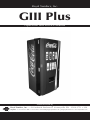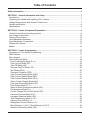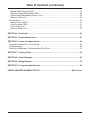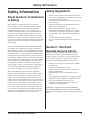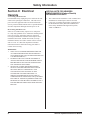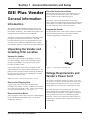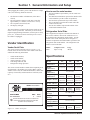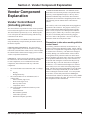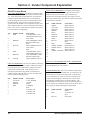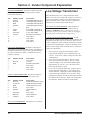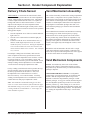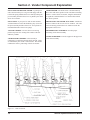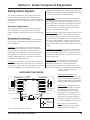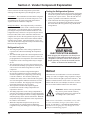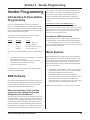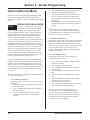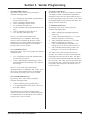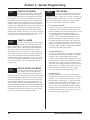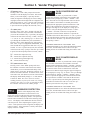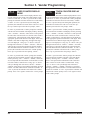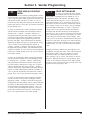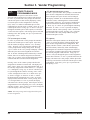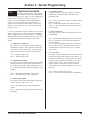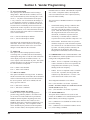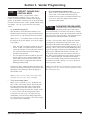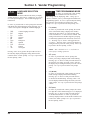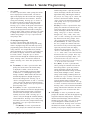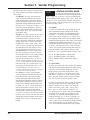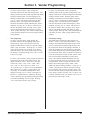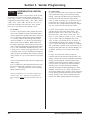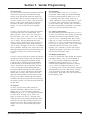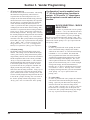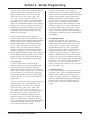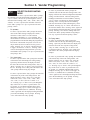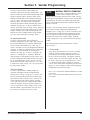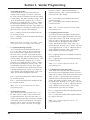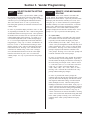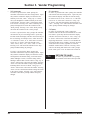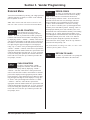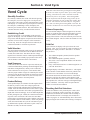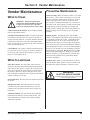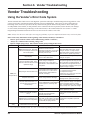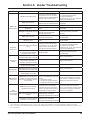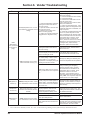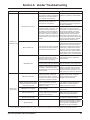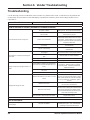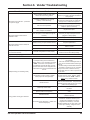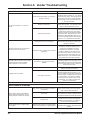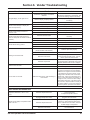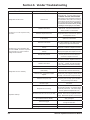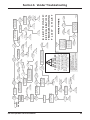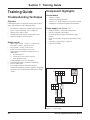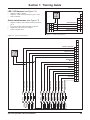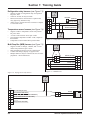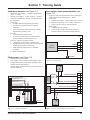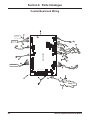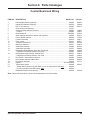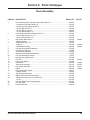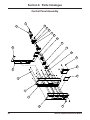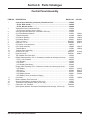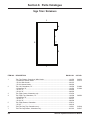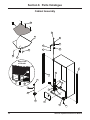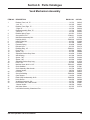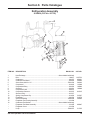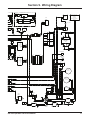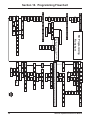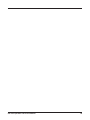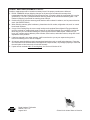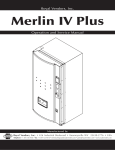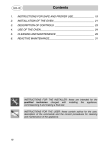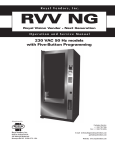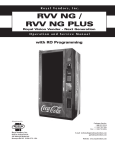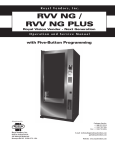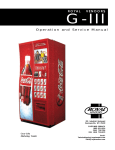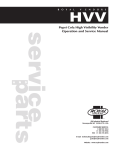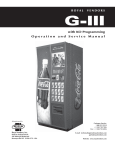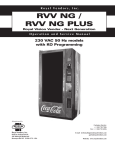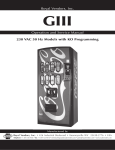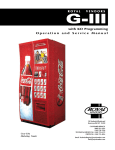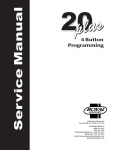Download Royal Vendors, Inc. Operation and Service Manual
Transcript
Royal Vendors, Inc. GIII Plus Operation and Service Manual Manufactured by Royal Vendors, Inc. • 426 Industrial Boulevard • Kearneysville WV 25430-2776 • USA R Telephone +1 304 728 7056 • Fax +1 304 725 4016 • [email protected] • [email protected] • www.royalvendors.com Royal Vendors, Inc. • 426 Industrial Boulevard • Kearneysville WV 25430-2776 • USA Customer Service: +1 304 728 7056 • Fax +1 304 725 4016 E-mail: [email protected] [email protected] Website: www.royalvendors.com Table of Contents Safety Information..................................................................................................................... 5 SECTION 1. General Information and Setup.......................................................................... 7 Introduction............................................................................................................................... 7 Unpacking the Vender and Installing It On Location................................................................. 7 Voltage Requirements and Vender’s Power Cord.................................................................... 7 Vender Identification................................................................................................................. 8 Specifications............................................................................................................................ 8 SECTION 2. Vender Component Explanation........................................................................ 9 Vender Control Board (including pinouts)................................................................................. 9 Low Voltage Transformer........................................................................................................ 12 Delivery Chute Sensor............................................................................................................ 13 Vend Mechanism Assembly.................................................................................................... 13 Vend Mechanism Components............................................................................................... 13 Refrigeration System.............................................................................................................. 15 Ballast..................................................................................................................................... 16 SECTION 3. Vender Programming........................................................................................ 17 Introduction to Four-button Programming............................................................................... 17 EMS Software......................................................................................................................... 17 Menu System.......................................................................................................................... 17 Internal (Service) Menu.......................................................................................................... 18 Error Code Display Mode (Eror).......................................................................................... 18 Coin Pay Out Mode (CPO)..................................................................................................... 20 Tube Fill Mode (tUFL)........................................................................................................... 20 Recycler Pay Out Mode (rPO).............................................................................................. 20 Test Modes (tESt)................................................................................................................. 20 Password Protection (PASS).................................................................................................. 21 Cash Counter Display Mode (CASH)...................................................................................... 21 Sale Counter Display Mode (SALE)....................................................................................... 21 Card Counter Display Mode (CArd)...................................................................................... 22 Token Counter Display Mode (toKn)..................................................................................... 22 Free Vend Accounting Mode (FrEE)...................................................................................... 23 Price Setting Mode (PriC).................................................................................................... 23 Space-to-Sales Programming Mode (StS)........................................................................... 24 Configurations Mode (Con)................................................................................................... 25 Correct Change Only Control Mode (CCOC)........................................................................... 27 Password Preview Mode (PrEU)........................................................................................... 27 Language Selection Mode (LAnG)......................................................................................... 28 Time Programming Mode (tinE).......................................................................................... 28 Lighting Control Mode (Lit)................................................................................................. 30 Refrigeration Control Mode (rFrG)........................................................................................ 32 Block Selection 1 (bLC1) / Block Selection 2 (bLC2).............................................................. 34 Selection Discounting Mode (dISC)....................................................................................... 36 Table of Contents (continued) Manual Switch Override (OUEr)............................................................................................. 37 Selection Depth Setting Mode (SdEP)................................................................................... 39 Remote Vend Mechanism Routine (rUnd)............................................................................ 39 Return to Sales (rtn)............................................................................................................ 40 External Menu......................................................................................................................... 41 Sales Counters (SALE).......................................................................................................... 41 Cash Counters (CASH)........................................................................................................... 41 Error Codes (Eror)............................................................................................................... 41 Return to Sales (rtn)............................................................................................................ 41 SECTION 4. Vend Cycle......................................................................................................... 42 SECTION 5. Vender Maintenance.......................................................................................... 43 SECTION 6. Vender Troubleshooting................................................................................... 44 Using the Vender’s Error Code System.................................................................................. 44 Troubleshooting...................................................................................................................... 48 Electronic Refrigeration Troubleshooting Flow Chart............................................................. 53 SECTION 7. Training Guide................................................................................................... 54 SECTION 8. Parts Catalogue................................................................................................. 58 SECTION 9. Wiring Diagram.................................................................................................. 76 SECTION 10. Programming Flowchart................................................................................. 78 CREDIT AND REPLACEMENT POLICY...................................................................Back Cover Safety Information Safety Information Royal Vendors’ Commitment to Safety Safety Regulations · · · Read the safety segment before installation or service. Test for proper grounding before installing to reduce the risk of electrical shock and fire. Turn off or disconnect power cord from power source before servicing. Only fully trained service technicians should service vender when vender has power. Remove any product before moving a vender. Use appropriate equipment when moving a vender. Always wear eye protection, and protect your hands, face, and body when working near the refrigeration system. Use only authorized replacement parts. Be aware of inherent dangers in rocking or tipping a vender. Royal Vendors is committed to safety with all of our product designs. We are committed to notifying the user of a possible danger involving the improper handling or maintenance of our venders. The servicing of any electrical or mechanical device involves potential dangers, both to those servicing the equipment and to users of the equipment. These dangers can occur because of improper maintenance or usage. The purpose of this safety segment is to alert everyone servicing Royal equipment of potentially dangerous areas, and to provide basic safety guidelines for proper upkeep. · The service manual contains various warnings that should be carefully read to minimize the risk of personal injury. This manual also contains service information to insure that proper methods are followed to avoid damaging the vender or making it unsafe. It is also important to understand these warnings provide general guidance only. Royal could not possibly know, evaluate, or advise of all of the conceivable ways in which service might be done. Consequently, Royal cannot predict all of the possible dangerous results. These outlined safety precautions are the basis for an effective safety program. Use these safety measures, along with the service bulletins, helpful hints and product specification sheets, when installing or servicing Royal equipment. Section I: Electrical Hazards General Advice We recommend that persons servicing our equipment maintain a similar commitment to safety. Only personnel properly trained should have access to the interior of the vender. This will minimize the potential dangers that are inherent in electrical and mechanical devices. Royal has no control over the vender once it leaves the premises. It is the owner or lessor’s responsibility to maintain the vender in a safe condition. See installation insert located in the coin box of a new vender for proper installation procedures and refer to the service manual for recommended maintenance procedures. If you have any questions, please contact the Technical Service Department at +1 304 728 7056. GIII Plus Operation and Service Manual · · · · · Careless or improper handling of electrical circuits can result in injury or death. Anyone installing, repairing, loading, opening, or otherwise servicing a vender should be aware of this precaution. Apply all of the normal precautions when handling electrical circuits, such as: · · · · · · Refrigeration servicing to be performed by qualified personnel only. Unplug the vender before servicing. Replace electrical cords if there is any evidence of fraying or other damage. Keep all protective covers and grounding wires in place. Plug equipment into outlets that are properly grounded and polarized (where applicable), and protected with fuses or circuit breakers of the correct size. All electrical connections must be dry and free of moisture before applying power. WARNING: ALWAYS TEST TO VERIFY PROPER GROUNDING PRIOR TO INSTALLATION IN ORDER TO REDUCE THE RISK OF ELECTRICAL SHOCK AND FIRE. 5 Safety Information Section II: Electrical Hazards A. Servicing with Power Off For maximum safety, unplug the power cord from the wall outlet before opening the vender door. This will remove power from the equipment and avoid electrical hazards. Service personnel should remain aware of possible hazards from hot components although electrical power is off. SPECIAL NOTE FOR VENDERS EMPLOYING R744 (Carbon Dioxide) REFRIGERATION UNITS 1. The vender must be installed in a well-ventilated area. Installation in confined spaces must be avoided. 2. Users and / or installers must follow requirements in the R744 Material Safety Data Sheet (MSDS) and in the Safety Standard for Refrigeration Systems, ANSI / ASHRAE 15. B. Servicing with Power On Some service situations may require access with power on. Only fully qualified service technicians should perform power-on servicing. Particular caution is required in servicing assemblies that combine electrical power and mechanical movement. Sudden movement (to escape mechanical action) can result in contact with live circuits and vice versa. It is therefore important to maintain maximum clearances from both moving parts and live circuits when servicing. WARNINGS: 1. ONLY FULLY TRAINED PERSONNEL SHOULD ACCOMPLISH SERVICING WITH POWER ON. SUCH SERVICE BY UNQUALIFIED INDIVIDUALS CAN BE DANGEROUS. 2. LIGHTING CIRCUITS CAN BE HAZARDOUS. ALWAYS DISCONNECT FROM POWER SUPPLY BEFORE REPLACING A BULB OR SERVICING THE VENDER IN THAT AREA. 3. NEVER USE A HOSE, PRESSURE WASHER OR ANY CLEANING METHOD THAT COULD WET ELECTRICAL COMPONENTS. SEE CLEANING SECTION OF MANUAL FOR SUGGESTED CLEANING METHODS. IF WATER CONTAMINATION OF ELECTRICAL COMPONENTS IS SUSPECTED, USE QUALIFIED ELECTRICAL TESTING EQUIPMENT AND TEST METHODS TO ASSURE THAT VENDER IS NOT A HAZARD BEFORE APPLYING POWER FOR ANY REASON. 6 GIII Plus Operation and Service Manual Section 1. General Information and Setup GIII Plus Vender General Information Introduction This manual contains installation, operation, and service instructions for the Royal Vendors GIII Plus Vender with EnviroVend® Technology. This manual also contains a parts catalog and electrical schematic for the GIII Plus. The GIII is a microprocessor-controlled vender that permits pricing per selection from $0.00 to $99.95. The GIII provides electronic space-to-sales programmability, and it will collect, store, and transfer MIS data fields to a handheld computer (HHC) or on-line device through a DEX port. Place the Vender on Location When placing on location, allow for a minimum of 4” (10 cm) of space at the back of the vender. This will ensure proper ventilation of the refrigeration system. To level the vender, close and latch the vender’s door. Using a spirit level, adjust the four leveling legs until the top of the vender is level left-to-right and front-to-back. Make sure all leveling legs are in contact with the floor. Program the Vender All programming of the vender is done in the Service Mode. For programming instructions, see the section entitled “Vender Programming,” later in this book. Unpacking the Vender and Installing It On Location Unwrap the Vender Unwrap the vender and remove the padding. Check for any signs of damage. If the vender is damaged, contact the carrier immediately. They will instruct you on the procedure for filing a claim. If the vender is being stored, remove the plastic stretch wrap, cardboard cover, and styrofoam cushioning first. The plastic stretch wrap and styrofoam cushioning can adhere to the exterior of the vender over an extended period of time, damaging the vender’s finish. Note: The vender’s keys are located in the coin cup. Remove the Shipping Skid Separate (split) each section of the shipping skid by inserting a claw hammer, crowbar, or similar device into the slot of each section to break it apart. Tilt the vender slightly to remove the separated pieces. (See Figure 1.1.) Remove the Door Block After opening the vender’s door, locate the wooden shipping block at the bottom right under the door. Lift the block straight up to remove it. GIII Plus Operation and Service Manual Figure 1.1: Removing the shipping skid. Voltage Requirements and Vender’s Power Cord The vender is designed to operate at a voltage of 115 volts AC, 60 Hertz. It requires the minimum of a 15 amp service, and it should be on a dedicated circuit. The service outlet voltage must not exceed 129 VAC or fall below 103 VAC. The vender has a three-wire grounding cord. The vender must be plugged into a grounded electrical outlet to protect customers from electrical shock. If the outlet is not equipped with a grounded socket, have one installed by a qualified electrician. Do not use an extension cord, unless it has been authorized by a certified electrician. Extension cords are not recommended. 7 Section 1. General Information and Setup After plugging the vender’s power cord into the AC voltage source, the following should be observed: How to read the serial number: 1. The fluorescent bulbs will illuminate (if the door is closed); 2. The refrigeration compressor will start to run after approximately 5-7 minutes (with the door closed); 3. The evaporator fan will run; and 4. The display will light. • The control board is equipped with a battery back-up for use in the event of a power loss. The battery is used to retain important programming information, such as space-to-sales, prices, etc., so that it will not be erased if power is lost or the vender is unplugged. Vender Identification Vender Serial Plate The vender’s main serial plate (shown in Figure 1.2) is located on the exterior left side of the vender’s main door and has the following information: • • • • • • • • • The first 4 numbers represent the year the vender was produced; The fifth and sixth numbers represent the number of the week within that year the vender was produced; The first letter represents the style of the vender; The second letter represents the location where the vender was built; and The last five numbers represent the number of the vender built within that week. Refrigeration Serial Plate The refrigeration serial plate is located at the bottom of the vender’s cabinet in front of the condenser coil. It is mounted to the refrigeration unit kick plate. It looks similar to the vender serial plate shown in Figure 1.2, with the exception that the model number specified is the refrigeration unit model number. One refrigeration unit model is used on the GIII: Model 8000 Compressor size Super 1/3 Hp Specifications Vender model number; Vender serial number; Amps required by vender; Unit charge of R134a; and Refrigeration design pressures. Model The vender’s model number contains three important pieces of information: the machine type, such as RVCC (Royal Vendors Coca-Cola); the vender model number, such as 804 (capacity of 804 cans); and the number of selections, such as 9. MODEL RVCC-804-8 804 660 550 Height Chameleon 79.5” (202 cm) 72” (183 cm) 72” (183 cm) Width Chameleon 37” (94 cm) 37” (94 cm) 31” (79 cm) Depth Chameleon Kearneysville, WV 25430 USA 201126AA00001 AMPS R134a 9 5.25 oz DESIGN PRESSURES 300 HS/156LS 115V/60HZ/1PH LISTED REFRIGERATED VENDING MACHINE 66E9 SUITABLE FOR OUTDOOR USE Figure 1.2: Vender serial plate. 8 34” (86.5 cm) Empty Weight Chameleon 653 lbs (296 kg) 599 lbs (272 kg) 536 lbs (243 kg) Height - 3D Vis 80.33” (204.0 cm) 72.83” (185.0 cm) 72.83” (185.0 cm) Width - 3D Vis 37.75” (95.9 cm) 37.75” (95.9 cm) 31.68” (80.5 cm) 35.09” (89.1 cm) Depth - 3D Vis Empty Weight 3D Vis SERIAL NUMBER Usage All GIII 667 lbs (303 kg) 602 lbs (273 kg) Operating Voltage 115 VAC, 60 Hz Amperage Rating 9 Amp Refrigerant Charge (R134a) Construction Capacity 544 lbs (247 kg) 6.5 oz (0.18 kg) Steel cabinet, steel rack 804 cans (12 oz) 660 cans (12 oz) 550 cans (12 oz) GIII Plus Operation and Service Manual Section 2. Vender Component Explanation Vender Component Explanation Vender Control Board (including pinouts) The control board is responsible for most vender operations. It is located in the upper left corner of the inside of the door. The control board is protected by a cover. Removing this cover will expose the control boad, along with all wiring connections to the board. IDENTIFICATION: The GIII KO control board can be easily identified by a Royal Vendors part number decal on the board’s capacitor. OPERATION REQUIREMENTS: The control board requires approximately 24 volts AC from the low voltage transformer (described later in this section). This will allow the control board to function and to supply power to all the vender’s components listed below. OPERATION: Upon receiving the appropriate voltage from the transformer, the control board will issue information to some components, receive information from some components, and communicate both ways with some components. • • • The control board issues instructions (and / or voltage) to: -- Display -- Refrigeration relay. The control board receives information (and / or voltage) from: -- Select switches (logic level) -- Door switch (logic level) -- Delivery chute sensor -- Temperature sensor. The control board communicates both ways with: -- Vend motor -- Coin mechanism -- Bill validator (optional) -- Card reader (optional) -- Hand-held computer (optional). GIII Plus Operation and Service Manual CONTROL BOARD PINOUTS: The GIII KO control board has several electrical pinouts, a setup mode button, a delivery sensor adjustment trimpot, a delivery sensor adjustment indicator lamp, and various other electronic components (all of which have designated position codes). The following section outlines all the control board’s pinouts. The word key refers to the small plastic insert plugged into a position of the connector. The purpose of the key is to prevent connecting the harnessing backwards or upsidedown. The keyed position is a blank position within the pinout (no pin) in which a key is inserted. Some pinouts may have several blank positions with a key plugged into one or more of the positions. You can use the key to determine which end of the pinout is Pin 1. Precautions to take when working with the control board As with any printed circuit board, our electronics are very sensitive to Electrostatic Discharge (ESD). Simply walking across a tile or carpeted floor can generate a range of 30,000 to 50,000 volts of electricity. One ESD can be enough to seriously damage your control board or at least weaken it enough that erratic problems could occur in the future. Even a discharge surge under 100 to 200 volts is enough to create problems within the circuitry of the electronics. It is advised when storing the electronics that they be kept in anti-static bags, even if the electronics are thought to be defective. If a control board is thought to be defective and is really not, it soon will be after being charged with ESD. The ideal prevention against ESD is to use anti-static conductive wrist straps which earth you to the machine before touching the electronic boards. If it is not possible to use these, at least earth yourself before handling the electronic boards. Whatever method you use, always handle the electronic boards by the edges. Be careful not to touch the components on the control board. 9 Section 2. Vender Component Explanation GIII KO Control Board DEX / HHC (Position P1): The GIII KO is equipped with a DEX / HHC jack directly on the control board at position J17. It also has pinouts for optional three-wire harnesses leading to internal and external jacks. The Hand Held Computer plugs into these jacks to read information from the control board. If the vender is equipped with these optional jacks and the HHC does not operate properly with them, check the harnesses for bad connections at the solder joints. Also, check to ensure that the insulator at the jack is not cracked from over-tightening. PIN WIRE COLOR 1 RED 2 - 3 BROWN 4 - 5 BLACK 6 - 7 - 8 RED 9 BROWN 10 BLACK FUNCTION VMC RECEIVE / DEX TRANSMIT DATA (ring) NOT USED VMC TRANSMIT / DEX RECEIVE DATA (tip) KEY DEX COMMON (sleeve) NOT USED KEY VMC RECEIVE / DEX TRANSMIT DATA (ring) VMC TRANSMIT / DEX RECEIVE DATA (tip) DEX COMMON (sleeve) DISPLAY (Position P2): The four-wire harness connecting to this pinout travels from the vender’s LED to the control board. It allows the control board to send power to and communicate with the LED. If this harness is cut or disconnected, the LED will go blank. If this harness is pinched, broken segments may be seen on the LED, with various segments of the display lit. PIN 1 2 3 4 5 6 7 8 10 WIRE COLOR YELLOW GREEN BROWN RED - - - - FUNCTION 5 VDC POWER CLOCK DATA COMMON KEY FUTURE USE FUTURE USE FUTURE USE SELECTIONS (Position P3): The harness connecting to this pinout provides a logic-level signal from the control board to each selection switch. Upon activation, the selection switch will allow the logic-level signal to travel back to the control board. This tells the control board which switch has been activated. PIN 1 2 3 4 5 6 7 8 9 10 11 12 13 14 15 16 17 18 WIRE COLOR WHITE YELLOW ORANGE GREEN BLUE BROWN PURPLE GREY BLACK - RED WHITE / GREEN WHITE / BLUE PINK WHITE / ORANGE - - - FUNCTION SELECTION 9 SELECTION 8 SELECTION 7 SELECTION 6 SELECTION 5 SELECTION 4 SELECTION 3 SELECTION 2 SELECTION 1 KEY COMMON SELECTION 12 SELECTION 11 SELECTION 10 SELECTION 13 SOLD OUT LEDS (Position P4) and RTV (Position P4A): These pinouts may be available in the future, but at the time of this printing they are not available. POWER (Position P5): The two-wire harness connecting to this pinout comes from the transformer. It is imperative the correct harness be connected to this pinout. If this harness is not connected (or if power is lost to the connection), the vender will noticeably lose all functions (except for main door lighting), including power to the LED display. The coin mechanism will not accept coins, and the refrigeration system will not run. With this connector, the wires can be in either position, without affecting the control board. PIN 1 2 3 4 WIRE COLOR - RED - BLACK FUNCTION OPEN 24 VOLTS AC KEY NEUTRAL GIII Plus Operation and Service Manual Section 2. Vender Component Explanation ENERGY MNGMNT (Position P6): The harness connecting to this pinout powers the refrigeration relay (to power the refrigeration unit). It is also responsible for powering any optional relays, such as the refrigeration heater relay, evaporator fan relay, and light relay. It powers each relay from Pin 1. Upon activation, the control board will remain neutral for each relay from either Pin 2, 3, 4, or 6. PIN 1 2 3 4 5 6 7 8 WIRE COLOR WHITE (ZX1) ZX2 RED (ZX3) ZX4 - ZX6 - - FUNCTION 24 VDC HEATER RELAY COMPRESSOR RELAY EVAP FAN RELAY KEY LIGHT RELAY NOT USED NOT USED OPTIONS (Position P7): This pinout connects to an optional secondary door switch, manual override switch, coin inlet sensor, and 24 volt vend counter. PIN WIRE COLOR 1 - 2 - 3 - 4 5 6 - 7 8 9 10 - 11 12 - 13 FUNCTION DOOR SWITCH DOOR SWITCH KEY MANUAL OVERRIDE MANUAL OVERRIDE KEY COIN INLET SENSOR COIN INLET SENSOR COIN INLET SENSOR KEY 24 VDC VEND COUNTER KEY 24 VDC VEND COUNTER GIII Plus Operation and Service Manual TEMP (Position P8): The wiring harness connecting to this pinout travels from the temperature sensor to the control board. The temperature sensor is mounted in the rear of the cabinet behind the evaporator fan. This harness is moulded into the temperature sensor and should never be cut, pinched, or spliced together if cut. If the harness is cut, pinched, or improperly grounded, the sensor may give the control board false temperature readings. Refrigeration activity is based on the signal reported to the control board from this sensor. PIN 1 2 3 4 5 6 WIRE COLOR - RED WHITE - BLACK - FUNCTION FUTURE USE 5 VDC POWER TEMP SENSOR SIGNAL KEY RETURN TO COMMON FUTURE USE MDB (Position P9): The five-wire serial harness connecting to this pinout provides power and communications to and from the control board for the coin mechanism, the optional 34 VDC bill validator, and / or the optional debit card reader. If this harness is cut, pinched, or disconnected, you will noticeably lose power to these items. PIN 1 2 3 4 5 6 WIRE COLOR WHITE BROWN BLUE BLACK RED GREEN FUNCTION 24 VDC NEUTRAL RECEIVE TRANSMIT COMMON 11 Section 2. Vender Component Explanation MOTORS (Position P10): The harness connecting to this pinout provides power and messaging from the control board to the vend motor. PIN 1 2 3 4 5 6 7 8 9 10 11 12 13 WIRE COLOR WHITE BLACK RED GREEN - GREY PINK ORANGE VIOLET - - - - FUNCTION VEND MOTOR PHASE AVEND MOTOR PHASE A+ VEND MOTOR PHASE B+ VEND MOTOR PHASE BKEY ENCODER CHANNEL A ENCODER CHANNEL B 5 VDC ENCODER NEUTRAL ENCODER NOT USED NOT USED NOT USED NOT USED DELIVERY (Position P14): The harness connecting to this pinout is a grey shielded cable harness. This harness is formed into the delivery impact sensor (mounted beneath the center of the delivery chute). It should never be cut, pinched, or spliced. PIN 1 2 3 4 5 6 WIRE COLOR - BLACK RED - - - FUNCTION NOT USED 2.5 VDC NEUTRAL RETURN NOT USED NOT USED NOT USED DOOR / HOME (Position P16): This pinout connects to the door switch and to the vend motor’s home sensor. PIN 1 2 3 4 5 6 7 8 9 WIRE COLOR BLACK YELLOW RED BLUE GREEN - ORANGE BROWN PURPLE FUNCTION HOME SENSOR NEUTRAL HOME SENSOR COMM. HOME SENSOR 5 VDC NOT USED DOOR SWITCH KEY NOT USED DOOR SWITCH NOT USED Low Voltage Transformer The GIII Vender uses a low voltage transformer which reduces 115 volts AC (conventional voltage) to 24 volts AC, to power the vender’s control board. The transformer is a major contributor to the vender’s operation. Without the transformer, the control board cannot function. LOCATION OF TRANSFORMER: The transformer is located in the top of the vender’s door, behind the top bulkhead. WARNING: Before working on or near the transformer, remove power from the vender by unplugging the main power cord from the AC voltage source! CHECK THE TRANSFORMER AND FUSE: If upon arriving at the vender, the LED display is not lit and the coin changer does not take coins or pay out coins, make sure the vender is plugged in. Next, check the transformer’s external 3-amp fuse for visual damage. Check for continuity across the fuse with a voltage meter or similar device. If defective, replace the external fuse. 1. Check the power going into the transformer at the connected red and black wires. It should register 115 volts AC. If not, check voltage coming out of the main wiring harness. 2. If 115 volts is registered in Step 1, measure voltage at the other end of the transformer. The two (2) pin connector leading to the control board should register approximately 24 volts AC. If so, check the control board; the transformer is good. 3. If 115 volts is registered during Step 1 and 24 volts AC is NOT registered during Step 2, you probably have a bad transformer. Unplug the vender, and unplug the connections at the transformer (115-volt side). Then, unplug the transformer from the control board and from the connector at the fuse box. Remove the transformer from the door. Replace it with a new transformer. ELEC LOCK (Position P17): This pinout is not currently used. 12 GIII Plus Operation and Service Manual Section 2. Vender Component Explanation Delivery Chute Sensor Vend Mechanism Assembly ADJUSTMENT: Located near the control board’s chute sensor connector at position R126 is the sensor adjustment trimpot, which includes an adjustment screw. The trimpot is used to adjust and fine tune the sensor. It is capable of turning both clockwise and counterclockwise. Located adjacent to the trimpot is the sensor adjustment LED indicator light. The indicator light is mainly used to aid in adjusting the sensor but can also be used to test its operation during product impact. The vend rack assembly, located in the cooling compartment of the vender, is composed of twelve product columns; six located in the front (columns one through six) and six in the rear (columns seven through twelve). Both front and rear columns are double-depth columns that can be adjusted to single-depth to accommodate packages other than 12 oz. cans. Different package types cannot be mixed within the same column. 1. Turn the adjustment screw clockwise until the indicator light comes on. 2. Turn the screw counterclockwise until the light just goes out. 3. Continue to turn the screw counterclockwise one (1) full turn. Note: Slight adjustments may be needed outside the factory set one turn. Turning the adjustment screw clockwise makes the sensor more sensitive and counterclockwise makes it less sensitive. Test vend after every 1/4 turn. For multiple vending from all columns, make sure the sensor is adjusted to the factory specifications as listed above. Next, turn the adjustment screw clockwise 1/4 turn to increase sensitivity. Test vend columns 1 and 4, and watch light on the board for a good on and off flash. If still multiple vending, turn the adjustment screw an additional 1/4 turn clockwise until proper adjustment is made. For dry vending (cancelled credit with no product delivery) from all columns, make sure the sensor is adjusted to the factory specifications as listed above. Next, turn the adjustment screw counterclockwise 1/4 turn to decrease sensitivity. Test vend all columns. If still dry vending, turn the adjustment screw an additional 1/4 turn counterclockwise until proper adjustment is made. Note: The minimum recommended setting for the chute sensor is 1/4 turn counterclockwise from the indicator light. The maximum setting is two (2) turns. If the sensor requires a setting outside the recommended 1/4 - 2 turn range, the sensor should be replaced. GIII Plus Operation and Service Manual Each column has an individual vend mechanism consisting of a rotating pivot, which is held in place by a springloaded release lever. On the opposite side of the column are the product stops, both of which are adjustable to vary the clearance through the mechanism for various diameter packages. These parts are mounted at the bottom of each column, and supported by rods through the vender’s center support. Beneath the rack and mounted to the left wall is a single vend motor and home sensor assembly. Connected to the motor’s drive sprocket and running below the center support is the drive chain and lever actuator assembly. Vend Mechanism Components PIVOT: Located directly below each of the columns. Product in the column is retained between this pivot and the product stops. Rotation of the pivot allows the bottom package to dispense. ADJUSTABLE PRODUCT STOPS: Two adjustable product stops, one long and one short, are located in each column. Both the long and short product stops can be adjusted to vend either large diameter packages or small diameter packages. In any given column, both the long and the short adjustable product stops must be set to the same diameter position (e.g., when vending 12 oz. cans from a column, both the long and the short adjustable product stops must be set to the small-package position). For adjustment, see “Setting the Adjustable Product Stops” section of this manual. 13 Section 2. Vender Component Explanation PIVOT END AND RELEASE LEVER: A geared pivot end is inserted in the pivot. Its gear teeth engage with the teeth of the spring-loaded release lever thereby locking the pivot assembly until the release lever is pulled by the motor driven lever actuator. HOME SENSOR: The home sensor is mounted directly above the vend motor sprocket on the vend motor mounting bracket. It senses the lever actuator, using this information to signal the controller that the lever actuator has reached the “home” position. PIVOT PAWL: A pivot pawl is used on each column’s vend mechanism to reduce the backlash (“play”) between the pivot assembly and the release lever. Pivot pawls are mounted behind the release lever springs. DRIVE CHAIN AND LEVER ACTUATOR: Attached to the drive chain are the two sets of lever actuators. The vend motor accurately positions the lever actuator to strike the appropriate release lever. ANTI-TILT SPRING: Prevents lowest can on long product stop from free vending if the vender is tilted or shaken by vandals. IDLER BRACKET ASSEMBLY: Provides proper tensioning for the chain assembly. VEND MOTOR ASSEMBLY: This assembly is comprised of a vend motor and electronic encoder. These are controlled by the vender’s control board. The encoder confirms the motor’s positioning of the lever actuator. CHAIN STABILIZER: Provides support for the upper run of the chain assembly. Figure 2.1: Vend mechanism. 14 GIII Plus Operation and Service Manual Section 2. Vender Component Explanation Refrigeration System The vender’s refrigeration system is responsible for the cooling of the cabinet and the products loaded within it. The refrigeration system comes as a completely sealed unit and should never be cut or tapped into, or the warranty will be voided. Operation Requirements The refrigeration system requires 115 volts AC from the main wiring harness for it to operate. The main wiring harness will get its voltage for the unit from the refrigeration relay. Refrigeration Components The refrigeration system is a sealed system. Described in this section are explanations of the refrigeration system’s major components. Compressor - The compressor is a hermetically-sealed unit located beneath (outside) the cooling compartment. The compressor is a pump, driven by the compressor motor which draws low-pressure vapor (refrigerant) from the evaporator coil, compresses it, and forces it into the condenser under high pressure. The motor is started and controlled by the refrigeration relay. Condenser - The condenser is located beneath (outside) the cooling compartment next to the compressor. It can be seen from the front with the door open. The condenser removes heat from the high-pressure vapor discharged from the REFRIGERATION SYSTEM EVAPORATOR Capillary Tube compressor and condenses it to a high-pressure liquid. The condenser and evaporator coils have aluminum fins attached to effectively increase heat exchange surfaces. Starting Relay - The starting relay is mounted on the side of the compressor housing. The compressor motor has two windings (start winding and run winding). To give the motor torque when it first starts, the starting relay switches in the additional start winding. After the motor gets up to speed, the relay opens the start winding and the motor continues using only the run winding. Thermal Overload - The thermal overload is a heat-sensitive device mounted on the side of the compressor housing. If the compressor motor gets too hot or draws an excessive amount of current, the thermal overload will open, breaking the circuit to the compressor. After the compressor cools to a safe operating temperature, the thermal overload will close, allowing the compressor and condenser fan motors to restart. Condenser Fan and Motor - The condenser fan and motor, located beneath the cooling department, are a forced-air device using outside ambient air to cool the surface of the condenser coil. The condenser fan and motor run while the compressor operates. Evaporator Coil - The evaporator coil is located in the cooling compartment. As low pressure liquid passes through the evaporator coil, it absorbs and removes heat from the compartment as it changes to vapor. The condenser and evaporator coil have aluminum fins attached to effectively increase their heat exchange surfaces. Evaporator Fan and Motor - The evaporator fan and motor are a forcedair device circulating air throughout the cooling compartment and over the heat exchange surface of the evaporator coil. CONDENSOR Drier Condensor Fan Motor Evaporator Fan Motor Suction Accumulator Discharge COMPRESSOR Figure 2.2. Refrigeration System Flow GIII Plus Operation and Service Manual Legend Direction of Refrigerant Flow Capillary Tube - The capillary tube is located in the refrigerant line, between the condenser and evaporator coils. The small diameter tube is used as a metering device to control the flow of liquid refrigerant to the evaporator coil. This creates low pressure causing the refrigerant to vaporize and absorb heat as it passes through the evaporator coil. Drier - The drier is located in the refrigerant line between the capillary tube and condenser. It traps and 15 Section 2. Vender Component Explanation removes moisture from the refrigeration system while allowing oil and refrigerant to pass through the system. Accumulator - The accumulator is located in the refrigerant line between the evaporator coil and the compressor. The accumulator traps any liquid refrigerant which did not vaporize before it reaches the compressor. Refrigeration Relay - The refrigeration relay is located in the lower left section of the vender’s cabinet near the main wiring harness. The refrigeration relay is responsible for powering the compressor and condenser fan motors. The refrigeration relay consists of a coil powered by the control board (24 VDC) and a switch. When the control board completes the circuit to the refrigeration relay, the relay will energize, closing the contact between the common and the normally-open positions. When this happens, power (115 VAC) travels from the refrigeration relay to the main wiring harness for the refrigeration unit. Testing the Refrigeration System 1. The sealed refrigeration unit can be tested by unplugging it from the top of the main wiring harness and plugging it directly into a power source. If the unit still does not operate, a problem exists within the sealed unit. 2. If the sealed unit runs when plugged into an external power source, the problem more than likely lies between the control board, the refrigeration relay, and the main wiring harness. Refrigeration Cycle 1. The rising temperature in the cooling compartment is reported to the control board through the temperature sensor. 2. The control board registers the current temperature inside the vender’s cabinet. When it rises equal to or above the pre-programmed cut-in temperature, the control board will complete the circuit to the refrigeration relay to energize its coil. 3. The refrigeration relay coil closes the contact between the common and normally-open positions, allowing 115 volts to travel to the main wiring harness to start the compressor. 4. The compressor circulates refrigerant throughout the system by pulling low-pressure refrigerant vapor from the evaporator coil, compressing it, and forcing it into the condenser. The condenser, aided by the condenser fan motor, removes heat from the refrigerant as it flows through the condenser and releases it to the outside environment. The dropping of the refrigerant temperature changes the vapor to liquid. 5. The evaporator coil allows the liquid refrigerant to absorb heat from the cooling compartment as it evaporates in the coil. 6. The falling temperature in the cooling compartment is caused by the continual circulation of refrigerant through the system, removing heat from the cooling compartment and transporting it to the outside environment. When the temperature drops, the temperature sensor reports this to the vender’s control board. 7. When the temperature drops below the preset cutout temperature, the control board will disable the refrigeration relay, thus killing power to the refrigeration unit. 16 WARNING ELECTROCUTION HAZARD When plugging the refrigeration unit directly into a wall outlet or other external electrical source, the refrigeration unit MUST remain in the vender for proper grounding. If the unit is removed from the vender, an electrocution hazard exists. Ballast The ballast acts as a transformer to convert conventional voltage (115 VAC) to a higher voltage required to energize the vender’s fluorescent lights (upwards of 600 VAC). The ballast is located inside the vender’s door. To remove the ballast from the door, use a Phillips screwdriver to remove the screws that mount the ballast to the door chassis. WARNING: Before removing the ballast tray, remove power from the vender by unplugging the main power cord from the AC voltage source (wall outlet)! Note: Power to the ballast is controlled by a relay, which is in turn controlled by the logic of the vender’s control board. See SECTION 3: VENDER PROGRAMMING for information on energizing this relay through the service menu for troubleshooting purposes. GIII Plus Operation and Service Manual Section 3. Vender Programming Vender Programming Introduction to Four-button Programming after customer activity, based on what the EMS software has learned over a period of time. With the Refrigeration Control, the “dLAy” (Delay) value is only used when exiting conservation mode; thus, that the refrigeration system will turn on 90 minutes prior to learned customer activity. It is very important that your vender is programmed properly. All programming of the vender options is done in the Service Mode. To enter the Service Mode, open the vender door, and press and release the service mode button that is located on the control board. Note that in all venders with EMS Software, it is imperative that the time / date be set correctly in the Internal (Service) Menu. Incorrect time / date in the control board will cause a skewing of the pattern determined by the EMS Software, resulting in improper performance of the machine to the anticipated pattern. The first four selection switches are used to navigate through the service routines as follows: Resetting the EMS time blocks Button 1 2 3 4 Meaning EXIT UP DOWN ENTER Usage Escape, cancel, exit Increase, next, up Decrease, previous, down Enter, accept, save The controller will automatically return to the Sales Mode if: • • • • No response from the selection switches is received for approximately five minutes; The service mode button is pressed a second time; The Return to Sales mode is activated; or The door is actually closed. If credit exists, the credit amount will be displayed after returning to the Sales Mode. EMS Software By capturing and remembering when sales are made over time, the machine’s lighting and refrigeration systems can be powered down at periods of inactivity. This is made possible by the addition of the EMS software. To reset the time blocks, simply change Lighting Control and Refrigeration Control so that both are both Enabled to 1. After changing them to 1, exit out of the Service Menu. Then, enter back into the menu and Enable Lighting Control and Refrigeration Control to 2. Menu System When programming, you must first use the programming buttons listed above to maneuver through menus and submenus before you will be allowed to accomplish your task. Each menu consists of various items, or modes, such as Price Setting Mode or Space to Sales Programming Mode. There are two menus: 1. INTERNAL (Service) MENU - This menu is available only with the vender’s door open. It is accessed upon pressing the control board’s mode button. 2. EXTERNAL MENU - This menu is available by entering the proper external password with the vender’s door closed. (See Password Preview Mode in the following section.) From this menu, cash / sales counts and vender errors can be read (but not cleared). Note: Programming flowchart located in rear of manual. What does the Delay (“dLAy”) setting represent in the Lighting Control and Refrigeration Control Modes? The delay can be set anywhere from 0 minutes all the way up to 995 minutes. As an example, we will use a setting of 30 minutes for the Lighting Control delay and 90 minutes for the Refrigeration Control delay. This means, at these settings, if Lighting Control and Refrigeration Control are both Enabled to 2, the lights on the vender will come on 30 minutes prior to learned customer activity and turn off 30 GIII Plus Operation and Service Manual 17 Section 3. Vender Programming Internal (Service) Menu 4. “SF” indicating one of the credit peripherals has introduced an incompatible scaling factor; 5. “IS,” indicating the machine’s coin inlet sensor has been blocked for more than a minute (note: this is an optional component not installed on all venders); or 6. “Ib,” indicating two coins were sensed at the inlet sensor but didn’t make it to the changer within 10 seconds. Opening the vender’s main door and pressing the control board’s service mode button will allow entry into the Internal (Service) Menu. This section outlines all the menu items. Eror ERROR CODE DISPLAY MODE If <enter> is pressed at the “Eror” prompt, the controller will enter the error display mode. If no errors have occurred since the last error reset, the display will show “nonE.” If an error has been detected since the last error reset, the display will show the first summary error code that has occurred, such as “UEnd,” which would indicate a vend error. Pressing <up> or <down> will allow you to cycle through all of the summary error codes that are present. Pressing <enter> at the displayed summary error code will allow you to view the detailed error codes beneath the summary error heading (see below). Pressing <up> or <down> at this point will allow you to cycle through all of the detailed error codes that are present beneath the summary error code. If the <exit> button is pressed anytime during this operation, the controller will return to the “Eror” prompt. Press the <up> button to proceed to the next prompt, “CPO.” After taking corrective action to manually fix the “Ctrl” errors, the errors may be cleared electronically via a hand held device or through the service mode by pressing <enter> for two seconds. • SEL (Selection Switch Error) By pressing <enter> at the “SEL” prompt, the controller will display “SSXX,” where “XX” indicates the first selection switch that has been determined to be closed for more than 15 seconds. If there is a selection switch error, navigation of the service menu may not be possible. This error can only be cleared by manually correcting the problem. • CHAr (Coin Changer Error) By pressing <enter> at the “CHAr” prompt, the controller will display either: If <enter> is pressed and held for two seconds during the display of any detailed error code, that error will be cleared. If other errors exist that fall under the currently accessed detail type, the next error would be displayed. If no other errors of the current type exist, the next error summary code will be displayed, or “nonE” will be displayed if no other errors exist. 1. “CC,” indicating no changer communications for more than 2 seconds; 2. “tS,” indicating a tube sensor error; 3. “IC,” indicating no coins sensed by acceptor for over 96 hours: 4. “tJXX,” indicating a tube jam error for coin type XX; 5. “CrCH,” indicating a changer ROM checksum error; 6. “EE” indicating more than 255 escrow attempts since the last coin was accepted; 7. “nJ,” indicating a coin jam; or 8. “LA,” indicating a low acceptance rate (more than 20% of the last 255 coins were slugs). The error summary codes and their corresponding detailed error codes are as follows: • 18 Ctrl (Control System Error) By pressing <enter> at the “Ctrl” prompt, the controller will display: 1. “dS,” indicating the door switch has been open for more than an hour; 2. “rAn,” indicating the machine setup information has been corrupted; 3. “ACLo,” indicating that the average rectified voltage was under 20 VDC for more than 30 seconds; The “CC” error will be cleared when proper communications are re-established. After taking corrective action to manually fix the other “CHAr” problems, the errors may be cleared electronically via a hand held device or through the service mode by pressing <enter> for two seconds. GIII Plus Operation and Service Manual Section 3. Vender Programming • bUAL (Bill Validator Error) By pressing <enter> at the “bUAL” prompt, the controller will display either: 1. “bC,” indicating no bill validator communications for more than 5 seconds; 2. “bFuL,” indicating a full bill stacker; 3. “bILL,” indicating a defective motor; 4. “bJ,” indicating a bill jam error; 5. “brCH,” indicating a bill acceptor ROM check sum error; 6. “bOPn,” indicating an open cash box; or 7. “bS,” indicating a bill sensor error. The “bC” error will be cleared when proper communications are re-established. After taking corrective action to manually fix the other “bUAL” problems, the errors may be cleared electronically via a hand held device or through the service mode by pressing <enter> for two seconds. • Crdr (Card Reader Error) By pressing <enter> at the “Crdr” prompt, the controller will display either: 1. “CrC,” indicating no card reader communications for more than 5 seconds; or 2. “CrXY,” indicating that a particular type of card reader malfunction occurred where “XY” indicates the error type. The “CrC” error will be cleared when proper communications are re-established. The “CrXY” errors may be reset via the hand held device or through the service mode by pressing <enter> for two seconds. • UEnd (Vend Mechanism Error) By pressing <enter> at the “UEnd” prompt, the controller will display either: • StS (Space to Sales Error) By pressing <enter> at the “StS” prompt, the controller will display “UAXX,” indicating that column XX is unassigned. These errors are cleared when new space to sales programming resolves the errors. (Note: When an unassigned button is selected in the sales mode, the display will show “Sold Out.”) • rFrG (Refrigeration Error) By pressing <enter> at the “rFrG” prompt, the controller will display either: 1. “SEnS,” indicating an unplugged temperature sensor error; 2. “COLd,” indicating temperatures 1.5º C or more below the compressor cut-out setting; 3. “HOt,” indicating temperatures 1.5º C or more above the compressor cut-in setting; 4. “CnPr,” indicating that the compressor is not cooling at 0.5º C per hour or better while on; or 5. “Htr,” indicating that the heating system is not heating at 0.5º C per hour or better while on. The “SEnS” error will be cleared if the sensor is detected. The “COLd” error will be cleared when the temperature rises above the cut-out limit. The “HOt” error will be cleared when the temperature falls below the cut-in limit. The “CnPr” error will be cleared when the system cools at 0.5º C per hour or better. The “Htr” error will be cleared when the system heats at 0.5º C per hour or better. 1. “CJXX,” indicating a jam in column XX; or 2. “CS,” indicating that the chute sensor is active for more than 5 minutes. After taking corrective action to manually fix the “UEnd” errors, the errors may be cleared electronically via a hand held device or through the service mode by pressing <enter> for two seconds. GIII Plus Operation and Service Manual 19 Section 3. Vender Programming CPO COIN PAY OUT MODE If <enter> is pressed at the “CPO” prompt the controller will enter the coin payout mode by displaying the lowest coin value that can be paid out. Pressing <up> will increase the display to show the next highest coin value, pressing <down> will decrease the display to show the next lowest coin value or wrap around. Pressing <enter> when a particular coin value is displayed will pay out the displayed coin type at half-second intervals until the button is released. All coins dispensed in this mode are counted in the MIS tube counts and the manual dispense mode counters. Pressing <exit> while a coin value is displayed will return the controller to the “CPO” prompt. Use <up> to proceed to the next prompt, “tUFL.” tUFL 20 • UEnd (Column Test Vend) Pressing <enter> at the “UEnd” prompt will cause the controller to enter the column vend test routine. This routine will allow you to test each column motor. Upon entry into this routine, the display will show “CO 1,” indicating that a test vend from column 1 may be initiated. <Up> or <down> can be pressed to cycle through the available columns. Activation of <enter> at a displayed column will initiate a test vend on that column. Vends made while in this routine will not be added to the “SALE” mode totals. If <exit> is pressed at any time when “CONN” is displayed, the controller will return to the “Test Vend” prompt. • SL (Select Switch Test) If <enter> is pressed at the “SL” prompt, the controller will enter the selection switch test mode. The display will show “SL4,” which indicates that the fourth selection switch was pressed last. When any selection switch is pressed, it will be represented by the numbers shown after “SL.” The last selection switch pressed will remain on the display until the service mode timer expires or the <exit> button is pressed for two seconds. This will return the controller to the “SL” prompt. Press <up> to proceed to the next prompt, “SO.” • SO (Sold Out Test) Pressing <enter> at the “SO” prompt will cause the controller to enter the sold out test routine. The display will show “C1X,” which represents column 1. If the column number is followed by “0,” the column is not sold out; if the column number is followed by “1,” the column is sold out. Pressing <up> or <down> will allow you to cycle through all the available columns. Pressing <enter> has no action. Pressing <exit> will return the controller to the “SO” prompt. Press <up> to proceed to the next prompt, “dSP.” RECYCLER PAY OUT MODE If <enter> is pressed at the “rPO” prompt, the controller will enter the bill payout mode by displaying the lowest bill value that can be paid out. Pressing <up> will increase the display to show the next higher bill value, if any; pressing <down> will decrease the display to show the next lower bill value or wrap around. Pressing <enter> when a particular bill value is displayed will pay out the displayed bill type. All bills dispensed in this mode are counted in the MIS manual dispense mode counters. Pressing <exit> while a bill value is displayed will return the controller to the “rPO” prompt. Use <up> to proceed to the next prompt, “tESt.” TEST MODES If <enter> is pressed at the “tESt” prompt, the controller will enter the test mode by displaying “UEnd”. Using <up> or <down> will allow you to cycle through the available tests. If <exit> is pressed at any time, the controller will return to the “tESt” prompt. Use <up> to proceed to the next prompt, “PASS.” TUBE FILL MODE If <enter> is pressed at the “tUFL” prompt the controller will enter the coin tube fill mode. In this mode, you are allowed to deposit any coin that is routed to a tube. This provides total accountability. The tube inventory level for the deposited coin will be displayed after the coin is accepted. If a tube full status is detected, that coin will no longer be accepted. During this entire operation, MIS tube counts and manual fill mode counters will be updated accordingly. If <exit> is pressed at any time during this operation, the controller will return to the “tUFL” prompt. Use <up> to proceed to the next prompt, “rPO.” rPO tESt GIII Plus Operation and Service Manual Section 3. Vender Programming • • dSP (Display Test) Pressing <enter> at the “dSP” prompt will cause the controller to enter the display test routine. This routine allows you to test the display. Upon entry into this routine, all segments of the display, the correct-change only light, and the sold-out light will run a diagnostic test until a timer expires or <exit> is pressed. This will return the controller to the “dSP” prompt. Press the <up> button to proceed to the next prompt in the test mode, “rELy.” rELy (Relay Test) Pressing <enter> at the “rELy” prompt will cause the controller to enter the relay test routine, which allows you to test the available relays. Upon entry, the display will show the state of the first relay, “CnPX”, where X = “1” (on) or “0” (off). Pressing <up> or <down> will cycle through the available relay tests (listed below). Pressing <enter> at the displayed relay will toggle its state. Note: To prevent equipment malfunctions, relay states should not be toggled more than once every 10 seconds. If <exit> is pressed at any time, the controller will return to the “rELy” prompt. Press the <up> button to proceed to the last prompt in the test mode, “SEnS.” CnP - controls the compressor relay FAn - controls the evaporator fan relay Lit - controls the sign front light relay Htr - controls the heater relay • SEnS (Motion Sensor Test) Pressing <enter> at the “SEnS” prompt will cause the controller to enter the motion sensor test routine, which allows you to test the functional ability of the motion sensor. Upon entry, the display will show “0” to indicate no motion is detected. To test the sensor, walk from side to side, each direction, in front of the machine. The display should briefly change to “1” when motion is detected. Note: The sensor cannot be tested by standing stationary in front of the vender or by waving a hand or other object. If <exit> is pressed at any time, the controller will return to the “SEnS” prompt. PASS PASSWORD PROTECTION “PASS” will be displayed only if the password has not been entered. The password is entered via the first four selection switches while the controller is displaying “PASS.” The password must be entered within ten seconds in the following order: 4-2-3-1. The display will be blank after the first selection switch is pressed. After completing the sequence, press <enter>. If the password is not recognized, the display will return to “PASS.” If the password is correctly entered, the display will show “CASH.” GIII Plus Operation and Service Manual CASH CASH COUNTER DISPLAY MODE If <enter> is pressed at the “CASH” prompt, the controller will enter the non-resettable cash display mode by displaying “CASH” / “XXXX” / “XX. XX,” where the X’s will represent total cash over the life of the vender’s control board. A decimal point will be displayed in the appropriate position with the lower four digits. If the cash amount is less than five digits long, the upper four-digit set is not displayed. Using <up> or <down> will cycle through each selection as “CANN” / “XXXX” / “XX.XX,” where the N’s represent the appropriate selection number and the X’s represent the resettable cash count for that selection. If <exit> is pressed at any time during this operation, the controller will return to the code level. Press the <up> button to proceed to the next prompt, “SALE.” CLEARING INDIVIDUAL COUNTERS: If the Configurations Mode is set to allow the individual counters to be reset, the individual counters will be reset upon reading at least one of them and closing the vender’s main door. SALE SALE COUNTER DISPLAY MODE If <enter> is pressed at the “SALE” prompt, the controller will enter the non-resettable vend count display mode by displaying “SALE” / “XXXX” / “XXXX,” where the X’s will represent total number of all paid vends over the life of the vender’s control board. If the sales amount is less than five digits long, the upper four-digit set is not displayed. Using <up> or <down> will cycle through each selection as “SLNN” / “XXXX” / “XXXX,” where the N’s represent the appropriate selection number and the X’s represent the resettable vend count for that selection. If <exit> is pressed at any time during this operation, the controller will return to the code level. Press the <up> button to proceed to the next prompt, “CArd.” CLEARING INDIVIDUAL COUNTERS: If the Configurations Mode is set to allow the individual counters to be reset, the individual counters will be reset upon reading at least one of them and closing the vender’s main door. 21 Section 3. Vender Programming CArd CARD COUNTER DISPLAY MODE to4n TOKEN COUNTER DISPLAY MODE The Card Counter Display Mode is used to track cash and sales counts of all vends made by using a debit or credit card. If <enter> is pressed at the “CArd” prompt, the controller will enter the first of two sub-menus, “CASH.” If <exit> is pressed at any time during this operation, the controller will return to the code level. Press the <up> button to proceed to the next prompt, “toKn.” The Token Counter Display Mode is used to track cash and sales counts of all vends made by using a vend token. If <enter> is pressed at the “toKn” prompt, the controller will enter the first of two sub-menus, “CASH.” If <exit> is pressed at any time during this operation, the controller will return to the code level. Press the <up> button to proceed to the next prompt, “FrEE.” If <enter> is pressed at the “CASH” prompt, the controller will enter the non-resettable cash display mode by showing “totL” / “XXXX” / “XX.XX,” where the X’s will represent the total value of all card sales over the life of the vender’s control board. A decimal point will be displayed in the appropriate position with the lower four digits. If the cash amount is less than five digits long, the upper four-digit set is not displayed. Using <up> or <down> will cycle through each selection as “CANN” / “XXXX” / “XX.XX,” where the N’s represent the appropriate selection number. The individual selection counts are resettable. If <exit> is pressed, the controller will return to the “CASH” prompt. Press <up> to proceed to the next prompt, “SALE.” If <enter> is pressed at the “CASH” prompt, the controller will enter the non-resettable cash display mode by showing “totL” / “XXXX” / “XX.XX,” where the X’s will represent the total value of all vend token sales over the life of the vender’s control board. A decimal point will be displayed in the appropriate position with the lower four digits. If the cash amount is less than five digits long, the upper fourdigit set is not displayed. Using <up> or <down> will cycle through each selection as “CANN” / “XXXX” / “XX.XX,” where the N’s represent the appropriate selection number. The individual selection counts are resettable. If <exit> is pressed, the controller will return to the “CASH” prompt. Press <up> to proceed to the next prompt, “SALE.” If <enter> is pressed at the “SALE” prompt, the controller will enter the non-resettable card sale vend count display mode by showing “totL” / “XXXX” / “XXXX,” where the X’s will represent the total number of all card sales over the life of the vender’s control board. Using <up> or <down> will cycle through each selection as “SLNN” / “XXXX” / “XXXX,” where the N’s represent the appropriate selection number. The individual selection counts are resettable. If <exit> is pressed, the controller will return to the “SALE” prompt. Press <exit> again to return to the “CArd” prompt. If <enter> is pressed at the “SALE” prompt, the controller will enter the non-resettable card sale vend count display mode by showing “totL” / “XXXX” / “XXXX,” where the X’s will represent the total number of all vend token sales over the life of the vender’s control board. Using <up> or <down> will cycle through each selection as “SLNN” / “XXXX” / “XXXX,” where the N’s represent the appropriate selection number. The individual selection counts are resettable. If <exit> is pressed, the controller will return to the “SALE” prompt. Press <exit> again to return to the “toKn” prompt. 22 GIII Plus Operation and Service Manual Section 3. Vender Programming FrEE FREE VEND ACCOUNTING MODE The Free Vend Accounting Mode is used to track cash counts, sales counts, and cost of all free vends. If <enter> is pressed at the “FrEE” prompt, the controller will enter the first of three sub-menus, “CASH.” If <exit> is pressed at any time during this operation, the controller will return to the code level. Press the <up> button to proceed to the next prompt, “Pric.” If <enter> is pressed at the “CASH” prompt, the controller will enter the non-resettable cash value display mode by showing “totL” / “XXXX” / “XX.XX,” where the X’s will represent the total equivalent value of all free vends over the life of the vender’s control board. A decimal point will be displayed in the appropriate position with the lower four digits. If the cash amount is less than five digits long, the upper four-digit set is not displayed. Using <up> or <down> will cycle through each selection as “CANN” / “XXXX” / “XX.XX,” where the N’s represent the appropriate selection number. The individual selection counts are resettable. If <exit> is pressed, the controller will return to the “CASH” prompt. Press <up> to proceed to the next prompt, “SALE.” If <enter> is pressed at the “SALE” prompt, the controller will enter the non-resettable free vend count display mode by showing “totL” / “XXXX” / “XXXX,” where the X’s will represent the total number of all free vends over the life of the vender’s control board. Using <up> or <down> will cycle through each selection as “SLNN” / “XXXX” / “XXXX,” where the N’s represent the appropriate selection number. The individual selection counts are resettable. If <exit> is pressed, the controller will return to the “SALE” prompt. Press <up> to proceed to the next prompt, “CoSt.” PriC PRICE SETTING MODE If <enter> is pressed at the “Pric” prompt, the controller will enter the selection price setting mode. If multiple prices are enabled (at “C1” in configurations mode), the controller will display “ALL,” for the universal selection price. If <up> is pressed, the controller will display “Pr 1,” for the price of selection 1. The current set price for selection 1 will alternate with the “Pr 1” display. Using <up> or <down> will cycle through each individual selection price. If <enter> is pressed at “PrXX” (where “XX” represents the selection number), the display will show the current price for the displayed selection. Use <up> or <down> to increase or decrease the price. When the desired price is on the display, use <enter> to save that price and return to the “PrXX” display. If the “ALL” price is set and saved, all individual selection prices will be set to that value. Pressing <exit> while a selection is displayed will return the controller to the “Pric” prompt without saving. Use <up> to proceed to the next prompt, “StS.” If single price mode is enabled, only the single price can be adjusted. In single price mode, “SPri” will be displayed after pressing <enter> at the “Pric” prompt. If <enter> is pressed at “SPri,” the display will show the current price. Pressing <up> or <down> will increase or decrease this price. When the desired price is on the display, press <enter> to save that price and return to the “SPri” prompt, then press <exit> to return to the “Pric” prompt. Press <up> to proceed to the next prompt, “StS.” If <enter> is pressed at the “CoSt” prompt, the controller will enter the free vend equivalent cost display mode by displaying “CANN” / “XX.XX,” where the N’s represent the appropriate selection number. The X’s represent the last saved price for that selection that is not 00.00. A decimal will be displayed in the appropriate position. Using <up> or <down> will cycle through each selection. If <exit> is pressed, the controller will return to the “CoSt” prompt. Press <exit> again to return to the “FrEE” prompt. GIII Plus Operation and Service Manual 23 Section 3. Vender Programming StS SPACE-TO-SALES PROGRAMMING MODE The space-to-sales mode is used to determine which column(s) will vend for each selection. If <enter> is pressed at the “StS” prompt, the controller will enter the space-to-sales mode by displaying “CStS,” if a custom space-to-sales configuration is currently used; “rStS,” if a vender-recommended space-to-sales configuration is currently used; or “OPtX,” where “X” is the current option selected. Using <up> or <down> will cycle through the available space-to-sales options, as well as the “CStS” and “rStS” options. After setting space-to-sales and returning to the “StS” prompt, use <up> to proceed to the next prompt, “Con.” CStS (Custom Space-to-sales) If <enter> is pressed at the “CStS” prompt, the controller will enter the custom space-to-sales option. Upon entry into this routine, the display will show “CLr,” meaning “clear.” Pressing <exit> will return the controller to the “CStS” prompt with no changes being made. Pressing <up> or <down> at the “CLr” prompt will display “SLXX,” followed by the current cell assignments for selection XX. If “SLXX” is flashing and not followed by a column number, there are no columns assigned to selection XX. Using <up> or <down> will cycle through all the available selections and their associated column assignments. Pressing <enter> at the “SLXX” prompt will allow the assignment of columns to selection XX. The display will show “CnnY,” where “nn” is the column number and “Y” is the currently assigned state of that column (“1” = assigned, “0” = unassigned). Using <up> or <down> will allow you to cycle through all the columns. Pressing <enter> when “CnnY” is displayed will cause “Y” to flash. Press <up> or <down> to toggle “Y” between “0” and “1.” When the desired setting is displayed, press <enter> to save the displayed status and return to the “CnnY” prompt, where “Y” no longer flashes. If <exit> is pressed, the display will return to the “SLXX” prompt. Once all space-to-sales assignments have been completed, press <exit>; the display will show “SAUE.” Press <enter> to save these settings and return the display to the “StS” prompt. rStS (Recommended Space-to-sales) If <enter> is pressed at the “rStS” prompt, a recommended space-to-sales configuration is calculated, based on first choice attempts since space-to-sales was last changed. The display will flash “SL1” and alternate this message with either “nonE,” indicating that no columns should be assigned to selection 1, or a sequence of numbers that represent columns that should be assigned to selection 1. Press <up> or <down> to cycle through the remaining selections. If <enter> or <exit> is pressed, the display will show “SAUE,” where pressing <enter> will save the recommended space-to-sales; pressing <exit> will return the controller to the “StS” prompt without saving the recommended space-to-sales. OPt (Options) When one of the options (OPtX) is on the display and <enter> is pressed, the display will begin displaying the space-to-sales assignments for that configuration. The display will show “SLXX” (where the X’s represent the selection number), followed by either a blank display, indicating that no columns are assigned to that selection; or a sequence of numbers that represent the columns that are currently assigned to that selection. Using <up> or <down> will cycle through the space-to-sales assignments for the other selections. If <exit> is pressed at this time, the display will return to the “StS” prompt, and the option that was being viewed will be saved as the current space-to-sales configuration. From “StS,” press <up> to proceed to the next prompt, “Con.” NOTE: Selection pricing must be aligned with the spaceto-sales assignments. 24 GIII Plus Operation and Service Manual Section 3. Vender Programming Con CONFIGURATIONS MODE If <enter> is pressed at the “Con” prompt, the controller will enter the configurations mode by displaying “Cn X,” where “n” is the configuration number and “X” is the current status. Using <up> or <down> will cycle through all available configuration options. If <exit> is pressed at any time during this operation, the controller will return to the “Con” prompt. From the “Con” prompt, use <up> to proceed to the next prompt, “CCOC.” • C4 - Open-door totals This option is used to turn on the display of the total machine sales and total machine cash values in the open-door mode. If X = 0, only error codes or “nonE” are displayed when the door is opened. If X = 1, sales and cash totals will be displayed, and “Eror” or “nonE” will replace the error codes when the door is opened. If <enter> is pressed, the display will flash “X” (the current status). Pressing <up> or <down> will cause the flashing status to toggle between “0” (disabled) and “1” (enabled). When the desired status is displayed, pressing <enter> will save that status and return the controller to the “Cn X” display. • C5 - Door switch reset This option is used to allow the door switch to reset all resettable MIS. • C1 - Single price / multi-price This option is used to toggle between the single-price and multi-price modes. In the single-price mode, one price will be used for all selections. In the multi-price mode, each selection may be set to a different price. If X = 0, all resettable MIS registers are reset only when the “CF” command is received from the Hand Held Computer (HHC). If X = 1, all resettable MIS registers are reset when the door switch is sensed as open and at least one of the resettable MIS registers has been read (i.e., cash and sales counts). If X = 0, single pricing is used. If X = 1, multi-pricing is used. • C2 - Optional menu enable This option is used to enable the optional menu, which contains several more mode options than available in the standard service menu. If this configuration is set to “0,” all optional menu items will be disabled (except “SdEP”). If X = 0, the optional menu items will not appear. If X = 1, the optional menu items will appear. • C3 - POS message disable This option is used to turn off the display of the pointof-sales message (“ICE COLd,” etc.). If X = 0, the point-of-sales greeting will appear as normal. If X = 1, the point-of-sales greeting will not appear on the display. GIII Plus Operation and Service Manual • C7 - Save credit This option is used to determine how long credit should remain on the display and available to the customer. If the feature is turned off, a five-minute timer is restarted each time credit is added to the machine, or any valid consumer action occurs. After the timer expires the credit is erased. If the feature is turned on, credit is left available to the customer regardless of when it was deposited. If X = 0, the five-minute timer is used. If X = 1, credit is left on the display for use indefinitely. 25 Section 3. Vender Programming • C8 - Forced vend attempt This option prevents the machine from becoming a change maker. When this mode is enabled, escrow of coins is allowed until any of the following three events occurs: 1. Any bill is inserted into the bill acceptor; 2. Any “cash box” coin is inserted into the changer; or 3. The maximum vend price is reached. Once any of these conditions are met, any accumulated credit must be used toward a vend attempt, and coins will not be dispensed for credit in response to an escrow request. If a sold-out selection, or if a valid selection that becomes sold-out, is made, this option will be overridden and an escrow will be honored. If X = 0, forced vend attempt is disabled. If X = 1, forced vend attempt is enabled. Note that forced vend attempt has no effect on the card reader. Once a card is inserted, it can always be returned to the customer via the escrow lever on the changer or return button on the card reader. • C9 - Multi-vend This option will allow multiple purchases without re-entering coins. If enabled, instead of immediately returning the change after a vend, the credit will remain on the display to be used for another selection. An escrow request will be honored at any time. This option will take precedence over the forced-vend option after the first vend has been completed. If X = 0, multi-vend is disabled. If X = 1, multi-vend is enabled. • C10 - Bill escrow inhibit This option will inhibit escrowing of bills. If disabled, and the current bill value inserted takes the accumulated credit over the maximum price, the bill will be held in the escrow position. If the rule is enabled, bills will always go to the cash box. If X = 0, bill escrow is allowed. If X = 1, bill escrow is inhibited. • C11 - ENERGY STAR® Tier Setting ENERGY STAR is a government-led program to promote energy-efficient products. All venders built for use in the USA and Canada since April 2004 are ENERGY STAR-compliant. Beginning with serial numbers 200724 and after, these venders are now ENERGY STAR Tier 2-compliant, which denotes even greater energy efficiency. Tier 2-compliant venders can be identified by the placement of the temperature sensor. In older venders, the temperature sensor was 26 mounted on the rear cabinet wall behind the evaporator fan. On Tier 2-compliant venders, the temperature sensor is mounted in front of the evaporator, directly below the chute assembly. The new features of ENERGY STAR Tier 2-compliant venders are: • Normal Mode (Energy Saving): When the main door is closed and the door switch is made, the controller will count the number of refrigeration cycles. When this number equals a stored counter, the refrigeration unit will convert from a pulldown mode, in which the evaporator fun runs continuously, to a normal mode, in which the evaporator fan runs only when the compressor is on. • Defrost Mode: The defrost feature is a period in which the compressor is shut off and the evaporator fan is allowed to run. The defrost feature is initiated by a timer. The factory default is 4 minutes, but this setting may be adjusted in “dEF” (in the Refrigeration Control Mode) from 0 to 20 minutes. IT IS IMPERATIVE THAT CONFIGURATION 11 BE SET CORRECTLY. Possible problems due to incorrect setting of this configuration include: • TIER 1: If a Tier 1-compliant or non-Energy Star vender’s controller is set for Tier 2 operation, the refrigeration unit could short-cycle, eventually shutting off the unit completely. • TIER 2: If a Tier 2-compliant vender’s controller is set for Tier 1 operation, the refrigeration unit could freeze up and shut down. A “PULL” error will be shown in the vender’s error codes. This configuration should be set as follows: If X = 0, the controller is set for Tier 1 operation. (NOTE: All venders built for use outside the USA and Canada should be set to “0.”) If X = 1, the controller is set for Tier 2 operation. • C16 - Reader MDB Level This option allows cashless devices (such as card readers) to use MDB Level 2 communication protocol. When enabled, card revaluing is supported. If X = 0, MDB Level 2 is disabled for cashless devices (no card revaluing). If X = 1, MDB Level 2 is enabled for cashless devices (i.e., card revaluing is enabled). GIII Plus Operation and Service Manual Section 3. Vender Programming ccOC CORRECT CHANGE ONLY CONTROL MODE If <enter> is pressed at the “CCOC” prompt, the display will show “Con.” Using <up> or <down> will cycle through all available correct change options, as listed below. Pressing <exit> at any point in this procedure will return to the “CCOC” prompt without saving any changes. Use <up> to proceed to the next prompt, “PrEU.” • Con (Consumer Overpay X) This submode is used to determine whether a vend should be allowed when an overpayment situation may result. If set to “0,” the customer will not be cheated. When set to “1,” if a customer makes a selection when the change levels are low and the “Use Correct Change Only” light is: • • OFF: The light will continue to flash for up to one minute. If after 2 seconds but before one minute expires the customer re-selects this same selection, the vend will continue and as much change as possible will be returned. ON: The light will continue to flash for up to one minute. However, the vend will continue and as much change as possible will be returned. The light will return to its appropriate state when the flashing period has ended. In either case above, remaining change due back to the customer will remain on the display. The customer may add change to the remaining value on the display to make another vend. Note: If “Con” is set to 1, both “CCU” and “ACC” will apply; if set to 0, only “CCU” will apply. • CCU (Correct Change Value) When <enter> is pressed at “CCU,” the display will show a value. The changer must be able to pay back this value and all values below that (in increments of the changer’s lowest tube value) in order for the correct-change message to remain off. In other words, if “CCU” is set to 0.25, the changer must be able to pay back 0.25, 0.20, 0.15, 0.10, and 0.05 in any combination, or else the correct-change light will be lit. If this value is set to 0.00, the “Use Correct Change Only” light will never illuminate. GIII Plus Operation and Service Manual • ACC (Unconditional Acceptance Value) When <enter> is pressed at “ACC,” the display will show a value. The vender should not accept any amount of currency (bill or coin) larger than the value set in “ACC” unless the changer can pay out the equivalent of that amount. PrEU PASSWORD PREVIEW MODE On the GIII vender, the total historical and individual cash and sales counts can be accessed externally, as well as the error mode, by entering the external password. Neither the cash and sales counts nor the errors can be cleared externally. The Password Preview Mode allows the external password to be changed. If <enter> is pressed at the “PrEU” prompt, the controller will display the external password preview mode. The first digit of the number will be flashing. Pressing <up> or <down> will adjust the currently flashing digit up or down. Pressing <enter> will save the currently flashing digit and cause the next digit of the password to begin flashing. All digits may be modified in this manner. Pressing <exit> at any point in this procedure will return the controller to the “PrEU” prompt without saving any changes. Pressing <enter> while the last digit of the password is flashing will save the currently displayed password and return the controller to the “PrEU” prompt. Use <up> to proceed to the next prompt, “LAnG.” Note: Password digits correspond to the selection switches. If a digit is set to “0” (zero), it will not be possible to enter the external password. 27 Section 3. Vender Programming LAnG LANGUAGE SELECTION MODE The GIII vender has the ability to display vending messages (“ICE COLd,” “SOLd Out,” etc.) in any of several preset languages. The available languages are listed below. If <enter> is pressed at the “LAnG” prompt, the controller will display the current language setting. Pressing <up> or <down> will sequence through the available languages: • • • • • • • • • • CUSt EnG Frn GEr ItA Port ESP SLO FIn nOr Custom language selection English French German Italian Portuguese Spanish Slovenian Finnish Norwegian Pressing <enter> at any point in the procedure will save the currently displayed language setting and return the controller to the “LAnG” prompt. Use <up> to proceed to the next prompt, “tinE.” 28 tinE TIME PROGRAMMING MODE If <enter> is pressed at the “tinE” prompt, the controller will enter the current time setting mode by displaying “Enb.” Using <up> or <down> will allow you to cycle through all available time programming options. If <exit> is pressed anytime during this operation, the controller will return to the “tinE” prompt. Use <up> to proceed to the next prompt, “Lit.” • Enb (Enable) If <enter> is pressed at the “Enb” prompt, the current value of the enable setting is displayed as “EnbX,” where the X value will be “0” if the real-time clock circuit is disabled or “1” if the circuit is enabled. This setting controls the time and date support by keeping a continuously updated clock connection, when set to “1.” Pressing <up> or <down> will toggle between “0” and “1.” Pressing <enter> will save the displayed setting and return you to the “Enb” prompt. Press <up> to proceed to the next prompt, “YEAr.” NOTE: “Enb” should be set to “1” at all times to ensure proper vending operations. • yEAr (Year) If <enter> is pressed at the “YEAr” prompt, the current year setting is displayed and will be flashing. Pressing <up> or <down> at this point will increase or decrease the year setting. Pressing <enter> will save the displayed year setting and return you to the “YEAr” prompt. Use <up> to proceed to the next prompt, “nth.” • ntH (Month) If <enter> is pressed at the “ntH” prompt, the current month setting is displayed and will be flashing. Pressing <up> or <down> at this point will increase or decrease the month setting. Pressing <enter> will save the displayed month setting and return you to the “ntH” prompt. Use <up> to proceed to the next prompt, “dAtE.” • dAtE (Date) If <enter> is pressed at the “dAtE” prompt, the current two digit date-of-the-month setting (01-31) is displayed. Pressing <up> or <down> at this point will increase or decrease this number. If <enter> is pressed, the currently displayed date is saved and the controller will return to the “dAtE” prompt. Use <up> to proceed to the next prompt, “Hour.” GIII Plus Operation and Service Manual Section 3. Vender Programming • Hour (Hour) If <enter> is pressed at the “Hour” prompt, the current time is displayed in a 24-hour format. The left two digits of the display show the current hour setting; the right two digits show the current minutes. The hour setting will be flashing. Pressing <up> or <down> at this point will increase or decrease the hour setting. If <enter> is pressed, the minute setting will flash. Pressing <up> or <down> at this point will increase or decrease the minutes setting. Pressing <enter> again will save the displayed hour and minutes setting and return you to the “Hour” prompt. Pressing <exit> while in editing mode will return you to the “Hour” prompt without saving changes. Use <up> to proceed to the next prompt, “dSt.” • dSt (Daylight Savings Time) If <enter> is pressed at the “dSt” prompt, the controller will enter the daylight savings time setting routine. Daylight savings time start and stop is set by programming specific month, day of week, occurence of day, and time. For example March (03), Sunday (Sun), first Sunday (1), 2 a.m. (0200). Upon entry into this routine, the display will show the first summary level code, “EnbX.” Using the <up> or <down> buttons will rotate through the available options listed below. Pressing <enter> will enter the detail level routines. Pressing <exit> at the “dSt” prompt has no action. ►► Enb (Enable): If <enter> is pressed at the “Enb” prompt, the current value of the enable setting is displayed as “EnbX,” where the X value will be “0” if the daylight savings time change is disabled or “1” if the daylight savings time change is enabled. While enabled, the time will automatically adjust for daylight savings time based on the settings below. Pressing <up> or <down> will toggle between “0” and “1.” Pressing <enter> will save the displayed setting and return you to the “Enb” prompt. Press <up> to proceed to the next prompt, “Strt.” ►► Strt (Start): If <enter> is pressed at the “Strt” prompt, the controller will enter the daylight saving start (forward) time setting routine. Upon entry into this routine, the display will show the first summary level code, “nTH.” Pressing <up> or <down> will cycle through the available summary codes listed below. Pressing <exit> at this point will return you to the “Strt” prompt without saving any changes. Use <up> to proceed to the next prompt, “StoP.” -- nth (Month): If <enter> is pressed at the “ntH” prompt, the controller will enter the GIII Plus Operation and Service Manual month setting routine. Upon entry into this routine, the display will show the current two digit month setting, indicating the month of the year (01-12). Using <up> or <down> will increase or decrease the number. Pressing <enter> will save the month and return to the “ntH” prompt. Press <up> to proceed to the next prompt, “dAy.” -- dAy (Day): If <enter> is pressed at the “dAy” prompt, the controller will enter the day of week setting routine. Upon entry into this routine, the display will show the current day setting. Using <up> or <down> will rotate through “non,” “tUE,” “UEd,” “tHu,” “FrI,” “SAt,” or “Sun.” Pressing <up> will save the day and return to the “dAy” prompt. Press <up> to proceed to the next prompt, “oCC.” -- oCC (Occurrence): If <enter> is pressed at the “oCC” prompt, the controller will enter the occurrence of day of week setting routine. Upon entry into this routine, the display will show the current setting. Use <up> or <down> to rotate through “1” (first), “2,” “3,” “4,” “5.” Press <enter> to save the occurrence and return to the “oCC” prompt. Press <up> to proceed to the next prompt, “Hour.” Note: In months that have only four weeks, the controller will interpret occurrence settings of “5” as the last week in the month. -- Hour (Hour): If <enter> is pressed at the “Hour” prompt, the controller will enter the hour setting routine. Upon entry into this routine, the display will show the current four-digit hour and minute setting, in 24-hour format (0000, midnight, to 2359). The hour setting will be flashing, indicating that it can be edited. Use <up> or <down> to increase or decrease the number. Pressing <enter> will cause the minute setting to begin flashing, indicating that it can now be edited. Use <up> or <down> to increase or decrease the number. Pressing <enter> will save the hour and minute setting, and return the controller to the “Hour” prompt. Press <exit> to return to the “Strt” prompt. ►► StoP (Stop): If <enter> is pressed at the “StoP” prompt, the controller will enter the daylight saving stop (backward) time setting routine. Upon entry into this routine the display will show the first summary level code, “ntH.” Use <up> or <down> to cycle through the available summary level codes as listed below. Pressing <enter> will enter the detail level routines. Pressing <exit> while a summary level prompt is displayed will return the 29 Section 3. Vender Programming controller to the “StoP” prompt. Pressing <exit> at the “StoP” prompt will return the controller to the “dSt” prompt. -- nth (Month): If <enter> is pressed at the “ntH” prompt, the controller will enter the month setting routine. Upon entry into this routine, the display will show the current two digit month setting, indicating the month of the year (01-12). Using <up> or <down> will increase or decrease the number. Pressing <enter> will save the month and return to the “ntH” prompt. Press <up> to proceed to the next prompt, “dAy.” -- dAy (Day): If <enter> is pressed at the “dAy” prompt, the controller will enter the day of week setting routine. Upon entry into this routine, the display will show the current day setting. Using <up> or <down> will rotate through “non,” “tUE,” “UEd,” “tHu,” “FrI,” “SAt,” or “Sun.” Pressing <up> will save the day and return to the “dAy” prompt. Press <up> to proceed to the next prompt, “oCC.” -- oCC (Occurrence): If <enter> is pressed at the “oCC” prompt, the controller will enter the occurrence of day of week setting routine. Upon entry into this routine, the display will show the current setting. Use <up> or <down> to rotate through “1” (first), “2,” “3,” “4,” “5.” Press <enter> to save the occurrence and return to the “oCC” prompt. Press <up> to proceed to the next prompt, “Hour.” Note: In months that have only four weeks, the controller will interpret occurrence settings of “5” as the last week in the month. -- Hour (Hour): If <enter> is pressed at the “Hour” prompt, the controller will enter the hour setting routine. Upon entry into this routine, the display will show the current four-digit hour and minute setting, in 24-hour format (0000, midnight, to 2359). The hour setting will be flashing, indicating that it can be edited. Use <up> or <down> to increase or decrease the number. Pressing <enter> will cause the minute setting to begin flashing, indicating that it can now be edited. Use <up> or <down> to increase or decrease the number. Pressing <enter> will save the hour and minute setting, and return the controller to the “Hour” prompt. Press <exit> to return to the “Strt” prompt. 30 Lit LIGHTING CONTROL MODE If <enter> is pressed at the “LIt” prompt, the controller will enter the lighting control mode. Using <up> or <down>, you can cycle through the various lighting control settings (“Enb,” “Strt,” “StoP,” and “dLAy”). If <exit> is pressed, the controller will return to the “LIt” prompt. From this prompt, press <up> to proceed to the next prompt, “rFrG.” • Enb (Enable) If <enter> is pressed at the “Enb” prompt, the current value of the enable setting is displayed as “EnbX,” where the X value will be “0” if the lighting control is disabled, “1” if the day- and time-based lighting conservation control is enabled, or “2” if the activitybased lighting conservation control is enabled. While enabled, the lighting panels of the vender will be turned off during the programmed time blocks if X = 1 or be controlled by the learned activity if X = 2. Using <up> or <down> will toggle between 0, 1, and 2. Pressing <enter> will save the displayed setting and return you to the non-editable “Enb” prompt. From the “Enb” prompt, use <up> to proceed to the next prompt, “Strt.” If X=0, the lighting control is (off) disabled. If X=1, the lighting control is (on) enabled. If X=2, lighting control is controlled by learned activity. • Strt (Start Time) If <enter> is pressed at the “Strt” prompt, the controller will enter the start lighting control time setting routing. Upon entry into this routine, the display will show the first of the two start time setting modes, “dAy.” Pressing <up> or <down> will cycle between “dAy” and “Hour.” Pressing <exit> at this point will return you to the “Strt” prompt without saving any changes. Use <up> to proceed to the next prompt, “StoP.” If <enter> is pressed at the “dAy” prompt, the controller will enter the day of the week setting routine. The display will show “YY X”, where “YY” is the day of the week (“SUn,” “non,” “tUE,” “UEd,” “thU,” “Fri,” “SAt,” or “ALL”) and “X” is either “1” or “0”. Pressing <up> or <down> will cycle through the days of the week. If <enter> is pressed at the “YY X” prompt, “X” will flash, indicating that it can be changed. Pressing <up> or <down> will toggle “X” between “1” (enabled) and “0” (disabled). Pressing <enter> again will save the displayed setting and return you to the non-flashing “YY X” prompt. Pressing <exit> will return the controller to the “dAy” prompt. GIII Plus Operation and Service Manual Section 3. Vender Programming If <enter> is pressed at the “Hour” prompt, the controller will enter the start time setting routine. The display will show the current four-digit hour and minute setting in 24-hour format. The hour setting will be flashing to indicate that it can be modified. Pressing <up> or <down> will increase or decrease the hour. Pressing <enter> will stop the hour from flashing and cause the minutes to flash, indicating they can be modified. Pressing <up> or <down> will increase or decrease the minutes value. Pressing <enter> again will save the displayed setting and return you to the “Hour” prompt. Pressing <exit> while in editing mode will return the controller to the “Hour” prompt without saving changes. If <enter> is pressed at the “Hour” prompt, the controller will enter the stop time setting routine. The display will show the current four-digit hour and minute setting in 24-hour format. The hour setting will be flashing to indicate that it can be modified. Pressing <up> or <down> will increase or decrease the hour. Pressing <enter> will stop the hour from flashing and cause the minutes to flash, indicating they can be modified. Pressing <up> or <down> will increase or decrease the minutes value. Pressing <enter> again will save the displayed setting and return you to the “Hour” prompt. Pressing <exit> while in editing mode will return you to the “Hour” prompt without saving changes. • StoP (Stop Time) If <enter> is pressed at the “StoP” prompt, the controller will enter the stop lighting control time setting routing. Upon entry into this routine, the display will show the first of the two stop time setting modes, “dAy” and “Hour.” Pressing <up> or <down> will cycle between the two. Pressing <exit> at this point will return to the “StoP” prompt without saving any changes. From this prompt, press <exit> to return to the “Lit” prompt. • If <enter> is pressed at the “dAy” prompt, the controller will enter the day of the week setting routine. The display will show “YY X”, where “YY” is the day of the week (“SUn,” “non,” “tUE,” “UEd,” “thU,” “Fri,” “SAt,” or “ALL”) and “X” is either “1” or “0”. Pressing <up> or <down> will cycle through the days of the week. If <enter> is pressed at the “YY X” prompt, “X” will flash, indicating that it can be changed. Pressing <up> or <down> will toggle “X” between “1” (enabled) and “0” (disabled). Pressing <enter> again will save the displayed setting and return you to the non-flashing “YY X” prompt. Pressing <exit> will return you to the “dAy” prompt. dLAy (Delay Setting) The default activity based time delay setting is 30 minutes. “dLAy” is only used when EnbX = 2. This setting is used to determine the length of time, before activity is detected in the pattern usage memory, that the conservation mode for the lighting is disabled. It is also the length of time, after no activity is detected in the pattern usage memory, until the lighting shifts to the conservation mode. Note, five blocks of consecutive zeroes are still required in order for this “dLAY” value to be in effect when transitioning to conservation mode. The controller should immediately shift out of conservation mode if activity is sensed. If <enter> is pressed at the “dLAy” prompt, the controller will display current delay time setting, “XXX,” where XXX is the interval setting in minutes. Using <up> or <down> will increase or decrease the interval setting by five minutes, from 0 to 995. Pressing <enter> will save the currently displayed setting and return the user to the “dLAy” prompt. Pressing <exit> at “dLAy” will return the controller to the “Lit” prompt. Press <up> to proceed to the next prompt, “rFrG.” GIII Plus Operation and Service Manual 31 Section 3. Vender Programming rFrG REFRIGERATION CONTROL MODE • Strt (Start Time) If <enter> is pressed at the “Strt” prompt, the controller will enter the start energy conservation time setting routing. Upon entry into this routine, the display will show the first of the two start time setting modes, “dAy” or “Hour.” Pressing <up> or <down> will cycle between the two. Pressing <exit> at this point will return to the “Strt” prompt without saving any changes. Use <up> to proceed to the next prompt, “StoP.” If <enter> is pressed at the “dAy” prompt, the controller will enter the day of the week setting routine. The display will show “YY X”, where “YY” is the day of the week (“SUn,” “non,” “tUE,” “UEd,” “thU,” “Fri,” “SAt,” or “ALL”) and “X” is either “1” or “0.” Pressing <up> or <down> will cycle through the days of the week. If <enter> is pressed at the “YY X” prompt, “X” will flash indicating that it can be changed. Pressing <up> or <down> will toggle “X” between “1” (enabled) and “0” (disabled). Pressing <enter> again will save the displayed setting and return you to the non-flashing “YY X” prompt. Pressing <exit> will return to the “dAy” prompt. If <enter> is pressed at the “Hour” prompt, the controller will enter the start time setting routine. The display will show the current four-digit hour and minute setting, in 24-hour format. The hour setting will be flashing to indicate that it can be modified. Pressing <up> or <down> will increase or decrease the hour. Pressing <enter> will stop the hour from flashing and cause the minutes to flash, indicating they can be modified. Pressing <up> or <down> will increase or decrease the minutes value. Pressing <enter> again will save the displayed setting and return you to the “Hour” prompt. Pressing <exit> while in editing mode will return to the “Hour” prompt without saving changes. If <enter> is pressed at the “rFrG” prompt the controller will enter the refrigeration control mode. Using <up> or <down>, you can rotate through the various refrigeration control settings (“Enb,” “Strt,” “StoP,” “dEG,” “SEtP,” “Stor,” “dSP,” “dEF,” and “dLAy”). If <exit> is pressed, the controller will return to the “rFrG” prompt. Press <up> to proceed to the next prompt, “bLC1.” • 32 Enb (Enable) If <enter> is pressed at the “Enb” prompt, the current value of the refrigeration energy conservation enable setting is displayed as “EnbX,” where the X value will be “0” if the energy conservation control is disabled, “1” if the day- and time-based energy conservation control is enabled, or “2” if the activity-based energy conservation control is enabled. While enabled, the the cabinet temperature will be allowed to raise to the “Stor” temperature during the programmed time blocks if X = 1 or be controlled by the learned activity if X = 2. Using <up> or <down> will toggle between 0, 1, and 2. Pressing <enter> will save the displayed setting and return you to the non-editable “Enb” prompt. From the “Enb” prompt, use <up> to proceed to the next prompt, “Strt.” If X=0, The refrigeration unit will run according to the “SEtP” setting. If X=1, Enabled (on), the refrigeration unit runs when the storage temperature is reached*. See note below. If X=2, The refrigeration unit will be controlled based on learned activity. *Note: If enabled (set to 1), the cabinet temperature will rise to the “Stor” temperature operated by the timer program, ONLY if the Start and Stop times are set. GIII Plus Operation and Service Manual Section 3. Vender Programming • StoP (Stop Time) If <enter> is pressed at the “StoP” prompt, the controller will enter the stop energy conservation time setting routing. Upon entry into this routine, the display will show the first of the two stop time setting modes, “dAy” or “Hour. Pressing <up> or <down> will cycle between the two. Pressing <exit> at this point will return the controller to the “StoP” prompt without saving any changes. Use <up> to proceed to the next prompt, “dEG.” • SEtP (Set Point) The set point default is 35º F (1.5º C). If <enter> is pressed at the “SEtP” prompt, the controller will display the current set point temperature setting “xx F” or “xx.x C,” depending on the “dEG” setting. Using <up> or <down> will increase or decrease the number by 1º F (0.5º C). Pressing <enter> will save the set point and return you to the “SEtP” prompt. Pressing <exit> will return to the “SEtP” prompt without saving changes. From “SEtP,” press <up> to proceed to the next prompt, “Stor.” If <enter> is pressed at the “dAy” prompt, the controller will enter the day of the week setting routine. The display will show “YY X”, where “YY” is the day of the week (“SUn,” “non,” “tUE,” “UEd,” “thU,” “Fri,” “SAt,” or “ALL”) and “X” is either “1” or “0”. Pressing <up> or <down> will cycle through the days of the week. If <enter> is pressed at the “YY X” prompt, “X” will flash, indicating that it can be changed. Pressing <up> or <down> will toggle “X” between “1” (enabled) and “0” (disabled). Pressing <enter> again will save the displayed setting and return you to the non-flashing “YY X” prompt. Pressing <exit> will return to the “dAy” prompt. • Stor (Storage Temperature) The default storage temperature will be 60º F (15.5º C). If <enter> is pressed at the “Stor” prompt, the controller will display the current storage temperature setting “xx F” or “xx.x C,” depending on the “dEG” setting. Using <up> or <down> will increase or decrease the number by 1º F (0.5º C), over the range of 32º F (0º C) to 75º F (24º C). Pressing <enter> will save the storage temperature and return you to the “Stor” prompt. Pressing <exit> will return you to the “Stor” prompt without saving changes. From “Stor,” press <up> to proceed to the next prompt, “dSP.” If <enter> is pressed at the “Hour” prompt, the controller will enter the stop time setting routine. The display will show the current four-digit hour and minute setting, in 24-hour format. The hour setting will be flashing to indicate that it can be modified. Pressing <up> or <down> will increase or decrease the hour. Pressing <enter> will stop the hour from flashing and cause the minutes to flash, indicating they can be modified. Pressing <up> or <down> will increase or decrease the minutes value. Pressing <enter> again will save the displayed setting and return you to the “Hour” prompt. Pressing <exit> while in editing mode will return the controller to the “Hour” prompt without saving changes. From “StoP,” pressing <up> will proceed you to the next prompt, “dEG.” • dSP (Display Temperature) If <enter> is pressed at the “dSP” prompt, the controller will display “dSPX,” where “X” will be flashing. If X = “1,” the controller will display the temperature immediately following the POS. If X = “0,” the controller will not display the temperature. Pressing <up> or <down> will toggle “X” between “1” and “0.” Pressing <enter> will save the currently displayed setting and return you to the “dSP” prompt. Pressing <exit> will return you to the “dSP” prompt without saving changes. From “dSP,” press <up> to proceed to the next prompt, “dEF.” • dEG (Degrees) If <enter> is pressed at the “dEG” prompt, the controller will display “dEGX,” where “X” will be flashing. If X = “F”, the controller is currently in Fahrenheit mode; if X = “C”, the controller is currently in Celsius mode. Pressing <up> or <down> will toggle “X” between “F” and “C.” Pressing <enter> at this point will save the displayed temperature mode and return you to the “dEG” prompt. Pressing <exit> will return you to the “dEG” prompt without saving changes. Use <up> to proceed to the next prompt, “SEtP.” GIII Plus Operation and Service Manual 33 Section 3. Vender Programming • • 34 dEF (Defrost Interval) The default defrost interval is 4 minutes. This setting determines how long the delay will be between evaporator fan cut-in and compressor cut-in. For example, at the four-minute default setting, when the cabinet reaches the cut-in temperature, the evaporator fan will start up. Four minutes later, the compressor will be turned on, ending the defrost interval. If <enter> is pressed at the “dEF” prompt, the controller will display the current defrost interval setting, “NN,” where the N’s represent the interval setting in minutes. Using <up> or <down> will increase or decrease the interval setting in minutes. Pressing <enter> will save the currently displayed setting and return the controller to the “dEF” prompt. Pressing <exit> will return the controller to the “dEF” prompt without saving changes. From “dEF,” press <up> to proceed to the next prompt, “dLAy.” Note: “dEF” is used in conjunction with Energy Star® Tier 2. See “C11” in Configurations Mode for an explanation of Energy Star compliance. dLAy (Delay Setting) The default activity based time delay setting is 90 minutes. This setting is used to determine the length of time, prior to activity being detected in the pattern usage memory, that the conservation mode is disabled and the temperature shifts to the cold set-point SEtP. “dLAy” is only used when EnbX = 2. The controller should immediately shift from the storage set-point to the cold set-point if activity is sensed. If <enter> is pressed at the “dLAY” prompt, the controller will display current delay time setting, “XXX,” where XXX is the interval setting in minutes. Using <up> or <down> will increase or decrease the interval setting by five minutes, from 0 to 995. Pressing <enter> will save the currently displayed setting and return the user to the “dLAY” prompt. Pressing <exit> will return to the “dLAY” prompt without saving changes. From “dLAy,” press <exit> to return to the “rFrG” prompt. Configuration 2 must be enabled (set to “1”) for the following timer functions to operate. If C2 is set to “0,” these timers and the optional override switch will not function. bLC1 BLOCK SELECTION 1 / BLOCK SELECTION 2 If <enter> is pressed at the “bLCX” prompt (where X = 1 or 2), the controller will enter the selection blocking control mode. Using <up> or <down>, you can cycle through the various selection blocking timer settings (“Enb,” “Strt,” “StoP,” and “SEL”). If <exit> is pressed, the controller will return to the “bLCX” prompt. Use <up> to proceed to the next prompt, “dISC.” bLC2 • Enb (Enable) If <enter> is pressed at the “Enb” prompt, the current value of the enable setting is displayed as “EnbX,” where the X value will be “0” if the selection blocking is disabled or “1” if it is enabled. This means that active programmed selections will not be allowed to vend during programmed time blocks and a “No Sale Until xxxx” message will be displayed. The “xxxx” will be replaced with the time vends will be allowed again (12 hour format if using “nA” or “OFF” daylight savings time settings; 24 hour format otherwise). Pressing <up> or <down> will allow the user to toggle “X” between “1” and “0”. Pressing <enter> will save the displayed setting and return you to the non-editable “Enb” prompt. Use <up> to proceed to the next prompt, “Strt.” • Strt (Start Time) If <enter> is pressed at the “Strt” prompt, the controller will enter the start selection blocking time setting routing. Upon entry into this routine, the display will show the first of the two start time setting modes, “dAy” or “Hour.” Pressing <up> or <down> will cycle between the two. Pressing <exit> at this point will return to the “Strt” prompt without saving any changes. Use <up> to proceed to the next prompt, “StoP.” GIII Plus Operation and Service Manual Section 3. Vender Programming If <enter> is pressed at the “dAy” prompt, the controller will enter the day of the week setting routine. The display will show “YY X”, where “YY” is the day of the week (“SUn,” “non,” “tUE,” “UEd,” “thU,” “Fri,” “SAt,” or “ALL”) and “X” is either “1” or “0.” Pressing <up> or <down> will cycle through the days of the week. If <enter> is pressed at the “YY X” prompt, “X” will flash indicating that it can be changed. Pressing <up> or <down> will toggle “X” between “1” (enabled) and “0” (disabled). Pressing <enter> again will save the displayed setting and return you to the non-flashing “YY X” prompt. Pressing <exit> will return to the “dAy” prompt. If <enter> is pressed at the “Hour” prompt, the controller will enter the start time setting routine. The display will show the current four-digit hour and minute setting, in 24-hour format. The hour setting will be flashing to indicate that it can be modified. Pressing <up> or <down> will increase or decrease the hour. Pressing <enter> will stop the hour from flashing and cause the minutes to flash, indicating they can be modified. Pressing <up> or <down> will increase or decrease the minutes value. Pressing <enter> again will save the displayed setting and return you to the “Hour” prompt. Pressing <exit> while in editing mode will return to the “Hour” prompt without saving changes. • StoP (Stop Time) If <enter> is pressed at the “StoP” prompt, the controller will enter the stop selection blocking time setting routing. Upon entry into this routine, the display will show the first of the two stop time setting modes, “dAy” or “Hour. Pressing <up> or <down> will cycle between the two. Pressing <exit> at this point will return the controller to the “StoP” prompt without saving any changes. Use <up> to proceed to the next prompt, “SEL.” If <enter> is pressed at the “dAy” prompt, the controller will enter the day of the week setting routine. The display will show “YY X”, where “YY” is the day of the week (“SUn,” “non,” “tUE,” “UEd,” “thU,” “Fri,” “SAt,” or “ALL”) and “X” is either “1” or “0”. Pressing <up> or <down> will cycle through the days of the week. If <enter> is pressed at the “YY X” prompt, “X” will flash, indicating that it can be changed. Pressing <up> or <down> will toggle “X” between “1” (enabled) and “0” (disabled). Pressing <enter> again will save the displayed setting and return you to the non-flashing “YY X” prompt. Pressing <exit> will return to the “dAy” prompt. GIII Plus Operation and Service Manual If <enter> is pressed at the “Hour” prompt, the controller will enter the stop time setting routine. The display will show the current four-digit hour and minute setting, in 24-hour format. The hour setting will be flashing to indicate that it can be modified. Pressing <up> or <down> will increase or decrease the hour. Pressing <enter> will stop the hour from flashing and cause the minutes to flash, indicating they can be modified. Pressing <up> or <down> will increase or decrease the minutes value. Pressing <enter> again will save the displayed setting and return you to the “Hour” prompt. Pressing <exit> while in editing mode will return the controller to the “Hour” prompt without saving changes. • SEL (Blocked Selections) If <enter> is pressed at the “SEL” prompt, the controller will display “ALLX,” where “X” indicates whether all selections will be blocked or not. Using <up> or <down> will allow you to cycle through each individual selection. If <enter> is pressed at “NN X,” the display will flash “X” (block status) for the displayed selection (“NN”). Pressing <up> or <down> will toggle “X” between “1” (enabled) or “0” (disabled). When the desired setting is on the display, pressing <enter> will save the setting and return to the selection level, where the block status no longer flashes. If the “ALLX” is set and saved, all the selections will be set at once. Use <exit> to return to the “SEL” prompt. From the “SEL” prompt, use <up> to proceed to the next prompt, “LIt.” • LIt (Lighting Control) If <enter> is pressed at the “LIt” prompt, the controller will display “LItX,” where “X” indicates whether the lighting control is enabled or not. Pressing <up> or <down> will toggle “X” between “1” (enabled) or “0” (disabled). When the desired setting is on the display, pressing <enter> will save the setting and return to the “LIt” prompt. Use <exit> to return to the “bLC” prompt. 35 Section 3. Vender Programming dISC SELECTION DISCOUNTING MODE If <enter> is pressed at the “Hour” prompt, the controller will enter the start time setting routine. The display will show the current four-digit hour and minute setting, in 24-hour format. The hour setting will be flashing to indicate that it can be modified. Pressing <up> or <down> will increase or decrease the hour. Pressing <enter> will stop the hour from flashing and cause the minutes to flash, indicating they can be modified. Pressing <up> or <down> will increase or decrease the minutes value. Pressing <enter> again will save the displayed setting and return you to the “Hour” prompt. Pressing <exit> while in editing mode will return to the “Hour” prompt without saving changes. Use <up> to proceed to the next prompt, “StoP.” • StoP (Stop Time) If <enter> is pressed at the “StoP” prompt, the controller will enter the stop discounting time setting routing. Upon entry into this routine, the display will show the first of the two stop time setting modes, “dAy” or “Hour.” Pressing <up> or <down> will cycle between the two. Pressing <exit> at this point will return to the “StoP” prompt without saving any changes. If <enter> is pressed at the “dAy” prompt, the controller will enter the day of the week setting routine. The display will show “YY X”, where “YY” is the day of the week (“SUn,” “non,” “tUE,” “UEd,” “thU,” “Fri,” “SAt,” or “ALL”) and “X” is either “1” or “0.” Pressing <up> or <down> will cycle through the days of the week. If <enter> is pressed at the “YY X” prompt, “X” will flash, indicating that it can be changed. Pressing <up> or <down> will toggle “X” between “1” (enabled) and “0” (disabled). Pressing <enter> again will save the displayed setting and return you to the non-flashing “YY X” prompt. Pressing <exit> will return to the “dAy” prompt. If <enter> is pressed at the “dISC” prompt, the controller will enter the discount control mode. Using <up> or <down>, the user can cycle through the various discount control settings (“Enb,” “Strt,” “StoP,” “SEL,” and “LESS”). If <exit> is pressed, the controller will return to the “dISC” prompt. Use <up> to proceed to the next prompt, “OUEr.” • Enb (Enable) If <enter> is pressed at the “Enb” prompt, the current value of the enable setting is displayed as “EnbX,” where the X value will be “0” if the selection discounting is disabled or “1” if it is enabled. This means that active selections will be discounted by the programmed discount amount during the programmed time blocks. Discounted vend prices of zero or less may be allowed, but no credit will ever be given in return. Pressing <up> or <down> will allow the user to toggle “X” between “1” and “0”. Pressing <enter> will save the displayed setting and return you to the non-editable “Enb” prompt. Use <up> to proceed to the next prompt, “Strt.” • Strt (Start Time) If <enter> is pressed at the “Strt” prompt, the controller will enter the start discounting time setting routing. Upon entry into this routine, the display will show the first of the two start time setting modes, “dAy” or “Hour.” Pressing <up> or <down> will cycle between the two. Pressing <exit> at this point will return to the “Strt” prompt without saving any changes. If <enter> is pressed at the “dAy” prompt, the controller will enter the day of the week setting routine. The display will show “YY X”, where “YY” is the day of the week (“SUn,” “non,” “tUE,” “UEd,” “thU,” “Fri,” “SAt,” or “ALL”) and “X” is either “1” or “0”. Pressing <up> or <down> will cycle through the days of the week. If <enter> is pressed at the “YY X” prompt, “X” will flash, indicating that it can be changed. Pressing <up> or <down> will toggle “X” between “1” (enabled) and “0” (disabled). Pressing <enter> again will save the displayed setting and return you to the non-flashing “YY X” prompt. Pressing <exit> will return to the “dAy” prompt. 36 GIII Plus Operation and Service Manual Section 3. Vender Programming • • If <enter> is pressed at the “Hour” prompt, the controller will enter the stop time setting routine. The display will show the current four-digit hour and minute setting, in 24-hour format. The hour setting will be flashing to indicate that it can be modified. Pressing <up> or <down> will increase or decrease the hour. Pressing <enter> will stop the hour from flashing and cause the minutes to flash, indicating they can be modified. Pressing <up> or <down> will increase or decrease the minutes value. Pressing <enter> again will save the displayed setting and return you to the “Hour” prompt. Pressing <exit> while in editing mode will return to the “Hour” prompt without saving changes. Use <up> to proceed to the next prompt, “SEL.” SEL (Discount Selections) If <enter> is pressed at the “SEL” prompt, the controller will display “NN X”, where “NN” represents the selection number and “X” indicates whether that selection will be discounted or not. Using <up> or <down> will allow you to cycle through each individual selection. If <enter> is pressed at “NN X”, the display will flash “X” (discount status) for the displayed selection. Pressing <up> or <down> will toggle “X” between “1” (enabled) or “0” (disabled). When the desired setting is on the display, pressing <enter> will save that setting and return to the selection level, where the “X” no longer flashes. If the “ALLX” is set and saved, all the selections will be set at once. Use <exit> to return to the “SEL” prompt. Use <up> to proceed to the next prompt, “LESS.” LESS (Less Amount) If <enter> is pressed at the “LESS” prompt, the controller will display current four digit discount amount (00.00 – 99.95). Using <up> or <down> will increase or decrease this amount in increments of the least coin tube value. Pressing <enter> will save the setting and return to the “LESS” prompt. Pressing <exit> will return you to the “LESS” prompt without saving any changes. From the “LESS” prompt, use <exit> to return to the “dISC” prompt. (Note: If the discount amount is greater than the sales price for a given selection, the selection will free-vend.) GIII Plus Operation and Service Manual OUEr MANUAL SWITCH OVERRIDE If the vender is equipped with a key switch, it can be used to override some of the settings stored for normal operation of the vender. The key switch can be programmed to control one or several features simultaneously. If a feature is enabled in this menu, that feature will override normal machine operation when the switch is activated. If <enter> is pressed at the “OUEr” prompt the controller will enter the override configuration setting mode by displaying “FrE.” Using <up> or <down> will allow you to cycle through all available override configuration options. If <exit> is pressed at any time during this operation, the controller will return to the “OUEr” prompt. From the “OUEr” prompt, press <up> to proceed to the next prompt, “SdEP.” The following options can be selected in the override selection level: • FrE (Free Vend) “FrE” allows all selections to be set for free-vending while the override switch is engaged. If <enter> is pressed at the “FrE” prompt, the controller will enter the free vend override setting. The display will show “FrEX,” where “X” is the current status. Pressing <up> or <down> will cause “X” to toggle between “1” and “0.” When the desired status is displayed, pressing <enter> will save that status and return you to the “FrE” display. If “FrE” is enabled, “FrEE” will be displayed immediately after the POS message. If X = 0, free vend will be disabled when the key switch is activated. If X = 1, free vend will be enabled when the key switch is activated. 37 Section 3. Vender Programming • Und (Vending Override) “Und” blocks the sale of all selections while the override switch is engaged. If <enter> is pressed at the “Und” prompt, the controller will enter the vending override setting. The display will show “UndX,” where “X” is the current status. Pressing <up> or <down> will cause “X” to toggle between “1” and “0.” When the desired status is displayed, pressing <enter> will save that status and return you to the “Und” display. If “Und” is enabled, no selections will be allowed to vend and a “No SALE” message will be displayed. If X = 0, vending override will be disabled when the key switch is activated. If X = 1, vending override will be enabled when the key switch is activated. Note: If both “FrE” and “Und” are enabled, “Und” will be given priority (no vending will be allowed). • bLC (Selection Blocking Override) “bLC” blocks the sale of all selections that are set to “1” in the “SEL” section of “bLC1” and “bLC2” if the override switch is engaged between the “Strt” and “StoP” times. If <enter> is pressed at the “bLC” prompt, the controller will enter the selection blocking override setting. The display will show “bLCX,” where “X” is the current status. Pressing <up> or <down> will cause “X” to toggle between “1” and “0.” When the desired status is displayed, pressing <enter> will save that status and return you to the “bLC” display. If “bLC” is enabled and one of the blocked selections is attempted during the pre-set time, a “No SALE tiL xxxx” message will be displayed (where “xxxx” is the “StoP” time set in the appropriate time block). Note: “bLC” is used in conjunction with “bLCX” programming menus. • dSC (Discount Override) “dSC” discounts all selections that are set to “1” in the “SEL” section of “dISC” if the override switch is engaged between the “Strt” and “StoP” times. If <enter> is pressed at the “dSC” prompt, the controller will enter the discount override setting. The display will show “dSCX,” where “X” is the current status. Pressing <up> or <down> will cause “X” to toggle If X = 0, discounting will be disabled when the key switch is activated. If X = 1, discounting will be enabled when the key switch is activated. Note: “dSC” is used in conjunction with the “dISC” programming menu. • LIt (Lighting Control Override) “LIt” allows the fluorescent lamps to be turned off if the override switch is engaged between the “Strt” and “StoP” times set in the “LIt” mode of the main service menu. If <enter> is pressed at the “LIt” prompt, the controller will enter the lighting control override setting. The display will show “LItX,” where “X” is the current status. Pressing <up> or <down> will cause “X” to toggle between “1” and “0.” When the desired status is displayed, pressing <enter> will save that status and return you to the “LIt” display. If X = 0, lighting control will be disabled when the key switch is activated. If X = 1, lighting control will be enabled when the key switch is activated. Note: “Lit” is used in conjunction with the “LIt” programming menu. • FrG (Refrigeration Control Override) “FrG” allows the refrigeration unit to be turned off if the override switch is engaged between the “Strt” and “StoP” times set in the “rFrG” mode of the main service menu. If <enter> is pressed at the “FrG” prompt, the controller will enter the refrigeration control override setting. The display will show “FrGX,” where “X” is the current status. Pressing <up> or <down> will cause “X” to toggle between “1” and “0.” When the desired status is displayed, pressing <enter> will save that status and return you to the “FrG” display. If X = 0, refrigeration control will be disabled when the key switch is activated. If X = 1, refrigeration control will be enabled when the key switch is activated. If X = 0, selection blocking will be disabled when the key switch is activated. If X = 1, selection blocking will be enabled when the key switch is activated. 38 between “1” and “0.” When the desired status is displayed, pressing <enter> will save that status and return you to the “dSC” display. Note: “Lit” is used in conjunction with the “Lit” programming menu. GIII Plus Operation and Service Manual Section 3. Vender Programming SdEP SELECTION DEPTH SETTING MODE If <enter> is pressed at the “SdEP” prompt, the controller will enter the by-selection column-depth setting mode by displaying “ALL.” Using <up> or <down> will allow you to cycle through the individual selections. This is the selection level. If <exit> is pressed at any time during this operation, the controller will return to the “SdEP” prompt. If <enter> is pressed the display will show “ALL” or “NN X”, depending on whether the “ALL” mode is being used or an individual selection is being accessed. “NN” represents the number of the selection, and “X” represents the current column-depth setting of the selection. “X” will be “2” if set to double-depth mode (cans or other small packages) or “1” if set to single-depth mode (most bottles and other long packages). Using <up> or <down> will alternate “X” between “2” and “1.” When the desired setting is on the display, pressing <enter> will save that setting and return to the selection level. Pressing <exit> will return to the selection level without saving. If the “ALL” setting is saved, all individual selections will be set to this depth. From the selection level, press <exit> to return to the “SdEP” prompt. Use <up> to proceed to the next prompt, “rUnd.” GIII Plus Operation and Service Manual rUnd REMOTE VEND MECHANISM ROUTINE If the <enter> button is activated at the “rUnd” prompt, the controller will enter the universal satellite device control routine. Upon entry into this routine the display will show the first summary level code, “Strt.” Using the <up> or <down> buttons will cycle through the available summary level codes as listed below. Activation of the <enter> button will enter the detail level routines. Activation of the <exit> button while a summary level prompt is displayed will return the controller to the “rUnd” prompt. Use <up> to proceed to the final prompt, “rtn.” • Strt (Start Time) If the <enter> button is activated at the “Strt” prompt, the controller will enter the start time setting routine. Upon entry into this routine the display will show the first summary level code, “dAY.” Using <up> or <down> will cycle through the available summary level codes as listed below. Press <enter> to enter the detail level routines. Pressing <exit> while a summary level prompt is displayed will return the controller to the “Strt” prompt. Pressing <exit> at the “Strt” prompt will return the controller to the “rUnd” prompt. If <enter> is pressed at the “dAy” prompt, the controller will enter the day of week setting routine. Upon entry into this routine the display will show the current day of the week setting, for example “FriX,” where X will be “1” if the state is active, or “0” if the state is not active. Using <up> or <down> will rotate through “non,” “tUE,” “UEd,” “tHu,” “Fri,” “SAt,” “Sun,” or “ALL.” Pressing <exit> will return the controller to the “day” prompt without making any changes. If <enter> is pressed at the “Hour” prompt, the controller will enter the start time setting routine. Upon entry into this routine the display will show the current four-digit hour and minute setting, in 24-hour format (0000, midnight, to 2359). The hour setting will be flashing to indicate that it can be edited. Using <up> or <down> will increase or decrease the number. Pressing <enter> will cause the minute setting to begin flashing, indicating that it can now be edited. Using <up> or <down> will increase or decrease the number. Pressing <enter> will save the hour and minute setting and return to the “Hour” prompt. Pressing <exit> will return the controller to the “Hour” prompt without saving any changes. 39 Section 3. Vender Programming • StoP (Stop Time) If <enter> is pressed at the “StoP” prompt, the controller will enter the start time setting routine. Upon entry into this routine the display will show the first summary level code, “dAY.” Using <up> or <down> will cycle through the available summary level codes as listed below. Pressing <enter> will enter the detail level routines. Pressing <exit> while a summary level prompt is displayed will return the controller to the “StoP” prompt. Pressing <exit> at the “StoP” prompt will return the controller to the “rUnd” prompt. If <enter> is pressed at the “dAy” prompt, the controller will enter the day of week setting routine. Upon entry into this routine the display will show the current day of the week setting, for example “FriX,” where X will be “1” if the state is active, or “0” if the state is not active. Using <up> or <down> will rotate through “non,” “tUE,” “UEd,” “tHu,” “Fri,” “SAt,” “Sun,” or “ALL.” Pressing <exit> will return the controller to the “day” prompt without making any changes. If <enter> is pressed at the “Hour” prompt, the controller will enter the stop time setting routine. Upon entry into this routine the display will show the current four-digit hour and minute setting, in 24-hour format (0000, midnight, to 2359). The hour setting will be flashing to indicate that it can be edited. Using <up> or <down> will increase or decrease the number. Pressing <enter> will cause the minute setting to begin flashing, indicating that it can now be edited. Using <up> or <down> will increase or decrease the number. Pressing <enter> will save the hour and minute setting and return to the “Hour” prompt. Pressing <exit> will return the controller to the “Hour” prompt without saving any changes. 40 • SEL (Selections) If <enter> is pressed at the “SEL” prompt, the controller will enter the selection setting routine. Upon entry into this routine the display will show the current setting for selection one as “01 X,” where X is “1” if the state is active or “0” if the state is not active. Using <up> or <down> will rotate through the valid selections or “ALL.” Pressing <exit> will return the controller to the “SEL” prompt without making any changes. • rAtE (Rate) If <enter> is pressed at the “rAtE” prompt, the controller will enter the universal satellite device vend rate routine. Upon entry into this routine the display will show the current vend rate (0 - 255). Using <up> or <down> will increase or decrease the number in single-digit increments. A rate of “0” will disable the universal satellite device vending. All active selection vends (from above menu), regardless of selection, should be counted in this vend rate. Pressing <enter> will save the setting and return to the “rAtE” prompt. From “rAtE,” press <exit> to return to the code level. rtn mode. RETURN TO SALES If <enter> is pressed at the “rtn” prompt, the controller will return to the open-door GIII Plus Operation and Service Manual Section 3. Vender Programming External Menu Access the External Menu by entering your 4-digit password when the main door is closed (see “PrEU” in the “Internal [Service] Menu” section). Note: Sales counters and cash counters can not be reset and error codes can not be cleared in the External Menu. SALE SALES COUNTERS If the external preview password is correctly entered, the display will show “SALE.” If <enter> is pressed at the “SALE” prompt, the controller will enter the non-resettable vend display mode by displaying “SALE” / “XXXX” / “XXXX,” where the X’s will represent total number of all paid vends over the life of the vender’s control board. If the sales amount is less than five digits long, the upper four-digit set is not displayed. Using <up> or <down> will cycle through each selection as “SLNN” / “XXXX” / “XXXX,” where the N’s represent the appropriate selection number and the X’s represent the vend count for that selection since last reset. If <exit> is pressed at any time during this operation, the controller will return to the code level. Press the <up> button to proceed to the next prompt, “CASH.” CASH Eror ERROR CODES If <enter> is pressed at the “Eror” prompt, the controller will enter the error display mode. If no errors have occurred since the last error reset, the display will show “nonE.” If an error has been detected since the last error reset, the display will show the first summary error code that has occurred, such as “UEnd,” which would indicate a vend error. Pressing <up> or <down> will allow you to cycle through all of the summary error codes that are present. Pressing <enter> at the displayed summary error code will allow you to view the detailed error codes beneath the summary error heading. Pressing <up> or <down> at this point will allow you to cycle through all of the detailed error codes that are present beneath the summary error code. If the <exit> button is pressed at anytime during this operation, the controller will return to the “Eror” prompt. Press the <up> button to proceed to the next prompt, “rtn.” For further details on reading error codes, see “Eror” in the “Internal [Service] Menu” section. rtn RETURN TO SALES If <enter> is pressed at the “rtn” prompt, the controller will return to the sales mode. CASH COUNTERS If <enter> is pressed at the “CASH” prompt, the controller will enter the nonresettable cash display mode by displaying “CASH” / “XXXX” / “XX.XX,” where the X’s will represent total cash over the life of the vender’s control board. A decimal point will be displayed in the appropriate position with the lower four digits. If the cash amount is less than five digits long, the upper four-digit set is not displayed. Using <up> or <down> will cycle through each selection as “CANN” / “XXXX” / “XX.XX,” where the N’s represent the appropriate selection number and the X’s represent the cash count for that selection since last reset. If <exit> is pressed at any time during this operation, the controller will return to the code level. Press the <up> button to proceed to the next prompt, “Eror.” GIII Plus Operation and Service Manual 41 Section 4. Vend Cycle Vend Cycle Stand-By Condition In a stand-by condition, the vender will show the greeting, the vend price (if set for a single price or if all prices are set the same), and a choice of other optional features on the LED display. If a select button is pressed prior to reaching the vend price (establishing a credit), the display will show the price for that selection. This will indicate to the customer that more money is needed for that selection. Establishing Credit As coins are inserted, a corresponding credit count will appear on the display. The coin mechanism will continue to accept coins until the highest vend price has been achieved. All coins in excess of the vend price will be returned to the coin cup. Once the vend price has been achieved, the control board enable a vend from any selection. Valid Selection The control board constantly sends a logic level signal to the common position of each select switch. When a selection is made, the switch closes. This allows the low-voltage signal to travel from the switch’s common position through the switch and out its normally open position to the select switch’s harness connection on the control board. Vend Sequence At this time (if there has not been a previous sold out), the control board distributes pulsating current through the door and cabinet wiring harnesses, directly to the vend motor. As the vend motor receives power, it will turn the chain. Once the proper number of steps are counted by the motor’s encoder to reach the desired column, the chain stops, backs up to pull the column’s release lever (once for cans, twice for bottles), then returns to its home position. Product Delivery As the product drops, the vibration from the impact allows the delivery sensor to send a low-voltage signal to the vender’s control board, indicating that a product has been vended. After the control board receives the sensor’s signal, it will take into account how the vender is programmed (set depth) and will act accordingly. If set for double-depth and the first package has just vended, the control board will kill all power to the vend motor at the exact same time that a product drop is registered (this avoids a multiple vend of the next product to the rear of the cabinet). As the next package vends, the control board will cycle the vend motor to pick up another load of product. This allows a quick vend, less than three seconds, for the next customer. 42 Note: The control board will go through a Learning Mode. It will be reset either on power down / up or a door opening / closing. This allows the vender’s controller to decide which is the front or rear product. The Learning Mode acts in conjunction with the depth setting to allow for an automatic reload after the rear package has vended. How it works: The controller will notice the first “long-timed out” vend cycle during the Learning Mode. From this, the controller will know the next vend will be the front product. Column Sequencing If a selection has multiple columns assigned to it, the same column is vended each time the selection button is pressed until the number of times vended is equal to the depth setting of the selection. Then, that selection proceeds to the next column assigned. This is to allow the columns to vend evenly. Sold-Out Upon selection, the display will cycle to show the vend progress. After 10 to 12 seconds (if a drop of product is not detected), the display will show “SOLd OUt.” A sold out may be due to: 1. The column attempted is jammed, therefore product does not drop; 2. The column attempted is genuinely sold out; 3. The sensor is out of adjustment and does not detect the product drop; or 4. If any selection does not have a column assigned to it, it will read “SOLd OUt.” The digital display will indicate “SOLd OUt.” This signals to the customer to make another selection or push the coin return lever for a full refund. If set for forced attempt, the customer must make an initial selection. If the initial selection is sold out, the customer will be allowed a full refund or an alternate selection. If the vender is totally sold out of product, the “sold out” message on the digital display will be continuous. No money will be accepted into the vender in a total sold out condition. Resetting Sold Out Selections A sold-out condition is only cleared by the vender’s door switch, by opening the vender’s main door. If a sold out condition is not cleared, the controller will not attempt to vend from that selection. The display will not indicate a vend is in progress. It will automatically show “SOLd OUt” upon pressing the select button (after reaching a vend price). GIII Plus Operation and Service Manual Section 5. Vender Maintenance Vender Maintenance What to Clean WARNING: Electrical and electronic components should NEVER be subjected to water. Do not use hoses or pressure washers to clean the interior of the vender. Cabinet and Vend Mechanism: Steam clean as required. Never use petroleum cleaners. Condenser and Evaporator Coils: For efficient operation, the condenser and evaporator coils must be kept clear of any dirt or foreign materials. Clean dirt and debris from the condenser and evaporator coils with a small light-bristled brush, vacuum cleaner, or compressed air. This will help to ensure an extended unit life. Control Board: The vender’s control board should always be enclosed by its cover to protect it. Routine cleaning is not necessary but, if desired, the controller’s area may be blown out with compressed air. What to Lubricate Inner Door Gasket: The door gasket comes from the factory pre-lubricated but should be lubricated periodically with a silicone-based grease. Apply to the vertical piece of gasket on the hinged side of the inner door which touches the vender’s main door. This will help prevent any peelback of the gasket which can cause air leaks into the sealed cabinet, resulting in freeze-ups. Latch Strike Nut: The latch strike nut should be lubricated as needed. Preventive Maintenance Vender Leveling: Make sure that the vender is level when placed on site. If the vender is not properly leveled it can begin to accumulate standing water, which over a period of time may begin to freeze and will eventually freeze the evaporator. Another problem that may occur from an unleveled vender will be improper vending, which would include but not be limited to product not vending from column, product vending slow from column, product not sliding or rolling down to the delivery port, or product jamming. Lighting System: The lighting system contains high voltage. Power MUST be disconnected when working with or around this portion of the vender. Light bulbs should be replaced whenever one or more of the bulb ends are blackened or discolored, or when the lights are flickering or are not lit, and it has been determined that the ballast is good. Replace these bulbs as soon as it is determined they are bad. If it is decided not to use the lighting system, the ballast MUST be unplugged. DO NOT remove the bulbs and leave the ballast plugged in. Doing so can cause the ballast to generate a very high amount of electrical noise, which can cause problems for or permanently damage electronic components. Product Chute: Bottles or cans should never be placed under the product chute. Bottles can prevent air flow and may hinder the proper performance of the chute sensor. WARNING: ELECTRIC SHOCK DANGER Power MUST be disconnected when working with or around the lighting system. Refrigeration Unit: The refrigeration unit is a sealed system that does not require any lubrication. Also, the condenser and evaporator fan motors do not require any lubrication. Anti-friction Sheets: The anti-friction sheets should be lubricated with a thin layer of food-grade silicone. The sheets should be kept clean and free of debris, and they should not be peeling. GIII Plus Operation and Service Manual 43 Section 6. Vender Troubleshooting Vender Troubleshooting Using the Vender’s Error Code System The KO controller has a built-in error code diagnostic system that will help in troubleshooting and solving problems. This system is best used in conjunction with the following section, Troubleshooting. These errors are not a replacement for knowledge of the vender or its operation, but they will lead in the general direction of the problem. Most vender parts are independent of one another, so most problems can be confined to the item in question (such as an LED, coin changer, or select switch), the harnessing connecting it to the control board, or the control board itself. See Section 3: Vender Programming for detailed instructions on how to use and access the vender’s error codes. Note: Always clear the error codes after correcting any problem(s) to prevent confusion and unnecessary work in the future. Refer to the Safety Information at the beginning of this manual, and always remember to: • Remove power from the vender when troubleshooting without a voltmeter; • Always use a voltmeter when checking voltage; and • Beware of high voltage areas! Take extreme caution when working in these areas. Error Detailed Error Code Test Procedure Corrective Action EE (Excessive escrow: More than 255 escrow attempts since the last coin was accepted.) Check the escrow lever and associated mechanisms. Go to Opendoor Mode and wait for 30 seconds. Manually clear the error. If vender returns to Sales Mode from Open-door Mode without input, replace changer / acceptor. If it stays in Opendoor Mode and the manually-cleared error does not reoccur, system may be okay. nJ (Coin jam) Check changer / acceptor for jammed coins or other obstructions. If no obstructions are apparent, replace changer / acceptor. LA (Low acceptance rate: more than 20% of the last 255 coins were rejected as slugs) Check changer / acceptor for obstructions or dirt. Drop coins in Sales Mode or Tube Fill Mode to test acceptance. If no obstructions are apparent and acceptance appears to be okay, this may be an indication of cheating attempts. If no obstructions are apparent and coins do not accept or acceptance rate is poor, replace changer / acceptor. CC (Changer communication error) If card reader / bill acceptor is being used, check for “rC” or “bC” errors. Unplug machine, wait at least five seconds, and replug. If there is no “rC” or “bC” error: 1. Check the changer harness. 2. Replace the changer. If there is a “rC” or “bC” error, check the control board MDB harness. tS (Tube sensor error) Check changer tubes for blockage. Clear tube blockage, if found. If no blockage found, replace the changer. Check inlet chute for blockage. Drop coins in Sales Mode or Tube Fill Mode to test acceptance. Manually clear the error. Clear inlet chute blockage. If no blockage found, replace the changer. If acceptance rate is acceptable, system is probably okay. If acceptance rate is low or changer will not accept coins, replace the changer. Check changer tubes and payout for blockage. Clear blockage, if found. If no blockage found, replace the changer. Unplug machine, wait at least five seconds, then replug machine. Manually clear the error. If error does not clear, replace the changer. Ensure that changer, bill acceptor, and card reader are all models for the same country. Unplug machine, wait at least five seconds, the replug machine. If models are compatible, replace the changer. CHAr (Coin Acceptor Error) IC (Inlet chute blocked error: no coins sensed in the acceptor for over 96 errors) tJXX (Tube jam error) CrCH (Changer ROM checksum error) CSF (Changer’s scale factor is not valid for the machine configuration) rUnd (Remote vend) * 44 rUC (Remote vend mechanism: no communication for five seconds) Proper communications. Error code must be manually cleared. See “Eror” in the Vender Programming section of this manual for detailed instructions. GIII Plus Operation and Service Manual Section 6. Vender Troubleshooting Error bUAL** (Bill Validator Error) Detailed Error Code Test Procedure Corrective Action bC (Bill Communication Error) If changer or card reader is being used, check for “CC” or “rC” errors. Unplug machine and wait at least five seconds. Plug machine back in. If there is no “CC” or “rC” error: 1. Check bill acceptor harness. 2. Replace bill acceptor. If there is a “CC” or “rC” error, check the control board MDB harness. bFUL (Full bill stacker) Ensure bill cashbox is empty and that the cashbox is properly closed and in place. If cashbox appears to be okay, replace bill acceptor. No test available. Replace bill acceptor. Check bill acceptor for obstructions or dirt. If no obstructions are apparent, replace bill acceptor. Unplug machine, wait at least five seconds, then replug machine. Manually clear the error. If error does not clear, replace bill acceptor. bOPn (Open cash box) Check the the bill cashbox is closed and in the correct position. If cashbox appears to be okay, replace the bill acceptor. bS (Sensor error) Check bill acceptor for obstructions or dirt. If no obstructions are apparent, replace the bill acceptor. CrC (Card reader communication error) If changer or bill acceptor is being used, check for “CC” or “bC” errors. Unplug machine, wait at least five seconds, then replug the machine. If there is no “CC” or “bC” error: 1. Check the card reader harness. 2. Replace the card reader. If there is a “CC” or “bC” error, check the control board MDB harness. No test available. Refer to card reader manual for corrective action. bILL (Bill acceptor motor is defective) bJ (Bill jam) brCH (Bill acceptor ROM checksum error) Crdr (Card reader error) CrXY* (Card reader error code XY: see card reader manual for description of error codes) OLn (Online module) OC (Online module communication: no communication for five seconds) Proper communications. OnC (Online network communication: network is not responding; OLM cannot call out) Proper communications. OI (Online module internal problem, causing improper functions) S-d (Selection / display device) SEL (Selection switch error) SdC (Display device communication: no communication for five seconds) SdXX (Error code number XX: see device spec for description of error codes) SSXX (Selection switch has been closed for more than 25 seconds, where “XX” indicates the selection switch number) SEnS (Unplugged or defective temperature sensor error) rFrG (Refrigeration error) (continued on next page) Proper communications. Check the selection switch number shown in the detailed error code “XX” to see if: 1. The button is sticking; 2. The switch is sticking / defective; 3. The harness is wired wrong / shorted. Try to correct the problem if one of the three is found. If it cannot be corrected, replace the component in question. Check the temperature sensor connection at the control board to make sure the sensor is plugged in. Check to see that it is wired properly and the pins are making contact. If the sensor is unplugged, replug it. If it is miswired, replace the temperature sensor. If the connections are bad, attempt to repair them or replace the temperature sensor if it is unrepairable. Hot (Cabinet temperature is above the limit) Proceed with normal refrigeration troubleshooting. Refer to the refrigeration troubleshooting flowchart. Htr (Heating system has failed to increase 1°F / 0.5°C per hour) Proceed with normal refrigeration troubleshooting. Refer to the refrigeration troubleshooting flowchart. * Error code must be manually cleared. See “Eror” in the Vender Programming section of this manual for detailed instructions. ** These error codes will be automatically cleared when the validator reports no errors and is enabled (the validator is “enabled” when it accepts money). GIII Plus Operation and Service Manual 45 Section 6. Vender Troubleshooting Error Detailed Error Code CoLd (Temperature 3°F / 1.5°C or more below the compressor cut-out setting) rFrG (Refrigeration error) (continued from previous page) CnPr (Compressor is not cooling within 30 minutes of turning on) Test Procedure Corrective Action 1. Check the refrigeration unit before opening the vender’s main door to see if it is running. 2. Open the vender’s main door and see if the unit cuts off. 3. Make sure the vender’s door switch is working properly. 4. Unplug one of the two white wires plugged into the refrigeration relay. If upon unplugging one of the white wires, the unit stops: 1. Check the temperature sensor reading. 2. Check SetP settings. 3. Check the two white wires for shorts from the control board. If upon unplugging one of the two white wires, the unit still runs: 1. Unplug one of the black wires. If the unit stops, replace the refrigeration relay. If optional heater kit is not installed, one may be required. 2. If heater kit is installed and heater does not turn on (heater relay does not click upon energizing with the relay test mode), check the two white wires from the board to the heater relay for voltage. (There should be 24 VDC on one of the two wires.) Check the other wire for continuity between the control board and the relay. If voltage is okay, replace the relay. Otherwise, replace the control board. Check the refrigeration unit before opening the vender’s main door to see if it is running. If the unit is running, clear the error to see if it reoccurs. Open the vender’s main door and check the display to see that the door switch is working as normal. If the display does not function as normal, check the door switch circuit. Access the “rFrG” mode and check the “SetP” settings. While in “rFrG,” change “dSP” to “1” to show the temperature on the display during the greeting and see if it is correct. Change any settings, if necessary, and check the temperature sensor operation. While in the “tESt” mode, access the “rELy” mode and turn the compressor on. If the unit does not run (refrigeration relay not clicking upon energizing with the relay test mode), check the two white wires from the board to the refrigeration relay for voltage. There should be 24 VDC on one of the two wires). Check the other wire for continuity between the control board and relay. Note: The compressor relay test mode must be on to check voltage. Change the space-to-sales settings as required. In some situations, it may be quicker to completely reset all space-tosales settings. StS (Space-tosales error) UAXX (Unassigned column, where “XX” indicates the column number) Access the Space-to-sales Mode (“StoS”) and go to Custom Space-tosales (“CStS”). Check all selections for the column shown in the detailed error code “XX.” Chut (Chute sensor error) CS* (Chute sensor error: chute sensor is active for more than five minutes) Check to make sure the sensor is properly adjusted. Make sure the adjustment only blinks on when product impacts the delivery chute. Adjust the sensor to factory spec. See “Taking Care of the Vender” in Section 5 for detailed instructions. Check column for problem. Correct problem. Check for contamination on release lever, pivot, and pivot end. Clean contamination. Enter “tESt” and vend one time from column. If two or more products are received, increase chute sensor sensitivity or replace chute sensor. To increase sensitivity, turn screw clockwise. See “Chut” section. COLJ (Column jam error) * 46 CJXX* (Column jam error, where “XX” indicates the column number) Error code must be manually cleared. See “Eror” in the Vender Programming section of this manual for detailed instructions. GIII Plus Operation and Service Manual Section 6. Vender Troubleshooting Error Detailed Error Code hS* (Home sensor error) Test Procedure Corrective Action Observe the chain to make sure the four actuators (“rabbits”) are attached. Make sure two of the four actuators have magnets pressed in them. If defective, replace the chain assembly. Make sure that the magnets are facing the rear of the cabinet. If the magnets face forward, the chain is installed backward. Remove the chain and reinstall it so that the magnets face the rear of the cabinet. Check the location of the chain. The actuators should be at each end of the cabinet. Pull the chain until both sets of actuators are in the middle of the cabinet. Power the vender down, then restore power. The bottom set of actuators should end up in the home position. If the motor jerks but does not rotate the chain, check the motor’s wiring to the control board. If nothing is found, replace the vend motor assembly. If the chain rotates several times without an actuator stopping above the vend motor (at the home sensor), check the above test. It is is okay, then check the home sensor wiring to see if it’s pinched or shorted. Replace the home sensor if nothing is found. Learn how column sequencing works and vend from all columns, watching the actuators locate each column. If the encoder is defective, the vend motor will not be able to find the release levers for one or more of the columns and will stop at a place where there is no release lever. Replace the vend motor assembly. This error may also indicate that the chain is sticky, making it difficult for the chain to move. See “Taking Care of the Vender” on how to clean the chain. Closely examine the four rabbits (actuators) mounted on the chain assembly. Make sure they are tightly mounted and none are missing. If an actuator is missing, replace the chain assembly. Check to make sure that the upper run of the chain assembly is above the stabilizers. If the upper run of the chain assembly is below the stabilizers, raise it above them. Check the chain’s alignment under the mechanism. Check the idler pulley sprocket and the vend motor sprocket to see if aligned. If the idler pulley sprocket is in the wrong position on the shaft, order a new idler sprocket assembly. If the vend motor sprocket is in the wrong position on the shaft, order a new vend motor assembly. Check the vender’s door to see if it’s sticking or miswired. If nothing is found at the door switch, check two wires from door switch to control board to see if they’re pinched or shorted. Replace the door switch, if defective. Repair or replace the door switch harness to the control board. Check for low voltage at the wall outlet, at refrigeration unit startup with all else on circuit running, in an “extreme” condition. If low voltage cannot be found on the wall outlet in an extreme condition, check for shorts in the vender. No test available. If error shows up frequently, replace the control board. Check the connections of the changer harness. Make sure the changer is plugged in and is working. Make corrections to the harness or replace the changer if necessary. UEnd (Vend mechanism error) EC* (Encoder error) rE* (Rabbit error) dS* (Door switch error) ACLo* (Average rectified voltage was under 22 VDC for at least 30 consecutive seconds) Ctrl (Control system error) rAM (Setup info corrupted) SF (Scale factor error) IS (Inlet sensor blocked) Ib (Inlet blocked) * Check the changer harnessing for cut, pinched, or crimped wires. Replace the changer. Check the inlet for blockage. If nothing is found, check the changer harnessing for cut, pinched, or crimped wires. Replace the changer if necessary. Error code must be manually cleared. See “Eror” in the Vender Programming section of this manual for detailed instructions. GIII Plus Operation and Service Manual 47 Section 6. Vender Troubleshooting Troubleshooting Use the following section to troubleshoot in the event there is a problem in the vender. Listed below are the problems that are most likely to be encountered. If the GIII displays a problem not listed here, please contact a Royal Vendors service representative. Error / Problem Possible Cause / Test Procedure Corrective Action COIN ACCEPTANCE / PAYOUT (RECORD ALL ERRORS ON PAPER) Coin mechanism will not accept coins. No acceptance or rejects a percentage of good coins. Always accepts coins but gives erratic / no credit. No power to board. Check to make sure the LED and the sign lighting are lit. Check fuse and transformer. Harness from coin mech to board is cut or disconnected. Using a voltmeter, check each wire for continuity and to ground. Short in coin mechanism. Unplug all connections from the control board except the transformer and coin mech connections. Test acceptance. If it accepts, replug each connection one at a time and test acceptance after each. Acceptor is dirty or other problem may exist (not tuned). Clean acceptor or contact your local coin mech distributor. Short in control board. If above procedures do not work, replace control board. Coin return lever pressing down on acceptor’s coin plunger. Make sure changer is mounted correctly and the coin return lever is in the proper position. Acceptor is dirty or foreign matter is in the path. Clean acceptor or contact distributor. Coin changer is improperly tuned (if tunable). Contact manufacturer for tuning. Defective control board. Replace / test control board. IF NO CREDIT: Defective harness between coin mech and control board (will have “CC” error). Check harness for cut wires or wrong / bad connections. Test each wire for continuity or test to ground. If found to be defective, replace the harness. IF ERRATIC OR NO CREDIT: Acceptor or coin mech. Replace coin mech and test. IF NO CREDIT: Defective control board. Replace control board. Defective harness from coin mech to control board. Test vender’s manual coin payout. If vender won’t pay out using the CPO mode or during sales, check harness for cuts, bad continuity, or wrong connections. If defective, replace and test. Defective coin mech. Replace coin mech and test. If it pays out, the coin mech was defective. Defective control board. If coin mech won’t pay out coins manually in the CPO mode or during the Sales Mode and the above procedures have failed, replace the control board and test payout both in the CPO mode and during a sale. Change payout buttons are disabled while door is closed or while in Open-door Mode. Enter the Service Mode or access the Coin Payout Mode (“CPO”). No power to validator. Unplug vender for 10 seconds and replug to see if bill acceptor cycles. If not, check acceptor harnessing or replace the bill acceptor. Changer will not pay out coins. BILL ACCEPTANCE Bill acceptor won’t pull bill in. (continued on next page) 48 GIII Plus Operation and Service Manual Section 6. Vender Troubleshooting Error / Problem Bill acceptor won’t pull bill in. (continued from previous page) Bill acceptor takes a bill but will not establish a credit. Possible Cause / Test Procedure Corrective Action Wrong acceptor harness or wires of the harness are in the wrong position. Make sure that the acceptor harnessing is correct for your style of acceptor and that it is wired properly. Acceptance disabled by coin mech (if present), or bad harnessing. Make sure that the coin mech is plugged in (accepts coins) and that the coin tubes have enough coins to enable bill acceptance. Coin mech is not operative. Make sure that the changer harnessing is correctly connected and has continuity. Repair or replace if necessary. Replace acceptor and test. If acceptor pulls bill in, acceptor was defective. Replace bill acceptor. Defective acceptor harness (credit not getting from acceptor to control board through the harness). Make sure that the acceptor harnessing is correct for your style of acceptor and it is plugged in / wired properly. Defective acceptor. Replace / test acceptor. Defective control board. Replace / test control board. Defective / wrong acceptor interface harness. Refer to bill acceptor service manual or bill acceptor representative. Defective bill acceptor. Replace acceptor, and test acceptance and erasure of credit. Defective control board. Replace / test control board for erasure of credit. Controller configurations not set properly. Access vender configurations mode and check the Forced Vend Attempt setting. If multiple vending is from all selections, delivery sensor is cut or improperly grounded. NOTE: If the sensor is not present or is cut (defective), the GIII will allow up to two products from each column assigned to be vended before the column is determined to be sold out. Factory adjustment for the trim pot screw on the controller: 1. Turn screw clockwise until the light comes on. 2. Turn screw counterclockwise until the light goes out. 3. Continue turning counterclockwise 2 full turns. 4. Vend test on columns 7 and 12, and watch the light on the board. Make sure the only time the light comes on is when a product hits the can chute. Depth setting not set correctly in “SdEP” mode (may be set to single depth). Enter “SdEP” mode and check the setting to make sure it is correct. Refer to “SdEP” section of this manual. NOTE: “SdEP” is always set by selection number. Mechanical error. Check for correct operation of the pivot, pivot end, and release lever. Verify that both adjustable product stops are set to the correct position for the package type. Misload by vender loader. Ensure that all product within each column is the same. Space-to-sales not set properly. Look for StS error. Check or reset space-tosales. Miswired selection. Check the wiring from the control board to the selection switches. Bad encoder (motor assembly). (“UEnd” error should be displayed.) Watch vend cycle from under stack mechanism. Know the columns you’re vending from (preferably one column assigned to the selection). If the lever actuators (rabbits) do not come close to this column upon vending, change the motor assembly. Bill acceptor takes a bill and credits, but credit will not erase. Acceptor takes a bill and allows payback of coins without a selection. VENDING PROBLEMS Multiple vending (not cancelling credit) Wrong product vending upon selection. GIII Plus Operation and Service Manual 49 Section 6. Vender Troubleshooting Error / Problem No vend upon selection. Dry vend (no refund). Will vend from some but not all columns (allows refund or second choice). Complete sold-out condition, motor rotates chain several times, then the display shows “Sold Out” or “Out of Order.” Possible Cause / Test Procedure Corrective Action Chute sensor too sensitive, or a column is jammed or sold out. Check to see if the delivery chute sensor adjustment LED is constantly on. If so, adjust it back to factory setting. See “Taking Care of the Vender” in Section 5. Check adjustable product stops to ensure that both are set to the correct position. Defective chute sensor. Unplug the sensor’s connection from the control board. Watch the LED. If the adjustment LED goes out, replace the defective sensor. Defective control board. If the adjustment LED stays on after unplugging the sensor from the control board, power it down (pull the fuse), and unplug everything from the control board except the main power lead. Reinsert the fuse. If the adjustment LED immediately lights up, turn the screw counterclockwise to see if the light goes out. If not, replace the control board. Select button, switch, or harnessing. Check the selection switch. Trace the selection harness back to the control board. Replace if necessary. Defective encoder. (“UEnd” error should be displayed.) Watch vend cycle from under stack mechanism. Know the columns you’re vending from (preferably one column assigned to the selection). If the lever actuators (rabbits) do not come close to this column upon vending, check the motor connections at the control board and in the bottom of the door. If the connections look good, replace the vend motor assembly. Home sensor, chain, or lever actuators (rabbits). Pull chain out into the middle of the column and unplug power to door, then replug. If the motor rotates the chain several times without finding the home position, check / change the home sensor and chain. Timer is enabled or “StS” has been cleared. Disable timer control. Check space-to-sales settings; reprogram if necessary. Door switch not working. Open the vender’s main door, and make sure the LED displays the Service Mode. If not, check for voltage (5 VDC) with a voltmeter at the door switch. If voltage is found, replace the door switch. If not, check for voltage (5 VDC) at the door switch’s pinout on the control board. If no voltage is found there, replace the control board. Door switch wiring incorrectly connected or cut / pinched. Check for cuts on the two door switch wires going from the switch to the control board. Also, check for bad connections. Door switch. Check the door switch to see if it is defective. Use a voltmeter to measure for voltage between the COM / NO positions and COM / NC positions. Control board. Check the control board by checking voltage across the two pins for the door switch at position P16 on the board. If no voltage is found, replace the control board. Defective main harness. Secondary power harness to the transformer. Lights defective. Replace main wiring harness. Replace secondary power harness. (See interconnect drawing.) Complete sold-out condition. MISCELLANEOUS PROBLEMS Display shows “Sold Out” immediately upon pressing selection button of a full column (sold-out condition not clearing). Vender appears dead; no digital display and no lights. 50 GIII Plus Operation and Service Manual Section 6. Vender Troubleshooting Error / Problem No digital display; vender lights are on. Possible Cause / Test Procedure Corrective Action Transformer not properly connected or defective. Check transformer connection. Check power with voltmeter from transformer to control board. (See interconnect drawing.) Replace if necessary. Defective display or display harness. Check display and display harness. Replace if necessary. Vender scrolls message on display but does not accept money. Refer to changer manual or contact distributor. Defective changer. Replace changer. Defective control board. Replace control board. Defective changer. Replace changer. Replace control board. Defective selection switch. Check selection switch. Replace if necessary. Defective selection switch harness. Check harness. Replace if necessary. Defective control board. Replace control board. Vender loaded incorrectly. Correct loading. Defective encoder. Replace vend motor assembly. Defective control board. Replace control board. Chips on control board not seated properly (GII VII and EVS control boards). Seat the chips down properly. Bad LED connection. Scrape the pins on the LED and reinstall harness. Defective control board. Unplug everything from the control board except the LED and main power. If the 8’s remain, replace the control board. Defective components. If the 8’s have disappeared from the previous step, begin plugging in harnesses one at a time. Replace whatever causes the 8’s to reappear. Vender delivers wrong product. Flashing 8’s across the LED. Defective LED. Replace LED and / or harness. Defective control board. Replace control board. Defective home sensor, chain assembly, or control board. Make sure the lead actuator (“rabbit”) is at the top of the vend motor (in the home position). Make sure the magnet on the lead actuators face toward the rear of the cabinet. Check voltage with a voltmeter at the control board, position P16. Check for 5 VDC across pins 1 and 3. The two wires will be red and black. If voltage is found, check for the same voltage at the bottom of the door. This will be a three way connector. Replace whatever it is that you do not find voltage at. If the correct voltage is found everywhere, replace the home sensor. Defective temperature sensor. 1. Check connection. 2. Replace temperature sensor. Unplugged temperature sensor. Make sure temperature sensor is securely plugged in at control board. Defective temperature sensor. Unplug the existing sensor, and plug the new sensor up. Ground the new sensor to the board. Hold down the door switch, and see if the LED displays a temperature. Defective control board. If it does not display a temperature, replace the control board. Solid 8’s across the LED. “Out of Order” on the LED. Replace control board. Changer out of tune. Defective control board. Vender accepts money but does not establish credit. Vender accepts and credits money but does not vend (does not indicate a sold-out condition). Defective control board. ELECTRONIC REFRIGERATION Refrigeration unit will not run. The cabinet temperature reads 255°F / 124°C or 17°F / -8.5°C. Vender will not display a temperature when “dSP” is set to “1.” GIII Plus Operation and Service Manual 51 Section 6. Vender Troubleshooting Error / Problem Refrigeration unit will not run. Unit will only run in the compressor relay test mode. Unit will not run in the compressor relay test mode. NOTE: Leave the compressor relay test mode on in order to check for voltage with the voltmeter. Refrigeration unit runs constantly. Evaporator freeze-up. 52 Possible Cause / Test Procedure Corrective Action Defective unit. Plug the unit directly to the wall outlet to see if it runs and cools. If not, then replace the unit. (DANGER: ELECTRIC SHOCK HAZARD. When plugging in the refrigeration unit directly to a wall outlet or other power source, always ensure that the vender itself is also plugged in to a grounded electrical outlet. Failure to do so could cause an electrical shock, possibly resulting in severe injury or even death.) Defective door switch. Open and close the door to make sure the LED scrolls. If not, then check the door switch, harness, or control board. Defective temperature sensor. Set “dSP” to “1” in Refrigeration Mode. If the temperature shown is innaccurate, replace the temperature sensor. Wait for the delay after the door is closed (5 to 10 minutes). Wait to see if the unit comes on. If not, replace the control board. Defective control board. Check for 24 VDC with a voltmeter across pins 1 and 3 of the control board. If no voltage or incorrect voltage is found, replace the control board. Defective adapter harness (GII VII and EVS boards). Check wires 1 and 3 for the same voltage as above with a voltmeter. Replace if incorrect. Defective regulator board (GII VII and EVS boards). Check for 24 VDC with a voltmeter across pins 1 and 3 at the top of the regulator board. Replace if incorrect. Defective relay harness. Check for 24 VDC with a voltmeter at the relay across the two wires with pink connectors. Replace if incorrect. Defective relay. Check for 115 VAC on the contact side of the relay with a voltmeter. Replace if incorrect. Defective door switch. Upon opening the door, the LED should not show “Ice Cold...”. If it does, check the door switch wiring. Replace the door switch if necessary. Defective control board. Replace the control board. Adapter harness wired incorrectly (GII VII and EVS boards). Check to make sure the harness wires are in order, from ZX1 to ZX6. Correct the wires if wrong. Defective relay. Contacts are welded together. Unplug one of the wires with the pink connectors from the relay. Also unplug the 115 VAC side of the relay. If the unit cuts off, replace the relay. Defective main power cord. If the unit continues to run after unplugging everything from the relay, replace the main wiring harness (junction block). Check the steps above if the unit runs when the door is open. See above. Evaporator fan not running. Check the wiring to the evaporator fan. Check for 115 VAC with a voltmeter. If no voltage is found, replace the junction block. If the correct voltage is found, replace the evaporator fan motor. Air leaks around the inner door or port body. Check for condensation around the inner door for air leaks. Ensure the door is tightened down far enough. Make sure the port door is not held open. Mullion area not properly sealed (area where the harnesses enter the cabinet). Apply permagum. Drain tube clogged. Check to make sure water can freely flow through the drain tube. “SetP” set too low. Increase “SetP” to 40°F / 4.5°C. Refrigeration unit low on coolant. Replace refrigeration unit. GIII Plus Operation and Service Manual START HERE GIII Plus Operation and Service Manual go to final phase replace unit go to final phase change main control board yes no do you Check for get 24-28 yes 110 V at DC volts? power cord go to final phase replace main control board no do you yes get 24-28 DC volts? go to final phase yes is the no temp. shown accurate? replace defective temperature sensor go to final phase repair harness or replace temp. sensor go to final phase repair harness is harness yes or replace cut, smashed temp. sensor or disconnect.? no no is a short found? yes replace main control board *normal errors are "cnp" and "cold" for this type of problem. **for voltage to be read. you must first enable the compressor (via the "rely" mode) ***for this type of problem it is recommended that the settings be setp 35 f. When plugging in the refrigeration unit directly to a wall outlet or other power source, always ensure that the vender itself is also plugged in to a grounded electrical outlet. Failure to do so could cause an electrical shock, possibly resulting in severe injury or even death. change main control board close vendors door and wait approx. 5 minutes to see if ref. unit comes on yes go to final phase go to final phase repair harness or replace temp. sensor yes replace is harness defective temp. no cut, smashed sensor or disconnect.? is this setting correct? check temp. sensor harness for cuts no is the temp. shown accurate? no did the yes unit come on? no did the yes unit quit running? wait to see if the ref. unit stops when the display registers the cut-out temp 28 f start final phase change main control board Rev. D 6-05 problem solved FINAL PHASE ELECTRONIC R E F R I G E R AT I O N TROUBLESHOOTING FLOW CHART check "setp 35 f" settings and make sure that "dsp" is set to "1" to track the ref. units temperature progress Start go to final phase fix faulty relay harnessing no go to final phase go to final phase program correct settings go to final phase yes change "dsp" setting to "1" to show evap. air temp. on display Setp 35 f check to ensure that the evap. coils are not frozen (if so, thaw) repair/replace evap. fan blade and/or motor go to final phase go to final phase go to final phase replace evaporator fan motor yes check harness and connections between control board and relay go to final phase no is the evap. fan yes blade intact? is the replace evap motor no main wiring receiving 110? harness check voltage to the evap. fan motor ELECTRIC SHOCK DANGER Check Control Board Harness replace refrigeration relay is refrig. yes unit off? no no is the evaporator yes fan motor running? go to final phase go to final phase replace refrigeration relay replace refrigeration relay plug all harnesses back & unplug connection at control board for the ref. relay look for a short in one of these two wires yes did unit no quit running? check voltage between pins 1 & 3 from control board** to relay is the no check temp. sensor temp. shown harness for cuts accurate? change "dsp" setting to "1" to show evap. air temp. on display yes Is the setp 35 f? yes no did unit quit running yes upon opening door? unplug 1 of the 2 relay wires (st1 & 2) with pink boots from the refrig. relay open door & record errors* did unit start and no check voltage at two relay wires w/ continue to pink boots (st1 & 2)** run? use controller "cnp" relay test yes did unit start and no continue to run? plug unit into wall outlet open door & record errors* no is unit running yes with door closed? Section 6. Vender Troubleshooting 53 Section 7. Training Guide Training Guide Component Highlights Troubleshooting Technique Control board Objective • • • • Power supply (see Figure 7.1) Understand sequence of operation, identify what vender is doing, and compare to what it should be doing. • • • Find defective component, confirm failed component, repair / replace component, test to confirm fix; Identify source, path, or load; Distinguish between software and hardware; and Repair the problem, not the symptom. Simple circuit • • • • • • • • • • Power supply (source – example: control board) Line (path – example: display harness) Device (load – example: LED / LCD) Failure of any one results in service call. Skill required is systematical, logical process of elimination. 1. Do I have power? 2. Can the power get to where I want it? 3. Does the device work? Confirm through use of volt / ohm meter. Understand the impact of software on hardware. Test to confirm repair. Low-voltage circuits are affected by harness connections, insulation, line noise, polarity, and ground. The meter is not an option when checking low-voltage circuits. • • • • • • “Brains” of vender Controls all vending operations See Section 2. Vender Component Explanation for full explanations of control board pinouts and functions. Supplies 24 VAC (±10%) to the control board Only AC voltage at control board Check for primary voltage to transformer at light harness Check for secondary voltage across position P5, pins 2 and 4 Secondary is protected by a 3-amp fuse Ohm out fuse holder P5 4 3 2 1 4 3 2 1 1 3 2 1 3A FUSE 2 RED (24 VAC) BLACK (24 VAC) 3 24 VAC RED (24 VAC) BLACK (24 VAC) TRANSFORMER Figure 7.1: Power supply. 54 GIII Plus Operation and Service Manual Section 7. Training Guide LED / LCD harness (see Figure 7.2) • • • P2 Supplies 5 VDC to display Check for 5 VDC across position P2, pins 1 and 4 Ohm out harness 8 7 5 VDC Select switch harness (see Figure 7.3) • • • Supplies 5 VDC to select switches from position P3, pin 11 Press select button and watch LED / LCD reset Signal from switch via N.O. terminal Check with ohm meter LED / LCD • 4 4 3 3 2 2 1 1 RED (NEUTRAL) BROWN (CLOCK) GREEN (DATA) YELLOW (5 VDC) 6 6 5 5 4 4 3 3 2 2 1 1 Figure 7.2: LED / LCD harness. Figure 7.3: Select switch harness. P3 18 17 WHITE / ORANGE PINK WHITE / BLUE WHITE / GREEN 5 VDC RED BLACK GREY PURPLE BROWN BLUE GREEN ORANGE YELLOW WHITE 15 15 14 14 13 13 12 12 11 11 10 10 9 9 8 8 7 7 6 6 5 5 4 4 3 3 2 2 1 1 SELECTION 9 SELECTION 8 SELECTION 7 SELECTION 6 SELECTION 5 SELECTION 4 SELECTION 3 SELECTION 2 SELECTION 1 SELECTION 10 SELECTION 11 SELECTION 12 SELECTION 13 NO NO NO NO NO NO NO NO NO NO NO NO NO COM COM COM COM COM COM COM COM COM COM COM COM COM RED RED RED RED RED RED RED RED RED RED RED RED RED GIII Plus Operation and Service Manual 16 55 Section 7. Training Guide Refrigeration relay harness (see Figure 7.6) • • • • P8 Temperature sensor harness (see Figure 7.4) • Supplies 5 VDC to temperature sensor from position P8, pins 2 and 5 <5 VDC return resistance across pins 1 and 2 Set to display temperature on LED / LCD, compare to thermometer Temperature sensor mounted below product chute • • • 1 1 2 2 3 3 4 4 5 5 6 6 5 VDC GROUND (SHIELD) RED (5 VDC) WHITE (TEMP. SIGNAL) BLACK (NEUTRAL) TEMPERATURE SENSOR Supplies 24 VDC to refrigeration relay from position P6, pins 1 and 3 Check for 24 VDC in relay test mode Harness also used for connections to evaporator fan relay, light relay, and heater relay Allows relay to energize and close contacts to complete 115 VAC hot circuit 4.7 VDC Figure 7.4: Temperature sensor harness. Multi-Drop Bus (MDB) harness (see Figure 7.5) • Supplies 24 VDC to changer, validator, and / or card reader from position P9, pins 1 and 6 Date transmitted to and received by control board Confirm with changer, display on; payout works Multiple harnesses may be connected in series for more peripherals – check all harnesses • • • 34 VDC P9 1 5 2 6 3 WHITE (34 VDC) BROWN (NEUTRAL) BLUE BLACK (RX) RED (TX) GREEN (NEUTRAL) Figure 7.6: Refrigeration relay harness. 1 1 2 2 3 3 4 4 5 5 6 6 MDB PERIPHERAL 4 Figure 7.5: MDB harness. 24 VDC P6 1 1 2 2 3 3 4 4 5 5 6 6 ZX1 / BLACK (24 VDC) ZX2 (HEATER NEUTRAL) 1 1 ZX3 / RED (REFRIGERATION NEUTRAL) 2 2 WHITE RED ZX4 (EVAPORATOR FAN NEUTRAL) ZX6 (LIGHTS NEUTRAL) 7 8 56 GIII Plus Operation and Service Manual Section 7. Training Guide Vend motor harness (see Figure 7.7) • Vend motor power supply – 24 VDC at position P10, pins 1, 2, 3, and 4 Encoder power supply – 5 VDC at pins 6, 7, 8, and 9 Vend motor provides the “muscle”, encoder provides the “directions” Vend motor: 1. 24 VDC pulsed or stepped (stepper motor) 2. Two discrete circuits provide two separate windings 3. Loss of one circuit results in laboring of motor, distinct loud “groaning” noise Encoder: 1. Solid-state photo-optical sensor 2. If power lost, chain is slow to return to home position, unable to located release levers Nine-way connector at bottom of door: 1. “Weak link” in vend motor / encoder circuit 2. Opening and closing of door takes its toll, possibly causing open or broken connections 3. Make and break connection to re-establish continuity 4. Ohm out connection • • • • • Door switch / home sensor harness (see Figure 7.9) • • • Supplies 5 VDC from position P16 to door switch (pins 5 and 8) and to home sensor (pins 1, 2, and 3) Door switch: 1. Updates door status to control board (open / closed) 2. Depress switch, check to see if LED / LCD resets 3. Check wires at switch for correct positions Home sensor: 1. Confirms location of chain 2. 5 VDC on pins 2 and 3 when chain is at home position (switch is closed when rabbits at home) P14 6 5 CHUTE SENSOR BLACK RED GROUND Position P14 on control board Low-voltage (5 mV @ 500 μSeconds) impact sensor Voltage returned from chute sensor, signaling control board to cancel credit and reset Trimpot (R150 on control board) is used to increase or decrease sensitivity • 5 VDC 2 3 3 4 4 5 5 6 6 7 7 8 8 9 9 DOOR SWITCH 1 2 WHITE (BACKWARD POWER) BLACK (NEUTRAL) RED (FORWARD POWER) GREEN (NEUTRAL) PINK (BACKWARD MESSAGE) ORANGE (5 VDC - ENCODER) VIOLET (NEUTRAL) 10 10 11 11 RED VIOLET PINK GREY ORANGE 9 8 7 6 5 4 3 2 1 DOOR SIDE 9 8 7 6 5 4 3 2 1 CABINET SIDE (SHIELD) WHITE GREEN 5 VDC BLACK GROUND 13 13 BROWN (NEUTRAL) GREEN (5 VDC DOOR SWITCH) N.O. BLACK GREY (FORWARD MESSAGE) 12 12 3 2 2 1 1 P16 COM RED (5 VDC HOME SENSOR) HOME SENSOR 1 3 Figure 7.8: Chute sensor. BROWN P10 4 GROUND Chute sensor (see Figure 7.8) • • • 4 VEND MOTOR CONNECTOR AT BOTTOM OF DOOR Figure 7.7: Vend motor harness. GIII Plus Operation and Service Manual YELLOW (HOME SWITCH) BLACK (NEUTRAL) 9 9 8 8 7 7 6 6 5 5 4 4 3 3 2 2 1 1 5 VDC Figure 7.9: Door switch / home sensor harness. 57 Section 8. Parts Catalogue Control Board and Wiring 22 1 P8 External (opt.) H.H.C. Jack NEUTRAL 5v DC 5v DC 24v DC P16 NEUTRAL P2 5v DC 1 2 3 4 5 6 7 8 1 2 3 4 5 6 7 8 9 10 11 12 13 P6 P7 24v 24 v DC DC 5v DC NEUTRAL RED BROWN GREEN YELLOW 8 7 6 5 4 3 2 1 2 3 R150 LED1 5v DC P11 CONTROLLER 6 5 4 3 2 1 BLACK RED GRND 21 KEY KEY 18 KEY 20 KEY 17 ZX1 ZX5 ZX3 ZX4 KEY ZX6 19 16 P10 NEUTRAL 5v DC 1 2 3 4 5 6 7 8 9 10 11 12 13 5 Select Switches RED WHITE KEY BLACK 15 5v DC WHT/ORG PINK WHT/BLU WHT/GRN RED KEY BLACK GREY PURPLE BROWN BLUE GREEN ORANGE YELLOW WHITE 18 17 16 15 14 13 12 11 10 9 8 7 6 5 4 3 2 1 4 1 2 3 4 5 6 5v DC P1 PURPLE BROWN ORANGE KEY GREEN BLUE RED YELLOW BLACK 9 8 7 6 5 4 3 2 1 RED J17 BLACK KEY BROWN Internal (opt.) H.H.C. Jack 10 9 8 7 6 5 4 3 2 1 BLACK BROWN RED KEY WHITE BLACK RED GREEN KEY GRAY PINK ORANGE VIOLET 14 13 P3 24 v AC NEUTRAL 24 v AC 4 3 2 1 BLACK RED P5 18 17 16 15 14 13 12 11 10 9 8 7 6 5 4 3 2 1 6 5 4 3 2 1 WHITE BROWN BLUE P9 P4A P4 COL 1 COL 2 COL 3 COL 4 KEY COL 5 COL 6 COL 7 COL 8 COL 9 COL 10 COL 11 COL 12 S1 18 17 16 15 14 13 12 11 10 9 8 7 6 5 4 3 2 1 BLACK RED GREEN READY TO VEND INDICATORS 5v DC 10 6 7 8 9 Fuse Box 11 12 58 Transformer GIII Plus Operation and Service Manual Section 8. Parts Catalogue Control Board and Wiring ITEM NO. DESCRIPTION 1 2 3 4 5 6 7 8 9 10 11 12 13 14 15 16 17 18 19 20 21 22 • ROYAL NO. CCP NO. External DEX Harness (Optional)................................................................................ 842095 Internal DEX Harness (Optional)................................................................................. 842148 LED / LCD Harness.................................................................................................. 842081 Chute Sensor and Harness....................................................................................... 210121 Selection Switch Harness, 8-select........................................................................... 842587 - 6-select................................................................................................................... 842593 Board Stand-off....................................................................................................... E916066 Serial Changer Extension Harness, KO controller.................................................... 842244 Fuse to Board Harness............................................................................................. 842248 Fusebox Assembly.................................................................................................... 842219 Fuse, 3-amp............................................................................................................... 942111 Transformer Assembly.............................................................................................. 842147 Main Door Harness................................................................................................... 842151 Vend Motor Harness................................................................................................. 842083 Vend Motor Assembly............................................................................................... 210727 Refrigeration Relay Harness, Door Side, Landscape................................................... 842236 - Evaporator Fan Relay Harness, Door Side............................................................ 842281 Refrigeration Relay Harness, Cabinet Side.............................................................. 842237 - Evaporator Fan Relay Harness, Cab. Side............................................................. 842623 Door Switch / Home Sensor Harness....................................................................... 842080 Home Sensor Harness, Cabinet Side........................................................................... 842259 Door Switch Harness................................................................................................ 842228 Options..........................................................................................................See note below Temperature Sensor................................................................................................. 822030 - Vender Main Controller, KO with EMS, for use in venders with LCD only............. 836258 - For use in venders with LED Display only............................................................. 836254 EMS Motion Sensor with Harness............................................................................ 842729 508024 516498 509715 112922 125657 510342 521414 117200 510071 509271 507782 514079 509702 508492 514346 125903 514612 125904 543369 500589 517713 505201 129126 Note: Please call Royal Vendors’ Service Parts Department for this part number. GIII Plus Operation and Service Manual 59 Section 8. Parts Catalogue Door Assembly 3 15 19 2 20 22 21 5 4 9 23 16 10 24 17 13 1 18 7 14 6 11 60 8 12 GIII Plus Operation and Service Manual Section 8. Parts Catalogue Door Assembly ITEM NO. DESCRIPTION 1 2 3 4 5 6 7 8 9 10 11 12 13 14 15 16 17 18 19 20 21 22 23 24 ROYAL NO. CCP NO. Door Weld Assembly, Chameleon Plus, Wide Vender, 72”.................................................378510 - Chameleon Plus, Wide Vender, 79”....................................................................................379510 - Chameleon Plus, Narrow Vender, 72”................................................................................380510 - 3D Vis, Wide Vender, 72”....................................................................................................381510 - 3D Vis, Wide Vender, 79”....................................................................................................382510 - 3D Vis, Narrow Vender, 72”.................................................................................................383510 Control Panel Assembly, Chameleon Plus, 72”....................................................................378530 - 3D Vis, Wide Vender, 72” / 79”............................................................................................381530 - 3D Vis, Narrow Vender, 72”.................................................................................................383520 Rain Guard, Wide Vender.....................................................................................................010518 - Narrow Vender.....................................................................................................................258504 Vandal Panel, Right, 72”........................................................................................................ 011501 - Right, 79”..............................................................................................................................010519 Control Board Housing..........................................................................................................095530 Coin Box Housing Panel Assembly......................................................................................378596 Coin Box Housing CDC.........................................................................................................273503 Changer Door Assembly.......................................................................................................378590 Selection Panel Strap Weld Assembly..................................................................................378592 Coin Cup Assembly, Enclosed.............................................................................................. 378110 Harness Cover, Bottom Door................................................................................................378542 Coin Box.................................................................................................................................815347 Lamp Cover, Bottom..............................................................................................................378539 Door Switch............................................................................................................................835019 Transformer Assembly...........................................................................................................842147 Fuse Holder Assembly...........................................................................................................842219 Ballast.....................................................................................................................................838036 Lamp Guard, Wide Vender....................................................................................................378517 - Narrow Vender.....................................................................................................................380502 Sign Plate Mounting Ring......................................................................................................378534 Display Plate Decal, Chameleon Plus..................................................................................831828 Transaction Panel Decal, Chameleon Plus..........................................................................831838 - 3D Vis...................................................................................................................................831833 Coin Cup Plate Decal, Chameleon Plus...............................................................................831827 Coin Cup Plate.......................................................................................................................378595 Latch Pocket Plate.................................................................................................................380505 GIII Plus Operation and Service Manual 544260 542189 502600 518502 516644 507782 510071 109183 61 Section 8. Parts Catalogue Lighting Assembly, 3D Vis 1 model 804 models 550 / 660 7 2 3 4 6 models 550 / 660 model 804 5 ITEM NO. DESCRIPTION 1 2 3 4 5 6 7 • ROYAL NO. CCP NO. Lamp Bracket, Top, 3D Vis, models 550 / 660..................................................................... 381511 - Model 804............................................................................................................................382508 Lamp Socket, Top (spring-loaded)........................................................................................842512 Fluorescent Tube......................................................................................................See note below Lamp Socket, Bottom (static)................................................................................................842513 Lamp Bracket, Bottom, 3D Vis, models 550 / 660...............................................................381512 - Model 804............................................................................................................................382507 Lamp Bracket (All 3D Vis models)........................................................................................010517 Lamp Bracket Mounting Plate (All 3D Vis models)..............................................................381534 Harness, Lower Lamp (All 3D Vis models)...........................................................................842737 - Upper Lamp (All 3D Vis models)........................................................................................842738 104033 104034 541464 Note: Fluorescent tubes are not available for purchase from Royal Vendors. 62 GIII Plus Operation and Service Manual Section 8. Parts Catalogue Lighting Assembly, Chameleon ADA CHAMELEON ADA MODELS 660 AND 804 1 2 3 4 2 5 ITEM NO. DESCRIPTION 1 2 3 4 5 6 7 • ROYAL NO. Lamp Bracket, Top, 660 Chameleon.................381511 - 804 Chameleon............................................... 382508 Lamp Socket, Top (spring-loaded).................... 842512 Fluorescent Tube..................................See note below Lamp Socket, Bottom (static)............................ 842513 Lamp Bracket, Bottom, 660 Chameleon.......... 381512 - 804 Chameleon............................................... 382507 Bottom Lamp Panel........................................... 378516 Bottom Lamp Bracket........................................ 378538 Harness, Lower Lamp (All wide Cham ADA)... 842754 - Upper Lamp (All wide Cham ADA)................. 842755 CCP NO. 104033 104034 Note: Fluorescent tubes are not available for purchase from Royal Vendors. 7 4 6 1 6 2 3 4 CHAMELEON ADA MODEL 550 ITEM NO. DESCRIPTION 1 2 3 4 5 6 ROYAL NO. Lamp Panel, Chameleon, Narrow..................... 380501 Lamp Bracket..................................................... 010517 Lamp Socket, Top (spring-loaded).................... 842512 Fluorescent Tube..................................See note below Lamp Socket, Bottom (static)............................ 842513 Lamp Bracket, Right, Chameleon Narrow........ 369525 CCP NO. 541464 104033 5 104034 Note: Fluorescent tubes are not available for purchase from Royal Vendors. GIII Plus Operation and Service Manual 63 Section 8. Parts Catalogue 64 7 2 5 1 21 15 19 16 14 6 3 20 10 9 18 4 17 11 8 12 13 Control Panel Assembly GIII Plus Operation and Service Manual Section 8. Parts Catalogue Control Panel Assembly ITEM NO. DESCRIPTION • 1 2 3 4 5 6 7 8 9 10 11 12 13 14 15 16 17 18 19 20 21 • ROYAL NO. CCP NO. Control Panel Assembly (complete), Chameleon Plus........................................ 378530 - 3D Vis, Wide Vender............................................................................................. 381530 - 3D Vis, Narrow Vender.......................................................................................... 383520 Transaction Panel, Chameleon Plus......................................................................... 378520 - 3D Vis (looks similar to item 2, below).................................................................... 381520 Security Plate Weld Assembly, Chameleon Plus only............................................... 378550 Coin Plate Bushing Retainer..................................................................................... 378533 T-handle Assembly.................................................................................................... 812428 Coin Return Bushing................................................................................................. 803059 Coin Return Button................................................................................................... 803031 T-bolt, 1/4”-20 x 1”................................................................................................... E901037 Keps Nut, 1/4”-20.................................................................................................... E905002 Coin Return Lever Assembly.................................................................................... 369570 Coin Chute Assembly................................................................................................ 369580 T-handle Brace.......................................................................................................... 337583 T-handle Cover Assembly......................................................................................... 303145 Screw, #8-32 x 3/8”................................................................................................. E901011 Keps Nut, #8-32...................................................................................................... E905001 Top Validator Filler Plate W/A.................................................................................... 381522 Display Plate Assembly, LCD, 2 x 20 character (includes the following four items)......... 381529 - LCD, 2 x 20 character............................................................................................. 836253 - LCD Window........................................................................................................... 381524 - LCD Cover.............................................................................................................. 381525 - LCD Display Plate Decal........................................................................................ 831834 Display Plate Assembly, LED, 4-character (includes the following five items).......... 378598 - LED Display............................................................................................................ 836012 - LED Lens................................................................................................................ 916032 - LED Window........................................................................................................... 815121 - LED Display Shroud............................................................................................... 929031 - LED Display Cover (4-character Display)............................................................... 378541 Coin Plate................................................................................................................. 815651 Bottom Validator Filler Plate W/A.............................................................................. 381523 Security Plate Spacer (Chameleon Plus only).......................................................... 378537 Transaction Panel Adapter Plate (3D Vis only)......................................................... 381508 Flange Nut, 3/8”, Serrated...................................................................................... E905035 Nylon Spacer (between Transaction Panel Adapter Plate and sign, 3D Vis only)........... 916138 GIII Plus Operation and Service Manual 129203 128950 119900 504229 510433 508373 129312 129028 531169 509937 511525 502378 502988 519108 119058 65 Section 8. Parts Catalogue Port Assembly 9 3 2 1 4 13 6 7 10 8 11 12 7 8 9 5 ITEM NO. DESCRIPTION 1 2 3 4 5 6 7 8 9 10 11 12 13 66 ROYAL NO. CCP NO. Bottle Stop, Chameleon.........................................................................................................273508 - 3D Vis...................................................................................................................................381507 Port Trim, Chameleon only....................................................................................................815249 Port Spacer, Chameleon only...............................................................................................815248 Port Body Weld Assembly.....................................................................................................378540 Anti-theft Plate........................................................................................................................378521 Keps Nut, #8-32.................................................................................................................. E905001 Port Brace, Wide Vender.......................................................................................................369524 - Narrow Vender.....................................................................................................................380503 Keps Nut, 1/4”-20................................................................................................................ E905002 Carriage Bolt, 1/4”-20 x 1/2”............................................................................................... E901007 Screw, #8-32 x 3/8”..............................................................................................................E901011 Burst-open Latch....................................................................................................................912003 Latch Roller Bracket...............................................................................................................010516 EMS Motion Sensor with Harness........................................................................................842729 520049 520050 520051 509937 508373 508046 531169 505711 129126 GIII Plus Operation and Service Manual Section 8. Parts Catalogue Sign 1 5 4 2 3 ITEM NO. DESCRIPTION 1 2 3 4 5 ROYAL NO. CCP NO. Sign Brace, Wide Vender, Chameleon only.........................................................................815635 Switch Retainer, Front........................................................................................................... 357511 Switch Retainer, Rear............................................................................................................357512 Select Button, Chameleon.....................................................................................................816152 - 3D Vis...................................................................................................................................816181 Sign............................................................................................................................See note below 113258 110385 128754 Note: Please call Royal Vendors’ Service Parts Department for all sign part numbers. GIII Plus Operation and Service Manual 67 Section 8. Parts Catalogue Sign Trim / Retainers 1 4 6 3 7 2 5 1 ITEM NO. DESCRIPTION 1 2 3 4 5 6 7 68 ROYAL NO. CCP NO. Trim, Top / Bottom, Chameleon, Wide Vender.....................................................................141552 - Chameleon, Narrow Vender...............................................................................................258507 - 3D Vis, Wide Vender...........................................................................................................381515 - 3D Vis, Narrow Vender........................................................................................................383504 Trim, Left, Chameleon, 72”....................................................................................................142502 - Chameleon, 79”...................................................................................................................141553 - 3D Vis, 72”............................................................................................................................354560 - 3D Vis, 79”............................................................................................................................382505 Trim, Right, Center, Chameleon only....................................................................................378532 Trim, Right, Top, Chameleon, 72”.........................................................................................142508 - Chameleon, 79”...................................................................................................................379502 - 3D Vis, 72”............................................................................................................................381517 - 3D Vis, 79”............................................................................................................................382506 Trim, Right, Bottom, Chameleon...........................................................................................378531 - 3D Vis...................................................................................................................................381518 Trim Filler Cap, Top, Chameleon only................................................................................... 815311 Trim Filler Cap, Bottom, Chameleon only.............................................................................815312 503672 516172 514482 511604 520652 519018 519017 GIII Plus Operation and Service Manual Section 8. Parts Catalogue Inner Door Assembly 4 5 3 6 2 1 7 3 8 15 14 13 12 11 6 ITEM NO. DESCRIPTION 1 2 3 4 5 6 7 8 9 10 11 12 13 14 15 10 9 ROYAL NO. CCP NO. Inner Door Assembly, Wide Vender, 72”...............................................................................378610 - Wide Vender, 79”.................................................................................................................379610 - Narrow Vender, 72”..............................................................................................................380610 Door Gasket, Wide Vender, 72”............................................................................................815032 - Wide Vender, 79”.................................................................................................................815033 - Narrow Vender, 72”..............................................................................................................815219 Bushing, Inner Door Hinge....................................................................................................815026 Top Inner Door Hinge W/A.....................................................................................................010520 Keps Nut, #8-32.................................................................................................................. E905001 Screw, Self-drilling, with Washer........................................................................................ E902001 Pop Rivet............................................................................................................................. E908002 Cable Clamp, 1”.................................................................................................................. E916004 Port Door Rod, Wide.............................................................................................................. 811028 Burst Open Latch...................................................................................................................812002 Inner Door Port.......................................................................................................................815192 Frame, Inner Door Port..........................................................................................................815191 Elastic Stop Nut Assembly, #6-32...................................................................................... E905006 Serrated Screw, 1/4”-20 x 1”.............................................................................................. E901003 Bottom Inner Door Hinge.......................................................................................................010543 GIII Plus Operation and Service Manual 509892 543311 1066644 511259 509937 510573 510438 504720 510327 512473 530131 504724 542148 69 Section 8. Parts Catalogue Cabinet Assembly 26 25 17 22 18 19 14 25 20 21 23 24 Rear View of Vender 1 27 2 16 15 30 29 3 8 28 4 14 7 13 6 12 5 11 10 70 9 GIII Plus Operation and Service Manual Section 8. Parts Catalogue Cabinet Assembly ITEM NO. DESCRIPTION 1 2 3 4 5 6 7 8 9 10 11 12 13 14 15 16 17 18 19 20 21 22 23 24 25 26 27 28 29 30 • ROYAL NO. CCP NO. Vandal Panel, Cabinet, Right, 72”......................................................................................... 011002 - 79”.........................................................................................................................................012122 Rack Support.........................................................................................................................281001 Wiring Cover Plate.................................................................................................................010002 Product Chute Tie Bracket....................................................................................................010017 EMI Filter................................................................................................................................842061 Relay.......................................................................................................................................836130 Main Wiring Harness, Inside Cabinet...................................................................................842596 - GFCI, to Wall Outlet.............................................................................................................842701 Door Switch Actuator.............................................................................................................231009 Levelling Leg....................................................................................................................... E803002 Door Roller Kit........................................................................................................................ 141180 Condensor Baffle, Wide Vender............................................................................................010403 - Narrow Vender.....................................................................................................................258401 Bottom Main Door Hinge W/A...............................................................................................369010 Flat Washer......................................................................................................................... E904002 Nyliner, 1/2”......................................................................................................................... E916012 Keps Nut, 1/4”-20................................................................................................................ E905002 Left Vandal Panel, 72”...........................................................................................................142022 - 79”.........................................................................................................................................141022 Serrated Screw, 1/4”-20 x 1”.............................................................................................. E901003 Carriage Bolt, 1/4”-20 x 1”.................................................................................................. E901008 Universal Hinge Assembly.....................................................................................................164550 Top Hinge Spacer..................................................................................................................010016 Nut, 3/8”-16......................................................................................................................... E905007 Product Chute GIII, Wide Vender..........................................................................................231003 - Narrow Vender.....................................................................................................................288001 Chute Sensor.........................................................................................................................210121 Product Chute Bracket..........................................................................................................141014 Pop Rivet............................................................................................................................. E908004 Product Chute Liner, Wide Vender........................................................................................815261 - Narrow Vender.....................................................................................................................815274 Drain Hose.............................................................................................................................925048 Cellulose Sponge...................................................................................................................815037 Condensate Pan....................................................................................................................815368 Rear Baffle.............................................................................................................................010037 Refrigeration Deck Air Block, Wide Vender..........................................................................373401 - Narrow Vender.....................................................................................................................383203 GIII Plus Operation and Service Manual 506206 544243 508045 510574 505502 1065598 113864 113865 520647 542192 510038 517571 530935 542147 508373 113635 504724 510561 521892 520027 1065355 104035 510046 510183 532716 504722 541428 518503 71 Section 8. Parts Catalogue Vend Mechanism Assembly 1 3 2 4 31 30 5 29 6 28 25 27 8 32 12 11 7 26 9 22 10 24 13 21 14 20 15 23 19 18 72 16 17 GIII Plus Operation and Service Manual Section 8. Parts Catalogue Vend Mechanism Assembly ITEM NO. DESCRIPTION 1 2 3 4 5 6 7 8 9 10 11 12 13 14 15 16 17 18 19 20 21 22 23 24 25 26 27 28 29 30 31 32 ROYAL NO. CCP NO. Retainer, Front, Left, 72”........................................................................................................ 211712 - Left, 79”................................................................................................................................210745 Retainer, Front, Right, 72”..................................................................................................... 211713 - Right, 79”..............................................................................................................................210746 Retainer Assembly, Rear, 72”................................................................................................ 211714 - Rear, 79”...............................................................................................................................210749 Retainer Spring Finger...........................................................................................................815251 Screw, #8-32 x 3/8”..............................................................................................................E901011 Idler Bracket Assembly GIII+.................................................................................................210757 Keps Nut, #6-32.................................................................................................................. E905018 Insert Divider GIII+.................................................................................................................815252 Pivot Pawl...............................................................................................................................915188 Extension Spring....................................................................................................................914008 Release Lever........................................................................................................................915125 Retaining Ring, 1/4”............................................................................................................ E906013 Pivot, Rear..............................................................................................................................815404 Spacer, 1.25”..........................................................................................................................915182 Adjustable Product Stop, Short.............................................................................................813006 Anti-tilt Spring.........................................................................................................................915186 Spacer, 1.85”..........................................................................................................................915250 Spacer, 1.00”..........................................................................................................................915264 Adjustable Product Stop, Long..............................................................................................813016 Pivot, Front.............................................................................................................................815403 Machine Screw, #6-32 x 1.25”............................................................................................ E901041 Chain Stabilizer......................................................................................................................915266 Chain Assembly, Wide Vender..............................................................................................210730 - Narrow Vender.....................................................................................................................283710 Pivot Rod................................................................................................................................803032 Screw, Self-drilling............................................................................................................... E902004 Case Support......................................................................................................................... 811026 Elastic Stop Nut Assembly, #6-32...................................................................................... E905006 Home Sensor.........................................................................................................................842259 Vend Motor Assembly, GIII....................................................................................................210727 Rod Retainer, GIII+, Wide Vender........................................................................................281709 - Narrow Vender.....................................................................................................................283704 Anti-friction Sheet...................................................................................................................915197 Latch Strike Assembly, Chameleon Plus..............................................................................378010 GIII Plus Operation and Service Manual 509315 509127 510842 509126 510507 522225 514313 531169 517093 1067150 518426 508601 501245 501176 501173 509781 508808 513624 530136 510436 523043 511576 509780 958950 517091 509270 518575 509812 544294 520367 530131 500589 508492 519907 520621 512776 73 Section 8. Parts Catalogue Idler Bracket Assembly 210757 (CCP No. 517093) 3 2 1 3 3 2 4 ITEM NO. DESCRIPTION 1 2 3 4 74 ROYAL NO. CCP NO. Idler Bracket GIII+..................................................................................................................281713 Idler Shaft / Sprocket Assembly GIII+...................................................................................281716 Idler Shaft Bearing.................................................................................................................915079 Idler Spring.............................................................................................................................914021 518576 518423 545273 507788 GIII Plus Operation and Service Manual Section 8. Parts Catalogue Refrigeration Assembly S156430 (CCP No. 507783) 1 2 13 6 3 14 12 11 11 12 15 10 9 13 4 8 16 7 5 OPTIONAL ITEM NO. DESCRIPTION 1 2 3 4 5 6 7 8 9 10 11 12 13 14 15 16 • • • ROYAL NO. CCP NO. Heat Exchange..........................................................................................Not available individually Drier........................................................................................................................................ 824011 Condenser..............................................................................................................................820007 Condenser Fan Motor............................................................................................................839063 Sems Screw, #8-32 x 1/2”.................................................................................................. E901006 Compressor............................................................................................................................819042 Compressor Relay.................................................................................................................822062 Overload.................................................................................................................................822061 Compressor Lead..................................................................................................................842007 Compressor Grommet...........................................................................................................916015 Grommet Plug........................................................................................................................815017 Spring, Compressor Clip.......................................................................................................914002 Evaporator..............................................................................................................................820002 Screw, Self-drilling............................................................................................................... E902004 Evaporator Fan Housing Assembly......................................................................................231088 Condenser Fan Bracket............................................................................Not available individually Evaporator Fan Motor Assembly...........................................................................................231060 Evaporator Cover...................................................................................................................231029 U-clip.................................................................................................................................... E906007 GIII Plus Operation and Service Manual 1067733 958421 544922 520642 110909 109890 109889 916015 510037 518579 544294 958847 511705 75 Section 9. Wiring Diagram (OPTIONAL 79" ROUND FRONT CONFIG. 220/240V) (OPTIONAL 72" & 79" CCR / 72" ROUND FRONT CONFIG. 220/240V) L N FERRITE BEAD 1 2 L N FERRITE BEAD (OPTIONAL 3-LAMP CONFIG.) 1 2 L N FERRITE BEAD 1 2 LIGHT LIGHT LIGHT LIGHT LIGHT LIGHT 1 1 2 2 3 4 N RED POWER INTERUPT SWITCH LINE LOAD 2 2 RED BLACK CAP 1 1 2 2 220/240VAC I.E.C. L1 I.E.C. FT4 ZX6 5 1 1 CAP LIGHT RELAY PLUG KEY 2 BLACK PLUG MANUAL OVERRIDE SWITCH DOOR SWITCH 1 LIGHT PLUG FILTER CAP 24V VEND COUNTER MOTION SENSOR DIGITAL TEMPERATURE SENSOR 1 2 BALLAST BLACK WHITE 1 2 BALLAST 1 2 3 4 5 6 7 BALLAST 1 2 3 4 5 6 P8 RING WHITE BLACK RED GREEN KEY GRAY PINK ORANGE VIOLET 2 3 4 5 6 7 8 1 2 3 4 5 6 7 P10 24VDC 24VDC P6 8 P5 24VDC 8 7 P1 6 5 4 3 2 LED1 6 4 3 2 1 P14 5VDC 18 17 16 15 14 13 12 11 10 P2 9 8 7 6 5 4 3 2 1 2 3 (IEC) RED L1 LOAD 6 5 4 3 2 1 GND 5 GND CHUTE LED 1 BLACK N 5VDC 1 1 2 2 3 3 4 4 1 WHT/ORG PINK WHT/BLU WHT/GRN RED KEY BLACK GREY PURPLE BROWN BLUE GREEN ORANGE YELLOW WHITE 1 BLACK RED 2 KEY 3 5VDC GND 4 KEY 5 RED BROWN GREEN YELLOW RED BROWN GREEN YELLOW 6 RED 7 BLACK KEY BROWN 8 BLACK BROWN RED KEY 9 R126 GND 5VDC GND 10 1 5VDC CHUTE TRIM MODE SWITCH SW1 KEY COL 7 COL 8 COL 9 COL 10 COL 11 COL 12 FILTER 2 1 P15 KEY COL 5 COL 6 COL 7 COL 8 COL 9 COL 10 COL 11 COL 12 COL 1 COL 2 COL 3 COL 4 COL 5 COL 6 SOLD OUT INDICATORS 4 5 6 READY TO VEND INDICATORS 7 8 CONTROLLER J1 4 3 2 1 2 3 WHITE BROWN BLUE P9 P4A P4 5 COL 1 COL 2 COL 3 COL 4 3 L.E.D. DISPLAY BLACK RED GREEN GND EGND 5 P16 6 1 6 2 7 3 7 4 8 5 KEY BLACK 8 6 RED 9 7 GND 5VDC 5VDC GND GND BROWN SLEEVE 8 NEUTRAL PURPLE BROWN ORANGE KEY GREEN BLUE RED YELLOW BLACK 9 10 11 12 13 14 15 16 9 4 3 2 1 P17 BLACK FUSE 9 10 11 12 13 5VDC GND GND GND 5VDC 1 9 10 11 12 13 LINE ZX1 ZX5 ZX3 ZX4 KEY ZX6 KEY KEY KEY 8 5VDC 7 EGND 24VAC RED INTERNAL D.E.X./U.C.S. PHONEJACK 6 4 RING TIP 5 9 3 4 18 17 16 15 14 13 12 11 10 2 3 18 17 16 15 14 13 12 11 10 1 2 24VDC 1 P7 GND 6 GND 5 GND 4 GND 3 KEY RED WHITE KEY BLACK 2 P8 5VDC EXTERNAL D.E.X./U.C.S. PHONEJACK 1 SLEEVE TIP KEY RED BLACK BROWN P3 GRND REMOTE MODE SWITCH CAP ZX1 ZX2 ZX2 ZX2 PLUG FT1 FT2 FT3 FT4 1 1 2 2 3 3 4 4 ZX5 FT2 CC - KO WIRING DIAGRAM POSITION CONNECTION NAME P1 P2 P3 P4 P4A P5 P6 P7 P8 P9 P10 P14 P15 P16 SW1 LED1 R126 J1 INT/EXT DEX/HHC/REMOTE MODE L.E.D. DISPLAY SELECT SWITCHES SOLD OUT INDICATORS READY TO VEND INDICATORS 24 VOLT AC ENVIROMENTAL CONTROL OPTIONS/FEATURES PRIMARY TEMPERATURE SENSOR MULTI-DROP BUS VEND MOTOR/ENCODER CHUTE SENSOR TYPICAL LCD OR VFD HOME SENSOR/OPTIONS CONTROLLER MODE BUTTON SENSOR ADJUSTMENT L.E.D. SENSOR ADJUSTMENT TRIMPOT DEX PHONE JACK WHT/ORG CAP 1 2 1 2 PLUG CAP 1 2 1 2 PLUG CAP 1 2 1 2 HT1 HT2 FN1 FN2 ST1 ST2 RED NC NO RED WHT/GRN NC NO 13 C C 12 RED 11 C FT1 ZX3 RED RED WHT/BLU NC NO RED NC NO 10 C C RED RED PINK WHITE 9 RED NC NO RED RED C 8 RED C NOTES: 1. Some models may have fewer select switches. 2. Solid colors may be substituted for striped wires indicated. 76 NC NO RED YELLOW ORANGE 7 RED NC NO RED GREEN RED NC NO 6 C 5 C 4 C RED NC NO RED BLUE BROWN NC NO RED RED NC NO RED 3 C 2 C RED RED GREY NC NO BLACK RED RED NC NO 1 C SELECT SWITCHES PURPLE ZX4 FT3 PLUG BROWN GREEN GIII Plus Operation and Service Manual RECPT 2 1 PLUG BROWN 2 BLACK 1 BL B Section 9. Wiring Diagram L 3-LAMP CONFIG.) (OPTIONAL 2-LAMP CONFIG.) 1 2 ALLAST L N FERRITE BEAD BALLAST APPLICABLE PLUG FOR DESTINATION COUNTRY 110/120VAC 220/240VAC SINGLE PHASE W/EARTH POWER IN HEATER LIGHT LIGHT LIGHT LIGHT HOME SENSOR RED BLACK BROWN LIGHT 1 2 3 HEATER THERMOSTAT MULTI-DROP BUS POWER INTERUPT SWITCH HT1 HT2 VALIDATOR CHANGER 220/240VAC I.E.C. 1 2 3 RED BLACK BROWN WHITE RED GREEN PURPLE ENCODER WHITE (IEC) RED 220/240VAC (LINE) 24 VAC (LOAD) N 24 VOLT TRANSFORMER BLACK ORANGE GREY PINK PURPLE GROUND RED GREEN WHITE BLACK I.E.C. L1 LOAD RED CAP PLUG RED 1 1 BLK 2 2 BLK 5VDC PLUG CAP 1 2 3 4 5 6 7 8 9 1 2 3 4 5 6 7 8 9 ORANGE GREY PINK PURPLE GROUND RED GREEN WHITE BLACK TEMPERATURE SENSOR FN1 EVAPORATOR FAN RELAY FN2 EVAPORATOR FAN MOTOR CAP 1 2 1 2 PLUG CAP 1 2 1 2 RECPT 2 1 COMPRESSOR FAN MOTOR FN1 FN2 MOTION SENSOR ST1 ST2 TEMP SENSOR PLUG BROWN 2 BLACK 1 COMPRESSOR LIGHTS PLUG HT1 HT2 EMS 24v DC DOOR SWITCH REFRIGERATION RELAY ST1 ST2 NC 5v DC 220/ 240v AC EXPORT 110v AC DOMESTIC BLACK RED LOAD L1 N N FILTER 60HZ ONLY GIII Plus Operation and Service Manual L1 L1 N MAIN WIRING HARNESS FILTER FILTER LINE NO COM LOAD BLACK BROWN LINE BROWN GREEN 1 2 LINE FT1 ZX3 CAP 1 2 N ZX4 FT3 PLUG LOAD ZX5 FT2 L1 KEY COL 7 COL 8 COL 9 COL 10 COL 11 COL 12 LINE 6 5 4 3 2 1 GREY ORANGE PINK RED CAP PLUG RED 1 1 BLK 2 2 BLK 220 VOLT TRANSFORMER 1.0 KVA CHUTE SENSOR FILTER COL 1 COL 2 COL 3 COL 4 COL 5 COL 6 SOLD OUT INDICATORS 1 1 2 2 3 3 4 4 5 5 6 6 7 7 8 8 9 9 18 17 16 15 14 13 12 11 10 DC 18 17 16 15 14 13 12 11 10 0 1 2 1 2 3 110VAC (LINE) 1 2 3 1 2 3 4 5 WHITE BROWN BLUE P9 P4A P4 KEY 24 VAC (LOAD) KEY BLACK 24VDC 4 3 2 1 RED 24 VOLT TRANSFORMER FUSE P5 MOTOR BLACK 1 2 3 WHITE RED BLACK YELLOW 1 2 3 4 5 6 BLACK HEATER RELAY BLACK I.E.C. / 50HZ ONLY GND I.E.C. / 50HZ ONLY 77 Section 10. Programming Flowchart EXTERNAL MENU Eror CASH SALE rtn SO Flowchart KO Programming dSP Lit Htr C10 C11 Fan Cnp rELY LED Segments, Correct Change Lamp & Sold Out Lamp Flash Test Sel. Switch Test (1-16) INTERNAL (SERVICE) MENU Eror CPO tuFL rPO UEnd SL tESt CO1 - CO12 S/O Test (1-12) PASS rtn PASSWORD PROTECTED MENU CASH SALE C9 Enb YEAR nth dAtE Hour dSt StoP OFF StoP deG SEtP Stor dSP dEF dLAy LAnG EnG Frn GEr Ita Port ESP SLO Fin NOr CUSt tinE Strt dAy AUS NA dAy Hour Strt dAy Hour Hour dAy EU Hour dLAy Enb Enb Lit rFrG Enb Enb Enb dAy Strt dAy StoP SEL Strt dAy StoP SEL Hour Hour dAy Hour Hour Lit Lit LESS FrE Und bLC dSC Lit FrG Set by selection Feb 2011 R If Configuration 2 is enabled, the following menus will appear: bLC1 bLC2 dISC OUEr 1 - 16 StoP SEL ALL SdEP Strt Hour Hour rAtE rUnd StoP SEL C8 Strt CArd rStS C7 dAy CStS CLr C4 C5 dAy C3 toKn C2 dAy Hour Hour OPt1 - OPt9 C1 dAy FrEE PrIC StS Con CCOC Con CCU ACC PrEU GIII Plus Operation and Service Manual 78 GIII Plus Operation and Service Manual 79 CREDIT AND REPLACEMENT POLICY Credits or replacements will be issued on warranty items if the proper procedures are followed: 1. ROYAL VENDORS will pay shipping charges on all parts covered under this warranty when transportation has been made the most economical way. (Example: within the continental USA, regular ground UPS). An A.R.S. (Authorized Return Service) sticker will be sent with all warranty parts. This method of shipping is preferred for returning parts to Royal. 2. Credits will only be issued to warranty parts that have been ordered in advance, not for parts ordered as stock. (NO EXCEPTIONS.) 3. When ordering warranty parts in advance, please have the full vender, refrigeration unit, and / or control board serial numbers. 4. A copy of the Packing Slip, the correct serial number and complete Return Material Tag (provided with part) are required for sending back parts. Please fill out the Return Material Tag completely, keeping the white copy for your records and sending the yellow tag back with the attached part. Make sure you have your company name, address, phone number, serial number, and model number, along with a brief explanation of the problem. 5. If the item returned is not under warranty, it will be sent back to you at your expense along with a US$10.00 handling fee or it will be scrapped. 6. All warranty parts should be properly wrapped and packed securely to avoid further damage. Parts that are returned from the field and have been tapped into, tampered with, not packaged properly or have had the serial plate or label removed, will void the warranty. 7. If parts are not returned within 15 working days, the invoice will be due in full. R Royal Vendors’ Publication 833099 Rev. 01c August 2014 Printed in the United States of America