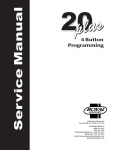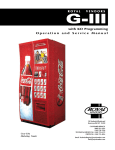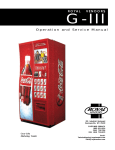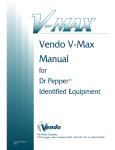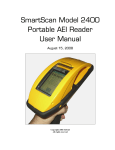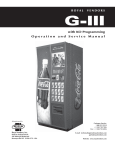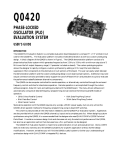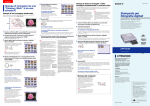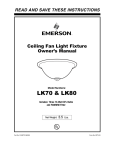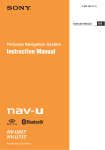Download V-721 Machine
Transcript
V21 Parts & Service Manual Trade Equipment REV A – 10/2012 P/N: 1124016 12.1 PROGRAMMING SECTION V21 Trade 12.1 Programming Section | P-1 V21 Parts & Service Manual Trade Equipment REV A – 10/2012 P/N: 1124016 All programming of the V21 is done in the service mode as indicated in the following steps below. The main service modes are indicated in white text and the sub-modes are indicated in black text. V21 Trade 12.1 Programming Section | P-2 V21 Parts & Service Manual Trade Equipment REV A – 10/2012 P/N: 1124016 THREE-BUTTON PROGRAMMING All programming of the V21 control board is done in the service mode. To enter the service mode open the vendor door, find the service mode button located on the control board, then press and release the service mode button. To scroll though all the service modes, use selection button one. The first three selection buttons are used to navigate through the programming as follows: Button Description Usage Selection Button 1 Up/Down Increase/Decrease, Next/Previous Selection Button 2 Enter Go to sub-level, activate function Selection Button 3 Exit Return to previous level, exit, save FIGURE 1 The controller will automatically return to the Open-Door Sales Mode if: 1. No information from the selection switches is received within approximately 30 seconds. 2. The service mode button is pressed a second time. 3. The (Exit) button is pressed. When the programming is entered, any established credit is returned. When and if the door is closed, the controller will exit the service mode and return to the sales mode. MIS Data As soon as the outer door is opened, the non-resettable MIS data will be displayed if no errors exist. “CAns XXX” will flash for approximately 30 seconds, indicating the total number of units the machine has sold. After 30 seconds, “CASh XX.XX” will begin to scroll, indicating the total dollar amount the machine has accumulated. NOTE: Pressing selection button one will eliminate the 30-second wait time and advance you immediately to the “CASh XX.XX” scroll. To access MIS data by individual selection, press selection button two during the “CAnS XXXX” or “CASh XX.XX” scroll. Use selection button one to advance forward or backward through the selections. Please see page PG-7 to choose between count by selection or count by price. NOTE: The MIS data that is displayed when the outer door is opened (“CAnS XXXX” and CASh XX.XX”) is non-resettable. This data is accumulated over the life of the control board and can only be changed by replacing the control board. V21 Trade 12.1 Programming Section | P-3 V21 Parts & Service Manual Trade Equipment REV A – 10/2012 P/N: 1124016 SET-UP AND CODE DESCRIPTION Eror Error Display Mode If selection button two is pressed at the “Eror” prompt, the controller will enter the Error Display Mode. If no errors have occurred, the display will show “nonE”. If an error has been detected since the last error reset, the display will show the first error summary code that has occurred. If selection button three is pressed while displaying any summary code, the controller will return to the “Eror” prompt. Note: See the Trouble Shooting section for errors and how to clear them. EXAMPLE: “CJO1” would indicate a column jam error in column 1. COIn Coin Pay Out/Tube Fill Mode If selection button two is pressed at the “COIn” prompt, the controller will enter the Coin Pay Out Mode. Pressing selection one will scroll through the denominations and pressing selection button two will start the denomination flashing. The display will indicate the denomination along with the number of that coin stored in the coin mechanism. If selection button two is pressed, a pay out of the displayed value will be made. Coins will continue to pay out as long as that selection button is held down. EXAMPLE: If selection button two is pressed while 5 cents is displayed it will pay out a nickel. When the controller enters the “COIn” mode, the operator is allowed to deposit any coin into the coin changer’s acceptor when that coin’s tube is not full. The tube inventory level will be displayed after each coin is accepted. tESt Test Mode If selection button two is pressed at the “tESt” prompt, the controller will enter the Test Mode where you are able to test the motors, the display, the compressor, the lights, the evaporator fans and the heater. UEnd Vend Testing Pressing selection button two at the test mode will enter the controller into the vend test mode. Upon entry into the vend test mode the display will show the first summary test, “COL1” (column 1). Pressing selection button one will scroll through the column selections. Pressing selection button two will test vend the displayed column. In order to exit the setting, press selection button three. V21 Trade 12.1 Programming Section | P-4 V21 Parts & Service Manual Trade Equipment REV A – 10/2012 P/N: 1124016 SET-UP AND CODE DESCRIPTION (CONTINUED) JoG Jogging the Column Pressing selection button two at the “JoG” mode, will enter into the Jog test mode. Upon entry into the Jog test mode the display will show the first summary test, “COL1” (column 1). Pressing selection button one will scroll through the column selections. Pressing selection button two will access for (forward) or rEU (reverse). Pressing selection button two again will move the motor in the desired direction. To exit the setting, press selection button three. diSP Display Testing Pressing selection button one at the Jog test mode will advance the controller to the Display test mode. Upon entry into the Display test mode the display will flash a series of lines and dashes if all characters in the display are operational. To exit the setting, press selection button three. rELY Relay Testing Pressing selection button one at the display test mode will advance the controller into the Relay test mode which allows the user to test the lights, compressor, evaporator fans or the heater. Upon entry into the relay test mode the display will read “cnPO” for the compressor test. To scroll through the components for testing, press selection button one. To activate the component, press selection button two and the “0” will begin to flash. Use selection button one to toggle between “0” (deactivate) and “1” (activate). Pressing selection button two will activate the component if the display reads “XXX1”. To exit the setting, press selection button three. CnPO/1 – Compressor test Lit0/1 – Light test FAn0/1 – Evaporator fan test Htr0/1 – Heater testing cASh MIS Data – Cash Mode If selection button two is pressed at the “CASh” prompt, the display will show the non-resettable historical amount of money accepted by the machine. If selection button one is pressed, the display will show “SL 1”(selection one) and the amount received for selection button one. Continue pressing selection button one to scroll through all of the selections. To exit the setting, press selection button three. V21 Trade 12.1 Programming Section | P-5 V21 Parts & Service Manual Trade Equipment REV A – 10/2012 P/N: 1124016 SET-UP AND CODE DESCRIPTION (CONTINUED) SALE MIS Data – Sales Mode If selection button two is pressed at the “SALE” prompt, the display will show the non-resettable historical amount of units sold by the machine. If selection button one is pressed, the display will show “SL 1” (selection one) and the units sold for selection button one. Continue pressing selection button one to scroll through all of the selections. To exit the setting, press selection button three. COSt Cost Setting Mode The purpose of this mode is to enable the controller to set the vend price for each of the selections. If selection button two is pressed at the “COSt” prompt, the display will indicate “SL 1”. Pressing selection button one will scroll through all of the selections or “ALL” to have all the vend prices set at the same price. Pressing selection button two will enter into the displayed selection button. Pressing selection button one will change the displayed vend price. Pressing selection button two again will save the price and selection button three will exit the mode. dCtr Discount Counter (Only shows when discounts are used) The discount counter allows you to access the sales and cash data for vends that have been discounted. Press selection button #2 when the display reads dCtr. The display will change to read CASh. Press selection button #2 when the display reads CASh. The display will change to read CASh and XXXX.XX, where XXXX.XX is the value of all discounts towards paid sales. This total is non-resettable and begins when the discount feature is enabled. Pressing selection button #1 will scroll through all of the selection buttons and display the value of the discounts toward product sales. The amounts for the individual selections can be reset using the rules in the oPts mode. To exit this mode, press selection button #3. The display will return to CASh. To advance to the sales information, press selection button #1. The display CASh will change to SALE. Press selection button #2 to access this information. The total number of discounted sales will be displayed. This total is non-resettable and begins when the discount feature is enabled. Pressing selection button #1 will scroll through all of the selection buttons and display each selection’s number of discounted sales. The amounts for the individual selections can be reset using the rules in the oPts mode. FCtr Free Counter (Only show if free vends during closed-door sales mode have been made) The free counter allows you to access the sales and cash data (loss) for vends that have been free. Press selection button #2 when the display reads FCtr. The display will change to read XXXX.XX, where XXXX.XX is the value of all lost money based on the price value setting. This total is non-resettable and begins when the free vend override feature is enabled. Pressing selection button #1 will change to the second screen. The display will change to read SALE XXX.XX. It will display the total number of free vends that have occurred. This total is nonresettable and begins when the free vend override feature is enabled. Press selection button #3 to exit the mode. V21 Trade 12.1 Programming Section | P-6 V21 Parts & Service Manual Trade Equipment REV A – 10/2012 P/N: 1124016 SET-UP AND CODE DESCRIPTION (CONTINUED) dSEt Depth Setting Mode The purpose of this mode is to enable the controller to set the vending depth for each column. If selection button two is pressed at the “dSEt” prompt, the display will indicate “0X”. Pressing selection button one will scroll through all of the columns. Pressing selection button two will enter into the displayed column. Pressing selection button one again will change the displayed depth settings from 1-4. Pressing selection button two will save the depth setting and selection button three will exit the mode. OPtS Option Mode If selection button two is pressed at the “OPtS” prompt, the controller will enter the Option mode. The purpose of this mode is to allow the controller to select the configuration options desired. Display Description Meaning Force Select Force select enabled (y) or disabled (n) Bill Escrow Bill Escrow enabled (y) or disabled (n) Error/Sold Out Indicator Error/Sold Out indicator “o” enabled (y) or disabled (n) Single Price Single Price enabled (y)/Multi-Price enabled (n) Count by Price/Count y = count by price by Selection n = count by selection CC Correct Change Light Correct Change Light enabled (y)/Correct Change Light disabled (n) OP Allow Overpay Allow overpay enabled (y)/Allow overpay disabled (n) SC Save Credit Credit will remain for 5 minutes (y)/Credit will remain indefinitely (n) NU Multi Vend Multi vend enabled, single vend disabled (y)/ Single vend enabled, multi vend disabled (n) dL Learning Mode* Learning mode enabled (y)/Learning mode disabled (n)* AR Auto MIS reset MIS data will reset with DEX read (y)/MIS data will not reset with DEX read (n) FS bE SE SP ct FIGURE 2 * The learning mode uses self adaptive logic to “learn” what the depth setting of the column is, in the event that the control board depth setting isn’t programmed properly. V21 Trade 12.1 Programming Section | P-7 V21 Parts & Service Manual Trade Equipment REV A – 10/2012 P/N: 1124016 SET-UP AND CODE DESCRIPTION (CONTINUED) StS Space-to-Sales Setting Mode If selection button two is pressed at the “StS” prompt, the controller will enter the Space-toSales option. Upon entry into this setting the display will show the current option setting. Pressing selection button one will scroll through the various space to sales options as listed below. Pressing selection button two will change the current option and selection button three will save the desired option. For proper configuration settings refer to the label located on the inner door shear panel (See figure 3.) SPACE-TO-SALES CONFIGURATIONS SEL# 1 2 3 4 5 6 7 8 9 10 11* 12* STS10 COL 1 2 3 4 5 6 7 8 9 10 ~ ~ STS9 COL 1,2 1,2 3 4 5 6 7 8 9 10 ~ ~ STS8 COL 1 2 3 4 5 6 7 8 ~ ~ ~ ~ STS7 COL 1 2 3 4 5 6 7 ~ ~ ~ ~ ~ STS6 COL 1,2,3 1,2,3 1,2,3 4 5 6 7 8 9 10 ~ ~ STS5 COL 1,2 1,2 3 4 5 6 7 8 ~ ~ ~ ~ STS4 COL 1 1 2 2 3 4 5 6 7 8 9 10 STS3 COL 1,2 1,2 3 4 5 6 7 8 9 9 10 10 STS2 COL ALL ALL ALL ALL ALL ALL ALL ALL ALL ALL ALL ALL STS1 COL NONE NONE NONE NONE NONE NONE NONE NONE NONE NONE NONE NONE FIGURE 3 *Where available Note: If none of the space-to-sales configurations are suitable, the operator can use the Custom Space-to-Sales Setting Mode. CStS Custom Space-to-Sales Setting Mode If selection button two is pressed at the “CStS” prompt, the controller will enter the Custom Space-to-Sales option. Upon entry into this setting the display will show the current selection setting followed by the columns connected to that selection button. Programming Connection Option If selection button two is pressed while “SL X” is displayed, the display will change to “C0 1”. Pressing selection button one will increase or decrease the column number displayed. Pressing selection button two will actuate the changed connection status of the column number displayed. If the column number is flashing it is assigned to the selection that was entered. If the column number is steady, it is not assigned to the selection button. To exit this mode, press selection button three to display “SAVE”, then press selection 2 to confirm save. V21 Trade 12.1 Programming Section | P-8 V21 Parts & Service Manual Trade Equipment REV A – 10/2012 P/N: 1124016 SET-UP AND CODE DESCRIPTION (CONTINUED) Cddr Closed Door Data Retrieval Mode If selection button two is pressed at the “Cddr” prompt, the controller will enter the Closed Door Data Retrieval Mode by displaying “XXXX” where “XXXX” is the password. Pressing selection button number one while the digits are flashing will change the current password. The available digits are 0-6. (See note below.) Pressing selection button two will save the change and advance to the next digit. In order to save the password and exit the mode, press selection button two while the last/fourth digit is flashing. Note: If one of the digits in the password is “0” this feature will be disabled since selection button “0” does not exist. Note: This feature is not available when the vend price is set to “0.00”. LAnG Language Mode If selection button two is pressed at the “LAnG” prompt, the controller will enter the Language Mode by displaying the currently assigned language. The available languages are EnG – English, Frn – French, GEr – German, ItA – Italian, Port – Portuguese, and ESP – Spanish. Pressing selection button one will toggle though the language options. If selection button two is pressed, the display will save the language change and return the display to LAnG. CLOC Clock Setting Mode If selection button two is pressed at the “CLOC” prompt, the controller will enter the Clock Mode which allows you to set the clock on the control board. This field must be set in order to operate any modes associated with the time. Pressing selection button two while any of the options are displayed will enter you in to the clock setting options. Pressing selection button one will toggle you through the options. Pressing selection button three will exit this mode. CLOCK SETTING OPTIONS YEAr dAtE Hour dSt CtLC Current Year (Example: 2002) Current Date (month, day) Current Time (hours, minutes) Daylight Savings Time Clock Control V21 Trade 12.1 Programming Section | P-9 V21 Parts & Service Manual Trade Equipment REV A – 10/2012 P/N: 1124016 SET-UP AND CODE DESCRIPTION (CONTINUED) LitE Lighting Control Mode If selection button two is pressed at the “LitE” prompt, the controller will enter the Lighting Control Mode which allows you to have the lights turned off and on during specific time periods to conserve energy. Pressing selection button two while any of the settings are displayed will enter you in to the light control settings. Pressing selection button one will toggle you through the options. Pressing selection button three will exit this mode. LIGHTING CONTROL SETTINGS Enb StrI dAY Hour End1 dAY Hour Str2 dAY Hour End2 dAY Hour rFrG Lighting control enabled (1)/disabled (0) Start Time – Time lights shut off Days associated with start time Hour associated with start time End Time – Time lights turn back on Days associated with end time Hour associated with end time 2nd Start time – time lights shut off Days associated with 2nd start time Hour associated with 2nd start time 2nd End Time – Time lights turn back on Days associated with 2nd end time Hour associated with 2nd end time Refrigeration Mode If selection button two is pressed at the “rFrG” prompt, the controller will enter the Refrigeration Control Mode by displaying “SEtP” for set point temperature. Pressing selection button two again enters the temperature settings from “hhhh”(warmest) to “cccc”(coldest). Pressing selection button one will toggle through the settings. If selection button two is pressed, the display will return to “SEtP”. Pressing selection button one will change the display to “tNP” for temperature. To view the temperature, press selection button two. To change the degree scale, press selection button two when the display reads “ForC” for Fahrenheit or Celsius. To change the current degree scale, press selection button one to scroll between F and C. Pressing selection button two will return the display to “ForC”. Note: The displayed thermostat setting and the actual temperature sensor reading for refrigeration control are listed below in Figure 4: V21 Trade 12.1 Programming Section | P-10 V21 Parts & Service Manual Trade Equipment REV A – 10/2012 P/N: 1124016 SET-UP AND CODE DESCRIPTION (CONTINUED) Thermostat Setting Displayed cccc ccc cc c norn h hh hhh hhhh Cut-in Temperature (F) 34° 35° 36° 37° 38° 39° 40° 41° 42° Cut-out Temperature (F) 30° 31° 32° 33° 34° 35° 36° 37° 38° Nominal Temperature (F) 32° 33° 34° 35° 36° 37° 38° 39° 40° Nominal Temperature (C) 0 0.6 1.1 1.7 2.2 2.8 3.3 3.9 4.4 FIGURE 4 There are two sub-modes within the refrigeration mode that can be activated to achieve energy conservation The first sub-mode, FAnX, refers to an optional evaporator fan relay. When X = 0 - the fan mode is disabled and the evaporator will turn on/off with the activation of the compressor 1 - (Fan Mode 1) the evaporator fan will turn off 5 minutes after the compressor fan is turned off The second sub-mode, dEFX, refers to the Periodic Defrost mode. If X = 0 - the periodic defrost mode is disabled 1 - the machine will defrost every 6 hours for 30 minutes - used in high humidity environments . Within the refrigeration mode, there is also a refrigeration conservation mode which raises the cabinet temperature 18º F or 10º C during specified periods of time. Pressing selection button two while any of the settings are displayed will enter you in to the refrigeration control settings. Pressing selection button one will toggle you through the options. Pressing selection button three will exit this mode. V21 Trade 12.1 Programming Section | P-11 V21 Parts & Service Manual Trade Equipment REV A – 10/2012 P/N: 1124016 SET-UP AND CODE DESCRIPTION (CONTINUED) REFRIGERATION CONTROL SETTINGS Enb Refrigeration control enabled (1)/disabled (0) Str1 Start Time – Time temperature rises 18°F/10°C dAY Days associated with start time Hour Hour associated with start time End1 End Time – Time temperature returns dAY Days associated with end time Hour Hour associated with end time Str2 2nd Start time – Time temperature rises 18°F/10°C dAY Days associated with 2nd start time Hour Hour associated with 2nd start time End2 2nd End Time – Time temperature returns dAY Days associated with 2nd end time Hour Hour associated with 2nd end time “nno” – Monday “tUE” – Tuesday “UUE” – Wednesday “Thu” – Thursday “Fri” – Friday “SAt” – Saturday “Sun” – Sunday “ALL” – All Days bLC1 Block Selection Setting This feature is used to choose a group of selections and the time when those selections will be blocked from vending product. If selection button two is pressed at the “bLC1” or “bLC2” prompt, the controller will enter the Selection Blocking Control Mode. Upon entry into this program, the display will show the first sub-mode “CtL1” or “CtL2” depending on which blocking mode you are using. Using selection button one will let the operator toggle between the following modes: V21 Trade 12.1 Programming Section | P-12 V21 Parts & Service Manual Trade Equipment REV A – 10/2012 P/N: 1124016 SET-UP AND CODE DESCRIPTION (CONTINUED) BLOCK SELECTION OPTIONS diSC CtL1 SbL1 Str1 dAY hour Controls blocking option StP1 dAY hour Set time for machine to turn back on Set selection buttons – (y) assigned/(n) not assigned Set time for machine to turn off Set days for blocking to start Set hours for blocking to start Set days for blocking to stop Set hours for blocking to stop Discount Setting Mode This feature is used to choose a group of selections that will be discounted, the amount of discount, and the time when the discount will occur. If selection button two is pressed at the “diSC” prompt, the controller will enter the Discount Setting Mode. Upon entry into this program the display will show “CtL1”. If selection button one is pressed it will toggle through the discount setting mode as listed below. Pressing selection button three will save the settings and return to the “diSC” mode. DISCOUNT SETTING OPTIONS CtL1 SdSC Strt dAY Hour Turns the discount setting On/Off StoP dAY Hour LESS Set time for discounting to stop Set selection buttons – (y) assigned/(n) not assigned Set time for discounting to begin Set days to discount Set time for discounting to begin Set days for discounting to stop Set time to start (24 hours) Set discount amount V21 Trade 12.1 Programming Section | P-13 V21 Parts & Service Manual Trade Equipment REV A – 10/2012 P/N: 1124016 SET-UP AND CODE DESCRIPTION (CONTINUED) OUEr Over-Ride Mode (Units equipped with optional key switch) This feature is used to allow you to manually over-ride (via a key switch) pricing, blocking, low energy operation and discounting. If selection button two is pressed at the “OUEr” prompt, the controller will enter the Over-Ride Mode. Upon entry into this program the display will show “FrEn”. If selection button one is pressed it will cycle through the override setting options as listed below. Pressing selection button three will save the currently displayed setting and return the operator to the “OUEr” prompt. OVER-RIDE SETTING OPTIONS FrEn FrEn Enable/Disable free vend (Edit mode Y/N) bLCn Selection blocking over-ride Litn Lighting over-ride rFGn Refrigeration over-ride dScn Discounting over-ride Over-Ride Free Vend If selection button two is pressed at the “FrEn” prompt, the controller will enter the Free Vend Enable Option. Upon entry into this program the display will show the current setting “FrEn”. Press selection button two. Pressing selection button one will toggle between “y” for enabled and “n” for disable. Pressing selection button two will save the currently displayed setting. Pressing selection button three will return the operator to the “FrEn” prompt. “Y” = Enable free vend. “N” = Disable free vend. bLCn Over-Ride Selection Blocking If selection button two is pressed at the “bLCn” prompt, the controller will enter the Selection Blocking Over-Ride Enable Option. Upon entry into this program the display will show the current setting “bLCn”. Press selection button two. Pressing selection button one will toggle between “Y” for enable and “N” for disable. Pressing selection button two will save the currently displayed setting. Pressing selection button three will return the operator to the “bLCn” prompt. “Y” = Enable selection blocking. “N” = Disable selection blocking V21 Trade 12.1 Programming Section | P-14 V21 Parts & Service Manual Trade Equipment REV A – 10/2012 P/N: 1124016 SET-UP AND CODE DESCRIPTION (CONTINUED) Litn Over-Ride Lighting If selection button two is pressed at the “Litn” prompt, the controller will enter the Lighting Over-Ride Option. Upon entry into this program the display will show the current setting “Lit4” for enable and “Litn” for disable. Pressing selection button one will toggle between “y” for enabled and “n” for disable. Pressing selection button two will save the currently displayed setting. Pressing selection button three will return the operator to the “Litn” prompt. “Y” = Enable Over-Ride Lighting blocking. “N” = Disable Over-Ride Lighting blocking rFGn Over-Ride Refrigeration If selection button two is pressed at the “rFGn” prompt, the controller will enter the Refrigeration Over-Ride Option. Upon entry into this program the display will show the current setting “rFG4” for enable and “rFGn” for disable. Pressing selection button one will toggle between “y” for enabled and “n” for disable. Pressing selection button two will save the currently displayed setting. Pressing selection button three will return the operator to the “rFGn” prompt. “Y” = Enable refrigeration over-ride. “N” = Disable refrigeration over-ride. dSCn Over-Ride Discount If selection button two is pressed at the “dSCn” prompt, the controller will enter the Discounting Over-Ride Enable Option. Upon entry into this program the display will show the current setting “dSC4” for enable and “dSCn” for disable. Pressing selection button one will toggle between “y” for enabled and “n” for disable. Pressing selection button three will save the currently displayed setting and return the operator to the “dSCn” prompt. “Y” = Enable discount over-ride. “N” = Disable discount over-ride. V21 Trade 12.1 Programming Section | P-15 V21 Parts & Service Manual Trade Equipment REV A – 10/2012 P/N: 1124016 V21 Trade 12.1 Programming Section | P-16 V21 Parts & Service Manual Trade Equipment REV A – 10/2012 P/N: 1124016 V21 Trade 12.1 Programming Section | P-17 V21 Parts & Service Manual Trade Equipment REV A – 10/2012 P/N: 1124016 NOTE: If the outer door is left open for over an hour, the lights, and compressor will become active. In order to over-ride this option, press the door switch one time. V21 Trade 12.1 Programming Section | P-18