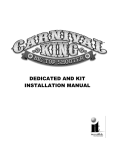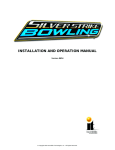Download Showpiece™ Cabinet SERVICE MANUAL
Transcript
Showpiece Cabinet
SERVICE MANUAL
™
Version 11/08
© Copyright 2008 Incredible Technologies, Inc. All Rights Reserved.
WARNINGS AND NOTICES
NOTICE
This game is intended to be operated for amusement purposes only. It is not to be operated in violation of any federal, state, or local laws or
regulations. As the owner and/or operator of this game you are responsible for its operation in compliance with such laws and regulations.
The factory settings for this game may require adjustment in order to comply with the laws and/or regulations in the jurisdiction where the
game is located. It is the sole responsibility of the operator to determine what laws and/or regulations are applicable and to make any
adjustments to the game before operating it for its intended purpose.
NOTICE
This manual and the information contained within is subject to change without notice.
WARNING
Use of unauthorized parts or making any unauthorized modifications will void the warranty and may result in the game operating in an
unsafe or incorrect manner.
WARNING
This cabinet is not suitable for installation in an area where a water jet would be used. The cabinet must not be cleaned by a water jet.
WARNING
If the supply cord is damaged, it must be replaced by a special cord or assembly available from the manufacturer or its service agent.
WARRANTY, REPAIR, AND RETURN POLICY
•
90-day warranty on all electronic components. All warranty periods begin on the date of purchase from Incredible Technologies, Inc.
•
There is a minimum $75.00 service charge for all non-warranty repairs or returns.
•
For all servicing, return to Incredible Technologies, Inc.
•
ANY non-factory repair or attempted repair voids warranty.
RETURN MERCHANDISE AUTHORIZATION
•
All returned merchandise must have a Return Merchandise Authorization (RMA) number marked clearly on the outside of the
package.
•
You must obtain all RMA numbers from Incredible Technologies. Please have the product's Cabinet Identification Device number
available when calling for an RMA number.
•
Merchandise returned without an RMA number will not be accepted.
•
Warranty may be void if serial number or security labels are tampered with or removed. Opening the Nighthawk Chassis system
will void your warranty.
•
Advance replacement hardware will be shipped to the customer address on file unless specified otherwise.
•
Advance replacement hardware will be billed to the customer until Incredible Technologies, Inc. receives the returned merchandise, at
which time a credit will be issued.
•
All repairs and/or replacements will ship as soon as possible after receipt or request (subject to availability).
If the original purchaser discovers any physical defect in the media (disk, EPROM, tape, flash drive, etc.) on which the software is distributed
or in the documentation, which in the opinion of Incredible Technologies, Inc. (IT) prevents the product from being used as reasonably
intended, IT will replace the media or documentation at no charge. The purchaser must return the item to be replaced, with proof of
purchase, to IT within 90 days after taking delivery of the software.
IT warrants to the original purchaser that the hardware product is in good working condition for a period of 90 days from taking delivery of the
product. Should this product, in IT's opinion, malfunction within the warranty period because of a defect in design, materials, or
workmanship, IT will repair or replace this product without charge under the terms as follows. Replacement of either the hardware product or
its component parts will be only on an exchange basis. Any replaced parts or components become the property of IT. This warranty does not
apply to those products that have been damaged due to accident, abuse, improper installation, natural disaster, or unauthorized repairs or
modifications.
IT excludes any and all implied warranties, including warranties of merchantability and fitness for a particular purpose, and limits the
purchaser's remedy to returning the software, hardware, or documentation to IT for replacement.
IT makes no warranty or representation, either express or implied, with respect to this software, hardware, or documentation, their quality,
performance, merchantability, or fitness for a particular purpose. This software, hardware, and documentation are licensed "as is," and the
purchaser/licensee assumes the entire risk as to their quality and performance.
In no event will IT be liable for direct, indirect, special, incidental, or consequential damages arising out of the use or inability to use the
software, hardware, or documentation, even if advised of the possibility of such damages. The warranty and remedies set forth above are
exclusive and in lieu of all others, oral or written, express or implied. No person, seller, dealer, agent, or employee is authorized to make any
modification or addition to this limited warranty.
Some states do not allow the exclusion of implied warranties or liability for incidental or consequential damages, so the above limitation or
exclusion may not apply to you. This warranty gives you specific legal rights, and you may also have other rights that vary from state to
state.
- INCREDIBLE TECHNOLOGIES, INC
GOLDEN TEE® LIVE, Silver Strike Bowling™, Target Toss Pro: Bags ™, PowerPutt™, ITS®, INCREDIBLE TECHNOLOGIES®, IT®, ITNet®, and
IT incredible TECHNOLOGIES® are the properties of Incredible Technologies, Inc. All Rights Reserved.
© Copyright 2008 Incredible Technologies, Inc. All Rights Reserved. Unauthorized duplication is a violation of applicable law.
All other marks are the properties of their respective owners. All rights reserved.
Incredible Technologies Showpiece™ Cabinet
TABLE OF CONTENTS
TABLE OF CONTENTS ......................................................................................................................................... 1
Showpiece Cabinet Contents.............................................................................................................................. 2
Leg Leveler Adjustment ......................................................................................................................................... 2
Mount Main Screen Display ................................................................................................................................... 2
Video Connections for GT 09 & PowerPutt ....................................................................................................... 3
Video Connections for SSBC 09 & TTP: Bags .................................................................................................. 4
Install Secondary Monitor (Optional)...................................................................................................................... 4
Audio Connections for HDTV.............................................................................................................................. 5
Connect to HDTV Speakers (Recommended)....................................................................................................... 5
Connect to Showpiece Cabinet Speakers (Not Recommended)........................................................................... 5
Final Check ........................................................................................................................................................... 5
Apply Power ........................................................................................................................................................... 5
General Cabinet Maintenance ............................................................................................................................. 6
Care and Cleaning of Rubber Bumper .................................................................................................................. 6
Nighthawk Air Filter ................................................................................................................................................ 6
Trackball Maintenance........................................................................................................................................... 6
Care and Cleaning of Cooling Fans and Vents ..................................................................................................... 6
Showpiece Cabinet Repair Procedures ............................................................................................................. 7
System Chassis Box .............................................................................................................................................. 7
I/O Board................................................................................................................................................................ 7
Cash Vault.............................................................................................................................................................. 8
Control Panel ......................................................................................................................................................... 9
Speakers .............................................................................................................................................................. 10
Antenna (Online Only) ......................................................................................................................................... 11
Card Reader (Online Only) .................................................................................................................................. 11
ITNet® Registration (For Online Versions) ...................................................................................................... 12
ITNet DEBIT ACCOUNT FORM .......................................................................................................................... 13
ITNet GAME REGISTRATION FORM ................................................................................................................. 15
ITNet OPERATOR AGREEMENT ...................................................................................................................... 17
US W9 TAXPAYER ID FORM ............................................................................................................................. 21
Incredible Technologies Showpiece Cabinet Manual
Version 11/08
© Copyright 2008 Incredible Technologies, Inc. All Rights Reserved. Unauthorized duplication is a violation of applicable law.
All other marks are the properties of their respective owners. All rights reserved.
Page 1
SHOWPIECE CABINET CONTENTS
Included with your Showpiece Cabinet
Shipped inside a plastic parts bag attached to the front of the cabinet:
(1) Power Cord
(1) Game Manual
(1) Plastic Bag of Misc. Parts
(1) 15' 2-Wire RCA Audio Cable
Included with Golden Tee LIVE 2009 or PowerPutt
(1) NVIDIA HDTV Adapter Cable
(1) 15' 3-Wire Component Video Cable
Included with Silver Strike Bowling 2009 or Target Toss Pro: Bags
(1) 15' VGA Video Cable
(1) RCA to 1/8" Audio Adapter Cable
NOT Included with your Showpiece Cabinet
You will need to supply a digital display for the game's main monitor, and an appropriate stand or wall mount. Be
sure that the stand or wall mount is UL listed. Incredible Technologies recommends a 42" HDTV that supports
720p for the best presentation, game play and earnings potential. A list of potential sources for acquiring
displays, stands and wall mounts can be found on www.itsgames.com.
LEG LEVELER ADJUSTMENT
Once your game is in position at the location, it is necessary adjust the leg levelers. The leg levelers will help
stabilize the game on an uneven floor, and help it from moving or shifting during game play. The game is shipped
with the two front and two rear leg levelers installed. Adjust the levelers as necessary to level and stabilize the
game.
MOUNT MAIN SCREEN DISPLAY
Position the Showpiece cabinet in front of an HDTV of your choice.
The size and model of the display you choose should depend on
your location. Incredible Technologies recommends 720p flat panel
HDTVs from 32" or larger.
The HDTV can be mounted to a wall or to an appropriate display
stand. There are many different types of wall mounts and floor
stands available through retail, wholesale and Internet outlets. Be
sure that the wall mount or stand you select must be UL listed.
Check www.itsgames.com for some possible options.
Be sure that the top of the Showpiece cabinet has at least 24"
clearance in all directions. Insufficient clearance may result in
damage to your display or player injury.
Recommended height for your display may vary depending on your
location and player base. As a general rule, the minimum height of
the bottom of the display viewing area should be 42" from the floor.
Incredible Technologies Showpiece Cabinet Manual
Version 11/08
© Copyright 2008 Incredible Technologies, Inc. All Rights Reserved. Unauthorized duplication is a violation of applicable law.
All other marks are the properties of their respective owners. All rights reserved.
Page 2
VIDEO CONNECTIONS FOR GT 09 & POWERPUTT
Golden Tee LIVE 2009 and PowerPutt support 720p (1280x720) resolutions. Be sure your HDTV is compatible.
Silver Strike Bowling 2009 and Target Toss Pro: Bags support SVGA (800 x 600) resolutions, but will work on
many HDTVs with a VGA input. Note that the display may be stretched to accommodate the widescreen format.
NOTE: Video and audio connections to these displays vary, and may require additional cables not included with the
Showpiece cabinet. In addition, some displays may not support the resolution needed for your game. Check your display's
manual for additional information.
WARNING: Be sure top of cabinet has at least 24” or 61cm of clearance in all directions. Insufficient clearance may result in
damage to HDTV or player injury.
Connect to Component (Recommended for Golden Tee and PowerPutt)
Unlock the control panel and lift it up to expose the Nighthawk system box.
Connect the supplied NVIDIA HDTV Adapter Cable to the matching round
output on the Nighthawk system. Connect the supplied 3-wire component cable
to the adaptor cable. Route the component cable through the clip under the
lock on the back wall, and down through the access panel on the back of the
cabinet. Connect the other end of the 3-wire component cable to the correct
Blue/Green/Red Component inputs on your television. Be sure that the correct
colors match on all inputs.
Connect to HDMI (Alternative for Golden Tee and PowerPutt)
Connect a DVI to HDMI cable (not supplied) to the DVI output on the
Nighthawk system. Route the component cable through the clip under the lock
on the back wall, and down through the access panel on the back of the
cabinet. Connect the other end of the DVI to HDMI cable to the proper HDMI
input on your television.
DVI OUTPUT
Set Up Your HDTV
Refer to the HDTV manual to adjust the video signal to match the correct input
that your game is connected to. Selecting the correct input is commonly found
from a system menu accessed from the remote, or an input select button on
the HDTV.
Dip Switch Settings for 720p HDTVs
Note I/O Board Orientation for Reference
The dipswitch settings in your Showpiece cabinet have been factory set to
accommodate a 720p HDTV connected through component cables.
Dip switch bank Sw201 on the I/O Board controls the video resolution for the
main monitor. If a different resolution is necessary for your display, or you are
using a DVI-D or VGA connection, refer to the chart below for the proper
setting.
Default Dip Switch Settings for 720p HDTV
Note: A reboot is required when changing resolutions.
Incredible Technologies Showpiece Cabinet Manual
Version 11/08
© Copyright 2008 Incredible Technologies, Inc. All Rights Reserved. Unauthorized duplication is a violation of applicable law.
All other marks are the properties of their respective owners. All rights reserved.
Page 3
VIDEO CONNECTIONS FOR SSBC 09 & TTP: BAGS
Connect to VGA (Recommended for Silver Strike and Target Toss Pro: Bags)
Connect the supplied DVI to VGA adaptor to the DVI output on the Nighthawk
system. Route the component cable through the clip under the lock on the
back wall, and down through the access panel on the back of the cabinet.
Connect a VGA cable (not supplied) to the DVI to VGA adaptor, and the other
end of the VGA cable to the proper input on your television. Common input
label names for VGA are RGB, Computer, or PC.
DVI OUTPUT
Dip Switch Settings for HDTVs
Dip switch bank Sw201 on the I/O Board controls the video resolution for the main monitor. If a different
resolution is necessary for your display, refer to the chart below for the proper setting.
Note: A reboot is required when changing resolutions.
INSTALL SECONDARY MONITOR (OPTIONAL)
Most Incredible Technologies games, and Golden Tee LIVE in particular,
support a secondary monitor. The second monitor in Golden Tee LIVE
displays unique information, including leaderboards from worldwide
contests, game replays and action, advertising screens and more. Most
other games from IT support a second monitor to display the main game
screen, so more of your players can see the action. Golden Tee LIVE
can also show the main display on the 2nd monitor. See the System
Setup Menus section of the Golden Tee 2009 manual.
Incredible Technologies recommends a 16:9 computer monitor be used.
In all cases, the second monitor requires a VGA connection from the
Nighthawk system box to the digital display of your choice. See the
Sw202 dip switch settings below to adjust your display to work appropriately.
Sw202 Adjustable Settings
Incredible Technologies Showpiece Cabinet Manual
Version 11/08
© Copyright 2008 Incredible Technologies, Inc. All Rights Reserved. Unauthorized duplication is a violation of applicable law.
All other marks are the properties of their respective owners. All rights reserved.
Page 4
AUDIO CONNECTIONS FOR HDTV
CONNECT TO HDTV SPEAKERS (RECOMMENDED)
Although your Showpiece cabinet is shipped with speakers in the base of the
cabinet, it is recommended that you connect the game to the speakers on your
HDTV. First, connect one end of the supplied 2-wire red/white audio cable to
the Nighthawk system box. Route the component cable through the clip under
the lock on the back wall, and down through the access panel on the back of the
cabinet. Connect the other end of the 2-wire cable to the appropriate RCA
connections on your HDTV. In some cases when using a VGA connection, you
may need an RCA to 1/8" Audio Adapter Cable to connect to your HDTV.
Refer to the game manual to enter the System Setup Menus, and adjust the
volume on the game to 75%. Then adjust the volume on the HDTV to suit your location.
CONNECT TO SHOWPIECE CABINET SPEAKERS
(NOT RECOMMENDED)
If your HDTV does not have speakers or the sound quality is poor, connect your
game to the internal speakers inside the cabinet. First, connect one end of the
supplied 2-wire red/white audio cable to the Nighthawk system box. Connect
the other end of the 2-wire cable to the appropriate RCA connections on the
game's I/O Board.
Refer to the game manual to enter the System Setup Menus and adjust the
volume on the game to suit your location.
FINAL CHECK
APPLY POWER
Connect the power cable to the plug on the back of the cabinet. Then plug the cable into a 3-pronged, grounded
wall socket. Locate the power switch on the back of the cabinet and turn it on. Note: If the supply cord is
damaged, it must be replaced by a special cord or assembly available from the manufacturer or its service agent.
Watch the game carefully when you first turn it on. Look and smell for smoke (TURN IT OFF IMMEDIATELY IF
ANY IS NOTICED). Make sure the fan inside the chassis is running and the LED’s on the I/O board are flashing.
If not, something is wrong, turn off the game.
Check the Cabinet ID Device (CID) Number
Watch the screen during boot-up and wait for a yellow/gold verification screen to appear. Note the Cabinet ID
Number (CID) that appears on this screen, and verify that it matches the CID number printed on the back of the
cabinet. The screen will automatically time out and boot-up will continue.
Check the Coin Switch and Bill Validator
Try the coin switch. Drop quarters or tokens through to check the coin mech. Insert a dollar bill into the bill
validator and listen for the credits to ring up. Make sure the game is adding credits and the correct quantity. You
can use the PLAYER CONTROL TEST by pressing the System Setup button inside the coin door and entering
the SYSTEM TESTS MENU. Make sure all of the controls work.
Checking the Wireless Connection Signal Strength (Online Only)
There are two ways to check the signal strength of your Golden Tee LIVE test machine.
First, you can power the game off and on. A signal meter will appear in the lower right
corner of the game’s boot-up screen. The number of bars that are displayed indicate the
signal strength. Additionally, you can enter Operator Mode by pressing the System Setup
button inside the coin vault door. Once at the main Operator Mode menu, use the trackball
and Start button to select ITNet Settings, then Communication Settings to view more information.
Incredible Technologies Showpiece Cabinet Manual
Version 11/08
© Copyright 2008 Incredible Technologies, Inc. All Rights Reserved. Unauthorized duplication is a violation of applicable law.
All other marks are the properties of their respective owners. All rights reserved.
Page 5
Cabinet Temperature
The state of the art Nighthawk hardware is extremely powerful, and therefore generates a
substantial amount of heat. Measures have been taken to keep the various components
cool during normal use. If overheating occurs, game play and hardware longevity may be
affected. Use the Check Cooling menu in the System Setup menus to monitor the
temperature within your cabinet. Enter System Setup by pressing the System Setup button
inside the outer door of the coin vault. Once at the main System Setup menu, use the
trackball and Start button to select Troubleshooting Shortcuts, then Check Cooling.
Custom Adjustments
Upon initial power-up, the game will initialize to factory default settings. These settings affect game elements such
as number of credits per coin, volume settings, etc. The System Setup section in your game manual will describe
how to alter these settings and view the system audits or run system tests.
GENERAL CABINET MAINTENANCE
Games that are in good working condition, with clear monitors, clean control panels and working trackballs will
make more money than a machine in poor condition. It is definitely worth your time and attention to protect your
investment with a little common care. Each week, clean the display and wipe down the control panel to bring
back that new game look. Test the trackball and buttons regularly to make sure they are playing properly. And
perhaps most important, make sure the coin mechs and bill acceptors are in good working order.
CARE AND CLEANING OF RUBBER BUMPER
The rubber bumper on the front of the cabinet’s control panel is made from durable nitrile rubber. Clean it using a
mild soap and water solution or blue window cleaner.
NIGHTHAWK AIR FILTER
The Nighthawk Chassis comes equipped with an external electrostatic air filter. This filter is held in place by a
metal bracket, attached to the chassis. The filter prevents debris from entering the chassis and damaging the
electronic components. A clogged filter will impede airflow, thus building up unwanted heat which can cause
damage to your hardware. Be sure to check this filter at least once a month. Remove the filter by sliding it out of
its housing. Shake off excess dirt and if necessary clean it with soap and water. Be sure the filter is completely
dry before reinstalling the filter.
TRACKBALL MAINTENANCE
The trackball will require periodic maintenance to assure optimum performance. In most cases the inside of the
trackball simply needs to be cleaned of any accumulated dust and debris.
To access the inside of the trackball, remove the 6 Phillips head screws that hold the trackball together and
remove the top cover. Clean out any dust and debris inside the trackball. Polish the rollers and remove any
foreign material that may be on the rollers. Do not lubricate the bearings, as this will only attract more dust. If the
bearings do not spin freely it is best to replace the bearing assembly. Inspect the rollers for any nicks that may
cause poor performance and replace if needed. Inspect the ball for any nicks and replace if needed.
Parts can be obtained from Happ Controls and is an economical option rather than replacing the entire trackball
assembly.
It is critical that the green field ground wire be properly connected to field ground. This prevents the trackball from
building a static charge that can cause the game to lock up or reset. A static discharge can also damage the
trackball’s electronic components, as well as the main system.
CARE AND CLEANING OF COOLING FANS AND VENTS
The hardware that runs Golden Tee LIVE is quite sophisticated, and many of the chips and processors will get hot
very quickly. Like your desktop PC, the Golden Tee LIVE hardware needs adequate ventilation to work properly.
Dust and dirt can be a major cause to overheating and will lead to costly repairs. At least once a month, check to
make sure the cabinet and chassis fans are working and free of dust and debris. Use a vacuum to clear all the
ventilation holes on the cabinet at this time as well.
Incredible Technologies Showpiece Cabinet Manual
Version 11/08
© Copyright 2008 Incredible Technologies, Inc. All Rights Reserved. Unauthorized duplication is a violation of applicable law.
All other marks are the properties of their respective owners. All rights reserved.
Page 6
SHOWPIECE CABINET REPAIR PROCEDURES
SYSTEM CHASSIS BOX
The Nighthawk Chassis houses most of the game electronics and hardware in one box that can be easily
installed. As with all electronic equipment, the Chassis box should be handled with extreme care. Shock, severe
temperature, or sudden impacts can damage the internal components that require costly repair.
Note!
Turn off power to the cabinet and remove the power cord from the back of the cabinet when performing any of the following.
System Chassis Removal
1. Unlock the control panel and open to expose the Nighthawk
system box.
2. Disconnect all connections to the system box. Be sure all wires
and connectors are clear and out of the way. Label the
connectors for easy reconnection.
3. Loosen the 6 ¼" hex-head screws that secure the system box.
4. Carefully lift the system box off the screws and up out of the
cabinet.
System Chassis Installation
1. Unlock the control panel and open to expose the inside of the
cabinet.
2. Align the system box onto the 6 mounting screws of the internal
slanted panel. The connection ports face up. Once the system
box is in place, tighten the 6 ¼" hex-head screws to secure the
box to the panel.
3. Connect the required connections. See the Connections
Diagram in the accompanying game manual for more details.
I/O BOARD
NOTE!
The I/O board is game title specific and is not interchangeable with other game titles produced by Incredible Technologies on this
system. Dedicated and Retrofit Kit I/O boards are different and are not interchangeable.
I/O Board Removal
First, unlock the control panel and open to expose the underside of the
control panel. Disconnect all connections from the I/O board. Refer to
the I/O board connections diagram in the accompanying game
manual. Label the connectors for easy reconnection and move them
safely out of the way. Next, remove the 6 ¼” wood screws that secure
the board to the underside of the control panel. Carefully remove the
I/O board from the cabinet.
I/O Board Installation
Place the I/O board in the proper location on the underside of the
control panel. Be sure it is oriented properly so the cables reach the
board. Secure the I/O board to the underside of the control panel with
the 6 ¼” wood screws. Use the factory mounting holes if at all
possible. Be sure the board does not “bow” or is not stressed in any
way. Once mounted, connect the appropriate connectors. Refer to
the Dedicated I/O board connection diagram in the accompanying game manual.
Incredible Technologies Showpiece Cabinet Manual
Version 11/08
© Copyright 2008 Incredible Technologies, Inc. All Rights Reserved. Unauthorized duplication is a violation of applicable law.
All other marks are the properties of their respective owners. All rights reserved.
Page 7
Cabinet Identification Device (CID)
This device contains a specific ID number that identifies your cabinet. The
CID is a permanent number and must be connected to the main system box
via the USB cable and working properly in order for the game to operate.
CID Removal and Replacement
If for some reason you must replace the CID, disconnect the USB cable
from the CID. This is the only connection to the CID. Next, remove the two
¼” wood screws that secure the CID to the underside of the control panel.
To install a CID, reverse the order above.
Note! The Cabinet Identification Device should NEVER be removed from the cabinet, even when replacing any of the other
components. The CID is the cabinet’s PERMANENT Identifier, regardless of any other components.
CASH VAULT
The Cash Vault has been designed for optimal security. With the double-locking doors, service technicians can
read meters and enter System Setup mode with no access to the cash box.
Cash Vault Removal and Replacement
1) Unlock and open the outer door of the Cash Vault.
2) Using a T-15 Torx wrench, unscrew the card reader/button plate located on the right side by removing the
four #8-32 screws located at the top and bottom of the plate.
3) Unplug the cable from the card reader, and disconnect the connectors for the coin meter and buttons.
4) Remove the plate and set it aside.
5) Remove the coin bin and the bill validator magazine to make it easier to work inside the vault.
6) Unplug the bill validator cables, and push the cables for the bill validator, card reader, buttons, and coin meter
through the 2 holes located in the back of the vault.
7) The Cash Vault is attached by upper and lower locking brackets. These are each attached with two sockethead screws located within the vault.
8) Locate the socket-head screws on the top and bottom locking brackets. Remove the two bottom screws
using a 9/64” hex key and remove the bottom locking bracket. Make sure to note how it was installed.
9) Remove the two top screws and remove the top locking bracket, again noting how it was installed.
10) You can now pull the entire vault assembly out from the front of the cabinet. The vault is attached with foam
tape, so it will need to be pried out or pushed from behind to loosen the adhesive.
11) Reverse the procedure to install the new door.
Locks
The outer lock is a secure T-handle lock, commonly used in vending. To open, insert the key and turn it
clockwise until the lock-handle pops out. Next, rotate the lock-handle clockwise 90 degrees to open the outer
door.
The inner door has a lock installed above the System Setup button. This lock is unlocked by turning the key 90
degrees clockwise.
Volume and Service Buttons
Mounted inside the outer door are controls for Volume and System Setup. Press the Volume Up button to
increase the loudness of the sounds on the game, and press the Volume Down button to make your game
quieter. Press the System Setup button to access the game’s software menu system. The System Setup menus
cover a variety of important areas including collections, tests, game adjustments, and optional settings.
Incredible Technologies Showpiece Cabinet Manual
Version 11/08
© Copyright 2008 Incredible Technologies, Inc. All Rights Reserved. Unauthorized duplication is a violation of applicable law.
All other marks are the properties of their respective owners. All rights reserved.
Page 8
Bill Acceptor
The dedicated cabinet ships with a MARS AE2681 D5 bill acceptor and is mounted on the cash vault door. The
default dipswitch settings for this acceptor are ON = 1,2,4-7 and OFF = 3,8.
Bill Acceptor Removal
Disconnect the cable to the bill acceptor. Remove the four 11/32” sized nuts from the mounting studs.
Disconnect the ground wire from the one lower stud. Then gently pull the accepter off the studs from the back
side of the coin door.
Bill Acceptor Installation
From the back side of the coin door, place the bill acceptor onto the four mounting studs. The faceplate will
protrude out the front of the coin door. Place the field ground wire on a lower stud, and install the four 11/32”
sized nuts on the mounting studs and tighten. Next, connect the bill acceptor cable in the cabinet to the mating
cable on the bill acceptor itself.
Stacker Removal
A blue slide switch is located at the bottom of the stacker. Engaging it allows the stacker to be removed.
Coin Mech
Coin Mech Removal
Loosen the two finger screws to release the securing braces. Slide the upper brace upward, and the lower brace
downward. The mechanism should pull straight out.
Meter
This 5-volt device is mounted behind the card reader plate next to the inner door of the coin vault. One lead of
the meter is connected to a +5 volt source and the other lead is connected to the appropriate signal wire. An
additional opening is available just below the meter, if a second meter is desired.
CONTROL PANEL
Opening the control panel provides access to all game controls and hardware components. To open the control
panel, simply use the supplied key in the lock on the back of the cabinet and lift from the back. The control panel
is hinged in front and will stay open when fully extended.
Soft Power Switch
A “soft power” switch has been added to the underside of the control panel, to assist in the update process. This
switch will turn off power to the cabinet so you don’t have to reach around to the main power switch located on the
back of the cabinet.
Note!
If you turn power off using the Soft Power Switch, you must use this same switch when turning power back on.
Trackball Replacement
To replace a trackball, open the control panel and remove the 4 long screws holding the trackball in place. Be
careful not to lose any of the screws, washers and lock washers. Disconnect the wire harness and ground wire
and remove the old trackball. Position the new trackball in the proper orientation over the existing standoffs.
Make sure that the arrow on the trackball that points to the monitor is pointing up. Replace the 4 long screws and
washers. Do not over tighten! Screw in until the lock washer is fully compressed. Reconnect the wiring
connector and ground wire.
Note! The field ground wire is critical to avoid electrical problems and assure optimal performance.
Incredible Technologies Showpiece Cabinet Manual
Version 11/08
© Copyright 2008 Incredible Technologies, Inc. All Rights Reserved. Unauthorized duplication is a violation of applicable law.
All other marks are the properties of their respective owners. All rights reserved.
Page 9
Button Replacement
All of the buttons on the control panel require a 1 1/8th inch hole, and are pre-drilled on the dedicated control
panel. To remove a button, disconnect the wires from the button assembly by sliding the wires off of the micro
switch posts. Next carefully twist the micro-switch assembly off of the button posts. Finally, unscrew the nut to
remove the button from the control panel.
Place the new button assembly into the hole and position the smaller side of the micro-switch housing to face the
rubber bumper, angled towards the middle. Tighten the supplied nut using a pushbutton wrench. Do not over
tighten. Install the micro-switch by snapping it onto the pushbutton assembly by hand. Position the assembly so
the micro switch posts face the rubber bumper, angling towards the middle. Reconnect the wires by sliding the
wire assembly onto the contact posts of the appropriate micro switch. See the wiring diagrams in the back of this
manual.
L.E.D. Lighted Buttons
The Help and Options buttons on Golden Tee LIVE are Light Emitting Diode buttons. The housing
for the L.E.D. snaps into the back of the button assembly. The L.E.D. must be installed properly
for the light to function properly. The Anode/positive side of the L.E.D. is connected to the +5
volts, and the Cathode/negative side of the L.E.D. is connected to the appropriate signal wire. The
L.E.D. slides into the housing and the housing is marked Positive and Negative. See the lamps
connector J202 in the cabinet wiring diagram in Appendix D.
Control Panel Removal
To remove the control panel from its hinge, Disconnect the trackball cable, field-ground wire, and
the control panel interconnect connector to the I/O board. Remove the screw that attaches the
safety cable to the control panel. Remove the four ¼” screws holding the panel to the hinge.
Control Panel Graphics Removal
The control panel artwork has been screened onto a solid sheet of polycarbonate, which is resistant to scratches
and burns. Unfortunately long exposure to excessive situations may damage the surface over time. To remove
and replace this piece, the pushbutton and trackball assemblies must first be removed. Separate the
polycarbonate piece from the wood portion of the panel by starting at one corner and slowly peeling the two apart.
The overlay has adhesive on the entire surface and will take some force to separate the pieces due to the
adhesive. Once removed, the graphic overlay will not be able to be used again.
Control Panel Graphics Installation
To install a new polycarbonate Graphics overlay, make sure the wood control panel surface is clean, smooth, and
free from glue, dirt and debris. Remove the paper protecting the adhesive from the new artwork/cover panel.
Carefully place it on the wood panel, aligning it properly. Press and smooth firmly to assure that it is secure.
Replace the buttons and trackball in the correct orientation.
SPEAKERS
The speakers are mounted in the bottom front of the cabinet, just below the coin vault. Sounds and speech are
important aspects to the play experience and should be adjusted and maintained for optimal results. Make sure
your speakers are in good working condition, are wired correctly, and are grounded properly to avoid buzz or hiss.
Speaker Access
In order to reach the speakers, unlock and raise the hinged the control panel. The speakers are located just
below the coin vault. Remove the 4 nuts with an 11/32” nut driver to remove the speakers from their mounting.
Note: Both speakers must be identically wired to work properly. For optimal sounds, both speakers must be in phase
with one another. Be sure the positive wire is connected to the positive terminal of each speaker and the negative
speaker wire is connected to the negative terminal of each speaker.
Incredible Technologies Showpiece Cabinet Manual
Version 11/08
© Copyright 2008 Incredible Technologies, Inc. All Rights Reserved. Unauthorized duplication is a violation of applicable law.
All other marks are the properties of their respective owners. All rights reserved.
Page 10
ANTENNA (ONLINE ONLY)
The antenna connects to the I/O Board and is mounted in a housing
on the back of the cabinet. A strong wireless signal is very important
to getting the most out of your game. Depending on the positioning of
the game in the location, you may need to adjust the antenna’s
position to achieve the best signal. The antenna’s housing allows for a
variety of positions within, and the housing itself can be easily moved
to a different location using tape or screws. See the Wireless Signal
Strength and Antenna Guide found in the accompanying game manual
for more information on getting the best possible wireless signal
strength for your game.
CARD READER (ONLINE ONLY)
The Card Reader is a very important aspect to Golden Tee LIVE, and is
very important to keep in good working condition. Players are required
to use a card to identify themselves for most of the online features. If
the card reader is not working properly, these features will not be
available.
Card Reader Removal
Access the card reader through the coin door opening. To remove the
card reader, disconnect the USB connector from the Card Reader.
Then remove the 4 T-15 security screws that secure the mounting panel
that holds the card reader, coin counter and buttons. Next, remove the
two Phillips head screws holding the card reader to the mounting panel.
Once loose, pull the card reader out through the front of the panel.
Card Reader Installation
Open the coin door to access the card reader mounting. Place the back
end of the card reader through the opening on the mounting panel. The
larger portion of the card reader bezel should be in the up position.
From the backside of the panel, secure the card reader to the panel
with the 2 Phillips head screws. Once in place, reconnect the USB
cable to the card reader. Attach the mounting panel to the coin door
with the 4 T-15 security screws. Power the game back on and test the
card reader using the Card Reader Test located in the
Troubleshooting/Info Menu in System Setup.
Incredible Technologies Showpiece Cabinet Manual
Version 11/08
© Copyright 2008 Incredible Technologies, Inc. All Rights Reserved. Unauthorized duplication is a violation of applicable law.
All other marks are the properties of their respective owners. All rights reserved.
Page 11
ITNET® REGISTRATION (FOR ONLINE VERSIONS)
Golden Tee LIVE is an online only game, and must be properly registered to ITNet for all of the game features to
be available. First you must register with ITNet as an ITNet Operator. Once you are established as an ITNet
Operator, you can register your game to receive the online features.
NOTE:
PowerPutt is an offline game and is not connected to ITNet, therefore these forms are not needed for PowerPutt.
ITNet® Operator Registration
Follow these simple instructions to become eligible for ITNet® online features.
1. Fill out the ITNet® Debit Account Form, found in Appendix G, and open a Debit Account at your local bank.
2. Read and sign the ITNet® Operator Agreement, found in Appendix G at the back of this manual.
3. Fax or mail these two forms to Incredible Technologies, Inc. at (847) 454-9156 to become an authorized
ITNet® Operator.
4. Once these forms are processed, you will receive your ITNet® Operator ID Card in the mail.
The Operator ID Card allows you to:
Register your games for online play right on-site.
Activate games, add and change location information, and de-activate games at the location.
Gain access to the personalized IT Operator Services web site.
Check audits, bookkeeping and game play statistics and make game adjustments from your home or office.
NOTE:
If you are a brand new ITNet® operator and can’t wait for your Operator ID card to arrive in the mail, you can fax the GAME
REGISTRATION FORM, found in Appendix G, to Incredible Technologies. The ITNet® staff will then enter your machine’s
location data for you. Please allow 2 to 5 business days for processing. When your machine connects with ITNet, it will
automatically register to your account and activate the online features.
ITNet® Game Registration
Follow these simple instructions for game and ITNet setup.
Follow the instructions above to become an ITNet operator and receive your Operator ID card. You can use the
card to register your games on site, or you can submit a Game Registration Form to complete game registration.
Game Registration Form
1. Fill out the Game Registration Form found in Appendix G. Be sure all of the information is correct and legible.
Make sure to include the Cabinet Identification Device (CID) number.
2. Fax or mail the Game Registration Form to Incredible Technologies for processing. Forms are usually
processed within 3 days, but please allow up to 10 business days for complete registration.
3. Your game will be automatically registered once the form has been processed, and should enable online
features automatically. Online features may take up to four hours to appear on the game.
On-Site Registration
1. Turn on the game. You may have to wait a few seconds for hard drive access. If the game is not registered a
screen will appear asking you to swipe your operator card to start the registration process. If you do not have
your card, or do not have it ready, the screen will time out after 4 or 5 minutes.
2. Enter all of the necessary location information carefully and accurately. When completed, the game will
automatically attempt to connect to ITNet.
3. If registration is successful, the game will switch directly to the attract mode. If there was any trouble with the
connection to ITNet, an error message will appear. Select Yes to try to connect again. If your first few
attempts to connect are unsuccessful, refer to the troubleshooting guide in Appendix A of this manual or call
IT tech service at 847-870-7027 x121.
4. The game is now connected to the ITNet System and ready for public play! Online features will be
automatically activated by Incredible Technologies, and some may take up to four hours to be received.
Incredible Technologies Showpiece Cabinet Manual
Version 11/08
© Copyright 2008 Incredible Technologies, Inc. All Rights Reserved. Unauthorized duplication is a violation of applicable law.
All other marks are the properties of their respective owners. All rights reserved.
Page 12
®
ITNET DEBIT ACCOUNT FORM
You MUST have this form on file at Incredible Technologies, Inc.
or your games will not be activated for online play.
After processing of the ITNet® forms, a personalized Operator Identification Card will be mailed to you.
The Operator Identification Card allows you to immediately register your games on-site.
Billing Information for Automatic Debit Payments
Authorization Agreement for Pre-authorized Payments For participation in ITNet®
I (we) authorize Incredible Technologies, Inc., hereafter called COMPANY, to initiate debit entries to my (our) bank account indicated below. I (we) authorize the
financial institution named below, hereafter called INSTITUTION, to credit the amount of such entries to my (our) account to correct any errors, and the Institution
to deposit any such corrections to my (our) account. I have attached an unsigned and voided check for the account I wish to be debited from time to time and in
varying amounts.
Please Print Clearly and Legibly to Insure Accuracy.
Checking Account
Savings Account
Company Name
Address
Bank Account Number
City, State, Zip
Bank Routing Number (VERY IMPORTANT)
Company Contact
Bank Name
(
)
(
Phone Number
)
(
Fax Number
)
Bank Phone Number
To assist in verifying data, please attach an unsigned voided blank check from your account.
The authority is to remain in full force and effect until I (we) revoke the agreement in writing as hereafter provided. Any revocation is effective only after
COMPANY has received written notice from me (us) to terminate this agreement in such time and manner to afford a reasonable opportunity to act upon the
notice. I (we) have the right to stop payment of a debit entry by notification to the Institution in such time and manner to afford a reasonable opportunity to act prior
to charging the account. A copy of this authorization will be provided at your request.
Email Addresses
Incredible Technologies® can alert you to a variety of information through email.
Please fill in the name and email address of the parties responsible for the following areas:
Main
Main Contact Name
Main Contact Email Address
Billing
Billing Contact Name
Billing Contact Email Address
Technical
Technical Contact Name
Technical Contact Email Address
Promotions
Promotions Contact Name
Promotions Contact Email Address
Authorized Signature
Date
Signature MUST accompany this form.
Fill out this form completely and mail or fax to:
Incredible Technologies, Inc.
3333 N. Kennicott Ave. Arlington Heights, IL 60004
(847) 870-7027 Phone
(847) 454-9156 ITNet Registration Fax
Allow up to 10 Business Days for Processing.
Incredible Technologies Showpiece Cabinet Manual
Version 11/08
© Copyright 2008 Incredible Technologies, Inc. All Rights Reserved. Unauthorized duplication is a violation of applicable law.
All other marks are the properties of their respective owners. All rights reserved.
Page 13
Incredible Technologies Showpiece Cabinet Manual
Version 11/08
© Copyright 2008 Incredible Technologies, Inc. All Rights Reserved. Unauthorized duplication is a violation of applicable law.
All other marks are the properties of their respective owners. All rights reserved.
Page 14
ITNET GAME REGISTRATION FORM
USE THIS FORM ONLY IF YOU CANNOT REGISTER YOUR GAME ON-SITE.
For faster service, Use Your ITNet® Operator Identification Card
and Register Your Game Right at the Location!
Company Name:
Contact:
Address:
Phone:
Date:
Fax:
Email:
ITNet® Operator ID Number:
Debit Account On File: Yes No If No, include ITNet® Debit Account Form.
Game Type: Golden Tee LIVE Silver Strike Bowler's Club
Game ID Number/CID:
Location Name:
Location Address:
City/State:
Zip Code:
Be sure the Zip Code is accurate.
)
Location Phone Number: (
Please Select One of the Following:
Please REGISTER this Game.
Please UNREGISTER This Game.
This Game is in a NEW LOCATION.
Old Location Name:
Authorized Signature
Date
Signature MUST accompany this form.
Fill out this form completely and mail or fax to:
Incredible Technologies, Inc.
3333 N. Kennicott Ave. Arlington Heights, IL 60004
(847) 870-7027 Phone (847) 454-9156 ITNet Registration Fax
Allow up to Business Days for Processing.
Incredible Technologies Showpiece Cabinet Manual
Version 11/08
© Copyright 2008 Incredible Technologies, Inc. All Rights Reserved. Unauthorized duplication is a violation of applicable law.
All other marks are the properties of their respective owners. All rights reserved.
Page 15
Incredible Technologies Showpiece Cabinet Manual
Version 11/08
© Copyright 2008 Incredible Technologies, Inc. All Rights Reserved. Unauthorized duplication is a violation of applicable law.
All other marks are the properties of their respective owners. All rights reserved.
Page 16
ITNET
OPERATOR AGREEMENT
IMPORTANT!!
THIS DOCUMENT MUST BE SIGNED AND ON FILE WITH INCREDIBLE TECHNOLOGIES
FOR YOUR GOLDEN TEE LIVE AND SILVER STRIKE BOWLER'S CLUB MACHINES TO RECEIVE ONLINE
FEATURES OR TO RECEIVE TECHNICAL SUPPORT FOR THEM.
This AGREEMENT is made and entered into this ______ day of ____________, 200__, by and between
Incredible Technologies, Inc. ("IT"), an Illinois corporation, whose address is 3333 North Kennicott Avenue,
Arlington Heights, Illinois, 60004, and, ______________________________ (“OPERATOR”), whose address is:
__________________________________________________________________________________________
__________________________________________________________________________________________
WHEREAS, IT is skilled in the design of computer hardware and software relating to coin-operated video games,
and;
WHEREAS, OPERATOR is skilled in the operation and management of coin-operated amusement equipment
and represents that it is in the business of operating and managing the same.
NOW THEREFORE, for and in consideration of the mutual promises herein and other valuable consideration, the
parties agree as follows:
1. APPLICATION.
This Agreement shall apply to the operation of all games (“TGAMES”) that are capable of connecting to IT’s
Incredible Technologies Network (“ITNET”) that Operator elects to register with the ITNET for the purpose of
obtaining additional services and/or enabling additional game play features. It shall also apply to the operation of
all IT games owned and operated by OPERATOR which are not online (“UGAMES”) as set forth below.
2. IT OBLIGATIONS.
IT agrees to do the following:
A. Administer the ITNET and offer contests on a regular and periodic basis throughout the year, and allow
OPERATOR’S TGAMES to be included in such contests provided that OPERATOR has complied with all ITNET
rules and regulations, which are subject to change at IT’s sole discretion without notice, and this Agreement;
B. Be responsible for payment and distribution of all IT sponsored contest prizes;
C. Provide technical support to technical representatives of OPERATOR in the installation and maintenance of
TGAMES, in their connection to the ITNET, and in the installation and maintenance of UGAMES as set forth in
sales agreements and accompanying manuals and warranties;
D. Fax, mail, email or otherwise make available billing statements to OPERATOR at least 4 business days prior to
the date of automatic debiting of amounts owed to IT for ITNET related fees;
E. Provide usual and customary accounting and related services for ITNET fees, prizes, IRS 1099 reporting, and
the like;
F. Warrant TGAMES and UGAMES for 90 day replacement for defects in materials and workmanship;
G. Pay all money, if any, owed to OPERATOR timely when due, as determined by IT in its sole discretion;
H. Use its best reasonable efforts to positively promote the ITNET program.
3. OPERATOR OBLIGATIONS.
OPERATOR agrees to the following:
A. Operate all TGAMES ITNETand UGAMES according to the terms of this Agreement, including adherence to
the terms and conditions of the ITNET for games connected to the ITNET;
B. Fill out and submit Game Initialization Forms, Game Registration Forms, Debit Account Forms, and such other
forms as IT may require from time to time;
C. Comply with the rules and regulations of the ITNET, which are subject to change at IT’s sole discretion without
notice, and report non-compliance or cheating on ITNET rules should this become known to OPERATOR;
D. Provide prompt and courteous technical support and service to locations where the TGAMES and UGAMES
have been placed in service;
ITNet® Operator Agreement Page 1 of 3 Version 02/08
Incredible Technologies Showpiece Cabinet Manual
Version 11/08
© Copyright 2008 Incredible Technologies, Inc. All Rights Reserved. Unauthorized duplication is a violation of applicable law.
All other marks are the properties of their respective owners. All rights reserved.
Page 17
ITNet
OPERATOR AGREEMENT
E. Pay all money owed to IT, including but not limited to any and all ITNET fees incurred on games registered to
Operator’s account, by depositing such amounts in the account that OPERATOR sets up under the Debit Account
Form prior to the date that the account will be automatically debited;
F. Only operate TGAMES and/or UGAMES at locations where OPERATOR has used its best, good-faith efforts to
determine that the operation of TGAMES and/or UGAMES and related game play features are in compliance with
all local, state, and other governmental body laws and regulations;
G. Only operate TGAMES and/or UGAMES in a traditional coin-operated environment as determined solely by IT,
unless otherwise approved by IT;
H. Hold IT harmless for any losses due to theft or machine setting tampering, and;
I. Use its best reasonable efforts to positively promote the ITNET program;
4. TAXES.
OPERATOR agrees to pay all taxes, fees, and assessments of any kind which may be assessed by any
governmental body on the fees generated by the TGAMES and UGAMES, including, but not limited to any gross
receipts taxes. OPERATOR is not responsible for any income tax or related assessments that are directly
attributable to the business of IT.
5. ASSIGNMENT.
Neither party to this Agreement may sell, assign, transfer, pledge, or encumber, with or without consideration, all
or any part of their interest in this Agreement without first obtaining the written consent of the other party.
6. EXPIRATION AND TERMINATION.
This Agreement shall continue in force for a period of one year from the date hereof, and shall automatically
renew for successive one-year periods upon the anniversary date, and annually thereafter, unless sooner
terminated in writing. Notwithstanding the forgoing, either party may terminate this agreement immediately upon
notice to the other party.
7. EFFECT OF TERMINATION.
No termination shall affect any right, liability, or obligation, which accrues prior to such termination. Additionally,
termination shall not affect either party's obligations to the other which by the nature thereof are intended to
survive any such termination, including, but not limited to, the obligations of maintaining confidentiality as well as
the obligations for payment of any outstanding monies that may be owed by one party to another.
8. CONFIDENTIALITY.
Each party agrees that the trade secrets, technological information, marketing plans, game play data, location and
game revenue data, and any other confidential business information disclosed in the course of performance under
this Agreement, including the terms of this Agreement, shall be held in strict confidence and not disclosed to
anyone without the written consent of the other party. Notwithstanding the forgoing, OPERATOR may share such
financial information relating to TGAMES and/or UGAMES as OPERATOR deems appropriate with the locations
in which the TGAMES and/or UGAMES are operated, and IT may list or otherwise publish such non-financial
information regarding OPERATOR and the locations at which the TGAMES and/or UGAMES are operated on its
website(s). This provision shall survive the termination or expiration of this agreement for a period of two years
from the date thereof.
9. GOVERNING LAW AND JURISDICTION.
The validity and construction of this Agreement and of the rights and obligations herein shall be determined and
governed by the laws of the State of Illinois. The parties hereby submit to the Jurisdiction of any state or federal
court in Cook County Illinois. OPERATORS operating outside the borders of the United States of America,
regardless of their citizenship or residency, explicitly agree to allow any assets they may have in the USA or any
other foreign country to be attached, garnished, forfeited or otherwise reached by any legal act if, after due
process of law, they are found to be liable to IT for damages by reason of breach of this Agreement.
ITNet® Operator Agreement Page 2 of 3 Version 02/08
Incredible Technologies Showpiece Cabinet Manual
Version 11/08
© Copyright 2008 Incredible Technologies, Inc. All Rights Reserved. Unauthorized duplication is a violation of applicable law.
All other marks are the properties of their respective owners. All rights reserved.
Page 18
ITNet
OPERATOR AGREEMENT
10. SEVERABILITY.
If any provision of this Agreement shall be held by a court of competent jurisdiction to be illegal, invalid or
unenforceable, the parties nevertheless agree that the court should endeavor to give effect to the parties'
intentions as reflected in the provision, and the remaining provisions shall remain in full force and effect.
11. HEADINGS.
The headings in this Agreement are inserted for convenience and reference only, and are not intended to be part
of or to affect the meaning or interpretation of this Agreement.
12. ENTIRE AGREEMENT, MODIFICATION AND MERGER.
This Agreement, including the Exhibits attached hereto, if any, states the entire Agreement between the parties
with respect to the subject matter hereof, and supersedes and cancels all previous agreements, negotiations,
commitments and representations regarding the subject matter of hereof which may have previously been made
between the parties, whether orally or in writing. This Agreement may not be modified or altered except by written
instrument duly executed by both parties.
13. ADDITIONAL DOCUMENTS.
The parties shall execute any and all documents, agreements, contracts, or other writings, which may be
necessary or appropriate to carry out the terms, spirit and intent of this Agreement.
14. COUNTERPARTS.
This Agreement may be executed in any number of counterparts, each of which will be deemed an original, but all
of which together shall constitute one and the same instrument.
15. INDEPENDENT CONTRACTORS.
Each of the parties to this Agreement shall be deemed to have the status of independent contractors, and nothing
contained herein shall be deemed or construed as creating a joint venture, partnership, agency, or
employer/employee relationship between the parties.
In Witness Whereof, the parties hereto have duly executed this Agreement on the day and year first written
above.
INCREDIBLE TECHNOLOGIES, INC.
OPERATOR
By: ____________________________________
By: _______________________________
Its: ____________________________________
(Printed name and title)
Its: _______________________________
(Printed name and title)
IMPORTANT!!
THIS DOCUMENT MUST BE SIGNED AND ON FILE WITH INCREDIBLE TECHNOLOGIES
FOR YOUR GOLDEN TEE LIVE AND SILVER STRIKE BOWLER'S CLUB MACHINES TO RECEIVE ONLINE
FEATURES. YOU MUST ALSO RETURN ALL NECESSARY IRS FORMS ALONG WITH THE ITNet DEBIT
ACCOUNT FORM BEFORE YOUR ACCOUNT CAN BE ENABLED AND ONLINE FEATURES ACCESSED.
Fill out this form completely and mail or fax to:
Incredible Technologies, Inc.
3333 N. Kennicott Ave.
Arlington Heights, IL 60004
(847) 870-7027 Phone (847) 454-9156 ITNet Registration Fax
Allow up to 10 Business Days for Processing.
ITNet® Operator Agreement Page 3 of 3 Version 02/08
Incredible Technologies Showpiece Cabinet Manual
Version 11/08
© Copyright 2008 Incredible Technologies, Inc. All Rights Reserved. Unauthorized duplication is a violation of applicable law.
All other marks are the properties of their respective owners. All rights reserved.
Page 19
Incredible Technologies Showpiece Cabinet Manual
Version 11/08
© Copyright 2008 Incredible Technologies, Inc. All Rights Reserved. Unauthorized duplication is a violation of applicable law.
All other marks are the properties of their respective owners. All rights reserved.
Page 20
W-9
Request for Taxpayer
Identification Number and Certification
Form
(Rev. October 2007)
Department of the Treasury
Internal Revenue Service
Give form to the
requester. Do not
send to the IRS.
Print or type
See Specific Instructions on page 2.
Name (as shown on your income tax return)
Business name, if different from above
Check appropriate box:
Individual/Sole proprietor
Corporation
Partnership
Limited liability company. Enter the tax classification (D=disregarded entity, C=corporation, P=partnership)
Other (see instructions)
©
Exempt
payee
©
Address (number, street, and apt. or suite no.)
Requester’s name and address (optional)
City, state, and ZIP code
List account number(s) here (optional)
Part I
Taxpayer Identification Number (TIN)
Enter your TIN in the appropriate box. The TIN provided must match the name given on Line 1 to avoid
backup withholding. For individuals, this is your social security number (SSN). However, for a resident
alien, sole proprietor, or disregarded entity, see the Part I instructions on page 3. For other entities, it is
your employer identification number (EIN). If you do not have a number, see How to get a TIN on page 3.
Social security number
Note. If the account is in more than one name, see the chart on page 4 for guidelines on whose
number to enter.
Employer identification number
Part II
or
Certification
Under penalties of perjury, I certify that:
1. The number shown on this form is my correct taxpayer identification number (or I am waiting for a number to be issued to me), and
2. I am not subject to backup withholding because: (a) I am exempt from backup withholding, or (b) I have not been notified by the Internal
Revenue Service (IRS) that I am subject to backup withholding as a result of a failure to report all interest or dividends, or (c) the IRS has
notified me that I am no longer subject to backup withholding, and
3. I am a U.S. citizen or other U.S. person (defined below).
Certification instructions. You must cross out item 2 above if you have been notified by the IRS that you are currently subject to backup
withholding because you have failed to report all interest and dividends on your tax return. For real estate transactions, item 2 does not apply.
For mortgage interest paid, acquisition or abandonment of secured property, cancellation of debt, contributions to an individual retirement
arrangement (IRA), and generally, payments other than interest and dividends, you are not required to sign the Certification, but you must
provide your correct TIN. See the instructions on page 4.
Sign
Here
Signature of
U.S. person ©
Date ©
General Instructions
Section references are to the Internal Revenue Code unless
otherwise noted.
Purpose of Form
A person who is required to file an information return with the
IRS must obtain your correct taxpayer identification number (TIN)
to report, for example, income paid to you, real estate
transactions, mortgage interest you paid, acquisition or
abandonment of secured property, cancellation of debt, or
contributions you made to an IRA.
Use Form W-9 only if you are a U.S. person (including a
resident alien), to provide your correct TIN to the person
requesting it (the requester) and, when applicable, to:
1. Certify that the TIN you are giving is correct (or you are
waiting for a number to be issued),
2. Certify that you are not subject to backup withholding, or
3. Claim exemption from backup withholding if you are a U.S.
exempt payee. If applicable, you are also certifying that as a
U.S. person, your allocable share of any partnership income from
a U.S. trade or business is not subject to the withholding tax on
foreign partners’ share of effectively connected income.
Note. If a requester gives you a form other than Form W-9 to
request your TIN, you must use the requester’s form if it is
substantially similar to this Form W-9.
Definition of a U.S. person. For federal tax purposes, you are
considered a U.S. person if you are:
● An individual who is a U.S. citizen or U.S. resident alien,
● A partnership, corporation, company, or association created or
organized in the United States or under the laws of the United
States,
● An estate (other than a foreign estate), or
● A domestic trust (as defined in Regulations section
301.7701-7).
Special rules for partnerships. Partnerships that conduct a
trade or business in the United States are generally required to
pay a withholding tax on any foreign partners’ share of income
from such business. Further, in certain cases where a Form W-9
has not been received, a partnership is required to presume that
a partner is a foreign person, and pay the withholding tax.
Therefore, if you are a U.S. person that is a partner in a
partnership conducting a trade or business in the United States,
provide Form W-9 to the partnership to establish your U.S.
status and avoid withholding on your share of partnership
income.
The person who gives Form W-9 to the partnership for
purposes of establishing its U.S. status and avoiding withholding
on its allocable share of net income from the partnership
conducting a trade or business in the United States is in the
following cases:
● The U.S. owner of a disregarded entity and not the entity,
Cat. No. 10231X
Form
W-9
(Rev. 10-2007)
Form W-9 (Rev. 10-2007)
● The U.S. grantor or other owner of a grantor trust and not the
trust, and
● The U.S. trust (other than a grantor trust) and not the
beneficiaries of the trust.
Foreign person. If you are a foreign person, do not use Form
W-9. Instead, use the appropriate Form W-8 (see Publication
515, Withholding of Tax on Nonresident Aliens and Foreign
Entities).
Nonresident alien who becomes a resident alien. Generally,
only a nonresident alien individual may use the terms of a tax
treaty to reduce or eliminate U.S. tax on certain types of income.
However, most tax treaties contain a provision known as a
“saving clause.” Exceptions specified in the saving clause may
permit an exemption from tax to continue for certain types of
income even after the payee has otherwise become a U.S.
resident alien for tax purposes.
If you are a U.S. resident alien who is relying on an exception
contained in the saving clause of a tax treaty to claim an
exemption from U.S. tax on certain types of income, you must
attach a statement to Form W-9 that specifies the following five
items:
1. The treaty country. Generally, this must be the same treaty
under which you claimed exemption from tax as a nonresident
alien.
2. The treaty article addressing the income.
3. The article number (or location) in the tax treaty that
contains the saving clause and its exceptions.
4. The type and amount of income that qualifies for the
exemption from tax.
5. Sufficient facts to justify the exemption from tax under the
terms of the treaty article.
Example. Article 20 of the U.S.-China income tax treaty allows
an exemption from tax for scholarship income received by a
Chinese student temporarily present in the United States. Under
U.S. law, this student will become a resident alien for tax
purposes if his or her stay in the United States exceeds 5
calendar years. However, paragraph 2 of the first Protocol to the
U.S.-China treaty (dated April 30, 1984) allows the provisions of
Article 20 to continue to apply even after the Chinese student
becomes a resident alien of the United States. A Chinese
student who qualifies for this exception (under paragraph 2 of
the first protocol) and is relying on this exception to claim an
exemption from tax on his or her scholarship or fellowship
income would attach to Form W-9 a statement that includes the
information described above to support that exemption.
If you are a nonresident alien or a foreign entity not subject to
backup withholding, give the requester the appropriate
completed Form W-8.
What is backup withholding? Persons making certain payments
to you must under certain conditions withhold and pay to the
IRS 28% of such payments. This is called “backup withholding.”
Payments that may be subject to backup withholding include
interest, tax-exempt interest, dividends, broker and barter
exchange transactions, rents, royalties, nonemployee pay, and
certain payments from fishing boat operators. Real estate
transactions are not subject to backup withholding.
You will not be subject to backup withholding on payments
you receive if you give the requester your correct TIN, make the
proper certifications, and report all your taxable interest and
dividends on your tax return.
Payments you receive will be subject to backup
withholding if:
1. You do not furnish your TIN to the requester,
2. You do not certify your TIN when required (see the Part II
instructions on page 3 for details),
3. The IRS tells the requester that you furnished an incorrect
TIN,
Page
2
4. The IRS tells you that you are subject to backup
withholding because you did not report all your interest and
dividends on your tax return (for reportable interest and
dividends only), or
5. You do not certify to the requester that you are not subject
to backup withholding under 4 above (for reportable interest and
dividend accounts opened after 1983 only).
Certain payees and payments are exempt from backup
withholding. See the instructions below and the separate
Instructions for the Requester of Form W-9.
Also see Special rules for partnerships on page 1.
Penalties
Failure to furnish TIN. If you fail to furnish your correct TIN to a
requester, you are subject to a penalty of $50 for each such
failure unless your failure is due to reasonable cause and not to
willful neglect.
Civil penalty for false information with respect to
withholding. If you make a false statement with no reasonable
basis that results in no backup withholding, you are subject to a
$500 penalty.
Criminal penalty for falsifying information. Willfully falsifying
certifications or affirmations may subject you to criminal
penalties including fines and/or imprisonment.
Misuse of TINs. If the requester discloses or uses TINs in
violation of federal law, the requester may be subject to civil and
criminal penalties.
Specific Instructions
Name
If you are an individual, you must generally enter the name
shown on your income tax return. However, if you have changed
your last name, for instance, due to marriage without informing
the Social Security Administration of the name change, enter
your first name, the last name shown on your social security
card, and your new last name.
If the account is in joint names, list first, and then circle, the
name of the person or entity whose number you entered in Part I
of the form.
Sole proprietor. Enter your individual name as shown on your
income tax return on the “Name” line. You may enter your
business, trade, or “doing business as (DBA)” name on the
“Business name” line.
Limited liability company (LLC). Check the “Limited liability
company” box only and enter the appropriate code for the tax
classification (“D” for disregarded entity, “C” for corporation, “P”
for partnership) in the space provided.
For a single-member LLC (including a foreign LLC with a
domestic owner) that is disregarded as an entity separate from
its owner under Regulations section 301.7701-3, enter the
owner’s name on the “Name” line. Enter the LLC’s name on the
“Business name” line.
For an LLC classified as a partnership or a corporation, enter
the LLC’s name on the “Name” line and any business, trade, or
DBA name on the “Business name” line.
Other entities. Enter your business name as shown on required
federal tax documents on the “Name” line. This name should
match the name shown on the charter or other legal document
creating the entity. You may enter any business, trade, or DBA
name on the “Business name” line.
Note. You are requested to check the appropriate box for your
status (individual/sole proprietor, corporation, etc.).
Exempt Payee
If you are exempt from backup withholding, enter your name as
described above and check the appropriate box for your status,
then check the “Exempt payee” box in the line following the
business name, sign and date the form.
Form W-9 (Rev. 10-2007)
Page
Generally, individuals (including sole proprietors) are not exempt
from backup withholding. Corporations are exempt from backup
withholding for certain payments, such as interest and dividends.
Note. If you are exempt from backup withholding, you should
still complete this form to avoid possible erroneous backup
withholding.
The following payees are exempt from backup withholding:
1. An organization exempt from tax under section 501(a), any
IRA, or a custodial account under section 403(b)(7) if the account
satisfies the requirements of section 401(f)(2),
2. The United States or any of its agencies or
instrumentalities,
3. A state, the District of Columbia, a possession of the United
States, or any of their political subdivisions or instrumentalities,
4. A foreign government or any of its political subdivisions,
agencies, or instrumentalities, or
5. An international organization or any of its agencies or
instrumentalities.
Other payees that may be exempt from backup withholding
include:
6. A corporation,
7. A foreign central bank of issue,
8. A dealer in securities or commodities required to register in
the United States, the District of Columbia, or a possession of
the United States,
9. A futures commission merchant registered with the
Commodity Futures Trading Commission,
10. A real estate investment trust,
11. An entity registered at all times during the tax year under
the Investment Company Act of 1940,
12. A common trust fund operated by a bank under section
584(a),
13. A financial institution,
14. A middleman known in the investment community as a
nominee or custodian, or
15. A trust exempt from tax under section 664 or described in
section 4947.
The chart below shows types of payments that may be
exempt from backup withholding. The chart applies to the
exempt payees listed above, 1 through 15.
IF the payment is for . . .
THEN the payment is exempt
for . . .
Interest and dividend payments
All exempt payees except
for 9
Broker transactions
Exempt payees 1 through 13.
Also, a person registered under
the Investment Advisers Act of
1940 who regularly acts as a
broker
Barter exchange transactions
and patronage dividends
Exempt payees 1 through 5
Payments over $600 required
to be reported and direct
1
sales over $5,000
Generally, exempt
payees
2
1 through 7
1
2
See Form 1099-MISC, Miscellaneous Income, and its instructions.
However, the following payments made to a corporation (including gross
proceeds paid to an attorney under section 6045(f), even if the attorney is a
corporation) and reportable on Form 1099-MISC are not exempt from
backup withholding: medical and health care payments, attorneys’ fees, and
payments for services paid by a federal executive agency.
3
Part I. Taxpayer Identification
Number (TIN)
Enter your TIN in the appropriate box. If you are a resident
alien and you do not have and are not eligible to get an SSN,
your TIN is your IRS individual taxpayer identification number
(ITIN). Enter it in the social security number box. If you do not
have an ITIN, see How to get a TIN below.
If you are a sole proprietor and you have an EIN, you may
enter either your SSN or EIN. However, the IRS prefers that you
use your SSN.
If you are a single-member LLC that is disregarded as an
entity separate from its owner (see Limited liability company
(LLC) on page 2), enter the owner’s SSN (or EIN, if the owner
has one). Do not enter the disregarded entity’s EIN. If the LLC is
classified as a corporation or partnership, enter the entity’s EIN.
Note. See the chart on page 4 for further clarification of name
and TIN combinations.
How to get a TIN. If you do not have a TIN, apply for one
immediately. To apply for an SSN, get Form SS-5, Application
for a Social Security Card, from your local Social Security
Administration office or get this form online at www.ssa.gov. You
may also get this form by calling 1-800-772-1213. Use Form
W-7, Application for IRS Individual Taxpayer Identification
Number, to apply for an ITIN, or Form SS-4, Application for
Employer Identification Number, to apply for an EIN. You can
apply for an EIN online by accessing the IRS website at
www.irs.gov/businesses and clicking on Employer Identification
Number (EIN) under Starting a Business. You can get Forms W-7
and SS-4 from the IRS by visiting www.irs.gov or by calling
1-800-TAX-FORM (1-800-829-3676).
If you are asked to complete Form W-9 but do not have a TIN,
write “Applied For” in the space for the TIN, sign and date the
form, and give it to the requester. For interest and dividend
payments, and certain payments made with respect to readily
tradable instruments, generally you will have 60 days to get a
TIN and give it to the requester before you are subject to backup
withholding on payments. The 60-day rule does not apply to
other types of payments. You will be subject to backup
withholding on all such payments until you provide your TIN to
the requester.
Note. Entering “Applied For” means that you have already
applied for a TIN or that you intend to apply for one soon.
Caution: A disregarded domestic entity that has a foreign owner
must use the appropriate Form W-8.
Part II. Certification
To establish to the withholding agent that you are a U.S. person,
or resident alien, sign Form W-9. You may be requested to sign
by the withholding agent even if items 1, 4, and 5 below indicate
otherwise.
For a joint account, only the person whose TIN is shown in
Part I should sign (when required). Exempt payees, see Exempt
Payee on page 2.
Signature requirements. Complete the certification as indicated
in 1 through 5 below.
1. Interest, dividend, and barter exchange accounts
opened before 1984 and broker accounts considered active
during 1983. You must give your correct TIN, but you do not
have to sign the certification.
2. Interest, dividend, broker, and barter exchange
accounts opened after 1983 and broker accounts considered
inactive during 1983. You must sign the certification or backup
withholding will apply. If you are subject to backup withholding
and you are merely providing your correct TIN to the requester,
you must cross out item 2 in the certification before signing the
form.
Form W-9 (Rev. 10-2007)
Page
3. Real estate transactions. You must sign the certification.
You may cross out item 2 of the certification.
4. Other payments. You must give your correct TIN, but you
do not have to sign the certification unless you have been
notified that you have previously given an incorrect TIN. “Other
payments” include payments made in the course of the
requester’s trade or business for rents, royalties, goods (other
than bills for merchandise), medical and health care services
(including payments to corporations), payments to a
nonemployee for services, payments to certain fishing boat crew
members and fishermen, and gross proceeds paid to attorneys
(including payments to corporations).
5. Mortgage interest paid by you, acquisition or
abandonment of secured property, cancellation of debt,
qualified tuition program payments (under section 529), IRA,
Coverdell ESA, Archer MSA or HSA contributions or
distributions, and pension distributions. You must give your
correct TIN, but you do not have to sign the certification.
What Name and Number To Give the Requester
For this type of account:
1. Individual
2. Two or more individuals (joint
account)
3. Custodian account of a minor
(Uniform Gift to Minors Act)
4. a. The usual revocable savings
trust (grantor is also trustee)
b. So-called trust account that is
not a legal or valid trust under
state law
5. Sole proprietorship or disregarded
entity owned by an individual
Give name and SSN of:
The individual
The actual owner of the account or,
if combined funds, the first
1
individual on the account
2
The minor
The grantor-trustee
The actual owner
The owner
1
2
3
4
1
3
Give name and EIN of:
For this type of account:
6. Disregarded entity not owned by an
individual
7. A valid trust, estate, or pension trust
8. Corporate or LLC electing
corporate status on Form 8832
9. Association, club, religious,
charitable, educational, or other
tax-exempt organization
10. Partnership or multi-member LLC
11. A broker or registered nominee
12. Account with the Department of
Agriculture in the name of a public
entity (such as a state or local
government, school district, or
prison) that receives agricultural
program payments
1
The owner
4
Legal entity
The corporation
The organization
4
Secure Your Tax Records from Identity Theft
Identity theft occurs when someone uses your personal
information such as your name, social security number (SSN), or
other identifying information, without your permission, to commit
fraud or other crimes. An identity thief may use your SSN to get
a job or may file a tax return using your SSN to receive a refund.
To reduce your risk:
● Protect your SSN,
● Ensure your employer is protecting your SSN, and
● Be careful when choosing a tax preparer.
Call the IRS at 1-800-829-1040 if you think your identity has
been used inappropriately for tax purposes.
Victims of identity theft who are experiencing economic harm
or a system problem, or are seeking help in resolving tax
problems that have not been resolved through normal channels,
may be eligible for Taxpayer Advocate Service (TAS) assistance.
You can reach TAS by calling the TAS toll-free case intake line
at 1-877-777-4778 or TTY/TDD 1-800-829-4059.
Protect yourself from suspicious emails or phishing
schemes. Phishing is the creation and use of email and
websites designed to mimic legitimate business emails and
websites. The most common act is sending an email to a user
falsely claiming to be an established legitimate enterprise in an
attempt to scam the user into surrendering private information
that will be used for identity theft.
The IRS does not initiate contacts with taxpayers via emails.
Also, the IRS does not request personal detailed information
through email or ask taxpayers for the PIN numbers, passwords,
or similar secret access information for their credit card, bank, or
other financial accounts.
If you receive an unsolicited email claiming to be from the IRS,
forward this message to [email protected]. You may also report
misuse of the IRS name, logo, or other IRS personal property to
the Treasury Inspector General for Tax Administration at
1-800-366-4484. You can forward suspicious emails to the
Federal Trade Commission at: [email protected] or contact them at
www.consumer.gov/idtheft or 1-877-IDTHEFT(438-4338).
Visit the IRS website at www.irs.gov to learn more about
identity theft and how to reduce your risk.
The partnership
The broker or nominee
The public entity
List first and circle the name of the person whose number you furnish. If only one person
on a joint account has an SSN, that person’s number must be furnished.
Circle the minor’s name and furnish the minor’s SSN.
You must show your individual name and you may also enter your business or “DBA”
name on the second name line. You may use either your SSN or EIN (if you have one),
but the IRS encourages you to use your SSN.
List first and circle the name of the trust, estate, or pension trust. (Do not furnish the TIN
of the personal representative or trustee unless the legal entity itself is not designated in
the account title.) Also see Special rules for partnerships on page 1.
Note. If no name is circled when more than one name is listed,
the number will be considered to be that of the first name listed.
Privacy Act Notice
Section 6109 of the Internal Revenue Code requires you to provide your correct TIN to persons who must file information returns with the IRS to report interest,
dividends, and certain other income paid to you, mortgage interest you paid, the acquisition or abandonment of secured property, cancellation of debt, or
contributions you made to an IRA, or Archer MSA or HSA. The IRS uses the numbers for identification purposes and to help verify the accuracy of your tax return.
The IRS may also provide this information to the Department of Justice for civil and criminal litigation, and to cities, states, the District of Columbia, and U.S.
possessions to carry out their tax laws. We may also disclose this information to other countries under a tax treaty, to federal and state agencies to enforce federal
nontax criminal laws, or to federal law enforcement and intelligence agencies to combat terrorism.
You must provide your TIN whether or not you are required to file a tax return. Payers must generally withhold 28% of taxable interest, dividend, and certain other
payments to a payee who does not give a TIN to a payer. Certain penalties may also apply.
Contact Information
IT Sales and Service
To purchase additional Golden Tee LIVE machines or any of IT's other fine products
please visit IT's website at www.itsgames.com and click on PRODUCTS!
General Numbers
Technical Support,
Warranty, & Repair:
Parts , Customer Service,
& Operator Services:
Incredible Technologies, Inc.
847-870-7027 x121
800-262-0323 x121
847-454-9008 Fax
Incredible Technologies, Inc.
847-870-7027 x118
800-262-0323 x118
847-454-9156 Fax
IT Sales Hotline
Incredible Technologies, Inc
847-870-7027 x106
800-262-0323 x106
IT Mailing Address:
Incredible Technologies, Inc.
3333 North Kennicott Avenue
Arlington Heights, IL 60004-0129
ITNet Registration/Sales Fax Number
847-454-9156
General/Tech Services Fax Number
847-870-0120
GOLDEN TEE® LIVE, Silver Strike Bowling™, Target Toss Pro: Bags ™, PowerPutt™, ITS®, INCREDIBLE TECHNOLOGIES®, IT®, ITNet®, and
IT incredible TECHNOLOGIES® are the properties of Incredible Technologies, Inc. All Rights Reserved.
© Copyright 2008 Incredible Technologies, Inc. All Rights Reserved. Unauthorized duplication is a violation of applicable law.
All other marks are the properties of their respective owners. All rights reserved.
Incredible Technologies, Inc.
3333 N. Kennicott Ave.
Arlington Heights, IL 60004
Phone (847) 870-7027 (800) 262-0323
www.itsgames.com
GOLDEN TEE® LIVE, Silver Strike Bowling™, Target Toss Pro: Bags ™, PowerPutt™, ITS®, INCREDIBLE TECHNOLOGIES®, IT®, ITNet®, and
IT incredible TECHNOLOGIES® are the properties of Incredible Technologies, Inc. All Rights Reserved.
© Copyright 2008 Incredible Technologies, Inc. All Rights Reserved. Unauthorized duplication is a violation of applicable law.
All other marks are the properties of their respective owners. All rights reserved.



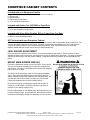

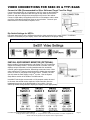
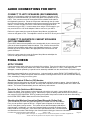

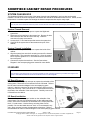
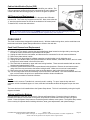
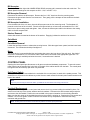
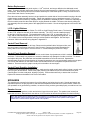

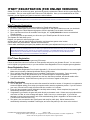

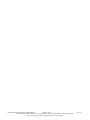
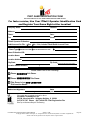
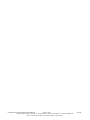
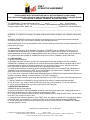
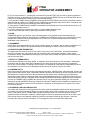
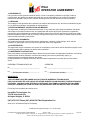
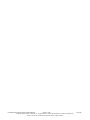
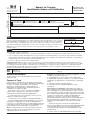
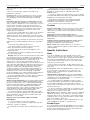
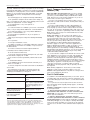
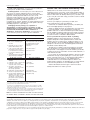
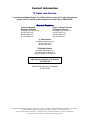


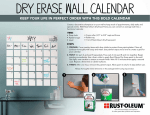
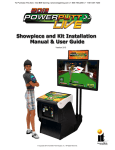
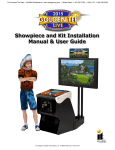
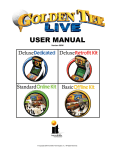
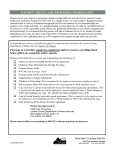




![Forms [packet] specific to Licensed Child Care](http://vs1.manualzilla.com/store/data/005750447_1-ace0dbf587046d14d311f9d21e5da3df-150x150.png)