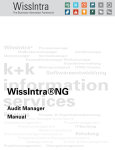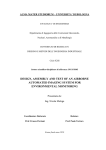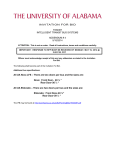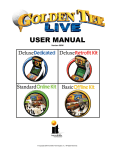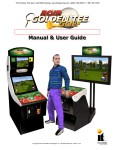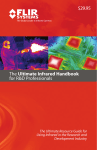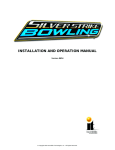Download DEDICATED AND KIT INSTALLATION MANUAL
Transcript
DEDICATED AND KIT INSTALLATION MANUAL Step right up and win with Carnival King from Incredible Technologies! This exciting new coin-operated video game offers a fun and rewarding experience to players of all ages. Children and adults love playing Carnival King! Play through dozens of colorful, non-violent events with familiar midway carnival themes, such as Shoot the Stars, Duck Hunt, Break the Bottles, and so much more! Test your skill and accuracy as you journey through three different parks on your way to becoming the Carnival King! Score big to try your hand at special Bonus Rounds! Players will love the familiar themes and beautiful 3D graphics. Sounds and music are perfectly integrated into the game to enhance an already engaging experience. Carnival King’s non-violent game play is sure to grab the interest of casual players, and maintain the challenge for the pros. There is something for everyone in Carnival King! © Copyright 2002 Incredible Technologies, Inc. All Rights Reserved. Version 01/03 Carnival King Page 1 DEDICATED CABINET...................................................................................................................................................................... 4 DEDICATED C ABINET CONTENTS ........................................................................................................................................................ 4 Dedicated Cabinet Dimensions .............................................................................................................................................................4 Power Requirements (dedicated) ..........................................................................................................................................................4 Gun and Holster...................................................................................................................................................................................4 Monitor ...............................................................................................................................................................................................4 Hard Drive...........................................................................................................................................................................................4 Volume and Test Switches ...................................................................................................................................................................4 Security Bar (dedicated only) ...............................................................................................................................................................4 Ticket Dispenser Installation (dedicated only).......................................................................................................................................5 KIT INSTALLATION .......................................................................................................................................................................... 5 KIT P ACKAGE CONTENTS .................................................................................................................................................................... 5 RECOMMENDED TOOLS ........................................................................................................................................................................ 5 SELECTING A CABINET ........................................................................................................................................................................ 5 Power Requirements ............................................................................................................................................................................5 Monitor Requirements..........................................................................................................................................................................5 Cabinet Selection.................................................................................................................................................................................6 GETTING STARTED ............................................................................................................................................................................... 6 Control Panel.......................................................................................................................................................................................6 Button and Holster Preparation.............................................................................................................................................................6 Control Panel Overlay Installation........................................................................................................................................................6 Function Labels Overlay Installation ....................................................................................................................................................7 Button and Holster Installation .............................................................................................................................................................7 Gun Installation ...................................................................................................................................................................................7 Cabinet Side Graphics Installation........................................................................................................................................................8 Marquee Installation ............................................................................................................................................................................8 WIRING AND H ARDWARE ASSEMBLY.................................................................................................................................................. 8 Control Panel Assembly .......................................................................................................................................................................8 Printed Circuit Board (PCB).................................................................................................................................................................8 Ticket Dispenser (Optional)..................................................................................................................................................................8 PCB and Hard Drive Installation ..........................................................................................................................................................9 Wire Harness.......................................................................................................................................................................................9 Power Wires ......................................................................................................................................................................................10 SYNC................................................................................................................................................................................................10 Coin Doors, Test Switch, Service Button, and Volume Control Panel..................................................................................................10 Final Check .......................................................................................................................................................................................10 DIP SWITCH SETTINGS..................................................................................................................................................................10 PCB CONNECTIONS.........................................................................................................................................................................11 INITIAL POWER-UP.........................................................................................................................................................................11 Carnival King Page 2 OPERATOR TEST MODE ............................................................................................................................................................... 12 MAIN MENU ....................................................................................................................................................................................... 12 GAME AUDITS , COLLECTIONS & RESETS ......................................................................................................................................... 12 CALIBRATE GUN ................................................................................................................................................................................ 13 VOLUME SETTINGS ............................................................................................................................................................................ 13 OPERATOR ADJUSTABLES MENU ...................................................................................................................................................... 13 GAME MODE SELECTION............................................................................................................................................................. 14 COIN DOOR SETTINGS.................................................................................................................................................................. 14 SKILL LEVEL ADJUSTMENT ........................................................................................................................................................ 14 GAME PRICING ADJUSTMENTS................................................................................................................................................... 15 VOLUME SETTINGS....................................................................................................................................................................... 15 DYNAMIC VOLUME ADJUSTMENT............................................................................................................................................. 15 ATTRACT MODE SOUNDS ............................................................................................................................................................ 16 TICKET DISPENSER....................................................................................................................................................................... 16 RECORDS AUTO RESET ................................................................................................................................................................ 16 DELAY TIME ADJUSTMENT ......................................................................................................................................................... 17 MOVIE MODE ................................................................................................................................................................................. 17 CLOCK SETTINGS.......................................................................................................................................................................... 17 GAME RESETS................................................................................................................................................................................ 17 SYSTEM TESTS MENU ........................................................................................................................................................................ 17 VIDEO SCREEN TESTS.................................................................................................................................................................. 18 SOUND TESTS ................................................................................................................................................................................ 18 PLAYER CONTROL TESTS............................................................................................................................................................ 18 MOTHERBOARD TESTS................................................................................................................................................................ 18 AUTOMATIC STARTUP TEST AND SWITCH TESTS ............................................................................................................................ 19 PARK RECORDS MENU ....................................................................................................................................................................... 19 GAME AUDITS MENU ......................................................................................................................................................................... 19 GENERAL TROUBLESHOOTING................................................................................................................................................ 21 VIDEO PROBLEMS ............................................................................................................................................................................... 21 CONTROL PROBLEMS ......................................................................................................................................................................... 22 GUN PROBLEMS CONTINUED ............................................................................................................................................................. 23 POWER-UP PROBLEMS ....................................................................................................................................................................... 24 SOUND PROBLEMS .............................................................................................................................................................................. 25 MISCELLANEOUS PROBLEMS ............................................................................................................................................................. 25 JAMMA HARNESS AND GUN CONNECTIONS ....................................................................................................................... 26 JAMMA Harness Connection ............................................................................................................................................................ 26 Gun Harness Connection ................................................................................................................................................................... 26 WARRANTY INFORMATION........................................................................................................................................................ 27 Warranty, Repair and Return Policy................................................................................................................................................... 27 Return Merchandise Authorization..................................................................................................................................................... 27 FCC Regulation Compliance.............................................................................................................................................................. 27 SALES AND SERVICE...................................................................................................................................................................... 28 REPLACEMENT P ART NUMBERS ........................................................................................................................................................ 28 Carnival King Page 3 DEDICATED CABINET Your Carnival King cabinet has been checked at the factory prior to shipping and should be ready to plug in and play. However, connections or components often come loose during shipping. Make sure all of the connectors, wires, harnesses and PCB cards are seated securely in their sockets before applying power. DEDICATED CABINET CONTENTS (1) (1) (1) (1) (1) (1) Carnival King Dedicated Cabinet Hard Drive Gun Assembly Carnival King Manual Monitor Manual Bill Acceptor Manual Dedicated Cabinet Dimensions Out of box: 31” W x 34” D x 76” H Weight: 375 lbs. Power Requirements (dedicated) 120 VAC 60 Hz 4.0 amps Gun and Holster Unwrap the gun and mount it in the holster on the control panel. You will want to calibrate your gun for best game play results. Refer to the Gun Calibration section for proper calibration and adjustments procedures. Monitor Your Carnival King cabinet comes equipped with a digital monitor set to mid-res. Carnival King supports mid-res graphics only, offering superb graphics and brilliant colors. Because this shooting game uses light to track targets and determine aiming, a properly adjusted monitor is extremely important. Make sure your monitor is clean and adjusted properly for best game play results. The height of the 33” monitor can be adjusted to sit 2” lower in the cabinet, if you are going to place the game in a location with children. Make sure the cabinet is off and no power is running. Remove the glass retaining bracket, glass and bezel. Remove the bolts that hold the monitor in place and carefully slide out monitor through the front of the cabinet. PLEASE NOTE the monitor is heavy! The cabinet comes with pre-drilled mounting holes and bolts for both monitor positions. Mount the monitor to the upper bolts for the taller position, and the lower bolts for the lower position. The plastic bezel is designed for use with both monitor positions. Make sure the side with the short lip is down for the lower position, and up for the taller position. Carnival King Page 4 Clean the monitor and glass during re-installation. Hard Drive CARNIVAL KING uses a hard drive to store its game data. The hard drive is shipped in a padded box inside the cabinet. Always use this box when transporting your game. The hard drive comes with a mounting bracket already attached. The bracket protects the electronics from damage due to improper handling. DO NOT REMOVE the bracket, as it may cause damage to the hard drive. Make sure the hard drive is mounted securely and the power and data cables are secure. Refer to the Hard Drive section for proper mounting and replacement procedures. CAUTION! Hard drives are sensitive to both physical and electrical shock. DO NOT DROP OR KNOCK OVER the hard drive. Avoid shocks and other electrical discharges. DO NOT REMOVE the mounting bracket from the hard drive. Removal may cause damage to the hard drive and will void the warranty. Keep the supplied padded box for shipping any returns. Failure to use the supplied shipping box will void the warranty. Do not install the hard drive with power tools. Returns A shipping box for the Hard Drive is fastened to the inside bottom of the cabinet. Be sure to keep this box, in case you need to ship the hard drive or transport your game. Ship the bracket with the hard drive. Do not remove the bracket from the hard drive. Failure to use the supplied box, or removal of the bracket, will VOID THE WARRANTY on the hard drive. Volume and Test Switches Your cabinet comes equipped with a bank of buttons mounted inside the coin door. The Test button activates Operator Test mode, where software audits, game adjustables, and system tests can be accessed. Refer to the Operator Test section of this manual for more information. There are also two Volume control buttons mounted inside the coin door. Press the button on the left to decrease volume, and press the button on the right to increase volume. You can also adjust volume in the Operator Test mode by pressing the Test button. Security Bar (dedicated only) Carnival King comes with a heavy-duty security bar, to help you protect your cash box. Remove the bar from the bottom of the cabinet and attach it to the cabinet using the supplied carriage bolts. Use a strong padlock (not included) to lock the security bar in place. Ticket Dispenser Installation (dedicated only) SELECTING A CABINET The dedicated Carnival King cabinet is pre-wired to accept a Deltronics or Entropy continuous-feed ticket dispenser. Remove the Dispenser Cover Plate and install the ticket dispenser door with frame. Connect the 4-pin connector from the dispenser to the mating connector located at the bottom of the cabinet. Configure the operator adjustables accordingly. Power Requirements KIT INSTALLATION KIT PACKAGE CONTENTS (1) (1) (1) (1) (1) (1) (1) (1) (1) (1) (1) (1) Printed Circuit Board (PCB) Assembly Gun Assembly Button Assembly Holster Assembly ATX Power Supply Marquee Styrene Control Panel Overlay Set Function Labels Hard Drive and Interface Assembly Set Installation Templates Side Decals Manual RECOMMENDED TOOLS • Phillips and Slotted Screwdrivers • Socket Set, Wire Cutters and Strippers • Pliers or Channel Locks • Electric Drill with 3/16", 7/32”, ¼", 1" and 1 ½” Bits • Chassis or Sheet Metal Punch • Razor Knife and Sharp Blades • Soldering Iron and 60/40 Resin Core Solder • Assorted Fastening Hardware • Heat Shrink Tubing (3/32", 1/8", and 3/16") • Masking Tape or 4" Wire Ties IF YOU DO YOUR OWN PAINTING, YOU'LL NEED THESE PAINT SUPPLIES: • Air Brush or Paint Sprayer • Paint Brush, Paint Roller and Pan • Paint (and Primer) • Sandpaper The Carnival King kit ships with a 250 Watt ATX Power Supply. +3.3 VDC +5 VDC +12 VDC 14 amps 25 amps 10 amps WARNING!!! This kit ships with its own switching power supply. Failure to use this supply will result in poor game operation. WARNING!!! The output level of many “regulated” switching power supplies actually varies with load. For this reason, the power supply from an old game may not be an ATX power supply required for a CARNIVAL KING™ PCB. This makes the existing power supply inappropriate and hazardous to your new game. Use only a 250 Watt ATX Power Supply with the RED BOARD. After Power-up, measure the voltage across U15 Boot ROM Pin 16 ground, and pin 32 VCC. Acceptable limit is 4.9 to 5.1 Volts. Monitor Requirements CARNIVAL KING™ requires a monitor in a horizontal mount raster scan with negative composite SYNC. CARNIVAL KING™ has been designed for MIDRESOLUTION monitors only. Consult your monitor manual for mid-res. adjustment. CAUTION! Monitors are extremely dangerous and can result in severe injury. Make sure you follow and observe all safety precautions as outlined in your monitor’s manual. ALWAYS disconnect the power to the cabinet before working on or around the monitor. BEFORE YOU START..... 1. Check to see if all the needed parts have been included in your kit or tournament cabinet. 2. Do you have the necessary tools? 3. Do not work with any part of the system plugged in (lights, monitor, or power supply). Carnival King Page 5 Button and Holster Preparation Monitor Performance Specifications: Color Temperature White Tracking (full screen) Vertical Linearity Horizontal Linearity Misconvergeance 8500 Degrees K 25 ft/l @ 01.4V RGB 12 ft/l @ 0.70V RGB 6 ft/l @ 0.35V RGB 0.5 ft/l @ 0.1V RGB 1” Square Grid 1” Square Grid Screen Center Screen Corner +/1 500 Deg +/- 1.2 ft/l +/- 1.2 ft/l +/- 0.6 ft/l +/- 0.1 ft/l +/- 2% +/- 2% 0.4mm MAX 0.8mm Max Cabinet Selection You can choose either a new cabinet or a used cabinet for your CARNIVAL KING™ game. Reusing a cabinet is by far the most cost-effective way to maximize the return of your initial investment. In either case, all you need to provide is the cabinet with a coin mech, bill acceptor and monitor. We provide the rest. The end result is a new game at a very low cost. When selecting a cabinet: For best play results, it is recommended that your cabinet have the monitor mounted at a 90 degree angle perpendicular to the floor. Game play may be affected if the monitor is mounted in any other position. GETTING STARTED 1. Remove the following old hardware from the cabinet: Main Logic Board(s), Control Panel, Monitor Plexiglas, Marquee, Cabinet Graphics 2. Thoroughly clean out your cabinet. Remove all the old buttons, controls and wires from the control panel. DO NOT remove monitor and speaker wires. 3. Remove the old graphics and adhesive from the control panel, and the side of the cabinet. 4. For a fresh look, painting is highly recommended. Spray painting gives a better finish, but if an air brush or paint sprayer is unavailable, a roller is second best. Remember to cover all exposed surfaces not to be painted. 5. The "new game look" should always apply to the inside of your game as well. A few wire ties and shrink tubing on your harness, some fastening hardware on your subassemblies, and a sweep with the vacuum cleaner will help ensure that glitches do not occur. Control Panel Mounting the controls correctly and securely is very important for the profitability and safety of your new game. You will need to drill mounting holes for the Start button, Gun, And Holster. Follow these instructions carefully and refer to the template inserts that come with your new kit.) Carnival King Page 6 The Start button should be mounted in the center of your control panel, and the holster is mounted to the right of the start button. Use the supplied Control Panel Mounting Template as a guide. (1) Find and mark the vertical and horizontal center lines of your control panel. (2) Line up Centerlines A and B on the mounting template with the center lines on the control panel. (3) Attach the template to the control panel surface with tape. Be sure the template is straight. (4) Carefully drill or punch the holes marked on the template. (5) Remove the template and any debris from the control panel. (6) Use a file to smooth any rough edges on the holes. (7) Fill any old and unused holes with wood, resin, or a metal plate. (8) It is recommended that you cover your control panel with Plexiglas. Now would be a good time to cut it to fit while the dimensions and tools are at hand. Do not install the protective overlay until the control panel graphics have been installed. Control Panel Overlay Installation 1. Make sure the control panel is clean and free from dust, grease, metal filings, and sawdust. The background overlay provided with the game is oversized to accommodate most control panel sizes. Position the background overlay on the control panel surface so the Bullseye is centered over the Start button. Be sure to leave enough excess material above and below the control panel in order to trim it evenly. 2. Remove the protective backing from the background overlay. Center the background overlay as stated over the control panel and place down gently, making sure to keep it square. Using your hands, press down firmly, starting from the center and smooth the background overlay outward, making sure all bubbles have been pressed out for a clean, flat surface. 3. Using a sharp razor knife, trim any excess from the background overlay. Carefully pierce through the overlay above each control panel hole that you have marked. Cut out material covering the predrilled holes with the razor knife. Be sure to cut the background overlay above each hole and trim cleanly and evenly. Function Labels Overlay Installation Gun Installation Line up the supplied function labels with the corresponding control panel holes. Remove the backing and carefully press into place. Be sure they are straight. Refer to the diagram below for optimal placement. Insert the gun into the newly mounted holster. The attached gun cable should be hanging freely, with no loops or kinks. Determine the best location for the gun cable mounting bracket. Players should be able to move the gun freely. Be sure that once installed, the wires from the gun cable assembly will reach the power supply and PCB inside the cabinet. Position and attach the Gun Cable Mounting Template to the cabinet. Be sure that the location you have selected is free from bracing or wiring inside the cabinet. Button and Holster Installation Carefully disassemble the supplied Start button and install the supplied Start sticker. Reassemble the button assembly and mount it into the control panel Use the supplied hardware to attach the holster to the control panel as shown in the diagram below. Carefully drill and deburr the 1 ½” center hole, and the three 7/32” mounting holes. Thread the cable connector and grounding wire through the center hole. Mount the Gun Cable Mounting Plate using the supplied carriage bolts, flat washers and locking nuts. Make sure the bolts are seated firmly. Attach the grounding wire to any one of the carriage bolts before installing the washer and locking nut. NOTE! The Gun MUST be connected to Field Ground for it to function properly. CONTROL PANEL LAYOUT Once the Gun Cable Mounting Plate is mounted securely, Make sure the gun can move freely in all directions. (Start Button MUST be centered on the control panel) IMPORTANT! Be sure to install your gun and holster securely, and maintain it regularly. Loose, worn or incorrectly mounted controls can cause decreased earnings and possible injury to players. GUN CABLE MOUNTING PLATE HOLE PATTERN DRILL HOLE 1-1/2 DRILL HOLE 7/32" (3 PLACES) Inside the cabinet, connect the Cable Connector to the supplied Connecting Harness. The Connecting Harness then connects to GUN 1 connector on the main PCB. See the Wiring section of this manual for more details. Carnival King Page 7 Cabinet Side Graphics Installation Carefully remove the backing from the supplied logo stickers and smooth in place on the side of your cabinet. Refer to the diagram below for optimal placement. Wiring and Hardware Assembly REMEMBER! DO NOT WORK WITH ANY PART OF THIS SYSTEM PLUGGED IN (Lights, Monitor, or Power Supply). NOTE: All switch wires used in this game need to be wired to the normally open connection on the switches. Each switch requires a ground wire on the common connector and the appropriate control or switch wire on the other normally open connector of the switch. Control Panel Assembly 1. Install the Holster and Start button on the control panel. Refer to this manual for proper installation. Use the supplied templates when installing. 2. If you are using Plexiglas for added protection, don't forget to place it on the panel before inserting the buttons. 3. When wiring the controls, use the JAMMA Harness Connection diagram in this manual. Connect the gun using the supplied cable into GUN 1 on the motherboard. 4. The Start button can be illuminated and uses +12 VDC for the Start button bulb (#161 wedge base). Printed Circuit Board (PCB) Carnival King™ uses a hard drive to store its game data. Make sure you mount your PCB in such a way as to allow easy connections to the hard drive cables. Refer to the next section for suggested mounting positions. Carnival King™ requires an ATX power supply that connects directly into the main PCB. Ticket Dispenser (Optional) Carnival King™ has the capability to dispense tickets as a reward to players. Marquee Installation If your cabinet needs a new marquee glass, determine the correct size and cut to fit. Using the old marquee glass as a template, center the Plexiglas on your new marquee, making sure that all the printed images will be visible. Using a razor knife, score the new marquee deeply, following the edges of the old glass. Carefully break off excess material. Be sure the light behind the marquee works and that the glass is clean on both sides. Now install the marquee graphics and glass securely. Carnival King Page 8 Carnival King is capable of dispensing tickets through a Deltronics or Entropy continuous feed ticket dispenser. Install the ticket dispenser into your cabinet. Leave enough room for tickets and servicing. Make sure your players can easily see and reach the dispenser. Connection is through a 4-pin Molex plug at J56 of the main board. Pin 1 is next to the designator J56. Pin 1 2 3 4 Function Ticket Sense Ground Motor Enable +12 vdc PCB and Hard Drive Installation The hard drive is shipped from the factory in a padded box inside the cabinet. Hard drives are very sensitive to both physical and electrical shock, and failure to handle it with care will cause errors. The hard drive comes with mounting bracket already attached. The bracket allows installation with a minimal number of steps and protects the electronics from damage. DO NOT REMOVE the bracket, as it may cause damage to the hard drive. Use the diagram shown below for positioning the hard drive assembly in different types of cabinets. Make sure to position the game board and the drive close enough for the supplied cables to reach. One ribbon cable is supplied for the hard drive. Test fit the ribbon cable supplied for the hard drive before securing to the mounting surface. See the insert for installation details. The supplied ribbon cable is for data transmission. Connect one end of this cable to the keyed connector at J21 on the game board, and the other end into the keyed connector on the hard drive. Connect one of the 4-pin Disk Drive Connectors from the ATX power supply to the hard drive. CAUTION! Hard drives are sensitive to both physical and electrical shock. DO NOT DROP OR KNOCK OVER the hard drive. Avoid shocks and other electrical discharges. DO NOT REMOVE the mounting bracket from the hard drive. Removal may cause damage to the hard drive and will void the warranty. Keep the supplied padded box for shipping any returns. Failure to use the supplied shipping box will void the warranty. Place the hard drive in the padded box when transporting your game. PCB Hard Drive J5 J21 J22 ATX Power Supply 2. Use #6 x ¾” wood screws to mount the main PCB. DO NOT FLEX or warp the board when mounting. 3. Locate the Hard Drive on the cabinet floor, approximately 2” from the cabinet wall, and directly in line with the JAMMA connector. Attach with 4 #8X ¾” wood screws (supplied). See figure 2. Avoid jarring or vibrating the hard drive during installation. Do NOT use power tools. 4. Connect the 4-pin disk drive power connector from the ATX Power Supply to the Hard Drive as shown above. 5. Connect the keyed Hard Drive ribbon cable to J21 on the CPU board, as shown in figure 4. Returns In kit games, the hard drive is shipped in a special padded box. In a dedicated cabinet, the shipping box is fastened to the inside bottom of the cabinet. Be sure to keep this box, in case you need to ship the hard drive. Ship the bracket with the hard drive. Do not remove the bracket from the hard drive. Failure to use the supplied box, or removal of the bracket, will VOID THE WARRANTY on the hard drive. Wire Harness 1. If you are installing Carnival King into a Dynamo cabinet with a pre-installed JAMMA harness, you will notice that it does not have a wire for the test switch. You will have to add a contact to the edge connector at the proper position (position 15). Some cabinets (Dynamo included) have only one coin switch input and the coin switches are wired together. Connect the designated wires to the coin switches separately. 2. Attach the wire harness connector to the PCB. Be sure it is mounted correctly. WARNING! Make sure you have identified PIN 1 on the connector before powering up. Plugging the JAMMA connector in backwards will cause damage to the PCB. 3. It is best to use connectors (not supplied) whenever joining a set of harness wires to a subassembly. If you choose to solder wires together, follow this procedure: 4. Strip off about ½" of insulation from the wire. 5. Slide a piece of heat-shrink tubing over the end. Recommended Hard Drive Installation Installation in Lower Cabinet 1. Install the CPU Board on the inside wall of the cabinet (left or right), approximately 1 ½” above the cabinet floor. 6. Do not leave a lot of excess wire spooled up in your cabinet. Cut the wires to the length you need plus a few extra inches. Leave enough for proper cable dressing. Do not make it stretch across the inside of the cabinet. 7. Solder the new wire to the original wire. Use a straight in-line splice. Carnival King Page 9 Power Wires Instructions for ATX Power Supplies: 1. Turn power to the cabinet and power supply completely off. 2. Connect the 20-Pin ATX Connector directly into the RED BOARD socket J5. 3. Locate one Hard Drive Power Connector from the ATX Power Supply. Use this connector for powering lights, meters and other non-pcb devices. 4. Locate another Hard Drive power connector on the ATX Power Supply. Connect this to the Hard Drive. 5. The third Hard Drive connector from the power supply remains unused. This is meant for future use to perform updates with a CD ROM drive. Always be sure the CD ROM drive is set to SLAVE Mode. Coin Doors, Test Switch, Service Button, and Volume Control Panel Wire the coin doors and the test / service switch(es) as per the JAMMA Harness Connection table on page 26. Connect the door lamps to the +12 vdc supply. Some games have separate power supply outputs for the lamps. Install a test switch somewhere convenient inside the coin door area. This switch allows you to enter Operator Test Mode, run diagnostics, and see or clear audits. Make it readily accessible through the coin door. Wire it to the Test wire on the JAMMA Harness. Carnival King has the ability to adjust volume at any time during a game. Install two push button switches (not included) inside the coin door for easy access. Connect the switches to the JAMMA harness. Refer to the JAMMA Harness Connection table on page26. Final Check Check the game inside and out for any imperfections. Secure any loose wiring or fastening hardware. Make sure the coin door is tight and the coin mechs are well adjusted. NOTE: Make sure all assemblies are firmly attached. Anything that is not mounted securely will rattle when the game is played. This game makes use of low-frequency sounds which can cause any loose joints to rattle. 6. Turn power on while holding down the start button to initiate a diagnostic test. Run this test to make sure your RED BOARD is functioning properly. 7. Be sure to check your JAMMA connector and make sure it is tightly connected. SYNC This is the recommended approach for a Wells-Gardner monitor and should work with some others as well. If your monitor does not have a composite SYNC input but has separate horizontal and vertical SYNC inputs, try connecting the composite SYNC signal from the PCB to the negative horizontal SYNC signal on the monitor. This should produce a satisfactory result, although some adjustment of the monitor's SYNC controls may be necessary. Carnival King Page 10 DIP SWITCH SETTINGS The SW51-Dip switches can be found on the main PCB near the JAMMA connector. Dip Switch 1 (ON): Dip switch 1 (OFF): Dip switch 2 (ON): Dip switch 3 (ON): Dip switch 4 (ON): Normal Play (DEFAULT) OPERATOR MODE Always "ON" (DEFAULT)) Always "ON" (DEFAULT) Always "ON" (DEFAULT) The SW5-Dip switches can be found near the flashing green LED. This bank is currently unused. Be sure these switches are all set to their default positions. Dip switch 1 (OFF): Dip switch 2 (ON): Dip switch 3 (ON): Dip switch 4 (ON): Always “OFF” (DEFAULT) Always "ON" (DEFAULT) Always "ON" (DEFAULT) Always "ON" (DEFAULT) PCB CONNECTIONS JAMMA Connector Gun Connector Hard Drive Connector CD ROM 40-Pin Connector CARNIVAL KING Video Card MAIN PCB Processor with Heat Sink INITIAL POWER-UP Check the game inside and out for any imperfections. Secure any loose wiring or fastening hardware. NOTE: Make sure all assemblies are firmly attached. Anything that is not mounted securely will rattle when the game is played. This game makes use of low-frequency sounds which can cause any loose joints to rattle. WARNING! Make sure the JAMMA harness, hard drive, and all other connections are plugged in correctly. Damage to the PCB will occur if the JAMMA connector is plugged in wrong. Plug in the game and turn it ON. Look and smell for smoke (TURN IT OFF IMMEDIATELY IF ANY IS NOTICED). Make sure the LED’s on the PCB are flashing. If not something is wrong, turn off the game. Listen for sound. Sounds should be heard in the attract mode if it is a new game on for the first time. How is the picture? Is it centered? Is it too bright? Is it in focus? Adjust your monitor to get the best picture possible. Boot ROM NOTE: Check your monitor manual to make adjustments. Some test patterns are available through the game's system tests by pressing the Test switch. Use them when making any adjustments. (See System Tests Menu on page 23). Proper monitor adjustment is very important. Try all coin switches. Drop quarters or tokens through to check the coin mechs. Insert a dollar bill into the bill validator and listen for the credits to ring up. Make sure the game is adding credits. You can use the PLAYER CONTROL TEST by pressing the test switch and entering the SYSTEM TESTS MENU on page 17. Do all of the controls work? Try playing the game with the volume up and listen for rattling as you play. Tighten anything that is making noise. Upon initial power-up, the game will initialize to factory default settings. These settings affect game elements such as number of credits per coin, difficulty settings, etc. The OPERATOR ADJUSTABLES MODE section will describe how to alter these settings and view the system audits or run system tests. If you wish to automatically run a series of system tests, hold down the START button when you power up the game cabinet. The game will automatically perform the MAIN MEMORY, VIDEO MEMORY, PLAYER CONTROL, SOUND TEST and HARD DRIVE tests. This is a good, quick way to check the integrity of your PCB. Calibrate your gun by entering Test Mode. A wellcalibrated gun is the difference between good and great earnings. Carnival King Page 11 OPERATOR TEST M ODE Enter Operator Test Mode by pressing the Test Button inside the coin door, or by flipping SW51-DIP Switch 1 to the OFF position. Be sure the DIP Switch is returned to the ON position to return to the game. Test Mode allows you to adjust certain game settings and track valuable audits and bookkeeping information. GAME A UDITS, COLLECTIONS & RESETS Use this screen to assist in bookkeeping when doing collections from your cabinet. Use the gun or test buttons to navigate through the various menus. Action Video Control Switch Control Scroll Down Shoot Down Arrow Volume Down Scroll Up Shoot Up Arrow Volume Up Select Shoot Select Start Button MAIN MENU The first screen displayed in Operator Test Mode is the Main Menu. The Main Menu displays the various selections available to the operator. EXIT is used when you just want to see the current amount of money in the machine but a collection is not being made and you do not want to clear the values. DISPLAY AUDITS will take you to the game audits menu. This can be useful when trying to do bookkeeping right at the machine while comparing your coin box during collections. This menu is also accessible from the Main Menu under Game Audits Menu. GAME AUDITS, COLLECTIONS & RESET displays the current machine coin counts. CALIBRATE GUN tests the gun for aiming and accuracy, to achieve optimal game playability. VOLUME SETTINGS allows you to adjust the sounds and music levels on your machine. OPERATOR ADJUSTABLES MENU is used for customizing the game to your location including player costs per game, skill level settings, attract mode sounds, etc. SYSTEM TESTS MENU verifies the operation of the hardware, controls, and monitor through easy and automatic procedures accessed through this menu. PARK RECORDS MENU gives you quick and easy access to the game scores for each park. GAME AUDITS MENU allows you to check your game’s coin, play option, and lifetime audits. Carnival King Page 12 DO COLLECTION, CLEAR VALUES, RESET AUDITS is used to erase all of the collection counts stored in memory and reset the game audits. Pressing the START button here will take you to a verification screen asking if you are sure. If you say NO, it will take you back to the collections screen leaving all counts intact. If you say YES, it will complete the collection and take you back to the collections screen. You will notice all dollar amounts are now zero and two messages stating the collections were cleared and the audits reset will show up at the bottom in red. CALIBRATE GUN V OLUME SETTINGS Gun Calibration is used to measure the sighting and accuracy of the gun. If your aiming seems off, you can calibrate your gun for better accuracy in the Gun Calibration Menu, accessed from the Main Menu. Use this screen to adjust the volume of the music and sounds on your game. Shoot the up arrow to increase the sound level, and the down arrow to decrease the sound. Shoot Select or press the Start button to save and exit. Sighting the gun: Stand approximately 2 feet away from the cabinet and be sure the gun is positioned in the center of the screen. OPERATOR ADJUSTABLES MENU Use this test to verify the degree of accuracy of the gun’s sighting, in relation to the screen. Stand approximately two feet away from the cabinet and aim the gun at the center of the screen. Carnival King allows you to control many customizing procedures. The following are brief descriptions of each adjustable function and what the screen looks like when displayed. Remember to select an item from any menu, shoot the up or down arrows to highlight the item, and then shoot Select or press the START button. You will be asked to shoot 9 targets one at a time. Carefully aim and shoot the targets as they move across the screen. When the test is over, check your calibration results. If it is poor, press the Start button to re-calibrate your gun. Shoot the upper left target to save your calibration values. Carnival King Page 13 GAME MODE SELECTION This menu allows you to place the game in standard COIN/MONEY MODE, or choose FREE PLAY. To set the game to the easiest skill level, highlight SKILL LEVEL 1. In COIN/MONEY MODE, the game will only work if coins (or dollar bills if you have a bill acceptor) are deposited into the game. In FREE PLAY, coins are not needed for play, and the START button is always active. COIN DOOR SETTINGS This menu allows you to change the values Carnival King reads in for each activated door. You can set each coin door to different coin/money values by highlighting DOOR 1 VALUE for coin door 1, DOOR 2 VALUE for coin door 2, etc. To change any of the costs shoot the arrows to move to the option you want to change. Then shoot Select or press the Start button to select. SKILL LEVEL ADJUSTMENT Carnival King lets you change the skill level of the game. This is helpful for locations with younger/novice players who are less skilled at the game, or expert/accomplished players who demand a greater challenge. Carnival King Page 14 To set the game to the most difficult skill level, highlight SKILL LEVEL 3. SKILL LEVEL 2 is the default skill level and approximately the skill required for the average player. Sometimes it is best if the skill level is adjusted gradually over a period of time. GAME PRICING ADJUSTMENTS VOLUME SETTINGS Carnival King is divided into 3 Parks, with 4 games and a bonus round in each park. Players can buy a single game at a time, or buy an entire park at a discounted price. Use this menu to adjust pricing to suit your location. Use this screen to adjust the volume of the music and sounds on your game. Shoot the up arrow to increase the sound level, and the down arrow to decrease the sound. Shoot Select or press the Start button to save and exit. DYNAMIC VOLUME ADJUSTMENT This new feature was designed for machines in locations with constantly changing noise levels. With the Dynamic Volume Adjustment (DVA) active, the volume level of the game automatically adjusts itself based on the amount of ambient noise. COST PER GAME adjusts the price for each game. COST FOR FULL PARK adjusts the price for a full Park. Each Park consists of 4 games. This setting controls the volume range that the DVA will adjust. If you have a location where the overall loudness varies greatly over the course of a day, set this to the maximum (80). If you have a consistent volume in your location, set this to 50-60. If you want the game to be more conservative, set it at 25-30. If you DO NOT want the game to adjust the volume at all (not recommended), set this value to 0. Carnival King offers a replay option to players (singleplayer games only) when they complete a game, to play the same game again and try to improve their score. This replay option is usually offered to players at a reduced price from starting a new game. Set pricing for this game event, using COST FOR REPLAY GAMES. If you want your players to buy more than one game each time they begin a game, you can adjust MINIMUM NUMBER GAMES PER PURCHASE. If you want to introduce players to Carnival King, you can set the first round to no charge. This often gets players hooked, and will insert money to continue. Set FIRST ROUND FREE ON/OFF to ON to activate this feature. If you wish to disable the game’s replay feature (see above), set REPLAY GAMES ON/OFF to OFF. SET DVA RANGE can be changed by selecting the desired adjustment. The default is set to 40. If you do not want the game to make use of this feature set the DVA RANGE to 0. WIN FREE GAME ON/OFF turns the Win Free Game mode on or off. Players are awarded free games based on an adjustable point range in the bonus round. FREE GAME POINT RANGE determines the points needed in the bonus round to award a free game to a player. Carnival King Page 15 ATTRACT MODE SOUNDS This menu is used to adjust the sounds that are heard while no one is playing the game. TICKETS PER GAME PLAYED lets you offer an amount of tickets to players who do not meet your set point reward value. TICKET VALUE PER 1 TICKET lets you adjust the value of a single ticket. This setting will reflect payout percentage and pricing in your audits pages. CLEAR TICKETS OWED lets you zero out any tickets owed. TEST – DISPENSE 1 TICKET will dispense a ticket when selected. Use this to test your dispenser. COST PER REPLAY GAMES displays the cost of the replay feature. Replay pricing can be adjusted on the Game Pricing Adjustment menu. REPLAY GAMES ON/OFF turns the replay feature off or on. If this feature is conflicting with your ticket payout percentage you may adjust it here. ATTRACT MODE SOUNDS - OFF will not allow any sounds to be played during the attract mode. ATTRACT MODE SOUNDS - ON OCCASIONALLY plays sounds about every ten to twelve times the attract mode is repeated. This is the default. RECORDS AUTO RESET This screen will automatically reset all high score screens once a month. ATTRACT MODE SOUNDS - ON ALWAYS will play sounds during every attract cycle. TICKET DISPENSER You can install a ticket dispenser for Carnival King. Use this menu to adjust your ticket settings. Select RECORDS AUTO RESET OFF if you do not want your high score screens to reset automatically each month. Select RECORDS AUTO RESET ON if you do want your high score screens to reset automatically each month. TICKET DISPENSER ON/OFF sets your ticket dispenser to offer tickets for play. TICKETS PER POINT THRESHOLD lets you determine how many tickets to give out to players each time they meet the desired point setting. POINT THRESHOLD allows you to adjust the score level that a player must meet to receive tickets. This setting can range from 500 to 15000 points. Carnival King Page 16 DELAY TIME ADJUSTMENT CLOCK SETTINGS Use this screen to set the correct time zone and daylight savings settings for your location. DELAY OF GAME TIMEOUT If this option is set to ON, a full game with no shots fired will exit to the attract mode. MOVIE MODE Carnival King comes with two different attract modes. The default is designed to attract players of all ages. The optional Adult version is designed to attract an older audience and is appropriate for street locations like bars and taverns. GAME RESETS You can quickly reset high score records, as well as all options in operator adjustables back to factory settings using this menu. SYSTEM TESTS MENU To activate the Adult Movie, select ADULT MOVIE ON. To activate the default General Movie, select ADULT MOVIE OFF. All Ages Movie Carnival King has been inspected and tested at the factory and should arrive to you in perfect working order. If you are experiencing any problems with the game, the SYSTEM TESTS MENU is a good place to start when tracking down the problem. Adult Movie Carnival King Page 17 VIDEO SCREEN TESTS You can test your monitor and adjust colors or sizes by choosing VIDEO SCREEN TESTS and pressing the START button on the desired test. MOTHERBOARD TESTS This menu is to help test some of the basic hardware located in your Carnival King machine. These tests can be exited at any time by pressing the START button. The screens are a grid of colored rectangles, a set of squares to test sizes, and then red, green, blue and white to test the condition of the monitor’s components. Use these colors and grids to adjust your monitor so they look as good as possible. SOUND TESTS Choose SOUND TEST from the SYSTEMS TESTS MENU to test the sounds and speakers in the game. The section also tests the coin meter and microphone. BOOT ROM tests the memory your game boots from. To activate this test press the START button. You will get one of two messages: “BOOT ROM CHECKSUM IS CORRECT” or “BOOT ROM CHECKSUM IS INCORRECT”. If you get the failure message please contact your local distributor or the IT Service Department. Use the gun to select STORED SOUND (RICOCHET) or STREAMING SOUND (MUSIC) to play and hear a sound. Select COIN METER TEST to increment the mechanical coin meter one time. Select MICROPHONE TEST to test the built-in microphone on the main board. Highlight EXIT to exit this menu. PLAYER CONTROL TESTS This screen displays a diagram of the Carnival King inputs. The controls are highlighted on the diagram when the controls are active. Test all of the controls, including test and service switches. Carnival King Page 18 VOLTAGE ADJUSTMENT tests the voltage levels of the game’s power supply. This test reveals one of four messages the instant the menu selection is highlighted. “VOLTAGE IS WITHIN ACCEPTABLE RANGE” means that everything is working properly. “VOLTAGE IS HIGH” or “VOLTAGE IS LOW” means you have to adjust the voltage until you get the ACCEPTABLE RANGE message. “VOLTAGE DETECTION FAILURE” means there is a hardware failure with the voltage detect circuitry and you should contact your local distributor or the IT Service Department. A UTOMATIC STARTUP TEST AND SWITCH TESTS Carnival King offers a quick startup test for game diagnostics integrity and switch testing. To initiate the Startup Test, press and hold down the Start button during power-up to the machine. GAME A UDITS MENU The GAME AUDITS MENU will supply you with a detailed accounting of helpful and informative bookkeeping and statistics. The Startup Test will run through a series of diagnostics tests, and stop on the Switch Test. Activating the various switches will change the displayed text to white. To exit and continue the Integrity Test, press the Gun Trigger and Start button simultaneously. PARK RECORDS MENU Use this menu to retrieve various high score events from each of the three Parks. DISPLAY COIN AUDITS is when you choose to review the coin audits for the game. This will give you information concerning how many coins since the last reset are still available on the machine, how many went through each coin door, and how many coins were used as buy-ins during the course of a game. Each Park screen displays the top eleven player scores for the entire park, as well as the top 3 player scores for each game within the park. Carnival King Page 19 PLAYER PURCHASE AUDITS is designed to help in bookkeeping purposes. This screen displays the game types that were selected by players. PARK AUDITS is a breakdown of how many games were played in each Park. The first screen shows the total number of visits to each Park. Carnival King Page 20 The individual Park screens detail visits, complete games, replays, and individual games played. DISPLAY LIFETIME COIN AUDITS displays the total amount of money put in the machine since the last hard drive update. GENERAL TROUBLESHOOTING VIDEO PROBLEMS Symptom Probable Cause Solution No picture Dip switches set incorrectly. Make sure SW-5 switch 1 is OFF and SW-5 switches 2, 3 and 4 are in the ON position. Mid-res monitor only. No Picture Bad cable connection. Make sure there are good connections from the board's video outputs to the monitor's video inputs. Make sure the video card cable is connected to the main PCB. Hard Drive connected improperly. Run the power-up test by holding the START button during power-up. Check all hard drive connections. Monitor. Make sure the monitor is operating correctly. (Check it with another compatible logic board). Defective ATX Power Supply. Replace ATX Power Supply. Measure output voltage. Must be connected to the main board. Measure voltage on U15 Pin 16 & Pin 32 vcc. Proper level is 4.9 to 5.1 volts. Scrambled Picture JAMMA Harness connected improperly. Identify Pin 1 on the JAMMA connector and on the PCB. If installed incorrectly, damage to the PCB may have occurred. Missing sync connection or misadjusted monitor. Check the sync connection - Adjust monitor. Dip SW-5 set in the wrong resolution. Make sure the SW-5 Position 1 switch is in the OFF position. Medium-res monitor only. Missing colors or washed out color Bad video connections or misadjusted monitor. Check the video red, green, and blue connections. Adjust the monitor Bright, blurry, or rolling picture Misadjusted monitor. Adjust the monitor, not the board. (Refer to your monitor manual). Picture too large, too small, or off center Misadjusted monitor. Adjust the monitor, not the board. (Refer to your monitor manual). Video image is flipped Misadjusted monitor. Reverse the monitor's convergence wires or flip the monitor 180º. (Refer to your monitor manual). Diagonal white lines GND problem. Earth and Logic GND's should be connected at the power supply. Carnival King Page 21 C ONTROL PROBLEMS Symptom Probable Cause Solution Start Button does not work or is partly inoperable. Or the selections keep scrolling on Operator Mode menus. Switches not properly connected. Make sure that the common post of the switch is connected to ground. Make sure each individual switch is working by doing the Control Panel Test found in the SYSTEM TESTS section. Make sure that the signal wire for that particular switch is connected to the normally open post of the switch. Coin counter not working JAMMA Harness connected improperly. Identify Pin 1 on the JAMMA connector and on the PCB. If installed incorrectly, damage to the PCB may have occurred. Miscellaneous. Make sure that the signal wire has a connection from the counter to the board. Make sure counter has correct voltage supply connected. Verify that the counter is good. Gun does not work No +5 voltage. Bad inductor (L57) or bad connection to Gun. Check for +5V on J54 Pin 1. Gun fails to hit targets Intermittent or non-functioning gun, normal game starts Bad gun or gun cable. Change with known, good gun and/or gun cable. Gun not connected to gun connector J52. Connect gun cable to J54 Gun 1. Sun, fluorescent lights, or glare on monitor Darken room or re-position machine. Gun out of adjustment Use game software to adjust gun calibration. Black level may be out of adjustment Adjust screen’s Black Level so black looks black. Re-adjust brightness and contrast as needed. Dirty Optics Clean dirt and debris from gun. Do not apply cleaning fluids into the gun barrel. NOTE: Bright overhead lights, direct sunlight or neon lighting may interfere with the optical gun operation. Reduce the light levels, re-position cabinet and/or adjust the screen brightness to reduce this interference. Carnival King Page 22 GUN PROBLEMS CONTINUED Symptom Probable Cause Solution Intermittent or non-functioning gun, normal game starts (continued). Loose or missing parts Inspect gun for repair or replacement requirements. Faulty switches Use the Control Tests menu in software to verify switch operation. Check for loose wires or debris caught in switch contacts. Check the continuity at each switch position. Faulty gun interface Check inductor L57 at Gun Connector for 5V on both sides. Faulty wiring Check for wires caught in door hinges, latches or switch contacts. Make sure the harnesses connectors are seated properly and securely. Make sure the cabinet wiring is correct for this game, and all switches are free and working. Make sure the gun switch wires are connected securely into the gun connector. Make sure the connector is connected securely to the cable and PCB. Check the continuity of the gun wires to the Main Board. Misc. Remove screws from gun and carefully separate gun halves. Be aware that the trigger is spring loaded, so take care not to unseat it. Carefully clean the lens and gun components. Reassemble gun and verify that it is in working condition. Carnival King Page 23 P OWER-UP PROBLEMS Symptom Probable Cause Solution No reaction when game is turned ON Voltage too high, too low, or nonexistent. Replace ATX Power Supply Measure outputs for proper levels. 4.9 to 5.1 on 5 volts. Must be on a load. Power connector not connected to the main board. Check all connections. Cabinet is not connected to earth ground. (All metal should be connected to the earth ground). Short between power and ground. Check for foreign material. Make sure the harness is not shorting to anything, such as bare or frayed wires shorting out each other or hitting bare metal. Carnival King Page 24 Short on the board. Check for loose or foreign material on the board. Hard drive connected improperly. Run the power-up test by holding down the START button during power-up. JAMMA Harness connected improperly. Identify Pin 1 on the JAMMA connector and on the PCB. If installed incorrectly, damage to the PCB may have occurred. Open on socketed IC’s Check for bent pins on socketed parts. Make sure that all IC's are seated in their sockets properly. S OUND PROBLEMS Symptom Probable Cause Solution No sound +12 vdc power supply is bad Try another ATX Power Supply. Bad connection to the board. Check for +12 vdc power on the board. Check for +5 vdc power on the board. Sound adjustment in Operator Adjustables Check the volume setting in the OPERATORS ADJUSTABLE section of the Operator Mode. All of the attract mode sounds are “OFF”. JAMMA Harness connected improperly Check the speaker connection. Miscellaneous Identify Pin 1 on the JAMMA connector and on the PCB. If installed incorrectly, damage to the PCB may have occurred. Hard drive connected improperly. Run the power-up test by holding down the START button during power-up, or press the Service button to hear a tune. MISCELLANEOUS PROBLEMS Symptom Probable Cause Solution Green LED not blinking (D5A or D20) Program not running. Make sure all socketed IC’s are seated correctly. Look for bent pins. Bad connections. Make sure you have continuity from PCB to power supply. Sounds Bad Miscellaneous Check the speaker connections. On power up the game goes through a long test ending with the Player Control Test Start switch is stuck or the signal wire is connected to the normally closed post. Fix the Start switch. Put the signal wire on the normally open post. Carnival King Page 25 JAMMA HARNESS AND GUN C ONNECTIONS JAMMA Harness Connection WIRE COLOR SOLDER SIDE PARTS SIDE WIRE COLOR Black * A 1 * Black Black * B 2 * Black Red * C 3 * Red Red * D 4 * Red E 5 F 6 * Orange H 7 KEY J 8 Coin Counter Red-Green K 9 L 10 Left Speaker (+) Yellow-Red M 11 Orange * KEY Yellow-Green Left Speaker (-) Green-Black Video Green N 12 Video Red Red-Black White Video Sync P 13 Video Blue Blue-Black Orange-Black Service R 14 Video GND White-Black S 15 Test Blue T 16 Coin1 Red-Blue U 17 Start 1 Red-White V 18 W 19 X 20 Y 21 Z 22 a 23 b 24 Volume Up Orange-White c 25 Coin 3 Gray-White d 26 Green-Blue Coin2 Orange-Yellow * Volume Down Black GND e 27 GND Black Black GND f 28 GND Black Power is now routed directly from the Power supply and not the JAMMA connector. REFER TO THIS MANUAL FOR CORRECT INSTALLATION INSTRUCTIONS. Gun Harness Connection Main Board Connector Gun Connector PIN WIRE #6 - Black GND PIN WIRE #1 - Black PIN WIRE #1 - Red VCC PIN WIRE #2 - Red PIN WIRE #2 - Yellow Trigger PIN WIRE #3 - Yellow PIN WIRE #3 - Green Sense PIN WIRE #4 - Green PIN WIRE #5 - Blue GND PIN WIRE #5 - Blue PIN WIRE #4 - Purple Pump PIN WIRE #6 - Purple NOTE: Remember to connect the Gun cable to J54 of the Main Board (Labeled as Gun 1). Carnival King Page 26 WARRANTY INFORMATION Warranty, Repair and Return Policy • 90-day warranty on all electronic components. All warranty periods begin on the date of purchase from Incredible Technologies, Inc. • There is a minimum $55.00 service charge for all non-warranty repairs or returns. • For all servicing, return to Incredible Technologies, Inc. • ANY non-factory repair or attempted repair voids warranty. Return Merchandise Authorization • All returned merchandise must have a Return Merchandise Authorization (RMA) number marked clearly on the outside of the package. • You must obtain all RMA numbers from your authorized Incredible Technologies, Inc. distributor. Please have your Incredible Technologies, Inc. serial number available when calling for an RMA number. • Merchandise returned without an RMA number will not be accepted. • Advance replacement boards will be shipped to distributors or, at the distributor’s request, will be shipped directly to the operator. • Advance replacement boards will be billed to the distributor until Incredible Technologies, Inc. receives the returned board, at which time a credit will be issued. • All repairs and/or replacements will ship as soon as possible after receipt or request (subject to availability). If the original purchaser discovers any physical defect in the media (disk, EPROM, tape) on which the software is distributed or in the documentation, which in the opinion of Incredible Technologies, Inc. (IT) prevents the product from being used as reasonably intended, IT will replace the media or documentation at no charge. The purchaser must return the item to be replaced, with proof of purchase, to IT within 90 days after taking delivery of the software. IT warrants to the original purchaser that the hardware product is in good working condition for a period of 90 days from taking delivery of the product. Should this product, in IT's opinion, malfunction within the warranty period because of a defect in design, materials, or workmanship, IT will repair or replace this product without charge under the terms as follows. Replacement of either the hardware product or its component parts will be only on an exchange basis. Any replaced parts or components become the property of IT. This warranty does not apply to those products that have been damaged due to accident, abuse, improper installation, natural disaster, or unauthorized repairs or modifications. IT excludes any and all implied warranties, including warranties of merchantability and fitness for a particular purpose, and limits the purchaser's remedy to returning the software, hardware, or documentation to IT for replacement. IT makes no warranty or representation, either express or implied, with respect to this software, hardware, or documentation, their quality, performance, merchantability, or fitness for a particular purpose. This software, hardware, and documentation are licensed "as is," and the purchaser/licensee assumes the entire risk as to their quality and performance. In no event will IT be liable for direct, indirect, special, incidental, or consequential damages arising out of the use or inability to use the software, hardware, or documentation, even if advised of the possibility of such damages. The warranty and remedies set forth above are exclusive and in lieu of all others, oral or written, express or implied. No person, seller, dealer, agent, or employee is authorized to make any modification or addition to this limited warranty. Some states do not allow the exclusion of implied warranties or liability for incidental or consequential damages, so the above limitation or exclusion may not apply to you. This warranty gives you specific legal rights, and you may also have other rights that vary from state to state. - INCREDIBLE TECHNOLOGIES, INC Ver. 01/03 FCC Regulation Compliance This equipment complies with the limits for a Class A digital device pursuant to Part 15 of the FCC Rules. These limits are designed to provide reasonable protection against harmful interference when the equipment is operated in a commercial environment. This equipment uses and can radiate radio frequency energy and, if not installed and used in accordance with the instruction manual, may cause harmful interference to radio communications. Operation of this equipment in a residential area is likely to cause harmful interference in which case the user will be required to correct the interference at his own expense. Carnival King Page 27 SALES AND SERVICE Contact the following for more information on Carnival King and other exciting products from Incredible Technologies! Sales Information: Check the IT web site at www.itsgames.com for an Authorized Distributor near you. National Sales Director Don Pesceone Incredible Technologies, Inc. (847) 870-7027 x 189 [email protected] Sales Coordinator Katrina Braun (847) 870-7027 x196 [email protected] Service Information Technical Information: Incredible Technologies, Inc. 847-870-7027 x 121 Mars Technical Service: Phone: 800-345-8172 Warranty and Repair: Incredible Technologies, Inc. 847-870-7027 x 151/177 Wells-Gardner: Phone: 800-336-6630 Fax: 708-290-2300 Imperial: Midwest: East Coast: West Coast: 800-386-7040 800-526-6261 800-423-2753 Happ Controls: Phone: 800-BUY-HAPP Parts Orders: Incredible Technologies, Inc. 847-870-7027 x 190 REPLACEMENT PART NUMBERS Please refer to these IT part numbers when placing orders. 900009235 Carnival King Main board, U.S. Version 900010235 Carnival King Hard Drive 890000235 Carnival King Gun 752000235 Carnival King Holster for Kit Only 825000235 Carnival King Control Panel Overlay 835000235 Carnival King Function/Controls Labels 830000235 Carnival King Side Cabinet Decals 820000235 Carnival King Marquee for Kit Only 820100235 Carnival King Marquee for Dedicated Cabinet Carnival King Page 28 Incredible Technologies, Inc. 3333 N. Kennicott Ave. Arlington Heights, IL 60004 Phone (847) 870-7027 Fax (847) 870-0120 www.itsgames.com Version 01/03