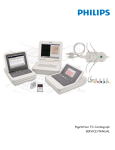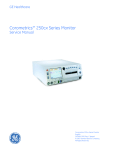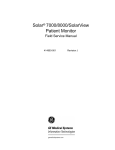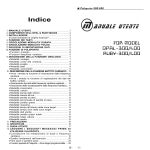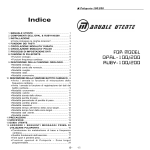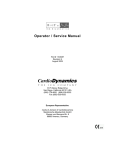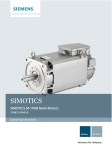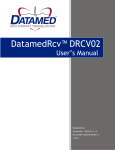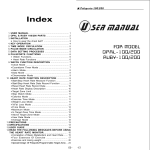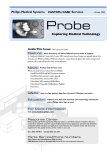Download PageWriter Trim I, II, III, Rx Cardiograph Service Manual, Edition 4
Transcript
PageWriter Trim I, II, III, Rx SERVICE MANUAL Notice information to users. manufacturer. About This Edition Compliance Published by Philips Medical Systems The Philips Medical Systems PageWriter Trim cardiograph complies with all relevant international and national standards and laws. Information on compliance will be supplied on request by a local Philips Medical Systems representative, or by the manufacturer. Medical Device Directive Publication number 453564007071 Edition History Edition 1, May 2004 Software Revision A.00.00 and higher Edition 2, June 2005 Software Revision A.00.02 and higher Edition 3, May 2006 Software Revision A.01.01 and higher Edition 4, May 2008 Software Revision A.01.03 and higher Warranty Philips Medical Systems reserves the right to make changes to both this Service Manual and to the product that it describes. Product specifications are subject to change without notice. Nothing contained within this Service Manual is intended as any offer, warranty, promise, or contractual condition, and must not be taken as such. Copyright © 2004-2008 Koninklijke Philips Electronics N.V. All rights are reserved. All other product names are the property of their respective owners. Intended Use of this Service Manual This Philips product is intended to be operated only in accordance with the safety procedures and operating instructions provided in this Service Manual, and in accordance with the purposes for which it was designed. Installation, use, and operation of this product is subject to the laws in effect in the jurisdiction(s) in which the product is being used. Users must only install, use, and operate this product in such a manner that does not conflict with applicable laws or regulations that have the force of law. Use of this product for purposes other than the express intended purpose provided by the manufacturer, or incorrect use and operation, may relieve the manufacturer (or agent) from all or some responsibility for resultant noncompliance, damage, or injury. United States federal law restricts this device to use by or on the order of a physician. THIS PRODUCT IS NOT INTENDED FOR HOME USE. Training Reproduction in whole or in part in any form, or by any means, electrical, mechanical or otherwise, is prohibited without the written consent of the copyright holder. Users of this product must receive adequate clinical training on its safe and effective use before attempting to operate the product as described in this Service Manual. Philips Medical Systems 3000 Minuteman Road Andover, MA 01810 USA (978) 687-1501 Training requirements vary by country. Users must ensure that they receive adequate clinical training in accordance with local laws or regulations. Unauthorized copying of this publication may not only infringe copyright laws, but may also reduce the ability of Philips Medical Systems to provide accurate and current For further information on available training on the use of this product, please contact a Philips Medical Systems representative, or the The PageWriter Trim Cardiograph complies with the requirements of the Medical Device Directive 93/ 42/EEC and carries the 0123 mark accordingly. Authorized EU-representative: Philips Medizin Systeme Böblingen GmbH Hewlett Packard Str. 2 71034 Böblingen Germany Contents Chapter 1 Introduction Who Should Use this Manual . . . . . . . . . . . . . . . . . . . . . . . . . . . . . . . . . . . . . . . . . . . . . . . . . 1-2 Safety Summary . . . . . . . . . . . . . . . . . . . . . . . . . . . . . . . . . . . . . . . . . . . . . . . . . . . . . . . . . . . . 1-3 Safety Symbols Marked on the Cardiograph . . . . . . . . . . . . . . . . . . . . . . . . . . . . . . . . . . 1-3 Safety Symbols Marked on the Cardiograph Packaging . . . . . . . . . . . . . . . . . . . . . . . . . . 1-4 Safety and Regulatory Symbols Marked on the Cart. . . . . . . . . . . . . . . . . . . . . . . . . . . . 1-5 Important Patient and Safety Information . . . . . . . . . . . . . . . . . . . . . . . . . . . . . . . . . . . . . . . 1-5 The PageWriter Trim Cardiograph . . . . . . . . . . . . . . . . . . . . . . . . . . . . . . . . . . . . . . . . . . . . 1-9 Intended Use. . . . . . . . . . . . . . . . . . . . . . . . . . . . . . . . . . . . . . . . . . . . . . . . . . . . . . . . . . . 1-9 Indications for Use . . . . . . . . . . . . . . . . . . . . . . . . . . . . . . . . . . . . . . . . . . . . . . . . . . . . . 1-10 The Philips 12-Lead Algorithm . . . . . . . . . . . . . . . . . . . . . . . . . . . . . . . . . . . . . . . . . . . . . . . 1-10 Intended Use. . . . . . . . . . . . . . . . . . . . . . . . . . . . . . . . . . . . . . . . . . . . . . . . . . . . . . . . . . 1-10 Indications for Use . . . . . . . . . . . . . . . . . . . . . . . . . . . . . . . . . . . . . . . . . . . . . . . . . . . . . 1-10 Features and Capabilities . . . . . . . . . . . . . . . . . . . . . . . . . . . . . . . . . . . . . . . . . . . . . . . . . . . 1-10 Capabilities . . . . . . . . . . . . . . . . . . . . . . . . . . . . . . . . . . . . . . . . . . . . . . . . . . . . . . . . . . . 1-11 Tour of PageWriter Trim Cardiographs . . . . . . . . . . . . . . . . . . . . . . . . . . . . . . . . . . . . . . . 1-12 PageWriter Trim I Cardiograph. . . . . . . . . . . . . . . . . . . . . . . . . . . . . . . . . . . . . . . . . . . 1-12 PageWriter Trim II, III, and Rx Cardiographs . . . . . . . . . . . . . . . . . . . . . . . . . . . . . . . . 1-14 Using the Cart Wheel Positioners and Brake . . . . . . . . . . . . . . . . . . . . . . . . . . . . . . . . 1-15 Patient Interface Module (PIM) . . . . . . . . . . . . . . . . . . . . . . . . . . . . . . . . . . . . . . . . . . . 1-17 General Service Information . . . . . . . . . . . . . . . . . . . . . . . . . . . . . . . . . . . . . . . . . . . . . . . . . 1-17 Installation. . . . . . . . . . . . . . . . . . . . . . . . . . . . . . . . . . . . . . . . . . . . . . . . . . . . . . . . . . . . 1-17 Upgrades and Accessories . . . . . . . . . . . . . . . . . . . . . . . . . . . . . . . . . . . . . . . . . . . . . . . . . . 1-18 PageWriter Trim II, III and Rx Token Label . . . . . . . . . . . . . . . . . . . . . . . . . . . . . . . . . . . . . 1-19 Managing Token Labels. . . . . . . . . . . . . . . . . . . . . . . . . . . . . . . . . . . . . . . . . . . . . . . . . . 1-20 Supplies and Ordering Information. . . . . . . . . . . . . . . . . . . . . . . . . . . . . . . . . . . . . . . . . . . . 1-20 Special Note about Welsh Bulb Electrodes. . . . . . . . . . . . . . . . . . . . . . . . . . . . . . . . . . 1-21 Preventive Maintenance . . . . . . . . . . . . . . . . . . . . . . . . . . . . . . . . . . . . . . . . . . . . . . . . . . . . 1-23 Repair Philosophy . . . . . . . . . . . . . . . . . . . . . . . . . . . . . . . . . . . . . . . . . . . . . . . . . . . . . . . . . 1-23 Country/Region Options . . . . . . . . . . . . . . . . . . . . . . . . . . . . . . . . . . . . . . . . . . . . . . . . . . . 1-23 Philips 12-Lead ECG XML Information and Tools . . . . . . . . . . . . . . . . . . . . . . . . . . . . . . . . 1-26 Using the Philips InCenter Site . . . . . . . . . . . . . . . . . . . . . . . . . . . . . . . . . . . . . . . . . . . . . . . 1-26 About Adobe Acrobat Versions . . . . . . . . . . . . . . . . . . . . . . . . . . . . . . . . . . . . . . . . . . 1-26 PageWriter Trim Cardiograph Learning Product Part Numbers . . . . . . . . . . . . . . . . . . . . 1-27 Contacting a Philips Response Center . . . . . . . . . . . . . . . . . . . . . . . . . . . . . . . . . . . . . . . . . 1-32 North America Response Centers . . . . . . . . . . . . . . . . . . . . . . . . . . . . . . . . . . . . . 1-32 South America Response Centers. . . . . . . . . . . . . . . . . . . . . . . . . . . . . . . . . . . . . . 1-32 Europe Response Centers . . . . . . . . . . . . . . . . . . . . . . . . . . . . . . . . . . . . . . . . . . . . 1-32 Asia Response Centers . . . . . . . . . . . . . . . . . . . . . . . . . . . . . . . . . . . . . . . . . . . . . . 1-33 Africa and Middle East . . . . . . . . . . . . . . . . . . . . . . . . . . . . . . . . . . . . . . . . . . . . . . . 1-34 Contents-1 Contents Chapter 2 Theory of Operation Overview . . . . . . . . . . . . . . . . . . . . . . . . . . . . . . . . . . . . . . . . . . . . . . . . . . . . . . . . . . . . . . . . . .2-1 Hardware Logical View . . . . . . . . . . . . . . . . . . . . . . . . . . . . . . . . . . . . . . . . . . . . . . . . . . . . . . .2-1 Main Control Board . . . . . . . . . . . . . . . . . . . . . . . . . . . . . . . . . . . . . . . . . . . . . . . . . . . . . .2-1 Display. . . . . . . . . . . . . . . . . . . . . . . . . . . . . . . . . . . . . . . . . . . . . . . . . . . . . . . . . . . . . . . . .2-4 Patient Interface Module (PIM) . . . . . . . . . . . . . . . . . . . . . . . . . . . . . . . . . . . . . . . . . . . . .2-4 Printer Control (USB) . . . . . . . . . . . . . . . . . . . . . . . . . . . . . . . . . . . . . . . . . . . . . . . . . . . .2-4 Battery (Lead-Acid) . . . . . . . . . . . . . . . . . . . . . . . . . . . . . . . . . . . . . . . . . . . . . . . . . . . . . .2-4 Keyboard/Trim Knob (PS/2). . . . . . . . . . . . . . . . . . . . . . . . . . . . . . . . . . . . . . . . . . . . . . . .2-4 Magnetic Card Reader (PS/2) . . . . . . . . . . . . . . . . . . . . . . . . . . . . . . . . . . . . . . . . . . . . . . .2-4 Barcode Reader (PS/2) . . . . . . . . . . . . . . . . . . . . . . . . . . . . . . . . . . . . . . . . . . . . . . . . . . . .2-5 Smart Card Reader. . . . . . . . . . . . . . . . . . . . . . . . . . . . . . . . . . . . . . . . . . . . . . . . . . . . . . .2-5 USB Memory Stick . . . . . . . . . . . . . . . . . . . . . . . . . . . . . . . . . . . . . . . . . . . . . . . . . . . . . . .2-5 PCMCIA Storage Card . . . . . . . . . . . . . . . . . . . . . . . . . . . . . . . . . . . . . . . . . . . . . . . . . . . .2-5 PCMCIA LAN Card . . . . . . . . . . . . . . . . . . . . . . . . . . . . . . . . . . . . . . . . . . . . . . . . . . . . . .2-5 PCMCIA Wireless LAN Card . . . . . . . . . . . . . . . . . . . . . . . . . . . . . . . . . . . . . . . . . . . . . .2-6 PCMCIA Modem Card. . . . . . . . . . . . . . . . . . . . . . . . . . . . . . . . . . . . . . . . . . . . . . . . . . . .2-6 High Level ECG Data Flow and Storage. . . . . . . . . . . . . . . . . . . . . . . . . . . . . . . . . . . . . . . . . .2-6 Internal Main Archive . . . . . . . . . . . . . . . . . . . . . . . . . . . . . . . . . . . . . . . . . . . . . . . . . . . . .2-8 Internal Remote Archive . . . . . . . . . . . . . . . . . . . . . . . . . . . . . . . . . . . . . . . . . . . . . . . . . .2-8 External PC Card Archives . . . . . . . . . . . . . . . . . . . . . . . . . . . . . . . . . . . . . . . . . . . . . . . .2-8 External USB Flash Memory Stick Archives. . . . . . . . . . . . . . . . . . . . . . . . . . . . . . . . . . . .2-9 Rendered ECG Report Prints . . . . . . . . . . . . . . . . . . . . . . . . . . . . . . . . . . . . . . . . . . . . . .2-9 Fax-Rendered ECG Report Print . . . . . . . . . . . . . . . . . . . . . . . . . . . . . . . . . . . . . . . . . . .2-10 Power System Overview . . . . . . . . . . . . . . . . . . . . . . . . . . . . . . . . . . . . . . . . . . . . . . . . . . . .2-11 Battery . . . . . . . . . . . . . . . . . . . . . . . . . . . . . . . . . . . . . . . . . . . . . . . . . . . . . . . . . . . . . . .2-11 Power Labels. . . . . . . . . . . . . . . . . . . . . . . . . . . . . . . . . . . . . . . . . . . . . . . . . . . . . . . . . . .2-12 Vin . . . . . . . . . . . . . . . . . . . . . . . . . . . . . . . . . . . . . . . . . . . . . . . . . . . . . . . . . . . . . . .2-12 VB+_T (Battery information). . . . . . . . . . . . . . . . . . . . . . . . . . . . . . . . . . . . . . . . . . .2-12 VO . . . . . . . . . . . . . . . . . . . . . . . . . . . . . . . . . . . . . . . . . . . . . . . . . . . . . . . . . . . . . . .2-12 +3.3V. . . . . . . . . . . . . . . . . . . . . . . . . . . . . . . . . . . . . . . . . . . . . . . . . . . . . . . . . . . . . . . . .2-13 +3.3VB_P . . . . . . . . . . . . . . . . . . . . . . . . . . . . . . . . . . . . . . . . . . . . . . . . . . . . . . . . . .2-13 VDDX . . . . . . . . . . . . . . . . . . . . . . . . . . . . . . . . . . . . . . . . . . . . . . . . . . . . . . . . . . . .2-13 Vcore (+1.86V) . . . . . . . . . . . . . . . . . . . . . . . . . . . . . . . . . . . . . . . . . . . . . . . . . . . . .2-13 +5VP . . . . . . . . . . . . . . . . . . . . . . . . . . . . . . . . . . . . . . . . . . . . . . . . . . . . . . . . . . . . . .2-13 USB_VCC. . . . . . . . . . . . . . . . . . . . . . . . . . . . . . . . . . . . . . . . . . . . . . . . . . . . . . . . . .2-13 VPH . . . . . . . . . . . . . . . . . . . . . . . . . . . . . . . . . . . . . . . . . . . . . . . . . . . . . . . . . . . . . .2-13 Power Management. . . . . . . . . . . . . . . . . . . . . . . . . . . . . . . . . . . . . . . . . . . . . . . . . . . . . . . . .2-14 Battery Charging Logic . . . . . . . . . . . . . . . . . . . . . . . . . . . . . . . . . . . . . . . . . . . . . . . . . . .2-14 Battery Gauge . . . . . . . . . . . . . . . . . . . . . . . . . . . . . . . . . . . . . . . . . . . . . . . . . . . . . . . . . .2-14 Battery Discharging . . . . . . . . . . . . . . . . . . . . . . . . . . . . . . . . . . . . . . . . . . . . . . . . . . . . .2-15 Battery Charging. . . . . . . . . . . . . . . . . . . . . . . . . . . . . . . . . . . . . . . . . . . . . . . . . . . . . . . .2-16 Charge Current . . . . . . . . . . . . . . . . . . . . . . . . . . . . . . . . . . . . . . . . . . . . . . . . . . . . . . . .2-16 Battery Information . . . . . . . . . . . . . . . . . . . . . . . . . . . . . . . . . . . . . . . . . . . . . . . . . . . . .2-16 Contents-2 PageWriter Trim Cardiograph Service Manual Contents Chapter 3 Cardiograph Care and Maintenance Cleaning the Cardiograph . . . . . . . . . . . . . . . . . . . . . . . . . . . . . . . . . . . . . . . . . . . . . . . . . . . . 3-1 Approved Cleaning Solutions . . . . . . . . . . . . . . . . . . . . . . . . . . . . . . . . . . . . . . . . . . . . . . 3-1 Cleaning the PIM, Patient Data Cable, and Lead Wires. . . . . . . . . . . . . . . . . . . . . . . . . . . . . 3-2 Cleaning the Print Head . . . . . . . . . . . . . . . . . . . . . . . . . . . . . . . . . . . . . . . . . . . . . . . . . . . . . 3-2 Reusable Electrode Cleaning. . . . . . . . . . . . . . . . . . . . . . . . . . . . . . . . . . . . . . . . . . . . . . . . . . 3-3 Replacing Printer Paper. . . . . . . . . . . . . . . . . . . . . . . . . . . . . . . . . . . . . . . . . . . . . . . . . . . . . . 3-3 Battery Maintenance and Care . . . . . . . . . . . . . . . . . . . . . . . . . . . . . . . . . . . . . . . . . . . . . . . . 3-6 Caring for the Battery . . . . . . . . . . . . . . . . . . . . . . . . . . . . . . . . . . . . . . . . . . . . . . . . . . . 3-6 Storing the Battery . . . . . . . . . . . . . . . . . . . . . . . . . . . . . . . . . . . . . . . . . . . . . . . . . . . . . . 3-7 Replacing the Lead Wires in the PIM . . . . . . . . . . . . . . . . . . . . . . . . . . . . . . . . . . . . . . . . . . . 3-8 Cardiograph and Accessory Disposal. . . . . . . . . . . . . . . . . . . . . . . . . . . . . . . . . . . . . . . . . . . 3-9 Setting the Date and Time . . . . . . . . . . . . . . . . . . . . . . . . . . . . . . . . . . . . . . . . . . . . . . . . . . . 3-9 PageWriter Trim II, III and Rx . . . . . . . . . . . . . . . . . . . . . . . . . . . . . . . . . . . . . . . . . . . . . 3-9 PageWriter Trim I . . . . . . . . . . . . . . . . . . . . . . . . . . . . . . . . . . . . . . . . . . . . . . . . . . . . . 3-10 Setting the Paper Size and Lead Settings . . . . . . . . . . . . . . . . . . . . . . . . . . . . . . . . . . . . . . . 3-10 Calibrating the Barcode Reader . . . . . . . . . . . . . . . . . . . . . . . . . . . . . . . . . . . . . . . . . . . . . . 3-11 Removing the Carriage Return . . . . . . . . . . . . . . . . . . . . . . . . . . . . . . . . . . . . . . . . . . . 3-13 Maintenance Tests for Trim II, III and Rx . . . . . . . . . . . . . . . . . . . . . . . . . . . . . . . . . . . . . . . 3-14 Chapter 4 Maintenance Tests Maintenance Tests (Trim II/III/Rx only) . . . . . . . . . . . . . . . . . . . . . . . . . . . . . . . . . . . . . . . . . 4-1 Patient Interface Module (PIM) Test . . . . . . . . . . . . . . . . . . . . . . . . . . . . . . . . . . . . . . . . 4-2 Barcode Reader Test . . . . . . . . . . . . . . . . . . . . . . . . . . . . . . . . . . . . . . . . . . . . . . . . . . . . 4-2 Magnetic Card Reader Test . . . . . . . . . . . . . . . . . . . . . . . . . . . . . . . . . . . . . . . . . . . . . . . 4-3 Printer Test. . . . . . . . . . . . . . . . . . . . . . . . . . . . . . . . . . . . . . . . . . . . . . . . . . . . . . . . . . . . 4-3 Network Test . . . . . . . . . . . . . . . . . . . . . . . . . . . . . . . . . . . . . . . . . . . . . . . . . . . . . . . . . . 4-6 Trim II/III/Rx Diagnostic and Performance Verification Tests . . . . . . . . . . . . . . . . . . . . . . . . 4-6 About the Trim II/III/Rx Biomed Service Utility . . . . . . . . . . . . . . . . . . . . . . . . . . . . . . . 4-6 Using the Biomed Service Utility for Trim II, III, Rx . . . . . . . . . . . . . . . . . . . . . . . . . . . . 4-7 Launching the Biomed Service Utility for Trim II, III, Rx . . . . . . . . . . . . . . . . . . . . . 4-7 Diagnostic Tests in the Biomed Service Utility . . . . . . . . . . . . . . . . . . . . . . . . . . . . . . . . 4-8 Working with the Diagnostic Tests . . . . . . . . . . . . . . . . . . . . . . . . . . . . . . . . . . . . . . . . . 4-9 Audio Test . . . . . . . . . . . . . . . . . . . . . . . . . . . . . . . . . . . . . . . . . . . . . . . . . . . . . . . . 4-10 Smart Card Reader Test . . . . . . . . . . . . . . . . . . . . . . . . . . . . . . . . . . . . . . . . . . . . . 4-10 Magnetic Card Reader Test. . . . . . . . . . . . . . . . . . . . . . . . . . . . . . . . . . . . . . . . . . . 4-11 Barcode Reader Test . . . . . . . . . . . . . . . . . . . . . . . . . . . . . . . . . . . . . . . . . . . . . . . . 4-11 Compact Flash (Archive) Test . . . . . . . . . . . . . . . . . . . . . . . . . . . . . . . . . . . . . . . . . 4-12 Fax/Modem Test . . . . . . . . . . . . . . . . . . . . . . . . . . . . . . . . . . . . . . . . . . . . . . . . . . . 4-12 Keyboard Test . . . . . . . . . . . . . . . . . . . . . . . . . . . . . . . . . . . . . . . . . . . . . . . . . . . . . 4-12 Onboard Flash Test . . . . . . . . . . . . . . . . . . . . . . . . . . . . . . . . . . . . . . . . . . . . . . . . . 4-13 PC Card (PCMCIA Storage) Test . . . . . . . . . . . . . . . . . . . . . . . . . . . . . . . . . . . . . . 4-14 Printer Test . . . . . . . . . . . . . . . . . . . . . . . . . . . . . . . . . . . . . . . . . . . . . . . . . . . . . . . 4-14 Network Ping Test. . . . . . . . . . . . . . . . . . . . . . . . . . . . . . . . . . . . . . . . . . . . . . . . . . 4-14 Screen Test . . . . . . . . . . . . . . . . . . . . . . . . . . . . . . . . . . . . . . . . . . . . . . . . . . . . . . . 4-14 PageWriter Trim Cardiograph Service Manual Contents-3 Contents Serial Loopback Test . . . . . . . . . . . . . . . . . . . . . . . . . . . . . . . . . . . . . . . . . . . . . . . . .4-15 Suspend Button Test . . . . . . . . . . . . . . . . . . . . . . . . . . . . . . . . . . . . . . . . . . . . . . . . .4-16 Trim Knob Test . . . . . . . . . . . . . . . . . . . . . . . . . . . . . . . . . . . . . . . . . . . . . . . . . . . . .4-16 Self-Tests . . . . . . . . . . . . . . . . . . . . . . . . . . . . . . . . . . . . . . . . . . . . . . . . . . . . . . . . . .4-16 Trim I Diagnostic and Performance Verification Tests . . . . . . . . . . . . . . . . . . . . . . . . . . . . .4-17 Launching the Trim I Biomed Service Program . . . . . . . . . . . . . . . . . . . . . . . . . . . . . . . .4-17 Diagnostic Tests in the Trim I Biomed Service Program . . . . . . . . . . . . . . . . . . . . . . . .4-18 Battery Test . . . . . . . . . . . . . . . . . . . . . . . . . . . . . . . . . . . . . . . . . . . . . . . . . . . . . . . .4-19 Keyboard Test . . . . . . . . . . . . . . . . . . . . . . . . . . . . . . . . . . . . . . . . . . . . . . . . . . . . . .4-19 LCD Screen Test . . . . . . . . . . . . . . . . . . . . . . . . . . . . . . . . . . . . . . . . . . . . . . . . . . . .4-19 Onboard Flash Test . . . . . . . . . . . . . . . . . . . . . . . . . . . . . . . . . . . . . . . . . . . . . . . . . .4-20 Options Test . . . . . . . . . . . . . . . . . . . . . . . . . . . . . . . . . . . . . . . . . . . . . . . . . . . . . . .4-20 PIM Test . . . . . . . . . . . . . . . . . . . . . . . . . . . . . . . . . . . . . . . . . . . . . . . . . . . . . . . . . . .4-20 Printer Test . . . . . . . . . . . . . . . . . . . . . . . . . . . . . . . . . . . . . . . . . . . . . . . . . . . . . . . .4-21 RAM Test . . . . . . . . . . . . . . . . . . . . . . . . . . . . . . . . . . . . . . . . . . . . . . . . . . . . . . . . . .4-21 Self-Test . . . . . . . . . . . . . . . . . . . . . . . . . . . . . . . . . . . . . . . . . . . . . . . . . . . . . . . . . . .4-22 Version Test. . . . . . . . . . . . . . . . . . . . . . . . . . . . . . . . . . . . . . . . . . . . . . . . . . . . . . . .4-22 Voltage Test . . . . . . . . . . . . . . . . . . . . . . . . . . . . . . . . . . . . . . . . . . . . . . . . . . . . . . . .4-23 Chapter 5 Troubleshooting Contacting a Philips Response Center . . . . . . . . . . . . . . . . . . . . . . . . . . . . . . . . . . . . . . . . . . .5-1 Power On and Power Off Sequence . . . . . . . . . . . . . . . . . . . . . . . . . . . . . . . . . . . . . . . . . . . .5-1 Special Note About Software Version A.01.03 . . . . . . . . . . . . . . . . . . . . . . . . . . . . . . . . .5-5 PageWriter Trim I Power Sequence . . . . . . . . . . . . . . . . . . . . . . . . . . . . . . . . . . . . . .5-5 PageWriter Trim II/III/Rx Power Sequence. . . . . . . . . . . . . . . . . . . . . . . . . . . . . . . . .5-5 Troubleshooting Cardiograph Issues . . . . . . . . . . . . . . . . . . . . . . . . . . . . . . . . . . . . . . . . . . . .5-6 Display Issues . . . . . . . . . . . . . . . . . . . . . . . . . . . . . . . . . . . . . . . . . . . . . . . . . . . . . . . . . . .5-6 Keyboard/Trim Knob/Dedicated Key Issues . . . . . . . . . . . . . . . . . . . . . . . . . . . . . . . . . .5-8 Signal Acquisition Issues . . . . . . . . . . . . . . . . . . . . . . . . . . . . . . . . . . . . . . . . . . . . . . . . . .5-10 Real Time Screen Issues . . . . . . . . . . . . . . . . . . . . . . . . . . . . . . . . . . . . . . . . . . . . . . . . . .5-14 Archive Screen Issues. . . . . . . . . . . . . . . . . . . . . . . . . . . . . . . . . . . . . . . . . . . . . . . . . . . .5-15 Configuration Screen Issues . . . . . . . . . . . . . . . . . . . . . . . . . . . . . . . . . . . . . . . . . . . . . . .5-17 Printer Issues . . . . . . . . . . . . . . . . . . . . . . . . . . . . . . . . . . . . . . . . . . . . . . . . . . . . . . . . . .5-18 PC Card/USB Memory Stick Issues . . . . . . . . . . . . . . . . . . . . . . . . . . . . . . . . . . . . . . . . .5-23 Software Installation Issues . . . . . . . . . . . . . . . . . . . . . . . . . . . . . . . . . . . . . . . . . . . . . . .5-24 Wireless Troubleshooting . . . . . . . . . . . . . . . . . . . . . . . . . . . . . . . . . . . . . . . . . . . . . . . . . . .5-24 Checking the Remote Site Server Connection . . . . . . . . . . . . . . . . . . . . . . . . . . . . . . . .5-27 Resolving an Unexplained Reply Received from the Remote Site . . . . . . . . . . . . . . . . .5-30 Checking the Wireless Adapter Association to an Access Point . . . . . . . . . . . . . . . . . .5-31 Restarting the Cardiograph. . . . . . . . . . . . . . . . . . . . . . . . . . . . . . . . . . . . . . . . . . . . . . . . . . .5-33 Contents-4 PageWriter Trim Cardiograph Service Manual Contents Chapter 6 Performance Verification and Safety Tests Required Testing Levels . . . . . . . . . . . . . . . . . . . . . . . . . . . . . . . . . . . . . . . . . . . . . . . . . . . . . External Repairs . . . . . . . . . . . . . . . . . . . . . . . . . . . . . . . . . . . . . . . . . . . . . . . . . . . . . . . . . . . Internal Repairs . . . . . . . . . . . . . . . . . . . . . . . . . . . . . . . . . . . . . . . . . . . . . . . . . . . . . . . . . . . . Upgrades . . . . . . . . . . . . . . . . . . . . . . . . . . . . . . . . . . . . . . . . . . . . . . . . . . . . . . . . . . . . . . . . . Test and Inspection Matrix . . . . . . . . . . . . . . . . . . . . . . . . . . . . . . . . . . . . . . . . . . . . . . . . . . . Test Equipment . . . . . . . . . . . . . . . . . . . . . . . . . . . . . . . . . . . . . . . . . . . . . . . . . . . . . . . . . . . . Performance Verification Tests . . . . . . . . . . . . . . . . . . . . . . . . . . . . . . . . . . . . . . . . . . . . . . . Visual Inspection (V) . . . . . . . . . . . . . . . . . . . . . . . . . . . . . . . . . . . . . . . . . . . . . . . . . . . . . Power On Test . . . . . . . . . . . . . . . . . . . . . . . . . . . . . . . . . . . . . . . . . . . . . . . . . . . . . . . . . ECG Simulation (ECG) . . . . . . . . . . . . . . . . . . . . . . . . . . . . . . . . . . . . . . . . . . . . . . . . . . . Safety Tests . . . . . . . . . . . . . . . . . . . . . . . . . . . . . . . . . . . . . . . . . . . . . . . . . . . . . . . . . . . . Safety Test S1 - Earth Leakage. . . . . . . . . . . . . . . . . . . . . . . . . . . . . . . . . . . . . . . . . . Safety Test S2 - Protective Earth Resistance. . . . . . . . . . . . . . . . . . . . . . . . . . . . . . . Safety Test S3 - Leads Leakage Current . . . . . . . . . . . . . . . . . . . . . . . . . . . . . . . . . . 6-1 6-1 6-2 6-2 6-3 6-4 6-4 6-4 6-5 6-6 6-7 6-7 6-7 6-7 Chapter 7 Removing and Replacing Cardiograph Components About the Cardiograph Components. . . . . . . . . . . . . . . . . . . . . . . . . . . . . . . . . . . . . . . . . . . Removing and Replacing the Battery . . . . . . . . . . . . . . . . . . . . . . . . . . . . . . . . . . . . . . . . . . . Removing the Battery . . . . . . . . . . . . . . . . . . . . . . . . . . . . . . . . . . . . . . . . . . . . . . . . . . . . Replacing the Battery . . . . . . . . . . . . . . . . . . . . . . . . . . . . . . . . . . . . . . . . . . . . . . . . . . . . Removing and Replacing the AC Fuses. . . . . . . . . . . . . . . . . . . . . . . . . . . . . . . . . . . . . . . . . . Removing and Replacing the Paper Tray . . . . . . . . . . . . . . . . . . . . . . . . . . . . . . . . . . . . . . . . Removing the Paper Tray . . . . . . . . . . . . . . . . . . . . . . . . . . . . . . . . . . . . . . . . . . . . . . . . . Replacing the Paper Tray . . . . . . . . . . . . . . . . . . . . . . . . . . . . . . . . . . . . . . . . . . . . . . . . . 7-1 7-2 7-2 7-3 7-3 7-4 7-4 7-4 Chapter 8 Parts and Accessories Ordering Replacement Parts . . . . . . . . . . . . . . . . . . . . . . . . . . . . . . . . . . . . . . . . . . . . . . . . . Ordering Supplies and Accessories . . . . . . . . . . . . . . . . . . . . . . . . . . . . . . . . . . . . . . . . . . . . Patient Interface Module (PIM) Assembly and Parts . . . . . . . . . . . . . . . . . . . . . . . . . . . . . . . Cart Assembly and Parts. . . . . . . . . . . . . . . . . . . . . . . . . . . . . . . . . . . . . . . . . . . . . . . . . . . . . 8-1 8-1 8-2 8-3 Appendix A Installing PageWriter Trim I Software Software Upgrades . . . . . . . . . . . . . . . . . . . . . . . . . . . . . . . . . . . . . . . . . . . . . . . . . . . . . . . . . A-1 Upgrading Legacy Software . . . . . . . . . . . . . . . . . . . . . . . . . . . . . . . . . . . . . . . . . . . . . . . A-1 Special Note about Japanese Localization Option . . . . . . . . . . . . . . . . . . . . . . . . . . . . . . A-1 Software Revision Information. . . . . . . . . . . . . . . . . . . . . . . . . . . . . . . . . . . . . . . . . . . . . A-2 Obtaining Software . . . . . . . . . . . . . . . . . . . . . . . . . . . . . . . . . . . . . . . . . . . . . . . . . . . . . . . . . A-2 Downloading Software Files from Philips InCenter. . . . . . . . . . . . . . . . . . . . . . . . . . . . . A-2 Installing the Software Upgrade . . . . . . . . . . . . . . . . . . . . . . . . . . . . . . . . . . . . . . . . . . . . . . . A-5 Verifying the Software Installation . . . . . . . . . . . . . . . . . . . . . . . . . . . . . . . . . . . . . . . . . . . . . A-9 Software Version A.01.03 PIM Kernel Revision . . . . . . . . . . . . . . . . . . . . . . . . . . . . . . A-13 Special Note for Software Version A.01.01 . . . . . . . . . . . . . . . . . . . . . . . . . . . . . . . . . . . . . A-14 PageWriter Trim Cardiograph Service Manual Contents-5 Contents Special Note about Software Version A.01.01 Self Test Report . . . . . . . . . . . . . . . . . A-14 Special Note for Software Version A.01.03 . . . . . . . . . . . . . . . . . . . . . . . . . . . . . . . . . . . . . A-15 Special Note about PIM Repairs . . . . . . . . . . . . . . . . . . . . . . . . . . . . . . . . . . . . . . . . . . . . . . A-15 Appendix B Installing PageWriter Trim II, III, and Rx Software Software Upgrades . . . . . . . . . . . . . . . . . . . . . . . . . . . . . . . . . . . . . . . . . . . . . . . . . . . . . . . . . B-1 Upgrading Legacy Software . . . . . . . . . . . . . . . . . . . . . . . . . . . . . . . . . . . . . . . . . . . . . . . B-1 Special Note about Japanese Localization Option. . . . . . . . . . . . . . . . . . . . . . . . . . . . . . B-2 Saving Custom Settings (Software version A.00.03 and lower only). . . . . . . . . . . . . . . . . . . B-2 Obtaining Software . . . . . . . . . . . . . . . . . . . . . . . . . . . . . . . . . . . . . . . . . . . . . . . . . . . . . . . . . B-4 Downloading Software Files from Philips InCenter Site . . . . . . . . . . . . . . . . . . . . . . . . . B-4 Installing the Software Upgrade . . . . . . . . . . . . . . . . . . . . . . . . . . . . . . . . . . . . . . . . . . . . . . . B-6 Verifying the Software Upgrade . . . . . . . . . . . . . . . . . . . . . . . . . . . . . . . . . . . . . . . . . . . . . . B-10 Software Version A.01.03 PIM Kernel Revision . . . . . . . . . . . . . . . . . . . . . . . . . . . . . . B-16 Special Note for Software Version A.01.01 . . . . . . . . . . . . . . . . . . . . . . . . . . . . . . . . . . . . . B-17 Special Note about Software Version A.01.01 Self Test Report . . . . . . . . . . . . . . . . . B-17 Special Note for Software Version A.01.03 . . . . . . . . . . . . . . . . . . . . . . . . . . . . . . . . . . . . . B-18 Special Note about PIM Repairs . . . . . . . . . . . . . . . . . . . . . . . . . . . . . . . . . . . . . . . . . . . . . . B-18 Appendix C Wireless LAN Installation Instructions Overview . . . . . . . . . . . . . . . . . . . . . . . . . . . . . . . . . . . . . . . . . . . . . . . . . . . . . . . . . . . . . . . . . C-1 Wireless LAN FAQs . . . . . . . . . . . . . . . . . . . . . . . . . . . . . . . . . . . . . . . . . . . . . . . . . . . . . . . . C-2 Installing the Wireless LAN Card. . . . . . . . . . . . . . . . . . . . . . . . . . . . . . . . . . . . . . . . . . . . . . C-3 Enabling LEAP Credentials . . . . . . . . . . . . . . . . . . . . . . . . . . . . . . . . . . . . . . . . . . . . . . . . . . C-10 Configuring a TraceMasterVue Remote Site . . . . . . . . . . . . . . . . . . . . . . . . . . . . . . . . . . . . C-10 Appendix D Assembling the Cardiograph Cart and Patient Cable Arm Assembling the Cart . . . . . . . . . . . . . . . . . . . . . . . . . . . . . . . . . . . . . . . . . . . . . . . . . . . . . . . . D-2 Attaching the Cardiograph to the Cart . . . . . . . . . . . . . . . . . . . . . . . . . . . . . . . . . . . . . . . . . D-4 Using the Cart Wheel Positioners and Brake . . . . . . . . . . . . . . . . . . . . . . . . . . . . . . . . . . . . D-5 Connecting the Patient Data Cable Bracket . . . . . . . . . . . . . . . . . . . . . . . . . . . . . . . . . . . . . D-6 Connecting the PIM the Cardiograph. . . . . . . . . . . . . . . . . . . . . . . . . . . . . . . . . . . . . . . . . . . D-7 Placing the PIM in the Holder . . . . . . . . . . . . . . . . . . . . . . . . . . . . . . . . . . . . . . . . . . . . . D-7 Assembling the Patient Cable Arm. . . . . . . . . . . . . . . . . . . . . . . . . . . . . . . . . . . . . . . . . . . . . D-8 Appendix E Upgrade Kits Upgrade Kit Contents. . . . . . . . . . . . . . . . . . . . . . . . . . . . . . . . . . . . . . . . . . . . . . . . . . . . . . . .E-1 Upgrade Kit Installation . . . . . . . . . . . . . . . . . . . . . . . . . . . . . . . . . . . . . . . . . . . . . . . . . . . . . .E-2 Contents-6 PageWriter Trim Cardiograph Service Manual Contents Appendix F Specifications Technical Specifications. . . . . . . . . . . . . . . . . . . . . . . . . . . . . . . . . . . . . . . . . . . . . . . . . . . . . . .F-1 ECG Acquisition . . . . . . . . . . . . . . . . . . . . . . . . . . . . . . . . . . . . . . . . . . . . . . . . . . . . . . . . .F-1 Keyboard. . . . . . . . . . . . . . . . . . . . . . . . . . . . . . . . . . . . . . . . . . . . . . . . . . . . . . . . . . . . . . .F-1 Screen Display . . . . . . . . . . . . . . . . . . . . . . . . . . . . . . . . . . . . . . . . . . . . . . . . . . . . . . . . . .F-1 Patient Interface Module . . . . . . . . . . . . . . . . . . . . . . . . . . . . . . . . . . . . . . . . . . . . . . . . . .F-1 Cardiograph Cart . . . . . . . . . . . . . . . . . . . . . . . . . . . . . . . . . . . . . . . . . . . . . . . . . . . . . . . .F-2 Signal Processing/Acquisition . . . . . . . . . . . . . . . . . . . . . . . . . . . . . . . . . . . . . . . . . . . . . . .F-2 Sampling Rate . . . . . . . . . . . . . . . . . . . . . . . . . . . . . . . . . . . . . . . . . . . . . . . . . . . . . . . .F-2 Auto Frequency Response . . . . . . . . . . . . . . . . . . . . . . . . . . . . . . . . . . . . . . . . . . . . . . . . .F-2 Rhythm Frequency Response . . . . . . . . . . . . . . . . . . . . . . . . . . . . . . . . . . . . . . . . . . . . . . .F-2 Filters . . . . . . . . . . . . . . . . . . . . . . . . . . . . . . . . . . . . . . . . . . . . . . . . . . . . . . . . . . . . . . . . .F-2 Printer . . . . . . . . . . . . . . . . . . . . . . . . . . . . . . . . . . . . . . . . . . . . . . . . . . . . . . . . . . . . . . . . .F-2 Printer Resolution . . . . . . . . . . . . . . . . . . . . . . . . . . . . . . . . . . . . . . . . . . . . . . . . . . . .F-2 Report Formats . . . . . . . . . . . . . . . . . . . . . . . . . . . . . . . . . . . . . . . . . . . . . . . . . . . . . . . . .F-3 Battery Operation . . . . . . . . . . . . . . . . . . . . . . . . . . . . . . . . . . . . . . . . . . . . . . . . . . . . . . .F-3 Capacity . . . . . . . . . . . . . . . . . . . . . . . . . . . . . . . . . . . . . . . . . . . . . . . . . . . . . . . . . . . .F-3 Recharge. . . . . . . . . . . . . . . . . . . . . . . . . . . . . . . . . . . . . . . . . . . . . . . . . . . . . . . . . . . .F-3 Network Connection . . . . . . . . . . . . . . . . . . . . . . . . . . . . . . . . . . . . . . . . . . . . . . . . . . . . .F-3 FAX Capability (optional). . . . . . . . . . . . . . . . . . . . . . . . . . . . . . . . . . . . . . . . . . . . . . . . . .F-3 Modem (optional for USA and Canada) . . . . . . . . . . . . . . . . . . . . . . . . . . . . . . . . . . . . . .F-4 Barcode Reader (optional) . . . . . . . . . . . . . . . . . . . . . . . . . . . . . . . . . . . . . . . . . . . . . . . . .F-4 Magnetic Card Reader (optional). . . . . . . . . . . . . . . . . . . . . . . . . . . . . . . . . . . . . . . . . . . .F-4 ECG Storage . . . . . . . . . . . . . . . . . . . . . . . . . . . . . . . . . . . . . . . . . . . . . . . . . . . . . . . . . . . .F-4 ECG File Formats . . . . . . . . . . . . . . . . . . . . . . . . . . . . . . . . . . . . . . . . . . . . . . . . . . . . . . . .F-4 Power and Environment. . . . . . . . . . . . . . . . . . . . . . . . . . . . . . . . . . . . . . . . . . . . . . . . . . .F-4 Line Power . . . . . . . . . . . . . . . . . . . . . . . . . . . . . . . . . . . . . . . . . . . . . . . . . . . . . . . . . .F-4 Environmental Operating Conditions . . . . . . . . . . . . . . . . . . . . . . . . . . . . . . . . . . . . . . . .F-5 Environmental Storage Conditions . . . . . . . . . . . . . . . . . . . . . . . . . . . . . . . . . . . . . . . . . .F-5 Cardiograph Dimensions . . . . . . . . . . . . . . . . . . . . . . . . . . . . . . . . . . . . . . . . . . . . . . . . . .F-5 PageWriter Trim I . . . . . . . . . . . . . . . . . . . . . . . . . . . . . . . . . . . . . . . . . . . . . . . . . . . .F-5 PageWriter Trim II/III/Rx . . . . . . . . . . . . . . . . . . . . . . . . . . . . . . . . . . . . . . . . . . . . . . .F-5 Cardiograph Weight. . . . . . . . . . . . . . . . . . . . . . . . . . . . . . . . . . . . . . . . . . . . . . . . . . . . . .F-5 PageWriter Trim I . . . . . . . . . . . . . . . . . . . . . . . . . . . . . . . . . . . . . . . . . . . . . . . . . . . .F-5 PageWriter Trim II/III/Rx . . . . . . . . . . . . . . . . . . . . . . . . . . . . . . . . . . . . . . . . . . . . . . .F-5 Cardiograph Shipping Container Dimensions . . . . . . . . . . . . . . . . . . . . . . . . . . . . . . . . . .F-5 Cardiograph Shipping Container Weight. . . . . . . . . . . . . . . . . . . . . . . . . . . . . . . . . . . . . .F-5 Cardiograph Cart Dimensions . . . . . . . . . . . . . . . . . . . . . . . . . . . . . . . . . . . . . . . . . . . . . .F-5 Cardiograph Cart Weight . . . . . . . . . . . . . . . . . . . . . . . . . . . . . . . . . . . . . . . . . . . . . . . . .F-6 Fully Assembled Cardiograph Cart Shipping Container Dimensions . . . . . . . . . . . . . . . .F-6 Partially Assembled Cardiograph Cart Shipping Container Dimensions . . . . . . . . . . . . .F-6 Fully Assembled Cardiograph Cart Shipping Container Weight. . . . . . . . . . . . . . . . . . . .F-6 Partially Assembled Cardiograph Cart Shipping Container Weight . . . . . . . . . . . . . . . . .F-6 Safety and Performance. . . . . . . . . . . . . . . . . . . . . . . . . . . . . . . . . . . . . . . . . . . . . . . . . . . . . . .F-6 Electromagnetic Compatibility (EMC) . . . . . . . . . . . . . . . . . . . . . . . . . . . . . . . . . . . . . . . . . . .F-6 Reducing Electromagnetic Interference . . . . . . . . . . . . . . . . . . . . . . . . . . . . . . . . . . . . . . .F-7 PageWriter Trim Cardiograph Service Manual Contents-7 Contents Contents-8 PageWriter Trim Cardiograph Service Manual 1 Introduction Chapter 1 This PageWriter Trim I, II, III, Rx Cardiograph Service Manual provides the information you need to successfully service the PageWriter Trim cardiographs with software version A.01.03 and higher. The PageWriter Trim Cardiograph product family includes the following four product models as described in Table 1-1. Table 1-1 PageWriter Trim Product Model Information PageWriter Trim model Philips Part Number PageWriter Trim III 860286 PageWriter Trim II 860288 PageWriter Trim I 860290 PageWriter Trim Rx 860297 This Service Manual includes information on: Theory of operation Maintenance procedures Performance verification and safety testing Repairs Ordering parts and supplies Specifications Maintenance tests Software Installation Wireless LAN Installation Upgrade Kit Installation Before servicing the PageWriter Trim cardiographs, review the PageWriter Trim Instructions for Use located on the User Documentation CD shipped with the cardiograph, or download the file from the Philips InCenter site (incenter.medical.philips.com). For information on accessing the InCenter site, see “Using the Philips InCenter Site” on page 1-26. This service manual assumes you are familiar with the controls, basic cardiograph operations, and capabilities of the device as described in these documents. 1-1 Introduction Who Should Use this Manual Who Should Use this Manual This manual is intended for users who handle preventive maintenance, periodic operational checks, and basic troubleshooting for PageWriter Trim cardiographs. Before attempting to service the cardiographs, you must review the following documentation and training materials: PageWriter Trim Instructions for Use PageWriter Trim Cardiograph Interactive Training Program This Service Manual This PageWriter Trim Cardiograph Service Manual is intended to assist users in the safe and effective use of the product. Before attempting to operate this product, read this Service Manual, and note and strictly observe all Warning and Cautions as described in this document. Pay special attention to all of the safety information provided in the Safety Summary section. For more information, see page 1-5. The following conventions are used in this document. Warning statements describe conditions or actions that may result in a potentially serious outcome, adverse event, or a safety hazard. Failure to follow a Warning may result in death or serious injury to the user or to the patient. WARNING CAUTION NOTE TIP Caution statements describe when special care is necessary for the safe and effective use of the product. Failure to follow a caution may result in minor to moderate personal injury or damage to the product or other property, a remote risk of more serious injury, or may cause environmental pollution. Notes contain additional important information about a topic. A Tip contains suggested information on using a particular feature. Menu items and button names appear in bold no-serif font. Example: Touch the Config button. Internal software components or file directories appear in regular no-serif font. Example: ECGs are stored to the RubyArchiveInternal directory. 1-2 PageWriter Trim Cardiograph Service Manual Introduction Safety Summary Safety Summary Safety Symbols Marked on the Cardiograph Symbol Name Description Attention See PageWriter Trim Instructions for Use for information. Type CF ECG physio isolation is type CF, defibrillator proof. Electrical leakage current is suitable for all patient applications including direct cardiac application. Alternating current Indicates that the cardiograph is receiving alternating currents. On/Standby Pressing the button with this symbol on it turns on the cardiograph or puts the cardiograph into Standby (power saving mode). Electrostatic Discharge Do not touch exposed pins. Touching exposed pins can cause electrostatic discharge that can damage the cardiograph. Equipotential grounding post Equipotential grounding post used for establishing common ground between instruments. Fuse Cardiograph contains a 1.5 amp (250V) time-delay fuse. Input The connector near this symbol receives an incoming signal. Serial Number The number next to this symbol is the serial number of the cardiograph. Product model number The number next to this symbol is the product model number of the cardiograph Entry of liquids The cardiograph is not protected against splashing water. Entry of liquids The PIM (Patient Interface Module) is protected against splashing water. Water splashed against the PIM from any direction shall have no harmful effect. AC power indicator light When lit, indicates that AC power is on. The battery is charging when inserted into the cardiograph. PageWriter Trim Cardiograph Service Manual 1-3 Introduction Safety Summary Safety Symbols Marked on the Cardiograph (continued) Symbol Name Description Global Medical Device Nomenclature Code Global Medical Device Nomenclature Code is a 5-digit code providing a brief description of the device, as defined by EN ISO 15225. Safety Symbols Marked on the Cardiograph Packaging Symbol Description Keep dry. Ambient temperature range of 0 oC (32o.F) to 50 oC (122o F) (non-condensing) for transport and storage. Atmospheric pressure range of 466 hPa to 1014 hPa for transport and storage. Relative humidity range of 15% to 90% (non-condensing) for transport and storage. Move and store packaging this end up. Fragile. Sealed lead acid battery. Do not dispose of in trash. Follow local regulations for disposing of as small chemical waste. 1-4 PageWriter Trim Cardiograph Service Manual Introduction Important Patient and Safety Information Safety Symbols Marked on the Cardiograph Packaging (continued) Symbol Description Dispose of in accordance with the requirements of your country. This product consists of devices that may contain mercury, which must be recycled or disposed of in accordance with local, state, or federal laws. (Within this system, the backlight lamps in the monitor display contain mercury.) Safety and Regulatory Symbols Marked on the Cart Symbol Name Description Cart Transport Use care when moving the cardiograph cart. Pushing the cart over bumps without holding onto the cardiograph may cause the cart to tip. Cart Storage Bin Weight Limit Do not place more than 3 kilograms or 6.6 pounds of weight into the cart storage bin. Important Patient and Safety Information The PageWriter Trim cardiograph isolates all connections to the patient from electrical ground and all other conductive circuits in the cardiograph. This reduces the possibility of hazardous currents passing from the cardiograph through the patient’s heart to ground, and from other equipment connected to the patient passing through the leads into the cardiograph to ground. WARNING Failure to follow these warnings could affect both patient and operator safety. PageWriter Trim Cardiograph Service Manual 1-5 Introduction Important Patient and Safety Information WARNING The Welsh bulb electrodes (available as an accessory for the cardiograph) do not meet the requirements of IEC 60601-2-25 for defibrillation recovery time, and cannot be reliably used for immediate patient diagnosis following defibrillation. WARNING The PageWriter Trim I cardiograph is not recommended for diagnostic cardiograph use during defibrillation. It does not provide real-time data in less than 10 seconds. Reusable electrodes should not be used during defibrillation for diagnostic purposes as ECG recovery will be greater than ten seconds. WARNING Do not touch accessible connector pins and the patient simultaneously. Electrical shock hazard. Keep cardiograph, Patient Interface Module (PIM) and all cardiograph accessories away from liquids. Do not immerse cardiograph, PIM, or other accessories in any liquids. WARNING When using additional peripheral equipment powered from an electrical source other than the cardiograph, the combination is considered to be a medical system. It is the responsibility of the operator to comply with IEC 60601-1-1 and test the medical system according to the requirements. For additional information contact Philips Medical Systems. WARNING Do not use non-medical peripherals within 1.83 meters or 6 feet of a patient unless the non-medical peripherals receive power from the cardiograph or from an isolation transformer that meets medical safety standards. WARNING Always clean and disinfect reusable electrodes before patient use. Failure to properly clean and disinfect reusable electrodes before patient use may cause infectious materials to be transferred between patients. CAUTION 1-6 The Welsh bulb electrodes contain natural rubber latex which may cause allergic reactions. When operating the cardiograph on AC power, ensure that the cardiograph and all other electrical equipment connected to or near the patient are effectively grounded. Use only grounded power cords (three-wire power cords with grounded plugs) and grounded electrical outlets. Never adapt a grounded plug to fit an ungrounded outlet by removing the ground prong. Use the equipotential post when redundant earth ground is necessary according to IEC 60601-1-1. If a safe ground connection is not ensured, operate the cardiograph on battery power only. PageWriter Trim Cardiograph Service Manual Introduction Important Patient and Safety Information The use of equipment that applies high frequency voltages to the patient (including electrosurgical equipment and some respiration transducers) is not supported and may produce undesired results. Disconnect the patient data cable from the cardiograph, or detach the leads from the patient prior to performing any procedure that uses high frequency surgical equipment. Do not perform ST analysis on the R/T ECG screen display or on Rhythm reports when the 0.5 Hz Baseline Wander filter is applied. If abnormal ECG data appears on the printed report, and the abnormal data does not have a physiological origin, perform the printer diagnostic test to assess printer performance. When printing a Rhythm report, there may be a slight delay before the Rhythm report begins to print on the cardiograph. Rhythm printing is not completed in real-time. Pace pulse tick marks will not print on an Auto ECG that uses simultaneous acquisition. Periodically inspect the patient data cable, lead wires, and AC power cord for any worn or cracked insulation to ensure that no inner conductive material is exposed. Discard worn accessories and replace them only with Philips Medical Systems accessories (see page 120). Keep the patient data cable away from power cords and any other electrical equipment. Failure to do so can result in AC power line frequency interference on the ECG trace. The Philips Medical Systems patient data cable (supplied with cardiograph) is an integral part of the cardiograph safety features. Use of any other patient data cable may compromise defibrillation protection, degrade cardiograph performance, and may result in distorted ECG data. Only qualified personnel may service the cardiograph or may open the cardiograph housing to access internal cardiograph components. Do not open any covers on the cardiograph. There are no internal cardiograph components that are serviced by the operator. Do not use this cardiograph near flammable anesthetics. It is not intended for use in explosive environments or in operating rooms. Do not touch the patient, the patient data cable, any unused patient leads, or the cardiograph during defibrillation. Death or injury may occur from the electrical shock delivered by the defibrillator. Always use electrode gel with reusable electrodes during defibrillation as ECG recovery will be greater than 10 seconds. Philips Medical Systems recommends the use of disposable electrodes at all times. Ensure that the electrodes or lead wires do not come in contact with any other conductive materials (including earth-grounded materials) especially when connecting or disconnecting electrodes to or from a patient. Connecting multiple medical electrical equipment to the same patient may pose a safety hazard due to the summation of leakage currents. Any combination of instruments should be evaluated by local safety personnel before being put into service. PageWriter Trim Cardiograph Service Manual 1-7 Introduction 1-8 Important Patient and Safety Information Portable medical equipment such as X-rays and MRI may produce electromagnetic interference that produces noise in the ECG signal. Move the cardiograph away from these potential sources of electromagnetic interference. Do not pull on the paper while an ECG report is being printed. This can cause distortion of the waveform and can lead to potential misdiagnosis. Only use the Philips Medical Systems AC power cord supplied with the cardiograph. Periodically inspect the AC power cord and AC power connector (rear of cardiograph, see page 1-15) to ensure that both are in a safe and operable condition. If the AC power cord or AC power connector is not in a safe or operable condition, operate the cardiograph on battery power and contact Philips Medical Systems for service. The cardiograph has been safety tested with the recommended accessories, peripherals, and leads, and no hazard was found when the cardiograph is operated with cardiac pacemakers or other stimulators. Do not connect any equipment or accessories to the cardiograph that are not manufactured or approved by Philips Medical Systems or that are not IEC 60601-1 approved. The operation or use of non-approved equipment or accessories with the cardiograph is not tested or supported, and cardiograph operation and safety are not guaranteed. The list of cables and other accessories with which Philips claims compliance with the emissions and immunity requirements of IEC standard 60601-1-2 are listed in “Supplies and Ordering Information” on page 1-20. Only install Philips Medical Systems software on the cardiograph. The installation or use of software not approved by Philips Medical Systems is strictly prohibited and cardiograph safety and performance are not guaranteed. Only use Philips Medical Systems replacement parts and supplies with the cardiograph. The use of non-approved replacement parts and supplies with the cardiograph is strictly prohibited. Cardiograph safety and performance are not guaranteed when non-approved replacement parts and supplies are used with the cardiograph. Manual measurements of ECG intervals and magnitudes should be performed on printed ECG reports only. Do not make manual measurements of ECG intervals and magnitudes on the R/T ECG display since these ECG representations are scaled. Only use patient electrodes that are approved by Philips Medical Systems. The use of nonapproved patient electrodes may degrade cardiograph performance. The Philips Medical Systems warranty is applicable only if you use Philips Medical Systems approved accessories and replacement parts. See “Supplies and Ordering Information” on page 1-20 for more information. Before using the Patient Cable Arm with the cardiograph cart, properly install the counter weight on the cardiograph base. Only use the shielded LAN cable provided with the PageWriter Trim cardiograph, Philips part number 989803138021. Do not use any other LAN cables with the PageWriter Trim cardiograph. Use of unapproved LAN cables may result in radiated emissions that exceed the limit specified by CISPR11 Class B. PageWriter Trim Cardiograph Service Manual Introduction The PageWriter Trim Cardiograph The combined maximum weight that can be placed on the cardiograph cart shelf and the top surface of the cart cannot exceed 20 kg (44 lbs). Do not place more than the specified weight on the cardiograph top surface and shelf. Do not connect any device to the RS-232 port on the rear of the cardiograph when the patient data cable is connected to a patient. There are no cardiograph parts that can be sterilized. The cardiograph is not intended for direct, or invasive cardiac monitoring purposes. Excessive, repetitive use of the cardiograph keyboard and the cardiograph Trim Knob may result in a risk of developing carpal tunnel syndrome. Ensure that the patient data cable is tucked away from the cardiograph cart wheels when transporting the cardiograph. Ensure that the patient data cable does not present a hazard when pushing the cardiograph cart. For information on the standard IEC 60601-2-51, please see the document on the PageWriter Trim Cardiograph User Documentation CD, or go to the Philips InCenter web site (incenter.medical.philips.com). For information on using the Philips InCenter site, see page 1-26. The combined maximum weight that can be placed on the cardiograph cart shelf and the top surface of the cart cannot exceed 20 kilograms (44 pounds). Do not place more than the specified weight on the cardiograph top surface and shelf. Ensure that the patient data cable is tucked away from the cardiograph cart wheels when transporting the cardiograph. Ensure that the patient data cable does not present a hazard when pushing the cardiograph cart. The PageWriter Trim Cardiograph Intended Use The intended use of the cardiograph is to acquire multi-channel ECG signals from adult and pediatric patients from body surface ECG electrodes and to record, display, analyze, and store these ECG signals for review by the user. The cardiograph is to be used in healthcare facilities by trained healthcare professionals. Analysis of the ECG signals is accomplished with algorithms that provide measurements, data presentations, graphical presentations, and interpretations for review by the user. The interpreted ECG with measurements and interpretive statements is offered to the clinician on an advisory basis only. It is to be used in conjunction with the clinician's knowledge of the patient, the results of the physical examination, the ECG tracings, and other clinical findings. A qualified physician is asked to overread and validate (or change) the computer-generated ECG interpretation. PageWriter Trim Cardiograph Service Manual 1-9 Introduction The Philips 12-Lead Algorithm Indications for Use The cardiograph is to be used where the clinician decides to evaluate the electrocardiogram of adult and pediatric patients as part of decisions regarding possible diagnosis, potential treatment, effectiveness of treatment, or to rule out causes for symptoms. The Philips 12-Lead Algorithm The PageWriter Trim Cardiograph software uses the Philips 12-Lead Algorithm. The algorithm in the software analyzes the morphology and rhythm on each of the 12 leads and summarizes the results. The set of summarized measurements is then analyzed by the clinically-proven ECG Analysis Program. 12-lead Reports may include or exclude ECG measurements, reasons, or analysis statements. Intended Use The intended use of the Philips 12-Lead Algorithm is to analyze multi-channel ECG signals from adult and pediatric patients with algorithms that provide measurements, data presentations, graphical presentations, and interpretations for review by the user. The interpreted ECG with measurements and interpretive statements is offered to the clinician on an advisory basis only. It is to be used in conjunction with the clinician's knowledge of the patient, the results of the physical examination, the ECG tracings, and other clinical findings. A qualified physician is asked to overread and validate (or change) the computer-generated ECG interpretation. Indications for Use The Philips 12-Lead Algorithm is to be used where the clinician decides to evaluate the electrocardiogram of adult and pediatric patients as part of decisions regarding possible diagnosis, potential treatment, effectiveness of treatment, or to rule out causes for symptoms. Features and Capabilities The Philips PageWriter Trim family of cardiographs includes four product models: PageWriter Trim Rx, PageWriter Trim III, PageWriter Trim II, and PageWriter Trim I. Each cardiograph is designed to be economical, interpretive, and lightweight, and includes a remote digital patient module. The cardiograph contains the controls, the printer, and all the processing circuitry. The features of the PageWriter Trim cardiographs include: 1-10 Battery or AC operated Remote digital acquisition module with replaceable patient leads Capability for up to 12 leads PageWriter Trim Cardiograph Service Manual Introduction Features and Capabilities Color or monochrome display as described in Table 1-2: Table 1-2 PageWriter Trim Cardiograph Display by model Model Display PageWriter Trim I 40 x 2 character LCD PageWriter Trim II 640 x 480 monochrome LCD PageWriter Trim III 640 x 480 color LCD PageWriter Trim Rx 640 x 480 color LCD Export and import of ECG data in XML format to a TraceMasterVue ECG Management System by modem transmission, or by LAN or wireless LAN connection as described in Table 1-3: Table 1-3 PageWriter Trim ECG data transmission options by model Model Modem LAN WLAN PageWriter Trim I PageWriter Trim II ** PageWriter Trim III ** ** PageWriter Trim Rx ** Optional feature Optional cart with convenient storage areas for supplies Capabilities Downloads patient data from HIS with a barcode, magnetic card swipe, or Smart Card swipe Stores ECGs on a removable PCMCIA card or USB memory stick Transmits ECGs by FAX, PCMCIA-modem, LAN, or wireless LAN PageWriter Trim Cardiograph Service Manual 1-11 Introduction Tour of PageWriter Trim Cardiographs Tour of PageWriter Trim Cardiographs This section gives an overview of the exterior of the cardiograph, as well as the Patient Interface Module (PIM). For more information, see the PageWriter Trim Instructions for Use. PageWriter Trim I Cardiograph The following section shows front and rear views of the PageWriter Trim I cardiograph. Figure 1-1 PageWriter Trim I Cardiograph and Cart (Front View) G A H B I C D E J F A B C D E 1-12 Printer paper drawer Slide out shelf Printer paper/report storage slot Optional barcode reader in holder Storage bin PageWriter Trim Cardiograph Service Manual F G H I J Wheel positioners Control panel Trim Knob Patient Interface Module (PIM) Wheel brake Introduction Tour of PageWriter Trim Cardiographs CAUTION Always lock the wheel brake (J) when the cart is not in use. Press down on the wheel brake to set or to release the wheel brake. Figure 1-2 PageWriter Trim I Cardiograph (Rear View) K L Q M N P O K Reset button O Battery door L AC power cord connector P M Equipotential post PIM connector Q Serial connector (not supported) N Fuse door WARNING Do not connect a LAN cable connector to the PIM connector. Do not plug a telephone connector into the PIM connector. PageWriter Trim Cardiograph Service Manual 1-13 Introduction Tour of PageWriter Trim Cardiographs PageWriter Trim II, III, and Rx Cardiographs The following section shows front and rear views of the PageWriter Trim II, III, and Rx cardiographs. Figure 1-3 PageWriter Trim II, III, and Rx Cardiograph and Cart (Front View) H A B I C J D E F K G A B C D E F 1-14 Keyboard Printer paper drawer Slide out shelf Printer paper/report storage slot Optional barcode reader in holder Storage bin PageWriter Trim Cardiograph Service Manual G H I J K Wheel positioners Display screen Trim Knob Patient Interface Module (PIM) Wheel brake Introduction Tour of PageWriter Trim Cardiographs CAUTION Always lock the wheel brake (K) when the cart is not in use. Press down on the wheel brake to set or to release the wheel brake. Figure 1-4 PageWriter Trim II, III, and Rx Cardiograph (Rear View) L M N O V P Q U R T R Battery door M PC card eject button S PIM connector N PC card slot T Smart Card Reader or USB memory stick connector O AC power connector U Barcode reader or magnetic card reader connector L P Reset button S Equipotential post V Serial connector (not supported) Q Fuse door WARNING Do not connect the LAN cable connector into the PIM connector. Do not plug a telephone connector into the PIM connector. Using the Cart Wheel Positioners and Brake The cart includes one wheel brake and two wheel positioners. Lock the wheel positioners at all times when using the cart. The wheel positioners keep the cart straight when moving forward or backward, or when turning corners. The wheel positioners also help the cart maneuver in tight spaces. PageWriter Trim Cardiograph Service Manual 1-15 Introduction Tour of PageWriter Trim Cardiographs To use the cart wheel positioners and brake: 1-16 1 Align the front wheels so that they are straight. Step on both wheel positioners. Move the cart forward until the wheels lock into position. The cart will move forward or backward in a straight line. 2 Step on the gray rear wheel brake to lock the cart wheels. The cart will not move. Step on the wheel brake again to unlock the wheels. PageWriter Trim Cardiograph Service Manual Introduction General Service Information Patient Interface Module (PIM) The Patient Interface Module (PIM) is a hand-held device that connects to the cardiograph. The lead wires on the PIM attach to the electrodes placed on the patient. The exterior of the PIM is labeled for quick and easy lead identification. The PIM connects to the patient data cable and to the lead wires attached to the patient. See Figure 1-5 on the following page. For details about connecting the lead wires to the PIM, see the PageWriter Trim Instructions for Use. Figure 1-5 Patient Interface Module A B D C A Lead wire labeling C Limb lead wires B Patient data cable D Precordial (chest) lead wires General Service Information Keep the following points in mind when servicing this product. Installation The PageWriter Trim cardiographs do not require installation by Philips field personnel. The cardiograph can be installed by the customer. See Chapter 1 “Getting Started” and 2 “Configuration” of the PageWriter Trim Instructions for Use or the PageWriter Trim Rx PageWriter Trim Cardiograph Service Manual 1-17 Introduction Upgrades and Accessories Instructions for Use for information on the proper setup and configuration of the cardiograph and cart system. NOTE There are no configurable features for the PageWriter Trim I cardiograph. Upgrades and Accessories Upgrades and cardiograph accessories are available to add specific functionality to the device. The standard upgrades and available accessories are listed in Table 1-4 and in Table 1-5. Table 1-4 PageWriter Trim II, III, and Rx Cardiograph Accessories Part Number Description 989803129931 Barcode Reader 989803129941 Magnetic Card Reader 989803127331 PC Card 989803129961 Smart Card Reader 989803142041 Wireless LAN Card 989803129951 LAN PCMCIA Network Card 989803145331 USB Memory Stick 989803149571 Patient Cable Arm for Cardiograph Cart 989803127461 Modem Card (USA and Canada only) 989803138021 LAN Cable Table 1-5 PageWriter Trim Cardiograph Upgrades Part Number Option 860320 PageWriter Trim Cardiograph Cart 860302 PageWriter Trim II Cardiograph Upgrade Options B01 ECG Interpretation Upgrade Option B02 LAN Connectivity Upgrade Option 860303 PageWriter Trim III Cardiograph Upgrade Options B02 LAN Connectivity Upgrade Option B03 Wireless LAN Connectivity Options (802.11b compliant) 860299 PageWriter Trim Rx Cardiograph Upgrade Options B02 1-18 Description LAN Connectivity Upgrade Options PageWriter Trim Cardiograph Service Manual Introduction PageWriter Trim II, III and Rx Token Label Table 1-5 PageWriter Trim Cardiograph Upgrades (continued) Part Number Option Description B03 Wireless LAN Connectivity Options (802.11b compliant) 860304 PageWriter Trim Cardiograph External Battery Charger AXX Localization Code (refer to Table 1-11, “PageWriter Trim I, II, III and Rx Country and Region Options,” on page 1-23 for the correct localization option code for your country or region) B01 Additional Battery for the PageWriter Trim Cardiograph (any model) Consult your sales representative, dealer, or distributor for the latest details. PageWriter Trim II, III and Rx Token Label Each cardiograph manufactured after January of 2006 has a token number assigned to it, and is shipped from the factory with a token label installed on the unit. See Figure 1-7 on page 1-20 for the location of the token label on the cardiograph. And, any cardiograph with installed software version A.01.00 or higher (regardless of manufacture date) must have an active token number assigned to it in order to operate. If upgrading from software version A.00.03 to A.01.01 or higher, or following a repair that necessitates upgrading the cardiograph software to version A.01.01 or higher, a token number is required in order to complete the software upgrade or repair procedure. For information on obtaining a token number in order to complete a software upgrade procedure, contact the nearest Philips Response Center. See “Contacting a Philips Response Center” on page 1-32 for a listing of contact telephone numbers. The token label contains the unique token number assigned to the cardiograph, and is affixed to the inside of the paper tray. To locate the token label, remove the paper tray from the cardiograph. The label is located on the far right side of the metal housing. Always ensure that the current token label is affixed to the cardiograph to help facilitate the servicing or troubleshooting of the unit. NOTE There are no token numbers assigned to the PageWriter Trim I cardiograph. Figure 1-6 PageWriter Trim II, III, Rx Cardiograph Token Label PageWriter Trim Cardiograph Service Manual 1-19 Introduction Supplies and Ordering Information Figure 1-7 Location of Token Label on Cardiograph Managing Token Labels Each upgrade option available for purchase is enabled by a unique token number that is provided with the upgrade kit. Each time that a new option is purchased for the cardiograph, the new token number must be entered on the cardiograph, and the new token label must be affixed to the cardiograph in the specified location to facilitate future servicing and troubleshooting. For information on enabling and installing an optional upgrade, see “Upgrade Kit Installation” on page E-2. Supplies and Ordering Information The part numbers for all supplies for the PageWriter Trim I/II/III/Rx cardiographs are listed in this section. You can order all supplies on the World Wide Web at http://shop.medical.philips.com 1-20 PageWriter Trim Cardiograph Service Manual Introduction Supplies and Ordering Information Special Note about Welsh Bulb Electrodes Figure 1-8 Welsh Bulb Electrode Welsh Bulb electrodes are offered as an optional supply part with all models of the PageWriter Trim cardiograph. Special care is necessary when using these electrodes. Pay special attention to all warnings associated with these electrodes. For information on cleaning the reusable Welsh Bulb electrodes, see “Reusable Electrode Cleaning” on page 3-3. Philips Medical Systems recommends the use of disposable electrodes with all models of the PageWriter Trim cardiograph. WARNING The Welsh bulb electrodes (available as an accessory for the cardiograph) do not meet the requirements of IEC 60601-2-25 for defibrillation recovery time, and cannot be reliably used for immediate patient diagnosis following defibrillation. WARNING Always clean and disinfect reusable electrodes before patient use. Failure to properly clean and disinfect reusable electrodes before patient use may cause infectious materials to be transferred between patients. CAUTION The Welsh bulb electrodes contain natural rubber latex which may cause allergic reactions. Use the part numbers listed in this section for reference to ensure that the correct supplies are ordered. Table 1-6 Complete Lead Sets Part Number Description 989803129161 Complete Lead Set (AAMI) 989803129191 Complete Lead Set (IEC) Table 1-7 Replacement Lead Sets and Accessories Part Number Description 989803129141 Limb Lead Set, 99 cm/39 in (AAMI) 989803129151 Chest Lead Set, 61 cm/24 in (AAMI) 989803129171 Limb Lead Set, 99 cm/39 in (IEC) 989803129181 Chest Lead Set, 61 cm/24 in (IEC) PageWriter Trim Cardiograph Service Manual 1-21 Introduction Supplies and Ordering Information Table 1-7 Part Number Description 989803129201 Long Limb Lead Set, 137 cm/54 in (IEC) 989803129211 Long Chest Lead Set, 99 cm/39 in (IEC) 989803129221 Long Complete Lead Set (IEC) 989803129231 Alligator Clips for Disposable Tab Electrodes (AAMI) 989803129241 Alligator Clips for Disposable Tab Electrodes (IEC) Table 1-8 Electrodes and Connectors Part Number Description 989803101361 Alligator Clip Extender for Disposable Tab Electrodes (10 total per pack) (AAMI) 989803101371 Alligator Clip Extender for Disposable Tab Electrodes (10 total in pack) (IEC) 989803106061 Wide Disposable Tab Electrode Connector (10 total per pack) (AAMI/IEC) 989803101691 Adult Limb Clamp Electrode (4 total in pack) (AAMI/IEC) 989803100441 Disposable cardiography electrode, resting diagnostic ECG 989803106051 Disposable electrode, adult, resting ECG (not available in Japan) 989803149901 Pediatric disposable tab electrode 989803100461 Wet Gel Foam Electrode, resting ECG 989803101311 15 mm diameter Welsh Bulb Electrode (AAMI) 989803101651 15 mm diameter Welsh Bulb Electrode (IEC) with banana plug adapter Table 1-9 Printer Paper Part Number Description M3707A Thermal Paper (100 sheets), A size (8.5 x 11 in/21.6 x 28 cm) M3708A Thermal Paper (100 sheets), A4 size (8.27 x 11.69 in/21 x 29.69 cm) Table 1-10 1-22 Replacement Lead Sets and Accessories (continued) Battery Part Number Description 989803130151 Battery PageWriter Trim Cardiograph Service Manual Introduction Preventive Maintenance Preventive Maintenance The PageWriter Trim cardiograph does not require scheduled preventive maintenance. Preventive maintenance and periodic operational checks are intended to be performed by the user. Both topics are covered in the Cardiograph Care and Maintenance chapter of the PageWriter Trim Instructions for Use and this service manual. If further technical assistance is required, contact the nearest Philips Response Center. See "Contacting a Philips Response Center" on page 1-32. Repair Philosophy The repair philosophy of the PageWriter Trim cardiograph and Patient Interface Module (PIM) is subassembly replacement. Examples of subassemblies are: print-head assembly, LCD, the main Processor Circuit Assembly (PCA), the power supply board, the power module, the PIM PCA sets, and the printer drawer. CAUTION Only Philips authorized personnel can repair this product. Repairs by users that involve replacing subassemblies and components are not supported or authorized, and attempting to perform internal repairs on the cardiograph may void conditions of the product warranty. Country/Region Options Country and region options include the appropriate keyboard, power cord, printer paper, patient leads, and language. The following table lists the configuration options for specific countries and regions. Table 1-11 PageWriter Trim I, II, III and Rx Country and Region Options Option Code Country/ Region User Interface Lead Standard Keyboard PIM/ Lead Version Power Cord Opt. Default Paper Size AB0 Taiwan Traditional Chinese English US English AAMI 81205429 A AB2 China Simplified Chinese Chinese US English IEC 81208376 A4 AB4 Singapore & Hong Kong English English US English AAMI 81201351 A4 AB9 Portugal Portuguese (Brazilian) Portuguese European IEC 81201689 A4 PageWriter Trim Cardiograph Service Manual 1-23 Introduction Country/Region Options Table 1-11 1-24 PageWriter Trim I, II, III and Rx Country and Region Options (continued) Option Code Country/ Region User Interface Lead Standard Keyboard PIM/ Lead Version Power Cord Opt. Default Paper Size ABA USA/ Canada (English) English English US English AAMI 81205429 A ABB European English English English European English IEC 81201689 A4 ABB Romania English English English European English IEC 81201689 A4 ABC Canada (French) French French European AAMI 81205429 A ABD Germany German German European IEC 81201689 A4 ABE Spain Spanish Spanish European IEC 81201689 A4 ABF France French French French IEC 81201689 A4 ABG Australia English English US English AAMI 81204475 A4 ABH Netherlands Dutch Dutch US English IEC 81201689 A4 ABM Latin American Spanish Spanish European AAMI 81205429 A ABN Norway Norwegian Norwegian European IEC 81201689 A4 ABS Sweden Swedish Swedish European IEC 81201689 A4 ABU UK English English US English IEC 81201351 A4 ABX Finland Finnish Finnish European IEC 81201689 A4 ABZ Italy Italian Italian European IEC 81206978 A4 AC4 Brazil Portuguese Portuguese European AAMI 81205429 A PageWriter Trim Cardiograph Service Manual Introduction Country/Region Options Table 1-11 *. PageWriter Trim I, II, III and Rx Country and Region Options (continued) Option Code Country/ Region User Interface Lead Standard Keyboard PIM/ Lead Version Power Cord Opt. Default Paper Size AC6 South Korea English Korean US English AAMI AC8 Argentina Spanish Spanish European AAMI 81206869 A ACB Russia English English European IEC 81201689 A4 ACE Denmark & Faroe Islands Danish Danish European IEC 81204933 A4 ACJ India English English US English IEC 81204211 A4 AKB Czech Republic English English European IEC 81201689 A4 AKD Poland English English European IEC 81201689 A4 AKJ Israel & Gaza Strip English English US English IEC 81205182 A4 AKR Slovak Republic English English European IEC 81201689 A4 AKV Chile & others Spanish Spanish European AAMI 81206978 A AR0* Japan Japanese Japanese Japanese IEC 81205429 A4 AR2 Greece English English European IEC 81201689 A4 ARF Hungary English English European IEC 81201689 A4 A4 The Japanese AR0 option is no longer available. The supported software revision level for this localization option is A.00.03. There is no software upgrade path for this localization option. PageWriter Trim Cardiograph Service Manual 1-25 Introduction Philips 12-Lead ECG XML Information and Tools Philips 12-Lead ECG XML Information and Tools The PageWriter Trim II, III, and Rx model cardiographs export 12-lead ECG data in XML (Extensible Markup Language) format. The XML schema for the Philips 12-lead ECG files, and a complementary suite of XML utilities and tools are available for download from the Philips InCenter web site. An XML Utility Suite Instructions for Use is also available for download. This Instructions for Use describes how to install and configure the XML utilities. Check the InCenter site regularly for documentation updates, and for further information and updates to the XML Utility Suite. NOTE The PageWriter Trim I cardiograph does not support exporting ECG data. Using the Philips InCenter Site The Philips InCenter site provides frequent updates to all Philips Cardiac Systems product documentation and product software, including the PageWriter Trim cardiographs. The Philips InCenter site requires an active registration and password. To register, go to the InCenter site at: incenter.medical.philips.com and click on the Need help? link on the main page. On the following E Support page, click the Click here for access to software updates and documentation for cardiology products link located on the right side of the page. The Cardiac Systems InCenter Registration page appears. Complete all of the information fields on the page to receive a login and password for the InCenter site. Registration for the InCenter site requires the serial number(s) for all PageWriter Trim cardiographs in active use at your facility. The serial number is found on the product identification label. The product identification label is located on the rear panel of the cardiograph below the battery door. The serial number is listed next to the text SN. Figure 1-9 Serial Number on Product Identification Label About Adobe Acrobat Versions Adobe Acrobat Reader version 8.0 must be installed on the PC that is used to access the Philips InCenter site. Previous versions of Acrobat Reader are not compatible with the Philips 1-26 PageWriter Trim Cardiograph Service Manual Introduction PageWriter Trim Cardiograph Learning Product Part Numbers InCenter site, and attempting to access InCenter with a previous version of Acrobat Reader will result in error messages when opening documents. Uninstall all previous versions of Acrobat Reader, and then proceed for a free install of Acrobat Reader 8.0 at: www.adobe.com. Any version of Adobe Acrobat Professional or Acrobat Elements are also not compatible with the Philips InCenter site, and error messages will appear when opening documents with these applications. Acrobat Reader 8.0 must be installed in addition to Acrobat Professional or Acrobat Elements. Follow this procedure when accessing documents on the Philips InCenter site. To access documents on the Philips InCenter site: 1 Exit Acrobat Professional or Acrobat Elements (if open). 2 Start Acrobat Reader 8.0. 3 Open Internet Explorer, and go to the Philips InCenter site. Keep Acrobat Reader 8.0 open the entire time while accessing the InCenter site. PageWriter Trim Cardiograph Learning Product Part Numbers The following tables list all of the PageWriter Trim Cardiograph Learning Product part numbers by language for the I, II, III, and Rx model cardiographs. All of the following Learning Products are available for download from the Philips InCenter web site at: http://incenter.medical.philips.com. Users must register with the InCenter web site before accessing materials on the site. Information on registering for the site is found on the InCenter homepage. For more information on using the Philips InCenter site, see page 1-26. Learning Products may also be downloaded from the Philips Medical Systems Documentation & Downloads site at: http://www.medical.philips.com/goto/productdocumentation. Select Cardiology from the Product Downloads menu (top of screen). The Cardiology Documentation & Downloads screen appears. Select the applicable product from the left menu bar. This web site is available to all customers. NOTE The PageWriter Trim Interactive Training Program is only available in English for the PageWriter Trim I, II, and III model cardiographs, and is only available for download from the Philips InCenter site. Table 1-12 English Learning Product Part Numbers Part Number Title Language M4992-91903 PageWriter Trim I, II, III Interactive Training Program English M4992-91181 PageWriter Trim I, II, III Quick Help Card English M4992-91164 PageWriter Trim I, II, III Getting Started Guide English M4992-91150, Edition 4 PageWriter Trim I, II, III Instructions for Use English 453564065311 PageWriter Trim I, II, III, Rx Product Update Addendum English PageWriter Trim Cardiograph Service Manual 1-27 Introduction PageWriter Trim Cardiograph Learning Product Part Numbers Table 1-12 Part Number Title Language M5000-91000 Philips 12-lead Algorithm Physician’s Guide English M4994-91120, Edition 2 PageWriter Trim Rx Quick Help Card English M4994-91100 PageWriter Trim Rx Instructions for Use English M4994-91140 PageWriter Trim Rx Getting Started Guide English 453564051211 Installing TraceMasterVue and Configuring Cardiograph Communication English 453564038681, Edition 2 Using OrderVue with PageWriter Cardiographs English 453564057671 OrderVue Web Select Utility Quick Help Card English 453564034061 XML Utility Suite Instructions for Use English Table 1-13 Czech Learning Product Part Numbers Part Number Title Language M4992-91182 PageWriter Trim I, II, III Quick Help Card Czech M4992-91172 PageWriter Trim I, II, III User’s Guide Czech Table 1-14 Danish Learning Product Part Numbers Part Number Title Language M4992-91183 PageWriter Trim I, II, III Quick Help Card Danish M4992-91963 PageWriter Trim I, II, III Instructions for Use Danish Table 1-15 Dutch Learning Product Part Numbers Part Number Title Language 453564087181 PageWriter Trim I, II, III Quick Help Card Dutch M4992-91165 Getting Started Guide Dutch M4992-91153 PageWriter Trim I, II, III Instructions for Use Dutch M5000-91003 Philips 12-Lead Algorithm Physician’s Guide Dutch Table 1-16 1-28 English Learning Product Part Numbers (continued) Finnish Learning Product Part Numbers Part Number Title Language M4992-91185 PageWriter Trim I, II, III Quick Help Card Finnish M4992-91964 PageWriter Trim I, II, III Instructions for Use Finnish PageWriter Trim Cardiograph Service Manual Introduction PageWriter Trim Cardiograph Learning Product Part Numbers Table 1-17 French Learning Product Part Numbers Part Number Title Language 453564087191 PageWriter Trim I, II, III Quick Help Card French M4992-91166 Getting Started Guide French M5000-91001 Philips 12-Lead Algorithm Physician’s Guide French M4992-91151 PageWriter Trim I, II, III Instructions for Use French Table 1-18 German Learning Product Part Numbers Part Number Title Language 453564087201 PageWriter Trim I, II, III Quick Help Card German M4992-91167 Getting Started Guide German M5000-91001 Philips 12-Lead Algorithm Physician’s Guide German M4992-91151 PageWriter Trim I, II, III Instructions for Use German Table 1-19 Greek Learning Product Part Numbers Part Number Title Language M4992-91188 PageWriter Trim I, II, III Quick Help Card Greek M4992-91173 User’s Guide Greek Table 1-20 Hungarian Learning Product Part Numbers Part Number Title Language M4992-91189 PageWriter 2 I, II, III Quick Help Card Hungarian M4992-91174 User’s Guide Hungarian Table 1-21 Italian Learning Product Part Numbers Part Number Title Language 453564087211 PageWriter Trim I, II, III Quick Help Card Italian M4992-91168 Getting Started Guide Italian M5000-91005 Philips 12-Lead Algorithm Physician’s Guide Italian M4992-91155 PageWriter Trim I, II, III Instructions for Use Italian Table 1-22 Norwegian Learning Product Part Numbers Part Number Title Language M4992-91191 PageWriter Trim I, II, III Quick Help Card Norwegian PageWriter Trim Cardiograph Service Manual 1-29 Introduction PageWriter Trim Cardiograph Learning Product Part Numbers Table 1-22 Part Number Title M4992-91965 PageWriter Trim I, II, III Instructions for Use Norwegian Table 1-23 Language Polish Learning Product Part Numbers Part Number Title Language M4992-91192 PageWriter Trim I, II, III Quick Help Card Polish M4992-91175 PageWriter Trim I, II, III User’s Guide Polish Table 1-24 Portuguese Learning Product Part Numbers Part Number Title Language 453564087221 PageWriter Trim I, II, III Quick Help Card Portuguese M4992-91169 Getting Started Guide Portuguese M5000-91006 Philips 12-Lead Algorithm Physician’s Guide Portuguese M4992-91163 PageWriter Trim I, II, III Instructions for Use Portuguese Table 1-25 Romanian Learning Product Part Numbers Part Number Title Language M4992-91961 PageWriter Trim I, II, III Quick Help Card Romanian M4992-91962 PageWriter Trim I, II, III User’s Guide Romanian Table 1-26 Russian Learning Product Part Numbers Part Number Title Language M4992-91194 PageWriter Trim I, II, III Quick Help Card Russian M4992-91176 PageWriter Trim I, II, III User’s Guide Russian Table 1-27 Simplified Chinese Learning Product Part Numbers Part Number Title Language 453564078871 PageWriter Trim I, II, III Quick Help Card Simplified Chinese M5000-91135 Philips 12-Lead Algorithm Physician’s Guide Simplified Chinese M4992-91956 PageWriter Trim I, II, III Instructions for Use Simplified Chinese Table 1-28 1-30 Norwegian Learning Product Part Numbers (continued) Slovak Learning Product Part Numbers Part Number Title Language M4992-91196 PageWriter Trim I, II, III Quick Help Card Slovak PageWriter Trim Cardiograph Service Manual Introduction PageWriter Trim Cardiograph Learning Product Part Numbers Table 1-28 Slovak Learning Product Part Numbers (continued) Part Number Title Language M4992-91177 PageWriter Trim I, II, III User’s Guide Slovak Table 1-29 Spanish Learning Product Part Numbers Part Number Title Language 453564083051 PageWriter Trim I, II, III Quick Help Card Spanish M4992-91158 Getting Started Guide Spanish M5000-91004 Philips 12-Lead Algorithm Physician’s Guide Spanish M4992-91154 PageWriter Trim I, II, III Instructions for Use Spanish Table 1-30 Swedish Learning Product Part Numbers Part Number Title Language M4992-91198 PageWriter Trim I, II, III Quick Help Card Swedish M4992-91966 PageWriter Trim I, II, III Instructions for Use Swedish Table 1-31 Traditional Chinese Learning Product Part Numbers Part Number Title Language M4992-91199 PageWriter Trim I, II, III Quick Help Card Traditional Chinese M4992-91171 Getting Started Guide Traditional Chinese M4992-91136 Philips 12-Lead Algorithm Physician’s Guide Traditional Chinese M4992-91162 PageWriter Trim I, II, III Instructions for Use Traditional Chinese Table 1-32 Turkish Learning Product Part Numbers Part Number Title Language 453564086371 PageWriter Trim I, II, III User’s Guide Turkish 453564086381 PageWriter Trim I, II, III Quick Help Booklet Turkish PageWriter Trim Cardiograph Service Manual 1-31 Introduction Contacting a Philips Response Center Contacting a Philips Response Center The Philips Response Center can assist with product troubleshooting and provide technical expertise to help with any issue with the PageWriter Trim cardiograph or any of its accessories. For more information on the Philips Response Center go to: www.medical.philips.com/main/services/response_center North America Response Centers Country Telephone Number Canada (800) 323 2280 Mexico 01 800 710 8128 Puerto Rico 1 787 754 6811 United States (800) 722 9377 South America Response Centers Country Telephone Number Argentina 54 11 4546 7698 Brazil 0800 701 7789 Chile 0800 22 3003 Columbia 01 8000 11 10 10 Peru 51 1 620 6440 Europe Response Centers Country Telephone Number United Kingdom 44 0870 532 9741 Fax: 44 01737 23 0550 Austria 43 1 60101 820 Belgium 32 2 525 7102 (French) 32 2 525 7103 (Flemish) Czech Republic 31 40 2781619 MCR Response Center (located in The Netherlands) 1-32 Denmark 45 80 30 30 35 Finland 358 615 80 400 PageWriter Trim Cardiograph Service Manual Introduction Contacting a Philips Response Center Europe Response Centers (continued) Country Telephone Number France 0 810 835 624 Germany 0180 5 47 5000 Greece 31 40 2781619 MCR Response Center (located in The Netherlands) Hungary 31 40 2781619 MCR Response Center (located in The Netherlands) Italy 0800 232100 Netherlands 31 40 27 211 27 Norway 47 800 84 080 Poland 31 40 2781619 MCR Response Center (located in The Netherlands) Rumania 31 40 2781619 MCR Response Center (located in The Netherlands) Russia 31 40 2781619 MCR Response Center (located in The Netherlands) Slovak Republic 31 40 2781619 MCR Response Center (located in The Netherlands) Spain 34 90 230 4050 Sweden 46 200 81 00 10 Switzerland 0800 80 3000 (German) 0800 80 3001 (French) Asia Response Centers Country Telephone Number Australia 1800 251 400 China 800 810 0038 Hong Kong 852 2876 7578 India 1600 112 444 Indonesia 62 21 7910040, ext 8610 Japan 81 (0)120 095 205 PageWriter Trim Cardiograph Service Manual 1-33 Introduction Contacting a Philips Response Center Asia Response Centers (continued) Country Telephone Number Korea 82 (0)2 3445 9010 Malaysia 1800 886 188 New Zealand 0800 251 400 Philippines 63 2 8162617 ext. 875 Singapore 1800 Philips Taiwan 0800 005 616 Thailand 66 (0)2 614 3569 Africa and Middle East Country Telephone Number All countries 31 40 2781619 MCR Response Center (located in The Netherlands) 1-34 PageWriter Trim Cardiograph Service Manual 2 Theory of Operation Chapter 2 Overview At a system level, the PageWriter Trim cardiograph performs acquisition, analysis, printing, storage, and transfer of ECG waveforms and other patient clinical data. The PageWriter Trim cardiograph consists of three major subsystems: Main controller An Intel StrongArm-base single-board computer (SBC) with extensive I/O facilities, running Windows CE 4.1. The PageWriter Trim application software runs on the main controller, which includes the display and user-input subsystems. Print controller A Motorola Coldfire-based control circuit, embedded in the main controller board that provides all the real-time management of the printer. The print controller communicates with the main controller through USB. Patient Interface Module (PIM) An Intel StrongArm-based controller running Windows CE 4.1, coupled with a signal acquisition board employing Philips proprietary mixed-signal ASIC technology for ECG acquisition. The PIM communicates with the main controller through USB. Hardware Logical View Control of the PageWriter Trim cardiograph is provided by application software running on the main control board, interacting with numerous hardware and software subsystems. The following are high-level descriptions of these various subsystems. Main Control Board The main control board contains loader software and the Windows CE kernel image in its internal flash memory (32 MB for PageWriter Trim II, III, Rx; 16 MB for PageWriter Trim I). At system boot, a system RAM test is performed by the loader (onboard RAM is 64 MB), and then the Windows CE kernel loads. When Win CE loads, the application launcher runs, verifying system and executable images before loading the main application. For PageWriter Trim II/III/Rx, all interaction with the operator is through the Ruby300_APP application. For PageWriter Trim I, all interaction with the operator is through the Ruby100_APP application. The application software is stored in internal Flash memory. 2-1 Theory of Operation Hardware Logical View The PageWriter Trim II, III and Rx cardiographs each have an internal ECG archive that consists of a CompactFlash (CF) card installed on the main control board. The number of ECGs that can be stored to this internal memory varies by cardiograph model as shown in the following table. NOTE The PageWriter Trim I cardiograph does not provide internal storage. Table 2-1 ECG Storage Capacity Model ECG Storage Capacity* PageWriter Trim II 50 PageWriter Trim III 150 PageWriter Trim Rx 200 *. ECG storage capacity is not dependent upon the size of the internal CF card. The ECG storage capacity is controlled by the cardiograph software application. Figure 2-1 illustrates the devices and interfaces provided by the main control board. 2-2 PageWriter Trim Cardiograph Service Manual Hardware Logical View Figure 2-1 Theory of Operation Devices and Interfaces for the Main Control Board The board presents a backplane through the rear of the PageWriter Trim case. This allows the user to access interfaces shown as external in Figure 2-1. Other external interfaces include the PCMCIA slot, USB connector, and the PS/2 connection for a barcode reader device. PageWriter Trim Cardiograph Service Manual 2-3 Theory of Operation Hardware Logical View Display The PageWriter Trim II, III and Rx cardiograph display is 640 x 480 pixels, up to 64-color TFT LCD with backlight. All display functions are handled by the main control board using the S1D13506 (EPSON) graphics accelerator chip. The PageWriter Trim I display is a 40 x 2 line character LCD with cursor. Its function is driven directly by SA1110. Patient Interface Module (PIM) The PIM is a SA1110-based WinCE subsystem that is connected by USB to the main control board. It provides real-time data acquisition of ECG signals from electrodes connected to the patient. Printer Control (USB) All data printing is handled by the Main Board. The printer control is a Motorola Coldfire processor-based control circuit. It provides ECG waveform rendering and basic bitmap imaging operations, and uses a PCL-like control language API for page description and feed control. Battery (Lead-Acid) The battery is a lead-acid 12-volt unit, providing 2.9 Amp-Hours of current when fully charged. Keyboard/Trim Knob (PS/2) The PageWriter Trim II, III and Rx cardiographs include a laptop-format, PS/2, sealed, fullkey action keyboard. Also included is a Trim Knob that is used as a pointing device for easy navigation, and six dedicated function keys located on the right side of the cardiograph. This assembly also includes a keyboard matrix, Trim Knob decoder, and daughter board. The daughter board provides language-specific keyboard support and decoding via PS/2, with standard WinCE device drivers for key and Trim Knob input into the cardiograph. It is powered by a PS/2 connection. The PageWriter Trim I cardiograph includes six dedicated function keys and a Trim Knob. The dedicated function keys and the Trim Knob interface to the Main Board through the PS/2 port. Magnetic Card Reader (PS/2) A magnetic card reader is available as an option for all product models except the PageWriter Trim I. It connects through an external PS/2 connector and provides ISO and standard encoded magnetic strip support. Manual removal and insertion is required. NOTE 2-4 The PS/2 port is not a plug-and-play port. You must attach the magnetic card reader to the port before powering on the cardiograph. PageWriter Trim Cardiograph Service Manual Hardware Logical View Theory of Operation Barcode Reader (PS/2) A barcode reader is available as an option for all product models except the PageWriter Trim I. It connects through an external PS/2 connector and provides standard barcode scanning capability. It emulates a keyboard, allowing scanned codes to be presented to the PageWriter Trim cardiograph as if they had been typed on the standard keyboard, powered by a PS/2 connection. The barcode reader can be configured using special barcodes. NOTE The PS/2 port is not a plug-and-play port. You must attach the barcode reader to the port before powering on the cardiograph. Smart Card Reader A Smart Card Reader is available as an option for all product models except the PageWriter Trim I. It connects through an external USB connector and provides standard Smart Card reading capability. The PageWriter Trim cardiograph uses the Smart Card Reader to obtain patient information. USB Memory Stick A USB memory stick is available as an option for all product models except the PageWriter Trim I. It connects through the USB connector located on the rear panel of the cardiograph. The USB memory stick can be used to store and transfer ECGs and orders between the cardiograph and a TraceMaster or TraceMasterVue ECG Management System. CAUTION Do not insert a USB memory stick into the cardiograph, or remove a USB memory stick from the cardiograph when the cardiograph is acquiring ECG data from a patient. CAUTION Only use the USB memory stick to transfer data between the cardiograph and a computer. Do not use the USB memory stick with other devices. PCMCIA Storage Card A PCMCIA Storage Card is available as an option for all product models except the PageWriter Trim I. It connects through the PCMCIA slot located on the rear of the cardiograph. The PCMCIA storage card can be used to store and transfer ECGs and orders between the cardiograph and a TraceMaster or TraceMasterVue ECG Management System, or can be used to store custom configured cardiograph settings. PCMCIA LAN Card A PCMCIA LAN Card is available as an option for all product models except the PageWriter Trim I. It connects through the PCMCIA slot and provides standard LAN capability. The PageWriter Trim cardiograph communicates with the TraceMaster or TraceMasterVue ECG Management System through the PCMCIA LAN Card. PageWriter Trim Cardiograph Service Manual 2-5 Theory of Operation High Level ECG Data Flow and Storage PCMCIA Wireless LAN Card A PCMCIA wireless LAN Card is available as an option for the PageWriter Trim III and Rx model cardiographs only. It connects through the PCMCIA slot and provides standard LAN capability and is compatible with the 802.11b wireless standard. The PageWriter Trim cardiograph communicates with the TraceMaster or TraceMasterVue ECG Management System through the wireless PCMCIA LAN Card. For information on configuring the wireless LAN card, see “Wireless LAN Installation Instructions” on page C-1. PCMCIA Modem Card A PCMCIA modem card is available as an option for all product models except the PageWriter Trim I. It connects through the PCMCIA slot and provides standard modem capability. The PageWriter Trim cardiograph faxes ECG data to remote receivers or communicates with a TraceMaster or TraceMasterVue ECG Management System through the PCMCIA modem card. WARNING Do not connect the modem card to a phone line when the cardiograph is connected to a patient. High Level ECG Data Flow and Storage General ECG data flow begins with acquisition by the Patient Interface Module (PIM) from electrodes placed on a patient. Data is streamed real-time to the main control board, where it is received into the application buffers in RAM. These buffers are used to present the signal data on the real-time screen. When the user initiates an Auto ECG print, the corresponding 10second segments of the signal data are then copied to the temporary ECG storage memory in RAM. These 10-second segments are named ECG reports that can be previewed and printed. In the case of Auto mode, the ECG report may be configured to automatically print. An ECG report contains signal data, analysis information, patient demographics, and acquisition information, along with operator and device information. See the XML Utility Suite Instructions for Use available on the Philips InCenter site (incenter.medical.philips.com) for a complete description of the contents of the ECG data record. For information on using the InCenter site, see page 1-26. If the Automatic Save After Print option is enabled on the cardiograph, the ECG report is saved in XML format to the internal main archive. This archive is non-volatile and resides on the internal CompactFlash (CF) card. Index files with a CDB extension are also maintained in this archive. From the internal main archive, the ECG XML data format files can be copied, deleted, previewed, printed, and transferred to other devices. The internal main archive cannot receive ECG XML files from external devices. Retrieved ECG file storage is limited to the internal remote archive. NOTE 2-6 PageWriter Trim-generated ECG XML files comply with the Philips Medical Systems ECG XML Schema version. They incorporate an embedded CRC32 value, which is used to ensure the data integrity of the file. PageWriter Trim Cardiograph Service Manual High Level ECG Data Flow and Storage Figure 2-2 Theory of Operation ECG Flow and Storage PageWriter Trim Cardiograph Service Manual 2-7 Theory of Operation High Level ECG Data Flow and Storage Internal Main Archive The internal main archive resides on the internal CompactFlash (CF) card, and is used as the primary ECG data repository. This archive is referred to as the Main Archive in the software application. ECG XML files and related index files are stored here in the RubyArchiveInternal directory. All stored ECG files transition through this archive prior to transfer or copying to other devices, such as the PC card. Currently, the internal main archive is limited to storing the following maximum number of ECGs. NOTE The PageWriter Trim I cardiograph does not provide internal storage. Table 2-2 Maximum Number of ECGs Stored (Internal Main Archive) Model Maximum Number of ECGs Stored Trim I No storage capability - 0 Trim Rx 200 Trim III 150 Trim II 50 Internal Remote Archive The internal remote archive resides on the internal CompactFlash (CF) card much like the internal main archive. All XML files retrieved from remote sites, such as the TraceMasterVue ECG Management System, reside in this archive until deleted. ECG XML files and related index files are stored in the RubyArchiveRemote directory. Currently, the internal remote archive is limited to a maximum of 100 ECGs. NOTE The PageWriter Trim I cardiograph does not provide an internal remote archive. External PC Card Archives The external PC card archives reside on a compatible PC card inserted into the PC card slot. Files may then be transferred to inserted cards using the Archive feature of the application software, and are stored in XML format. An index file is created and maintained on each PC card when CDB files are transferred or copied from the card. NOTE The PageWriter Trim I cardiograph does not offer an external storage option. Currently, an external PC card archive is limited to storing the following maximum number of ECGs. Table 2-3 2-8 Maximum Number of ECGs Stored (External PC card) Model Maximum Number of ECGs Stored All models but Rx 150 PageWriter Trim Cardiograph Service Manual High Level ECG Data Flow and Storage Table 2-3 NOTE Theory of Operation Maximum Number of ECGs Stored (External PC card) (continued) Model Maximum Number of ECGs Stored Trim Rx 200 When you add or delete compatible ECG XML files from a PC card (not using the PageWriter Trim), it is recommended that you delete all CDB files prior to reinserting the PC card into the cardiograph. In the absence of an index file, the cardiograph automatically regenerates the index based on the XML files on the PC card. External USB Flash Memory Stick Archives The external USB flash memory stick archives reside on a compatible memory stick connected to the USB port. Files can then be transferred to a connected memory stick using the Archive feature of the application software, and are stored in XML format. An index file is created and maintained on each compatible memory stick when CDB files are transferred or copied from the stick. Currently, an external memory stick archive is limited to storing the following maximum number of ECGs as listed in Table 2-4. NOTE The PageWriter Trim cardiograph only supports the USB memory stick that is shipped with the cardiograph, or that is available for purchase as an optional accessory from Philips Medical Systems. Philips does not guarantee that other USB memory sticks are compatible with the PageWriter Trim cardiograph. Table 2-4 NOTE Maximum Number of ECGs Stored (External USB Flash Memory Stick) Model Maximum Number of ECGs Stored All models except Rx 150 Trim Rx 200 When you add or delete compatible ECG XML files from a memory stick (not using the cardiograph), it is recommended that you delete all CDB files prior to reconnecting the memory stick to the cardiograph. In the absence of an index file, the cardiograph automatically regenerates the index based on the XML files on the memory stick. Rendered ECG Report Prints A rendered ECG report print is a hard copy representation of the ECG data. This includes a high-resolution print of the signal data, and may include configured patient demographics, acquisition information, and other non-signal data elements. The PageWriter Trim allows the user to customize the fields on an ECG report print. The report print may consist of one or more continuous pages on perforated thermal media from the printer. PageWriter Trim Cardiograph Service Manual 2-9 Theory of Operation Figure 2-3 High Level ECG Data Flow and Storage Rendered ECG Report Print Sample Fax-Rendered ECG Report Print A fax-rendered ECG report print is equivalent to the rendered ECG report print, as described in the previous section, except it has been adjusted to comply with fax transmission and resolution device requirements. When the user starts a fax transfer, the ECG report is rendered and transmitted to a remote receiving fax machine that has been pre-configured on the cardiograph, using the optional fax and modem PC card. The fax-rendered ECG report print may be stored on the received system end as an electronic file, and not actually used to produce a printed copy. NOTE No guarantee is made as to the suitability of the faxed 12-lead ECG for any particular purpose, due to the variability inherent in fax technology. WARNING Do not connect the modem card to a phone line when the cardiograph is connected to a patient. 2-10 PageWriter Trim Cardiograph Service Manual Power System Overview Theory of Operation Power System Overview The PageWriter Trim cardiograph power system consists of: A 65-watt AC/DC medical grade power module One 12 volt, 2.9 amp-hour lead-acid rechargeable battery A power supply board which includes battery charging circuitry, various voltage regulators, and logic circuitry to provide for battery operation The PageWriter Trim cardiograph is designed to run primarily on battery power, using AC power for the purpose of recharging the battery. The power board contains a battery charging chip that controls battery charging. The main board has an A/D converter that monitors the voltage of the power supply, and a Board Status Register (BSR) that monitors the battery charging status. The major power draws within the PageWriter Trim cardiograph are the LCD display backlights, which can draw up to 4 watts, and the thermal printer, which can draw approximately 48 watts. Provisions have been incorporated into the PageWriter Trim cardiograph that allow the user to adjust the display brightness. To extend battery life, set the display brightness to the low or medium setting. Also, activate the power save mode (dims the screen) to further extend battery life. The printer control board is current-limited for normal printing. However, if print demand is too high, the current limiter will not print the output, resulting in a faded page. For more information on configuring power saving options on the cardiograph, see Chapter 2 “Configuration” of the PageWriter Trim Cardiograph Instructions for Use, available for download from the Philips InCenter site (incenter.medical.philips.com). Battery The 12V recharged sealed lead-acid battery provides power to the PageWriter Trim cardiograph. The battery provides a high-current discharge as needed for thermal printing. Built-in protection circuitry in each pack prevents damage to the battery by overcharging, over discharging, over current, and over temperature. PageWriter Trim Cardiograph Service Manual 2-11 Theory of Operation Power System Overview Power System Block Diagram AC Input Figure 2-4 Main Board Battery Pack A/D monitor AC DC +5VP Charger Status Charger Power Board +3.3V Provide Power to Main Board On/OFF Contol DC Output Battery Voltage Power Supply Con +3.3 VB_P Vcore (+1.86v) VPH (+26V) Power Labels The following represent the various power labels used on the PageWriter Trim cardiograph. Vin The DC voltage direct from the AC power. The voltage level is between 17.10V and 18.90V, with a maximum power output of 65 watts. This voltage is monitored. VB+_T (Battery information) The battery voltage range is between 10.0V and 14.8V. Discharge current is limited to a continuous 2.9 amps, with a 4.0 amp limit for short periods. This voltage is monitored. VO The voltage will be supplied by Vin and battery. Its range is between 10.0V to 18.90V. The voltage is monitored. 2-12 PageWriter Trim Cardiograph Service Manual Power System Overview Theory of Operation +3.3V Output from the U113 (power board) regulator. This switching regulator will supply 3.3V at up to 4.25A of current. This voltage is monitored. +3.3VB_P Output from U111 (power board) regulator, an MIC5233, for the real timer and power sequence circuit. The voltage level is 3.3V, and can provide up to 100mA of current. This voltage is not monitored. VDDX Output from +3.3V through a π filter, which is the primary power for the main system processors and memory. The voltage level is 3.3V. This voltage is monitored. Vcore (+1.86V) Output from the U105 (power board) circuit, an LTC1627, which is 1.86V core power for the main system processor. The input to this regulator is from the 3.3V supply, and can supply up to 500mA of current. This voltage is monitored. +5VP Output from the U101(power board) circuit, an LTC1374, which supplies all the 5.00V power to the system. Input is from V0, and output is 5.00V with a maximum current of 4A. This voltage is monitored. USB_VCC Output from the U303 (main board) circuit, an MIC2503, which supplies the barcode reader and other external USB device. Input is from +5V, and output is +5V with maximum current of 500mA. This voltage is monitored. VPH Output from the U108 (power board) circuit, an LM2588, which supplies +26V power to the printhead. It is controlled by printer MCU, MCF5272, which is located on main board. VPH provides power only when a print session starts. Otherwise, VPH does not provide power. This voltage is monitored by MCF5272. PageWriter Trim Cardiograph Service Manual 2-13 Theory of Operation Power Management Power Management Battery Charging Logic The system host processor controls several functions of the power system. These include: Activating sleep mode if no activity is detected for a preset period of time. Restricting the user from printing when the charge capacity reaches preset levels. Alerting the user when maintenance is needed for the battery. Battery Gauge The battery gauge on the PageWriter Trim II, III and Rx cardiographs consists of four segments. When the battery is fully charged, all four segments are displayed. The battery gauge on the PageWriter Trim I LCD display consists of two icons. It appears in the upper right corner of the LCD. NOTE The battery gauge may not always accurately reflect the true charge state of the battery due to the age of the battery, or due to failure to perform specified battery maintenance. Table 2-5 and Table 2-6 describe the different battery level indicators for all models of the PageWriter Trim cardiograph. 2-14 PageWriter Trim Cardiograph Service Manual Power Management Table 2-5 Theory of Operation PageWriter Trim I Battery Status Indicator Battery Level Status Indicator Fully Charged Battery 50% power capacity Low Battery Power Low Battery Alert No or Dead Battery Battery is charging Table 2-6 Trim II/III/Rx Battery Status Readings Battery Level Status Indicator Fully Charged Battery 75% power capacity 50% power capacity Low Battery Power Low Battery Alert (alternate icons flashing) No or Dead Battery PageWriter Trim Cardiograph Service Manual 2-15 Theory of Operation Table 2-6 Power Management Trim II/III/Rx Battery Status Readings (continued) Battery Level Status Indicator Battery is charging (moving bars) Battery Discharging When the battery is discharged to the 30% level, the PageWriter Trim cardiograph disables high-demand printing, and continues to allow the battery to be discharged to a 20% level. When the 20% level is reached, the PageWriter Trim cardiograph disables printing, and warns the user to plug in the AC power cord. If the AC power cord is not plugged in within three minutes, the PageWriter Trim cardiograph automatically shuts down. NOTE The battery will continue to discharge when the cardiograph is not in use, or if the battery is stored outside of the cardiograph. Battery Charging When the AC power cord is plugged in, the battery begins to charge. Check the charging status on the Board Status Register (BSR). Charge Current When the cardiograph is in active operating mode, the charge current is 580mA. When the cardiograph is in Standby (power save) mode, the charge current depends on the battery. The initial charge is approximately 580mA in bulk charger status. When the voltage is up to approximately 14.6V, the current is slowly reduced to approximately 100mA over time as it enters floating charging. Battery Information Battery information is sent from the battery charger, UC3909. This information is then sent up to the host processor via BSR, and can be viewed from the Biomed Service Utility screen. For more information, see “About the Trim II/III/Rx Biomed Service Utility” on page 4-6. 2-16 PageWriter Trim Cardiograph Service Manual 3 Cardiograph Care and Maintenance Chapter 3 This chapter contains information on basic cardiograph care and periodic maintenance. If further technical assistance is required, contact the nearest Philips Response Center. For more information, see “Contacting a Philips Response Center” on page 1-32. The PageWriter Trim cardiograph does not require scheduled preventive maintenance. Cleaning the Cardiograph To clean the cardiograph: CAUTION 1 Unplug the AC power cord. 2 Wipe the external surfaces of the cardiograph with a soft cloth dampened in any of the approved cleaning solutions listed below. When cleaning, avoid the lead wire connectors and patient data cable connectors. Approved Cleaning Solutions CAUTION Mild soap and water Isopropyl alcohol Do not use strong solvents or abrasive cleaning materials. Do not spill liquids on the surface of the cardiograph. Do not use any of the following to clean the cardiograph: Acetone Iodine-based cleaners Phenol-based cleaners Ethylene oxide sterilization Chlorine bleach Ammonia-based cleaners The cardiograph or PIM should not be autoclaved, ultrasonically cleaned, or immersed. 3-1 Cardiograph Care and Maintenance Cleaning the PIM, Patient Data Cable, and Lead Wires Cleaning the PIM, Patient Data Cable, and Lead Wires Do not: CAUTION Use isopropyl alcohol Autoclave the patient data cable or lead wires or use ultrasonic cleaners Immerse Use abrasive materials Wet the connectors To clean the PIM, patient data cable, and lead wires: 1 2 Dampen a soft cloth with soapy water or with one of the disinfectants or cleaning agents listed below. Clean patient data cable and lead wires with any of the following: – Cidex Ortho Phthaladehyde – Cetylcide – Vesphene 2 Aqueous Phenolic Germicidal Agent Wring excess moisture from the cloth before cleaning. Cleaning the Print Head A dirty print head may cause poor or uneven print quality. TIP Clean the print head more frequently when printing large volumes of ECGs. Figure 3-1 Paper Drawer and Print Head A A Print head 3-2 PageWriter Trim Cardiograph Service Manual Cardiograph Care and Maintenance Reusable Electrode Cleaning To clean the print head: 1 Pull the paper drawer completely out from the front of the cardiograph. 2 Turn the unit over. 3 Wipe the print head lightly with a foam swab dipped in 90% alcohol. 4 Allow the print head to dry. Reusable Electrode Cleaning To clean reusable electrodes: CAUTION 1 Dampen a soft cloth with one of the disinfectants or cleaning agents listed below. Cidex Ortho Phthaladehyde Cetylcide Vesphene 2 Aqueous Phenolic Germicidal Agent Do not: Use isopropyl alcohol Autoclave the reusable electrodes or use ultrasonic cleaners Use abrasive materials 2 Wring excess moisture from the cloth before cleaning. Replacing Printer Paper Replace the printer paper when a red stripe appears on the printed ECG report. Only use Philips Medical Systems replacement printer paper. For part number and ordering information, see page 1-20. Always load less than 100 sheets of printer paper into the paper tray Ensure that the entire first page of the new paper roll is fully draped over the roller before closing the printer door PageWriter Trim II, III and Rx: Ensure that the paper size configured for the cardiograph is the same size paper being loaded into the paper drawer To change the printer paper: 1 Open the paper drawer on the front of the cardiograph and remove any remaining sheets. 2 Lift up the paper bar. PageWriter Trim Cardiograph Service Manual 3-3 Cardiograph Care and Maintenance 3-4 Replacing Printer Paper 3 Insert a new pack of printer paper with the printed side facing up. Ensure that no more than 100 sheets are being inserted into the paper tray. 4 Ensure that the paper sensor hole (A) is positioned as shown. PageWriter Trim Cardiograph Service Manual Cardiograph Care and Maintenance Replacing Printer Paper 5 Drape the entire first sheet over the roller. Lower the paper bar. Ensure that the perforated edge of the paper aligns with the edge of the paper drawer, and that the paper bar is pulled down completely. Do not close the paper drawer with the paper bar in an upright position. 6 Close the paper drawer. 7 Press the Page button on the right side of the cardiograph to advance the paper to the beginning of a sheet. PageWriter Trim Cardiograph Service Manual 3-5 Cardiograph Care and Maintenance 8 Battery Maintenance and Care Tear off the first sheet as shown. Battery Maintenance and Care Caring for the Battery The battery must be installed for proper operation of the cardiograph. The cardiograph cannot print an ECG report without the battery, even if it is plugged into AC power. The sealed lead-acid battery used in the PageWriter Trim cardiographs will provide optimal longevity when the batteries are fully charged after each use. A depleted battery requires sixteen hours of continuous charge time to fully recharge. Because it is not always possible to allow a full charge cycle between uses, the cardiograph was designed to charge a depleted battery to 90% of its capacity in approximately eight hours. Repeated undercharging of the battery will damage the battery and reduce overall battery life. CAUTION NOTE Philips recommends that the cardiograph be plugged into AC power whenever possible to maximize battery life. Battery life varies depending on frequency of use and maintenance, and environmental conditions when the battery is used or stored. For improved battery life, keep the cardiograph plugged in when not in use. If the battery has been fully charged and requires recharging after a few ECGs, consider replacing it. For optimal battery performance: 3-6 Only use Philips Medical Systems lead-acid battery (Philips part number 989803130151) with the cardiograph. Keep the cardiograph plugged into AC power at all times when not in use. PageWriter Trim Cardiograph Service Manual Cardiograph Care and Maintenance Battery Maintenance and Care If the battery has been fully charged and requires recharging after a few ECGs, consider replacing it. The use of cardiograph accessories (barcode reader, magnetic card reader, PC card, modem) will deplete battery power at a faster rate. The battery will require more frequent charging if these accessories are used with the cardiograph. NOTE The battery should be removed and placed in storage if the cardiograph will not be used for more than thirty days. Storing the Battery Remove the battery from the cardiograph if it will be stored for more than thirty days without use. While in storage, the battery will require a full recharge every six months. Charge the battery for at least sixteen hours to ensure that the battery does not completely discharge while in storage. Battery life will be prolonged when stored in cooler temperatures, but will be damaged if stored below freezing (0 oC/32o F). Store the battery at a temperature of 40 oC (104o F) or lower. The recommended ideal battery storage temperature is 25 oC (77o F). To store the battery: 1 Charge the battery for sixteen hours before removing it from the cardiograph. Ensure that the AC power cord is connected to the cardiograph and is plugged into a grounded AC power outlet. Check that the green AC power indicator light on the front of the cardiograph is lit. 2 After charging is complete, remove the battery from the cardiograph and store it in a cool, dry location. For information about removing or replacing the battery, see Chapter 7, “Removing and Replacing Cardiograph Components.” 3 Recharge the battery for sixteen hours every six months while battery is in storage. PageWriter Trim Cardiograph Service Manual 3-7 Cardiograph Care and Maintenance Replacing the Lead Wires in the PIM Replacing the Lead Wires in the PIM To replace the lead wires: 3-8 1 Disconnect the PIM from the RJ-11 receptacle (rear of cardiograph). 2 Remove the lead wire(s) by pulling the connector up. 3 Match the lead wire labeling (on lead) with the same lead wire connector on the PIM. Replace the lead wire by snapping it into the connector. PageWriter Trim Cardiograph Service Manual Cardiograph Care and Maintenance 4 WARNING Cardiograph and Accessory Disposal Reattach the patient data cable to the RJ-11 receptacle (rear of cardiograph). To ensure safety and prevent damage to the system, only connect the patient data cable to the correct PIM connector on the rear of the cardiograph. Cardiograph and Accessory Disposal When the cardiograph has reached the end of its product life, dispose of it according to local ordinances. When any of the cardiograph accessories reach the end of their product life, dispose of these items in accordance with manufacturer instructions and local ordinances. Setting the Date and Time PageWriter Trim II, III and Rx To change the date and time: 1 Press the Tab key ( ) or turn the Trim Knob to highlight the displayed date and time on the Command Toolbar. 2 Press the space bar or the Trim Knob to select it. The Date and Time Settings window appears. 3 The month drop-down list is highlighted. Press the space bar or the Trim Knob to display the drop-down list. 4 Press the up ( ) or down ( ) arrow key or turn the Trim Knob to highlight the current month. Press the space bar or the Trim Knob to select it. PageWriter Trim Cardiograph Service Manual 3-9 Cardiograph Care and Maintenance Setting the Paper Size and Lead Settings 5 Repeat the procedure to select the current year, date, and time. 6 When done, press the Enter key ( ) to save the new date and time settings. The new date and time appears on the Command Toolbar. PageWriter Trim I To change the date and time: 1 Turn the Trim Knob until the date on the LCD display is highlighted. 2 Push the Trim Knob. A screen appears showing the current date and time settings. 3 Turn the Trim Knob until the field to be changed is highlighted. 4 Push the Trim Knob to select the field. 5 Turn the Trim Knob to scroll through the options for that field. 6 Push the Trim Knob to select a setting. 7 Repeat the procedure to set the current Month, Day, Year, Hour, Minute, and Second. 8 When all settings are complete, turn the Trim Knob to highlight the arrow icon (»). 9 Push the Trim Knob to save the settings and to exit the screen. Setting the Paper Size and Lead Settings To set the paper size and lead settings: 1 Select the Config button. 2 Press Alt+S to select the System tab. 3 Set the Paper Size (A/A4) and Lead Name (AAMI/IEC) settings. For more information on localization option settings for paper size and lead standards, see Table B-7, “Software Localization Options,” on page B-8. The optional barcode reader is shipped with configured settings that provide optimal use with the cardiograph. If the barcode reader operates with errors or missed data, follow the procedure “Calibrating the Barcode Reader” on page 3-11. If the barcode reader incorrectly scans data into fields on the Patient ID screen, follow the procedure “Removing the Carriage Return” on page 3-13. 3-10 PageWriter Trim Cardiograph Service Manual Cardiograph Care and Maintenance Calibrating the Barcode Reader Calibrating the Barcode Reader The optional barcode reader is shipped with configured settings that provide optimal use with the cardiograph. If the barcode reader operates with errors or missed data, follow the procedure below. If the barcode reader incorrectly scans data into fields on the Patient ID screen, follow the procedure “Removing the Carriage Return” on page 3-13. The barcodes must be scanned in order from top to bottom in one session. To calibrate the barcode reader: 1 Hold the barcode reader at a 45o angle and push the button (top of scanner). Scan the barcode labeled 1 in Figure 3-2. Three beeps are heard. 2 Scan the barcodes labeled 2-8 in Figure 3-2. A single beep is heard after each barcode is scanned. 3 After barcode 8 is scanned three beeps are heard. Calibration is complete. Perform the Barcode Test (see page 4-2) to verify performance. PageWriter Trim Cardiograph Service Manual 3-11 Cardiograph Care and Maintenance Figure 3-2 Barcode Calibration Sequence 1 2 3 4 3-12 PageWriter Trim Cardiograph Service Manual Calibrating the Barcode Reader Cardiograph Care and Maintenance Calibrating the Barcode Reader 5 6 7 8 Removing the Carriage Return Scan the following barcode when the barcode reader incorrectly scans data in any field on the Patient ID screen. The following procedure removes a carriage return from the end of a data scan that can cause errors when entering Patient ID information. PageWriter Trim Cardiograph Service Manual 3-13 Cardiograph Care and Maintenance Maintenance Tests for Trim II, III and Rx To calibrate the barcode reader: 1 Hold the barcode reader at a 45o angle and push the button (top of scanner). Scan the barcode in Figure 3-3. Three beeps are heard. Figure 3-3 2 Barcode scan to remove the automatic carriage return Perform the Barcode Test (see page 4-2) to verify performance. Maintenance Tests for Trim II, III and Rx Use the diagnostic utilities and maintenance tests to verify or to optimize cardiograph performance. The following tests can be executed during active normal cardiograph use, and may be helpful in identifying a technical problem. For information on maintenance tests that are available through the Biomed Service Utility, see “About the Trim II/III/Rx Biomed Service Utility” on page 4-6. Using the Biomed Service Utility requires a full restart of the cardiograph. For further assistance with any of the maintenance tests described in this section, contact the nearest Philips Response Center. See "Contacting a Philips Response Center" on page 1-32. To open the Diagnostics/Maintenance Test screen: 1 Press the Tab key ( Command Toolbar. 2 Press the space bar or the Trim Knob to select the button. The Configuration screen appears. 3 Select the System tab by holding down the Alt key (on keyboard) and then pressing the S key. The Diagnostics section of the screen lists the five maintenance tests. CONFIG ) or turn the Trim Knob to highlight the Config button on the Appendix 4, “Maintenance Tests” provides instructions for each test. Refer to the page numbers in the table below to locate a specific test. Table 3-33 3-14 Diagnostic and Maintenace Tests available in Configuration Test Page PIM Test 4-2 Barcode Test 4-2 Magcard Test 4-3 Printer Test 4-3 Network Test 4-6 PageWriter Trim Cardiograph Service Manual 4 Appendix D Maintenance Tests This appendix provides instructions for performing maintenance tests on the PageWriter Trim II/III/Rx cardiograph from the normal cardiograph operating mode, and includes instructions for using the Biomed Service Utility. Using the Biomed Service Utility requires a full restart of the cardiograph. This appendix also includes instructions on using the PageWriter Trim I cardiograph Biomed Service Utility. The tests contained in this appendix help you to identify specific technical issues with the cardiograph. Maintenance Tests (Trim II/III/Rx only) You can use the maintenance tests and diagnostic utilities in the normal cardiograph operating mode to verify or to optimize cardiograph performance. These tests can be used as the first step in identifying a technical problem with the cardiograph. To open the Maintenance Test screen: CONFIG 1 NOTE Press the Tab key ( Command Toolbar. ) or turn the Trim Knob to highlight the Config button on the Access to Configuration may be password controlled. 2 Press the space bar or the Trim Knob to select the button. The Configuration screen appears. 3 Select System(S) by holding down the Alt key on the keyboard, then pressing the S key. The System screen appears. The Diagnostics section of the screen lists the five configuration/maintenance tests. Table 4-34 Maintenance Tests Test Page PIM Test 4-2 Barcode Test 4-2 Magcard Test 4-3 Printer Test 4-3 Network Test 4-6 4-1 Maintenance Tests Maintenance Tests (Trim II/III/Rx only) Patient Interface Module (PIM) Test This test is used to confirm that the Patient Interface Module (PIM) is communicating with the cardiograph. This test can be performed when the cardiograph displays PIM error messages, or when the cardiograph is unable to acquire data from the PIM. Be sure that the PIM patient data cable is securely attached to the PIM connector on the rear of the cardiograph before performing the test. If this test fails, it may indicate a problem with the PIM or with the PIM patient data cable. To perform the PIM Test: 1 Press the Tab key ( Diagnostics. ) or turn the Trim Knob to highlight the PIM Test button under 2 Press the space bar or the Trim Knob to select the button. The message Accessing PIM... appears. The PIM Test Result window appears and indicates that the PIM Test has passed, or that the cardiograph is unable to communicate with the PIM. 3 If the message PIM Test Passed appears, the PIM is communicating properly with the cardiograph. The OK button is highlighted. Push the Trim Knob to close the window. 4 If the message Please Check the Patient Interface Module appears, check that the PIM patient data cable is securely attached to the PIM connector on the rear of the cardiograph. If the error message persists, contact Philips Medical Systems for assistance, see “Contacting a Philips Response Center” on page 1-32. Barcode Reader Test NOTE You must attach the barcode reader to the port on the rear of the cardiograph before powering on the cardiograph. The Barcode Reader Test is used with the optional barcode reader. This test can be used to confirm that the barcode reader is accurately scanning barcode data. Ensure that the barcode reader is securely attached to the barcode reader port on the rear of the cardiograph before performing the test. To perform the barcode reader test: 4-2 1 Press the Tab key ( under Diagnostics. ) or turn the Trim Knob to highlight the Barcode Test button 2 Press the space bar or the Trim Knob to select the button. The Barcode Reader test window appears. 3 Hold the barcode reader at a 45o angle and scan a test barcode. 4 The barcode data appears next to the Patient ID field. Review the barcode data to ensure that it is accurate. The OK button is highlighted. If the barcode data is accurate, press the space bar or the Trim Knob to select the OK button. Turn the Trim Knob to highlight the Cancel button if the barcode data is incorrect. 5 If the test fails, perform a barcode reader calibration and try the test again. See "Calibrating the Barcode Reader" on page 3-11. PageWriter Trim Cardiograph Service Manual Maintenance Tests Maintenance Tests (Trim II/III/Rx only) Magnetic Card Reader Test NOTE You must attach the magnetic card reader to the port on the rear of the cardiograph before powering on the unit. The Magnetic Card Reader Test is used with the optional magnetic card reader. This test can be used to confirm that the magnetic card reader is correctly reading data from a magnetic card. Ensure that the magnetic card reader is securely attached to the magnetic card reader connector on the rear of the cardiograph before performing the test. To perform the magnetic reader test: 1 Press the Tab key ( ) or turn the Trim Knob to highlight the Magcard Test button. 2 Press the space bar or the Trim Knob to select the button. The Magnetic Card Reader window appears. 3 Insert the magnetic card into the slot. 4 Leave the magnetic card in the slot for five seconds and then pull it out. 5 The magnetic card data appears next to the Patient ID field. 6 Review the data to ensure that it is correct. The OK button is highlighted. If the magnetic card data is accurate, push the Trim Knob to select the OK button. Turn the Trim Knob to highlight the Cancel button if the magnetic card data is incorrect and push to select it. 7 If the test fails, try it again. Printer Test The Printer Test is used to verify that the cardiograph printer is able to correctly print the test page. Use this test to verify proper printer performance or when reports appear to have print quality errors. To perform the print test: 1 Press the Tab key ( Diagnostics. ) or turn the Trim Knob to highlight the Printer Test button under 2 Press the space bar or the Trim Knob to select the button. The message Printing Test Page... appears and the test page prints out. 3 Review the printer test page at points A, B, C, and D as shown on Figure 4-4, “Printer Test Page” on page 4-5. Table 4-35 Printer Test Page Description Test Point Description A The stepped bars are sharp edged and printed cleanly without distortion or missing segments B The spacing between the vertical lines is 25 mm with a discrepancy of no more or less than 2% PageWriter Trim Cardiograph Service Manual 4-3 Maintenance Tests Maintenance Tests (Trim II/III/Rx only) Table 4-35 Printer Test Page Description (continued) 4-4 Test Point Description C The diagonal lines should be straight and printed cleanly without distortion or breaks in the lines D The character set is printed cleanly without distortion or missing characters, and all characters are clearly legible PageWriter Trim Cardiograph Service Manual Maintenance Tests Maintenance Tests (Trim II/III/Rx only) Figure 4-4 Printer Test Page A B D C 4 If the printer test page matches the printer test points as described in Table 4-35, “Printer Test Page Description,” on page 4-3, the cardiograph has passed the printer test. If the printer test page does not match the printer test points, the cardiograph has failed the print test. PageWriter Trim Cardiograph Service Manual 4-5 Maintenance Tests Trim II/III/Rx Diagnostic and Performance Verification Tests Network Test The Network Test displays the configured network information for the cardiograph. All cardiograph network configuration is completed on the Network screen. From any Configuration screen, press and hold down the Alt key on the keyboard, and then press the N key to select the Network tab and to open the Network screen. Before performing the Network test, ensure that the LAN card is fully inserted into the PC Card slot on the rear of the cardiograph, and that the LAN cable is fully inserted into the cable connector on the card. CAUTION Only use the shielded LAN cable provided with the PageWriter Trim cardiograph (Philips part number 989803138021). Do not use LAN cables with the cardiograph that have not been approved by Philips Medical Systems. To perform the network test: 1 Press the Tab key ( ) or turn the Trim Knob to highlight the Network button. 2 Press the space bar or the Trim Knob to select the button. The Network Connection window appears. The configured network information for the cardiograph appears on the window. 3 Review the network data to ensure that it is correct. The Retry button is highlighted. If the network data does not display, press the Trim Knob again. 4 If the network data displays correctly, turn the Trim Knob to highlight the Close button. Push the Trim Knob to select the button. Trim II/III/Rx Diagnostic and Performance Verification Tests More comprehensive diagnostic tests and operating statistics are provided in the Biomed Service Utility. These tests and utilities are used to identify and to troubleshoot a technical problem with the cardiograph. CAUTION Ensure that the AC power cord is plugged into the rear of the cardiograph and into a grounded electrical outlet before using the Biomed Service Utility. If the cardiograph is powered by battery power only while using the Biomed Service Utility, the battery will fail and will not recover. About the Trim II/III/Rx Biomed Service Utility The Biomed Service Utility screen displays important information and statistics about the cardiograph and is a valuable diagnostic tool when troubleshooting the cardiograph. Using the Biomed Service Utility, you can: 4-6 Check important unit status Check the current software revisions PageWriter Trim Cardiograph Service Manual Maintenance Tests Trim II/III/Rx Diagnostic and Performance Verification Tests Install new software Check the amount of ECG storage remaining Confirm DC voltages Examine battery statistics Run diagnostic tests Extract system log files for analysis by Philips personnel Print a cardiograph status report Using the Biomed Service Utility for Trim II, III, Rx CAUTION Ensure that the AC power cord is plugged into the rear of the cardiograph and into a grounded electrical outlet before using the Biomed Service Utility. If the cardiograph is powered by battery power only while using the Biomed Service Utility, the battery will fail and will not recover. Launching the Biomed Service Utility for Trim II, III, Rx To launch the Biomed Service Utility: 1 NOTE Place the cardiograph in Off mode. Entering the Biomed Service Utility will require a full restart of cardiograph. Any unsaved patient data will be lost. 2 Press the On/Standby button to power on the unit. After approximately 20 seconds, the PageWriter Trim software identification screen appears, followed by an audible beep. Figure 4-5 3 Software identification screen Quickly, while the software identification screen is displayed, hold down the left CTRL and SHIFT keys together and press the Trim Knob. PageWriter Trim Cardiograph Service Manual 4-7 Maintenance Tests NOTE Trim II/III/Rx Diagnostic and Performance Verification Tests The software identification screen disappears after five seconds. If you miss it, you must restart the cardiograph again. An Access Code window appears. If the Access Code window does not appear, try the left CTRL-SHIFT-TrimKnob sequence again. 4 Type the access code. The factory default code is 1573. The Biomed Service Utility screen appears as shown in Figure 4-6. Figure 4-6 Biomed Service Utility Screen for II, III, and Rx Diagnostic Tests in the Biomed Service Utility NOTE For ease of navigation, connect a USB mouse to the rear of the cardiograph when using the Biomed Service Utility. The following tests are available on the Diagnostic Tests menu. Select the desired test using the Up and Down arrows on the keyboard, or using a mouse. Select the Start button to start the test. Table 4-36 4-8 Diagnostic Tests in Biomed Service Utility Test Page Audio Test 4-10 Smart Card Reader 4-10 Magnetic Card Reader 4-11 Barcode Reader 4-11 Compact Flash 4-12 PageWriter Trim Cardiograph Service Manual Maintenance Tests Trim II/III/Rx Diagnostic and Performance Verification Tests Table 4-36 Diagnostic Tests in Biomed Service Utility (continued) Test Page Fax/Modem 4-12 Keyboard 4-12 Onboard Flash 4-13 PC Card (PCMCIA Storage) 4-14 Printer 4-14 Network Ping 4-14 Screen 4-14 Serial Loopback (not supported) -- Suspend Button 4-16 Trim Knob 4-16 Self-Tests 4-22 Working with the Diagnostic Tests The following options are available when working with diagnostic tests. Repeat/Count/Print Results when Applicable To repeat a particular test or all Self-Tests sequentially, select the Repeat check box and type the desired number of repetitions in the Count field. The count number decrements by one each time the test is completed (pass or fail). To print test results, check the Print Results when Applicable box. To interrupt or stop testing, press Stop between tests. Tester Info Enter tester name and date. Start Starts the selected test. Stop Stops or interrupts the selected test Print The results of all the diagnostic tests you have run are stored. To print them, select Print. See Figure 4-7, “Trim II/III/Rx Service Diagnostics: Test Results,” on page 4-10. The test results are stored until you either exit the Biomed Service Utility or select Clear Results. PageWriter Trim Cardiograph Service Manual 4-9 Maintenance Tests Trim II/III/Rx Diagnostic and Performance Verification Tests Clear Results Clears the Test Results. Figure 4-7 Trim II/III/Rx Service Diagnostics: Test Results Audio Test Tests whether the cardiograph is emitting sounds. To test audio: 1 From within the Biomed Service Utility, select Audio from the list, and select Start. The test emits an audible beeping tone. 2 Select Stop to stop the tone. 3 Select Yes when the see the message Did you hear the audio beeps? The result is printed on the Test Results report. Smart Card Reader Test Verifies that the Smart Card reader is working properly. The optional Smart Card reader option must be connected to the cardiograph before performing the test. To test the Smart Card reader: 1 From within the Biomed Service Utility, select Smart Card Reader from the list, and select Start. 2 Insert the Smart Card into the slot with the magnetic stripe facing down, then remove it. The Smart Card data appears. 3 Review the data to ensure that it is correct. 4 Select OK if the data is displayed correctly. Select Fail if the data is not displayed correctly. 4-10 PageWriter Trim Cardiograph Service Manual Maintenance Tests 5 Trim II/III/Rx Diagnostic and Performance Verification Tests If the Smart Card reader fails the test, try the test again. The result is printed on the Test Results report. Magnetic Card Reader Test NOTE You must attach the magnetic card reader to the port on the rear of the cardiograph before powering on the cardiograph. Verifies that the magnetic card reader is working properly. The optional magnetic card reader must be connected to the cardiograph before performing the test. To test the magnetic card reader: 1 From within the Biomed Service Utility, select MagCard Reader from the list, and select Start. 2 Insert the magnetic card into the slot on the front of the cardiograph with the magnetic stripe facing down, then remove it. The magnetic card data appears next to Magcard Track 1. 3 Review the data to ensure that it is correct. 4 Select Done. 5 The message Did the Read field show the correct information? appears. Select Yes if the data is displayed correctly. Select No if the data is not displayed correctly. 6 If the magnetic card reader fails the test, try the test again. The result is printed on the Test Results report. Barcode Reader Test NOTE You must attach the barcode reader to the port on the rear of the cardiograph before powering on the cardiograph. In order to properly perform the Barcode Reader Test, the optional barcode reader must be connected to the cardiograph before performing the test. To test the barcode reader: 1 From within Service Mode, select Barcode Reader from the list, and select Start. The Barcode Test window appears. 2 Hold the barcode reader at a 45o angle and scan the barcode. The barcode data appears next to Bar Code Field. 3 Review the barcode data to ensure that it is correct. 4 Select Done. 5 The message Did the Read field show the correct information? appears. Select Yes if the data is displayed correctly. Select No if the data is not displayed correctly. PageWriter Trim Cardiograph Service Manual 4-11 Maintenance Tests 6 Trim II/III/Rx Diagnostic and Performance Verification Tests If the barcode reader fails the test, perform a barcode reader calibration and try the test again. See "Calibrating the Barcode Reader" on page 3-11. Compact Flash (Archive) Test Verifies that the Compact Flash is working properly. To test the Compact Flash: 1 From within the Biomed Service Utility, select Compact Flash (Archive) from the list, and select Start. 2 A message lets you know if the Compact Flash passed the test. Select OK. If the compact flash card fails the test, try the test again.The result is printed on the Test Results report. Fax/Modem Test This test verifies that a fax/modem card is present in the PC card slot and that it responds correctly to AT commands. To test the Fax/Modem: 1 Insert an approved Modem card in the slot in the back of the cardiograph. 2 From the Biomed Service Utility, select Fax/Modem Test from the list, then select Start. The Modem Test performs the following checks to verify if the modem is compatible with the cardiograph: – Modem recognition – ROM and Firmware verification The test is not successful if the modem is not properly recognized, or if the ROM or firmware verification fails. Keyboard Test A successful Keyboard test is one in which each key is properly recognized when pressed. 1 4-12 From the Biomed Service Utility, select Keyboard from the list, then select Start. The Keyboard Test window appears. PageWriter Trim Cardiograph Service Manual Maintenance Tests Trim II/III/Rx Diagnostic and Performance Verification Tests Figure 4-8 2 Press each key on the keyboard. If a key is highlighted, the key is registered. Figure 4-9 3 Keyboard Test window Keyboard Test window with highlighted keys After all the keys are highlighted, the Done check box is automatically selected. Press the Enter key (on keyboard) to finish the test.The test is not successful if any keys are not recognized when you press them. Onboard Flash Test Verifies that the Onboard Flash is working properly. To test the Onboard Flash: 1 From within the Biomed Service Utility, select Onboard Flash (Archive) from the list, and select Start. 2 A message lets you know if the Onboard Flash passed the test. Select OK. If the onboard flash card fails the test, try the test again. The result is printed on the Test Results report. PageWriter Trim Cardiograph Service Manual 4-13 Maintenance Tests Trim II/III/Rx Diagnostic and Performance Verification Tests PC Card (PCMCIA Storage) Test Reports the external PC card or PCMCIA card size in bytes (if installed), and whether any error was reported when the media was polled. To perform the PC Card Test: 1 Insert a blank PCMCIA card with PCMCIA adapter in the PCMCIA slot located in the back of the cardiograph. 2 From the Biomed Service Utility, select PC Card Test from the list, then select Start. The cardiograph will detect and report the media size of the card. If the test fails, the message PC Card Test failed appears. Printer Test To perform the Printer Test: 1 From the Biomed Service Utility, select Printer Test from the list. The Printer Test window appears with the message Printing Test Page... The printer test page prints. 2 Complete steps 3 and 4 of “Printer Test” on page 4-3. Network Ping Test Determines whether a particular device/system is accessible over the network. To perform the Network Ping: 1 From within the Biomed Service Utility, select Network Ping from the list, and select Start. 2 Enter the IP Address to Ping. A message reports if the ping was successful. Screen Test The Screen Test is used to verify the quality of the color displayed on the LCD screen. To perform the Screen Test: NOTE 4-14 1 From the Biomed Service Utility, select Screen Test from the list, then select Start. A blank gray screen appears. 2 Select Color at the lower left of the screen. 3 Select Pattern on the bottom of the screen. An image similar to that shown in Figure 4-10, “Screen Test Image,” on page 4-15 should appear. The color gradations in the image on the cardiograph display will be more gradual and smoother than those shown in Figure 4-10. PageWriter Trim Cardiograph Service Manual Maintenance Tests Trim II/III/Rx Diagnostic and Performance Verification Tests Figure 4-10 Screen Test Image 4 Look for the following details in the image appearing on the screen: – The progression of shading (from light to dark) in the red, green, and blue bars should be smooth and without breaks. – The gray lines (on top of color bars) should be straight and intersect the cross hairs at five points on the screen. If the screen does not look similar to the image in Figure , the screen display failed the Screen Test. 5 After examining the image, Select Close. The Test Result Confirmation dialog appears. 6 Select Yes if the image on the screen is displayed correctly. Select No if the image on the screen did not display correctly. A message appears confirming that the Screen Test failed or passed. 7 Select OK. If the cardiograph failed the Screen Test, try it again. Serial Loopback Test Not available in this release. PageWriter Trim Cardiograph Service Manual 4-15 Maintenance Tests Trim II/III/Rx Diagnostic and Performance Verification Tests Suspend Button Test With this test, you can test the Standby button functionality independently of the software application. To test the Suspend Button: 1 From within the Biomed Service Utility, select Suspend Button from the list, and select Start. 2 Press the On/Standby button. A message appears to confirm that the Suspend Button passed the test. Trim Knob Test The Trim Knob Test is used to verify that the Trim Knob is working properly. To test the Trim Knob: 1 From within the Biomed Service Utility, select Trim Knob from the list, and select Start. 2 Move the Trim Knob to match the display. 3 Select Pass if the Trim Knob moves correctly. Select Fail if the Trim Knob does not move correctly. Self-Tests Self-Test performs several individual functional tests. Refer to the following table for details for an individual test. NOTE Be sure the correct paper size is selected before performing the self-tests. See Chapter 2 “Configuration” of the PageWriter Trim Cardiograph Instructions for Use. Table 4-37 4-16 Service Mode Self-Tests Service Mode Self-Tests Page Compact Flash Test 4-12 Onboard Flash Test 4-13 Audio Test 4-10 Suspend (On/Standby) Button Test 4-16 Trim Knob Test 4-16 Keyboard Test 4-12 Screen Test 4-14 Printer Test 4-21 Test Results Report 4-17 PageWriter Trim Cardiograph Service Manual Maintenance Tests Trim I Diagnostic and Performance Verification Tests When the self-tests are completed, a status report is printed automatically. Figure 4-11 on page 4-17 shows a sample report. Figure 4-11 Self-Test Report Trim I Diagnostic and Performance Verification Tests Diagnostic tests are included in the Biomed Service Program and are used to identify and to troubleshoot a technical problem with the PageWriter Trim I cardiograph. CAUTION Ensure that the AC power cord is plugged into the rear of the cardiograph and into a grounded electrical outlet before using the Biomed Service Program. If the cardiograph is powered by battery power only while using the Biomed Service Program, the battery will fail and will not recover. Launching the Trim I Biomed Service Program To launch the Biomed Service Program: 1 NOTE Turn off the cardiograph. Entering the Service Utility requires a full restart of the cardiograph. Any unsaved patient data will be lost. 2 Press the On/Off button to power on the unit. After approximately 20 seconds, the PageWriter Trim I screen appears, followed by a screen showing five triangles. PageWriter Trim Cardiograph Service Manual 4-17 Maintenance Tests 3 NOTE Trim I Diagnostic and Performance Verification Tests Quickly, while the screen showing five triangles is displayed, press the Patient ID and Auto buttons at the same time. The screen showing five triangles disappears after five seconds. If you miss it, you must restart the cardiograph again. An Access Code window appears. If the Access Code window does not appear, restart the cardiograph. Follow steps 1 to 3 again. 4 NOTE Enter the access code by pressing the following buttons in sequence: Patient ID, Auto, Rhythm, Copy, Page. Press the Stop button to delete your last input if it is wrong. The Biomed Service Program Main Menu appears as shown in Figure 4-12. Figure 4-12 Service Utility Main Menu (Trim I) MAIN MENU Settings Upgrade Test » Diagnostic Tests in the Trim I Biomed Service Program The following tests may be completed in one session, or may be individually selected and executed. The Self-Test option will conduct all of the tests listed in the following table, with an option to print out the test results. Table 4-38 4-18 Biomed Service Program Diagnostic Tests Test Page Battery 4-19 Keyboard 4-19 LCD Screen 4-19 Onboard Flash 4-20 Options 4-20 PIM 4-20 Printer 4-21 RAM 4-21 Self-Test 4-23 Version 4-22 Voltage 4-23 PageWriter Trim Cardiograph Service Manual Maintenance Tests Trim I Diagnostic and Performance Verification Tests Battery Test This test analyzes if the battery voltage is below or above the voltage limits. To perform the keyboard test: 1 From the Biomed Service Program, turn the Trim Knob to highlight Test and push to select it. 2 Turn the Trim Knob to highlight Test Battery and push to select it. 3 Turn the Trim Knob to highlight Start and push to select it. The test results display on the screen. 4 Press Patient ID to print out a report of the test results, or Stop to return to the main menu. Keyboard Test In a successful keyboard test, each key is properly recognized when pressed. To perform the keyboard test: 1 From the Biomed Service Program, turn the Trim Knob to highlight Test and push to select it. 2 Turn the Trim Knob to highlight Test Keyboard and push to select it. 3 Turn the Trim Knob to highlight Start and push to select it. The Keyboard Test window appears. 4 Press each key on the keyboard. Push the Trim Knob, then turn it clockwise twice, and counterclockwise once to complete the test. A numeral appears to represent each key. 5 After the numbers 0-8 all are displayed, the test is successful. Press Patient ID to pass the test or Stop to fail the test. The test is not successful if any keys are not recognized when you press them. LCD Screen Test The LCD Screen Test is used to verify that the display is working correctly. To perform the Screen Test: 1 From the Biomed Service Program, turn the Trim Knob to highlight Test and push to select it. 2 Turn the Trim Knob to highlight Test LCD and push to select it. 3 Turn the Trim Knob to highlight Start and push to select it. 4 Characters scroll past on the screen. Verify that they appear correctly on the screen. Press Patient ID to pass the test and Stop to fail. PageWriter Trim Cardiograph Service Manual 4-19 Maintenance Tests 5 Trim I Diagnostic and Performance Verification Tests If you pressed Patient ID to pass the test, now press Patient ID to print a report or Stop to return to the previous screen. If the screen test fails, try it again. Onboard Flash Test Verifies that the Onboard Flash is working properly. To test the Onboard Flash: 1 From the Biomed Service Program, turn the Trim Knob to highlight Test and push to select it. 2 Turn the Trim Knob to highlight Test Flash and push to select it. 3 Turn the Trim Knob to highlight Start and push to select it. 4 The test results display on the screen. Press Patient ID to print a report or Stop to return to the previous screen. If the onboard flash card fails the test, try the test again. Options Test This test verifies that the localization options including the Kernel and Application language, the paper size (A or A4) and the lead standard (AAMI or IEC) are consistent and are properly configured. To perform the Options test: 1 From the Biomed Service Program, turn the Trim Knob to highlight Test and push to select it. 2 Turn the Trim Knob to highlight Test Options and push to select it. 3 Turn the Trim Knob to highlight Start and push to select it. 4 The test results display on the screen. Press Patient ID to print a report or Stop to return to the previous screen. PIM Test Use this test to confirm that the Patient Interface Module (PIM) is communicating with the cardiograph. This test can be performed when the cardiograph displays PIM error messages, or when the cardiograph is unable to acquire data from the PIM. Be sure that the PIM patient data cable is securely attached to the PIM connector on the rear of the cardiograph before performing the test. If this test fails, it may indicate a problem with the PIM or with the PIM patient data cable. To perform the PIM Test: 4-20 1 From the Biomed Service Program, turn the Trim Knob to highlight Test and push to select it. 2 Turn the Trim Knob to highlight Test PIM and push to select it. PageWriter Trim Cardiograph Service Manual Maintenance Tests Trim I Diagnostic and Performance Verification Tests 3 Turn the Trim Knob to highlight Start and push to select it. 4 The test results display on the screen. Press Patient ID to print a report or Stop to return to the previous screen. If the PIM test fails, try it again. If the failure persists, contact the nearest Philips Response Center for further assistance, see “Contacting a Philips Response Center” on page 1-32. Printer Test To perform the Printer Test: 1 From the Biomed Service Program, turn the Trim Knob to highlight Test and push to select it. 2 Turn the Trim Knob to highlight Test Printer and push to select it. 3 Turn the Trim Knob to highlight Start and push to select it. The Printer Test window appears with the message Testing Printer... 4 The cardiograph prints out the printer test page. Inspect the printer test page using the test points explained in “Printer Test” on page 4-3. If the printer test page matches the printer test points as described in Figure 4-35, “Printer Test Page Description,” the cardiograph has passed the printer test. If the printer test page does not match the printer test points, the cardiograph has failed the print test. 5 Press Patient ID to print a report or Stop to return to the previous screen. If the printer fails the test, try the test again. If the failure persists, contact the nearest Philips Response Center for further assistance, see “Contacting a Philips Response Center” on page 1-32. RAM Test The RAM Test verifies that the internal storage is operational and is not corrupt. To perform the RAM Test: 1 From the Biomed Service Program, turn the Trim Knob to highlight Test and push to select it. 2 Turn the Trim Knob to highlight Test RAM and push to select it. 3 Turn the Trim Knob to highlight Start and push to select it. 4 The test results display on the screen. Press Patient ID to print a report or Stop to return to the previous screen. If the RAM fails the test, try the test again. If the failure persists, contact the nearest Philips Response Center for further assistance, see “Contacting a Philips Response Center” on page 1-32. PageWriter Trim Cardiograph Service Manual 4-21 Maintenance Tests Trim I Diagnostic and Performance Verification Tests Self-Test The Self-Test option will run all of the tests listed in Table 4-37. For information on any specific test, see the page number referenced in the table. To run the self-test: 1 Select Test from the Main Menu. 2 Select Self-Test and then select Start to start the self-test program. 3 At the conclusion of the Self-Test, press the Patient ID button to print out a report of all test results. Figure 4-13 Trim I Service Diagnostics Status Report Version Test The Version Test verifies that the version levels of the Application, Kernel, Loader, PIM Kernel, and Lead Set (AAMI or IEC) are consistent. To perform the Version Test: 4-22 1 From the Biomed Service Program, turn the Trim Knob to highlight Test and push to select it. 2 Turn the Trim Knob to highlight Test Version and push to select it. 3 Turn the Trim Knob to highlight Start and push to select it. PageWriter Trim Cardiograph Service Manual Maintenance Tests 4 NOTE Trim I Diagnostic and Performance Verification Tests The test results display on the screen. Press Patient ID to print a report or Stop to return to the previous screen. The Version Test will fail if the PIM is not connected to the cardiograph. Voltage Test The Voltage Test verifies that the cardiograph is operating within acceptable voltage limits. To perform the Voltage Test: 1 From the Biomed Service Program, turn the Trim Knob to highlight Test and push to select it. 2 Turn the Trim Knob to highlight Test Voltage and push to select it. 3 Turn the Trim Knob to highlight Start and push to select it. 4 The test results display on the screen. Press Patient ID to print a report or Stop to return to the previous screen. PageWriter Trim Cardiograph Service Manual 4-23 Maintenance Tests 4-24 PageWriter Trim Cardiograph Service Manual Trim I Diagnostic and Performance Verification Tests 5 Chapter 5 Troubleshooting This chapter provides information for localizing cardiograph problems to the subassembly level. This information is designed for use with the cardiograph’s diagnostic self-tests to help you efficiently repair the cardiograph with a minimum of equipment. Contacting a Philips Response Center The Philips Response Center can assist with product troubleshooting and provide technical expertise to help with any issue with the PageWriter Trim cardiograph or any of its accessories. For a full listing of contact phone numbers, see “Contacting a Philips Response Center” on page 1-32. Power On and Power Off Sequence The following sequence of events occur during a normal warm or cold cardiograph boot. 5-1 Troubleshooting Figure 5-14 5-2 Power On and Power Off Sequence Trim I Power On Sequence PageWriter Trim Cardiograph Service Manual Troubleshooting Figure 5-15 Power On and Power Off Sequence Trim II/III/Rx Power On Sequence PageWriter Trim Cardiograph Service Manual 5-3 Troubleshooting 5-4 Power On and Power Off Sequence Figure 5-16 Trim I Power Off Sequence Figure 5-17 Trim II/III/Rx Power Off Sequence PageWriter Trim Cardiograph Service Manual Troubleshooting Power On and Power Off Sequence Special Note About Software Version A.01.03 Please note that the power up sequence for software version A.01.03 may differ from the process described in Figure 5-14 and in Figure 5-15. There are circumstances where the power up sequence can be delayed by up to a maximum of 50 seconds. This can occur with installed software version A.01.03 when the PIM is not connected to the cardiograph (or a defective PIM is connected to the cardiograph) and AC power is applied to the cardiograph. NOTE Always ensure that the Patient Interface Module (PIM) is connected to the cardiograph before pressing the On/Off button and returning the cardiograph to active use. PageWriter Trim I Power Sequence To return the cardiograph to active use if the PIM is not connected or a defective PIM is connected: 1 If the Patient Interface Module (PIM) is not connected to the cardiograph or a defective PIM is connected, press the On/Off button. 2 Five squares ( 3 The display will then go blank for approximately 50 seconds. 4 The error code 0207 will appear on the display. 5 Press any key other than the On/Off key to return the cardiograph to active ECG mode use. 6 Connect the PIM or replace the defective PIM. 7 The cardiograph will operate normally and requires no further intervention. ) will appear at the upper left corner of the display. PageWriter Trim II/III/Rx Power Sequence To return the cardiograph to active use if the PIM is not connected or a defective PIM is connected: 1 If the Patient Interface Module (PIM) is not connected to the cardiograph or a defective PIM is connected, press the On/Off button. The power up sequence can take up to 50 seconds to complete. 2 The message PIM test results. Please check the patient interface module connection will appear. 3 Turn the Trim Knob to highlight OK and then press the Trim Knob to select it. The cardiograph can be returned to active ECG mode use. 4 Connect the PIM or replace the defective PIM. 5 The cardiograph will operate normally and requires no further intervention. PageWriter Trim Cardiograph Service Manual 5-5 Troubleshooting Troubleshooting Cardiograph Issues Troubleshooting Cardiograph Issues The troubleshooting information in this section will help you to localize a fault and to correct it. The following charts list symptoms and the steps to follow to investigate and solve the problem. Several failure mode symptoms may actually be hardware induced or triggered, and may require board replacement or opening of the cardiograph for inspection, please contact the Philips Response Center for further assistance. See "Contacting a Philips Response Center" on page 1-32. Display Issues Table 5-1 Display Issues Symptom Possible Cause & Investigation Step Confirmation Solution Screen is dark and shows no image Cardiograph is in standby Confirm the cardiograph wakes up. User training on proper use of Standby. Contrast has been adjusted to the lowest degree Confirm there is faint image in the LCD. Push Ctrl and down arrow key simultaneously to adjust contrast high enough. Power issue: AC cord AC is applied but AC Power On indicator LED is dark. Ensure AC cord is not damaged and is plugged into appropriate live AC power socket. AC is not attached and the battery is inserted into the cardiograph. Push the On/ Standby button. The screen remains dark. Replace battery. AC is applied but AC Power On indicator light is not lit. Cardiograph must be serviced to replace power supply, contact Philips Medical Systems (see page 1-32). Action: Press the On/ Standby button on the front display. Screen is dark and shows no image Action: Inspect AC power connections. Power issue: Battery Action: Open battery compartment door and inspect battery condition. Power issue: Supply AC cord and connection are verified and are good. Power off mode failure 5-6 PageWriter Trim Cardiograph Service Manual With battery plugged in, the printer is making a clicking sound every 6 seconds. Press rear restart button to reset the cardiograph (see page 5-33). Troubleshooting Table 5-1 Troubleshooting Cardiograph Issues Display Issues (continued) Symptom Screen is dark and shows no image Possible Cause & Investigation Step Confirmation Solution LCD panel failure Replace with a new LCD panel to see if it functions normally. Replace with a new LCD panel. Contact Philips Medical Systems (see page 1-32). LCD backlight board failure. Replace with a new backlight board to see if the LCD functions normally. Replace the LCD backlight board. Contact Philips Medical Systems (see page 1-32). Main controller board failure With the battery plugged in, the printer is making a clicking sound every 6 seconds. Cardiograph must be serviced to replace main controller board, contact Philips Medical Systems (see page 1-32). Pressing the restart button (rear or cardiograph, page 5-33) does not reset the cardiograph. Screen shows CRC check failure A dialog shows software version information with a black background Application software is damaged File system is destroyed Cardiograph stops at the software identification/ copyright screen and a warning message appears that states CRC failed. Reinstall software application (see page A1) or (see page B-1). The cardiograph remains on the black screen. A dialog shows software version information, including the loader and kernel version and the PCMCIA storage card status. Wait 2 minutes and perform full software installation again (see page A-1) or (see page B-1). Confirm successful software installation (see page A-9) or (see page B-10). Confirm successful software installation (see page A-1) or (see page B-1). PageWriter Trim Cardiograph Service Manual 5-7 Troubleshooting Troubleshooting Cardiograph Issues Keyboard/Trim Knob/Dedicated Key Issues Table 5-2 Keyboard/Trim Knob/Dedicated Key Issues Symptom Possible Cause & Investigation Step Keyboard is unresponsive Keyboard controller subsystem has failed. Action: restart cardiograph using rear button (see page 5-33) and launch the Service Utility. Perform the Keyboard Test. Keyboard is typing incorrect characters Keyboard controller subsystem has failed. Confirmation Solution Unable to enter Service mode after restart. Keyboard is still unresponsive. The cardiograph must be serviced to inspect and possibly replace the keyboard, cabling, or main controller board. Contact Philips Medical Systems for assistance (see page 132). Keyboard is now functional. Occasional recoverable keyboard failures have been observed. If failures persist, cardiograph must be serviced to inspect and possibly replace keyboard, cabling, or controller board. Contact Philips Medical Systems for assistance (see page 132). Do the characters now appear correctly? User training on Caps Lock use. Action: Restart cardiograph using rear button and launch Service Utility (see page 4-7). Run the Keyboard Test. Keyboard is typing incorrect characters Keyboard has Caps Lock enabled. Action: Inspect the incorrect typed characters on the display. If only the case of the characters is incorrect, press the Caps Lock key. 5-8 PageWriter Trim Cardiograph Service Manual Troubleshooting Table 5-2 Troubleshooting Cardiograph Issues Keyboard/Trim Knob/Dedicated Key Issues (continued) Symptom Possible Cause & Investigation Step Confirmation Solution Keyboard is typing incorrect characters Keyboard controller subsystem has failed. Keyboard is now functional. Occasional recoverable keyboard failures have been observed. If failures persist, cardiograph must be serviced to inspect and possibly replace keyboard, cabling, or controller board. Contact Philips Medical Systems for assistance (see page 132). Try to upgrade the software kernel with the correct localization option. Reinstall the software kernel and application and ensure that the correct localization option is selected (see page B-8). Action: restart cardiograph using rear button and launch Service Utility (see page 4-7). Run the Keyboard Test. During a software installation procedure, the user selects an incorrect localization option that causes the wrong keyboard version to be selected. Registry is lost. Try to upgrade the software application with the correct localization option. PageWriter Trim Cardiograph Service Manual 5-9 Troubleshooting Troubleshooting Cardiograph Issues Signal Acquisition Issues Before attempting to troubleshoot a signal acquisition error as a mechanical issue, ensure that the following patient preparation and basic troubleshooting techniques have first been followed. Always follow good skin and patient preparation techniques prior to taking an ECG. Proper skin preparation helps to ensure a good quality ECG. Skin is a poor conductor of electricity and frequently creates artifact that distorts the ECG signal. To prepare the patient for an ECG: 1 Shave hair from electrode sites if necessary (excessive hair prevents a good connection). 2 Wash the skin thoroughly with soap and water. 3 Dry the skin vigorously to increase capillary blood flow to the tissues and to remove the dead, dry skin cells and oil. NOTE 5-10 Do not use alcohol to clean the skin because it dries the skin. If there is no time, rub the electrode sites with gauze to remove the dead, dry skin and to increase capillary flow. 4 Always use disposable electrodes, and ensure that the disposable electrodes have not expired. Place the electrodes on flat, fleshy parts of the arms and legs, and place all limb electrodes equal distance from the heart, at the same position on each limb. If a limb site is not available (amputation, injury) place the electrodes closer to the torso. 5 For female patients, always place the electrodes on top of the breast (not underneath the breast tissue). 6 Ensure that all electrodes are firmly attached, and that the lead wires are not pulling on the electrodes. If the electrodes can be moved easily, the electrode connection is too loose. 7 Reassure the patient and make sure that the patient is comfortable. If the patient has tremors, attach the limb electrodes higher on the patient (closer to the torso), and assist with limiting patient moving while taking the ECG. PageWriter Trim Cardiograph Service Manual Troubleshooting Troubleshooting Cardiograph Issues After ensuring that proper patient preparation techniques are being followed, and that fresh electrodes are being applied to the patient, review the following table for further assistance. Table 5-3 Signal Acquisition Issues Symptom All leads show leads off (red dashed line) continuously Possible Cause & Investigation Step PIM communications have been lost due to USB patient data cable connection failure, or defective leads are connected to the PIM. Solution 1 Check that PIM patient data cable is firmly seated to the PIM connector ( ) on the rear of the cardiograph. 2 If the PIM is firmly attached, perform the PIM test as described in “Maintenance Tests (Trim II/III/Rx only)” on page 4-1, or for the Trim I as described in “Trim I Diagnostic and Performance Verification Tests” on page 4-17. If the PIM Test fails, replace the patient data cable. If the PIM Test continues to fail with a new patient data cable attached, replace the entire PIM PCA Set. Contact Philips Medical Systems for further assistance (see page 1-32). 3 If the PIM test passes, ensure that all lead wires are fully seated in the PIM lead connectors. 4 Ensure that all lead wires are intact and that there are no cracks visible in any of the lead wires. 5 Connect all of the lead wires to a metallic conductive surface or to a shortening bar. – Check the Leads off indicator on the Status Bar. Ensure that no leads are being reported as leads off. – If any of the precordial leads report as leads off, with all limb leads connected, replace the precordial lead(s). – If all leads report as leads off, replace the RL/ R lead with a lead that known to function normally. If the new lead connected to the RL/ R connector functions normally, replace the defective RL lead. Once the RL/R lead is operable, proceed to replace any other leads that display as leads off. – If the RL/R lead still displays leads off, the cardiograph will require internal repair, contact Philips Medical Systems for further assistance (see page 1-32). PageWriter Trim Cardiograph Service Manual 5-11 Troubleshooting Table 5-3 Troubleshooting Cardiograph Issues Signal Acquisition Issues (continued) Symptom One or more leads show leads off (red dashed line) periodically Possible Cause & Investigation Step Solution Improper or incomplete patient and skin preparation techniques Ensure that good patient preparation and skin preparation techniques have been followed as described on page 5-10. Improperly attached electrodes or lead wires; expired disposable gel electrodes Ensure that the lead adapters are clean and have a tight fit. Defib or high noise event The PIM performs an automatic ranging action when input signals vary significantly. If this behavior persists in the absence of electrode movement or defib events, the cardiograph should be serviced to inspect and possibly replace the PIM or lead cables. Contact Philips Medical Systems for further assistance (see page 1-32). Action: Observe frequency and recovery behavior. 5-12 PageWriter Trim Cardiograph Service Manual Ensure that the electrodes are within their shelf life and are firmly attached to the patient. Troubleshooting Table 5-3 Troubleshooting Cardiograph Issues Signal Acquisition Issues (continued) Symptom One or more leads show leads off (red dashed line) periodically Possible Cause & Investigation Step PIM communications have been lost due to USB patient data cable connection failure, or defective leads are connected to the PIM. Solution 1 Check that PIM patient data cable is firmly seated to the PIM connector ( ) on the rear of the cardiograph. 2 If the PIM is firmly attached, perform the PIM test as described in “Maintenance Tests (Trim II/III/Rx only)” on page 4-1, or for the Trim I as described in “Trim I Diagnostic and Performance Verification Tests” on page 4-17. If the PIM Test fails, replace the patient data cable. If the PIM Test continues to fail with a new patient data cable attached, replace the entire PIM PCA Set. Contact Philips Medical Systems for further assistance (see page 1-32). 3 If the PIM test passes, ensure that all lead wires are fully seated in the PIM lead connectors. 4 Ensure that all lead wires are intact and that there are no visible cracks in the lead wires. 5 Connect all of the lead wires to a metallic conductive surface or to a shortening bar. – Check the Leads off indicator on the Status Bar. Ensure that no leads are being reported as leads off. – If any of the precordial leads report as leads off, with all limb leads connected, replace the precordial lead(s). – If all leads report as leads off, replace the RL/ R lead with a lead that known to function normally. If the new lead connected to the RL/ R connector functions normally, replace the defective RL lead. Once the RL/R lead is operable, proceed to replace any other leads that display as leads off. – If the RL/R lead still displays leads off, the cardiograph will require internal repair, contact Philips Medical Systems for further assistance (see page 1-32). PageWriter Trim Cardiograph Service Manual 5-13 Troubleshooting Table 5-3 Troubleshooting Cardiograph Issues Signal Acquisition Issues (continued) Possible Cause & Investigation Step Symptom One or more leads show leads off (red dashed line) periodically Solution 6 If replacing the lead wires does not resolve signal quality issues, check the PIM Kernel Revision field in the Service Utility (see page 4-7). – If the PIM Kernel version is G.001, upgrade the cardiograph software to version A.01.03. If the signal quality issues persist with software version A.01.03 installed, replace the PIM PCA sets. Contact Philips Medical Systems for further assistance (see page 1-32). – If the PIM Kernel version is D.008, and the cardiograph passes the PIM Test (page 4-1) or (page 4-17), replace the PIM PCA sets. Contact Philips Medical Systems for further assistance (see page 1-32). – After PIM PCA set replacement, upgrade the cardiograph to software version A.0.1.03 that includes PIM Kernel version G.003. Real Time Screen Issues Table 5-4 Real Time Screen Issues Symptom Waveform display is no longer updating, system is unresponsive System seems to be running slowly after boot-up 5-14 Possible Cause & Investigation Step Main controller board failure Action: Wait for 2 minutes or longer. The cardiograph will restart automatically, or you can restart it by pushing the restart button (page 533). Duplicate static IP configured for network Action: Confirm that the static IP assigned is not already in use on LAN. PageWriter Trim Cardiograph Service Manual Confirmation Solution Restart the cardiograph to see if the cardiograph can operate normally. The cardiograph must be serviced to inspect and possibly upgrade kernel and application or replace main controller board. Contact Philips Medical Systems for further assistance (see page 1-32). IP was already in use. It has been observed that boot up and operation can initially be slower when the PageWriter Trim is configured for an IP address that is already in use on the network. Troubleshooting Troubleshooting Cardiograph Issues Archive Screen Issues Table 5-5 Archive Screen Issues Symptom After attempting an Archive screen operation, an error message appears: Command timed-out Possible Cause & Investigation Step The TraceMaster ECG Management system is busy. Confirmation Solution Operation succeeds on subsequent try. Transfer operations use network and server resource, which may occasionally be unable to service the requests. Operation succeeds on subsequent try or damaged cabling or intermittent connection found. Transfer or query operations require reliable access to the network transport. Removable media (PC card, USB memory stick) is not fully inserted or is not operational. Attempting to save ECGs to removable media (PC card, USB memory stick) that is not accessible will result in an error message. Retry the operation with fully functioning removable media that is fully inserted into the applicable slot on the cardiograph. Format is Pan-12 or 12x1. Certain ECG report types are not supported by and will be rejected by the TraceMaster ECG Management System. LEAP credentials are enabled and the ECG transfer subsequently completes. See “Enabling LEAP Credentials” on page C-10. Action: Retry TraceMaster operation. After attempting an Archive screen operation, an error message appears: Network or modem phone line was interrupted during operation. Requested Function Failed Action: Retry operation. Inspect cabling to network or analog phone line. Selected removable media (PC card, USB memory stick) was not fully inserted into the slot on the cardiograph. Action: Verify that selected removable media (PC card, USB memory stick) is inserted correctly. An attempt to transfer an unsupported ECG report type was made to TraceMaster Action: Inspect ECG that failed the requested operation for selected format (report type). A wireless LAN connection is being used to transfer ECGs to TraceMaster and LEAP credentials are not enabled. PageWriter Trim Cardiograph Service Manual 5-15 Troubleshooting Table 5-5 Troubleshooting Cardiograph Issues Archive Screen Issues (continued) Symptom Possible Cause & Investigation Step When an error occurs during transfer of multiple ECGs to a TraceMaster system, the transfer process does not continue and transferred files are not deleted. Application limitation After pressing the System slow-down from full ECG database Archive button, it takes longer than 40 seconds before the Archive list is displayed when the main archive has more than 130 ECGs stored. The message Requested Function Failure appears after fax ECG transmission has completed. Transfer of ECGs to an external PC card or USB memory stick fails and there are still less than 200 ECGs on the removable media device. 5-16 Action: None. Confirmation Solution Current system limitation. The current PageWriter Trim operations fail in a known safe manner when multiple ECG transfer operations are interrupted. Retry the transfer for the remaining ECGs. Entry into the Archive Screen is faster. There is a known system performance impact when the near maximum number of ECGs have been stored in the main archive area. Message no longer appears after FAX ECG transmission. The FAX application requires the user to close the dialog box after successful transmission. Otherwise, the operation times out and indicates a failure. ECGs can now be transferred. Delete unwanted files from the PC card or USB memory stick. Action: Save or delete ECGs from the Main Archive. Fax application timeout. Action: Close the Fax dialog box after transmission completes by touching OK. PC card or USB memory stick file system limitation Action: Delete extra non- ECG files from the PC card or USB memory stick. PageWriter Trim Cardiograph Service Manual Troubleshooting Table 5-5 Troubleshooting Cardiograph Issues Archive Screen Issues (continued) Symptom Some ECGs retrieved from TraceMaster and printed on the cardiograph look different from TraceMaster prints or XLi printouts. Possible Cause & Investigation Step Confirmation Solution Older or non-PageWriter Trim source ECG files were retrieved. ECG was not created by a PageWriter Trim cardiograph. Retrieving and printing older ECG files that were not sourced by the PageWriter Trim cardiograph can have the following differences when printed: Algorithm version appears as HPxxx on TraceMaster and PH on PageWriter Trim. Pacer tick marks are not present on PageWriter Trim printout. Frank lead system generates 3 rhythm traces with flat line and no lead label on PageWriter Trim printout. Custom lead names do not appear on PageWriter Trim printout. PageWriter Trim prints full interpretations regardless of original Xli ECG settings. Action: Inspect the printed report date and information Configuration Screen Issues Table 5-6 Configuration Screen Issues Symptom Can not enter the configuration window Possible Cause & Investigation Step Forgot password. Confirmation Solution Contact Philips Medical Systems for further assistance (page 1-32). PageWriter Trim Cardiograph Service Manual 5-17 Troubleshooting Troubleshooting Cardiograph Issues Printer Issues Table 5-7 PageWriter Trim I Printer Issues Software Version A.00.03 and lower Error Code Possible Cause & Investigation Step Solution 0201 No battery or dead battery. 1 Replace battery. 2 Replace motherboard, contact Philips Medical Systems for further assistance (page 1-32). 3 Replace power supply cord. 0202 UPR running: a new print job has been sent to the printer and the printer cannot accept a new print job. 0203 Paper drawer is not fully closed 1 Out of paper, or paper loaded incorrectly Open and firmly close the printer drawer. 2 Open the printer drawer and check to make sure that the paper is properly inserted and aligned. 3 Follow the procedure to restart the cardiograph (see page 5-33). 4 It has been observed that on rare occasions a Printer Door Open message cannot be dismissed because of overlapping simultaneous error status reporting. 1 Open and firmly close the printer drawer. 2 Open the printer drawer and check to make sure that the paper is properly inserted and aligned. 3 Replace TOF sensor assembly, contact Philips Medical Systems for further assistance (page 1-32). 4 Replace paper tray assembly. 0204 0205 5-18 Follow the procedure to restart the cardiograph (see page 5-33). Application error Paper jam Paper is not loaded correctly Defective TOF sensor assembly Defective paper tray assembly No paper is in drawer PageWriter Trim Cardiograph Service Manual Insert paper into drawer. Troubleshooting Table 5-7 Troubleshooting Cardiograph Issues PageWriter Trim I Printer Issues Software Version A.00.03 and lower (continued) Error Code Possible Cause & Investigation Step Solution 0206 Temperature shutdown: the temperature of the print head is too high 1 Shut down cardiograph and wait 20 minutes. 2 If error persists, send cardiograph for repair, contact Philips Medical Systems for further assistance (page 1-32). Unknown error 1 Shut down cardiograph 2 Remove battery 3 Reinsert battery and press On/ Standby button 4 If error persists, contact Philips Medical Systems for further assistance (see page 1-32). 0207 Table 5-8 PageWriter Trim I Printer Issues Software Version A.01.00 and higher Error Code Possible Cause & Investigation Step Solution 0101 Start Up CRC Failure Reinstall the cardiograph software (see page A-1). 0201 USB printer - No USB connection Restart the cardiograph. 0202 USB printer - running (busy) Restart the cardiograph. 0203 USB printer - door open 1 Open and firmly close the printer drawer. 2 Open the printer drawer and check to make sure that the paper is properly inserted and aligned. 3 Follow the procedure to restart the cardiograph (see page 5-33). 4 It has been observed that on rare occasions a Printer Door Open message cannot be dismissed because of overlapping simultaneous error status reporting. PageWriter Trim Cardiograph Service Manual 5-19 Troubleshooting Table 5-8 Troubleshooting Cardiograph Issues PageWriter Trim I Printer Issues Software Version A.01.00 and higher (continued) Error Code Possible Cause & Investigation Step Solution 0204 USB printer - paper jam or out of paper 1 Open and firmly close the printer drawer. 2 Insert paper into drawer, if necessary. 3 Open the printer drawer and check to make sure that the paper is properly inserted and aligned. 4 Replace TOF sensor assembly, contact Philips Medical Systems for further assistance (page 1-32). 5 Replace paper tray assembly. No PIM or defective PIM is connected to cardiograph when powered up with software version A.01.03 installed, or some other unknown error (software version A.01.02 or lower) 0207 All other errors Table 5-9 If software version A.01.02 or lower is installed, perform the following steps: 1 Shut down cardiograph. 2 Remove battery. 3 Reinsert battery and press On/ Standby button. 4 If error persists, contact Philips Medical Systems for further assistance (see page 1-32). Contact Philips Medical Systems for further assistance (see page 1-32). PageWriter Trim II/III/Rx Printer Issues Symptom After the paper drawer was opened during printing, the print image was corrupted or incorrect. 5-20 Unknown error If software version A.01.03 is installed, follow the directions on page 5-5. Possible Cause & Investigation Step Printer controller error Action: None PageWriter Trim Cardiograph Service Manual Confirmation Solution Printing continued on second page when only one page was expected. Occasional printer controller status errors can occur when opening the paper drawer during printing. Troubleshooting Table 5-9 Troubleshooting Cardiograph Issues PageWriter Trim II/III/Rx Printer Issues (continued) Symptom Possible Cause & Investigation Step After the paper drawer was opened during printing, the print image was corrupted or incorrect and the paper does not stop feeding. Printer controller error The message Printer Application error Door is Open Action: Press the rear appears, and the cardiograph is not responding. Action: Press the rear restart button (see page 5-33). restart button (see page 5-33). The message Check Printer appears with no apparent printer problem present. Printer controller error Printed report looks too small or compressed. Printer controller error After opening and closing the paper drawer rapidly many times, the cardiograph was unresponsive. Printer controller error Action: Open and close Confirmation Solution The cardiograph restarts and boots correctly. Paper stops feeding. Occasional printer controller status errors can occur when opening the paper drawer during printing. The cardiograph restarts and boots correctly. It has been observed that on rare occasions a Printer Door Open message cannot be dismissed because of overlapping simultaneous error status reporting. Message does not reoccur. Infrequently, the printer controller may indicate a printer mechanism status error when no error exists. This has been noted specifically when A4 paper is in use. Cardiograph restarts and boots correctly. Reports print correctly. On very rare occasions, reports with A4 paper show a compressed image. Restart the cardiograph to resolve the issue. Cardiograph restarts and boots correctly. Reports print correctly. A rapid and sustained repeating open-and-close action on the paper drawer can cause an application error related to printer status handling. printer paper drawer. Action: Press the rear restart button (see page 5-33). Action: Press the rear restart button (see page 5-33). PageWriter Trim Cardiograph Service Manual 5-21 Troubleshooting Table 5-9 Troubleshooting Cardiograph Issues PageWriter Trim II/III/Rx Printer Issues (continued) Symptom Printer Error: Out of Paper/Paper Jam/ Door Open Printer not detected message Possible Cause & Investigation Step Error does not occur again. Open and firmly close the paper drawer. Paper drawer is not fully closed Out of paper, or paper loaded incorrectly Open paper drawer and check to make sure paper is aligned correctly. Defective TOF sensor assembly Defective paper tray assembly Replace TOF sensor assembly, contact Philips Medical Systems for further assistance (page 132). Replace paper tray assembly. Press the rear restart button (see page 5-33). Check seating of main harness assembly. Replace if necessary, contact Philips Medical Systems for further assistance (page 1-32). Replace the printer control board, contact Philips Medical Systems for further assistance (page 1-32). Press the rear restart button. Replace the TOF sensor assembly, contact Philips Medical Systems for further assistance (page 132). Replace the printer gearbox assembly, contact Philips Medical Systems for further assistance (page 1-32). Application error Unseated or defective main harness assembly Message no longer appears. Defective printer control board Application error Defective TOF sensor assembly 5-22 Solution Paper does not advance Confirmation Paper advances correctly. Defective printer gearbox assembly PageWriter Trim Cardiograph Service Manual Troubleshooting Table 5-9 Troubleshooting Cardiograph Issues PageWriter Trim II/III/Rx Printer Issues (continued) Possible Cause & Investigation Step Symptom Paper does not tear off cleanly, or paper stops at the wrong spot Wrong paper size setting. Wrong method is being used to tear off paper. Confirmation Solution Paper tears cleanly and advances correctly. Check that paper size is correctly set in the cardiograph configuration. Refer to the PageWriter Trim Instructions for Use for proper method for tearing paper. Blank pages printed after ECG report Wrong paper size setting No blank pages print after changing paper size. Check that paper size is correctly set in the cardiograph configuration. On Chinese cardiograph, test report is missing Chinese characters Only the Chinese application is updated on an English language option cardiograph. ECG report print correctly after the software application is reinstalled. Reinstall the software application and kernel using the Install All option (see page B-1). All other errors Unknown error Contact Philips Medical Systems for further assistance (see page 1-32). PC Card/USB Memory Stick Issues Table 5-10 PC Card / USB Memory Stick Issues Symptom Occasionally, copying ECGs from archive to a PC card/ USB Memory Stick fails. Possible Cause & Investigation Step PC card or USB memory stick subsystem time-out failure Confirmation Solution Operation succeeds without error. Write operations occasionally fail for PC card/USB memory stick. If this condition reoccurs persistently, replace the PC card/USB Memory Stick. Action: Retry the transfer operation. Modem is unavailable after removing and reinserting the PC card or reconnecting USB Memory Stick into the cardiograph. Main controller error Action: Press the On/ Standby button to put the cardiograph into Standby. Then, press the restart button (see page 5-33). Modem is now available. Hot-swapping the modem after system boot is not supported. You must restart the cardiograph when reinserting the modem PC card or reconnecting the USB Memory Stick. PageWriter Trim Cardiograph Service Manual 5-23 Troubleshooting Wireless Troubleshooting Software Installation Issues Table 5-11 Software Installation Issues Symptom An error message appears during software installation that an incorrect model, incorrect token, or invalid token key is being installed. Possible Cause & Investigation Step The PC card used for software installation is not fully inserted into the PC card slot before the cardiograph was powered up. The software installation files contained on the PC card are for the incorrect product model. The token key is invalid. The cardiograph serial number is invalid. Possible Solutions Ensure that the PC card contains the necessary files and is not defective. Ensure that the PC card is fully inserted into the slot on the cardiograph before the On/Standby button is pressed. Check the PC card slot to ensure that there are no broken pins on the mainboard connector. Click the Refresh from Source button on the Software Installation screen. If no proposed revisions are found, the PC card was not fully inserted into the slot before On/Standby button was pressed. The Software Application files saved to the PC card are not for the correct product model. For example, you can only install PageWriter Trim III software on a PageWriter Trim III cardiograph. Download from InCenter the correct software files applicable for your cardiograph model. On the Please Input Serial Number and Token screen, ensure that the entered information is accurate. If the displayed serial number is not identical to the serial number of the cardiograph (displayed on the rear label next to the SN text, contact Philips Medical Systems for further assistance (see page 1-32). Wireless Troubleshooting All wireless LAN troubleshooting topics are included in this section. For further assistance with configuring the cardiograph for wireless transmission to a TraceMasterVue ECG Management System, see the Installing TraceMasterVue and Configuring Communication Guide available for download from the Philips InCenter web site (incenter.medical.philips.com). 5-24 PageWriter Trim Cardiograph Service Manual Troubleshooting Wireless Troubleshooting Table 5-12 Aironet Client Utility (ACU) Error Messages Error Message Possible Cause Cisco Wireless LAN Adapter Not Found! Client Adapter Not Found WEP Key X Must Be 10 Hex Digits! WEP Key X Must Be 26 Hex Digits! 350 Series Radio is Not Associated The Aironet Client Utility was launched without the wireless adapter being inserted into the cardiograph 1 Select OK to close the error message. 2 Press the On/Standby button on the cardiograph. The wireless adapter was ejected from the cardiograph 3 Insert the wireless adapter into the PC card slot. 4 Press the On/Standby button. 1 Select OK to close the error message. 2 Reenter the characters for the invalid key. 1 Select OK to close the error message. 2 Reenter the characters for the invalid key. 1 Select OK to close the error message. 2 Enter a WEP key in the WEP Keys window. There are several reasons why the wireless adapter may not be associated to an access point. Follow the steps in the procedure “Checking the Wireless Adapter Association to an Access Point” on page 5-31. An invalid number of characters or an incorrect character was entered for the WEP key indicated. 40-bit keys must have 10 total characters. An invalid number of characters or an incorrect character was entered for the WEP key indicated. You must enter a WEP Key! Recommended Solution 128-bit keys must have 26 characters. A WEP key was not entered on the WEP keys window. The wireless adapter is not associated to an access point. PageWriter Trim Cardiograph Service Manual 5-25 Troubleshooting Wireless Troubleshooting Table 5-13 PageWriter Trim Cardiograph Wireless Error Messages Error Message Possible Cause Unidentified PC card Adapter: Enter the name of the PC card driver. Driver name:________ Table 5-14 The wireless adapter was inserted into the cardiograph when the cardiograph was in active use (not in Standby mode) An unsupported wireless adapter was inserted into the cardiograph 1 Press the Esc key to close the dialog. 2 Press the On/Standby button on the cardiograph. 3 Insert the wireless adapter card into the PC card slot. 4 Press the Reset button on the rear panel of the cardiograph. For more information, see Chapter 7 of the PageWriter Trim Cardiograph Instructions for Use. PageWriter Trim Cardiograph ECG Transmission Error Messages Error Message Possible Cause No Reply Received From Remote Site Server The wireless connection to the access point does not exist The network connection to the TraceMasterVue Remote Site server does not exist or is not configured properly The cardiograph did not receive a response from the TraceMasterVue Remote Site server within a specified period of time Unexpected Reply Received from Remote Site 5-26 The wireless adapter is inserted incorrectly into the PC card slot on the cardiograph Recommended Solution A connection to the TraceMasterVue Remote Site server exists, but the server is not properly acknowledging receipt of the packet data. PageWriter Trim Cardiograph Service Manual Recommended Solution Follow the steps in the procedure “Checking the Remote Site Server Connection” on page 5-27. Follow the steps in the procedure “Resolving an Unexplained Reply Received from the Remote Site” on page 5-30. Troubleshooting Wireless Troubleshooting Checking the Remote Site Server Connection Use the following procedure to check that the wireless adapter is communicating with a TraceMasterVue Remote Site. To check the remote site server connection: 1 Check the LEDs on the wireless adapter. See Table 5-15 for further steps. Table 5-15 LED Indicators LED Indicators Recommended Solution Red LED: blinking quickly Move the cardiograph to an area with a strong wireless signal. The green LED should then blink slowly or turn off completely indicating that the wireless adapter is associated with an access point. If the green LED continues to blink quickly indicating that the wireless adapter is still not associated to an access point, follow the steps in the procedure “Checking the Wireless Adapter Association to an Access Point” on page 5-31. Ensure that the wireless adapter is securely inserted into the PC card slot on the rear of the cardiograph. Push the On/Standby button to put the cardiograph into Standby. Push the On/Standby button again. Check the status LEDs on the wireless adapter. If the LEDs are still not illuminated, contact the Philips Response Center for further assistance. Green LED: blinking quickly Red LED: off Green LED: off Red LED: blinking quickly The wireless adapter is associated to an access point. Go to Step 2 in this procedure. Green LED: off or blinking slowly 2 Press the On/Standby button for three seconds, then release it to shut down the cardiograph. 3 Connect a USB mouse to the USB port ( 4 Press the On/Standby button. ) on the rear of the cardiograph. PageWriter Trim Cardiograph Service Manual 5-27 Troubleshooting 5 Wireless Troubleshooting When the software identification screen appears, press the Ctrl ( +6( ) keys at the same time. ) + Shift ( ) Figure 5-18 PageWriter Trim Software Identification Screen 6 The PageWriter Trim Wireless LAN Installation screen appears. Click on the Configure Wireless LAN Card button. Figure 5-19 PageWriter Trim Wireless LAN Installation screen 5-28 7 The Aironet Client Utility (ACU) window appears. Click the Status tab. If green or yellow bars appear on the Signal Strength or Signal Quality fields, this indicates an active connection. If the bars are red, try moving the cardiograph to an area with a stronger wireless signal. For information on performing additional diagnostic tests from the Status tab, see the Cisco Aironet Wireless LAN Client Adapters Installation and Configuration Guide for Windows CE available for download from: www.cisco.com. 8 Verify that the IP address information on the cardiograph network screen is correct (DHCP or Static IP) and that the computer name is also correct.The DHCP IP address is displayed on the ACU screen. If DHCP is being used, the DHCP lease may have expired. To reacquire an IP address, press the On/Standby button on the cardiograph to enter Standby, then press the button again to return the cardiograph to active use. PageWriter Trim Cardiograph Service Manual Troubleshooting Wireless Troubleshooting Ping the TraceMasterVue server from the cardiograph. Follow the procedure in Table 5- 9 Table 5-16 Pinging the TraceMasterVue server from the cardiograph To ping the TraceMasterVue server from the PageWriter Trim cardiograph: 1 If the cardiograph is in active use, press the On/Standby button for three seconds, then release it to shut down the cardiograph. 2 Connect a USB mouse to the USB port ( (if not previously connected). 3 Press the On/Standby button to restart the cardiograph. When the PageWriter Trim software identification screen appears, press Ctrl ( ) + Shift ( ) + the Trim Knob at the same time. ) on the rear cardiograph Note: The software identification screen disappears after five seconds. If the key sequence is not entered in time, restart the cardiograph. Figure 5-20 PageWriter Trim Software Identification Screen 4 An Access Code window appears. If the Access Code window does not appear, try the left CTRL+SHIFT+Trim Knob sequence again. 5 Type in 1573. The Service Utility screen appears. 6 Click on the pull-down menu under Diagnostic Tests. Press the up or down arrow key (on keyboard) to select Network Ping. 7 Click the Start button. The Ping Test window appears. 8 Type in the IP address of the TraceMasterVue server. Click the Ping button. If the test succeeds, ensure that you can ping the cardiograph from the server, as described next. Then retest ECG transmission. If the test fails, ping the access point. Consult your network administrator for information on pinging the access point. PageWriter Trim Cardiograph Service Manual 5-29 Troubleshooting Wireless Troubleshooting Table 5-16 Pinging the TraceMasterVue server from the cardiograph To ping the cardiograph from the server: Before proceeding, have available the IP address of the target cardiograph. 1 On the TraceMasterVue server, select Start > Run, and type cmd in the Run dialog box. 2 In the Command shell, type the following: ping <cardiograph IP address> For example, ping 161.99.23.55 16. 10 If the access point ping test fails, most likely there is an IP configuration issue. Consult your network administrator for further assistance. It may be helpful to connect the cardiograph to a hardwired Ethernet connection for further IP configuration troubleshooting. Resolving an Unexplained Reply Received from the Remote Site Use the following procedure if the error message Unexpected Reply received from Remote Site appears when transmitting ECGs to a TraceMasterVue ECG Management System. To resolve an unexplained reply received from the remote site: 1 On the Configuration screen, under the Remote Sites tab, check that the Remote Site server URL is in the correct format. Ensure that the Remote Site Server URL includes a forward slash at the end of the URL. An example of a valid URL is: http://192.168.0.1/EMSCOMM/ 2 5-30 If the URL is correct, consult the TraceMasterVue system administrator for more information. The TraceMasterVue server may need to be reset. PageWriter Trim Cardiograph Service Manual Troubleshooting Wireless Troubleshooting Checking the Wireless Adapter Association to an Access Point Use the following procedure when a wireless adapter is not associating with an access point. 1 Check the LEDs on the wireless adapter. See Table 5-17 for further steps. Table 5-17 LED Indicators LED Indicators Recommended Solution Red LED: blinking quickly 1 Move the cardiograph to an area with a strong wireless signal. The green LED should then blink slowly or turn off completely indicating that the wireless adapter is associated with an access point. 2 If the green LED continues to blink quickly indicating that the wireless adapter is still not associated to an access point, go to step 2 in this procedure. 3 If LEAP authentication is used, ensure that the LEAP credentials are enabled. For more information, See "Enabling LEAP Credentials" on page C-10.. 1 Ensure that the wireless adapter is securely inserted into the PC card slot on the rear of the cardiograph. 2 Press the On/Standby button to put the cardiograph into Standby. 3 Press the On/Standby button again. 4 Check the status LEDs on the wireless adapter. If the LEDs are still not illuminated, contact the Philips Response Center for further assistance. Green LED: blinking quickly Red LED: off Green LED: off Red LED: blinking quickly Green LED: off or blinking slowly The wireless adapter is associated to an access point. Go to Step 2 in this procedure. 2 Press the On/Standby button for three seconds, then release it to shut down the cardiograph. 3 Connect a USB mouse to the USB port ( 4 Press the On/Standby button. 5 When the software identification screen appears, press the Ctrl ( +6( ) keys at the same time. ) on the rear of the cardiograph. ) + Shift ( ) PageWriter Trim Cardiograph Service Manual 5-31 Troubleshooting Wireless Troubleshooting Figure 5-21 PageWriter Trim Software Identification Screen 6 The PageWriter Trim Wireless LAN Installation screen appears. Click on the Configure Wireless LAN Card button. Figure 5-22 PageWriter Trim Wireless LAN Installation screen 7 The Aironet Client Utility (ACU) window appears. Ensure that the correct profile is selected in the Select Active Profile drop-down list. 8 Ensure that the message 350 Series Radio is Associated appears on the ACU window. If it does not, proceed to step 9. 9 Ensure that the access point is turned on and is operating. 10 If the wireless adapter still cannot associate with the access point, contact your network administrator to ensure that all settings are correct for both the wireless adapter and for the access point. – 5-32 If MAC or IP filtering is enabled at the access point, ensure that the wireless adapter MAC address or IP address is added to the list. PageWriter Trim Cardiograph Service Manual Troubleshooting Restarting the Cardiograph – If multiple static WEP keys are being used, the transmit key must be configured as the first WEP key. On the access point, the first WEP key must match the first key on the wireless adapter. – If LEAP authentication is used, ensure that the LEAP credentials are enabled. For more information, See "Enabling LEAP Credentials" on page C-10. For further information see the Cisco Aironet Wireless LAN Client Adapters Installation and Configuration Guide for Windows CE available for download from: www.cisco.com. Restarting the Cardiograph To restart the cardiograph: 1 Press the On/Standby button for 2-3 seconds to shut down the cardiograph. 2 Press the On/Standby button again to power on the cardiograph. 3 If steps 1 and 2 do not work, press the restart button (rear of cardiograph). See Figure 5-1 and Figure 5-2. After approximately 20 seconds, the PageWriter Trim II/III/Rx software identification screen appears, followed by an audible beep. For the PageWriter Trim I, the screen with five triangles appears. Figure 5-1 Rebooting the Cardiograph (Trim II/III/Rx) Restart button (Gentle pressure only) Figure 5-2 Rebooting the Cardiograph (Trim I) Restart button (Gentle pressure only) PageWriter Trim Cardiograph Service Manual 5-33 Troubleshooting 5-34 PageWriter Trim Cardiograph Service Manual Restarting the Cardiograph 6 Chapter 6 Performance Verification and Safety Tests This chapter describes the tests and inspections required to verify performance of the PageWriter Trim cardiograph following a service event. Required Testing Levels The Performance Verification Tests verify proper operation of the PageWriter Trim cardiograph following a service event. The level of testing required corresponds to the type of service performed. NOTE Installation and preventive maintenance are not considered service events since the cardiograph is designed to be installed and maintained by the user. Service events are divided into two categories: repairs and upgrades. Repairs are then further divided into external repairs and internal repairs. External Repairs External repairs consist of the repair or replacement of one or more items when the repair or replacement does not require you to open the cardiograph case. Therefore, only a limited number of tests are necessary to verify performance after a repair. External repairs that involve the PIM and PIM lead set require an ECG simulation test to verify proper ECG signal path. Typical external repairs include: PIM Patient leads Labels Battery Paper tray AC power cord Fuses PCMCIA card (For Trim II/III/Rx only) PCMCIA network LAN card (For Trim II/III/Rx only) 6-1 Performance Verification and Safety Tests Barcode reader (For Trim II/III/Rx only) Smart Card reader (For Trim II/III/Rx only) Magnetic card reader (For Trim II/III/Rx only) Modem card (For Trim II/III/Rx only) USB memory stick (For Trim II/III/Rx only) Shielded LAN cable Cart External cables Internal Repairs Refer to Table 6-1 for the required test blocks that must be performed after any external repair occurs. Internal Repairs If the case was opened, regardless of the repair, you must perform additional Performance Verification Tests. Refer to Table 6-1 for the required test blocks that must be performed after any internal repair. Upgrades Most PageWriter Trim upgrades are installed by the user and are not considered service events. The only exceptions are upgrades for the software and for the Magnetic Card Reader. Refer to Table 6-1 for the required test blocks that must performed after these upgrades. Table 6-1 Tests Required Service Event Repairs Repairs 6-2 Test Blocks Required External repairs not involving the patient module, such as battery, fuses, labels, cart, etc. Perform Visual Inspection, Power On test, and functional tests specific to the components repaired. External repairs where the cardiograph case or PIM are not opened, but involving the patient module or patient lead set. Perform Visual Inspection, Power On test, ECG simulation test, and functional tests specific to the components repaired. Internal repairs where the cardiograph case is opened. Perform Visual Inspection, Power On test, ECG simulation test, safety tests S1, S2, or S3, plus functional tests specific to the components repaired. PageWriter Trim Cardiograph Service Manual Performance Verification and Safety Tests Table 6-1 Test and Inspection Matrix Tests Required (continued) Service Event Test Blocks Required PIM Repair Internal repairs where the PIM case is opened. Perform Visual Inspection, Power On test, ECG simulation test, and safety test S3. Upgrades Software upgrades (via external PCMCIA slot) Perform Power On test. Hardware upgrades Perform Power On test, and functional tests specific to the components repaired. Test and Inspection Matrix The following Test and Inspection Matrix describes the various test blocks, expected test results, and what you need to document on the service record. Test Block Name Test or Inspection to Perform Visual Inspection (V) Perform visual inspection. Power On (PO) ECG Simulation (ECG) Expected (Passing) Test Results What to Record on a Service Record If there is no apparent wear, damage, or corrosion, the visual inspection passes. V:P (pass) Power on the unit. Watch display for error codes. See “Troubleshooting” on page 5-1 for a list of codes. If the display shows the PageWriter Trim software identification screen followed by the R/T ECG screen, the Power On test passes. PO:P (pass) Connect a 12-lead patient simulator to the lead set and print a 12-lead ECG. Visually analyze the printout. See page 6-6. If there is trace activity in all 12 leads with no notable distortion or noise, and cal pulses of proper duration and amplitude, then the ECG Simulation passes. ECG:P (pass) V:F (fail) PO:F (fail) ECG:F (fail) PageWriter Trim Cardiograph Service Manual 6-3 Performance Verification and Safety Tests Test Block Name Safety (S1) Test or Inspection to Perform Test Equipment Expected (Passing) Test Results What to Record on a Service Record Example: S1:P/100/200 Earth leakage current NC (normal condition) NC Maximum leakage current Earth leakage current SF (Single Fault) < 300 uA (UL) < 500 uA (IEC) See page 6-7. SF Maximum leakage current < 1000 uA Safety (S2) Safety (S3) x1 x2 Protective earth resistance Maximum impedance See page 6-7. < 200 milli Ω Example: S2:P/100 x1 Leads leakage current Source (Normal condition) < 10 uA x1 Source (Single Fault condition) < 50 uA x2 With Mains on applied part (Single Fault Condition) < 50 uA x3 Example: S3:P/5/20/20 See page 6-7. Test Equipment The following test equipment is required to perform the complete set of Performance Verification tests: ECG Simulator Electrical Safety Tester Software Support Kit (CF Card with PCMCIA Adapter). Order part number 453563479701 through your Philips authorized service parts supplier. Performance Verification Tests Visual Inspection (V) 6-4 1 Before beginning the inspection, press the On/Standby button to put the cardiograph in Off mode, and unplug the power cord from the wall outlet. 2 Inspect the cardiograph external surfaces for the following: – Worn or damaged power cord – Loose or missing hardware PageWriter Trim Cardiograph Service Manual Performance Verification and Safety Tests Performance Verification Tests – Mechanical damage – Evidence of liquid spill – Worn printer drive gear – Worn printer roller – Corroded or damaged reusable electrodes, if present – Damaged patient leads – Dirt/paper residue on the thermal print head – Frayed or damaged wiring – Visible LCD display damage 3 Replace any damaged or missing items. 4 Clean the patient leads as necessary. See “Cleaning the PIM, Patient Data Cable, and Lead Wires” on page 3-2 for cleaning instructions. Power On Test To process a completed Power On test, you must restart the cardiograph. To restart the cardiograph: 1 Press the On/Standby button for 2-3 seconds to shut down the cardiograph. 2 Press the On/Standby button again to power on the cardiograph. 3 If steps 1 and 2 do not work, press the Reset button (rear of cardiograph). To perform a soft reset, gently press the Reset button located next to the serial port on the back of the cardiograph. See Figure 6-1 and Figure 6-2. After approximately 20 seconds, the PageWriter Trim II/III/Rx software identification screen appears, followed by an audible beep. For the PageWriter Trim I, the screen with five triangles appears. Figure 6-1 Rebooting the Cardiograph (Trim II/III/Rx) Reset button (Gentle pressure only) PageWriter Trim Cardiograph Service Manual 6-5 Performance Verification and Safety Tests Figure 6-2 Performance Verification Tests Rebooting the Cardiograph (Trim I) Reset button (Gentle pressure only) The following self-tests are automatically performed during reboot: RAM Software CRC Test Flash Memory: onboard CompactFlash (CF) PIM Status Battery Voltage Test Printer Status ECG Simulation (ECG) Taking an ECG using a 12-lead ECG simulator allows you to verify areas of operation that the extended self-test cannot check: Integrity of the patient leads Accuracy of the paper speed (not available on all simulators) Accuracy of the gain settings (not available on all simulators) Trace differences may result from difference in simulators, simulators settings, and from differences in configuration and control settings on the cardiograph. To perform the ECG Simulation Test: 1 Connect the PIM lead wires to the simulator. 2 Verify that all lead wires are connected by observing the display for: – Flat lines or leads off information (for Trim II/III/Rx) – Leads off indicator (for Trim I) 3 Firmly pull each lead wire tight, and then look for excessive noise on the display (may be indicated by yellow or orange waveforms). 4 Press the Auto button to start an Auto 12-Lead recording. Depending on the cardiograph’s configuration, the ECG may be printed automatically at this point, or it may only be previewed on the display. 6-6 PageWriter Trim Cardiograph Service Manual Performance Verification and Safety Tests 5 Performance Verification Tests If the ECG does not automatically print, press the Enter key ( ) to start printing. Verify the following when printing is complete: NOTES – Trace activity for all 12 leads. Confirms integrity for all patient electrodes and leadwires. Noise should measure less than one (1) mm, with no baseline wander. – No gross distortion of complexes or calibration pulses (no overshoot, for example). – Duration for calibration pulses for correct paper speed. With cardiograph set to record at 25 mm/sec, the calibration pulse should measure 5mm (calibration pulse duration is 200 ms). – Calibration pulse amplitude is correct. An arrhythmia simulator is not an acceptable tool for verifying computerized ECG analysis. The analysis software is biased to process human ECG data. Noise may be an artifact of poor connections to the simulator or position of the cables. If noise appears, check the connectors or adjust the cable drape. Safety Tests This section explains tests of the cardiograph and PIM electrical safety. Use the procedures called out by the manufacturer of the safety analyzer in use. Test both Normal and Reverse polarity line connections for each test, and record the worst-case value. If a ground reference point is needed for the testing, use the metal grounding stud on the back of the cardiograph. Safety Test S1 - Earth Leakage To check for leaks in the ground wire for the AC power cord. Normal Condition with both AC line connections intact: – < 300 μA (UL, 120 VAC) – < 500 μA (IEC, 240 VAC) Single Fault Condition with one AC line connection open: < 1000 μ Α Safety Test S2 - Protective Earth Resistance Impedance of protective earth ground: < 200 mΩ Safety Test S3 - Leads Leakage Current Leakage from Source or into Sink patient leads (Applied Parts). This test is also used for the Patient Interface Module (PIM). Source PageWriter Trim Cardiograph Service Manual 6-7 Performance Verification and Safety Tests Performance Verification Tests – Normal Condition with both AC line connections and earth ground intact: – < 10 μA Single Fault Condition with separate open neutral and open earth, each in turn: < 50 μA Sink Single Fault Condition with AC Mains voltage on Applied Parts (both AC line connections and earth ground intact). <50 μA 6-8 PageWriter Trim Cardiograph Service Manual 7 Removing and Replacing Cardiograph Components Chapter 7 This chapter contains information on removing and replacing the PageWriter Trim cardiograph battery, fuses, and paper tray. If you require further technical assistance, contact the nearest Philips Response Center. See “Contacting a Philips Response Center” on page 1-32. About the Cardiograph Components The cardiograph includes the following customer-installable components. Battery compartment AC fuses Paper tray 7-1 Removing and Replacing Cardiograph Components Removing and Replacing the Battery Removing and Replacing the Battery All of the PageWriter Trim cardiograph models use the same single battery (part number 989803130051). Removal and replacement procedures are the same for all models. Removing the Battery To remove the battery: 1 Unplug the AC power cord. Make sure the green AC power indicator light is not illuminated. Figure 7-1 AC power light AC power light For an overview of cardiograph components, see “Tour of PageWriter Trim Cardiographs” on page 1-12. 2 Pull up on the battery door tab and remove the door. Figure 7-2 Removing the battery door Battery door tab 3 Pull open the battery tab and pull out the battery. Figure 7-3 7-2 Removing the battery PageWriter Trim Cardiograph Service Manual Removing and Replacing Cardiograph Components WARNING Removing and Replacing the AC Fuses Properly dispose or recycle any depleted batteries according to local regulations. Do not disassemble, puncture, or incinerate the batteries. Replacing the Battery To replace the battery: 1 Insert the new battery into the battery slot, and push it in until it clicks into place. 2 Re-attach the battery door. Removing and Replacing the AC Fuses The AC fuse needs to be replaced when the cardiograph is plugged into AC power, but the green AC power indicator light on the front of the cardiograph does not illuminate. Only use replacement AC fuses with Philips part number 453564000371 or use a 1.5 amp (250V) time-delay fuse the same size and configuration as the original fuse. Figure 7-4 Replacing the AC Fuse To replace the AC fuse: 1 Unplug the cardiograph from AC power. Pull out the AC power cord from the AC power connector on the rear of the cardiograph. 2 Locate the AC fuse, which is directly below the AC power connector. 3 Push down on the center tab on the fuse and pull out the fuse from the fuse holder slot. 4 Insert the new fuse using the same orientation, with the center tab facing up. 5 Push the fuse all the way into the fuse holder slot. The fuse snaps into place. PageWriter Trim Cardiograph Service Manual 7-3 Removing and Replacing Cardiograph Components Removing and Replacing the Paper Tray Removing and Replacing the Paper Tray The paper tray is the same for all PageWriter Trim models. Removing the Paper Tray To remove the paper tray: 1 Pull out the paper tray until it stops. 2 Remove any unused paper. 3 Carefully lift tray, and pull it out completely. Replacing the Paper Tray To replace the paper tray: 7-4 1 Insert the paper tray into the opening. 2 Replace the paper (see page 3-3). 3 Close the paper tray. PageWriter Trim Cardiograph Service Manual 8 Chapter 1 Parts and Accessories This chapter provides information on ordering replacement parts that are intended for installation by the customer, and other supplies, and accessories for the PageWriter Trim cardiographs. It shows illustrated, detailed views of each of the PageWriter Trim subassemblies, together with each element’s part number to facilitate part ordering. Ordering Replacement Parts To order replacement parts, use prefix number 45. In the US, call 877-447-7278 Outside the US, contact your local Philips Medical Systems Response Center. See “Contacting a Philips Response Center” on page 1-32. Ordering Supplies and Accessories To order medical supplies for the cardiograph, see “Supplies and Ordering Information” on page 1-20. In the US, call 1-800-225-0230. Outside the US, contact your local Philips Medical Systems Sales Office, or your authorized Philips Medical Systems Dealer or Distributor. You can also visit our web site at: http://shop.medical.philips.com. 8-1 Parts and Accessories Patient Interface Module (PIM) Assembly and Parts Patient Interface Module (PIM) Assembly and Parts 8-2 Figure 8-1 Patient Interface Module (PIM) Assembly Parts Table 8-1 Patient Interface Module (PIM) Assembly Parts Reference Number Description Part Number 1 Patient Data Cable Replacement Kit 453564034571 2 Patient Interface Module (PIM) PCA Set 453564044081 PageWriter Trim Cardiograph Service Manual Parts and Accessories Cart Assembly and Parts Cart Assembly and Parts Figure 8-2 Table 8-2 Cart Assembly Cart Assembly Parts List Reference Number Description Part Number 1 Rear Handle Kit 453564054341 2 Swivel Caster Kit 453564050721 3 Locking Caster Kit 453564054301 4 Directional Locking Caster Kit 453564054291 5 Cart Base Kit (includes all four casters shown) 453564054311 6 Front Handle Kit 453564054331 7 Cart Upper Housing Kit 453564054321 Not shown Complete Unassembled Replacement Cart 453564050691 PageWriter Trim Cardiograph Service Manual 8-3 Parts and Accessories 8-4 PageWriter Trim Cardiograph Service Manual Cart Assembly and Parts A Appendix B Installing PageWriter Trim I Software A software installation procedure takes approximately fifteen minutes to complete. Software Upgrades The upgrade path for a specific cardiograph is dependent upon the software version that is currently installed on the unit. Philips recommends that all cardiographs be upgraded to software version A.01.03 for optimal performance. See Table A-1 for more information on the appropriate upgrade path. Table A-1 PageWriter Trim I Software Upgrade Path Cardiograph Model Available Software Revision Lowest Software Version Required for Upgrade Trim I A.01.03 (recommended) A.01.01 Trim I A.01.01 A.00.02* *. See “Upgrading Legacy Software” below for important information on upgrading from legacy software version A.00.02 to software version A.01.01 or higher. Philips recommends upgrading all PageWriter Trim I cardiographs to software version A.01.03 for optimal performance. Upgrading Legacy Software Legacy software is defined as any PageWriter Trim I software version that is lower than A.01.01. Upgrading legacy software to the Philips recommended software version A.01.03 requires performing two sequential software upgrades. First, upgrade the cardiograph software from A.00.02 to A.01.01, and then upgrade from software version A.01.01 to version A.01.03. Special Note about Japanese Localization Option The Japanese AR0 option for the PageWriter Trim I cardiograph is no longer available. The supported software revision level for all Japanese option cardiographs is legacy software version A.00.03. There is no software upgrade path for the Japanese localization option. A-1 Installing PageWriter Trim I Software Obtaining Software Software Revision Information Table A-2 provides detailed software revision information. Table A-2 Software Version Number Information Component A.00.02 A.00.03 A.01.00 A.01.01 A.01.03 Loader L.03.12 L.03.12 L.03.12 L.03.12 L.03.12 Kernel K.02.20 K.02.20 K.03.00 K.03.01 K.03.01 Application A.07.02.01 A.07.02.02 A.08.00.02 A.08.01.01 A.08.03.01 PIM Loader 1.009 1.009 1.009 1.009 1.009 PIM Kernel D.008 D.008 D.008 D.008 D.008 or G.003* *. See “Software Version A.01.03 PIM Kernel Revision” on page A-13 for more information. Follow the same procedure to upgrade the software in an existing working unit or to install software on a new system. Obtaining Software The software installation procedure requires the use of a computer with a compatible PCMCIA card slot, and internet access. The procedure also requires the use of a blank CompactFlash (CF) memory card and a PC card adapter. The memory card and adapter, referred to as a PC card, may be purchased from Philips using part number 453563479701. The following procedure describes how to download the cardiograph software files to the PC card. If the PC card with the applicable software is available, proceed to page A-5. Downloading Software Files from Philips InCenter All software upgrade files may be downloaded from the Philips InCenter web site found at: www.incenter.medical.philips.com. The InCenter site requires an active login and password. Instructions for obtaining a login and password are located on the right side of the main InCenter home page. A-2 PageWriter Trim Cardiograph Service Manual Installing PageWriter Trim I Software Obtaining Software To load the software upgrade files to the PC card: Insert the memory card into the PC card adapter as shown. 1 A A PC card adapter B Memory card 2 Insert the PC card into a compatible slot on a computer or other device. 3 Go to the InCenter site (incenter.medical.philips.com) and enter your login information. NOTE For information on registering for the InCenter site, see “Using the Philips InCenter Site” on page 1-26. 4 On the top menu bar (top of screen), click on Service. From the drop-down menu, select Software, Software Downloads, and then Diagnostic ECG. The Diagnostic ECG Software Downloads screen appears. Figure A-3 InCenter Service Menu 5 Select PageWriter from the side menu (left side of screen). Then select PageWriter Trim I. The PageWriter Trim I software download screen appears. 6 Click the PageWriter Trim I A.01.01 or A.01.03 link. NOTE If upgrading a cardiograph from legacy software (A.00.03 or lower) to software version A.01.03, the cardiograph must first be upgraded to software version A.01.01. See "Upgrading Legacy Software" on page A-1 for more information. 7 NOTE B On the following software download screen, click on the PageWriter Trim A.01.03 or A.01.01 link. The Documentation link contains all user documentation (instructions for use, quick reference cards) for the selected software version. PageWriter Trim Cardiograph Service Manual A-3 Installing PageWriter Trim I Software 8 NOTE Obtaining Software The InCenter software download license agreement appears. If you agree to the terms of the agreement, click I agree. A message may appear that the Download Manager application needs to be installed. Click as indicated to install the ActiveX control in order to continue with the software download. See the InCenter main page for more information on installing and using ActiveX controls with the InCenter site. 9 Select a file destination and then click Save. The Philips Download Manager dialog appears. The software files are saved to the specified destination. After the files are saved, click Launch. The WinZip Self Extractor dialog appears. 10 Select a destination for the files and then click Unzip. The files are saved to the specified destination. If the save operation is successful, the top-level directory structure should appear as shown in Figure A-4. NOTE The top-level directory structure is identical for software version A.01.01 and version A.01.03, and appears for both software versions as shown in Figure A-4. Figure A-4 Trim I PC Card Directory 11 Remove the PC card from the computer or other device and proceed to the next section. A-4 PageWriter Trim Cardiograph Service Manual Installing PageWriter Trim I Software Installing the Software Upgrade Installing the Software Upgrade To install the software upgrade: 1 Peel off the protective covering from the rear panel of the cardiograph to expose the PC card slot. Figure A-5 2 Removing the protective cover To protect against static discharge, touch the PC card (with memory card inserted into the adapter) to the grounding post on the rear of the cardiograph. Figure A-6 Grounding post on rear of cardiograph A A Grounding post PageWriter Trim Cardiograph Service Manual A-5 Installing PageWriter Trim I Software 3 Ensure that the Patient Interface Module (PIM) is securely attached to the connector on the rear of the cardiograph. Figure A-7 4 Installing the Software Upgrade Connecting the PIM to the cardiograph Insert the PC card into the PC card slot. Figure A-8 Inserting the PC Card A A PC card eject button 5 WARNING A-6 Connect the cardiograph to AC power. Verify that the green LED on the front of the cardiograph is lit. Always connect the cardiograph to AC power when performing the software upgrade. If the cardiograph is not connected to AC power when performing the software upgrade it may be damaged. 6 Press the On/Off button to turn on the cardiograph. 7 When the five triangles (\\\\\) appear on the screen, press the Patient ID and Auto buttons at the same time. Press the buttons within two seconds of the triangles PageWriter Trim Cardiograph Service Manual Installing PageWriter Trim I Software Installing the Software Upgrade appearing on the screen. If the buttons are not pressed in time, press the On/Off button to turn off the cardiograph. Press the On/Off button again and repeat the procedure. 8 A prompt appears to enter a password. Press the following keys in sequence: Patient ID, Auto, Rhythm, Copy, Page. Press the Stop key to delete your last input if it is wrong. The Biomed Service Program screen appears. 9 Turn the Trim Knob to highlight Settings, then press the Trim Knob to select it. 10 Ensure that the correct localization option is selected, see Table A-3, “Software Localization Options,” on page A-7 for a complete listing of all available localization options. Table A-3 Localization Option Code Software Localization Options Description Language Lead Standard Paper Size AB0 Chinese, Traditional Traditional Chinese AAMI A AB2 Chinese, Simplified Simplified Chinese IEC A4 AB4 Singapore & Hong Kong English English AAMI A AB9 Portugal, Portuguese Portuguese IEC A4 ABA U.S.A./Canada English English AAMI A ABB European English English IEC A4 ABC Canadian French French AAMI A ABD European German German IEC A4 ABE European Spanish Spanish IEC A4 ABF European French French IEC A4 ABG Australian English English AAMI A4 ABH European Dutch Dutch IEC A4 ABM Latin American Spanish Spanish AAMI A ABN Norway English English IEC A4 ABS Sweden English English IEC A4 PageWriter Trim Cardiograph Service Manual A-7 Installing PageWriter Trim I Software Table A-3 Installing the Software Upgrade Software Localization Options (continued) Localization Option Code Description Language Lead Standard Paper Size ABU United Kingdom English English IEC A4 ABX Finland English English IEC A4 ABZ European Italian Italian IEC A4 AC4 Brazil Portuguese Portuguese AAMI A AC6 South Korea English English AAMI A4 AC8 Argentina Spanish Spanish AAMI A ACB Russia English English IEC A4 ACE European Denmark & Faroe Islands English IEC A4 ACJ India English English IEC A4 AKB English Czech Republic English IEC A4 AKD English Poland English IEC A4 AKJ Israel & Gaza Strip English English IEC A4 AKR English Slovak Republic English IEC A4 AKV Chile & Others Spanish Spanish AAMI A AR0 Japan Japanese Kanji Japanese IEC A4 AR2 English Greece English IEC A4 ARF English Hungary English IEC A4 11 Turn the Trim Knob to highlight the arrow icon, then press the Trim Knob to return to the main menu. 12 Turn the Trim Knob to highlight Upgrade, then press the Trim Knob to select it. A-8 PageWriter Trim Cardiograph Service Manual Installing PageWriter Trim I Software Verifying the Software Installation 13 Turn the Trim Knob to highlight Upgrade All and then press the Trim Knob to select this installation option. 14 Turn the Trim Knob to highlight Start, then press the Trim Knob to select it. Information on the status of the upgrade installation appears on the screen. 15 When the installation is complete, the cardiograph automatically shuts down. Remove the PC card from the cardiograph. Go to the next procedure to verify that the new software revision has been successfully installed. Verifying the Software Installation Complete the following procedure to verify that the software application has been successfully installed. To verify the software installation is complete: 1 Ensure that the PC card is removed from the cardiograph. 2 Press the On/Off button to turn on the cardiograph. 3 When the five triangles (\\\\\) appear on the screen press the Patient ID and Auto buttons at the same time. 4 Press the following buttons in sequence: Patient ID, Auto, Rhythm, Copy, Page. Press the Stop button to delete your last input if it is wrong. The Biomed Service Program screen appears. 5 On the Main Menu screen, turn the Trim Knob to highlight Test, then press the Trim Knob to select it. 6 Press the Trim Knob and then turn the Trim Knob to highlight Self Test. Press the Trim Knob to select it. 7 Turn the Trim Knob to highlight Start, then press the Trim Knob to select it. 8 Directions to complete the Self Test appear on the screen. When indicated, touch each button on the cardiograph except the On/Off button. The numbers 0-8 begin to appear on the screen. Continue the test by pushing the Trim Knob, then turn it clockwise once, and counterclockwise once to complete the test. The numbers 0-6 should appear on the screen when the test is complete. Press the Patient ID button if all 6 numbers appear on the screen. 9 Next, a series of characters appear on the screen. Verify that the characters appear correctly on the screen. Press the Patient ID button if the characters appear correctly on the screen. 10 Next, the printer performs a self test and the cardiograph prints out the printer test page. Inspect the printer test page using the test points explained in Table A-3. If the printer test page matches the printer test points as described in Figure A-9 on page A-11 the PageWriter Trim Cardiograph Service Manual A-9 Installing PageWriter Trim I Software Verifying the Software Installation cardiograph has passed the printer test. If the printer test page does not match the printer test points, the cardiograph has failed the print test. Table A-3 A-10 Printer Test Page Description Test Point Description A The stepped bars are sharp edged and printed cleanly without distortion or missing segments B The spacing between the vertical lines is 25 mm with a discrepancy of no more or less than 2% C The diagonal lines should be straight and printed cleanly without distortion or breaks in the lines D The character set is printed cleanly without distortion or missing characters, and all characters are clearly legible PageWriter Trim Cardiograph Service Manual Installing PageWriter Trim I Software Figure A-9 Verifying the Software Installation Printer Test Page C D B A 11 Press the Patient ID button if the cardiograph passed the printer test. 12 When the Self Test is complete, press the Patient ID button on the cardiograph to print out a report of the test results. PageWriter Trim Cardiograph Service Manual A-11 Installing PageWriter Trim I Software Verifying the Software Installation 13 On the printed test report, check the software revision level next to Release Version (lower right side of report). The revision level should read A.01.01(Figure A-10 on page A-12) or A.01.03 (Figure A-11 on page A-13). Check that the correct localization option appears next to Country Options, see Table A-3 on page A-7. Figure A-10 Software Version A.01.01 Self Test Report A A Release Version and Localization Option Information A-12 PageWriter Trim Cardiograph Service Manual Installing PageWriter Trim I Software Verifying the Software Installation Figure A-11 Software Version A.01.03 Self Test Report A A Release Version and Localization Option Information If an incorrect software revision level or incorrect localization option appears on the Self Test Report, reinstall the software following the same procedure. If an incorrect revision level or localization option appears again on the report, or if the cardiograph fails any portion of the Self Test, contact the nearest Philips Response Center for further assistance. See "Contacting a Philips Response Center" on page 1-32. Software Version A.01.03 PIM Kernel Revision For software version A.01.03, the PIM Kernel Revision Level may appear on the Self Test Report as either D.008 (as shown above in Figure A-11) or as version G.003. Both PIM Kernel versions are valid for software version A.01.03. PageWriter Trim Cardiograph Service Manual A-13 Installing PageWriter Trim I Software Special Note for Software Version A.01.01 Special Note for Software Version A.01.01 The following section provides additional information about software version A.01.01. Special Note about Software Version A.01.01 Self Test Report Figure A-12 Software Version A.01.01 Self Test Report with Failed Version Test A B A Failed Version Test Field B Failed Self Test Information If the cardiograph fails the Self Test, check the Version Test field under Self-Test Results (upper right side of report). If this is the only field that fails the Self Test, and the Self Test reports the failure as Software Version (shown as B in Figure A-12), confirm that software revision information is exactly the same as the information shown in Table A-4, “PageWriter Trim I Cardiograph A.01.01 Valid Software Revision Information,” on page A-14. If the information on the Self Test and the information in Table A-4 are identical, the A.01.01 software installation is complete. If the information is not identical, reinstall the software and run the test again. For further assistance, contact the Philips Response Center, see page 1-32. Table A-4 A-14 PageWriter Trim I Cardiograph A.01.01 Valid Software Revision Information Software Element Loader Kernel Application PageWriter Trim I A.01.01 Software L.03.12 K.03.01 A.08.01.01 PIM Software 1.009 D.008 Not applicable PageWriter Trim Cardiograph Service Manual Installing PageWriter Trim I Software Special Note for Software Version A.01.03 Special Note for Software Version A.01.03 NOTE Always ensure that the Patient Interface Module (PIM) is connected to the cardiograph before pressing the On/Off button and returning the cardiograph to active use. Figure A-13 Connecting the PIM to the cardiograph Please note that the following sequence of events may occur if the PIM is not connected to the cardiograph, or a defective PIM is connected to the cardiograph when it is returned to active use with installed software version A.01.03. To return the cardiograph to active use if the PIM is not connected or a defective PIM is connected: 1 If the Patient Interface Module (PIM) is not connected to the cardiograph or a defective PIM is connected, press the On/Off button. 2 Five squares ( 3 The display will then go blank for approximately 50 seconds. 4 The error code 0207 will appear on the display. 5 Press any key other than the On/Off key to return the cardiograph to active ECG mode use. 6 Connect the PIM or replace the defective PIM. 7 The cardiograph will operate normally and requires no further intervention. ) will appear at the upper left corner of the display. Special Note about PIM Repairs If a Patient Interface Module (PIM) used with a PageWriter Trim I cardiograph with installed software version A.01.03 requires repair or replacement, ensure that following the repair or replacement that the cardiograph has installed PIM software version G.003. For further assistance, contact the nearest Philips Response Center. See "Contacting a Philips Response Center" on page 1-32. PageWriter Trim Cardiograph Service Manual A-15 Installing PageWriter Trim I Software A-16 PageWriter Trim Cardiograph Service Manual Special Note about PIM Repairs B Appendix C Installing PageWriter Trim II, III, and Rx Software A software installation procedure takes approximately twenty minutes to complete. Software Upgrades The upgrade path for a specific cardiograph is dependent upon the software version that is currently installed on the unit. Philips recommends that all cardiographs be upgraded to software version A.01.03 for optimal performance. See Table B-5 for more information for the appropriate upgrade path. Table B-5 PageWriter Trim II/III/Rx Software Upgrade Path Cardiograph Model Available Software Revision Lowest Software Version Required for Upgrade Trim II/III/Rx A.01.03 (recommended) A.01.01 Trim II/III/Rx A.01.01 A.00.02* *. See “Upgrading Legacy Software” below for important information on upgrading from legacy software version A.00.02 to software version A.01.01 or higher. Philips recommends upgrading all PageWriter Trim II/III/Rx cardiographs to software version A.01.03 for optimal performance. Upgrading Legacy Software Legacy software is defined as any PageWriter Trim II/III/Rx software version that is lower than A.01.01. Upgrading legacy software to the Philips recommended software version A.01.03 requires performing two sequential software upgrades. First, upgrade the cardiograph software from A.00.02 to A.01.01, and then upgrade from software version A.01.01 to version A.01.03. A token number and token label are required if upgrading from legacy software version A.00.03 to A.01.01 or higher. A token number is an identification number that is assigned to a specific cardiograph, and that is cross-referenced to the serial number of the same cardiograph. A token number is required in order to complete any legacy software upgrade. For information on obtaining a token number and token label in order to complete a legacy software upgrade procedure, contact the nearest Philips Response Center. See “Contacting a Philips Response Center” on page 1-32 for a listing of contact telephone numbers. For information on applying the token label to the cardiograph, or managing token numbers, see “PageWriter Trim II, III and Rx Token Label” on page 1-19. B-1 Installing PageWriter Trim II, III, and Rx Software Saving Custom Settings (Software version A.00.03 and lower only) Special Note about Japanese Localization Option The Japanese AR0 option for the PageWriter Trim II and III model cardiographs is no longer available. The supported software revision level for all Japanese option cardiographs is legacy software version A.00.03. There is no software upgrade path for the Japanese localization option. Table B-6 provides detailed software revision information. Table B-6 Software Version Number Information Component A.00.03 A.01.00 A.01.01 A.01.03 Loader L.03.12 L.03.12 L.03.12 L.03.12 Kernel K.02.22 K.03.00 K.03.01 K.03.01 Application A.07.02.02 A.08.00.02 A.08.01.01 A.08.03.02 PIM Loader 1.009 1.009 1.009 PIM Kernel D.008 D.008 D.008 G.003 or D.008* *. See "Software Version A.01.03 PIM Kernel Revision" on page B-16 for more information. Follow the same procedure to upgrade the software in an existing working unit or to install software on a new system. Saving Custom Settings (Software version A.00.03 and lower only) NOTE Software version A.01.01 and higher automatically saves custom settings. Only follow this procedure when upgrading from legacy software version A.00.03 and lower to software version A.01.01. Custom settings (excluding all network settings) must be saved to a PC card before installing the software upgrade. All network settings must be recorded on these instructions in the spaces indicated before installing the software upgrade. Network settings must be manually reentered on the cardiograph after the software installation procedure is complete. NOTE Ensure that all custom settings specified on the configuration screens are accurate and complete before saving the custom settings file. To save custom settings: 1 Insert a PC card into the PC card slot on the rear of the cardiograph. Ensure that the PC card is fully inserted into the slot. 2 Press the Tab key ( Command Toolbar. 3 Press the space bar or the Trim Knob to select the button. The Configuration screens appear. CONFIG B-2 ) or turn the Trim Knob to highlight the Config button on the PageWriter Trim Cardiograph Service Manual Installing PageWriter Trim II, III, and Rx Software Saving Custom Settings (Software version A.00.03 and lower only) 4 Press and hold the Alt key on the keyboard, and then press the N key to select the Network tab. All configured cardiograph Network settings appear on the screen. Record all network settings as indicated in the following steps. 5 Under Network ID (right side of screen) write down the Computer Name exactly as it appears in the field. NOTE The Computer Name is case-sensitive (upper and lower case letters) and is limited to 15 characters. Computer Name 6 Write down all of the networking information listed on the screen in the table below, if necessary. Keep this information in a safe place. This information will be manually entered on the same screen after the software installation is complete. NOTE All cardiograph networking configuration information is deleted when the software upgrade is installed. This information is not saved with the custom settings file. IP Address Subnet Mask Default Gateway Secondary WINS Server 7 Press and hold the Alt key on the keyboard and then press the S key to select the System tab. 8 Turn the Trim Knob to highlight the Save Configuration File button under Configuration Management, then push the Trim Knob to select the button. The Input Configuration file name window appears. 9 Type in a name for the custom settings file. Record the file name in the space below. Custom Settings File Name 10 Press the Enter key on the keyboard. The Custom Settings file is saved to the PC card. A message appears that the file has been successfully saved. 11 Remove the PC card from the PC card slot. Proceed to install the software upgrade. PageWriter Trim Cardiograph Service Manual B-3 Installing PageWriter Trim II, III, and Rx Software Obtaining Software Obtaining Software The software installation procedure requires the use of a computer with a compatible PCMCIA card slot, and internet access. The procedure also requires the use of a blank CompactFlash (CF) memory card and a PC card adapter. The memory card and adapter, referred to as a PC card, may be purchased from Philips using part number 453563479701. The following procedure describes how to download the cardiograph software files to the PC card. If the PC card with the applicable software is available, proceed to page B-6. Downloading Software Files from Philips InCenter Site All software upgrade files may be downloaded from the Philips InCenter web site found at: www.incenter.medical.philips.com. The InCenter site requires an active login and password. Instructions for obtaining a login and password are located on the right side of the main InCenter home page. NOTE For more information on registering for the InCenter site, see “Using the Philips InCenter Site” on page 1-26. To load the software upgrade files to the PC card: 1 Insert the CompactFlash (CF) card into the PC card adapter. 2 Insert the PC card into the card reader on a computer or other device. 3 Go to the InCenter site (incenter.medical.philips.com) and enter your login information. 4 On the top menu bar (top of screen), click on Service. From the drop-down menu, select Software, Software Downloads, and then Diagnostic ECG. The Diagnostic ECG Software Downloads screen appears. Figure B-14 InCenter Service Menu 5 Select PageWriter from the side menu (left side of screen). Then select the applicable cardiograph model (II, III, or Rx). The PageWriter Trim software download screen appears. 6 Click the PageWriter Trim A.01.01 or A.01.03 link. NOTE If upgrading a cardiograph from legacy software (A.00.03 or lower) to software version A.01.03, the cardiograph must first be upgraded to software version A.01.01. See "Upgrading Legacy Software" on page B-1 for more information. 7 B-4 On the following software download screen, click on the applicable software version for your language. PageWriter Trim Cardiograph Service Manual Installing PageWriter Trim II, III, and Rx Software NOTES Obtaining Software The US English and European software link includes all supported European languages. The Documentation link contains all user documentation (instructions for use, quick reference cards) for the selected software version. 8 NOTE The InCenter software download license agreement appears. If you agree to the terms of the agreement, click I agree. A message may appear that the Download Manager application needs to be installed. Click as indicated to install the ActiveX control in order to continue with the software download. See the InCenter main page for more information on installing and using ActiveX controls with the InCenter site. 9 Select a file destination and then click Save. The Philips Download Manager dialog appears. The software files are saved to the specified destination. After the files are saved, click Launch. The WinZip Self Extractor dialog appears. 10 Select a destination for the files and then click Unzip. The files are saved to the specified destination. If the save operation is successful, the top-level directory structure should appear as shown in B-15. NOTES The top-level directory structure is identical for software version A.01.01 and version A.01.03, and appears for both software versions as shown in Figure B-15. The ENU folder will appear as SCN for Simplified Chinese, or TCN for Traditional Chinese. Figure B-15 Trim II/III/Rx PC Card Directory 11 Ensure that the software files are saved to the PC card. Remove the PC card from the computer or other device and proceed to the next section. PageWriter Trim Cardiograph Service Manual B-5 Installing PageWriter Trim II, III, and Rx Software Installing the Software Upgrade Installing the Software Upgrade For ease of navigation on the installation screens, connect a USB mouse to the USB connector on the rear of the cardiograph. If a USB mouse is not available, use the Tab key and the Enter key on the keyboard to navigate on the software installation screens. To install the software upgrade: 1 Connect a USB mouse to the USB connector ( ) on the rear of the cardiograph. 2 To protect against static discharge, touch the PC card (with memory card inserted into the adapter) to the grounding post on the rear of the cardiograph. Figure B-16 Grounding post on rear of cardiograph A A Grounding post 3 Insert the PC card into the PC card slot on the rear of the cardiograph. Ensure that the PC card is fully inserted into the slot. 4 Ensure that the Patient Interface Module (PIM) is securely attached to the connector on the rear of the cardiograph. Figure B-17 Connecting the PIM to the cardiograph B-6 PageWriter Trim Cardiograph Service Manual Installing PageWriter Trim II, III, and Rx Software 5 WARNING Installing the Software Upgrade Connect the cardiograph to AC power. Ensure that the green AC power indicator light is lit. Always connect the cardiograph to AC power when performing the software upgrade. If the cardiograph is not connected to AC power when performing the software upgrade it may be damaged. 6 Ensure that the cardiograph is shut down (screen is black) and that the Standby light is not lit. If necessary, press and hold the On/Standby button to exit Standby. Then, press and hold the On/Standby button to shut down the cardiograph. 7 Press the On/Standby button. After about twenty seconds, the cardiograph beeps and the PageWriter Trim software identification screen appears. Figure B-18 The Software Identification Screen 8 NOTE As soon as the software identification screen appears, press the Copy and Page buttons (right side of cardiograph) at the same time. The software identification screen only appears for five seconds. If the software identification screen disappears before the buttons are pressed, press and hold the On/Standby button to shut down the cardiograph. Press the On/Standby button again and repeat the procedure. PageWriter Trim Cardiograph Service Manual B-7 Installing PageWriter Trim II, III, and Rx Software 9 Installing the Software Upgrade The Software Installation Utility screen appears. Figure B-19 Software Installation Utility screen 10 Ensure that the correct localization option is selected next to the Option field on the Software Installation Utility screen. See Table B-7, “Software Localization Options,” on page B-8 for a complete listing of all available localization options. Table B-7 B-8 Software Localization Options Localization Option Code Description Language Lead Standard Paper Size AB0 Taiwan Traditional Chinese AAMI A AB2 China Simplified Chinese IEC A4 AB4 Singapore & Hong Kong English AAMI A4 AB9 Portugal Portuguese (Brazilian) IEC A4 ABA USA/Canada (English) English AAMI A ABB European English English IEC A4 ABB Romania English English IEC A4 ABC Canada (French) French AAMI A ABD Germany German IEC A4 ABE Spain Spanish IEC A4 ABF France French IEC A4 PageWriter Trim Cardiograph Service Manual Installing PageWriter Trim II, III, and Rx Software Table B-7 *. Installing the Software Upgrade Software Localization Options (continued) Localization Option Code Description Language Lead Standard Paper Size ABG Australia English AAMI A4 ABH Netherlands Dutch IEC A4 ABM Latin American Spanish AAMI A ABN Norway Norwegian IEC A4 ABS Sweden Swedish IEC A4 ABU UK English IEC A4 ABX Finland Finnish IEC A4 ABZ Italy Italian IEC A4 AC4 Brazil Portuguese AAMI A AC6 South Korea English AAMI A4 AC8 Argentina Spanish AAMI A ACB Russia English IEC A4 ACE Denmark & Faroe Islands Danish IEC A4 ACJ India English IEC A4 AKB Czech Republic English IEC A4 AKD Poland English IEC A4 AKJ Israel & Gaza Strip English IEC A4 AKR Slovak Republic English IEC A4 AKV Chile & others Spanish AAMI A AR0* Japan Japanese IEC A4 AR2 Greece English IEC A4 ARF Hungary English IEC A4 The Japanese AR0 option is no longer available. The supported software revision level for this localization option is A.00.03. There is no software upgrade path for this localization option. 11 Press the Tab key to highlight the Install Operation drop-down menu or click on the menu with the mouse. PageWriter Trim Cardiograph Service Manual B-9 Installing PageWriter Trim II, III, and Rx Software Verifying the Software Upgrade 12 Press the Tab key to highlight the Install Operations menu, or click on the menu with the mouse. 13 For software version A.01.01 only: press the down arrow key to select Kernel. Do not select Kernel if installing software version A.01.03. Go to step 16. CAUTION 14 Click on the Start Installation button or press Tab to highlight the button and then press the Enter key ( ). The kernel installation takes several minutes to complete, and the cardiograph automatically restarts. 15 After about forty seconds, the cardiograph beeps and the PageWriter Trim software identification screen appears.As soon as the software identification screen appears, press the Copy and Page buttons at the same time. NOTE The software identification screen only appears for five seconds. If the software identification screen disappears before the buttons are pressed, press and hold the On/Standby button to shut down the cardiograph. Press the On/Standby button again and repeat the procedure. The Software Installation Utility screen is displayed. 16 For all software versions: press the down arrow key to select All Except Kernel. 17 Click on the Start Installation button or press the Tab key to highlight the button then press Enter. It takes several minutes to upgrade the application, and then the cardiograph automatically shuts down. Remove the PC card from the cardiograph. Go to the next procedure to verify that the software installation is complete. Verifying the Software Upgrade Complete the following procedure to verify that the software installation procedure on the PageWriter Trim II, III, or Rx model cardiographs is complete. To verify that the software installation is complete: B-10 1 Ensure that the installation PC card is removed from the cardiograph. 2 Press the On/Standby button. After about forty seconds, the cardiograph beeps and the PageWriter Trim software identification screen appears. PageWriter Trim Cardiograph Service Manual Installing PageWriter Trim II, III, and Rx Software Verifying the Software Upgrade Figure B-20 The Software Identification Screen 3 As soon as the software identification screen appears, press the left Ctrl + Shift+ Trim Knob at the same time. 4 The Access Code window appears. If it does not appear, press the left Ctrl + Shift+ Trim Knob sequence again. 5 Type in 1573 and then press the Enter key. 6 The Service Utility screen appears. Under Diagnostic Tests (center of screen) select Self Test from the menu. Ensure that the Print Results When Applicable check box is selected. Enter text in the Test Info: field to identify the specific test date or test operator. Figure B-21 The Service Utility main screen 7 Click Start. A progress indicator appears at the lower right corner of the screen. Follow the instructions on the screen to complete each portion of the Self Test. 8 For the Trim Knob test, turn the Trim Knob in a clockwise direction for four full rotations, and then turn the Trim Knob in a counterclockwise direction for four full rotations. Press the Trim Knob. Verify that the Trim Knob graphic on the screen represents the actual position of the Trim Knob when turning. Click the Pass button if the graphic on the screen and the Trim Knob are consistent. PageWriter Trim Cardiograph Service Manual B-11 Installing PageWriter Trim II, III, and Rx Software 9 NOTE Verifying the Software Upgrade For the Screen Test, a blank screen appears with the buttons Color and Pattern at the bottom of the screen. Click both buttons to display the test image. The color gradations in the image on the cardiograph display will be more gradual and smoother than those shown in Figure B-22. Figure B-22 Screen Test Image 10 Look for the following details in the test image appearing on the screen: – The progression of shading (from light to dark) in the red, green, and blue bars should be smooth and without breaks. – The gray lines (on top of color bars) should be straight and intersect the cross hairs at five points on the screen. If the screen does not look similar to the test image in Figure B-22, the screen display failed the Screen Test. 11 After examining the image, click the Close button. The Test Result Confirmation window appears. 12 Select Yes if the image on the screen is displayed correctly. Select No if the image on the screen did not display correctly. A message appears confirming that the Screen Test failed or passed. 13 Next, the printer performs a self test and the cardiograph prints out the printer test page. Inspect the printer test page using the test points explained in Table B-4. If the printer test page matches the printer test points as described in Table B-4 the cardiograph has passed B-12 PageWriter Trim Cardiograph Service Manual Installing PageWriter Trim II, III, and Rx Software Verifying the Software Upgrade the printer test. If the printer test page does not match the printer test points, the cardiograph has failed the print test. Table B-4 Printer Test Page Description Test Point Description A The stepped bars are sharp edged and printed cleanly without distortion or missing segments B The spacing between the vertical lines is 25 mm with a discrepancy of no more or less than 2% C The diagonal lines should be straight and printed cleanly without distortion or breaks in the lines D The character set is printed cleanly without distortion or missing characters, and all characters are clearly legible PageWriter Trim Cardiograph Service Manual B-13 Installing PageWriter Trim II, III, and Rx Software Figure B-23 Verifying the Software Upgrade Printer Test Page C D B A 14 Click the OK button if the cardiograph passed the printer test. 15 When the Self Test is complete, the cardiograph prints out a Self Test Report. On the printed test report, check the software revision level next to Release Version (lower right side of report). The revision level should read A.01.01 (Figure B-24 on page B-15) or A.01.03 (Figure B-25 on page B-16). Check that the correct localization option appears next to Country Options, see Table B-7 on page B-8. B-14 PageWriter Trim Cardiograph Service Manual Installing PageWriter Trim II, III, and Rx Software Figure B-24 Verifying the Software Upgrade Software Version A.01.01 Self Test Report A A Software Revision Level and Localization Option Information PageWriter Trim Cardiograph Service Manual B-15 Installing PageWriter Trim II, III, and Rx Software Figure B-25 Verifying the Software Upgrade Software Version A.01.03 Self Test Report A B A PIM Kernel Revision Level Information B Software Revision Level and Localization Option Information If an incorrect software revision level or incorrect localization option appears on the Self Test Report, reinstall the software following the same procedure. If an incorrect revision level or localization option appears again on the report, or if the cardiograph fails any portion of the Self Test, contact the nearest Philips Response Center for further assistance. See "Contacting a Philips Response Center" on page 1-32. Software Version A.01.03 PIM Kernel Revision For software version A.01.03, the PIM Kernel Revision Level may appear on the Self Test Report as either D.008 (as shown above in Figure B-25) or as version G.003. Both PIM Kernel versions are valid for software version A.01.03. B-16 PageWriter Trim Cardiograph Service Manual Installing PageWriter Trim II, III, and Rx Software Special Note for Software Version A.01.01 Special Note for Software Version A.01.01 The following section provides additional information about software version A.01.01. Special Note about Software Version A.01.01 Self Test Report Figure B-26 Self Test Report with Failed Software Version A B A Failed Software Version Field B Failed Self Test Information If the cardiograph fails the Self Test, check the Software Version field under Self-Test Results: (upper right side of report). If this is the only field that fails the Self Test, and the Self Test reports the failure as Software Versions (shown as B in Figure B-26), confirm that software revision information is exactly the same as the information shown in Table B-8, “PageWriter Trim II/III/Rx Cardiograph A.01.01 Valid Software Revision Information,” on page B-17. If the information on the Self Test and the information in Table B-8 are identical, the A.01.01 software installation is complete, and the cardiograph may be returned to active use. If the information is not identical, reinstall the software and run the test again. Table B-8 PageWriter Trim II/III/Rx Cardiograph A.01.01 Valid Software Revision Information Software Element Loader Kernel Application PageWriter Trim II/III/Rx A.01.01 Software L.03.12 K.03.01 A.08.01.01 PIM Software 1.009 D.008 Not applicable PageWriter Trim Cardiograph Service Manual B-17 Installing PageWriter Trim II, III, and Rx Software Special Note for Software Version A.01.03 Special Note for Software Version A.01.03 NOTE Always ensure that the Patient Interface Module (PIM) is connected to the cardiograph before pressing the On/Off button and returning the cardiograph to active use. Figure 3 Connecting the PIM to the cardiograph Please note that the following sequence of events may occur if the PIM is not connected to the cardiograph, or a defective PIM is connected to the cardiograph when it is returned to active use with installed software version A.01.03. To return the cardiograph to active use if the PIM is not connected or a defective PIM is connected: 1 If the Patient Interface Module (PIM) is not connected to the cardiograph or a defective PIM is connected, press the On/Off button. The power up sequence can take up to 50 seconds to complete. 2 The message PIM test results. Please check the patient interface module connection will appear. 3 Turn the Trim Knob to highlight OK and then press the Trim Knob to select it. The cardiograph can be returned to active ECG mode use. 4 Connect the PIM or replace the defective PIM. 5 The cardiograph will operate normally and requires no further intervention. Special Note about PIM Repairs If a Patient Interface Module (PIM) used with a PageWriter Trim II/III/Rx cardiograph with installed software version A.01.03 requires repair or replacement, ensure that following the repair or replacement that the cardiograph has installed PIM software version G.003. For further assistance, contact the nearest Philips Response Center. See "Contacting a Philips Response Center" on page 1-32. B-18 PageWriter Trim Cardiograph Service Manual C Wireless LAN Installation Instructions Appendix A Overview The PageWriter Trim cardiograph supports the Cisco Aironet Wireless LAN card and is compatible with the 802.11b wireless standard. This Appendix describes how to install and configure the Cisco Aironet Wireless LAN card with the PageWriter Trim cardiograph running software version A.01.00 or higher. The Cisco Aironet Client Utility (ACU) driver is included in the PageWriter Trim cardiograph software. The wireless adapter may be configured to support the following security options. Table C-1 PageWriter Trim Supported Security Options PageWriter Trim Wireless Adapter Setting Access Point Setting No Security No Security Static WEP WEP with Static Keys LEAP LEAP and WEP LEAP and WEP with Per Packet Keying For more detailed information on wireless security options and features, see the Cisco Aironet Wireless LAN Client Adapters Installation and Configuration Guide for Windows CE available for download from: www.cisco.com. For information on troubleshooting wireless connectivity on the cardiograph, see “Wireless Troubleshooting” on page 5-24. The following topics are covered in these installation instructions. Topic Page Number Wireless LAN FAQs page C-2 Installing the Wireless LAN Card page C-3 Configuring a TraceMasterVue Remote Site page C-10 C-1 Wireless LAN Installation Instructions Wireless LAN FAQs Wireless LAN FAQs C-2 Question Answer Does the cardiograph always need to be reset after making changes to the Aironet Client Utility? Yes, the cardiograph must always be reset in order to permanently save changes to the Aironet Client Utility. If No is selected the changes will only be in effect until the next time that the cardiograph is reset. Is WEP (Wired Equivalency Privacy) encryption supported? Yes. Static WEP keys are supported at both the 40-bit and 128-bit encryption levels. Is Dynamic WEP encryption supported? No. Is WPA (Wireless Protected Access) encryption supported? No. Is TKIP (Temporal Key Integrity Protocol) encryption supported? No. Is EAP (Extensible Authentication Protocol) with TLS (PEAP-Protected EAP) encryption supported? No. Is EAP-FAST encryption supported? No. Is there a limit to the number of wireless cardiographs which can be associated to an access point? This is a function of the access point. Consult your network administrator. Does the wireless card utilize DHSS (Direct Sequence Spread Sequence) or FHSS (Frequency Hopping Spread Sequence)? Only DHSS is supported. What is the expected transmission rate of the 11 Mbps? It is 6 Mbps effective. PageWriter Trim Cardiograph Service Manual Wireless LAN Installation Instructions Installing the Wireless LAN Card Installing the Wireless LAN Card Figure C-1 The Wireless LAN Card A B A B Red Activity indicator Green Status indicator For ease of navigation on the wireless LAN installation screens, connect a USB mouse to the USB port on the rear of the cardiograph. To install and configure the wireless LAN card: 1 Insert the USB mouse into the USB connector port ( ) on the rear of the cardiograph. 2 Ensure that the cardiograph is shut down (screen is black and Standby indicator light on front of cardiograph is not lit). If the cardiograph is in Standby, press the On/Standby button on the front of the cardiograph to return the cardiograph to active use. Press and hold the On/Standby button for three seconds, then release it to shut down the cardiograph. PageWriter Trim Cardiograph Service Manual C-3 Wireless LAN Installation Instructions 3 NOTE Installing the Wireless LAN Card Insert the wireless LAN card into the PC card slot on the rear of the cardiograph. Ensure that the card is fully inserted into the slot. Only insert the wireless LAN card into the PC card slot when the cardiograph is shut down or the card will not be recognized by the cardiograph. 4 Press the On/Standby button. The green Status indicator on the front of the card illuminates when the card is properly inserted. A B A B C-4 Green Status indicator Red Activity indicator PageWriter Trim Cardiograph Service Manual Wireless LAN Installation Instructions 5 Installing the Wireless LAN Card When the software identification screen appears, press the Ctrl ( +6( ) keys at the same time. Figure C-2 ) + Shift ( PageWriter Trim Software Identification Screen 6 The Cisco License Agreement appears. Review the license agreement information. To agree to the terms of the license agreement, click on I agree to all terms of this agreement. 7 Click the OK button. 8 The PageWriter Trim Wireless LAN Installation screen appears. Click the Configure Wireless LAN Card button. NOTE ) This button will not be enabled if the Cisco License Agreement is not accepted. Figure C-3 9 PageWriter Trim Wireless LAN Installation screen The Aironet Client Utility window appears. The Profiles tab is selected. Click on the Edit... button. PageWriter Trim Cardiograph Service Manual C-5 Wireless LAN Installation Instructions Installing the Wireless LAN Card 10 The Profile Properties window appears. Specify the wireless network settings applicable for your facility. Table C-2 describes the available settings. Table C-2 Wireless LAN Card Settings Setting Description Philips Recommended Default Setting SSID The Service Set Identifier Consult your network administrator for more information on this setting. Note: If the SSID field is left blank, the cardiograph can associate with any access point on the network that is configured to accept broadcast SSIDs. Client Name Defining a name for the specific cardiograph enables an administrator to determine what devices are connected to the network. The client name is limited to 16 characters in length. Consult your network administrator for more information on this setting. Infrastructure Mode This setting specifies the type of network in which the cardiograph is being installed. Yes This setting defines the power consumption level for the wireless adapter. Fast PSP (Power Save Mode) Power Save Mode Note: The PageWriter Trim cardiograph does not support ad hoc or peer-to-peer communication. Notes: Fast PSP is a power saving mode that automatically adjusts battery consumption based upon the amount of network traffic. For example, during periods of low network activity, less power is consumed. CAM (Constantly Awake Mode) is not recommended for use due to high power consumption. The Max PSP (Max Power Savings) setting is not recommended due to the low level of data throughput. For more information see the Cisco Aironet Wireless LAN Client Adapters Installation and Configuration Guide for Windows CE. C-6 PageWriter Trim Cardiograph Service Manual Wireless LAN Installation Instructions Table C-2 Installing the Wireless LAN Card Wireless LAN Card Settings (continued) Setting Description Philips Recommended Default Setting Network Security Type This setting specifies the type of 802.11b authentication that the wireless adapter will use. None or LEAP Consult your network administrator for more information on this setting. Note: The PageWriter Trim cardiograph does not support EAP-FAST authentication. WEP This setting specifies the type of Wired Equivalency Privacy (WEP) that the wireless adapter will use. None or Static WEP Consult your network administrator for more information on this setting. Note: the wireless adapter allows up to four static WEP keys with 40-bit or 128-bit encryption. The PageWriter Trim cardiograph does not support dynamic WEP keys. Note: The index of the WEP transmit key must match the index of the client adapter. For example, the first WEP key on the access point must match the first key on the wireless adapter. Authentication Type This setting defines how the wireless adapter will attempt to authenticate to an access point. Open User Name This setting is only used with LEAP. Consult your network administrator for more information on this setting. User Password This setting is only used with LEAP. Consult your network administrator for more information on this setting. User Domain This setting is only used with LEAP. Consult your network administrator for more information on this setting. Mixed Mode This setting indicates if the wireless adapter can associate to an access point that allows both WEP and non-WEP associations. Consult your network administrator for more information on this setting. PAC Provisioning Mode This setting is only used with EAP-FAST and is not supported on the PageWriter Trim cardiograph. PageWriter Trim Cardiograph Service Manual C-7 Wireless LAN Installation Instructions Table C-2 Installing the Wireless LAN Card Wireless LAN Card Settings (continued) Setting Description Philips Recommended Default Setting PAC Authority This setting is only used with EAP-FAST and is not supported on the PageWriter Trim cardiograph. World Mode This setting allows the wireless adapter to automatically adjust to the maximum power level and frequency range of access points in different regions of the world. Disabled Data Rate This setting specifies the rate at which the wireless adapter should transmit or receive packets to or from the access point. Auto Transmit Power This setting defines the power level at which the wireless adapter transmits to the access point. Max Offline Channel Scan This setting enables the wireless adapter to periodically scan for a better access point with the same SSID if the signal strength falls below 50%. Enabled Note: For more information on this setting, see the Cisco Aironet Wireless LAN Client Adapters Installation and Configuration Guide for Windows CE. 11 After making all selections, click the OK button. The Aironet Client Utility main screen appears. The Profile tab is selected. The configured settings are automatically saved to a profile. Rename the profile, if necessary. This profile is automatically selected as the active profile in the Select Active Profile drop-down list. 12 Click on the Status or the Survey tab to view information about the wireless LAN card signal quality and signal strength, and if the wireless LAN card has successfully associated to the access point. NOTES Select the Survey tab, then click the Setup button to view the Destination MAC address information. If LEAP credentials (user name, user password, user domain) are required in order to associate with an access point, follow the procedure “Enabling LEAP Credentials” on page C-10. C-8 PageWriter Trim Cardiograph Service Manual Wireless LAN Installation Instructions Installing the Wireless LAN Card 13 Click the OK button (upper right corner of screen) to close the Aironet Client Utility. The PageWriter Trim Wireless LAN Installation screen appears. Click the Reset Cardiograph button. The cardiograph automatically restarts. 14 When the R/T (real-time) ECG screen appears, press the Tab key ( ) to highlight the Config button on the Command Toolbar. Press the space bar to select the button. The CONFIG Configuration screens appear. 15 Press and hold the Alt key and then press the N key to select the Network tab. On the Network Configuration screen, press the Alt key and then press the E key to select the Wireless Network tab. 16 Select Obtain IP Address Automatically or Specify IP Address and enter all relevant information. Consult your network administrator for more information on configuring IP address settings. 17 Press the Enter key when done. The Configuration Management window appears. Press the Enter key to select the Yes button and to save the settings. Select No to close the window and return to the Wireless LAN Network screen. 18 The R/T ECG screen appears. Press the On/Standby button for three seconds, then release it to shut down the cardiograph. Press the On/Standby button again to restart the cardiograph. The new network setting are applied. To configure a TraceMasterVue Remote Site for the purpose of transmitting ECGs, see “Configuring a TraceMasterVue Remote Site” on page C-10. For information on the Status indicators on the wireless adapter, see Table C-3 below. Table C-3 Wireless Adapter LED Indicators Green LED Status Amber LED Status What LEDs indicate Blinking quickly (every 0.5 seconds) Blinking quickly Wireless adapter is not associated to an access point. Off Blinking quickly Wireless adapter is associated to an access point (with Power Save Mode set to default Fast PSP) Off Off Wireless adapter is not receiving power, or an error has occurred. Blinking slowly (every 1.5 seconds) Blinking quickly Wireless adapter is associated to an access point (with Power Save Mode set to CAM; not recommended due to increased power consumption). PageWriter Trim Cardiograph Service Manual C-9 Wireless LAN Installation Instructions Enabling LEAP Credentials Enabling LEAP Credentials Follow this procedure after entering the user name, user password, and user domain settings used with LEAP in the Aironet Client Utility (ACU). For information on entering settings in the ACU, see “Installing the Wireless LAN Card” on page C-3. The following procedure must be completed in order to enable LEAP credentials used with LEAP authentication. This procedure must be completed when: transmitting ECGs from the Archive for the first time the wireless LAN card is inserted or removed from the cardiograph while the cardiograph is in active use (not in Standby) the cardiograph is returned to active use after a full power shut down, and the wireless LAN card is fully inserted into the PC card slot on the rear of the cardiograph when the cardiograph is restarted To enable LEAP credentials: 1 After specifying LEAP settings in the Aironet Client Utility (ACU), restart the cardiograph. 2 When the R/T (real-time) ECG screen appears, press the Tab key ( ) to highlight the Archive button on the Command Toolbar. Press the space bar to select the button. The Archive screen appears. 3 Press the Tab key to highlight the Login WLAN button (bottom left corner of screen). Press the space bar to select the button. ARCHIVE NOTE No information is entered. LEAP credentials are enabled by merely selecting the Login WLAN button. 4 Press the Esc key ( ) to exit the Archive screen. 5 Press the Tab key ( ) to highlight the Config button on the Command Toolbar. Press the space bar to select the button. The Configuration screens appear. 6 Press and hold the Alt key and then press the S key to select the System tab. On the System screen, under Diagnostics (right side of screen) press the Tab key to highlight the Network button. Press the space bar to select the button. The Network connection window appears. The networking information for the cardiograph appears. To configure a TraceMasterVue Remote Site for the purpose of transmitting ECGs, see “Configuring a TraceMasterVue Remote Site” on page C-10. Configuring a TraceMasterVue Remote Site The Remote Site settings on the cardiograph are used to define specific TraceMasterVue ECG Management Systems that receive ECGs from the PageWriter Trim cardiograph. For more comprehensive information on configuring the PageWriter Trim cardiograph with a TraceMasterVue ECG Management System, see the Installing TraceMasterVue and Configuring Communication Guide available for download from the Philips InCenter web site (incenter.medical.philips.com). Registration is required to access materials on the site. For C-10 PageWriter Trim Cardiograph Service Manual Wireless LAN Installation Instructions Configuring a TraceMasterVue Remote Site information on registering to use the InCenter site, see “Using the Philips InCenter Site” on page 1-26. The guide is updated on a regular basis, check for updates at the Philips InCenter web site. To configure a Remote Site with the wireless network connection: 1 Press the Tab key ( ) on the keyboard to highlight the Config button. Press the space bar to select the button. The Configuration screens appear. 2 Press and hold down the Alt key on the keyboard and then press the R key. The Remote Sites screen appears. 3 Press the Tab key to highlight the Network button (left side of screen). 4 Press the space bar select the setting. 5 Press the Tab key to highlight the settings Receive (Query) or Copy/Transfer (left side of screen). Press the space bar to select the check box. CONFIG NOTE Selecting the Receive (Query) check box enables the user to search the Remote Site (in the Archive) for ECG files to print on the cardiograph. Selecting the Copy/Transfer check box enables the user to transfer ECGs from the Archive to a TraceMasterVue ECG Management System. 6 Under the Network tab (right of screen), press the Tab key to select the Server URL field. The cursor appears in the field. 7 Type in the URL address of the Remote Site server. The Server URL is the TraceMasterVue file server URL. The Server URL must be entered in the following format: http://computername/EMSCOMM/ Computername is the TraceMasterVue file server computer name or IP address. Examples of valid URLs include: http://tracemaster/EMSCOMM/ or http://10.101.2.42/EMSCOMM/. 8 Press the Tab key to highlight the User Name field. The cursor appears in the field. Type in the user name. NOTE The specified user name must be a member of a TraceMaster group that has View privileges to TraceMasterVue. 9 Press the Tab key to highlight the Password field. The cursor appears in the field. Type in the password assigned to the specified user. 10 Press and hold down the Alt key on keyboard.Press the Z key. The Net Connect screen appears. 11 Press the Tab key to highlight Always Connected connection. 12 Press the space bar to select the setting. 13 At the top of the screen a check mark and the word Modified appears. Press the Tab key to highlight the Add New button. PageWriter Trim Cardiograph Service Manual C-11 Wireless LAN Installation Instructions Configuring a TraceMasterVue Remote Site 14 Press the space bar. The Add New Remote Site window appears.Type in a name for this Remote Site. Press the Tab key to highlight the OK button. Press the space bar to select the button. The Remote Site appears in the Remote Sites Archive drop-down list (top of screen) and may be selected in the Archive. Press the Enter key (on keyboard) to save the changes and to exit the Configuration screen. The new changes are applied. For information on using the Archive to transfer ECGs to a TraceMasterVue ECG Management System, see Chapter 4 “Orders and Archive” of the PageWriter Trim Cardiograph Instructions for Use available on the User Documentation CD, or download the file from the Philips InCenter web site (incenter.medical.philips.com). For information on troubleshooting wireless connectivity, see “Wireless Troubleshooting” on page 5-24. C-12 PageWriter Trim Cardiograph Service Manual 1 D Assembling the Cardiograph Cart and Patient Cable Arm Appendix A This Appendix includes information on how to assemble the optional cardiograph cart, and optional patient cable arm for the cardiograph cart. For information on ordering the cardiograph cart or patient cable arm, see “Upgrades and Accessories” on page 1-18. Figure D-1 The PageWriter Trim Cardiograph Cart D-1 Assembling the Cardiograph Cart and Patient Cable Arm Assembling the Cart Assembling the Cart Follow this procedure to assemble the cardiograph cart. To assemble the cart: D-2 1 Insert the beam into the cart base. 2 Hold the beam steadily. Turn the cart onto the side to expose the bottom of the cart. 3 Place the ground strap onto the screw end. PageWriter Trim Cardiograph Service Manual Assembling the Cardiograph Cart and Patient Cable Arm Assembling the Cart 4 Attach the bolt screws and tighten using the provided wrench. 5 Turn the cart upright. 6 Attach the bin to the cart beam. 7 Insert the bin dividers. PageWriter Trim Cardiograph Service Manual D-3 Assembling the Cardiograph Cart and Patient Cable Arm 8 Attaching the Cardiograph to the Cart Pull the tray out from the top shelf. Attach the top shelf to the beam using the provided bolts. Tighten the bolts. Attaching the Cardiograph to the Cart CAUTION Follow the procedure below to ensure that the cardiograph is securely fastened to the cart before use. To attach the cardiograph to the cart: 1 D-4 Align the front feet of the cardiograph with the front locking holes on the cart. Align the rear feet of the cardiograph with the rear screw holes on the cart. Lower the cardiograph onto the cart and snap into place. PageWriter Trim Cardiograph Service Manual Assembling the Cardiograph Cart and Patient Cable Arm 2 Using the Cart Wheel Positioners and Brake Insert the screws through the bottom of the cart and through the screw holes. Tighten the screws with a Phillips head screwdriver. Using the Cart Wheel Positioners and Brake The cart includes one wheel brake and two wheel positioners. Lock the wheel positioners at all times when using the cart. The wheel positioners keep the cart straight when moving forward or backward, or when turning corners. The wheel positioners also help the cart maneuver in tight spaces. To use the cart wheel positioners and brake: 1 Align the front wheels so that they are straight. Step on both wheel positioners. Move the cart forward until the wheels lock into position. The cart will move forward or backward in a straight line. PageWriter Trim Cardiograph Service Manual D-5 Assembling the Cardiograph Cart and Patient Cable Arm 2 Connecting the Patient Data Cable Bracket Step on the gray rear wheel brake to lock the cart wheels. The cart will not move. Step on the wheel brake again to unlock the wheels. Connecting the Patient Data Cable Bracket To connect the patient data cable bracket: D-6 1 Insert patient data cable into the bracket. 2 Attach the patient data cable bracket to the mounting hole located on the rear of the cardiograph as shown. Tighten the screw with a Philips head screwdriver. PageWriter Trim Cardiograph Service Manual Assembling the Cardiograph Cart and Patient Cable Arm Connecting the PIM the Cardiograph Connecting the PIM the Cardiograph Connect the patient data cable on the PIM to the PIM connector port ( of the cardiograph. ) on the rear panel To connect the PIM to the cardiograph: X WARNING Connect the patient data cable to the PIM connector port on the rear of the cardiograph. To ensure safety and prevent damage to the system, only connect the patient data cable to the PIM connector port on the rear of the cardiograph. Placing the PIM in the Holder Place the PIM in the holder when not in use. Ensure that the patient data cable rests in the recessed section of the PIM holder. Figure D-2 CAUTION Inserting the PIM into the holder Ensure that the PIM patient data cable and lead wires do not drag on the ground or become tangled in the cart wheels. PageWriter Trim Cardiograph Service Manual D-7 Assembling the Cardiograph Cart and Patient Cable Arm Assembling the Patient Cable Arm Assembling the Patient Cable Arm Follow this procedure to assemble the optional patient cable arm that attaches to the cardiograph cart. For information on ordering the optional patient cable arm, see “Upgrades and Accessories” on page 1-18. Figure D-3 The Patient Cable Arm Assembly Kit To assemble the cart: 1 D-8 Remove the bin dividers from the storage bin. PageWriter Trim Cardiograph Service Manual Assembling the Cardiograph Cart and Patient Cable Arm Assembling the Patient Cable Arm 2 Place a protective cloth on the floor and turn over the cart. 3 Remove the bolt screws, grounding strap, and counterweight as shown using the tools provided in the kit. PageWriter Trim Cardiograph Service Manual D-9 Assembling the Cardiograph Cart and Patient Cable Arm D-10 Assembling the Patient Cable Arm 4 Remove the cart base. 5 Remove the caster base from the bottom base as shown using a Philips head screwdriver. PageWriter Trim Cardiograph Service Manual Assembling the Cardiograph Cart and Patient Cable Arm Assembling the Patient Cable Arm 6 Remove the front casters from the base as shown. 7 Insert the replacement front casters from the kit as shown. Tighten the screws as shown. PageWriter Trim Cardiograph Service Manual D-11 Assembling the Cardiograph Cart and Patient Cable Arm D-12 Assembling the Patient Cable Arm 8 Attach the caster base to the cart base as shown. Tighten the screws with a Philips head screw driver. 9 Attach the cart base counterweight and grounding strap as shown. PageWriter Trim Cardiograph Service Manual Assembling the Cardiograph Cart and Patient Cable Arm Assembling the Patient Cable Arm 10 Reattach the bottom base to the cart beam as shown. 11 Flip the cart upright. PageWriter Trim Cardiograph Service Manual D-13 Assembling the Cardiograph Cart and Patient Cable Arm Assembling the Patient Cable Arm 12 Connect the patient cable arm holder onto the rear of the beam as shown. Ensure that the bolt holes are properly aligned. Tighten the screws. 13 Insert the patient cable arm into the holder and insert the mounting screw. Tighten the screw. D-14 PageWriter Trim Cardiograph Service Manual Assembling the Cardiograph Cart and Patient Cable Arm Assembling the Patient Cable Arm 14 Remove the screws from the Patient Interface Module (PIM) holder. 15 Insert the PIM into the holder and connect the bottom housing. PageWriter Trim Cardiograph Service Manual D-15 Assembling the Cardiograph Cart and Patient Cable Arm Assembling the Patient Cable Arm 16 Secure the PIM holder housing as shown. Tighten the screws. 17 Attach the cable holders to the arm as shown. D-16 PageWriter Trim Cardiograph Service Manual Assembling the Cardiograph Cart and Patient Cable Arm Assembling the Patient Cable Arm 18 Loosen the elbow hinge after fully assembling the patient cable arm. CAUTION Loosen hinge carefully. Patient cable arm will open suddenly. PageWriter Trim Cardiograph Service Manual D-17 Assembling the Cardiograph Cart and Patient Cable Arm D-18 PageWriter Trim Cardiograph Service Manual Assembling the Patient Cable Arm E Appendix A Upgrade Kits The following upgrade kits are available for the PageWriter Trim II, III, and Rx model cardiographs: Interpretation Wireless LAN Ethernet LAN For more information on ordering the upgrade kits, see “Upgrades and Accessories” on page 1-18. NOTE There are no upgrades available for the PageWriter Trim I cardiograph. Upgrade Kit Contents Each upgrade kit includes the following items as described in Table E-1. Table E-1 Upgrade Kit Contents Interpretation Upgrade Kit Wireless LAN Upgrade Kit Ethernet LAN Upgrade Kit Token information and label Token information and label Token information and label User Documentation CD User Documentation CD User Documentation CD Wireless LAN card Ethernet LAN card Ethernet LAN cable E-1 Upgrade Kits Upgrade Kit Installation Figure E-1 The Upgrade Kit Contents B A C D A User Documentation CD B Wireless LAN Card C Ethernet LAN Card and Cable D Token Information and Token label Upgrade Kit Installation Each upgrade kit is provided with a set of instructions that describe how to enter the token number information. Entering the token number activates the software option on the cardiograph. The following instructions must be completed before configuring the specific features of the upgrade option. For more information on token numbers and where to affix the token label to the cardiograph, see “PageWriter Trim II, III and Rx Token Label” on page 1-19. NOTE Installation of an upgrade option requires software version A.01.03 or higher. If software version A.01.03 is not installed on the cardiograph, perform the software upgrade procedure first. See “Installing PageWriter Trim II, III, and Rx Software” on page B-1. To install the upgrade kit: CONFIG E-2 1 Return the cardiograph to active use. Press the On/Standby button if necessary. 2 Press the Tab key ( 3 Press the space bar or the Trim Knob to select the button. The Configuration screens appear. 4 Press and hold the Alt key and then press the S key to select the System tab. 5 Press the Tab key or turn the Trim Knob to highlight the Enable Token button under Software Upgrade Option (bottom of screen). 6 Press the space bar or the Trim Knob to select the button. The Please Input Token window appears. ) or turn the Trim Knob to highlight the Config button. PageWriter Trim Cardiograph Repair Manual Upgrade Kits Upgrade Kit Installation Figure E-2 The Please Input Token window A B A Enter token number here B Current installed options 7 Enter the token number in the Token field. 8 Press the Tab key or turn the Trim Knob to highlight the Enable Token button. 9 Press the space bar or the Trim Knob to select the button. The option is enabled. 10 Remove the paper drawer. Locate the existing token label inside the paper drawer compartment. Remove the existing label. Affix the new token label to the same location. For more information on token labels, see page 1-19. 11 For information on configuring the wireless LAN option, see page C-1. For information on configuring the Ethernet LAN or interpretation option, see Chapter 2 “Configuration” of the PageWriter Trim Cardiograph Instructions for Use, this document may be downloaded from the Philips InCenter site. See “Using the Philips InCenter Site” on page 1-26. PageWriter Trim Cardiograph Repair Manual E-3 Upgrade Kits E-4 PageWriter Trim Cardiograph Repair Manual Upgrade Kit Installation F Appendix A Specifications Technical Specifications ECG Acquisition PageWriter Trim I Auto (12 leads) Rhythm (3 or 6 leads) PageWriter Trim II/III/Rx Auto (12 leads) Rhythm (up to 12 leads) Disclose (1 lead) Keyboard PageWriter Trim II/III/Rx Full alphanumeric capability Screen Display PageWriter Trim I 40 character LCD display PageWriter Trim II/III/Rx 640 x 480 pixel resolution Color TFT display Patient Interface Module Remote, microprocessor-controlled module F-1 Specifications Technical Specifications Cardiograph Cart The cardiograph cart (optional accessory) has been tested for stability using the IEC 60601-1 test protocol. The IEC 60601-1 protocol calls for the cardiograph cart to not tip over using a 10 degree angle of incline in any direction. It is possible to exceed this amount of incline when the cardiograph and cart are moved over a roadside curb or some other small but steep incline. Use care when moving the cardiograph cart. Always remove the patient cable arm before transporting. Install the cart counterbalance prior to the installation of the Patient Cable Arm. Signal Processing/Acquisition Sampling Rate 2,000 samples per second per electrode/lead 24 bit A/D conversion provides 5µV resolution Auto Frequency Response 0.05-150 Hz, 0.15-150 Hz, 0.5-100 Hz 0.05-100 Hz, 0.15-100 Hz, 0.5-100 Hz 0.05-40 Hz, 0.15-40, 0.5-40 Hz Rhythm Frequency Response 0.05-150 Hz, 0.15-150 Hz, 0.05-150 Hz 0.15-100 Hz, 0.05-40 Hz, 0.15-40 Hz Filters AC noise Baseline Wander Artifact High and Low Pass Frequency Printer Printer Resolution F-2 High-resolution, digital-array printer using thermal-sensitive paper 200 dpi at 25 mm/sec (voltage axis) by 500 dpi (time axis) PageWriter Trim Cardiograph Service Manual Specifications Technical Specifications Report Formats PageWriter Trim I 3x4, 1R 6x2 (Cabrera lead sequence only) 3 and 6 lead Rhythm report PageWriter Trim II/III/Rx 3x4 1R, 3R (Standard, Cabrera) 6x2 (Standard, Cabrera) Panoramic 12 (Cabrera) 12x1(Standard, Cabrera) Rhythm (up to 12 selected leads) 12-Lead Extended Measurements Disclose (1 minute of continuous waveform data for 1 selected lead) Battery Operation Capacity Typically 30 ECGs on a single charge or 30 minutes of continuous rhythm recording No fail operation during ECG printing Recharge Eight hours to full capacity Network Connection PageWriter Trim II/III/Rx 10 Base-T IEEE 802.3 Ethernet LAN FAX Capability (optional) PageWriter Trim II/III/Rx Group 3, Class 1 or 2 fax modem protocol Support for PCMCIA fax modem PageWriter Trim Cardiograph Service Manual F-3 Specifications Technical Specifications Modem (optional for USA and Canada) PageWriter Trim II/III/Rx V.90, K56flex, enhanced V.34, V.32bis, V.32, V.22 bis and below Barcode Reader (optional) PageWriter Trim II/III/Rx Reads Code 39 (standard and full ASCII) Symbology Magnetic Card Reader (optional) PageWriter Trim II/III/Rx Reads cards adhering to ISO 7810, 7811-1, -2, -3, -4, -5, and JIS X 6301 and X6302 ECG Storage 150 ECGs typical for the optional PCMCIA storage card PageWriter Trim II Internal ECG Storage 50 ECGs PageWriter Trim III Internal ECG Storage 150 ECGs PageWriter Trim Rx Internal ECG Storage 200 ECGs ECG File Formats PageWriter Trim II/III/Rx XML and XML SVG Power and Environment Class I, continuous operation Line Power F-4 100-240 Vac, 50/60 Hz, 65 VA max PageWriter Trim Cardiograph Service Manual Specifications Technical Specifications Environmental Operating Conditions 10° to 40°C (50° to 104°F) 15% to 80% relative humidity (non-condensing) Up to 4,550 m (15,000 ft.) altitude Environmental Storage Conditions 0° to 50 °C (32° to 122°F) 15% to 90% relative humidity (non-condensing) Up to 4,550 m (15,000 ft.) altitude Cardiograph Dimensions PageWriter Trim I 310 mm width x 388 mm depth x 106 mm height (12.2 x 15.3 x 4.2 inches) PageWriter Trim II/III/Rx 310 mm width x 388 mm depth x 176 mm height (12.2 x 15.3 x 6.9 inches) Cardiograph Weight PageWriter Trim I 6.95 Kilograms (15.3 pounds) PageWriter Trim II/III/Rx 7.38 Kilograms (16.3 pounds) Cardiograph Shipping Container Dimensions 603.2 mm (width) x 1016 mm (depth) x 742.95 mm (height) (23.74 x 40 x 29.25 inches) Cardiograph Shipping Container Weight 6.325 Kilograms (14 pounds) Cardiograph Cart Dimensions 992 mm (height) x 412 mm (width) x 700 mm (length) (39.05 x 16.2 x 27.5 inches) PageWriter Trim Cardiograph Service Manual F-5 Specifications Safety and Performance Cardiograph Cart Weight 20.32 kilograms (44.8 pounds) with single bin and counterweight installed Fully Assembled Cardiograph Cart Shipping Container Dimensions 547 mm (height) x 827 mm (width) x 1107 mm (length) (21.5 x 32.5 x 43.5 inches) Partially Assembled Cardiograph Cart Shipping Container Dimensions 229 mm (height) x 534 mm (width) x 1234 mm (length) (9 x 21 x 48.5 inches) Fully Fully Assembled Cardiograph Cart Shipping Container Weight 11.34 kilograms (25 pounds) Partially Assembled Cardiograph Cart Shipping Container Weight 4.98 kilograms (11 pounds) Safety and Performance Meets or exceeds the following requirements for safety and performance: IEC 60601-1: 1988 +A1:1991 +A2:1995 General Requirements for Safety including all National Deviations IEC 60601-1-2: 2001 General Requirements for Safety Electromagnetic Compatibility IEC 60601-2-25 1993 +A1:1999 Safety Of Electrocardiographs CISPR 11:1997 Radio Frequency disturbance, Limits and Methods of Test AAMI EC11: 1991 Diagnostic Electrocardiographic Devices JIST 1202: 1998 Japanese Industrial Standard for Electrocardiographs Electromagnetic Compatibility (EMC) Electromagnetic compatibility with surrounding devices should be assessed when using the PageWriter Trim cardiograph. An electronic device can either generate or receive electromagnetic interference. Testing for electromagnetic compatibility (EMC) has been performed on the PageWriter Trim F-6 PageWriter Trim Cardiograph Service Manual Specifications Electromagnetic Compatibility (EMC) cardiograph according to the international standard for EMC for medical devices (IEC 606011-2). This IEC standard has been adopted in Europe as the European Norm (EN 60601-1-2). The PageWriter Trim cardiograph should not be used adjacent to, or stacked on top of other equipment. If the PageWriter Trim cardiograph must be used adjacent to or stacked on top of other equipment, verify that the cardiograph operates in an acceptable manner in the configuration in which it will be used. The cardiograph will not malfunction when used with electrosurgical equipment. Fixed, portable, and mobile radio frequency communications equipment can affect the performance of medical equipment. See Table F-4 on page F-12. For more information on troubleshooting, see “Troubleshooting” on page 5-1 Reducing Electromagnetic Interference The PageWriter Trim cardiograph and accessories may become sensitive to interference from other RF energy sources including power lines. RF energy sources include other medical devices, wireless devices, information technology equipment, and radio/television transmission. Should interference be encountered, as demonstrated by artifact on the ECG trace, attempt to locate the source by assessing: Whether the interference is intermittent or constant? Does the interference occur only in certain locations? Does the interference occur only when in close proximity to certain medical devices? Does the ECG signal quality change dramatically when the AC power cord is unplugged? Once the source of the interference is located, attempt to attenuate the EMC coupling path by distancing the cardiograph from the source of the interference as much as possible. If further assistance is needed, contact the Philips Response Center nearest you. Table F-1 Guidance and Manufacturer’s Declaration: Electromagentic Emissions The PageWriter Trim cardiograph is intended for use in the electromagnetic environment specified in the table below. The customer or the user of the PageWriter Trim cardiograph should assure that it is used in such an environment. Emissions Test Compliance Electromagnetic Environment: guidance RF Emissions CISPR 11 Group 1 The PageWriter Trim cardiograph uses RF energy only for its internal function. Therefore, its RF emissions are very low are not likely to cause any interference in nearby electronic equipment. PageWriter Trim Cardiograph Service Manual F-7 Specifications Table F-1 Electromagnetic Compatibility (EMC) Guidance and Manufacturer’s Declaration: Electromagentic Emissions The PageWriter Trim cardiograph is intended for use in the electromagnetic environment specified in the table below. The customer or the user of the PageWriter Trim cardiograph should assure that it is used in such an environment. Emissions Test Compliance Electromagnetic Environment: guidance RF Emissions CISPR 11 Class B Harmonic Emissions IEC 61000-3-2 Class A The PageWriter Trim cardiograph is suitable for use in all establishments, including domestic establishments and those directly connected to the public low-voltage power supply network that supplies buildings used for domestic purposes. Voltage fluctuations/ flicker emissions IEC 61000-3-3 Complies Table F-2 Guidance and Manufacturer’s Declaration: Electromagnetic Immunity The PageWriter Trim cardiograph is intended for use in the electromagnetic environment specified below. The customer or the user of the PageWriter Trim cardiograph should assure that it is used in such an environment. Emissions Test Compliance Compliance Level Electrostatic Discharge (ESD) IEC 61000-4-2 +/- 6 kV contact Complies Floors should be wood, concrete, or ceramic tile. If floors are covered with synthetic material, the relative humidity should be at least 30%. Electrical Fast transient/burst +/- 2 kV for power supply line Complies Mains power quality should be that of a typical commercial or hospital environment. Complies Mains power quality should be that of a typical commercial or hospital environment. IEC 61000-4-4 +/- 8 kV air Electromagnetic Environment: guidance +/- 1 kV for input/output lines Surge IEC 61000-4-5 +/- 1 kV differential mode +/- 2 kV common mode F-8 PageWriter Trim Cardiograph Service Manual Specifications Table F-2 Electromagnetic Compatibility (EMC) Guidance and Manufacturer’s Declaration: Electromagnetic Immunity (continued) The PageWriter Trim cardiograph is intended for use in the electromagnetic environment specified below. The customer or the user of the PageWriter Trim cardiograph should assure that it is used in such an environment. Emissions Test Compliance Compliance Level Voltage dips, short interruptions and voltage variations on power supply input lines <5% UT Complies (>95% dip in UT) for 0.5 cycle IEC 61000-4-11 40% UT Mains power quality should be that of a typical commercial or hospital environment. If the PageWriter Trim cardiograph requires continuous operation during power mains interruptions, it is recommended that the PageWriter Trim be powered from an uninterruptable power supply or a battery. Complies Power frequency magnetic fields should be at levels characteristic of a typical location in a typical commercial or hospital environment. (60% dip in UT) for 5 cycles Electromagnetic Environment: guidance 70% UT (>30% dip in UT) for 25 cycles <5% UT (>95% dip in UT) for 5 seconds Power frequency (50./60 Hz) magnetic field 3 A/m Note: UT is the a.c. mains voltage prior to application of the test level. PageWriter Trim Cardiograph Service Manual F-9 Specifications Table F-3 Electromagnetic Compatibility (EMC) Guidance and Manufacturer’s Declaration: Electromagentic Immunity The PageWriter Trim cardiograph is intended for use in the electromagnetic environment specified below. The customer or the user of the PageWriter Trim cardiograph should assure that it is used in such an environment. Emissions Test IEC 60601 Test Level Compliance Level Electromagnetic Environment: guidance Portable and mobile RF communications equipment should be used no closer to any part of the PageWriter Trim, including cables, than the recommended separation distance calculated from the equation applicable to the frequency of the transmitter. Conducted RF 3 Vrms IEC 61000-4-6 150 kHz to 80 MHz Radiated RF IEC 61000-4-3 3 Vrms 80 MHz to 2.5 GHz Complies Recommended separation distance d = 3, 5 3Vrms d = 3, 5 3V/m P d = 7 3V/m P Complies P Where P is the maximum output power rating of the transmitter in watts (W) according to the transmitter manufacturer and d is the recommended separation distance in metres (m). Field strengths from fixed RF transmitters, as determined by an electromagnetic site surveya, should be less than the compliance level in each frequency rangeb. Interference may occur in the vicinity of equipment marked with the following symbol: Note 1: At 80 MHz and 800 MHz, the higher frequency range applies. Note 2: These guidelines may not apply in all situations. Electromagnetic propagation is affected by absorption and reflection from surfaces, objects, and people. F-10 PageWriter Trim Cardiograph Service Manual Specifications Electromagnetic Compatibility (EMC) a. Field strengths from fixed transmitters, such as base stations for radio (cellular/cordless) telephones and land mobile radios, amateur radios, AM and FM radio broadcast and TV broadcast cannot be predicted theoretically with accuracy. To assess the electromagnetic environment due to fixed RF transmitters, an electromagnetic site survey should be considered. If the measured field strength in the location in which the PageWriter Trim cardiograph is used exceeds the applicable RF compliance level above, the PageWriter Trim cardiograph should be observed to verify normal operation. If abnormal performance is observed, additional measures may be necessary, such as reorienting or relocating the PageWriter Trim cardiograph. b. Over the frequency range 150 kHz to 80 MHz, field strengths should be less than [3] V/m. PageWriter Trim Cardiograph Service Manual F-11 Specifications Table F-4 Electromagnetic Compatibility (EMC) Recommended Separation Distances Between Portable and Mobile RF Communications Equipment and the PageWriter Trim Cardiograph: for equipment and systems that are not life-supporting The PageWriter Trim cardiograph is intended for use in the electromagnetic environment in which radiated RF disturbances are controlled. The customer or the user of the PageWriter Trim cardiograph can help to prevent electromagnetic interference by maintaining a minimum distance between portable and mobile RF communications equipment (transmitters) and the PageWriter Trim cardiograph as recommended below, according to the maximum output power of the communications equipment. Rated Maximum Output Power of Transmitter W Separation Distance According to Frequency of Transmitter (m) 150 KHz to 800 KHz 800 MHz to 2.5 GHz d = 1.2 P d = 2.3 P 0.1 m 0.2 m 0.1 0.4 m 0.7 m 1 1.2 m 2.3 m 10 4.0 m 7.0 m 100 12.0 m 23.0 m 0.01 For transmitters rated at a maximum output power not listed above, the recommended separation distance d in meters (m) can be estimated using the equation applicable to the frequency of the transmitter, where P is the maximum output power rating of the transmitter in watts (W) according to the transmitter manufacturer. Note 1: At 80 MHz and 800 MHz, the separation distance for the higher frequency range applies. Note 2: These guidelines may not apply in all situations. Electromagnetic propagation is affected by the absorption and reflection from structures, objects, and people. F-12 PageWriter Trim Cardiograph Service Manual Index A AC fuses remove and replace 7-3 accessories enabling E-1 Action button location on Patient Interface Module (PIM) 1-17 Aironet Client Utility (ACU) error messages 5-25 archive troubleshooting 5-15 B barcode reader calibrating 3-11 diagnostic test 4-2, 4-11 part number 1-18 removing the carriage return 3-11 battery long term storage 3-7 maintenance and care 3-6 power gauge 2-14 remove and replace 7-2 Biomed Service Utility overview 4-6 Trim I 4-17 Trim II, III, Rx 4-7 C cables cleaning 3-2, 3-3 cardiograph disposal 3-9 external PC card archive 2-8, 2-9 external remote archive 2-8 internal main archive 2-8 locating serial number 1-26 main control board 2-1 main controller 2-1 maintenance tests 3-14 power gauge 2-14 power management 2-14 power system overview 2-8, 2-9, 2-11 print controller 2-1 replacing lead wires and PIM 3-8 safety tests 6-7 setting the date and time 3-9 specifications F-1 test and inspection matrix 6-3 Trim I parts 1-12 Trim II/III/Rx parts 1-14 troubleshooting 5-6 cart assembly and replacement parts 8-3 overview 1-12 using wheel positioners and brake 1-15 cart assembly D-1 attaching cardiograph to cart D-4 attaching the patient data cable bracket D-6 parts list 8-3 patient cable arm D-8 cleaning cables 3-2, 3-3 electrodes 3-2, 3-3 patient cable 3-2 printhead 3-2, 3-3 CompactFlash diagnostic test 4-12 configuration screen troubleshooting 5-17 customer service telephone numbers 1-32 D diagnostic test audio 4-10 barcode reader 4-2, 4-11 CompactFlash 4-12 fax and modem 4-12 keyboard 4-12 magnetic card reader 4-3, 4-11 network 4-6 onboard flash 4-13 PCMCIA card 4-14 ping test 4-14 printer 4-3, 4-14 screen test 4-14 self-tests 4-16 SmartCard reader 4-10 suspend button 4-16 trim knob 4-16 display diagnostic test 4-14 troubleshooting 5-6 disposal cardiograph and accessories 3-9 E ECG data flow and storage 2-6 electrodes cleaning 3-2, 3-3 disposable part number 1-22 reusable part numbers 1-22 Welsh bulb warning 1-21 equipotential post 1-15 F fax diagnostic test 4-12 troubleshooting 5-15 features and capabilities 1-10 G general service information 1-17 H hardware logical view 2-1 I IEC 60601-2-51 1-9 InCenter web site document errors 1-26 downloading Trim I software A-2 downloading Trim II/II/Rx software B-4 errors opening PDF documents 1-26 using Adobe Acrobat 1-26 interactive training program CD part number 1-18 K keyboard diagnostic test 4-12 troubleshooting 5-8 L LAN Card enabling option E-1 part number 1-18 troubleshooting 5-15 lead wires cleaning 3-2 replacing 3-8 M magnetic card reader diagnostic test 4-3, 4-11 part number 1-18 main control board 2-1 main controller 2-1 maintenance tests 3-14 modem diagnostic test 4-12 Index-1 N network diagnostic ping test 4-14 diagnostic test 4-6 enabling option E-1 O onboard flash diagnostic test 4-13 ordering replacement parts 8-1 supplies and accessories 1-20 P PageWriter Trim I Biomed Service Program 4-17 front view 1-12 installing software A-1 rear view 1-13 PageWriter Trim II/III/Rx Biomed Service Utility 4-7 front view 1-14 installing software B-1 maintenance tests 4-1 rear view 1-15 token number information 1-19 paper tray remove and replace 7-4 token label location 1-19 part numbers replacement parts 8-1 upgrades 1-18 patient cable autoclave 3-2 cleaning 3-2 patient cable arm assembly D-8 part number 1-18 Patient Interface Module (PIM) placing in holder D-7 storage D-7 PC card diagnostic test 4-14 part number 1-18 troubleshooting 5-23 pediatric tab electrodes 1-22 performance verification tests 6-4 Philips InCenter web site document errors 1-26 errors opening PDF documents 1-26 Philips Response Center telephone numbers 1-32 Index-2 PIM Action button location 1-17 assembly and replacement parts 8-2 cleaning 3-2 diagnostic test 4-2 replacing 3-8 ping test 4-14 ping TraceMasterVue server 5-29 power gauge 2-14 power management 2-14 power on sequence of events 5-1 power system overview 2-8, 2-9, 2-11 preventative maintenance 1-23 print controller 2-1 printed report red stripe appears 3-3 printer diagnostic test 4-3, 4-14 printer issues troubleshooting on Trim I 5-18 troubleshooting on Trim II/III 5-20 printer paper part number and ordering information 1-22 replacing 3-3 printhead cleaning 3-2, 3-3 R real-time screen display troubleshooting 5-14 rebooting the cardiograph 5-33 repair philosophy 1-23 replacement parts ordering 8-1 replacing printer paper 3-3 reusable electrodes cleaning 3-3 software Trim I upgrade A-1 Trim II/III/Rx upgrade B-1 suspend button diagnostic test 4-16 T technical specifications F-1 test and inspection matrix 6-3 test equipment 6-4 token label 1-19, D-6 token number (entering) E-2 Trim I parts 1-12 Trim II/III/Rx parts 1-14 trim knob diagnostic test 4-16 troubleshooting 5-8 troubleshooting archive 5-15 configuration screen 5-17 display 5-6 keyboard 5-8 Philips Response Center phone numbers 1-32 pinging TraceMasterVue server 5-29 printer issues on Trim I 5-18 printer issues on Trim II/III 5-20 real-time screen display 5-14 rebooting the cardiograph 5-33 red stripe on printed report 3-3 trim knob 5-8 wireless LAN 5-24 U upgrade Trim I software A-1 Trim II/III/Rx software B-1 user documentation CD part number 1-18 S W safety tests 6-7 screen test 4-14 self-tests 4-16 serial connector 1-15 serial loopback 4-15 serial number locating on cardiograph 1-26 service utility launching 4-7 setting the date and time 3-9 SmartCard reader diagnostic test 4-10 part number 1-18 welsh bulb electrodes 1-21 cleaning 3-3 wireless LAN adapter associating to an access point 5-31 ping TraceMasterVue server 5-29 troubleshooting 5-24 troubleshooting Remote Site connection 5-27 Philips Medical Systems 3000 Minuteman Road Andover, MA 01810 USA PageWriter Trim I/II/III/Rx Cardiograph Service Manual 453564007071 Edition 4 *453564007071*