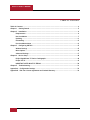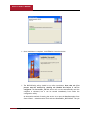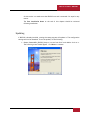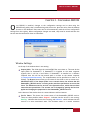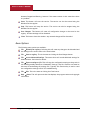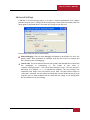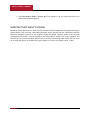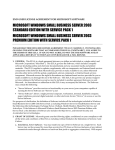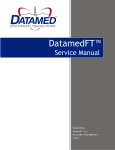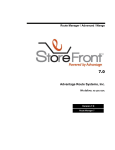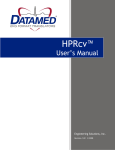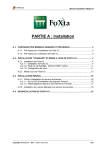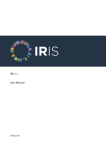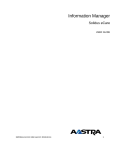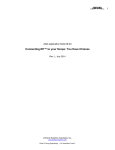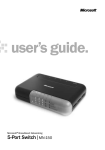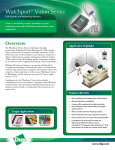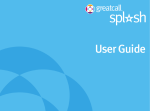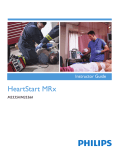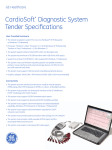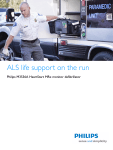Download DatamedRcv™ DRCV02
Transcript
DatamedRcv™ DRCV02 User’s Manual Datamed LLC DatamedRcv™ DRCV02 v1.1.0 Doc ID DMD-10302-00100 Rev A 2/2013 DRCV02 User’s Manual COPYRIGHT Copyright © 2006-2012 Datamed LLC All rights reserved. Reproduction in whole or in part is prohibited without the prior written consent of the copyright holder. WARRANTY Datamed LLC (“DLLC”) makes no warranty of any kind with regard to this material, included, but not limited to, the implied warranties or merchantability and fitness for a particular purpose. The software described herein is covered by DLLC’s standard EULA, which is available on DLLC’s website (www.datamed.com) and in Appendix C of this manual. CAUTIONS This product is not intended for home use. Note that although this product may be used in conjunction with medical devices, it is not a medical device itself. TRADEMARKS The following marks are the registered trademarks of their respective owners. Owner Trademark(s) Aladdin Knowledge Systems LTD Carl E Osborne Jr Koninklijke Philips Electronics HASP and HASP SRM Datamed IntelliVue, HeartStart, PageWriter, and Calysto for Cardiology Microsoft, Microsoft Windows XP, Microsoft Windows Server, Microsoft Windows Vista, Windows 7 and Internet Explorer Microsoft Corporation 2 Datamed LLC DRCV02 User’s Manual INTENDED USE This product is a software application intended to receive transmissions from any device that uses the Philips transmission protocol and write the data to a file. This product does not alter the transmitted data in any way. It is not intended to be used for any other purpose and attempting to use it for other purposes are a violation of the EULA. Datamed LLC | Table of Contents 3 DRCV02 User’s Manual TABLE OF CONTENTS Table of Contents ........................................................................................................ 4 Chapter 1 – Getting Started ............................................................................................ 5 Chapter 2 – Installation .................................................................................................. 6 Requirements ................................................................................................... 6 New Installation ................................................................................................. 7 Updating ........................................................................................................ 11 Uninstalling .................................................................................................... 13 Post-Installation Notes ...................................................................................... 13 Chapter 3 – Configuring DRCV02 .................................................................................... 15 Window Settings .............................................................................................. 15 Menu Options .................................................................................................. 16 Advanced Settings ............................................................................................ 17 Chapter 4 – Device Setup ............................................................................................. 18 Philips PageWriter® TC-Series Cardiographs ........................................................... 18 Philips PIIC iX .................................................................................................. 19 IMPORTANT NOTE ABOUT FILTERING .................................................................... 20 Chapter 5 – Troubleshooting ......................................................................................... 21 Appendix A – Configuration Settings ............................................................................... 23 Appendix B – End User License Agreement and Limited Warranty .......................................... 24 4 Table of Contents | Datamed LLC DRCV02 User’s Manual CHAPTER 1 – GETTING STARTED he DatamedRcv™ Model DRCV02 Receiver Module (“DRCV02”) is a utility that receives LAN transmissions from compatible devices and writes the received data to a file. It can be used with the DatamedFT™ EKG Format Translator or as a standalone utility. The program runs as a system service and will monitor a network connection (TCP/IP port) for incoming connections from Philips PageWriter® Touch/Trim/TC-Series cardiographs, or any device that uses this same protocol. As each EKG is received by DRCV02 it is written to a specific output folder. When used with DatamedFT™, the Format Translator will pick up the file and translate it to the appropriate destination format and location. Each file is verified after being written and an error will be returned to the cart if there is a problem. DRCV02 can handle incoming requests from multiple supported cardiographs simultaneously. T Datamed LLC | Chapter 1 – Getting Started 5 DRCV02 User’s Manual CHAPTER 2 – INSTALLATION Requirements Source Device(s). Philips PageWriter® cardiograph(s) that will transmit to DRCV02. Hardware Security Key. You will receive a hardware security key (HASP) with the software. This key is required for the software to run and it controls the licensing of the software. All Datamed® software on the same computer will share the same security key. Software. CD or installation package from DLLC. Computer. If the software is not going to be installed on the same computer with DatamedFT™, the minimum specifications for the computer are: 1GB RAM, 40GB HD, one unused USB Port for the Hardware Security Key, and a LAN connection. The following operating systems are supported: Windows XP x86 and x64 Windows Vista x86 Windows 7 x86 Windows Server 2003 x86 Windows Server 2003 R2 x86 Windows Server 2008 x86 See Chapter 5 for information about running on Windows Vista x64, Windows 7 x64, Windows Server 2003 x64, Windows Server 2003 R2 x64, Windows Server 2008 x64, Windows Server 2008 R2 x64 LAN considerations. The DRCV02 software accepts LAN transmissions and then writes out files. Normally the output folder is local, but if it is remote then it will require proper file-sharing network permissions to be set up to a shared folder. If there is a firewall between the device and this computer, then a rule must be set up to allow HTTP traffic (TCP port 80) to pass. If the output is on a shared folder and there is a firewall between this computer and the remote computer, then a rule must be set up to allow Windows file-sharing traffic (TCP port 445) to pass. If Windows Firewall is turned on, make sure these rules are added as needed. VM considerations. The software can be run on virtual machines. The primary consideration is access to the USB key. For ESX Server® prior to 4.1 or any VM software that does not support USB, a USB-to-Ethernet adapter (VMWare recommends AnywhereUSB) can be used or a Net-HASP key can be used. When using VMWare with vMotion we recommend using the AnywhereUSB to provide uninterrupted access to the USB key regardless of system movement. Contact DLLC for more information. .NET. This application requires the Microsoft .NET 2.0 Framework. The setup program will install the appropriate software; however it is important to note that if .NET is not 6 Chapter 2 – Installation | Datamed LLC DRCV02 User’s Manual already installed then an internet connection will be necessary during installation so that the .NET drivers can be retrieved from Microsoft. Web Server. Microsoft IIS, Apache, or any other web server may prevent the proper operation of DRCV02. For non-server Windows systems we recommend that IIS not be installed. If IIS is required on a server hosting DRCV02 and it prevents the service from starting the listener, see Chapter 5 for troubleshooting tips. New Installation These instructions are for a new installation where there is no prior version of DRCV02 installed. This can also be used if DRCV02 was uninstalled. DRCV02Config will need to be run after installation to update the settings. NOTE: If PWTRcv™ is installed then it must be manually uninstalled before installing DRCV02. Install the hardware security key Insert the hardware key into the USB port. The basic driver should be installed automatically by the operating system. We recommend using the full driver package provided by the manufacturer. The drivers that were current as of the release date are provided and can be installed manually after the installation of DRCV02 by using the shortcut under Start All Programs Datamed DatamedRcv RCV02 Install HASP Security Key Drivers. This driver package includes important tools used to diagnose issues. The latest driver from the manufacturer for Sentinel HASP may be downloaded directly from the Safenet website at: http://sentinelcustomer.safenet-inc.com/sentineldownloads/. When the driver is properly installed the LED in the hardware key will light up. NOTE: A standard hardware key is dark purple and a network key is red. If this is a network key installation, the Safenet HASP License Manager software must be installed or the key will not work. This software is on the installation CD. Datamed LLC | Chapter 2 – Installation 7 DRCV02 User’s Manual Install the DRCV02™ Software 8 The installation package can be found on the software installation CD or may be emailed. Locate DatamedRcv_DRCV02_Setup.v1.x.x.exe and double click on it. The following screen should appear. Click Next to continue. Read the License Agreement carefully and select I Agree. Click Next to continue. Chapter 2 – Installation | Datamed LLC DRCV02 User’s Manual Select the installation folder for the program and then click Next to continue. Click Next to begin the installation. Installation should take 1-2 minutes. Datamed LLC | Chapter 2 – Installation 9 DRCV02 User’s Manual Once installation is complete, click Finish to close the window. The DRCV02Config utility should be run after installation. Note that the first process must be enabled by checking the Enabled box before it can be configured. The DatamedRcv_DRCV02 service will not start automatically until the computer is rebooted, but it can be started immediately from within the configuration utility. An alternative method of starting the service is to open the Services applet from Control Panel → Administrative Tools and start DatamedRcv_DRCV02Start. The job 10 Chapter 2 – Installation | Datamed LLC DRCV02 User’s Manual of this service is to make sure that DRCV02 runs and is restarted if it stops for any reason. The Post Installation Notes at the end of this chapter should be reviewed following installation. Updating If DRCV02 is already installed, running the setup program will update it. The configuration settings will not be disturbed. To run the update, do the following: Obtain DatamedRcv_DRCV02_Setup.v1.x.x.exe from DLLC and double click on it. The following screen should appear. Click Next to continue. Datamed LLC | Chapter 2 – Installation 11 DRCV02 User’s Manual 12 Read the License Agreement carefully and select I Agree. Click Next to continue. Click Next to begin installing the update. Chapter 2 – Installation | Datamed LLC DRCV02 User’s Manual Once installation is complete, click Finish to close the window. The Post Installation Notes at the end of this chapter should be reviewed following installation. Uninstalling To uninstall DRCV02™, do one of the following: 1) from Start → All Programs → Datamed → DRCV02, select Uninstall DRCV02; or 2) open Control Panel, choose Add or Remove Programs, select DRCV02, and press the Remove button. In either case the application will be removed. This is a silent install and it may take a minute for the uninstall to complete. Note that only the application is removed – all EKG files and logs will remain. Post-Installation Notes If this was an update then the configuration settings will already be set up and should not need to be changed. However, for a new installation the configuration settings will need to be set up. Configuration settings are changed by using the DRCV02Config utility. A shortcut to this utility will be found on the desktop, and it can also be found at Start → All Programs → Datamed → DatamedRcv DRCV02 → DatamedRcv DRCV02 Configurator. See Chapter 3 for a complete description of the configuration settings. Note that the DatamedRcv_DRCV02 service will not start automatically until the computer is rebooted. It can be started immediately using the DRCV02Config utility. An alternative Datamed LLC | Chapter 2 – Installation 13 DRCV02 User’s Manual method of starting the service is to open the Services applet from Control Panel → Administrative Tools and start DatamedRcv_DRCV02Start. The job of this service is to make sure that DatamedFT™ runs and is restarted if it stops for any reason. IMPORTANT NOTE: Normally this application is installed on the same computer as DatamedFT™ and the output goes to a local folder. If the output will be directed to a shared folder on a separate computer, the account that the DatamedRcv_DRCV02 service runs under is critical to the proper operation. By default, the service will run under the Local System account and by definition this account does not have access to the network, so it will not work correctly. In this situation, after installation and configuration it is very important to set the service to run with a domain (or workgroup) account. It will also be necessary to add the same domain (or workgroup) account to the folder that is being shared on the host management system. Once the setup is complete and any accounts/permissions/shares have been addressed, the receiving process should be tested. The best way to do this is with DatamedFT™ temporarily stopped. The cart(s) should be configured and a test transmission done. As long as a file appears in the Output Folder then this installation is complete. 14 Chapter 2 – Installation | Datamed LLC DRCV02 User’s Manual CHAPTER 3 – CONFIGURING DRCV02 O nce DRCV02 is installed, changes to the configuration settings can be done using the DRCV02Config utility that is installed along with the service. Open the utility from the desktop shortcut or the Windows™ Start menu and it will automatically read the current configuration settings from the registry. When configuration changes are made, they must be saved and then the service must be restarted for them to take effect. Window Settings At the top of the window there is one setting: Output folder. The folder that the received EKG files are written to. This must be the Input folder for DatamedFT™. If DatamedFT™ is installed on the same computer (typical) then it will be a local folder. If DatamedFT™ is installed on a different computer then this will be the network path to a share on the remote computer (\\computername\sharename). The computername can be specified as a name or IP address. The Browse button allows you to browse for the folder to use (or create one). IMPORTANT NOTE: If the Output folder is on a network share, the account that the DatamedRcv_DRCV02 service is running under must have permissions to access that share. The default account for services is the System Account, which does not have network access permissions. The account can be changed by opening the Services applet and changing the properties for the DatamedRcv_DRCV02 service. At the bottom of the window there is a status indicator and four buttons: Service Status. This shows the current status of the DatamedRcv_DRCV02 service. There are three possible values: Stopped – indicates that the service is not running; Running – indicates that the service is running; and Unknown – which indicates that the service is in some transitional state. The Unknown status is a normal transition Datamed LLC | Chapter 3 – Configuring DRCV02 15 DRCV02 User’s Manual between Stopped and Running, however if the status remains in this status then there is a problem. Start. This button will start the service. The service can also be started using the Windows Services applet. Stop. This button will stop the service. The service can also be stopped using the Windows Services applet. Save Changes. This button will cause all configuration changes to be saved to the registry. Previous settings will be discarded. Close. This button closes the window. Any unsaved changes will be discarded. Menu Options The following menu options are available: File Reload from registry. Selecting this will cause any changes to be discarded and the settings on the screen reset to the saved values. File Save to registry. This is the same as clicking the Save Changes button. File Access Advanced Settings. This menu choice will reveal additional settings for advanced users. See below for details. File Export settings to file. This will save the configuration settings as they exist in the window (possibly edited) to a DatamedFT Settings (.dft) file. Extreme care must be exercised if hand-editing the settings file. Typically this functionality is used to send the configuration settings to DLLC for troubleshooting. File Exit. This is the same as clicking the Close button. Help About. This will open a window that displays the program version and copyright information. 16 Chapter 3 – Configuring DRCV02 | Datamed LLC DRCV02 User’s Manual Advanced Settings If DRCV02 is not functioning properly or not able to receive transmissions, DLLC support personnel may ask you to change the advanced settings. These fields are accessed with the menu option as indicated above. The screen will change to look like this: The following advanced options are available: Enable debugging. This will cause debugging information to be written to a file in the Output folder. After information is collected, send this file to DLLC for analysis and don’t format to turn off debugging. Listener URL. This is the Uniform Record Locator (URL) that identifies the location that the cardiograph is transmitting to. The syntax of this value is: “scheme://host:port/path/”. The scheme must always be “http”. The host may be a DNS name, an IP address, or “+” to indicate this computer. The :port setting is not compatible with Philips carts and should not be used. The path should always be “emscomm”. Normally, the only reason to change this from the default setting is to set a specific port to avoid problems with IIS. Note that any change in this setting must also be reflected in the cart settings. Datamed LLC | Chapter 3 – Configuring DRCV02 17 DRCV02 User’s Manual CHAPTER 4 – DEVICE SETUP T he devices that communicate with this receiver utility currently are the Philips PageWriter® cardiographs, and the Philips PIIC iX (patient monitoring). This section is intended to provide some practical guidance for configuring these devices to send to DRCV02; however, this information is not from Philips and you should always consult the device’s user manual or a Philips technician for definitive instructions. Philips PageWriter® TC-Series Cardiographs Configuration 18 • Turn on the cardiograph – it will be the 1st button of 3 when you open the lid of the cart. • Connect an Ethernet cable between the LAN port on the back of the cart to the hospital network. If the option is enabled, this cart can also transmit data via Wi-Fi. You can also transmit via phone/fax line via a modem. • Once powered up, the screen will default to the configured Resting 12 Lead or 15/16 Lead EKG view. • On the screen’s bottom button bar, touch Set Up button which will take you to the overall settings for this cart. • In this setup screen, touch Configure Cardiograph Default Settings. This screen allows setting of many defaults, but the important one is on the tab named Algorithm/Pacing. • There are two choices: o PH090A – This is only for 12 Lead ECGs. It will allow you to choose from the following XML output versions (configured below): 1.03 or 1.04. o PH100B – This is only for 13-16 Lead ECGs. If using this option the only allowed XML output version (configured below) is 1.04.01. o IMPORTANT NOTE: If you try to set up any other combination of Algorithm and XML output version you will get this error when transmitting an ECG: “Not Supported Format”. • Return to the main setup screen after saving the changes. In this setup screen, touch Configure Network Settings. • On the tab named LAN/WLAN Configurations, you can put in a static IP/Mask/Gateway or DHCP. Or if you choose WLAN, another configuration screen pops up to enter info such as SSID, etc. Alternatively, you can set up Fax/Modem. Chapter 4 – Device Setup | Datamed LLC DRCV02 User’s Manual • On the tab named ECG Mgmt Systems click on the sub-tab named Edit/Delete TraceMaster. • Click on the EDIT button where it says TMVUE. Note that you may have a different name instead of TMVUE since this is a configurable. Configure the following: • o Under System Type make sure ECG Management is selected. o The Server URL should be set to a complete URL with the following format: http://ADDRESS/emscomm/, where ADDRESS can either be the IP address or DNS name of the computer running DRCV02. Note that the “/emscomm” is required and MUST match the setting in DRCV02. o The User Name and Password must not be blank, but the values are not used. o The Computer Name should be the name of the computer running DRCV02. o The Enable SSL, Compression, and Encryption should all be set to OFF. o The ECG Mgmt Version – Filtered ECG setting is very important and should be set to Other EMS – XML 1.04 if the Algorithm was set to PH090A above, or Other EMS – XML 1.04.01 if the Algorithm was set to PH100B. Note that the Other EMS selections cause the ECGs to be output with the filters applied. Save the changes and exit this screen and the setup screen. You should now be able to take a 12-16 lead ECG depending on the Algorithm and Format chosen and transmit out of the cart. Operation • To take an ECG, enter the Patent ID demographics and then press the green ECG button to start the process. The cart can be setup to auto print/archive/transfer ECG out of the cart, or to do each step manually. • If set to manual, after the ECG is recorded touch the Archive button to get to a screen of all the stored ECGs. On that screen you can transfer the ECG(s). Philips PIIC iX Configuration • On the System Configuration screen, choose ECG 12 Lead. • The Destination (Export URL) should be set to a complete URL with the following format: http://ADDRESS/emscomm/, where ADDRESS can either be the IP address or DNS name of the computer running DRCV02. Note that the “/emscomm/” is required and MUST match the setting in DRCV02. Datamed LLC | Chapter 4 – Device Setup 19 DRCV02 User’s Manual • The Filter Before Export checkbox MUST be checked. This will cause the ECGs to be output with the filters applied. IMPORTANT NOTE ABOUT FILTERING By default, Philips devices do not filter the ECGs. Because all ECG Management/Storage Systems expect filtered output, this can cause a discrepancy between an ECG printed from the cart/monitor and the same ECG displayed or printed on the computer. Philips has added a specific option in the TC-Series cardiographs and the PIIC to cause the ECGs to be filtered before output. This is very important and must be set. The instructions above describe how to do this. Note that the older Touch and Trim carts do not have this option, so the best way to get a match is to set the cart filters to 0.05 – 150Hz. 20 Chapter 4 – Device Setup | Datamed LLC DRCV02 User’s Manual CHAPTER 5 – TROUBLESHOOTING W hen DRCV02 is installed, a new Windows™ service is created named DatamedRcv_DRCV02. If there is a problem with DRCV02, the first place to look is the Event Viewer, which can be accessed from Control Panel → Administrative Tools. Once the viewer is open, select Application from the left side menu and the right side will be filled with the application event log. Double-clicking on any entry in the log will open a window that shows the details for the event. The Type column in the log will indicate whether this is an Information or Error message, and the Source column will indicate what service logged the entry. The Information messages are expected and for a normal startup there will be two from DRCV02: Service started successfully and DRCV02 started. The Error messages describe problems that have occurred. Reviewing the log entries will give insight into what is working and what is a problem. The DRCV02 started event log message will give the URL that the listener is monitoring and also the directory where files will be written. If a message that should be there is not present, check the configuration settings using DRCV02Config to confirm that the parameters are correct (see Chapter 3 for details). If the message is missing and there is no error relating to it, make sure the process is enabled. In most cases, however, there will be an error message that describes the problem. Most errors are self-explanatory and can be resolved by correcting the setting or condition that caused them. As mentioned in the requirements section, running Microsoft IIS on the computer with DRCV02 may prevent DRCV02 from initializing the port listener. If IIS must be run, make sure to verify proper operation after installation. To do this, turn on debugging and restart DRCV02 and then open the debug file that is written to the output folder. If the message says the port listener is running, turn off debugging and restart DRCV02 for normal operation. If the message says that it failed to start the listener, IIS is preventing DRCV02 from attaching to the port. There are two things to try. First, change the DatamedRcv_DRCV02 service to log on using a specific administrator account rather than the default Local System account. If that doesn’t work and the Microsoft utility httpcfg is present, use the following at a command prompt to grant access to the specified URL: httpcfg.exe set urlacl /u http://localhost/emscomm/ ; /a D:(A;;GX;;;WD) If the service starts properly and but no files are received when the originating device makes a transmission, the most common reason is that the SERVER URL setting on the cardiograph does not match the Listener URL setting in DRCV02. Recheck both settings to ensure they match. Also, after installation it is often necessary to reboot the computer so that the Microsoft listener can be initialized correctly. Another common problem is that there is a firewall interfering with the incoming transmission. Ensure that TCP port 80 is open. Datamed LLC | Chapter 5 – Troubleshooting 21 DRCV02 User’s Manual Important note regarding 64 bit operating systems: There are known issues when running on 64 bit operating systems other than Windows XP. On these systems the DatamedRcv_DRCV02Start service will not be able to start and stop the DatamedRcv_DRCV02 service. This means that the DatamedRcv_DRCV02 service will not start automatically when rebooting. Make the following changes to work around the problem: • In the Services applet modify DatamedRcv_DRCV02Start to change the startup type to Manual. • In the Services applet modify DatamedRcv_DRCV02 to (1) change the startup type to Automatic, and (2) on the Recovery Tab set all three failure selections to Restart the Service. • Another step may be necessary if the DatamedRcv_DRCV02 service still doesn’t start automatically after a reboot (typically only the Windows Server x64). This can be because the service is trying to start before the HASP driver is fully loaded. To fix this you will need to make the DatamedRcv_DRCV02 service depend on the HASP driver to load. Details about this can be found in the following Microsoft Knowledge article: http://support.microsoft.com/kb/193888. The following steps will set the dependency: a. Make sure you see Sentinel HASP License Manager in the Services applet. If not, ensure that the HASP driver is installed properly. b. Open the registry editor (regedit) and go to HKEY_LOCAL_MACHINE\SYSTEM\ CurrentControlSet\Services\DatamedRcv_DRCV02. Add a Multi-String value (REG_MULTI_SZ) named “DependOnService” and set the value to “hasplms”. DLLC support can be reached by email at [email protected] or by phone at either (800) 601-3361 ext 2 (within the US) or +1 901 672 6225 ext 2 (outside the US). 22 Chapter 5 – Troubleshooting | Datamed LLC DRCV02 User’s Manual APPENDIX A – CONFIGURATION SETTINGS DRCV02Config should be used to make all configuration changes, however if there is a problem with it or if instructed by DLLC support personnel, the registry editor can be used to directly access the settings. Note that improper use of the registry editor can lead to serious problems with the computer, including rendering it inoperable, so extreme care must be used. Open the registry editor by selecting Start → Run and then type “regedit” and press OK. When the registry editor opens, navigate the folders to HKEY_LOCAL_MACHINE\SYSTEM\CurrentControlSet\Services\DatamedRcv_DRCV02. It should look like this: Most of the settings must not be changed or the operation of DRCV02 will be affected. If any setting is changed DRCV02 must be restarted. The following configuration setting may be changed: OutDir – This is the location where the files will be written. It should always point to the same location as the InDir setting for DatamedFT. IMPORTANT NOTE: A mapped drive cannot be used for this setting because mapped drives are not available to services. Datamed LLC | Appendix A – Configuration Settings 23 DRCV02 User’s Manual APPENDIX B – END USER LICENSE AGREEMENT AND LIMITED WARRANTY The current End User License Agreement and Limited Warranty (EULA) can be found on DLLC’s web site (www.datamed.com). The following EULA was current at the time of this printing. End-User License Agreement for Datamed® Software IMPORTANT—READ CAREFULLY: This End-User License Agreement ("EULA") is a legal agreement between you (either an individual or a single entity) and Datamed LLC/ (“Licensor”) for the Datamed® software that accompanies this EULA, which may include associated media and printed and/or electronic documentation ("Product"). An amendment or addendum to this EULA may accompany the Product. YOU AGREE TO BE BOUND BY THE TERMS OF THIS EULA BY INSTALLING, COPYING, OR USING THE PRODUCT. 1. LICENSE AND USE. 1.1 Grant of License. In consideration for your agreement to the terms and conditions of this EULA, Licensor hereby grants to you a limited, non-exclusive, non-transferable, non-sublicensable license to use, and allow your employees (“Authorized Users”) to use, the Product, in object code form only, for your own internal business purposes and subject to the terms and conditions contained herein. 1.2 Installation and Use for Protected Products. For each valid license purchased, you may install and use a single copy of the Product on a single computer (actual or virtual). The Product is protected by either a Hardware Security Key or a Software Activation Code to prevent the operation of the Product on more than one computer. By installing the Product you expressly agree to the installation of the appropriate drivers for the Hardware or Software protection mechanism. You may physically transfer the Product between computers provided that it is used on only one computer owned and controlled by you at any given time for each license purchased. You acknowledge and agree that any Hardware Security Key or Software Activation Code that is lost will not be replaced under any circumstances. 1.3 Installation and Use for Accessory Products. For each valid license of Datamed® Format Translator Software purchased, you may install and use a single copy of the Product on a single computer (actual or virtual). The Product is designed to work only in conjunction with and as an accessory to properly licensed Datamed® Format Translator Software. 1.4 License Grant for Documentation. Any documentation that accompanies the Product is subject to the license set forth in Section 1.1 and may only be used for internal, non-commercial reference purposes only. 24 Appendix B – End User License Agreement and Limited Warranty | Datamed LLC DRCV02 User’s Manual 1.5 Use of the Product. You and Your Authorized Users agree to use the Product in compliance with all applicable federal, state, and local laws, rules, and regulations. You are solely responsible for the adequacy and accuracy of all data, programs, procedures, and other information that you and/or your Authorized Users input into the Software and the results obtained therefrom. 2. RESERVATION OF RIGHTS AND OWNERSHIP. Licensor reserves all rights not expressly granted to you in this EULA. The Product is protected by copyright and other intellectual property laws and treaties. Licensor or its Representatives own the title, copyright, and other intellectual property rights in the Product and any copies thereof or derivative works thereto. The Product is licensed, not sold. This EULA does not grant you any rights to trademarks or service marks of Licensor. Notwithstanding anything herein to the contrary, you agree to not use or exploit the Product as a source or reference to conceive, create, develop or offer any product or service similar in form, function or concept to the Product. 3. FEEDBACK. Licensor may provide you with a mechanism to provide feedback, suggestions and ideas, if you choose, about its products and services (“Feedback”). You agree that Licensor may, in its sole discretion, use the Feedback you provide to Licensor in any way, including in future modifications of the Product. You hereby grant Licensor a perpetual, worldwide, fully transferable, irrevocable, royalty free license to use, modify, create derivative works from, distribute and display any information you provide to Licensor in the Feedback. 4. RESTRICTIONS; LIMITATIONS ON REVERSE ENGINEERING, DECOMPILATION, AND DISASSEMBLY. You are not licensed or permitted to do, nor may you permit your Authorized Users to: (i) make additional copies of the Product except as provided herein; (ii) enable others to use your registration code(s) or serial numbers (if any); (iii) give copies to another person who has not purchased a license for the Product from Licensor; (iv) duplicate the Licensor Product by any other means including electronic transmission; (v) copy the printed materials or user documentation accompanying the Product, if any; (vi) reverse engineer, decompile, or disassemble the Product, except and only to the extent that such activity is expressly permitted by this EULA or applicable law notwithstanding this limitation; (vii) transfer or assign the license and your rights to the Product under any circumstances including to an affiliate or any other entity under common ownership with you or under your control or upon a merger, change of control, reorganization, consolidation or sale of all or substantially all of your assets or seek to sublicense or assign the license of your rights hereunder; (viii) Distribute, rent, sell, loan, lease, sublicense, provide commercial hosting services or otherwise deal in the Product and or any other component elements of the Product; Datamed LLC | Appendix B – End User License Agreement and Limited Warranty 25 DRCV02 User’s Manual (ix) use the Product to facilitate or perform bulk translations of any electrocardiogram data or any other data that may be processed through the Product; and/or (x) use the Product on or in connection with an application service provider platform or other hosted website, application or platform or as a software as a service. You agree that in the event of actual or threatened breach of this Section by you, Licensor will have no adequate remedy at law and will be entitled to immediate and injunctive and other equitable relief, without bond and without the necessity of showing actual money damages. 5. TERMINATION. Without prejudice to any other rights, Licensor may terminate this EULA immediately and without notice if you fail to comply with any term or condition of this Agreement. Upon such termination, you must immediately destroy all complete and partial copies of the Product, including all backup copies. Sections 8, 9, 10, 11, 13, 14 and this Section 5 shall survive any expiration or termination of this Agreement. 6. LIMITED WARRANTY FOR PRODUCT. Licensor warrants that the Product will perform substantially in accordance with the documentation thereof for a period of ninety (90) days from the date of receipt. Extended warranty support may be available for purchase from Licensor. If an implied warranty or condition is created by your state/jurisdiction and federal or state/provincial law prohibits disclaimer of it, you also have an implied warranty or condition, BUT ONLY AS TO DEFECTS DISCOVERED DURING THE PERIOD OF THIS LIMITED WARRANTY (NINETY DAYS). AS TO ANY DEFECTS DISCOVERED AFTER THE NINETY DAY PERIOD, THERE IS NO WARRANTY OR CONDITION OF ANY KIND. Some states/jurisdictions do not allow limitations on how long an implied warranty or condition lasts, so the above limitation may not apply to you. Any supplements or updates to the Product, including without limitation, any updates provided to you after the expiration of the ninety day Limited Warranty period are not covered by any warranty or condition, express, implied or statutory. 7. YOUR EXCLUSIVE REMEDY. Licensor’s entire liability and your exclusive remedy for any breach of this Limited Warranty or for any other breach of this EULA or for any other liability relating to the Product shall be, at Licensor’s option from time to time exercised subject to applicable law, (a) return of the amount paid (if any) for the Product, or (b) repair or replacement of the Product, that does not meet this Limited Warranty and that is returned to Licensor. You will receive the remedy elected by Licensor without charge, except that you are responsible for any expenses you may incur (e.g. cost of shipping the Product to Licensor). This Limited Warranty is void if failure of the Product has resulted from accident, abuse, misapplication, abnormal use or a virus. Any replacement Product will be warranted for the remainder of the original warranty period or thirty (30) days, whichever is longer, and Licensor will use commercially reasonable efforts to provide your remedy within a commercially reasonable time of your compliance with Licensor’s warranty remedy procedures. Licensor may use electronic means to deliver the product. To 26 Appendix B – End User License Agreement and Limited Warranty | Datamed LLC DRCV02 User’s Manual exercise your remedy, contact: Datamed LLC, 7755 Hunters Run Drive, Germantown, TN, 38138, USA, (800) 601-3361 or +1 901 672 6225. 8. DISCLAIMER OF WARRANTIES. The Limited Warranty above is the only warranty made to you and is provided in lieu of any other warranties or similar obligations (if any) created by any advertising, documentation, packaging, or other communications. No employee, agent, representative or affiliate of Licensor has authority to bind Licensor to any oral representations or warranty concerning the Product. Any written representation or warranty not expressly contained in this EULA will not be enforceable. EXCEPT FOR THE LIMITED WARRANTY, THE PRODUCT, SOFTWARE, RELATED MATERIALS, DOCUMENTATION AND/OR ANY SERVICES RELATED TO THE PRODUCT, ARE PROVIDED "AS-IS, WITH ALL FAULTS," AND TO THE MAXIMUM EXTENT PERMITTED BY APPLICABLE LAW, LICENSOR AND ITS SUBSIDIARIES, AFFILIATES, LICENSORS, DISTRIBUTORS, DEALERS OR SUPPLIERS ("REPRESENTATIVES") DISCLAIM ALL OTHER REPRESENTATIONS AND WARRANTIES, EXPRESS OR IMPLIED, REGARDING THE PRODUCT, SOFTWARE, RELATED MATERIALS, CONTENT AND ANY SERVICES, INCLUDING FITNESS FOR A PARTICULAR PURPOSE, SECURITY, QUALITY, MERCHANTABILITY, AND THEIR NON-INFRINGEMENT. LICENSOR EXPRESSLY DISCLAIMS ANY REPRESENTATIONS OR WARRANTIES THAT YOUR USE OF THE PRODUCT WILL SATISFY ANY STATUTORY OR REGULATORY OBLIGATIONS, OR WILL ASSIST WITH, GUARANTEE OR OTHERWISE ENSURE COMPLIANCE WITH ANY APPLICABLE LAWS OR REGULATIONS, INCLUDING BUT NOT LIMITED TO THE HEALTH INSURANCE PORTABILITY AND ACCOUNTABILITY ACT OF 1996 (“HIPAA”) OR OTHER FEDERAL OR STATE STATUTES OR REGULATIONS. YOU ARE SOLELY RESPONSIBLE FOR ENSURING THAT YOUR USE OF THE PRODUCT, RELATED SERVICES OR CONTENT IS IN ACCORDANCE WITH APPLICABLE LAW. IT IS YOUR RESPONSIBILITY TO KEEP ABREAST OF CHANGES IN LAWS, REGULATIONS AND HEALTHCARE PRACTICES THAT AFFECT YOU AND YOUR BUSINESS. You shall indemnify and hold Licensor harmless from and against any costs, losses, liabilities and expenses (including reasonable attorneys’ fees) arising out of any claims related to your use of the Product or violation of this EULA. 9. EXCLUSION OF INCIDENTAL, CONSEQUENTIAL AND CERTAIN OTHER DAMAGES. TO THE MAXIMUM EXTENT PERMITTED BY APPLICABLE LAW, IN NO EVENT SHALL LICENSOR OR ITS REPRESENTATIVES BE LIABLE FOR ANY SPECIAL, INCIDENTAL, PUNITIVE, EXPECTATION, INDIRECT, OR CONSEQUENTIAL DAMAGES WHATSOEVER (INCLUDING, BUT NOT LIMITED TO, DAMAGES FOR LOSS OF PROFITS OR CONFIDENTIAL OR OTHER INFORMATION, FOR BUSINESS INTERRUPTION, FOR PERSONAL INJURY, FOR LOSS OF PRIVACY, FOR FAILURE TO MEET ANY DUTY INCLUDING OF GOOD FAITH OR OF REASONABLE CARE, FOR NEGLIGENCE, AND FOR ANY OTHER PECUNIARY OR OTHER LOSS WHATSOEVER) ARISING OUT OF OR IN ANY WAY RELATED TO THE USE OF OR INABILITY TO USE THE PRODUCT, THE PROVISION OF OR FAILURE TO PROVIDE SUPPORT OR OTHER SERVICES, INFORMATION, SOFTWARE, AND RELATED CONTENT THROUGH THE PRODUCT OR OTHERWISE ARISING OUT OF THE USE OF THE PRODUCT, OR OTHERWISE UNDER OR IN CONNECTION WITH ANY PROVISION OF THIS EULA, EVEN IN THE EVENT OF LIABILITY, THE FAULT, BREACH OF TORT (INCLUDING CONTRACT OR NEGLIGENCE), BREACH OF MISREPRESENTATION, WARRANTY OF LICENSOR Datamed LLC | Appendix B – End User License Agreement and Limited Warranty STRICT OR ANY 27 DRCV02 User’s Manual REPRESENTATIVE, AND EVEN IF LICENSOR OR ANY REPRESENTATIVE HAS BEEN ADVISED OF THE POSSIBILITY OF SUCH DAMAGES. 10. LIMITATION OF LIABILITY AND REMEDIES. Notwithstanding any damages that you might incur for any reason whatsoever (including, without limitation, all damages referenced herein and all direct or general damages in contract or anything else), the entire liability of Licensor and any of its Representatives under any provision of this EULA and your exclusive remedy hereunder (except for any remedy of repair or replacement elected by Licensor with respect to any breach of the Limited Warranty) shall be limited to the lesser of (i) the actual damages you incur in reasonable reliance on the Product or (ii) the license fees actually paid by you for the Product. The foregoing limitations, exclusions and disclaimers (including Sections 8, 9, 10 and 11) shall apply to the maximum extent permitted by applicable law, even if any remedy fails its essential purpose. The disclaimers and limitations on liability set forth above are fundamental elements of the basis of the agreement between Licensor and you. 11. Export Restrictions. You acknowledge and agree that the Product is subject to restrictions and controls imposed by the Export Administration Act of 1979, as amended, and the Export Administration Regulations thereunder ("the Acts"). You agree and certify that neither the Product nor any direct product thereof is being or will be used for any purpose prohibited by the Acts. You further agree and certify that neither the Licensor Product nor any direct product thereof will be exported to (i) the following countries which are currently subject to U.S. trade embargoes: Cuba, Iran, Libya, North Korea, Sudan and Syria or (ii) persons or entities on the U.S. "Denied Persons List", "Specially Designated Nationals List" and "Entities List". 12. U.S. GOVERNMENT LICENSE RIGHTS. All Product provided to the U.S. Government pursuant to solicitations issued on or after December 1, 1995 is provided with the commercial license rights and restrictions described elsewhere herein. All Product provided to the U.S. Government pursuant to solicitations issued prior to December 1, 1995 is provided with "Restricted Rights" as provided for in FAR, 48 CFR 52.227-14 (JUNE 1987) or DFAR, 48 CFR 252.227-7013 (OCT 1988), as applicable. 13. APPLICABLE LAW. This EULA is governed exclusively by the laws of the State of Tennessee, USA. The state and federal courts located in Shelby County, Tennessee shall have exclusive jurisdiction to adjudicate any dispute arising out of or relating to this Agreement. 14. ENTIRE AGREEMENT; SEVERABILITY. This EULA (including any addendum or amendment to this EULA which is included with the Product) is the entire agreement between you and Licensor relating to the Product and the support services (if any) and they supersede all prior or contemporaneous oral or written communications, proposals and representations with respect to the Product or any other subject matter covered by this EULA. This EULA sets forth the entire liability of Licensor and its representatives and your exclusive remedy with respect to the Product and services and their use. To the extent the terms of any Licensor policies or programs for support services conflict with the terms of this EULA, the terms of this EULA shall control. Any waiver of the terms herein by Licensor must be in a writing signed by an authorized 28 Appendix B – End User License Agreement and Limited Warranty | Datamed LLC DRCV02 User’s Manual officer of Licensor and expressly referencing the applicable provisions of this EULA. If any provision of this EULA is held to be void, invalid, unenforceable or illegal, it shall be enforced to the extent permissible and all other provisions shall continue in full force and effect. Headings are included for convenience only, and shall not be considered in interpreting this Agreement. This EULA does not limit any rights that Licensor may have under trade secret, copyright, patent or other laws. The following Licensor GUARANTEE applies to you if you acquired this Product in any country other than the United States: Statutory rights not affected - The following guarantee is not restricted to any territory and does not affect any statutory rights that you may have from your reseller or from Licensor if you acquired the Product directly from Licensor. If you acquired the Product or any support services in Australia, New Zealand or Malaysia, please see the "Consumer rights" section below. The Guarantee - The Product is designed and offered as one of Licensor’s Datamed® products. You accept that no Product is error free and you are strongly advised to back-up your files regularly. Provided that you have a valid license, Licensor guarantees that a) for a period of 90 days from the date of receipt of your license to use the Product or the shortest period permitted by applicable law it will perform substantially in accordance with any written materials that accompany the Product; and b) any support services provided by Licensor shall be substantially as described in applicable written materials provided to you by Licensor and Licensor’s support engineers will use reasonable efforts, care and skill to solve any problem issues. Acknowledging that Licensor has limited support resources, all support will be done remotely from Licensor’s home location. In the event that the Product fails to comply with this guarantee, Licensor will either (a) repair or replace the Product or (b) return the price you paid. This guarantee is void if failure of the Product results from accident, abuse or misapplication. Any replacement Product will be guaranteed for the remainder of the original guarantee period or 30 days, whichever period is longer. You agree that the above guarantee is your sole guarantee in relation to the Product and any support services. Exclusion of All Other Terms - To the maximum extent permitted by applicable law and subject to the guarantee above, Licensor disclaims all warranties, conditions and other terms, either express or implied (whether by statute, common law, collaterally or otherwise) including but not limited to implied warranties of satisfactory quality and fitness for particular purpose with respect to the Product and any written materials that accompany the Product. Any implied warranties that cannot be excluded are limited to 90 days or to the shortest period permitted by applicable law, whichever is greater. Limitation of Liability - To the maximum extent permitted by applicable law and except as provided in the Licensor Guarantee, Licensor and its Representatives shall not be liable for any damages whatsoever (including without limitation, damages for loss of business profits, business interruption, loss of business information or other pecuniary loss) arising out of the use or inability to use the Product, even if Licensor has been advised of the possibility of such damages. In any case Licensor’s entire liability under any Datamed LLC | Appendix B – End User License Agreement and Limited Warranty 29 DRCV02 User’s Manual provision of this EULA shall be limited to the amount actually paid by you for the Product. These limitations do not apply to any liabilities that cannot be excluded or limited by applicable laws. Consumer Rights - Consumers in Australia, New Zealand or Malaysia may have the benefit of certain rights and remedies by reason of the Trade Practices Act and similar state and territory laws in Australia, the Consumer Guarantees Act in New Zealand and the Consumer Protection Act in Malaysia in respect of which liability cannot lawfully be modified or excluded. If you acquired the Product in New Zealand for the purposes of a business, you confirm that the Consumer Guarantees Act does not apply. If you acquired the Product in Australia and if Licensor breaches a condition or warranty implied under any law which cannot lawfully be modified or excluded by this agreement then, to the extent permitted by law, Licensor’s liability is limited, at Licensor’s option, to: (i) in the case of the Product: a) repairing or replacing the Product; or b) the cost of such repair or replacement; and (ii) in the case of support services: a) re-supply of the services; or b) the cost of having the services supplied again. Should you have any questions concerning this EULA, or if you desire to contact Licensor for any reason, please use the address information enclosed in this Product to contact Licensor directly or visit Licensor on the World Wide Web at http://www.datamed.com. 30 Appendix B – End User License Agreement and Limited Warranty | Datamed LLC