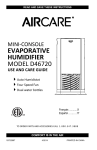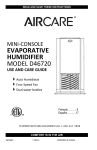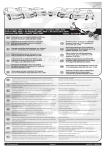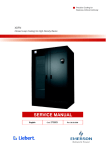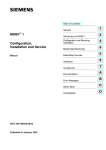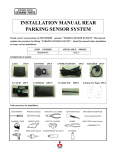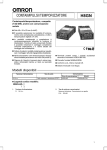Download TSB-12-54-012 - Driving Force Automotive
Transcript
Page 1 of 30
Technical Service Bulletin
SUBJECT:
HANDS−FREE SYSTEM (BLUETOOTH/FUSE)
INSTRUCTION GUIDE AND DIAGNOSTIC STEPS
No:
TSB−12−54−012
DATE:
August, 2012
MODEL:
See below
CIRCULATE TO:
[ ] GENERAL MANAGER
[ X ] PARTS MANAGER
[ X ] TECHNICIAN
[ X ] SERVICE ADVISOR
[ X ] SERVICE MANAGER
[ X ] WARRANTY PROCESSOR
[ X ] SALES MANAGER
PURPOSE
To provide service personnel a single source of information for the hands−free technologies (Bluetooth
Hands−free System, Fuse Hands−free Link System) used in Mitsubishi vehicles (except Raider). This
TSB provides additional guidance to help you understand, diagnose and repair these systems.
While this TSB focuses on Mitsubishi built models, many of the pairing and compatibility issues discussed
here may help you with Raider Bluetooth questions and concerns.
AFFECTED VEHICLES
2008−2013 Lancer
2008−2013 Lancer Evolution
2009−2013 Lancer Sportback
2007−2013 Outlander
2011−2013 Outlander Sport/RVR
2012−2013 i−MiEV
2009.5−2012 Galant
2010−2012 Eclipse
2010−2012 Eclipse Spyder
2010−2011 Endeavor
INTRODUCTION
This TSB provides a basic description of the hands−free systems used in Mitsubishi built vehicles. It
covers components and operation, system layouts showing the differences in Japan built (Lancer models,
Outlander, Outlander Sport/RVR, i−MiEV) and US built (Outlander Sport/RVR, Galant, Eclipse, Endeavor)
vehicles, diagnostic flow charts, a list of commonly used acronyms and terms, and part numbers. It also
provides a comprehensive Hands−free/Fuse Information Sheet to guide the service writer in getting
complete and accurate details from the customer. With this information, dealer personnel can answer
questions and conduct an efficient diagnosis to resolve customer concerns as quickly as possible.
CONTENTS
PAGE
Hands−free (Bluetooth/ Fuse) Definitions
2.
Description & Structure
4.
System Diagrams
6.
Hands−free Controls
9.
System Identification
9.
Parts Application Chart
10.
Hands−free (Bluetooth/Fuse) Diagnostic Procedure
11.
Hands−free (Bluetooth/Fuse) Diagnostic Flow Chart
12.
Customer Information Sheet
13.
Phone Testing and Diagnosis
14.
Hands−free (Bluetooth/Fuse) Symptoms & Possible Solutions
21.
Continued
Copyright 2012, Mitsubishi Motors North America, Inc.
(3878)
The information contained in this bulletin is subject to change. For the latest version of this document, go to the Mitsubishi Dealer Link,
MEDIC, or the Mitsubishi Service Information website (www.mitsubishitechinfo.com).
Page 2 of 30
TSB−12−54−012
HANDS−FREE (BLUETOOTH/FUSE) DEFINITIONS
updated 5/08/12
Term:
Definition:
A/V Navigation Unit
Audio/Video Navigation is incorporated into the MMCS display system
Acceptable Music File Formats
MP3, WMA, AAC, WAV
Active phone
A phone linked (connected) to the HFM and selected during start up.
Amplifier
Antenna Amplifier
A device that increases the sound level coming out of the radio before it gets to the speakers.
Commonly called an “amp.”
A roof antenna that receives and amplifies AM/FM and satellite radio signals.
AUX Box
Device that converts input from an audio jack into a signal that can be input into the the audio system.
AUX Streaming
Using the RCA or 1/8” auxiliary audio jacks to stream music to the vehicle via the audio system.
Bluetooth
A proprietary, open, wireless protocol for exchanging data over short distances. OR... The name of a wire
less technology standard which allows different types of electronic devices to interact via short−range radio
waves.
Bluetooth Streaming
Music is transmitted from a Bluetooth device to the hands−free module without a wired connection.
Bluetooth version 2.0
Delivers data transfer rates up to three times faster than the original Bluetooth® specification.
CAN Box
Device that allows A/V Navigation unit to interface with other vehicle modules via the CAN Bus.
Center Panel Display
Information screen in the center of the dash that provides information to the driver.
Confirmation Function
Requests confirmation of a command before activating it. This decreases the chance of incorrect
commands. May be enabled or disabled.
A device that receives inputs and provides outputs based upon pre−programmed logic.
Controller
Controller Area Network (CAN)
A communication network that allows multiple modules to share information with each other at high
speeds.
DIN Cable
A multi−wired connection and cable with standards instituted by the German organization Deutsches
Institut fur Normung.
Dropped Call
During a conversation, the call is unexpectedly disconnected.
Enhanced Data Rate (EDR)
System that allows Bluetooth connection to make hands−free calls, play music and control a device
connected via navigation system controls, unique audio controls, steering wheel switch or voice command.
External Interference
Electrical signals that may interfere with normal operation of the hands−free system and cause
unwanted operation. A common cause may be the use of aftermarket electrical accessories such as GPS
systems or charging systems for mobile devices.
Computer programming instructions stored in read−only memory units rather than being implemented
through software.
Firmware
Fuse Hands−free Link System
(Fuse)
A hands−free communication and entertainment interface that connects with Bluetooth compatible
devices (mobile phones, music players) wirelessly or via USB connection. This system was first
introduced on the 2010 Outlander. It includes voice−activated music and phone commands and can
automatically sync phonebook contents from each paired phone.
Gracenotes
Technology for music file identification, intelligent play−listing and precise voice control over media.
Hands Free Module (HFM)
The control unit that operates the hands free system and connects to the mobile devices.
Hands−free Control Switches
Driver selectable buttons on the vehicle that are used to interface with the hands free system
Hands−free Interface Systems
A system that allows occupants to utilize their Bluetooth compatible mobile phone without holding it in
their hand.
Hands−free System Information
Sheet
A worksheet used when a hands−free system concern exists. Provides information on how to contact
Johnson Controls Inc. and record the case number.
Hang Up Button
Button for ending a call or to refuse an incoming call.
Input
A signal going into a device. The block diagrams use the color blue to illustrate input devices.
JCI Case Number
Provided by Johnson Controls, Inc. A six digit number required on all warranty claims involving hands−
free system repairs.
Page 3 of 30
TSB−12−54−012
HANDS−FREE (BLUETOOTH/FUSE) DEFINITIONS
updated 5/08/12
Term:
Definition:
Johnson Controls Inc. (JCI)
The company that produces the hands−free module and software.
Mitsubishi Multi Communication
System
Incorporates functions such as navigation, audio, climate and other controls into one component with a
touch screen user interface.
Mitsubishi Owner’s Page
A page on the mitsubishicars.com website to assist owners with vehicle information, including the latest
technology. www.mitsubishicars.com/owners
Multi−center Display
Information screen in center of dash that provides vehicle systems information to the driver.
Output
A signal going out of a device. The block diagrams use the color green to illustrate input devices.
Pairing
The act of linking a mobile phone or other wireless device to the vehicle’s hands−free system. Typically up to 7 devices can be paired.
Passcode
A four digit number that must be provided to use the hands−free system IF the security function is enabled (Navi systems may have a manual input option).
A four digit number required to pair devices to the hands−free system.
Personal Identification Number
(PIN)
Phone Compatibility
Determines whether a mobile phone is capable of interfacing with the hands−free system.
Phonebook function
The hands−free system can register up to 32 names and four phone numbers per name. This phonebook is
not linked to the mobile phone’s contacts.
Pickup Button
Button for answering an incoming call. May also be used to switch between two calls.
Registered Phone
When a mobile phone has been paired to a vehicle, it is considered registered. Typically, up to 7
phones can be registered.
Provides input to the audio system for satellite subscription services (e.g. SiriusXM). Sometimes
abbreviated as sat. radio.
Press this button to change to voice recognition mode. Pressing the button briefly will interrupt the system
prompts and allow voice command input.
Satellite Radio Receiver
Speech Button
(Voice Recognition − VR Button)
Steering Wheel Audio Switches
Driver selectable buttons that interface with the radio to control functions such as volume and station
selection
U−Connect
Found on Raider models, Uses Bluetooth technology to provide voice−controlled wireless communication
between a compatible phone and the vehicle’s onboard receiver.
Universal Serial BUS (USB)
A connector that provides compatible mobile devices a connection to the FUSE system.
USB 2.0 Spec.
Updated Universal Serial Bus protocol allowing much higher speeds than prior versions.
USB Memory Stick
Flash memory data storage device integrated with a USB interface. USB flash drives are typically removable and rewritable. They are physically much smaller than a CD.
USB Streaming
Using the USB connection in the vehicle to stream audio into the vehicle’s sound system.
Voice Training
Allows the system to model an individuals voice characteristics and pronunciations making it easier for
the hands−free system to recognize voice commands.
Page 4 of 30
TSB−12−54−012
DESCRIPTION AND STRUCTURE
Bluetooth hands−free wireless technology is a global short range communications technology used to
connect compatible devices without cables, while maintaining high levels of security. Mitsubishi Motors
first offered hands−free connection on the 2007 Outlander and by 2010 it was available throughout the
model line. Two different levels of hands−free technology are available on MMNA products:
1. Bluetooth Hands−free: Hands−free connection to a compatible mobile phone that allows a user
to make and receive calls using simple controls and voice commands.
The handsfree system provides the ability to make and receive calls with a minimum of distraction.
The system features one touch answer and hangup as well as voice recognition. A phone book
feature provides for programming frequently called numbers and giving them convenient names
(e.g “HOME”). To simplify the calling process, the user can make a call by saying the digits of the
number to be dialed or a name from the phone book. Calls are answered or ended by pressing
a button placed within easy reach.
System components include a hands−free module, control switches, and a microphone. The
system connects to the audio system and incoming dialog is heard through one of the speakers.
Refer to the Owner’s Manual for additional details and operational instructions.
2. Fuse Hands−free Link System: An advanced hands−free connection technology that offers all
of the convenience of the basic hands−free system, and adds to wirelessly stream music to the
audio system. Once a compatible phone is paired (certain phones), it will self−connect when the
ignition is turned to ACC or ON, and begin playing where it left off during Bluetooth streaming.
The system provides a USB port for wired streaming, giving a more reliable connection and
allowing non−Bluetooth music players (e.g. iPod®) to stream music.
Some additional advantages of using the USB port:
The music player can be charged while connected (with some exceptions)
Provides the ability to catalog music via Grace Notes and display the title and artist via
Metadata.
Customers can select and adjust music using the audio unit controls or, if connected via USB, voice
commands. Both systems support MP3, WMA, AAC, and WAV music files. Refer to the Owner’s manual
and/or either of the following websites for additional information:
The owner’s page on the Mitsubishi Motors website at:
www.mitsubishicars.com/owners and select Technology Features.
Mitsubishi Service 411 at
www.mservice411.com/c/technology−guide.
NOTE: Remote control capabilities are limited with some Bluetooth music players.
Page 5 of 30
TSB−12−54−012
THE HANDS−FREE (BLUETOOTH/FUSE) COMMUNICATION STRUCTURE
USER
1 − The following vehicles are
NOT equipped with a separate
“Hang up” button:
Endeavor, Eclipse/
Eclipse Spyder, Galant
2 − Press the “Pickup” button for
3 seconds to hang up calls
for these vehicles.
BUTTONS
MICROPHONE
− Speech
−Pick up call 2
−Hang up call 1
HANDS FREE
MODULE
USB AUDIO PLAYER
(Cable Connected)
FUSE
ONLY
RADIO/NAVI DISPLAY
BLUETOOTH
PHONE
BLUETOOTH AUDIO PLAYER
(Streaming)
SPEAKERS
CELLULAR NETWORK
FAR END USER
Page 6 of 30
TSB−12−54−012
SYSTEM DIAGRAMS
The diagrams on the following pages show the general layout of model specific hands−free systems.
Endeavor, Galant, Eclipse and Eclipse Spyder Models − Hands−free System
Page 7 of 30
TSB−12−54−012
Outlander and all Lancer Models − Hands−free System
Page 8 of 30
TSB−12−54−012
IMiEV, Outlander, Outlander Sport/RVR and all Lancer Models − Fuse System
Page 9 of 30
TSB−12−54−012
HANDS−FREE CONTROLS
iMiEV, Lancer/Lancer Sportback, Lancer Evolution, Outlander, Outlander Sport/RVR through 2013
models.
Speech
Pick up
Hang up
HANDS−FREE CONTROLS
Endeavor, Galant located in overhead console (Eclipse models on dash above audio unit).
Pick up/
Hang up
Speech
HANDS−FREE CONTROLS
SYSTEM IDENTIFICATION
The following chart identifies vehicle hands−free systems by model year.
Bluetooth only
vehicles:
Endeavor
Galant
Eclipse
Bluetooth and Fuse
vehicles:
iMiEV
Lancer
Lancer Sportback
Lancer Evolution
Outlander
Outlander Sport/RVR
MY08
MY07
MY09
No hands free systems
MY09.5
MY10
MY11
MY12
Galant only
Endeavor Galant Eclipse, Eclipse Spyder
MY13
ÈÈÈÈ
ÈÈÈÈÈÈÈÈÈÈ
ÈÈÈÈ
ÈÈÈÈÈÈÈÈÈÈ
ÈÈÈÈ
ÈÈÈÈÈÈÈÈÈÈ
ÈÈÈÈ
ÈÈÈÈÈÈÈÈÈÈ
Outlander
Outlander only
Others
All
Key:
Bluetooth
ÈÈÈÈÈ
ÈÈÈÈÈ
Fuse
All
Page 10 of 30
TSB−12−54−012
PARTS APPLICATION CHART
The following chart lists vehicle model and year for factory or port installed OEM hands−free modules.
Part Numbers
Standard Bluetooth (Non−Fuse)
Model Year
Model
O.E. Hands Free
Module Part No.
HFM Accessory
Installation Kit Part No.
2007
Outlander
8785A001*
MZ313819
2008
Outlander, Lancer, Lancer Evolution
8785A003*
MZ313819
2009
Outlander, Lancer, Lancer Evolution
8785A009*
MZ313819
2010
Lancer, Lancer Sportback, Lancer
Evolution
8785A009*
MZ313819
2009.5
Galant
8785A005
N/A
2010
Galant, Endeavor
8785A005
N/A
2011
Galant, Endeavor
8785A029
N/A
2012
Galant
8785A009
N/A
2010
Eclipse
8785A007
N/A
2011−12
Eclipse
8785A033
N/A
2010
Eclipse Spyder
8785A008
N/A
2011−12
Eclipse Spyder
8785A034
N/A
* Service Part − 8785A028
Fuse Hands Free Link System
Model Year
Model
Part Numbers
Hands Free Module
(Factory/Port)
HFM Accessory
Installation Kit
8785A015, 8785A021
MZ314354
2010
Outlander
2011
Outlander,
Lancer,
Lancer Sportback,
Lancer Evolution,
Outlander Sport/RVR
8785A025
↓
MZ314354
MZ314502
MZ314502
Included
Included
2012
Outlander,
Lancer,
Lancer Sportback,
Lancer Evolution,
Outlander Sport/RVR,
i−MiEV (SE only)
8785A035, 8785A045
8785A035, 8785A045
8785A035, 8785A045
8785A035, 8785A045
8785A045
8785A045
MZ314537
MZ314536
MZ314536
MZ314536
Included
N/A
2013
Outlander,
Lancer,
Lancer Sportback,
Lancer Evolution,
Outlander Sport/RVR,
i−MiEV (SE only)
8785A045, 8785049, 8785A055
8785A055
↓
MZ314537
MZ314536
MZ314536
MZ314536
Included
N/A
Page 11 of 30
TSB−12−54−012
HANDS−FREE (BLUETOOTH/FUSE) DIAGNOSTIC PROCEDURE
Identified Quality Concerns
Before starting diagnosis, refer to the publication listed if you are diagnosing for any of these symptoms.
Model
Symptom
Affected HFM
Part Number
Countermeasure
Part Number
Refer to
Publication
2007−08 Outlander,
2008 Lancer
Passcode reset not
possible
8785A001
HFM p/n 8785A003
TSB−07−54−005
2007−on Outlander
2008−on Lancer−
based models
Paired phones
randomly deleted
8785A001
8785A003
8785A009
HFM p/n 8785A028
TSB−11−54−001
2010 −11 Fuse
equipped models
Won’t play music
using a USB cable
(iPhone or iPod w/
iOS 4.0 or higher)
8785A015
8785A021
8785A025
HFM update to p/n
8785A035, (software
update to version
09.00.000)
TSB−11−54−007
JCI − Johnson Controls, Inc.
JCI is the Mitsubishi vendor for hands−free Bluetooth (except Raider) and the Fuse Hands−free Link
System.
!!! IMPORTANT !!!
Contact JCI at (888) 702−4100 before performing diagnosis. You must have a JCI case number to
submit warranty claims. Warranty repairs performed without a valid JCI case number being issued,
or repairs that do not agree with JCI’s instructions are subject to chargeback.
Diagnostic Procedure
Use the following steps when diagnosing JCI hands−free systems:
1. Determine if the customer has contacted JCI and been issued a JCI case number. If not, you or the
customer must first contact JCI.
JCI will assist in troubleshooting the mobile phone/handset and assist the customer with phone
compatibility and pairing questions. Once they determine the concern is not phone related and issue
a case number, diagnosis of system components (module, audio unit, display unit, etc.) can begin.
2. Complete the Hands−free (Bluetooth/Fuse) Information Sheet later in this TSB. Make sure you clearly
understand the customer’s description and comments before proceeding.
3. Using the information sheet, attempt to recreate the customer’s symptom(s):
— Validate the operation of the customer’s device on a known good vehicle.
— Validate the operation of a known good device on the customer’s vehicle.
Once the issue is isolated to either the vehicle or the device, go to step 4.
4. Refer to the “Hands−free/Fuse Symptoms and Possible Solutions” chart later in this TSB. The chart
will instruct you to conduct specific tests.
Important Note:
Mobile phone and vehicle testing must be done with a “known good” phone. The criteria are:
The phone is on the JCI phone list found at www.mitsubishicars.com/owners.
The phone pairs with a known good vehicle and functions normally.
Reminder: Every time the phone’s software is updated, the phone must be retested to confirm it is
still compatible with the hands−free system.
Page 12 of 30
TSB−12−54−012
HANDS-FREE (BLUETOOTH/FUSE) DIAGNOSTIC FLOW CHART
START
Customer contacts
JCI first
Phone does not operate
through hands-free system
Complete
Handsfree/Fuse Information
sheet
Dealer contacts JCI
MDL
Website
JCI Contact
888-702-4100
If customer contacted JCI
Yes
Phone is
compatible?
Customer contacts
dealer first
JCI issues
case # (warranty
authorization)
Complete
Handsfree/Fuse Information
sheet
If dealer contacted JCI
No
Non-compatible
phone. Customer
must resolve.
No
Confirm
customer
symptoms
must resolve.
Yes
Use valid test phone
to determine if
vehicle or phone is
suspect.
Use information sheet
and “Symptoms & “Pos
sible Solutions" chart to
assist customer with
phone related issues.
END
Phone side
Is condition
isolated to car
side or phone
side?
Car side
Use completed in
formation sheet
and ”Symptoms &
Possible Solutions"
chart to diagnose
and repair vehicle.
Instructions:
1. Pair known
good phone to
vehicle.
2. Pair customer
phone to known
good vehicle.
Instructions:
Use service manual
troubleshooting
steps and circuit
diagrams.
Page 13 of 30
TSB−12−54−012
HANDS-FREE (BLUETOOTH/FUSE) INFORMATION SHEET
*** Service Advisor, please provide a copy of this interview sheet to the technician***
VEHICLE INFO: VIN: _______________________________ Year: _________
CUSTOMER NAME: __________________________________
Model: _____________
Primary Driver: No
Yes
PHONE INFO: Phone Manufacturer: ____________________ Model: _______________
Device Software Version: ________
Bluetooth® Activated on Phone: No
Mileage: ____________
JCI Case Number: _______________
Cellular Service Provider: __________________
Yes
Device Connecting to Vehicle: No
Yes
A. What is the customers concern? (Check all that apply)
1)
Phone will not pair with handsfree system
2)
A paired phone will not connect to handsfree system
3)
Cannot place calls through handsfree system
4)
Cannot receive calls through handsfree system
5)
Poor audio quality
6)
People tell me I sound bad or system sounds bad
7)
Can hear person on other end but they can't hear me
8)
Handsfree system redials wrong number
9)
Handsfree system speech recognition is poor
10)
Handsfree system will not dial the name given to it
11)
Can't select phone in vehicle/incorrect phone selected
12)
Pairing lost (phone no longer paired)
13)
Handsfree system asking for a passcode
14)
Call disconnects (drops) during conversation
15)
No response when pressing speech button on vehicle
16)
Music will not load when using USB connection
Other (explain): __________________________________________________________________________________________
Urban Areas
B. When and where does the condition occur?
Signal strength (# of “bars”) during condition: 1
During a phone call (after connection)
2
3
4
Rural Areas
5
When I make a phone call (before connection) When I answer a phone call
When using one specific phone in the vehicle
With more than one paired phone in the vehicle at the same time
C. How often does this occur?
Every time the system is used
Intermittently (please explain) _________________________________________
D. How long have you experienced the condition? ____________________________________________________________
Has always been with the vehicle
Appeared and gradually became more noticeable
Appeared after vehicle was serviced/repaired
Appeared suddenly
Since I got this phone.
E. Has this phone ever worked in this vehicle?
No
Yes
E. Have you changed phones or carriers recently?
No
Yes
If yes, previous phone make/model: ___________________
Previous Cellular Provider: ______________
F. Have you updated your phone software recently?
No
Yes, (the condition occurred before and after the update)
Yes, (the condition only occurred after the update)
G. Has the vehicle been serviced or repaired recently?
No
Yes
Mechanical
If yes, where?: _____________________________________
Cosmetic
Accessories
Explain: ________________________________________________________________________________________________
Page 14 of 30
TSB−12−54−012
PHONE TESTING AND DIAGNOSIS
Use a Bluetooth compatible phone and applicable USB
cable (see www.mitsubishicars.com/owners and select
Technology Features for a list of compatible phones).
The USB cable may be phone specific. Use the cable
recommended by the phone manufacturer.
Example
Phone Requirements
Capable of pairing to the
hands−free system
Capable of Bluetooth
Streaming Audio (Fuse Only)
USB capable (Fuse Only)
USB Cable (if applicable)
Validation and Identification of Test Phone
Prior to testing with a compatible phone, it must be paired to a known good vehicle and pass the following
tests.
Based on the customer’s symptoms and the hands−free system, complete the following tests.
Test
Bluetooth Module Supported Test
FUSE
Bluetooth Hands−free
A
Pairing Bluetooth device and Bluetooth phone
B
Bluetooth Music Wireless Streaming
N/A
C
USB Function
N/A
NOTE: For AUX and RCA function issues, diagnose using the service manual.
If the phone passes all tests applicable to the vehicle’s hands−free system, it is an acceptable test phone.
!! IMPORTANT !! − The test phone must be reconfirmed if its software is updated.
Phone Test Preparation
1. Turn the phone on.
2. Confirm the phone’s Bluetooth connection is turned on.
3. Remove all other Bluetooth devices (headphones, laptops, other phones, etc.) from the vehicle.
Audio System Preparation
1. Turn the ignition switch to the ACC position.
2. Turn on the audio system.
3. Set mode to AM or FM
4. Complete applicable procedures from charts A, B, or C that follow.
Page 15 of 30
TSB−12−54−012
A − Pairing Bluetooth Phone to Vehicle
Outgoing/Incoming Call Function
Bluetooth Pairing Test
Step
2
Action System Response
Turn ignition switch to ACC. Wait None
20 seconds while system prepares
for pairing.
HFM – “Hands free system. Ready.”
Press the speech button.
Fuse − “Link System Ready.”
After the beep, use the following
verbal commands. Wait for a
system response between
commands. Say:
• “Setup”
• “Pairing options”
Action
OK
NG
See
Service
manual
Responds with setup options.
Responds with pairing options.
• “Pair”
Endeavor/Eclipse/Galant Only
After saying “Pair,” you
hear the following:
Endeavor/Eclipse/Galant Only
“This operation should only be performed while
the vehicle is parked. Please say continue to
perform this operation.”
• “Continue”
All
3
Go to
page
22, 23,
or 26
All
“Please say a 4 digit pairing code.”
Repeats given passcode. “Is this correct?”
•
Say 4 digits that are easy to
remember (e.g. 4 digit
birthday, familiar number
sequence, etc,)
•
“Yes” or “no” as appropriate (to “Start pairing procedure on the device. “See
the device manual for instructions.”
confirm passcode).
•
On the phone, enter the same
4 digit pairing code as above
and press enter/pair.
NOTE: Hands−free Type Only: A message
that pairing was unsuccessful may display.
No action is required.
If the passcodes match; “Please say the name
of the device after the beep.” If they do not
match, re−enter with correct passcode.
•
Give the phone a name of your Repeats device name, “Is this correct?”
choosing (e.g. Mary’s phone,
Android 1, phone make/model)
•
“Yes” or “no” as appropriate (to Hands−free Type Only – “Assign a priority
between 1 and 7 where 1 is the phone used
confirm passcode).
most often.”
Go to
page
27
Page 16 of 30
TSB−12−54−012
Step
Action •
3
(contd)
•
4
4
Select priority based on
who is most likely to use
hands−free in the vehicle.
System Response
OK
NG
Repeats priority, “Is this correct?”
Go to
page 27
“Yes” or “no” as appropriate (to “Pairing complete”
confirm priority)
Test Outgoing Call
• Press and release the
speech button.
“Link system”
or
“Phone connected/ready”
Voice command:
• Say: “Dial.”
“Number please”
•
Example: “(123) 456−7890” “Dialing (123) 456−7890. Is this correct?”
•
Say: “Yes” or “no” as
appropriate
Go to
page
25
Ringtone is heard, pending answer from
receiving end.
To end the call press the hang−up
button:
Endeavor, Eclipse, Eclipse
Spyder, and Galant (press and
hold for 3 seconds)
Go to
page
30
Lancer, Lancer EVO, Outlander,
and Outlander Sport/RVR (press
and release).
Call ends
5
Test an incoming call
• With the paired phone in the
vehicle, call it from another
location.
Fuse:
Ringtone and voice prompt: “Incoming call,
press the pick−up button to answer.”
Hands−free type:
Voice prompt: “Incoming call, press the pick−up
button/phone button to answer.”
6
See
service
manual
or go to
page
26
Use the vehicle controls to answer
the test call.
A) Endeavor, Eclipse, Eclipse
Spyder and Galant
Press and release the pick−up
button to answer incoming call.
Go to
page
23−26
Page 17 of 30
TSB−12−54−012
Step
6
(cont)
7
Action System Response
B) Lancer, Lancer EVO,
Outlander, and Outlander
Sport
A clear connection with the caller indicates
proper pairing, connection to the cell grid and
control function. Also confirms interaction with
audio unit.
Press and release the pick−up
button to answer incoming call.
Note:
• Volume level may vary depending upon
vehicle audio system settings.
Press the hang−up button to end
the call.
Call ends and a double beep is heard.
Endeavor, Eclipse, Eclipse
Spyder, and Galant (press and
hold for 3 seconds)
For diagnosing concerns with the vehicle hang
up button, please refer to Service manual.
OK
NG
Go to
page 26
See
service
manual
Lancer, Lancer EVO, Outlander,
and Outlander Sport (press and
release)
NOTE: Remember to delete your phone from the customer’s phone list when all testing is completed.
Press the speech button.
Say “Setup.”
Say “Pairing Options.”
Say “Delete.
Follow the spoken instruction to complete deletion.
Most phones have a maximum number of connections that can be stored. You may want to delete the
customer’s vehicle from your test phone. Refer to your phone’s user’s manual for instructions.
Page 18 of 30
TSB−12−54−012
B - Bluetooth[ Music Streaming
(Pairing phone to vehicle is required prior to this test)
Phone pairing is required prior to testing Bluetooth Music Streaming. If the test
phone you are using is not paired to the vehicle, complete the pairing procedure
earlier in this TSB.
Action
Step
1.
Turn ignition switch to ACC. None
Wait 20 seconds while system
prepares for pairing.
2
VEHICLE SETTING:
System Response
Action
OK
NG
See
Service
manual
[A] Radio
[A]
Press the CD (Mode “B Connected” followed by BT Audio” is displayed on
Change) button repeatedly audio panel.
until Bluetooth is displayed
on the audio panel.
[B] NAVI
Press the Mode button (1)
and then select “Bluetooth
Audio” (2).
[B]
“Bluetooth Audio” will be highlighted on the navi
display when selected.
1
2
Go to
page
22, 23
or see
service
manual
Page 19 of 30
TSB−12−54−012
Action
Step
3
System Response
Music player connects and music is heard.
Note:
Volume level may vary depending upon vehicle
audio system and music player.
OK − If Audio is heard
through vehicle speakers.
No quality concerns.
Operation complete
NG – Audio is not heard
through vehicle speakers.
Select different tracks to completely test Bluetooth
streaming.
OK
NG
Go to
page
22, 23
Or see
service
manual
For diagnosing concerns, please refer to the
“Hands−free/FUSE symptom Based Diagnostics” in
this TSB.
NOTE: Remember to delete your phone from the customer’s phone list when all testing is completed.
Press the speech button.
Say “Setup.”
Say “Pairing Options.”
Say “Delete.
Follow the spoken instruction to complete deletion.
Most phones have a maximum number of connections that can be stored. You may want to delete the
customer’s vehicle from your test phone. Refer to your phone’s user’s manual for instructions.
Page 20 of 30
TSB−12−54−012
C − USB function
Judgment
Note: Pairing the phone to the vehicle Bluetooth is not required for this test.
1
2
Action
Turn the vehicle ignition No response
key to the ACC position.
Connect phone to USB
port using the appropriate USB cable.
Place the vehicle in the
USB mode.
• Audio panel display
– Press and release
the CD button until
USB is displayed.
•
NAVI
display
–
Press the Mode button (1) and then select USB/iPod (2)
screen selection.
System Response
OK
NG
See
Service
manual
1
2
The vehicle’s audio will begin playback to confirm that
the USB is working properly.
Note:
The system will take some time to load depending on
how much music is stored in the music player/device.
Select different tracks to completely test USB functions.
Note:
• Volume level may vary depending upon vehicle
audio system settings.
• If you change from “streaming to “USB mode”, it
may be necessary to change the phone manually
and confirm it set to “USB” .
Go to
page 30
or
see
service
manual
Page 21 of 30
TSB−12−54−012
HANDS−FREE/FUSE SYMPTOMS & POSSIBLE SOLUTIONS
No.
Concern
Page
1
Phone will not pair with hands−free system.
22
2
A paired phone will not link/connect to hands−free system.
24
3
Cannot place call through hands−free system.
25
4
Cannot receive calls through hands−free system.
26
5
Poor audio quality through vehicle speakers
26
6
People tell me I sound bad or system sounds bad.
27
7
Can hear person on other end, but they can’t hear me.
27
8
Hands−free system redials wrong number.
28
9
Hands−free system speech recognition is poor.
28
10
Hands−free system will not dial by name.
28
11
Can’t select phone in vehicle/incorrect phone selected.
29
12
Pairing lost (phone previously paired).
29
13
Hands−free system asking for passcode.
29
14
Call disconnects (drops) during conversation.
29
15
There is a visual response (audio unit ) but no audio response.
30
16
Music won’t load when using the USB (Fuse only).
30
Page 22 of 30
TSB−12−54−012
Hands−free System Diagnosis Tables − by Symptom
1. PHONE WILL NOT PAIR WITH HANDS-FREE SYSTEM
SYMPTOM QUESTIONS
Is the vehicle equipped with
hands−free?
POSSIBLE CAUSES
POSSIBLE SOLUTIONS
• Not installed. Steering wheel • Vehicle requires installation of
does not have control buttons.
hands−free system components.
• Vehicle is pre−wired for
hands−free
but
is
not
equipped with hands−free
system components.
Phone side:
Do the phone and hands−free
• Cell phone turned off
• Turn phone ON.
system have power?
• The phone may be discharged • Recharge phone battery.
Vehicle side:
• Open circuit in wiring to HFM.
• Ignition switch may be off.
is not turned ON at
Is the phone’s Bluetooth • Bluetooth
the phone.
connection setting turned on?
• Troubleshoot power circuit to
HFM.
• Turn ignition to ACC or ON.
• Turn Bluetooth on at phone.
(make sure the phone is not in
airplane mode or turned off).
See MMNA Instructions for
phone pairing.
being used may not be •
Is the phone compatible with • Phone
compatible with the current
the Mitsubishi hands−free
Bluetooth version.
system?
Check the approved phones list
at (www.mitsubishicars.com/owners)
to see if phone is compatible.
Did the user follow the pairing • User not following correct •
phone pairing procedures.
instructions (both the phone
side and the vehicle side)?
Use pairing instructions from
either the vehicle owner’s
manual or follow the audio instructions given by the system.
correct •
pairing
Use pairing instructions from the
phone manufacturer’s instructions (see Technology features
at (www.mitsubishicars.com/owners).
Where is the phone located • The phone is outside the •
vehicle.
during the pairing procedure?
The hands−free system may not
pair with a phone outside the
vehicle. When pairing, make
certain phone is inside the
vehicle.
• User not following
hands−free system
procedures.
Page 23 of 30
TSB−12−54−012
1. PHONE WILL NOT PAIR WITH HANDS-FREE SYSTEM (cont'd)
SYMPTOM QUESTIONS
POSSIBLE CAUSES
POSSIBLE SOLUTIONS
Is the vehicle moving while • Vehicle being driven.
pairing is attempted?
• System does not allow pairing if
vehicle is moving (applicable to
all 2007−on Outlander, Lancer,
Lancer Sportback, Lancer Evolution, and Outlander Sport/
RVR)
Was the same four digit pin • The four digit PIN entered into the phone does not match
number used in both devices
that entered into hands−free
(phone and HFM).
system.
• Use the same four digit PIN for
both PIN requests.
Is the vehicle’s Bluetooth sys- • User has not selected the
vehicle after pairing.
tem selected in the phone’s
settings (required with some
phone models)?
• Use phone settings to select the
vehicle.
Hands−free system does not
understand voice commands.
• Go to speech recognition section (p. 26).
• System may need setting to
customer’s speech pattern.
Page 24 of 30
TSB−12−54−012
2. A PAIRED PHONE WILL NOT LINK/CONNECT TO HANDS−FREE SYSTEM
SYMPTOM QUESTIONS
POSSIBLE CAUSES
POSSIBLE SOLUTIONS
Phone icon not displayed and
Bluetooth® device symbol
not displayed on phone when
a paired phone is ON and in
the vehicle. Ignition is ON.
• Hands−free system and
phone have not linked at
startup.
• Allow sufficient time for the HFM to
initiate connection (30 sec. or
more).
• The phone is not set to
automatically link/connect
to the hands−free system.
• Use the hands−free system Setup/
Select
Phone/{Phone
Name}
command at the main menu to link
to the desired phone.
• Phone is not compatible
with the hands−free system.
• Check for software revision to
make the cell phone compatible
with the HFM.
EXAMPLES
Audio Panel
Lancer, Lancer Evolution,
Outlander, Outlander Sport/ • The hands−free system was • See the phone’s user’s guide for
not responding to the phone
Bluetooth settings.
RVR
due to inadvertent phone
handset action/button press.
Bluetooth
Phone
Navigation Display
Lancer, Lancer Evolution,
Outlander, Outlander Sport/
RVR
Bluetooth
Phone
Fuse Vehicles
Fuse Vehicles
• When
multiple
devices • Use voice command option to
(phones, music players) are
select desired phone.
paired to the system, the
most recently paired device
will automatically connect.
Center Display
Eclipse, Galant, Endeavor
Bluetooth Vehicles
Navigation Display
Galant and Endeavor
Bluetooth Vehicles
• When
multiple
devices • Use voice command option to
(phones, music players) are
override priority settings and select
paired to the system, the
desired phone.
device with the highest
priority will automatically
connect.
Page 25 of 30
TSB−12−54−012
3. CANNOT PLACE CALL THROUGH HANDS-FREE SYSTEM SYMPTOM QUESTIONS
POSSIBLE CAUSES
Is the vehicle equipped with a • Not installed. Steering wheel
hands−free system?
does not have control
buttons.
• Pre−wired − Vehicle is
pre−wired for hands−free but
is
not
equipped
with
hands−free
system
components.
POSSIBLE SOLUTIONS
• Requires
installation
of
hands−free system components.
• Check vehicle Monroney label for
hands−free equipment.
• Press speech button and listen
for ready response.
• Visually inspect for hands−free
system components.
•
Turn phone on.
• The phone is turned off.
Is the phone turned on?
•
• Phone battery is discharged. •• Charge phone battery.
Is there a signal? Is a signal • User is in an area where there • Move to and area where there is
is no signal or weak signal.
a stronger signal.
strength icon displayed on
System
responds
with
•
Phone issues.
the phone?
“cellular service not available”
when trying to place a call.
Is the vehicle ignition on?
Is phone paired to
hands−free system?
• The ignition is turned off.
the • Phone is not paired to the
hands−free system.
Does the user have an active
mobile phone account for
this phone?
Is there a response when
pressing the speech button
(should hear a ready response)?
• User does not have an active
account for this phone.
•
•
•
•
Phone volume set too low.
Speaker not working.
Speech button not working.
Vehicle not equipped with an
HFM.
Can the hands−free system • Audio and/or HFM volume
be heard through the speakset too low.
ers?
• Phone not paired to vehicle.
• Phone paired, but not linked/
connected to the hands−free
system.
• Turn the ignition to ACC or ON.
• Pair phone to the hands−free
system.
• Sign up for cellular service.
•
•
•
•
Set phone volume.
Diagnose speaker and wiring.
Diagnose speech button.
Install HFM.
• Adjust Audio and/or HFM volume.
• Complete pairing procedure.
• Use the Setup/Select Phone/
{Phone Name} command at the
main menu to link to the desired
phone.
Page 26 of 30
TSB−12−54−012
4. CANNOT RECEIVE INCOMING CALLS THROUGH HANDS-FREE SYSTEM
Note: (Call comes in on phone only). Phone was previously paired
SYMPTOM QUESTIONS
POSSIBLE CAUSES
POSSIBLE SOLUTIONS
• The ignition is turned off.
Is the vehicle ignition ON?
• Turn the ignition to ACC or ON.
• Instruct the user to press the
•
User
pressing
wrong
button
Is user pressing the pick−up
hands−free
system’s
pickup
to answer call.
button on hands−free system
button.
to answer the call?
• Pickup button not operating • Troubleshoot the pickup button.
correctly.
Is the Bluetooth symbol dis- • Possible phone compatibility • Check the approved phones list
at (www.mitsubishicars.com/owners)
played on the audio screen
issue.
to
when the phone is in the
see
if
phone
is
compatible.
vehicle?
Is the phone paired and linked • Phone not paired and linked. • See the phone user’s guide and
pairing instructions.
with the vehicle?
• Phone paired but not linked.
• Use the Setup/Select Phone/
{Phone name} command from the
setup menu to link to the phone.
Where is the phone located?
• Phone is outside vehicle.
• Use phone inside the vehicle to
ensure a good connection. The
hands−free system may not
function if phone is outside of
vehicle.
5. POOR AUDIO QUALITY Vehicle Side Through Vehicle Speaker
SYMPTOM QUESTIONS
POSSIBLE CAUSES
POSSIBLE SOLUTIONS
When using the phone with • Low signal strength because • Have user check the signal
strength indicator on the phone or
location is outside a strong
the hands−free system, does
signal
area.
the audio display.
the incoming talk sound poor?
• Verify the latest phone firmware
• Phone firmware issue.
version. Contact JCI hands−free
customer service at:
888−702−4100
Is sound quality poor when
using the cell phone by itself?
YES:
• Poor audio due to phone or
phone service.
NO:
• Speaker/amplifier issue.
• Confirm phone stand alone audio
quality in several locations.
• Diagnose for malfunctioning
audio components (e.g. speaker,
amplifier).
Page 27 of 30
TSB−12−54−012
6. PEOPLE TELL ME I SOUND BAD OR SYSTEM SOUNDS BAD
SYMPTOM QUESTIONS
POSSIBLE CAUSES
Are you calling from a noisy • Windows down.
environment (increased dis• Very rough road.
tortion)?
• Blower fan on high speed.
POSSIBLE SOLUTIONS
• Roll windows up.
• Avoid using hands−free when
travelling on very rough roads.
• Turn blower fan speed down.
• Other people talking loudly in • A quiet environment
improve audio quality.
background.
may
• Verify the latest phone firmware.
Why do people I’m talking to • Phone firmware issue.
Contact phone provider/carrier.
complain of too much distortion?
Why am I told my voice • Microphone not working • Poor installation.
properly.
• Wrong direction.
sounds weak on the receiving
end?
• Loose connection
• Faulty microphone
7. CAN HEAR PERSON ON OTHER END BUT THEY CAN’T HEAR ME
SYMPTOM QUESTIONS
POSSIBLE CAUSES
Why can’t the person on the • Low signal strength.
other end of the conversation
hear me?
POSSIBLE SOLUTIONS
• Have user check the signal
strength indicator on their phone
and the Mitsubishi Multi−
Communication System (MMCS)
(if equipped).
• Avoid using the phone and
hands−free system in areas
where signal strength is poor and
unable to provide a good
conversation in both directions.
• User has muted hands−free
system.
• Un−mute the system by saying
“Mute off” while system is in use.
• The microphone is missing
not connected or faulty.
• Diagnose for faulty microphone
and/or installation issues.
Page 28 of 30
TSB−12−54−012
8. HANDS−FREE SYSTEM REDIALS WRONG NUMBER
SYMPTOM QUESTIONS
POSSIBLE CAUSES
POSSIBLE SOLUTIONS
Why does the system dial the • In between hands−free uses • Hands−free re−dials the last
dialed number stored in the
the user dialed a number
incorrect number when I ask it
from
the
phone.
phone. The last number dialed
to redial?
is not stored in the hands−free
system.
• Phone is not re−dialing the • Phone firmware issue. Verify
last number.
the latest phone firmware is
being used. Contact provider/
carrier.
9. HANDS-FREE SYSTEM SPEECH RECOGNITION IS POOR
SYMPTOM QUESTIONS
POSSIBLE CAUSES
Why does the hands−free • Noisy environment.
system mis−recognize commands and/or digits?
• Windows rolled down.
• Very rough road.
• Blower fan on high.
POSSIBLE SOLUTIONS
• Move to a quieter environment.
• Roll windows up.
• Avoid using hands−free when
travelling on very rough roads.
• Turn blower fan speed down.
• Other people talking loudly in • A quiet environment may
background.
improve audio quality.
• After the SPEECH button is • Speak only after the beep is
pressed, user speaks before
heard.
the beep.
• User speaks too slowly.
• User speaks too loudly.
• User speaks too softly.
• Strong accents may affect
voice recognition capability.
• Speak normally (as you would
using just the handset.)
• Suggest user perform the
Speaker Enrollment Feature in
the hands−free system.
10. HANDS−FREE SYSTEM WILL NOT DIAL BY NAME
SYMPTOM QUESTIONS
POSSIBLE CAUSES
POSSIBLE SOLUTIONS
Why won’t the system dial the • Name not stored in hands− • Name must be stored in the
free system phonebook.
number when I try to dial by
hands−free system phonebook.
name?
Page 29 of 30
TSB−12−54−012
11. CAN’T SELECT PHONE IN VEHICLE/INCORRECT PHONE SELECTED
SYMPTOM QUESTIONS
POSSIBLE CAUSES
POSSIBLE SOLUTIONS
• Turn phone on.
Why can’t I select a specific • Phone is off.
phone when multiple phones • Phone is not paired to the • Pair phone to the system.
hands−free system.
are paired?
• Phone is paired but not • Say “Setup, Select Phone,
Phone list {Phone Name}.” If the
selected for connection to
the hands−free system.
name of the phone is unknown,
say “Setup, Select Phone, List
Phones” to hear a list of paired
phones.
12. PAIRING LOST (PHONE PREVIOUSLY PAIRED)
SYMPTOM QUESTIONS
Why does a paired phone intermittently lose pairing to the
system?
POSSIBLE CAUSES
• Flash file is corrupted.
POSSIBLE SOLUTIONS
• Refer to TSB−11−54−001 and
install countermeasure HFM.
13. HANDS−FREE SYSTEM ASKING FOR A PASSCODE
SYMPTOM QUESTIONS
POSSIBLE CAUSES
POSSIBLE SOLUTIONS
Why is the hands−free system • The HFM is locked due to a
asking for a pass code?
pass code being input.
Customer
does
not
remember pass code.
• Use the reset procedure
described in Group 54 − Chassis
Electrical of the service manual
to reset the HFM.
• Vehicle may be equipped
with early HFM. No pass
code reset is possible
• Replace the HFM with a newer
version with reset capability.
14. CALL DISCONNECTS (DROPS ) DURING CONVERSATION
SYMPTOM QUESTIONS
Why are my calls dropped?
POSSIBLE CAUSES
POSSIBLE SOLUTIONS
• Out of tower range (signal • Check signal strength (# of bars)
displayed on vehicle display and
strength low).
phone. If one bar or less, calls
may drop due to weak signal.
• Phone battery charge is low.
• Charge phone.
Page 30 of 30
TSB−12−54−012
15. THERE IS VISUAL RESPONSE (AUDIO UNIT) BUT NO AUDIO RESPONSE
SYMPTOM QUESTIONS
POSSIBLE CAUSES
POSSIBLE SOLUTIONS
Why is there no audio • The system volume is set too • Increase system volume after
low.
pressing the SPEECH button.
response from the hands−
free system when the speech
wiring
from
the • Diagnose using the appropriate
button is pressed, but I see • The
wiring diagram.
hands−free
module
to
the
“Listening” on the audio
Radio
and
CD
Player
or
display?
Navigation unit is loose,
missing, or mis−wired.
• Wiring from the audio • Diagnose using the appropriate
amplifier to the speaker is
wiring diagram.
loose, missing, or mis−wired.
• The hands−free module may • Test using a known good HFM.
be faulty.
16. MUSIC WON’T LOAD WHEN USING THE USB CABLE
SYMPTOM QUESTIONS
POSSIBLE CAUSES
POSSIBLE SOLUTIONS
Possible software issue • Refer
to
TSB−11−54−007.
between the hands−free
Verify Fuse software version and
module and music player.
update if necessary.
Music player may be too old • Obtain a newer model music
to work with the system.
player.
• Defective or incompatible • Test using a known good USB
USB cable.
cable.
•
Why does music not load
when using the USB cable,
even though I see ”Loading”
•
on the audio screen?
•
Music player settings are
not correct.
WARRANTY INFORMATION
This bulletin provides technical information only.
• Confirm or change music player
settings to work with the system.