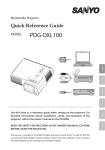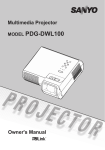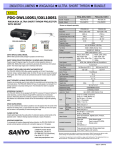Download Chassis No. KF8-DXL10000 SERVICE MANUAL
Transcript
SERVICE MANUAL Multimedia Projector Model No. PDG-DXL100 Original Version Chassis No. KF8-DXL10000 PRODUCT CODE 1 682 347 81 REFERENCE NO. SM0946000 PDG-DXL100 Confidential I Contents SERVICE MANUAL������������������������������������������������� I Contents����������������������������������������������������������������������II Safety Instructions�������������������������������������������������III Safety Precautions �����������������������������������������������III Product Safety Notice�������������������������������������������III Service Personnel Warning���������������������������������III Introduction���������������������������������������������������������� 1-1 Troubleshooting����������������������������������������������� 3-1 Highlight�������������������������������������������������������������� 1-1 Service Mode������������������������������������������������������ 4-1 Compatible Mode������������������������������������������������1-3 Disassembly Process�������������������������������������� 2-1 Equipment Needed & Product Overview������������������������������������������������2-1 Disassemble Filter��������������������������������������������� 2-2 Disassemble Lamp Cover Module����������������� 2-2 Disassemble Lamp Module����������������������������� 2-3 Disassemble Top Cover Module, Front Cover and Lens Cover������������������������� 2-3 Disassemble Keypad Board Module���������������2-5 Disassemble Zoom Ring Module�������������������� 2-5 Disassemble Top Shielding and FPC Cable������������������������������������������������� 2-6 Disassemble Main Board Module������������������� 2-6 Disassemble Lan Board Module ���������������������2-8 Disassemble Main Board Shielding�������������� 2-9 Disassemble Speaker��������������������������������������2-10 Disassemble Engine Module��������������������������2-10 Disassemble Color Wheel Module and Photo Sensor Board������������������������������ 2-11 Disassemble DMD Chip and DMD Board����2-11 Disassemble Rod Module������������������������������ 2-12 Disassemble LVPS Module�������������������������� 2-12 Disassemble Thermal Switch������������������������ 2-13 Disassemble Fan Module����������������������������� 2-13 Disassemble Blower Module������������������������� 2-14 Disassemble Lamp Driver Module��������������� 2-15 Disassemble Interlock Switch������������������������2-16 Disassemble Bottom Shielding��������������������� 2-16 Disassemble IO Cover and LED Lighting Message�������������������������������������� 3-1 Main Procedure�������������������������������������������������� 3-2 Electronic Function Block Diagram���������������� 3-6 Pin Assignment��������������������������������������������������� 3-7 Function Test & Alignment Procedure�������� 4-1 Test Equipment Needed������������������������������������4-1 Factory Default & Lan Card Reset������������������4-1 Blower Reset������������������������������������������������������ 4-2 Test Condition����������������������������������������������������� 4-2 Test Inspection Procedure������������������������������� 4-4 PC MODE������������������������������������������������������������ 4-4 Video Performance�������������������������������������������� 4-7 PC Calibration��������������������������������������������������� 4-9 Optical Performance Measure��������������������� 4-10 Network Function Test�������������������������������������4-11 Others���������������������������������������������������������������� 4-14 Firmware Upgrade�������������������������������������������� 5-1 Section 1: System Firmware Upgrade����������� 5-1 Equipment Needed�������������������������������������������� 5-1 DLP Composer Lite Setup Procedure����������� 5-2 Firmware Upgrade Procedure������������������������ 5-4 Section 2: 8051 Firmware Upgrade Procedure������������������������������������������� 5-8 Equipment Needed������������������������������������������� 5-8 NLINK Setup Procedure����������������������������������� 5-9 Manley USB Driver Upgrade Procedure����� 5-11 8051 Firmware Upgrade Procedure������������ 5-13 Section 3: Network Firmware ��������������������� 5-15 Upgrade Procedure���������������������������������������� 5-15 PC Hardware Link������������������������������������������� 5-16 Section 4: Lamp Driver Waveform Download������������������������������������������������������������5-18 Waveform Download��������������������������������������� 5-18 Appendix A��������������������������������������������������������������� I Exploded Image������������������������������������������������������ I Appendix B�������������������������������������������������������������� II Bottom Cover Module������������������������������������ 2-17 Serial Number System Definition����������������������� II Rod Adjustment������������������������������������������������ 2-18 PCBA Code Definition����������������������������������������� III PDG-DXL100 Confidential II Safety Instructions Safety Precautions WARNING: The chassis of this projector is isolated (COLD) from AC line by using the converter transformer. Primary side of the converter and lamp power supply unit circuit is connected to the AC line and it is hot, which hot circuit is identified with the line ( ) in the schematic diagram. For continued product safety and protection of personnel injury, servicing should be made with qualified personnel. The following precautions must be observed. 1: An isolation transformer should be connected in the power line between the projector and the AC line before any service is performed on the projector. shields, barriers, etc. DO NOT OPERATE THIS PROJECTOR WITHOUT THE PROTECTIVE SHIELD IN POSITION AND PR OPERLY SECURED. 2: Comply with all caution and safety-related notes provided on the cabinet back, cabinet bottom, inside the cabinet or on the chassis. 4: Before replacing the cabinet cover, thoroughly inspect the inside of the cabinet to see that no stray parts or tools have been left inside. 3: When replacing a chassis in the cabinet, always be certain that all the protective devices are installed properly, such as, control knobs, adjustment covers or Before returning any projector to the customer, the service personnel must be sure it is completely safe to operate without danger of electric shock. Product Safety Notice Product safety should be considered when a component replacement is made in any area of the projector. Components indicated by mark ! in the parts list and the schematic diagram designate components in which safety can be of special significance. It is, therefore, particularly recommended that the replacement of there parts must be made by exactly the same parts. Service Personnel Warning Eye damage may result from directly viewing the light produced by the Lamp used in this equipment. Always turn off Lamp before opening cover. The Ultraviolet radiation eye protection required during this servicing. Never turn the power on without the lamp to avoid electric-shock or damage of the devices since the stabilizer generates high voltages (15kV - 25kV) at its starts. Since the lamp is very high temperature during units operation replacement of the lamp should be done at least 45 minutes after the power has been turned off, to allow the lamp cool-off. PDG-DXL100 Confidential III Chapter 1 Introduction 1-1 Highlight No Item Description 1 Technology ● 0.55” 2xLVDS super value XGA Type X DMD 2 Dimension (W x D x H) ● 306.5x120.5x292.3mm (Lens is included) 3 Weight ● 3.7 Kg (8.1 lbs) 4 Power Supply ● Universal AC 100-240V~ 50 / 60 Hz with PFC input ● 225W Lamp @ normal operation ● 170W Lamp @ eco operation�������������������������������������������������� ● Variance FAN speed control (Depend on temperature variance)�������� 5 Keystone Correction ● +/ -15 degree Vertical 6 Resolution ● Native ������������������� Resolution: 1024×768 �������� 7 Brightness ● 2700 ANSI Lumens 8 Contrast ● 750:f) 9 Uniformity ● 80% (JBMA standard ) 10 Throw ratio ● 0.609 distance / width 11 Projection lens ● F# 2.6 , Fixed Lens. f=6.97mm @ 77” 12 Lamp life ● 3,000 hours at typical full power mode (@ 225W, 60Hz) ● 4,000 hours at Eco mode (@ 170W, 60Hz) (more than 50% of lamp population have light output >50% of initial min. Lumen output at the lamp life time) 13 Lens Offset ● 115%+/-5% Video compatibility ● NTSC: 3.58/4.43 ● PAL: B/D/G/H/I/M/N ● SECAM: B/D/G/K/K1/L ● HDTV: 480i, ����������������������������������������� 480p, 576i, 576p,720p, 1080i, 1080p 14 PDG-DXL 100 Confidential 1- No Item Description ● One Mini DIN 8-Pin Connector for RS232 control input ● One 19-pin HDMI(V1.3) for Digital Video Data Input ● One Mini DIN 4-pin for S-Video Input ● One RCA Jack for Composite Video Input ● One D-Sub 15-pin female connector for VGA output (Only for VGA 1) ● Two D-Sub 15-pin female connector for VGA input (Stack) and component video input ● One RJ45 connector for Network Management ● One 3.5 mm phone jack for audio input ● One 3.5mm phone jack for variable audio output *Selectable cable control via either RS232 or RJ-45 LAN by OSD menu. 15 Terminals 16 System Controller ● TI DDP2230 17 Color Wheel ● 40mm diameter, 5 segments (R80Y30G84W90B76) & 7200 rpm 18 Lamp ● 225W Lamp (Philips E20.9) 19 Temperature ● Operating: 5 ~ 35°C ●���������� Storage: -20 ���������� ~ 60°C 20 Altitude 21 Input Signal ● Operating: 0 ~ 2,500 ft, for 5°C~35°C 2,500 ft ~ 5,000 ft, for 5°C~30°C 5,000 ft ~ 10,000 ft, for 5°C~25°C ● Storage: ��������� 40,000 ��������� ft ● Hsync ������������������������������������ Frequency 31.35 k ~ 79.98 k Hz ●����������������������������� Vsync Frequency 50 ~ 75 Hz ●����������������������� Video Signal RGB (PC) • Analog RGB 0.7Vp-p, 75 ohm, Separate TTL H,V Sync • ����������������������������������������������� Analog RGB 1Vp-p, 75 ohm, Sync. On Green signal • ���������������������������������������������� Analog RGB 0.7Vp-p, 75 ohm, Composite TTL Sync ●������ Video • Composite ������������������������������ video 1Vp-p, 75 ohm • S-video ������������������������������������ Luminance 0.714Vp-p, 75 ohm • Chrominance ����������������������������� 0.286Vp-p, 75 ohm • Component ����������������������������� Video 1Vp-p, 75 ohm PDG-DXL 100 Confidential 1- 1-2 Compatible Mode Computer Compatibility (Analog) VGA Analog-PC Signal Modes Resolution V-Sync [Hz] H-Sync [KHz] 640x480 60 31.50 640x480 72 37.90 640x480 75 37.50 720x400 800x600 800x600 800x600 800x600 832x624 1024x768 1024x768 1024x768 1280x1024 1280x1024 1280x720 1280x800 70 56 60 72 75 75 60 70 75 60 75 60 60 31.50 35.20 37.90 48.10 46.90 49.725 48.40 56.50 60.00 63.98 79.98 45.00 49.702 1440x900 60 55.935 QuadVGA 1280x960 60 59.70 SXGA+ 1400x1050 60 63.98 UXGA 1600 x 1200 640 x 480 800x600 60 66.6(67) 60 75.00 34.93 37.90 1024x768 60 48.40 1152x870 75 68.68 640x480 60 31.35 640x480 66.6(67) 34.93 800x600 60 37.90 1024x768 60 48.40 1152x870 75 68.68 1024 x 768 75 60.00 VGA SVGA XGA SXGA WXGA Power Mac G4 PowerBook G4 i Mac DV(G3) PDG-DXL 100 Confidential 1- Computer Compatibility (Digital-HDMI) (1) HDMI - PC Signal Modes Resolution V.Sync [Hz] H.Sync [KHz] 640x480 60 31.5 640x480 72 37.9 640x480 75 37.5 720x400 70 31.5 800x600 56 35.2 800x600 60 37.9 800x600 72 48.1 800x600 75 46.9 832x624 75 49.725 1024x768 60 48.4 1024x768 70 56.5 1024x768 75 60.00 1280x1024 60 63.98 1280x1024 75 79.98 1280x720 60 45.00 1280x800 60 49.702 1440x900 60 55.935 Quad VGA 1280x960 60 59.7 SXGA+ 1400x1050 60 63.98 UXGA 1600x1200 60 75.00 640x480 66.6(67) 34.93 800x600 60 37.9 1024x768 60 48.4 1152x870 75 68.68 640x480 60 31.35 640x480 66.6(67) 34.93 800x600 60 37.9 1024x768 60 48.4 1152x870 75 68.68 1024x768 75 60.00 VGA SVGA XGA SXGA WXGA Power Mac G4 PowerBook G4 i Mac DV(G3) PDG-DXL 100 Confidential 1- (2) HDMI - Video Signal Modes Resolution V.Sync [Hz] 480i 1440x480 60 480p (NTSC) 640x480 60 480p (NTSC) 720x480 60 576i (PAL) 1440x576 50 576p (PAL) 720x576 50 720p (NTSC) 1280x720 60 720p (PAL) 1280x720 50 1080i (NTSC) 1920x1080 60 1080i (PAL) 1920x1080 50 1080p (NTSC) 1920x1080 60 1080p (PAL) 1920x1080 50 Note: If the Computer Compatibility supportive signal is different from User's Manual, please refer to User's Manual. PDG-DXL 100 Confidential 1- Chapter 2 Disassembly Process 2-1 Equipment Needed & Product Overview 1. Screw Bit (+): 105 2. Screw Bit (+): 107 3. Screw Bit (-): 107 4. Hex Sleeves 5 mm 5. Tweezers 6. Projector * Before you start: This process is protective level II. Operators should wear electrostatic chains. * Note: - If you need to replace the main board, you have to record the lamp usage hour. PDG-DXL100 Confidential 2- 2-2 Disassemble Filter 1. Pull down the tenons (as red square) to disassemble the left filter. 2. Pull down the tenons (as yellow square) to disassemble the right filter. 3. Disassembled the left filter and the right filter. The left filter The right filter 2-3 Disassemble Lamp Cover Module 1. Loosen 2 screws (as red circle) on the Lamp Cover. 2. Disassembled the Lamp Cover Module. PDG-DXL100 Confidential 2- 2-4 Disassemble Lamp Module 1. Loosen 2 screws (as red circle) on the Lamp Module. 2. Pull out the Lamp Module. 2-5 Disassemble Top Cover Module, Front Cover and Lens Cover 1. Unscrew 4 screws (as red circle) from the Bottom Cover. PDG-DXL100 Confidential 2- 2. Pull the Top Cover upward (as the yellow arrow direction) to disassemble top cover, front cover and lens cover. Note: - When you disassemble the top cover, take care the FPC cable which connected Main Board and Keypad Board Module, please unplug the connector (as green square) from Keypad Board Module during pulling up. - Avoid damaging by pulling keypad FPC cable. - Please hold the lens cover when disassemble the top cover to avoid damaging the lens (as picture A shown). A - Make sure the FPC cable plug into the correct ports when assembling it. 3. Disassembled the Lens Cover, Front Cover and Top Cover Module. PDG-DXL100 Confidential 2- 2-6 Disassemble Keypad Board Module 1. Unscrew 4 screws (as red circle) to disassemble the Keypad Board Module from the Top Cover Module. 2. Separate mylar, keypad board and keypad. 3. Tear off 2 EMI gaskets (as green square). Keypad 2-7 Disassemble Zoom Ring Module 1. Unscrew 3 screws (as red circle) from the Top Cover Module. 2. Remove the Zoom Ring Module. Zoom Ring Module PDG-DXL100 Confidential 2- 2-8 Disassemble Top Shielding and FPC Cable 1. Unscrew 11 screws (as red circle). 2. Tear off EMI tapes (as yellow square). 3. Remove the Top Shielding. 4. Unplug 1 connector (as green square) to disassemble the FPC cable. Top Shielding FPC Cable 2-9 Disassemble Main Board Module 1. Unscrew 2 screws (as blue circle). 2. Unscrew 6 hex screws (as green circle). 3. Unscrew 2 screws (as red circle). PDG-DXL100 Confidential 2- 4. Unplug 5 connectors (as yellow square). Note: - Make sure cables plug into the correct ports when assembling the unit. A B C D E Please refer to the below table details of each connector on Main Board. Item Male Connector on Main Board The key feature A Photo Sensor Compose of Red/Black/White Wire and Black wire tube (3 pin) B Blower Compose of Red/White/Black Wire and Blue wire tube (3 pin) C Fan Compose of Red/Black/Yellow Wire (3 pin) D Speaker Compose of Red/Black Wire and Black wire tube (2 pin) E Lamp Driver Black wire tube (5 pin) PDG-DXL100 Figure Confidential 2- 5. Unplug 1 connector (as orange square) 6. Disassembled the Main Board Module. 2-10 Disassemble Lan Board Module 1. Unscrew 1 screw (as green circle) to disassemble the Lan Board Module. PDG-DXL100 Confidential 2- 2. Tear off black mylar (as yellow square) and sponge (as red square). 3. Tear off two black rubbers (as green square). 2-11 Disassemble Main Board Shielding 1. Unscrew 3 screws (as red circle) to disassemble the main board shielding. 2. Disassembled the Main Board Shielding. PDG-DXL100 Confidential 2- 2-12 Disassemble Speaker 1. Unscrew 2 screws (as red circle) to disassemble the speaker module. 2. Tear off the black mylar (as yellow square). 3. Separate the speaker rubber and speaker. 2-13 Disassemble Engine Module 1. Unscrew 6 screws (as red circle) to disassemble the Engine Module. 2. Remove the Engine Module. PDG-DXL100 Confidential 2-10 2-14 Disassemble Color Wheel Module and Photo Sensor Board 1. Unscrew 2 screws (as red circle) to disassemble the Color Wheel Module. 2. Unscrew 1 screw (as yellow circle) to disassemble the Photo Sensor Board from the Color Wheel Module. Note: - Avoid touching the glass parts of color wheel. 2-15 Disassemble DMD Chip and DMD Board 1. Unscrew 2 screws (as red circle) to disassemble the Heat Sink and DMD Module. 2. Counterclockwise rotate the screw (as yellow circle) to disassemble the DMD Board and DMD Chip. Note: - Avoid touching the DMD Chip when you disassemble it. -F ound that the DMD Chip has scrapes or dirt use of a magnifying glass, you may use an electrostatic ion gun to clean it. - Pay attention to the fixed position when assembling the DMD Chip. PDG-DXL100 Confidential 2-11 2-16 Disassemble Rod Module 1. Unscrew 2 screws (as green circle) to disassemble the Rod Spring (a). 2. Unscrew 1 screw (as yellow circle) to disassemble the Rod Cover (b). 3. Disassemble the Rod(c). c Note: - Avoid touching the Rod when you disassemble or assemble it. a - Please notice the Rod Module’s direction when you assemble it (as picture A shown). - Ensure left edge of Rod Module contact with the Engine base’s blocks (as picture A blue square shown). b A B - Rod Spring must hook in the position (as picture B shown). 2-17 Disassemble LVPS Module 1. Tear off the mylar (as green square). 2. Unscrew 6 screws (as red circle). 3. Unplug 1 connector (as yellow square). 4. Unplug 2 connectors (as blue square) to take off the LVPS Module and the AC Inlet Bracket. 5. Unplug 1 connector (as red square). 6. Disassembled the LVPS. AC Inlet Bracket LVPS PDG-DXL100 Confidential 2-12 2-18 Disassemble Thermal Switch 1. Unscrew 1 screw (as red circle) to disassemble the Thermal Switch. 2. Disassembled the Thermal Switch. 2-19 Disassemble Fan Module 1. Unscrew 4 screws (as red circle) to disassemble the Fan Module. 2. Unscrew 4 screws (as blue circle) to separate the Fan and Fan Shielding. PDG-DXL100 Confidential 2-13 Note: - Take the Fan Module as the right gesture. Fan Shielding The right gesture The wrong gesture 2-20 Disassemble Blower Module 1. Unscrew 3 screws (as red circle) to disassemble the Blower Module. 2. Seprate the Blower and Blower Rubber. PDG-DXL100 Confidential 2-14 2-21 Disassemble Lamp Driver Module 1. Unscrew 1 screw (as red circle) to disassemble the Lamp Driver Module. 2. Unscrew 4 screws (as green circle). 3. Unplug 3 connectors (as yellow square). 4. Separate the Lamp Driver Holder and Lamp Driver . 5. Disassembled the cables. Lamp Driver Holder PDG-DXL100 Lamp Driver Confidential 2-15 2-22 Disassemble Interlock Switch 1. Unscrew 1 screw to disassemble the Interlock Switch. 2. Disassembled the Interlock Switch. 2-23 Disassemble Bottom Shielding 1. Unscrew 3 screws to disassemble the Bottom Shielding. 2. Disassembled the Bottom Shielding. Bottom Shielding PDG-DXL100 Confidential 2-16 2-24 Disassemble IO Cover and Bottom Cover Module 1. Unscrew 3 screws (as red circle). 2. Separate the IO Cover and Bottom Cover Module. PDG-DXL100 Confidential 2-17 2-25 Rod Adjustment 1. Environment Adjustment - The distance between the engine and the screen is 0.74 M. - This process should be done at a dark environment (under 2 Lux). 2. Procedure Adjustment - Change the screen to “white screen”. - Adjust the screws(as red circle) to revise the image. screw2 (“screw 1” should be adjusted first, and then “screw 2”. Adjust until the yellowish or bluish parts disappeared.) screw1 Z type driver 3. Abnormal image inspection - It should not have any abnormal color at the rim of the image by estimating through the eyes. Note: - To avoid over adjusting the rod. - After the opreation, please use the glue to fix the screws. - Please use Z type driver to adjust Rod screw 1. PDG-DXL100 Confidential 2-18 Chapter 3 Trobleshooting 3-1 LED Lighting Message Power LED Message (Red) (Green) (Orange) Temp LED (Red) Lamp LED (Red) Standby (Input power cable) Normal (Power on) Powering up (Warming up) Flashing Power off (Cooling-I: It can’t accept any key at this status) Power off (Cooling-II: It can accept power key to turn on the projector) Flashing Flashing Error (Lamp failed) Error (Fan lock) Flashing Error (Over temp.) Steady light No light When LED light on after 5 sec., go to standby mode. PDG-DXL100 Confidential 3- 3-2 Main Procedure No Symptom Procedure - Ensure the Power Cord and AC Power Outlet are securely connected 1 No Power - Ensure all connectors are securely connected and aren’t broken - Check LVPS - Check Lamp Driver - Check Main Board - Ensure the projector is not put on a soft pad and the air vent is not blocked - Check LED Status a. Lamp Failed: Power LED (lights red), Lamp LED (lights red, when LED light on after 5 sec., go to standby mode) - Check Lamp - Check Lamp Driver - Check Main Board 2 Auto Shut Down b. Over Temp.: Power LED (lights red), Temp LED (lights red) - Clean air filters - Check Fan - Check Thermal Switch - Check Main Board c. Fan Lock: Power LED (lights red), Temp LED (Flashes red) - Check Fan - Check Main Board PDG-DXL100 Confidential 3- No Symptom Procedure - Ensure all connectors are securely connected and aren’t broken - Check Lamp Cover - Check Interrupt Switch 3 No Light On - Check Lamp Driver - Check LVPS - Check Main Board - Check Color Wheel - Check Photo Sensor Board - Ensure the Signal Cable and Source work (If you connect multiple sources at the same time, use the “Input” button switch) - Ensure all connectors are securely connected and aren’t broken 4 No Image - Check Main Board - Check DMD Board - Check DMD Chip - Check Color Wheel - Check Engine Module 5 Mechanical Noise - Check Color Wheel - Check Fan Module - Check if the Main Board and the DMD Board are assembled properly 6 Line Bar/Line Defect - Check Main Board - Check DMD Board - Check DMD Chip PDG-DXL100 Confidential 3- No Symptom Procedure - Do “Factory default” of the OSD Menu - Ensure that the signal cables and source are work as well - Check Lamp Driver and waveform 7 Image Flicker - Check Lamp Module - Check Color Wheel - Check Photo Sensor and clean Photo Sensor - Check DMD Board - Check Main Board - Do “Factory default” of the OSD Menu - Adjust Color Wheel Index 8 Color Abnormal - Check Main Board - Check DMD Board - Check Color Wheel - Ensure the projection screen without dirt - Ensure the projection lens is clean 9 Poor Uniformity/ Shadow - Measure Brightness under “Bright” mode. Ensure the Brightness is within spec(please refer to 4-9 Optical Performance Measure for how to get into “Bright” mode.) - Check rod alignment - Check Engine Module - Ensure the projection screen without dirt - Ensure the projection lens is clean 10 Dead Pixel/Dust (Out of spec.) - Clean DMD Chip and Engine Module - Check DMD Chip - Check Engine Module - Ensure that the signal cables and source work as well 11 Garbage Image - Check Main Board - Check DMD Board PDG-DXL100 Confidential 3- No Symptom Procedure - Remote Control a. Check Battery b. Check Remote Controller c. Check Keypad Board 12 Remote Control/ Control Panel Failed d. Check Main Board - Control Panel a. Check FPC b. Check Keypad Board c. Check Main Board - Do “Factory default” of the OSD Menu 13 Function Abnormal - Check Main Board - Check DMD Board - Ensure that the signal cables and source are work as well - Ensure that your Projector is not in “Mute” mode 14 Audio Abnormal - Check the interior Speaker of the projector - Check the exterior Speaker that you are using 15 16 Network Function Abnormal Forget Password - Check Main Board - Ensure RJ45 Connector work well (Normal Status: Before joining RJ45 line,Orange LED flashes; after joining RJ45 line,and Internet transmission speeds over 100MB/ second,Green LED will light.) - Check Internet Source and LAN Module Board if LED message is in abnormal status - Check Main Board if LED message is in normal status - If the user forget the projector’s password, executing below steps can solve the problem: (1) Power on the projector. (2) Get into service mode (please refer to 4-2 for details) (3) Select “factory reset”. click “enter” button. (4) The “security settings” in ����������������������������������������� OSD menu������������������������������ will change to “OFF” and user can use the default password (1234) to set new password . PDG-DXL100 Confidential 3- 3-3 Electronic Function Block Diagram PDG-DXL100 Confidential 3- 3-4 Pin Assignment PDG-DXL100 Confidential 3- Chapter 4 Function Test & Alignment Procedure 4-1 Test Equipment Needed - IBM PC with HDTV resolution - DVD player with Multi-system, equipped “Component”, “Composite”, “S-Video” and “HDMI”. - HDTV Source (720P,1080P,1080i) - Minolta CL-100 - Quantum Data 802B or CHROMA2327 (Color Video Signal & Pattern Generator) 4-2 Service Mode 1. Turn on the projector 2. Press “Power”, “Enter”, “Enter” and “Menu” button sequentially to get into service mode. 4-3 Factory Default & Lan Card Reset After final QC step, we have to erase all saved change again and restore the default setting: 1. Factory Default (1) Please get into OSD menu. (2) Execute “Factory Default” function under “Setting”. 2. Lan Card Reset (1) Get into Service mode. (2) Select “Lan Card Reset”, click “Enter” to restore all lan card setup to its factory default settings. PDG-DXL100 Confidential 4- 4-4 ������������ Blower Reset After replace main board/blower or upgrade system FW, you need to do: (1) Get into Service Mode. (2) Slesct “Blower Factory RPM”, then click “Enter” button. Note: The steps must be finished in a minute after powering on projector. 4-5 Test Condition - Circumstance brightness: Dark room less than 2 lux. - Inspection distance: 0.5m~1.0m functional inspection. - Screen size: 60 inches diagonal. - After repairing each unit, a Run-in test is necessary (refer to the below table). Symptom Normal repair NFF Auto shutdown Run-in Time 2 hours 4 hours 6 hours - Get into Burn-In Mode * Cycle setting is based on the defect symptoms. ie: If it is NFF, the run-in time is 4 hours. You have to set the lamp on for 50 min. and lamp off for 10 min for 4 cycles. Press power > Enter > Enter > Menu to get into service mode Choose Burn-In Test > enter Lamp On Press right key to adjust the time (50) Lamp Off Press right key to adjust the time (10) Set burn in cycle Press right key to adjust the cycle After setting up the time, choose “Get into Burn-In Mode” and press enter PDG-DXL100 Confidential 4- Screen Defects (While replacing DMD Chip, DMD Board and Main Board) Frame < Figure: Zone A, Zone B & Frame(as green line) Definition, Active area=Zone A+ Zone B > Defect specification table Order Symptom Pattern Criteria 1 Bright pixel Gray 10 pattern A+B=0 2 Dark pixel White pattern A+B≤6 3 Unstable pixel White&Black pattern A+B≤1 4 Adjacent pixels White&Black pattern A+B=0 5 Dark blemish Blue 60 pattern 6 Bright blemish Gray 15 pattern 7 Bright dots on frame Gray 10 pattern PDG-DXL100 A+B≤10 (diameter <1 inch) A+B≤10 (diameter <1 inch) 1 Confidential 4- 4-6 Test Inspection Procedure Change parts Update Main Board Version Update v Color Wheel Index v PC Calibration v Color Firmware Wheel Lan Lamp Engine Module Module Module Board Lamp Blower Driver v v v Reset lamp hour v Factory Default v Rod adjustment v v v Lan Card Reset v Waveform Download Blower Reset v v v v Note 1: If Color appears abnormal after changing Main Board Module, please do Color Wheel index adjustment. Note 2: After final QC step, OSD Reset & Lan card Reset need to be done. 4-7 PC MODE 1. Frequency and tracking boundary Procedure - Test equipment: video generator. - Test signal: analog 1024 x 768@60Hz - Test Pattern: general-1 or master - Check and see if the image sharpness is well performed. - If not, re-adjust by the following steps: (1) Select “Frequency” function to adjust the total pixel number of pixel clock in one line period. (2) Select “Tracking” function and use right or left arrow key to adjust the value to minimize video flicker. - Adjust Resync or Frequency/Tracking/H. Position/V. Position to the inner screen. Inspection item - Eliminate visual wavy noise by Resync, Frequency or Tracking selection. PDG-DXL100 General-1 Master Confidential 4- - Check if there is noise on the screen. - Horizontal and vertical position of the video should be adjustable to the screen frame. Criteria - If there is noise on the screen, the product is considered as failure product. - If there is noise on the screen, use auto or manual “frequency” function or “tracking” function to adjust the screen. - The PC mode functionally sure be workable include support format with frequency and auto detected functional will be workable. 2. Bright Pixel Procedure - Test equipment: video generator. - Test signal: analog 1024 x 768@75Hz - Test Pattern: gray 10 Inspection item - Bright pixel check. Criteria - Bright pixel is unacceptable in the active zone; 1 pixel is allowed on the frame. - Ref. Defect specification table Gray 10 3. Dark Pixel Procedure - Test equipment: video generator. - Test signal: analog 1024 x 768@75Hz - Test Pattern: full white Inspection item - Dead pixels check. - White pattern (IRE=100) Criteria - The dark pixel is unacceptable in Zone A under full white pattern; other area can accept no more than 6 dark pixels. - Adjacent pixels are unacceptable. - Ref. Defect specification table Full white PDG-DXL100 Confidential 4- 4. Bright Blemish Procedure - Test equipment: video generator. - Test signal: analog 1024 x 768@75Hz - Test Pattern: gray 15 Inspection item - Bright blemish check. Criteria - The bright blemish should be no more than 10 under gray 15 pattern. - Ref. Defect specification table Gray 15 5. Dark Blemish Procedure - Test equipment: video generator. - Test signal: analog 1024 x 768@75Hz - Test Pattern: blue 60 Inspection item - Dark blemish check Criteria - The dark blemish should be no more than 10 under blue 60 pattern. - Ref. Defect specification table Blue 60 6. Focus Test Procedure - Test equipment: video generator. - Test signal: analog 1024 x 768@75Hz - Test Pattern: full screen Inspection item - Focus check Criteria -From screen 0.74 M via visual to check the focus, look at the entire screen, focus shall be clear, crisp, and sharp over the entire surface of the display pattern. (Blur word on one of the corner after adjustment is acceptable. However, the word should at least be recognizable.) Full screen 7. Color Performance Procedure - Test equipment: video generator. - Test signal: 1024 x 768@75Hz, 1080P PDG-DXL100 Confidential 4- - Test Pattern: Master, 64 gray RGBW * Please Use 1024 x 768@75Hz signal & 64 gray RGBW pattern and 1080P signal & master pattern to do color performance test. Color can not discolor to purple and blue. Inspection item - Check if each color level is well-functioned. - Color saturation Criteria - Screen appears normal. It should not have any abnormal condition, such as lines appear on the screen and so on. - Color appears normal. - It is unacceptable to have few lines flashing. - RGBW should all appear normal on the screen and sort from R -G-B-W. - Color levels should be sufficient and normal. (The unidentified color levels on both left and right sides should not over 4 color levels.) Master - Gray level should not have abnormal color or heavy lines. - If color appears abnormal, please get into service mode to do color wheel index adjustment. 64 gray RGBW 4-8 Video Performance 1. CVBS Procedure - Test equipment: DVD player - Test signal: CVBS Inspection item - Video performance test Inspection Distance - 0.5M ~1.0M Criteria - Check any abnormal color, line distortion or any noise on the screen. Motion video PDG-DXL100 Confidential 4- 2. HDTV/ Component Procedure - Test equipment: DVD player - Test signal: Ycbcr/YPbPr Inspection item - HDTV performance test InspectionDistance - 0.5M ~1.0M Criteria - Check any abnormal color, line distortion or any noise on the screen. 3. HDMI Test Procedure - Test equipment: DVD Player with HDMI output. - Test signal:1080p Inspection item - HDMI performance test. Inspection Distance - 0.5M ~1.0M. Criteria - Ensure the image is well performed and the color can not discolor. - Check the audio is normal or not. 4. Audio Test Procedure - Test equipment: DVD Player - Test signal: CVBS Inspection item - Audio performance test Inspection Distance - 0.5 M ~1.0 M Criteria - Check the sound from speaker - Plug Audio cable into Audio in port, check whether “Volume” is normal. - Plug Audio cable into Audio Out port, check whether the outboard speaker’s “Volume” is normal. - Adjust the volume to “0→ 9” by using the remote controller. - Check the sound from speaker. - Check whether the “mute” is normal. PDG-DXL100 Confidential 4- 5. S-Video Procedure - Test equipment: DVD player - Test signal: S-Video Inspection item - Video performance test Inspection Distance - 0.5 M ~1.0 M Criteria - Check any abnormal color, line distortion or any noise on the screen. - Check the sound from speaker. 4-9 PC Calibration Procedure - Test equipment: video generator - Once Main Board is changed,PC calibration should be done as well. (1) Test signal: 1024 x 768@60Hz (2) Test Pattern: White/Black - Note (1) Calibration pattern should be in full screen mode. (2) Please refer to 4-2 Guide to get into service mode and choose “PC calibration”. Inspection item - Check if there is lines on the screen. - Check if there is noise on the screen. - Horizontal and vertical position of the video should be adjustable to the screen frame. Criteria - If there is noise on the screen, the product is considered as failure product. - The screen appears normal, it shouldn’t appear any abnormal condition, such as lines and so on. - Check if the projection is same as monitor diplayed. PDG-DXL100 White/Black Confidential 4- 4-10 Optical Performance Measure Inspection Condition - Environment luminance: 2 Lux - Product must be warmed up for 5 minutes - Distances from the screen: 0.74 M - Screen Size: 60 inches diagonal 1. Test equipment Procedure - Please get into OSD menu,Select “Bright������� ”������ mode under “Image�� ”�. - Test equipment: video generator. - Test signal: analog 1024 x 768@60Hz 2. Brightness Procedure - Full white pattern - Use CL100 to measure brightness values of P1~P9. - Follow the brightness formula to calculate brightness values. ☼ Brightness Formula Criteria ����������������� Avg. (P1~P9)*1.1m2 Full white pattern • 1150 ANSI lumen 3. Full On/Full Off Contrast Procedure - Full white pattern & Full black pattern - Use CL100 to measure brightness values of full white pattern P5 & full black pattern B5 ( see image: full white) - Follow Contrast formula to calculate contrast values. ☼ Contrast Formula Full black pattern P5/B5 Note: P 5 = Lux of center in full white pattern� B5 = Lux of center in full black pattern PDG-DXL100 Confidential 4-10 Criteria • 600:1 4. Uniformity Procedure - Full white pattern - Use CL100 to measure brightness values of P1~P9 (see image: full white). Criteria - Follow the Uniformity formula to calculate average values. ☼ Uniformity Formula JBMA Uniformity = Avg. (P1, P3, P7, P9) X100% P5 Full white pattern • 65% 4-11 Network Function Test 1. Write Down Projector IP (1) Turn on the Projector, then press ����� “���� Menu” button to get into OSD Mode. - Select “Setting” (as green square). - Select “RS232 Mode”, then select “Network”. (2) Select “������������������������������� �������������������������������� Network������������������������ ”����������������������� , press “�������������� ��������������� Enter��������� ”�������� button. PDG-DXL100 Confidential 4-11 (3) The image A will appear on the screen, please wait a moment. A (4) The image B will appear on the screen. B - Key in the IP address: 192.168.0.100. - Key in the Subnet mask: 255.255.255.0. (5) The image C will appear on the screen, please wait a moment. C (6) The image D will appear on the screen, please wait a moment. D PDG-DXL100 Confidential 4-12 2. Network Setting (1) ���������������������������������������������������������������������� Open the ��������������������������������������������������������� “�������������������������������������������������������� Local area connection����������������������������������� ”����������������������������������, choose “�������������������� ��������������������� properties���������� ”���������. (2) Select “Internet protocol (TCP/IP)”, then click “Properties”. (3) Modify the IP address to 192.168.0.99, and modify Subnet mask to 255.255.255.0. Note: - The HOST ID (192.168.0.XXX) of PC IP address must be different from the projector IP address written down in step 1 of 4-11-1. (4) Click “OK”. PDG-DXL100 Confidential 4-13 ����������������������������������� Close����������������������������� ”���������������������������� to quit the setting screen. (5) Click “���������������������������������� 3. Read Projector Information (1) Connect the PC and the Projector with LAN Cable. (2) Execute “������������������� �������������������� Internet Explorer�� ”�. (3) Visit the IP address: ������������������������ “����������������������� http://192.168.0.100/�� ”�. - Key in “�������������������������������������������������������� ��������������������������������������������������������� User Name: Administrator�������������������������������� ”������������������������������� and �������������������������� “������������������������� Password: admin�������������������������������������������������� ”������������������������������������������������� , click “���������������������������������������� ����������������������������������������� Login����������������������������������� ”���������������������������������� to get into Projector Web Server. (4) Projector information will be shown on the screen. - Please check whether web management, FW version and model name are right. 4-12 Others 1. Functional Inspection Keypad button - All keypad buttons must operate smoothly. Remote Controller - Check whether the remote controller can work normal, “Menu”, “Left” and “Right” buttons work smoothly. General - All OSD functions must be checked for functionality. When OSD menu is displayed, there shall be no visible peaking, ringing, streaking, or smearing artifacts on the screen. Factory Default - The factory settings (with appropriate centering, size, geometry distortion, etc.) shall be displayed upon “Recall” is selected from OSD. PDG-DXL100 Confidential 4-14 Display Size - All preset modes shall expand to full screen size using OSD Horizontal and Vertical Size controls. Display Data Channel (DDC) - The purpose of the DDC test is to verify the DDC1/DDC2B operation of the projector and to verify Plug & Play function. Acoustic -H igh pitch sound from cooling fan and color wheel is unacceptable. 2. Check points for exterior and print pattern Check item Check point Text & Pattern Missing letters & pattern or blurry prints are unacceptable. Exterior Dirt, scrape, water ripples and uneven color are unacceptable. Zoom ring Zoom ring is functioning smoothly. Logo Missing logo, missing prints and blurry prints are unacceptable Screw All screws sure be fixed and in right type. Pedestal Well-functioned Lamp Cover It should be locked in the correct place. Plastic Parts Safety or warning label All plastic parts can not be broken and damaged. All safety and warning labels should be visible, including all contents. All interface connectors should be complete and workable. Connector PDG-DXL100 Confidential 4-15 Chapter 5 Firmware Upgrade Section 1: System Firmware Upgrade 5-1-1 Equipment Needed Software: (DDP 2230- RS232) - DLP Composer Lite 8.3 - Firmware - Library file (library file has to put in PC and set right path in 5-1-3 step 4) Hardware: - Projector - Power cord: CH4200105G011 (US Type) CH4200120G011 (EU Type) CH4200110G011 (UK Type) - RS232 cable (DSUB(F) 9 – DIN(M) 8) - PC or Laptop PDG-DXL100 Confidential 5- 5-1-2 DLP Composer Lite Setup Procedure 1. Choose "DLP Composer Lite V8.3 Setup" Program. 2. Click "Next". 3. Read "License Agreement". -C hoose "I accept and agree to be bound by all the terms and conditions of this License Agreement". - Click "Next". 4. Click "Next". PDG-DXL100 Confidential 5- 5. Click ����������������������������� "���������������������������� Browse���������������������� "��������������������� button to change the downloading location to “program files”, then click ������������� "Next". 6. Click "Next". 7. The program is executing "installing" status. 8. Click "Finish". PDG-DXL100 Confidential 5- 5-1-3 Firmware Upgrade Procedure 1. Set-up -H old on "Power" and "Menu" buttons, then plug in the power cord, the power LED will go to steady orange, the Temp LED and Lamp LED will go to steady red. - Loosen the two buttons. Lamp LED Power LED Temp LED Power button Menu button - Connect projector with PC by RS232 cable. Note: The system fan and the lamp will not operated. RS232 port 2. Execute the "DLP ComposerTM Lite 8.3" file. Power port 3. Click "Edit" and "Perferences". PDG-DXL100 Confidential 5- 4. Click "Library". -C lick the "Browse" and navigate to the directory where you put the DLP Composer installation files in. - Click "Library v8.3" folder. - Click "OK". 5. Click "Communications". - Select "Serial Port". - Select the COM Port which you are using. - Click "Configure". 6. "Serial Port Configuration" picture will appear on the screen. - Make sure the settings are as below: (1) In "Baud Rate" item, select "115200". (2) In "Data Bits" item, select "8". (3) In "Stop Bits" item, select "1". (4) In "Parity" item, select "None". (5) In "RTS" item, select "Enable". (6) In "CTS" item, select "Disable". (7) Key in "6000" into "Read" and "Write" items of "Timeouts (in milliseconds)". - Click "OK". 7. Click "OK". PDG-DXL100 Confidential 5- 8. Choose "Flash Loader". -C lick "Browse" to search the firmware file (*.img). - Click "Open". 9. Select "Complete Image Download", then select "Skip Boot Loader Area". (select "32KB"). - Click "Reset Bus" to erase the flash memory. 10. If the FW is ready, click "Start Download" to execute the firmware upgrade. - Click "Yes". 11. Proceeding Picture. PDG-DXL100 Confidential 5- 12. It takes about several minutes, the firmware upgrade process is finished, "Download completed" will appear on the screen. -U nplug RS232 cable and power cord. 13. Check FW version. - Re-plug in power cable, then restart the unit and get into the Service mode to check the firmware version. (To get into Service mode, please press "Power", "Enter", "Enter" and "Menu" buttons sequentially.) PDG-DXL100 Confidential 5- Section 2: 8051 Firmware Upgrade Procedure 5-2-1 Equipment Needed Software: (DDP 2230) - Setup _NLINK_en - Manley USB Driver_NLINK - PDG-DXL 100_8051_xxx.hex Hardware: - Projector - Power Cord: CH4200105G011 (US Type) CH4200120G011 (EU Type) CH4200110G011 (UK Type) - Mini USB Cable - NLINK Cable - NLINK Fixture - PC or Laptop PDG-DXL100 Confidential 5- 5-2-2 NLINK Setup Procedure 1. Choose "setup_NLINK_en.exe" program. 2. Click "Next". 3. Click "Next". 4. Click "Next". PDG-DXL100 Confidential 5- 5. Click "Next". - Select the additional task that you may create a desktop icon. 6. Click "Install" to begin installing NLINK Procedure. 7. Click "Finish". - Complete the NLINK setup. 8. "MCU Choose" picture will appear on the screen. - Close the picture. PDG-DXL100 Confidential 5-10 5-2-3 Manley USB Driver Upgrade Procedure Note: - If you have installed the Manley USB driver, there is no need to perform this action. VGA-1 port 1. Set up - Plug in the power cord. - Connect VGA-1 Port of projector with NLINK Fixture. (1) - Connect NLINK Fixture with PC by USB cable. (2) 2. Execute Program (1) "Found New Hardware Wiszard" picture will appear on the screen. (2) Select "Install from a list or specific location (Advanced)". (3) (4) (3) Click "Next". (4) Select "Include this location in the search", then click "Browse". (5) "Browse For Folder" picture will appear on the screen. (6) Select "TPRP1" folder in the "Manley USB Driver_N-Link" folder, then click "OK". (5) (6) PDG-DXL100 Confidential 5-11 (7) Click "Next". (8) Click "Continue Anyway". (9) Click "Browse". (7) (10) Select the file "slabser.sys", then open it. (8) (9) (10) PDG-DXL100 Confidential 5-12 (11) Click "Finish". - "Manley TPRP1-Protocol Emulator" will appear on the picture. - Complete the USB Driver Upgrade Procedure. (11) Note: - If "Found New Hardware Wiszard" picture appear again, repeat step 2 to install USB Drivier. 5-2-4 8051 Firmware Upgrade Procedure 1. Execute 8051 FW Program - Double click "NLINK V1.2" to execute NLINK program. Note: - When we execute NLINK program, the Power LED flashes orange and Fixture LED flashes red. 2. Choose the right type of MCU - "MCU Choose" picture will appear on the screen, select "W79E804". - Click "OK". PDG-DXL100 Confidential 5-13 3. Choose 8051 file (*.hex) - "Manley Nlink" picture will appear on the screen. - Ensure "MCU" is the one you chose in the last step (as green square). - Click "Open". - Select the 8051 file where you put the file in, then click "Open". 4. Program settings - Ensure NLlNK Fixture and PC are securely connected: the indicator lights on green, and the state is "Connect" (as blue square). - Select "4MHz-20MHz Crystal" and "Brownout detect voltage is 3.8" (as green square). - Click "Erase/Write(W)" (as red ellipse) to execute 8051 FW upgrade. 5. Finish - When 8051 FW upgrade process is finished, "Write Chip success" will be shown (as red square). 6. Check 8051 FW version - Turn on the unit and get into the service mode to check the 8051 FW version. (To get into Service mode, please press "Power", "Enter", "Enter" and "Menu" buttons sequentially.) PDG-DXL100 Confidential 5-14 Section 3: Network Firmware Upgrade Procedure 5-3-1 Equipment Needed Software: - PDG-DXL 100_LAN Module FW_xxx.bin (*.bin) Hardware: - Projector - Power Cord: CH4200105G011 (US Type) CH4200120G011 (EU Type) CH4200110G011 (UK Type) - LAN Cable - PC PDG-DXL100 Confidential 5-15 5-3-2 PC Hardware Link 1. Execute Network Settings, please refer to 4-11 details of Chapter 4. 2. Double click "Internet Explorer". 3. Visit "http:// 192.168.0.100/tgi/fu.tgi" to get into Firmware Update screen. Note: - The format of address for FW update is "IP address/tgi/fu.tgi". - Click "Continue". 4. "Firmware Update" image will appear on the screen. - Click "Browse" button to select the Network FW file (*.bin) which you saved. - Click "Open". 5. Click "Update" to start updating. PDG-DXL100 Confidential 5-16 6. Firmware Upgrade procedure. 7. Click "Re Login". 8. Firmware upgrade procedure completes. - The projector Network FW version will appear. PDG-DXL100 Confidential 5-17 Section 4: Lamp Driver Waveform Download 5-4 Waveform Download Input button - Plug in the power cord - Hold on "Input" and "Enter" buttons, then press "Power" button. - After several seconds, the Temp LED and Lamp LED will light red, then loosen "Input" and "Enter" buttons. - After 5 seconds, the Temp LED and Lamp LED will flash red. Enter button - Waveform Download is completed. PDG-DXL100 Confidential 5-18 Appendix A (Exploded Image) Note: This chapter is only designed to show the exploded image of the projector. For updated part numbers, please refer to RSPL report. D.C. PDG-DXL100 12 10 4 2 9 8 11 6 3 5 7 1 PDG-DXL100 Confidential Item P/N 1 2 3 4 5 6 7 8 9 CH518EM03G001 CH518EM04G001 CH518EM05G001 CH518EM06G001 CH708EM13GR01 CH498AU02G001 CHSP8EM01GC01 CH708EM14GR01 CH708EM16GR01 10 CH708EM17GR01 11 CH438EM17G001 12 CH758EM01G001 Description LAMP COVER PC LN2520 CS-CA08 PDG-DXL100 FRONT VENT PC LN2520 CS-CA08 PDG-DXL100 I/O COVER PC MN3600H CS-CA08 PDG-DXL100 LENS COVER PC MN3600H CS-CA08 PDG-DXL100 ASSY BOTTOM COVER MODULE PDG-DXL100(SERVICE) SUNON 85*85*25mm AXIAL FAN LAMP MODULE FOR PROJECTOR PDG-DXL100N ASSY ENGINE MODULE PDG-DXL100(SERVICE) ASSY COLOR WHEEL MODULE PDG-DXL100(SERVICE) ASSY ENGINE MODULE WITH CW AND DMD PDGDXL100(SERVICE) PDG-DXL100 THERMAL SWITCH WITH BRACKET (KLIXON YS11) 105deg. C BUY ASSY TOP COVER MODULE PDG-DXL100 PDG-DXL100 Confidential II ASSY BOTTOM MODULE 3 1 22 5 4 Item P/N Description 1 2 3 4 5 CH498EM02G001 CH758AA04G001 CH758EM01GP03 CH498EM01G002 CH758EL01G001 SUNON 45x20 BLOWER, F TYPE BUY ASSY INTERLOCK SWITCH 1409X ASSY MATRITEK CT-320 LVPS FOR PDG-DXL100(RELAY TYPE) SPEAKER 8W 8-OHM WITH GND WIRE PDG-DWL100 PHILIPS Euc 225 dW/C31(225W) for PDG-DWL100 PDG-DXL100 Confidential III ASSY BOTTOM COVER MODULE 2 1 Item P/N 1 2 CH5289601G041 CH5289601G003 Description ADJUST REAR FOOT RUBBER PDG-DXL100 ADJUST FOOT RUBBER 65 DEGREE PD523PD PDG-DXL100 Confidential IV ASSY COLOR WHEEL MODULE 1 Item P/N 1 CH808BY04G001 Description PCBA PHOTO SENSOR BOARD FOR EX765 PDG-DXL100 Confidential ASSY ENGINE MODULE 1 2 Item P/N 1 CH4889B01G002 2 CH808EL02G001 Description DMD 1024X768 PIXEL .55” XGA 2xLVDS SUPER VALUE Type-X VERSION 2 “TI” PCBA DMD BOARD FOR PDG-DWL100 PDG-DXL100 Confidential VI ASSY TOP COVER MODULE 3 2 1 Item P/N 1 2 3 CH758EM02G001 CH4283C06G001 CH808EM03G001 Description BUY ASSY KEYPAD MODULE PDG-DXL100 CABLE FFC 16P P=0.5 200mm KAYPAD TO M/B EP910 PCBA Keypad BD FOR SANYO PDG-DXL100 XGA_ST PDG-DXL100 Confidential VII ASSY MB MODULE 22 11 Item P/N 1 2 CH808EM07G001 CH808EM01G001 Description PCBA LAN MODULE BOARD FOR Sanyo PDG-DXL100 PCBA MAIN BD FOR SANYO PDG-DXL100 XGA_ST PDG-DXL100 Confidential VIII ASSY PACKING DRAWING 6 3 7 8 5 9 2 1 4 10 Item P/N Description 1 2 3 4 5 6 CH558EM01G001 CH558EM02G001 CH558EM03G001 CH568EM01G001 CH568EM02G001 CH458EL01G001 7 CH4200105G011 CARTON AB FLUTE 18KG PDG-DXL100 RIGHT PARTITION PDG-DXL100 LEFT PARTITION PDG-DXL100 PACKING RIGHT EPE PDG-DXL100 PACKING LEFT EPE PDG-DXL100 REMOTE CONTROLLER FOR PDG-DWL100 CABLE POWER CORD 1.8M SP-305A/IS-14 US DIS-WARNING LABEL CABLE POWER CORD 1.8M SP-023/IS-14 EUROPE DIS-WARNING LABEL CABLE POWER CORD 1.8M SP-60/IS-14 UK DIS-WARNING LABEL PACKING EPE BAG 420*500MM DXL100 USER’S GUIDE MULTILINGUAL SANYO DXL100 LABEL CARTON 108*92 BLANK CH4200120G011 CH4200110G011 8 9 10 CH568EM03G001 CH368EM01G001 CH3589504G001 PDG-DXL100 Confidential IX Appendix B I. Serial Number System Definition Serial Number Format for Projector 5 9 6 1 2 01002 3 1 : 9 = Last number of the manufacture year (ex:2009 = 9) 2 : 6 = Month (ex:6 = June) 3 : 01002 = Production number (5 digits), It starts from “01001” ~“99999” EX: 59601002 This label "59601002" represents the serial number for PDG-DWL100. It is produced on June of 2009. Its serial code is 01002. PDG-DWL100 Confidential II. PCBA Code Definition PCBA Code for Projector A B 1 XXXXXXXXXXX C 2 3 1 : ID 2 : Vendor Code 3 : P/N 4 : Revision 5 : Date Code 6 : S/N 4 XXX 5 EEEE 6 PDG-DWL100 Confidential II PRODUCT CODE 1 682 347 81 SANYO Electric Co., Ltd. Printed In Japan