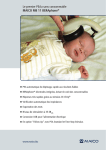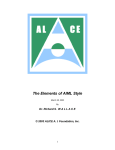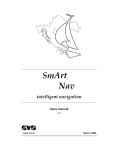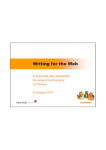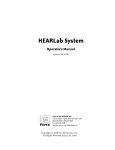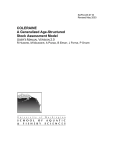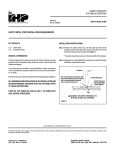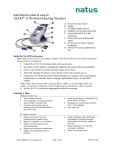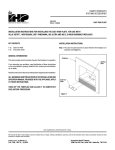Download IHP - Mount Sinai Hospital
Transcript
Ontario Infant Hearing Program Bio-logic NavPro Windows EP/Scout: IHP Protocol Setup Specification & Guide AEP Software Version 6.1.0 Document Revision 5. April 13, 2006 This document addresses some of the procedures required to implement IHP Audiologic Assessment protocols on the upgrade NavPro (‘Win AEP’) systems that are targeted for clinical use by April 2006. It is intended for use in conjunction with the Bio-logic Auditory Evoked Potential (AEP) System User’s and Service Manual 590-AEPUM1;Rev C (2005). The purpose of this document is to facilitate system setup and use, consistent with the next revision of the IHP Audiologic Assessment Protocol, due to be issued by April 24, 2006. In the Appendix are explanatory notes on novel features and specific operating changes. With correct set up, we have found the new system to be easier to use, more powerful, and able to yield cleaner results than the previous system. For the previous (DOS-based) NavPro AEP systems, IHP ABR test protocols were configured by Mount Sinai Hospital (MSH) and distributed by disk or email as a replacement for the file protocol.nrm. It is not possible to continue that practice. The protocols are now contained in an Access database file, and we are advised against distributing a reconfiguration of that file, because of a risk of database corruption. Thus, all new NavPros will require protocol setup by a designated IHP audiologist (DIA) at each IHP testing site. It is NOT the responsibility of Biologic or of EMI to implement the IHP protocol setup. At first sight the setup may seem tedious, but it is readily mastered by anyone familiar with Windows. The skills developed by following the procedures given here and in the relevant parts of the AEPUM manual will prove invaluable when equipment problems occur, when future changes to IHP protocols are distributed, and to create custom protocols for non-IHP use. The relevant parts of the AEPUM are best digested with the system fully assembled and ready for data acquisition. It is not necessary to use a subject or to short-circuit the electrode inputs with jumpers, in order to set up the testing and reporting protocols. After completion of all system protocol setup according to the specifications below, DIA practice with volunteer subjects is essential, before clinical use and training of colleagues in system operations. The DIA should verify complete and successful system and protocol setup and operation on volunteer subjects, running all IHP protocols and printing reports, before replacing your current instrumentation. Because we are not distributing the standard protocols, and because identical test protocol is a core principle of IHP operations, all IHP sites are requested to fax or email one full IHP case report, including ABR waveforms, all the standard collection settings lists, and also the DPOAE report, to Martyn Hyde at 416.586.8739. Please email [email protected] to alert Martyn to the fax transmission. Remember to black out the baby’s name from the faxed material. This transmission is also recommended after any future replacement of equipment that requires repeat protocol setup. Experience indicates that even with distributed protocol files, divergences in system setup have occurred. BIO-LOGIC AEPUM SECTIONS YOU NEED NOT READ FOR IHP TESTING The user (including the DIA) need NOT read the following sections of AEPUM, which are either irrelevant for IHP test protocols or are considered by Mount Sinai Hospital (MSH) to be unhelpful or potentially misleading in the IHP context. 1 Stacked ABR CHAMP Stacked ABR/CHAMP Quick Guide Vestibular Evoked Myogenic Potential VEMP) Electrical ABR Noise Level Stop Criterion and Fsp Labels Toolbar Digital Filter Graphmaster Sequence Setup SABR/CHAMP Report Layout Graphmaster CHAMP Technology Tutorial Stacked ABR & CHAMP Data Collection 2 3 11-12 27-29 30-32 47-61 76-77 86 89-111 138-144 153 161-166 167-170 171-191 We do not implement Stacked ABR, CHAMP, VEMP and Electrical ABR. The Noise Level Stop Criterion section text is not appropriate for IHP use. We do not use waveform labels in IHP, though you may wish to employ that section in nonIHP applications such as oto-neurologic ABR. We do not use Digital Filters, because they are unnecessary and unverified. We do not use Graphmaster because the click norms are not relevant to our protocols. We do not use Sequences (ordered protocol sets) because of the adaptive nature of IHP test strategies. ELECTRODE PLACEMENT AEPUM P 21 ALL IHP ABR recordings are done with a two-Channel electrode montage. The noninverting electrode is on the highest possible midline forehead position, connected to Channel 1 Input 1 (white) and jumpered to Channel 2 Input 1 (black). The LEFT mastoid is to Channel 1 Input 2 (blue), and the RIGHT mastoid to Channel 2 Input 2 (Green). These connections MUST be correct. Never use any other montage for IHP tests, or incorrect results will occur! AEP SETUP All new IHP NavPros should be setup exactly according to the following instructions. If persistent difficulties are encountered, assistance may be sought from Kris Madsen at MSH, by email to [email protected] or by phone to 416.586.4800 ext 6130. In the rest of this document, you will be setting values for many parameters. In some cases, the correct parameter values may already be set, in which case you simply proceed to the next parameter specified. Do not assume that any parameter value will be the same as you were using in the previous instrumentation; please check that each value is set exactly as given in this document! If you are now ready to begin the setup, double click the AEP icon to open the program. If the Open Patient window appears, close that window. DEFAULT DISPLAY PARAMETERS P 157 These default settings can be over-ridden, if necessary, by using the icons and options available in the Display menu. In the Main Menu shown at the top of the screen on startup, select Setup/Default Display Parameters Waveform Grouping: check Match 2 This matches displayed averages by stimulus level, but leaves a small vertical space between them. This separates the Tags for individual traces. As previously, the Tag is the text string that identifies key parameters associated with the individual traces, and we have extended them to incorporate new, trace-specific information. Use of the Superimpose option overlays trace baselines and their Tags, and this can cause the Tags to become illegible under some conditions. More importantly, the Match option improves the ability to distinguish the replicate averages at a given intensity, when the traces overlap. This is especially useful when trying to identify individual, low-noise, response-negative traces, when one or more of the replicate averages is noisy. It also reduces the tendency to produce a false impression of response by vertical positioning of averages so as to maximize overlap in regions of suspected response. This is a common source of false-positive response identification in noisy records. Some users will dislike this separated display style at first, many being used to subjective superpositioning (vertical shifting) of averages to enhance possible response. With practice, the advantages of slight separation will become clearer. You can always shift the averages manually if you must, overriding the default setting, but if the Tags become illegible, you must separate the records. If the waveforms and tags are managed appropriately, you will not need to annotate any of the records manually. Alternating Polarity Wave Display: check Alt It is necessary to display the Rare and Con traces, in the Auditory Dys-synchrony subprotocol. To do this, you must over-ride the display default using the Polarity option on the Stimulus tab in the Collection Protocol Setup screen (see later). Stimulus Blocking Appearance: check Show response This is almost always a better option than a flat line, because the artifact appearance and size is informative. Large artifacts may cause the preamplifier and filters to produce ‘ringing’ response-like waveforms. If you know nothing about the artifact region, you cannot be aware of this possibility. Also, artifact size may alert you to poor electrode contact and/or poor positioning of transducer and electrode leads, causing excessive artifact pickup. Also, artifact display is crucial in the AD sub-protocol. Display Scale: check Specific Scale, 0.5 μV The previous NavPro display scale was typically set at 0.2 μV, and the scale intervals on the new system are about twice as large, so the visual impression will be similar. Do not use Auto-Specific Scaling! Use of auto-scaling makes it VERY difficult to interpret sets of averages correctly. It also inhibits development of rapid visual assessment skills related to residual noise levels and to response size. All waveforms should be scaled identically. Under exceptional circumstances, waveform display scale for specific waves can be altered, for example, in the Analysis menu. Automatic Collecting Wave Display: Panel Selection The data collection screen (not shown at this point) contains two Panels, side by side, that display acquired averages on common x and y axes. A vertical separator can extend one panel or the other, but for normal data collection, both panels should be left fully displayed. The position of the vertical separator affects the waveform plot x-axis scaling on the report, and it is important that the left and right panels, which display the results for individual ears side-by-side, have the same horizontal scaling. Check: Ear Panel Same if you want the Left Ear on the Left Collection panel and the Right Ear on the Right Panel, or Ear Panel Opposite if you want the standard audiometric display with the Right Ear on the Left panel, etc. Automatic Collecting Wave Display: The screen display is slightly different from that shown in the AEPUM manual. 3 AEP, VEMP & P300: Check Ipsi Latency Grid: On Hit OK Waveform Baseline: Blank USER PREFERENCES SETUP P 154 From the main menu, select Setup/User Preferences These preferences will normally be preset to manufacturer defaults. They should be reviewed and if necessary modified to reflect the following selections, which will simplify subsequent test protocol setup and help to avoid errors. Frequency Duration Units: check cycles Tone Burst Default Duration and Ramp For ALL frequencies: Set Rise/Fall: 2.00 Plateau: 1.00 Check Open the…and check Prompt Exit Hit OK Amplifier Units: check Gain Ramp: Linear CALIBRATION SETUP From the main menu, select SETUP/TRANSDUCER CALIBRATION p 143 Select Insert Earphones Verify that Manufacturer Defaults and Use Defaults are blank, and if not, set them to blank. Insert the following values in the nHL table: 500 Hz 1000 Hz 2000 Hz 4000 Hz 25 25 22 26 Leave all other values unchanged! Select Bone Oscillator Verify that Manufacturer Defaults and Use Defaults are blank, and if not, set them to blank. Insert the following values in the nHL table: Leave all other values unchanged! 500 Hz 64 2000 Hz 61 Select Headphones Verify that Manufacturer Defaults and Use Defaults are blank, and if not, set them to blank. Insert the following values in the nHL table: Leave all other values unchanged! 500 Hz 1000 Hz 2000 Hz 4000 Hz 25 23 26 29 Note that IHP does not endorse either ABR testing or the validity of default calibration values for any other stimuli than those specified in this document. The Click value is already correct. Exit Transducer Calibration by hitting OK, to apply your changes. Re-enter the Insert Earphones and Bone Oscillator displays and verify that your changes have been implemented. Exit again with OK. 4 IHP ABR TEST PROTOCOL SETUP You will have to setup seven distinct test protocols. The instructions that follow are the safest and quickest way to do it. Essentially, what you do is set up completely and save a new ‘master’ IHP protocol, then you edit only a few fields in a specific sequence, to develop the complete set of protocols. Please note carefully each parameter value and text string in the following notes; some of them may not be what you anticipate, due to new system features and modifications to IHP protocols. As you work through these instructions, the level of detail given will decrease, in the light of your increasing familiarity with the procedures. If the system opens in the Open Patient window, Close that window to reveal the Main Menu at the top of the screen. From the Main Menu, select Setup/Collection Protocols P 42 You are in the Collection Protocol Setup screen. Click the down arrow by Protocol Name. You will see a drop-down list of Bio-logic protocols. We advise you to select and delete them one by one (some, such as CHAMP and SABR, will not delete), but DO NOT DELETE the following: ABR (2 Channel, Right Ear, 21.33 ms window) AEP Default (1 Channel) Hardware Loop Test It is tedious to have a large list of irrelevant protocols with the new IHP protocols stuck at the bottom, every time you want to pick an IHP test protocol. Should you intend to do non-IHP tests with custom protocols, you can always add additional custom protocols, with or without parameter and protocol recommendations from MSH, if desired (eg for otoneurologic ABR, ECochG or cortical N1 tests). Select protocol ABR (2 Channel, Right Ear, 21.33 ms window) Select Save As In Protocol Save As enter the new protocol name as: AEP:IHP Insert 2 kHz 30 dBnHL Hit OK Note that we have not included the setup ear in the protocol name. This is a generic IHP 2 kHz minimum-level protocol and you simply choose the test ear before data collection. Select Recording You are now in the Recording parameter setup screen. Enter or verify the following parameters: Test Type: AEP P 45 Epoch Time: 21.33 # Points: 512 Pre/Post Time: 0.0 Blocking: 0.0 Maximum# of Averages: 4096 Save Impedance Test Values: check Noise Level Stop Criterion: check, 30 nV 5 Select Save Fsp Calculation: blank Select Stimulus P 51 Enter or verify the following parameters: Transducer: Insert Earphones Ear: Right Polarity: Alternating Intensity: 30 dBnHL Continuous Stimulus: blank Insert delay: 0.80 Stim Rate: 39.1 Trigger In: blank Intensity Step: 5 Trigger Out Pulse: blank Stimulus Type: Tone burst Frequency: 2000 Ramp: Linear Plateau (cycle): 1.00 Rise/Fall (cycle): 2.00 Masking type: none Select Save Select Amplifier Enter or verify the following parameters: P 57 Channel Number: Enable: Gain: Artifact Reject: Low Filter: High Filter: Notch Filter: Channel 1 Check 150000 check, 15.83 30 1500 blank Channel 2 Check 150000 check, 15.83 (value is automatic) 30 1500 blank Input 1: Input 2: Fz A1 Fz A2 Now you must set up EXACTLY AS FOLLOWS the Tags for the averages; this is very important. Select Edit Tag 1 P 60 You are now in Edit Tag Setup Remove any and all Channel 1 Tag entries from the right-hand Channel 1 Tag window, by highlighting any entries and hitting Remove. In the Tag Options list on the left, Select User Text and hit Add In the text window, type 2k (with NO SPACES) and hit OK Select Intensity and hit Add Select Ear Abbr and hit Add Select Ipsi or Contra Abbr and hit Add Select Noise Estimate and hit Add Your selections should now appear in sequence in the Channel 1 Tag window as: User Text Intensity Ear Abbr Ipsi or Contra Abbr Noise Estimate Ignore the contents of the Channel 1 Sample Tag in the Edit Tag Setup screen Hit OK Back in the Amplifier window, the Channel 1 Sample Tag should read as: 2k30Rc? 6 DO NOT INSERT ANY SPACES in Tags. There is a string limit and there is only just room for the additional information now required on actual waveforms. The ? signifies the Noise Estimate, which only acquires real values for actual waveforms. Now you are back in the Amplifier window and must select Edit Tag 2 You are back in Edit Tag Setup Remove any and all Channel 2 Tag entries from the Channel 2 Tag window. In the Tag Options list on the left, Select User Text and hit Add In the text window, type 2k (with NO SPACES) and hit OK Select Intensity and hit Add Select Ear Abbr and hit Add Select Ipsi or Contra Abbr and hit Add Select Noise Estimate and hit Add Your selections should now appear in sequence in the Channel 2 Tag window as: User Text Intensity Ear Abbr Ipsi or Contra Abbr Noise Estimate Ignore the contents of the Channel 2 Sample Tag in the Edit Tag Setup screen Hit OK Back in the Amplifier window, The Channel 2 Sample Tag should read as: 2k30Ri? Select Save Select Make Default and select OK in the verification window Your 2 kHz protocol is now appended to the protocol list and will load on system startup as the default. You will use IHP Insert 2kHz 30 dBnHL as the toneburst ABR ‘master’ protocol, which you edit to create the other protocols. Now Exit from AEP to the desktop. Restart the AEP program. To create the Insert 500 Hz protocol In Collection/ Protocol Setup Select the protocol: AEP:IHP Insert 2 kHz 30 dBnHL (it should be already selected) Select Save As and rename the protocol as: AEP:IHP Insert 500 Hz 40 dBnHL. Hit OK. Select Stimulus Change Intensity to 40 dBnHL Change Frequency to 500 Select Save Select Amplifier Select Edit Tag 1 Highlight User Text in the Channel 1 Tag window and hit Remove Highlight User Text in the Tag Options window, hit Add, input the string:.5k and hit OK Highlight User Text in the Channel 1 Tag window, then hit Move Up four times. Hit OK In Amplifier, the Channel 1 Sample Tag window should contain: .5k40Rc? Hit Save Select Edit Tag 2 Repeat the procedure used for Edit Tag 1 The Channel 2 Sample Tag window should contain: .5k40Ri? Select Save The Insert 500 Hz protocol will be added to the list. It is assumed that at this point you understand the basic protocol editing and Tag Setup process. These will not be described in such detail in the following text. 7 To create the Insert 1 kHz protocol Go to Collection Protocol Setup and select AEP:IHP Insert 2 kHz 30 dBnHL Select Save As and rename the protocol as AEP:IHP Insert 1 kHz 35 dBnHL. Hit OK Select Stimulus. Change Intensity to 35 dBnHL and Frequency to 1000. Hit Save Select Amplifier and Edit Tag 1 and Edit Tag 2, changing the User Text to:1k Sample Tags 1 and 2 in the Amplifier window should read: 1k35Rc? and 1k35Ri? Now select Save To create the Insert 4 kHz protocol Go to Collection Protocol Setup and select AEP:IHP Insert 2 kHz 30 dBnHL Select Save As. Rename the protocol as AEP:IHP Insert 4 kHz 25 dBnHL. Hit OK Select Stimulus. Change Intensity to 25 dBnHL and Frequency to 4000. Hit Save Select Amplifier and Edit Tag 1 and Edit Tag 2, changing the User Text to:4k The Sample Tags 1 and 2 should now show: 4k25Rc? and 4k25Ri? Now select Save To create the BC 2 kHz protocol Go to Collection Protocol Setup and select AEP:IHP Insert 2 kHz 30 dBnHL Select Save As. Rename the protocol AEP:IHP BC 2 kHz 30 dBnHL Hit OK Select Stimulus. Set Transducer to Bone Oscillator. Hit Save Select Amplifier and Edit Tag 1 and Edit Tag 2, change the User Text to B2 and move Ear Abbr and Ipsi and Contra Abbr in front of Intensity. These changes are necessary to keep the BC tag length to a minimum while retaining all the required information. The Sample Tags should now show B2Rc30? and B2Ri30? Now select Save To create the BC 500 Hz protocol Go to Collection Protocol Setup and select AEP:IHP BC 2 kHz 30dBnHL Select Save As and rename the protocol AEP:IHP BC 500 Hz 30 dBnHL. Hit OK. Select Stimulus and change Frequency to 500. Hit Save. Select Amplifier and Edit Tag 1 and Edit Tag 2, changing User Text to B.5 The Sample Tags should now show B.5Rc30? and B.5Ri30? Now select Save To create the click (AN/AD) protocol Go to Collection Protocol Setup and select AEP:IHP Insert 2 kHz 30dBnHL Select Save As and rename the protocol AEP:IHP Insert Click 30 dBnHL. Hit OK. Select Stimulus Stimulus Type: Click Stimulus Rate: 21.1 Intensity Step: 10 Click Duration: 100 Masking Type: None Select Save Select Recording Change the Noise level stop criterion to 20 nV (note the change in value) Select Save Select Amplifier High Filter: both 2000 Low Filter: both 100 8 Note the change in high filter cutoff to 2 kHz, to allow better registration of the true CM waveform. We have tried 3 kHz, but this allows unnecessary ‘grass’ into the recording. Edit the Tags, with the User Text as C (with NO SPACES!) and also Add the Polarity Abbr option immediately below User Text, then Intensity, Ear Abbr, Ipsi or Contra Abbr, and Noise Estimate. The Sample Tags in the Stimulus window should read: Ca30Rc? and Ca30Ri? Select Save Your IHP collection protocol set is now complete. To run protocols with TDH 39 earphones At the point of data collection, Select the relevant Insert protocol and change the Transducer in Stimulus. Exit the Stimulus window with OK, not with Save! Your transducer change will be applied only for the protocol you are using currently. If you wish to create separate, permanent TDH protocols, then you must edit each of the four toneburst Insert protocols and the click protocol, with the above procedure, using the string TDH instead of Insert in the protocol names. You should NOT increase the tag length. REPORT SETUP P 145 In order to enter Report Setup, you will have to have at least one client entered. You may create a ‘test’ client for this purpose. You will need to customize your report. The AEPUM is quite clear about this process. You can build a report from scratch by first selecting a blank report template and then populating the blank by dragging the desired items from the tree on the right. Alternatively, you can select an existing template from the drop-down list and edit it by adding, moving or deleting specific items. We recommend using ABR-1 and modifying it. Deleting and Moving Fields on the Template P 150 You can remove unwanted individual report objects by clicking on them; they will then be boxed and you hit delete. You can manipulate sets of objects by positioning the cursor, holding down the left-click button and dragging a box around the entire set of items you want to delete or drag, then releasing the left button. The object set will be multiple-boxed. You hit Delete to remove the set or you position the cursor over the boxed set, left-click and drag the set. Do this to delete the Latencies set and the Interlatencies set. Setup/Report Layout/Edit Facility Name? This allows you to customize your facility name. Modifying Report Field Labels P 151 Many of the field labels are unnecessarily long. We are working on the optimal recommended setup, in order to compact the report; the standard setup will do for the moment. If you wish, you can change the field labels, including the Header, by right-clicking on the item you want to change, then hitting Properties and Text, etc. Saving Template Changes P 152 See the AEPUM instructions. The IHP Report Template should be stored as IHP ABR.ert 9 DATA COLLECTION The Main Test Screen is quite intuitive. You have two waveform Display Panels and two EEG View displays at bottom right. Panels The Left and Right panels show whatever you have selected in Default Display Setup, namely Ear-Panel Same or Ear-Panel Opposite. We strongly recommend that you leave the vertical panel separator in its default central position. It is sometimes useful to view both ears simultaneously, for waveform identification. More importantly, changing the panels changes the report panel x-axes, as noted earlier. Control Panel Set to Ipsi for testing with inserts and to Both for testing by bone conduction. EEG View The EEG View displays show you both recording channels. The protocols will always allow you to see the Channel 1 (Left Mastoid) EEG on the Left and Channel 2 (Right Mastoid) EEG on the Right, if you wish to do so. You may not be interested in both EEGs, although the ability to see them both may be informative in terms of problems such as 60 Hz artifact or myogenic artifact, which may allow you to make adjustments to electrodes or to the positioning of the baby, to achieve best EEG bilaterally. This is highly relevant in Bone Conduction recordings! Normally, during actual data acquisition, you will focus on the Ipsilateral EEG Channel, which will be the Left or Right display, depending on the simulated ear! You can move the EEG vertical splitter bar to give the maximum view of the ipsilateral EEG Channel, or you can leave both displayed and simply watch the ipsi channel more closely. Miscellaneous Operating Notes Sweep Count The sweep count is updated every 256 sweeps, not continuously as before. A Noise Estimate (see Appendix) is similarly updated. Tag Display and plotting on the Report The Noise Estimate is a very important new aid to assessment of EEG noise magnitude and therefore to judgment of response presence or absence. It is best displayed on the trace Tag, but the problem is that the Tags have a length limit, and long Tags over-run into the beginning of the average. We have chosen the Tags with absolutely minimal but essential strings. Unfortunately, Bio-logic gives the Noise Estimate to a quite unnecessary precision, with two digits after a decimal point. We are working to have this changed. In the meantime, the irrelevant digits will run into the waves, but not seriously. It is the digits before the decimal point that matter, and these should be legible. Polarity In the AD protocol, you will be collecting replicate Rare and Con averages, as before. While the system will automatically display the Rare and Con sub-averages, on hitting the appropriate icon at the top of the Collection screen, this option should NOT be used, because unfortunately the resulting Rare and Con averages plot a light gray on the report and are not easy to read. Therefore, you should continue your previous practice, and adjust the polarity in the Stimulus screen before acquisition of Rare and Con averages. 10 Loading Loading of runs is now automatic. BC Testing Mercifully, there is no longer a need for a transducer switch box. You simply select the appropriate BC protocol. A cute dog-bone icon will appear on the Collection screen. Printing To print results, ensure that the slide bar to the right of the waveforms is at the top. In order that the waveforms appear on the first page, rather than on two separate pages, waveforms should be displayed near the bottom of the screen. On selecting the print icon, a print preview screen will appear. Adjustments to waveform vertical location may be made at that time, if desired. SCOUT DPOAE SETUP Double-click the Scout shortcut icon on the desktop. Setup/Select protocol: type 1-4 kHz Diagnostic Test Hit OK Setup/Display Parameters Spectrum Ranges Upper Frequency Limit (kHz): 10 Decibel Range (dB): 100 Autoscale Frequency: check Bar Plot Spectral Data: blank DP-Gram Analysis Range Maximum Level (dB): 70 Minimum Level (dB): -30 Maximum Frequency (Hz): 16000 Minimum Frequency (Hz): 250 Reference Data: Expanded Boys’ Town Data Hit OK Setup/Collection Parameters Protocol Name: 1-4 kHz Diagnostic Test Frequencies and Levels Frequency Begin: Frequency End F2/F1 Ratio: Points per Octave: L1 Level dB: L2 Level dB: 4000 1000 1.22 2 65 55 Stopping Criteria Min DP amplitude (dB): Noise Floor (dB): S/N Ratio: Point Time Limit (sec): Sample Size: Number of Tests: Minimum # Samples 1024 1 50 -5 -17 8 20 Hit OK 11 Hit Yes in response to the Save? question. Save as the Default Protocol. Scout report printing format The DPOAE report should display the Left and Right Ears side-by-side, with the replicate measurements superimposed in each graphical panel. This is done as follows: Open the folder icon You are in ‘Open Scout Patient Data File’ Highlight the required test files, which will usually be contiguous In Multiple File Selection View, check Right/Left side by side, or check Superimposed if replicates for only one ear are being printed Select Open You will be at a Print Preview screen. 12 APPENDICES Adjustments to EHL corrections and IHP minimum test levels We have re-analyzed Stapells’ data on normative relationships between ABR and behavioural thresholds in infants, and have taken into account the generally increased response identification expertise of IHP audiologists. We have also adjusted calibration levels slightly. The net result of these changes, plus a move to recommended increased use of 5 dB steps at high threshold levels, is that the EHL corrections for ABR thresholds have changed. We have also adjusted the IHP minimum test levels to reflect these changes. The EHL adjustments are now as follows: AC BC 500 Hz -15 -5 1000 Hz -10 2000 Hz -5 -5 4000 Hz 0 The IHP minimum levels are now set at 25 dB EHL, for all IHP stimulus conditions. Note that this means that the IHP minimum levels are now as follows: AC BC 500 Hz 40 30 1000 Hz 35 2000 Hz 30 30 4000 Hz 25 These levels are considered by IHP to be consistent with a target impairment of >= 30 dBHL at any frequency in the set [ 0.5, 1, 2, 4 kHz]. Residual Noise Level As many of you know, use of about 2000 sweeps per average has emerged as a common practice, but it has serious flaws. We end up making response decisions about averages of highly variable quality in terms of noise levels, and this leads to errors and bad threshold estimates. In particular, we may identify responses falsely when there is merely unfortunate superposition of response-like noise waveforms that happen to be at an acceptable latency, and we sometimes say that there is no response even when the noise is so large that statistically we could not have seen a response even if it were there. Judging the adequacy of noise levels is not easy, nor is resisting the urge to try and make a response decision despite poor EEG, rather than bring the baby back for retest. Of course, those lapses in judgment are not in the families’ interest, in the longer term. To reduce such errors, the IHP protocol emphasizes liberal replication of averages and, in the latest protocol, liberal use of a 10 dB ascent check, to confirm a questionable threshold upper bracket. That is better than blind faith in 2000 sweeps, but still permits errors. A moment’s thought will tell you that it makes much more sense to adjust averaging so as to tend to yield a consistent, fairly low noise level after the root-N law has done its work. Thus, the worse the EEG, the more averaging is needed, at least up to a practicable limit. The residual noise level (RNL) is a calculation of the standard deviation of the noise left in the average, after a given number of sweeps. It is expressed in nanovolts. It starts off large and usually gets smaller as the average progresses. Of course, if the EEG is good and then suddenly develops a lot of artifact at some point, the RNL may suddenly increase. The best protection against high noise is still to set the gain and artifact reject level appropriately, so that there is a tickover of sweep rejection even when the EEG is very good. It also remains important to monitor the ongoing EEG closely, to use the pause and resume functions appropriately and, given sustained deterioration, to trouble-shoot the electrodes, the impedances, and the baby. 13 There are two, distinct situations in which the RNL is important. The first leads to a decision that response is absent, and the second to a decision that response is present. In order to decide that response is absent, it is necessary that the RNL be low enough that we would be likely to detect the smallest genuine response of interest. Clearly, if we are unlikely to see a real response, because of high averaged EEG noise, then any decision that we actually do not see one has little meaning. We have set the IHP target RNL criterion to 30 nV for toneburst ABR and 20 nV for click ABR, based on statistical considerations and our recent clinical experience with the new NavPro. Generally, these settings will yield a quiet average, although occasional, substantial artifacts in the average are still possible statistically. Remember, a 30 nV or 20 nV RNL is simply a statistical guide. If you are not satisfied with the quality of the average, you should override the stop criterion using the icon in the Collection screen, and continue averaging. You will find that if the EEG is very quiet, the stop criteria may be met before 2000 sweeps, in which case the average is, in principle at least, acceptable noise-wise. More commonly, you will see that the criterion is not met at 2000 sweeps, and then you should let averaging continue until the criterion is met or until you have acquired 4096 sweeps, which is the override stopping number set in the protocols. Then, the obtained final RNL number will assist your subjective judgment about the reliability of the average. You will find that numbers in the high 30’s or greater are generally associated with poor reproducibility and substantial residual noise. The determination that a response is present is slightly different. Consider a genuine response of, say, 300 nV peak-to-peak amplitude. Suppose you are averaging and at some point, after, say, 1000 sweeps or so, the RNL is at about 50 nV. This means that the amplitude of the possible response is six times the SD of the averaged noise. Statistically, such a large deflection would be extremely improbable if a genuine response were NOT present. Therefore, you can conclude that a response IS present, despite the fact that the IHP target RNL has not been achieved. The question is: what value of the signal to noise ratio (SNR) is strong evidence of genuine response? This is not a simple question. We have adopted a provisional criterion SNR of 4.0. That is: if the peak-to-peak amplitude of any waveform suspected of being a genuine response is more than four times the size of the RNL at any point during averaging, the average may be terminated immediately, with a provisional positive judgment. Because the RNL is a statistical quantity, the SNR of 4.0 does not guarantee that the waveform is a true response, If you are in any doubt, you should continue averaging until at least 2048 sweeps, and should replicate the average in the usual way. A genuine response will almost certainly replicate, so a failure to replicate is very compelling evidence that a response-like waveform (even one with a large SNR) is not real. What this means is that IHP is relaxing the requirement that all records must be replicated. RECORDS THAT BRACKET THE FINAL THRESHOLD ESTIMATE MUST ALWAYS BE REPLICATED. RECORDS AT OTHER LEVELS MAY GO UNREPLICATED, PROVIDED THAT A RECORD THOUGHT TO BE RESPONSE POSITIVE HAS AN SNR OF 4.0 OR GREATER, OR THAT A RECORD THOUGHT TO BE RESPONSE NEGATIVE HAS ACHIEVED THE IHP TARGET RNL AND IS CONSIDERED ACCEPTABLY FLAT. So far, we have discussed going to the target RNL (or the sweep limit of 4096) when the records appears to be response negative, and stopping averages if an SNR of >= 4 is obtained, even if the current RNL is greater than the target. But what if the record is unclear? If a response is looking possible but the SNR criterion of 4 is not being achieved, averaging must continue until the RNL criterion is met or the sweep max is met. Then, the average must be replicated and evaluated subjectively, just as you would have done with the previous instrumentation, without RNL. 14 You may meet averages that look as if they contain a clear response but have a high RNL. First, you should then question your visual impression, not the calculation, and at least consider doing some replication to make sure you are right. Nothing in life is free, and because we all sometimes cut corners and make questionable decisions with noisy averages, the RNL will catch us out and generally lead to more averaging and a slight increase in test time. The benefit to everyone is that the decision errors WILL be fewer, and the test WILL be of higher quality. As our cumulative experience with RNL in IHP grows, we will move to a consensus approach about how to optimize its use. The additional application of Fsp to assist response detection decisions is under evaluation, but its interpretation as implemented is complex and it should not be used at present. Power line artifact and the RNL The electrical noise that contributes to the calculated RNL includes 60 Hz pickup from mains power lines and mains-powered devices. However, the distortion of the average that will be caused by a given level of 60 Hz pickup can be variable and difficult to predict, because it depends on variables such as the stimulus repetition rate, the number of sweeps averaged, the pattern of sweeps rejected due to artifact, and technical details that may be unique to specific instrumentation. The problem is that 60 Hz interference will definitely increase the RNL, but it may or may not cause substantial distortion of the average. This problem arises because 60 Hz interference is not a random signal, and the statistical equations that relate the RNL to the actual fluctuations in the average are correct only for random signals such as the EEG. With the IHP test parameters, the most likely effect would be a mismatch between the subjective impression of a fairly quiet EEG with little baseline distortion, and an unexpectedly large value of the RNL. Remember that 60 Hz interference tends to cause a slow distortion of the average; the window (21.33 ms) will contain just over one cycle of summed 60 Hz activity, if it occurs (period 16.67 ms). One option is to implement the 60 Hz notch filter. That filter will remove much of the 60 Hz interference and will thereby remove the source of possible inflation of the RNL. A major concern about notch filters has been the possibility that they would cause major distortion of the ABR waveform (phase distortion), especially for the long, slow waveforms that are typical in response to near-threshold 500 Hz stimuli. However, our initial studies to date studies suggest that the notch filter does not cause major distortion of the ABR. Nevertheless, further investigation is essential before we can be confident about this. Remember, all normative data upon which we rely were gathered without notch filter use, because of this longstanding concern about waveform distortion. You may select the notch filter in Collection Protocol Setup/Amplifier by checking the Notch Filter button and exiting with OK to apply it temporarily. Routine use of the notch filter is not recommended, for several reasons. First, sources that generate 60 Hz interference may also generate other harmonics, which may not be removed by the notch filter. This is the case, for example, for radiated fields from fluorescent light fixtures and dimmers. Second, large 60 Hz interference is symptomatic of several other conditions that are undesirable. An example is high or asymmetric impedances or other electrode anomalies that will not only inflate 60 Hz but also compromise the ability of the differential amplifier to reject a wide range of electrical noise, including EEG noise. You should make every effort to identify and minimize the 60 Hz interference, as discussed in the Audiologic Assessment protocol. As a last resort, you may implement the 60 Hz notch filter. Remember that 60 Hz interference is a strong indicator of something amiss with your 15 physical environment, and that use of the 60 Hz notch can cause waveform distortion and threshold error. It is strictly a last resort, and absolutely should NOT be used routinely. We are relaxing the prohibition on notch filter use only to permit gathering of SOME clinical information under adverse and uncorrectable conditions. Use of the filter should be noted in the IHP case report, to alert any audit review to possible anomalous results! An interesting possible use of the RNL is as a measurement tool for 60 Hz interference. For example, suppose you measure the RNL for, say 2048 sweeps, with the notch filter first out, then in. The difference between the two RNLs will reflect the effect of removing 60 Hz, although it will also reflect any change from average to average in the other sources of electrical activity, such as the EEG itself. Still, this may be a way of quantifying the amount of 60 Hz pickup, and it is being investigated. Window Length We have mentioned in the past the desirability of extending the window for 500 Hz, ideally to 26.67 ms, to allow better registration of very late ABR components that appear to go over the end of the current 21.33 ms window. The problem is that if we wish to display waveforms at both 500 Hz and other frequencies in a given plot, they must all be on the same x-axis length. Given the rarity of 500 Hz response loss off the window, we have elected to maintain the 21.33 window for all toneburst responses, to facilitate waveform plotting on a common time axis. Click ABR High Filter Cutoff Frequency The cutoff frequency for CM recording in the AN/AD sub-protocol has been extended to 2000 Hz, because the click CM has energy at frequencies above the 1500 Hz that we were using formerly. This will change the appearance of the AN/AD CM averages, allowing more highfrequency activity. This is important only for the CM component. Do not be distracted by any high-frequency noise ripple later in the window. Remember, the ABR itself has little energy above about 1 kHz. End:MLH/ U:/MOHLTC/ IHP new NavPro.doc Revision 5, General Distribution, April 13, 2006 M Hyde/K Madsen 16