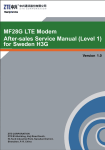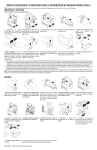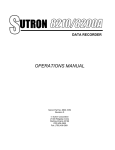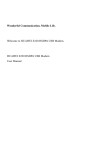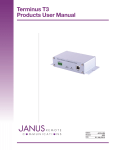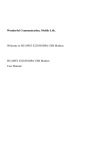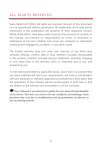Download MF60 Mobile Hotspot After-sales Service Manual(Level 1) for ZTE
Transcript
MF60 Mobile Hotspot After-sales Service Manual(Level 1) for ZTE Hungary Korlatolt Felelossegu Tarsasag Version 1.0 dfdgfdsgs LEGAL INFORMATION Copyright © 2009 ZTE CORPORATION. The contents of this document are protected by copyright laws and international treaties. Any reproduction or distribution of this document or any portion of this document, in any form by any means, without the prior written consent of ZTE CORPORATION is prohibited. Additionally, the contents of this document are protected by contractual confidentiality obligations. All company, brand and product names are trade or service marks, or registered trade or service marks, of ZTE CORPORATION or of their respective owners. This document is provided “as is”, and all express, implied, or statutory warranties, representations or conditions are disclaimed, including without limitation any implied warranty of merchantability, fitness for a particular purpose, title or non-infringement. ZTE CORPORATION and its licensors shall not be liable for damages resulting from the use of or reliance on the information contained herein. ZTE CORPORATION or its licensors may have current or pending intellectual property rights or applications covering the subject matter of this document. Except as expressly provided in any written license between ZTE CORPORATION and its licensee, the user of this document shall not acquire any license to the subject matter herein. ZTE CORPORATION reserves the right to upgrade or make technical change to this product without further notice. Users may visit ZTE technical support website http://ensupport.zte.com.cn to inquire related information. The ultimate right to interpret this product resides in ZTE CORPORATION. Revision History Revision No. Revision Date Revision Reason V1.0 2012–07–13 First edition Edited by ZTE University Publishing Date: 2012–07–13 Contents 1 Product Summary....................................................1 1.1 1.2 1.3 1.4 Product Overview ................................................................. 1 Standard Configuration.......................................................... 1 Specifications....................................................................... 1 Main Functions ..................................................................... 1 2 Function Test...........................................................3 2.1 NFF Test ............................................................................. 3 2.2 Install PC Software ............................................................... 3 2.3 PC Software Test .................................................................. 7 2.3.1 Main Interface.............................................................. 7 2.3.2 Connect Internet .......................................................... 8 2.3.3 SMS ........................................................................... 9 2.3.4 Phonebook ................................................................ 10 2.3.5 Settings .................................................................... 10 2.3.6 Status ...................................................................... 11 3 Software Download ...............................................13 3.1 Before You Begin ................................................................ 3.1.1 Computer and System Requirements ............................. 3.1.2 Data Cable ................................................................ 3.1.3 Service Software ........................................................ 3.1.4 Cautions ................................................................... 3.2 Install Cable Driver ............................................................. 3.3 Install Download Platform .................................................... 3.4 Download Software ............................................................. 3.5 Export Download Information File .......................................... 13 13 13 13 14 14 19 19 22 4 Disassembly ..........................................................25 4.1 4.2 4.3 4.4 4.5 Disassembly Tools .............................................................. Exploded View .................................................................. Disassembly Flow Chart ....................................................... Disassembly Steps.............................................................. Composing ........................................................................ 25 25 27 27 31 5 Principle and Mainboard ........................................33 5.1 Principle Block Diagram ....................................................... 33 5.2 Basic Component Distribution ............................................... 34 5.3 PCB Layout........................................................................ 35 6 Troubleshooting ....................................................37 6.1 6.2 6.3 6.4 6.5 6.6 ZTE Confidential Housing Failure .................................................................. Switching On Failure ........................................................... Hanging ............................................................................ Display Failure ................................................................... USIM Card Unidentified........................................................ T-Flash Card Unidentified ..................................................... 37 37 37 38 38 38 Page 1 of 44 6.7 Modem Unidentified ............................................................ 6.8 Can not Recognize COM Port................................................. 6.9 Download Software Failure ................................................... 6.10 Abnormal Indicating Light .................................................. 6.11 No Signal ........................................................................ 39 39 40 40 40 7 Appendix ...............................................................41 7.1 After-Sales Technical Support Website .................................... 41 ZTE Confidential Page 2 of 44 1 Product Summary 1.1 Product Overview Note: The picture is for reference only, please make the object as standard. 1.2 Standard Configuration SN Name QTY 1 Modem 1 2 Battery 1 3 Charger 1 4 Data cable 1 5 Quick user guide 1 1.3 Specifications � Frequency range: WCDMA2100/1900/900, GSM850/900/1800/1900 � Dimensions: about 99.7mm*54mm*14.9mm � Weight: about 65g � USB 2.0 HIGH SPEED � Battery capacity: 1500 mAh � Standby time: up to 80 hours (low power mode) � Working time: up to 4 hours (depending on usage and network conditions) 1.4 Main Functions � Support Internet and Wi-Fi. ZTE Confidential Page 1 of 44 � Support SMS and phonebook. � Support memory card: up to 32 GByte. ZTE Confidential Page 2 of 44 2 Function Test 2.1 NFF Test NFF Flow Chart Items Steps and Requirements Tools 1. Check whether the accessories in sales package are complete. 2. Make sure that the anti-disassembly label is torn or removed. 3. Make sure the modem has no physical damage. (1) Basic requirements 4. The modem should be still under warranty. / 1. Insert the USIM card provided by local operator. Connect the modem and computer with data cable, and switch on the modem. (2) Fault replay 2. Test the reported faults and make sure that the faults do not replay. USIM card 1. Open PC software, click Connectto make internet connection test. (3) Basic function test 2. Open PC software, click SMS to test SMS function. USIM card Test the modem from step (1) to (3). Stop test if you find faults at one step. And the modem is faulty. If there is no fault after you finish test, the modem is an NFF modem. Conclusion Note: refer to User Manual for the items that the above three steps can not test. 2.2 Install PC Software Prerequisite � Please insert the USIM card provided by service provider into the modem, otherwise some functions of the modem are unusable. � We use local USIM card of China mobile operator to do the test, for reference only. ZTE Confidential Page 3 of 44 Steps 1. Connect the modem and computer with data cable. 2. The virtual CD window appear. 3. Click 4. Select the installation language, click OK. 5. The installshield wizard appears, click Next. ZTE Confidential Page 4 of 44 6. Select Change to select installation directory, click Next. 7. Installing. ZTE Confidential Page 5 of 44 8. Install successfully. Click Finish. --End of steps.-- Result The shortcut icon will appear on the system desktop after installing successfully. ZTE Confidential Page 6 of 44 2.3 PC Software Test 2.3.1 Main Interface Steps 1. Double-click the shortcut icon on system desk top. 2. The main interface of the software is as following. 3. Input the password, and click Login to login the homepage. Note: The default password is admin. ZTE Confidential Page 7 of 44 4. After you login successfully, the interface is as following. --End of steps.-- 2.3.2 Connect Internet Steps 1. Click ZTE Confidential to connect the Internet. Page 8 of 44 2. After connecting successfully, you can browse the web page and the like. --End of steps.-- 2.3.3 SMS Steps 1. Click SMS to enter SMS interface. You can create and send messages. --End of steps.-ZTE Confidential Page 9 of 44 2.3.4 Phonebook Steps 1. Click PhoneBook to enter phonebook interface. You can add or view contacts information. --End of steps.-- 2.3.5 Settings Steps 1. Click Settings to enter settings interface. You can make the network relation settings about the modem. ZTE Confidential Page 10 of 44 --End of steps.-- 2.3.6 Status Steps 1. Click Status to check the basic status and network status. --End of steps.-- ZTE Confidential Page 11 of 44 ZTE Confidential Page 12 of 44 3 Software Download 3.1 Before You Begin 3.1.1 Computer and System Requirements Note: � The computer and system requirements are only for after-sales service update tools. � The minimum spec of hard-disk means the local available hard-disk space, not the hard-disk size. No. OS Item Minimum spec Recommended spec 1 Windows XP CPU 1.0GHz 1.8GHz and over Memory 512MB 1GB and over Hard-disk 200MB 400MB and over CPU 1.0GHz 1.8GHz and over Memory 1GB 2GB and over Hard-disk 200MB 400MB and over 2 Windows Vista 3.1.2 Data Cable USB data cable (Material code: 052621600325) 3.1.3 Service Software Type Name Modem drive / ZTE Confidential Description The driver is PC software. driver will be installing the integrated with Therefore, the installed after you PC software. Page 13 of 44 Download platform SalesDL_DC_820 0_8200A_8220V1.00.00 The platform version is for reference only. Be sure to use the latest version to download. Software version 00000B0000ZTE_DC_8200V1.0.0 The software version is for reference only. Be sure to use the latest version to download. 3.1.4 Cautions � Make sure that the modem can be switched on normally before software download. Otherwise it may fail to do software download. � The software version and download platform software in the document are for reference only. Use the provided version to do software download. � Be sure to update the software version of each faulty modem to the latest one. � Take out the USIM card from the modem before software download. � Do not interrupt download process. Such interruption may cause switching on failure. 3.2 Install Cable Driver Prerequisite � For required driver, please contact the information administrator of the after-sales technology development Dept. Steps 1. Connect the modem and computer with data cable, and switch on the modem. If the Found New Hardware Wizard interface appears, you should install driver. 2. Select No, not this time and click Next. ZTE Confidential Page 14 of 44 3. Select Install from a list or specific location (Advanced) and click Next. 4. Select Don’t search. I will choose the driver to install. and click Next. ZTE Confidential Page 15 of 44 5. Select Ports (COM&LPT) and click Next. 6. Click Have Disk. ZTE Confidential Page 16 of 44 7. Click Browse to select the driver. 8. Select the driver and click Open. 9. Click OK. ZTE Confidential Page 17 of 44 10. Select the model and click Next. 11. Installing. ZTE Confidential Page 18 of 44 12. Click Finish. 13. If the Found New Hardware Wizard interface appears again, do the step over and over. 14. After installed the driver, the COM port will appear. --End of steps.-- 3.3 Install Download Platform Steps 1. Double-click the icon to install download platform software. 2. The shortcut icon of the software. --End of steps.-- 3.4 Download Software Prerequisite � Do not interrupt download process. Such interruption may cause switching on failure. � The download process lasts about 9 minutes. ZTE Confidential Page 19 of 44 Steps 1. Connect the modem and computer with data cable. 2. Switch on the modem. 3. Double-click the shortcut icon. 4. Click OK. 5. The main interface is as following. 6. Click SW Directory. 7. Select the correct file folder, click OK. ZTE Confidential Page 20 of 44 8. Click START to start download. 9. Downloading. 10. Download successfully. --End of steps.-ZTE Confidential Page 21 of 44 3.5 Export Download Information File Prerequisite � You can export information file after downloading successfully. � Export CSV file first, and then export SDI file. Steps 1. Click Export CSV to export CSV file. 2. Click Save to store the CSV file in the selected folder. 3. Save successfully, click OK. 4. Click Export SDI to export SDI file. ZTE Confidential Page 22 of 44 5. Click Save to store the SDI file in the selected folder. 6. Save successfully, click OK. --End of steps.-- ZTE Confidential Page 23 of 44 ZTE Confidential Page 24 of 44 4 Disassembly 4.1 Disassembly Tools 4.2 Exploded View ZTE Confidential Page 25 of 44 Name SN Name SN 1 Front Cover 14 Screw 2 LCD Stand 15 Main Antenna 3 Conductive Fabric 16 WiFi Antenna 4 Mainboard 17 Shield 1 5 LCD 18 Shield Stand 1 6 Power key 19 Shield 2 7 Back Cover 20 Shield Stand 2 8 Battery 21 Shield 3 9 Battery Cover 22 Shield Stand 3 10 Waterproof Label 23 Shield 4 11 Label 24 Shield Stand 4 12 WPS Key 25 RF Plug 13 Anti-disassembly Label ZTE Confidential Page 26 of 44 4.3 Disassembly Flow Chart 4.4 Disassembly Steps Prerequisite The modem logos vary from country to country. We take this modem as an example in this document (for reference only). Steps 1. Screw off the four screws with screw driver. ZTE Confidential Page 27 of 44 2. Separate front cover and back cover with housing disassembly tool. 3. Pay attention to the lock when disassembling and assembling. 4. The separated front cover and back cover are as following. ZTE Confidential Page 28 of 44 5. Take out power key, T-flash card cover, WPS key and RF plug. 6. Separate mainboard and back cover. ZTE Confidential Page 29 of 44 7. Loose the three locks of antenna. 8. Disassemble the antenna. --End of steps.-- ZTE Confidential Page 30 of 44 4.5 Composing ZTE Confidential Page 31 of 44 ZTE Confidential Page 32 of 44 5 Principle and Mainboard 5.1 Principle Block Diagram ZTE Confidential Page 33 of 44 5.2 Basic Component Distribution Figure 1 Top view of mainboard Figure 2 Bottom view of mainboard ZTE Confidential Page 34 of 44 5.3 PCB Layout Figure 3 Top view ZTE Confidential Page 35 of 44 Figure 4 Bottom view ZTE Confidential Page 36 of 44 6 Troubleshooting 6.1 Housing Failure For the housing failure, make the corresponding replacement according to 4.4 Disassembly Steps. 6.2 Switching On Failure 6.3 Hanging ZTE Confidential Page 37 of 44 6.4 Display Failure 6.5 USIM Card Unidentified 6.6 T-Flash Card Unidentified ZTE Confidential Page 38 of 44 6.7 Modem Unidentified 6.8 Can not Recognize COM Port ZTE Confidential Page 39 of 44 6.9 Download Software Failure 6.10 Abnormal Indicating Light 6.11 No Signal ZTE Confidential Page 40 of 44 7 Appendix 7.1 After-Sales Technical Support Website Prerequisite � If you have any questions about ZTE handset repair, you can ask for help through the technical forum. Our technical support engineers will give you a reply within 24 hours. � For technical documents such as the training document and repair manual, you can download from this website too. � If you have any suggestion, please provide your suggestion to us through the technical forum. This will help us to better meet your needs. � Home page: http://support.zte.com.cn/mobile. Steps 1. Input http://support.zte.com.cn/mobile in the address bar and press Enter. 2. Input Email/Login account, Password and Check code, and click Login. ZTE Confidential Page 41 of 44 3. The login progress is displayed. Please wait. 4. In the main window of the handsets after-sales support center, click Download Center. ZTE Confidential Page 42 of 44 5. Click the items to get the corresponding software, technical material and training document. --End of steps.-- ZTE Confidential Page 43 of 44 dfdgfdsgs