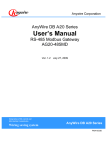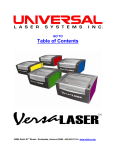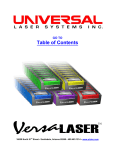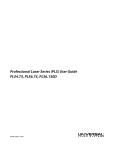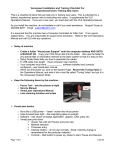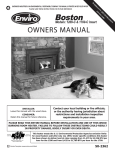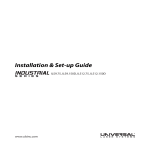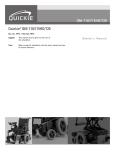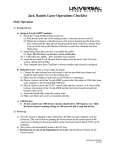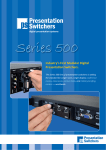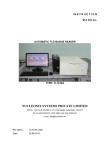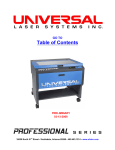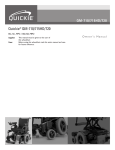Download ILS Service Manual - Laser Marking Products, LLC
Transcript
GO TO Table of Contents Preliminary 06-24-2008 16008 North 81st Street • Scottsdale, Arizona 85260 • 480.483.1214 • www.ulsinc.com 2 Table of Contents Help 0000 - Contact the ULS Technical Support Department 0010 - Performing ILS Service Procedures Adjustments and Settings A000 - Safety A005 - Computer Power Management Configuration A010 - Laser Power Upgrading A020 - CPU/Auto-Z Initialization A030 - Cutting Table Calibration A040 - Rotary Calibration A050 - Auto Focus Calibration A060 - X-axis Arm Alignment Check and Adjustment (Squaring) A070 - Laser Beam Alignment A080 - Z-axis Leveling Component Removal and Replacement Optics R000 - #3 Mirror and Focusing Lens R010 - #2 Mirror R020 - Beam Window Enclosure and Laser R100 - Rear Cover R110 - Side Door(s) R120 - Top Door Window R130 - Exhaust Plenum R140 - Rulers X-axis R200 - X-Axis Bearings R210 - X-Axis Belt R220 - X-Axis Idler Pulley R230 - X-Axis Motor and Drive Gear R240 - X-Axis Arm R250 - X-Axis Focus Carriage Board Y-axis R300 - Y-Axis Belts R310 - Y-Axis Idler Pulleys R320 - Y-Axis Drive Gears R330 - Y-Axis Bearings R340 - Y-Axis Motor R350 - Y-Axis Home Board Assembly Z-axis R400 - Z-axis Motor and Pulley 3 Electronics R500 - Laser R510 - CPU Driver Board(s) Replacement R520 - Keypad Assembly R530 - Thermal Sensor Board R540 - Thermal Snap Switch R550 - Power Supply(s) R560 - Z Board Photos P0010 - Right Side View P0020 - Front View P0030 - Rear View, Laser Tube Installed P0040 - Rear View, Laser Tube Removed P0050 - Inside Right Side View P0060 - Left Rear Inside Panel P0070 - Right Rear Inside Panel 4 ULS Technical Support Department Technical Support Department 16008 North 81st Street Scottsdale, AZ 85260 Phone: 480-609-0297 Fax: 480-609-1203 Hours: M – F 8 am to 5 pm Web: http://www.ulsinc.com Email: [email protected] 5 Help 0010 – Performing Service Procedures Table of Contents Safety When performing the procedures in this manual, always be sure to read and understand the entire procedure before beginning to operate the machine. Follow each step carefully. Pay special attention to steps requiring the ILS to be unplugged! Do not attempt to perform any of the procedures outlined in this manual until you have read and thoroughly understand section A000 – Safety. Difficulty The ILS is a very easy machine to maintain and repair. Most service procedures are simple to perform and require minimal time and tools. In order to provide some indication as to the difficulty or involvement of the service procedures in this manual, we have employed the following system: Procedure requiring very little time and skill Procedure requiring a moderate amount of time or skill A more involved procedure requiring a greater amount of time or skill Tools Nearly all the procedures described in this manual can be performed with a minimum of simple hand tools: Hex Key Set, Standard (SAE) including sizes: 9/64, 1/8, 7/64, 3/32, 5/64, 1/16, .050 Screwdrivers, including Phillips #1, #0 Lens Cleaning Solution, Cotton Swabs or Lens Tissue Needle Nose Pliers 6 A000 - Safety – PLEASE READ! Description of Appropriate Use This device is designed for laser cutting and engraving of the materials listed in the ILS printer driver. Materials to be processed must fit completely inside the system for proper operation. Use of the equipment in a manner other than that described in this manual may result in injury to yourself and others and may cause severe damage to the equipment and your facility. General Safety • Exposure to the laser beam may cause physical burns and can cause severe eye damage. Proper use and care of this system are essential to safe operation. • Never operate the laser system without constant supervision of the cutting and engraving process. Exposure to the laser beam may cause ignition of combustible materials and start a fire. A properly maintained fire extinguisher should be kept on hand at all times. • Never leave materials in the laser system after laser processing has finished. Materials may ignite after laser processing has finished. Thoroughly inspect the interior of the laser system and remove any particulate materials before leaving your workstation. A properly maintained fire extinguisher should be kept on hand at all times. • A properly configured, installed, maintained, and operating particulate/fume exhaust system is mandatory when operating the laser system. Fumes and smoke from the engraving process must be extracted from the laser system and either filtered through the Integrated Exhaust Filtration Module (an optional accessory) or exhausted outside through a user supplied exhaust system. • Some materials, during and after laser processing, may produce toxic fumes. We suggest that you obtain the Material Safety Data Sheet (MSDS) from the materials manufacturer. The MSDS discloses all of the hazards when handling or processing that material. Some materials continue emitting fumes for several minutes after laser processing and may pose a health hazard. Avoid using this device in small, enclosed, or non-ventilated areas. • Some materials, during and after laser processing, may produce corrosive fumes. DISCONTINUE processing any material that produces signs of chemical deterioration in the laser system such as rust, metal etching or pitting, peeling paint, etc. Damage to the laser system from corrosive materials is NOT covered under warranty. • • Care should be taken when moving or lifting this device. Obtain assistance from 3 or 4 additional people when lifting or carrying (secure motion system and access door). Severe bodily injury may occur if improper lifting techniques are applied or the system is dropped. Dangerous voltages are present within the electronics and laser enclosures of this system. Although access to these areas is not necessary during normal use, if it becomes necessary to open one of these enclosures for service reasons, please remember to disconnect the power cord from your electrical supply. • • 7 The power supply cord is the mains disconnect device; the equipment should be located close to an easily accessible wall socket outlet. To disconnect the equipment from the supply mains, the power cord shall be unplugged from the wall outlet or main power inlet (appliance coupler) of the unit. This device is specifically designed to comply with CDRH performance requirements under 21 CFR 1040.10 and 1040.11. CDRH is the Center for the Devices of Radiological Health division of the Food and Drug Administration (FDA) in the USA. It also complies with CE (European Community) safety regulations. No guarantees of suitability or safety are provided for any use other than those specified by Universal Laser Systems, Inc. Laser Safety The device contains a sealed carbon dioxide (CO2) laser in a Class I enclosure that produces intense invisible and visible laser radiation at a wavelength of 10.6 microns in the infrared spectrum. For your protection, this enclosure is designed to completely contain the CO2 laser beam. CAUTION – Use of controls or adjustments or performance of procedures other than those specified herein may result in hazardous radiation exposure. • • • • The intense light that appears during the engraving or cutting process is the product of material combustion or vaporization. DO NOT STARE AT THIS LIGHT FOR EXTENDED PERIODS OR ATTEMPT TO VIEW IT WITH OPTICAL INSTRUMENTS. This device contains a visible Red Dot Pointer (Class IIIa, 5mw maximum output, 630-680 nm). DO NOT STARE AT THIS RED LIGHT FOR EXTENDED PERIODS OR ATTEMPT TO VIEW IT WITH OPTICAL INSTRUMENTS. The user access door of this device is safety interlocked and will disable the CO2 laser beam when the access door is opened. The Red Dot Pointer is NOT safety interlocked and is activated when the user access door is open. DO NOT OPERATE THE LASER SYSTEM IF ITS SAFETY FEATURES HAVE BEEN MODIFIED, DISABLED OR REMOVED. This may lead to exposure to invisible and visible CO2 laser radiation which may cause permanent blindness and/or severe burns to the skin. Laser Safety When Using the Optional Class 4 Module 8 The ILS laser system is equipped with interlocked access doors on either side of the unit. An optional device is available to allow the user to operate the laser system with the side doors open. This device bypasses the safety interlocks on the side doors of the ILS laser system. With this optional device in place, the protective housing will not fully contain the infrared laser radiation produced by the carbon dioxide laser creating the potential for exposure of the operator and others to dangerous levels of laser radiation which can easily damage skin and eyes. Because of this potential for exposure, use of this optional device redefines the safety classification of the ILS laser system from Class 1, which is considered safe for use under all conditions, to Class 4, which is considered potentially hazardous. Additionally, the system housing will not contain flames or by-products from potential ignition of materials within the system housing. It should also be noted that damage or ignition of flammable materials in the immediate or remote vicinity can be caused by infrared laser radiation escaping the housing of a system equipped with the Class 4 Laser Option. There are many mandatory safety measures set by law which must be complied with when operating a Class 4 laser system. Certain safety measures are provided by the manufacturer through incorporation into the optional Class 4 laser device, including the following: 1. Remote Interlock Connection – A means of remotely connecting to the interlock circuit of the laser system allowing connection of remote switches to the laser system for deactivating the laser. This feature must be used to connect an interlock switch to the doors of the designated room in which laser system will be operated so that the laser is automatically deactivated when the doors are open. 2. Key Control – A removable key that prevents unauthorized operation of the laser. 3. Laser Radiation Emission Warning Device – A visible warning light that indicates when the laser is capable of emitting laser radiation. 4. Attenuator – A mechanical device to block emission of laser radiation. This device takes the form of a shutter which is manually operated. 5. Exhaust System – In addition to a properly installed exterior exhaust connected to the laser system, the system must be operated only in a continuously wellventilated area. 6. Class 4 Warning Label – A Class 4 warning label to indicate the laser system is classified as Class 4. Certain operational safety measures are the responsibility of owners of the ILS laser system with the optional Class 4 laser device installed and the owners of the facility in which it will be operated in a Class 4 mode. These safety measures are mandatory for operation of Class 4 laser devices under Federal and State law in the United States as well as under the laws of most foreign countries. Many of these safety measures are outlined in ANSI Standard Z136.1 “American National Standard for the Safe Use of Lasers” or in equivalent standards available in most foreign countries. Other safety measures may be required by state and/or local authorities. synopsis of the most common safety requirements is outlined below: A brief 9 A. In any facility in which a Class 4 laser system is to be operated, an individual must be designated as a Laser Safety Officer (“LSO”) who will assume the authority and responsibility to monitor and enforce the control of laser hazards. The individual designated as the LSO should be trained in laser safety and aware of all safety measures set by law. There are many avenues available to acquire this training. One recognized source of this training is the Laser Institute of America (www.laserinstitute.org). B. The LSO will be responsible for creation of a controlled area in which a Class 4 laser system will be operated. A controlled area is an area designed to fully contain the laser radiation potentially escaping from a Class 4 laser system and with measures in place to prevent unauthorized personnel from entering the area including lighted warning signs outside the designated and controlled area and interlocks on entryways. C. The LSO will be responsible for designating and training all personnel authorized to operate, maintain or service a Class 4 laser system. It will also be the responsibility of the LSO to take measures to inform and restrict all unauthorized personnel from access to a Class 4 laser system. D. The LSO will be responsible for identifying and providing to all authorized personnel any protective equipment such as special eyewear or clothing needed when operating, maintaining or servicing a Class 4 laser system. E. The LSO will be responsible for auditing all safety measures on a regular basis. This includes regular retraining of authorized personnel, serialization and regular inspection (and replacement when necessary) of all special eyewear and clothing and regular inspection of all safety measures surrounding the controlled area in which a Class 4 laser system is operated. The LSO may be required to maintain records as necessary to prove compliance. F. The LSO will be responsible for regular medical surveillance of all authorized personnel operating a Class 4 laser system. This can include but is not restricted to mandatory annual eye exams for example. The above list is not to be considered all inclusive. Other mandatory safety measures may be applicable and will vary from state to state and country to country. It is the responsibility of the owners of a Class 4 laser system and the owners of the facility in which it will be operated to identify and comply with all regulations pertinent to their locale. In some states for example, anyone wishing to operate a Class 4 laser device must register with the state radiation regulatory agency, pay annual fees and submit to annual inspections. There may be penalties involved for noncompliance. The United States Occupational Safety and Health Administration (“OSHA”) has also adopted rules for safe use of lasers in the workplace. The LSO must comply with all Rules and Regulations set by law. To reiterate, the safety measures relating to operation of a Class 4 laser system are mandatory under Federal and State law in the United States as well as in most foreign countries. This optional Class 4 laser device must not be used if you are 10 unable or unwilling to comply with all safety measures required for safe operation of a Class 4 laser system. 11 Adjustments and Settings A005 – Computer Power Management Configuration Table of Contents Power management is an option on computers and monitors to reduce energy consumption when they are not in active use. However, your computer is a critical component in the operation of the ILS. Active Power Management can cause interruption of communication between the PC and the ILS, resulting in failure of operation. 1. With your computer fully booted into Windows XP, right-click on your desktop. 2. From the list of options, select “Properties”. The “Display Properties” box will open. 3. In Display Properties, select the Screen Saver tab. Set the Screen saver to “(None)”. 4. Then in the box “Monitor power”, Click the button “Power…” 12 Adjustments and Settings 5. Select the tab “Power Schemes”. 6. For the “Settings for Home/Office Desk power scheme” box, select “Never” for all the setting options: Turn off monitor, Turn off hard disks, System standby, and System hibernates. 7. Click “Apply”, then “OK” on both open windows. 8. The configuration is complete. 13 Adjustments and Settings A010 – Laser Power Upgrading Table of Contents The ILS9.150D and ILS12.150D is capable of upgrading to a maximum of 150 watts (two 75 watt laser tubes). If you are upgrading either system, the ILS’s internal software (firmware) will automatically reflect the change. Nothing has to be done to the laser system to have it function properly. 14 A020 - CPU/Auto-Z Initialization Table of Contents Lens Size 1. Turn the laser system and your computer on. 2. Start your Universal Control Panel (UCP). 3. Enter the Z Menu on your laser system keypad. Raise or lower the table and manually focus on the laser systems engraving table using your focusing tool. DO NOT focus on top of any materials. 4. Once in focus, proceed to the UCP’s System Tab. 5. Under the Lens Size box select the lens that is currently installed in your focus carriage. 6. Next, click on the Calibrate button. 7. Accept the new value. 8. Your CPU is now initialized. 15 A030 – Cutting Table Calibration Table of Contents 1. Turn the laser machine and computer on. 2. Start your UCP. 3. Once it’s finished homing open the top and front door. 1 2 3 4 5 6 7 8 9 10 11 12 13 14 15 16 17 18 19 20 21 22 23 24 ADJUSTABLE MANIFOLD 1 2 1 2 3 4 5 6 7 8 9 10 11 12 13 14 15 16 17 18 19 20 21 22 23 24 3 1 4 2 5 3 6 4 7 5 8 CUTTING TABLE 6 9 7 10 8 11 9 12 10 11 12 ENGRAVING TABLE 4. Lower the Z table all the way down by 5. Carefully place the cutting table on top entering the Z Menu on your keypad. of your Z table until the cutting table butts up against the rulers (upper left hand corner). 6. Enter the Z Menu using your keypad. Focus the laser machine on top of the cutting table using your focusing tool. DO NOT focus on top of any materials. 7. Once in focus proceed to the UCP’s System Tab. 8. Click on the Calibrate button under the Cutting Table box. 9. Accept the new value. Your cutting table is now calibrated. 16 A050 – Auto Focus Calibration Table of Contents 1. 2. 3. 4. Turn the laser machine and computer on. Start your UCP. Proceed to the System Tab on the UCP. Verify that the lens size on the focus carriage matches the Lens Size selected on the System Tab. 5. Click on the Auto Focus Calibrate button. The Auto-Focus Calibration window appears. 6. Raise the Z Table between the numbers stated in the High Position box by using the laser machines keypad. Once that is complete save the new position. 7. Next, lower the Z Table as far down as it will go and save the new position in the Low Position box. 8. Finally, click on the Offset button. 9. Using the focus tool, focus on top of the engraving table. Save the new value. 10. Your Auto-Focus sensor is now calibrated. 17 A060 – Squaring the X-Axis Arm Table of Contents Note: Two people are needed for this procedure. 1. Turn the laser machine off. 2. Push the X-Axis arm back. 4. Move the X-Axis arm forward. 3. If the arm touches both left and right Remove the Y-Axis Shaft cover by alignment pins the arm is square. If unscrewing the 3 screws. the arm pivots and does not touch both pins proceed to the next step. 5. Locate the left coupler and undue both screws. Do not remove the screws from the coupler. 6. 7. 8. 9. Hold the coupler in place by hand and have the screws facing up towards you. Have the other person push the X-Axis arm back until it touches both alignment pins. Retighten both coupler screws without moving the X-Axis arm out of place. Replace the Y-Axis Shaft cover. 18 Adjustments and Settings A070 - Laser Beam Check and Alignment Table of Contents Verify the table is clear of any objects that could obstruct the movement of the motion system. THE RED DIODE IS ONLY A GUIDE. The red diode may be slightly off center compared to the burn mark you will make in the following steps so we recommend you make a burn mark for best results. 1. Power the VLS ON and let it home, or re-home it by clicking the Home XY button in the Viewer Tab of the UCP. 2. Remove the optics from the Focus Lens Carriage by unscrewing the 2 thumb screws and pull the face plate out towards you. Place the optics in a safe, clean place. 19 Adjustments and Settings 3. Place a strip of masking tape over the hole on the left side of the Focus Carriage. 4. The red diode beam should appear on the tape. The red diode beam should be fairly centered over the hole. 5. Using the Focus Feature (1) of the Viewer Tab in the UCP, verify the position of the red diode beam relative to the hole in the focus carriage in all four corners of the table. 6. The red diode should be fairly centered on the hole in all four corners of the table. If this is the case, you can remove the masking tape from the hole in the focus carriage and reinstall the optics. The red diode is aligned. 7. If the red diode beam is not centered on the hole in all four corners of the table, the beam will need to be aligned. Do not remove the masking tape or reinstall the optics. 8. Power off the ILS and unplug the unit. 20 Adjustments and Settings 9. Slowly move the X-axis arm forward. 10. Remove the #2 mirror (1) from its holder by grasping its protruding handle and sliding it out. Underneath the #2 mirror cover is a large thumbscrew (2). Undue the screw and remove the #2 mirror black cover (3). 11. Plug in the ILS and turn the power on with the top door open. 12. Once it finishes homing proceed to the System Tab then click on the Alignment Launch button. The Alignment Mode window will appear. 13. Click on the upper left hand Move button. The PLS’s focus carriage will move to the indicated X, Y position. 14. With the cover removed, reinsert the #2 Mirror back into its holder and locate the three adjusting screws behind the #2 Mirror Mount. Turn these screws to center the red dot diode. 21 Adjustments and Settings Note: To create a small burn mark on the tape in the next step you will need to adjust your Power and Seconds settings in the Alignment Mode screen (lower left side). Lower power laser tubes, for example 25watt laser tubes, require higher power settings and higher power laser tubes, for example 60watt laser tubes, require lower power settings to make the burn mark on the tape. 15. Once the red diode is centered adjust the Power and Seconds settings on the lower left side of the Alignment Mode window. Start of with 5% Power and 2 Seconds. 16. Close the top door if it’s not already closed and then click on the Activate Laser button. • If a burn mark is not made continue to modify the Power and Seconds settings. 17. If the burn mark is not centered use a new piece of tape and adjust the corresponding screw in small turns on the #2 Mirror mount until the burn mark is centered. • Keep in mind you can use the red diode as a guide. 18. If the burn mark is centered continue to the next step. 19. Once the burn mark is centered keep the piece of tape on the focus carriage. 20. Now click on the lower right side Move button. 21. Close the top door if it’s not already closed and then click on the Activate Laser button. Take note of the burn mark. 22. Both burn marks should be over lapping each other. If they are not continue to adjust the #2 Mirror for the lower right hand corner. 23. Once aligned Exit the Alignment Mode Window and remove the masking tape from the Focus Lens Carriage and reinstall the optics. 24. Power off and unplug the PLS. 25. Reinstall the cover and two screws over the #2 mirror mount from step 10. 24 R000 – #3 Mirror and Focus Lens Table of Contents NOTE: Place any hardware removed from the laser machine in a safe place. 1. Turn off the laser machine. 2. Open the top door and bring the XAxis Arm forward. 3. To gain access to the #3 Mirror (1) and the Focus Lens (2), hold the front cover (3) with one hand, and remove the two thumbscrews (4) with the other hand. Pull the front cover straight out. The #3 Mirror and the Focus Lens are both mounted to the front cover. 4. Clean the #3 Mirror and Focus Lens if necessary. 25 5. In order to replace the #3 Mirror unscrew the screws (1) that hold mirror in place. In order to replace the Focus Lens unscrew the screws (2) that hold the lens in place. 6. Installation is opposite of removal. 26 R010 - #2 Mirror Table of Contents NOTE: Installing the mirror backwards will destroy the mirror once the laser beam penetrates the backside of the mirror so be sure that you re-install the mirror correctly. 1. Turn off the laser machine. 2. Open the top door and bring the X- 3. Locate the #2 Mirror holder (red). Axis Arm forward. Grasp its protruding handle with your thumb and forefinger and slide it out. It is held in place by magnets so you may feel a slight resistance when you begin to slide it out. 4. Re-insert the #2 Mirror holder by sliding it into the mounting slot until it stops. 27 R100 – Rear Cover Table of Contents NOTE: Place any hardware removed from the laser machine in a safe place. 1. Turn the laser machine off. 2. Walk around to the back of the laser machine. 3. Open the rear cover by pressing down on the button part of the latches until the latches pop up. 4. Fold the rear cover down to a resting position. 28 R110 – Side Door(s) Table of Contents NOTE: Place any hardware removed from the laser machine in a safe place. 1. Turn the laser machine off. 2. Open the side door(s). Fold the side door down to a 90% angle. 3. Unscrew the 4 nuts that hold the door in place. Set the nuts aside. 4. Installation is opposite of removal. 29 R120 – Top Door Window Table of Contents NOTE: Place any hardware removed from the laser machine in a safe place. CARE SHOULD BE TAKEN WHEN MOVING OR LIFTING THE TOP DOOR. Obtain assistance from 2 or more people when lifting or carrying the top door. Severe bodily injury may occur if improper lifting techniques are applied or if the top door is dropped. 1. Turn the laser machine off. 2. Open the top door. 3. Bring the X-Axis Arm forward. 4. Using a flat head screw driver unlock the pressure cylinders end cap. 30 Have somebody hold the door open because as soon as both pressure cylinders are released the door will drop. 5. Next, apply force with either your hand or a screw driver and pop the pressure cylinder off its hinge. 6. Gently drop the pressure cylinder towards the table. 7. Close the top door. Do not slam the top door because it is not attached to the pressure cylinders. 8. Open the rear cover by pressing down on the button part of the latches until the latches pop up. Fold the rear cover down to a resting position. 9. Unscrew the hinge screws (6 screws for ILS12.150D, 4 screws for ILS9.150D) and set them aside. 31 10. Grab a hold of the top door and place it on a soft cloth on top of a safe and sturdy surface. 11. Unscrew ALL the screws that are on the window clamps and set them aside. 12. Replace the glass window. 13. Installation is opposite of removal. 32 R130 – Exhaust Plenum Table of Contents NOTE: Place any hardware removed from the laser machine in a safe place. Cleaning of the Exhaust Plenum only needs to be done about every 6 months. Excessive removal of the table may misalign your laser system and cause future problems. 1. Power the laser system and UCP on. 2. Using the Z-axis controls, raise or lower the Z-axis table half way down. Power the system OFF. 3. Open the right side door. Undue the connector located underneath the engraving table. 4. Close the right side door. 5. Open the top door and move the X-Axis arm back. Leave the top door open. 6. Open the front door. This allows clearance when removing the table. 7. Locate and remove the eight screws (1) found on the top surface of each corner of the table. 8. Carefully remove the table from the inside of the laser system. Two people may be needed to remove the table. 33 9. Located and remove the four screws that hold the Exhaust Plenum in place. They are located near the back bottom surface of the machine. DO NOT remove the exhaust plenum panels at this time. 10. Remove the 3 screws that hold the Y Drive Shaft cover. Set the Y Drive Shaft cover and screws aside in a safe place. 11. Next, undue the two large screws that cover the X-Axis Motor with a flat head screw driver. The screws will not come apart from the cover. Set the cover aside. 34 12. Using both hands grab the exhaust plenum through the exhaust opening, pull up, then to the side to remove the panels. Set them aside for cleaning. Use precaution when removing the exhaust plenum panels because the black mounts where the table sits may be in the way. 13. Using your soap and water solution, clean the inside of plenum as well as the inside rear wall of the Laser System. 14. Installation is opposite of removal. Make sure that the plenum tabs rest on the two flat head screws. 35 R140 – Rulers Table of Contents 1. To replace the rulers you need an Allen Wrench. 2. Unscrew all 5 screws that hold the rulers down. Set them aside. 3. Place masking tape on the table over the approximate location of the ruler positions extending the full length of the table in box axes. 4. Using your graphic software, create a red line box that outlines the page size perfectly. 5. Run that cut file to see the exact location of where the edges of your rulers should be. 6. After the cut file has been run, peel the outside masking layer off leaving the inside portion to set your rulers to. 7. Push the rulers up against the tape and screw the rulers down once they are aligned. 8. Remove the masking tape from the inside. 36 R200 – X-Axis Bearings Table of Contents Note: This procedure needs to be done on the left hand side of the X-Axis Arm. Before replacing the X-Axis Bearings pay close attention to the placement of the ribbon cable and the air assist tubing. Place any hardware removed from the laser machine in a safe place. 1. Turn the laser machine off. 2. Open the top door. 3. Bring the X-Axis Arm forward and slide the focus carriage to the left hand side. 4. Remove the left side X-Axis Arm cover. a. Unscrew the front screw located to the right of the #2 Mirror cover. b. Unscrew the two back screws. 5. Loosen the screw that holds the 6. Loosen the tensioning screw. bracket in place. 37 7. Once the belt is loose gently push 8. Undue all 4 hex nuts that hold the back, then up on the focus carriage. bearings in place. Be careful not to This will cause the focus carriage to lose the small wave washers on each come off the X-Axis rail. DO NOT pull bearing. The two back bearings have on the carriage once it’s been the long shaft. The two front bearings removed from the rail. Rest it on the have the short shaft. X-Axis rail. 9. Install the new bearings. 10. Install the carriage with the new bearings at an angle. Gently push on the focus carriage while the back two bearings are on the rail, and then bring down the focus carriage to place the front two bearings into the front XAxis rail. 11. Verify that the hose and ribbon cable on the back of the rail are underneath the focus carriages bearings. The hose and ribbon cable that wrap around to the focus carriage need to be in front of the guide rollers. 12. Retention the X-Axis belt. 38 R210 – X-Axis Belt Table of Contents NOTE: Place any hardware removed from the laser machine in a safe place. 1. Turn the laser machine off. 2. Pull X-Axis arm forward. 3. Rotate the X-Axis Arm cover (1) up. The cover is held down by magnets and will “stick” slightly when you first begin to pull it upward. 4. Remove the left side X-Axis Arm cover. a. Unscrew the front screw located to the right of the #2 Mirror cover. b. Unscrew the two back screws. 39 5. Loosen the screw that holds the 6. Loosen the tensioning screw. bracket in place. 7. Unscrew the two front hex nuts that 8. Loosen ALL 4 screws that hold the Xhold the bearings to the focus Axis Belt to the focus carriage. Two carriage. Set the bearings aside. are located on the left and two on the right. DO NOT remove the screws. 9. Remove the X-Axis Belt. 10. When installing the new X-Axis Belt verify that the belt wraps around both idler pulleys. 11. When placing the belt ends onto the focus carriage belt clamp verify that the groves of the belt and the clamp align with each other. DO NOT have any extra belt sticking out from the back of the belt clamp as this will cause problems when engraving. 12. Finally, tension the belt according to our specs. 40 R220 – X-Axis Idler Pulley Table of Contents Note: Place any hardware removed from the laser machine in a safe place. 1. Turn the laser machine off. 2. Pull X-Axis arm forward. 3. Rotate the X-Axis Arm cover (1) up. The cover is held down by magnets and will “stick” slightly when you first begin to pull it upward. 4. Remove the left side X-Axis Arm cover. a. Unscrew the front screw located to the right of the #2 Mirror cover. b. Unscrew the two back screws. 41 5. Loosen the tensioning screw. 6. Unscrew the two tapered screws that hold the bracket in place. 7. Loosen the set screw (1). Push on the shaft (2) in the middle of the Idler Pulley to remove it. 8. Once the shaft is removed you can slide the Idler Pulley out and replace it with a new one. 9. Installation is opposite of removal. 42 R230 – X-Axis Motor and Drive Gear Table of Contents NOTE: Place any hardware removed from the laser machine in a safe place. 1. Turn laser machine off. 2. Pull X-Axis arm forward. 3. Raise the X-Axis arm cover. 4. Remove the right side X-Axis Motor cover. a. Two screws are located on the front and two screws are located on the back. 43 5. Disconnect the cable connector 6. Unscrew the 3 screws that hold the Xattached to the board located to the Axis Motor in place and set them left of the motor. aside. 7. Slide the motor out to the left and set 8. Turn the motor around and undue (do it aside. The X-Axis Belt will drop. not remove) and set screw on the This is normal. Drive Gear. Slide the Drive Gear off the motor’s shaft. 9. Reuse the part that is not being replaced. 10. Installation is opposite of removal. 11. When reinstalling the motor gently push the motor back and tighten all 3 screws that hold the motor in place. 44 R240 – X-Axis Arm Table of Contents NOTE: Place any hardware removed from the laser machine in a safe place. 1. 2. 3. 4. Turn the laser system on. Turn your computer on. Lower the table down 3” using the UCP or keypad. Turn off the laser system. 5. Open both side doors. 6. Move the X-Axis Arm forward. 7. Located underneath both ends of the X-Axis Arm, are two screws that hold the X-Axis Arm in place. Undue ALL four screws and set them aside. 45 DO NOT pull on X-Axis Arm because it is still attached to the ILS. 8. Grasp the X-Axis Arm with both 9. Place the X-Axis Arm on top of the hands. Gently push one side towards engraving table and carefully slide the the rear of the laser system and pull X-Axis Arm to the left. Keep in mind the other side towards the front of the that the arm is still attached by a laser system. ribbon cable and the Air Assist tubing. 10. Located underneath the right side panel, is the ribbon cable and the Air Assist tubing connection. Unscrew the air fittings (1) first then unplug the ribbon cable (2). 11. Install the new X-Axis Arm. 12. Once the new X-Axis Arm is installed, square the X-Axis Arm. 46 R250 – X-Axis Focus Carriage Board Table of Contents NOTE: Place any hardware removed from the laser system in a safe place. 1. Turn the laser system off. 2. Pull X-Axis arm forward. 3. Remove the optics from the Focus Carriage by unscrewing the 2 thumb screws and pull the face plate out towards you. Place the optics in a safe, clean place. 4. Remove the 2 small screws, located in 5. Once the cap is removed, unscrew the the inside top portion of the focus 2 screws that hold the Focus Carriage carriage. to the carriage mounting bracket. 47 6. Grab a hold of the ribbon cable (1) and 7. Turn the Focus Carriage over and gently pull the focus carriage forward. remove the 4 small screws that hold the circuit board to the Focus Carriage. 8. Installation of the new Focus Carriage board is opposite of removal. 48 R300 – Y-Axis Belt Table of Contents Note: The laser machine has two Y-Axis belts. One is located on the right hand Y Rail and the other is located in the left hand Y Rail. Place any hardware removed from the laser machine in a safe place. 1. Turn the laser machine off. 2. Open the top door. 3. Remove the Traveling Exhaust and Traveling Exhaust Tubing if present. 4. With a shorter then normal Allen 5. Unscrew both mounting screws wrench, slide it through the available located underneath the ends of the Xhole on the front of the Y Rail. Loosen Axis arm. The Y Belt clamp will drop. the tensioning screw but do not remove it. Leave the Allen wrench in place. 6. Loosen both screws on the Y Belt clamp that hold the belt in place. 7. Gently remove the Y Belt. 8. Verify that the new Y-Axis belt wraps around the idlers. 9. Place one end of the Y Belt into the Y Belt clamp and slightly tighten it to hold it in place. 10. Place the other end of the Y Belt into the Y Belt clamp. 11. Once both of the Y Belt ends are in place tighten both screws. 49 12. Re-attach the Y Belt clamp back underneath the X-Axis Arm. The X-Axis Arm may be out of square. That will be fixed later. 13. To tension the Y-Axis belt gently push on the Y-Axis idler then tighten the tension screw. 14. Tension the belt according to our instructions. 15. Finally, square the X-Axis Arm. 50 R310 – Y-Axis Idler Pulleys Table of Contents Note: The laser machine has two Y-Axis belts. One is located on the right hand Y Rail and the other is located in the left hand Y Rail. Place any hardware removed from the laser machine in a safe place. 1. Turn the laser machine off. 2. Open the top door. 3. Remove the Traveling Exhaust and Traveling Exhaust Tubing if present. 4. With a shorter then normal Allen wrench, slide it through the available hole on the front of the Y Rail. Loosen the tensioning screw but do not remove it. Leave the Allen wrench in place. 5. Unscrew both mounting screws located underneath the ends of the XAxis arm. The Y Belt clamp will drop. 6. Loosen the screw nearest the front of the laser system, on the Y Belt clamp, which holds the belt in place. 7. With the belt loosened, replace the Y-Idler Pulley. 8. Reassemble the Y-Axis Belt. 9. Tension the belt according to our instructions. 10. Finally, square the X-Axis Arm. 51 R330 – Y-Axis Bearings Table of Contents NOTE: Place any hardware removed from the laser machine in a safe place. 1. 2. 3. 4. Turn the laser machine on. Turn your computer on. Lower the table down 3” using the UCP or keypad. Turn off the laser machine. 5. Open both side doors. 6. Move the X-Axis Arm forward. 7. Remove the left side X-Axis Arm cover. a. Unscrew the front screw located to the right of the #2 Mirror cover. b. Unscrew the two back screws. 52 8. Remove the right X-Arm cover that 9. Located underneath both ends of the covers the X Motor. X-Axis Arm are two screws that hold a. Unscrew the two front screws. the X-Axis Arm in place. Undue ALL 4 b. Unscrew the two back screws. screws and set them aside. DO NOT pull on X-Axis Arm because it is still attached to the ILS. 10. Grasp the arm with both hands. 11. Place the X-Axis Arm on top of the Gently push one side towards the rear engraving table and carefully slide the of the machine and pull the other side X-Axis Arm to the left. Keep in mind towards the front of the machine. that the arm is still attached by a ribbon cable and the Air Assist tubing. 53 12. Remove the left Y-Axis Bearings at 13. Now, slide the X-Axis Arm to the right. the end of the X-Axis Arm and replace Be careful not to bump the X-Axis them with the new Y-Axis Bearings. motor on the Y-Axis rail. Keep in mind that the arm is still attached by a ribbon cable and the Air Assist tubing. 14. Remove the right Y-Axis Bearings at the end of the X-Axis Arm and replace them with the new Y-Axis Bearings. 15. Slide the X-Axis Arm back inside the laser machine. 16. Grab a hold of the X-Axis Arm and place it back into the Y-Axis Rails. Verify that the right side bearings are on the Y-Axis rail. 17. Once the X-Axis Arm is in place loosen but do not remove the two adjustment screws. Once their both loose retighten the two screws. 18. Replace both left and right X-Axis Arm covers. 54 R340 – Y-Axis Motor Table of Contents NOTE: Place any hardware removed from the laser machine in a safe place. 1. Turn the laser machine off. 2. Open the top door. 3. Bring the X-Axis arm forward. 4. Remove the Y-Axis Motor cover by undoing the large thumbscrews with a screwdriver. 5. Once the cover is loose slide the rubber grommet off the cover. 6. Undue the multicolored wire connector (1). The rubber grommet (2) that holds the wires together can be removed and set aside in order for the wires to be free. 55 You may want to place your hand underneath the motor assembly in case the screws or any other small parts drop down. 7. Unscrew both screws that hold the Y-Axis Motor in place. One screw is located above the Drive Gear. The other screw is located below the Drive Gear. 8. Grab a hold of the Y-Axis Motor with one hand and with the other hand slide the small belt off the Drive Gear. DO NOT PULL ON THE MOTOR AS IT IS STILL ATTACHED BY A WIRE. 9. Grab a hold of the motor with one hand and with the other hand press on the clip (3) and gently pull on the wire. 56 R350 – Y-Axis Home Board Assembly Table of Contents NOTE: Place any hardware removed from the laser machine in a safe place. 1. Turn laser machine off. 2. Pull X-Axis arm forward. 3. Raise the X-Axis arm cover. 4. Remove the right side X-Axis Motor cover. a. Two screws are located on the front and two screws are located on the back. 57 5. Disconnect the both cable connectors 6. Unscrew both screws that are on the attached to the board located to the Y-Axis Board Bracket. Set them aside left of the motor. Take note where the in a safe place. connectors go on the board before disconnecting them. 7. Using your fingers or needle nose pliers gently disconnect the white flex cable from the board. DO NOT pull on the Y-Axis Home Board Assembly because it is still attached to the ILS. 58 8. Next, disconnect the large flex cable 9. Turn the assembly over and undue with your fingers. the 2 screws that hold the board in place and set the screws aside. 10. Installation is opposite of removal. Note: 1. When reassembling the Y-Axis Home Board back onto the laser machine make sure you gently push back on the bracket so the board makes proper contact with your sensor. If the bracket is not pushed back the laser machine will not home properly. 2. When reassembling the small flex connector verify that the cable sits properly onto the connector. If the flex cable is not seated properly the laser machine will not home properly. 59 R400 – Z-Axis Motor and Pulley Table of Contents NOTE: Place any hardware removed from the laser machine in a safe place. 1. Turn the laser machine off. 2. Open the right side door. 3. Unscrew all 6 screws holding the Z Axis Motor Cover and set it aside. 4. Unplug the wire connectors to the left 5. Take note of the motors connectors side of the Z-Axis Motor. Unscrew the 2 screws that hold the ZMotor’s bracket in place. Set the screws aside. 6. Set the Z-Motor aside. 60 7. Unscrew all 4 screws (only 3 showing) 8. Undue but do not remove the screw that hold the motor to the bracket. that holds the pulley onto the motors shaft. 9. Replace the necessary part (motor or pulley) and reuse the part that is not being replaced. 10. Place the motor back onto the mounting bracket. 11. Now, place the motor back into the frame of the laser machine and wrap the belt around the pulley. 12. Gently push the motor to the left and tighten the screws that hold the bracket in place. 61 R500 – Laser Cartridge Installation Table of Contents Note: Place any hardware removed from the laser machine in a safe place. 1. Turn off and unplug the laser machine from its electrical source. 2. Open the rear cover by pressing down on the button part of the latches until the latches pop up. 3. Fold the rear cover down to a resting position. 4. Locate the laser mounting blocks (1), the laser latches (2), and alignment forks (3). Notice that the alignment forks have two plates, one small and one large. Locate the gap between the two plates. Observe the “V” groove (4) along the upper and lower part of the laser cartridge and the alignment plate (5) at the end. Depending on the physical size of the laser cartridge not all of the laser mounting blocks may be used when installing a laser cartridge. 62 5. If you have purchased two lasers, mount the first cartridge onto the LOWER mounting blocks first. Single laser users should mount the laser in the top position. Tilt the laser cartridge downward on a 30-degree angle. Place the upper “V” groove (4) of the cartridge on top of the mounting blocks (1). Slide the cartridge to the right until the alignment plate (5) of the laser cartridge makes contact with the inside of the large plate of the alignment fork (3). Slowly rotate the laser cartridge making sure that the alignment plate (5) is centered in the fork. As you slowly release the weight of the laser, you should feel it lock (clunk sound) itself smoothly into place, parallel to the mounting surface. NEVER FORCE THE LASER INTO POSITION. If the laser does not install smoothly, check for obstructions such as pinched wires or hoses or a binding laser latch. Mount the second laser on the top mounts in the same manner as the bottom. Once installed, re-verify that the alignment plates (5) are centered within the alignment forks (3). The power connectors are labeled “Top” (6) and “Bottom” (7). It is very important that you plug in the correct connector into the appropriate laser; otherwise the laser system will not function properly. The power connectors are keyed so it will only insert one way. Single laser users should just leave the bottom connector unplugged and out of the way. Close the rear cover slowly, making sure that you do not pinch any wires, and push down on the latches until they “click”. 63 R510 – CPU Driver Board(s) Replacement Table of Contents NOTE: Place any hardware removed from the laser machine in a safe place. The Y Drive board is located in the middle. The Z board and the X board can be interchanged with one another. 1. Turn the laser machine off. 2. Open the left side door panel located on the back of the laser machine. Inside you will find the CPU and the Driver Boards. 3. To remove the driver board(s), push the metal pin to the left to unlock the board(s). Locked Locked Unlocked 4. Grab a hold of the Driver Board and gently pull towards yourself. 64 5. When installing the new board verify that the board pins line up. The driver card can only be properly installed in one direction. 65 R520 – Keypad Assembly Table of Contents NOTE: Place any hardware removed from the laser machine in a safe place. 1. Turn the laser machine off. 2. Open the right side door. 3. Look underneath the right side panel of the laser machine. Disconnect the black and white connectors. 4. Unscrew the four large thumb screws located underneath the right side panel. 5. Place your hand underneath the Keypad Assembly and gently push up on the sheet metal to have the assembly rise from the top of the laser machine. 6. Installation is opposite of removal. 66 R530 – Thermal Sensor Board Table of Contents NOTE: Place any hardware removed from the laser machine in a safe place. 1. Turn the laser machine off. 2. Remove the Thermal Sensor battery 3. Open the left rear cart door. compartment that is located on the rear left hand side of the laser machine and set it aside. 4. Located inside of the cart cabinet is the Thermal Sensor Board. Disconnect all 3 wire connectors. 67 5. Next, unscrew all 3 screws that hold the board in place and set the board and screws aside. 6. Installation is opposite of removal. 68 R540 – Thermal Snap Switch Table of Contents NOTE: Place any hardware removed from the laser machine in a safe place. 1. Turn the laser machine off. 2. Remove the Thermal Sensor battery compartment that is located on the rear left hand side of the laser machine and set it aside. 3. Remove the 3 screws that hold the Y Drive Shaft cover. Set the Y Drive Shaft cover and screws aside in a safe place. 4. Disconnect the Crimp Lugs that are 5. Unscrew the two screws that hold the connected to the Thermal Snap Thermal Snap Switch to the bracket. Switch. 69 6. Remove the two screws that hold the 7. Bend the metal contacts inward and bracket in place. pass the Thermal Switch through the bracket. 8. Installation is opposite of removal. Use caution when installing the new Thermal Snap Switch. Do not apply excessive force when bending the Thermal Snap Switch’s metal contacts. 70 R550 – Power Supply(s) Table of Contents NOTE: Place any hardware removed from the laser machine in a safe place. 1. Turn off and unplug the laser machine from its power source. 2. Open the right side door panel located 3. Unscrew the two screws holding the on the back of the laser machine. power supplies in place. 4. Undue the DC connector and the AC 5. Unplug the connectors attached to the IN connector for the power supply frame of the laser machine to the being replaced. corresponding power supply. 71 6. Unscrew the two large thumbscrews of the power supply being replaced. 7. Tilt the power supply forward and gently remove the power supply. 8. Installation is opposite of removal. 72 R560 – Z Board Table of Contents NOTE: Place any hardware removed from the laser machine in a safe place. 1. Turn off and unplug the laser machine from its power source. 2. Remove the Thermal Sensor battery 3. Open the right side door. compartment that is located on the rear left hand side of the laser machine and set it aside. 4. Unscrew all 6 screws holding the Z 5. Disconnect all the wire connectors on Axis Motor Cover and set it aside. the Z Board. Do not pull on the wires. 73 6. Once all the connectors are undone unscrew the 5 screws that hold the Z Board in place. 7. Installation is opposite of removal. 74 P0010 – Right Side View Table of Contents 1. 2. 3. 4. Front Door Top Door/Window Right Side Door Rear Cover 75 P0020 – Front View Table of Contents 1. Focus Carriage 2. #2 Mirror 3. Beam Window 4. Thermal Sensor 5. Y-Axis Motor 6. Keypad Assembly 7. X-Axis Motor 8. X-Axis Arm 9. Engraving Table 10. Top Door 11. Front Door 74 P0030 – Back View, Laser Tube Installed Table of Contents 1. 2. 3. 4. 5. 6. Laser Tube Laser Tube Electrical Connector Air Assist Quick Fittings Motor Drive Connector Pin Connector Rear Cover 75 P0040 – Back View, No Laser Tube Installed Table of Contents 1. 2. 3. 4. 5. Laser Tube Mounting Blocks Laser Tube Latches Alignment Forks Beam Tubes Laser Tube Electrical Connectors 75 P0050 – Inside Right Side View Table of Contents 1. 2. 3. 4. 5. 6. Z Board Z Motor Lead Screws Engraving Table Y-Axis Rail Right Side Door 73 P0060 – Left Rear Inside Panel Table of Contents 1. 2. 3. 4. 5. 6. 7. 8. 9. CPU Board X Motor Driver Board Y Motor Driver Board Z Motor Driver Board Air Assist Connections USB Connector 9V Battery Holder Thermal Sensor Board (not shown) 74 P0070 – Right Rear Inside Panel Table of Contents 1. 2. 3. 4. 5. 6. 7. Power Supplies Fuse Holder Power Input DC Connector AC IN Connector