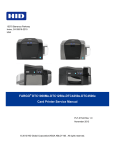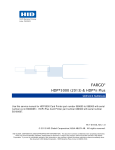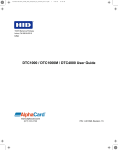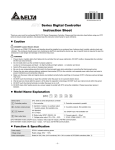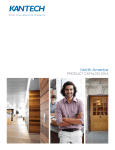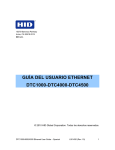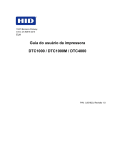Download dtc1000 dtc4000 dtc4500 card printer service manual
Transcript
15370 Barranca Parkway Irvine, CA 92618-2215 USA DTC1000 DTC4000 DTC4500 CARD PRINTER SERVICE MANUAL DTC1000/4000/4500 Service Manual L001410 Rev 1.1 © 2011 HID Global Corporation. All rights reserved. Trademarks and Disclaimers HID, HID Global, and Fargo are the trademarks or registered trademarks of HID Global Corporation in the U.S. and other countries. The information contained in this document is provided “AS IS” without any warranty. HID Global hereby disclaims all warranties and conditions with regard to the information contained herein, including all implied warranties of merchantability, fitness for a particular purpose, title and non-infringement. In no event shall HID Global be liable, whether in contract, tort or otherwise for any indirect, special or consequential damages arising from the use of the information contained in this document. Contacts North America 15370 Barranca Parkway Irvine, CA 92618 USA Phone: 800-237-7769 Support: 866-607-7339 Fax: 949-732-2120 Email: [email protected] Europe, Middle East and Africa Phoenix Road Haverhill, Suffolk CB9 7AE England Phone: +44 (0) 1440 714 850 Support: +44 (0) 1440 711 822 Fax: +44 (0) 1440 714 840 Email: [email protected] Asia Pacific 19/F 625 King’s Road North Point, Island East Hong Kong Phone: 852 3160 9800 Support: 852 3160 9833 Fax: 852 3160 4809 Email: [email protected] 2 DTC1000/4000/4500 Service Manual L001410 Rev 1.1 © 2011 HID Global Corporation. All rights reserved. Introduction ______________________________________________________________ 5 Safety Messages (review carefully) ___________________________________________6 Tools need for DTC1000/4000/4500 Card Printer repair- replacement procedures _____________ 7 Cover Removal Procedures _________________________________________________8 Remove/Replace Printer Covers DTC1000 Single Side _________________________________ 8 DTC4000 - DTC1000 Dual-Sided Printing Module Removal _____________________________ 12 DTC1000 DUAL - DTC4000 Printer Cover Removal ___________________________________ 18 DTC4500 Single Side Printer Cover Removal ________________________________________ 25 DTC4500 Lamination Module Cover Removal ________________________________________ 31 Complete Lamination Module Removal ___________________________________________ 36 Parts Replacement- Printer _________________________________________________38 Remove/Replace the Mainboard (D930500) _________________________________________ Remove/Replace the LCD Display Assembly (D930507) ________________________________ Remove/Replace the Stepper Motor D930027 ________________________________________ Remove/Replace Stepper Belt F000424 (2 used)___________________________________ Remove/Replace Pulley D900430 _________________________________________________ Remove/Replace the Mag Roller (D930122) _________________________________________ Remove/Replace the Output Roller (D930123)________________________________________ Remove/Replace Pinch Roller-spring (D900013-F000338) ______________________________ Remove/Replace the Platen Roller (D930120) & Pulley/Gear (D900429) ___________________ Remove/Replace the Lift Pinch Roller Assembly (D930137) _____________________________ Remove/Replace Pinch Lift Bracket (D930136) _______________________________________ Remove/Replace the Cleaning Roller (D930121) ______________________________________ Remove/Replace Input Feed Lever (D930132)________________________________________ Remove/Replace Input Lever Gear (D930164)________________________________________ Remove/Replace Supply Spindle RFID Motor (D930015) DTC4500 _______________________ Remove/Replace Supply Spindle RFID Motor (D930015) DTC1000/4000 __________________ Remove/Replace Ribbon Take-Up Motor (D900568) ___________________________________ Remove/Replace Encoder Sensor (A000126) for RFID Supply Spindle/ Cable (D930605) ______ Remove/Replace PCB board (A000365-01) __________________________________________ Remove/Replace the PCB board (A000365-01) _______________________________________ Remove/Replace Ribbon Sensor (D930016) _________________________________________ Remove/Replace Card Path/Cover Sensor (D930613)__________________________________ 38 40 41 41 41 47 50 50 52 55 55 61 61 61 64 67 72 74 74 78 79 82 Parts Replacement - Dual-Sided Printing Module_______________________________84 Remove/Replace the Flipper Cover ________________________________________________ Remove/Replace the Flipper Table (D930011)________________________________________ Remove/Replace the Flipper Feed Roller (D930149) ___________________________________ Remove/Replace Pinch Roller D920013 & F000338) ___________________________________ Remove/Replace Pinch Roller Gears (D30165 & D930166)______________________________ Remove/Replace the Flipper Assembly Stepper Motor – E001135 ________________________ Remove/Replace the Headlift Sensor/Cable- D900113 _________________________________ Remove/Replace the IR Sensors D930609 (short) D930614 (tall) _________________________ Remove/Replace the PCB Output Controller -D930503 _________________________________ 85 88 91 91 91 95 96 98 99 Parts Replacement- Lamination Module _____________________________________100 Remove/Replace the Lamination Module Mainboard (A920221-11 & A920221-12) __________ Remove/Replace the Lamination Head Assembly ____________________________________ Upper Assembly (D920022) & Lower Assembly ( D920023) ____________________________ Remove/Replace the Lamination Module Rollers _____________________________________ Remove/Replace the Rewind Motor Assembly _______________________________________ 100 102 102 108 119 3 DTC1000/4000/4500 Service Manual L001410 Rev 1.1 © 2011 HID Global Corporation. All rights reserved. RFID Board A000365-01________________________________________________________ 119 Encoder Sensor A000126 _______________________________________________________ 119 Appendix A _____________________________________________________________122 Replacing the DTC1000-DTC4000-DTC4500 Printhead _______________________________ 122 DTC1000-DTC4000-DTC4500 Printhead procedure ________________________________ 123 Advanced Adjustment ________________________________________________________ 132 Appendix B _____________________________________________________________135 Lamination Module Field Upgrade Installation Guide _______________________________ Installing the Lamination Module _______________________________________________ Installing the Laminates ______________________________________________________ Adjusting the Lamination Placement on the Card___________________________________ 135 141 155 159 Appendix C _____________________________________________________________160 Wire Routing Display of Dual-Sided Printing Module __________________________________ 160 Appendix D _____________________________________________________________161 Printer Mainboard connections ___________________________________________________ 161 Appendix E _____________________________________________________________164 Lamination Module Mainboard connections _________________________________________ Upper Sensing Cables _______________________________________________________ Feed & Lower Sensing Cables _________________________________________________ Upper Lam Head Cables _____________________________________________________ Lower Lam Head Cables _____________________________________________________ Lower Motor Cables _________________________________________________________ Upper RFID and Ribbon Cable _________________________________________________ 164 164 165 166 167 168 169 Appendix F _____________________________________________________________170 Engineering Drawings________________________________________________________ 170 4 DTC1000/4000/4500 Service Manual L001410 Rev 1.1 © 2011 HID Global Corporation. All rights reserved. Introduction The service manual serves to inform the technician about the DTC1000-4000-4500 Card Printer & Dual-Sided Printing Module & Lamination Module parts replacement procedures. Important: These procedures can only be performed by authorized service personnel. Estimated repair time may vary according to technicians experience. Caution: Turn OFF the Printer and unplug the power cord from the Printer. ESD precautions are necessary when handling electronics assemblies Danger: Wear proper eye protection to perform the procedures in this section. . 5 DTC1000/4000/4500 Service Manual L001410 Rev 1.1 © 2011 HID Global Corporation. All rights reserved. Safety Messages (review carefully) The purpose of this section is to provide the User with specific replacement procedures for the Card Printer. Please review standard precautions (to take) while performing these replacement procedures. Symbol Critical Instructions for Safety purposes Danger: Failure to follow these installation guidelines can result in death or serious injury. Information that raises potential safety issues is indicated by a warning symbol (as shown to the left). Caution: • To prevent personal injury, refer to the following safety messages before performing an operation preceded by this symbol. • To prevent personal injury, always remove the power cord prior to performing repair procedures, unless otherwise specified. • To prevent personal injury, make sure only authorized service personnel perform these procedures. This device is electrostatically sensitive. It can be damaged if exposed to static electricity discharges. Information that raises potential electrostatic safety issues is indicated by a warning symbol (as shown to the left). • To prevent equipment or media damage, refer to the following safety messages before performing an operation preceded by this symbol. • To prevent equipment or media damage, observe all established Electrostatic Discharge (ESD) procedures while handling cables in or near the Circuit Board and Printhead Assemblies • To prevent equipment or media damage, always wear an appropriate personal grounding device (e.g., a high quality wrist strap grounded to avoid potential damage). • To prevent equipment or media damage, always remove the Ribbon and Cards from the Printer before making any repairs, unless otherwise specified. • To prevent equipment or media damage, take jewelry off of fingers and hands, as well as thoroughly clean hands to remove oil and debris before working on the Printer. 6 DTC1000/4000/4500 Service Manual L001410 Rev 1.1 © 2011 HID Global Corporation. All rights reserved. Tools need for DTC1000/4000/4500 Card Printer repair- replacement procedures T10 Torx screwdriver E Clip tool Small flathead screwdriver Needle Nose Pliers (NOTE:HID Global offers a kit that contains all of the tools needed to repair the printers. Part Number 085627) 7 DTC1000/4000/4500 Service Manual L001410 Rev 1.1 © 2011 HID Global Corporation. All rights reserved. Cover Removal Procedures Remove/Replace Printer Covers DTC1000 Single Side Tools needed: T10 Torx screwdriver Estimated Repair Time: 15 minutes Preparation: Important: This procedure can only be performed by authorized service personnel. Top Cover/PCB Assy D930034-01 Front Door D930265-01 Left Cover D930263-01 Right Cover D930264-01 Output Bin D930269-01 Step Procedure 1 Caution: Turn OFF the Printer and unplug the power cord from the Printer. 2 Open the front door. Locate and remove the 2 screws. (F000178) 3 Lift up the top cover and disconnect the display cable (D930607) from the mainboard. Remove the top cover by flexing the center to disengage the insert tabs. 8 DTC1000/4000/4500 Service Manual L001410 Rev 1.1 © 2011 HID Global Corporation. All rights reserved. 9 DTC1000/4000/4500 Service Manual L001410 Rev 1.1 © 2011 HID Global Corporation. All rights reserved. 4 Remove the 2 screws(F000178) that hold the side covers to the frame. 5 Remove both side covers. The input and output hoppers are attached to the side covers. 6 Remove the outer back cover by releasing the tabs on the right and left side. Tilt cover down to release the bottom tabs. 7 Remove the 2 screws on the bottom right and left side to remove the inner back cover. 10 DTC1000/4000/4500 Service Manual L001410 Rev 1.1 © 2011 HID Global Corporation. All rights reserved. Left side Right side 8 Lift UP the bottom of this cover to release the upper tabs that hold the cover to the frame. 9 Procedure is complete. 11 DTC1000/4000/4500 Service Manual L001410 Rev 1.1 © 2011 HID Global Corporation. All rights reserved. DTC4000 - DTC1000 Dual-Sided Printing Module Removal DTC4000 DTC1000 Dual Tools needed: T10 Torx screwdriver Estimated Repair Time: 15 minutes Preparation: Important: This procedure can only be performed by authorized service personnel. Top Cover D930192-01 used in DTC4000/DTC4500- Black If the Dual-Sided Printing Module needs to be removed for any Printer Replacement procedures or to remove the covers follow this procedure. Top Cover D930192-02 used in DTC1000-Silver Flipper Front Door D930194-01 used in DTC1000/4000/4500-Gray Card Bin Cover D930193-01 used in DTC4000/4500 & Flipper TALL- Black DTC4000 shown in the example below. Card Bin Cover D930193-02 used in DTC1000-Silver 12 DTC1000/4000/4500 Service Manual L001410 Rev 1.1 © 2011 HID Global Corporation. All rights reserved. Step Procedure 1 Caution: Turn OFF the Printer and unplug the power cord from the Printer. 2 Remove the Top Cover first in order to get to the Dual-Sided Printing Module screw attachment. Remove the two screws that hold the TOP Cover in place. 3 Lift up the top cover from the front first then the back. Remove and set aside. 4 Remove the one (1) screw that attaches the Dual-Sided Printing Module to the Printer. 13 DTC1000/4000/4500 Service Manual L001410 Rev 1.1 © 2011 HID Global Corporation. All rights reserved. 5 Remove the Dual-Sided Printing Module ribbon cable from the board contact. 6 Turn the printer over and un-snap the TABS that hold the Dual-Sided Printing Module to the Printer. Your printer may or may not have these screws depending on the serial number. 14 DTC1000/4000/4500 Service Manual L001410 Rev 1.1 © 2011 HID Global Corporation. All rights reserved. 7 Remove the Dual-Sided Printing Module. Tilt back to release the modules. 8 IMPORTANT NOTE ON THE INITIAL RELEASE OF THE PRINTER/DUAL-SIDED PRINTING MODULE FOR DTC1000 OR DTC4000 CARD PRINTERS. 9 When replacing the Dual-Sided Printing Module check to see if the Printer has this FLAP directly above the Static Brush. 15 DTC1000/4000/4500 Service Manual L001410 Rev 1.1 © 2011 HID Global Corporation. All rights reserved. 10 If your printer has this FLAP then extra care must be taken when attaching the DualSided Printing Module back to the Printer. To reattach the Dual-Sided Printing Module to the Printer, start from the bottom then tilt up to connect the Ribbon Cable to the PCB. 11 Verify that the FLAP is pointed UP and it is not folded down into the card path. Doing so will cause a card traveling issue between the two. Printer is shown tipped back and light shone in to show FLAP position. 16 DTC1000/4000/4500 Service Manual L001410 Rev 1.1 © 2011 HID Global Corporation. All rights reserved. 17 DTC1000/4000/4500 Service Manual L001410 Rev 1.1 © 2011 HID Global Corporation. All rights reserved. DTC1000 DUAL - DTC4000 Printer Cover Removal (NOTE: Use this procedure for removing the covers of the DTC1000 DUAL & DTC4000 printer cover AFTER the Dual-Sided Printing Module has been removed.) DTC1000 DUAL Tools needed: T10 Torx screwdriver Estimated Repair Time: 15 minutes Preparation: Important: This procedure can only be performed by authorized service personnel. DTC1000 DUAL DTC4000 Top Cover D930181-02 D930181-01 Front Door D930183-01 D930183-02 Output Cover D930281-01 DTC4000 shown in the example below. N/A Display Cover D930189-02 D930189-01 Display Cover/PCB D930017 D930018 Output Bin D930333 Step Procedure 1 Caution: Turn OFF the Printer and unplug the power cord from the Printer. 18 DTC1000/4000/4500 Service Manual L001410 Rev 1.1 © 2011 HID Global Corporation. All rights reserved. 2 From the back of the printer locate and remove the 2 screws. (F000178) 3 Lift up the top cover from the front first then the back. Remove and set aside. 4 Unsnap the display by pivoting from the top DOWN to release the bottom tabs. Remove the ribbon cable from the mainboard. 19 DTC1000/4000/4500 Service Manual L001410 Rev 1.1 © 2011 HID Global Corporation. All rights reserved. 5 Remove the front door but pushing the center down to release the side tabs. 6 Remove the screw holding the card input hopper to the frame. 7 Remove the input hopper by tilting back and away from the frame. There are tabs at the bottom that hold the hopper to the frame. 20 DTC1000/4000/4500 Service Manual L001410 Rev 1.1 © 2011 HID Global Corporation. All rights reserved. 8 Remove the screw that holds the output cover in place. 9 Tilt down and remove the output side cover. 10 Remove the display cover by tilting from the top DOWN. This will unsnap the bottom tabs holding it to the frame. 21 DTC1000/4000/4500 Service Manual L001410 Rev 1.1 © 2011 HID Global Corporation. All rights reserved. 11 Remove the outer back cover by releasing the tabs on the right and left side. Tilt cover down to release the bottom tabs. 12 Remove the 2 screws on the bottom right and left side to remove the inner back cover. 22 DTC1000/4000/4500 Service Manual L001410 Rev 1.1 © 2011 HID Global Corporation. All rights reserved. Right Side Left Side 23 DTC1000/4000/4500 Service Manual L001410 Rev 1.1 © 2011 HID Global Corporation. All rights reserved. 13 Lift UP the bottom of this cover to release the upper tabs that hold the cover to the frame. 14 Procedure complete. DTC4000 Printer with covers removed. 15 Reverse assembly instructions for replacing the covers. 24 DTC1000/4000/4500 Service Manual L001410 Rev 1.1 © 2011 HID Global Corporation. All rights reserved. DTC4500 Single Side Printer Cover Removal Tools needed: T10 Torx screwdriver Estimated Repair Time: 15 minutes Preparation: Important: This procedure can only be performed by authorized service personnel. Top Cover D930181-01 Display Cover/PCB D930018 Display Cover-Blank D930189-01 Output Cover D930281-01 Cartridge-Handle D930020 DTC4500 Step Procedure 1 Caution: Turn OFF the Printer and unplug the power cord from the Printer. 2 Remove the card output hopper. Squeeze in from the top to unlatch the tabs. 25 DTC1000/4000/4500 Service Manual L001410 Rev 1.1 © 2011 HID Global Corporation. All rights reserved. 2 From the back of the printer locate and remove the 2 screws. (F000178) 3 Lift up the top cover from the front first then the back. Remove and set aside. 4 NOTE: In some cases you may need to remove the Display. Unsnap the display by pivoting from the top DOWN to release the bottom tabs. Remove the ribbon cable from the mainboard. 26 DTC1000/4000/4500 Service Manual L001410 Rev 1.1 © 2011 HID Global Corporation. All rights reserved. 5 Open the front door 6 Remove the screw holding the card input hopper to the frame. 7 Remove the input hopper by tilting back and away from the frame. There are tabs at the bottom that hold the hopper to the frame. 8 Remove the screw that holds the output cover in place. 27 DTC1000/4000/4500 Service Manual L001410 Rev 1.1 © 2011 HID Global Corporation. All rights reserved. 9 Tilt down and remove the output side cover. 10 Remove the display cover by tilting from the top DOWN. This will unsnap the bottom tabs holding it to the frame. 11 Remove the outer back cover by releasing the tabs on the right and left side. Tilt cover down to release the bottom tabs. 28 DTC1000/4000/4500 Service Manual L001410 Rev 1.1 © 2011 HID Global Corporation. All rights reserved. 12 Remove the 2 screws on the bottom right and left side to remove the inner back cover. Right Side Left Side 13 Lift UP the bottom of this cover to release the upper tabs that hold the cover to the frame. 14 Procedure complete. DTC4500 Printer with covers removed. 29 DTC1000/4000/4500 Service Manual L001410 Rev 1.1 © 2011 HID Global Corporation. All rights reserved. 15 Reverse assembly instructions for replacing the covers. 30 DTC1000/4000/4500 Service Manual L001410 Rev 1.1 © 2011 HID Global Corporation. All rights reserved. DTC4500 Lamination Module Cover Removal NOTE: Remove the Lamination Module prior to removing the printer covers if repairing the PRINTER. The Lamination Module does not need to be removed in order to repair the Lamination Module ( unless replacing the Lamination Mainboard). Tools needed: T10 Torx screwdriver Estimated Repair Time: 15 minutes Preparation: Important: This procedure can only be performed by authorized service personnel. Step Procedure 1 Caution: Turn OFF the Printer and unplug the power cord from the Printer. 2 Remove the card output bin ( D930296) . 3 Lift up from the bottom to release and remove the Input Bump Cover (D930292) 31 DTC1000/4000/4500 Service Manual L001410 Rev 1.1 © 2011 HID Global Corporation. All rights reserved. 32 DTC1000/4000/4500 Service Manual L001410 Rev 1.1 © 2011 HID Global Corporation. All rights reserved. 4 Lift up the Top Cover (D930294) to unsnap it from the module. 5 Unsnap to loosen the 2 side tabs located on either side of the Lam Input Cover (D930290) ( It is not necessary to remove the Lam Input assembly to remove this front plate.) 6 Tilt the Lam Input Cover outward and slide UP to remove. 33 DTC1000/4000/4500 Service Manual L001410 Rev 1.1 © 2011 HID Global Corporation. All rights reserved. 7 Unsnap the Lam Back Cover (D930293) side panel from the bottom and lift up to remove. 8 Carefully unsnap the Lam Back Cover panel from the top frame. Make note of the latches holding these together when replacing it. 9 Remove the Front Lam Door Cover (D930291) by flexing the door IN, this releases the top and bottom pins holding the door to the frame. 34 DTC1000/4000/4500 Service Manual L001410 Rev 1.1 © 2011 HID Global Corporation. All rights reserved. 10 Remove the 4 screws that hold the Front Lam Cover (D930289) to the frame. 11 Procedure complete 35 DTC1000/4000/4500 Service Manual L001410 Rev 1.1 © 2011 HID Global Corporation. All rights reserved. Complete Lamination Module Removal 1 If the Lamination Module needs to be removed from the printer completely then turn the printer over and unscrew the 2 screws that attach the Lamination Module to the printer. 2 One (1) screw (F000178) holds the Lamination Module to the Printer. (TIP: Use a flashlight and magnetized screwdriver) Close up of screw location 3 Set the printer upright and move to the edge of the table. Unclip the tabs from below and move the module outward. This will release the PCB connection within the door. Note: When replacing the module carefully line up the PCB connection, push the module onto the printer base to connect the PCB. Do not force or bend pins. 36 DTC1000/4000/4500 Service Manual L001410 Rev 1.1 © 2011 HID Global Corporation. All rights reserved. 4 Procedure is complete. Reverse assembly to reinstall the Lamination Module. 37 DTC1000/4000/4500 Service Manual L001410 Rev 1.1 © 2011 HID Global Corporation. All rights reserved. Parts Replacement- Printer Remove/Replace the Mainboard (D930500) Tools needed: T10 Torx screwdriver Estimated Repair Time: 20 min Preparation: Remove the Covers Important: This procedure can only be performed by authorized service personnel. DTC1000 D930500-03 DTC4000 D930500-02 DTC4500 D930500-01 Step Procedure 1 Caution: Turn OFF the Printer and unplug the power cord from the Printer. 2 Remove the covers to access the mainboard. Remove all the wire connections from the Mainboard. 3 Remove the 2 screws (F000178) shown. The center open hole is for the frame peg. 38 DTC1000/4000/4500 Service Manual L001410 Rev 1.1 © 2011 HID Global Corporation. All rights reserved. 4 5 Slide board out. Install new board and reconnect all wires. Wires are labeled for location connection. 6 Procedure is complete. 39 DTC1000/4000/4500 Service Manual L001410 Rev 1.1 © 2011 HID Global Corporation. All rights reserved. Remove/Replace the LCD Display Assembly (D930507) The same procedure is used for either orientation of the LCD Display. Tools needed: T10 Torx screwdriver Estimated Repair Time: 15 min Preparation: Remove Top Cover Important: This procedure can only be performed by authorized service personnel. Step Procedure 1 Caution: Turn OFF the Printer and unplug the power cord from the Printer. 2 Remove the top cover of the printer. 3 Pull forward on the display to un-snap from the bottom of the display. Lift out to remove. 4 Remove the ribbon cable (D930607) from the LCD PCB. 5 Install completed assembly. Do not pinch the cable when replacing. Pull cable taught when replacing. 6 Procedure is complete. 40 DTC1000/4000/4500 Service Manual L001410 Rev 1.1 © 2011 HID Global Corporation. All rights reserved. Remove/Replace the Stepper Motor D930027 OR Remove/Replace Stepper Belt F000424 (2 used) OR Remove/Replace Pulley D900430 Tools needed: T10 Torx screwdriver E CLIP tool Estimated Repair Time: 30 min Preparation: Remove the Covers Important: This procedure can only be performed by authorized service personnel. Part Number: Complete assembly D930028 Step Procedure 1 Caution: Turn OFF the Printer and unplug the power cord from the Printer. 2 Remove Covers. 3 Lay printer on its front. Remove the cable harness (D930600) from the Stepper Motor. 41 DTC1000/4000/4500 Service Manual L001410 Rev 1.1 © 2011 HID Global Corporation. All rights reserved. 4 Remove the 3 screws that hold the Motor/Mount to the printer frame. ( Make note of where the 2 screw/washers go and the one machine screw. Remove the printhead cable for more clearance) The motor is attached to a plastic mounting frame. 5 Remove the 4 screws that hold the stepper motor to the mount frame. One belt (F000424) will come off of the platen roller pulley/gear (D900429). (Caution: Spring may pop out. Safety glasses required) 42 DTC1000/4000/4500 Service Manual L001410 Rev 1.1 © 2011 HID Global Corporation. All rights reserved. 6 If replacing the Pulley D900430 remove the E CLIP (140063). Replace with new Pulley. Re install the E-clip. 7 Replace the new Motor to the mount frame. Make sure Spring (F000332) gets put back into proper place 8 Install the belt (F000424) 43 DTC1000/4000/4500 Service Manual L001410 Rev 1.1 © 2011 HID Global Corporation. All rights reserved. 9 This Stepper Motor Mount provides a self tensioning feature. Keep the four (4) screws loose while holding the Mount Frame. Allow the spring to self-tension, then tighten the four (4) screws. 10 Install belt on stepper motor assembly and then loop the belt w/stepper drive assembly around the platen roller shaft gear. Place the Stepper Mount over the pivot peg. 44 DTC1000/4000/4500 Service Manual L001410 Rev 1.1 © 2011 HID Global Corporation. All rights reserved. 11 Fit the Mount behind the tab on the printers side plate frame. This locks the mount in place. 12 Secure the stepper drive assembly with 2 screws (F000171) with 2 washers (140040), and one screw (F000178) at the specific locations shown. NOTE: Lightly tighten all screws first then tighten the (F000171) screws last. 45 DTC1000/4000/4500 Service Manual L001410 Rev 1.1 © 2011 HID Global Corporation. All rights reserved. 13 Plug motor cable back in. Replace the printhead cable if it was removed in step 4. 14 Procedure is complete. 46 DTC1000/4000/4500 Service Manual L001410 Rev 1.1 © 2011 HID Global Corporation. All rights reserved. Remove/Replace the Mag Roller (D930122) Tools needed: Small flat screwdriver, T10 Torx screwdriver Estimated Repair Time: 20 min Preparation: Remove the Covers Important: This procedure can only be performed by authorized service personnel. Step Procedure 1 Caution: Turn OFF the Printer and unplug the power cord from the Printer. 2 Remove the Stepper Motor Assembly (D930028) Remove the 3 screws that hold the Motor/Mount to the printer frame. ( Make note of where the 2 screw/washers go and the one machine screw. Remove the printhead cable for more clearance.) The motor is attached to a plastic mounting frame. 47 DTC1000/4000/4500 Service Manual L001410 Rev 1.1 © 2011 HID Global Corporation. All rights reserved. 3 4 Remove the Mag Roller Gear (D930124) by pulling out. Remove the Ribbon Deflector Plate (D930129) to access the Mag Roller. Release the tabs that hold the plate in place. 48 DTC1000/4000/4500 Service Manual L001410 Rev 1.1 © 2011 HID Global Corporation. All rights reserved. 5 Pull the Mag Roller out from the front side of the printer. 6 Replace with the new roller. Install the Mag Gear from the back to hold the roller in place. Make sure roller sits in front tab(hidden) in front sideplate. Make sure tabs line up and snap into place. Wiggle in place. 7 Install the Ribbon Deflector Plate. 8 Re-install stepper motor assembly (refer to Stepper Motor D930028 procedure) 9 Procedure is complete. 49 DTC1000/4000/4500 Service Manual L001410 Rev 1.1 © 2011 HID Global Corporation. All rights reserved. Remove/Replace the Output Roller (D930123) OR Remove/Replace Pinch Roller-spring (D900013-F000338) Tools needed: T10 Torx screwdriver Estimated Repair Time: 20 min Preparation: Remove the Covers Important: This procedure can only be performed by authorized service personnel. Step Procedure 1 Caution: Turn OFF the Printer and unplug the power cord from the Printer. 2 Remove the Output Roller Gear (D930124) by pulling straight out. No need to remove the Stepper Motor Assembly. 50 DTC1000/4000/4500 Service Manual L001410 Rev 1.1 © 2011 HID Global Corporation. All rights reserved. 3 Flip printer on front remove Roller (D930123) Pull straight up and out 4 Replace with new roller and replace the gear onto the roller. Procedure completed. 5 Remove the output roller first and then remove the Pinch Roller Use a small flathead screwdriver to release the spring (F000338) and the Pinch Roller (D930013). Replace with new roller. 6 Reverse assembly to reinstall parts. 7 Procedure is complete. 51 DTC1000/4000/4500 Service Manual L001410 Rev 1.1 © 2011 HID Global Corporation. All rights reserved. Remove/Replace the Platen Roller (D930120) & Pulley/Gear (D900429) Tools needed: T10 Torx screwdriver Estimated Repair Time: 45 min Preparation: Remove the Covers Important: This procedure can only be performed by authorized service personnel. Step Procedure 1 Caution: Turn OFF the Printer and unplug the power cord from the Printer. 2 Remove the Stepper Motor Assembly (E000062) 3 Remove the E Clip (140048) and the pulley/gear(D900429) Remove washers from shaft. (Replace the gear if necessary) 52 DTC1000/4000/4500 Service Manual L001410 Rev 1.1 © 2011 HID Global Corporation. All rights reserved. 4 Turn the twist lock Bushing-Twist Lock (D930178) counter clockwise to unlock and lift up. It is not necessary to remove the surrounding gears. 5 Remove the Platen Cam (D930135). Rotate cam clockwise to remove. Pull off of the Platen Roller Shaft. 6 Remove the print head assembly if better access is needed. See Printhead removal procedure.DTC1000-DTC4000-DTC4500 Printhead procedure 53 DTC1000/4000/4500 Service Manual L001410 Rev 1.1 © 2011 HID Global Corporation. All rights reserved. 7 Move the lever up to clear the Platen Roller (D930120) 8 Replace with new roller. 9 Reverse assembly to reinstall parts. 10 Procedure is complete. 54 DTC1000/4000/4500 Service Manual L001410 Rev 1.1 © 2011 HID Global Corporation. All rights reserved. Remove/Replace the Lift Pinch Roller Assembly (D930137) OR Remove/Replace Pinch Lift Bracket (D930136) Tools needed: T10 Torx screwdriver Estimated Repair Time: 20 Min D930137 Preparation: . Remove the Covers Important: This procedure can only be performed by authorized service personnel. D930136 Step Procedure 1 Caution: Turn OFF the Printer and unplug the power cord from the Printer. 2 Remove the mainboard (D930500) 3 Pull the tabs apart on the Bracket (D930136) to release. Lift up and out. 55 DTC1000/4000/4500 Service Manual L001410 Rev 1.1 © 2011 HID Global Corporation. All rights reserved. 4 Rotate the Lift Bracket (D930136) with the spring (D930266) upwards to disengage the hinge. 5 Lift out the Pinch Roller Bracket (D930137). NOTE: Verify orientation when re installing. 6 Replace with new Platen Roller. Lock platen with cam first into the front sideplate. 56 DTC1000/4000/4500 Service Manual L001410 Rev 1.1 © 2011 HID Global Corporation. All rights reserved. 7 To reinstall the Pinch Roller Assembly: a. Verify orientation of the Pinch Roller Assembly b. Connect the spring to the bracket. 57 DTC1000/4000/4500 Service Manual L001410 Rev 1.1 © 2011 HID Global Corporation. All rights reserved. c. Insert the Bracket tabs into the holes provided in the sideplate frame. d. Tilt the spring upward and fit in to the slot provided. Some force is needed to snap the spring and tabs in place. e. Click the Bracket into the frame. 58 DTC1000/4000/4500 Service Manual L001410 Rev 1.1 © 2011 HID Global Corporation. All rights reserved. f. Snap the Roller Bracket tabs to the Lift Bracket. g. Procedure is complete. 59 DTC1000/4000/4500 Service Manual L001410 Rev 1.1 © 2011 HID Global Corporation. All rights reserved. 60 DTC1000/4000/4500 Service Manual L001410 Rev 1.1 © 2011 HID Global Corporation. All rights reserved. Remove/Replace the Cleaning Roller (D930121) OR Remove/Replace Input Feed Lever (D930132) OR Remove/Replace Input Lever Gear (D930164) Tools needed: T10 Torx screwdriver Estimated Repair Time: 30 min Preparation: Remove the Covers D930121 Step Important: This procedure can only be performed by authorized service personnel. Procedure 1 Caution: Turn OFF the Printer and unplug the power cord from the Printer. 2 Remove the ribbon supply assembly. 3 Remove the mainboard (D930500) 4 Remove the Cleaning Roller Gear (D930124) 61 DTC1000/4000/4500 Service Manual L001410 Rev 1.1 © 2011 HID Global Corporation. All rights reserved. 5 Remove the stepper motor assembly and belt (D930028) 6 Remove the pulley (e-clip) and washers. 7 Remove platen cam rotation. Locking bushing. 8 Remove the Lever. Be careful not to lose the spring. NOTE: How the spring is set into the pegs. The gear will pull straight out. 9 From the front of the printer release the cleaning roller from the peg by pushing all the way back and dropping the roller. 10 Replace with new roller. 11 Insert the Spring into the upper and lower pegs. Install the Lever then the Gear. Turn the black platen gear to verify the gears turn simultaneously. 12 Reinstall cam, locking bushing, stepper motor, ribbon supply assembly. 13 Procedure is complete. 62 DTC1000/4000/4500 Service Manual L001410 Rev 1.1 © 2011 HID Global Corporation. All rights reserved. 63 DTC1000/4000/4500 Service Manual L001410 Rev 1.1 © 2011 HID Global Corporation. All rights reserved. Remove/Replace Supply Spindle RFID Motor (D930015) DTC4500 Tools needed: T10 Torx screwdriver Estimated Repair Time: 20 min Preparation: Remove the Covers Important: This procedure can only be performed by authorized service personnel. D930115 Step Procedure 1 Caution: Turn OFF the Printer and unplug the power cord from the Printer. 2 Remove the screw D930113 from the motor assembly. This is done from the front of the printer. NOTE: DTC1000/4000 will have 2 screws holding the Supply. DTC4500 has only one screw holding the supply. 64 DTC1000/4000/4500 Service Manual L001410 Rev 1.1 © 2011 HID Global Corporation. All rights reserved. 3 Slide the Supply Spindle DOWN To release. Slide the Motor UP to install. NOTE: You do not need to remove the gears or the Stepper Motor for this procedure. 4 Remove the RFID cable (D930603) from the Supply Spindle. Remove the Encoder Sensor cable harness ( D930600) from the encoder sensor. NOTE: The routing of these wires under the clip. 65 DTC1000/4000/4500 Service Manual L001410 Rev 1.1 © 2011 HID Global Corporation. All rights reserved. 5 Replace the complete assembly Motor. Reconnect wires. 6 Procedure is complete. 66 DTC1000/4000/4500 Service Manual L001410 Rev 1.1 © 2011 HID Global Corporation. All rights reserved. IMPORTANT NOTE ON THE INITIAL RELEASE OF THE DTC1000 OR DTC4000 CARD PRINTERS. Remove/Replace Supply Spindle RFID Motor (D930015) DTC1000/4000 NOTE:. The Spindle must be removed first then the motor can be removed. Tools needed: T10 Torx screwdriver, small flat screwdriver, needle nose pliers Estimated Repair Time: 20 min Preparation: Remove the Covers Important: This procedure can only be performed by authorized service personnel. D930115 Step Procedure 1 Caution: Turn OFF the Printer and unplug the power cord from the Printer. 2 Remove the Damper (F000511). Use a small flathead screwdriver to loosen. 67 DTC1000/4000/4500 Service Manual L001410 Rev 1.1 © 2011 HID Global Corporation. All rights reserved. 3 Remove the Retaining Ring (F000050). Use a needle nose pliers or thin flat screwdriver. (Careful- it may spring out. The new assembly will contain a new ring.) 4 Pull the spindle out from the front. Push the center of the Damper area to help move the spindle out. 68 DTC1000/4000/4500 Service Manual L001410 Rev 1.1 © 2011 HID Global Corporation. All rights reserved. 5 Remove the 2 screws (D930113) that hold the motor assembly. This is done from the front of the printer. 6 Slide the Supply Spindle DOWN To release. Slide the Motor UP to install. NOTE: You do not need to remove the gears or the Stepper Motor for this procedure. 69 DTC1000/4000/4500 Service Manual L001410 Rev 1.1 © 2011 HID Global Corporation. All rights reserved. 70 DTC1000/4000/4500 Service Manual L001410 Rev 1.1 © 2011 HID Global Corporation. All rights reserved. 7 Remove the RFID cable (D930603) from the Supply Spindle. Remove the Encoder Sensor cable harness ( D930600) from the encoder sensor. NOTE: The routing of these wires under the clip. 8 Replace the complete assembly Motor. Reconnect wires. 9 Procedure is complete. 71 DTC1000/4000/4500 Service Manual L001410 Rev 1.1 © 2011 HID Global Corporation. All rights reserved. Remove/Replace Ribbon Take-Up Motor (D900568) Tools needed: T10 Torx screwdriver Estimated Repair Time: 20 min Preparation: Remove the Covers Important: This procedure can only be performed by authorized service personnel. D900568 Step Procedure 1 Caution: Turn OFF the Printer and unplug the power cord from the Printer. 2 Remove the screw D930113 from the motor assembly. This is done from the front of the printer. 72 DTC1000/4000/4500 Service Manual L001410 Rev 1.1 © 2011 HID Global Corporation. All rights reserved. 3 Slide the Take-Up Motor DOWN to release. Slide the Motor UP to install. NOTE: You do not need to remove the gears or the Stepper Motor for this procedure. 4 Remove the wire connection (D930600 harness) from the top of the Take-Up Motor. 5 Replace the complete assembly Motor. 6 Reconnect wires. 7 Procedure is complete. 73 DTC1000/4000/4500 Service Manual L001410 Rev 1.1 © 2011 HID Global Corporation. All rights reserved. Remove/Replace Encoder Sensor (A000126) for RFID Supply Spindle/ Cable (D930605) OR Remove/Replace PCB board (A000365-01) NOTE: For any other parts (motor/ encoder wheel) REPLACE COMPLETE ASSEMBLY (D930015). Tools needed: Torx screwdriver and flat head screwdriver Estimated Repair Time: 30 min Preparation: Remove the Covers Important: This procedure can only be performed by authorized service personnel. RFID Cable D930603 Encoder Sensor Cable D930605 Step Procedure 1 Caution: Turn OFF the Printer and unplug the power cord from the Printer. 2 Remove Supply Spindle-RFID assembly. Refer to: Remove/Replace Supply Spindle RFID Motor (D930015) DTC4500 or Remove/Replace Supply Spindle RFID Motor (D930015) DTC1000/4000 74 DTC1000/4000/4500 Service Manual L001410 Rev 1.1 © 2011 HID Global Corporation. All rights reserved. 3 Remove the Damper Cap (F000487) Use a thin flathead screwdriver to loosen one side. The cap will pop off. Note: Replace the Damper Cap by lining up the shaft first then snap the Damper Cap back on. Verify the gray shaft is pushed up to hold the encoder wheel in place. 75 DTC1000/4000/4500 Service Manual L001410 Rev 1.1 © 2011 HID Global Corporation. All rights reserved. 4 Remove the supply cover (D930116) by pulling up from the open end. This will unlatch the tabs holding the cover to the frame. This allows for access to the sensor. 76 DTC1000/4000/4500 Service Manual L001410 Rev 1.1 © 2011 HID Global Corporation. All rights reserved. 5 Remove the sensor. Use a thin flat blade screwdriver to unlatch the tabs holding the sensor to the frame. 6 Press the new sensor into the assembly Make sure the encoder wheel is in between the sensor. 7 Replace with new Sensor (A000126) and/ or Cable (D930605) 8 Line up the sensor with the slot and snap back in. Reconnect cable to J18 9 Procedure is complete. 77 DTC1000/4000/4500 Service Manual L001410 Rev 1.1 © 2011 HID Global Corporation. All rights reserved. Remove/Replace the PCB board (A000365-01) 1 Remove Supply Spindle-RFID assembly. See procedure above (D930015). Un-snap the PCB from the frame. The PCB with the HOLES are set under the corner tabs. Lift up this end first. See picture below. 2 Replace with new PCB and/ or Cable. 3 Insert one end first then snap into the corner tabs. Replace cable to J9. 9 For both procedures route the cables under the holding tab. 10 Reverse assembly to reinstall parts 11 Procedure is complete. 78 DTC1000/4000/4500 Service Manual L001410 Rev 1.1 © 2011 HID Global Corporation. All rights reserved. Remove/Replace Ribbon Sensor (D930016) Tools needed: T10 Torx screwdriver Estimated Repair Time: 30 min Preparation: Remove the Covers Important: This procedure can only be performed by authorized service personnel. Ribbon Sensor Cable D930608 Step Procedure 1 Caution: Turn OFF the Printer and unplug the power cord from the Printer. 2 Remove the stepper motor assembly first. 3 Remove the Platen Roller Gears to access the Ribbon Sensor. Remove the retaining ring and pull off the gear. 4 Remove the Input Feed Lever (D930132), Spring and Gear to access the Ribbon Sensor. 79 DTC1000/4000/4500 Service Manual L001410 Rev 1.1 © 2011 HID Global Corporation. All rights reserved. 5 From the INSIDE of the printer: Pinch the tabs on the other side to help remove the sensor from the frame. PUSH the Ribbon Sensor back to release the tabs and remove the sensor. 6 Replace with the new sensor. Push the sensor back in using the tabs to snap the sensor in place. This is done from the rear sideplate of the printer near the gears. Note: The wire routing to the frame. 7 Reverse assembly to reinstall parts. Verify wave washer is in place. 8 Procedure is complete 80 DTC1000/4000/4500 Service Manual L001410 Rev 1.1 © 2011 HID Global Corporation. All rights reserved. 81 DTC1000/4000/4500 Service Manual L001410 Rev 1.1 © 2011 HID Global Corporation. All rights reserved. Remove/Replace Card Path/Cover Sensor (D930613) Tools needed: T10 Torx screwdriver Estimated Repair Time: 30 min Preparation: Remove the Covers Important: This procedure can only be performed by authorized service personnel. Step Procedure 1 Caution: Turn OFF the Printer and unplug the power cord from the Printer. 2 Remove the mainboard. Remove the J11 and J17 connector from the mainboard. 3 Use a small flathead screwdriver to GENTLY pry the sensor up. The sensor must be released from the small tab holding the sensor. ( See the RED arrow) (The cable is shown on THIS side of the frame for clarity.) 82 DTC1000/4000/4500 Service Manual L001410 Rev 1.1 © 2011 HID Global Corporation. All rights reserved. 4 Replace with the new sensor. Line up the sensor and push down to snap it in place UNDER the small tab. Route the cable on the right side of the frame as shown in the picture below. Connect to the mainboard Reverse assembly to complete the procedure. 83 DTC1000/4000/4500 Service Manual L001410 Rev 1.1 © 2011 HID Global Corporation. All rights reserved. Parts Replacement - Dual-Sided Printing Module D930010 (Short Module) used for Printer/ Flipper assembly D930019 (Tall Module) used for Printer/ Flipper/ Lamination assembly IMPORTANT NOTE: The Flipper Table should be level when the Printer is powered up. If the Flipper Table is at an angle, open the access door and manually level it. Then cycle the Printer Power to reset. Remove all covers to access the Flipper Parts Replacements 84 DTC1000/4000/4500 Service Manual L001410 Rev 1.1 © 2011 HID Global Corporation. All rights reserved. Remove/Replace the Flipper Cover Tools needed: T10 Torx screwdriver Estimated Repair Time: 15 min Preparation: Remove the top cover of the Printer and Dual-Sided Printing Module from the Printer Important: This procedure can only be performed by authorized service personnel. Short & Tall use common parts Short Dual-Sided Printing Module shown Top cover D930192-01 DTC4000/4500 Top Cover D930192-02 DTC1000 Card Bin D930193-01 DTC4000/4500 Card Bin D930193-02 DTC1000 Flipper Door D930194-01 DTC1000/4000/4500 The Tall Dual-Sided Printing Module uses the Lamination Cover Step Procedure 1 Caution: Turn OFF the Printer and unplug the power cord from the Printer. Caution: Please be careful not to force any of the snapping parts as they could break with too much pressure. When replacing the Covers or any parts, do NOT pinch any wires. 2 Remove the Top Cover of the printer. Remove the Dual-Sided Printing Module from the printer. 85 DTC1000/4000/4500 Service Manual L001410 Rev 1.1 © 2011 HID Global Corporation. All rights reserved. 3 Remove the Dual-Sided Printing Module Top Cover. Grasp the cover from the open end and tilt forward to unlatch the front tabs. 4 Remove the Flipper Base Cover: Turn the module over and use a T10 Torx screwdriver to remove the 2 screws of the bottom plate. 5 Grasp the module with 2 hands and tilt back and up. TIP: Use your hand from underneath to push the inner wall OUT for easier release of the tabs. 86 DTC1000/4000/4500 Service Manual L001410 Rev 1.1 © 2011 HID Global Corporation. All rights reserved. 6 The module is now ready to replace any of the following parts: • Flipper Table with gear and rollers (D930611) • Stepper Motor (E001135) with Gear connects to J5 • Stepper Motor (E001135) Cable (D930610) • PCB Output Controller-Main Board (D930503) • Lead Screw Assembly (D930155) used for SHORT Module • Lead Screw Assembly (D930176) used for TALL Module • Lead Screw Assembly Gear used for both Short and Tall (D930106) • Headlift Sensor & cable (D900113) connects to J3 HOME • IR Sensor Pair include Detector (Upper & Lower sensor with cable connects to J4 CARD) • Both IR sensors connect to ONE cable and are replaced at the same time. (D930609 used for SHORT Module. D930614 used for TALL Module) • Ribbon Cable (D930611) connects Flipper to printer 87 DTC1000/4000/4500 Service Manual L001410 Rev 1.1 © 2011 HID Global Corporation. All rights reserved. Remove/Replace the Flipper Table (D930011) Tools needed: T10 Torx screwdriver Estimated Repair Time: 20 min Preparation: Remove the Covers Important: This procedure can only be performed by authorized service personnel. Step Procedure 1 Caution: Turn OFF the Printer and unplug the power cord from the Printer. 2 Remove the Covers. 3 Remove the Bushing Screw Twist. Twist to unlock and lift off. 88 DTC1000/4000/4500 Service Manual L001410 Rev 1.1 © 2011 HID Global Corporation. All rights reserved. 4 Remove the Lead Screw Assembly by pushing UP and pulling OUT from the bottom at an angle. Short Lead Screw D930155 Tall Lead Screw D930176 89 DTC1000/4000/4500 Service Manual L001410 Rev 1.1 © 2011 HID Global Corporation. All rights reserved. 5 Remove the one screw that holds the Flipper Table to the Bracket Table Mount 6 Remove the Flipper Table. 7 Reverse assembly to install new Flipper Table. Verify Lead Screw and Lead Pin is set correctly. Push down on the top of the lead screw to set into the gear. Replace the twist lock. 90 DTC1000/4000/4500 Service Manual L001410 Rev 1.1 © 2011 HID Global Corporation. All rights reserved. Remove/Replace the Flipper Feed Roller (D930149) or Remove/Replace Pinch Roller D920013 & F000338) or Remove/Replace Pinch Roller Gears (D30165 & D930166) 91 DTC1000/4000/4500 Service Manual L001410 Rev 1.1 © 2011 HID Global Corporation. All rights reserved. Tools needed: T10 Torx screwdriver Estimated Repair Time: 20 minutes Preparation: Remove the Covers Important: This procedure can only be performed by authorized service personnel. D930149 D920013 + F000338 D930165 (3 used) D930166 Step Procedure 1 Caution: Turn OFF the Printer and unplug the power cord from the Printer. 2 Start with the instruction for replacing the Flipper Table. 92 DTC1000/4000/4500 Service Manual L001410 Rev 1.1 © 2011 HID Global Corporation. All rights reserved. 3 Remove the Flipper Table from the Base Bracket by pinching the 2 side tabs inward to release the table from the base. 4 Card Feed Roller (D930149) - Replace with the new Roller. Line up the roller and the tab slots and push together. Verify the roller spins freely and turns the gears. 93 DTC1000/4000/4500 Service Manual L001410 Rev 1.1 © 2011 HID Global Corporation. All rights reserved. 5 Pinch Roller (D920013) Insert spring into the roller and line up one end at a time. 6 Gear (D930165 –D930166) placement shown below for pivot bracket. Verify the assembly is fully snapped together if these are replaced. 7 When re-assembling the table verify the LEAD Screw and gears move freely up and down and can rotate the table. 8 Replace the Bushing Screw Twist Lock to secure the Lead Screw. 9 Procedure is complete. 94 DTC1000/4000/4500 Service Manual L001410 Rev 1.1 © 2011 HID Global Corporation. All rights reserved. Remove/Replace the Flipper Assembly Stepper Motor – E001135 Tools needed: T10 Torx screwdriver Estimated Repair Time: 20 min Preparation: Remove the Covers Important: This procedure can only be performed by authorized service personnel. Stepper Motor Cable (D930610) Step Procedure 1 Caution: Turn OFF the Printer and unplug the power cord from the Printer. 2 Remove the Flipper Covers. 3 Disconnect the cable (D930610) from J5 on the PCB. If replacing this cable make note of how the wire is routed. 4 Remove the 2 screws (F000178) that hold the motor to the frame. 5 Replace with new motor 6 Procedure is complete 95 DTC1000/4000/4500 Service Manual L001410 Rev 1.1 © 2011 HID Global Corporation. All rights reserved. Remove/Replace the Headlift Sensor/Cable- D900113 Tools needed: T10 Torx screwdriver Estimated Repair Time: 20 min Preparation: Remove the Covers Important: This procedure can only be performed by authorized service personnel. Step Procedure 1 Caution: Turn OFF the Printer and unplug the power cord from the Printer. 2 Remove the Flipper Covers. 3 Pull the Headlift Sensor OUT towards the stepper motor gear to release from the frame. Sensor does not come out with breaking the sensor or tab. 4 Replace sensor by snapping IN the slot provided. 5 Reverse assembly 6 Procedure is complete 96 DTC1000/4000/4500 Service Manual L001410 Rev 1.1 © 2011 HID Global Corporation. All rights reserved. 97 DTC1000/4000/4500 Service Manual L001410 Rev 1.1 © 2011 HID Global Corporation. All rights reserved. Remove/Replace the IR Sensors D930609 (short) D930614 (tall) Tools needed: T10 Torx screwdriver Estimated Repair Time: 20 min Preparation: Remove the Covers Important: This procedure can only be performed by authorized service personnel. Step Procedure 1 Caution: Turn OFF the Printer and unplug the power cord from the Printer. 2 Remove the Flipper Covers. 3 Push the sensor out using some pressure. This sensor snaps in and out. Do not use a metal tool or it may damage the sensor. 4 Replace both upper and lower sensor at the same time. 5 Connect to J4 on the PCB. Make note of wire routing. 98 DTC1000/4000/4500 Service Manual L001410 Rev 1.1 © 2011 HID Global Corporation. All rights reserved. Remove/Replace the PCB Output Controller -D930503 Tools needed: T10 Torx screwdriver Estimated Repair Time: 20 min Preparation: Remove the Covers Important: This procedure can only be performed by authorized service personnel. Step Procedure 1 Caution: Turn OFF the Printer and unplug the power cord from the Printer. 2 Remove the Flipper Covers. 3 Disconnect all cable connections 4 Hold the 2 tabs BACK to release the board from the holding tabs. 5 Replace with new board. 6 Procedure is complete 99 DTC1000/4000/4500 Service Manual L001410 Rev 1.1 © 2011 HID Global Corporation. All rights reserved. Parts Replacement- Lamination Module Remove/Replace the Lamination Module Mainboard (A920221-11 & A920221-12) Tools needed: T10 Torx screwdriver Estimated Repair Time: 20 min Preparation: Remove the Lamination Module Covers Important: This procedure can only be performed by authorized service personnel. DTC4500 (single side) A920221-11 DTC4500 (dual side) A920221-12 Step Procedure 1 Caution: Turn OFF the Printer and unplug the power cord from the Printer. 2 Remove the Lamination Module from the printer base to access the mainboard. 3 Turn the module up-side down to access the 4 screws (F000178) that hold the mainboard to the frame. Remove the 4 screws. Use caution when removing the mainboard so the power connector does not get damaged. Slide the board away and out from the frame. 100 DTC1000/4000/4500 Service Manual L001410 Rev 1.1 © 2011 HID Global Corporation. All rights reserved. 4 Remove all the wire connections. Tilt the mainboard up to access the wires. Wires are labeled with the numbered location for easy replacement. (Refer to Appendix E for wire/board locations) 5 Replace with the new mainboard using reverse assembly. Note: Use caution not to damage the power connector. 101 DTC1000/4000/4500 Service Manual L001410 Rev 1.1 © 2011 HID Global Corporation. All rights reserved. Remove/Replace the Lamination Head Assembly Upper Assembly (D920022) & Lower Assembly ( D920023) Tools needed: T10 Torx screwdriver Estimated Repair Time: 35 min Preparation: Remove the Lamination Module Covers. Remove the mainboard to access the wire removal procedure. Important: This procedure can only be performed by authorized service personnel. This part is sold as one assembly which includes : Platen Roller (D920012-Upper), Lamination Roller (D920020- Lower), Film LED (A000454) Head Lift Sensor (A000126) Thermocouple RTD/cable (D920151) Motor (D900484-05) and the wires. Step Procedure 1 Caution: Turn OFF the Printer and unplug the power cord from the Printer. 2 .Both the Upper and Lower Lamination Assemblies follow the same procedure. 102 DTC1000/4000/4500 Service Manual L001410 Rev 1.1 © 2011 HID Global Corporation. All rights reserved. 3 Remove the Retaining Ring (140048) and Platen Drive Gear ( 810265) 4 Remove the 3 screws (F000182) that hold the assembly to the frame. Upper Module 103 DTC1000/4000/4500 Service Manual L001410 Rev 1.1 © 2011 HID Global Corporation. All rights reserved. Lower Module 5 With the Mainboard loosened and tilted back the wire connections are now accessible. Locate the Lamination Head Assembly wire connections. Remove these wires from the mainboard. Location of Upper Lam Head Cables Lift Sensor D920156 connects to J4 Heater Cartridge D920113 connects to J9 RTD Cable D920151 connects to J18 Location of Lower Lam Head Cables Lift Sensor D920156) connects to J21 RTD Sensor Cable D920151 connects to J17 Heater Cartridge Cable D920113 connects to J3 6 Remove the Lamination Module assembly. Replace with new Lamination Module assembly using reverse assembly procedure. 104 DTC1000/4000/4500 Service Manual L001410 Rev 1.1 © 2011 HID Global Corporation. All rights reserved. 7 Make note of how the wires are routed. UPPER ASSEMBLY Note: Ensure there is cable slack between the lam head and the upper wire clip 105 DTC1000/4000/4500 Service Manual L001410 Rev 1.1 © 2011 HID Global Corporation. All rights reserved. to allow free movement of the lam head. Do not pinch any wires. 8 Make note of how the wires are routed. LOWER ASSEMBLY Note: Ensure there is cable slack between the lam head and the lower wire clip 106 DTC1000/4000/4500 Service Manual L001410 Rev 1.1 © 2011 HID Global Corporation. All rights reserved. to allow free movement of the lam head. Do not pinch any wires. 107 DTC1000/4000/4500 Service Manual L001410 Rev 1.1 © 2011 HID Global Corporation. All rights reserved. Remove/Replace the Lamination Module Rollers Roller- Feed High Cof ( D920119-01) Roller- Input Flipside ( D920218) Roller- Input ( D920015) Tools needed: T10 Torx screwdriver Estimated Repair Time: 30 min Preparation: Remove the Lamination Module Covers. Important: This procedure can only be performed by authorized service personnel. Roller placement shown Step Procedure 1 Caution: Turn OFF the Printer and unplug the power cord from the Printer. A-2 To replace D920218, Input Flipside Roller Remove the 3 screws ( F000463) from the Stepper Motor Assembly. Note: Wire Routing 108 DTC1000/4000/4500 Service Manual L001410 Rev 1.1 © 2011 HID Global Corporation. All rights reserved. A-3 Remove the retaining ring (140048) gear ( 810266) , white spacer ( F000156) and gear ( 810266) A-4 Unlock the shaft bushing (D900046) by twisting it counter clock wise. (TIP: Lift UP on the tab to unlock the pin underneath the tab.) A-5 Replace with the new roller (D920218). Insert and secure into the brass bushing on the frame. Use the E CLIP from the old roller. Make note of how this is placed on the roller. A-6 Reverse assembly to complete the roller replacement. 109 DTC1000/4000/4500 Service Manual L001410 Rev 1.1 © 2011 HID Global Corporation. All rights reserved. Replacing the Rollers (continued) B-1 To replace D920119-01, High COF Feed Roller (Right Roller) B-2 Remove the 3 screws ( F000463) from the Stepper Motor Assembly in order to remove the roller on the right. B-3 RIGHT ROLLER: Remove the retaining ring (140048) and Gear (8180266). B-4 Remove the Shaft Bushing. (D900046) 110 DTC1000/4000/4500 Service Manual L001410 Rev 1.1 © 2011 HID Global Corporation. All rights reserved. Unlock the shaft bushing (D900046) by turning it counter clock wise. (TIP: Lift UP on the tab to unlock the pin underneath the tab.) B-5 Pull out the roller ( D920119-01). B-6 Replace with the new roller (D920119-01). Use the E CLIP from the old roller. Make note of how this is placed on the roller. B-7 Reverse assembly to complete the roller replacement. Replacing the Rollers C-1 C-2 (continued) To replace D920119-01, High COF Feed Roller (Left Roller) Remove the Lower Rewind Assembly to access the Left roller ( D910119-01). Remove/Replace the Rewind Motor Assembly 111 DTC1000/4000/4500 Service Manual L001410 Rev 1.1 © 2011 HID Global Corporation. All rights reserved. C-3 LEFT ROLLER: Remove the retaining ring ( 140048) C-4 Remove the pulley (D850190). TIP: When replacing the roller also replace the pulley (D850190) for best results. C-5 Remove the next retaining ring ( 140048). 112 DTC1000/4000/4500 Service Manual L001410 Rev 1.1 © 2011 HID Global Corporation. All rights reserved. C-6 Remove the gear (810266). C-7 Remove the wave washer (130951). NOTE: Orientation of wave washer- concave side down when replacing. 113 DTC1000/4000/4500 Service Manual L001410 Rev 1.1 C-8 Remove the Shaft Bushing. (D900046) Unlock the shaft bushing (D900046) by turning it counter clock wise. (TIP: Lift UP on the tab to unlock the pin underneath the tab.) C-9 Remove the roller ( D920119-01) C-10 Replace with the new roller (D920119-01). Use the E CLIP from the old roller. Make note of how this is placed on the roller. C-11 Reverse assembly to complete the roller replacement. A new belt (220082) may be replaced if necessary. C-12 TIP: Orient the flat side of the shaft facing RIGHT on both rollers when replacing the pulley. DTC1000/4000/4500 Service Manual L001410 Rev 1.1 © 2011 HID Global Corporation. All rights reserved. C-13 Shows order of parts when replacing. . DTC1000, DTC4000, DTC4500 Card Printer Service Manual 115 L001410 Rev 1.1 © 2011 HID Global Corporation. All rights reserved. Replacing the Rollers D-1 (continued) To replace D920015, Input Feed Roller. Remove the Rewind Motor to access the roller. Remove/Replace the Rewind Motor Assembly D-2 Remove the retaining ring (140048) D-3 Remove the pulley. ( D850190) Pull up with the belt attached. Remove the Belt Tensioner (D920168) TIP: When replacing the roller also replace the pulley (D850190) for best results. D-4 Remove the Shaft Bushing. (D900046) . DTC1000, DTC4000, DTC4500 Card Printer Service Manual 116 L001410 Rev 1.1 © 2011 HID Global Corporation. All rights reserved. Unlock the shaft bushing (D900046) by turning it counter clock wise. (TIP: Lift UP on the tab to unlock the pin underneath the tab.) D-5 Remove the Roller (D920015) D-6 Replace with the new roller (D920015). Use the E CLIP from the old roller. Make note of how this is placed on the roller. D-7 Reverse assembly to complete the roller replacement. A new belt (220082) may be replaced if necessary. D-8 TIP: Orient the flat side of the shaft facing RIGHT on both rollers when replacing the pulley. . DTC1000, DTC4000, DTC4500 Card Printer Service Manual 117 L001410 Rev 1.1 © 2011 HID Global Corporation. All rights reserved. D-9 Shows order of parts when replacing. . DTC1000, DTC4000, DTC4500 Card Printer Service Manual 118 L001410 Rev 1.1 © 2011 HID Global Corporation. All rights reserved. Remove/Replace the Rewind Motor Assembly OR RFID Board A000365-01 OR Encoder Sensor A000126 Tools needed: T10 Torx screwdriver Estimated Repair Time: 30 min Preparation: Remove the Lamination Module Covers. Important: This procedure can only be performed by authorized service personnel. NOTE: The Dual Side Lamination Module uses 2 Rewind Motor Assemblies. **Picture shown below is the LOWER Rewind Assembly. Step Procedure 1 Caution: Turn OFF the Printer and unplug the power cord from the Printer. 2 Unclip the Wire bundle for better access. . DTC1000, DTC4000, DTC4500 Card Printer Service Manual 119 L001410 Rev 1.1 © 2011 HID Global Corporation. All rights reserved. 3 The Rewind Mount is attached at the bottom then snapped at the top. Unsnap the top of the assembly then pivot the assembly to the LEFT to release the encoder sensor from the encoder wheel. This releases the assembly from the frame. TIP: When reassembling use your finger to guide the encoder sensor ( from underneath) to the proper position. Slide in from the left at an angle then turn to match the snap tabs. CAUTION: Take care not to bend the assembly straight up as the encoder wheel may be damaged. OR The encoder sensor (A000126) can be removed first so the encoder wheel does not get damaged. Carefully use a small flat screwdriver to pry the sensor from the frame. Follow direction above. When replacing the sensor, line up the sensor from underneath then snap in place. . DTC1000, DTC4000, DTC4500 Card Printer Service Manual 120 L001410 Rev 1.1 © 2011 HID Global Corporation. All rights reserved. Verify the Encoder Wheel is positioned properly between the Encoder Sensor. Replace the RFID PCB (A000365-01) Remove the Rewind Assembly as described above. Remove the Retaining Ring (140048) Gear (D920170) Remove the Encoder Wheel (810492) 2 screws hold the PCB (A000365-01) Slide the RFID PCB to the right. The PCB is held by tab on the left of the frame. Replace with new PCB A000365-01. Reverse Assemble. . DTC1000, DTC4000, DTC4500 Card Printer Service Manual 121 L001410 Rev 1.1 © 2011 HID Global Corporation. All rights reserved. Appendix A Replacing the DTC1000-DTC4000-DTC4500 Printhead The guide serves to instruct the user about replacing the Printhead. This procedure can only be performed by authorized service personnel. Caution: Turn OFF the Printer and unplug the power cord from the Printer. Danger: Wear proper eye protection to perform the procedures in this section. Reverse the disassembly steps to reassemble the Card Printer. ESD precautions are necessary when handling electronics assemblies. . DTC1000, DTC4000, DTC4500 Card Printer Service Manual 122 L001410 Rev 1.1 © 2011 HID Global Corporation. All rights reserved. DTC1000-DTC4000-DTC4500 Printhead procedure The guide serves to instruct the user about replacing the Printhead. This procedure can only be performed by authorized service personnel. Caution: Turn OFF the Printer and unplug the power cord from the Printer. Danger: Wear proper eye protection to perform the procedures in this section. Reverse the disassembly steps to reassemble the Card Printer. ESD precautions are necessary when handling electronics assemblies. Tools needed: Flathead screwdriver Torx Wrench (included in kit) Estimated Repair Time: 20 minutes Preparation: Remove Printhead mount Important: This procedure can only be performed by authorized service personnel. Make note of the resistance value on the new printhead; verify this value in the Advanced Settings driver option. Refer to the User Guide for more information. Step Procedure 1 Caution: Turn OFF the Printer and unplug the power cord from the Printer. 2 Turn the printer over to access the Headlift cover. . DTC1000, DTC4000, DTC4500 Card Printer Service Manual 123 L001410 Rev 1.1 © 2011 HID Global Corporation. All rights reserved. 3 Use a flathead screwdriver to lift the cover from the frame. 4 VERY IMPORTANT STEP Turn the gear clockwise until the Push Rod is in the DOWN position. (in relation to the printer base) correct position wrong position . DTC1000, DTC4000, DTC4500 Card Printer Service Manual 124 L001410 Rev 1.1 © 2011 HID Global Corporation. All rights reserved. 5 Pull the 2 tabs IN and pull UP to loosen the Printhead assembly. Hold UP until you can push the white rod to the right. Do not pull up until the push rod has been moved. See step 6 below. . DTC1000, DTC4000, DTC4500 Card Printer Service Manual 125 L001410 Rev 1.1 © 2011 HID Global Corporation. All rights reserved. 6 Unlock the push-rod by moving it from the left to the right side of the tab. . DTC1000, DTC4000, DTC4500 Card Printer Service Manual 126 L001410 Rev 1.1 © 2011 HID Global Corporation. All rights reserved. 7 8 The printhead assembly can now be pulled up and out from the frame. The back side of Printhead assembly shown has been removed from the printer. . DTC1000, DTC4000, DTC4500 Card Printer Service Manual 127 L001410 Rev 1.1 © 2011 HID Global Corporation. All rights reserved. 9 Grasp the printhead mount and rotate to release the printhead from the main assembly. . DTC1000, DTC4000, DTC4500 Card Printer Service Manual 128 L001410 Rev 1.1 © 2011 HID Global Corporation. All rights reserved. 10 Remove the cable (D930602). Be careful not to damage the pins. Remove the Torx screw (F000171) and release the ground cable. Leave the wires in the main assembly. 11 Before installing the new Printhead make note of the R=xxxx value. This number will be used after the Printhead is installed and ready to make the final adjustment. See Advanced Adjustments below. 12 Replace with the new printhead. Install the printhead assembly holes into the tabs and tilt to snap the printhead assembly into place. Verify the printhead is secure in the mount. . DTC1000, DTC4000, DTC4500 Card Printer Service Manual 129 L001410 Rev 1.1 © 2011 HID Global Corporation. All rights reserved. 13 Reconnect the cable and ground cable. 14 VERY IMPORTANT STEP Reinstall the printhead mount assembly into the printer. Line up the Printhead assembly. IMPORTANT NOTE: Verify the white Push Rod is to the right of the assembly before reinserting. . DTC1000, DTC4000, DTC4500 Card Printer Service Manual 130 L001410 Rev 1.1 © 2011 HID Global Corporation. All rights reserved. Verify the push-rod is in the correct position. It will rest to the right side of the tab. 15 CAREFULLY re-insert the completed printhead assembly. Do not scratch the printhead surface. 16 Replace the Headlift cover by snapping back into place. 17 Procedure is complete. . DTC1000, DTC4000, DTC4500 Card Printer Service Manual 131 L001410 Rev 1.1 © 2011 HID Global Corporation. All rights reserved. Advanced Adjustment 1 Open the Toolbox to access Advanced Settings tab from the printer driver. 2 Use the R=xxxx number from step 11. Add this number to the CURRENT box and click OK to save OR proceed to the TOF, EOF or LOF adjustments below. . DTC1000, DTC4000, DTC4500 Card Printer Service Manual 132 L001410 Rev 1.1 © 2011 HID Global Corporation. All rights reserved. 3 Adjust the Image Darkness, Print Top of Form ( TOF), Print End of Form (EOF), Print Left of Form (LOF) as needed by increasing or decreasing the CURRENT setting numbers. NOTE: Refer to the Advances Settings section in the User Guide. 4 Print the ALIGNMENT test card from the Printer display TOOLS tune the image placement. to fine Refer to the User Guide for using TOOLS. . DTC1000, DTC4000, DTC4500 Card Printer Service Manual 133 L001410 Rev 1.1 © 2011 HID Global Corporation. All rights reserved. 5 To adjust IMAGE DARKNESS: Increase the number to darken the image density or decrease the number to lighten the image density. 6 Procedure is now complete. . DTC1000, DTC4000, DTC4500 Card Printer Service Manual 134 L001410 Rev 1.1 © 2011 HID Global Corporation. All rights reserved. Appendix B Lamination Module Field Upgrade Installation Guide DTC4500 Single and Dual Side Printer Parts included: Lamination Module, Top Cover, Input Bump Latch, Input Lam Cover, Output Bin, screws ( F000178- 3) Tools needed: Torx Wrench (included in kit) or T10 Torx screwdriver, small flathead screwdriver (use a magnetized screwdriver for the hard to reach screws) Estimated Repair Time: 30 minutes. Step Procedure for a DTC4500 Single Side Printer (if you are upgrading a Dual-Sided printer please skip ahead to the procedure for this configuration) 1 Caution: Power off the printer by unplugging the power cord from the Printer. 2 DTC4500 Single Side Printer shown in this picture. Remove the card output hopper. Squeeze in at the top to unlatch the tabs from the printer frame. (NOTE: This part will not be used with the Lamination Module Upgrade.) . DTC1000, DTC4000, DTC4500 Card Printer Service Manual 135 L001410 Rev 1.1 © 2011 HID Global Corporation. All rights reserved. 3 Remove the top cover. From the back of the printer locate and remove the 2 screws ( F000171) within the handle. 4 Lift up the top cover from the front first then the back. Remove and set aside. (NOTE: This part will not be used with the Lamination Module upgrade.) . DTC1000, DTC4000, DTC4500 Card Printer Service Manual 136 L001410 Rev 1.1 © 2011 HID Global Corporation. All rights reserved. 5 Remove the plate from the output side of the printer. There is one screw that holds this plate in place. 6 Once the Single Side printer is prepared to this point please proceed to INSTALLING THE LAMINATION MODULE for the Lamination Module install. . DTC1000, DTC4000, DTC4500 Card Printer Service Manual 137 L001410 Rev 1.1 © 2011 HID Global Corporation. All rights reserved. Step Procedure DTC4500 Dual Side Printer 1 Caution: Power off the printer by unplugging the power cord from the Printer. 2 DTC4500 Dual Side Printer shown in this picture. 3 Remove the Flipper Module from the DTC4500 Dual Side printer before installing the Lamination Module. Refer to steps 4-10 below for this procedure. (NOTE: The Flipper Module will not be used with the Lamination Module upgrade.) 4 Remove the top cover. From the back of the printer locate and remove the 2 screws (F000171) within the handle. . DTC1000, DTC4000, DTC4500 Card Printer Service Manual 138 L001410 Rev 1.1 © 2011 HID Global Corporation. All rights reserved. 5 Lift up the top cover from the front first then the back. Remove and set aside. (NOTE: This part will not be used with the Lamination Module Upgrade.) 6 7 Remove the one (1) screw that attaches the Flipper Module to the printer. Remove the Flipper Module cable from the printer board contact. . DTC1000, DTC4000, DTC4500 Card Printer Service Manual 139 L001410 Rev 1.1 © 2011 HID Global Corporation. All rights reserved. 8 9 Turn the printer over and un-snap the tabs that hold the Flipper Module to the printer. Remove the Flipper Module from the printer. Slide off to release the electrical connector. Careful not to bend or damage the connector. Remove and set aside. NOTE: This part (Flipper Module) will not be used with the Lamination Module Upgrade. 10 The printer is now prepared to have the Lamination Module attached. . DTC1000, DTC4000, DTC4500 Card Printer Service Manual 140 L001410 Rev 1.1 © 2011 HID Global Corporation. All rights reserved. 11 Installing the Lamination Module The Lamination Module will come with the covers attached to the module that will need to be removed from the module before the Lamination base is set on the printer frame. This procedure is the same for both the single and dual printer lamination upgrade. Important note: Do not force any parts of the covers during assembly. They are made to snap together. 12 Remove the Input Cap. Tilt forward to unlatch the top and then bottom tabs. 13 Remove the Top Cover. Lift up from the front to unlatch the back tabs. 14 Remove the Input Panel. Open the Laminator front door to allow for clearance. Tilt out to release the panel. . DTC1000, DTC4000, DTC4500 Card Printer Service Manual 141 L001410 Rev 1.1 © 2011 HID Global Corporation. All rights reserved. 15 Release the front and back side TABS. Use a small flathead screwdriver to open a space on the BACK side to release the back tab. Lift the panel up and out. Make note of how the inner latch is fitted to the frame when reassembling. 16 Remove the Flipper Access Door. Flex the Flipper Door to release the pins from the frame. . DTC1000, DTC4000, DTC4500 Card Printer Service Manual 142 L001410 Rev 1.1 © 2011 HID Global Corporation. All rights reserved. 17 Remove the back cover. Remove the two (2) screws ( F000178) that hold the back and front cover together. 18 Lift up from the back. Unlatch the top hooks. The tabs fit into the slot then hook in place when lowered. . DTC1000, DTC4000, DTC4500 Card Printer Service Manual 143 L001410 Rev 1.1 © 2011 HID Global Corporation. All rights reserved. 19 This is what the module will look like after these parts are removed. The printer is now ready to upgrade. 20 If the PCB has moved UP during shipping, push the PCB DOWN in place in order for the module to fit correctly. See Display 1 and 2 for location of PCB. Display 1: Looking at the PCB inside the Flipper Door Display 2: Laminator on its side showing PCB location . DTC1000, DTC4000, DTC4500 Card Printer Service Manual 144 L001410 Rev 1.1 © 2011 HID Global Corporation. All rights reserved. 21 Line up the Lamination Module with the printer base. Start with the module lined up to the printer then slide in to allow the bottom latch tabs to connect. (The printer may be placed close to the edge of the table.) 22 Verify the electrical connection is solidly connected to the PCB. Push on the black plastic cable end to secure the connection. Picture shown looking inside the Flipper Access Door . DTC1000, DTC4000, DTC4500 Card Printer Service Manual 145 L001410 Rev 1.1 © 2011 HID Global Corporation. All rights reserved. 23 Check that the Laminator and the Printer are solidly connected by looking at the front seam. No large or inconsistent gaps should be present. 24 Verify the gear inside the Flipper Module is engaged and not free spinning. If the gear moves the Laminator and Printer are not fully seated. See Display 1 and 2 for gear location Display 1 Display 2 . DTC1000, DTC4000, DTC4500 Card Printer Service Manual 146 L001410 Rev 1.1 © 2011 HID Global Corporation. All rights reserved. 25 One (1) screw (F000178) holds the Lamination module to the Printer. (TIP: Use a flashlight and magnetized screwdriver) Close up of screw location . DTC1000, DTC4000, DTC4500 Card Printer Service Manual 147 L001410 Rev 1.1 © 2011 HID Global Corporation. All rights reserved. 26 Turn the printer on its side and snap together the bottom tabs. Install the two (2) screws (F000178) as shown below. 27 Replace the covers in the order given below. 28 Install the back cover. Hook the top tabs first then tilt down to click in the bottom. . DTC1000, DTC4000, DTC4500 Card Printer Service Manual 148 L001410 Rev 1.1 © 2011 HID Global Corporation. All rights reserved. 29 Install the two screws to hold the back cover to the front cover. 30 Install the Flipper Door by flexing the middle to fit the pins into the frame. . DTC1000, DTC4000, DTC4500 Card Printer Service Manual 149 L001410 Rev 1.1 © 2011 HID Global Corporation. All rights reserved. 31 Reinstall the Input Lam Panel. Insert the bottom of the Input Lam Panel in-between the input hopper and the printer. Have the front door open during this step. NOTE: The panel latch fits into the frame hole provided. This locks the pieces together. . DTC1000, DTC4000, DTC4500 Card Printer Service Manual 150 L001410 Rev 1.1 © 2011 HID Global Corporation. All rights reserved. 32 Tilt the panel up toward the printer. 33 This front side tab snaps into the printer frame. . DTC1000, DTC4000, DTC4500 Card Printer Service Manual 151 L001410 Rev 1.1 © 2011 HID Global Corporation. All rights reserved. 34 Use a small flathead screwdriver to open up a space in the back cover in order to snap this side tab into place. 35 Install the Top Cover. Start at the back and snap into place at the front. Make note of the tab connection. Push down on all sides for a solid fit. Verify no wires are pinched . . DTC1000, DTC4000, DTC4500 Card Printer Service Manual 152 L001410 Rev 1.1 © 2011 HID Global Corporation. All rights reserved. 36 Insert the Input Cap starting from the bottom. 37 Tilt the Input Cap upward until the top tabs snap into place. 38 Install the Output Hopper Bin. Start at the top and line up the tabs. Push down to snap into place. . DTC1000, DTC4000, DTC4500 Card Printer Service Manual 153 L001410 Rev 1.1 © 2011 HID Global Corporation. All rights reserved. 39 Lamination Module Installation procedure is complete. 40 Final check for installation. 41 Flipper Table must be level. If the table is not level move it by hand to level it out. Failure to do this will cause card jams. Verify the GEAR is engaged. Check this by hand and if it spins freely the module is not installed correctly. Reinstall the Module. Verify no wires are pinched under the Top Cover and the Dual Side Lamination wire harness. NOTE: Upon power up when the printer is in the READY mode use the buttons as shown below to verify that the Lamination Module has been successfully installed. . DTC1000, DTC4000, DTC4500 Card Printer Service Manual 154 L001410 Rev 1.1 © 2011 HID Global Corporation. All rights reserved. Installing the Laminates Step Procedure 1 Open the lamination door 2 Remove #1 laminate cartridge 3 Load lamination rolls into the cartridge until hearing a click. . DTC1000, DTC4000, DTC4500 Card Printer Service Manual 155 L001410 Rev 1.1 © 2011 HID Global Corporation. All rights reserved. 4 Tighten the lamination roll. 5 Insert the laminate cartridge until hearing a click. 6 Remove #2 laminate cartridge . DTC1000, DTC4000, DTC4500 Card Printer Service Manual 156 L001410 Rev 1.1 © 2011 HID Global Corporation. All rights reserved. 7 Load lamination rolls into the cartridge until hearing click. 8 Tighten the lamination roll. 9 Insert the laminate cartridge until hearing a click. . DTC1000, DTC4000, DTC4500 Card Printer Service Manual 157 L001410 Rev 1.1 © 2011 HID Global Corporation. All rights reserved. 10 Close the lamination door. . DTC1000, DTC4000, DTC4500 Card Printer Service Manual 158 L001410 Rev 1.1 © 2011 HID Global Corporation. All rights reserved. Adjusting the Lamination Placement on the Card The Card Lamination Module provides an adjustable Lamination Placement knob that allows you to fine-tune where the lamination is being placed on the card. Step 1 Procedure • The Lamination Placement Adjustment Knob is the light gray knob to the right of the Lamination Cartridges. • The printer will have one or two film cartridges loaded (depending on whether this is a Single or Dual-Side Lamination Module). • Remove the cartridge for this adjustment 2 Print a test card to see if the Lamination placement needs to be adjusted. • Remove the cartridge for this adjustment Turn the knob to the right to move the patch toward the front edge of the Lamination Module. Turn the knob to the left to move the patch toward the back edge of the lamination module. . DTC1000, DTC4000, DTC4500 Card Printer Service Manual 159 L001410 Rev 1.1 © 2011 HID Global Corporation. All rights reserved. Appendix C Wire Routing Display of Dual-Sided Printing Module . DTC1000, DTC4000, DTC4500 Card Printer Service Manual 160 L001410 Rev 1.1 © 2011 HID Global Corporation. All rights reserved. Appendix D Printer Mainboard connections J2-J4-J7-J12 Printhead Harness Cable (D930616) Printhead, Lift Stepper & Sensor, Fan . DTC1000, DTC4000, DTC4500 Card Printer Service Manual 161 L001410 Rev 1.1 © 2011 HID Global Corporation. All rights reserved. J3 Motor Harness Cable (D930600) Stepper Motor, Ribbon Supply, Ribbon Take-up J8 RFID Cable (D930603) J13 Encoder Cable (D930605) . DTC1000, DTC4000, DTC4500 Card Printer Service Manual 162 L001410 Rev 1.1 © 2011 HID Global Corporation. All rights reserved. J10 ( D930608) Ribbon Sensor Cable J11 (D930613) Card Path Cable . DTC1000, DTC4000, DTC4500 Card Printer Service Manual 163 L001410 Rev 1.1 © 2011 HID Global Corporation. All rights reserved. Appendix E Lamination Module Mainboard connections Upper Sensing Cables . DTC1000, DTC4000, DTC4500 Card Printer Service Manual 164 L001410 Rev 1.1 © 2011 HID Global Corporation. All rights reserved. Feed & Lower Sensing Cables . DTC1000, DTC4000, DTC4500 Card Printer Service Manual 165 L001410 Rev 1.1 © 2011 HID Global Corporation. All rights reserved. Upper Lam Head Cables . DTC1000, DTC4000, DTC4500 Card Printer Service Manual 166 L001410 Rev 1.1 © 2011 HID Global Corporation. All rights reserved. Lower Lam Head Cables . DTC1000, DTC4000, DTC4500 Card Printer Service Manual 167 L001410 Rev 1.1 © 2011 HID Global Corporation. All rights reserved. Lower Motor Cables . DTC1000, DTC4000, DTC4500 Card Printer Service Manual 168 L001410 Rev 1.1 © 2011 HID Global Corporation. All rights reserved. Upper RFID and Ribbon Cable . DTC1000, DTC4000, DTC4500 Card Printer Service Manual 169 L001410 Rev 1.1 © 2011 HID Global Corporation. All rights reserved. Appendix F Engineering Drawings . DTC1000, DTC4000, DTC4500 Card Printer Service Manual 170 L001410 Rev 1.1 RELEASED RELEASED RELEASED RELEASED RELEASED RELEASED RELEASED RELEASED RELEASED RELEASED RELEASED RELEASED