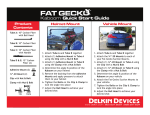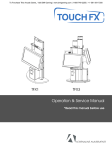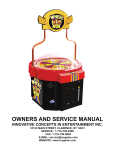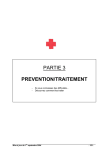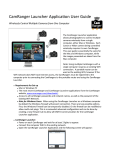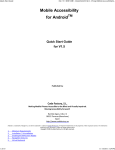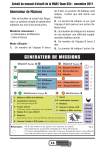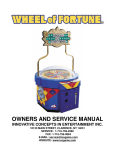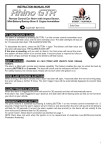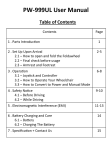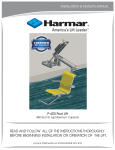Download KABOOM Getting Started Operation & Service Manual
Transcript
KABOOM Getting Started Operation & Service Manual *Read this manual before use General Remark If you encounter any difficulties or if you need support on how to update and/ or install your KABOOM product, we invite you to contact your local distributor or reach us at [email protected] or by calling our support line ( +450.932.4205). Adrenaline Amusements Team For Further Assistance North & South America Global VR (Tech Support) 2350 Zanker Road, San Jose, CA 95131, United States Tel: 408.597.3435 FAX: 408.597.3437 www.globalvr.com 2 Table of Contents Chapter 01 – Introduction Preface Safety FCC Notice (United States) 04 05 06 Chapter 02 – Product Features Features Voltage Dimensions 07 07 07 Chapter 03 – Installation Machine Installation 08 Chapter 04 – Getting Started How to play 09 Chapter 05 – Operators’ Menu & Game Setup Operators' Control Menu Product Default Settings Accessing & Navigating the Operators’ Menu Volume Adjustment Menu Credit Per Game Menu Ticket Payout Menu Suggested Payout Settings Statistic Menu Version Information Menu 10 11 12 13 13 14 15 16 16 Chapter 06 – Service & Repair Computer Trouble Shooting Video Audio Error Message General Replacement Part Detonator Assembly Monitor Assembly Opening Service Panel Control Panel Assembly Electronic Box Assembly Chapter 07 Diagrams & Schematics Control Card Wiring & Other Distribution Diagrams 17 18 18 18 19 20 21 21 22 23 24 25 3 Preface Please read this page before preparing your KABOOM product for game play The following safety instructions apply to all game operators and service personnel. Specific warnings and cautions will be included throughout this manual. Use the following safety guidelines to help protect the system from potential damage and to ensure your personal safety: § Electronic components in the game cabinet run on 115VAC 60Hz (230V/ 50Hz in most of Europe, the Middle East and the Far East delivered units). § To help prevent electric shock, plug the system into a properly grounded power source. These cables are equipped with 3-prong plugs to help ensure proper grounding. Do not use adapter plugs or remove the grounding prong from a cable. If you must use an extension cable, use a 3-wire cable with properly grounded plugs. § To help protect your system from sudden increases and decreases in electrical power, use a surge suppressor, line conditioner or Uninterruptible Power Supply (UPS). § Be sure nothing rests on the system’s cables and that the cables are not located where they can be stepped on or tripped over. § Keep your system far away from radiators and other heat sources. § Do not block cooling vents. Precaution for Game Operation Adrenaline Amusements Inc assumes no liability for injuries incurred while playing our games. Operators should be aware that certain health and physical conditions may make people susceptible to injury when playing video games, particularly when the platform is moving. 4 Preface Safety Warning To avoid electrical shock, unplug the cabinet before performing installation or service procedures. If a power cord is damaged, it must be replaced by the equivalent power cord available from your distributor. Adrenaline Amusement Inc assumes no liability for any damages or injuries incurred while setting up or servicing the cabinet. Only qualified service personnel should perform installation or service procedures. Environmental Conditions Cabinet is intended for indoor use only. Be sure to keep the cabinet dry and maintain operating temperatures of 59°-86° (15°-30°C). 5 Preface FCC Notices (United States) Electromagnetic Interference (EMI) is any signal or emission radiated in free space or conducted along power or signal leads, that endangers the functioning of radio navigation or other safety service, or that seriously degrades, obstructs, or repeatedly interrupts a licensed radio communications service. Radio communications services include, but are not limited to, AM/FM commercial broadcast, television, cellular services, radar, air-traffic control, pager, and Personal Communication Services (PCS). These licensed services, along with unintentional radiators such as digital devices (Including computer systems) contribute to the electromagnetic environment. Electromagnetic Compatibility (EMC) is the ability of items of electronic equipment to function properly together in the electronic environment. While this computer system has been designed and determined to be compliant with regulatory agency limits for EMI, there is no guarantee that interference will not occur in a particular installation. If this equipment does cause interference with radio communications services, which can be determined by turning the equipment off and on, you are encouraged to try to correct the interference by one or more of the following measures: • Re-orient the receiving antenna • Relocated the cabinet relative to the receiver • Plug the game into a different outlet so that the computer and the receiver are on different branch circuits If necessary, consult a Regulatory EMC representative of Adrenaline Amusements Inc or an experienced radio/television technician for additional suggestions. You may find the FCC interference Handbook to be helpful. It is available from the U.S. Government Print Office, Washington, DC 20402. This device has been tested and complies with the limits for a Class A digital device pursuant to Part 15 of the FCC Rules. These limits are designed to provide reasonable protection against harmful interference when the equipment is operated in a commercial environment. This equipment generates, uses, and can radiate radio frequency energy. If not installed and used in accordance with the instruction manual, it may cause harmful interference with radio communications. Operation of this equipment in a residential area is likely to cause harmful interference, in which case you will be required to correct the interference at your own expense. Operation is subject to following conditions: • This device may not cause harmful interference. • This device must accept any interference received, including interference that may cause undesired operation. 6 Game Features Hardware features • Mini ITX INTEL computer • 1000 watts vibration platform • Widescreen HD LCD monitor • High performance sound system which include a 100 watts subwoofer • High performance wind blower • Unique detonator systems Cabinet FACTS • Machine Name: KABOOM Demolition co • Machine overall dimension: 32’’ (52’’ including platform) x 34’’ x 112’’/ 0.82m (1.33 including platform) x 0.87 m x 2.85m • Machine weight: 400lb/181kg Note: this machine is intended for indoor use only Voltage Standard Cabinet Voltage Opera2ng 115 VAC 10 AMP 220 VAC 05 AMP 7 Machine Installation 1. 2. 3. 4. 5. 6. Carefully remove the Cabinet from the shipping container giving yourself enough space. Remove the Floor platform and header box from the cabinet Move your product to the desired location Tilt the machine backward Slide the platform underneath (fig 1) Align the platform to have the white cones fitting within the black receptacles (fig 2) 7. Connect the shaking device by inserting the plug in the available connector (fig 3) 8. Bolt on the KABOOM signage on the top of your product 8 Getting Started: How to play As described in the game play instruction, you goal is to load all 5 TNT containers. After inserting the requested amount of credit, the game will display the How to Play instruction: Have a look, read and listen carefully. Using the red “T” shape detonator, stop the moving light underneath one of the TNT containers displayed on the control panel. You have only five (5) tries. Make sure not to stop the moving light underneath a container that you have already loaded. Depending on your score (0-5 TNT containers) you will have the chance to experience the quality of your work: enjoy the film and feel the rush of tearing down an old structure for real! Make sure to stay on the platform until you collect your tickets! 9 Chapter 5 Operator Menu & Game Setup This chapter describes how to use the Operator Control Panel to navigate through the Operator Main Menu to set up your product, access earnings statistics and adjust all the game play parameters. The Operator Control Panel To access the Operator Menu, use the Operator Control Panel located inside the coin door Use the service buttons to navigate the operator menu, adjust the volume, adjust the amount of credits per play, manage ticket payout and access game play statistics 10 Chapter 5 Product Default Settings You can reset each parameter individually to its original factory setting. Factory settings for each parameter are the following: Volume Settings Attract Mode Volume 1 Master Volume 7 Demolition Vibration Volume 10 Credits Setting Credits Per Game 2 Tickets Payout Settings One TNT 5 Two TNT 10 Three TNT 25 Four TNT 60 Jackpot 500 Jackpot Increment 1 Jackpot Cap 992 Jackpot Winability 100 Difficulty Level 7 11 Accessing & Navigating the Operator Menu 1. Press the ENTER service button while the game is running the Attract Mode 2. Using the UP or DOWN service buttons, navigate through the operator menu 3. Press ENTER to select the appropriate option 4. Using the UP or DOWN service buttons, change the value of the selected field 5. To escape the Operator Menu simply use the BACK service button until the menu disappears 12 Chapter 5 *Refer to page 10 to review how to navigate through the menu and adjust the different settings Volume Adjustments Menu Attract Mode Volume Volume can be adjusted from 1 to 10 Master Volume Adjust game play volume Demolition Vibration Volume Adjust the vibration of the platform during game play Credits Per Game Menu Credits per play Adjust the amount of credits needed per game Reset Coins Count To avoid having more than 40 credits accumulated, the software will automatically lock the game if a player inserts more than 40 credits all at once. (New Jersey regulation) 13 Ticket Payout Menu “One TNT” to “Four TNT”* Amount of tickets dispensed depending on number of TNT containers the player loads The next page feature suggested payout settings Jackpot Amount of tickets dispensed if the Jackpot is won Jackpot Increment If selected value is greater than 0, the Jackpot amount will progressively increase by the selected amount for each game played, until the Jackpot is won Jackpot Cap Maximum amount that a progressive Jackpot can reach; if reached, the jackpot will remain at its maximum value until it is won Jackpot Winability Jackpot Winability increases the odds of winning the Jackpot. The selected value represents the number of game played before increasing the chances of winning the Jackpot. A value of 0 will disable the Jackpot Winability feature. 14 Suggested Payout Settings The following parameters are to be used as guidance. Results may vary depending on players skill, so adjust if necessary. Price Per Play Reward Structure 30% Payout 40% Payout 1 CREDIT “ One TNT ” 1 2 “ Two TNT ” 3 5 “ Three TNT “ 8 10 “ Four TNT “ 15 20 500 500 “ One TNT ” 2 4 “ Two TNT ” 5 10 “ Three TNT “ 15 20 “ Four TNT “ 30 40 Original Jackpot Setting 500 500 “ One TNT ” 4 6 “ Two TNT ” 10 10 “ Three TNT “ 25 30 “ Four TNT “ 45 60 Original Jackpot Setting 500 500 “ One TNT ” 6 8 “ Two TNT ” 10 20 “ Three TNT “ 30 40 “ Four TNT “ 60 80 Original Jackpot Setting 500 500 Original Jackpot Setting 2 CREDITS 3 CREDITS 4 CREDITS 15 Statistics Menu Lifetime Credits Amount of credits inserted since the software was original installed; this statistic cannot be reset. Total games Amount of games played since statistics were reset. Total Tickets Amount of tickets dispensed since statistics were reset Version Information Menu Application’s Version Version of the Game Software is Installed Firmware’s version Version of firmware currently installed in the KABOOM I/O Card 16 Service & Repair Computer ADR-KA-9100-00 Keyboard and mouse are use for maintenance only 17 Troubleshooting Video TroubleShooting No picture displayed but audio is heard Power Problem, check the power to monitor loose or faulty connections between LCD panel and computer, make sure VGA cable is connected properly to both computer and LCD monitor No picture and no audio No power to computer, Verify the computer is ON by the blue LED on the front of the computer. Press the RED power button. Make sure that the round power plug is well connected. Check LED on Computer external power supply. Check AC power cord from electronic box to computer external power supply Bios setting has changed, If the computer does not power automatically when machine is powered on, check BIOS settings AC Power on function is set to ON Audio TroubleShooting Low volume Increase the volume by pressing the menu button and adjust Loose wire Check 1/8 audio cable from green computer jack to sound amplifier in the electronic box. Check cables from amplifier to each speakers Faulty amplifier Replace Amplifier Error Message Screens Error when opening serial port Check that USB cable is connected from computer to I/O board. 18 General Trouble Shoo2ng Detonator does not work Faulty micro switch. Replace the micro switch on the detonateur and re-test Faulty wiring. Disconnect the cabinet from AC power, Verify that all wires are firmly connected to the button and the Kaboom I/0 board. Fautly Kaboom I/O board. Make sure that all connections to the PCB are firm. Replace Kaboom I/0 board if faulty Jackpot LED display does not work Blown fuse. Replace fuse at FH2 on KABOOM I/O board (use 2.5 AMP fuse) Defective power supply. Verify power supply is putting out 5VDC Faulty wiring. Check that all connection are firm Faulty Jackpot display. Replace Jackpot Display Control Panel light do not work Blown fuse, Replace fuse at FH1 on KABOOM I/O board (use 4 AMP fuse) Defective power supply, Verify power supply is putting out 12VDC Faulty wiring. Check that all connections are firm Faulty control panel display board. replace board Vibra2on PlaForm does not work Shaker cable not connected. Confirm is shaker is connected to the Electronic box Blown fuse. Replace fuse at FH3 on I/O board (use 10 AMP fuse) 19 Chapter 6 Replacement Parts Detonator Assembly ADR-KA-4000-01 REF PART NUMBER 01 Detonator Handle KA-‐01-‐4100-‐00 02 Detonator Ring KA-‐01-‐4200-‐00 03 Sleeve KA-‐01-‐4300-‐00 04 Circle Clip 7/8 ADR-‐15-‐001-‐00 05 Teflon Ring KA-‐01-‐4500-‐00 06 Spring KA-‐01-‐4700-‐00 07 Cylinder KA-‐01-‐4400-‐00 08 Bolt M8X40 ADR-‐15-‐002-‐00 09 Bolt M8X10 ADR-‐15-‐003-‐00 10 Bolt M8X16 ADR-‐15-‐004-‐00 11 Switch Suport KA-‐01-‐4600-‐00 12 Switch With Roller Happ 50-‐8018-‐20 13 Nut M3 ADR-‐015-‐005-‐00 14 Pin KA-‐01-‐4810-‐00 20 Chapter 6 Monitor Assembly To replace the monitor remove the 3 screws on each side of the monitor case REF PART NUMBER 01 Monitor Case KA-‐01-‐1130-‐00 02 22’’ Monitor ADR-‐10-‐001-‐00 03 Jackpot Holder Ka-‐01-‐1140-‐00 04 Jackpot LED Board KA-‐04-‐001-‐00 -‐ Monitor Assy ADR-‐ KA-‐1100-‐00 05 26’’ Monitor ADR-‐10-‐001-‐01 Opening Back Service Panel Remove back service panel only to service LED lighting, subwoofer and/or to access monitor wiring 21 Chapter 6 Control Panel Assembly ADR-KA-3000-00 REF PART NUMBER 01 Face Plate KA-‐01-‐3200-‐00 02 Decal KA-‐13-‐3400-‐00 03 LED control panel board KA-‐04-‐002-‐00 04 FAN KA-‐04-‐002-‐00 Control Panel Assy ADR-‐KA-‐3000-‐00 -‐ 22 Chapter 6 Electronic Box Assembly ADR-KA-9000-00 REF PART NUMBER 01 KABOOM I/O board KA-‐04-‐003-‐00 02 Amplifier 2.1 KA-‐04-‐004-‐00 03 Transformer XFRMR 36V ADR-‐05-‐004-‐00 04 Power supply 5V/12V HAPP 80-‐0210-‐00 -‐ Electronic box assy ADR-‐ KA-‐9000-‐00 23 Chapter 7 Diagrams and Schematics REF Link REF Link REF Link SPK+ To shaker unit+ (Red wire) N/L2 To Fan+ (Yellow wire) J14 To control panel LED board SPK-‐ To shaker unit – (Blue wire) J15 To Detonator switch J6 To ligh2ng relay MALT Ground (Green wire) J9 To Jackpot LED board J4 To service bueons J13 From Computer USB port FH2 2.5 AMP Fuse J12 FH1 4 AMP Fuse Line (Black wire) Power from 5V/12V transformer FH3 10 AMP Fuse J11 To coin door and meters To Fan – (Black wire) J10 To Ticket dispenser N/L2 L1 NO1 Neutral (Blue wire) 24 General Power Distribution Diagram 25 Electronic Box Power Distribution Diagram 26 Simplified Wiring Diagram 27 Detailed Wiring Diagram 28