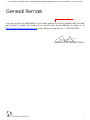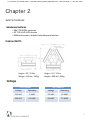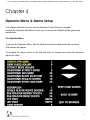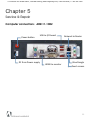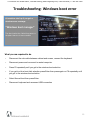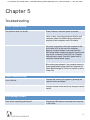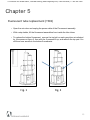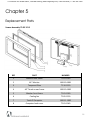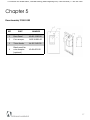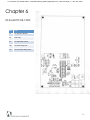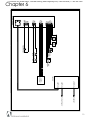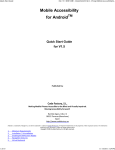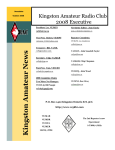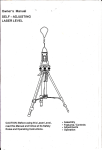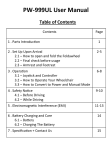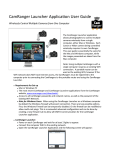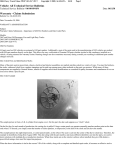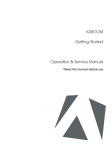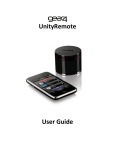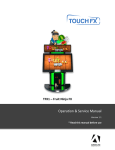Download TouchFX Series Service Manual
Transcript
To Purchase This Arcade Game,, Visit BMI Gaming | www.bmigaming.com | 1-800-746-2255 | + 1-561-391-7200 TFX1 TFX3 Operation & Service Manual *Read this manual before use To Purchase This Arcade Game,, Visit BMI Gaming | www.bmigaming.com | 1-800-746-2255 | + 1-561-391-7200 General Remark If you encounter any difficulties or if you need support on how to update and/ or install your TouchFX product, we invite you to contact your local distributor or reach us at [email protected] or by calling our support line +1.450.932.4205 Adrenaline Amusements Team 2 To Purchase This Arcade Game,, Visit BMI Gaming | www.bmigaming.com | 1-800-746-2255 | + 1-561-391-7200 Table of Contents Chapter 01 – Introduction Preface Safety FCC Notice (United States) 04 05 06 Chapter 02 – Product Features Features Voltage Dimensions 07 07 07 Chapter 03 – Installation Machine Installation 08 Chapter 04 – Operators’ Menu & Game Setup Operators’ Menu & Game Setup Product Default Settings 09 09 Chapter 05 – Service & Repair Computer Trouble Shooting Screen Calibration Window booth Error General Replacement Part Fluorescence Tube Replacement Screen Assembly Door Assembly Chapter 06 - Diagrams & Schematics Control Card Wiring Diagrams 11 12 12 13 14 15 16 17 18 19 3 To Purchase This Arcade Game,, Visit BMI Gaming | www.bmigaming.com | 1-800-746-2255 | + 1-561-391-7200 Chapter 1 Preface Please read this page before preparing your TouchFX product for game play The following safety instructions apply to all game operators and service personnel. Specific warnings and cautions will be included throughout this manual. Use the following safety guidelines to help protect the system from potential damage and to ensure your personal safety: § Electronic components in the game cabinet run on 115VAC 60Hz (230V/ 50Hz in most of Europe, the Middle East and the Far East delivered units). § To help prevent electric shock, plug the system into a properly grounded power source. These cables are equipped with 3-prong plugs to help ensure proper grounding. Do not use adapter plugs or remove the grounding prong from a cable. If you must use an extension cable, use a 3-wire cable with properly grounded plugs. § To help protect your system from sudden increases and decreases in electrical power, use a surge suppressor, line conditioner or Uninterruptible Power Supply (UPS). § Be sure nothing rests on the system’s cables and that the cables are not located where they can be stepped on or tripped over. § Keep your system far away from radiators and other heat sources. § Do not block cooling vents. Precaution for Game Operation Adrenaline Amusements Inc assumes no liability for injuries incurred while playing our games. Operators should be aware that certain health and physical conditions may make people susceptible to injury when playing video games. 4 To Purchase This Arcade Game,, Visit BMI Gaming | www.bmigaming.com | 1-800-746-2255 | + 1-561-391-7200 Chapter 1 Preface Safety Warning To avoid electrical shock, unplug the cabinet before performing installation or service procedures. If a power cord is damaged, it must be replaced by the equivalent power cord available from your distributor. Adrenaline Amusement Inc assumes no liability for any damages or injuries incurred while setting up or servicing the cabinet. Only qualified service personnel should perform installation or service procedures. Environmental Conditions Cabinet is intended for indoor use only. Be sure to keep the cabinet dry and maintain operating temperatures of 59°-86° (15°-30°C). 5 To Purchase This Arcade Game,, Visit BMI Gaming | www.bmigaming.com | 1-800-746-2255 | + 1-561-391-7200 Chapter 1 Preface FCC Notices (United States) Electromagnetic Interference (EMI) is any signal or emission radiated in free space or conducted along power or signal leads, that endangers the functioning of radio navigation or other safety service, or that seriously degrades, obstructs, or repeatedly interrupts a licensed radio communications service. Radio communications services include, but are not limited to, AM/FM commercial broadcast, television, cellular services, radar, air-traffic control, pager, and Personal Communication Services (PCS). These licensed services, along with unintentional radiators such as digital devices (Including computer systems) contribute to the electromagnetic environment. Electromagnetic Compatibility (EMC) is the ability of items of electronic equipment to function properly together in the electronic environment. While this computer system has been designed and determined to be compliant with regulatory agency limits for EMI, there is no guarantee that interference will not occur in a particular installation. If this equipment does cause interference with radio communications services, which can be determined by turning the equipment off and on, you are encouraged to try to correct the interference by one or more of the following measures: • Re-orient the receiving antenna • Relocated the cabinet relative to the receiver • Plug the game into a different outlet so that the computer and the receiver are on different branch circuits If necessary, consult a Regulatory EMC representative of Adrenaline Amusements Inc or an experienced radio/television technician for additional suggestions. You may find the FCC interference Handbook to be helpful. It is available from the U.S. Government Print Office, Washington, DC 20402. This device has been tested and complies with the limits for a Class A digital device pursuant to Part 15 of the FCC Rules. These limits are designed to provide reasonable protection against harmful interference when the equipment is operated in a commercial environment. This equipment generates, uses, and can radiate radio frequency energy. If not installed and used in accordance with the instruction manual, it may cause harmful interference with radio communications. Operation of this equipment in a residential area is likely to cause harmful interference, in which case you will be required to correct the interference at your own expense. Operation is subject to following conditions: • This device may not cause harmful interference. • This device must accept any interference received, including interference that may cause undesired operation. 6 To Purchase This Arcade Game,, Visit BMI Gaming | www.bmigaming.com | 1-800-746-2255 | + 1-561-391-7200 Chapter 2 Game Features Hardware features • Mini ITX INTEL computer • 46’’ FULL HD LCD monitor • Multitouch screen, detects 6 simultaneous touches Cabinet FACTS Height = 82’’/ 2.08m Weight = 400 lbs / 180kg Height = 91’’/ 2.31m Weight = 900 lbs / 400kg Voltage TFX 1 Cabinet TFX 3 Cabinet Voltage Opera2ng Voltage Opera2ng 115 VAC 5 AMP 115 VAC 15 AMP 220 VAC 2.5 AMP 220 VAC 7.5 AMP 7 To Purchase This Arcade Game,, Visit BMI Gaming | www.bmigaming.com | 1-800-746-2255 | + 1-561-391-7200 Chapter 3 Machine Installation TFX3 1. 2. 3. 4. 5. 6. 7. 8. Carefully remove the Cabinet from the shipping container giving yourself enough space. Move the cabinet to the desired location Some TFX3 are shipped in 2 parts, insert the top part. (see fig 1) Insert the 3 fluorescent kits in the blue tubes (see fig 2) Open the coin doors and plug in all 3 plugs from the fluoresrencent to the main power strip Locate the power cord, you have 2 options: insert the power cord to the bottom of the machine to power it from a floor outlet or run an extension cable through one of the blue tube to power it from the ceiling. Hang on screen to the support, insert the 4 bolts and then adjust to the desired height (normaly in the middle position). Do the same for all the other screens (fig 3) Plug in the connectors between stand and screen (USB, Network, AC Power, and DC power) Fig. 1 Fig. 2 Fig. 3 8 To Purchase This Arcade Game,, Visit BMI Gaming | www.bmigaming.com | 1-800-746-2255 | + 1-561-391-7200 Chapter 4 Operator Menu & Game Setup This chapter describes how to use the Operator Control Panel to navigate through the Operator Main Menu to set up your product and adjust all the game play parameters. The Operator Menu To access the Operator Menu, use the Operator button located inside the coin door. This screen will appear. To navigate the menu, press on the line you want to change then press the arrows to adjust the value. 9 To Purchase This Arcade Game,, Visit BMI Gaming | www.bmigaming.com | 1-800-746-2255 | + 1-561-391-7200 Chapter 4 Operator Menu se5ng What it is Credits per Game 4 Credits required to play Game Audio Volume 8 Adjust the audio volume in the game AOract mode Volume 1 Adjust the audio volume of the aOract mode Countdown AOract video 5 Do not change Countdown Join Game 30 Time to Join Mul2player Game Countdown Blade selec2on 10 Time for Blade selec2on screen Set to 0 to remove themenu Countdown results screen 15 Time for results screen Countdown enter your name 30 Timer for Enter Your Name screen Redemp2on 1 0 to disable, 1 for 2cket, 2 for Coupons Single player points divider 10 Adjust payout 2ckets for single player game by dividing the score of the player by this value to determine amount of Mul2player winner 2ckets 60 Adjust the payout 2cket for winner in mul2player Mul2player draw 2ckets 20 Adjust payout for each player in a 2e score game Fixed Ticket Payout 0 Use a fix number of 2cket instead of skill based TCP Port 58878 Do not Change 58879 Do not change Card Reader 0 Select 1 to display card swipe instead of credits Time per Round 60 Adjust the lenght of the game in seconds Redemp2on Unit Value 1 Value of the paper 2cket Japanese 0 To ac2vate Japanese version UDP Port 10 To Purchase This Arcade Game,, Visit BMI Gaming | www.bmigaming.com | 1-800-746-2255 | + 1-561-391-7200 Chapter 5 Service & Repair Computer connections ADR-11-1002 Power buOon USB to I/O board DC from Power supply HDMI to monitor Network to Router Blue Dongle Touch screen 11 To Purchase This Arcade Game,, Visit BMI Gaming | www.bmigaming.com | 1-800-746-2255 | + 1-561-391-7200 Touch screen troubleshoo;ng and calibra;on • Disconnect the USB cable between cabinet and screen, connect the keyboard. Press the letter Q, this should quit the game and fall back to the windows desktop. Disconnect the keyboard and connect the mouse. Double click on the Multitouch icon. • • If window title screen says ‘device disconnected’ o Check DC molex connec2on between cabinet and monitor. With a volt meter check if you have 5V on red and black wire coming from cabinet. If not check DC power supply accessible from the coin door located in the center of the cabinet. o If 5V is ok, Remove monitor bezel and computer boOom cover (see chapter 6) and check USB connec2on between computer and touch screen. Also check if round barrel connec2on is ok for DC power to touch screen. If window title screen says “device connected” o Click on calibration then follow the onscreen instructions. If touchscreen does not respond as expected during calibration go to next step o Click on advanced, OK, then ‘Reset TouchData’. It will ask you to wait 10 seconds then click on yes. When done retry calibration. 12 To Purchase This Arcade Game,, Visit BMI Gaming | www.bmigaming.com | 1-800-746-2255 | + 1-561-391-7200 Troubleshoo;ng-‐ Windows boot error At machine start up if you get a windows error message “Windows boot manager” The boot selection failed because a required device is inaccessible. What you are required to do • Disconnect the usb cable between cabinet and screen, connect the keyboard. • Disconnect power and reconnect to restart computer. • Press F8 repeatedly until you get to the windows boot selection • If you get to a blue boot disk selection press Enter then press again on F8 repeatedly until you get to the windows boot selection • Select Normal boot then press Enter. • Disconnect keyboard and reconnect USB connection 13 To Purchase This Arcade Game,, Visit BMI Gaming | www.bmigaming.com | 1-800-746-2255 | + 1-561-391-7200 Chapter 5 Troubleshooting Video TroubleShooting No picture and no audio Power Problem, check the power to monitor loose or faulty connections between Monitor and computer, make sure HDMI cable is connected properly to both computer and LCD monitor No power to computer, Verify the computer is ON by the blue LED on the top of the computer. Remove computer bottom cover and press the RED power button. Make sure that the round power plug is well connected. Check LED on Computer external power supply. Check AC power cord to computer external power supply Bios setting has changed, If the computer does not power automatically when machine is powered on, check BIOS settings AC Power on function is set to Power ON Audio TroubleShooting Low volume Increase the volume in the game by pressing the operator button and adjust Increase volume of the monitor by using the remote control Error Message Screens Error when opening serial port Check that USB cable is connected from computer to I/O board. 14 To Purchase This Arcade Game,, Visit BMI Gaming | www.bmigaming.com | 1-800-746-2255 | + 1-561-391-7200 Chapter 5 Fluorescent tube replacement (TFX3) • Open the coin door and unplug the power cable of the Fluorescent assembly • With a step ladder, lift the fluorescent assemblies from inside the blue tubes • To replace the bottom fluorescent, remove the top bolt on each gray tube as indicated by the arrows on figure 2. then with the 2 persons lift up, and remove the top part. You will then have access to the bottom fluorescents. Fig. 1 Fig. 2 15 To Purchase This Arcade Game,, Visit BMI Gaming | www.bmigaming.com | 1-800-746-2255 | + 1-561-391-7200 Chapter 5 Replacement Parts Screen Assembly TF-00-1010 REF PART NUMBER 1 Monitor back frame TF-‐01-‐1020 2 46’’ Monitor ADR-‐10-‐1001 3 Tempered Glass TF-‐10-‐1220 4 46’’ Touch screen frame ADR-‐10-‐1002 5 Monitor front frame TF-‐01-‐1030 6 Cooling fan TF-‐05-‐1250 7 TouchFX Computer ADR-‐11-‐1002 8 Computer back cover TF-‐01-‐1040 16 To Purchase This Arcade Game,, Visit BMI Gaming | www.bmigaming.com | 1-800-746-2255 | + 1-561-391-7200 Chapter 5 Door Assembly TF-00-1020 REF PART NUMBER 1 Door Panel KA-‐01-‐1130-‐00 2 Coin accepor ADR-‐10-‐001-‐00 3 Ticket feeder Ka-‐01-‐1140-‐00 4 Blank panel for coin acceptor (op2onal) KA-‐04-‐001-‐00 17 To Purchase This Arcade Game,, Visit BMI Gaming | www.bmigaming.com | 1-800-746-2255 | + 1-561-391-7200 Chapter 6 I/0 board TF-04-1200 REF Link J4 To operator buOon J8 Not used J6 To low 2cket switch J10 To 2cket dispenser J11 To coin door and meters 18 To Purchase This Arcade Game,, Visit BMI Gaming | www.bmigaming.com | 1-800-746-2255 | + 1-561-391-7200 Chapter 6 ?=S J4CKL47 $4L6S F48F4:AG89A766C8#+,% F4:AG'H8D>18I4@7E FKL<6 - . M / - . M / !"8D$ #345678"47E% 31ZPN8)D9FND?QFD1$8)D!(N!J !)NP$!&D$P8!JQ9PJP$F9808F1Q"R'H 374W6AL (766C ?<:6 ?<@AB N6E ?<@AB ?<@AB O6<<45 !" #&% '( ($) ($) *+, *-., 0+, -+! /! -! 3456789:;;<=8+,>-., !" #$% [. N6UK\K4C 1$ 'K<6C@X6S 88>. - 3@T6 9!JQP&8&!$)NO )7@56E8I=S ,67KVK6E8I=S --0[M0.[-- )@L6 F4:AG'HYZK7KCTY)K@T7@X !;;74U6E8I=S !)2 19 To Purchase This Arcade Game,, Visit BMI Gaming | www.bmigaming.com | 1-800-746-2255 | + 1-561-391-7200 Chapter 6 GTU !"# $%&" $%&! '() +(" +(! '() !"# '() $,&$" $%&!"# '() $,&$! $%&/ !"# '() '() %, 123 )$4( 2(&25 *!- *!! 6 ! *!. / ! *0 ! / 0 */ ! &?H8BMNL+O$LG?J=I '=::@ E:FF?A G=?A@ GFH: 5:I GFJ89 4B7;: GFJ89 '=::@ 4B7;: 5:I GFJ89 5:I GFJ89 4B7;: (?;:U &789:; <:;:= >?7@ <:;:= >?7@ 1A7;8B:C GFJ89 3?AL;789:; 3?AL;789:; L1A7;8B L32) $K:=J;?=LGH;;?@ &7;F: )2&R+32)L4+5+('L)+R'5R< >?7@ 37DB;C R)52(R3+(2LR<%12<2(&1LSL&$%>PMN ,=?Y:8; ! " / ! " / '=::@ GFJ89 4B7;: 5:I >?QKH;:= P)<+L,?=; %1GL,?=; %1GL,?=; &789:; )7CK:@C:= ." 5:W7C7?@ &?L<?@7;?= &?L&?H8BL18=::@ M7F:@JQ:U LLO" " ,JD: 1R<%23L3R()5E )=JA:ILVTU #:=7X7:ILVTU !!S.-S".!! )J;: &?H8BMNZ47=7@DZ)7JD=JQ RKK=?W:ILVTU 20