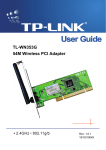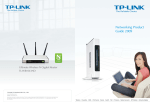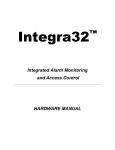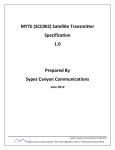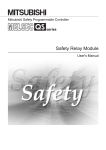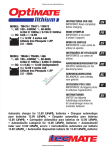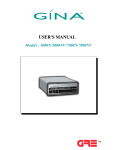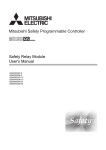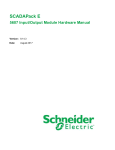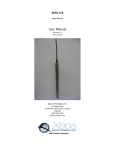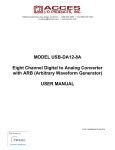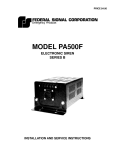Download Nota - Prolink
Transcript
PV-WN353G Adaptador PCI Wireless 54M 2.4GHz 802.11b/g Rev:1.0.0 DIREITOS AUTORAIS & MARCAS REGISTRADAS Especificações estão sujeitas a mudanças sem aviso prévio. PROLINKé uma marca registrada da PROLINK COMPUTER INC. Outras marcas e nomes de produtos são marcas registradas de seus respectivos donos. Nenhuma parte das especificações pode ser reproduzida em qualquer forma ou por quaisquer meios ou utilizada para quaisquer outros fins, tais como, tradução, transformação ou adaptação sem o consentimento prévio da PROLINK COMPUTER INC. Copyright © 2007 PROLINK COMPUTER INC. Todos os direitos reservados. ENUNCIADO FCC Este equipamento foi testado e encontra-se compatível com os limites da classe B para dispositivos digitais, pertencentes à Parte 15 das Regras FCC. Estes limites são desenvolvidos para proporcionar proteção razoável contra interferências em uma instalação residencial. Este equipamento gera, utiliza e pode emitir radiação de energia de radio freqüência e, se não instalado e utilizado de acordo com as instruções, pode causar interferências nas comunicações de rádio. Entretanto, não há garantias de que interferências não ocorrem em alguma instalação em particular. Se este equipamento causar interferência na recepção de rádio ou televisão, a qual pode ser determinada pelo ligamento e desligamento do equipamento, ao usuário é recomendado tentar corrigir a interferência pela execução de uma ou mais das seguintes medidas: ¾ Reorientar ou realocar a antena receptora. ¾ Aumentar o espaço de separação entre o equipamento e o receptor. ¾ Conectar o equipamento em outra tomada elétrica ou em um outro circuito diferente do utilizado pelo receptor. ¾ Consultar o revendedor ou solicitar ajuda a um técnico com experiência em rádio/TV. Este dispositivo cumpre com a Parte 15 das Regras FCC. O funcionamento está sujeito às duas seguintes condições: (1) Este dispositivo pode não causar interferência. (2) Este dispositivo deve aceitar qualquer interferência recebida, incluindo interferências que podem causar funcionamento indesejado. Alterações ou modificações nesta unidade que não são expressamente aprovadas pela parte responsável do projeto pode anular a autoridade do usuário de utilizar o equipamento. Enunciado FCC de Exposição à Radiação de RF: Este equipamento cumpre com os limites FCC de exposição à radiação RF apresentado para um ambiente não controlável. Este dispositivo e sua antena não devem ser alocados ou operados em conjunto com qualquer outra antena ou transmissor. “Para cumprir com os requisitos dos limites FCC de exposição à radiação, a antena utilizada por este transmissor deve ser instalada com pelo menos 20 cm de distância de qualquer pessoa e não deve ser alocada ou operada em conjunto com qualquer outra antena ou transmissor”. Marca de Aviso CE Este é um produto classe B. Em um ambiente doméstico, este produto pode causar interferência de rádio, neste caso ao usuário pode ser solicitada a tomada de medidas adequadas. Conteúdo do Pacote O seguinte conteúdo deve ser encontrado dentro de seu pacote: ¾ ¾ ¾ Um Adaptador PCI Wireless 54M PV-WN353G Guia Rápido de Instalação Um CD com recursos para o PV-WN353G, incluindo: • • • Drivers e Utilitário para o PV-WN353G Wireless; Guia do Usuário; Outras informações úteis. ) Nota: Se qualquer conteúdo estiver faltando ou danificado, favor contatar o seu revendedor, de quem comprou o Adaptador PCI Wireless 54M PV-WN353G para obter assistência. Convenções: A palavra ‘Adaptador’ e ‘Adaptador PCI’ mencionados neste guia do usuário, ambos significam Adaptador PCI Wireless 54M PV-WN353G sem qualquer outra explicação. ÍNDICE Capítulo 1. Introdução........................................................................................... 1 1.1 Visão Geral do Produto........................................................................................ 1 1.2 Características ..................................................................................................... 1 1.3 LED de Status...................................................................................................... 1 Capítulo 2. Guia de Instalação.............................................................................. 2 2.1 Instalação do Hardware ....................................................................................... 2 2.2 Instalação do Software ........................................................................................ 2 2.2.1 Visão Geral............................................................................................... 2 2.2.2 Instalação do Software para Windows XP................................................ 2 Capítulo 3. Configuração ...................................................................................... 6 3.1 Assistente de Configuração ................................................................................. 6 3.2 Status Geral ......................................................................................................... 8 3.3 Gerenciamento do Perfil ...................................................................................... 9 3.3.1 Adicionar ou Editar um Perfil de Configuração....................................... 10 3.3.2 Remover um Perfil de Configuração ...................................................... 15 3.3.3 Duplicar um arquivo de configuração ..................................................... 16 3.3.4 Configurar um perfil de configuração padrão ......................................... 16 3.4 Rede Disponível................................................................................................. 16 3.5 Avançado ........................................................................................................... 17 3.6 Status................................................................................................................. 18 3.7 Estatísticas......................................................................................................... 19 3.8 Configuração de Proteção Wi-Fi ........................................................................ 20 3.8.1 PIN ......................................................................................................... 21 3.8.2 Método de Resposta a Questões ........................................................... 23 Apêndice A: Especificações ................................................................................. 24 Apêndice B: Glossário........................................................................................... 25 Apêndice C: Informações para Contato ............................................................... 27 Guia do Usuário para o Adaptador PCI Wireless 54M PV-WN353G Capítulo 1. Introdução 1.1 Visão Geral do Produto O Adaptador PCI Wireless 54M PV-WN353G 54M PROLINK lhe oferece flexibilidade para instalar seu PC no local disponível mais conveniente, se o custo da instalação de cabos de rede. A capacidade auto sensor do Adaptador permite uma alta taxa de transferência de pacotes de até 54Mbps para um máximo rendimento, ou faixa dinâmica de mudança para velocidades mais lentas para maiores distâncias ou limitações de operação em ambientes com muita interferência eletromagnética. Pode também inter operar com produtos wireless 11Mbps (802.11b). Suas comunicações sem fio estão protegidas por uma codificação com até 152-bit WEP e WPA para sua maior segurança. 1.2 Características ¾ Compatível com os padrões IEEE802.11g e IEEE802.11b. ¾ Suporte a segurança de dados WPA/WPA2, autenticação IEEE802.1x, codificação TKIP/AES e 64/128/152-bit WEP. ¾ Suporte taxas de transferência de dados em rede sem fio 54/48/36/24/18/12/9/6Mbps ou 11/5.5/2/1Mbps. ¾ Fornece interface PCI 32-bit. ¾ Suporte aos modos Ad-Hoc e Infra-estrutura. ¾ Suporte ao roaming entre pontos de acesso quando configurado no modo Infra-estrutura. ¾ Configuração fácil e fornece monitoramento de informações. ¾ Suporte ao Windows 98, ME, 2000, 2003, XP, Vista, XP64. ¾ Suporte a antena fixa. 1.3 LED de Status Indicações do LED Status Status do Funcionamento O adaptador está em um modo de economia de Status Verde Intermitente energia ou o adaptador está conectado, mas, não está transmitindo e nem recebendo dados. Status Verde Ligado Status Verde Piscando O adaptador esta no modo acordado. O adaptador está transmitindo e recebendo dados. 1 Guia do Usuário para o Adaptador PCI Wireless 54M PV-WN353G Capítulo 2. Guia de Instalação 2.1 Instalação do Hardware Para instalar o Adaptador, siga os passos listados abaixo: 1. Desligue o seu PC e desconecte o cabo de força. 2. Abra o gabinete de seu PC e localize um slot PCI livre na Placa Mãe. Remova a proteção de metal que cobre a abertura do gabinete junto ao slot. Verifique junto ao fabricante de seu computador maiores informações, caso seja necessário. 3. Insira o Adaptador PCI no slot PCI. Certifique-se de que o Adaptador esteja corretamente conectado ao slot. Uma vez que o Adaptador esteja corretamente inserido no slot, parafuse-o no gabinete. Depois, feche o gabinete de seu PC. 4. 2.2 Reconecte o cabo de força no seu PC e ligue novamente seu PC. Instalação do Software 2.2.1 Visão Geral O Assistente de Configuração do Adaptador lhe guiará durante o processo de instalação no Windows XP e Vista. O Assistente de Configuração instalará os drivers e utilitários do Adaptador Wireless PROLINK. Quando você instalar o hardware antes de instalar o software, o sistema exibirá uma mensagem do “Assistente para Instalação de um Novo Dispositivo de Hardware Encontrado”, clique em Cancelar, e execute o programa Assistente de Configuração no CD de instalação do Adaptador. Os passos para instalação nos Sistemas Operacionais Windows são muito parecidos. O Guia do Usuário toma como exemplo a instalação no Windows XP para explicar a instalação. 2.2.2 Instalação do Software para Windows XP Passo 1: Insira o CD de instalação em sua unidade CD-ROM. Clique no botão Iniciar e selecione Executar. Na janela Executar, digite F:\PV-WN353G\setup\setup.exe (se "F" for a letra de sua unidade CD-ROM, caso contrário troque “F” pela letra correta que identifica sua unidade CD-ROM), então a Figura 2-1 aparecerá; Clique em Cancelar para fechar a tela de instalação, caso contrário a instalação continuará. 2 Guia do Usuário para o Adaptador PCI Wireless 54M PV-WN353G Figura 2-1 Passo 2: Clique em Avançar na tela abaixo (exibida na Figura 2-2) para continuar, você pode clicar em Cancelar para fechar a tela de instalação. Figura 2-2 Passo 3: Depois, na próxima tela que será exibida, clique em Instalar para continuar. 3 Guia do Usuário para o Adaptador PCI Wireless 54M PV-WN353G Figura 2-3 Passo 4: Na próxima tela, os arquivos será copiados (conforme Figura 2-4). Para cancelar a Instalação, clique em Cancelar. Figura 2-4 ) Nota: Durante a instalação, os sistema exibirá um aviso sobre o teste de Logo do Windows, favor clicar em Continuar mesmo assim ... para continuar com a instalação. 4 Guia do Usuário para o Adaptador PCI Wireless 54M PV-WN353G Figure 2-5 Passo 5: Clique no botão Finalizar para completar a instalação. Figura 2-6 5 Guia do Usuário para o Adaptador PCI Wireless 54M PV-WN353G Capítulo 3. Configuração O Adaptador PCI Wireless PV-WN353G pode ser configurado pelo Utilitário Wireless PROLINK. Este capítulo descreve como configurar seu Adaptador PCI Wireless PROLINK para conexão sem fio em sua Rede Local Sem Fio (Wireless Local Area Network - WLAN) e utilizar as características de codificação para a segurança dos dados. Depois de instalar o Adaptador, o ícone de monitoramento do Adaptador aparecerá no sistema. O ícone será exibido na parte inferior direita da tela, e utiliza cores para mostrar a qualidade do sinal e a indicação de força do sinal recebido (Received Signal Strength Indication RSSI). Se o ícone estiver cinza, não há conexão. Se o ícone estiver vermelho, há um sinal fraco e o RSSI é inferior a 5dB. Se o ícone estiver amarelo, há um sinal fraco e o RSSI está entre 5dB e 10dB. Se o ícone estiver verde, há um bom sinal e o RSSI está entre 10dB e 20dB. Se o ícone estiver totalmente verde, há um sinal excelente e o RSSI é superior a 20dB. Dê um duplo clique sobre o ícone para executar o Utilitário Wireless PROLINK. Você também pode executar esse utilitário clicando em Iniciar > Todos os Programas > PROLINK > RPWCU > Utilitário Wireless PROLINK. O utilitário oferece ferramentas integradas de fácil uso: ¾ Exibe informações sobre o status atual. ¾ Edita e adiciona perfis de configuração. ¾ Exibe informações estatísticas atuais. As seções abaixo tomam como exemplo o Windows XP para apresentar as características citadas acima. 3.1 Assistente de Configuração Selecione o menu Assistente de Configuração no topo da tela do utilitário; você pode selecionar o modo de operação do Adaptado (selecionamos o modo Infra-estrutura como exemplo). Passo 1: Selecione Estação [Infra-estrutura] (conforme Figura 3-1). E clique em Avançar. 6 Guia do Usuário para o Adaptador PCI Wireless 54M PV-WN353G Figura 3-1 Passo 2: Clique no botão Atualizar para atualizar a rede sem fio (conforme Figura 3-2). Selecione a rede sem fio desejada e clique em Avançar. Figura 3-2 Passo 3: Selecione a autenticação da rede e a codificação dos dados, clique em OK; e o Adaptador poderá efetuar a conexão com a rede sem fio especificada. 7 Guia do Usuário para o Adaptador PCI Wireless 54M PV-WN353G Figura 3-3 ) Nota: Durante a conexão, se a tela exibir "Rede Sem Segurança", clique em OK para continuar. 3.2 Status Geral Selecione a guia Geral conforme Figura 3-4, o campo a esquerda exibe o tipo do adaptador, o campo a direita exibe o status da conexão, que inclui Status, Velocidade, Tipo, SSID, Força do Sinal, Qualidade da Conexão e outras informações sobre o IP. 8 Guia do Usuário para o Adaptador PCI Wireless 54M PV-WN353G Figura 3-4 ¾ Força do Sinal – Exibe a força do sinal da rede sem fio. ¾ Qualidade da Conexão – Exibe a qualidade da conexão da rede sem fio. ¾ Renovar IP – Clique neste botão para obter informações sobre o endereço IP. ¾ Ícone de Monitoramento – Selecione essa opção para exibir o ícone na parte inferior na Área de Trabalho. De outra forma, você pode ver dois ícones. ¾ Desativar Adaptador – Se vocês selecionar essa opção, o adaptador será desativado e não funcionará. ¾ Rádio Desligado – Se você selecionar essa opção, a função sem fio não terá efeito. Clique em Fechar para fechar a tela. 3.3 Gerenciamento do Perfil Clique na guia Perfil conforme Figura 3-5 para adicionar, remover, editar, duplicar ou ativar um perfil de configuração padrão. 9 Guia do Usuário para o Adaptador PCI Wireless 54M PV-WN353G Figura 3-5 3.3.1 Adicionar ou Editar um Perfil de Configuração Clique no botão Adicionar ou Editar (você deve primeiro selecionar um perfil existente para pode editá-lo). Você pode configurar o perfil conforme exibido na Figura 3-6. Aqui nós adicionamos um novo perfil e o configuramos como exemplo. 10 Guia do Usuário para o Adaptador PCI Wireless 54M PV-WN353G Figura 3-6 ¾ Nome do Perfil – Favor digitar o nome do perfil que identificará as configurações desse perfil. Este nome deve ser único. Note que os nomes dos perfis não são caso sensitivos. ¾ Nome da Rede (SSID) – Favor digitar o nome da rede sem fio IEEE 802.11. Este campo tem limite máximo de 32 caracteres. ) Nota: O Nome do Perfil e o Nome da Rede são necessários, você deve configurá-los. ¾ Canal – Se você deseja utilizar um canal específico para conectar a rede sem fio, selecione esta opção “Esta é uma rede computador-para-computador (ad-hoc); pontos de acesso sem fio não são utilizados”. Se você não selecionar essa opção, o sistema procurará pelo canal disponível para conexão. ¾ Segurança da Rede Sem Fio – Configura a segurança do adaptador. ) Nota: Você deve configurar a segurança do adaptador de acordo com a rede sem fio que você deseja se conectar. Se a rede sem fio toma algumas medidas de segurança, você deve configurar a segurança do adaptador de acordo com a rede sem fio. Se a rede sem fio não toma medidas de segurança, você não precisa configurar a segurança do adaptador. • Autenticação da Rede – Selecione o modo que o Adaptador PCI Wireless utiliza para autenticar-se a um ponto de acesso. Esses modos são: Sistema Aberto, Chave Compartilhada, WPA-PSK, WPA2-PSK, WPA 802.1X, WPA2 802.1X, WEP 802.1X. • Codificação dos Dados – Selecione a codificação dos dados correspondente para a autenticação. Essas codificações são: Desativado, WEP, TKIP e AES. 11 Guia do Usuário para o Adaptador PCI Wireless 54M PV-WN353G ) Nota: 1) Selecione diferentes autenticações e codificação de dados, a configuração de segurança é diferente. 2) Quando você selecionar manualmente o canal, as autenticações de rede disponíveis são Sistema Aberto, Chave Compartilhada e WPA-Nenhum. 3) O RPWCU não possui suporte a autenticação WPA 802.1x no Windows Vista, pois as Ferramentas de Configuração Windows Zero podem satisfazer suas necessidades. ¾ • ASCII – Selecione esta opção, para que você possa utilizar qualquer caractere ASCII para compor a senha. • PASSPHRASE – Selecione esta opção, para que você possa digitar os números de 0 a 9 para compor a senha. • • Índice da Chave – Selecione o índice da senha. Chave da Rede & Chave de Confirmação da Rede – Os campos configuram a chave de rede. As duas devem ser as mesmas. Configuração 802.1x – Configura a segurança 802.1x, disponível quando você seleciona como codificação de dados o WPA 802.1X, WPA2 802.1X ou WEP 802.1X. 1. • Tipo EAP – Selecione o tipo EAP da configuração 802.1x, as opções são: GTC, TLS, LEAP, TTLS, PEAP. • Túnel – Selecione o túnel: MD5, GTC, TLS, MSCHAP-V2. A opção é necessária pra o tipo EAP do TTLS e PEAP. • Nome do Usuário – Digite o nome do usuário para autenticação. A opção é necessário para o tipo EAP do TTLS e PEAP. • • Identidade – Digite a identidade para autenticação. Senha – Digite a senha para autenticação. A opção é necessário para o tipo EAP do LEAP, TTLS e PEAP. • Certificado – Selecione o certificado a ser aplicado. Autenticação Sistema Aberto Quando você selecionar a autenticação Sistema Aberto, as opções Desativado e WEP podem estar disponíveis para a codificação dos dados. Se você selecionar Desativado, você não precisa configura nenhuma senha. Se você selecionar WEP, você pode configurar a senha conforme descrito a seguir. Por exemplo: Se a rede sem fio for configurada para autenticação Sistema Aberto, codificação dos dados WEP, a senha como 64bit com valor de 0123456789. O índice é 1. 12 Guia do Usuário para o Adaptador PCI Wireless 54M PV-WN353G Figura 3-7 Passo 1: Selecione o “Sistema Aberto” como Autenticação da Rede. Passo 2: Selecione “WEP” como Codificação dos Dados. Passo 3: Selecione o tipo da senha, você pode selecionar ASCII ou PASSPHRASE. Para ASCII, você pode digitar qualquer caractere no teclado; Para PASSPHRASE, você pode digitar os números de 0 a 9. Passo 4: Selecione “64 Bits” como Comprimento da Chave, e digite “0123456789” como valor da senha. Passo 5: 2. Selecione o Índice da Chave “1”, e clique em OK para salvar a configuração. Autenticação Chave Compartilhada Quando você selecionar a autenticação Chave Compartilhada, a única codificação dos dados disponível é WEP. ) Nota: As configurações para as autenticações Chave Compartilhada e Sistema Aberto são similares, você pode consultar a autenticação Sistema Aberto como base para configurá-la. 3. Autenticação WPA-PSK Quando você selecionar a autenticação WPA-PSK, as codificações dos dados disponíveis são TKIP e AES. Favor selecioná-las de acordo com suas necessidades. Por exemplo: Se a rede sem fio utiliza a autenticação WPA-PSK, codificação dos dados TKIP, e a chave da rede for 0123456789. Você pode configurar essas opções para o adaptador. 13 Guia do Usuário para o Adaptador PCI Wireless 54M PV-WN353G Figura 3-8 Passo 1: Selecione “WPA-PSK” como Autenticação da Rede. Passo 2: Selecione “TKIP” como Codificação dos Dados. Passo 3: Digite a Chave da Rede e confirme-a. Passo 4: Clique em OK para salvar as configurações. 4. Autenticação WAP2-PSK Quando você selecionar a autenticação WPA2-PSK, as codificações dos dados disponíveis são TKIP e AES. Favor selecioná-las de acordo com suas necessidades. ) Nota: As configurações para as autenticações WPA2-PSK e WPA-PSK são similares, você pode consultar a autenticação WAP-PSK como base para configurá-la. 5. WPA 802.1x Quando você seleciona a autenticação WPA 802.1x, as codificações dos dados disponíveis são TKIP e AES. Para a autenticação, você deve configurar a segurança 802.1x. Selecione o Tipo EAP e configure as opções correspondentes. 14 Guia do Usuário para o Adaptador PCI Wireless 54M PV-WN353G Figura 3-9 ) Nota: Ao selecionar diferentes tipos EAP, as configurações são diferentes. 6. WPA2 802.1x Quando você seleciona a autenticação WPA2 802.1x, as codificações dos dados disponíveis são TKIP e AES. Para a autenticação, você deve configurar a segurança 802.1x. ) Nota: As configurações para as autenticações WPA2 802.1x e WPA 802.1x são similares, você pode consultar a autenticação WPA 802.1x como base para configurá-la. 7. WEP 802.1x Quando você seleciona a autenticação WEP 802.1x, a única codificação dos dados disponível é WEP. ) Nota: As configurações para as autenticações WEP 802.1x e WPA 802.1x são similares, você pode consultar a autenticação WPA 802.1x como base para configurá-la. 3.3.2 Remover um Perfil de Configuração Siga os passos a seguir para remover um Perfil de Configuração. Passo 1: Vá para a guia Perfil (conforme Figura 3-10). 15 Guia do Usuário para o Adaptador PCI Wireless 54M PV-WN353G Passo 2: Selecione o nome na Lista de Perfis. Passo 3: Clique em Remover. Figura 3-10 3.3.3 Duplicar um arquivo de configuração Siga os passos abaixo para mudar o nome de um perfil de configuração. Passo 1: Vá para a guia Perfil (conforme Figura 3-10). Passo 2: Selecione o nome do perfil na lista de Perfis. Passo 3: Clique em Duplicar, e digite o novo nome para o perfil de configuração. 3.3.4 Configurar um perfil de configuração padrão Siga os passos abaixo para selecionar um perfil de configuração padrão. Uma vez que o Adaptador queira se conectar a uma rede sem fio, selecionará primeiramente o perfil padrão. Passo 1: Vá para a guia Perfil (conforme Figura 3-10). Passo 2: Selecione o nome do perfil na lista de Perfis. Passo 3: Clique em Config. Padrão. 3.4 Rede Disponível Clique na guia Perfil, conforme Figura 3-11 para visualizar as redes sem fio disponíveis. Você pode seguir os passos a seguir para se conectar a uma rede específica. 16 Guia do Usuário para o Adaptador PCI Wireless 54M PV-WN353G Figura 3-11 Passo 1: Clique em Atualizar para atualizar a lista a qualquer momento. Passo 2: Selecione o nome de uma rede e clique em Adicionar ao Perfil para se conectar a rede disponível. Preencha um nome para o perfil e clique em OK para criar o novo perfil de configuração pra a rede selecionada. 3.5 Avançado Clique na guia Avançado conforme Figura 3-12 para realizar configurações mais avançadas. 17 Guia do Usuário para o Adaptador PCI Wireless 54M PV-WN353G Figura 3-12 ¾ ¾ Modo Economia de Energia – Selecione o modo economia de energia. • Nenhum – Desliga a economia de energia, alimentando dessa forma o Adaptador PCI Wireless continuamente para um tempo de resposta de mensagem curto. • Min – Modo normal que utiliza o máximo quando retomando um grande número de pacotes, e retorna ao modo de economia de energia depois de retomar os pacotes. • Max – Selecione o modo Max para permitir que o buffer do ponto de acesso receba as mensagens para o Adaptador PCI Wireless. O Adaptador detectará o ponto de acesso se quaisquer mensagens estiverem esperando periodicamente. Modo Sem Fio – Selecione o modo sem fio para as redes: 802.11b, 802.11g/b. O modo sem fio do Adaptador PCI Wireless deve ser o mesmo do ponto de acesso associado. Clique em Config. Padrão para restaurar as configurações padrão. Clique em Aplicar para tornar todas as configurações efetivas. 3.6 Status Clique na guia Status conforme Figura 3-13 para visualizar as informações sobre a conexão. 18 Guia do Usuário para o Adaptador PCI Wireless 54M PV-WN353G Figura 3-13 3.7 Estatísticas Clique na guia Estatísticas conforme Figura 3-12 para visualizar as estatísticas do tráfego e da conexão. Clique em Reset para atualizar as informações. 19 Guia do Usuário para o Adaptador PCI Wireless 54M PV-WN353G Figura 3-14 3.8 Configuração de Proteção Wi-Fi Clique na guia Configuração de Proteção Wi-Fi conforme Figura 3-15, selecione entre as diferentes maneiras de configurar o adaptador para a rede Wi-Fi. 20 Guia do Usuário para o Adaptador PCI Wireless 54M PV-WN353G Figura 3-15 ) Nota: A função Configuração de Proteção Wi-Fi terá efeito somente quando o adaptador e o AP (que o adaptador deseja se conectar) possuírem suporte a função Wi-Fi. De outra forma, o adaptador não poderá se conectar ao AP. 3.8.1 PIN Passo 1: Selecione PIN (conforme Figura 3-15). Passo 2: Clique no botão Atualizar, e então o AP procurado será exibido na tela (conforme Figura 3-16). Selecione o nome do AP que você necessita, e clique no botão Selecionar. 21 Guia do Usuário para o Adaptador PCI Wireless 54M PV-WN353G Figura 3-16 Passo 3: Depois disso, o Código PIN será exibido na tela (conforme Figura 3-17). Agora, você deve digitar o código pin no seu AP. Figura 3-17 Passo 4: Finalmente, o adaptador criará um perfil e se conectará ao AP automaticamente; Você pode ver a tela de status conforme exibido a seguir. Esta é uma nova conexão para a rede Wi-Fi. 22 Guia do Usuário para o Adaptador PCI Wireless 54M PV-WN353G Figura 3-18 3.8.2 Método de Resposta a Questões Passo 1: Clique em PBC conforme Figura 3-15. Figura 3-19 Passo 2: Aperte o botão físico no seu AP. Passo 3: Finalmente, o adaptador criará um perfil e se conectará ao AP automaticamente. 23 Guia do Usuário para o Adaptador PCI Wireless 54M PV-WN353G Apêndice A: Especificações Normal Interface Interface PCI 32bit Padrão IEEE802.11b; IEEE802.11g Sistema Operacional Windows 98, ME, 2000, 2003, XP, Vista, XP64 Distância de Transmissão Taxa de Dados de Rádio Modulação Ambientes internos até 100m, externos até 300m (Distância padrão de transmissão, limitada pelo ambiente). 54/48/36/24/18/12/9/6Mbps ou 11/5.5/2/1Mbps (Taxa Auto Sensor) 1M DBPSK; 2M DQPSK; 5.5M, 11M CCK; 6M, 9M, 12M, 18M, 24M, 36M, 48M, 54M OFDM; Protocolo de Acesso de CSMA/CA com ACK Mídia Poder de Transmissão 15dBm (Típica) Segurança dos Dados WPA/WPA2; 64/128/152-bit WEP; TKIP/AES Freqüência 2.4 ~ 2.4835GHz Difusão do Espectro Direct Sequence Spread Spectrum (DSSS) Consumo de Energia 11g: 420mA em Transmissão Total (TX), 330mA em Recepção (Max) Total (RX) 11b: 520mA em Transmissão Total (TX), 325mA em Recepção Total (RX) Segurança & Emissões FCC, CE Ambiental e Material Temp. de Operação 0ºC~40ºC (32ºF~104ºF) Temp. de -40ºC– 70ºC (-40ºF~158ºF) Armazenamento Umidade Dimensões 10% - 95% RH, Não condensada 5.2×4.8×.9 polegadas. (133×121×22 mm), (L×P×A) 24 Guia do Usuário para o Adaptador PCI Wireless 54M PV-WN353G Apêndice B: Glossário ¾ 802.11b – O padrão 802.11b especifica um produto de rede sem fio a 11 Mbps que utiliza a tecnologia Direct-Sequence Spread-Spectrum (DSSS) e opera em um espectro de rádio sem licença a 2.4GHz, e codificação WEP para segurança. As redes 802.11b também são conhecidas como redes Wi-Fi. ¾ 802.11g – Especificação para rede seu fio a 54 Mbps que utiliza a tecnologia Direct-Sequence Spread-Spectrum (DSSS), usando a modulação OFDM e operando no espectro de rádio sem licença a 2.4GHz, compatível com dispositivos IEEE 802.11b, e codificação WEP para segurança. ¾ Rede Ad-hoc – Uma rede ad-hoc é um grupo de computadores, cada um com um Adaptador PCI Wireless, conectados com uma rede local LAN 802.11 independente. Computadores Ad-hoc sem fio operam em uma base ponto-a-ponto, comunicando-se diretamente com cada um dos outros computadores sem o uso de um ponto de acesso (AP). O modo Ad-hoc é também conhecido por Independent Basic Service Set (IBSS) ou como modo ponto-a-ponto (peer-to-peer), sendo útil em uma escala departamental ou operação SOHO. ¾ DSSS (Direct-Sequence Spread Spectrum) - DSSS gera um modelo padrão de bit redundante para todos os dados transmitidos. Este bit padrão é chamado de chip (ou código chipping). Mesmo se um ou mais bits no chip estiverem danificados durante a transmissão, técnicas estatísticas embarcadas no receptor podem recuperar os dados originais sem a necessidade de retransmissão. Para um receptor sem esse propósito, DSSS aparece como uma baixa banda de ruído e é rejeitada (ignorada) pela maioria dos receptores de banda estreita. Entretanto, para um receptor com esse propósito (quer dizer, outro ponto final de rede local sem fio), o sinal DSSS é reconhecido como o único sinal válido, e interferências são rejeitadas (ignoradas). ¾ FHSS (Frequency Hopping Spread Spectrum) - FHSS muda continuamente (hops - saltos) a freqüência portadora de uma portadora convencional várias vezes por segundo, de acordo com a pseudo-aleatória configuração dos canais. Porquê uma freqüência fixa não é utilizada, e somente o transmissor e receptor conhecem os padrões dos saltos, a interceptação do FHSS é extremamente difícil. ¾ Rede Infra-estrutura – Uma rede infra-estrutura é um grupo de computadores ou outros dispositivos, cada um com um Adaptador PCI Wireless, conectados como uma rede local LAN sem fio 802.11. No modo infra-estrutura, os dispositivos sem fio se comunicam entre si e com uma rede com fio atravessando primeiro um ponto de acesso (AP). Uma rede sem fio infra-estrutura conectada a uma rede com fio é conhecida como uma rede Basic Service Set 25 Guia do Usuário para o Adaptador PCI Wireless 54M PV-WN353G (BSS). Um conjunto de duas ou mais BSS em uma rede única é conhecida como Extended Service Set (ESS). O modo infra-estrutura é útil em escala corporativa, ou quando é necessário conectar redes com fio com redes sem fio. ¾ Spread Spectrum – A Tecnologia Spread Spectrum é uma técnica de freqüência de banda de rádio desenvolvida pelos militares para uso em sistemas de comunicação confiáveis, seguros, e missões críticas. Foi desenvolvido para trocar a eficiência da largura da banda pela confiabilidade, integridade e segurança. Em outras palavras, mais largura de banda é consumida do que em uma transmissão de banda estreita, mas a troca produz um sinal que, efetivamente, é mais alto e mais fácil de detectar, fornecido para o receptor que conheça os parâmetros do sinal spread-spectrum que está sendo transmitido. Se o receptor não estiver sintonizado com a freqüência correta, um sinal spread-spectrum parecerá como um ruído de fundo. Há duas principais alternativas, Direct Sequence Spread Spectrum (DSSS) e Frequency Hopping Spread Spectrum (FHSS). ¾ SSID – Um Service Set Identification é uma chave alfanumérica com trinta e dois (máximo) caracteres de identificação em uma área de rede local sem fio. Para que dispositivos sem fio em uma rede possam se comunicar entre si, todos os dispositivos devem ser configurados com o mesmo SSID. Este é tipicamente o parâmetro de configuração de uma placa wireless para PC. Corresponde ao ESSID no ponto de acesso sem fio e ao nome da rede sem fio. Veja também Nome de Rede sem Fio e ESSID. ¾ WEP (Wired Equivalent Privacy) – Um mecanismo de privacidade dos dados baseado numa chave de algoritmo compartilhado de 64-bit ou 128-bit ou 152-bit, conforme descrito no padrão IEEE 802.11. ¾ Wi-Fi – Um nome comercial para o padrão de rede sem fio 802.11b, dado pela Wireless Ethernet Compatibility Alliance (WECA, ver http://www.wi-fi.net), um grupo formado por industrias que promovem a interoperabilidade entre os dispositivos 802.11b. ¾ WLAN (Wireless Local Area Network) – Um grupo de computadores e dispositivo associados que se comunicam entre si sem fio, na qual os usuários servidos na rede estão limitados a uma área local. ¾ WPA (Wi-Fi Protected Access) – Um protocolo de segurança sem fio que utiliza codificação TKIP (Temporal Key Integrity Protocol), na qual pode ser utilizada em conjunto com um servidor RADIUS. 26 Guia do Usuário para o Adaptador PCI Wireless 54M PV-WN353G Apêndice C: Informações para Contato Para ajuda na instalação e operação do Adaptador PCI Wireless 54M PV-WN353G 54M PROLINK, favor nos contatar. http://www.prolink-usa.com 27 PV-WN353G 54M Wireless PCI Adapter 2.4GHz 802.11b/g Rev:1.0.0 COPYRIGHT & TRADEMARKS Specifications are subject to change without notice. PROLINK is a registered trademark of Prolink Computer Inc. Other brands and product names are trademarks or registered trademarks of their respective holders. No part of the specifications may be reproduced in any form or by any means or used to make any derivative such as translation, transformation, or adaptation without permission from Prolink Computer Inc. Copyright © 2007 Prolink Computer Inc. All rights reserved. FCC STATEMENT This equipment has been tested and found to comply with the limits for a class B digital device, pursuant to part 15 of the FCC Rules. These limits are designed to provide reasonable protection against harmful interference in a residential installation. This equipment generates, uses and can radiate radio frequency energy and, if not installed and used in accordance with the instructions, may cause harmful interference to radio communications. However, there is no guarantee that interference will not occur in a particular installation. If this equipment does cause harmful interference to radio or television reception, which can be determined by turning the equipment off and on, the user is encouraged to try to correct the interference by one or more of the following measures: ¾ Reorient or relocate the receiving antenna. ¾ Increase the separation between the equipment and receiver. ¾ Connect the equipment into an outlet on a circuit different from that to which the receiver is connected. ¾ Consult the dealer or an experienced radio/TV technician for help. This device complies with Part 15 of the FCC Rules. Operation is subject to the following two conditions: (1) This device may not cause harmful interference. (2) This device must accept any interference received, including interference that may cause undesired operation. Changes or modifications to this unit not expressly approved by the party responsible for compliance could void the user's authority to operate the equipment. FCC RF Radiation Exposure Statement: This equipment complies with FCC RF radiation exposure limits set forth for an uncontrolled environment. This device and its antenna must not be co-located or operating in conjunction with any other antenna or transmitter. “To comply with FCC RF exposure compliance requirements, the antenna used for this transmitter must be installed to provide a separation distance of at least 20 cm from all persons and must not be co-located or operating in conjunction with any other antenna or transmitter”. CE Mark Warning This is a class B product. In a domestic environment, this product may cause radio interference, in which case the user may be required to take adequate measures. Package Contents The following contents should be found in your box: ¾ ¾ ¾ One PV-WN353G 54M Wireless PCI Adapter Quick Installation Guide One Resource CD for PV-WN353G, including: • • • PROLINK Wireless Utility and Drivers User Guide Other Helpful Information ) Note: If any of the listed contents are damaged or missing, please contact the retailer from whom you purchased the PV-WN353G 54M Wireless PCI Adapter for assistance. Conventions: The ‘Adapter’ and ‘PCI Adapter’ mentioned in this User guide both stand for PV-WN353G 54M Wireless PCI Adapter without any explanations. COMMENT Chapter 1. Introduction ........................................................................................ 1 1.1 Overview of the product ....................................................................................... 1 1.2 Features............................................................................................................... 1 1.3 LED Status........................................................................................................... 1 Chapter 2. Installation Guide ............................................................................... 2 2.1 Hardware Installation ........................................................................................... 2 2.2 Software Installation............................................................................................. 2 2.2.1 Overview................................................................................................... 2 2.2.2 Software Installation for Windows XP ....................................................... 2 Chapter 3. Configuration...................................................................................... 6 3.1 Set Wizard ........................................................................................................... 6 3.2 General Status ..................................................................................................... 8 3.3 Profile Management............................................................................................. 9 3.3.1 Add or Edit a Configuration Profile.......................................................... 10 3.3.2 Remove a configuration profile ............................................................... 15 3.3.3 Duplicate a configuration file................................................................... 16 3.3.4 Set default configuration profile .............................................................. 16 3.4 Available Network .............................................................................................. 16 3.5 Advanced ........................................................................................................... 17 3.6 Status................................................................................................................. 18 3.7 Statistics ............................................................................................................ 19 3.8 Wi-Fi Protect Setup............................................................................................ 20 3.8.1 PIN.......................................................................................................... 21 3.8.2 Question-Answer Method ....................................................................... 23 Appendix A: Specifications................................................................................... 24 Appendix B: Glossary............................................................................................ 25 Appendix C: Contact Information ......................................................................... 27 PV-WN353G 54M Wireless PCI Adapter User Guide Chapter 1. Introduction 1.1 Overview of the product The PROLINK PV-WN353G 54M Wireless PCI Adapter will provide you the flexibility to install your PC in the most convenient location available, without the cost of running network cables. The Adapter's auto-sensing capability allows high packet transfer rate of up to 54Mbps for maximum throughput, or dynamic range shifting to lower speeds due to distance or operating limitations in an environment with a lot of electromagnetic interference. It can also interoperate with all 11Mbps wireless (802.11b) products. Your wireless communications are protected by up to 152-bit WEP and WPA encryption for high security. 1.2 Features ¾ Complies with IEEE802.11g, IEEE802.11b standards ¾ Supports WPA/WPA2 data security, IEEE802.1x authentication, TKIP/AES encryption, 64/128/152-bit WEP encryption ¾ Supports 54/48/36/24/18/12/9/6Mbps or 11/5.5/2/1Mbps wireless LAN data transfer rates ¾ Provides 32-bit PCI interface ¾ Supports Ad-Hoc and Infrastructure modes ¾ Supports roaming between access points when configured in Infrastructure mode ¾ Ease to configure and provides monitoring information ¾ Supports Windows 98, ME, 2000, 2003, XP, Vista, XP64 ¾ Supports fixed antenna 1.3 LED Status Status LED Indications Working Status The adapter is in an electricity saving status or Status Green Intermittently the adapter is already connected but is not transmitting or receiving data. Status Green On The adapter is on wake up status. Status Green Flashing The adapter is transmitting and receiving data. 1 PV-WN353G 54M Wireless PCI Adapter User Guide Chapter 2. Installation Guide 2.1 Hardware Installation To install the Adapter, follow these steps listed below: 1. Turn off your desktop PC and disconnect the power. 2. Open your PC case and locate an available PCI slot on the motherboard. Remove the metal slot cover on the back of the PC. Check with your computer manufacturer for instructions if needed. 3. Slide the PCI Adapter into the PCI slot. Make sure that all of its pins are touching the slot's contacts. Once the adapter is firmly in place, secure its fastening tab to your PC's chassis with a mounting screw. Then, close your PC case. 4. 2.2 Reconnect your PC’s power and turn on your desktop PC. Software Installation 2.2.1 Overview The Adapter’s Setup Wizard will guide you through the Installation procedure for Windows XP and Vista. The Setup Wizard will install the PROLINK Wireless Utility and drivers. When you install the hardware before installing the software, the system will prompt “Found New Hardware Wizard”, click Cancel, and run the Setup Wizard program on the CD-ROM. The Setup steps for Windows operation Systems are very similar. The User guide takes the Windows XP for example to explain the installation. 2.2.2 Software Installation for Windows XP Step 1: Insert the Resource CD into your CD-ROM drive, Click the Start button and choose Run. In the field that appears, enter F:\PV-WN353G\setup\setup.exe (if "F" is the letter of your CD-ROM drive), then Figure 2-1 will appear; Click Cancel to end the installation in the screen. Otherwise, the installation will continue. 2 PV-WN353G 54M Wireless PCI Adapter User Guide Figure 2-1 Step 2: Click Next in the screen below (shown in Figure 2-2) to continue, you can click Cancel to end the installation. Figure 2-2 Step 3: After that, the next screen displays, select Install to continue. 3 PV-WN353G 54M Wireless PCI Adapter User Guide Figure 2-3 Step 4: In the next screen, the files will be copied as the next screen shown (shown in Figure 2-4). To end the Installation, click Cancel. Figure 2-4 ) Note: During the installation, the system will warn about Windows Logo testing, please click Continue Anyway to continue the installation. 4 PV-WN353G 54M Wireless PCI Adapter User Guide Figure 2-5 Step 5: Click the Finish button to complete. Figure 2-6 5 PV-WN353G 54M Wireless PCI Adapter User Guide Chapter 3. Configuration PROLINK Wireless PCI Adapter PV-WN353G can be configured by PROLINK Wireless Utility. This chapter describes how to configure your PROLINK Wireless PCI Adapter for wireless connectivity on your Wireless Local Area Network (WLAN) and use the data security encryption features. After Installing the Adapter, the Adapter’s tray icon will appear in your system tray. It appears at the bottom of the screen, and shows the signal strength using color and the received signal strength indication (RSSI). If the icon is gray, there is no connection. If the icon is red, there is poor signal strength and the RSSI is less than 5dB. If the icon is yellow, there is poor signal strength and the RSSI is between 5dB and 10dB. If the icon is green, there is good signal strength and the RSSI is between 10dB and 20dB. If the icon is green, there is excellent signal strength and the RSSI is more than 20dB. Double-click the icon and the PROLINK Wireless Utility will run. You can also run the utility by clicking the Start>Programs>PROLINK>RPWCU>PROLINK Wireless Utility. The utility provides a integrated and easy tools to: ¾ Display current status information ¾ Edit and add configuration profiles ¾ Display current statistics information The sections below take Windows XP for example to introduce these above capabilities. 3.1 Set Wizard Choose the menu Set Wizard on the top of the utility screen; you can select the operation mode for the adapter (we select the infrastructure mode for example). Step 1: Select Station [infrastructure] (show in Figure 3-1). Then click Next. 6 PV-WN353G 54M Wireless PCI Adapter User Guide Figure 3-1 Step 2: Click Refresh button to update the wireless network (show in Figure 3-2). Then select the wireless network and click Next. Figure 3-2 Step 3: After that, select the network authentication and data encryption, click OK; And the adapter can connect the specific wireless network. 7 PV-WN353G 54M Wireless PCI Adapter User Guide Figure 3-3 ) Note: During the connection, if the screen prompts "Unsecured network", click OK to continue. 3.2 General Status Choose the tab General as shown in Figure 3-4, the left filed displays the type of the adapter, the right field displays the status about the connection, including Status, Speed, Type, SSID, Signal Strength, Link Quality and other IP information. 8 PV-WN353G 54M Wireless PCI Adapter User Guide Figure 3-4 ¾ Signal Strength - This shows the strength of the wireless signal. ¾ Link Quality - This shows the quality of the wireless connection. ¾ ReNew IP - Click the button to get the IP address from the AP. ¾ Show Tray Icon - Select the option to display the icon on the bottom of the desktop. Otherwise, you can see the two icons. ¾ Disable Adapter - If you select the option, the adapter can’t work. ¾ Radio Off - If you select the option, the wireless function will be ineffective. Click Close to close the screen. 3.3 Profile Management Click the tab Profile as shown in Figure 3-5 to add, remove, edit, duplicate or set default for a profile. 9 PV-WN353G 54M Wireless PCI Adapter User Guide Figure 3-5 3.3.1 Add or Edit a Configuration Profile Click the button Add or Edit (you should select an existed profile first to edit it) on the screen above, you can configure the profile as shown in Figure 3-6. We add a new profile and configure it for example here. 10 PV-WN353G 54M Wireless PCI Adapter User Guide Figure 3-6 ¾ Profile Name - Please enter the Profile name which identifies the configuration profile. This name must be unique. Note that the profile names are not case-sensitive. ¾ Network Name (SSID) - Please enter the IEEE 802.11 wireless network name. This field has a maximum limit of 32 characters. ) Note: The Profile Name and Network Name are necessary for the profile, you must configure it. ¾ Channel - If you want to use the specific channel to connect to the wireless network, select the option “This is a computer-to-computer (ad-hoc) network; wireless access points are not used.” If you don't select the option, the system will search the available channel to connect. ¾ Wireless network security - This configure the security for the adapter. ) Note: You should configure the security for the adapter according with the wireless network that you want to connect. If the wireless network takes some security measure, you should configure the same security for the adapter accordingly. If the wireless network doesn’t take security measure, you don’t need to configure the security for the adapter. • Network Authentication - Select which mode the Wireless PCI Adapter uses to authenticate to an access point. These modes are: Open System, Shared key, WPA-PSK, WPA2-PSK, WPA 802.1X, WPA2 802.1X, WEP 802.1X. • Data encryption - Select the corresponding data encryption for the authentication. These encryptions are: Disabled, WEP, TKIP and AES. 11 PV-WN353G 54M Wireless PCI Adapter User Guide ) Note: 1) Select different authentications and data encryptions, the security configuration is different. 2) When you select channel manually, the available network authentication are Open System, Shared key and WPA-None. 3) The RPWCU does not support WPA 802.1x authentication in Windows Vista, while the Windows Zero Config Tools may satisfy your need. ¾ • ASCII - Select this option, you can enter any ASCII characters to compose the password. • PASSPHRASE - Select this option, you can enter the characters from 0~9 to compose the password. • • Key Index - Select the index of the password. Network Key & Confirm network key - The fields configure the network key. The two should be the same. 802.1x configure - This configures the 802.1x security, it is available when you select the data encryption as WPA 802.1X, WPA2 802.1X or WEP 802.1X. 1. • EAP TYPE - Select the EAP type for the 802.1x configuration, the options are: GTC, TLS, LEAP, TTLS, PEAP. • Tunnel - Select the tunnel: MD5, GTC, TLS, MSCHAP-V2. The option is necessary for the EAP type of TTLS and PEAP. • Username - Enter the username for authentication. The option is necessary for the EAP type of TTLS and PEAP. • • Identity - Enter the identity for the authentication. Password - Enter the password for the authentication. The option is necessary for the EAP type of LEAP, TTLS and PEAP. • Certificate - Select the certificate you apply. Open System authentication When you select the Open System as the authentication, the Disabled and WEP can be available for the data encryption. If you select Disabled, you don’t need to configure any passwords. If you select WEP, you can configure the password as follows. For example: If the wireless network takes Open System authentication, WEP data encryption, the password is 64bit with the value of 0123456789. The index is 1. 12 PV-WN353G 54M Wireless PCI Adapter User Guide Figure 3-7 Step 1: Select the “Open System” as the Network Authentication. Step 2: Select the “WEP” as Data encryption. Step 3: Select the type for the password, you can select the ASCII or PASSPHRASE. For ASCII, you can enter any characters in the keyboard; For PASSPHRASE, you can enter the characters from 0 to 9. Step 4: Select “64 Bits” as the Key Length, then enter “0123456789” as the password value. Step 5: Select the Key index “1”, and click the OK to save the configuration. 2. Shared Key authentication When you select the Shared Key as the authentication, the only available data encryption is WEP. ) Note: The configuration for Shared Key authentication and Open System are similar, you can refer to the Open System authentication to configure it. 3. WPA-PSK authentication When you select the WPA-PSK as the authentication, the available data encryptions are TKIP and AES. Please select the one according your need. For example: If the wireless network takes WPA-PSK authentication, TKIP data encryption, the network key is 0123456789. You can configure it for adapter as follows. 13 PV-WN353G 54M Wireless PCI Adapter User Guide Figure 3-8 Step 1: Select the “WPA-PSK” as the Network Authentication. Step 2: Select the “TKIP” as Data encryption. Step 3: Enter the Network key and confirm it. Step 4: Click the OK to save the configuration. 4. WAP2-PSK authentication When you select the WPA2-PSK as the authentication, the available data encryptions are TKIP and AES. Please select the one according your need. ) Note: The configuration for WPA2-PSK and WPA-PSK are similar, you can refer to WAP-PSK authentication to configure it. 5. WPA 802.1x When you select the WPA 802.1x as the authentication, the available data encryptions are TKIP and AES. For the authentication, you should configure the 802.1x security. Select the EAP Type and configure the corresponding options. 14 PV-WN353G 54M Wireless PCI Adapter User Guide Figure 3-9 ) Note: Select different EAP types, the configuration are different. 6. WPA2 802.1x When you select the WPA2 802.1x as the authentication, the available data encryptions are TKIP and AES. For the authentication, you should configure the 802.1x security. ) Note: The configuration for WPA2 802.1x and WPA 802.1x are similar, you can refer to WPA 802.1x authentication to configure it. 7. WEP 802.1x When you select the WEP 802.1x as the authentication, the only available data encryption is WEP. ) Note: The configuration for WEP 802.1x authentication and WPA 802.1x are similar, you can refer to WPA 802.1x authentication to configure it. 3.3.2 Remove a configuration profile Follow the steps below to delete a configuration profile. Step 1: Go to the Profile tab (shown in Figure 3-10). 15 PV-WN353G 54M Wireless PCI Adapter User Guide Step 2: Select the profile name in the Profiles List. Step 3: Click Remove. Figure 3-10 3.3.3 Duplicate a configuration file Follow the steps below to change the name of a configuration profile. Step 1: Go to the Profile tab (shown in Figure 3-10). Step 2: Select the profile name in the Profiles List. Step 3: Click Duplicate, and then enter the new name for the configuration profile. 3.3.4 Set default configuration profile Follow the steps below to select a configuration profile as default. Once the adapter wants to connect a wireless network, it will select the default profile to connect firstly. Step 1: Go to the Profile tab (shown in Figure 3-10). Step 2: Select the profile name in the Profiles List. Step 3: Click Set Default. 3.4 Available Network Click the tab Profile as shown in Figure 3-11 to view the wireless networks. You can follow the steps below to accede to a specific network. 16 PV-WN353G 54M Wireless PCI Adapter User Guide Figure 3-11 Step 1: Click Refresh to refresh the list at any time. Step 2: Highlight a network name and click Add to Profile to connect to an available network. Fill in the Profile name and click OK to create the new configuration profile for that network. 3.5 Advanced Click the tab Advanced as shown in Figure 3-12 to make further advanced configuration. 17 PV-WN353G 54M Wireless PCI Adapter User Guide Figure 3-12 ¾ ¾ Power Save Mode - Select the power save mode. • None - Turns power saving off, thus powering up the Wireless PCI Adapter continuously for a short message response time. • Min - Normal mode uses max when retrieving a large number of packets, then switches back to power save mode after retrieving the packets. • Max - Selects max mode to let the access point buffer incoming messages for the Wireless PCI Adapter. The Adapter will detect the access point if any messages are waiting periodically. Wireless Mode - Select the wireless mode for the network: 802.11b, 802.11g/b. The Wireless PCI Adapter must match the wireless mode of the access point with which it associates. Click Set Defaults to restore the configuration to defaults. Click Apply to make all the configurations to be effective. 3.6 Status Click the tab Status as shown in Figure 3-13 to view the information about the connection. 18 PV-WN353G 54M Wireless PCI Adapter User Guide Figure 3-13 3.7 Statistics Click the tab Statistics as shown in Figure 3-12 to view the traffic statistics about the connection. Click the Reset to refresh the information. 19 PV-WN353G 54M Wireless PCI Adapter User Guide Figure 3-14 3.8 Wi-Fi Protect Setup Click the tab Wi-Fi Protect Setup as shown in Figure 3-15, select different way to configure the adapter for Wi-Fi network. 20 PV-WN353G 54M Wireless PCI Adapter User Guide Figure 3-15 ) Note: The Wi-Fi Protect Setup function takes effect only when the adapter and the AP (the adapter wants to connect) must support the Wi-Fi function first. Or else, the adapter can’t connect the AP. 3.8.1 PIN Step 1: Select the PIN (shown in Figure 3-15). Step 2: Click the Refresh button, and then the searched AP will display in the screen (shown in Figure 3-16). Select the AP name as you need, and click Select button. 21 PV-WN353G 54M Wireless PCI Adapter User Guide Figure 3-16 Step 3: After that, the PIN Code displays on the screen (shown in Figure 3-17). Now, you should enter the pin code into your AP. Figure 3-17 Step 4: Finally, the adapter will create the profile and connect to the AP automatically; You can see the status screen as follow. This is a new connection for Wi-Fi network. 22 PV-WN353G 54M Wireless PCI Adapter User Guide Figure 3-18 3.8.2 Question-Answer Method Step 1: Click PBC as shown in Figure 3-15. Figure 3-19 Step 2: Push the physical button on the AP. Step 3: Finally, the adapter will create the profile and connect to the AP automatically. 23 PV-WN353G 54M Wireless PCI Adapter User Guide Appendix A: Specifications Normal Interface 32bit PCI Interface Standards IEEE802.11b; IEEE802.11g Operating System Windows 98, ME, 2000, 2003, XP, Vista, XP64 Transmission Distance Indoor up to 100m, outdoor up to 300m (Standard transmission distance, it is limited to the environment). Radio Data Rate 54/48/36/24/18/12/9/6Mbps or 11/5.5/2/1Mbps (Auto Rate Sensing) Modulation 1M DBPSK; 2M DQPSK; 5.5M, 11M CCK; 6M, 9M, 12M, 18M, 24M, 36M, 48M, 54M OFDM; Media Access Protocol CSMA/CA with ACK Transmit Power 15dBm (Typical) Data Security WPA/WPA2; 64/128/152-bit WEP; TKIP/AES Frequency 2.4 ~ 2.4835GHz Spread Spectrum Direct Sequence Spread Spectrum (DSSS) Power Consumption 11g: 420mA in full Transmit (TX), 330mA in full Receive (RX) (Max) 11b: 520mA in full Transmit (TX), 325mA in full Receive (RX) Safety & Emissions FCC, CE Environmental and Physical Operating Temp. 0℃~40℃ (32℉~104℉) Storage Temp. -40℃– 70℃ (-40℉~158℉) Humidity 10% - 95% RH, Non-condensing Dimensions 5.2×4.8×.9 inch. (133×121×22 mm), (W×D×H) 24 PV-WN353G 54M Wireless PCI Adapter User Guide Appendix B: Glossary ¾ 802.11b - The 802.11b standard specifies a wireless product networking at 11 Mbps using direct-sequence spread-spectrum (DSSS) technology and operating in the unlicensed radio spectrum at 2.4GHz, and WEP encryption for security. 802.11b networks are also referred to as Wi-Fi networks. ¾ 802.11g - specification for wireless networking at 54 Mbps using direct-sequence spread-spectrum (DSSS) technology, using OFDM modulation and operating in the unlicensed radio spectrum at 2.4GHz, and backward compatibility with IEEE 802.11b devices, and WEP encryption for security. ¾ Ad-hoc Network - An ad-hoc network is a group of computers, each with a Wireless PCI Adapter, connected as an independent 802.11 wireless LAN. Ad-hoc wireless computers operate on a peer-to-peer basis, communicating directly with each other without the use of an access point. Ad-hoc mode is also referred to as an Independent Basic Service Set (IBSS) or as peer-to-peer mode, and is useful at a departmental scale or SOHO operation. ¾ DSSS (Direct-Sequence Spread Spectrum) - DSSS generates a redundant bit pattern for all data transmitted. This bit pattern is called a chip (or chipping code). Even if one or more bits in the chip are damaged during transmission, statistical techniques embedded in the receiver can recover the original data without the need of retransmission. To an unintended receiver, DSSS appears as low power wideband noise and is rejected (ignored) by most narrowband receivers. However, to an intended receiver (i.e. another wireless LAN endpoint), the DSSS signal is recognized as the only valid signal, and interference is inherently rejected (ignored). ¾ FHSS (Frequency Hopping Spread Spectrum) - FHSS continuously changes (hops) the carrier frequency of a conventional carrier several times per second according to a pseudo-random set of channels. Because a fixed frequency is not used, and only the transmitter and receiver know the hop patterns, interception of FHSS is extremely difficult. ¾ Infrastructure Network - An infrastructure network is a group of computers or other devices, each with a Wireless PCI Adapter, connected as an 802.11 wireless LAN. In infrastructure mode, the wireless devices communicate with each other and to a wired network by first going through an access point. An infrastructure wireless network connected to a wired network is referred to as a Basic Service Set (BSS). A set of two or more BSS in a single network is referred to as an Extended Service Set (ESS). Infrastructure mode is useful at a corporation scale, or when it is necessary to connect the wired and wireless networks. ¾ Spread Spectrum - Spread Spectrum technology is a wideband radio frequency technique developed by the military for use in reliable, secure, mission-critical communications systems. It is designed to trade off bandwidth efficiency for reliability, integrity, and security. In other words, more bandwidth is consumed than in the case of narrowband transmission, but the trade off produces a signal that is, in effect, louder and thus easier to detect, provided that the receiver knows the parameters of the spread-spectrum signal being broadcast. If a receiver is not tuned to the right frequency, a spread-spectrum signal looks like background noise. There are two main alternatives, Direct Sequence Spread Spectrum (DSSS) and Frequency Hopping Spread Spectrum (FHSS). 25 PV-WN353G 54M Wireless PCI Adapter User Guide ¾ SSID - A Service Set Identification is a thirty-two character (maximum) alphanumeric key identifying a wireless local area network. For the wireless devices in a network to communicate with each other, all devices must be configured with the same SSID. This is typically the configuration parameter for a wireless PC card. It corresponds to the ESSID in the wireless Access Point and to the wireless network name. See also Wireless Network Name and ESSID. ¾ WEP (Wired Equivalent Privacy) - A data privacy mechanism based on a 64-bit or 128-bit or 152-bit shared key algorithm, as described in the IEEE 802.11 standard. ¾ Wi-Fi - A trade name for the 802.11b wireless networking standard, given by the Wireless Ethernet Compatibility Alliance (WECA, see http://www.wi-fi.net), an industry standards group promoting interoperability among 802.11b devices. ¾ WLAN (Wireless Local Area Network) - A group of computers and associated devices communicate with each other wirelessly, which network serving users are limited in a local area. ¾ WPA (Wi-Fi Protected Access) - A wireless security protocol use TKIP (Temporal Key Integrity Protocol) encryption, which can be used in conjunction with a RADIUS server. 26 PV-WN353G 54M Wireless PCI Adapter User Guide Appendix C: Contact Information For help with the Installation or operation of the PROLINK PV-WN353G 54M Wireless PCI Adapter, please contact us. http://www.prolink-usa.com 27