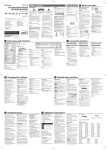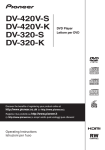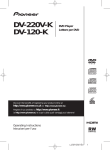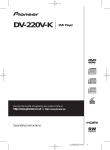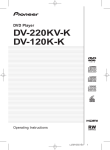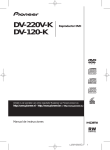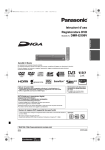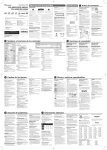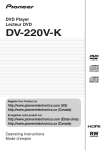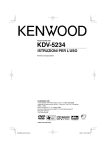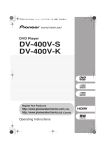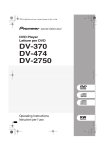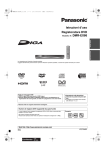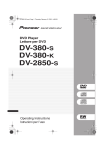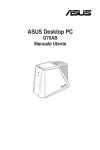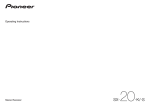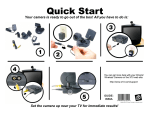Download DV-430V - BGB Studio
Transcript
DVD Player DV-430V English on top side. Italiano sul lato opposto. Safety cautions WARNING IMPORTANT CAUTION The lightning flash with arrowhead symbol, within an equilateral triangle, is intended to alert the user to the presence of uninsulated “dangerous voltage” within the product’s enclosure that may be of sufficient magnitude to constitute a risk of electric shock to persons. <Lower half> 1Before you start 5Playable discs and files 2Part names and functions 6Troubleshooting 3Convenient functions 7Additional information D3-4-2-2-1a_A1_En WARNING This product is for general household purposes. Any failure due to use for other than household purposes (such as long-term use for business purposes in a restaurant or use in a car or ship) and which requires repair will be charged for even during the warranty period. To prevent a fire hazard, do not place any naked flame sources (such as a lighted candle) on the equipment. D3-4-2-1-7a_A1_En WARNING Before plugging in for the first time, read the following section carefully. The voltage of the available power supply differs according to country or region. Be sure that the power supply voltage of the area where this unit will be used meets the required voltage (e.g., 230 V or 120 V) written on the rear panel. • Remote Control • Audio/video cable • Power cord • AAA batteries (R03) x 2 • Warranty card • Operating instructions (This document) K041_A1_En Operating Environment Operating environment temperature and humidity: +5 °C to +35 °C (+41 °F to +95 °F); less than 85 %RH (cooling vents not blocked) Do not install this unit in a poorly ventilated area, or in locations exposed to high humidity or direct sunlight (or strong artificial light) D3-4-2-1-4*_A1_En © 2011 PIONEER CORPORATION. All rights reserved. Discover the benefits of registering your product online at (or http://www.pioneer.eu). Download an electronic version of this manual from our website. J2M95421A SH K 00/00 PIONEER CORPORATION 1-1, Shin-ogura, Saiwai-ku, Kawasaki-shi, Kanagawa 212-0031, Japan PIONEER EUROPE NV Haven 1087, Keetberglaan 1, B-9120 Melsele, Belgium TEL: 03/570.05.11 D3-4-2-1-7c*_A1_En POWER-CORD CAUTION VENTILATION CAUTION Handle the power cord by the plug. Do not pull out the plug by tugging the cord and never touch the power cord when your hands are wet as this could cause a short circuit or electric shock. Do not place the unit, a piece of furniture, etc., on the power cord, or pinch the cord. Never make a knot in the cord or tie it with other cords. The power cords should be routed such that they are not likely to be stepped on. A damaged power cord can cause a fire or give you an electrical shock. Check the power cord once in a while. When you find it damaged, ask your nearest PIONEER authorized service center or your dealer for a replacement. CLASS 1 LASER PRODUCT D58-5-2-2a_A1_En Information for users on collection and disposal of old equipment and used batteries These symbols on the products, packaging, and/or accompanying documents mean that used electrical and electronic products and batteries should not be mixed with general household waste. By disposing of these products and batteries correctly, you will help to save valuable resources and prevent any potential negative effects on human health and the environment which could otherwise arise from inappropriate waste handling. For more information about collection and recycling of old products and batteries, please contact your local municipality, your waste disposal service or the point of sale where you purchased the items. These symbols are only valid in the European Union. For countries outside the European Union: If you wish to discard these items, please contact your local authorities or dealer and ask for the correct method of disposal. Video output Output level. . . . . . . . . . . . . . . . . . . . . . . . . . . . . 1 Vp-p (75 Ω) Output terminal . . . . . . . . . . . . . . . . . . . . . . . . . RCA terminal Component video output (Y, CB/PB, CR/PR) Y output level. . . . . . . . . . . . . . . . . . . . . . . . . . . .1 Vp-p (75 Ω) CB/PB, CR/PR Output level. . . . . . . . . . . . . . . 0.7 Vp-p (75 Ω) Output terminal . . . . . . . . . . . . . . . . . . . . . . . . . RCA terminal HDMI output Output terminal . . . . . . . . . . . . . . . . . . . . . . . . . . . . . . . 19-pin Symbol for equipment 1 Before you start Loading the batteries in the remote control AV CONNECTOR (RGB) TV/AV Receiver WARNING Notes • When inserting the batteries, make sure not to damage the springs on the battery’s () terminals. • Do not use any batteries other than the ones specified. Also, do not use a new battery together with an old one. • When loading the batteries into the remote control, set them in the proper direction, as indicated by the polarity marks ( and ). • Do not heat batteries, disassemble them, or throw them into flames or water. • Batteries may have different voltages, even if they are the same size and shape. Do not use different types of batteries together. • To prevent leakage of battery fluid, remove the batteries if you do not plan to use the remote control for a long period of time (1 month or more). If the fluid should leak, wipe it carefully off the inside of the case, then insert new batteries. If a battery should leak and the fluid should get on your skin, flush it off with large quantities of water. • When disposing of used batteries, please comply with governmental regulations or environmental public institution’s rules that apply in your country/area. Connections There are three different ways to connect to this device: using a audio/video cable, HDMI cable, or a SCART AV cable. To connect, refer to the following. Player’s rear panel Audio output (stereo L/R) Audio output level . . . . . . . . . . . 200 mVrms (1 kHz, -20 dB) Output terminal . . . . . . . . . . . . . . . . . . . . . . . . . RCA terminal Frequency response. . . . . . . . . . . . . . . . . . . . . 4 Hz to 44 kHz PB HDMI OUT PR Y COMPONENT VIDEO OUT Yellow AUDIO OUT L VIDEO OUT White R COAXIAL DIGITAL AUDIO OUT HDMI cable (commercially available) Red Audio/video cable (supplied) K058a_A1_En • The specifications and design of this product are subject to change without notice. • This product includes FontAvenue® fonts licensed by NEC Corporation. FontAvenue is a registered trademark of NEC Corporation. 2 18 3 3 13 Playing in the desired order (Programmed Play) Front panel display 17 Front panel display 1 2 3 4 5 6 7 1 Display the Play Mode screen. 2 HOME MENU 15 Audio Settings 16 17 Video Adjust Play Mode Disc Navigator Initial Settings CD –> USB Rec 8 10 12 14 18 19 7 20 9 21 11 22 13 23 1 STANDBY/ON Press to turn the power on and off. 2Number buttons (0 to 9) Use these to specify and play the title, chapter, track or file. Also use to select items on MENU screens, etc. 3TOP MENU Press to display the top menu of the DVD‑Video. 4 6 8 15 Press to start playback. 4 5 / / / Use these to select items, change settings and move the cursor. • Audio Settings (section 4) • Video Adjust (section 4) • Play Mode • A-B Repeat The specified section within a single title or track is played repeatedly. • Repeat Plays titles, chapters, tracks or files repeatedly. • Random Plays titles, chapters or tracks in random order. • Program See section 3 for details. • Search Mode Plays the specified number or time within the title, chapter, track or file. The Play Mode function may not work for some discs or files. • Disc Navigator (see h MENU on the right column) • Initial Settings (section 4) • CD -> USB Rec (section 3) 6 STOP To resume play, press STOP once during playback. If you press PLAY after that, playback starts from the point you last stopped. To cancel resume play, press STOP again while playback is stopped. 7// • Press during playback to fast-reverse. • Press in the pause mode to move backward frame-by-frame. • Press and hold in the pause mode to play back slowly (reverse). Releasing the button stops slow play. 4 Select Play Mode from HOME MENU screen. 19 a PAUSE Digital Audio Out settings Audio Settings parameters HDMI Out • Select the audio signals to be output from the HDMI OUT terminal (LPCM (2CH)/Auto/Off) according to the connected HDMI-compatible device. Digital Out • Select whether to output digital audio signals (On) from the COAXIAL DIGITAL AUDIO OUT terminals or not (Off). Dolby Digital Out • Select whether to output Dolby Digital audio signals (Dolby Digital) or to convert them into linear PCM signals (Dolby Digital > PCM), according to the connected unit. DTS Out • Select whether to output DTS audio signals (DTS) or not (Off), according to the connected unit. 96 kHz PCM Out • Select whether to output 96 kHz audio signals (96kHz) or to convert them into linear PCM signals (96kHz > 48kHz), according to the connected unit. MPEG Out • Select whether to output MPEG audio signals (MPEG) or to convert them into linear PCM signals (MPEG > PCM), according to the connected unit. Sound Retriever (High/Low/Off) • WMA, MP3 and MPEG-4 AAC audio is played with high sound quality. This is only valid for files with the extension ‘.wma’, ‘.mp3’ or ‘.m4a’. • The effect depends on the file. Try different settings, and choose the one providing the good effect. Equalizer (Off/Rock/Pop/Live/Dance/Techno/Classic/ Soft) • Select according to the genre of music to be listened to. Virtual Surround (On/Off) • A surround sound field with a sense of presence can be created with two speakers. • When set to On, linear PCM audio signals of 96 kHz or greater are converted to 48 kHz. Audio DRC (High/Medium/Low/Off) • This makes loud sounds weaker and weak sounds louder. • This setting only affects Dolby Digital sound. • The effect depends on the volume of the connected units. Try different settings, and choose the one providing the strongest effect. Dialog (High/Medium/Low/Off) • Change this setting if the sound of the dialogs is too low. About Sound Retriever function When audio data is removed during the compression process, sound quality often degrades. The Sound Retriever function automatically enhances compressed audio and restores CD quality sound. Video Adjust parameters Sharpness (Fine/Standard/Soft) • Adjusts the picture’s sharpness. Brightness (-20 to +20) • Adjusts the picture’s brightness. Contrast (-16 to +16) • Adjusts the ratio of the brightness of the brightest and darkest portions of the picture. Gamma (-3 to +3) • Adjusts the look of the dark portions of the picture. Hue (green 9 to red 9) • Adjusts the balance between green and red. Chroma Level (-9 to +9) • Adjusts the density of the colors. This setting is effective for sources with many colors, such as cartoons. Brightness, Contrast, Gamma, Hue and Chroma Level are set to 0 upon purchase. Initial Settings parameters • The player’s detailed settings can be changed here. • Initial Settings cannot be selected during playback. Video Output settings TV Screen • Change the picture’s display format (4:3 (Letter Box)/4:3 (Pan & Scan)/16:9 (Wide)/16:9 (Compressed)), according to the connected TV. Component Out • Change the output format of the video signals output from the COMPONENT VIDEO OUT terminals (Progressive/Interlace). AV Connector Out • Select the output format of the video signals from the AV CONNECTOR OUT terminal (Video/RGB). HDMI Resolution • Change the resolution of the video signals output from the HDMI OUT terminals (720x480i/720x576i/720x480p/ 720x576p/1280x720p/1920x1080i/1920x1080p). HDMI Color • Change the video signals output from the HDMI OUT terminal (Full range RGB/RGB/Component). Language settings Audio Language • Change the language when listening to the sound of DVD-Video discs (English/available languages/Other Language). Subtitle Language • Change the language of the subtitles displayed for DVD-Video discs (English/available languages/Other Language). DVD Menu Lang. • Change the language used for the menu displays of DVD-Video discs (w/Subtitle Lang./available languages/ Other Language). For discs or files including multiple audio streams/ channels, the audio stream/channel can be changed during playback. Difference in volume between DVD and CD. The volume may sound different due to differences in how the signals are recorded on the disc. Disc cannot be played or disc tray opens automatically. If the disc is dirty, wipe the dirt off the disc (section 7). Set the disc with the printed side facing up. Check the disc’s region number, and if the number is compatible for playback on the player (section 5). Only the discs with the appropriate region number or “ALL” can be played. The power turns off automatically. If Auto Power Off is set to On, the power turns off automatically if no operation has done for over 30 minutes (section 4). Picture is stretched, or aspect ratio cannot be changed. Refer to the TV’s operating instructions and set the TV’s aspect ratio properly. Set TV Screen properly (section 4). Picture is disturbed or dark during playback. When the player and the TV are connected via a video Folder or file names are not displayed or properly displayed Only 1-byte alphanumeric characters can be displayed. Folder and file names including characters other than 1-byte alphanumeric characters may be displayed for example as F_007 or FL_001, and the characters may be garbled. Much time is required to play JPEG files. The player may take longer to display large files. Black bars are displayed when playing JPEG files. On DVD‑Video or DivX discs containing subtitles in multiple languages, the subtitle can be changed during playback. d OPEN/CLOSE Press to open and close the disc tray and load the disc. Press to zoom on the image. fDVD/USB (section 3) Press to switch between DVD and USB modes. gCLEAR Press to cancel the selected item. Folder or file names are not displayed in alphabetical order. Set 96 kHz PCM Out to 96kHz > 48kHz. The 96 kHz/88.2 kHz digital audio signals of copyright- The order of the folder and file names displayed on the Folder or file names are not recognized. Much time is required to recognized the USB device. protected discs cannot be output. This player can recognize up to 299 folders on one disc and 648 files within one folder. Depending on the folder structure, however, the player may not be able to recognize certain folders or files. folder and file names on the Disc Navigator is 14. Disc Navigator is dependant on the time and date when the folders or files were created on the USB device. It may take longer to load data when a large capacity USB device is connected (this could take several minutes). • The player can be connected to an AV amplifier, etc., using commercially available digital audio cables and component video cables. TV or AV receiver TV or AV receiver Playing files on USB devices Lights when the chapter number is displayed. 3TITLE Lights when the title number is displayed. Lights when switched to a different angle (DVD‑Video only). 5PRGSVE Lights when Component Out is set to Progressive. 6 1HDMI indicator Lights when the device connected to the HDMI OUT terminal is recognized. Lights when in the Repeat Play mode. 7REMAIN Lights when the remaining time of the currently playing title, chapter or track is displayed. 2Disc tray 3Front panel display 8Counter display Displays the title, chapter, track or file number, the elapsed time, etc. 4USB port (type A) Use / / / to select, then press ENTER. • To add to a program, first select the place in the program (the program step), next select the title, chapter, track or file then press ENTER (files are added at the end of program). • Press RETURN to return to the previous screen. If you return to the previous screen when inputting it, the settings you have programmed are cleared. • To delete a step, highlight it and press CLEAR. 5 Start playback. • The player may not recognize the USB device, play files or supply power to the USB device. For details, see When a USB device is connected in section 6. • Pioneer does not support that all files recorded on all USB devices will play or that power will be supplied to the USB device. Also note that Pioneer will accept no responsibility whatsoever for loss of files on USB devices caused by connection to this player. Recording audio CD tracks on to USB devices • The tracks can be recorded from the audio CD on to the USB device through the player. • If recording fails, refer to When a USB device is connected in section 6. 1 Load the audio CD. • Press STOP to stop playback if it starts automatically. 2 Display the HOME MENU screen. Press HOME MENU. 1 Switch to USB mode. Press DVD/USB. USB MODE is displayed on the front panel display. 2 Connect the USB device. Connect the USB device to the USB port on the front panel (section 2). The Disc Navigator appears automatically. 3 Start playback. Use / / / to select the file, then press ENTER. • Turn the power off before removing the USB device. • To return to DVD mode, press DVD/USB or OPEN/ CLOSE. Press PLAY. • To play the program, select Playback Start from the program screen, then press ENTER. • To resume normal playback, select Playback Stop from the program screen, then press ENTER. The program remains in the memory. • To cancel the entire program, select Program Delete from the program screen, then press ENTER. 3 Select CD -> USB Rec. Use / / / to select, then press ENTER. 4 Select Select Track. Use / to select, then press ENTER or 5 Select the type of recording. Use / to select, then press ENTER or Types of recording • Individual: Select 1 track at a time. • Select All: Select all the tracks. • All Clear: Deselect all the tracks. . . 6 Select Bitrate (transfer rate). Use / / / to select, then press ENTER. • Select 128kbps, 192kbps or 320kbps. 7 Start recording. Use / / / to select Start, then press ENTER. Notes • The audio signals are converted into MP3 format for output. • CD -> USB Rec can only be selected when the audio CD is stopped. • When recording is completed, a folder named “PIONEER” is automatically created on the USB device. The recorded tracks are stored in this folder. Notes • Programs can be played repeatedly. Select Program Repeat from Repeat on the Play Mode screen during programmed playback. • Programs cannot be played in random order (random play is not possible during programmed play). 5 Playable discs and files Subtitle Display • Select whether to display subtitles (On) or not (Off) Playable discs Display settings Discs that cannot be played DVD‑Video discs DVD-R/-RW/-R DL and DVD+R/+RW/+R DL discs recorded in the Video mode OSD Language • Change the language of the operation messages (Play, Stop, etc.) displayed on the TV screen (English/available languages). Angle Indicator • Select whether to display the angle mark on the TV screen (On) or not (Off). On Screen Display • Select whether to display operation messages (Play, Stop, etc.) on the TV screen (On) or not (Off). Audio CDs CD-R/-RW/-ROM discs containing music recorded in the CD-DA format Options settings JPEG files recorded on DVD-R/-RW/-R DL discs, CD-R/-RW/-ROM discs Control • Select whether to operate the player using the remote control of the AV component connected using an HDMI cable (On) or not (Off). Parental Lock • Restrict DVD-Video viewing (Password/Level Change/ Country Code). DivX VOD •Display the registration code required for playing DivX VOD files (Activate/Deactivate). Auto Power Off • Select whether to turn the power off automatically (On) or not (Off). When set to On, the power automatically turns off if no operation is performed for 30 minutes or more. DivX video files recorded on DVD-R/RW/-R DL discs, CD-R/-RW/-ROM discs Setting the Component Out and HDMI Resolution settings back to their defaults While the player is in the standby mode... Press STANDBY/ON while pressing . Use the buttons on the front panel. • The power turns on. Restoring all the settings to the defaults While the player is in the standby mode... Press STANDBY/ON while pressing . Use the buttons on the front panel. DVD-R/-RW/-R DL discs recorded in the VR mode Video CDs (including Super VCDs) WMV files recorded on DVD-R/-RW/-R DL discs, CD-R/-RW/-ROM discs or USB devices WMA files recorded on DVD-R/-RW/-R DL discs, CD-R/-RW/-ROM discs MP3 files recorded on DVD-R/-RW/-R DL discs, CD-R/-RW/-ROM discs MPEG-4 AAC files recorded on DVD-R/RW/-R DL discs, CD-R/-RW/-ROM discs or USB devices FUJICOLOR‑CD • Only the discs that have been finalized can be played. • • • Blu-ray discs • HD DVDs • AVCHD • AVCREC • DVD-Audio discs • DVD-RAM discs • SACDs • CD-G • Discs recorded with packet writing • Programs that can be recorded only once and that are (already) recorded on a DVD-R/-RW/-R DL About region numbers All DVD-Video discs carry a region mark (number) on the case. The mark (number) denotes the region(s) of the world in which the disc is compatible. Your DVD player also has a region mark (number), which you can find on the rear panel. If you try to play a disc of an incompatible region, “Incompatible disc region number Can’t play disc” will be displayed on the screen and you will not be able to play the disc. Discs marked “ALL” can be played in any player. The diagram below shows the various DVD regions of the world. is a trademark of DVD Format/Logo Licensing Corporation. is a trademark of FUJIFILM Corporation. • This label indicates playback compatibility with DVD-RW discs recorded in VR format (Video Recording format). However, for discs recorded with a record-only-once encrypted program, playback can only be achieved using a CPRM compatible device. Notes Playable files • Only discs recorded in ISO9660 Level 1, Level 2 and Joliet can be played. • Files protected by DRM (Digital Rights Management) cannot be played. Windows Media™ Video (WMV) • Resolution: Up to 720 x 480/720 x 576 pixels • This player supports files encoded using Windows Media Player 9 Series. • This player does not support Advanced Profile. • Windows Media is either a registered trademark or trademark of Microsoft Corporation in the United States and/or other countries. • This product includes technology owned by Microsoft Corporation and cannot be used or distributed without a license from Microsoft Licensing, Inc. DivX • DivX is a media technology created by DivX, Inc. DivX media files contain image data. • DivX files may also include such advanced playback functions as menu screens and selection of multiple subtitle languages/audio tracks. 5 2 6 5 2 2 33 Displaying external subtitle files • The font sets listed below are available for external subtitle files. You can see the proper font set on-screen by setting the Subtitle Language in section 4 to match the subtitle file. • This player supports the following language groups: Group 1 Afrikaans (af), Basque (eu), Catalan (ca), Danish (da), Dutch (nl), English (en), Faroese (fo), Finnish (fi), French (fr), German (de), Icelandic (is), Irish (ga), Italian (it), Norwegian (no), Portuguese (pt), Rhaeto-Romanic (rm), Scottish (gd), Spanish (es), Swedish (sv) Group 2 Albanian (sq), Croatian (hr), Czech (cs), Hungarian (hu), Polish (pl), Romanian (ro), Slovak (sk), Slovenian (sl) Group 3 Bulgarian (bg), Byelorussian (be), Macedonian (mk), Russian (ru), Serbian (sr), Ukrainian (uk) Group 4 Hebrew (iw), Yiddish (ji) Group 5 Turkish (tr) Supported video file formats 1 4 KODAK Picture CD This player does not support multisession discs or multiborder recording. Multisession/multiborder recording is a method in which data is recorded on a single disc in two or more sessions/borders. A “session” or “border” is one recording unit, consisting of a complete set of data from lead-in to lead-out. 1 • DivX®, DivX Certified® and associated logos are trademarks of DivX, Inc. and are used under license. • Some external subtitle files may be displayed incorrectly or not at all. • For external subtitle files the following subtitle format filename extensions are supported (please note that these files are not shown within the disc navigation menu): .srt, .sub, .ssa, .smi • The filename of the movie file has to be repeated at the beginning of the filename for the external subtitle file. • The number of external subtitle files which can be switched for the same movie file is limited to a maximum of 10. Supported image file formats JPEG • Resolution: Up to 3 072 x 2 048 pixels • This player supports baseline JPEG. • This player supports Exif Ver.2.2. • This player does not support progressive JPEG. 4 Regarding copy protected CDs This player is designed to conform to the specifications of the audio CD format. This player does not support the playback or function of discs that do not conform to these specifications. Supported audio file formats • This player does not support VBR (Variable Bit Rate) and lossless encoding. Windows Media™ Audio (WMA) • Sampling frequencies: 32 kHz, 44.1 kHz and 48 kHz • Bit rate: Up to 192 kbps • This player supports files encoded using Windows Media Player Ver. 7/7.1, Windows Media Player for Windows XP and Windows Media Player 9 Series. • Windows Media is either a registered trademark or trademark of Microsoft Corporation in the United States and/or other countries. • This product includes technology owned by Microsoft Corporation and cannot be used or distributed without a license from Microsoft Licensing, Inc. MPEG-1 Audio Layer 3 (MP3) • Sampling frequencies: 32 kHz, 44.1 kHz and 48 kHz MPEG-4 Advanced Audio Coding (MPEG-4 AAC) • Sampling frequencies: 44.1 kHz and 48 kHz • This player supports files encoded using iTunes. • Depending on the version of iTunes used for encoding, it may not be possible to play some files. • Apple and iTunes are trademarks of Apple Inc., registered in the U.S. and other countries. Playable file extensions Video files .divx .avi .wmv • Files not containing DivX video signals cannot be played, even if they have the extension “.avi”. Image files .jpg .jpeg Audio files .wma .mp3 .m4a Playing discs created on computers or BD/DVD recorders • The player may not be able to play discs recorded using a computer. Record discs in a format playable on this player. For details, contact the dealer. • The player may not be able to play discs recorded using a computer or a BD/DVD recorder, if burn quality is not good due to characteristics of the disc, scratches, dirt on the disc, dirt on the recorder’s lens, etc. 7Additional information When connected to an HDMIcompatible device Picture is not displayed. Restore HDMI Resolution to the default setting (720x480p/720x576p) (section 4). With some cables, 1 080p video signals cannot be output. Multichannel audio signals are not output. Set HDMI Out to Auto (section 4). other brands. Even when connected to a Pioneer product compatible with the Control function, some of the functions may not work. The input of the TV and AV system (AV receiver or 96 kHz/88.2 kHz digital audio signals are not output from the COAXIAL DIGITAL AUDIO OUT terminals. Connecting using commercially available cables Press to return to the previous screen. File cannot be played. The maximum displayable number of characters for the • 44.1 kHz to 96 kHz, 16-bit/20-bit/24-bit 2-channel linear PCM audio (including 2-channel downmixing) • Dolby Digital 5.1-channel audio • DTS 5.1-channel audio • MPEG audio jRETURN The message CEC200 appears. Folder or file names are not displayed or properly displayed. Playable audio signals through the HDMI OUT terminal Use this to implement the selected item or enter a setting that you have changed. USB device. This player does not support USB hubs. Connect the USB device directly. This player only supports USB mass storage class devices. This player supports portable flash memory and digital audio playback devices. Only the FAT16 and FAT32 file systems are supported. Other file systems (exFAT, NTFS, etc.) are not supported. If the USB device is equipped with an AC adapter, use the USB device with the AC adapter connected. Some USB devices may not be recognized properly. deck, “analog copy protect function” may cause the picture being played on the video deck not to display properly. Connect the player and TV directly. Set the TV system properly. The factory default setting is AUTO. If the picture is distorted, switch the TV system to the one used in your country or region (NTSC or PAL) (section 7). Notes • Signals can be transferred to an HDMI-compatible TV without loss of picture or sound quality using an HDMI cable. Follow the TV instructions after the connections, then set HDMI Resolution (section 4). • This player’s interface is designed according to the High-Definition Multimedia Interface specifications. • When an HDMI-compatible device is connected, the resolution is displayed on the front panel display. • The resolution of the video signals output from the HDMI OUT terminal can be changed manually. Change the HDMI Resolution setting (section 4). Settings for two units can be stored in the memory. • This player is designed for connecting to HDMIcompatible devices. It may not operate properly if connected to DVI devices. iENTER When a USB device is connected Copyright-protected files cannot be played. Files stored on a computer cannot be played. It may not be able to play some files. • Be sure to turn off the power and unplug the power cord from the power outlet whenever making or changing connections. • Connect the power cord after all the connections between devices have been completed. • Press to display MENU screen or Disc Navigator. • Select the title, chapter, track or file from the Disc Navigator to play back. Use a High Speed HDMI™ cable. Set Control to On on the player (section 4). The control function does not work with devices of Turn the power off, then disconnect and reconnect the 2CHP The elapsed time, amount remaining, etc., is displayed. <Only for the front panel> . 4 Select the title, chapter, track or file. 4 nDISPLAY to select, then press ENTER or Use / to select, then press ENTER. • The Create/Edit screen differs according to the disc or file. Lights when playback is paused. hMENU Control function does not work. USB device is not recognized. On DVD‑Video discs containing multiple angles, the angle can be changed during playback. eZOOM Black bars may be displayed along the top and bottom or sides when JPEG files with different aspect ratios are played. mANGLE / 3 Select Create/Edit. 1 Lights during playback. Press during playback to skips ahead to the beginning of the next title, chapter, track or file. cSUBTITLE 6 Troubleshooting • Incorrect operation is often mistaken for trouble or malfunction. If there is something wrong with this player, check the symptoms below. Sometimes the trouble lie in another component connected to this player. Inspect the component and electrical appliances being used. If the trouble cannot be rectified after checking the items below, ask your nearest Pioneer authorized service center or your dealer to carry out repair work. • The player may not operate properly due to static electricity or other external influences. In such cases, normal operation may be restored by unplugging the power cord then plugging it back in. l NEXT Press to stop playback temporarily. Press again to resume. Use 8 / • Press during playback to fast-forward. • Press in the pause mode to move forward frame-by-frame. • Press and hold in the pause mode to play back slowly (forward). Releasing the button stops slow play. Press to return to the beginning of the currently playing title, chapter, track or file. Press twice to move back to the beginning of the previous title, chapter, track or file. 4 Changing the settings The factory default settings are indicated in italic. k/ 9 PREV bAUDIO 4 5 6 10 8 PLAY DVD 3 9 21 2 Select Program. Press to display/hide HOME MENU. TV or AV reciever Match the direction of the plug to the terminal and insert straight. Remote control 5HOME MENU SCART AV cable (commercially available) Do not use or store batteries in direct sunlight or other excessively hot place, such as inside a car or near a heater. This can cause batteries to leak, overheat, explode or catch fire. It can also reduce the life or performance of batteries. 3Convenient functions 1 1 AC IN • Open the rear lid and insert the batteries. Notes Symbol examples for batteries D3-4-2-1-7b*_A1_En Front panel 1 Player’s rear panel Additional information USB port . . . . . . . . . . . . . . . . . . . . . . . . . . . . . . . . . . . . . A type Pb Slots and openings in the cabinet are provided for ventilation to ensure reliable operation of the product, and to protect it from overheating. To prevent fire hazard, the openings should never be blocked or covered with items (such as newspapers, table-cloths, curtains) or by operating the equipment on thick carpet or a bed. 2 Part names and functions Remote control and Front panel AV Connector (21-pin connector assignment) AV connector output . . . . . . . . . . . . . . . . . 21-pin connector This connector provides the video and audio signals for connection to a compatible colour TV or monitor. PIN no. 1. . . . . . . . . . . . . . . . . . . . . . . . . . . . . . . . . . . . . . Audio 2/R out 3. . . . . . . . . . . . . . . . . . . . . . . . . . . . . . . . . . . . . . . Audio 1/L out 4. . . . . . . . . . . . . . . . . . . . . . . . . . . . . . . . . . . . . . . . . . . . . . GND 7. . . . . . . . . . . . . . . . . . . . . . . . . . . . . . . . . . . . . . . . . . . . . . B out 8. . . . . . . . . . . . . . . . . . . . . . . . . . . . . . . . . . . . . . . . . . . . . Status 11. . . . . . . . . . . . . . . . . . . . . . . . . . . . . . . . . . . . . . . . . . . . . G out 15. . . . . . . . . . . . . . . . . . . . . . . . . . . . . . . . . . . . . . . . . . . . . R out 17. . . . . . . . . . . . . . . . . . . . . . . . . . . . . . . . . . . . . . . . . . . . . GND 19. . . . . . . . . . . . . . . . . . . . . . . . . . . . . . . . . . . . . . . . . Video out 21. . . . . . . . . . . . . . . . . . . . . . . . . . . . . . . . . . . . . . . . . . . . . GND Digital audio output Coaxial digital output. . . . . . . . . . . . . . . . . . . . RCA terminal WARNING Printed in Thailand Power requirements. . . . . . . AC 220 V to 240 V, 50 Hz/60 Hz Power consumption. . . . . . . . . . . . . . . . . . . . . . . . . . . . . 11 W Power consumption (standby). . . . . . . . . . . . . . . . . . . . 0.7 W Weight . . . . . . . . . . . . . . . . . . . . . . . . . . . . . . . . . . . . . . . 1.7 kg External dimensions . . . . . . . . . . . . . . . 420 mm (W) x 49.5 mm (H) x 215 mm (D) Tolerable operating temperature. . . . . . . . . +5 °C to +35 °C Tolerable operating humidity. . . . . . . . . . . . . . . . . 5 % to 85 % (no condensation) For proper treatment, recovery and recycling of old products and used batteries, please take them to applicable collection points in accordance with your national legislation. When installing this unit, make sure to leave space around the unit for ventilation to improve heat radiation (at least 10 cm at top, 10 cm at rear, and 10 cm at each side). S002*_A1_En K002_B2_En CAUTION This product is a class 1 laser product classified under the Safety of laser products, IEC 60825-1:2007. D3-4-2-1-1_A1_En If the AC plug of this unit does not match the AC outlet you want to use, the plug must be removed and appropriate one fitted. Replacement and mounting of an AC plug on the power supply cord of this unit should be performed only by qualified service personnel. If connected to an AC outlet, the cut-off plug can cause severe electrical shock. Make sure it is properly disposed of after removal. The equipment should be disconnected by removing the mains plug from the wall socket when left unused for a long period of time (for example, when on vacation). The STANDBY/ON switch on this unit will not completely shut off all power from the AC outlet. Since the power cord serves as the main disconnect device for the unit, you will need to unplug it from the AC outlet to shut down all power. Therefore, make sure the unit has been installed so that the power cord can be easily unplugged from the AC outlet in case of an accident. To avoid fire hazard, the power cord should also be unplugged from the AC outlet when left unused for a long period of time (for example, when on vacation). D3-4-2-2-2a*_A1_En 4Changing the settings What’s in the box http://www.pioneer.co.uk D3-4-2-1-3_A1_En The exclamation point within an equilateral triangle is intended to alert the user to the presence of important operating and maintenance (servicing) instructions in the literature accompanying the appliance. CAUTION: TO PREVENT THE RISK OF ELECTRIC SHOCK, DO NOT REMOVE COVER (OR BACK). NO USER-SERVICEABLE PARTS INSIDE. REFER SERVICING TO QUALIFIED SERVICE PERSONNEL. CAUTION Table of contents <Upper half> This equipment is not waterproof. To prevent a fire or shock hazard, do not place any container filled with liquid near this equipment (such as a vase or flower pot) or expose it to dripping, splashing, rain or moisture. RISK OF ELECTRIC SHOCK DO NOT OPEN Operating Instructions Thank you for buying this Pioneer product. Please read through these operating instructions so you will know how to operate your model properly. After you have finished reading the instructions, put them away in a safe place for future reference. Specifications Setting the TV system Do not place objects on the player. Cleaning the lens • If the picture of the disc being played is distorted, switch the TV system to the one used in your country or region. • When the TV system is switched, the types of discs that can be played are limited. • The factory default setting is AUTO. While the player is in the standby mode... Do not place any objects on top of the player. Do not obstruct the ventilation holes. Do not use the player on shaggy rugs, beds, sofas, etc., or wrapped in cloth, etc. Doing so will prevent the heat from dispersing, leading to damage. The player’s lens should not become dirty in normal use, but if for some reason it should malfunction due to dust or dirt, consult your nearest Pioneer authorized service center. Although lens cleaners for players are commercially available, we advise against using them since some may damage the lens. Press STANDBY/ON while pressing . Use the buttons on the front panel. The power turns on and the TV system switches as shown below. • AUTONTSC • NTSCPAL • PALAUTO Types of discs/files When the Disc Navigator is selected using the Flat Screen TV’s remote controller and the player is turned off, the message CEC200 will be displayed. This is not a malfunction. Turn on the player to use the function. Format Player setting NTSC PAL AUTO NTSC NTSC PAL NTSC PAL NTSC PAL PAL PAL NTSC or PAL — NTSC The player turns on or off automatically. The player may turn on together with the TV connected to HDMI OUT terminal. If you do not want them to turn on at the same time, set Control to Off (section 4). The input of the connected TV or AV system is switched to the player’s automatically. amplifier, etc.) connected to the HDMI OUT terminal may be automatically switched to the player when playback starts on the player or the menu screen (HOME MENU, etc.) is displayed. If you do not want the connected TV and AV system (AV receiver or amplifier, etc.) affected by the player’s operation, set Control to Off (section 4). no disc Cautions on use When moving the player When moving the player, check first that there is no disc loaded and that the disc tray is closed. Then press STANDBY/ON on the player (or STANDBY/ON on the remote control), wait for the OFF indicator on the front panel display to turn off, then unplug the power cord. Moving the player with a disc inside it could result in damage. Place of installation • Choose a stable place near the TV or stereo system being used with the player. • Do not place the player on top of a TV or color monitor. Also install it away from cassette decks and other devices easily affected by magnetic forces. Avoid the following types of places: • Places exposed to direct sunlight • Humid or poorly ventilated places • Extremely hot places • Places exposed to vibrations • Places in which there is much dust or cigarette smoke • Places exposed to soot, steam or heat (kitchens, etc.) Do not expose to heat. Do not place the player on top of an amplifier or other component that generates heat. When placing it in a rack, to avoid the heat given off by the amplifier or other audio component, place it on a shelf below the amplifier. Turn off the player’s power when not using it. Depending on signal conditions, striped patterns may appear on a TV screen and noise may enter the sound of radio broadcasts when the player’s power is on. If this happens, turn the player’s power off. About condensation If the player is moved suddenly from a cold place into a warm room (in winter, for example) or if the temperature in the room in which the player is installed rises suddenly due to a heater, etc., water droplets (condensation) may form inside (on operating parts and the lens). When condensation is present, the player will not operate properly and playback is not possible. Let the player stand at room temperature for 1 or 2 hours with the power turned on (the time depends on the extent of condensation). The water droplets will dissipate and playback will become possible. Condensation can also occur in the summer if the player is exposed to the direct wind from an air-conditioner. If this happens, move the player to a different place. Cleaning the product • Unplug the power cord from the power outlet when cleaning the player. • Clean the player using a soft cloth. For tough dirt, apply some neutral detergent diluted in 5 to 6 parts water to a soft cloth, wring out thoroughly, wipe off the dirt, then wipe again with a soft, dry cloth. • Alcohol, thinner, benzene, insecticides, etc., could cause the print or paint to peel off. Also, leaving rubber or vinyl products in contact with the player for long periods of time could mar the cabinet. • When using chemical-impregnated wipes, etc., read the cautions included with the wipes carefully. Caution for when the unit is installed in a rack with a glass door Do not press OPEN/CLOSE on the remote control to open the disc tray while the glass door is closed. The door will hamper the movement of the disc tray, and the unit could be damaged. About copyrights This item incorporates copy protection technology that is protected by U.S. patents and other intellectual property rights of Rovi Corporation. Reverse engineering and disassembly are prohibited. Handling discs Storing Always place discs in their cases and store them vertically, avoiding places hot, humid, exposed to direct sunlight and extremely cold. Be sure to read the cautions included with the disc. Cleaning discs Discs may not play if there are fingerprints or dust on them. In this case, use a cleaning cloth, etc., to gently wipe the disc from the inside towards the outside. Do not use dirty cleaning cloths. Do not use benzene, thinner or other volatile chemicals. Also do not use record spray or antistatic agents. For tough dirt, apply some water to a soft cloth, wring out thoroughly, wipe off the dirt, then wipe off the moisture with a dry cloth. Do not use damaged (cracked or warped) discs. Do not let the signal surface of discs get scratched or dirty. Do not place two discs in the disc tray, one on top of the other. Do not attach pieces of paper or stickers to discs. Doing so could warp discs, making it impossible to play them. Also note that rental discs often have labels attached to them, and the label’s glue may have oozed out. Check that there is no glue around the edges of such labels before using rented discs. About specially shaped discs Specially shaped discs (heartshaped, hexagonal, etc.) cannot be played on this player. Do not attempt to play such discs, as they could damage the player. About condensation on discs Water droplets (condensation) may form on the surface of discs if they are moved from a cold place (particularly in winter) into a warm room. Discs may not play normally if there is condensation on them. Carefully wipe the water droplets off the surface of the disc before loading it. About trademarks HDMI, the HDMI Logo and High-Definition Multimedia Interface are trademarks or registered trademarks of HDMI Licensing, LLC in the United States and other countries. Manufactured under license from Dolby Laboratories. Dolby and the double-D symbol are trademarks of Dolby Laboratories. Language Code Table Language names (codes) an input codes Japanese (ja), 1001 English (en), 0514 French (fr), 0618 German (de), 0405 Italian (it), 0920 Spanish (es), 0519 Chinese (zh), 2608 Dutch (nl), 1412 Portuguese (pt), 1620 Swedish (sv), 1922 Russian (ru), 1821 Korean (ko), 1115 Greek (el), 0512 Afar (aa), 0101 Abkhazian (ab), 0102 Afrikaans (af), 0106 Amharic (am), 0113 Arabic (ar), 0118 Assamese (as), 0119 Aymara (ay), 0125 Azerbaijani (az), 0126 Bashkir (ba), 0201 Byelorussian (be), 0205 Bulgarian (bg), 0207 Bihari (bh), 0208 Bislama (bi), 0209 Bengali (bn), 0214 Tibetan (bo), 0215 Breton (br), 0218 Catalan (ca), 0301 Corsican (co), 0315 Czech (cs), 0319 Welsh (cy), 0325 Danish (da), 0401 Bhutani (dz), 0426 Esperanto (eo), 0515 Estonian (et), 0520 Basque (eu), 0521 Persian (fa), 0601 Finnish (fi), 0609 Fiji (fj), 0610 Faroese (fo), 0615 Frisian (fy), 0625 Irish (ga), 0701 Scots-Gaelic (gd), 0704 Galician (gl), 0712 Guarani (gn), 0714 Gujarati (gu), 0721 Hausa (ha), 0801 Hindi (hi), 0809 Croatian (hr), 0818 Hungarian (hu), 0821 Armenian (hy), 0825 Interlingua (ia), 0901 Interlingue (ie), 0905 Inupiak (ik), 0911 Indonesian (in), 0914 Icelandic (is), 0919 Hebrew (iw), 0923 Yiddish (ji), 1009 Javanese (jw), 1023 Georgian (ka), 1101 Kazakh (kk), 1111 Greenlandic (kl), 1112 Cambodian (km), 1113 Kannada (kn), 1114 Kashmiri (ks), 1119 Kurdish (ku), 1121 Kirghiz (ky), 1125 Latin (la), 1201 Lingala (ln), 1214 Laothian (lo), 1215 Lithuanian (lt), 1220 Latvian (lv), 1222 Malagasy (mg), 1307 Maori (mi), 1309 Macedonian (mk), 1311 Malayalam (ml), 1312 Mongolian (mn), 1314 Moldavian (mo), 1315 Marathi (mr), 1318 Malay (ms), 1319 Maltese (mt), 1320 Burmese (my), 1325 Nauru (na), 1401 Nepali (ne), 1405 Norwegian (no), 1415 Occitan (oc), 1503 Oromo (om), 1513 Oriya (or), 1518 Panjabi (pa), 1601 Polish (pl), 1612 Pashto, Pushto (ps), 1619 Quechua (qu), 1721 Rhaeto-Romance (rm), 1813 Kirundi (rn), 1814 Romanian (ro), 1815 Kinyarwanda (rw), 1823 Sanskrit (sa), 1901 Sindhi (sd), 1904 Sangho (sg), 1907 Serbo-Croatian (sh), 1908 Sinhalese (si), 1909 Slovak (sk), 1911 Slovenian (sl), 1912 Samoan (sm), 1913 Shona (sn), 1914 Somali (so), 1915 Albanian (sq), 1917 Serbian (sr), 1918 Siswati (ss), 1919 Sesotho (st), 1920 Sundanese (su), 1921 Swahili (sw), 1923 Tamil (ta), 2001 Telugu (te), 2005 Tajik (tg), 2007 Thai (th), 2008 Tigrinya (ti), 2009 Turkmen (tk), 2011 Tagalog (tl), 2012 Setswana (tn), 2014 Tonga (to), 2015 Turkish (tr), 2018 Tsonga (ts), 2019 Tatar (tt), 2020 Twi (tw), 2023 Ukrainian (uk), 2111 Urdu (ur), 2118 Uzbek (uz), 2126 Vietnamese (vi), 2209 Volapük (vo), 2215 Wolof (wo), 2315 Xhosa (xh), 2408 Yoruba (yo), 2515 Zulu (zu), 2621 Country/Area Code Table Country/Area name, Input codes and Country/Area code United States, 2119, us Argentina, 0118, ar United Kingdom, 0702, gb Italy, 0920, it India, 0914, in Indonesia, 0904, id Australia, 0121, au Austria, 0120, at Netherlands, 1412, nl Canada, 0301, ca Korea, Republic of, 1118, kr Singapore, 1907, sg Switzerland, 0308, ch Sweden, 1905, se Spain, 0519, es Thailand, 2008, th Taiwan, 2023, tw China, 0314, cn Chile, 0312, cl Denmark, 0411, dk Germany, 0405, de Japan, 1016, jp New Zealand, 1426, nz Norway, 1415, no Pakistan, 1611, pk Philippines, 1608, ph Finland, 0609, fi Mexico, 1324, mx Brazil, 0218, br France, 0618, fr Belgium, 0205, be Portugal, 1620, pt Hong Kong, 0811, hk Malaysia, 1325, my Lettore per DVD DV-430V Istruzioni per l’uso <Metà inferiore> 1Prima di iniziare 5Dischi e file riproducibili 2Nome delle varie parti e funzioni 6Diagnostica 4Modifica delle impostazioni 3Funzioni facilitate ATTENZIONE CAUTION D3-4-2-1-3_A1_It Il punto esclamativo in un triangolo equilatero serve ad avvisare l’utilizzatore della presenza di importanti istruzioni di funzionamento e manutenzione riportate nel libretto allegato al prodotto. ATTENZIONE: PER EVITARE IL RISCHIO DI SCOSSE ELETTRICHE, NON RIMUOVERE IL COPERCHIO (O IL RETRO). NON CI SONO PARTI INTERNE LA CUI MANUTENZIONE POSSA ESSERE EFFETTUATA DALL’UTENTE. IN CASO DI NECESSITÀ, RIVOLGERSI ESCLUSIVAMENTE A PERSONALE DI SERVIZIO QUALIFICATO. Se la spina del cavo di alimentazione di questo apparecchio non si adatta alla presa di corrente alternata di rete nella quale si intende inserire la spina stessa, questa deve essere sostituita con una adatta allo scopo. La sostituzione della spina del cavo di alimentazione deve essere effettuata solamente da personale di servizio qualificato. Dopo la sostituzione, la vecchia spina, tagliata dal cavo di alimentazione, deve essere adeguatamente eliminata per evitare possibili scosse o folgorazioni dovute all’accidentale inserimento della spina stessa in una presa di corrente sotto tensione. Se si pensa di non utilizzare l’apparecchio per un relativamente lungo periodo di tempo (ad esempio, durante una vacanza), staccare la spina del cavo di alimentazione dalla presa di corrente alternata di rete. L’interruttore principale ( STANDBY/ON ) dell’apparecchio non stacca completamente il flusso di corrente elettrica dalla presa di corrente alternata di rete. Dal momento che il cavo di alimentazione costituisce l’unico dispositivo di distacco dell’apparecchio dalla sorgente di alimentazione, il cavo stesso deve essere staccato dalla presa di corrente alternata di rete per sospendere completamente qualsiasi flusso di corrente. Verificare quindi che l’apparecchio sia stato installato in modo da poter procedere con facilità al distacco del cavo di alimentazione dalla presa di corrente, in caso di necessità. Per prevenire pericoli di incendi, inoltre, il cavo di alimentazione deve essere staccato dalla presa di corrente alternata di rete se si pensa di non utilizzare l’apparecchio per periodi di tempo relativamente lunghi (ad esempio, durante una vacanza). D3-4-2-2-1a_A1_It Questo prodotto è destinato esclusivamente all'uso domestico. Eventuali disfunzioni dovute ad usi diversi (quali uso prolungato a scopi commerciali, in ristoranti, o uso in auto o su navi) e che richiedano particolari riparazioni, saranno a carico dell'utente, anche se nel corso del periodo di garanzia. ATTENZIONE Per evitare il pericolo di incendi, non posizionare sull’apparecchio dispositivi con fiamme vive (ad esempio una candela accesa, o simili). D3-4-2-1-7a_A1_It K041_A1_It ATTENZIONE Contenuto della confezione Prima di collegare per la prima volta l’apparecchio alla sorgente di alimentazione leggere attentamente la sezione che segue. La tensione della sorgente di elettricità differisce da Paese a Paese e da regione a regione. Verificare che la tensione di rete della zona in cui si intende utilizzare l’apparecchio sia quella corretta, come indicato sul pannello posteriore dell’apparecchio stesso (ad es.: 230 V o 120 V). • Telecomando • Cavo audio/video • Filo corrente • Batterie AAA (R03) x 2 • Documento di garanzia • Istruzioni per l’uso (questo documento) Condizioni ambientali di funzionamento Gamma ideale della temperatura ed umidità dell’ambiente di funzionamento: da +5 °C a +35 °C, umidità relativa inferiore all‘85 % (fessure di ventilazione non bloccate) Non installare l’apparecchio in luoghi poco ventilati, o in luoghi esposti ad alte umidità o alla diretta luce del sole (o a sorgenti di luce artificiale molto forti). D3-4-2-1-4*_A1_It © 2011 PIONEER CORPORATION. Tutti i diritti riservati. AVVERTIMENTO RIGUARDANTE IL FILO DI ALIMENTAZIONE D3-4-2-1-7c*_A1_It AVVERTENZA PER LA VENTILAZIONE PIONEER CORPORATION 1-1, Shin-ogura, Saiwai-ku, Kawasaki-shi, Kanagawa 212-0031, Japan PIONEER EUROPE NV Haven 1087, Keetberglaan 1, B-9120 Melsele, Belgium TEL: 03/570.05.11 Printed in Thailand Questo apparecchio è un prodotto al laser di Classe 1 secondo le norme di sicurezza dei prodotti al laser IEC 60825-1:2007. PRODOTTO LASER DI CLASSE 1 D58-5-2-2a_A1_It Informazioni per gli utilizzatori finali sulla raccolta e lo smaltimento di vecchi dispositivi e batterie esauste Questi simboli sui prodotti, confezioni, e/o documenti allegati significano che vecchi prodotti elettrici ed elettronici e batterie esauste non devono essere mischiati ai rifiuti urbani indifferenziati. Con il corretto smaltimento di questi prodotti e delle batterie, aiuterai a salvaguardare preziose risorse e prevenire i potenziali effetti negativi sull’ambiente e sulla salute umana che altrimenti potrebbero sorgere da una inappropriata gestione dei rifiuti. Per maggiori informazioni sulla raccolta e il riciclaggio di vecchi prodotti e batterie esauste, contattate il vostro Comune, il Servizio di raccolta o il punto vendita dove avete acquistato l’articolo. Questi simboli sono validi solo nell’Unione Europea. Per i paesi al di fuori dell’unione Europea: Se volete liberarvi questi oggetti, contattate le vostre autorità locali o il punto vendita per il corretto metodo di smaltimento. Pb L’apparecchio è dotato di un certo numero di fessure e di aperture per la ventilazione, allo scopo di garantirne un funzionamento affidabile, e per proteggerlo dal surriscaldamento. Per prevenire possibili pericoli di incendi le aperture non devono mai venire bloccate o coperte con oggetti vari (quali giornali, tovaglie, tende o tendaggi, ecc.), e l’apparecchio non deve essere utilizzato appoggiandolo su tappeti spessi o sul letto. Esempi di simboli per le batterie Simbolo per il prodotto K058a_A1_It 2 18 3 3 13 Schermata pannello frontale 17 1 Da premere per far comparire o scomparire il menu HOME MENU. 2 HOME MENU DVD 15 Audio Settings 16 10 12 14 Play Mode Initial Settings 5 6 18 7 20 9 21 11 22 13 23 19 1 STANDBY/ON Da premere per accendere e spegnere l’apparecchio. 2Pulsanti numerici (da 0 a 9) Usateli per specificare e riprodurre il titolo, capitolo, pista o file. Si possono usare le voci selezionate sulle schermate del MENU ecc. 3TOP MENU Da premere per far comparire il menu principale di un DVD‑Video. 4 6 8 15 4 5 Video Adjust 7// 4 2 3 4 5 6 7 19 1 Far comparire la schermata Play Mode. • Da premere per iniziare o fare la riproduzione inversa. • Premere nella modalità di pausa per spostarsi all’indietro di un fotogramma alla volta. • Premete e tenete premuta la modalità pausa (ritorno). Rilasciando il tasto, la riproduzione lenta si ferma. Disc Navigator CD –> USB Rec • Audio Settings (sezione 4) • Video Adjust (sezione 4) • Play Mode • A-B Repeat Una sezione da voi scelta di un file o brano viene riprodotta ripetutamente. • Repeat Riproduce titoli, capitolo, brani e file ripetutamente. • Random Riproduce titoli, capitoli o brani in ordine casuale. • Program Vedi la sezione 3 per maggiori dettagli. • Search Mode Riproduce a partire dal numero o dal tempo specificato entro un titolo, capitolo, brano o file. La funzione Play Mode può non funzionare con alcuni dischi o file. • Disc Navigator (vedi h MENU sulla colonna di destra) • Initial Settings (sezione 4) • CD -> USB Rec (sezione 3) 6 STOP Per ripristinare la riproduzione, premete STOP una volta durante la riproduzione. Se dopo premete PLAY, il playback ripartirà dal punto in cui era stato interrotto l’ultima volta. Per annullare il ripristino della riproduzione, premete STOP un’altra volta mentre il playback è fermo. Da usare per scegliere voci, modificare impostazioni e spostare il cursore. Per dischi o file che comprendono streaming ad audio multiplo/canali, lo streaming audio/canale può essere cambiato durante il playback. Su dischi DVD‑Video o DivX che contengono sottotitoli in più lingue, questi ultimi possono essere cambiati durante il playback. d OPEN/CLOSE Premete per aprire e chiudere il vassoio del disco e caricare il disco. eZOOM Premete per ingrandire l’immagine. fDVD/USB (sezione 3) Premete per commutare dalle modalità DVD e USB. gCLEAR Impostazioni Display OSD Language • Cambiare la lingua dei messaggi del sistema (Play, Stop, ecc.) visualizzati sul televisore (English/lingue disponibili). Angle Indicator • Scegliere se visualizzare sul televisore il marchio di angolazione (On) o meno (Off). On Screen Display • Scegliere se visualizzare i messaggi del sistema (Play, Stop, ecc.) sul televisore (On) o meno (Off). Differenza di volume fra DVD e CD. Il volume può suonare differente a causa di differenze nella registrazione. I dischi non possono venire riprodotti o il disco si apre automaticamente. Se il disco è sporco, pulitelo (sezione 7). Caricare il disco col lato stampato rivolto in alto. Controllate il numero di regione del disco e se il numero è compatibile per il playback sul lettore (sezione 5). Solo i dischi con il corretto numero di regione o la dicitura“ALL” possono essere riprodotti. La corrente si spegne automaticamente. Se Auto Power Off è impostato su On, la corrente si spegne automaticamente se non viene eseguita alcuna operazione per 30 minuti (sezione 4). L’immagine è allungata o il rapporto lunghezza/ diametro non può essere cambiato. Leggere le istruzioni per l’uso del televisore ed impostare correttamente il rapporto di forma del televisore. Regolare TV Screen correttamente (sezione 4). L’immagine è disturbata o scura durante il playback. Se il lettore e la TV sono connessi attraverso un ponte video, la “funzione di protezione copia analogica” potrebbe far sì che l’immagine riprodotta sul ponte video non venga visualizzata correttamente. Collegare il lettore ed il televisore direttamente. Impostate correttamente il sistema TV. L’impostazione predefinita di fabbrica è AUTO. Se l’immagine è distorta, impostare il sistema di colore in uso nel proprio paese o regione (NTSC o PAL) (sezione 7). I segnali digitali audio da 96 kHz/88,2 kHz non vengono emessi dai terminali COAXIAL DIGITAL AUDIO OUT. Portare 96 kHz PCM Out su 96kHz > 48kHz. I segnali audio digitali a 96 kHz/88,2 kHz di dischi protetti dalla duplicazione non possono venire riprodotti. nDISPLAY È possibile visualizzare il tempo trascorso, il tempo rimanente ed altro. Si illumina durante il playback. 2CHP Si illumina quando viene visualizzato il numero di capitolo. Si illumina quando viene visualizzato il numero di titolo. Si illumina quando si commuta su un angolo diverso (solo DVD‑Video). 5PRGSVE Si illumina quando Component Out è impostato su Progressive. 6 Si illumina se in modalità Repeat Play. <Solo per il pannello frontale> 1Indicatore HDMI Si illumina quando l’apparecchio connesso al terminale HDMI OUT viene riconosciuto. 7REMAIN Si illumina quando il tempo rimanente del titolo, capitolo o pista riprodotto in quel momento viene visualizzato. Note • I segnali possono essere trasferiti a una TV compatibile HDMI senza perdere la qualità dell'immagine e del suono usando un cavo HDMI. Dopo la connessione seguite le istruzioni della TV, poi impostate HDMI Resolution (sezione 4). • L’interfaccia di questo lettore è progettata secondo le specifiche High-Definition Multimedia Interface. • Se ci si collega a un dispositivo HDMI compatibile, la risoluzione appare nel display del pannello anteriore. • La risoluzione di emissione dei segnali video dal terminale HDMI OUT può essere regolata manualmente. Cambiare l’impostazione HDMI Resolution (sezione 4). Possono venire memorizzare impostazioni per due unità. • Questo lettore è stato progettato per connettersi ad apparecchi compatibili HDMI. Può non funzionare bene se collegato a dispositivi DVI. Segnali audio che possono essere riprodotti attraverso il terminale HDMI OUT Collegamenti Ci sono tre modi per collegarsi al dispositivo: mediante un cavo audio/video, un cavo HDMI o un cavo AV SCART. Fare riferimento alle seguenti indicazioni: • Audio PCM Linear a 2 canali da 44,1 kHz a 96 kHz, 16-bit/20-bit/24-bit (compreso quello rimissato in 2 soli canali) • Audio Dolby Digital a 5.1 canali • Audio DTS a 5.1 canali • Audio MPEG Pannello posteriore del lettore Giallo PB HDMI OUT PR Y COMPONENT VIDEO OUT AUDIO OUT L VIDEO OUT Bianco R COAXIAL DIGITAL AUDIO OUT Collegamento con cavi acquistati separatamente Rosso • Il lettore può essere connesso a un amplificatore AV ecc., usando cavi audio digitali e cavi componenti video disponibili sul mercato. Cavo audio/video (in dotazione) Cavo HDMI (da acquistare separatamente) Far corrispondere la direzione della spina al terminale ed inserirla. Televisore o Ricevitore AV Televisore o Ricevitore AV Usare / / / per scegliere, poi premere ENTER. • Per aggiungere a un programma, prima selezionate un posto nel programma (passo programma), poi selezionate il titolo, capitolo, pista o file, poi premete ENTER (i file vengono aggiunti al termine del programma). • Premere RETURN per tornare alla schermata precedente. Se si ritorno alla schermata precedente durante la digitazione, le impostazioni programmate vengono cancellate. • Per cancellare una fase, evidenziarla e premere CLEAR. 5 La riproduzione inizia. Riprodurre file su chiavi USB Piste CD registrazione audio su chiavi USB • Le piste possono essere registrate dal CD audio sulla chiave USB attraverso il lettore. • Se la registrazione non riesce, vedi Quando è connessa una chiave USB nella sezione 6. • Il lettore potrebbe non riconoscere la chiave USB, riprodurre file o corrente alla chiave USB. Per maggiori dettagli, vedi Quando è connessa una chiave USB nella sezione 6. • Pioneer non garantisce che tutti i file registrati su ogni chiave USB vengano riprodotti o che la corrente venga fornita a ogni chiave USB. Inoltre, Pioneer non si assume alcuna responsabilità per un’eventuale perdita di file su chiavi USB causata dalla connessione con questo lettore. 1 Caricare il CD audio. • Premete STOP per fermare il playback dovesse partire automaticamente. 2 Visualizzate la schermata HOME MENU. Premere HOME MENU. 3 Scegliere CD -> USB Rec. 1 Commutate in modalità USB. Usare Premere DVD/USB. USB MODE viene visualizzato sulla schermata del pannello frontale. 3Schermata pannello frontale 4Porta USB (tipo A) / / / per scegliere, poi premere ENTER. 4 Scegliere Select Track. Usare 2 Connettete la chiave USB. / per scegliere, poi premere ENTER o 5 Selezionate il tipo di registrazione. Connettete la chiave USB alla porta USB sul pannello frontale. (sezione 2) Il Disc Navigator apparirà automaticamente. Usare / per scegliere, poi premere ENTER o Tipi di registrazione • Individual: Seleziona 1 pista alla volta. • Select All: Seleziona tutte le piste. • All Clear: Deseleziona tutte le piste. 3 La riproduzione inizia. Usate / / / per selezionare il file, poi premete ENTER. • Spegnete la corrente prima di rimuovere la chiave USB. • Per ritornare in modalità DVD mode, premete DVD/ USB o OPEN/CLOSE. . . 6 Selezionate Bitrate (tasso trasferimento). Usare / / / per scegliere, poi premere ENTER. • Selezionate 128kbps, 192kbps o 320kbps. 7 Iniziate a registrare. Usate ENTER. Premere PLAY. • Per riprodurre il programma, selezionate Playback Start dalla schermata del programma e poi premete ENTER. • Per riprendere la riproduzione normale, scegliere Playback Stop dalla schermata di programmazione e premere ENTER. Il programma rimane in memoria. • Per cancellare tutto il programma, scegliere Program Delete dalla schermata di programmazione e premere ENTER. / / / per selezionare Start, poi premete Note • I segnali audio sono stati convertiti in formato MP3 per l’emissione. • CD -> USB Rec può essere selezionato solo se il CD audio è stato fermato. • Quando la registrazione è completa, una cartella denominata “PIONEER” si crea automaticamente sulla chiave USB. Le piste registrate saranno salvate in questa cartella. Note 8Schermata contatore Visualizza il titolo, capitolo, pista o numero di file, il tempo trascorso, ecc. 2Vano disco . 4 Selezionate il titolo, capitolo, pista o file. 4 Su dischi DVD‑Video che contengono angoli multipli, questi ultimi possono essere cambiati durante il playback. per scegliere, poi premere ENTER o Usare / per scegliere, poi premere ENTER. • La schermata Create/Edit dipende dal disco o dal file. 1 Premere durante la riproduzione per saltare all’inizio del titolo, capitolo, brano o file successivo. mANGLE / 3 Scegliere Create/Edit. 3TITLE l NEXT • I programmi possono venire riprodotti più volte. Selezionate Program Repeat da Repeat sulla schermata Play Mode durante il playback programmato. • I programmi non sono riproducibili in ordine casuale (la riproduzione casuale non è possibile durante la riproduzione programmata). Impostazione Video Output TV Screen • Cambiare il rapporto di forma dell’immagine (4:3 (Letter Box)/4:3 (Pan & Scan)/16:9 (Wide)/16:9 (Compressed)) a seconda del televisore collegato. Component Out • Cambiate il formato di emissione dei segnali video emessi dai terminali COMPONENT VIDEO OUT (Progressive/Interlace). AV Connector Out • Selezionate il formato di emissione dei segnali video al terminale AV CONNECTOR OUT (Video/RGB). HDMI Resolution • Cambiare la risoluzione del segnale video emesso dai terminali HDMI OUT (720x480i/720x576i/720x480p/720 x576p/1280x720p/1920x1080i/1920x1080p). HDMI Color • Cambiare il segnale video emesso dal terminale HDMI OUT (Full range RGB/RGB/Component). Impostazione Language Audio Language • Cambiare la lingua durante l’ascolto di dischi DVD-Video (English/lingue disponibili/Other Language). Subtitle Language • Cambiare la lingua dei sottotitoli di dischi DVD-Video (English/lingue disponibili/Other Language). DVD Menu Lang. • Cambiare la lingua dei menu di dischi DVD-Video (w/ Subtitle Lang./lingue disponibili/Other Language). Subtitle Display • Scegliere se visualizzare i sottotitoli (On) o meno (Off). I nomi di cartella o file non vengono riconosciuti. Questo lettore è in grado di riconoscere fino a 299 cartelle sul disco e 648 file all’interno di una cartella. In presenza di certe caratteristiche della cartella, tuttavia, il lettore può non essere in grado di riconoscere la cartella o dei file. I nomi della cartella o del file non sono visualizzati correttamente Possono essere visualizzati solo caratteri alfanumerici y 1-byte. I nomi della cartella e dei file comprendono caratteri diversi da quelli alfanumerici 1-byte, per esempio, potrebbero essere visualizzati come F_007 or FL_001, e i caratteri potrebbero risultare confusi. Quando è connessa una chiave USB La chiave USB non viene riconosciuta. Spegnete la corrente, poi sconnettete e riconnettete la chiave USB. Questo lettore non supporta hub USB. Connettete la chiave USB direttamente. Questo lettore supporta solo chiavi USB a memoria di massa. Questo lettore supporta memoria flash portatile e apparecchi di playback audio digitale. Sono supportati solo i sistemi di file FAT16 e FAT32. Gli altri sistemi di file (exFAT, NTFS, ecc.) non sono supportati. Se la chiave USB è dotata di un adattatore AC, usate la chiave USB con l’adattatore AC connesso. Alcune chiavi USB potrebbero non essere riconosciute correttamente. I file non possono essere riprodotti. I file coperti da copyright non possono essere riprodotti. I file salvati su un computer non possono essere riprodotti. Potrebbe non essere in grado di riprodurre alcuni file. I nomi della cartella o del file non sono visualizzati o non lo sono correttamente. Il numero massimo di caratteri visualizzabile per i nomi delle cartelle e dei file sul Disc Navigator è 14. Video CD (inclusi i Super VCD) CD Audio Dischi CD-R/-RW/-ROM contenenti musica e registrati in formato CD-DA. File JPEG registrati su DVD-R/-RW/-R DL e CD-R/-RW/-ROM File DivX registrati su dischi DVD-R/ -RW/-R DL e dischi CD-R/-RW/-ROM File WMV registrati su dischi DVD-R/ -RW/-R DL, dischi CD-R/-RW/-ROM o chiavi USB File WMA registrati su dischi DVD-R/ -RW/-R DL e dischi CD-R/-RW/-ROM File MP3 registrati su dischi DVD-R/ -RW/-R DL e dischi CD-R/-RW/-ROM File MPEG-4 AAC registrati su dischi DVD-R/-RW/-R DL, dischi CD-R/-RW/-ROM o chiavi USB FUJICOLOR-CD • Solo i dischi finalizzati possono essere riprodotti. • è un marchio di fabbrica della DVD Format/ Logo Licensing Corporation. 2 Premere STANDBY/ON mentre si • è un marchio registrato di FUJIFILM Corporation. Premere STANDBY/ON. Usate i tasti sul pannello frontale. • Il sistema si accende. Ritorno alle impostazioni predefinite Quando il lettore è in posizione standby... Premere STANDBY/ON mentre si preme . Usate i tasti sul pannello frontale. • Dischi Blu-ray • DVD HD • AVCHD • AVCREC • Dischi DVD-Audio • Dischi DVD-RAM • SACD • CD-G • Dischi registrati con il packet writing • Programmi che possono essere registrati solo una volta e che sono stati già registrati su un DVD-R/-RW/-R DL I numeri di regione Tutti i dischi DVD-Video portano un marchio regionale (numero) sulla scatola. Il marchio (numero) delimita la/e regione/i del mondo, dove il disco è compatibile. Il vostro lettore DVD porta un marchio regionale (numero), che si trova sul pannello posteriore. Se cercate di riprodurre un disco di una regione incompatibile, sarà visualizzata la dicitura “Incompatible disc region number Can’t play disc” sullo schermo e non sarete in grado di riprodurre il disco. I dischi con il marchio “ALL” possono essere riprodotti su qualsiasi lettore. Il diagramma qui sotto illustra le diverse regioni DVD nel mondo. 2 6 5 2 Questa etichetta indica la compatibilità di riproduzione con dischi DVD-RW registrati nel formato VR (formato Video Recording). Tuttavia, nel caso di dischi registrati con un programma criptato registrabile una sola volta, la riproduzione può venir fatta solo usando un dispositivo CPRM compatibile. Note Questo lettore non supporta i dischi multisessione o la registrazione multiborder. La registrazione multisessione/multiborder consiste nel registrare i dati su di un singolo disco in due o più sessioni/border. Una “sessione” o un “border” è un’unità di registrazione consistente di un set completo di dati dall’inizio alla fine. • Possono venire riprodotti solo i dischi registrati con i metodi ISO9660 Level 1, Level 2 e Joliet. • I file protetti col sistema DRM (Digital Rights Management) non possono venire riprodotti. Formati dei file video supportati Windows Media™ Video (WMV) • Risoluzione: Fino a 720 x 480/720 x 576 pixel • Questo lettore supporta file codificati usando Windows Media Player 9 Series. • Questo lettore non supporta Advanced Profile. • Windows Media è un marchio di fabbrica o marchio di fabbrica depositato della Microsoft Corporation negli Stati Uniti ed in altri paesi. • Questo prodotto include tecnologie di proprietà della Microsoft Corporation e non è utilizzabile senza licenza della Microsoft Licensing, Inc. DivX • DivX è una tecnologia multimediale creata dalla DivX, Inc. I file multimediali DivX contengono dati video. • I file DivX possono includere anche funzioni di riproduzione, ad esempio dei menu e e la selezione di una fra varie lingue o piste audio. 5 4 • File riproducibili 1 KODAK Picture CD preme . 2 33 1 • DivX®, DivX Certified® ed i relativi logo sono marchi di fabbrica della DivX, Inc. usati su licenza. 4 Formati dei file audio supportati Visualizzazione di file esterni di sottotitoli • I set di font elencati di seguito sono disponibili per la visualizzazione di file esterni contenenti sottotitoli. È possibile ottenere il corretto font sullo schermo impostando Subtitle Language a sezione 4 in modo adatto al file dei sottotitoli. • Questo lettore supporta i seguenti gruppi di lingue: Gruppo 1 Afrikaans (af), basco (eu), catalano (ca), danese (da), olandese (nl), inglese (en), faroese (fo), finlandese (fi), francese (fr), tedesco (de), islandese (is), gaelico irlandese (ga), italiano (it), norvegese (no), portoghese (pt), retoromancio (rm), gaelico scozzese (gd), spagnolo (es), svedese (sv) Gruppo 2 Albanese (sq), croato (hr), ceco (cs), ungherese (hu), polacco (pl), rumeno (ro), slovacco (sk), sloveno (sl) Gruppo 3 Bulgaro (bg), bielorusso (be), macedone (mk), russo (ru), serbo (sr), ucraino (uk) Gruppo 4 Ebraico (iw), yiddish (ji) Gruppo 5 Turco (tr) • Questo lettore non supporta VBR (Variable Bit Rate) e la decodifica Lossless. Windows Media™ Audio (WMA) • Frequenze di campionamento: 32 kHz, 44,1 kHz e 48 kHz • Bit rate: Fino a 192 kbps • Questo lettore supporta i file codificati con Windows Media Player Ver. 7/7.1, Windows Media Player per Windows XP e Windows Media Player 9 Series. • Windows Media è un marchio di fabbrica o marchio di fabbrica depositato della Microsoft Corporation negli Stati Uniti ed in altri paesi. • Questo prodotto include tecnologie di proprietà della Microsoft Corporation e non è utilizzabile senza licenza della Microsoft Licensing, Inc. MPEG-1 Audio Layer 3 (MP3) • Frequenze di campionamento: 32 kHz, 44,1 kHz e 48 kHz MPEG-4 Advanced Audio Coding (MPEG-4 AAC) • Frequenze di campionamento: 44.1 kHz e 48 kHz • Questo lettore supporta i file codificati tramite iTunes. • Secondo la versione dei iTunes usata per la codifica, potrebbe non essere possibile riprodurre alcuni file. • Apple ed iTunes sono marchi di fabbrica di Apple Inc., registrati negli Stati Uniti ed in altri Paesi. • Alcuni file esterni contenenti sottotitoli possono venire visualizzati in modo scorretto o per nulla. • Sono supportate le seguenti estensioni dei nomi dei file esterni contenenti sottotitoli (tenere presente che i file stessi non vengono visualizzati nel menu di navigazione dei dischi): .srt, .sub, .ssa, .smi • Il nome dei file di un film deve venire ripetuto all’inizio del nome del file esterno contenente sottotitoli. • Il numero di file esterni contenenti sottotitoli che possono venire usati con il file di uno stesso film è di al massimo 10. Estensioni dei file riproducibili File video .divx .avi .wmv • I file non contenenti segnali video DivX non possono venire riprodotti anche se possiedono l’estensione “.avi”. File di immagini .jpg .jpeg File audio .wma .mp3 .m4a Formati dei file di immagini supportati JPEG • Risoluzione: Fino a 3 072 x 2 048 pixel • Questo lettore supporta i file JPEG baseline. • Questo lettore supporta il formato Exif di Ver. 2.2. • Questo lettore non supporta il formato JPEG progressivo. I CD protetti dalla copia Questo lettore è costruito in conformità alle caratteristiche del formato CD audio. Questo lettore non supporta la riproduzione o le funzioni di dischi che non siano conformi a tali caratteristiche. Riproduzione di dischi creati su computer o registratori BD/DVD • Il lettore potrebbe non essere in grado di riprodurre dischi registrati usando un computer. Registrare dischi in formati compatibili con questo lettore. Per dettagli, consultare il proprio negoziante di fiducia. • Il lettore potrebbe non essere in grado di riprodurre dischi registrati usando un computer o un registratore BD/DVD, se la qualità non è buona a causa delle caratteristiche del disco, dei graffi e dello sporto sul disco o sporco sulle lenti di registrazione ecc. Dischi non riproducibili 7Informazioni aggiuntive I nomi della cartella o del file non sono visualizzati in ordine alfabetico. L’ordine in cui vengono visualizzati i nomi delle cartelle e dei file sul Disc Navigator dipende dall’ora e dalla data in cui le cartelle o i file sono stati creati sulla chiave USB. Ci vuole molto tempo per il riconoscimento della chiave USB. Potrebbe impiegare molto tempo per caricare i dati se si connette una chiave USB di grande capacità (potrebbe richiedere diversi minuti). Non appare alcuna immagine. o sui lati dell’immagine a seconda del rapporto di forma dell’immagine. Dischi DVD-R/-RW/-R DL registrati in modalità VR 1 Spegnere il lettore. Il lettore impiega molto tempo per visualizzare grandi Le barre nere possono venire visualizzate sopra e sotto Dischi DVD‑Video Dischi DVD-R/-RW/-R DL e DVD+R/+RW/+R DL registrati in modalità Video Riportare l’impostazione del Component Out e le impostazioni HDMI Resolution al default Se si collega un dispositivo HDMI compatibile Durante la riproduzione di file JPEG appaiono anche delle barre nere. Dischi riproducibili Control • Scegliere se controllare il lettore col telecomando del componente AV collegato con un cavo HDMI (On) o meno (Off). Parental Lock • Restrizione della visione di DVD Video (Password/Level Change/Country Code). DivX VOD •Visualizzare del codice di registrazione richiesto per file DivX VOD (Activate/Deactivate). Auto Power Off • Scegliere se usare lo spegnimento automatico (On) o no (Off). Se impostato su On, la corrente si spegne automaticamente se non viene eseguita alcuna operazione per 30 minuti o di più. È necessario molto tempo per riprodurre file JPEG. file. 5 Dischi e file riproducibili Impostazione Options 6 Diagnostica • L’uso scorretto dell’apparecchio viene spesso scambiato per un guasto. Se qualcosa di questo lettore non dovesse funzionare, controllate i sintomi qui sotto. A volte il problema è dovuto a un altro componente connesso a questo lettore. Controllate il componente e gli apparecchi elettrici in uso. Se il problema non può venire eliminato neppure dopo aver fatto i controlli suggeriti, chiedere assistenza tecnica al più vicino centro assistenza o rivenditore autorizzato Pioneer. • Il lettore non funziona a causa di elettricità statica o altre influenze esterne. In tali casi, il funzionamento normale può venire ripristinato scollegando il cavo di alimentazione e ricollegandolo. • Prima di fare o modificare collegamenti, non mancare di spegnere l’apparecchio e di scollegare il cavo di alimentazione. • Collegare il cavo di alimentazione dopo che tutti i collegamenti fra dispositivi sono stati fatti. Note • Quando inserite le pile, fate attenzione a non danneggiare le molle dei terminali () delle pile stesse. • Non usare batterie che non siano quelle indicate. Inoltre, non usare insieme batterie vecchie e nuove. • Nel caricare le batterie nel telecomando, fare attenzione ad orientarle correttamente seguendo le indicazioni di polarità ( e ). • Non riscaldare le batterie, non smontarle e non gettarle in acqua o nel fuoco. • Le batterie possono avere voltaggio diverso anche se hanno la stessa dimensione e forma. Non usare insieme batterie di tipo differente. • Per evitare che perdano fluido, togliere le batterie se si pensa di non dover usare il telecomando per qualche tempo (un mese o più). Se il fluido dovesse fuoriuscire, pulire bene il vano delle batterie prima di inserire batterie nuove. Se una batteria dovesse perdere il fluido che contiene dovesse entrare in contatto con la palle, lavarlo via bene con acqua abbondante. • Nel gettare batterie usate, rispettare le norme di legge in vigore nel vs. paese o area in tema di protezione dell’ambiente. hMENU HDMI Out • Scegliere i segnali audio da emettere dal terminale HDMI OUT (LPCM (2CH)/Auto/Off) a seconda del dispositivo HDMI-compatibile collegato. Digital Out • Scegliere se emettere segnali audio digitali (On) dai terminali COAXIAL DIGITAL AUDIO OUT o meno (Off). Dolby Digital Out • Selezionate se emettere segnali audio Dolby Digital (Dolby Digital) o se convertirli in segnali lineari PCM (Dolby Digital > PCM), secondo l’unità connessa. DTS Out • Selezionate se emettere segnali audio DTS (DTS) o no (Off), secondo l’unità connessa. 96 kHz PCM Out • Selezionate se emettere segnali audio 96 kHz (96kHz) o se convertirli in segnali lineari PCM (96kHz > 48kHz), secondo l’unità connessa. MPEG Out • Selezionate se emettere segnali audio MPEG (MPEG) o se convertirli in segnali lineari PCM (MPEG > PCM), secondo l’unità connessa. • I dettagli delle impostazioni del lettore possono venire cambiati qui. • Initial Settings non è selezionabile durante la riproduzione. Televisore o Ricevitore AV Premete per annullare la voce selezionata. Impostazione Digital Audio Out Parametri Initial Settings 8 Si illumina quando il playback è in pausa. / • Da premere per iniziare o far l’avanzamento rapido. • Premere nella modalità di pausa per spostarsi in avanti di un fotogramma alla volta. • Premete e tenete premuta la modalità di riproduzione lenta (in avanti). Rilasciando il tasto, la riproduzione lenta si ferma. cSUBTITLE Parametri Audio Settings Sharpness (Fine/Standard/Soft) • Regola la nitidezza dell’immagine. Brightness (da -20 a +20) • Regola la luminosità dell’immagine. Contrast (da -16 a +16) • Regola il rapporto fra la luminosità massima e minima dell’immagine. Gamma (da -3 a +3) • Regola l’aspetto delle zone scure dell’immagine. Hue (da green 9 a red 9) • Regola il bilanciamento fra verde e rosso. Chroma Level (da -9 a +9) • Regola la densità dei colori. Questa impostazione è utile per sorgenti con molti colori, ad esempio cartoni animati. Brightness, Contrast, Gamma, Hue e Chroma Level sono regolati su 0 al momento dell’acquisto. k/ bAUDIO Le impostazioni predefinite sono indicate in corsivo. Parametri Video Adjust Da premere per tornare alla schermata precedente. a PAUSE Da premere per portare in pausa la riproduzione. Premerlo di nuovo per riprendere la riproduzione. Usare jRETURN Da premere per avviare la riproduzione. 4 Modifica delle impostazioni La funzione Sound Retriever Durante la compressione, i dati audio inevitabilmente perdono di qualità. La funzione Sond Retriever automaticamente ripara i danni ai dati compressi e li riporta alla qualità di un CD. Cavo AV SCART (da acquistare separatamente) Non usare né conservare le batterie alla luce diretta del sole o in luoghi eccessivamente caldi, ad esempio all’interno di un’automobile o in prossimità di un calorifero. Le batterie potrebbero perdere liquido, surriscaldarsi, esplodere o prendere fuoco. Anche la durata e le prestazioni delle batterie potrebbero risultare ridotte. • Premete per visualizzare la schermata MENU o del Disc Navigator. • Selezionate il titolo, il capitolo, la pista o il file dal Disc Navigator per eseguire il playback. / / / Sound Retriever (High/Low/Off) • L’audio WMA, MP3 e MPEG-4 AAC viene riprodotto con elevato livello di qualità. Questo vale solo per file che portano l’estensione “.wma”, “.mp3” o “.m4a”. • L’effetto ottenuto dipende dal file. Provare impostazioni differenti e scegliere quella che produce l’effetto migliore. Equalizer (Off/Rock/Pop/Live/Dance/Techno/Classic/ Soft) • Impostare a seconda del genere di musica da ascoltare. Virtual Surround (On/Off) • Con due altoparlanti è possibile creare un suono di tipo surround quasi come fosse presente. • Se impostato su On, i segnali audio lineari PCM di 96 kHz o maggiori vengono convertiti in 48 kHz. Audio DRC (High/Medium/Low/Off) • Questo indebolisce i suoni forti e rafforza quelli deboli. • Questa impostazione influenza solo l’audio Dolby Digital. • L’effetto dipende dal volume delle unità connesse. Provate diverse impostazioni e scegliete quella che vi fornisce l’effetto più forte. Dialog (High/Medium/Low/Off) • Cambiate questa impostazione se il suono dei dialoghi è troppo basso. Da usare per finalizzare una scelta o una impostazione fatta. 9 PREV Premere per tornare all’inizio del titolo, capitolo, brano o file attualmente riprodotto. Premere due volte per passare all’inizio del titolo, capitolo, brano o file precedente. 2 Scegliere Program. iENTER 8 PLAY 17 4 8 10 • I dati tecnici ed il design di questo prodotto sono soggetti a modifiche senza preavviso. • Questo prodotto include caratteri FontAvenue® concessi in licenza da NEC Corporation. FontAvenue è un marchio registrato di NEC Corporation. Selezionate Play Mode dalla schermata HOME MENU. 5HOME MENU 3 9 21 AV CONNECTOR (RGB) TV/AV Receiver AVVERTENZA Uscite audio (stereo L/R) Livello di uscita audio . . . . . . . . 200 mVrms (1 kHz, -20 dB) Terminale di uscita. . . . . . . . . . . . . . . . . . . . . Terminale RCA Risposta in frequenza . . . . . . . . . . . . . . . . . Da 4 Hz a 44 kHz Riproduzione in un ordine desiderato (Riproduzione programmata) Schermata pannello frontale 1 Uscita HDMI Terminale di uscita. . . . . . . . . . . . . . . . . . . . . . . . . . 19 piedini AC IN 3Funzioni facilitate Telecomando 1 Emissione video componente (Y, CB/PB, CR/PR) Livello emissione Y. . . . . . . . . . . . . . . . . . . . . . . 1 Vp-p (75 Ω) Livello emissione CB/PB, CR/PR. . . . . . . . . . . 0,7 Vp-p (75 Ω) Terminale di uscita. . . . . . . . . . . . . . . . . . . . . Terminale RCA Pannello posteriore del lettore • Aprire lo sportello posteriore e inserire le batterie. Note D3-4-2-1-7b*_A1_It Pannello frontale 1 Uscita video Livello di uscita. . . . . . . . . . . . . . . . . . . . . . . . . . 1 Vp-p (75 Ω) Terminale di uscita. . . . . . . . . . . . . . . . . . . . . Terminale RCA Inserimento delle batterie nel telecomando Informazioni aggiuntive Porta USB. . . . . . . . . . . . . . . . . . . . . . . . . . . . . . . . . . . . Tipo A 2 Nome delle varie parti e funzioni Telecomando e pannello frontale Connettore AV (assegnazione dei 21 piedini del connettore) Uscita del connettore AV. . . . . . . . . connettore a 21 piedini Questo connettore trasmette segnali audio e video per il collegamento di un televisore o monitor a colori. Piedino N° 1. . . . . . . . . . . . . . . . . . . . . . . . . . . . . . . . . . . . Uscita audio 2/D 3. . . . . . . . . . . . . . . . . . . . . . . . . . . . . . . . . . . . Uscita audio 1/S 4. . . . . . . . . . . . . . . . . . . . . . . . . . . . . . . . . . . . . . . . . . . . TERRA 7. . . . . . . . . . . . . . . . . . . . . . . . . . . . . . . . . . . . . . . . . . . Uscita B 8. . . . . . . . . . . . . . . . . . . . . . . . . . . . . . . . . . . . . . . . . . . . . . Stato 11. . . . . . . . . . . . . . . . . . . . . . . . . . . . . . . . . . . . . . . . . . Uscita G 15. . . . . . . . . . . . . . . . . . . . . . . . . . . . . . . . . . . . . . . . . . Uscita R 17. . . . . . . . . . . . . . . . . . . . . . . . . . . . . . . . . . . . . . . . . . . TERRA 19. . . . . . . . . . . . . . . . . . . . . . . . . . . . . . . . . . . . . . . Uscita video 21. . . . . . . . . . . . . . . . . . . . . . . . . . . . . . . . . . . . . . . . . . . TERRA Uscita audio digitale Uscita digitale coassiale. . . . . . . . . . . . . . . . Terminale RCA ATTENZIONE S002*_A1_It Requisiti di alimentazione . . . . . . . . . . . . . . . . . . . . . . .CA da 220 V a 240 V, 50 Hz/60 Hz Consumo di corrente. . . . . . . . . . . . . . . . . . . . . . . . . . . . 11 W Consumo di corrente (in attesa) . . . . . . . . . . . . . . . . . . 0,7 W Peso. . . . . . . . . . . . . . . . . . . . . . . . . . . . . . . . . . . . . . . . . 1,7 kg Dimensioni esterne . . . . . . . . . . . . . . . . 420 mm (L) x 49,5 mm (A) x 215 mm (P) Temperature di funzionamento tollerabili . . . . . . . . . . . . . . . . . . . . . . . . . . . . . . . . . . .Da +5 °C a +35 °C Umidità di funzionamento tollerabile. . . . . . . . Da 5 % a 85 % (senza condensa) Per l’appropriato trattamento, recupero e riciclaggio di vecchi prodotti e batterie esauste, fate riferimento ai punti di raccolta autorizzati in conformità alla vostra legislazione nazionale. Installare l’apparecchio avendo cura di lasciare un certo spazio all’intorno dello stesso per consentire una adeguata circolazione dell’aria e migliorare la dispersione del calore (almeno 10 cm sulla parte superiore, 10 cm sul retro, e 10 cm su ciascuno dei lati). Prendete sempre il filo di alimentazione per la spina. Non tiratelo mai agendo per il filo stesso e non toccate mai il filo con le mani bagnati, perchè questo potrebbe causare cortocircuiti o scosse elettriche. Non collocate l’unità, oppure dei mobili sopra il filo di alimentazione e controllate che lo stesso non sia premuto. Non annodate mai il filo di alimentazione nè collegatelo con altri fili. I fili di alimentazione devono essere collocati in tal modo che non saranno calpestati. Un filo di alimentazione danneggiato potrebbe causare incendi o scosse elettriche. Controllate il filo di alimentazione regolarmente. Quando localizzate un eventuale danno, rivolgetevi al più vicino centro assistenza autorizzato della PIONEER oppure al vostro rivenditore per la sostituzione del filo di alimentazione. Registra il tuo prodotto su http://www.pioneer.it (o http://www.pioneer.eu) e scopri subito quali vantaggi puoi ottenere! Scarica la versone elettronica di questo manuale dal nostro sito internet. AVVERTENZA D3-4-2-1-1_A1_It D3-4-2-2-2a*_A1_It 7Informazioni aggiuntive K002_B2_En Questo apparecchio non è impermeabile. Per prevenire pericoli di incendi o folgorazioni, non posizionare nelle vicinanze di questo apparecchio contenitori pieni di liquidi (quali vasi da fiori, o simili), e non esporre l’apparecchio a sgocciolii, schizzi, pioggia o umidità. RISK OF ELECTRIC SHOCK DO NOT OPEN Il simbolo del lampo con terminale a forma di freccia situato all’interno di un triangolo equilatero serve ad avvisare l’utilizzatore della presenza di una “tensione pericolosa” non isolata nella struttura del prodotto che potrebbe essere di un’intensità tale da provocare scosse elettriche all’utilizzatore. 1 Prima di iniziare Dati tecnici IMPORTANTE AVVERTENZA Grazie per aver acquistato questo prodotto Pioneer. Leggere attentamente questo manuale di istruzioni per familiarizzarsi con l’uso dell’apparecchio. Conservare poi il manuale per ogni eventuale futuro riferimento. Indice <Metà superiore> Precauzioni di sicurezza Riportare HDMI Resolution alle impostazioni Impostazione del sistema di colore • Se l’immagine di un disco è distorta, impostare il sistema di colore in uso nel proprio paese o regione. • Se il sistema di colore viene cambiato, i tipi di disco riproducibili vengono limitati. • L’impostazione predefinita di fabbrica è AUTO. Quando il lettore è in posizione standby... Premere STANDBY/ON mentre si preme . Usate i tasti sul pannello frontale. L’apparecchio si accende ed il sistema di colore cambia nel modo visto di seguito. • AUTONTSC • NTSCPAL • PALAUTO Tipi di disco/file Formato Impostazione del lettore NTSC PAL AUTO Con alcuni cavi, i segnali video 1 080p non possono NTSC NTSC PAL NTSC Non vengono emessi segnali audio multicanale. PAL NTSC PAL PAL predefinite (720x480p/720x576p) (sezione 4). essere emessi. Portare HDMI Out su Auto (sezione 4). La funzione Control non funziona. Usare sempre High Speed HDMI® Cable. Regolare Control del lettore su On (sezione 4). La funzione di controllo non può essere usata con apparecchi di altri marchi. Alcune funzioni possono non funzionare anche se si è collegati con un prodotto Pioneer compatibile con la funzione Control. Appare il messaggio CEC200. Se si seleziona Disc Navigator usando il telecomando della TV a Schermo Piatto e il lettore è spento, si visualizzerà il messaggio CEC200. Questo non è un guasto. Accendete il lettore per usare la funzione. Il lettore si accende e spegne automaticamente. Il lettore si può accendere insieme alla TV connessa la terminale HDMI OUT. Se non volete che si accendano insieme, impostate Control su Off (sezione 4). L’entrata della TV o del sistema AV connessi viene selezionata automaticamente sul lettore. Gli ingressi della TV e del sistema AV (ricevitore AV o amplificatore, ecc.) connessi al terminale HDMI OUT possono essere commutati automaticamente sul ricevitore quando parte il playback sul ricevitore o la schermata menù (HOME MENU, ecc.) viene visualizzata. Se non desiderate che la TV e il sistema AV connessi (ricevitore o amplificatore AV, ecc...) siano influenzati dalle operazioni del lettore, impostate Control su Off (sezione 4). — NTSC PAL NTSC oppure PAL nessun disco Precauzioni per l’uso Per spostare il lettore Prima di spostare il lettore, controllare che non contenga dischi e che il piatto portadisco sia chiuso. Premere poi STANDBY/ON del lettore (o STANDBY/ON del telecomando), attendere che l’indicatore OFF del pannello anteriore si spenga, poi scollegare il cavo di alimentazione. Spostando il lettore quando contiene un disco lo si può danneggiare. Posizione di installazione • Scegliere una posizione stabile vicino ad un televisore o impianto stereo da usare col lettore. • Non installare il lettore sopra un televisore o monitor a colori. Installarlo inoltre lontano da registratori a cassette o altri dispositivi che generino campi magnetici. Evitare luoghi come i seguenti: • Luoghi esposti a luce solare diretta • Luoghi umidi e poco ventilati • Luoghi estremamente caldi • Luoghi esposti a vibrazioni • Luoghi con troppa polvere o fumo di sigarette • Luoghi esposti a grasso, vapore o calore (in cucine, ecc.). Non posare oggetti sul lettore. Pulizia della lenta Non posare oggetti sul lettore. La lente del lettore non dovrebbe sporcarsi se utilizzata normalmente. Se non funziona correttamente a causa di polvere o sporcizia, consultare un centro di assistenza di zona Pioneer. Nonostante siano disponibili in commercio pulenti per lenti di lettori, se ne sconsiglia l’uso perché possono danneggiare la lente. Non ostruire i fori di ventilazione. Non usare il lettore su tappeti folti, letti, sofà ed altro, avvolgendoli in panni, ecc. Facendolo si impedisce al calore di disperdersi e si causano danni. Non esporre al calore. Non posare il lettore su di un amplificatore o altro dispositivo che genera calore. Se si usa un rack, per evitare il calore prodotto dall’amplificatore o da altri componenti audio, posarlo sotto l’amplificatore. Se non è in uso, spegnere il lettore. A seconda della qualità del segnale, quando questo lettore è acceso sul televisore possono apparire righe e l’audio della radio può essere disturbato. Se questo accade, spegnere il lettore. La condensa Se il lettore viene improvvisamente portato da un luogo freddo ad uno caldo (ad esempio d’inverno) o se la temperatura ambiente aumenta rapidamente a causa di caloriferi o altro, all’interno dell’apparecchio (parti mobili e lenti) potrebbe formarsi condensa (gocce d’acqua). Se della condensa si forma, il lettore non funziona bene e la riproduzione non è possibile. Lasciare riposare il lettore acceso a temperatura ambiente per 1 o 2 ore (il tempo effettivamente richiesto dipende dalla quantità di condensa presente). La condensa si dissipa e la riproduzione torna ad essere possibile. La condensa può anche avvenire d’estate se il lettore viene investito dall’aria di un climatizzatore. Se questo accade, spostare il lettore. Pulizia del prodotto • Prima di pulire il lettore, scollegare il cavo di alimentazione dalla presa di corrente. • Pulire il lettore con un panno pulito. Per lo sporco tenace, applicare del detergente neutro diluito in 5 o 6 parti di acqua ad un panno soffice, strizzarlo bene, pulir via lo sporco ed asciugare con un panno morbido e asciutto. • L’alcool, il diluente, la benzina, gli insetticidi o altro possono far danneggiare le finiture o la vernice. Inoltre, evitare di lasciare oggetti in gomma o vinile a contatto col lettore per lunghi periodi, dato che questo può danneggiare le finiture del cabinet. • Se si usano panni trattati chimicamente o altri prodotti simili, leggerne attentamente le istruzioni. Precauzioni nel caso l’unità venga installata in uno scaffale con una porta di vetro Non premere OPEN/CLOSE sul telecomando per aprire il piatto del disco quando la porta di vetro è chiusa. La porta ostacola i movimenti del piatto del disco ed il piatto stesso potrebbe subire dei danni. I diritti d’autore Questo prodotto incorpora una tecnologia di protezione dalla copia a sua volta protetta da brevetti statunitensi e da altri diritti alla proprietà intellettuale detenuti dalla Rovi Corporation. Il reverse engineering ed il disassemblaggio sono proibiti. Trattamento dei dischi Conservazione Riponete sempre i dischi nelle loro custodie e archiviateli verticalmente, evitando luoghi caldi, umidi, esposti alla luce solare o estremamente freddi. Leggere sempre le precauzioni accluse al disco. Pulizia dei dischi I dischi che portano impronte o sporchi possono non venire riprodotti. In tal caso, usare un panno pulito o altro per passare i dischi leggermente dal centro verso l’esterno. Non usare un panno sporco. Non usare benzina, diluente o altre sostanze chimiche volatili. Evitare inoltre gli spray per dischi analogici o antistatici. Per lo sporco tenace, applicare acqua ad un panno morbido, strizzarlo bene, pulir via lo sporco ad asciugare con un panno asciutto. Non usare dischi danneggiati (incrinati o deformati). Non permettere che la superficie dei dischi si graffi o sporchi. Non caricare due dischi sovrapposti nel piatto portadischi. Non applicare pezzi di carta o adesivi ai dischi. Facendolo i dischi si possono deformare, rendendone la riproduzione impossibile. Tenere anche presente che i dischi affittati possono portare adesivi e che la colla di questi può fuoriuscire. Prima di usare dischi affittati, controllare che non vi sia colla sui bordi di tali adesivi. Dischi di forma insolita I dischi non circolari (a cuore, esagonali, ecc.) non possono venire riprodotti con questo lettore. Non tentare di riprodurre simili dischi, dato che possono danneggiare il lettore. Condensa sui dischi Sulla superficie di dischi portati da un luogo freddo (ad esempio d’inverno) ad uno caldo si possono formare gocce di acqua (condensa). I dischi coperti da condensa non possono venire riprodotti correttamente. Prima di caricare un disco, lasciare che la condensa evapori completamente. Marchi registrati Prodotto su licenza dei Dolby Laboratories. “Dolby” e il simbolo della doppia D sono marchi dei Dolby Laboratories. Il termine HDMI, il logo HDMI ed il termine HighDefinition Multimedia Interface sono marchi di fabbrica o marchi di fabbrica depositati della HDMI Licensing, LLC negli Stati Uniti ed altri paesi. Tabella dei codici di lingua Nomi (codici) delle lingue e codici da digitare delle lingue Japanese (ja), 1001 English (en), 0514 French (fr), 0618 German (de), 0405 Italian (it), 0920 Spanish (es), 0519 Chinese (zh), 2608 Dutch (nl), 1412 Portuguese (pt), 1620 Swedish (sv), 1922 Russian (ru), 1821 Korean (ko), 1115 Greek (el), 0512 Afar (aa), 0101 Abkhazian (ab), 0102 Afrikaans (af), 0106 Amharic (am), 0113 Arabic (ar), 0118 Assamese (as), 0119 Aymara (ay), 0125 Azerbaijani (az), 0126 Bashkir (ba), 0201 Byelorussian (be), 0205 Bulgarian (bg), 0207 Bihari (bh), 0208 Bislama (bi), 0209 Bengali (bn), 0214 Tibetan (bo), 0215 Breton (br), 0218 Catalan (ca), 0301 Corsican (co), 0315 Czech (cs), 0319 Welsh (cy), 0325 Danish (da), 0401 Bhutani (dz), 0426 Esperanto (eo), 0515 Estonian (et), 0520 Basque (eu), 0521 Persian (fa), 0601 Finnish (fi), 0609 Fiji (fj), 0610 Faroese (fo), 0615 Frisian (fy), 0625 Irish (ga), 0701 Scots-Gaelic (gd), 0704 Galician (gl), 0712 Guarani (gn), 0714 Gujarati (gu), 0721 Hausa (ha), 0801 Hindi (hi), 0809 Croatian (hr), 0818 Hungarian (hu), 0821 Armenian (hy), 0825 Interlingua (ia), 0901 Interlingue (ie), 0905 Inupiak (ik), 0911 Indonesian (in), 0914 Icelandic (is), 0919 Hebrew (iw), 0923 Yiddish (ji), 1009 Javanese (jw), 1023 Georgian (ka), 1101 Kazakh (kk), 1111 Greenlandic (kl), 1112 Cambodian (km), 1113 Kannada (kn), 1114 Kashmiri (ks), 1119 Kurdish (ku), 1121 Kirghiz (ky), 1125 Latin (la), 1201 Lingala (ln), 1214 Laothian (lo), 1215 Lithuanian (lt), 1220 Latvian (lv), 1222 Malagasy (mg), 1307 Maori (mi), 1309 Macedonian (mk), 1311 Malayalam (ml), 1312 Mongolian (mn), 1314 Moldavian (mo), 1315 Marathi (mr), 1318 Malay (ms), 1319 Maltese (mt), 1320 Burmese (my), 1325 Nauru (na), 1401 Nepali (ne), 1405 Norwegian (no), 1415 Occitan (oc), 1503 Oromo (om), 1513 Oriya (or), 1518 Panjabi (pa), 1601 Polish (pl), 1612 Pashto, Pushto (ps), 1619 Quechua (qu), 1721 Rhaeto-Romance (rm), 1813 Kirundi (rn), 1814 Romanian (ro), 1815 Kinyarwanda (rw), 1823 Sanskrit (sa), 1901 Sindhi (sd), 1904 Sangho (sg), 1907 Serbo-Croatian (sh), 1908 Sinhalese (si), 1909 Slovak (sk), 1911 Slovenian (sl), 1912 Samoan (sm), 1913 Shona (sn), 1914 Somali (so), 1915 Albanian (sq), 1917 Serbian (sr), 1918 Siswati (ss), 1919 Sesotho (st), 1920 Sundanese (su), 1921 Swahili (sw), 1923 Tamil (ta), 2001 Telugu (te), 2005 Tajik (tg), 2007 Thai (th), 2008 Tigrinya (ti), 2009 Turkmen (tk), 2011 Tagalog (tl), 2012 Setswana (tn), 2014 Tonga (to), 2015 Turkish (tr), 2018 Tsonga (ts), 2019 Tatar (tt), 2020 Twi (tw), 2023 Ukrainian (uk), 2111 Urdu (ur), 2118 Uzbek (uz), 2126 Vietnamese (vi), 2209 Volapük (vo), 2215 Wolof (wo), 2315 Xhosa (xh), 2408 Yoruba (yo), 2515 Zulu (zu), 2621 Tabella dei codici di paesi ed area Nome del paese/area, codici da digitare e codice di paese/area Stati Uniti, 2119, us Argentina, 0118, ar Regno Unito, 0702, gb Italia, 0920, it India, 0914, in Indonesia, 0904, id Australia, 0121, au Austria, 0120, at Olanda, 1412, nl Canada, 0301, ca Corea, Repubblica di 1118, kr Singapore, 1907, sg Svizzera, 0308, ch Svezia, 1905, se Spagna, 0519, es Tailandia, 2008, th Taiwan, 2023, tw Cina, 0314, cn Cile, 0312, cl Danimarca, 0411, dk Germania, 0405, de Giappone, 1016, jp Nuova Zelanda, 1426, nz Norvegia, 1415, no Pakistan, 1611, pk Filippine, 1608, ph Finlandia, 0609, fi Messico, 1324, mx Brasile, 0218, br Francia, 0618, fr Belgio, 0205, be Portogallo, 1620, pt Hong Kong, 0811, hk Malesia, 1325, my