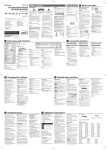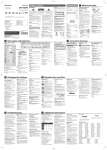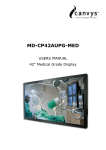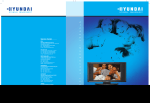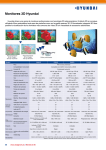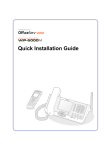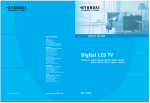Download Multi Function 2D/3D Wide Monitor User`s Guide
Transcript
Type No. LT46DW001 Model. S465D Multi Function 2D/3D Wide Monitor User’s Guide U.S.A. U.S.FEDERAL COMMUNICATIONS COMMISSION RADIO FREQUENCY INTERFERENCE STATEMENT INFORMATION TO THE USER NOTE : This equipment has been tested and found to comply with the limits for a Class A digital device pursuant to Part 15 of the FCC Rules. These limits are designed to provide reasonable protection against harmful interference in a residential installation. This equipment generates, uses, and can radiate radio frequency energy and, if not installed and used in accordance with the instructions, may cause harmful interference to radio communications. However, there is no guarantee that interference will not occur in a particular installation. If this equipment does cause harmful interference to radio or television reception, which can be determined by turning the equipment off and on, the user is encouraged to try to correct the interference by one or more of the following measures: Reorient or relocate the receiving antenna. Increase the separation between the equipment and receiver. Connect the equipment into an outlet of a circuit different from that to which the receiver is connected. Consult the dealer or an experienced radio/Monitor technician for assistance. Changes or modification not expressly approved by the party responsible for compliance could void the user’s authority to operate the equipment. Connecting of peripherals requires the use of grounded shielded signal cables. DECLARATION OF CONFORMITY WE HYUNDAI IT CORP. Ami-ri Bubal-Eub Ichon-Si Kyungki-Do 467-860 KOREA declare under our sole responsibility that the product: Kind of equipment : LCD MONITOR Type-Designation : LT46DW001 to which this declaration relates is in conformity with the following standard(s) or other normative document(s) Safety : EN 60065:2001+A1 EMC : EN 55022/1998+A1:2000+A2:2003 EN 55024 :1998+A1:2001+A2:2003 EN 61000-3-2:2006 EN 61000-3-3:1995+A1:2001+A2:2005 following the provisions of the Low Voltage Directive 73/23/EEC, 93/68/EEC and the EMC Directive 89/336/EEC. Accredited testlaboratory: TÜV Rheinland Am Grauen Stein 51105 Köln KOREA / January 30, 2009 (Place and date of issue) Jong Won, Choi Ho Suk, Chon (Name and signature of authorized person) S465D Multi Function 2D/3D Wide Monitor Contents 1. Introduction................................................................. 1/51 2. Safety Information...................................................... 1/51 3. Safety Tips.................................................................... 7/51 4. Handling Instructions ................................................. 8/51 5. 3D Monitor Setting Guide........................................... 8/51 6. Q&A for 3D Mode........................................................ 9/51 7. 3D Mode Specification.............................................. 11/51 8. Installing the monitor............................................... 12/51 9. Title and function of each part................................. 14/51 Front........................................................................................... 14/51 Rear............................................................................................. 15/51 Remote Control.......................................................................... 16/51 How to insert batteries............................................................. 16/51 10. How to connecting Digital RGB (HDMI)................. 17/51 HDMI PC Timing......................................................................... 18/51 HDMI Video Timing................................................................... 18/51 11. How to connecting analog RGB (PC D-SUB).......... 19/51 Support timing for PC............................................................... 20/51 12. How to connecting the component....................... 21/51 Support timing for component................................................. 22/51 13. How to Connecting the S-Video or Video............. 23/51 14. Adjusting OSD and explanation of its function.... 24/51 15. 3D Setting................................................................ 40/51 16. Display power management.................................. 46/51 17. Troubleshooting....................................................... 47/51 18. Specifications........................................................... 51/51 S465D Multi Function 2D/3D Wide Monitor 1. Introduction This manual contains instructions for installing and operating HYUNDAI IT CORP. S465D. HYUNDAI IT CORP. S465D is a highly ergonomic color display unit. • 46” viewable WUXGA LCD • High quality screen re-scaling capability • 100-240V AC input voltage • VESA DPMS (Display Power Management Signaling) • VESA DDC1/2B compatibility • Advanced digital On-Screen-Display controls • Digital Signal Input by HDMI Compatability • Fast and accurate auto adjustment • Most advanced image scaling • Supporting VESA Flat Panel Monitor Physical Mounting Interface • 2D/3D Convertible 2. Safety Information The socket-outlet shall be installed near the equipment and shall be easily accessible. This Monitor has been engineered and manufactured to assure your safety. You can prevent serious electrical shock and other hazards by keeping in mind the following: If there is a persistent accumulation of dusts or water on the plug, please make sure to wipe it off using a dry cloth. - It may cause a fire or an electric shock. /51 S465D Multi Function 2D/3D Wide Monitor Firmly plug in the power cord so that it does not pull out. - An unstable connection may cause fire. Do not use a damaged power cord or plug, or loose outlet. - It may cause electric shock or fire. Do not put a water bowl, vase, candle, bug repellant smoke, cigarette, plants, or heavy thing on the monitor. - It may cause electric shock or fire and also heavy things may cause injury when they fall. Do not install in a place where there is oil, smoke, excessive humidity, or where water may be sprinkled on it. - This may cause electric shock or fire. Do not install on an unstable place or small support. - This may cause the monitor to fall, resulting in serious injury especially to children. /51 S465D Multi Function 2D/3D Wide Monitor Never attempt to open, fix, or modify your monitor. - When there is a need for fixing, call a service center. Fire or electric shock may be caused. Do not put a metallic object like chopstick, wire, or puncher or in flammables like paper or a match in a vent, headphone jack, or AV jacks of the monitor. - Electric shock or fire may be caused. When the monitor produces abnormal noise, burning smell, or smoke, unplug the monitor immediately and call a service center. - Electric shock or fire may be caused. Please avoid touching the panel at the rear of monitor as it is producing high temperature. - Direct contact with the hot surface may cause physical burns. Do not place any heat sources such as radiators and heat registers, etc. near the monitor. - It may cause a fire. /51 S465D Multi Function 2D/3D Wide Monitor Do not block ventilating slits with a tablecloth. - Blocking the ventilation slits may produce internal heat increase, resulting in a fire. Do not allow children to climb or play on the monitor. - This may cause the monitor to fall resulting in serious injury. Do not place toys and cookies, etc. on the monitor, which may attract children’s attention. - This may cause the monitor to fall, resulting in serious injury. When cleaning the monitor, make sure to disconnect the power plug and use a dry, soft cloth for a cleanup. - Please avoid using chemicals such as wax, benzene, alcohol, thinner, mosquito spray, air freshener, lubricant or synthetic detergent. Unplug when you do not use your monitor for a long time. - If dust is stacked on the monitor, electric shock or fire may be caused from heat, fire, or deterioration of insulation. /51 S465D Multi Function 2D/3D Wide Monitor When moving the monitor, two or more people are advised to carry it. - This may cause damage to the unit or personal injury. Never touch the power plug or outlet with wet hands. - This may cause electric shock. Do not install the product on the floor. - This may cause the monitor to fall resulting in serious injury. Unplug the product during lightning or thunderstorms and never touch the antenna cable. - It may cause a fire or an electric shock. In the event of damaging or dropping the product, switch off the power and remove the plug. - Using a damaged product may cause an electric shock or a fire. - Contact your local service center. /51 S465D Multi Function 2D/3D Wide Monitor Before moving the product, ensure to switch off the power and unplug all the electrical cords and the external connection cords such as an antenna cable and other source connections, etc. - Electrical cords may be damaged, resulting in a fire or an electrical shock. Ensure the power cord doesn’t trail across any hot objects like a heater. - This may cause a fire or an electric shock. Consult a service center or customer service for inside cleaning about once a year. - When dust is piled inside the monitor for a longtime, fire or malfunction may be caused. - Cleaning and Maintenance • To avoid to risk of electric shock, do not disassemble the Cabinet of display Unit. The Cabinet is not user-serviceable. Remember to unplug the display unit from the power outlet before cleaning. • Do not use alcohol (methyl, ethyl or isopropyl) or any strong dissolvent. Do not use thinner or benzene, abrasive cleaners or compressed air. • Do not wipe the screen with a cloth or sponge that could scratch the surface. • To clean your antistatic screen, use water and a special microfiber screen cleaning tissue used in optical lens cleaning, or lightly dampen a soft, clean cloth with water or a mild detergent. • If the instructions above do not help in removing stains, contact an authorized service agent. /51 S465D Multi Function 2D/3D Wide Monitor 3. Safety Tips - Warning • Viewing Time - Do not watch 3D video continuously for multiple hours. Take a break every 15 minutes. • Please view the monitor screen over a distance 1.5M. • If you have any of the following symptoms and/or illnesses, talk to your doctor before using this product: - An eye, ear, or heart-related illness - Convulsions due to light sensitivity - High blood pressure • If you experience convulsions, numbness, loss of orientation or consciousness, confusion, or any other unusual mental and/or physical symptoms, stop using the product immediately and seek medical attention. • If you experience any of the following symptoms, stop using the product immediately: - Stinging, burning, or watery eyes, dry eyes, or eyelid heaviness - Nausea, vomiting, dizziness, upset stomach, or sweating - Headache, tremors, or dry mouth ! - Caution If these symptoms persist, seek medical attention. • Do not watch 3D video while under the influence of alcohol or medication. • If you are myopic (near-sighted) or hyperopic (far-sighted), have a right and left eyesight difference, or have astigmatism, take the necessary precautions before using the product. You can wear the polarized eyewear on top of your glasses or contact lenses. /51 S465D Multi Function 2D/3D Wide Monitor 4. Handling Instructions - How to use • When you are viewing stereoscopic images, please use the 3D eyewear of the product. Without these glasses, you cannot enjoy stereoscopic images. If you use some polarized glasses from other companies, you cannot fully enjoy the stereoscopic images. • Do not use the polarized glasses for other uses other than 3D viewing. • Do not touch the surface of the monitor screen with bare hands. • When the surface of the monitor screen gets dirty, wipe it clean softly with a smooth cloth (cotton flannel). Using detergent, solvent, etc. can cause it to get damaged. • If the stereoscopic images do not display correctly, read the product manual and 3D software manual carefully, and follow instructions as described. • If they still display improperly, do not disassemble it and contact the Customer Support. • For how to operate LCD monitor, read "User's Guide." ! 5. 3D Monitor Setting Guide Please do NOT disassemble the product. 1. In case playing 3D using TriDef Software in your PC • Optimal resolution for 3D viewing is 1920x1080/60Hz. If you run 3D on different resolutions, its 3D effects can decrease. • Use signal input source at RGB under PC or HDMI mode. HDMI mode is recommended. • Install the TriDef Software in your PC. 2. In case playing 3D by the 3D function in the monitor. • Optimal resolution for 3D viewing is 1920x1080i/P, 50/60Hz. • Use signal input source at Component or HDMI. • Press the "3D" button on the remote. • Once 3D screen is shown, display mode is automatically changed to "Auto Wide". Viewing on a different mode may decrease 3D effects. • On Auto wide mode, according to input video signal, some noise may be displayed on the side of screen. This noise, however, is originally caused by input video signal. /51 S465D Multi Function 2D/3D Wide Monitor 6. Q&A for 3D Mode Q. There is something like oil stain on the monitor screen. A. It is due to interferences of light waves in the air layers between the surface of LCD and the 3D filter. It is not defective. Q. 3D stereoscopic images are seen as two separate images. A. The 3D screen may have two overlapping scenes without 3D glasses in the accessory kit, Enjoy 3D screen wearing the 3D glasses. A. When you watch the screen out of the range of visual angle. - Keep the distance of 1.5m from the monitor screen. - If you exceed 89° out of the left / right visual angle or 20° out of the top / bottom visual angle while viewing 3D images, you cannot enjoy 3D images properly. So keep the visual angle as provided above. Q. What is the optimal resolution for 3D Mode? A. 3D mode connecting your PC displays best 1920x1080 / 60Hz resolution. A. 3D mode connecting visual devices such as blue-ray player displays best 1920x1080i/P, 50/60Hz resolution. Q. 3D screen seems to be not work properly even wearing 3D glasses. A. It may not feel right to watch 3D Screen if the setting of the right & left screens are revered. - In case using TriDef Software, execute TriDef control panel and change "Model of Setting Tab" to 46" LCD TV or 46" LCD TV Reverse. (Refer to the 19 page in the TriDef User's manual) - In case using 3D function from the monitor If so, press the "REVERSE" button on the remote. (Refer to the 42 page) Q. Can we enjoy 3D stereoscopic images with 2D Source? A. Yes. This function virtually enables us to enjoy 3D screen with 2D source by virtual function. - In case TriDef Software is in operation, see the 16 page in the User's manual for TriDef Software. - In case Virtual function of the monitor is in operation, press the "Virtual" button on the remote. /51 S465D Multi Function 2D/3D Wide Monitor Q. 3D images create Ghost effect. A. It can happen slightly depending on 3D contents. It is due to the different stereoscopic imaging information of the camera when they are manufactured. (Use 3D contents suitable to this product ) Q. The monitor screen reflects my face. A. This monitor has a 3D filter on the surface of the panel. The reflection is caused by the filter. You cannot remove it. To reduce the reflected lights, it is recommended that you don't have any light source behind your back. Q. 3D screen displays dimly. A. This product has a 3D filter on the LCD surface to increase 3D stereoscopic effects. That makes it reduce brightness. Polarized glasses can reduce its brightness as well. Q. Picture quality looks worse than I expect. A. Horizontal resolution displays only half of them in 3D screen, since the screen is made up of two interlaced images. Q. Is internet necessary to install the TriDef Software? A. Yes, the service is only available after you register the Activation Code in the software on the license server. Q. Why the name of 3D files need to be changed to enjoy 3D moving pictures? A. There are various formats for 3D moving pictures. For example, Side By Side, Interlaced, Above-below(Top-bottom), 3D Anaglyph DEPTH Based, Forced 2-D) and so on. Q. Is a Codec required to watch 3D screen with TriDef software. A. Yes, there are many different kinds of zipped moving pictures made by different technologies. Other electronic devices under the same product category also need a Codec and its software. 10/51 S465D Multi Function 2D/3D Wide Monitor Q. Does it support Direct X when playing 3D games through TriDef Software? A. Yes, it supports both OpenGL from Unix(Linux) and DirectX from Microsoft. Q. What's the difference between 3D game with TriDef Software and other 3D games? A. While the other 3D games are made virtually from 2D image, You can feel the distance as it is a real. Q. Does TriDef Software support all of the 3D games in the market? A. No, it doesn't. Every each game is optimally designed with the proper data for DEPTH of FOCUS. In order to design like this, it takes a lot of cost and time. That's why 3D effects in this model are better than other 3D products. Driver concerning 3D games is being updated continuously. Q. Screen has frequently stopped to watch 3D games & 3D moving pictures connecting my PC. A. If the specification of your PC is not good enough, 3D screen might not be displayed smoothly. Please check the minimum specifications of PC mentioned in the TriDef Software manual for playing 3D screen. Q. Is it possible to playback 3D screen on two different monitors connecting one PC? A. You can change the display setting that displays dual screen. 3D screen, however, can't playback if you size up the original screen. Q. Can I use this model as a normal monitor? A. Yes, this model can be used as a monitor since it has the same function and capability. 7. 3D Mode Specification Alignment distance Over 1.5m 3D Viewing Angle H : 178 / V : ±20degrees 3D eyewear 45 degrees (optical axis) 2D/3D Image Convertible 3D Output Image Format Interlace 11/51 S465D Multi Function 2D/3D Wide Monitor 8. Installing the monitor The following items should be found in the packaging. - Packing List Power Cord UK Japan Signal Cable America/Canada Europe HDMI Cable (Option) South Africa Australia Korea Remote control & batteries HDMI to DVI Cable Audio Cable Manual 3D Soft Program 3D Eyewear ! Above power cord can be changed upon different voltage areas. Please contact your dealer if anything is missing or damaged. Other power cord except the cord packed in the product or longer than 3m may affect EMC of the product in operating condition. 12/51 S465D Multi Function 2D/3D Wide Monitor - Selecting a suitable location • Do not place any heat sources such as radiators and heat registers, etc. near the monitor. • Place the monitor in a position where no light shines directly onto or is reflected on the screen. • To reduce eye strain, avoid installing the display unit against a bright background such as a window. • Position the monitor at the height of your eye level. • Position the monitor directly in front of you at a comfortable reading distance. (Over 1.5m) ! Before you start cabling your monitor, check that the power is off on all units. To avoid any possibility of electric shock, always connect your equipment to properly earthed outlets. 13/51 S465D Multi Function 2D/3D Wide Monitor 9. Title and function of each part Front To move right and control the volume up OSD menu. To move left and control the volume down in OSD menu. To move up in OSD menu. (CH: TV Option) To move down in OSD menu. (CH: TV Option) Select button. MENU button: to display menu or exit from the menu. Input selection button: to select other connected device. Power button: to turn the power on or off. Power display LED: red-standby/ Green-working. Remote control receiving sensor. 14/51 S465D Multi Function 2D/3D Wide Monitor Rear AC Input 2 HDMI Input 3 PC D-SUB Input 4 PC Audio Input 5 Video Input 6 S-Video Input 7 Audio Input (Video/S-Video) 8 Component Input (Y/Pb/Pr) 9 Component Audio Input (L/R) For Upgrade (Service Only) RS232 (Option) 15/51 S465D Multi Function 2D/3D Wide Monitor Remote Control 1 To turn the power on or off. 2 Display the menu screen. 3 Selection and a djustment Function. (l / r) : Volume Up/Down Function Control in the OSD (u/d) : Function Control in the OSD 4 Select in OSD menu. 5 Information Display. 6 Close the menu screen. 7 Convert the input signal. 8 Temporary sound switch Off. 9 3D : Activate 3D broadcasts or 3D content in three dimensions (3D). REVERSE : Change the order of interlacing the left-eye images and the right-eye images. SAVE : Save the reverse setting when the monitor is in 3D mode and the reverse, depth, and focus settings when the monitor is in virtual mode. VIRTUAL : Display 3D screens virtually converted from 2D moving pictures. DEPTH : Stretch or reduce the distance between objects in virtual mode. FOCUS : Move the entire screen forward or backward in virtual mode. How to insert batteries 1 Pull while pressing at rear lid. 2 Insert the batteries into proper polarities (+,-). 3 Use after the lid closed. 16/51 S465D Multi Function 2D/3D Wide Monitor 10. How to connecting Digital RGB (HDMI) 1. Please ensure that the power to the device is switched off, and then connect each cable one after another before restoring power. when connect HDMI to HDMI cable when connect DVI to HDMI cable - must utilize device with DVI signal output from peripheral device. - Refer to 37 page regarding the setting for sound ouput. 2. Connect the power code to the product. 3. Turn on the power of product and peripheral device. Screen shows up within 10 seconds. 4. Select "HDMI" input by pressing "SOURCE" on OSD button or remote control. – HDMI input gives better video quality than analog RGB input. – Both HDMI and analog RGB support plug and play. 17/51 S465D Multi Function 2D/3D Wide Monitor HDMI PC Timing HDMI Video Timing NO Resolution Horizontal frequency (KHz) Vertical frequency (Hz) 1 640 x 480 31.47 59.94 2 720 x 480 31.47 60 3 800 x 600 37.88 60.32 4 1024 x 768 48.36 60 5 1360 x 768 47.72 60 6 1280 x 1024 63.98 60 7 1920 x 1080 67.50 60 NO STD Resolution Vertical frequency (Hz) 1 480i 640 x 480i 59.94 / 60 2 480p 640 x 480p 59.94 / 60 720 x 480p 59.94 / 60 3 576i 720 x 576i 50 4 576p 720 x 576p 50 5 720p 1280 x 720p 59.94 / 60 / 50 6 1080i 1920 x 1080i 59.94 / 60 / 50 7 1080p 1920 x 1080p 60 / 50 18/51 S465D Multi Function 2D/3D Wide Monitor 11. How to connecting analog RGB (PC D-SUB) 1. Please ensure that the power to the device is switched off, and then connect each cable one after another before restoring power. 2. Connect D-SUB to D-Sub cable. Then tighten the screw of the cable after connecting PC D-SUB. 3. Connect the PC Audio cable correctly. 4. Connect the power cord to the product. 5. Turn on the power of product and PC. The screen will appear within 10 seconds. 6. Select "PC" input by pressing "SOURCE" on OSD button or remote control. – HDMI input gives better video quality than analog RGB input. – Both HDMI and analog RGB support plug and play. 19/51 S465D Multi Function 2D/3D Wide Monitor Support timing for PC NO Resolution Horizontal frequency (KHz) Vertical frequency (Hz) 1 640 x 480 31.47 59.94 2 640 x 480 37.50 75 3 720 x 480 31.47 60 4 800 x 600 37.88 60.32 5 800 x 600 48.08 72.19 6 800 x 600 46.88 75 7 1024 x 768 48.36 60 8 1024 x 768 60.02 75.03 9 1360 x 768 47.72 60 10 1280 x 1024 63.98 60 11 1920 x 1080 67.50 60 20/51 S465D Multi Function 2D/3D Wide Monitor 12. How to connecting the component 1. Please ensure that the power to the device is switched off, and then connect each cable one after another before restoring power. 2. Connect the component cables to Y, Pb, and Pr correctly. Connect the audio cables to the audio L/R input jacks. 3. Connect the power cord to the product. 4. Turn on the power of product and peripheral device. The screen will appear within 10 seconds. 5. Select "Component" input by pressing "SOURCE" on OSD button or remote control. 21/51 S465D Multi Function 2D/3D Wide Monitor Support timing for component NO Resolution Horizontal frequency (KHz) Vertical frequency (Hz) 1 480i 720 x 480i 59.94 / 60 640 x 480p 59.94 / 60 2 480p 420 x 480p 59.94 / 60 3 576i 720 x576i 50 4 576p 720 x576p 50 5 720p 1280 x 720p 59.94 / 60 / 50 6 1080i 1920 x 1080i 59.94 / 60 / 50 7 1080p 1920 x 1080p 60 / 50 22/51 S465D Multi Function 2D/3D Wide Monitor 13. How to Connecting the S-Video or Video 1. Please ensure that the power to the device is switched off, and then connect each cable one after another before restoring power. 2. S-Video Input: Connect S-Video cable and audio cables to the audio L/R input jacks. 3. Video Input: Connect Video cable and audio cables to the audio L/R input jacks. 4. Connect the power cord to the product. 5. Turn on the power of product and peripheral device .The screen will appear within 10 seconds. 6. Select "AV" or "S-Video" input by pressing "SOURCE" on OSD button or remote control. 23/51 S465D Multi Function 2D/3D Wide Monitor 14. Adjusting OSD and explanation of its function - Using the OSD (On Screen Display) To make adjustments in the On Screen Display, follow these steps: MENU - / -> OK (SELECT) -> / -> OK (SELECT) -> / 1. Press the MENU button to display the OSD to the screen. 2. Press the or buttons to choose the function you want to adjust. The selected function is highlighted. 3. Press the OK (SELECT) button, then the submenu se be displayed. 4. Press the or buttons to choose the item you want to adjust. 5. Press the OK (SELECT) button to adjust the highlighted item. 6. Use the ( / ) buttons to adjust the selection. 7. Press the MENU button to return to the previous menu or press the EXIT button on the remote control. 24/51 S465D Multi Function 2D/3D Wide Monitor - Selecting a device from external source Input 1. Press the SOURCE button. 2. Select the required device by pressing the / buttons repeatedly. The Input source is displayed in the following order. AV – S-Video - Component – PC - HDMI 3. Press the OK button. Source AV S - Video Component PC HDMI U - Choosing the Your Languages Move Enter MENU Setup Reset : English Time Francais Language Deutschland OSD Tone : ltaliano Key Lock : Espanol DCR : Nederland Suomi Polski Cestina PycckNN U Adjust Enter MENU 1. Press MENU button. menu items appear on the screen. 2. Press / buttons to move to "Setup" icon. 3. Press OK or buttons to select "Setup" Icon. "Reset" is highlighted. 4. Press / buttons to move to "Language" and press OK or buttons. 5. Press / buttons to select to Language. You can choose one of 10 languages. English – Francais – Deutschland – ltaliano – Espanol – Nederland – Suomi – Polski – Cestina PycckNN 6. Press EXIT button to escape from OSD menu or press MENU button to return to the previous menu. 25/51 S465D Multi Function 2D/3D Wide Monitor - How to Select the Picture Mode Users can automatically adjust the picture mode according to the input mode. Picture Picture Picture Mode : Middle : Custom Custom Dynamic Color Tone Standard Picture Size : Movie Off NR : Mild Off Film Mode : Custom Color Tone Picture Size : Wide NR : Film Mode : U Adjust Select MENU Picture Mode U Adjust Select MENU 1. 2. 3. 4. Press MENU button. menu items appear on the screen. Press OK button to select "Picture" Icon. "PICTURE MODE" is highlighted. Press OK or buttons to select "Picture mode". Press / buttons to select the desired mode. The mode is changed in the following order. AV/S-Video/Component input: Custom -> Dynamic -> Standard -> Movie -> Mild PC/HDMI Input: Custom -> High -> Middle -> Low 5. Press EXIT button to escape from OSD menu or press MENU button to return to the previous menu. - Custom: When the user wants to set the values directly. Dynamic: Clear display Standard: Most video contents are appropriate to this mode. Movie: When watching a movie Mild: Soft display. 26/51 S465D Multi Function 2D/3D Wide Monitor - How to Set the Desired Picture Users can manually adjust their desired picture. Custom Brightness : 50 Contrast : 80 Color : 50 Tint : 50 Sharpness : 50 U Move 1. 2. 3. 4. 5. Adjust Brightness 50 MENU Press MENU button. menu items appear on the screen. Press OK button to select "PICTURE" Icon. "PICTURE MODE" is highlighted. Press / buttons to move to Custom and press OK or buttons to select “CUSTOM”. Select required option by pressing the / buttons, and then Press / buttons to adjust. Press EXIT button to escape from OSD menu or press MENU button to return to the previous menu. - BRIGHTNESS: Adjust the brightness of the entire picture. CONTRAST: Adjust the brightness and darkness of the object and backgrounds. Color: Adjust colors into deeper or lighter colors. (Not operational in PC) TINT: Adjust colors naturally. (Not operational in PC, HDMI and component mode) SHARPNESS: Adjust the clarity of object outlines. (Not operational in PC and HDMI mode) 27/51 S465D Multi Function 2D/3D Wide Monitor - How to Select a Color Tone Users can adjust Color as users want. Color Tone Color Tone Color : Custom Color : Custom Red : 50 Red : Cool 2 Green : 50 Green : Cool 1 Blue : 50 Blue : Normal Warm 1 Warm 2 U Adjust Enter MENU U Adjust Enter MENU 1. 2. 3. 4. 5. Press MENU button. menu items appear on the screen. Press OK button to select Picture Icon. "Picture Mode" is highlighted. Press / buttons to move to "Color Tone" Press OK or buttons to select "Color Tone". Press / buttons to select the desired mode. The mode is changed in the following order. Custom -> Cool2 -> Cool1 -> Normal -> Warm1 -> Warm2 6. Press EXIT button to escape from OSD menu or press MENU button to return to the previous menu. - Custom: When the user wants to set the degree of RGB directly. Cool: For cool colors with bluish tone. Normal: For a general Color Tone. Warm: For warm colors with reddish tone. 28/51 S465D Multi Function 2D/3D Wide Monitor - How to Set the Display Size Users can adjust the display scale as they want Picture Picture Picture Mode : Custom Custom Colour Tone Picture Size : Wide NR : Film Mode : Picture Mode : Custom Colour Tone Picture Size : Wide Off NR : Panorama Off Film Mode : Zoom Auto Wide 4:3 14:9 U Adjust Select MENU U Adjust Select MENU 1. 2. 3. 4. 5. Press MENU button. menu items appear on the screen. Press OK button to select Picture Icon. "Picture Mode" is highlighted. Press / buttons to move to "Picture Size". Press OK or buttons to select "Picture Size" . Press / buttons to select the desired mode. The mode is changed in the following order. AV / S-Video / Component Inputs: Auto Wide ->Wide -> Panorama -> Zoom -> 4:3 -> 14:9 PC input: Wide -> 4:3 HDMI input: 4:3 -> Wide -> Auto Wide 6. Press EXIT button to escape from OSD menu or press MENU button to return to the previous menu. - Auto Wide: Screen size adjustment automatically by screen signal (AV / S-Video) Auto Wide : 1:1 real size (Component, HDMI1080i/P only) Wide: General broadcast picture is adjusted to 14:9. (1:1 real size in D-sub PC) Panorama: Picture enlarged to 14:9 format, letter box format. Zoom: Zoom in 14:9 in vertical direction. 4:3: 4:3 General picture size. 14:9: 14:9 picture size. 29/51 S465D Multi Function 2D/3D Wide Monitor - How to Set Image Adjust in PC Mode (Supported only in PC mode) Picture Picture Picture Mode : Custom Auto Adjust Custom Phase : 52 Colour Tone H-Position : 16 Picture Size : V-Position : 24 Frequency : -78 PC NR : U Move Enter 4:3 Off MENU U Move Enter MENU 1. Press MENU button. menu items appear on the screen. 2. Press OK button to select "Picture" Icon. "Picture Mode" is highlighted. 3. Press / buttons to move to "PC" and Press OK or buttons to select to "Auto Adjust" is highlighted. 4. Press OK or buttons to execute the "Auto Adjust" or Select required option by pressing the / buttons and then press / buttons to adjust 5. Press EXIT button to escape from OSD menu or press MENU button to return to the previous menu. - Auto Adjust: Horizontal/vertical positions are automatically adjusted. Phase: To eliminate the shake of the picture. H-Position: To adjust the horizontal position of the picture. V-Position: To adjust the vertical position of the picture. Frequency: To eliminate the shake of picture. 30/51 S465D Multi Function 2D/3D Wide Monitor - How to Set Noise Reduction (NR) User can eliminate noises on the screen in AV/S-Video/Component/HDMI mode (Not supported in PC mode). Picture Picture Picture Mode : Custom Colour Tone Picture Mode : Custom Colour Tone Size : Wide Size : On NR Off NR Off : Off Film Mode Film Mode U Adjust 1. 2. 3. 4. 5. Custom Select MENU U Adjust : Enter MENU Press MENU button. menu items appear on the screen. Press OK button to select Picture Icon. "Picture Mode" is highlighted. Press / buttons to move to "NR" and press OK or buttons to select to "NR". Press OK or / buttons to set "On/Off". Press EXIT button to escape from OSD menu or press MENU button to return to the previous menu. 31/51 S465D Multi Function 2D/3D Wide Monitor - How to Set Noise Reduction (Film Mode) This is the function designed to enjoy 24 frame-contents. Picture Picture Picture Mode : Custom Colour Tone Picture Mode : Custom Colour Tone Size : Wide Size : NR Off NR Off : Off Film Mode : On Film Mode U Adjust 1. 2. 3. 4. 5. Custom Select MENU U Adjust Enter MENU Press MENU button. menu items appear on the screen. Press OK button to select Picture Icon. "Picture Mode" is highlighted. Press / buttons to move to "NR" and press OK or buttons to select to "Film Mode". Press OK or / buttons to set "On/Off". Press EXIT button to escape from OSD menu or press MENU button to return to the previous menu. 32/51 S465D Multi Function 2D/3D Wide Monitor - How to Select the Audio Mode Users can adjust sound mode automatically as they want. Sound Sound Sound Mode : Custom Volume : 34 Balance : Equalizer L50 R50 : Off Mode : Stereo HDMI Sound : Enter : Custom Volume : Standard Balance : Music Movie Auto Volume : Speech Mode : HDMI Sound : Equalizer Auto Volume U Adjust Sound Mode MENU U Adjust Enter MENU 1. 2. 3. 4. 5. Press MENU button. menu items appear on the screen. Press / buttons to move to "Sound" icon. Press OK button to select "Sound" Icon. "Sound Mode" is highlighted. Press OK or buttons to select to "Sound Mode". Press / buttons to select the desired mode. The mode is changed in the following order. Custom->Standard -> Music -> Movie -> Speech 6. Press EXIT button to escape from OSD menu or press MENU button to return to the previous menu. - Custom: When the user wants to set the values directly. Standard: For the general sound. Most audio contents are appropriate to this mode. Music: For enjoying original sound. Movie: Grandiose sound. Speech: Clear sound. 33/51 S465D Multi Function 2D/3D Wide Monitor - How to Adjust the desired Audio Mode Users can adjust sound mode automatically as they want. Sound Equalizer Sound Mode : Volume : Balance : Equalizer Custom 34 L50 R50 Auto Volume : Off Mode : Stereo HDMI Sound : U Adjust Enter MENU 10kHz 50 3kHz 50 1kHz 50 300kHz 50 100kHz 50 U Move Adjust MENU 1. 2. 3. 4. 5. Press MENU button. menu items appear on the screen. Press / buttons to move to "Sound" icon. Press OK button to select "Sound" icon. "Sound Mode" is highlighted. Press / buttons to move to Balance or Equalizer. Press OK or buttons to select “Balance or Equalizer”. Balance or Equalizer menu appears. Balance: Press / buttons to adjust the desired settings. Equalizer: Select required option by pressing the / buttons, then Press / buttons to adjust. 6. Press EXIT button to escape from OSD menu or press MENU button to return to the previous menu. - Balance: Adjusts the balance of left and right speakers. - Equalizer: Adjusts the audio output signal in the desired band. 34/51 S465D Multi Function 2D/3D Wide Monitor - How to Select Auto Volume This function will automatically give a similar volume size to each input source. Sound Sound Sound Mode : Custom Volume : 34 Balance : Equalizer L50 R50 : Off Mode : Stereo HDMI Sound : Enter : Volume : Balance : Equalizer Auto Volume U Adjust Sound Mode MENU On Auto Volume : Off Mode : HDMI Sound : U Adjust Enter MENU 1. 2. 3. 4. Press MENU button. menu items appear on the screen. Press / buttons to move to "Sound" icon. Press OK button to select "Sound" icon. "Sound Mode" is highlighted. Press / buttons to move to "Auto Volume" and press OK or buttons to select “Auto Volume”. 5. Press OK or / buttons to set "On/Off". 6. Press EXIT button to escape from OSD menu or press MENU button to return to the previous menu. 35/51 S465D Multi Function 2D/3D Wide Monitor - How to Select Sound Mode You can change the sound setting according to the connected visual products. Sound Sound Sound Mode : Custom Volume : 34 Balance : Equalizer R50 : Off Mode : Stereo HDMI Sound : Enter : Volume : Balance : Equalizer Auto Volume U Adjust 1. 2. 3. 4. 5. 6. 7. L50 Sound Mode MENU Stereo Auto Volume : Mono L Mode : Mono R HDMI Sound : U Select Enter MENU Press MENU button. menu items appear on the screen. Press / buttons to move to "Sound" icon. Press OK button to select "Sound" Icon. "Sound Mode" is highlighted. Press / buttons to move to "Mode". Press OK or buttons to select to "Mode". Press OK or / buttons to select to "Stereo", "Mono L" or “Mono R”. Press EXIT button to escape from OSD menu or press MENU button to return to the previous menu. - Choose "Stereo" if the connected visual products support stereo sound. - Choose "Mono" if you are having difficulty in receiving a stereo sound. 36/51 S465D Multi Function 2D/3D Wide Monitor - How to Select HDMI Sound The sound setting while connecting devices via HDMI can be adust between HDMI and DVI (PC Audio input port). 1. Press MENU button. menu items appear on the Sound screen. Sound Mode : 2. Press / buttons to move to "Sound" icon. Volume : Balance : 3. Press OK button to select "Sound" Icon. "Sound Equalizer Mode" is highlighted. Auto Volume : 4. Press / buttons to move to "HDMI Sound ". Mode : HDMI Sound : HDMI 5. Press OK or buttons to select to "HDMI Sound". DVI 6. Press OK or / buttons to select to "HDMI" or “DVI”. U Select MENU 7. Press EXIT button to escape from OSD menu or Enter press MENU button to return to the previous menu. - How to Reset The values that users changed will be reset to the initial factory setting. Setup Rest Time : Language : OSD Tone : Key Lock : DCR : U Select Enter Enter MENU 1. Press MENU button. menu items appear on the screen. 2. Press / buttons to move to "Setup" icon 3. Press OK button to select “Setup” icon. "Reset" is highlighted. 4. Press OK or buttons to select to "Reset". 5. Press OK or buttons to choose to "Enter". User setting will return to the factory preset Values. 6. Press EXIT button to escape from OSD menu or press MENU button to return to the previous menu. 37/51 S465D Multi Function 2D/3D Wide Monitor - How to set OSD tone Setup Reset Time : Language : Off OSD Tone : On Key Lock : DCR U Adjust - How to Set Key-Lock Enter MENU 1. Press MENU button. menu items appear on the screen. 2. Press / buttons to move to "Setup" icon 3. Press OK or buttons to select "Setup" icon. "Reset" is highlighted. 4. Press / buttons to move to "OSD tone". 5. Press OK or buttons to select to "OSD tone". 6. Press OK or / buttons to set "On/Off". When OSD tone is set to “On”, the transparency of the OSD is set to half tone than “Off” state. 7. Press EXIT button to escape from OSD menu or press MENU button to return to the previous menu. User can lock the control buttons on the front bottom of the Monitor. Setup Reset Time : Language : OSD Tone : Off Key Lock : On DCR U Select Enter MENU 1. Press MENU button. menu items appear on the screen. 2. Press / buttons to move to "Setup" Icon. 3. Press OK or buttons to select "Setup" Icon. "Reset" is highlighted 4. Press / buttons to move to "Key Lock". 5. Press OK or buttons to select to "Key Lock". 6. Press OK or / buttons to set to "On/Off". 7. Press EXIT button to escape from OSD menu or press MENU button to return to the previous menu. 38/51 S465D Multi Function 2D/3D Wide Monitor - How to Set DCR (Dynamic Contrast Ratio) Setup Setup Reset Reset Time Time Language : English Language OSD Tone : Off OSD Tone : Key Lock : Off Key Lock : Off DCR : Off DCR : On U Select 1. 2. 3. 4. 5. 6. 7. Enter MENU U Select : Enter MENU Press MENU button. menu items appear on the screen. Press / buttons to move to "Setup" Icon. Press OK or buttons to select "Setup" Icon. "Reset" is highlighted. Press / buttons to move to "DCR". Press OK or buttons to select to "DCR". Press OK or / buttons to set to "On/Off". Press EXIT button to escape from OSD menu or press MENU button to return to the previous menu. 39/51 S465D Multi Function 2D/3D Wide Monitor 15. 3D Setting - How to View a Video in 3D • You can view 3D broadcasts or 3D content in three dimensions (3D). • If the contents are 3D broadcasts or video materials created in 3D, they are displayed on the screen in such a way that your left eye views the left images, while your right eye watches the right images. 1. Press the 3D button on the remote to activate the 3D function. 2. Put on the 3D eyewear. 3D 3D broadcast/contents screen 3D activated screen The 3D button toggles among the following three modes: 3D 2D LR • 3D : Interlaces the left-hand images and the right-hand images to deliver 3D images. • 2D : Allows you to view the video materials when you are not wearing the 3D eyewear. In 2D, only the left-side images are displayed. • L R : Allows you to view the left-side images on the left of the screen and the right-side images on the right of the screen (two images on the screen). 40/51 S465D Multi Function 2D/3D Wide Monitor - How to View Virtual 3D Video You can enjoy 3D screens virtually converted from 2D moving pictures by using the following steps: This reverse mode is more suitable for 2D moving pictures like a film, motion picture and the video than text image. 1. Press the VIRTUAL button on your remote to activate the virtual setting. 2. Put on the 3D eyewear. VIRTUAL ON Regular 2D image VIRTUAL mode screen You can adjust the stereoscopic effect of the image in virtual mode. Refer to the “DEPTH” and “FOCUS” adjustment function, 43page. - How to Use the reverse Setting The reverse setting is used to change the order of interlacing the left-eye images and the right-eye images. In some 3D content, the left-eye images and the right-eye images are switched. In this case, use the reverse setting to correct the images, since the order of the left-eye images and the right-eye images being interlaced can affect their 3D properties. The factory default setting is Right. 41/51 S465D Multi Function 2D/3D Wide Monitor - To select the reverse setting in 3D mode 1. Press the REVERSE button on your remote to choose “RIGHT” or “LEFT.” The screen mode changes from 3D to LR, and “RIGHT” or “LEFT” is displayed on the screen for two seconds before restoring to the 3D screen. RIGHT If you change Iinput or turn the monitor off, then your setting will return to the original factory setting. Refer to the “Save” function to store your setting. 44page - To select the reverse setting in virtal mode 1. Press the REVERSE button on your remote to choose “RIGHT” or “LEFT.” The “RIGHT” or “LEFT” message is displayed at the bottom of the screen and then disappears. RIGHT If you change Iinput or turn the monitor off, then your setting will return to the original factory setting. Refer to the “Save” function to store your setting. 45page 42/51 S465D Multi Function 2D/3D Wide Monitor - To adjust the depth setting. The depth setting stretches or reduces the distance between objects in virtual mode. 1. Press the DEPTH button on your remote to display the depth adjustment menu. 2. Use the l or r buttons to adjust to the desired depth. When you are finished, press OK button. You can adjust this function in the only virtual mode. If you change input or turn the monitor off, then your setting will return to the original factory setting. Refer to the “Save” function to store your setting. 45page - To adjust the focus setting. The focus setting allows you to move the entire screen forward or backward in virtual mode. 1. Press the FOCUS button on your remote to display the focus adjustment menu. 2. Use the l or r buttons to adjust to the desired focus. When you are finished, press OK button. You can adjust this function in the only virtual mode. If you change input or turn the monitor off, then your setting will return to the original factory setting. Refer to the “Save” function to store your setting. 45page 43/51 S465D Multi Function 2D/3D Wide Monitor - To save the 3D settings The SAVE function saves the reverse setting when the monitor is in 3D mode. 1. Press the SAVE button to choose "STORE ON" or "STORE OFF". The screen mode changes from 3D to LR, and “STORE ON” or “STORE OFF” is displayed on the screen for two seconds before restoring to the 3D screen. STORE ON The setting returns to the original factory setting if you turn it off or change input sources in case you choose "STORE OFF". 44/51 S465D Multi Function 2D/3D Wide Monitor - To save the Virtual settings This function saves the reverse, depth, and focus settings when the monitor is in virtual mode. 1. Press the SAVE button to choose "STORE ON" or "STORE OFF". The “STORE ON” or “STORE OFF” message is displayed at the bottom of the screen and then disappears. STORE ON The setting returns to the original factory setting if you turn it off or change input sources in case you choose "STORE OFF". 45/51 S465D Multi Function 2D/3D Wide Monitor 16. Display power management - Reducing power consumption If the power management function of your computer is available, your monitor turns on and off automatically. You can control power management features by changing your PC setting. Your computer may have power management features which enable the computer or monitor to enter a power saving mode when the system is idle. You can reactivate the system by pressing any key or moving the mouse. ! Mode LED Power consumption Normal Green 230W (Typical) Off RED (Orange) 0.5 W (Typical) Unplugged Not illuminated 0W The power button does not disconnect the monitor from the mains. The only way to isolate the monitor completely from the mains supply is to unplug the mains cable. 46/51 S465D Multi Function 2D/3D Wide Monitor 17. Troubleshooting If your monitor is not functioning properly, you may be able to solve the problem by following the suggestions below: Problem Blank screen Possible solution If the power LED is not lit, press the power button or check the AC cord to turn the monitor on. If the display unit is powered through the computer, check that the computer is switched on. The display unit might be in standby mode. Press one of the keyboard keys. Check that the keyboard is properly connected to the computer. Check that the signal cable connector is properly connected and that the connection pins are not bent or damaged. If the connector is loose, tighten the connector's screws. Check that the power cable is correctly connected between the display unit and the power outlet. Error message: Video mode not supported Check the resolution and the frequency on the video port of your computer. The display does not enter power management mode The video signal from the computer does not comply with VESA DPMS standard. Either the computer or the graphics card is not using the VESA DPMS power management function. Compare these values with the data in the Preset Timing Table. 47/51 S465D Multi Function 2D/3D Wide Monitor Problem Possible solution Color defects Check that the signal cable connector is properly connected and that the connection pins are not bent or damaged. To adjust color temperature, refer to 28 page regarding the setting for color temperature. Size, position, shape or quality unsatisfactory Adjust the picture characteristics as described in the section OSD Adjustment. Duplicated images If you have a problem with your graphic card of your PC or external visual product, contact your service representative. Image is not stable Check that the display resolution and frequency from your PC or graphic adapter is an available mode for your monitor. In your PC, you can check through Control panel, Display, Settings. If the setting is not correct, use your computer utility program to change the display settings. Message: No signal Check that the signal cable connector is properly connected and that the connection pins are not bent or damaged. If the connector is loose, tighten the connector’s screws. Check that the computer and connected external devices are turned on. The power LED is an orange color The system entered a power saving mode. You can reactivate the system by pressing any key or moving the mouse. (Only D-Sub port) 48/51 S465D Multi Function 2D/3D Wide Monitor Problem The power LED is an orange color Possible solution LED Indicator can be orange color while changing video modes or Input Signals. Check the Resolution and the frequency on the video part of your computer. Compare these values with the data in the Preset Timing Table. Picture turns on slowly after power is on This symptom is not a malfunction. This delay is designed to prevent the distorted and noisy picture when the power is on. However, if the picture does not appear more than 5 minutes after the power is on, call a service center. Picture is OK but sound does not come out Try to press volume up & down buttons of your remote. One of the speakers does not produce sound. Select sound balance and make proper adjustment. (Page 34) Remote control won't work. Check whether there is a blocking object between the remote control and monitor. Make sure your monitor is Power On. (Normally, the LED on the front panel is red.) Check whether batteries are inserted with proper polarities(+, -). When the batteries are worn out, replace them. Try to press the MUTE button of your remote. Check the speaker connection cables. 49/51 S465D Multi Function 2D/3D Wide Monitor - Contacting service agent Where does the S-Video cable plug in for audio output? Connect the two Audio jacks from the S-Video cable to the left and right ports on the Composite. Strange noises are heard. Ticking noises during or after watching are caused by the change of ambient environment such as humidity and temperature, which is characterized by plastic products. Strange ticking noises occur because a signal is suddenly transmitted to the monitor panel. So, It is not a malfunction. If the above troubleshooting hints do not help you find a solution to the problem, contact an authorized service agent. If the monitor is sent for service, use the original package if possible. Unplug the display unit from the power outlet and contact a service agent as below: • The monitor does not operate normally according to the operating instructions. • The monitor shows a distinct change in performance. • The monitor has been dropped or the cabinet has been damaged. • The monitor has been exposed to rain, water or liquid has been spilled onto the monitor. 50/51 S465D Multi Function 2D/3D Wide Monitor 18. Specifications LCD 46” viewable, Diagonal, Pixel pitch 0.53025(H) x 0.53025(W), A-si TFT Display area 1018.4(H) X 572.5(V), 46” Diagonal Number of color 16.7 million colors (true 8-bit color) Input signals Frequency rate R.G.B Analog 15pin D-sub/HDMI/AV/S-Video/Component Horizontal: 31 to 70.0KHz, Vertical: 45 to 76Hz Maximum bandwidth 155MHz Maximum resolution 1920 X 1080 @ 60Hz Recommended resolution 1920 X 1080 @ 60Hz Input voltage 100-240V ~ 5.0A Power consumption 230W (Typical) Power management VESA DPMS Plug & Play VESA DDC 1/2B OSD MENU BRIGHTNESS, CONTRAST, H/V POSITION, CLOCK, PHASE, AUTO ADJUST, SOUND, INPUT SOURCE, DISPLAY CONTROL, LANGUAGE Audio system 2ch X 10watts Wall Mounting Hole (W X H) 580 X 420mm Ergonomics, Safety and EMC Operating Temperature Weights Dimensions (W X H X D mm) cTUVus, TUV-GS, CB, FCC, CE, VCCI, GOST 5 ~ 40°C 30.0Kg unpacked, 38.7Kg packed 1143 X 845 X 350mm •Specification is subject to change without notice. •HYUNDAI IT CORP. specification on “dead pixel” of LCD Panel applies to ISO 13406-2 Standard. 51/51