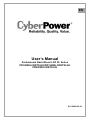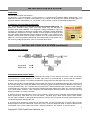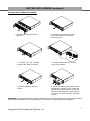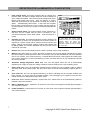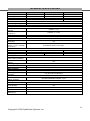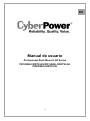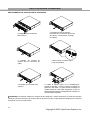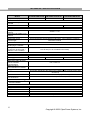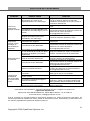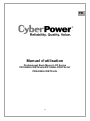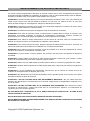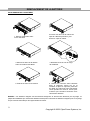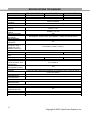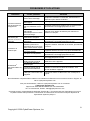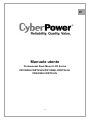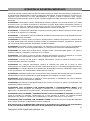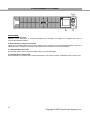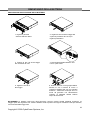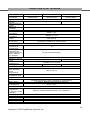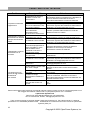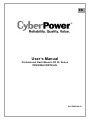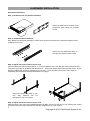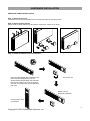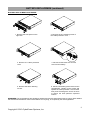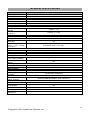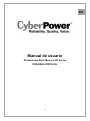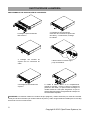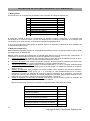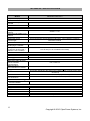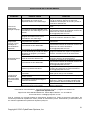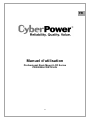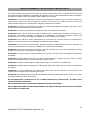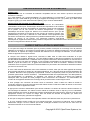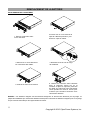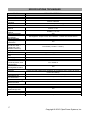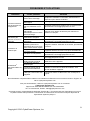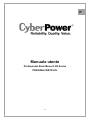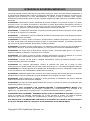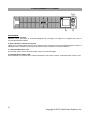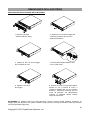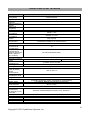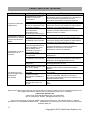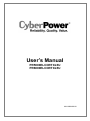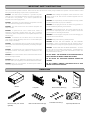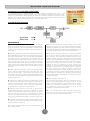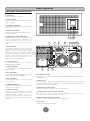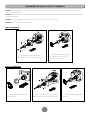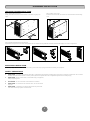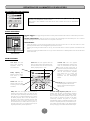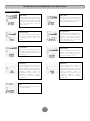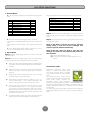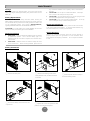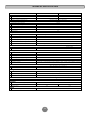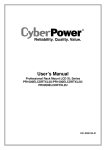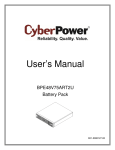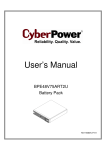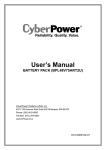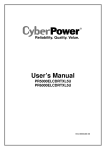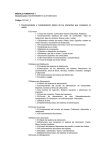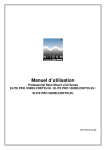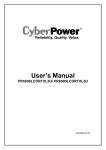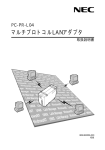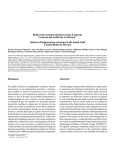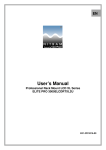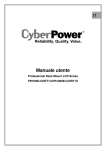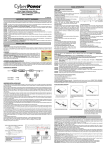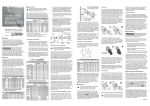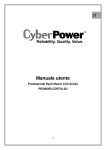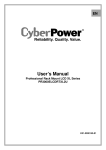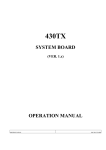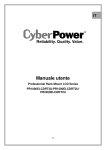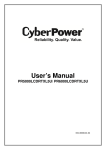Download User`s Manual Professional Rack Mount LCD XL Series
Transcript
EN User’s Manual Professional Rack Mount LCD XL Series PR1000ELCDRTXL2U/PR1500ELCDRTXL2U/ PR2200ELCDRTXL2U K01-0000125-00 IMPORTANT INSTRUCTIONS IMPORTANTSAFETY SAFETY INSTRUCTIONS This manual contains important instructions. Please read and follow all instructions carefully during installation and operation of the unit. Read this manual thoroughly before attempting to unpack, install, or operate the UPS. CAUTION! The UPS must be connected to a grounded AC power outlet with fuse or circuit breaker protection. DO NOT plug the UPS into an outlet that is not grounded. If you need to power-drain this equipment, turn off and unplug the unit. CAUTION! The battery can power hazardous components inside the unit, even when the AC input power is disconnected. CAUTION! The UPS should be near the connected equipment and easily accessible. CAUTION! To prevent the risk of fire or electric shock, install in a temperature and humidity controlled indoor area, free of conductive contaminants. (Please see specifications for acceptable temperature and humidity range). CAUTION! To reduce the risk of an electric shock, do not remove the cover, except to service the battery. There are no user serviceable parts inside, except for the battery. CAUTION! To avoid electrical shock, turn off the unit and unplug it from the AC power source before servicing the battery or installing a computer component. CAUTION! To reduce the risk of fire, connect the UPS to a circuit with 16 amperes maximum over-current protection in accordance to CE requirement. CAUTION! The AC outlet where the UPS is connected should be close to the unit and easily accessible. CAUTION! Please use only VDE-tested, CE-marked mains cable, (e.g. the mains cable of your equipment), to connect the UPS to the AC outlet. CAUTION! Please use only VDE-tested, CE-marked power cables to connect any equipment to the UPS. CAUTION! When installing the equipment, ensure that the sum of the leakage current of the UPS and the connected equipment does not exceed 3.5mA. CAUTION! This is permanently connected equipment and only qualified maintenance personnel may carry out installations. CAUTION! Do not unplug the unit from AC Power during operation, as this will invalidate the protective ground insulation. CAUTION! DO NOT USE FOR MEDICAL OR LIFE SUPPORT EQUIPMENT! Under no circumstances this unit should be used for medical applications involving life support equipment and/or patient care. CAUTION! DO NOT USE WITH OR NEAR AQUARIUMS! To reduce the risk of fire, do not use with or near aquariums. Condensation from the aquarium can come in contact with metal electrical contacts and cause the machine to short out. CAUTION! DO NOT USE WITH LASER PRINTERS! The power demands of laser printers are too large for a UPS. DO NOT INSTALL THE UPS WHERE IT WOULD BE EXPOSED TO DIRECT SUNLIGHT OR NEAR A STRONG HEAT SOURCE! DO NOT BLOCK OFF VENTILATION OPENINGS AROUND THE HOUSING! DO NOT CONNECT DOMESTIC APPLIANCES SUCH AS HAIR DRYERS TO UPS OUTPUT SOCKETS. 1 Copyright © 2009 CyberPower Systems, Inc. INSTALLING YOUR UPS SYSTEM UNPACKING The box should contain the following: ® (1) UPS unit x 1; (2) User manual x 1; (3) Phone line x 1; (4) PowerPanel Business Edition software CD x 1; (5) USB A+B type cable x 1; (6) Rack mount Brackets x 2; (7) Skids x 2; (8) Emergency Power Off Cable (gray) x 1; (9) Serial Interface Cable (DB-9) x 2; (10) Power cord x 4 (Power cord x 6 for PR2200ELCDRTXL2U) AUTOMATIC VOLTAGE REGULATOR(AVR) The PR1000ELCDRTXL2U/PR1500ELCDRTXL2U/PR2200ELCDRTXL2U can stabiliz the consistent utility power. The utility power may be damaging to important data and hardware, but Automatic Voltage Regulation helps the computer not experience dangerous voltage levels. Automatic Voltage Regulator automatically regulates low or high voltages to keep equipment working at safe AC power levels (220/230/240V) without switching to battery. Your equipment can operate normally even meet the power problems, such as, shout brownouts and blackouts. The unit’s powerful sealed lead-acid batteries will provide power only if the incoming voltage drops below 150V or increases above 300V. INSTALLING YOUR UPS SYSTEM (continued) SYSTEM BLOCK DIAGRAM HARDWARE INSTALLATION GUIDE 1. Battery charge loss may occur during shipping and storage. For the first time the UPS is used, it’s strongly recommended to charge batteries for at least eight hours is recommended to ensure that the batteries’ maximum charge capacity. To recharge the batteries, simply make the UPS plugs into an AC outlet. 2. When you use the included software, connect either the serial or the USB cable between the computer and the corresponding port on the UPS. Note: If the USB port is used, the serial port will be disabled. They cannot ® be used simultaneously. The computer with the PowerPanel Business Edition S/W connects to the USB port or the Serial port on the UPS. It can control the operating schedule, battery test, outlet, etc. and get information ® on the UPS status. However, other computers with PowerPanel Business Edition S/W can only get UPS status information via a LAN connection. 3. With the UPS off and unplugged, connect your computer, monitor, and any externally powered data storage device (Hard drive, Tape drive, etc.) into the outlets. DO NOT plug a laser printer, copier, space heater, vacuum, paper shredder or other large electrical device into the UPS. The power demands of these devices will overload and possibly damage the unit. 4. To protect a fax, telephone, modem line or network cable, connect the telephone or network cable from the wall jack outlet to the jack marked “IN” of the UPS. Then, connect a telephone cable or network cable from the jack marked “OUT” on the UPS to the modem, computer, telephone, fax machine, or network device. 2 Copyright © 2009 CyberPower Systems, Inc. INSTALLING YOUR UPS SYSTEM (continued) 5. Press the power switch to turn the UPS on. The Power-On indicator light will illuminate. If an overload is detected, an audible alarm will sound and the UPS will emit one long beep. In order to reset it, turn the unit off and unplug some equipment from outlets. Make sure your equipment carry a load current within the unit’s safe range, (refer to the technical specifications), and then turn the unit on. 6. Your UPS is equipped with an auto-charge feature. When the UPS is plugged into an AC outlet, the battery will be automatically charging, even when the unit is switched off! 7. To always maintain an optimal battery charge, leave the UPS plugged into an AC outlet at all times. 8. Before storing the UPS for an extended period of time, turn the unit OFF. Then cover it and store it with the batteries fully charged. Recharge the batteries every three months or so, to ensure good battery capacity and long battery life; further, this might also prevent damage to the unit from an unlikely battery leakage. 9. The unit provides one Primary Serial Port (I), Secondary Serial Port (II), and one USB port, (paired with the Primary Serial Port), to allow connection and communication between the unit and any attached computers. The Primary Serial Port (I) as well as its paired USB port allow for bi-directional communication among the UPS ® and the primary connected computer running the PowerPanel Business Edition S/W provided. The UPS can control the computer’s shutdown in case of an emergency, and at the same time, the computer can monitor the UPS and alter its various programmable parameters. On the other hand, secondary Serial Port II, only allows the UPS to initiate the connected computer’s graceful auto-shutdown in case of an emergency. 10. EPO (Emergency Power Off) Port: Use the provided gray cable to connect to a special EPO contact switch. Follow the appropriate circuit diagram below to wire the cable to your EPO configuration. The EPO remote switch is a switch installed in an outside area, connected to the unit via an ordinary RJ-11 phone line. In case of an emergency, it can be used to immediately cut-off power from the UPS unit. BASIC OPERATION 1 2 3 4 FRONT / REAR PANEL DESCRIPTION 1. Power Switch Master on/off switch for equipment connected to the UPS. 2. Power On Indicator Indicate that the AC utility input power’s condition is normal and that the UPS outlets are providing power, free of surges and spikes. 3. Multifunction LCD Readout An LCD that shows various UPS information using icons and messages. 4. LCD Readout Toggle Button Used to select among a variety of information the LCD can display. 3 Copyright © 2009 CyberPower Systems, Inc. 1 2 PR1000ELCDRT2U 3 4 BASIC OPERATION (continued) PR3000ELCDRT2U PR1000ELCDRTXL2U/PR1500ELCDRTXL2U 7 13 3 9 8 4 6 14 Expansion Port Provides SNMP Card Communication AC INPUT EPO 5 15 16 Serial Port I (PRIMARY) Serial Port II 11 12 IN OUT 10 PR2200ELCDRTXL2U 7 13 9 8 14 6 Expansion Port Expansion Port Provides SNMP Card Communication Provides SNMP Card Communication AC INPUT AC INPUT EPO EPO 5 15 16 Serial Port I Serial Port I (PRIMARY) (PRIMARY) Serial Port II Serial Port II 11 12 IN IN OUT OUT 10 5. Battery Backup, Surge Protected and AVR protected Outlets This unit provides a total of ten outlets with battery backup and surge protection. They ensure that connected equipment will keep an uninterrupted operation over a period of time, during a power failure. Critical /Non-critical It is possible to program the unit in a way so that the outle block marked as “non-Critical”, (6 ports), will stop the provision of power to connected equipment after a certain period of time, thus making more runtime available for the equipment connected on the outlets marked as “Critical”, (4 ports). In other words, the user can establish runtime priority for certain connected equipment, maximizing its “availability” during a prolonged ® power outage. This type of control takes place with the use of the provided PowerPanel Business Edition S/W. PR1000ELCDRTXL2U.PR1500E3CDRTXL2U PR2200/30 6. AC Inlet Connect the AC Power cord to a properly wired and grounded outlet. 7. Output Circuit Breaker The circuit breaker serves to provide output overload and fault protection. 8. Input Circuit Breaker The circuit breaker serves to provide input overload and fault protection. 9. USB port to PC This is a connectivity port allowing communication and control among the UPS and the connected computer. ® You should install on your computer the PowerPanel Business Edition software appropriate to the operating system you are using. 10. Surge Protected Communication Ports - RJ11/RJ45 These ports are being used to protect from various surge-conditions the standard RJ-45/RJ-11 based, (ADSL, LAN, Phone/Modem-Lines), cabling systems. 11. Serial Port I (Primary) Serial port I allow for bi-directional communication among the UPS and the computer. The UPS can control the computer’s shutdown in case of an emergency, and at the same time, the computer can monitor the UPS and alter its various programmable parameters. 4 Copyright © 2009 CyberPower Systems, Inc. BASIC OPERATION (continued) 12. Serial Port II (Secondary) Serial Port II allows the UPS to initiate the connected computer’s graceful auto-shutdown in case of an emergency. 13. SNMP/HTTP Network slot Remove the cover panel to install optional SNMP, allowing your UPS be controlled and monitored via a network connection. 14. EPO (Emergency Power Off) Port Allow for an emergency UPS Power-Off from a remote location. 15. External Battery Pack Connector Provides a connection for additional CyberPower external battery packs for extended runtime. BATTERY REPLACEMENT Read and follow the IMPORTANT SAFETY INSTRUCTIONS before servicing the batteries: Servicing the batteries should only be performed by professionals. Please Contact your dealer, or email to: [email protected]. Make a note for the replacement battery pack number, (RBP852), regarding PR1000ELCDRTXL2U, PR1500ELCDRTXL2U and PR2200ELCDRTXL2U models. CAUTION! Use only the specified PR1000ELCDRTXL2U/PR1500ELCDRTXL2U and replacement batteries. type of battery: HR9-12FR(BB) PR2200ELCDRTXL2U. Contact your dealer for for CAUTION! The battery may present the risk of electrical shock. Do not dispose of batteries on fire, since they may explode. Follow all local ordinances regarding the proper disposal of batteries. CAUTION! Do not open or mutilate the batteries. Released electrolyte is harmful to the skin and eyes and may be toxic. CAUTION! A battery can present a high risk of short-circuits and electrical shocks. Take the following precautions before replacing the battery: 1. 2. 3. 4. 5. Remove all watches, rings or other metal objects from your hands. Only use tools with insulated handles. DO NOT lay tools or other metal parts on top of battery or any battery terminals. Wear rubber gloves and shoes. Determine if the battery is grounded. If so, remove source of ground. CAUTION: CONTACT WITH A GROUNDED BATTERY CAN RESULT IN ELECTRICAL SHOCK! The likelihood of such a shock will be greatly reduced if such grounding is removed during installation and maintenance. 5 Copyright © 2009 CyberPower Systems, Inc. BATTERY REPLACEMEN (continued) 4 4 BATTERY2REPLACMENT PROCEDURE: 1. Remove the front panel on the right side. 4 2 3 4 2. Remove the two retaining screws of the cable protection cover then remove the cover. 53 3. Remove the one retaining screws of the cable connectors. 3 5 5 6 4. Disconnect the black wire and red 6 wire from the battery. 5 5. Remove the three retaining screws. 6 5 2 1 6 6 6. Put the new battery packs back into the compartment. Tighten up the screws and replace the cable protection cover and the front panel. Recharge the unit for 8 hours to ensure the UPS performs expected runtime. REMINDER! The used batteries are hazardous wastes and must be disposed through recycling. Most retailers that sell lead-acid batteries collect used batteries for recycling, as required by the local regulations. 6 Copyright © 2009 CyberPower Systems, Inc. DEFINITION FOR ILLUMINATED LCD INDICATORS 1. 2. Input voltage meter: This meter measures the AC voltage from the wall outlet. The INPUT voltage readout is used to identify the input voltage information. This can be used as a diagnostic tool to identify poor-quality input power. Units are listed in V (Volts). When the UPS connect to any equipment, the AVR can provide a stable 220/230/240V power output. In the event of a complete loss of power, severe brownout, or over voltage, the UPS relies on its internal battery to back up to supply a consistent 220/230/240V output. Output voltage meter: The Output Voltage screen measures, in real time, the AC voltage that the UPS is providing to your connected equipment via the UPS outlets. Units are listed in V (Volts). Fehler! Fehler! Fehler! Fehler! Fehler! Fehler! Fehler! Fehler! Fehler!Fehler! Fehler! The LCD displays detailed information on the UPS status and current power conditions to alert you to potential power problems before the affect your equipment. Note! All related UPS information is based on that you should turn on the UPS. 3. Estimate run time: The Estimated Runtime Screen displays how many minutes of runtime can be expected of the UPS if it were to experience a power outage. When runtime becomes shorted, the battery capacity will decrease; (battery capacity bar indicator will be falling.) Note: The number displayed may be less than actual runtimes for low loads. 4. Normal icon: This icon illuminates when the UPS is working under normal conditions. 5. Battery icon: When there is a severe brownout or blackout, this icon will appear followed by an alarm, (two short beeps), indicating that the UPS is now working using its internal batteries. Once the batteries are run out of power, (over a period of time), a constant alarm will sound. If this happens and main power has not been restored, it is recommended that you save your files and turn off your equipment manually as soon as possible. 6. Automatic Voltage Regulation (AVR) icon: This icon will appear when the unit is automatically regulating low or high AC input line voltage conditions, without resulting to the use of battery power. 7. Silent mode icon: This icon appearing indicates that the buzzer will not be beeping while in battery operating mode. During Silent mode, the unit’s alarm does not sound until the Battery Capacity falls to < 20%. 8. Over load icon: This icon will appear followed by an alarm, indicating that an overload condition has been reached. To recover from the overload condition, start unplugging your equipment from the UPS outlets until the icon disappears and the alarm stops. 9. Fault icon: When activated indicates a system fault error. Please refer to the troubleshooting table for possible causes and solutions. 10. BATT. CAPACITY: BATT. CAPACITY is shown as a bar chart; each segment indicates approximately a 20% of battery capacity. 11. LOAD CAPACITY: Load CAPACITY is shown as a bar chart; each segment indicates approximately a 20% of load capacity. 7 Copyright © 2009 CyberPower Systems, Inc. LCD SETUP FUCTIONS 1. General Mode: a. Press the “Display-Toggle” button to check the status of the UPS status: 1 2 3 4 5 6 7 8 9 Item Input Voltage Output Voltage Output Frequency Load Estimate Run Time Load Capacity Battery Capacity Centigrade Fahrenheit Unit V V Hz Kw Min % % ℃ ℉ b. Press and hold the “Display-Toggle” button for 4 seconds, If the machine is in the Battery Mode with active alarm, it will become silent. If the machine is in the Line Mode, a self- diagnostic test will take place. c. If the “Display-Toggle” button remains untouched for over 30 seconds, the LCD backlight will turn off automatically. 2. Set-up Mode Step 1: Hold the “Display-Toggle” button for 10 seconds to enter the UPS Set-Up Mode. Step 2: By pressing the Display toggle, users can switch between setup functions. Some User Configurable functions are as follows: a. Delay Time: The time delay between switching from Battery Mode to Line Mode. There are 9 different settings. The default setting is 0 minutes. b. Battery Pack Numbers: This function provides the estimated UPS runtime using various numbers of battery packs. The default setting is 0. c. Static Frequency Tolerance: There are 4 settings (1, 2, 4, 6 %), and the default setting is +/-6%. Functional description: The setting may be adjusted to the quality of the electricity in use. d. Slew rate: Also known as Dynamic Frequency Tolerance. There are 5 different settings (0.25, 0.5, 1, 2, 4 Hz/Sec). The fault value is 4Hz/sec. Functional Description: “Slew Rate” indicates the tolerance of a device in accepting frequency variance. Lower “Slew Rate” results in less tolerance but better protection for the connected load and vice versa. e. Low Battery Shutdown Voltage: This function will adjust the UPS shutdown point according to the battery’s remaining capacity. These programmable items are sorted by unit as in the following table: Items Delay Time Battery Pack Numbers Voltage Mode (220/230/240) Static Frequency Tolerance Slew Rate Low Battery Shutdown Voltage Firmware Version Unit Min A V % Hz V None Step 3: Press and hold the display-toggle for 4 seconds. When the icons blink, the value of each item is changed by slightly pressing the toggle. 8 Copyright © 2009 CyberPower Systems, Inc. LCD SETUP FUCTIONS Step 4: To save the value and return to general mode, press and hold the toggle for 4 seconds. Note! If the UPS is left idle for over 30 seconds during setup, it will turn off the backlight and return to general mode automatically. Note! If the user does not want to save the new settings and return to the general mode, there are two methods: (1) Wait for the backlight to turn off, or, (2) By pressing and holding the “Display-toggle” key for 10 second. CYBERPOWER GREENPOWER UPS™ TECHNOLOGY GreenPower UPS™ CyberPower's GreenPower UPS™ Circuit Design is a solution to this problem "Power Loss." When the Utility Power is operating normally, Green Power UPS™ works in Bypass Mode. Our GreenPower UPS™ design conducts power only through the Relay and still provides normal output voltage. Bypassing the transformer reduces power consumption thereby conserving energy and saving money. When the utility power is abnormal the UPS will operate under Battery or AVR Mode. Under this condition Green Power UPS™ and a traditional UPS would operate about the same. On average utility power operates 88% of the time and the CyberPower GreenPower Technology will work in its money/ energy saving Bypass Mode. 9 Copyright © 2009 CyberPower Systems, Inc. TECHNICAL SPECIFICATIONS Model PR1000ELCDRTXL2U PR1500ELCDRTXL2U PR2200ELCDRTXL2U Capacity (VA) 1000 1500 2200 Capacity (Watts) 750 1125 1650 Input Input connections IEC 320 C14 IEC 320 C20 Nominal Input Voltage 230Vac Input Voltage Range 160Vac – 290Vac Input Frequency Range 50/60Hz +/- 3Hz (Auto Sensing) Output On Battery Output 230Vac +/- 5% Voltage On Battery Output 50/60Hz +/- 0.1Hz Frequency Transfer Time (Typical) 4ms Overload Protection On Utility: Circuit Breaker, On Battery: Internal Current Limiting Surge Protection and Filtering Lightning / Surge Yes Protection Internet Ready (DSL / Phone / FAX / Modem RJ11/RJ45 ( One In/ One Out ) Protection) Physical Output Receptacles (10) IEC C13 (9) IEC C13, (1) IEC C19 Dimensions(cm) 2U Rack, 43.3 x 8.8 x 48 Weight (kg) 31.3 33.9 35 Battery Sealed Maintenance 12V / 9.0AH x4 Free Lead Acid Battery Hot Swappable External Yes Battery Warning Diagnostics Indicators Power On, LCD Display (Using Battery, AVR, Load Level, Battery Level) Audible Alarms On Battery, Low Battery, Overload Environmental Operating Temperature 32℉ to 104℉ ( 0℃ to 40℃) Operating Relative 0 to 95% Non-Condensing Humidity Communication ® PowerPanel Business Windows 98/ME/NT/2000/XP, Vista Edition Software Management Self -Test Manual Self-Test Auto-Charger Yes /Auto-Restart COM Interface True RS232 x 1+ Contact Closure x 1 Built- in USB interface Yes SNMP/HTTP Optional Networking 10 Copyright © 2009 CyberPower Systems, Inc. TROUBLE SHOOTING Problem Possible Cause Circuit breaker has tripped due to an overload. Outlet does not provide power to equipment The UPS does not perform expected runtime. The UPS will not turn on. Batteries are discharged Unit has been damaged by a surge or spike. Uncritical outlets have turned off automatically due to an overload. Batteries are not fully charged. Batteries are degraded The on/off switch is designed to prevent damage by rapidly turning it off and on. The unit is not connected to an AC outlet. The batteries have degraded. Mechanical problem. ® PowerPanel Personal Edition is inactive. The serial cable or USB cable is not connected. The cable is connected to the wrong port. Solution Turn the UPS off and unplug at least one piece of equipment. Wait 10 seconds, reset the circuit breaker and then turn the UPS on. Recharge the unit for at least 4 hours Contact CyberPower Systems about replacement batteries at [email protected] Push the toggle button to make the uncritical outlets turn on. Recharge the batteries by leaving the UPS plugged in. Contact CyberPower Systems about replacement batteries at [email protected] Turn the UPS off. Wait 10 seconds and then turn the UPS on. The unit must be connected to a 220/230/240v outlet. Contact CyberPower Systems about replacement batteries at [email protected] Contact CyberPower Systems at [email protected] Connect the cable to the UPS unit. You must use the cable that came with the unit. Try another port of your computer. The unit is not providing power of batteries. Shutdown your computer and turn the UPS off. Wait 10 seconds and turn the UPS back on. This should reset the unit. The serial cable is not the cable that was provided with the unit. You must use the cable included with the unit for the Software. For more information, visit eu.cyberpowersystems.com or contact. CyberPower Systems B.V. Flight Forum 3545 5657DW Eindhoven The Netherlands Tel: +31 40 2348170, E-MAIL: [email protected] CyberPower Systems Inc. (USA) 4241 12th Avenue East, Suite 400, Shakopee, MN 55379, U.S.A. Tel: +1 952 4039500, Fax: +1 952 4030009, E-MAIL: [email protected] Entire contents copyright ©2009 CyberPower Systems B.V., All rights reserved. Reproduction in whole or in ® ® part without permission is prohibited. PowerPanel and PowerPanel Plus are trademarks of CyberPower Systems (USA) Inc. 11 Copyright © 2009 CyberPower Systems, Inc. ES Manual de usuario Professional Rack Mount LCD Series PR1000ELCDRTXL2U/PR1500ELCDRTXL2U/ PR2200ELCDRTXL2U 12 INSTRUCCIONES IMPORTANTES DE SEGURIDAD Este manual contiene instrucciones importantes que deben respetarse durante la instalación y el mantenimiento del SAI y las baterías. Por favor, lea y respete las instrucciones siguientes durante la instalación y el uso de la unidad. Lea completamente este manual antes de intentar desembalar, instalar o utilizar el equipo. ¡PRECAUCIÓN! El SAI debe conectarse a una toma de suministro eléctrico AC conectada a masa protegida por un fusible o interruptor de circuito. NO enchufe el SAI a una toma que no se encuentre conectada a masa. Si necesita desactivar por completo el sistema SAI, apáguelo y desenchúfelo de la toma de suministro eléctrico. ¡PRECAUCIÓN! ¡NO UTILICE EL SAI CON IMPRESORAS LÁSER! Los requisitos de alimentación de las impresoras láser son demasiado altos para un SAI. ¡PRECAUCIÓN! La batería podría mantener activos determinados componentes en el interior de la unidad, incluso aunque se haya desconectado la alimentación AC. ¡PRECAUCIÓN! Para evitar el riesgo de incendio o descarga eléctrica, instale el equipo en una zona interior con niveles controlados de humedad y temperatura, y libre de contaminantes conductores. (Consulte las especificaciones para conocer los límites admisibles de temperatura y humedad). ¡PRECAUCIÓN! Con el fin de reducir el riesgo de descarga eléctrica, no retire la cubierta, excepto para realizar operaciones de mantenimiento sobre la batería. El equipo no contiene componentes que el usuario pueda reparar. ¡ PRECAUCIÓN! Para evitar descargas eléctricas, apague la unidad y desenchúfela de la fuente de alimentación AC antes de realizar operaciones de mantenimiento sobre la batería o instalar un componente informático. ¡PRECAUCIÓN! Para reducir el riesgo de incendio, conecte el sistema SAI a un circuito con protección contra sobrecarga de corriente con un límite máximo de 16 amperios, de acuerdo con los requisitos de la CE. ¡PRECAUCIÓN! La toma de suministro eléctrico AC a la que se encuentra conectado el sistema SAI deberá encontrarse cerca de la unidad y ser fácilmente accesible. ¡PRECAUCIÓN! Utilice únicamente cables de alimentación eléctrica con homologación VDE y que ostenten la marca CE (por ejemplo, el cable de alimentación de su equipo) para conectar el sistema SAI a la toma de suministro eléctrico AC. ¡PRECAUCIÓN! Utilice únicamente cables de alimentación con homologación VDE y que ostenten la marca CE para conectar cualquier equipo al sistema SAI. ¡PRECAUCIÓN! Durante la instalación del equipo, asegúrese de que la suma de las corrientes de fuga del sistema SAI y los equipos conectados no supere los 3,5 mA. ¡PRECAUCIÓN! Este es un equipo de conexión permanente y únicamente se permite su instalación a personal de mantenimiento cualificado. ¡PRECAUCIÓN! No desenchufe la unidad de la toma de suministro eléctrico AC durante su funcionamiento. Dicha acción invalidará el aislamiento de masa protectora. ¡PRECAUCIÓN! ¡NO UTILIZAR CON DISPOSITIVOS MÉDICOS O DE SUPERVIVENCIA! NO utilice el equipo en circunstancias en las que pudiera resultar afectado el funcionamiento de un equipo de seguridad o supervivencia, ni tampoco conectado a aplicaciones médicas o de asistencia a pacientes. ¡PRECAUCIÓN! ¡NO ENCHUFE ACUARIOS A LA UNIDAD NI LA UTILICE CERCA DE ELLOS! Con el fin de reducir el riesgo de incendio, no enchufe acuarios a la unidad ni la utilice cerca de ellos. La condensación del acuario podría entrar en contacto con los contactos eléctricos metálicos del SAI y provocar un cortocircuito en la máquina. 13 Copyright © 2009 CyberPower Systems, Inc. INSTRUCCIONES IMPORTANTES DE SEGURIDAD ¡PRECAUCIÓN! ¡NO UTILICE EL SAI CON IMPRESORAS LÁSER! Los requisitos de alimentación de las impresoras láser son demasiado altos para un SAI. ¡NO INSTALE EL SISTEMA SAI EN LUGARES EN LOS QUE PUDIERA QUEDAR EXPUESTO A LA LUZ SOLAR DIRECTA O CERCA DE UNA FUENTE DE CALOR INTENSO! ¡NO BLOQUEE LOS ORIFICIOS DE VENTILACIÓN SITUADOS ALREDEDOR DE LA CARCASA! NO CONECTE APARATOS DOMÉSTICOS, COMO SECADORES DE PELO, A LAS TOMAS DE SALIDA DEL SISTEMA SAI. INSTALAR SU SISTEMA SAI DESEMBALAJE La caja debe contener los siguientes artículos: (1) Unidad de sistema SAI x 1; (2) Manual de usuario x 1; (3) Línea telefónica x 1; (4) CD con la aplicación ® PowerPanel Business Edition x 1; (5) Cable de tipo USB A+B x 1; (6) Abrazaderas de montaje en bastidor x 2; (7) Raíles x 2; (8) Cable de apagado de emergencia (gris) x 1; (9) Cable de interfaz serie (DB-9) x 2; (10) Cable de alimentación x 4 (cable de alimentación x 6 en el caso del modelo PR2200ELCDRTXL2U) REGULADOR AUTOMÁTICO DE VOLTAJE (AVR) El equipo PR1000ELCDRTXL2U/PR1500ELCDRTXL2U/PR2200ELCDRTXL2U puede estabilizar el nivel de voltaje de la red eléctrica. El voltaje de la red eléctrica podría resultar perjudicial para los datos y el hardware de carácter crítico. Sin embargo, el regulador automático de voltaje evita que lleguen al equipo los niveles peligrosos de voltaje. El regulador automático de voltaje nivela automáticamente los niveles altos o bajos de voltaje para mantener el equipo en funcionamiento a un nivel de alimentación AC seguro (220 / 230 / 240 V), sin necesidad de conmutar a la alimentación de la batería. Su equipo continuará funcionando normalmente incluso si se enfrenta a problemas con el suministro eléctrico, como caídas de tensión o apagones. Las potentes baterías selladas de plomo y ácido con las que cuenta la unidad actuarán únicamente si el voltaje de entrada cae por debajo de 150 V o aumenta por encima de 300 V. GUÍA DE INSTALACIÓN DEL HARDWARE 1. Podría producirse una pérdida de carga de la batería durante el transporte y el almacenamiento de la unidad. Si es la primera vez que utiliza el sistema SAI, se recomienda encarecidamente cargar las baterías durante al menos ocho horas para garantizar que disfruten de su máxima capacidad de carga. Para recargar las baterías, tan sólo necesitará conectar el enchufe del sistema SAI a la toma de suministro eléctrico AC. 2. Durante el uso de la aplicación suministrada, conecte el cable serie o USB entre el equipo y el puerto correspondiente del sistema SAI. Nota: Si se utiliza el puerto USB, el puerto serie se deshabilitará. Su uso ® simultáneo no es posible. El equipo en el que se encuentra instalada la aplicación PowerPanel Business Edition debe conectarse al puerto serie o USB del sistema SAI. Ello le permitirá controlar el programa de funcionamiento, las pruebas de la batería, las tomas de salida, etc. y obtener información acerca del estado ® del sistema SAI. Sin embargo, si existen otros equipos con la aplicación PowerPanel Business Edition instalada, únicamente podrán obtener información acerca del estado del sistema SAI a través de una conexión de red LAN. 3. Con el equipo SAI apagado y desenchufado, conecte su equipo, monitor y cualquier dispositivo de almacenamiento de datos que requiera alimentación externa (disco duro, unidad de cinta, etc.) a las tomas de alimentación a batería. NO enchufe una impresora láser, copiadora, calefactor, aspirador, trituradora de papel u otro dispositivo eléctrico de gran tamaño al SAI. Los requisitos de alimentación de este tipo de dispositivos podrían sobrecargar y dañar el equipo. 14 Copyright © 2009 CyberPower Systems, Inc. GUÍA DE INSTALACIÓN DEL HARDWARE 4. Para proteger un fax, un teléfono, una línea de módem o un cable de red, conecte un cable telefónico o de red entre la toma de pared y el conector IN del SAI. Conecte entonces un cable telefónico o de red entre el conector OUT del SAI y el módem, PC, teléfono, fax o dispositivo de red. 5. Pulse el interruptor de encendido para encender el sistema SAI. Se iluminará entonces el indicador luminoso de Encendido. Si se detecta una sobrecarga, sonará una alarma y el sistema SAI emitirá un sonido largo. Para restaurarlo, apague la unidad y desenchufe algunos equipos de las tomas. Asegúrese de que su equipo transporta una corriente de carga que se encuentre dentro del rango seguro de la unidad (consulte las especificaciones técnicas) y vuelva a encenderla. 6. Su SAI se encuentra equipado con una función de carga automática. Si se enchufa el SAI a una toma AC, la batería se recargará automáticamente. 7. Para conservar el nivel de carga óptimo en la batería, mantenga el SAI enchufado a una toma AC en todo momento. 8. Antes de almacenar el sistema SAI durante un periodo prolongado de tiempo, APÁGUELO. A continuación, cúbralo y almacénelo con las baterías completamente cargadas. Recargue las baterías aproximadamente cada tres meses con el fin de garantizar su óptima capacidad y prolongar su vida útil; ello, además, le permitirá evitar posibles daños en la unidad en el caso improbable de una fuga de batería. 9. La unidad contiene un Puerto serie principal (I), un Puerto serie secundario (II) y un Puerto USB (asociado al Puerto serie principal) que permiten la conexión y comunicación entre la unidad y los equipos conectados. El Puerto serie principal (I), al igual que su Puerto USB asociado, permiten la comunicación bidireccional entre el ® sistema SAI y el equipo principal conectado en el que se encuentra instalada la aplicación PowerPanel Business Edition. El sistema SAI puede controlar el apagado del equipo en caso de emergencia y, al mismo tiempo, el equipo puede controlar el sistema SAI para modificar la configuración de sus distintos parámetros programables. Por otra parte, el Puerto serie secundario (II) únicamente permite al sistema SAI iniciar el apagado correcto del equipo en caso de emergencia. 10. Puerto EPO (apagado de emergencia): Utilice el cable gris suministrado para conectar la unidad a un interruptor de contacto especial de tipo EPO. Consulte a continuación el diagrama de circuito correspondiente para conectar el cable a su configuración EPO. El interruptor remoto EPO es un interruptor que se instala en un área exterior y se conecta a la unidad por medio de una línea telefónica RJ-11 común. En caso de emergencia, se puede utilizar para desactivar inmediatamente la alimentación de la unidad de sistema SAI. 15 Copyright © 2009 CyberPower Systems, Inc. FUNCIONAMIENTO BÁSICO 1 2 3 4 DESCRIPTION 1. nterruptor de encendido Se utiliza como interruptor de encendido / apagado principal del equipamiento conectado a las tomas de alimentación a batería. 2. Indicador de encendido Este indicador confirma que el estado del suministro eléctrico AC de entrada es normal y que las tomas del SAI están suministrando energía, libres de sobrecargas o picos de tensión. 3. Pantalla LCD multifunction La pantalla LCD inteligente de alta resolución muestra toda la información del SAI por medio de iconos y mensajes. Si desea obtener más información, consulte la sección “Definición de los indicadores LCD luminosos”. 4. Botón de conmutación de la pantalla LCD Utilice este botón para seleccionar la información que desee que muestre la pantalla LCD. 16 Copyright © 2009 CyberPower Systems, Inc. PR1000ELCDRT2U 3 FUNCIONAMIENTO BÁSICO PR3000ELCDRT2U PR1000ELCDRTXL2U/PR1500ELCDRTXL2U 7 4 13 3 9 8 4 6 14 Expansion Port Provides SNMP Card Communication AC INPUT EPO 5 PR2200ELCDRTXL2U 15 16 7 Serial Port I (PRIMARY) Serial Port II 11 12 13 9 IN OUT 10 6 8 14 Expansion Port Expansion Port Provides SNMP Card Communication Provides SNMP Card Communication AC INPUT AC INPUT EPO EPO 5 15 16 Serial Port I Serial Port I (PRIMARY) (PRIMARY) Serial Port II Serial Port II 11 12 IN IN OUT OUT 10 5. Tomas con respaldo de batería, protección contra sobrecargas de tensión y protección AVR Esta unidad contiene un total de diez tomas con batería de reserva y protección contra sobrecargas de tensión. Dichas tomas garantizan que los equipos conectados continuarán funcionando durante cierto periodo de tiempo si se produce un fallo en el suministro eléctrico. Crítico / No crítico Es posible programar la unidad de forma que el bloque marcado con las palabras “non-Critical” (6 puertos) detenga el suministro de alimentación a los equipos conectados después de un cierto periodo de tiempo, permitiendo a los que se encuentran conectados a las tomas marcadas con la palabra “Critical” (4 puertos) funcionar durante más tiempo. En otras palabras, el usuario puede definir una prioridad de funcionamiento para determinados equipos conectados, maximizando así su “disponibilidad” durante un fallo prolongado en el ® suministro eléctrico. Para configurar este tipo de control, utilice la aplicación PowerPanel Business Edition. PR1000ELCDRTXL2U.PR1500E3CDRTXL2U PR2200/30 6. Entrada de AC Conecte el cable de alimentación AC a una toma correctamente cableada y conectada a masa. 7. Interruptor de circuito de salida El interruptor de circuito ofrece protección frente a sobrecargas de salida y averías. 8. Interruptor de circuito de entrada El interruptor de circuito ofrece protección frente a sobrecargas de entrada y averías. 9. Puerto USB de conexión al equipo Este es un puerto de conectividad que permite la comunicación y el control entre el sistema SAI y el equipo ® conectado. Deberá instalar en su equipo la aplicación PowerPanel Business Edition correspondiente al sistema operativo que está utilizando. 10. Puertos de comunicación con protección contra sobrecarga - RJ11 / RJ45 Estos puertos se utilizan para proteger a los sistemas conectados por cable de tipo RJ-45 / RJ-11 (ADSL, red LAN, líneas telefónicas / módem) frente a distintas condiciones de sobrecarga. 17 Copyright © 2009 CyberPower Systems, Inc. FUNCIONAMIENTO BÁSICO 11. Puerto serie I (principal) El Puerto serie I permite la comunicación bidireccional entre el sistema SAI y el equipo. El sistema SAI puede controlar el apagado del equipo en caso de emergencia y, al mismo tiempo, el equipo puede controlar el sistema SAI para modificar la configuración de sus distintos parámetros programables. 12. Puerto serie II (secundario) El Puerto serie II permite al sistema SAI iniciar el apagado correcto del equipo en caso de emergencia. 13. Puerto de expansión Permite a los usuarios añadir una tarjeta SNMP opcional. 14. Puerto EPO (apagado de emergencia) En caso de emergencia, se puede utilizar para desactivar inmediatamente la alimentación de la unidad de sistema SAI. 15. Conector de batería externa Permite conectar baterías externas CyberPower a fin de prolongar el tiempo de funcionamiento. SUSTITUCIÓN DE LA BATERÍA Lea y respete las INSTRUCCIONES IMPORTANTES DE SEGURIDAD antes de sustituir la batería. La reparación de las baterías deberá ser llevada a cabo únicamente por profesionales. Póngase en contacto con su distribuidor o envíe un mensaje de correo electrónico a la dirección: [email protected]. Mencione el número de la batería de sustitución, (RBP852), para los modelos PR1000ELCDRTXL2U y PR1500ELCDRTXL2U/PR2200ELCDRTXL2U. ¡ PRECAUCIÓN! Utilice únicamente el tipo de batería especificado. HR9-12FR(BB) para los modelos PR1000ELCDRTXL2U/PR1500ELCDRTXL2U/PR2200ELCDRTXL2U. Consulte con su distribuidor si necesita una batería de sustitución. ¡PRECAUCIÓN! La batería podría exponerle a un riesgo de descarga eléctrica. No arroje las baterías al fuego, podrían explotar. Respete todas las ordenanzas municipales en relación con la correcta eliminación de las baterías. ¡PRECAUCIÓN! No abra ni deforme las baterías. El electrolito liberado es perjudicial para la piel y los ojos y podría resultar tóxico. ¡PRECAUCIÓN! Una batería podría exponerle a un riesgo de descarga eléctrica o cortocircuito. Tome las siguientes medidas de precaución antes de sustituir la batería: 1. Despréndase de relojes, anillos y demás objetos metálicos. 2. Utilice únicamente herramientas con mangos aislados. 3. NO deposite herramientas u otras piezas metálicas sobre la batería o sus terminales. 4. Utilice guantes de goma y botas de caucho. 5. Determine si la batería se ha conectado accidentalmente a masa. Si ha sido así, desconecte la fuente de masa. ¡PRECAUCIÓN! ¡EL CONTACTO CON UNA BATERÍA CONECTADA A MASA PUEDE PROVOCAR UNA DESCARGA ELÉCTRICA! El riesgo de ocurrencia de una descarga de este tipo puede reducirse si se desconectan dichas masas durante las operaciones de instalación y mantenimiento (aplicable a un sistema SAI y una fuente de batería remota que no esté equipada con un circuito conectado a masa). 18 Copyright © 2009 CyberPower Systems, Inc. 4 LA BATERÍA SUSTITUCIÓN DE 4 PROCEDIMIENTO DE SUSTITUCIÓN DE LA BATERÍA: 2 1 2 4 3 4 3. Extraiga uno tornillos de sujeción de los conectores de cable. 5 5. Extraiga los tres tornillos de sujeción. 6 2. Extraiga los dos tornillos de retención de la cubierta de protección del cable y, a continuación, extraiga la cubierta. 1. Extraiga el panel frontal del lado derecho. 2 3 5 53 5 6 4. Desconecte los cables negro y rojo de la batería. 56 6 6. Instale la batería nueva en el compartimento. Apriete los tornillos y vuelva a colocar la cubierta de protección del cable y el panel frontal. Recargue la 6unidad durante 8 horas para asegurarse de que el sistema SAI proporciona energía durante el tiempo de funcionamiento esperado. ¡RECUERDE! Las baterías usadas son residuos de tipo peligroso y deben eliminarse por medio de reciclado. La mayoría de los minoristas que venden baterías de plomo y ácido recogen baterías usadas para su reciclaje, de acuerdo con las normas locales. 19 Copyright © 2009 CyberPower Systems, Inc. DEFINICIÓN DE LOS INDICADORES LCD LUMINOSOS 1. Voltímetro de entrada: Este medidor mide el voltaje AC procedente de la toma de suministro eléctrico. La lectura del voltaje de ENTRADA se utiliza para identificar la información de voltaje de entrada. Al conectar el sistema SAI a cualquier equipo, el AVR puede proporcionar energía estable a 220 / 230 / 240 V. En el caso de que se produzca una pérdida completa de energía, una caída severa o una sobrecarga de tensión, el sistema SAI utilizará su batería interna para continuar suministrando una salida constante de 220 / 230 / 240 V. 2. Voltímetro de salida: Este medidor mide el voltaje de salida proporcionado por el sistema SAI. Fehler! Fehler! Fehler! Fehler! Fehler! Fehler! Fehler! Fehler! Fehler!Fehler! Fehler! 3. Tiempo de funcionamiento estimado: Este indicador muestra el tiempo de funcionamiento estimado del sistema SAI en función de la carga actual. Si se acorta el tiempo de funcionamiento, la capacidad de la batería se reducirá (caerá la barra indicadora de capacidad de la batería). 4. Icono normal: Este icono se mantiene iluminado mientras que el sistema SAI funciona en condiciones normales. 5. Icono de batería: Si se produce una caída severa de tensión o un apagón, aparecerá este icono seguido de la activación de una alarma (dos sonidos cortos), lo cual indica que el sistema SAI está funcionando por medio de sus baterías internas. Una vez agotadas las baterías (después de un cierto periodo de tiempo), el sonido de la alarma será constante. Si llegase dicho punto y no se hubiese restaurado el suministro eléctrico, es recomendable guardar los archivos abiertos y apagar manualmente el equipo lo antes posible. 6. Icono del regulador automático de voltaje (AVR): Este icono aparece mientras la unidad se encuentra normalizando automáticamente los niveles altos o bajos de voltaje de la línea de entrada AC, sin que ello derive en el uso de las baterías. 7. Icono de modo silencioso: Este icono aparece para indicar que el zumbador no emitirá ningún sonido si se activa el modo de batería hasta que el nivel de capacidad alcance un punto crítico. 8. Icono de sobrecarga: Este icono aparecerá seguido de la activación de una alarma si se produce una condición de sobrecarga. Para recuperar el sistema de la condición de sobrecarga, desenchufe sus equipos de las tomas del sistema SAI hasta que el icono desaparezca o la alarma se detenga. 9. Icono de error: Si se activa, este icono indica la existencia de un error de sistema. Por favor, consulte la tabla de resolución de problemas para conocer sus posibles causas y soluciones. 10. CAPACIDAD DE BATERÍA: La CAPACIDAD DE BATERÍA se muestra en forma de barra; cada segmento representa aproximadamente un 20 % de capacidad de la batería. 11. CAPACIDAD DE CARGA: La CAPACIDAD DE CARGA se muestra en forma de barra; cada segmento representa aproximadamente un 20 % de capacidad de la CARGA. 20 Copyright © 2009 CyberPower Systems, Inc. DEFINICIÓN DE LOS INDICADORES LCD LUMINOSOS 1. Modo general: a. Pulse el botón de “Conmutación de pantalla” para comprobar el estado del sistema SAI: 1 2 3 4 5 6 7 8 9 Elemento Unidad Voltaje de entrada Voltaje de salida Frecuencia de salida Carga Tiempo de funcionamiento estimado Capacidad de carga Capacidad de la batería Grados centígrados Grados Fahrenheit V V Hz Kw Min. % % ℃ ℉ b. Mantenga pulsado el botón de “Conmutación de pantalla” durante 4 segundos, si la máquina está funcionando en el modo de batería y existe una alarma activa, la alarma se silenciará; si la máquina está funcionando en el modo de línea, se realizará una prueba de autodiagnóstico. c. Si no se pulsa el botón “Conmutación de pantalla” durante 30 segundos, la iluminación de la pantalla LCD se apagará automáticamente. 2. Modo de configuración Paso 1: Mantenga pulsado el botón de “Conmutación de pantalla” durante 10 segundos para acceder al modo de configuración del sistema SAI. Paso 2: Pulse el botón de Conmutación de pantalla para alternar entre las funciones de configuración. A continuación se indican algunas de las funciones configurables por el usuario: a. Tiempo de retardo: Es el tiempo que transcurre entre el paso del modo de batería al modo de línea. Existen 9 opciones diferentes. La opción predeterminada es 0 minutos. b. Números de batería: Esta función proporciona el tiempo de funcionamiento estimado del sistema SAI basándose en los distintos números de baterías. La opción predeterminada es 0. c. Tolerancia de frecuencia estática: Existen 4 opciones diferentes (1, 2, 4, 6 %). La opción predeterminada es +/- 6 %. Descripción funcional: Esta opción se puede ajustar a la calidad del sistema de suministro eléctrico en uso. d. Rapidez de respuesta: Este parámetro se conoce también como Tolerancia de frecuencia dinámica. Existen 5 opciones diferentes (0.25, 0.5, 1, 2, 4 Hz/seg). El valor predeterminado es de 4 Hz/seg. Descripción funcional: La “Rapidez de respuesta” indica la tolerancia de un dispositivo a la hora de aceptar una variación de frecuencia. Una menor “Rapidez de respuesta” genera como resultado menos tolerancia pero una mayor protección de la carga conectada, y viceversa. e. Voltaje de apagado por nivel bajo de batería: Esta función permite ajustar el punto de apagado del sistema SAI en función de la capacidad restante de la batería. Dichas opciones programables se muestran en la siguiente tabla clasificadas por unidad: Elementos Unidad Tiempo de retardo Min. Números de batería A Modo de voltaje (220/230/240) V Tolerancia de frecuencia estática % Rapidez de respuesta Hz Voltaje de apagado por nivel bajo de batería V Versión de firmware Ninguna 21 Copyright © 2009 CyberPower Systems, Inc. DEFINICIÓN DE LOS INDICADORES LCD LUMINOSOS Paso 3: Mantenga pulsado el botón de Conmutación de pantalla durante 4 segundos. Cuando el icono comience a parpadear, el valor de cada elemento cambiará al pulsar brevemente el botón. Paso 4: Para guardar el valor y volver al modo general, mantenga pulsado el botón durante 4 segundos. Nota: Si el sistema SAI permanece inactivo durante más de 30 segundos durante la configuración, la iluminación se desactivará y el sistema volverá automáticamente al modo general. Nota: Si el usuario no desea guardar la nueva configuración y volver al modo general, puede hacerlo de dos formas: (1) Esperando a que se desactive la iluminación, o (2) Manteniendo pulsado el botón de “Conmutación de pantalla” durante 10 segundos. TECNOLOGÍA GREENPOWER DE CYBERPOWER PARA SISTEMAS SAI El diseño de circuito GreenPower de CyberPower es una solución a esta“pérdida de potencia”. Mientras que el suministro de energía funciona normalmente, nuestro SAI GreenPower funciona en modo de Derivación. Nuestro diseño GreenPower conduce energía únicamente a través del relé y proporciona un voltaje de salida normal. Derivando el transformador se reduce el consumo eléctrico, se aumenta la eficacia energética y se ahorra dinero. Si el suministro eléctrico se comporta de forma anormal, el SAI pasará al modo de Batería o AVR. En estas condiciones, un SAI GreenPower y un SAI convencional funcionarían prácticamente de la misma manera. En promedio, el suministro eléctrico funciona correctamente el 88% del tiempo, durante el cual la tecnología GreenPower de CyberPower funcionará en modo de Derivación, ahorrando dinero y energía. 22 Copyright © 2009 CyberPower Systems, Inc. TECHNICAL SPECIFICATIONS Modelo PR1000ELCDRTXL2U PR1500ELCDRTXL2U PR2200ELCDRTXL2U Capacidad (VA) 1000VA/750W 1500VA/1125W 2200VA/1650W Entrada Rango de voltaje de 160Vac~290Vac entrada Conexiones de entrada IEC 320 C14 IEC 320 C20 Rango de frecuencia 50/60Hz (Detección automática) Salida Voltaje de salida con la 230Vac +/- 5% batería Frecuencia de salida con la 50/60Hz +/- 0.1Hz batería Transferencia Tiempo 4ms Typical Protección contra Con el servicio de energía eléctrica: Disyuntor - Con la batería: Limitación sobrecargas interna de corriente Protección contra Oleadas y Filtración Protección contra Si Relámpagos / Oleadas Compatibilidad con Internet (protección de línea DSL / RJ11/RJ45 (uno de entrada/uno de salida) teléfono / FAX / módem) Físicas Receptáculos de suministro (10) IEC C13 (9) IEC C13, (1) IEC C19 Dimensiones máximas 2U Rack, 43.3 x 8.8 x 48 Peso (kg) 31.3 33.9 35 Batería Batería de ácido de plomo que no necesita 12V / 9.0AH x4 mantenimiento Batería externa Si intercambiable en caliente Diagnóstico de advertencias Encendido, Exhibición del LCD(uso de la batería, AVR, nivel de carga, nivel Indicadores de batería) Alarmas sonoras Modo con batería, Batería baja y Sobrecarga Temperatura de +32F to 104F ( 0C to 40C ) funcionamiento Comunicación ® Aplicación PowerPanel Windows 98/ME/NT/2000/XP, Vista, Windows 7 Business Edition Administración Test automático Prueba automática manual Cargador automático Si Reinicio automático Si Interfaz COM RS232 nativo x 1 + Cierre de contacto x 1 Interfaz USB integrada Si Red SNMP/HTTP Opcional 23 Copyright © 2009 CyberPower Systems, Inc. SOLUCIÓN DE PROBLEMAS Problema Posible causa El interruptor de circuito se ha disparado debido a una sobrecarga. La toma no proporciona energía al equipo El sistema SAI no proporciona energía durante el tiempo de funcionamiento esperado. El sistema SAI no se enciende. Las baterías están descargadas La unidad se encuentra dañada como resultado de una sobrecarga o pico de tensión. Las tomas de carácter no crítico se han apagado automáticamente como resultado de una sobrecarga. Las baterías no se encuentran completamente cargadas. Las baterías se han deteriorado. El interruptor de encendido/apagado ha sido diseñado para evitar los daños derivados de apagarlo y encenderlo rápidamente. La unidad no está conectada a una toma de suministro eléctrico AC. Las baterías se han deteriorado. Existe un problema mecánico. La aplicación ® PowerPanel Personal Edition no se encuentra activa. El cable serie o USB no se encuentra conectado. El cable se encuentra conectado al puerto correcto. La unidad no proporciona energía a través de las baterías. El cable serie que está utilizando no es el que se incluye con la unidad. Solución Apague el sistema SAI y desenchufe al menos uno de los equipos. Espere 10 segundos, restablezca el interruptor de circuito y vuelva a encender el sistema SAI. Vuelva a cargar la unidad durante al menos 4 horas Póngase en contacto con CyberPower Systems para solicitar baterías de sustitución a través de la dirección de correo electrónico [email protected]. Presione el botón de conmutación para volver a activar las tomas de carácter no crítico. Recargue las baterías dejando enchufado el sistema SAI. Póngase en contacto con CyberPower Systems para solicitar baterías de sustitución a través de la dirección de correo electrónico [email protected]. Apague el sistema SAI. Espere 10 segundos y vuelva a encender entonces el sistema SAI. La unidad debe conectarse a una toma de suministro eléctrico de 220/230/240 V. Póngase en contacto con CyberPower Systems para solicitar baterías de sustitución a través de la dirección de correo electrónico [email protected]. Póngase en contacto con CyberPower Systems a través de la dirección de correo electrónico [email protected]. Conecte el cable al sistema SAI. Debe utilizar el cable que se incluye con la unidad. Intente conectarlo a otro puerto de su equipo. Apague su equipo y el sistema SAI. Espere 10 segundos y vuelva a encender el sistema SAI. Dicha operación deberá restablecer la unidad. Debe utilizar el cable incluido con la unidad para utilizar la aplicación. Para obtener más información, viste www.cyberpower-eu.com o póngase en contacto con: CyberPower Systems B.V. Flight Forum 3545 5657DW Eindhoven, Países Bajos Teléfono: +31 40 2348170 Correo electrónico: [email protected] Todo el contenido es copyright ©2009 de CyberPower Systems B.V. Todos los derechos reservados. Se ® ® encuentra prohibida la reproducción total o parcial sin autorización previa. PowerPanel y PowerPanel Plus son marcas registradas de CyberPower Systems (USA) Inc. 24 Copyright © 2009 CyberPower Systems, Inc. FR Manuel d’utilisation Professional Rack Mount LCD Series PR1000ELCDRTXL2U/PR1500ELCDRTXL2U/ PR2200ELCDRTXL2U 25 AVERTISSEMENTS DE SECURITE IMPORTANTS Ce manuel contient d’importantes instructions de sécurité. Veuillez lire et suivre scrupuleusement toutes les instructions pendant l’installation et l'utilisation de l’appareil. Lisez ce manuel attentivement avant de déballer, d’installer ou d'utiliser votre UPS (système d’alimentation sans coupure). ATTENTION ! L’onduleur doit être branché sur une prise électrique CA reliée à la terre, avec une protection par fusible ou par coupe-circuit. NE PAS brancher l’onduleur sur une prise non reliée à la terre. Si vous avez besoin de vider l'énergie de cet équipement, éteignez et débranchez l'onduleur. ATTENTION ! La batterie peut mettre sous tension des composants dangereux à l'intérieur de l'unité, même lorsque l'entrée d'alimentation AC est déconnectée. ATTENTION ! L'onduleur doit être près de l'appareil connecté et facilement accessible. ATTENTION ! Pour éviter le risque d’incendie ou d’électrocution, installez dans un endroit, en intérieur, avec température et humidité contrôlées, et exempt de contaminations conductrices. (Veuillez consulter les spécifications pour connaître les plages acceptables pour la température et l’humidité). ATTENTION ! Pour réduire le risque d’électrocution, ne pas enlever le couvercle, sauf pour l’entretien de la batterie. Aucune pièce interne n’est réparable par l’utilisation, sauf la batterie. ATTENTION ! Pour éviter toute électrocution, éteignez l’appareil et débranchez de la source électrique CA avant toute maintenance de la batterie ou installation d’un composant informatique. ATTENTION ! Pour réduire les risques d'incendie, connecter l'onduleur à un circuit de 16 ampères de courant maximum de protection, conformément à l'exigence CE. ATTENTION ! La prise secteur, lorsque l'onduleur est connecté, doit être proche de l'appareil et facilement accessible. ATTENTION ! Veuillez utiliser uniquement du câble secteur testé VDE, marqué CE, (par exemple, le câble secteur de vos équipements), pour relier l'onduleur à la prise secteur. ATTENTION ! Please use only VDE-tested, CE-marked power cables to connect any equipment to the UPS. ATTENTION ! Veuillez utiliser uniquement du câble secteur testé VDE, marqué CE pour relier tout équipement à l'onduleur. ATTENTION ! Lors de l'installation de l'équipement, assurez-vous que la somme du courant de fuite de l'onduleur et de l'appareil relié ne dépasse pas 3,5 mA. ATTENTION ! Ne débranchez pas l'unité de l'alimentation secteur pendant qu'elle est en marche, sous peine d'invalider l'isolation de terre de protection. ATTENTION ! NE PAS UTILISER POUR DES EQUIPEMENTS MEDICAUX ! Ne pas utiliser dans des situations qui affecteraient le fonctionnement et la sécurité d’équipements et d’applications médicales ou la survie du patient. ATTENTION ! NE PAS UTILISER AVEC OU A PROXIMITE DES AQUARIUMS! Pour réduire les risques d’incendie ou d’électrocution, n’utilisez pas l’UPS avec ou à proximité d’un aquarium. La condensation de l’aquarium peut court-circuiter l’appareil. NE PAS INSTALLER L'ONDULEUR LÀ OÙ IL SERAIT EXPOSÉ EN PLEIN SOLEIL, NI PRÈS D'UNE FORTE SOURCE DE CHALEUR! NE PAS BLOQUER LES OUVERTURES D'AÉRATION AUTOUR DU BOÎTIER ! NE PAS BRANCHER DES APPAREILS MÉNAGERS TELS QUE DES SÈCHE-CHEVEUX SUR LES PRISES DE SORTIE DE L'ONDULEUR. 26 Copyright © 2009 CyberPower Systems, Inc. INSTALLATION DE VOTRE SYSTEME UPS DEBALLAGE Inspectez l’UPS tout en consultant le bordereau d’expédition afin de vous assurer qu’aucune des pièces suivantes ne manque: ® (1) 1 unité onduleur; (2) 1 manuel d'utilisation; (3) 1 ligne téléphone; (4) PowerPanel 1 CD Logiciel Business Edition CD; (5) 1 câble USB de type A+B; (6) 2 supports de montage en rack; (7) 2 patins; (8) 1 câble d'arrêt d'urgence (gris); (9) 2 câble d'interface série (DB-9); (10) 4 cordons d'alimentation (6 cordons d'alimentation pour PR2200ELCDRTXL2U) RÉGULATEUR DE TENSION AUTOMATIQUE (AVR) Le PR1000ELCDRTXL2U/PR1500ELCDRTXL2U/PR2200ELCDRTXL2U peut stabiliser les incohérences de l'alimentation. L'alimentation secteur pour endommager des données importantes et du matériel, mais la régulation de tension automatique de l'ordinateur permet à votre ordinateur de ne jamais voir de tels niveaux de tensions dangereuses. La régulation automatique de tension régule les basses et les hautes tensions pour que les équipements continuent de fonctionner à des niveaux de puissance secteur sûrs, (220/230/240V), sans avoir à basculer en mode batterie. Votre équipement peut fonctionner normalement, même pendant les problèmes d'alimentation, tels que les baisses de tension et les pannes. Les puissantes batteries avide-plomb hermétiques de l’appareil fournissent de la puissance uniquement si la baisse de tension descend en-dessous de 150V ou augmente au-dessus de 300V. GUIDE D’INSTALLATION DU MATERIEL 1. Une perte de charge de la batterie peut se produire pendant le transport et le stockage. Pour la première utilisation de l'onduleur, il est fortement recommandé de charger les batteries pendant au moins huit heures afin d'assurer la capacité de charge maximale des batteries. Pour recharger les batteries, il vous suffit de brancher l'appareil sur une prise secteur. 2. Lorsque vous utilisez le logiciel fourni, branchez le câble série ou USB entre l'ordinateur et le port correspondant sur l'onduleur. Remarque : Si le port USB est utilisé, le port série est désactivé. Ils ne peuvent ® pas être utilisés simultanément. L'ordinateur avec le logiciel PowerPanel Business Edition se connecte sur le port USB ou sur le port série de l'onduleur. Il peut contrôler la planification du fonctionnement, le test de la batterie, la prise de courant, etc., et obtenir des informations sur l'état de l'onduleur. Toutefois, les autres ® ordinateurs avec le logiciel PowerPanel Business Edition ne peut obtenir les informations d'état de l'onduleur que via une connexion LAN. 3. Avec l’UPS éteint et débranché, reliez votre ordinateur, moniteur, ainsi que tout autre appareil de stockage de la mémoire électrique (l disque dur, de bande magnétique, etc.) dans les prises de sortie d’alimentation de la batterie. Branchez votre périphérique (imprimante, scanner, haut-parleurs) dans les prises de sortie de protection permanente contre la surtension. NE BRANCHEZ PAS une imprimante laser, une déchiqueteuse, une photocopieuse, un générateur, un aspirateur, une pompe de vidange ou d’autres gros appareils électriques dans “les prises de sortie protégés contre la surtension de la batterie”. La consommation de courant de ces appareils entraînera la surcharge de et peut-être même endommagera l’UPS. 4. Pour protéger une connexion de réseau contre la surtension, reliez à l’aide d’un câble de réseau le connecteur mural au connecteur d’entrée de l’UPS. Reliez ensuite à l’aide d’un câble de réseau le connecteur de sortie de l’UPS à l’appareil de réseau. 5. Appuyez sur le bouton d'alimentation pour allumer l'onduleur. Le témoin de mise sous tension s'illumine. Si une surcharge est détectée, une alarme sonore retentit et l'onduleur émet un bip long. Pour le réinitialiser, mettez l'appareil hors tension et débranchez certains équipements des prises secteur. Assurez-vous que votre équipement véhicule un courant de charge dans les limites de sécurité de l’appareil, (se référer aux spécifications techniques), puis allumez l'appareil. 6. Afin que la charge de la batterie reste optimale, laissez l’UPS branché dans une prise CA en permanence. 7. Si vous souhaitez ranger l’UPS pour une période prolongée, recouvrez-le et placez-le avec la batterie entièrement chargée. Si vous n’utilisez pas l’UPS, rechargez la batterie une fois tous les trois mois car autrement sa durée de vie s’en trouverait réduite. 27 Copyright © 2009 CyberPower Systems, Inc. GUIDE D’INSTALLATION DU MATERIEL 8. Avant de stocker l'onduleur pour une période de temps prolongée, éteignez l'appareil. Ensuite, couvrez-le et rangez-le avec les batteries complètement chargées. Rechargez les batteries tous les trois mois, afin d'assurer une bonne capacité de la batterie et une longue durée de vie des batteries ; de plus, ceci peut également éviter d'endommager l'unité en raison d'une fuite de batterie peu probable. 9. L'unité offre un port série primaire (I), un port série secondaire (II), et un port USB, (appairé avec le port série primaire), pour permettre la connexion et la communication entre l'onduleur et tout ordinateur connecté. Le port série primaire (I), ainsi que son port USB appairé permet la communication bidirectionnelle entre l'onduleur et le principal ordinateur connecté au logiciel permettre la connexion et la communication entre l'onduleur et tout ordinateur connecté fourni. L’onduleur permet de commande l'arrêt de l'ordinateur en cas d'urgence, et en même temps, l'ordinateur peut contrôler l'UPS et modifier les différents paramètres programmables. D’autre part, le port série secondaire II, permet uniquement à l'onduleur d'initier l'arrêt automatique de l'ordinateur en cas d'arrêt d'urgence. 10. Port EPO (Arrêt d'urgence) : Utilisez le câble gris fourni pour le connecter à un commutateur à contact EPO spécial. Suivez le schéma de câblage approprié ci-dessous pour relier le câble à votre configuration EPO. Le commutateur EPO a distance est un interrupteur installé dans un espace extérieur, relié à l'unité via une simple ligne téléphonique RJ-11. En cas d'urgence, il peut être immédiatement utilisé pour couper l'alimentation de l'onduleur. OPERATIONS DE BASE 1 2 3 4 DESCRIPTION 1.Bouton marche/arrêt Sert de bouton marche/arrêt principal pour les appareils branchés aux prises d’alimentation de la batterie. 2. Témoin de mise sous tension Indique que l’état d'alimentation secteur est normal et que les sorties de l'onduleur fournissent de la puissance, sans surtension et sans pointe. 3. Lecture du LCD multifonction L’écran numérique intelligent de haute résolution affiche toutes les informations de l’UPS avec icônes et messages. Pour de plus amples informations veuillez consulter la section “Définitions des voyants allumés de l’écran numérique”. 4. Bouton de bascule de l'affichage LCD Permet de choisir parmi une variété d'informations que l'écran LCD peut afficher. 28 Copyright © 2009 CyberPower Systems, Inc. PR1000ELCDRT2U 3 4 PR3000ELCDRT2U OPERATIONS DE BASE 3 4 PR1000ELCDRTXL2U/PR1500ELCDRTXL2U 7 13 9 8 6 14 Expansion Port Provides SNMP Card Communication AC INPUT EPO 5 15 Serial Port I (PRIMARY) Serial Port II 11 12 16 IN OUT 10 PR2200ELCDRTXL2U 7 13 9 8 14 6 Expansion Port Provides SNMP Card Communication Expansion Port Provides SNMP Card Communication AC INPUT AC INPUT EPO EPO 5 15 Serial Port I (PRIMARY) Serial Port II IN OUT Serial Port I (PRIMARY) Serial Port II IN OUT 11 12 16 10 5. Sortie à sauvegarde sur batterie, protégées contre les surtensions et protégées AVR L'unité offre un total de dix prises avec sauvegarde sur batterie et protection contre les surtensions. Elles assurent que les équipements connectés ne cessent pas de fonctionner pendant une certaine durée, en cas de panne d'électricité. Critique / non-critique Il est possible de programmer l'appareil de sorte que le bloc de sortie marqué comme "non-critique", (6 ports), cesse de fournir de la puissance aux appareils reliés après une certaine durée, donnant ainsi plus d'autonomie pour les équipements connectés sur les sorties marquées comme "critiques", (4 ports). En d'autres termes, l'utilisateur peut établir la priorité de fonctionnement pour certains appareils connectés, ce qui optimise la "disponibilité", lors d'une panne de courant prolongée. Ce type de commande se fait via le logiciel ® PowerPanel Business Edition fourni. PR2200/30 PR1000ELCDRTXL2U.PR1500E3CDRTXL2U 6. Entrée AC Connectez le câble d’alimentation pour fournir l’onduleur en courant électrique. 7. Disjoncteur de sortie Le disjoncteur sert à fournir une protection contre les surcharges et les pannes. 8. Disjoncteur d'entrée Le disjoncteur sert à fournir une protection de l'entrée contre les surcharges et les pannes. 9. Port USB pour PC Il s'agit d'un port de connexion permettant la communication et la commande entre l'onduleur et l'ordinateur ® relié. Vous devez installer sur votre ordinateur le logiciel PowerPanel Business Edition approprié pour le système d'exploitation que vous utilisez. 10. Ports de communication protégés contre les surtensions - RJ11/RJ45 Ces ports sont utilisés pour se protéger contre diverses situations de surtensions les systèmes de câbles RJ-45/RJ-11 standard, (ADSL, LAN, Lignes téléphone/modem). 11. Port série I (primaire) Le port série I permet la communication bidirectionnelle entre l'onduleur et l'ordinateur. L’onduleur permet de commande l'arrêt de l'ordinateur en cas d'urgence, et en même temps, l'ordinateur peut contrôler l'UPS et modifier les différents paramètres programmables. 29 Copyright © 2009 CyberPower Systems, Inc. OPERATIONS DE BASE 12. Port série II (secondaire) Le port série II permet à l'onduleur d'initier l'arrêt automatique de l'ordinateur connecté en cas d'urgence. 13.Port d'extension Permet à l'utilisateur d'ajouter la carte SNMP optionnelle. 14.Port EPO (Arrêt d'urgence) En cas d'urgence, il peut être immédiatement utilisé pour couper l'alimentation de l'onduleur. 15. Connecteur externe pour bloc piles Permet le branchement d’un bloc piles CyberPower externe additionnel pour une autonomie étendue. REMPLACEMENT DE LA BATTERIE Lisez et suivez les IMPORTANTES INSTRUCTIONS DE SÉCURITÉ avant de toucher à la batterie. Remplacez la batterie sous la supervision d’un personnel qualifié. L'entretien de la batterie ne doit être effectué que par des professionnels. Veuillez contacter votre revendeur, ou envoyer un courriel à : [email protected]. Notez la référence de remplacement de la batterie, (RBP852), en ce qui concerne les modèles PR1000ELCDRTXL2U/PR1500ELCDRTXL2U/ PR2200ELCDRTXL2U. ATTENTION ! Utilisez uniquement le type de batterie spécifié: HR9-12FR(BB) pour PR1000ELCDRTXL2U/ PR1500ELCDRTXL2U/PR2200ELCDRTXL2U. Contactez votre revendeur pour le remplacement des batteries. ATTENTION ! La batterie peut être la source de risques d’électrocution. Ne jetez pas la batterie dans un feu car elle peut exploser. Respectez les réglementations locales concernant l’élimination appropriée des batteries. Presque tous les revendeurs de batteries au plomb peuvent collecter les batteries usagées pour le recyclage, comme cela est requis par la loi de la plupart des états. ATTENTION ! N’ouvrez pas ni n’altérez les batteries. L’électrolyte contenu dedans est nocif pour la peau et les yeux et peut être toxique. ATTENTION ! Une batterie peut présenter un risque élevé de court-circuit et d’électrocution. Prenez les précautions suivantes avant de remplacer la batterie: 1. Retirez les montres, bagues ou autres objets métalliques. 2. Utilisez uniquement des outils avec des poignées isolantes. 3. Ne posez pas les outils ou des pièces en métal sur la batterie ou sur ses pôles. 4. Portez des gants et des bottes en caoutchouc. 5. Vérifiez que la batterie ne soit pas mise à la terre par inadvertance. Si elle est mise à la terre, retirez la source de terre. LE CONTACT AVEC UNE BATTERIE MISE A LA TERRE PEUT ENTRAINER UNE ELECTROCUTION ! 30 Copyright © 2009 CyberPower Systems, Inc. 4 LA BATTERIE REMPLACEMENT DE 4 POUR REMPLACER LA BATTERIE: 2 2 1 4 1. Enlever le panneau avant sur le côté droit. 2 5 3 5 3 4 5 3 3. Enlever les deux vis de retenue et les connecteurs des câbles. 6 5 5. Enlever les trios vis de retenue. 6 6 2. Enlever les deux vis de retenue du capot du câble de protection, puis enlever le capot lui même. 5 6 4. Débrancher les fils noir et rouge de la batterie. 6 6. Mettre les nouveaux blocs batteries dans le logement. Serrer les vis et remettre en place le capot de protection du câble et le panneau avant. Recharger l'unité pendant au moins 8 heures pour s'assurer que l'onduleur fonctionne avec l'autonomie attendue. RAPPEL ! Les batteries usagées sont des déchets dangereux et doivent être éliminées par recyclage. La plupart des détaillants qui vendent des batteries acide-plomb collectent les batteries usagées pour le recyclage, tel que cela est demandé par les réglementations locales. 31 Copyright © 2009 CyberPower Systems, Inc. DEFINITIONS DES VOYANTS DE L’ECRAN NUMERIQUE 1. Mesure de la tension d'entrée : Cet instrument mesure la tension secteur de la prise murale. La mesure de tension d'ENTRÉE sert à identifier les informations sur la tension d'entrée. Lorsque l'onduleur se connecte à tout équipement, l'AVR peut fournir une puissance de sortie stable sous 220/230/240V. Dans le cas d'une perte de puissance, d'une forte baisse, ou d'une surtension, l'onduleur s'appuie sur sa batterie interne pour maintenir une sortie stable sous 220/230/240V. Fehler! Fehler! 2. Mesure de la tension de sortie : Cet appareil mesure la tension de sortie de l'onduleur. Fehler! Fehler! Fehler! Fehler! Fehler! Fehler! Fehler!Fehler! Fehler! 3. Autonomie estimée : Ceci affiche l'estimation de l'autonomie de l'onduleur sur la base de la charge en cours. Lorsque l'autonomie se réduit, la capacité de la batterie diminue ; (l'indicateur de capacité de la batterie chute). 4. Icône normale : Cette icône s'allume lorsque l'onduleur fonctionne dans des conditions normales. 5. Icône de la batterie : Quand il ya une sérieuse baisse ou une panne, cette icône apparaît suivie par une alarme, (deux bips courts), ce qui indique que l'onduleur utilise maintenant ses batteries internes. Une fois que les batteries sont à court de puissance, (sur une certaine durée), une alarme retentit. Si ceci se produit et que l'alimentation secteur n'a pas été rétablie, il est recommandé de sauvegarder vos fichiers et d'éteindre votre appareil manuellement dès que possible. 6. Icône de régulation automatique de la tension (AVR) : Cette icône apparaît lorsque l'appareil régule automatiquement l'état de tension de la ligne d'entrée secteur par le bas ou par le haut, sans provoquer l'utilisation de la batterie. 7. Icône de mode silencieux : Cette icône apparaît indique que le buzzer ne seront pas les bips en mode de fonctionnement des piles, jusqu'à une faible capacité de la batterie est atteinte. 8. Icône de surcharge : Cette icône apparaît suivie par une alarme indiquant qu'un état de surcharge a été atteint. Pour récupérer d'un état de surcharge, commencez à débrancher vos appareils des sorties de l'onduleur jusqu'à ce que l'icône disparaisse et que l'alarme s'arrête. 9. Icône de panne : Lorsqu'elle est activée, indique une erreur système. Veuillez vous référer au tableau de dépannage pour les causes et les solutions possibles. 10. CAPACITÉ BATT.: CAPACITÉ BATT. s'affiche sous forme d'histogramme; chaque segment indique environ 20% de capacité batterie. 11. CAPACITÉ DE CHARGE: CAPACITÉ DE CHARGE s'affiche sous forme d'histogramme; chaque segment indique environ 20% de capacité DE CHARGE. 32 Copyright © 2009 CyberPower Systems, Inc. FONCTIONS DE CONFIGURATION LCD Mode général a. Appuyez sur le bouton "Bascule affichage" pour vérifier l'état de l'onduleur : 1 2 3 4 5 6 7 8 9 Élément Unité Tension d'entrée Tension de sortie Fréquence de sortie Charge Autonomie estimée Capacité de charge Capacité de la batterie Centigrade Fahrenheit V V Hz Kw Min % % ℃ ℉ b. Maintenez le bouton de bascule de l'affichage pendant 4 secondes, Si la machine est en mode Batterie avec l'alarme active, elle devient silencieuse; Si la machine est en mode Ligne, un test d'autodiagnostic se déclenche. c. Si le bouton de bascule de l'affichage reste inactif pendant plus de 30 secondes, le rétroéclairage du LCD s'éteint automatiquement. Mode Configuration Étape 1 : Maintenez enfoncé le bouton de bascule de l'affichage pendant 10 secondes pour entrer dans le mode de configuration de l'onduleur. Étape 2 : En appuyant sur la bascule de l'affichage, l'utilisateur peut basculer entre les fonctions de configuration. Certaines fonctions sont configurables par l'utilisateur comme suit : a. Durée du délai: Le délai de commutation pour le passage du mode batterie au mode ligne. Il existe 9 réglages différents. Le réglage par défaut est de 0 minute. b. Numéros du bloc batterie: Cette fonction fournit l'autonomie estimée de l'onduleur à l'aide de différents chiffres des blocs batteries. Le réglage par défaut est 0. c. Tolérance de fréquence statique: Il y a 4 réglages (1, 2, 4, 6 %), et le réglage par défaut est +/-6%. Description fonctionnelle : Le réglage peut être ajusté à la qualité de l'électricité utilisée. d. Vitesse de montée : Aussi connu sous le nom de Tolérance de fréquence dynamique. Il y a 5 réglages différents (0,25, 0,5, 1, 2, 4 Hz/Sec). La valeur par défaut est 4Hz/sec. Description fonctionnelle : "Vitesse de montée" indique la tolérance d'un dispositif à accepter la variance de fréquence. Une "vitesse de montée" plus faible donne une tolérance moindre, mais une meilleure protection de la charge connectée et vice-versa. e. Tension d'arrêt sur batterie faible : Cette fonction ajuste le point arrêt de l’onduleur en fonction de la capacité restante de la batterie. Ces éléments programmables sont triés par l'unité comme dans le tableau suivant : Éléments Unité Délai Numéros du bloc batterie Mode de tension (220/230/240) Tolérance de fréquence statique Vitesse de montée Tension d'arrêt sur batterie faible Version de firmware Min A V % Hz V Aucune 33 Copyright © 2009 CyberPower Systems, Inc. FONCTIONS DE CONFIGURATION LCD Étape 3 : Maintenez enfoncé le bouton de bascule de l'affichage pendant 4 secondes. Lorsque les icônes clignotent, la valeur de chaque élément se modifie en appuyant légèrement sur le bouton de bascule . Étape 4 : Pour enregistrer la valeur et retourner au mode général, appuyez sur le bouton de bascule pendant 4 secondes. Remarque ! Si l'onduleur reste inactif pendant plus de 30 secondes pendant l'installation, il désactive le rétroéclairage et retourne au mode général automatiquement. Remarque ! Si l'utilisateur ne veut pas enregistrer les nouveaux réglages et souhaite revenir au mode général, il existe deux méthodes : (1) Attendez que le rétroéclairage s'éteigne ou, (2) Maintenez le bouton de "bascule de l'affichage" enfoncé pendant 10 secondes. TECHNOLOGIE UPS CYBERPOWER GREENPOWER La conception de circuit GreenPower de CyberPower propose une solution à cette « perte d’énergie ». Lorsque le courant électrique est normal, notre UPS GreenPower fonctionne en mode de Dérivation. L’UPS GreenPower conduit le courant uniquement à travers le relais tout en fournissant encore une tension de sortie normale. La dérivation par le transformateur réduit la consommation de courant, et permet ainsi d’économiser de l’énergie et de l’argent. Lorsque que le courant électrique est anormal, l’UPS fonctionnera en mode Batterie ou AVR. Dans ces conditions, l’UPS GreenPower fonctionnera à peu près de la même manière qu’un UPS traditionnel. La technologie GreenPower de CyberPower fonctionnera en moyenne 88% du temps en Mode de Dérivation. 34 Copyright © 2009 CyberPower Systems, Inc. SPECIFICATIONS TECHNIQUES Modèle PR1000ELCDRTXL2U PR1500ELCDRTXL2U PR2200ELCDRTXL2U Puissance (VA/ Watts) Entrée Connexions d'entrée Tension d’entrée à l’appareil Fréquence d’entrée Sortie Tension de sortie à la batterie Fréquence de sortie à la batterie Temps de transfert Protection contre les surcharges Parasurtenseur Lightning / Protection parafoudre Prêt pour Internet (Protection ADSL / Téléphone / FAX / Modem Protection) Physique Prises de sortie Dimensions maximum (cm) Poids (kg) Batterie Batterie étanche à l’acide de plomb, sans maintenance Batterie externe échangeable à chaud Diagnostics d'alertes Témoins 1000VA/750W 1500VA/1125W 2200VA/1650W Alarmes audibles Température de fonctionnement Communication ® Logiciel PowerPanel Business Edition Gestion Auto Test Chargeur auto/ Redémarrage auto Interface COM Interface USB intégrée Réseau SNMP / HTTP IEC 320 C14 IEC 320 C20 160VAC~290VAC 50/60Hz +/- 3Hz (Auto Sensing) 230Vac +/-5% 50/60Hz +/- 0.1Hz 4ms Sur l’appareil : Coupe circuit, Sur la batterie : Limiteur de courant interne Oui RJ11/RJ45 (1 entrée / 1 sortie ) (10) IEC C13 (9) IEC C13, (1) IEC C19 2U Rack, 43.3 x 8.8 x 48 31.3 33.9 35 12V / 9.0AH x4 Oui Lecture du LCD multifonction (Utilisation de la batterie, AVR, niveau de charge, niveau de batterie) Sur batterie, batterie faible, surcharg 32℉ to 104℉ ( 0℃ to 40℃) Windows 98/ME/NT/2000/XP, Vista, Windows 7 Autotest manuel Oui Vrai RS232 x 1+ Fermeture de contact x 1 Oui En option 35 Copyright © 2009 CyberPower Systems, Inc. PROBLÈMES ET SOLUTIONS Problème Cause possible Le disjoncteur a sauté en raison d'une surcharge. La sortie ne délivre pas de puissance à l'équipement L'onduleur ne fonctionne pas pendant l'autonomie attendue. L'onduleur ne s'allume pas. Les batteries sont déchargées L'unité a été endommagée par une surtension ou un pic. Les sorties non critiques ont été éteintes automatiquement en raison d'une surcharge. Les batteries ne sont pas entièrement chargées. Les batteries sont dégradées Le bouton marche/arrêt est destiné à prévenir les dommages dus à une mise hors et sous tension rapide. L'appareil n'est pas relié à une prise secteur. Les piles sont dégradées. Problème mécanique. ® PowerPanel Personal Edition est inactif. Le câble série ou le câble USB n'est pas connecté. Le câble est relié à un mauvais port. Solution Éteignez l'onduleur et débranchez au moins un équipement. Attendez 10 secondes, réenclenchez le disjoncteur puis allumez l'onduleur. Rechargez l'unité pendant au moins 4 heures Contactez CyberPower Systems pour le remplacement des batteries à [email protected] Appuyez sur le bouton de bascule pour allumer les sorties non critiques. Rechargez les batteries en laissant l'onduleur branché. Contactez CyberPower Systems pour le remplacement des batteries à [email protected] Éteignez l'onduleur. Attendez 10 secondes, puis allumez l'onduleur. L'appareil doit être connecté à une prise 220/230/240v. Contactez CyberPower Systems pour le remplacement des batteries à [email protected] Contactez CyberPower Systems à [email protected] Branchez le câble sur l'onduleur. Vous devez utiliser le câble fourni avec l'appareil. Essayez un autre port de votre ordinateur. L'unité ne fournit pas de puissance des batteries. Éteignez votre ordinateur et éteignez l'onduleur. Attendez 10 secondes et rallumez l'onduleur. Ceci devrait réinitialiser l'appareil. Le câble série n'est pas le câble qui a été fournie avec l'appareil. Vous devez utiliser le câble fourni avec l'unité pour le logiciel. Des informations complémentaires relatives aux Problèmes et Solutions se trouve dans la section “Support” du site eu.cyberpowersystems.com Pour plus d’informations, visitez eu.cyberpowersystems.com ou contactez CyberPower Systems B.V. Flight Forum 3545 5657DW Eindhoven The Netherlands Tel: +31 40 2348170, E-MAIL: [email protected] Copyright contenu complet ©2009 CyberPower Systems B.V., Tous droits réservés. Reproduction en tout ou ® ® en partie interdite sans permission. PowerPanel et PowerPanel Plus sont des marques déposées de CyberPower Systems (USA) Inc. 36 Copyright © 2009 CyberPower Systems, Inc. IT Manuale utente Professional Rack Mount LCD Series PR1000ELCDRTXL2U/PR1500ELCDRTXL2U/ PR2200ELCDRTXL2U 37 ISTRUZIONI DI SICUREZZA IMPORTANTI Il presente manuale contiene delle istruzioni importanti che devono essere osservate durante l’installazione e la manutenzione dell’alimentatore continuo di elettricità e delle batterie. Si prega di leggere e di osservare con attenzione tutte le istruzioni nel corso dell’installazione e quando si mette in funzione l’unità. Leggere attentamente questo manuale prima di cercare di togliere l’apparecchio dalla confezione, di installarlo o di farlo funzionare. ATTENZIONE! L’alimentatore continuo di elettricità deve essere collegato a una presa di corrente a c.a. dotata di messa a terra, con fusibile di protezione o interruttore di circuito. NON inserire l’alimentatore continuo di elettricità in una presa non dotata di messa a terra. Nel caso sia necessario alimentare a corrente questa apparecchiatura, spegnere e staccare la spina dell'alimentatore continuo di elettricità. ATTENZIONE! La batteria può alimentare componenti pericolosi presenti all'interno dell'unità, anche quando la corrente AC in ingresso non è collegata. ATTENZIONE! L'alimentatore continuo di elettricità dovrebbe essere posizionato accanto all'apparecchiatura connessa e facilmente accessibile. ATTENZIONE! Per evitare il rischio di incendio o di elettrocuzione, installare il dispositivo in ambiente chiuso con livelli di temperatura e di umidità controllati, al riparo da contaminanti conduttivi. (Consultare le specifiche per conoscere la gamma di livelli di temperatura e umidità accettabili). ATTENZIONE! Per limitare il rischio di folgorazione, non asportare il coperchio, tranne nel caso di sostituzione della batteria. All’interno, ad eccezione della batteria, non sono presenti componenti sostituibili dall’utente. ATTENZIONE! Per evitare rischi di folgorazione, spegnere l’unità e disinserirla dalla presa a c.a. prima di sostituire la batteria o installare il componente di un computer. ATTENZIONE! Per ridurre il rischio di incendio collegare l'alimentatore continuo di elettricità a un circuito dotato di protezione massima dalla sovracorrente di 16 ampère, secondo i requisiti CE. ATTENZIONE! La presa AC alla quale è collegato l'alimentatore continuo di elettricità dovrebbe essere accanto all'unità e facilmente accessibile. ATTENZIONE! Per collegare l'alimentatore continuo di elettricità alla presa AC si prega di usare esclusivamente cavi elettrici testati VDE, provvisti di marcatura CE (per es. i cavi elettrici dell'apparecchiatura). ATTENZIONE! Per collegare apparecchi di qualsiasi tipo all'alimentatore continuo di elettricità si prega di fare ricorso unicamente a cavi di alimentazione testati VDE e marcati CE. ATTENZIONE! Installando l'apparecchio accertarsi che il valore derivante dalla somma della corrente dispersa dell'alimentatore continuo di elettricità e di quella dell'apparecchio collegato non superi i 3,5mA. ATTENZIONE! Questo apparecchio è collegato in modo permanente e l'installazione può essere effettuata soltanto da personale di manutenzione qualificato. ATTENZIONE! Non staccare l'unità dall'alimentatore AC mentre è in funzione in quanto ciò renderebbe nullo l'isolamento protettivo verso terra. ATTENZIONE! NON UTILIZZARE CON APPARECCHIATURE O EQUIPAGGIAMENTI MEDIC! NON utilizzare in nessuna circostanza che andrebbe a interferire con il funzionamento o la sicurezza di un apparecchio o un’applicazione in campo medico o di strumenti destinati alla cura di un paziente. ATTENZIONE! NON UTILIZZARE L’APPARECCHIO PER O NELLE VICINANZE DI ACQUARI! Per ridurre il rischio di incendio non utilizzare l’apparecchio per o nelle vicinanze di acquari. La condensa prodotta dall’acquario può entrare in contatto con i contatti elettrici in metallo e provocare un corto circuito. ATTENZIONE! NON UTILIZZARE CON STAMPANTI LASER! La quantità corrente richiesta dalle stampanti laser è troppo elevata per un alimentatore continuo di elettricità. NON INSTALLARE L'ALIMENTATORE CONTINUO DI ELETTRICITÀ IN LUOGHI IN CUI SIA ESPOSTO ALLA LUCE SOLARE DIRETTA O ACCANTO A UNA SORGENTE DI CALORE INTENSO! 38 Copyright © 2009 CyberPower Systems, Inc. ISTRUZIONI DI SICUREZZA IMPORTANTI NON OSTRUIRE LE APERTURE DI VENTILAZIONE POSTE LUNGO IL PERIMETRO DELLA STRUTTURA ESTERNA! NON COLLEGARE ALLE PRESE DI USCITA DELL'ALIMENTATORE CONTINUO DI ELETTRICITÀ ELETTRODOMESTICI COME PER ESEMPIO GLI ASCIUGACAPELLI. INSTALLAZIONE DELL’ALIMENTATORE CONTINUO DI ELETTRICITÀ ESTRAZIONE DALLA CONFEZIONE La confezione dovrebbe contenere i seguenti elementi: (1) 1 alimentatore continuo di elettricità; (2) 1 manuale utente; (3) 1 cavo telefonico; (4) 1 CD contenente il ® software PowerPanel in versione aziendale; (5) 1 cavo USB di tipo A+B; (6) 2 staffe per montaggio su rack; (7) 2 slitte; (8) 1 cavo per lo spegnimento di emergenza (di colore grigio); (9) 2 cavo per interfaccia seriale (DB-9); (10) 4 cordoni elettrici di alimentazione (nel modello PR2200ELCDRTXL2U 6 cordoni elettrici) REGOLATORE AUTOMATICO DI TENSIONE (AVR) I modelli PR1000ELCDRTXL2U/PR1500ELCDRTXL2U/PR2200ELCDRTXL2U sono in grado di stabilizzare l'alimentazione di rete AC costante. L'alimentazione di rete AC potrebbe danneggiare dati importanti e hardware, un regolatore automatico di tensione però contribuisce a far sì che i computer non raggiungano livelli di tensione pericolosi. Un regolatore automatico di tensione regola in automatico basse o alte tensioni in modo da mantenere l'apparecchiatura funzionante a livelli di corrente AC sicuri (220/230/240V) senza che avvenga il passaggio all'alimentazione a batteria. L'apparecchio può funzionare in modo normale e anche affrontare problemi di alimentazione come abbassamenti e interruzioni di tensione straordinari. Le potenti batterie acide al piombo sigillate alimenteranno l'apparecchio soltanto se la tensione in ingresso scende al di sotto di 150V o supera i 300V. INSTALLAZIONE HARDWARE 1. Durante la spedizione e la conservazione possono aver luogo delle perdite di carica della batteria. La prima volta che si usa l'alimentatore continuo di elettricità si raccomanda vivamente di caricare le batterie per almeno otto ore per essere certi che dispongano della massima capacità di carica. Per ricaricare le batterie è sufficiente inserire la spina dell'alimentatore continuo di elettricità in una presa AC. 2. Quando si utilizza il software fornito, collegare il cavo seriale o il cavo USB al computer e alla porta corrispondente dell'alimentatore continuo di elettricità. Nota: se si utilizza la porta USB la porta seriale sarà disconnessa. Le porte non possono essere utilizzate contemporaneamente. Un computer dotato di software ® PowerPanel in versione aziendale si collega alla porta USB o alla porta seriale dell'alimentatore continuo di elettricità. Il computer può controllare il programma di funzionamento, verificare lo stato della batteria, controllare la presa ecc. e ottenere informazioni relative allo stato dell'alimentatore continuo di elettricità. ® Esistono però dei computer dotati di software PowerPanel in versione aziendale in grado di ricavare unicamente delle informazioni sullo stato dell'alimentatore continuo di elettricità attraverso una connessione LAN. 3. Ad alimentatore continuo di elettricità spento e non inserito nella presa, collegare il computer, il monitor e qualsiasi dispositivo di salvataggio dati con alimentazione esterna (disco rigido, Tape ecc. nelle prese alimentate a batteria. NON collegare all’alimentatore continuo di elettricità una stampante laser, una fotocopiatrice, uno scaldabagno, un aspirapolvere, un distruggi documenti o altri apparecchi elettrici di grandi dimensioni. L’energia richiesta da queste apparecchiature creerà un sovraccarico e potrebbe danneggiare l’unità. 4. Per proteggere un fax, un telefono, una linea modem o un cavo di rete, collegare un cavo telefonico o di rete dalla presa jack a muro al jack IN dell’alimentatore continuo di elettricità. Collegare poi un cavo telefonico o di rete dal jack OUT presente sull’alimentatore continuo di elettricità al modem, al computer, al telefono, al fax, o alla periferica di rete. 39 Copyright © 2009 CyberPower Systems, Inc. INSTALLAZIONE HARDWARE 5. Premere l'interruttore di accensione per accendere l'alimentatore continuo di elettricità. Si illuminerà la spia indicante che l'apparecchio è acceso. Nel caso venga rilevato un sovraccarico, risuonerà un allarme udibile e l'alimentatore continuo di elettricità emetterà un segnale acustico prolungato. Per rimetterlo a zero, spegnere l'unità e staccare alcune apparecchiature dalle prese. Accertarsi che l'apparecchio sopporti una corrente di carico rientrante nella gamma di valori sicuri per l'unità (fare riferimento alle specifiche tecniche) e poi accendere l'unità. 6. L’alimentatore continuo di elettricità è dotato di una funzione di caricamento automatico. Quando l’alimentatore continuo di elettricità è inserito in una presa a c.a., la batteria si ricaricherà in automatico. 7. Per mantenere una situazione di caricamento ottimale della batteria, lasciare l’alimentatore continuo di elettricità costantemente inserito in una presa a c.a. 8. Prima di riporre l'alimentatore continuo di elettricità per un periodo di tempo prolungato, SPEGNERE l'unità. Poi coprirla e riporla con le batterie completamente cariche. Per garantire una buona capacità e una lunga vita della batteria ricaricare le batterie ogni tre mesi circa; questa pratica potrebbe anche evitare danneggiamenti all'unità dovuti a una perdita imprevista della batteria. 9. L'unità è dotata di una porta seriale principale (I), di una porta seriale secondaria (II) e di una porta USB (accoppiata con la porta seriale principale), per consentire il collegamento e la comunicazione tra l'unità e qualsiasi computer ad essa collegato. La porta seriale principale (I) come anche l'accoppiata porta USB consentono una comunicazione bi-direzionale tra l'alimentatore continuo di elettricità e il computer principale ® ad esso collegato che esegue il software PowerPanel in versione aziendale fornito. L'alimentatore continuo di elettricità è in grado di controllare lo spegnimento del computer in casi di emergenza e nello stesso tempo il computer è in grado di controllare l'alimentatore continuo di elettricità e di variare i suoi molteplici parametri programmabili. D'altro canto la porta seriale II consente soltanto all'alimentatore continuo di elettricità di avviare lo spegnimento automatico graduale del computer collegato nel caso si verifichi una situazione di emergenza. 10. Porta EPO (acronimo di Emergency Power Off, spegnimento di emergenza): fare ricorso al cavo di colore grigio fornito per collegare l'apparecchio a uno speciale interruttore tattile che ne consente lo spegnimento di emergenza. Consultare il diagramma di circuito idoneo sotto riportato per collegare il cavo alla struttura di spegnimento di emergenza. L'interruttore per lo spegnimento remoto di emergenza è un interruttore installato in un'area esterna, collegato all'unità mediante un normale cavo telefonico di tipo RJ-11. Nel caso si verifichi un'emergenza vi si può fare ricorso per interrompere immediatamente l'alimentazione all'unità dell'alimentatore continuo di elettricità. 40 Copyright © 2009 CyberPower Systems, Inc. FUNZIONAMENTO DI BASE 1 2 3 4 DESCRIZIONE 1. Interruttore di corrente Utilizzato come interruttore di accensione/spegnimento principale per apparecchi collegati alle prese di corrente alimentate a batteria. 2. Spia indicante lo stato di accensione Indica che le condizioni della corrente AC in ingresso sono normali e che le prese dell'alimentatore continuo di elettricità stanno erogando corrente priva di sovratensioni momentanee o scariche elettriche. 3. Lettura multifunzione LCD An LCD that shows various UPS information using icons and messages. 4. Pulsante Alterna lettura LCD Viene utilizzato per scegliere tra le svariate informazioni che possono essere visualizzate sullo schermo LCD. 41 Copyright © 2009 CyberPower Systems, Inc. PR1000ELCDRT2U 3 4 PR3000ELCDRT2U FUNZIONAMENTO DI BASE 3 4 PR1000ELCDRTXL2U/PR1500ELCDRTXL2U 7 9 13 8 6 14 Expansion Port Provides SNMP Card Communication AC INPUT EPO 5 PR2200ELCDRTXL2U 15 16 7 Serial Port I (PRIMARY) Serial Port II 11 12 13 9 IN OUT 10 6 8 14 Expansion Port Provides SNMP Card Communication Expansion Port AC INPUT Provides SNMP Card Communication EPO AC INPUT Serial Port I (PRIMARY) 5 15 16 Serial Port I (PRIMARY) 11 Serial Port II EPO Serial Port II 12 IN IN OUT 10 OUT 5. Batteria di riserva, prese e regolatore automatico di tensione protetti dalle sovratensioni L'unità è dotata di un totale di dieci prese con batteria di riserva e protezione dalle sovratensioni. Esse assicurano che le apparecchiature connesse continueranno a funzionare senza interruzioni per un determinato periodo di tempo nel corso di un'interruzione di corrente. Stato critico / non-critico È possibile programmare l'unità in modo che il blocco di uscite contrassegnato come “non-critico” (6 porte) dopo un certo periodo di tempo arresti l'erogazione di corrente all'apparecchiatura connessa, rendendo così disponibile un maggior tempo di esecuzione per le apparecchiature collegate alle uscite contrassegnate come “critiche” (4 porte). In altre parole l'utente può fissare una priorità di tempo di esecuzione di alcune apparecchiature collegate massimizzandone la “disponibilità” nel corso di un'interruzione prolungata ® dell'alimentazione. Questo tipo di controllo ha luogo grazie all'uso del software PowerPanel in versione aziendale fornito. PR2200/300 PR1000ELCDRTXL2U.PR1500E3CDRTXL2U 6. Ingresso c.a. Collegare il cavo di alimentazione per c.a. a una presa correttamente cablata e messa a terra. 7. Interruttore del circuito di uscita L'interruttore del circuito serve a fornire una protezione dal sovraccarico in uscita e dai guasti. 8. Interruttore del circuito di ingresso L'interruttore del circuito serve a fornire una protezione dal sovraccarico in ingresso e dai guasti. 9. Porta USB per il PC È una porta di connessione che consente comunicazione e controllo tra l'alimentatore continuo di elettricità e il ® computer connesso. Bisognerebbe installare sul computer il software PowerPanel in versione aziendale idoneo al sistema operativo in uso. 10. Porte di comunicazione protette dalla sovratensione - RJ11/RJ45 Queste porte vengono utilizzate per proteggere da svariate condizioni di sovratensione i sistemi di cablaggio standard basati su cavi RJ-45/RJ-11 (ADSL, LAN, linee telefoniche/modem). 11. Porta seriale I (principale) La porta seriale I consente una comunicazione bi-direzionale tra l'alimentatore continuo di elettricità e il computer. L'alimentatore continuo di elettricità è in grado di controllare lo spegnimento del computer in casi di emergenza e nello stesso tempo il computer è in grado di controllare l'alimentatore continuo di elettricità e di variare i suoi molteplici parametri programmabili. 42 Copyright © 2009 CyberPower Systems, Inc. FUNZIONAMENTO DI BASE 12. Porta seriale II (secondaria) La porta seriale II consente all'alimentatore continuo di elettricità di avviare lo spegnimento automatico graduale del computer collegato nel caso si verifichi una situazione di emergenza. 13. Porta di espansione Consente agli utenti di aggiungere una scheda SNMP supplementare. 14. Porta EPO (acronimo di Emergency Power Off, spegnimento di emergenza) Nel caso si verifichi un'emergenza vi si può fare ricorso per interrompere immediatamente l'alimentazione all'unità dell'alimentatore continuo di elettricità. 15. Connettore esterno per la batteria Fornisce una connessione per batterie esterne CyberPower aggiuntive per tempi di esercizio più lunghi. RIMONTAGGIO DELLA BATTERIA Prima di sostituire la batteria leggere e osservare le seguenti ISTRUZIONI DI SICUREZZA MPORTANTI. Soltanto personale qualificato dovrebbe eseguire degli interventi sulle batterie. In caso di necessità si prega di contattare il proprio rivenditore di fiducia o di inviare un'e-mail all'indirizzo: [email protected]. Inserire il numero del gruppo batterie da sostituire, per i modelli PR1000ELCDRTXL2U e PR1500ELCDRTXL2U/PR2200ELCDRTXL2U è RBP852. ATTENZIONE! Utilizzare soltanto il tipo di batteria indicato: il tipo HR9-12FR(BB) per i modelli PR1000ELCDRTXL2U/PR1500ELCDRTXL2U/PR2200ELCDRTXL2U. Per richiedere delle batterie di ricambio contattare il proprio negoziante di fiducia. ATTENZIONE! La batteria può provocare rischio di folgorazione. Non gettare le batterie nel fuoco, in quanto possono esplodere. Osservare tutte le norme adottate a livello locale per un corretto smaltimento delle batterie. ATTENZIONE! Non aprire e non sezionare le batterie. Gli elettroliti che vengono sprigionati sono nocivi per l’epidermide e per gli occhi e possono essere tossici. ATTENZIONE! Una batteria può comportare un alto rischio di corrente da corto circuito e di folgorazione. Prima di sostituire la batteria assumere le seguenti precauzioni: 1. 2. 3. 4. 5. Togliersi orologi, anelli o altri oggetti metallici. Utilizzare soltanto arnesi con maniglie isolate. NON lasciare gli arnesi o altri elementi metallici appoggiati sulla batteria o sui suoi morsetti. Indossare guanti e stivali di gomma. Stabilire se la batteria è stata involontariamente messa a terra. Se è stata involontariamente messa a terra togliere la sorgente di messa a terra. IL CONTATTO CON UNA BATTERIA MESSA A TERRA PUÒ PROVOCARE FOLGORAZIONI! La probabilità di folgorazioni sarà ridotta se durante l’installazione e la manutenzione vengono rimosse dette sorgenti (condizione applicabile a un alimentatore continuo di elettricità e a un’alimentazione a batteria remota privi di circuito di messa a terra) 43 Copyright © 2009 CyberPower Systems, Inc. RIMONTAGGIO DELLA BATTERIA 4 4 PROCEDURA DI SOSTITUZIONE DELLA BATTERIA 1 2 2 1. Togliere il pannello anteriore dal lato destro. 4 2. Togliere le due viti di bloccaggio dal coperchio protettivo dei cavi e poi togliere quest'ultimo. 4 2 53 3 3. Togliere le due viti di bloccaggio dei connettori dei cavi. 3 5 5 6 4. Disconnettere dalla batteria il cavo nero e quello rosso. 6 5 6 5. Togliere le tre viti di bloccaggio. 6 5 6 6. Inserire nel vano i nuovi gruppi batteria. Serrare le viti e inserire di nuovo il coperchio protettivo dei cavi e il pannello anteriore. Ricaricare l'unità per 8 ore in modo da garantire che l'alimentatore continuo di elettricità effettui l'atteso tempo di esecuzione. RICORDARE! Le batterie usate sono rifiuti pericolosi e devono essere smaltiti mediante riciclaggio. La maggior parte dei negozianti che vendono batterie acide al piombo raccolgono le batterie usate per riciclarle, come richiesto dalle leggi locali. 44 Copyright © 2009 CyberPower Systems, Inc. DEFINIZIONI APPLICABILI AGLI INDICATORI LUMINOSI DELL’LCD 1. Misuratore di tensione in ingresso: questo rilevatore misura la tensione AC dalla presa a parete. La lettura della tensione in INGRESSO viene utilizzata per identificare le informazioni relative alla tensione in ingresso. Quando l'alimentatore continuo di elettricità si collega a un'apparecchiatura, il regolatore automatico di tensione può fornire un'uscita di corrente stabile da 220/230/240V. Nel caso di una totale perdita di corrente, di un grave abbassamento di tensione o di una sovratensione, l'alimentatore continuo di elettricità fa affidamento sulla propria batteria interna di riserva per fornire un'uscita costante di 220/230/240V. Fehler! Fehler! Fehler! Fehler! Fehler! Fehler! Fehler! Fehler! Fehler!Fehler! Fehler! 2. Misuratore di tensione in uscita: questo rilevatore misura la tensione di uscita dall'alimentatore continuo di elettricità. 3. Stima del tempo di esecuzione: visualizza il tempo di esecuzione previsto dell'alimentatore continuo di elettricità in base al carico di corrente. Se il tempo di esecuzione viene accorciato, la capacità della batteria diminuirà (l'indicatore sulla barra che illustra la capacità della batteria scenderà verso il basso.) 4. Icona funzionamento normale: questa icona si illumina quando l'alimentatore continuo di elettricità funziona in condizioni normali. 5. Icona della batteria: nel caso in cui si verifichi un grave abbassamento o una grave interruzione della tensione, apparirà questa icona seguita da un segnale di allarme acustico (due suoni brevi), ciò indica che l'alimentatore continuo di elettricità ora sta funzionando mediante le sue batterie interne. Quando le batterie si sono esaurite (trascorso un certo periodo di tempo), risuonerà un allarme ininterrotto. Se ciò accade e non si ha un ripristino dell'alimentazione mediante la rete elettrica, si consiglia di salvare i file e spegnere manualmente l'apparecchio il prima possibile. 6. Icona della regolazione automatica della tensione: questa icona apparirà quando l'unità sta regolando automaticamente le condizioni di alta o bassa tensione della linea di ingresso AC, senza che ciò comporti il ricorso all'alimentazione a batteria. 7. Icona modalità silenzioso: l'apparizione di questa icona indica che in modalità di funzionamento a batteria il segnale acustico non verrà prodotto fino a che non venga raggiunta una capacità della batteria criticamente bassa. 8. Icona di sovraccarico: l'apparizione di questa icona, seguita dal risuonare di un segnale di allarme, indicherà che è stata raggiunta una condizione di sovraccarico. Per ripristinare il funzionamento normale trovandosi in una situazione di sovraccarico, iniziare a disconnettere gli apparecchi collegati alle prese dell'alimentatore continuo di elettricità fino alla scomparsa dell'icona e alla cessazione del segnale di allarme. 9. Icona di guasto: La sua attivazione indica la presenza di un errore dovuto a guasto di sistema. Fare riferimento alla tabella inerente alla localizzazione dei guasti per identificare cause e soluzioni possibili. 10. CAPACITÀ DELLA BATTERIA: La CAPACITÀ DELLA BATTERIA è indicata da un grafico a colonne; ciascun segmento indica circa un 20% della capacità della batteria. 11. CAPACITÀ DI CARICO: La CAPACITÀ DI CARICO è indicata da un grafico a colonne; ciascun segmento indica circa un 20% della capacità della CARICO. 45 Copyright © 2009 CyberPower Systems, Inc. FUNZIONI DI CONFIGURAZIONE DELLO SCHERMO LCD Modalità generale a. Premere il pulsante “Alterna display” per controllare lo stato dell'alimentatore continuo di elettricità: 1 2 3 4 5 6 7 8 9 Voce Unità Tensione in ingresso Tensione in uscita Frequenza in uscita Carico Tempo di esecuzione previsto Capacità di carico Capacità della batteria Gradi centigradi Gradi Fahrenheit V V Hz Kw Min % % °C °F b. Premere e mantenere premuto per 4 secondi il pulsante "Alterna display”, se la macchina funziona in modalità batteria con allarme attivo, quest'ultimo verrà tacitato; se la macchina è alimentata elettricamente, avrà luogo un test di auto-diagnostica. c. Se non si preme il pulsante “Alterna display” per più di 30 secondi, la retro-illuminazione dello schermo LCD si spegnerà automaticamente. Modalità di configurazione Fase 1: Mantenere premuto il pulsante “Alterna display” per 10 secondi in modo da accedere alla modalità di configurazione dell'alimentatore continuo di elettricità. Fase 2: Premendo il pulsante Alterna display, gli utenti possono spostarsi tra diverse funzioni di configurazione. Alcune funzioni configurabili dall'utente sono le seguenti: a. Intervallo di ritardo: l'intervallo temporale di ritardo nel passaggio dalla modalità di alimentazione a batteria a quella di alimentazione a corrente. Esistono 9 diverse impostazioni. L'impostazione predefinita è 0 minuti. b. Numeri del gruppo batteria: questa funzione fornisce il tempo di esecuzione dell'alimentatore continuo di elettricità previsto facendo ricorso a svariati numeri di gruppi batteria. L'impostazione predefinita è 0. c. Tolleranza di frequenza statica: esistono 4 impostazioni (1, 2, 4, 6 %), l'impostazione predefinita è +/-6%. Descrizione funzionale: le impostazioni possono essere regolate in base alla qualità dell'elettricità utilizzata. d. Velocità di risposta: conosciuta anche come tolleranza di frequenza dinamica. Ci sono 5 diverse impostazioni (0.25, 0.5, 1, 2, 4 Hz/sec). Il valore predefinito è 4Hz/sec. Descrizione funzionale: il termine “velocità di risposta” indica la tolleranza di un apparecchio nell'accettare la variazione di frequenza. Una “velocità di risposta” più bassa comporta una tolleranza minore, ma una protezione migliore per il carico connesso e viceversa. e. Tensione di spegnimento causa carica batteria bassa: questa funzione regolerà il punto di spegnimento dell'alimentatore continuo di elettricità in base alla capacità rimanente della batteria. Queste voci programmabili sono raggruppate per unità, come nella tabella seguente: Voci Intervallo di ritardo Numeri del gruppo batteria Modalità di tensione (220/230/240) Tolleranza di frequenza statica: Velocità di risposta Tensione di spegnimento causa carica batteria bassa Versione del firmware Unità Min A V % Hz V Nessuna 46 Copyright © 2009 CyberPower Systems, Inc. FUNZIONI DI CONFIGURAZIONE DELLO SCHERMO LCD Fase 3: Premere e mantenere premuto per 4 secondi “Alterna display”. Quando le icone lampeggiano il valore di ciascuna voce può essere variato premendo leggermente il pulsante. Fase 4: Per salvare il valore impostato e tornare alla modalità generale, premere e mantenere premuto il pulsante per 4 secondi. Nota! Se l'alimentatore continuo di elettricità viene lasciato inattivo per più di 30 secondi durante la configurazione, spegnerà automaticamente la retro-illuminazione e tornerà in modalità generale. Nota! Se l'utente non vuole salvare le nuove impostazioni e tornare alla modalità generale esistono due metodi: (1) Attendere che la retro-illuminazione scompaia o (2) Premere e mantenere premuto il tasto “Alterna display” per 10 secondi. LA TECNOLOGIA DELL’ENERGIA VERDE PER GLI ALIMENTATORI CONTINUI DI ELETTRICITÀ CYBERPOWER La progettazione del circuito funzionante con energia verde di CyberPower costituisce una soluzione a questa “perdita di energia”. Durante il normale funzionamento dell’alimentazione di rete, il nostro alimentatore continuo di elettricità con energia verde funziona in modalità bypass. Il modello a energia verde conduce corrente soltanto attraverso il relè e continua a fornire una normale tensione di uscita. Bypassare il trasformatore riduce il consumo di energia, consentendo quindi di conservare energia e risparmiare denaro. Quando l’alimentazione di rete è anomala l’alimentatore continuo di elettricità funzionerà a batteria o grazie al regolatore di tensione automatico. In questa situazione un alimentatore continuo di elettricità funzionante ad energia verde e uno tradizionale funzioneranno allo stesso modo. Supponendo che l’alimentazione di rete funzioni per l’88% del tempo, in questi periodi di tempo gli apparecchi che fanno ricorso alla tecnologia dell’energia verde di CyberPower saranno in funzione in modalità bypass, risparmiando denaro ed energia. 47 Copyright © 2009 CyberPower Systems, Inc. CARATTERISTICHE TECNICHE PR1000ELCDRTXL2U PR1500ELCDRTXL2U PR2200ELCDRTXL2U Modello Potenza 1000VA/750W 1500VA/1125W 2200VA/1650W (VA)/(Watts) Ingresso Collegamenti in IEC 320 C14 IEC 320 C20 ingresso Gamma tensioni in 160VAC~290VAC entrata Gamma di 50/60Hz +/- 3Hz frequenza Uscita Tensione d’uscita 230Vac +/-5% con batteria Frequenza d’uscita 50/60Hz +/-0.1Hz con batteria Trasferimento 4ms (Typical) Tempo Protezione Con alimentazione CA: interruttore di circuito; sovraccarico Con batteria: limitazione di corrente interna Protezione da sovratensione Illuminazione / Protezione da Si sovratensione Predisposizione al collegamento a Internet (protezione RJ11/RJ45 (Entrata/Uscita ) ADSL / telefono / fax / modem) Caratteristiche fisiche Prese di corrente in (10) IEC C13 (9) IEC C13, (1) IEC C19 uscita Dimensioni 2U Rack, 43.3 x 8.8 x 48 massime (cm) Peso (kg) 31.3 33.9 35 Batteria Batteria ermetica acida al piombo 12V / 9.0Ah x 4 senza manutenzione Batteria esterna Si sostituibile a caldo Diagnostica di avvertimento Alimentazione sopra, Esposizione del LCD (funzionamento a batteria, regolatore Indicatori automatico di tensione, livello di caricamento, livello batteria) Allarmi sonori Con batteria, Batteria di accensione, Sovraccarico Temperatura per il da 0C a 40C funzionamento Comunicazione Software ® PowerPanel Windows Vista/XP/2000/Server 2003, Linux, Windows 7 in versione per uso aziendale Gestione Test Automatico Si Auto-carica Si Auto-riavvio Si USB Si Rete SNMP / HTTP Opzionale 48 Copyright © 2009 CyberPower Systems, Inc. CARATTERISTICHE TECNICHE Problema Causa possibile L'interruttore di circuito è scattato a causa di un sovraccarico. La presa non alimenta l'apparecchio L'alimentatore continuo di elettricità non effettua il tempo di esecuzione atteso. L'alimentatore continuo di elettricità non si accende. Le batterie sono scariche L'unità è stata danneggiata da una sovratensione o da una scarica elettrica. Le uscite non critiche si sono disattivate automaticamente a causa di un sovraccarico. Le batterie non sono completamente cariche. Le batterie si sono rovinate L'interruttore di accensione/spegnimento è stato progettato in modo tale da evitare danni mediante accensione o spegnimento rapidi. L'unità non è collegata a una presa AC. Le batterie si sono rovinate. Problemi di carattere meccanico. Il cavo seriale o il cavo USB non sono collegati. La versione per uso personale del software ® PowerPanel non è attiva. Il cavo è collegato alla porta sbagliata. L'unità non eroga alimentazione mediante le batterie. Il cavo seriale non è il cavo che era stato fornito con l'unità. Soluzione Spegnere l'alimentatore continuo di elettricità e disconnettere almeno un apparecchio. Attendere 10 secondi, azzerare l'interruttore di circuito e riaccendere l'alimentatore continuo di elettricità. Ricaricare l'unità per almeno 4 ore Contattare CyberPower Systems per avere informazioni riguardo alla sostituzione delle batterie all'indirizzo: [email protected] Premere il pulsante dell'interruttore in modo da attivare le uscite non critiche. Ricaricare le batterie lasciando inserita la spina dell'alimentatore continuo di elettricità nella presa. Contattare CyberPower Systems per avere informazioni riguardo alla sostituzione delle batterie all'indirizzo: [email protected] Spegnere l'alimentatore continuo di elettricità. Attendere 10 secondi e poi accendere l'alimentatore continuo di elettricità. L'unità deve essere collegata a una presa da 220/230/240v. Contattare CyberPower Systems per avere informazioni riguardo alla sostituzione delle batterie all'indirizzo: [email protected] Contattare CyberPower Systems all'indirizzo: [email protected] Collegare il cavo all'unità dell'alimentatore continuo di elettricità. Si deve usare il cavo fornito insieme all'unità. Provare ad effettuare il collegamento a un'altra porta del computer. Arrestare il computer e spegnere l'alimentatore continuo di elettricità. Attendere 10 secondi e riaccendere l'alimentatore continuo di elettricità. Ciò dovrebbe azzerare l'unità. Per il software è necessario utilizzare il cavo fornito con l'unità. Ulteriori informazioni sulla soluzione di eventuali guasti si possono trovare sul sito eu.cyberpowersystems.com Per maggiori informazioni visitare il sito eu.cyberpowersystems.com o contattare CyberPower Systems B.V. Flight Forum 3545 5657DW Eindhoven The Netherlands Tel: +31 40 2348170, E-MAIL: [email protected] Tutti i contenuti soggetti a copyright ©2009 CyberPower Systems B.V. Tutti i diritti riservati. E’ vietata la ® ® riproduzione non autorizzata parziale o totale. PowerPanel e PowerPanel Plus sono marchi di CyberPower Systems (USA) Inc. 49 Copyright © 2009 CyberPower Systems, Inc. EN User’s Manual Professional Rack Mount LCD XL Series PR3000ELCDRTXL2U K01-0000140-01 IMPORTANT SAFETY INSTRUCTIONS This manual contains important instructions. Please read and follow all instructions carefully during installation and operation of the unit. Read this manual thoroughly before attempting to unpack, install, or operate the UPS. CAUTION! The UPS must be connected to a grounded AC power outlet with fuse or circuit breaker protection. DO NOT plug the UPS into an outlet that is not grounded. If you need to power-drain this equipment, turn off and unplug the unit. CAUTION! The battery can power hazardous components inside the unit, even when the AC input power is disconnected. CAUTION! The UPS should be near the connected equipment and easily accessible. CAUTION! To prevent the risk of fire or electric shock, install in a temperature and humidity controlled indoor area, free of conductive contaminants. (Please see specifications for acceptable temperature and humidity range). CAUTION! To reduce the risk of an electric shock, do not remove the cover, except to service the battery. There are no user serviceable parts inside, except for the battery. CAUTION! To avoid electrical shock, turn off the unit and unplug it from the AC power source before servicing the battery or installing a computer component. CAUTION! To reduce the risk of fire, connect the UPS to a circuit with 16 amperes maximum over-current protection in accordance to CE requirement. CAUTION! The AC outlet where the UPS is connected should be close to the unit and easily accessible. CAUTION! Please use only VDE-tested, CE-marked mains cable, (e.g. the mains cable of your equipment), to connect the UPS to the AC outlet. CAUTION! Please use only VDE-tested, CE-marked power cables to connect any equipment to the UPS. CAUTION! When installing the equipment, ensure that the sum of the leakage current of the UPS and the connected equipment does not exceed 3.5mA. CAUTION! This is permanently connected equipment and only qualified maintenance personnel may carry out installations. CAUTION! Do not unplug the unit from AC Power during operation, as this will invalidate the protective ground insulation. CAUTION! DO NOT USE FOR MEDICAL OR LIFE SUPPORT EQUIPMENT! Under no circumstances this unit should be used for medical applications involving life support equipment and/or patient care. CAUTION! DO NOT USE WITH OR NEAR AQUARIUMS! To reduce the risk of fire, do not use with or near aquariums. Condensation from the aquarium can come in contact with metal electrical contacts and cause the machine to short out. DO NOT INSTALL THE UPS WHERE IT WOULD BE EXPOSED TO DIRECT SUNLIGHT OR NEAR A STRONG HEAT SOURCE! DO NOT BLOCK OFF VENTILATION OPENINGS AROUND THE HOUSING! DO NOT CONNECT DOMESTIC APPLIANCES SUCH AS HAIR DRYERS TO UPS OUTPUT SOCKETS. 1 Copyright © 2010 CyberPower Systems, Inc. INSTALLING YOUR UPS SYSTEM UNPACKING The box should contain the following: ® (1) UPS unit x 1; (2) User manual x 1; (3) Phone line x 1; (4) PowerPanel Business Edition software CD x 1; (5) USB A+B type cable x 1; (6) Rack mount Brackets x 2; (7) Skids x 2; (8) Emergency Power Off Cable (gray) x 1; (9) Serial Interface Cable (DB-9) x 2; (10) Power cord x 4 AUTOMATIC VOLTAGE REGULATOR(AVR) The PR3000ELCDRTXL2U can stabiliz the consistent utility power. The utility power may be damaging to important data and hardware, but Automatic Voltage Regulation helps the computer not experience dangerous voltage levels. Automatic Voltage Regulator automatically regulates low or high voltages to keep equipment working at safe AC power levels (220/230/240V) without switching to battery. Your equipment can operate normally even meet the power problems, such as, shout brownouts and blackouts. The unit’s powerful sealed lead-acid batteries will provide power only if the incoming voltage drops below 150V or increases above 300V. INSTALLING YOUR UPS SYSTEM (continued) SYSTEM BLOCK DIAGRAM HARDWARE INSTALLATION GUIDE 1. Battery charge loss may occur during shipping and storage. For the first time the UPS is used, it’s strongly recommended to charge batteries for at least eight hours is recommended to ensure that the batteries’ maximum charge capacity. To recharge the batteries, simply make the UPS plugs into an AC outlet. 2. When you use the included software, connect either the serial or the USB cable between the computer and the corresponding port on the UPS. Note: If the USB port is used, the serial port will be disabled. They cannot ® be used simultaneously. The computer with the PowerPanel Business Edition S/W connects to the USB port or the Serial port on the UPS. It can control the operating schedule, battery test, outlet, etc. and get information ® on the UPS status. However, other computers with PowerPanel Business Edition S/W can only get UPS status information via a LAN connection. 3. With the UPS off and unplugged, connect your computer, monitor, and any externally powered data storage device (Hard drive, Tape drive, etc.) into the outlets. DO NOT plug a laser printer, copier, space heater, vacuum, paper shredder or other large electrical device into the UPS. The power demands of these devices will overload and possibly damage the unit. 4. To protect a fax, telephone, modem line or network cable, connect the telephone or network cable from the wall jack outlet to the jack marked “IN” of the UPS. Then, connect a telephone cable or network cable from the jack marked “OUT” on the UPS to the modem, computer, telephone, fax machine, or network device. 2 Copyright © 2010 CyberPower Systems, Inc. INSTALLING YOUR UPS SYSTEM (continued) 5. Press the power switch to turn the UPS on. The Power-On indicator light will illuminate. If an overload is detected, an audible alarm will sound and the UPS will emit one long beep. In order to reset it, turn the unit off and unplug some equipment from outlets. Make sure your equipment carry a load current within the unit’s safe range, (refer to the technical specifications), and then turn the unit on. 6. Your UPS is equipped with an auto-charge feature. When the UPS is plugged into an AC outlet, the battery will be automatically charging, even when the unit is switched off! 7. To always maintain an optimal battery charge, leave the UPS plugged into an AC outlet at all times. 8. Before storing the UPS for an extended period of time, turn the unit OFF. Then cover it and store it with the batteries fully charged. Recharge the batteries every three months or so, to ensure good battery capacity and long battery life; further, this might also prevent damage to the unit from an unlikely battery leakage. 9. The unit provides one Primary Serial Port (I), Secondary Serial Port (II), and one USB port, (paired with the Primary Serial Port), to allow connection and communication between the unit and any attached computers. The Primary Serial Port (I) as well as its paired USB port allow for bi-directional communication among the UPS ® and the primary connected computer running the PowerPanel Business Edition S/W provided. The UPS can control the computer’s shutdown in case of an emergency, and at the same time, the computer can monitor the UPS and alter its various programmable parameters. On the other hand, secondary Serial Port II, only allows the UPS to initiate the connected computer’s graceful auto-shutdown in case of an emergency. 10. EPO (Emergency Power Off) Port: Use the provided gray cable to connect to a special EPO contact switch. Follow the appropriate circuit diagram below to wire the cable to your EPO configuration. The EPO remote switch is a switch installed in an outside area, connected to the unit via an ordinary RJ-11 phone line. In case of an emergency, it can be used to immediately cut-off power from the UPS unit. BASIC OPERATION 1 2 3 4 FRONT / REAR PANEL DESCRIPTION 1. Power Switch Master on/off switch for equipment connected to the UPS. 2. Power On Indicator Indicate that the AC utility input power’s condition is normal and that the UPS outlets are providing power, free of surges and spikes. 3. Multifunction LCD Readout An LCD that shows various UPS information using icons and messages. 4. LCD Readout Toggle Button Used to select among a variety of information the LCD can display. 3 Copyright © 2010 CyberPower Systems, Inc. BASIC OPERATION (continued) PR3000ELCDRTXL2U 7 13 9 6 8 14 Expansion Port Provides SNMP Card Communication AC INPUT EPO 5 15 16 Serial Port I (PRIMARY) Serial Port II 11 12 IN OUT 10 5. Battery Backup, Surge Protected and AVR protected Outlets This unit provides a total of nine outlets with battery backup and surge protection. They ensure that connected equipment will keep an uninterrupted operation over a period of time, during a power failure. Critical /Non-critical It is possible to program the unit in a way so that the outle block marked as “non-Critical”, (6 ports), will stop the provision of power to connected equipment after a certain period of time, thus making more runtime available for the equipment connected on the outlets marked as “Critical”, (3 ports). In other words, the user can establish runtime priority for certain connected equipment, maximizing its “availability” during a prolonged ® power outage. This type of control takes place with the use of the provided PowerPanel Business Edition S/W. 6. AC Inlet Connect the AC Power cord to a properly wired and grounded outlet. 7. Output Circuit Breaker The circuit breaker serves to provide output overload and fault protection. 8. Input Circuit Breaker The circuit breaker serves to provide input overload and fault protection. 9. USB port to PC This is a connectivity port allowing communication and control among the UPS and the connected computer. ® You should install on your computer the PowerPanel Business Edition software appropriate to the operating system you are using. 10. Surge Protected Communication Ports - RJ11/RJ45 These ports are being used to protect from various surge-conditions the standard RJ-45/RJ-11 based, (ADSL, LAN, Phone/Modem-Lines), cabling systems. 11. Serial Port I (Primary) Serial port I allow for bi-directional communication among the UPS and the computer. The UPS can control the computer’s shutdown in case of an emergency, and at the same time, the computer can monitor the UPS and alter its various programmable parameters. 12. Serial Port II (Secondary) Serial Port II allows the UPS to initiate the connected computer’s graceful auto-shutdown in case of an emergency. 13. SNMP/HTTP Network slot Remove the cover panel to install optional SNMP, allowing your UPS be controlled and monitored via a network connection. 14. EPO (Emergency Power Off) Port Allow for an emergency UPS Power-Off from a remote location. 15. External Battery Pack Connector Provides a connection for additional CyberPower external battery packs for extended runtime. 4 Copyright © 2010 CyberPower Systems, Inc. 1 3 HARDWARE INSTALLATION 1 2 Rackmount Installation Step 1: Rackmount ear and handle installation 3 4 Attach the Rackmount Handles to the Rackmount Ears using the provided screws. Step 2: Rackmount Rail Installation Each Rackmount Rail (Left and Right) consists of two (2) pieces that must be assembled together before installing into the rack. 1 Attach the two Rackmount Ears to the UPS using the provided screws. Step 3: Adjust rack mount rails to fit your rack Take the Rackmount Rail inscribed with an “L” (Left) and attach it to the rear bracket of the Rackmount Rail using three (3) of the six (6) Rackmount Rail Screws. Do not fully tighten the Rackmount Rail screws, as the Rackmount Rails will need to be adjusted to fit your rack. Once complete, perform the same steps for assembling the Rackmount Rail inscribed with an “R” (Right). 4 3 5 Attach the Rackmount Rails to your rack using fasteners that are designed for your rack system. Step 4: Adjust rack mount rails to fit your rack Slide the UPS on top of the newly installed Rackmount Rails, and secure the UPS to your existing rack system [via the Rackmount Ears] using fasteners that are designed for your rack system. 5 Copyright © 2010 CyberPower Systems, Inc. 2 HARDWARE INSTALLATION 2 3 VERTICAZL/TOWER INSTALLATION 1 2 Step 1: Attach Dust Covers Insert Dust Covers into the Rackmount Ear screw holes that are not being used. 4 Step 2: Attach the base stands Simply slide the base stands onto the bottom of the UPS, roughly 8-10” apart. Step 3: Rotate the Multifunction LCD Readout Insert a small straight-slot screwdriver into the notch and gently lift the LCD out. Switch back and forth lifting one side then the other to gently work it out far enough that you can grasp it with your fingers and pull it out. The LCD is out. Rotate it to the preferred orientation. Push it back in with your fingers. 6 Copyright © 2010 CyberPower Systems, Inc. BATTERY REPLACEMENT Read and follow the IMPORTANT SAFETY INSTRUCTIONS before servicing the batteries: Servicing the batteries should only be performed by professionals. Please Contact your dealer, or email to: [email protected]. Make a note for the replacement battery pack number, (RBP852), regarding PR3000ELCDRTXL2U. CAUTION! Use only the specified type of battery: HR9-12FR(BB) for PR3000ELCDRTXL2U. Contact your dealer for replacement batteries. CAUTION! The battery may present the risk of electrical shock. Do not dispose of batteries on fire, since they may explode. Follow all local ordinances regarding the proper disposal of batteries. CAUTION! Do not open or mutilate the batteries. Released electrolyte is harmful to the skin and eyes and may be toxic. CAUTION! A battery can present a high risk of short-circuits and electrical shocks. Take the following precautions before replacing the battery: 1. 2. 3. 4. 5. Remove all watches, rings or other metal objects from your hands. Only use tools with insulated handles. DO NOT lay tools or other metal parts on top of battery or any battery terminals. Wear rubber gloves and shoes. Determine if the battery is grounded. If so, remove source of ground. CAUTION: CONTACT WITH A GROUNDED BATTERY CAN RESULT IN ELECTRICAL SHOCK! The likelihood of such a shock will be greatly reduced if such grounding is removed during installation and maintenance. 7 Copyright © 2010 CyberPower Systems, Inc. BATTERY REPLACEMEN (continued) BATTERY REPLACMENT PROCEDURE: 1 2 2 4 1. Remove the front panel on the right side. 2. Remove the one retaining screw of the cable protection cover. 2 3 4 3 4 3 5 3. Remove the cable protection cover. 5 5 5. Remove the three retaining screws. 6 4. Disconnect the black wire and red wire from the battery. 6 6 6. Put the new battery packs back into the compartment. Tighten up the screws and replace the cable protection cover and the front panel. Recharge the unit for 8 hours to ensure the UPS performs expected runtime. REMINDER! The used batteries are hazardous wastes and must be disposed through recycling. Most retailers that sell lead-acid batteries collect used batteries for recycling, as required by the local regulations. 8 Copyright © 2010 CyberPower Systems, Inc. DEFINITION FOR ILLUMINATED LCD INDICATORS 1. 2. Input voltage meter: This meter measures the AC voltage from the wall outlet. The INPUT voltage readout is used to identify the input voltage information. This can be used as a diagnostic tool to identify poor-quality input power. Units are listed in V (Volts). When the UPS connect to any equipment, the AVR can provide a stable 220/230/240V power output. In the event of a complete loss of power, severe brownout, or over voltage, the UPS relies on its internal battery to back up to supply a consistent 220/230/240V output. Output voltage meter: The Output Voltage screen measures, in real time, the AC voltage that the UPS is providing to your connected equipment via the UPS outlets. Units are listed in V (Volts). Fehler! Fehler! Fehler! Fehler! Fehler! Fehler! Fehler! Fehler! Fehler!Fehler! Fehler! The LCD displays detailed information on the UPS status and current power conditions to alert you to potential power problems before the affect your equipment. Note! All related UPS information is based on that you should turn on the UPS. 3. Estimate run time: The Estimated Runtime Screen displays how many minutes of runtime can be expected of the UPS if it were to experience a power outage. When runtime becomes shorted, the battery capacity will decrease; (battery capacity bar indicator will be falling.) Note: The number displayed may be less than actual runtimes for low loads. 4. Normal icon: This icon illuminates when the UPS is working under normal conditions. 5. Battery icon: When there is a severe brownout or blackout, this icon will appear followed by an alarm, (two short beeps), indicating that the UPS is now working using its internal batteries. Once the batteries are run out of power, (over a period of time), a constant alarm will sound. If this happens and main power has not been restored, it is recommended that you save your files and turn off your equipment manually as soon as possible. 6. Automatic Voltage Regulation (AVR) icon: This icon will appear when the unit is automatically regulating low or high AC input line voltage conditions, without resulting to the use of battery power. 7. Silent mode icon: This icon appearing indicates that the buzzer will not be beeping while in battery operating mode. During Silent mode, the unit’s alarm does not sound until the Battery Capacity falls to < 20%. 8. Over load icon: This icon will appear followed by an alarm, indicating that an overload condition has been reached. To recover from the overload condition, start unplugging your equipment from the UPS outlets until the icon disappears and the alarm stops. 9. Fault icon: When activated indicates a system fault error. Please refer to the troubleshooting table for possible causes and solutions. 10. BATT. CAPACITY: BATT. CAPACITY is shown as a bar chart; each segment indicates approximately a 20% of battery capacity. 11. LOAD CAPACITY: Load CAPACITY is shown as a bar chart; each segment indicates approximately a 20% of load capacity. 9 Copyright © 2010 CyberPower Systems, Inc. LCD SETUP FUCTIONS 1. General Mode: a. Press the “Display-Toggle” button to check the status of the UPS status: 1 2 3 4 5 6 7 8 9 Item Input Voltage Output Voltage Output Frequency Load Estimate Run Time Load Capacity Battery Capacity Centigrade Fahrenheit Unit V V Hz Kw Min % % ℃ ℉ b. Press and hold the “Display-Toggle” button for 4 seconds, If the machine is in the Battery Mode with active alarm, it will become silent. If the machine is in the Line Mode, a self- diagnostic test will take place. c. If the “Display-Toggle” button remains untouched for over 30 seconds, the LCD backlight will turn off automatically. 2. Set-up Mode Step 1: Hold the “Display-Toggle” button for 10 seconds to enter the UPS Set-Up Mode. Step 2: By pressing the Display toggle, users can switch between setup functions. Some User Configurable functions are as follows: a. Delay Time: The time delay between switching from Battery Mode to Line Mode. There are 9 different settings. The default setting is 0 minutes. b. Battery Pack Numbers: This function provides the estimated UPS runtime using various numbers of battery packs. The default setting is 0. c. Static Frequency Tolerance: There are 4 settings (1, 2, 4, 6 %), and the default setting is +/-6%. Functional description: The setting may be adjusted to the quality of the electricity in use. d. Slew rate: Also known as Dynamic Frequency Tolerance. There are 5 different settings (0.25, 0.5, 1, 2, 4 Hz/Sec). The fault value is 4Hz/sec. Functional Description: “Slew Rate” indicates the tolerance of a device in accepting frequency variance. Lower “Slew Rate” results in less tolerance but better protection for the connected load and vice versa. e. Low Battery Shutdown Voltage: This function will adjust the UPS shutdown point according to the battery’s remaining capacity. These programmable items are sorted by unit as in the following table: Items Delay Time Battery Pack Numbers Voltage Mode (220/230/240) Static Frequency Tolerance Slew Rate Low Battery Shutdown Voltage Firmware Version Unit Min A V % Hz V None Step 3: Press and hold the display-toggle for 4 seconds. When the icons blink, the value of each item is changed by slightly pressing the toggle. 10 Copyright © 2010 CyberPower Systems, Inc. LCD SETUP FUCTIONS Step 4: To save the value and return to general mode, press and hold the toggle for 4 seconds. Note! If the UPS is left idle for over 30 seconds during setup, it will turn off the backlight and return to general mode automatically. Note! If the user does not want to save the new settings and return to the general mode, there are two methods: (1) Wait for the backlight to turn off, or, (2) By pressing and holding the “Display-toggle” key for 10 second. CYBERPOWER GREENPOWER UPS™ TECHNOLOGY GreenPower UPS™ CyberPower's GreenPower UPS™ Circuit Design is a solution to this problem "Power Loss." When the Utility Power is operating normally, Green Power UPS™ works in Bypass Mode. Our GreenPower UPS™ design conducts power only through the Relay and still provides normal output voltage. Bypassing the transformer reduces power consumption thereby conserving energy and saving money. When the utility power is abnormal the UPS will operate under Battery or AVR Mode. Under this condition Green Power UPS™ and a traditional UPS would operate about the same. On average utility power operates 88% of the time and the CyberPower GreenPower Technology will work in its money/ energy saving Bypass Mode. 11 Copyright © 2010 CyberPower Systems, Inc. TECHNICAL SPECIFICATIONS Model PR3000ELCDRTXL2U Capacity (VA) 3000 Capacity (Watts) 2400 Input Input connections IEC 320 C20 Nominal Input Voltage 230Vac Input Voltage Range 160Vac – 290Vac Input Frequency Range 50/60Hz +/- 3Hz (Auto Sensing) Output On Battery Output 230Vac +/- 5% Voltage On Battery Output 50/60Hz +/- 0.1Hz Frequency Transfer Time (Typical) 4ms Overload Protection On Utility: Circuit Breaker, On Battery: Internal Current Limiting Surge Protection and Filtering Lightning / Surge Yes Protection Internet Ready (DSL / Phone / FAX / Modem RJ11/RJ45 ( One In/ One Out ) Protection) Physical Output Receptacles (8) IEC C13, (1) IEC C19 Dimensions(cm) 2U Rack, 43.3 x 8.8 x 60 Weight (kg) 41.8 Battery Sealed Maintenance 12V / 9.0AH x4 Free Lead Acid Battery Hot Swappable External Yes Battery Warning Diagnostics Indicators Power On, LCD Display (Using Battery, AVR, Load Level, Battery Level) Audible Alarms On Battery, Low Battery, Overload Environmental Operating Temperature 32℉ to 104℉ ( 0℃ to 40℃) Operating Relative 0 to 95% Non-Condensing Humidity Communication ® PowerPanel Business Windows 98/ME/NT/2000/XP, Vista, Windows 7 Edition Software Management Self -Test Manual Self-Test Auto-Charger Yes /Auto-Restart COM Interface True RS232 x 1+ Contact Closure x 1 Built- in USB interface Yes SNMP/HTTP Optional Networking 12 Copyright © 2010 CyberPower Systems, Inc. TROUBLE SHOOTING Problem Possible Cause Circuit breaker has tripped due to an overload. Outlet does not provide power to equipment The UPS does not perform expected runtime. The UPS will not turn on. Batteries are discharged Unit has been damaged by a surge or spike. Uncritical outlets have turned off automatically due to an overload. Batteries are not fully charged. Batteries are degraded The on/off switch is designed to prevent damage by rapidly turning it off and on. The unit is not connected to an AC outlet. The batteries have degraded. Mechanical problem. ® PowerPanel Personal Edition is inactive. The serial cable or USB cable is not connected. The cable is connected to the wrong port. Solution Turn the UPS off and unplug at least one piece of equipment. Wait 10 seconds, reset the circuit breaker and then turn the UPS on. Recharge the unit for at least 4 hours Contact CyberPower Systems about replacement batteries at [email protected] Push the toggle button to make the uncritical outlets turn on. Recharge the batteries by leaving the UPS plugged in. Contact CyberPower Systems about replacement batteries at [email protected] Turn the UPS off. Wait 10 seconds and then turn the UPS on. The unit must be connected to a 220/230/240v outlet. Contact CyberPower Systems about replacement batteries at [email protected] Contact CyberPower Systems at [email protected] Connect the cable to the UPS unit. You must use the cable that came with the unit. Try another port of your computer. The unit is not providing power of batteries. Shutdown your computer and turn the UPS off. Wait 10 seconds and turn the UPS back on. This should reset the unit. The serial cable is not the cable that was provided with the unit. You must use the cable included with the unit for the Software. For more information, visit eu.cyberpowersystems.com or contact. CyberPower Systems B.V. Flight Forum 3545 5657DW Eindhoven The Netherlands Tel: +31 40 2348170, E-MAIL: [email protected] CyberPower Systems Inc. (USA) 4241 12th Avenue East, Suite 400, Shakopee, MN 55379, U.S.A. Tel: +1 952 4039500, Fax: +1 952 4030009, E-MAIL: [email protected] Entire contents copyright ©2009 CyberPower Systems B.V., All rights reserved. Reproduction in whole or in ® ® part without permission is prohibited. PowerPanel and PowerPanel Plus are trademarks of CyberPower Systems (USA) Inc. 13 Copyright © 2010 CyberPower Systems, Inc. ES Manual de usuario Professional Rack Mount LCD Series PR3000ELCDRTXL2U 14 INSTRUCCIONES IMPORTANTES DE SEGURIDAD Este manual contiene instrucciones importantes que deben respetarse durante la instalación y el mantenimiento del SAI y las baterías. Por favor, lea y respete las instrucciones siguientes durante la instalación y el uso de la unidad. Lea completamente este manual antes de intentar desembalar, instalar o utilizar el equipo. ¡PRECAUCIÓN! El SAI debe conectarse a una toma de suministro eléctrico AC conectada a masa protegida por un fusible o interruptor de circuito. NO enchufe el SAI a una toma que no se encuentre conectada a masa. Si necesita desactivar por completo el sistema SAI, apáguelo y desenchúfelo de la toma de suministro eléctrico. ¡PRECAUCIÓN! ¡NO UTILICE EL SAI CON IMPRESORAS LÁSER! Los requisitos de alimentación de las impresoras láser son demasiado altos para un SAI. ¡PRECAUCIÓN! La batería podría mantener activos determinados componentes en el interior de la unidad, incluso aunque se haya desconectado la alimentación AC. ¡PRECAUCIÓN! Para evitar el riesgo de incendio o descarga eléctrica, instale el equipo en una zona interior con niveles controlados de humedad y temperatura, y libre de contaminantes conductores. (Consulte las especificaciones para conocer los límites admisibles de temperatura y humedad). ¡PRECAUCIÓN! Con el fin de reducir el riesgo de descarga eléctrica, no retire la cubierta, excepto para realizar operaciones de mantenimiento sobre la batería. El equipo no contiene componentes que el usuario pueda reparar. ¡ PRECAUCIÓN! Para evitar descargas eléctricas, apague la unidad y desenchúfela de la fuente de alimentación AC antes de realizar operaciones de mantenimiento sobre la batería o instalar un componente informático. ¡PRECAUCIÓN! Para reducir el riesgo de incendio, conecte el sistema SAI a un circuito con protección contra sobrecarga de corriente con un límite máximo de 16 amperios, de acuerdo con los requisitos de la CE. ¡PRECAUCIÓN! La toma de suministro eléctrico AC a la que se encuentra conectado el sistema SAI deberá encontrarse cerca de la unidad y ser fácilmente accesible. ¡PRECAUCIÓN! Utilice únicamente cables de alimentación eléctrica con homologación VDE y que ostenten la marca CE (por ejemplo, el cable de alimentación de su equipo) para conectar el sistema SAI a la toma de suministro eléctrico AC. ¡PRECAUCIÓN! Utilice únicamente cables de alimentación con homologación VDE y que ostenten la marca CE para conectar cualquier equipo al sistema SAI. ¡PRECAUCIÓN! Durante la instalación del equipo, asegúrese de que la suma de las corrientes de fuga del sistema SAI y los equipos conectados no supere los 3,5 mA. ¡PRECAUCIÓN! Este es un equipo de conexión permanente y únicamente se permite su instalación a personal de mantenimiento cualificado. ¡PRECAUCIÓN! No desenchufe la unidad de la toma de suministro eléctrico AC durante su funcionamiento. Dicha acción invalidará el aislamiento de masa protectora. ¡PRECAUCIÓN! ¡NO UTILIZAR CON DISPOSITIVOS MÉDICOS O DE SUPERVIVENCIA! NO utilice el equipo en circunstancias en las que pudiera resultar afectado el funcionamiento de un equipo de seguridad o supervivencia, ni tampoco conectado a aplicaciones médicas o de asistencia a pacientes. ¡PRECAUCIÓN! ¡NO ENCHUFE ACUARIOS A LA UNIDAD NI LA UTILICE CERCA DE ELLOS! Con el fin de reducir el riesgo de incendio, no enchufe acuarios a la unidad ni la utilice cerca de ellos. La condensación del acuario podría entrar en contacto con los contactos eléctricos metálicos del SAI y provocar un cortocircuito en la máquina. 15 Copyright © 2010 CyberPower Systems, Inc. INSTRUCCIONES IMPORTANTES DE SEGURIDAD ¡NO INSTALE EL SISTEMA SAI EN LUGARES EN LOS QUE PUDIERA QUEDAR EXPUESTO A LA LUZ SOLAR DIRECTA O CERCA DE UNA FUENTE DE CALOR INTENSO! ¡NO BLOQUEE LOS ORIFICIOS DE VENTILACIÓN SITUADOS ALREDEDOR DE LA CARCASA! NO CONECTE APARATOS DOMÉSTICOS, COMO SECADORES DE PELO, A LAS TOMAS DE SALIDA DEL SISTEMA SAI. INSTALAR SU SISTEMA SAI DESEMBALAJE La caja debe contener los siguientes artículos: (1) Unidad de sistema SAI x 1; (2) Manual de usuario x 1; (3) Línea telefónica x 1; (4) CD con la aplicación ® PowerPanel Business Edition x 1; (5) Cable de tipo USB A+B x 1; (6) Abrazaderas de montaje en bastidor x 2; (7) Raíles x 2; (8) Cable de apagado de emergencia (gris) x 1; (9) Cable de interfaz serie (DB-9) x 2; (10) Cable de alimentación x 4 REGULADOR AUTOMÁTICO DE VOLTAJE (AVR) El equipo PR3000ELCDRTXL2U puede estabilizar el nivel de voltaje de la red eléctrica. El voltaje de la red eléctrica podría resultar perjudicial para los datos y el hardware de carácter crítico. Sin embargo, el regulador automático de voltaje evita que lleguen al equipo los niveles peligrosos de voltaje. El regulador automático de voltaje nivela automáticamente los niveles altos o bajos de voltaje para mantener el equipo en funcionamiento a un nivel de alimentación AC seguro (220 / 230 / 240 V), sin necesidad de conmutar a la alimentación de la batería. Su equipo continuará funcionando normalmente incluso si se enfrenta a problemas con el suministro eléctrico, como caídas de tensión o apagones. Las potentes baterías selladas de plomo y ácido con las que cuenta la unidad actuarán únicamente si el voltaje de entrada cae por debajo de 150 V o aumenta por encima de 300 V. GUÍA DE INSTALACIÓN DEL HARDWARE 1. Podría producirse una pérdida de carga de la batería durante el transporte y el almacenamiento de la unidad. Si es la primera vez que utiliza el sistema SAI, se recomienda encarecidamente cargar las baterías durante al menos ocho horas para garantizar que disfruten de su máxima capacidad de carga. Para recargar las baterías, tan sólo necesitará conectar el enchufe del sistema SAI a la toma de suministro eléctrico AC. 2. Durante el uso de la aplicación suministrada, conecte el cable serie o USB entre el equipo y el puerto correspondiente del sistema SAI. Nota: Si se utiliza el puerto USB, el puerto serie se deshabilitará. Su uso ® simultáneo no es posible. El equipo en el que se encuentra instalada la aplicación PowerPanel Business Edition debe conectarse al puerto serie o USB del sistema SAI. Ello le permitirá controlar el programa de funcionamiento, las pruebas de la batería, las tomas de salida, etc. y obtener información acerca del estado ® del sistema SAI. Sin embargo, si existen otros equipos con la aplicación PowerPanel Business Edition instalada, únicamente podrán obtener información acerca del estado del sistema SAI a través de una conexión de red LAN. 3. Con el equipo SAI apagado y desenchufado, conecte su equipo, monitor y cualquier dispositivo de almacenamiento de datos que requiera alimentación externa (disco duro, unidad de cinta, etc.) a las tomas de alimentación a batería. NO enchufe una impresora láser, copiadora, calefactor, aspirador, trituradora de papel u otro dispositivo eléctrico de gran tamaño al SAI. Los requisitos de alimentación de este tipo de dispositivos podrían sobrecargar y dañar el equipo. 16 Copyright © 2010 CyberPower Systems, Inc. GUÍA DE INSTALACIÓN DEL HARDWARE 4. Para proteger un fax, un teléfono, una línea de módem o un cable de red, conecte un cable telefónico o de red entre la toma de pared y el conector IN del SAI. Conecte entonces un cable telefónico o de red entre el conector OUT del SAI y el módem, PC, teléfono, fax o dispositivo de red. 5. Pulse el interruptor de encendido para encender el sistema SAI. Se iluminará entonces el indicador luminoso de Encendido. Si se detecta una sobrecarga, sonará una alarma y el sistema SAI emitirá un sonido largo. Para restaurarlo, apague la unidad y desenchufe algunos equipos de las tomas. Asegúrese de que su equipo transporta una corriente de carga que se encuentre dentro del rango seguro de la unidad (consulte las especificaciones técnicas) y vuelva a encenderla. 6. Su SAI se encuentra equipado con una función de carga automática. Si se enchufa el SAI a una toma AC, la batería se recargará automáticamente. 7. Para conservar el nivel de carga óptimo en la batería, mantenga el SAI enchufado a una toma AC en todo momento. 8. Antes de almacenar el sistema SAI durante un periodo prolongado de tiempo, APÁGUELO. A continuación, cúbralo y almacénelo con las baterías completamente cargadas. Recargue las baterías aproximadamente cada tres meses con el fin de garantizar su óptima capacidad y prolongar su vida útil; ello, además, le permitirá evitar posibles daños en la unidad en el caso improbable de una fuga de batería. 9. La unidad contiene un Puerto serie principal (I), un Puerto serie secundario (II) y un Puerto USB (asociado al Puerto serie principal) que permiten la conexión y comunicación entre la unidad y los equipos conectados. El Puerto serie principal (I), al igual que su Puerto USB asociado, permiten la comunicación bidireccional entre el ® sistema SAI y el equipo principal conectado en el que se encuentra instalada la aplicación PowerPanel Business Edition. El sistema SAI puede controlar el apagado del equipo en caso de emergencia y, al mismo tiempo, el equipo puede controlar el sistema SAI para modificar la configuración de sus distintos parámetros programables. Por otra parte, el Puerto serie secundario (II) únicamente permite al sistema SAI iniciar el apagado correcto del equipo en caso de emergencia. 10. Puerto EPO (apagado de emergencia): Utilice el cable gris suministrado para conectar la unidad a un interruptor de contacto especial de tipo EPO. Consulte a continuación el diagrama de circuito correspondiente para conectar el cable a su configuración EPO. El interruptor remoto EPO es un interruptor que se instala en un área exterior y se conecta a la unidad por medio de una línea telefónica RJ-11 común. En caso de emergencia, se puede utilizar para desactivar inmediatamente la alimentación de la unidad de sistema SAI. 17 Copyright © 2010 CyberPower Systems, Inc. FUNCIONAMIENTO BÁSICO 1 2 3 4 DESCRIPTION 1. nterruptor de encendido Se utiliza como interruptor de encendido / apagado principal del equipamiento conectado a las tomas de alimentación a batería. 2. Indicador de encendido Este indicador confirma que el estado del suministro eléctrico AC de entrada es normal y que las tomas del SAI están suministrando energía, libres de sobrecargas o picos de tensión. 3. Pantalla LCD multifunction La pantalla LCD inteligente de alta resolución muestra toda la información del SAI por medio de iconos y mensajes. Si desea obtener más información, consulte la sección “Definición de los indicadores LCD luminosos”. 4. Botón de conmutación de la pantalla LCD Utilice este botón para seleccionar la información que desee que muestre la pantalla LCD. 18 Copyright © 2010 CyberPower Systems, Inc. FUNCIONAMIENTO BÁSICO PR3000ELCDRTXL2U 7 13 9 6 8 14 Expansion Port Provides SNMP Card Communication AC INPUT EPO 5 15 16 Serial Port I (PRIMARY) Serial Port II 11 12 IN OUT 10 5. Tomas con respaldo de batería, protección contra sobrecargas de tensión y protección AVR Esta unidad contiene un total de nueve tomas con batería de reserva y protección contra sobrecargas de tensión. Dichas tomas garantizan que los equipos conectados continuarán funcionando durante cierto periodo de tiempo si se produce un fallo en el suministro eléctrico. Crítico / No crítico Es posible programar la unidad de forma que el bloque marcado con las palabras “non-Critical” (6 puertos) detenga el suministro de alimentación a los equipos conectados después de un cierto periodo de tiempo, permitiendo a los que se encuentran conectados a las tomas marcadas con la palabra “Critical” (3 puertos) funcionar durante más tiempo. En otras palabras, el usuario puede definir una prioridad de funcionamiento para determinados equipos conectados, maximizando así su “disponibilidad” durante un fallo prolongado en el ® suministro eléctrico. Para configurar este tipo de control, utilice la aplicación PowerPanel Business Edition. 6. Entrada de AC Conecte el cable de alimentación AC a una toma correctamente cableada y conectada a masa. 7. Interruptor de circuito de salida El interruptor de circuito ofrece protección frente a sobrecargas de salida y averías. 8. Interruptor de circuito de entrada El interruptor de circuito ofrece protección frente a sobrecargas de entrada y averías. 9. Puerto USB de conexión al equipo Este es un puerto de conectividad que permite la comunicación y el control entre el sistema SAI y el equipo ® conectado. Deberá instalar en su equipo la aplicación PowerPanel Business Edition correspondiente al sistema operativo que está utilizando. 10. Puertos de comunicación con protección contra sobrecarga - RJ11 / RJ45 Estos puertos se utilizan para proteger a los sistemas conectados por cable de tipo RJ-45 / RJ-11 (ADSL, red LAN, líneas telefónicas / módem) frente a distintas condiciones de sobrecarga. 11. Puerto serie I (principal) El Puerto serie I permite la comunicación bidireccional entre el sistema SAI y el equipo. El sistema SAI puede controlar el apagado del equipo en caso de emergencia y, al mismo tiempo, el equipo puede controlar el sistema SAI para modificar la configuración de sus distintos parámetros programables. 12. Puerto serie II (secundario) El Puerto serie II permite al sistema SAI iniciar el apagado correcto del equipo en caso de emergencia. 13. Puerto de expansión Permite a los usuarios añadir una tarjeta SNMP opcional. 14. Puerto EPO (apagado de emergencia) En caso de emergencia, se puede utilizar para desactivar inmediatamente la alimentación de la unidad de sistema SAI. 15. Conector de batería externa Permite conectar baterías externas CyberPower a fin de prolongar el tiempo de funcionamiento. 19 Copyright © 2010 CyberPower Systems, Inc. SUSTITUCIÓN DE LA BATERÍA Lea y respete las INSTRUCCIONES IMPORTANTES DE SEGURIDAD antes de sustituir la batería. La reparación de las baterías deberá ser llevada a cabo únicamente por profesionales. Póngase en contacto con su distribuidor o envíe un mensaje de correo electrónico a la dirección: [email protected]. Mencione el número de la batería de sustitución, (RBP852), para los modelos PR3000ELCDRTXL2U. ¡ PRECAUCIÓN! Utilice únicamente el tipo de batería especificado. HR9-12FR(BB) para los modelos PR3000ELCDRTXL2U. Consulte con su distribuidor si necesita una batería de sustitución. ¡PRECAUCIÓN! La batería podría exponerle a un riesgo de descarga eléctrica. No arroje las baterías al fuego, podrían explotar. Respete todas las ordenanzas municipales en relación con la correcta eliminación de las baterías. ¡PRECAUCIÓN! No abra ni deforme las baterías. El electrolito liberado es perjudicial para la piel y los ojos y podría resultar tóxico. ¡PRECAUCIÓN! Una batería podría exponerle a un riesgo de descarga eléctrica o cortocircuito. Tome las siguientes medidas de precaución antes de sustituir la batería: 1. Despréndase de relojes, anillos y demás objetos metálicos. 2. Utilice únicamente herramientas con mangos aislados. 3. NO deposite herramientas u otras piezas metálicas sobre la batería o sus terminales. 4. Utilice guantes de goma y botas de caucho. 5. Determine si la batería se ha conectado accidentalmente a masa. Si ha sido así, desconecte la fuente de masa. ¡PRECAUCIÓN! ¡EL CONTACTO CON UNA BATERÍA CONECTADA A MASA PUEDE PROVOCAR UNA DESCARGA ELÉCTRICA! El riesgo de ocurrencia de una descarga de este tipo puede reducirse si se desconectan dichas masas durante las operaciones de instalación y mantenimiento (aplicable a un sistema SAI y una fuente de batería remota que no esté equipada con un circuito conectado a masa). 20 Copyright © 2010 CyberPower Systems, Inc. SUSTITUCIÓN DE LA BATERÍA PROCEDIMIENTO DE SUSTITUCIÓN DE LA BATERÍA: 1 2 2 4 2. Extraiga los dos tornillos de retención de la cubierta de protección del cable y, a continuación, extraiga la cubierta. 1. Extraiga el panel frontal del lado derecho. 2 3 4 3 4 5 3. Extraiga uno tornillos de sujeción de los conectores de cable. 3 5 5 6 5. Extraiga los tres tornillos de sujeción. 6 4. Desconecte los cables negro y rojo de la batería. 6. Instale la batería nueva en el compartimento. Apriete los tornillos y vuelva a colocar la cubierta de 6protección del cable y el panel frontal. Recargue la unidad durante 8 horas para asegurarse de que el sistema SAI proporciona energía durante el tiempo de funcionamiento esperado. ¡RECUERDE! Las baterías usadas son residuos de tipo peligroso y deben eliminarse por medio de reciclado. La mayoría de los minoristas que venden baterías de plomo y ácido recogen baterías usadas para su reciclaje, de acuerdo con las normas locales. 21 Copyright © 2010 CyberPower Systems, Inc. DEFINICIÓN DE LOS INDICADORES LCD LUMINOSOS 1. Voltímetro de entrada: Este medidor mide el voltaje AC procedente de la toma de suministro eléctrico. La lectura del voltaje de ENTRADA se utiliza para identificar la información de voltaje de entrada. Al conectar el sistema SAI a cualquier equipo, el AVR puede proporcionar energía estable a 220 / 230 / 240 V. En el caso de que se produzca una pérdida completa de energía, una caída severa o una sobrecarga de tensión, el sistema SAI utilizará su batería interna para continuar suministrando una salida constante de 220 / 230 / 240 V. 2. Voltímetro de salida: Este medidor mide el voltaje de salida proporcionado por el sistema SAI. Fehler! Fehler! Fehler! Fehler! Fehler! Fehler! Fehler! Fehler! Fehler!Fehler! Fehler! 3. Tiempo de funcionamiento estimado: Este indicador muestra el tiempo de funcionamiento estimado del sistema SAI en función de la carga actual. Si se acorta el tiempo de funcionamiento, la capacidad de la batería se reducirá (caerá la barra indicadora de capacidad de la batería). 4. Icono normal: Este icono se mantiene iluminado mientras que el sistema SAI funciona en condiciones normales. 5. Icono de batería: Si se produce una caída severa de tensión o un apagón, aparecerá este icono seguido de la activación de una alarma (dos sonidos cortos), lo cual indica que el sistema SAI está funcionando por medio de sus baterías internas. Una vez agotadas las baterías (después de un cierto periodo de tiempo), el sonido de la alarma será constante. Si llegase dicho punto y no se hubiese restaurado el suministro eléctrico, es recomendable guardar los archivos abiertos y apagar manualmente el equipo lo antes posible. 6. Icono del regulador automático de voltaje (AVR): Este icono aparece mientras la unidad se encuentra normalizando automáticamente los niveles altos o bajos de voltaje de la línea de entrada AC, sin que ello derive en el uso de las baterías. 7. Icono de modo silencioso: Este icono aparece para indicar que el zumbador no emitirá ningún sonido si se activa el modo de batería hasta que el nivel de capacidad alcance un punto crítico. 8. Icono de sobrecarga: Este icono aparecerá seguido de la activación de una alarma si se produce una condición de sobrecarga. Para recuperar el sistema de la condición de sobrecarga, desenchufe sus equipos de las tomas del sistema SAI hasta que el icono desaparezca o la alarma se detenga. 9. Icono de error: Si se activa, este icono indica la existencia de un error de sistema. Por favor, consulte la tabla de resolución de problemas para conocer sus posibles causas y soluciones. 10. CAPACIDAD DE BATERÍA: La CAPACIDAD DE BATERÍA se muestra en forma de barra; cada segmento representa aproximadamente un 20 % de capacidad de la batería. 11. CAPACIDAD DE CARGA: La CAPACIDAD DE CARGA se muestra en forma de barra; cada segmento representa aproximadamente un 20 % de capacidad de la CARGA. 22 Copyright © 2010 CyberPower Systems, Inc. DEFINICIÓN DE LOS INDICADORES LCD LUMINOSOS 1. Modo general: a. Pulse el botón de “Conmutación de pantalla” para comprobar el estado del sistema SAI: 1 2 3 4 5 6 7 8 9 Elemento Unidad Voltaje de entrada Voltaje de salida Frecuencia de salida Carga Tiempo de funcionamiento estimado Capacidad de carga Capacidad de la batería Grados centígrados Grados Fahrenheit V V Hz Kw Min. % % ℃ ℉ b. Mantenga pulsado el botón de “Conmutación de pantalla” durante 4 segundos, si la máquina está funcionando en el modo de batería y existe una alarma activa, la alarma se silenciará; si la máquina está funcionando en el modo de línea, se realizará una prueba de autodiagnóstico. c. Si no se pulsa el botón “Conmutación de pantalla” durante 30 segundos, la iluminación de la pantalla LCD se apagará automáticamente. 2. Modo de configuración Paso 1: Mantenga pulsado el botón de “Conmutación de pantalla” durante 10 segundos para acceder al modo de configuración del sistema SAI. Paso 2: Pulse el botón de Conmutación de pantalla para alternar entre las funciones de configuración. A continuación se indican algunas de las funciones configurables por el usuario: a. Tiempo de retardo: Es el tiempo que transcurre entre el paso del modo de batería al modo de línea. Existen 9 opciones diferentes. La opción predeterminada es 0 minutos. b. Números de batería: Esta función proporciona el tiempo de funcionamiento estimado del sistema SAI basándose en los distintos números de baterías. La opción predeterminada es 0. c. Tolerancia de frecuencia estática: Existen 4 opciones diferentes (1, 2, 4, 6 %). La opción predeterminada es +/- 6 %. Descripción funcional: Esta opción se puede ajustar a la calidad del sistema de suministro eléctrico en uso. d. Rapidez de respuesta: Este parámetro se conoce también como Tolerancia de frecuencia dinámica. Existen 5 opciones diferentes (0.25, 0.5, 1, 2, 4 Hz/seg). El valor predeterminado es de 4 Hz/seg. Descripción funcional: La “Rapidez de respuesta” indica la tolerancia de un dispositivo a la hora de aceptar una variación de frecuencia. Una menor “Rapidez de respuesta” genera como resultado menos tolerancia pero una mayor protección de la carga conectada, y viceversa. e. Voltaje de apagado por nivel bajo de batería: Esta función permite ajustar el punto de apagado del sistema SAI en función de la capacidad restante de la batería. Dichas opciones programables se muestran en la siguiente tabla clasificadas por unidad: Elementos Unidad Tiempo de retardo Min. Números de batería A Modo de voltaje (220/230/240) V Tolerancia de frecuencia estática % Rapidez de respuesta Hz Voltaje de apagado por nivel bajo de batería V Versión de firmware Ninguna 23 Copyright © 2010 CyberPower Systems, Inc. DEFINICIÓN DE LOS INDICADORES LCD LUMINOSOS Paso 3: Mantenga pulsado el botón de Conmutación de pantalla durante 4 segundos. Cuando el icono comience a parpadear, el valor de cada elemento cambiará al pulsar brevemente el botón. Paso 4: Para guardar el valor y volver al modo general, mantenga pulsado el botón durante 4 segundos. Nota: Si el sistema SAI permanece inactivo durante más de 30 segundos durante la configuración, la iluminación se desactivará y el sistema volverá automáticamente al modo general. Nota: Si el usuario no desea guardar la nueva configuración y volver al modo general, puede hacerlo de dos formas: (1) Esperando a que se desactive la iluminación, o (2) Manteniendo pulsado el botón de “Conmutación de pantalla” durante 10 segundos. TECNOLOGÍA GREENPOWER DE CYBERPOWER PARA SISTEMAS SAI El diseño de circuito GreenPower de CyberPower es una solución a esta“pérdida de potencia”. Mientras que el suministro de energía funciona normalmente, nuestro SAI GreenPower funciona en modo de Derivación. Nuestro diseño GreenPower conduce energía únicamente a través del relé y proporciona un voltaje de salida normal. Derivando el transformador se reduce el consumo eléctrico, se aumenta la eficacia energética y se ahorra dinero. Si el suministro eléctrico se comporta de forma anormal, el SAI pasará al modo de Batería o AVR. En estas condiciones, un SAI GreenPower y un SAI convencional funcionarían prácticamente de la misma manera. En promedio, el suministro eléctrico funciona correctamente el 88% del tiempo, durante el cual la tecnología GreenPower de CyberPower funcionará en modo de Derivación, ahorrando dinero y energía. 24 Copyright © 2010 CyberPower Systems, Inc. TECHNICAL SPECIFICATIONS Modelo PR3000ELCDRTXL2U Capacidad (VA) 3000VA/2400W Entrada Rango de voltaje de 160Vac~290Vac entrada Conexiones de entrada IEC 320 C20 Rango de frecuencia 50/60Hz (Detección automática) Salida Voltaje de salida con la 230Vac +/- 5% batería Frecuencia de salida con la 50/60Hz +/- 0.1Hz batería Transferencia Tiempo 4ms Typical Protección contra Con el servicio de energía eléctrica: Disyuntor - Con la batería: Limitación sobrecargas interna de corriente Protección contra Oleadas y Filtración Protección contra Si Relámpagos / Oleadas Compatibilidad con Internet (protección de línea DSL / RJ11/RJ45 (uno de entrada/uno de salida) teléfono / FAX / módem) Físicas Receptáculos de suministro (8) IEC C13, (1) IEC C19 Dimensiones máximas 2U Rack, 43.3 x 8.8 x 60 Peso (kg) 41.8 Batería Batería de ácido de plomo que no necesita 12V / 9.0AH x4 mantenimiento Batería externa Si intercambiable en caliente Diagnóstico de advertencias Encendido, Exhibición del LCD(uso de la batería, AVR, nivel de carga, nivel Indicadores de batería) Alarmas sonoras Modo con batería, Batería baja y Sobrecarga Temperatura de +32F to 104F ( 0C to 40C ) funcionamiento Comunicación ® Aplicación PowerPanel Windows 98/ME/NT/2000/XP, Vista, Windows 7 Business Edition Administración Test automático Prueba automática manual Cargador automático Si Reinicio automático Si Interfaz COM RS232 nativo x 1 + Cierre de contacto x 1 Interfaz USB integrada Si Red SNMP/HTTP Opcional 25 Copyright © 2010 CyberPower Systems, Inc. SOLUCIÓN DE PROBLEMAS Problema Posible causa El interruptor de circuito se ha disparado debido a una sobrecarga. La toma no proporciona energía al equipo El sistema SAI no proporciona energía durante el tiempo de funcionamiento esperado. El sistema SAI no se enciende. Las baterías están descargadas La unidad se encuentra dañada como resultado de una sobrecarga o pico de tensión. Las tomas de carácter no crítico se han apagado automáticamente como resultado de una sobrecarga. Las baterías no se encuentran completamente cargadas. Las baterías se han deteriorado. El interruptor de encendido/apagado ha sido diseñado para evitar los daños derivados de apagarlo y encenderlo rápidamente. La unidad no está conectada a una toma de suministro eléctrico AC. Las baterías se han deteriorado. Existe un problema mecánico. La aplicación ® PowerPanel Personal Edition no se encuentra activa. El cable serie o USB no se encuentra conectado. El cable se encuentra conectado al puerto correcto. La unidad no proporciona energía a través de las baterías. El cable serie que está utilizando no es el que se incluye con la unidad. Solución Apague el sistema SAI y desenchufe al menos uno de los equipos. Espere 10 segundos, restablezca el interruptor de circuito y vuelva a encender el sistema SAI. Vuelva a cargar la unidad durante al menos 4 horas Póngase en contacto con CyberPower Systems para solicitar baterías de sustitución a través de la dirección de correo electrónico [email protected]. Presione el botón de conmutación para volver a activar las tomas de carácter no crítico. Recargue las baterías dejando enchufado el sistema SAI. Póngase en contacto con CyberPower Systems para solicitar baterías de sustitución a través de la dirección de correo electrónico [email protected]. Apague el sistema SAI. Espere 10 segundos y vuelva a encender entonces el sistema SAI. La unidad debe conectarse a una toma de suministro eléctrico de 220/230/240 V. Póngase en contacto con CyberPower Systems para solicitar baterías de sustitución a través de la dirección de correo electrónico [email protected]. Póngase en contacto con CyberPower Systems a través de la dirección de correo electrónico [email protected]. Conecte el cable al sistema SAI. Debe utilizar el cable que se incluye con la unidad. Intente conectarlo a otro puerto de su equipo. Apague su equipo y el sistema SAI. Espere 10 segundos y vuelva a encender el sistema SAI. Dicha operación deberá restablecer la unidad. Debe utilizar el cable incluido con la unidad para utilizar la aplicación. Para obtener más información, viste www.cyberpower-eu.com o póngase en contacto con: CyberPower Systems B.V. Flight Forum 3545 5657DW Eindhoven, Países Bajos Teléfono: +31 40 2348170 Correo electrónico: [email protected] Todo el contenido es copyright ©2009 de CyberPower Systems B.V. Todos los derechos reservados. Se ® ® encuentra prohibida la reproducción total o parcial sin autorización previa. PowerPanel y PowerPanel Plus son marcas registradas de CyberPower Systems (USA) Inc. 26 Copyright © 2010 CyberPower Systems, Inc. FR Manuel d’utilisation Professional Rack Mount LCD Series PR3000ELCDRTXL2U 27 AVERTISSEMENTS DE SECURITE IMPORTANTS Ce manuel contient d’importantes instructions de sécurité. Veuillez lire et suivre scrupuleusement toutes les instructions pendant l’installation et l'utilisation de l’appareil. Lisez ce manuel attentivement avant de déballer, d’installer ou d'utiliser votre UPS (système d’alimentation sans coupure). ATTENTION ! L’onduleur doit être branché sur une prise électrique CA reliée à la terre, avec une protection par fusible ou par coupe-circuit. NE PAS brancher l’onduleur sur une prise non reliée à la terre. Si vous avez besoin de vider l'énergie de cet équipement, éteignez et débranchez l'onduleur. ATTENTION ! La batterie peut mettre sous tension des composants dangereux à l'intérieur de l'unité, même lorsque l'entrée d'alimentation AC est déconnectée. ATTENTION ! L'onduleur doit être près de l'appareil connecté et facilement accessible. ATTENTION ! Pour éviter le risque d’incendie ou d’électrocution, installez dans un endroit, en intérieur, avec température et humidité contrôlées, et exempt de contaminations conductrices. (Veuillez consulter les spécifications pour connaître les plages acceptables pour la température et l’humidité). ATTENTION ! Pour réduire le risque d’électrocution, ne pas enlever le couvercle, sauf pour l’entretien de la batterie. Aucune pièce interne n’est réparable par l’utilisation, sauf la batterie. ATTENTION ! Pour éviter toute électrocution, éteignez l’appareil et débranchez de la source électrique CA avant toute maintenance de la batterie ou installation d’un composant informatique. ATTENTION ! Pour réduire les risques d'incendie, connecter l'onduleur à un circuit de 16 ampères de courant maximum de protection, conformément à l'exigence CE. ATTENTION ! La prise secteur, lorsque l'onduleur est connecté, doit être proche de l'appareil et facilement accessible. ATTENTION ! Veuillez utiliser uniquement du câble secteur testé VDE, marqué CE, (par exemple, le câble secteur de vos équipements), pour relier l'onduleur à la prise secteur. ATTENTION ! N’utilisez que des câbles certifiés VDE, et CE pour raccorder vos équipements. ATTENTION ! Veuillez utiliser uniquement du câble secteur testé VDE, marqué CE pour relier tout équipement à l'onduleur. ATTENTION ! Lors de l'installation de l'équipement, assurez-vous que la somme du courant de fuite de l'onduleur et de l'appareil relié ne dépasse pas 3,5 mA. ATTENTION ! Ne débranchez pas l'unité de l'alimentation secteur pendant qu'elle est en marche, sous peine d'invalider l'isolation de terre de protection. NE PAS INSTALLER L'ONDULEUR LÀ OÙ IL SERAIT EXPOSÉ EN PLEIN SOLEIL, NI PRÈS D'UNE FORTE SOURCE DE CHALEUR! NE PAS BLOQUER LES OUVERTURES D'AÉRATION AUTOUR DU BOÎTIER ! NE PAS BRANCHER DES APPAREILS MÉNAGERS TELS QUE DES SÈCHE-CHEVEUX SUR LES PRISES DE SORTIE DE L'ONDULEUR. 28 Copyright © 2010 CyberPower Systems, Inc. INSTALLATION DE VOTRE SYSTEME UPS DEBALLAGE Inspectez l’UPS tout en consultant le bordereau d’expédition afin de vous assurer qu’aucune des pièces suivantes ne manque: ® (1) 1 unité onduleur; (2) 1 manuel d'utilisation; (3) 1 ligne téléphone; (4) PowerPanel 1 CD Logiciel Business Edition CD; (5) 1 câble USB de type A+B; (6) 2 supports de montage en rack; (7) 2 patins; (8) 1 câble d'arrêt d'urgence (gris); (9) 2 câble d'interface série (DB-9); (10) 4 cordons d'alimentation RÉGULATEUR DE TENSION AUTOMATIQUE (AVR) Le PR3000ELCDRTXL2U peut stabiliser les incohérences de l'alimentation. L'alimentation secteur pour endommager des données importantes et du matériel, mais la régulation de tension automatique de l'ordinateur permet à votre ordinateur de ne jamais voir de tels niveaux de tensions dangereuses. La régulation automatique de tension régule les basses et les hautes tensions pour que les équipements continuent de fonctionner à des niveaux de puissance secteur sûrs, (220/230/240V), sans avoir à basculer en mode batterie. Votre équipement peut fonctionner normalement, même pendant les problèmes d'alimentation, tels que les baisses de tension et les pannes. Les puissantes batteries avide-plomb hermétiques de l’appareil fournissent de la puissance uniquement si la baisse de tension descend en-dessous de 150V ou augmente au-dessus de 300V. GUIDE D’INSTALLATION DU MATERIEL 1. Une perte de charge de la batterie peut se produire pendant le transport et le stockage. Pour la première utilisation de l'onduleur, il est fortement recommandé de charger les batteries pendant au moins huit heures afin d'assurer la capacité de charge maximale des batteries. Pour recharger les batteries, il vous suffit de brancher l'appareil sur une prise secteur. 2. Lorsque vous utilisez le logiciel fourni, branchez le câble série ou USB entre l'ordinateur et le port correspondant sur l'onduleur. Remarque : Si le port USB est utilisé, le port série est désactivé. Ils ne peuvent ® pas être utilisés simultanément. L'ordinateur avec le logiciel PowerPanel Business Edition se connecte sur le port USB ou sur le port série de l'onduleur. Il peut contrôler la planification du fonctionnement, le test de la batterie, la prise de courant, etc., et obtenir des informations sur l'état de l'onduleur. Toutefois, les autres ® ordinateurs avec le logiciel PowerPanel Business Edition ne peut obtenir les informations d'état de l'onduleur que via une connexion LAN. 3. Avec l’UPS éteint et débranché, reliez votre ordinateur, moniteur, ainsi que tout autre appareil de stockage de la mémoire électrique (l disque dur, de bande magnétique, etc.) dans les prises de sortie d’alimentation de la batterie. Branchez votre périphérique (imprimante, scanner, haut-parleurs) dans les prises de sortie de protection permanente contre la surtension. NE BRANCHEZ PAS une imprimante laser, une déchiqueteuse, une photocopieuse, un générateur, un aspirateur, une pompe de vidange ou d’autres gros appareils électriques dans “les prises de sortie protégés contre la surtension de la batterie”. La consommation de courant de ces appareils entraînera la surcharge de et peut-être même endommagera l’UPS. 4. Pour protéger une connexion de réseau contre la surtension, reliez à l’aide d’un câble de réseau le connecteur mural au connecteur d’entrée de l’UPS. Reliez ensuite à l’aide d’un câble de réseau le connecteur de sortie de l’UPS à l’appareil de réseau. 5. Appuyez sur le bouton d'alimentation pour allumer l'onduleur. Le témoin de mise sous tension s'illumine. Si une surcharge est détectée, une alarme sonore retentit et l'onduleur émet un bip long. Pour le réinitialiser, mettez l'appareil hors tension et débranchez certains équipements des prises secteur. Assurez-vous que votre équipement véhicule un courant de charge dans les limites de sécurité de l’appareil, (se référer aux spécifications techniques), puis allumez l'appareil. 6. Afin que la charge de la batterie reste optimale, laissez l’UPS branché dans une prise CA en permanence. 7. Si vous souhaitez ranger l’UPS pour une période prolongée, recouvrez-le et placez-le avec la batterie entièrement chargée. Si vous n’utilisez pas l’UPS, rechargez la batterie une fois tous les trois mois car autrement sa durée de vie s’en trouverait réduite. 29 Copyright © 2010 CyberPower Systems, Inc. GUIDE D’INSTALLATION DU MATERIEL 8. Avant de stocker l'onduleur pour une période de temps prolongée, éteignez l'appareil. Ensuite, couvrez-le et rangez-le avec les batteries complètement chargées. Rechargez les batteries tous les trois mois, afin d'assurer une bonne capacité de la batterie et une longue durée de vie des batteries ; de plus, ceci peut également éviter d'endommager l'unité en raison d'une fuite de batterie peu probable. 9. L'unité offre un port série primaire (I), un port série secondaire (II), et un port USB, (appairé avec le port série primaire), pour permettre la connexion et la communication entre l'onduleur et tout ordinateur connecté. Le port série primaire (I), ainsi que son port USB appairé permet la communication bidirectionnelle entre l'onduleur et le principal ordinateur connecté au logiciel permettre la connexion et la communication entre l'onduleur et tout ordinateur connecté fourni. L’onduleur permet de commande l'arrêt de l'ordinateur en cas d'urgence, et en même temps, l'ordinateur peut contrôler l'UPS et modifier les différents paramètres programmables. D’autre part, le port série secondaire II, permet uniquement à l'onduleur d'initier l'arrêt automatique de l'ordinateur en cas d'arrêt d'urgence. 10. Port EPO (Arrêt d'urgence) : Utilisez le câble gris fourni pour le connecter à un commutateur à contact EPO spécial. Suivez le schéma de câblage approprié ci-dessous pour relier le câble à votre configuration EPO. Le commutateur EPO a distance est un interrupteur installé dans un espace extérieur, relié à l'unité via une simple ligne téléphonique RJ-11. En cas d'urgence, il peut être immédiatement utilisé pour couper l'alimentation de l'onduleur. OPERATIONS DE BASE 1 2 3 4 DESCRIPTION 1.Bouton marche/arrêt Sert de bouton marche/arrêt principal pour les appareils branchés aux prises d’alimentation de la batterie. 2. Témoin de mise sous tension Indique que l’état d'alimentation secteur est normal et que les sorties de l'onduleur fournissent de la puissance, sans surtension et sans pointe. 3. Lecture du LCD multifonction L’écran numérique intelligent de haute résolution affiche toutes les informations de l’UPS avec icônes et messages. Pour de plus amples informations veuillez consulter la section “Définitions des voyants allumés de l’écran numérique”. 4. Bouton de bascule de l'affichage LCD Permet de choisir parmi une variété d'informations que l'écran LCD peut afficher. 30 Copyright © 2010 CyberPower Systems, Inc. OPERATIONS DE BASE PR3000ELCDRTXL2U 7 13 9 6 8 14 Expansion Port Provides SNMP Card Communication AC INPUT EPO 5 15 16 Serial Port I (PRIMARY) Serial Port II 11 12 IN OUT 10 5. Sortie à sauvegarde sur batterie, protégées contre les surtensions et protégées AVR L'unité offre un total de neuf prises avec sauvegarde sur batterie et protection contre les surtensions. Elles assurent que les équipements connectés ne cessent pas de fonctionner pendant une certaine durée, en cas de panne d'électricité. Critique / non-critique Il est possible de programmer l'appareil de sorte que le bloc de sortie marqué comme "non-critique", (6 ports), cesse de fournir de la puissance aux appareils reliés après une certaine durée, donnant ainsi plus d'autonomie pour les équipements connectés sur les sorties marquées comme "critiques", (3 ports). En d'autres termes, l'utilisateur peut établir la priorité de fonctionnement pour certains appareils connectés, ce qui optimise la "disponibilité", lors d'une panne de courant prolongée. Ce type de commande se fait via le logiciel ® PowerPanel Business Edition fourni. 6. Entrée AC Connectez le câble d’alimentation pour fournir l’onduleur en courant électrique. 7. Disjoncteur de sortie Le disjoncteur sert à fournir une protection contre les surcharges et les pannes. 8. Disjoncteur d'entrée Le disjoncteur sert à fournir une protection de l'entrée contre les surcharges et les pannes. 9. Port USB pour PC Il s'agit d'un port de connexion permettant la communication et la commande entre l'onduleur et l'ordinateur ® relié. Vous devez installer sur votre ordinateur le logiciel PowerPanel Business Edition approprié pour le système d'exploitation que vous utilisez. 10. Ports de communication protégés contre les surtensions - RJ11/RJ45 Ces ports sont utilisés pour se protéger contre diverses situations de surtensions les systèmes de câbles RJ-45/RJ-11 standard, (ADSL, LAN, Lignes téléphone/modem). 11. Port série I (primaire) Le port série I permet la communication bidirectionnelle entre l'onduleur et l'ordinateur. L’onduleur permet de commande l'arrêt de l'ordinateur en cas d'urgence, et en même temps, l'ordinateur peut contrôler l'UPS et modifier les différents paramètres programmables. 12. Port série II (secondaire) Le port série II permet à l'onduleur d'initier l'arrêt automatique de l'ordinateur connecté en cas d'urgence. 13.Port d'extension Permet à l'utilisateur d'ajouter la carte SNMP optionnelle. 14.Port EPO (Arrêt d'urgence) En cas d'urgence, il peut être immédiatement utilisé pour couper l'alimentation de l'onduleur. 15. Connecteur externe pour bloc piles Permet le branchement d’un bloc piles CyberPower externe additionnel pour une autonomie étendue. 31 Copyright © 2010 CyberPower Systems, Inc. REMPLACEMENT DE LA BATTERIE Lisez et suivez les IMPORTANTES INSTRUCTIONS DE SÉCURITÉ avant de toucher à la batterie. Remplacez la batterie sous la supervision d’un personnel qualifié. L'entretien de la batterie ne doit être effectué que par des professionnels. Veuillez contacter votre revendeur, ou envoyer un courriel à : [email protected]. Notez la référence de remplacement de la batterie, (RBP852), en ce qui concerne les modèles PR3000ELCDRTXL2U. ATTENTION ! Utilisez uniquement le type de batterie spécifié: HR9-12FR(BB) pour PR3000ELCDRTXL2U. Contactez votre revendeur pour le remplacement des batteries. ATTENTION ! La batterie peut être la source de risques d’électrocution. Ne jetez pas la batterie dans un feu car elle peut exploser. Respectez les réglementations locales concernant l’élimination appropriée des batteries. Presque tous les revendeurs de batteries au plomb peuvent collecter les batteries usagées pour le recyclage, comme cela est requis par la loi de la plupart des états. ATTENTION ! N’ouvrez pas ni n’altérez les batteries. L’électrolyte contenu dedans est nocif pour la peau et les yeux et peut être toxique. ATTENTION ! Une batterie peut présenter un risque élevé de court-circuit et d’électrocution. Prenez les précautions suivantes avant de remplacer la batterie: 1. Retirez les montres, bagues ou autres objets métalliques. 2. Utilisez uniquement des outils avec des poignées isolantes. 3. Ne posez pas les outils ou des pièces en métal sur la batterie ou sur ses pôles. 4. Portez des gants et des bottes en caoutchouc. 5. Vérifiez que la batterie ne soit pas mise à la terre par inadvertance. Si elle est mise à la terre, retirez la source de terre. LE CONTACT AVEC UNE BATTERIE MISE A LA TERRE PEUT ENTRAINER UNE ELECTROCUTION ! 32 Copyright © 2010 CyberPower Systems, Inc. REMPLACEMENT DE LA BATTERIE POUR REMPLACER LA BATTERIE: 1 2 2 4 1. Enlever le panneau avant sur le côté droit. 2 4 3 4 3 3 2. Enlever les un vis de retenue du capot du câble de protection, puis enlever le capot lui même. 5 3. Enlever les un vis de retenue et les connecteurs des câbles. 5 4. Débrancher les fils noir et rouge de la batterie. 5 5. Enlever les trios vis de retenue. 6 6 6 6. Mettre les nouveaux blocs batteries dans le logement. Serrer les vis et remettre en place le capot de protection du câble et le panneau avant. Recharger l'unité pendant au moins 8 heures pour s'assurer que l'onduleur fonctionne avec l'autonomie attendue. RAPPEL ! Les batteries usagées sont des déchets dangereux et doivent être éliminées par recyclage. La plupart des détaillants qui vendent des batteries acide-plomb collectent les batteries usagées pour le recyclage, tel que cela est demandé par les réglementations locales. 33 Copyright © 2010 CyberPower Systems, Inc. DEFINITIONS DES VOYANTS DE L’ECRAN NUMERIQUE 1. Mesure de la tension d'entrée : Cet instrument mesure la tension secteur de la prise murale. La mesure de tension d'ENTRÉE sert à identifier les informations sur la tension d'entrée. Lorsque l'onduleur se connecte à tout équipement, l'AVR peut fournir une puissance de sortie stable sous 220/230/240V. Dans le cas d'une perte de puissance, d'une forte baisse, ou d'une surtension, l'onduleur s'appuie sur sa batterie interne pour maintenir une sortie stable sous 220/230/240V. Fehler! Fehler! Fehler! Fehler! Fehler! Fehler! Fehler! Fehler! 2. Mesure de la tension de sortie : Cet appareil mesure la tension de sortie de l'onduleur. 3. Autonomie estimée : Ceci affiche l'estimation de l'autonomie de l'onduleur sur la base de la charge en cours. Lorsque l'autonomie se réduit, la capacité de la batterie diminue ; (l'indicateur de capacité de la batterie chute). 4. Fehler!Fehler! Fehler! Icône normale : Cette icône s'allume lorsque l'onduleur fonctionne dans des conditions normales. 5. Icône de la batterie : Quand il ya une sérieuse baisse ou une panne, cette icône apparaît suivie par une alarme, (deux bips courts), ce qui indique que l'onduleur utilise maintenant ses batteries internes. Une fois que les batteries sont à court de puissance, (sur une certaine durée), une alarme retentit. Si ceci se produit et que l'alimentation secteur n'a pas été rétablie, il est recommandé de sauvegarder vos fichiers et d'éteindre votre appareil manuellement dès que possible. 6. Icône de régulation automatique de la tension (AVR) : Cette icône apparaît lorsque l'appareil régule automatiquement l'état de tension de la ligne d'entrée secteur par le bas ou par le haut, sans provoquer l'utilisation de la batterie. 7. Icône de mode silencieux : Cette icône apparaît indique que le buzzer ne seront pas les bips en mode de fonctionnement des piles, jusqu'à une faible capacité de la batterie est atteinte. 8. Icône de surcharge : Cette icône apparaît suivie par une alarme indiquant qu'un état de surcharge a été atteint. Pour récupérer d'un état de surcharge, commencez à débrancher vos appareils des sorties de l'onduleur jusqu'à ce que l'icône disparaisse et que l'alarme s'arrête. 9. Icône de panne : Lorsqu'elle est activée, indique une erreur système. Veuillez vous référer au tableau de dépannage pour les causes et les solutions possibles. 10. CAPACITÉ BATT.: CAPACITÉ BATT. s'affiche sous forme d'histogramme; chaque segment indique environ 20% de capacité batterie. 11. CAPACITÉ DE CHARGE: CAPACITÉ DE CHARGE s'affiche sous forme d'histogramme; chaque segment indique environ 20% de capacité DE CHARGE. 34 Copyright © 2010 CyberPower Systems, Inc. FONCTIONS DE CONFIGURATION LCD Mode général a. Appuyez sur le bouton "Bascule affichage" pour vérifier l'état de l'onduleur : 1 2 3 4 5 6 7 8 9 Élément Unité Tension d'entrée Tension de sortie Fréquence de sortie Charge Autonomie estimée Capacité de charge Capacité de la batterie Centigrade Fahrenheit V V Hz Kw Min % % ℃ ℉ b. Maintenez le bouton de bascule de l'affichage pendant 4 secondes, Si la machine est en mode Batterie avec l'alarme active, elle devient silencieuse; Si la machine est en mode Ligne, un test d'autodiagnostic se déclenche. c. Si le bouton de bascule de l'affichage reste inactif pendant plus de 30 secondes, le rétroéclairage du LCD s'éteint automatiquement. Mode Configuration Étape 1 : Maintenez enfoncé le bouton de bascule de l'affichage pendant 10 secondes pour entrer dans le mode de configuration de l'onduleur. Étape 2 : En appuyant sur la bascule de l'affichage, l'utilisateur peut basculer entre les fonctions de configuration. Certaines fonctions sont configurables par l'utilisateur comme suit : a. Durée du délai: Le délai de commutation pour le passage du mode batterie au mode ligne. Il existe 9 réglages différents. Le réglage par défaut est de 0 minute. b. Numéros du bloc batterie: Cette fonction fournit l'autonomie estimée de l'onduleur à l'aide de différents chiffres des blocs batteries. Le réglage par défaut est 0. c. Tolérance de fréquence statique: Il y a 4 réglages (1, 2, 4, 6 %), et le réglage par défaut est +/-6%. Description fonctionnelle : Le réglage peut être ajusté à la qualité de l'électricité utilisée. d. Vitesse de montée : Aussi connu sous le nom de Tolérance de fréquence dynamique. Il y a 5 réglages différents (0,25, 0,5, 1, 2, 4 Hz/Sec). La valeur par défaut est 4Hz/sec. Description fonctionnelle : "Vitesse de montée" indique la tolérance d'un dispositif à accepter la variance de fréquence. Une "vitesse de montée" plus faible donne une tolérance moindre, mais une meilleure protection de la charge connectée et vice-versa. e. Tension d'arrêt sur batterie faible : Cette fonction ajuste le point arrêt de l’onduleur en fonction de la capacité restante de la batterie. Ces éléments programmables sont triés par l'unité comme dans le tableau suivant : Éléments Unité Délai Numéros du bloc batterie Mode de tension (220/230/240) Tolérance de fréquence statique Vitesse de montée Tension d'arrêt sur batterie faible Version de firmware Min A V % Hz V Aucune 35 Copyright © 2010 CyberPower Systems, Inc. FONCTIONS DE CONFIGURATION LCD Étape 3 : Maintenez enfoncé le bouton de bascule de l'affichage pendant 4 secondes. Lorsque les icônes clignotent, la valeur de chaque élément se modifie en appuyant légèrement sur le bouton de bascule . Étape 4 : Pour enregistrer la valeur et retourner au mode général, appuyez sur le bouton de bascule pendant 4 secondes. Remarque ! Si l'onduleur reste inactif pendant plus de 30 secondes pendant l'installation, il désactive le rétroéclairage et retourne au mode général automatiquement. Remarque ! Si l'utilisateur ne veut pas enregistrer les nouveaux réglages et souhaite revenir au mode général, il existe deux méthodes : (1) Attendez que le rétroéclairage s'éteigne ou, (2) Maintenez le bouton de "bascule de l'affichage" enfoncé pendant 10 secondes. TECHNOLOGIE UPS CYBERPOWER GREENPOWER La conception de circuit GreenPower de CyberPower propose une solution à cette « perte d’énergie ». Lorsque le courant électrique est normal, notre UPS GreenPower fonctionne en mode de Dérivation. L’UPS GreenPower conduit le courant uniquement à travers le relais tout en fournissant encore une tension de sortie normale. La dérivation par le transformateur réduit la consommation de courant, et permet ainsi d’économiser de l’énergie et de l’argent. Lorsque que le courant électrique est anormal, l’UPS fonctionnera en mode Batterie ou AVR. Dans ces conditions, l’UPS GreenPower fonctionnera à peu près de la même manière qu’un UPS traditionnel. La technologie GreenPower de CyberPower fonctionnera en moyenne 88% du temps en Mode de Dérivation. 36 Copyright © 2010 CyberPower Systems, Inc. SPECIFICATIONS TECHNIQUES Modèle PR3000ELCDRTXL2U Puissance (VA/ Watts) Entrée Connexions d'entrée Tension d’entrée à l’appareil Fréquence d’entrée Sortie Tension de sortie à la batterie Fréquence de sortie à la batterie Temps de transfert Protection contre les surcharges Parasurtenseur Lightning / Protection parafoudre Prêt pour Internet (Protection ADSL / Téléphone / FAX / Modem Protection) Physique Prises de sortie Dimensions maximum (cm) Poids (kg) Batterie Batterie étanche à l’acide de plomb, sans maintenance Batterie externe échangeable à chaud Diagnostics d'alertes Témoins 3000VA/2400W Alarmes audibles Température de fonctionnement Communication ® Logiciel PowerPanel Business Edition Gestion Auto Test Chargeur auto/ Redémarrage auto Interface COM Interface USB intégrée Réseau SNMP / HTTP IEC 320 C20 160VAC~290VAC 50/60Hz +/- 3Hz (Auto Sensing) 230Vac +/-5% 50/60Hz +/- 0.1Hz 4ms Sur l’appareil : Coupe circuit, Sur la batterie : Limiteur de courant interne Oui RJ11/RJ45 (1 entrée / 1 sortie ) (8) IEC C13, (1) IEC C19 2U Rack, 43.3 x 8.8 x 60 41.8 12V / 9.0AH x4 Oui Lecture du LCD multifonction (Utilisation de la batterie, AVR, niveau de charge, niveau de batterie) Sur batterie, batterie faible, surcharg 32℉ to 104℉ ( 0℃ to 40℃) Windows 98/ME/NT/2000/XP, Vista, Windows 7 Autotest manuel Oui Vrai RS232 x 1+ Fermeture de contact x 1 Oui En option 37 Copyright © 2010 CyberPower Systems, Inc. PROBLÈMES ET SOLUTIONS Problème Cause possible Le disjoncteur a sauté en raison d'une surcharge. La sortie ne délivre pas de puissance à l'équipement L'onduleur ne fonctionne pas pendant l'autonomie attendue. L'onduleur ne s'allume pas. Les batteries sont déchargées L'unité a été endommagée par une surtension ou un pic. Les sorties non critiques ont été éteintes automatiquement en raison d'une surcharge. Les batteries ne sont pas entièrement chargées. Les batteries sont dégradées Le bouton marche/arrêt est destiné à prévenir les dommages dus à une mise hors et sous tension rapide. L'appareil n'est pas relié à une prise secteur. Les piles sont dégradées. Problème mécanique. ® PowerPanel Personal Edition est inactif. Le câble série ou le câble USB n'est pas connecté. Le câble est relié à un mauvais port. Solution Éteignez l'onduleur et débranchez au moins un équipement. Attendez 10 secondes, réenclenchez le disjoncteur puis allumez l'onduleur. Rechargez l'unité pendant au moins 4 heures Contactez CyberPower Systems pour le remplacement des batteries à [email protected] Appuyez sur le bouton de bascule pour allumer les sorties non critiques. Rechargez les batteries en laissant l'onduleur branché. Contactez CyberPower Systems pour le remplacement des batteries à [email protected] Éteignez l'onduleur. Attendez 10 secondes, puis allumez l'onduleur. L'appareil doit être connecté à une prise 220/230/240v. Contactez CyberPower Systems pour le remplacement des batteries à [email protected] Contactez CyberPower Systems à [email protected] Branchez le câble sur l'onduleur. Vous devez utiliser le câble fourni avec l'appareil. Essayez un autre port de votre ordinateur. L'unité ne fournit pas de puissance des batteries. Éteignez votre ordinateur et éteignez l'onduleur. Attendez 10 secondes et rallumez l'onduleur. Ceci devrait réinitialiser l'appareil. Le câble série n'est pas le câble qui a été fournie avec l'appareil. Vous devez utiliser le câble fourni avec l'unité pour le logiciel. Des informations complémentaires relatives aux Problèmes et Solutions se trouve dans la section “Support” du site eu.cyberpowersystems.com Pour plus d’informations, visitez eu.cyberpowersystems.com ou contactez CyberPower Systems B.V. Flight Forum 3545 5657DW Eindhoven The Netherlands Tel: +31 40 2348170, E-MAIL: [email protected] Copyright contenu complet ©2009 CyberPower Systems B.V., Tous droits réservés. Reproduction en tout ou ® ® en partie interdite sans permission. PowerPanel et PowerPanel Plus sont des marques déposées de CyberPower Systems (USA) Inc. 38 Copyright © 2010 CyberPower Systems, Inc. IT Manuale utente Professional Rack Mount LCD Series PR3000ELCDRTXL2U 39 ISTRUZIONI DI SICUREZZA IMPORTANTI Il presente manuale contiene delle istruzioni importanti che devono essere osservate durante l’installazione e la manutenzione dell’alimentatore continuo di elettricità e delle batterie. Si prega di leggere e di osservare con attenzione tutte le istruzioni nel corso dell’installazione e quando si mette in funzione l’unità. Leggere attentamente questo manuale prima di cercare di togliere l’apparecchio dalla confezione, di installarlo o di farlo funzionare. ATTENZIONE! L’alimentatore continuo di elettricità deve essere collegato a una presa di corrente a c.a. dotata di messa a terra, con fusibile di protezione o interruttore di circuito. NON inserire l’alimentatore continuo di elettricità in una presa non dotata di messa a terra. Nel caso sia necessario alimentare a corrente questa apparecchiatura, spegnere e staccare la spina dell'alimentatore continuo di elettricità. ATTENZIONE! La batteria può alimentare componenti pericolosi presenti all'interno dell'unità, anche quando la corrente AC in ingresso non è collegata. ATTENZIONE! L'alimentatore continuo di elettricità dovrebbe essere posizionato accanto all'apparecchiatura connessa e facilmente accessibile. ATTENZIONE! Per evitare il rischio di incendio o di elettrocuzione, installare il dispositivo in ambiente chiuso con livelli di temperatura e di umidità controllati, al riparo da contaminanti conduttivi. (Consultare le specifiche per conoscere la gamma di livelli di temperatura e umidità accettabili). ATTENZIONE! Per limitare il rischio di folgorazione, non asportare il coperchio, tranne nel caso di sostituzione della batteria. All’interno, ad eccezione della batteria, non sono presenti componenti sostituibili dall’utente. ATTENZIONE! Per evitare rischi di folgorazione, spegnere l’unità e disinserirla dalla presa a c.a. prima di sostituire la batteria o installare il componente di un computer. ATTENZIONE! Per ridurre il rischio di incendio collegare l'alimentatore continuo di elettricità a un circuito dotato di protezione massima dalla sovracorrente di 16 ampère, secondo i requisiti CE. ATTENZIONE! La presa AC alla quale è collegato l'alimentatore continuo di elettricità dovrebbe essere accanto all'unità e facilmente accessibile. ATTENZIONE! Per collegare l'alimentatore continuo di elettricità alla presa AC si prega di usare esclusivamente cavi elettrici testati VDE, provvisti di marcatura CE (per es. i cavi elettrici dell'apparecchiatura). ATTENZIONE! Per collegare apparecchi di qualsiasi tipo all'alimentatore continuo di elettricità si prega di fare ricorso unicamente a cavi di alimentazione testati VDE e marcati CE. ATTENZIONE! Installando l'apparecchio accertarsi che il valore derivante dalla somma della corrente dispersa dell'alimentatore continuo di elettricità e di quella dell'apparecchio collegato non superi i 3,5mA. ATTENZIONE! Questo apparecchio è collegato in modo permanente e l'installazione può essere effettuata soltanto da personale di manutenzione qualificato. ATTENZIONE! Non staccare l'unità dall'alimentatore AC mentre è in funzione in quanto ciò renderebbe nullo l'isolamento protettivo verso terra. ATTENZIONE! NON UTILIZZARE CON APPARECCHIATURE O EQUIPAGGIAMENTI MEDIC! NON utilizzare in nessuna circostanza che andrebbe a interferire con il funzionamento o la sicurezza di un apparecchio o un’applicazione in campo medico o di strumenti destinati alla cura di un paziente. ATTENZIONE! NON UTILIZZARE L’APPARECCHIO PER O NELLE VICINANZE DI ACQUARI! Per ridurre il rischio di incendio non utilizzare l’apparecchio per o nelle vicinanze di acquari. La condensa prodotta dall’acquario può entrare in contatto con i contatti elettrici in metallo e provocare un corto circuito. NON INSTALLARE L'ALIMENTATORE CONTINUO DI ELETTRICITÀ IN LUOGHI IN CUI SIA ESPOSTO ALLA LUCE SOLARE DIRETTA O ACCANTO A UNA SORGENTE DI CALORE INTENSO! 40 Copyright © 2010 CyberPower Systems, Inc. ISTRUZIONI DI SICUREZZA IMPORTANTI NON OSTRUIRE LE APERTURE DI VENTILAZIONE POSTE LUNGO IL PERIMETRO DELLA STRUTTURA ESTERNA! NON COLLEGARE ALLE PRESE DI USCITA DELL'ALIMENTATORE CONTINUO DI ELETTRICITÀ ELETTRODOMESTICI COME PER ESEMPIO GLI ASCIUGACAPELLI. INSTALLAZIONE DELL’ALIMENTATORE CONTINUO DI ELETTRICITÀ ESTRAZIONE DALLA CONFEZIONE La confezione dovrebbe contenere i seguenti elementi: (1) 1 alimentatore continuo di elettricità; (2) 1 manuale utente; (3) 1 cavo telefonico; (4) 1 CD contenente il ® software PowerPanel in versione aziendale; (5) 1 cavo USB di tipo A+B; (6) 2 staffe per montaggio su rack; (7) 2 slitte; (8) 1 cavo per lo spegnimento di emergenza (di colore grigio); (9) 2 cavo per interfaccia seriale (DB-9); (10) 4 cordoni elettrici di alimentazione REGOLATORE AUTOMATICO DI TENSIONE (AVR) I modelli PR3000ELCDRTXL2U sono in grado di stabilizzare l'alimentazione di rete AC costante. L'alimentazione di rete AC potrebbe danneggiare dati importanti e hardware, un regolatore automatico di tensione però contribuisce a far sì che i computer non raggiungano livelli di tensione pericolosi. Un regolatore automatico di tensione regola in automatico basse o alte tensioni in modo da mantenere l'apparecchiatura funzionante a livelli di corrente AC sicuri (220/230/240V) senza che avvenga il passaggio all'alimentazione a batteria. L'apparecchio può funzionare in modo normale e anche affrontare problemi di alimentazione come abbassamenti e interruzioni di tensione straordinari. Le potenti batterie acide al piombo sigillate alimenteranno l'apparecchio soltanto se la tensione in ingresso scende al di sotto di 150V o supera i 300V. INSTALLAZIONE HARDWARE 1. Durante la spedizione e la conservazione possono aver luogo delle perdite di carica della batteria. La prima volta che si usa l'alimentatore continuo di elettricità si raccomanda vivamente di caricare le batterie per almeno otto ore per essere certi che dispongano della massima capacità di carica. Per ricaricare le batterie è sufficiente inserire la spina dell'alimentatore continuo di elettricità in una presa AC. 2. Quando si utilizza il software fornito, collegare il cavo seriale o il cavo USB al computer e alla porta corrispondente dell'alimentatore continuo di elettricità. Nota: se si utilizza la porta USB la porta seriale sarà disconnessa. Le porte non possono essere utilizzate contemporaneamente. Un computer dotato di software ® PowerPanel in versione aziendale si collega alla porta USB o alla porta seriale dell'alimentatore continuo di elettricità. Il computer può controllare il programma di funzionamento, verificare lo stato della batteria, controllare la presa ecc. e ottenere informazioni relative allo stato dell'alimentatore continuo di elettricità. ® Esistono però dei computer dotati di software PowerPanel in versione aziendale in grado di ricavare unicamente delle informazioni sullo stato dell'alimentatore continuo di elettricità attraverso una connessione LAN. 3. Ad alimentatore continuo di elettricità spento e non inserito nella presa, collegare il computer, il monitor e qualsiasi dispositivo di salvataggio dati con alimentazione esterna (disco rigido, Tape ecc. nelle prese alimentate a batteria. NON collegare all’alimentatore continuo di elettricità una stampante laser, una fotocopiatrice, uno scaldabagno, un aspirapolvere, un distruggi documenti o altri apparecchi elettrici di grandi dimensioni. L’energia richiesta da queste apparecchiature creerà un sovraccarico e potrebbe danneggiare l’unità. 4. Per proteggere un fax, un telefono, una linea modem o un cavo di rete, collegare un cavo telefonico o di rete dalla presa jack a muro al jack IN dell’alimentatore continuo di elettricità. Collegare poi un cavo telefonico o di rete dal jack OUT presente sull’alimentatore continuo di elettricità al modem, al computer, al telefono, al fax, o alla periferica di rete. 41 Copyright © 2010 CyberPower Systems, Inc. INSTALLAZIONE HARDWARE 5. Premere l'interruttore di accensione per accendere l'alimentatore continuo di elettricità. Si illuminerà la spia indicante che l'apparecchio è acceso. Nel caso venga rilevato un sovraccarico, risuonerà un allarme udibile e l'alimentatore continuo di elettricità emetterà un segnale acustico prolungato. Per rimetterlo a zero, spegnere l'unità e staccare alcune apparecchiature dalle prese. Accertarsi che l'apparecchio sopporti una corrente di carico rientrante nella gamma di valori sicuri per l'unità (fare riferimento alle specifiche tecniche) e poi accendere l'unità. 6. L’alimentatore continuo di elettricità è dotato di una funzione di caricamento automatico. Quando l’alimentatore continuo di elettricità è inserito in una presa a c.a., la batteria si ricaricherà in automatico. 7. Per mantenere una situazione di caricamento ottimale della batteria, lasciare l’alimentatore continuo di elettricità costantemente inserito in una presa a c.a. 8. Prima di riporre l'alimentatore continuo di elettricità per un periodo di tempo prolungato, SPEGNERE l'unità. Poi coprirla e riporla con le batterie completamente cariche. Per garantire una buona capacità e una lunga vita della batteria ricaricare le batterie ogni tre mesi circa; questa pratica potrebbe anche evitare danneggiamenti all'unità dovuti a una perdita imprevista della batteria. 9. L'unità è dotata di una porta seriale principale (I), di una porta seriale secondaria (II) e di una porta USB (accoppiata con la porta seriale principale), per consentire il collegamento e la comunicazione tra l'unità e qualsiasi computer ad essa collegato. La porta seriale principale (I) come anche l'accoppiata porta USB consentono una comunicazione bi-direzionale tra l'alimentatore continuo di elettricità e il computer principale ® ad esso collegato che esegue il software PowerPanel in versione aziendale fornito. L'alimentatore continuo di elettricità è in grado di controllare lo spegnimento del computer in casi di emergenza e nello stesso tempo il computer è in grado di controllare l'alimentatore continuo di elettricità e di variare i suoi molteplici parametri programmabili. D'altro canto la porta seriale II consente soltanto all'alimentatore continuo di elettricità di avviare lo spegnimento automatico graduale del computer collegato nel caso si verifichi una situazione di emergenza. 10. Porta EPO (acronimo di Emergency Power Off, spegnimento di emergenza): fare ricorso al cavo di colore grigio fornito per collegare l'apparecchio a uno speciale interruttore tattile che ne consente lo spegnimento di emergenza. Consultare il diagramma di circuito idoneo sotto riportato per collegare il cavo alla struttura di spegnimento di emergenza. L'interruttore per lo spegnimento remoto di emergenza è un interruttore installato in un'area esterna, collegato all'unità mediante un normale cavo telefonico di tipo RJ-11. Nel caso si verifichi un'emergenza vi si può fare ricorso per interrompere immediatamente l'alimentazione all'unità dell'alimentatore continuo di elettricità. 42 Copyright © 2010 CyberPower Systems, Inc. FUNZIONAMENTO DI BASE 1 2 3 4 DESCRIZIONE 1. Interruttore di corrente Utilizzato come interruttore di accensione/spegnimento principale per apparecchi collegati alle prese di corrente alimentate a batteria. 2. Spia indicante lo stato di accensione Indica che le condizioni della corrente AC in ingresso sono normali e che le prese dell'alimentatore continuo di elettricità stanno erogando corrente priva di sovratensioni momentanee o scariche elettriche. 3. Lettura multifunzione LCD An LCD that shows various UPS information using icons and messages. 4. Pulsante Alterna lettura LCD Viene utilizzato per scegliere tra le svariate informazioni che possono essere visualizzate sullo schermo LCD. 43 Copyright © 2010 CyberPower Systems, Inc. FUNZIONAMENTO DI BASE PR3000ELCDRTXL2U 7 13 9 6 8 14 Expansion Port Provides SNMP Card Communication AC INPUT EPO 5 15 16 Serial Port I (PRIMARY) Serial Port II 11 12 IN OUT 10 5. Batteria di riserva, prese e regolatore automatico di tensione protetti dalle sovratensioni L'unità è dotata di un totale di nove prese con batteria di riserva e protezione dalle sovratensioni. Esse assicurano che le apparecchiature connesse continueranno a funzionare senza interruzioni per un determinato periodo di tempo nel corso di un'interruzione di corrente. Stato critico / non-critico È possibile programmare l'unità in modo che il blocco di uscite contrassegnato come “non-critico” (6 porte) dopo un certo periodo di tempo arresti l'erogazione di corrente all'apparecchiatura connessa, rendendo così disponibile un maggior tempo di esecuzione per le apparecchiature collegate alle uscite contrassegnate come “critiche” (3 porte). In altre parole l'utente può fissare una priorità di tempo di esecuzione di alcune apparecchiature collegate massimizzandone la “disponibilità” nel corso di un'interruzione prolungata ® dell'alimentazione. Questo tipo di controllo ha luogo grazie all'uso del software PowerPanel in versione aziendale fornito. 6. Ingresso c.a. Collegare il cavo di alimentazione per c.a. a una presa correttamente cablata e messa a terra. 7. Interruttore del circuito di uscita L'interruttore del circuito serve a fornire una protezione dal sovraccarico in uscita e dai guasti. 8. Interruttore del circuito di ingresso L'interruttore del circuito serve a fornire una protezione dal sovraccarico in ingresso e dai guasti. 9. Porta USB per il PC È una porta di connessione che consente comunicazione e controllo tra l'alimentatore continuo di elettricità e il ® computer connesso. Bisognerebbe installare sul computer il software PowerPanel in versione aziendale idoneo al sistema operativo in uso. 10. Porte di comunicazione protette dalla sovratensione - RJ11/RJ45 Queste porte vengono utilizzate per proteggere da svariate condizioni di sovratensione i sistemi di cablaggio standard basati su cavi RJ-45/RJ-11 (ADSL, LAN, linee telefoniche/modem). 11. Porta seriale I (principale) La porta seriale I consente una comunicazione bi-direzionale tra l'alimentatore continuo di elettricità e il computer. L'alimentatore continuo di elettricità è in grado di controllare lo spegnimento del computer in casi di emergenza e nello stesso tempo il computer è in grado di controllare l'alimentatore continuo di elettricità e di variare i suoi molteplici parametri programmabili. 12. Porta seriale II (secondaria) La porta seriale II consente all'alimentatore continuo di elettricità di avviare lo spegnimento automatico graduale del computer collegato nel caso si verifichi una situazione di emergenza. 13. Porta di espansione Consente agli utenti di aggiungere una scheda SNMP supplementare. 44 Copyright © 2010 CyberPower Systems, Inc. FUNZIONAMENTO DI BASE 14. Porta EPO (acronimo di Emergency Power Off, spegnimento di emergenza) Nel caso si verifichi un'emergenza vi si può fare ricorso per interrompere immediatamente l'alimentazione all'unità dell'alimentatore continuo di elettricità. 15. Connettore esterno per la batteria Fornisce una connessione per batterie esterne CyberPower aggiuntive per tempi di esercizio più lunghi. RIMONTAGGIO DELLA BATTERIA Prima di sostituire la batteria leggere e osservare le seguenti ISTRUZIONI DI SICUREZZA MPORTANTI. Soltanto personale qualificato dovrebbe eseguire degli interventi sulle batterie. In caso di necessità si prega di contattare il proprio rivenditore di fiducia o di inviare un'e-mail all'indirizzo: [email protected]. Inserire il numero del gruppo batterie da sostituire, per i modelli PR3000ELCDRTXL2U è RBP852. ATTENZIONE! Utilizzare soltanto il tipo di batteria indicato: il tipo HR9-12FR(BB) per i modelli PR3000ELCDRTXL2U. Per richiedere delle batterie di ricambio contattare il proprio negoziante di fiducia. ATTENZIONE! La batteria può provocare rischio di folgorazione. Non gettare le batterie nel fuoco, in quanto possono esplodere. Osservare tutte le norme adottate a livello locale per un corretto smaltimento delle batterie. ATTENZIONE! Non aprire e non sezionare le batterie. Gli elettroliti che vengono sprigionati sono nocivi per l’epidermide e per gli occhi e possono essere tossici. ATTENZIONE! Una batteria può comportare un alto rischio di corrente da corto circuito e di folgorazione. Prima di sostituire la batteria assumere le seguenti precauzioni: 1. 2. 3. 4. 5. Togliersi orologi, anelli o altri oggetti metallici. Utilizzare soltanto arnesi con maniglie isolate. NON lasciare gli arnesi o altri elementi metallici appoggiati sulla batteria o sui suoi morsetti. Indossare guanti e stivali di gomma. Stabilire se la batteria è stata involontariamente messa a terra. Se è stata involontariamente messa a terra togliere la sorgente di messa a terra. IL CONTATTO CON UNA BATTERIA MESSA A TERRA PUÒ PROVOCARE FOLGORAZIONI! La probabilità di folgorazioni sarà ridotta se durante l’installazione e la manutenzione vengono rimosse dette sorgenti (condizione applicabile a un alimentatore continuo di elettricità e a un’alimentazione a batteria remota privi di circuito di messa a terra) 45 Copyright © 2010 CyberPower Systems, Inc. RIMONTAGGIO DELLA BATTERIA PROCEDURA DI SOSTITUZIONE DELLA BATTERIA 1 2 2 4 1. Togliere il pannello anteriore dal lato destro. 2 2. Togliere le uno viti di bloccaggio dal coperchio protettivo dei cavi e poi togliere quest'ultimo. 3 4 3 4 3 5 3. Togliere le due viti di bloccaggio dei connettori dei cavi. 4. Disconnettere dalla batteria il cavo nero e quello rosso. 5 5 5. Togliere le tre viti di bloccaggio. 6 6 6 6. Inserire nel vano i nuovi gruppi batteria. Serrare le viti e inserire di nuovo il coperchio protettivo dei cavi e il pannello anteriore. Ricaricare l'unità per 8 ore in modo da garantire che l'alimentatore continuo di elettricità effettui l'atteso tempo di esecuzione. RICORDARE! Le batterie usate sono rifiuti pericolosi e devono essere smaltiti mediante riciclaggio. La maggior parte dei negozianti che vendono batterie acide al piombo raccolgono le batterie usate per riciclarle, come richiesto dalle leggi locali. 46 Copyright © 2010 CyberPower Systems, Inc. DEFINIZIONI APPLICABILI AGLI INDICATORI LUMINOSI DELL’LCD 1. Misuratore di tensione in ingresso: questo rilevatore misura la tensione AC dalla presa a parete. La lettura della tensione in INGRESSO viene utilizzata per identificare le informazioni relative alla tensione in ingresso. Quando l'alimentatore continuo di elettricità si collega a un'apparecchiatura, il regolatore automatico di tensione può fornire un'uscita di corrente stabile da 220/230/240V. Nel caso di una totale perdita di corrente, di un grave abbassamento di tensione o di una sovratensione, l'alimentatore continuo di elettricità fa affidamento sulla propria batteria interna di riserva per fornire un'uscita costante di 220/230/240V. Fehler! Fehler! Fehler! Fehler! Fehler! Fehler! Fehler! Fehler! Fehler!Fehler! Fehler! 2. Misuratore di tensione in uscita: questo rilevatore misura la tensione di uscita dall'alimentatore continuo di elettricità. 3. Stima del tempo di esecuzione: visualizza il tempo di esecuzione previsto dell'alimentatore continuo di elettricità in base al carico di corrente. Se il tempo di esecuzione viene accorciato, la capacità della batteria diminuirà (l'indicatore sulla barra che illustra la capacità della batteria scenderà verso il basso.) 4. Icona funzionamento normale: questa icona si illumina quando l'alimentatore continuo di elettricità funziona in condizioni normali. 5. Icona della batteria: nel caso in cui si verifichi un grave abbassamento o una grave interruzione della tensione, apparirà questa icona seguita da un segnale di allarme acustico (due suoni brevi), ciò indica che l'alimentatore continuo di elettricità ora sta funzionando mediante le sue batterie interne. Quando le batterie si sono esaurite (trascorso un certo periodo di tempo), risuonerà un allarme ininterrotto. Se ciò accade e non si ha un ripristino dell'alimentazione mediante la rete elettrica, si consiglia di salvare i file e spegnere manualmente l'apparecchio il prima possibile. 6. Icona della regolazione automatica della tensione: questa icona apparirà quando l'unità sta regolando automaticamente le condizioni di alta o bassa tensione della linea di ingresso AC, senza che ciò comporti il ricorso all'alimentazione a batteria. 7. Icona modalità silenzioso: l'apparizione di questa icona indica che in modalità di funzionamento a batteria il segnale acustico non verrà prodotto fino a che non venga raggiunta una capacità della batteria criticamente bassa. 8. Icona di sovraccarico: l'apparizione di questa icona, seguita dal risuonare di un segnale di allarme, indicherà che è stata raggiunta una condizione di sovraccarico. Per ripristinare il funzionamento normale trovandosi in una situazione di sovraccarico, iniziare a disconnettere gli apparecchi collegati alle prese dell'alimentatore continuo di elettricità fino alla scomparsa dell'icona e alla cessazione del segnale di allarme. 9. Icona di guasto: La sua attivazione indica la presenza di un errore dovuto a guasto di sistema. Fare riferimento alla tabella inerente alla localizzazione dei guasti per identificare cause e soluzioni possibili. 10. CAPACITÀ DELLA BATTERIA: La CAPACITÀ DELLA BATTERIA è indicata da un grafico a colonne; ciascun segmento indica circa un 20% della capacità della batteria. 11. CAPACITÀ DI CARICO: La CAPACITÀ DI CARICO è indicata da un grafico a colonne; ciascun segmento indica circa un 20% della capacità della CARICO. 47 Copyright © 2010 CyberPower Systems, Inc. FUNZIONI DI CONFIGURAZIONE DELLO SCHERMO LCD Modalità generale a. Premere il pulsante “Alterna display” per controllare lo stato dell'alimentatore continuo di elettricità: 1 2 3 4 5 6 7 8 9 Voce Unità Tensione in ingresso Tensione in uscita Frequenza in uscita Carico Tempo di esecuzione previsto Capacità di carico Capacità della batteria Gradi centigradi Gradi Fahrenheit V V Hz Kw Min % % °C °F b. Premere e mantenere premuto per 4 secondi il pulsante "Alterna display”, se la macchina funziona in modalità batteria con allarme attivo, quest'ultimo verrà tacitato; se la macchina è alimentata elettricamente, avrà luogo un test di auto-diagnostica. c. Se non si preme il pulsante “Alterna display” per più di 30 secondi, la retro-illuminazione dello schermo LCD si spegnerà automaticamente. Modalità di configurazione Fase 1: Mantenere premuto il pulsante “Alterna display” per 10 secondi in modo da accedere alla modalità di configurazione dell'alimentatore continuo di elettricità. Fase 2: Premendo il pulsante Alterna display, gli utenti possono spostarsi tra diverse funzioni di configurazione. Alcune funzioni configurabili dall'utente sono le seguenti: a. Intervallo di ritardo: l'intervallo temporale di ritardo nel passaggio dalla modalità di alimentazione a batteria a quella di alimentazione a corrente. Esistono 9 diverse impostazioni. L'impostazione predefinita è 0 minuti. b. Numeri del gruppo batteria: questa funzione fornisce il tempo di esecuzione dell'alimentatore continuo di elettricità previsto facendo ricorso a svariati numeri di gruppi batteria. L'impostazione predefinita è 0. c. Tolleranza di frequenza statica: esistono 4 impostazioni (1, 2, 4, 6 %), l'impostazione predefinita è +/-6%. Descrizione funzionale: le impostazioni possono essere regolate in base alla qualità dell'elettricità utilizzata. d. Velocità di risposta: conosciuta anche come tolleranza di frequenza dinamica. Ci sono 5 diverse impostazioni (0.25, 0.5, 1, 2, 4 Hz/sec). Il valore predefinito è 4Hz/sec. Descrizione funzionale: il termine “velocità di risposta” indica la tolleranza di un apparecchio nell'accettare la variazione di frequenza. Una “velocità di risposta” più bassa comporta una tolleranza minore, ma una protezione migliore per il carico connesso e viceversa. e. Tensione di spegnimento causa carica batteria bassa: questa funzione regolerà il punto di spegnimento dell'alimentatore continuo di elettricità in base alla capacità rimanente della batteria. Queste voci programmabili sono raggruppate per unità, come nella tabella seguente: Voci Intervallo di ritardo Numeri del gruppo batteria Modalità di tensione (220/230/240) Tolleranza di frequenza statica: Velocità di risposta Tensione di spegnimento causa carica batteria bassa Versione del firmware Unità Min A V % Hz V Nessuna 48 Copyright © 2010 CyberPower Systems, Inc. FUNZIONI DI CONFIGURAZIONE DELLO SCHERMO LCD Fase 3: Premere e mantenere premuto per 4 secondi “Alterna display”. Quando le icone lampeggiano il valore di ciascuna voce può essere variato premendo leggermente il pulsante. Fase 4: Per salvare il valore impostato e tornare alla modalità generale, premere e mantenere premuto il pulsante per 4 secondi. Nota! Se l'alimentatore continuo di elettricità viene lasciato inattivo per più di 30 secondi durante la configurazione, spegnerà automaticamente la retro-illuminazione e tornerà in modalità generale. Nota! Se l'utente non vuole salvare le nuove impostazioni e tornare alla modalità generale esistono due metodi: (1) Attendere che la retro-illuminazione scompaia o (2) Premere e mantenere premuto il tasto “Alterna display” per 10 secondi. LA TECNOLOGIA DELL’ENERGIA VERDE PER GLI ALIMENTATORI CONTINUI DI ELETTRICITÀ CYBERPOWER La progettazione del circuito funzionante con energia verde di CyberPower costituisce una soluzione a questa “perdita di energia”. Durante il normale funzionamento dell’alimentazione di rete, il nostro alimentatore continuo di elettricità con energia verde funziona in modalità bypass. Il modello a energia verde conduce corrente soltanto attraverso il relè e continua a fornire una normale tensione di uscita. Bypassare il trasformatore riduce il consumo di energia, consentendo quindi di conservare energia e risparmiare denaro. Quando l’alimentazione di rete è anomala l’alimentatore continuo di elettricità funzionerà a batteria o grazie al regolatore di tensione automatico. In questa situazione un alimentatore continuo di elettricità funzionante ad energia verde e uno tradizionale funzioneranno allo stesso modo. Supponendo che l’alimentazione di rete funzioni per l’88% del tempo, in questi periodi di tempo gli apparecchi che fanno ricorso alla tecnologia dell’energia verde di CyberPower saranno in funzione in modalità bypass, risparmiando denaro ed energia. 49 Copyright © 2010 CyberPower Systems, Inc. CARATTERISTICHE TECNICHE PR3000ELCDRTXL2U Modello Potenza 3000VA/2400W (VA)/(Watts) Ingresso Collegamenti in IEC 320 C20 ingresso Gamma tensioni in 160VAC~290VAC entrata Gamma di 50/60Hz +/- 3Hz frequenza Uscita Tensione d’uscita 230Vac +/-5% con batteria Frequenza d’uscita 50/60Hz +/-0.1Hz con batteria Trasferimento 4ms (Typical) Tempo Protezione Con alimentazione CA: interruttore di circuito; sovraccarico Con batteria: limitazione di corrente interna Protezione da sovratensione Illuminazione / Protezione da Si sovratensione Predisposizione al collegamento a Internet (protezione RJ11/RJ45 (Entrata/Uscita ) ADSL / telefono / fax / modem) Caratteristiche fisiche Prese di corrente in (10) IEC C13 (9) IEC C13, (1) IEC C19 uscita Dimensioni 2U Rack, 43.3 x 8.8 x 60 massime (cm) Peso (kg) 41.8 Batteria Batteria ermetica acida al piombo 12V / 9.0Ah x 4 senza manutenzione Batteria esterna Si sostituibile a caldo Diagnostica di avvertimento Alimentazione sopra, Esposizione del LCD (funzionamento a batteria, regolatore Indicatori automatico di tensione, livello di caricamento, livello batteria) Allarmi sonori Con batteria, Batteria di accensione, Sovraccarico Temperatura per il da 0C a 40C funzionamento Comunicazione Software ® PowerPanel Windows Vista/XP/2000/Server 2003, Linux, Windows 7 in versione per uso aziendale Gestione Test Automatico Si Auto-carica Si Auto-riavvio Si USB Si Rete SNMP / HTTP Opzionale 50 Copyright © 2010 CyberPower Systems, Inc. CARATTERISTICHE TECNICHE Problema Causa possibile L'interruttore di circuito è scattato a causa di un sovraccarico. La presa non alimenta l'apparecchio L'alimentatore continuo di elettricità non effettua il tempo di esecuzione atteso. L'alimentatore continuo di elettricità non si accende. Le batterie sono scariche L'unità è stata danneggiata da una sovratensione o da una scarica elettrica. Le uscite non critiche si sono disattivate automaticamente a causa di un sovraccarico. Le batterie non sono completamente cariche. Le batterie si sono rovinate L'interruttore di accensione/spegnimento è stato progettato in modo tale da evitare danni mediante accensione o spegnimento rapidi. L'unità non è collegata a una presa AC. Le batterie si sono rovinate. Problemi di carattere meccanico. Il cavo seriale o il cavo USB non sono collegati. La versione per uso personale del software ® PowerPanel non è attiva. Il cavo è collegato alla porta sbagliata. L'unità non eroga alimentazione mediante le batterie. Il cavo seriale non è il cavo che era stato fornito con l'unità. Soluzione Spegnere l'alimentatore continuo di elettricità e disconnettere almeno un apparecchio. Attendere 10 secondi, azzerare l'interruttore di circuito e riaccendere l'alimentatore continuo di elettricità. Ricaricare l'unità per almeno 4 ore Contattare CyberPower Systems per avere informazioni riguardo alla sostituzione delle batterie all'indirizzo: [email protected] Premere il pulsante dell'interruttore in modo da attivare le uscite non critiche. Ricaricare le batterie lasciando inserita la spina dell'alimentatore continuo di elettricità nella presa. Contattare CyberPower Systems per avere informazioni riguardo alla sostituzione delle batterie all'indirizzo: [email protected] Spegnere l'alimentatore continuo di elettricità. Attendere 10 secondi e poi accendere l'alimentatore continuo di elettricità. L'unità deve essere collegata a una presa da 220/230/240v. Contattare CyberPower Systems per avere informazioni riguardo alla sostituzione delle batterie all'indirizzo: [email protected] Contattare CyberPower Systems all'indirizzo: [email protected] Collegare il cavo all'unità dell'alimentatore continuo di elettricità. Si deve usare il cavo fornito insieme all'unità. Provare ad effettuare il collegamento a un'altra porta del computer. Arrestare il computer e spegnere l'alimentatore continuo di elettricità. Attendere 10 secondi e riaccendere l'alimentatore continuo di elettricità. Ciò dovrebbe azzerare l'unità. Per il software è necessario utilizzare il cavo fornito con l'unità. Ulteriori informazioni sulla soluzione di eventuali guasti si possono trovare sul sito eu.cyberpowersystems.com Per maggiori informazioni visitare il sito eu.cyberpowersystems.com o contattare CyberPower Systems B.V. Flight Forum 3545 5657DW Eindhoven The Netherlands Tel: +31 40 2348170, E-MAIL: [email protected] Tutti i contenuti soggetti a copyright ©2009 CyberPower Systems B.V. Tutti i diritti riservati. E’ vietata la ® ® riproduzione non autorizzata parziale o totale. PowerPanel e PowerPanel Plus sono marchi di CyberPower Systems (USA) Inc. 51 Copyright © 2010 CyberPower Systems, Inc. User’s Manual PR5000ELCDRTXL5U PR6000ELCDRTXL5U K01-0000166-00 IMPORTANT SAFETY INSTRUCTIONS This manual contains important instructions. Please read and follow all instructions carefully during installation and operation of the unit. Read this manual thoroughly before attempting to unpack, install, or operate the UPS. CAUTION! The UPS must be connected to a grounded AC power outlet with fuse or circuit breaker protection. DO NOT plug the UPS into an outlet that is not grounded. If you need to power-drain this equipment, turn off and unplug the unit. CAUTION! When installing the equipment, ensure that the sum of the leakage current of the UPS and the connected equipment does not exceed 3.5mA. CAUTION! This is permanently connected equipment and only qualified maintenance personnel may carry out installations. CAUTION! The battery can power hazardous components inside the unit, even when the AC input power is disconnected. CAUTION! Do not unplug the unit from AC Power during operation, as this will invalidate the protective ground insulation. CAUTION! The UPS should be near the connected equipment and easily accessible. CAUTION! To avoid electrical shock, turn off and unplug the unit first, then install the input/output power cord with grounded. Connect the ground wire prior to connecting the line wires! CAUTION! To prevent the risk of fire or electric shock, install in a temperature and humidity controlled indoor area, free of conductive contaminants. (Please see specifications for acceptable temperature and humidity range). CAUTION! Do not use improper size power cord to avoid damaging your equipment and avoid fire hazards. CAUTION! To reduce the risk of an electric shock, do not remove the cover, except to service the battery. There are no user serviceable parts inside, except for the battery. CAUTION! Wiring must be done by qualified personnel. CAUTION! DO NOT USE FOR MEDICAL OR LIFE SUPPORT EQUIPMENT! Under no circumstances this unit should be used for medical applications involving life support equipment and/or patient care. CAUTION! To avoid electrical shock, turn off the unit and unplug it from the AC power source before servicing the battery or installing a computer component. CAUTION! To reduce the risk of fire, connect the UPS to a circuit with 30 amperes maximum over-current protection in accordance to CE requirement. CAUTION! DO NOT USE WITH OR NEAR AQUARIUMS! To reduce the risk of fire, do not use with or near aquariums. Condensation from the aquarium can come in contact with metal electrical contacts and cause the machine to short out. CAUTION! The AC outlet where the UPS is connected should be close to the unit and easily accessible. DO NOT INSTALL THE UPS WHERE IT WOULD BE EXPOSED TO DIRECT SUNLIGHT OR NEAR A STRONG HEAT SOURCE! CAUTION! Please use only VDE-tested, CE-marked mains cable, (e.g. the mains cable of your equipment), to connect the UPS to the AC outlet. DO NOT BLOCK OFF VENTILATION OPENINGS AROUND THE HOUSING! CAUTION! Please use only VDE-tested, CE-marked power cables to connect any equipment to the UPS. DO NOT CONNECT DOMESTIC APPLIANCES SUCH AS HAIR DRYERS TO UPS OUTPUT SOCKETS X8- Ó ®M ¹ Ð ¨ ¾ UNPACKING X8- Ó ®M ¹ Ð ¨ ¾ 6² Õ ¸ }¹ Ô Ï AC INPUT Cover UPS unit ) U- Ó ¦ 1 (¥ ª¥ k 1² Õ · -Æy AC INPUT Cover Front panel AC OUTPUT AC OUTPUT Cover Rack mount ears (Stands) (2) X8- Ó ®M ¹ Ð ¨ ¾ User’s manual ¦ ·)1² Õ (¦ Õ ¸ }® y 6² Õ ¸ }¹ Ô ¦ ·)1² Õ (¦ Õ ¸ }® y Rack mount rails (1 set – left and ) 1- Ó (¥ ª¥ k¦ U y1² Õ - sides) · Æ right ° t¥ ó ¹ Ï Rack mount ear & rails screws (34) M5x13 38- Ó ¦ ·)1² Õ ¸ }® y(¦ Õ 1 Screw hole dust covers (8) X8- Ó ®M ¹ Ð ¨ ¾ ° t¥ ¹ó Ï M5x13 36- Ó ° t¥ ó ¹ Ï Input/ Output terminal cover INSTALLING YOUR UPS SYSTEM AUTOMATIC VOLTAGE REGULATOR(AVR) The PR5000ELCDRTXL5U/ PR6000ELCDRTXL5U stabilizes damaging inconsistent utility power. The Automatic Voltage Regulator automatically regulates low or high voltages to keep equipment working at safe AC power levels (220/230/240V) without switching to battery. Your equipment operates normally when power problems, such as, shout brownouts and blackouts. The unit’s powerful sealed lead-acid batteries will provide power during the incoming voltage drops below 151V or increases above 302V. SYSTEM BLOCK DIAGRAM HARDWARE INSTALLATION GUIDE 1. Battery charge loss may occur during shipping and storage. 8. Before storing the UPS for an extended period of time, turn the Before using the UPS, it’s strongly recommended to charge batteries for four hours typically to ensure that the batteries’ maximum charge capacity is met. To recharge the batteries, simply plug the UPS into an AC outlet. unit OFF. Then cover it and store it with the batteries fully charged. Recharge the batteries every three months to ensure good battery capacity and long battery life. Maintaining a good battery charge will help prevent possible damage to the unit from battery leakage. 2. When using the included software, connect either the serial or the 9. The unit has one Primary Serial Port (I), one Secondary Serial USB cable between the computer and the corresponding port on the UPS. Note: If the USB port is used, the serial port will be disabled. They cannot be used simultaneously. The computer with the PowerPanel® Business Edition Agent software connects to the USB port or the Serial port on the UPS. It can control the operating schedule, battery test, outlet, etc. and obtain information on the UPS status. However, other computers with PowerPanel® Business Edition Client software can only obtain UPS status information via a LAN connection. Port (II), and one USB port, (paired with the Primary Serial Port), to allow connection and communication between the unit and any attached computers. The Primary Serial Port (I) as well as its paired USB port allow for bi-directional communication among the UPS and the primary connected computer running the PowerPanel® Business Edition Agent software. The UPS can control the computer’s shutdown in case of an emergency, and at the same time, the computer can monitor the UPS and alter its various programmable parameters. On the other hand, secondary Serial Port II, only allows the UPS to initiate the connected computer’s (installed the PowerPanel® Personal Edition software) graceful shutdown in case of an emergency. If necessary, please download PowerPanel® Personal Edition software at www.cpsww.com. DO NOT install PowerPanel® Business Edition Agent and PowerPanel® Personal Edition software on the same computer. 3. With the UPS off and unplugged, connect your computer, monitor, and any externally powered data storage device (Hard drive, Tape drive, etc.) into the outlets. DO NOT plug a laser printer, copier, space heater, vacuum, paper shredder or other large electrical device into the UPS. The power demands of these devices will overload and possibly damage the unit. 10. EPO (Emergency Power Off) Port: 4. To protect a fax, telephone, modem line or network cable, connect Use the provided gray cable to connect to a special EPO contact switch. Follow the appropriate circuit diagram below to wire the cable to your EPO configuration. The EPO remote switch is a switch installed in an outside area, connected to the unit via an ordinary RJ-11 phone line. In case of an emergency, it can be used to immediately cut off power from the UPS unit. the telephone or network cable from the wall jack outlet to the jack marked “IN” of the UPS. Then, connect a telephone cable or network cable from the jack marked “OUT” on the UPS to the modem, computer, telephone, fax machine, or network device. 5. Press the power switch to turn the UPS on. The Power-On indicator light will illuminate. If an overload is detected, an audible alarm will sound and the UPS will emit one long beep. In order to reset it, turn the unit off and unplug some equipment from outlets. Make sure your equipment carry a load current within the unit’s safe range, (refer to the technical specifications), and then turn the unit on. 11. To avoid electrical shock, before hardwiring the UPS (in/out power cord), turn the unit OFF and disconnect the unit from utility power. The in/out power cord MUST be grounded. 6. Your UPS is equipped with an auto-charge feature. When the UPS is plugged into an AC outlet, the battery will automatically charge, even when the unit is switched off. 7. To maintain an optimal battery charge, leave the UPS plugged into an AC outlet at all times. 2 Expansion Port Provides SNMP Card Communication BASIC OPERATION FRONT/REAR PANEL DESCRIPTION 1. Power Switch Master On/Off switch for the UPS. 2. Power on Indicator Indicates the UPS is on and supplying power free of surges and spikes. 3. LCD Readout Toggle Button Use to rotate through multiple screens of UPS status information. 4. Multifunction LCD Readout An illuminated digital screen that displays the UPS power status information. 5. Battery Backup & Surge Protected Outlets This unit provides a total of ten outlets with battery backup and surge protection. They ensure that connected equipment will provide power to equipment over a period of time, during a power failure. 3 2 1 4 9 10 Expansion Port Critical /Non-Ccritical It is possible to program the unit so that the outlet block marked as “Non-Critical”, (5 ports), will stop the supplying to connected equipment after a certain period of time. This allows for additional runtime for 5 the equipment connected on the outlets marked as “Critical”, (5 ports). This allows the creation of load priorities ensuring the critical equipment is given priority under specific circumstances. 8 11 12 13 14 15 Provides SNMP Card Communication 7 6. Output Terminal Block Use this terminal to connect your equipment. (Typical wire size is 10 AWG.) 7. Output Circuit Breaker The circuit breaker serves to provide output overload and fault protection. 8. Input Terminal Block Use this terminal to connect the UPS System to utility power. (Typical wire size is 10 AWG.) 9. Input Circuit Breaker The circuit breaker serves to provide input overload and fault protection. 10. SNMP/HTTP Network slot Slot to install the optional SNMP card for remote network control and monitoring. 11. Serial Port I (Primary) Serial port I provides bi-directional communication between the UPS and the computer. The UPS can control the computer’s shutdown in case of an emergency, and at the same time, the computer can monitor the UPS and alter its various programmable parameters. 6 17 16 12. Serial Port II (Secondary) Serial Port II allows the UPS to initiate a connected computer’s graceful auto-shutdown in case of an emergency. 13. USB port to PC This is a connectivity port allowing communication and control between the UPS and the connected computer. You should install the PowerPanel® Business Edition Agent software on the PC/Server connected with the USB cord. 14. EPO (Emergency Power Off) Port: Allows for an emergency UPS Power-Off from a remote location. 15. Surge Protected Communication Ports - RJ11/RJ45 These ports are used to protect standard RJ-45/RJ-11 Phone/Modem-Lines), and cabling systems from surges. 16. Extended Runtime Battery Pack Connector Provides a connection for additional CyberPower XL Battery Packs 17. Ground Stud Use the Ground Stud to ground the UPS. . 3 based, (ADSL, LAN, HARDWIRE THE INPUT/ OUTPUT TERMINALS CAUTION! To avoid electrical shock, before hardwiring the UPS (in/out power cord), turn the unit OFF and disconnect the unit from utility power. The in/out power cord MUST be grounded. CAUTION! To avoid electrical shock, turn off and unplug the unit first, then install the input/output power cord with grounded. Connect the ground wire prior to connecting the line wires! CAUTION! Do not use improper size power cord to avoid damaging your equipment and avoid fire hazards. 2 3 3 CAUTION! Wiring must be done by qualified personnel. INPUT TERMINALS 1 3 4 ○,2Secure the input panels (supplied), ○,1Pass user-supplied cable through the input to the UPS using four of the screws removed from the input panel. terminal cover and attach it to the input terminals. OUTPUT TERMINALS ○,1Turn the knob to the left to loosen the ○,2Pass user-supplied cable through the output ○,3Turn the knob to the right to tighten knob and take it out. terminal cover and attach it to the output terminals. the cable. 4 HARDWARE INSTALLATION Step 4: Adjust rack mount rails to fit your rack HARDWARE INSTALLATION These versatile UPS systems can be mounted in a rack mount or vertical /tower orientation. This versatility is especially important to growing organizations with changing needs that value having the option to position a UPS on a floor or in a rack mount system. Please follow the instructions below for the respective mounting method. SAFETY PRECAUTIONS Take the rack mount rail inscribed with an “L” (Left) and attach it to the rear bracket of the Rack-mount Rail using three (3) of the six (6) Rack-mount Rail Screws. Do not fully tighten the rack mount rail screws, as the rack mount rails will need to be adjusted to fit your rack. Once complete, perform the same steps for assembling the Rack-mount Rail inscribed with an “R” (Right). 4 CAUTION! To prevent the risk of fire or electric shock, use only the supplied hardware to attach the mounting brackets. 1RACKMOUNT INSTALLATION 2 Step 1: Take out the internal battery modules first. (See page 10) Step 2: Rack mount ears installation Attach the two rack mount ears to the UPS using the provided screws. Step 5: Carefully align the front panel connector and latches with the PR5000ELCDRTXL5U/ PR6000ELCDRTXL5U 4 5 Step 3: Rack mount rail Installation Ensure rack stability prior to installing devices in the rack. 3 2 ¦ Õ ¦ ·² Õ̧ Ë ¹ Ï CAUTION! The UPS must be installed at the bottom of the rack system. CAUTION! Do not lift the front panel when removing the UPS unit. Attach the rack mount rails to your rack using fasteners that are designed for your rack system. 5 HARDWARE INSTALLATION VERTICAZL/TOWER INSTALLATION Step 1: Attach the base stands Simply slide the base stands onto the bottom of the UPS, roughly 8-10” apart. 45 Step 2: Attach dust covers Insert dust covers into the rack mount ear screw holes that are not being used. 4 6 5 5 Step 3: Rotate the Multifunction LCD Readout Separate the front panel and the UPS. Gently lift the LCD out. Rotate it to the preferred orientation. Reinstall the display for a tower configuration. ¸ }® y¦ w̧ Ë ¹ Ï ELECTRICAL INSTALLATION After completing the hardware installation of the UPS, you are now ready to plug in the UPS and attach your equipment. SAFETY PRECAUTIONS CAUTION! - Installation environment should be in a temperature and humidity controlled indoor area free of conductive contaminants. Do not install this UPS where excessive moisture or heat is present (Please see specifications for acceptable temperature and humidity range) CAUTION! - Never install a UPS, or associated wiring or equipment, during a lightning storm. CAUTION! - Do not work alone under hazardous conditions. CAUTION! - To reduce the risk of electric shock, do not remove the CAUTION! - The battery can energize hazardous live parts inside top cover. even when the AC input power is disconnected. 6K LCD 6 Expansion Port 240V,20A 240V,20A DEFINITION FOR ILLUMINATED LCD INDICATORS MULTIFUNCTION LCD READOUT 4 5 The multifunction LCD readout provides ready access to power/battery condition vitals, such as: Runtime, Load, Temperature, and much15more. 16 The screen is also rotatable so the UPS can be used in either rack mount or vertical/tower orientation. 3 2 1 BASIC OPERATION Screen toggle – To toggle through the status screens press the Select button which is located directly next to the Expansion Port LCD. Screen illumination– After 30 seconds of inactivity, the LCD backlight will automatically turn off to conserve 240V,20A 240V,20A energy. Keeping the LCD screen lit at all times is not an option on this UPS. Select Button If the LCD screen is not lit pressing the Select button once will turn the LCD on. If the LCD screen is lit, then pressing the Select button once will toggle through the status screens. Pressing and holding the Select button for four (4) seconds while UPS is in Normal operation will initiate the Self Test. Pressing and holding the Select button for four (4) seconds while UPS is in Battery/Offline mode will activate Silent Mode on the UPS. Select Button MAIN FEATURES Load Level: The total load of the connected equipment shown in 20% increments. Silent icon: This icon appears when the UPS is in silent mode. During Silent mode, the unit’s alarm does not sound until the Battery Capacity falls to < 20%. Battery Capacity: The battery’s current charge level shown in 20% increments. Normal Icon: This icon appears when the UPS is working under normal conditions. Overload icon: This icon appears when the Battery/Surge outlets on the UPS are overloaded. The UPS will also sound an alarm at this point. To clear the overload, the total load of the connected equipment must be less than the unit’s maximum capability. The easiest way to correct this problem is to remove noncritical equipment from the Battery/Surge outlets. Fault icon: This icon appears if there is an internal problem with the UPS. Please contact Technical Support if this icon is lit. Automatic Voltage Regulation (AVR) icon: This icon appears when the UPS is automatically correcting AC input line voltage without using battery power. This is a normal, automatic operation of your UPS, and no action is required. The AVR in this UPS continuously conditions the power to a nominal 220/230/240V output to connected equipment. In the event of a complete power loss, severe brownout, or over voltage, the UPS relies on its internal battery back up to supply a consistent 220/230/240V output. Battery Icon: This icon appears when the UPS is operating using battery power. The UPS will also sound alarms (two short beeps followed by a pause) when this icon is lit. When the Battery Icon is lit and the Battery Capacity falls to 20% the frequency of the alarms will increase indicating that the UPS batteries are nearly out of power. If this occurs, it is recommended that you either restore AC power, or manually power down your equipment that may be negatively affected by sudden power loss. 7 DEFINITION FOR ILLUMINATED LCD INDICATORS TOGGLE SCREENS Input Voltage Output Voltage The Input Voltage screen displays the AC voltage that the UPS system is receiving from the utility wall receptacle. This can be used as a diagnostic tool to identify poor quality input power. Units are listed in V (Volts). The Output Voltage screen measures, the AC voltage that the UPS is providing to your connected equipment via the UPS outlets. Units are listed in V (Volts). Estimated Runtime Output Frequency The Estimated Runtime Screen displays how many minutes of runtime can be expected of the UPS if it were to experience a power outage. Note: The number displayed may be less than actual runtimes for low loads. The Output Frequency screen displays the current frequency at which the UPS is operating. Units are listed in Hz (Hertz). Load Capacity Battery Capacity Similar to the Load/Current Level screen, this displays the total load/current of the connected equipment expressed as a percentage (%). The Battery Capacity screen displays the battery’s current charge level and is expressed as a percentage (%) of the battery’s total capacity of 100%. Temperature Temperature The Temperature screen displays the internal temperature of the UPS in degrees Centigrade. Normal ranges are 0℃ -40℃ . If the temperature exceeds 40℃ , additional methods should be implemented to cool the UPS (i.e. air conditioning, additional ventilation, isolation from other heat producing equipment, etc.). The Temperature screen displays the internal temperature of the UPS in degrees Fahrenheit. Normal ranges are 32℉ -104℉ . If the temperature exceeds 104℉ , additional methods should be implemented to cool the UPS (i.e. air conditioning, additional ventilation, isolation from other heat producing equipment, etc.) Load This displays the total load/current of the connected equipment. 8 LCD SETUP FUNCTIONS 1. General Mode: a. Press the “Display-Toggle” button to check the status of the UPS These programmable items are sorted by unit as in the following table: status: 1 2 3 4 5 6 7 8 9 Item Unit Input Voltage Output Voltage Output Frequency Load Estimate Run Time Load Capacity Battery Capacity Centigrade Fahrenheit V V Hz Kw Min % % ℃ ℉ Items Unit Delay Time Battery Pack Numbers Voltage Mode (220/230/240) Static Frequency Tolerance Slew Rate Low Battery Shutdown Voltage Firmware Version Min A V % Hz V None Step 3: Press and hold the display-toggle for 4 seconds. When the icons blink, the value of each item is changed by slightly pressing the toggle. b. Press and hold the “Display-Toggle” button for 4 seconds, Step 4: To save the value and return to general mode, press and hold If the machine is in the Battery Mode with active alarm, it will become silent. If the machine is in the Line Mode, a self- diagnostic test will take place. the toggle for 4 seconds. Note! If the UPS is left idle for over 30 seconds during setup, it will turn off the backlight and return to general mode automatically. c. If the “Display-Toggle” button remains untouched for over 30 seconds, the LCD backlight will turn off automatically. Note! If the user does not want to save the new settings and return to the general mode, there are two methods: (1) Wait for the backlight to turn off, or, (2) By pressing and holding the “Display-toggle” key for 10 2. Set-up Mode Step 1: Hold the “Display-Toggle” button for 10 seconds to enter the UPS Set-Up Mode. second. Step 2: By pressing the Display toggle, users can switch between setup functions. Some User Configurable functions are as follows: a. Delay Time: The time delay between switching from Battery Mode to Line Mode. There are 9 different settings. The default setting is 0 minutes. GreenPower UPS™ b. Battery Pack Numbers: This function provides the estimated UPS CyberPower's GreenPower UPS™ Circuit Design is a solution to this problem "Power Loss." When the Utility Power is operating normally, Green Power UPS™ works in Bypass Mode. Our GreenPower UPS™ design conducts power only through the Relay and still provides normal output voltage. Bypassing the transformer reduces power consumption thereby conserving energy and saving money. When the utility power is abnormal the UPS will operate under Battery or AVR Mode. Under this condition Green Power UPS™ and a traditional UPS would operate about the same. On average utility power operates 88% of the time and the CyberPower GreenPower Technology will work in its money/ energy saving Bypass Mode. runtime using various numbers of battery packs. The default setting is 0. c. Voltage Mode: There are 3 settings (220, 230, 240), and set the acceptable voltage according your location. d. Static Frequency Tolerance: There are 4 settings (1, 2, 4, 6 %), and the default setting is +/-6%. Functional description: The setting may be adjusted to the quality of the electricity in use. e. Slew rate: Also known as Dynamic Frequency Tolerance. There are 5 different settings (0.25, 0.5, 1, 2, 4 Hz/Sec). The default value is 4Hz/sec. Functional Description: “Slew Rate” indicates the tolerance of a device in accepting frequency variance. Lower “Slew Rate” results in less tolerance but better protection for the connected load and vice versa. f. Low Battery Shutdown Voltage: This function will adjust the UPS shutdown point according to the battery’s remaining capacity. 9 MAINTENANCE Storage 2 To store your UPS for an extended period, cover it and store with the battery fully charged. Recharge the battery every three months to ensure battery life. Battery Replacement Please read and follow the Safety Instructions before servicing the battery. Battery replacement should be performed by trained personnel who are familiar with the procedures and safety precautions. Make a note for the replacement battery pack number, (RBP843a/RBP843b), regarding PR5000ELCDRTXL5U and PR6000ELCDRTXL5U. Replacement Batteries 2 Please refer to the front side of the battery module for the model number of the correct replacement batteries. To purchase these batteries, log onto www.CPSww.com, or contact your local dealer. CAUTION! – Put the battery pack marked RBP843b into the UPS 1 unit first, and then put the battery pack marked RBP843a. Battery Disposal Safety Precautions 1 any conductive materials such as jewelry, chains, wrist watches, and rings. CAUTION! - Do not open or mutilate the batteries. Electrolyte fluid is harmful to the skin/eyes and may be toxic. CAUTION! - To avoid electrical shock, turn off and unplug the UPS from the wall receptacle before servicing the battery. CAUTION! – Only use tools with insulated handles. Do not lay tools or metal parts on top of UPS or battery terminals. Batteries are considered hazardous waste and must be disposed of properly. Contact your local government for more information about proper disposal and recycling of batteries. Do not dispose of batteries in a fire. CAUTION! – Only use replacement batteries which are certified 2 6 by CyberPower Systems. Use of incorrect battery type is an electrical hazard that could lead to explosion, fire, electrical shock, or short circuit. CAUTION! – Batteries contain an electrical charge that could cause severe burns. Before servicing batteries, please remove Battery Installation 5 ○,1Remove the front panel. ○,2Remove the retaining screws of the cable protection cover, and then remove the cover itself. ○,3Pull the plastic sticker out slowly to remove the battery module. 4 ○,4Put the new battery modules back into the compartment. ○,5Tighten the screws and replace the cable protection cover and the front panel. 10 5 3 TECHNICAL SPECIFICATIONS Model Configuration Capacity (VA) Capacity (Watts) Energy-saving Technology Input Nominal Input Voltage Input Voltage Range Input Adjustable Voltage Range Frequency Range Input Plug Type Cold Start Output Output Voltage Note UPS Outlets On Battery Output Voltage On Battery Output Frequency Transfer Time (Typically) Overload Protection Data line Protection Surge Protection Phone / Network Protection Battery PR5000ELCDRTXL5U PR6000ELCDRTXL5U 5000VA 4000W 6000VA 4500W GreenPower UPS™ Bypass 230V 159-288V 151-302V 50/60Hz +/- 3Hz (1) Terminal block Yes Configurable for 220/ 230/ 240 nominal output voltage (8) IEC C 13, (2) IEC C19, (1) Terminal block Pure Sinewave, 230V +/- 5% 50Hz+/- 0.1Hz 4ms On Utility: Circuit Breaker; On Battery: Internal Current Limiting 2430Joules 2430Joules RJ11/RJ45 (One In/One Out) Specifications Sealed, Maintenance Free User Replaceable Recharge Time (Typically) Status Indicators Indicator LEDs Audible Alarms Environment Operating Temperature Operating Relative Humidity Management (16) 12V/9.0AH Yes Yes 4 hours Power On, LCD Display (Using Battery, AVR, Load Level, Battery Level) On Battery, Low Battery, Overload 32℉ to 104℉ ( 0℃ to 40℃) 0 to 95% Non-Condensing On-Device Features Connectivity Ports Self Test, Auto-Charge, Auto-Restart (1) USB, (2) Serial SNMP/HTTP Capable Software Power Management Software Physical Dimensions (LxWxH) (mm) Weight (kg) Safety Conformance Approvals Yes [With optional RMCARD 202] ® PowerPanel Business Edition 640 x 430 x 222 101 103 CE, C-tick 11 TROUBLE SHOOTING Problem Possible Cause Circuit breaker has tripped due to an overload. Outlet does not provide power to equipment The UPS does not perform expected runtime. The UPS will not turn on. PowerPanel® Business Edition/ PowerPanel® Personal Edition Edition is inactive. Batteries are discharged. Unit has been damaged by a surge or spike. Uncritical outlets have turned off automatically due to an overload. Batteries are not fully charged. Batteries are degraded. The on/off switch is designed to prevent damage by rapidly turning it off and on. The unit is not connected to an AC outlet. Solution Turn the UPS off and unplug at least one piece of equipment. Wait 10 seconds, reset the circuit breaker and then turn the UPS on. Recharge the unit for at least 4 hours Contact CyberPower for repair. Push the toggle button to make the uncritical outlets turn on. Recharge the batteries by leaving the UPS plugged in. Contact CyberPower for repair. Turn the UPS off. Wait 10 seconds and then turn the UPS on. The unit must be connected to a 220/230/240v outlet. The batteries have degraded. Contact CyberPower for repair. Mechanical problem. Contact CyberPower for repair. The serial cable or USB cable is not connected. The cable is connected to the wrong port. The unit is not providing power of batteries. The serial cable is not the cable that was provided with the unit. Connect the cable to the UPS unit. You must use the cable that came with the unit. Try another port of your computer. Shutdown your computer and turn the UPS off. Wait 10 seconds and turn the UPS back on. This should reset the unit. You must use the cable included with the unit for the Software. CyberPower Systems Inc. www.cpsww.com Entire contents copyright ©2010 CyberPower Systems Inc., All rights reserved. Reproduction in whole or in part without ® ® permission is prohibited. PowerPanel Business Edition and PowerPanel Personal Edition are trademarks of CyberPower Systems Inc. 12